Samsung SGH-E638T User Manual

* Some of the contents in this manual may differ from your
phone, depending on the software installed or your
service provider.
SAMSUNG
ELECTRONICS
World Wide Web
http://www.samsungmobile.com
Printed in Korea
Code No.: GH68-06162A
English. 04/2005. Rev. 1.1

GPRS TELEPHONE
SGH-E638
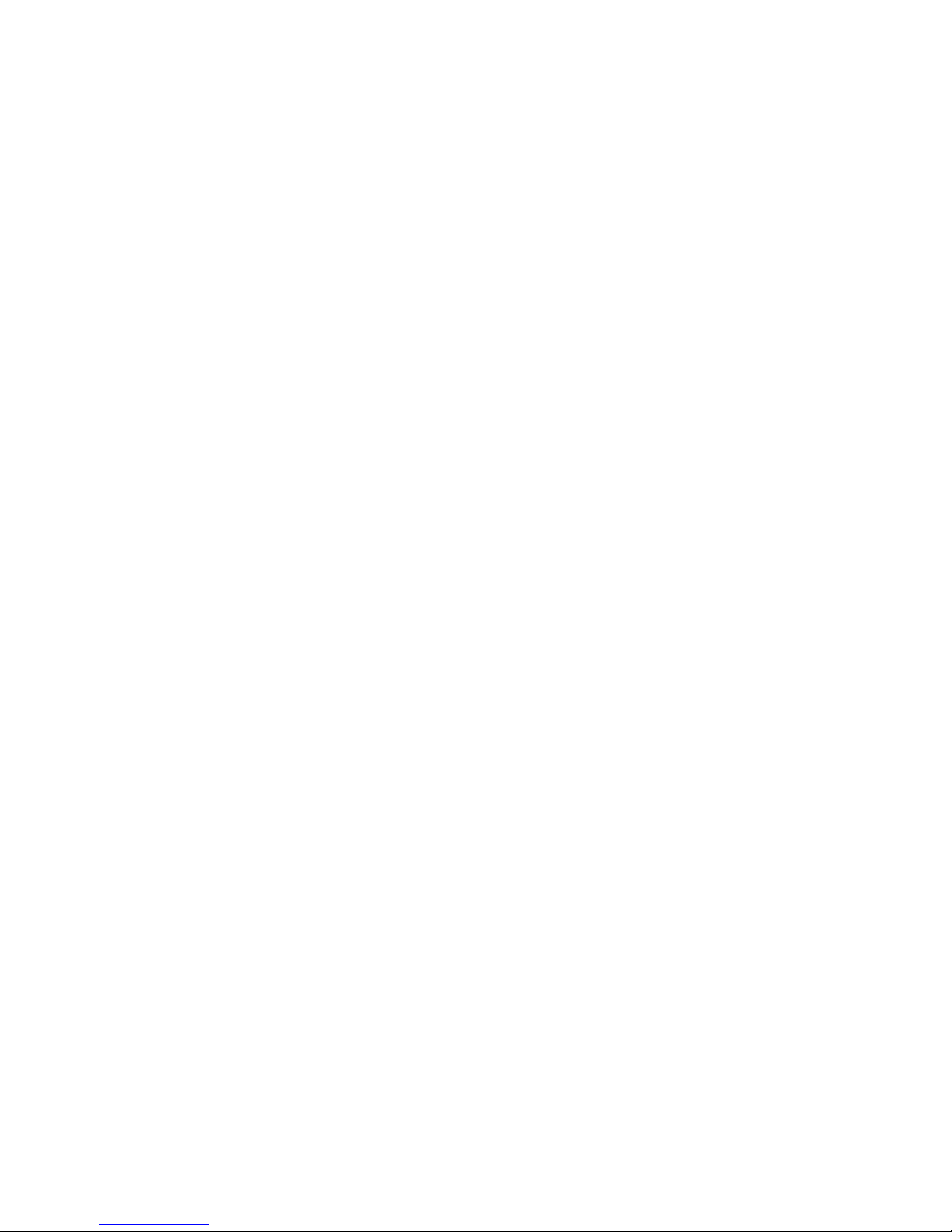
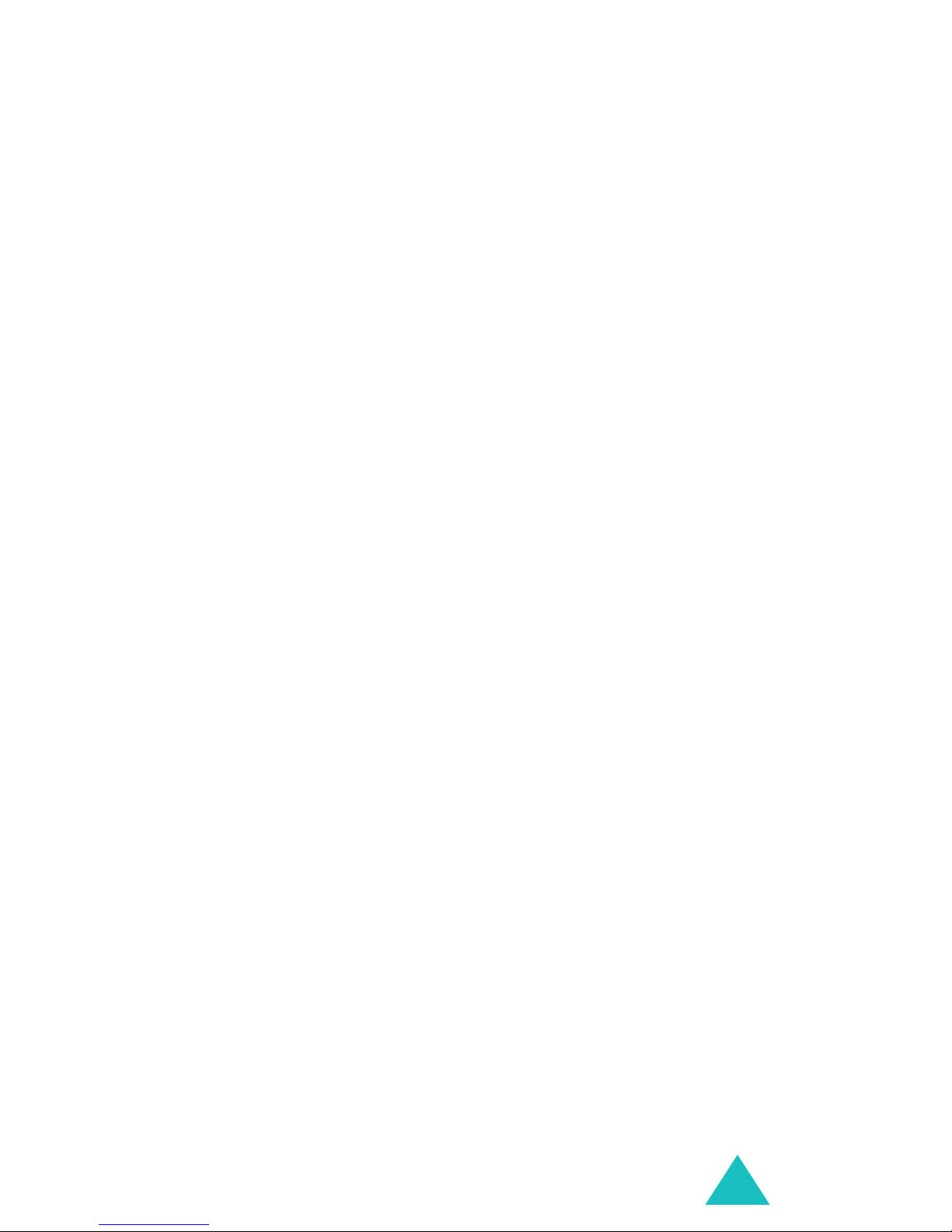
Contents
Important safety precautions........................... 7
Unpacking ........................................................ 9
Your phone..................................................... 10
Phone layout ........................................................... 10
Display................................................................... 13
Backlight ................................................................ 16
Camera .................................................................. 16
Sound mate ............................................................ 17
Built-in antenna....................................................... 17
Getting started ............................................... 18
Inserting/Removing the SIM card............................... 18
Installing/Removing/Charging the battery ................... 19
Switching the phone on or off.................................... 23
Selecting functions and options.................................. 24
Locking or unlocking the keypad ................................ 26
Call functions ................................................. 27
Making a call ........................................................... 27
Ending a call ........................................................... 30
Answering a call ...................................................... 30
Rejecting a call........................................................ 30
Adjusting the volume ............................................... 31
Accessing options during a call .................................. 31
Using the ear-microphone ......................................... 41
Using the sound mate ............................................. 41
Entering text .................................................. 42
Changing the text input mode ................................... 43
Using Pinyin mode ................................................... 44
Using Chinese Stroke modes ..................................... 46
Using Quick English mode ......................................... 49
Using English mode.................................................. 51
Using Symbolic mode ............................................... 53
Using Number mode................................................. 53
Using the menus ............................................ 54
Accessing a menu function ........................................ 54
List of menu functions .............................................. 55
3
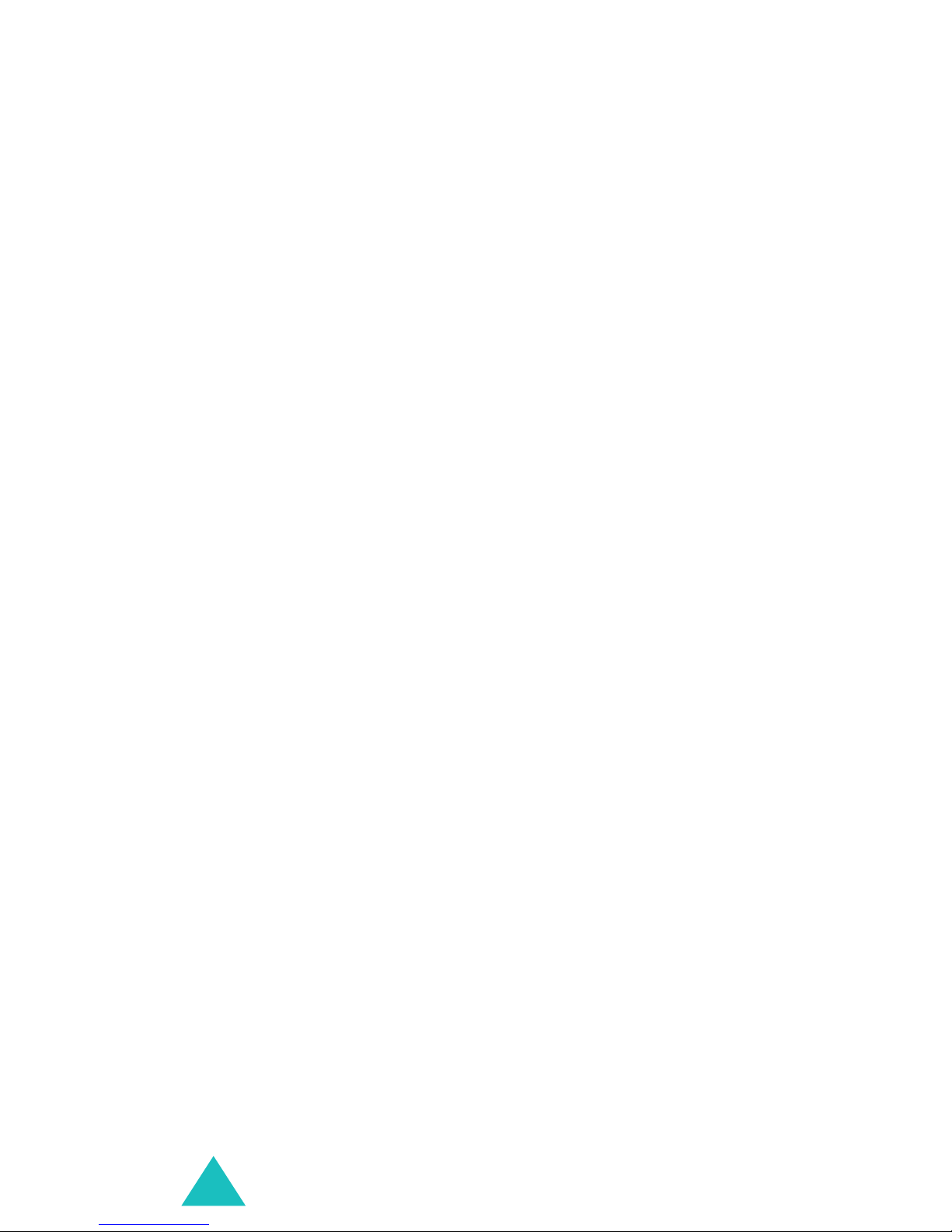
Contents
Phonebook menu............................................ 61
Find name (Phonebook 1-1) ..................................... 61
Add entry (Phonebook 1-2) ...................................... 64
Group search (Phonebook 1-3) ................................. 65
Speed-dial list (Phonebook 1-4) ................................ 66
Copy all to phone (Phonebook 1-5) ........................... 68
Send all via infrared (Phonebook 1-6)........................ 68
Delete all (Phonebook 1-7)....................................... 71
Own number (Phonebook 2-1).................................. 71
Group setting (Phonebook 2-2)................................. 72
Memory status (Phonebook 2-3) ............................... 73
Service directory (Phonebook 3-1) ............................ 73
SAT (SIM Application Toolkit) ....................... 74
Call records .................................................... 75
Missed calls (Menu 2-1) ........................................... 75
Received calls (Menu 2-2) ........................................ 75
Dialled calls (Menu 2-3) .......................................... 76
Delete all (Menu 2-4) .............................................. 76
Call time (Menu 2-5) ............................................... 77
Call costs (Menu 2-6) .............................................. 77
Network services............................................ 79
Call diverting (Menu 3-1) ......................................... 79
Call barring (Menu 3-2) ........................................... 81
Call waiting (Menu 3-3) ........................................... 84
Network selection (Menu 3-4)................................... 85
Caller ID (Menu 3-5) ............................................... 86
Band selection (Menu 3-6) ....................................... 86
Active line (Menu 3-7) ............................................. 87
Sound settings ............................................... 88
Incoming calls (Menu 4-1) ....................................... 88
Messages (Menu 4-2)
Power on/off (Menu 4-3).......................................... 90
Connection tone (Menu 4-4)..................................... 90
Key tone (Menu 4-5) ............................................... 91
Minute minder (Menu 4-6) ....................................... 91
Quiet mode (Menu 4-7) ........................................... 91
Slide tone (Menu 4-8) ............................................. 92
On-time alarm (Menu 4-9) ....................................... 92
Alerts on call (Menu 4-10)........................................ 92
............................................. 89
4
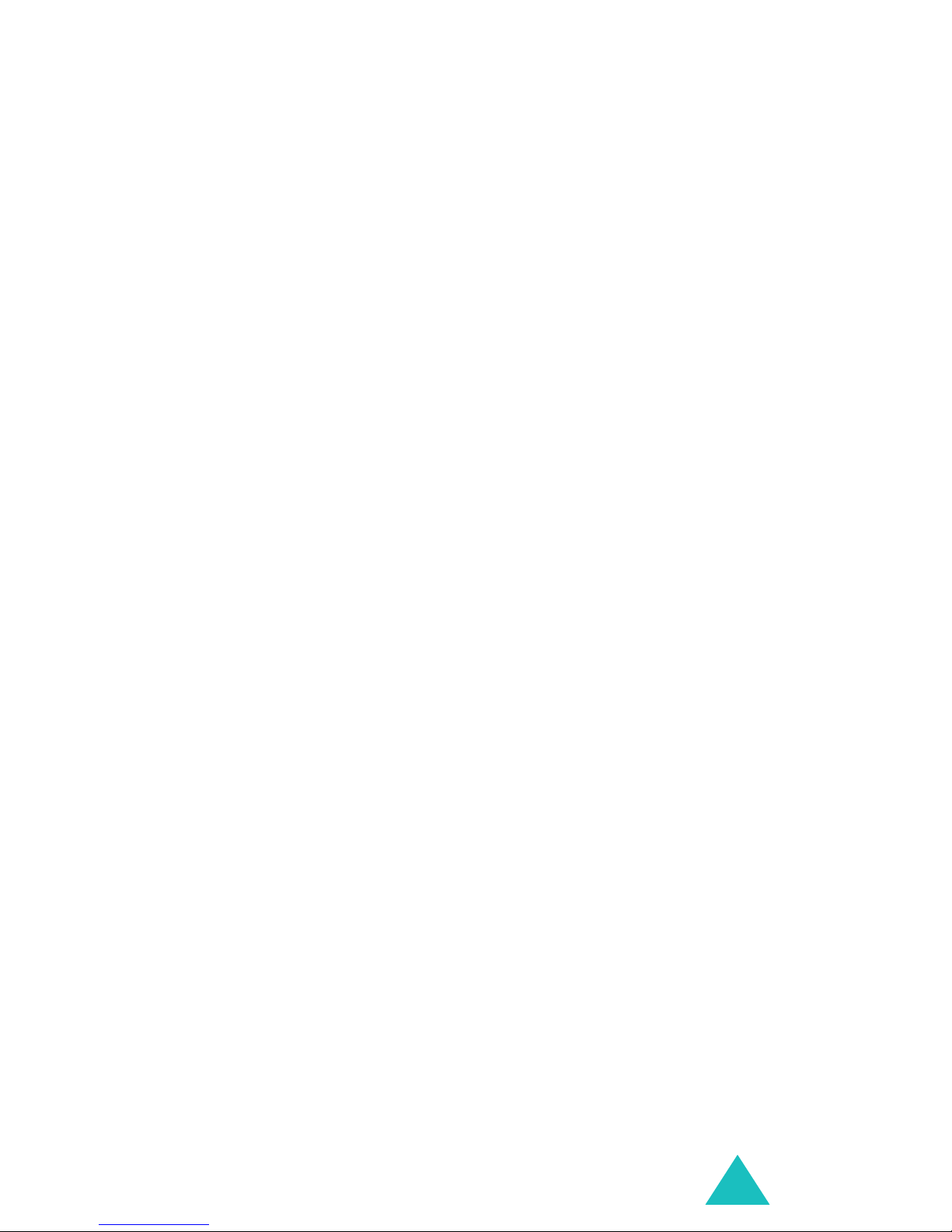
Contents
Messages........................................................ 93
Short messages (Menu 5-1) ..................................... 93
Multimedia messages (Menu 5-2)............................ 100
Push messages (Menu 5-3) .................................... 112
Preset messages (Menu 5-4) .................................. 113
Voice mail (Menu 5-5) ........................................... 113
Broadcast (Menu 5-6)............................................ 114
Settings (Menu 5-7) .............................................. 116
Memory status (Menu 5-8)
................................... 119
Fun box ........................................................ 120
WWW services (Menu 6-1) ..................................... 120
Fun club (Menu 6-2).............................................. 126
Media box (Menu 6-3) ........................................... 127
JAVA world
Melody composer (Menu 6-5) ................................. 135
(Menu 6-4).......................................... 131
Organiser ..................................................... 139
New memo (Menu 7-1).......................................... 139
Calendar (Menu 7-2) ............................................. 141
To do list (Menu 7-3)............................................. 144
Clock (Menu 7-4).................................................. 145
Alarm (Menu 7-5) ................................................. 147
Voice recorder (Menu 7-6) ..................................... 149
Calculator (Menu 7-7) ........................................... 151
Conversion (Menu 7-8) .......................................... 152
Timer (Menu 7-9) ................................................. 154
Stopwatch (Menu 7-10) ......................................... 155
Camera......................................................... 156
Take photos (Menu 8-1) ........................................ 156
My photos (Menu 8-2) ........................................... 161
My albums (Menu 8-3) .......................................... 162
Delete all (Menu 8-4) ............................................ 162
Settings (Menu 8-5) ............................................. 163
Memory status (Menu 8-6)..................................... 164
Phone settings ............................................. 165
Display (Menu 9-1) ............................................... 165
Greeting message (Menu 9-2) ................................ 166
Language (Menu 9-3) ............................................ 167
Security (Menu 9-4) .............................................. 167
Auto redial (Menu 9-5) .......................................... 171
Voiceclarity (Menu 9-6) ......................................... 171
5
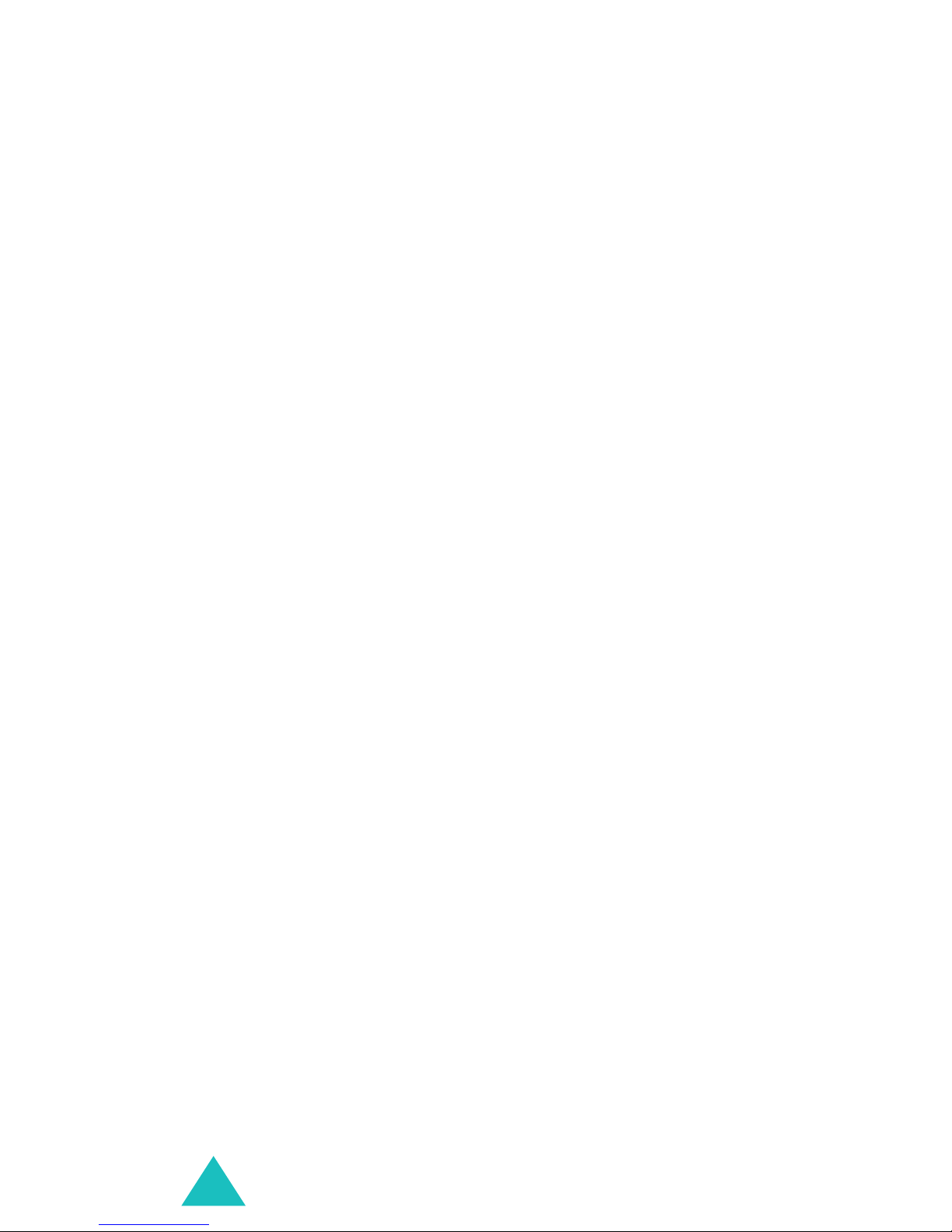
Contents
Slide settings (Menu 9-7) ...................................... 171
Anykey answer (Menu 9-8) .................................... 172
Infrared activation (Menu 9-9)................................ 172
Reset settings (Menu 9-10) .................................... 173
Using ALS (Alternate Line Service)............... 174
Solving problems.......................................... 176
Access codes ................................................ 179
Phone password .................................................... 179
PIN ...................................................................... 179
PIN2 .................................................................... 180
PUK ..................................................................... 180
PUK2 ................................................................... 180
Call barring password............................................. 181
Health and safety information ...................... 182
SAR certification information ................................... 182
Precautions when using batteries ............................. 183
Road safety .......................................................... 185
Operating environment........................................... 185
Electronic devices .................................................. 186
Potentially explosive environments........................... 188
Emergency calls .................................................... 188
Other important safety information .......................... 189
Care and maintenance............................................ 191
Glossary ....................................................... 193
Quick reference card .................................... 197
6
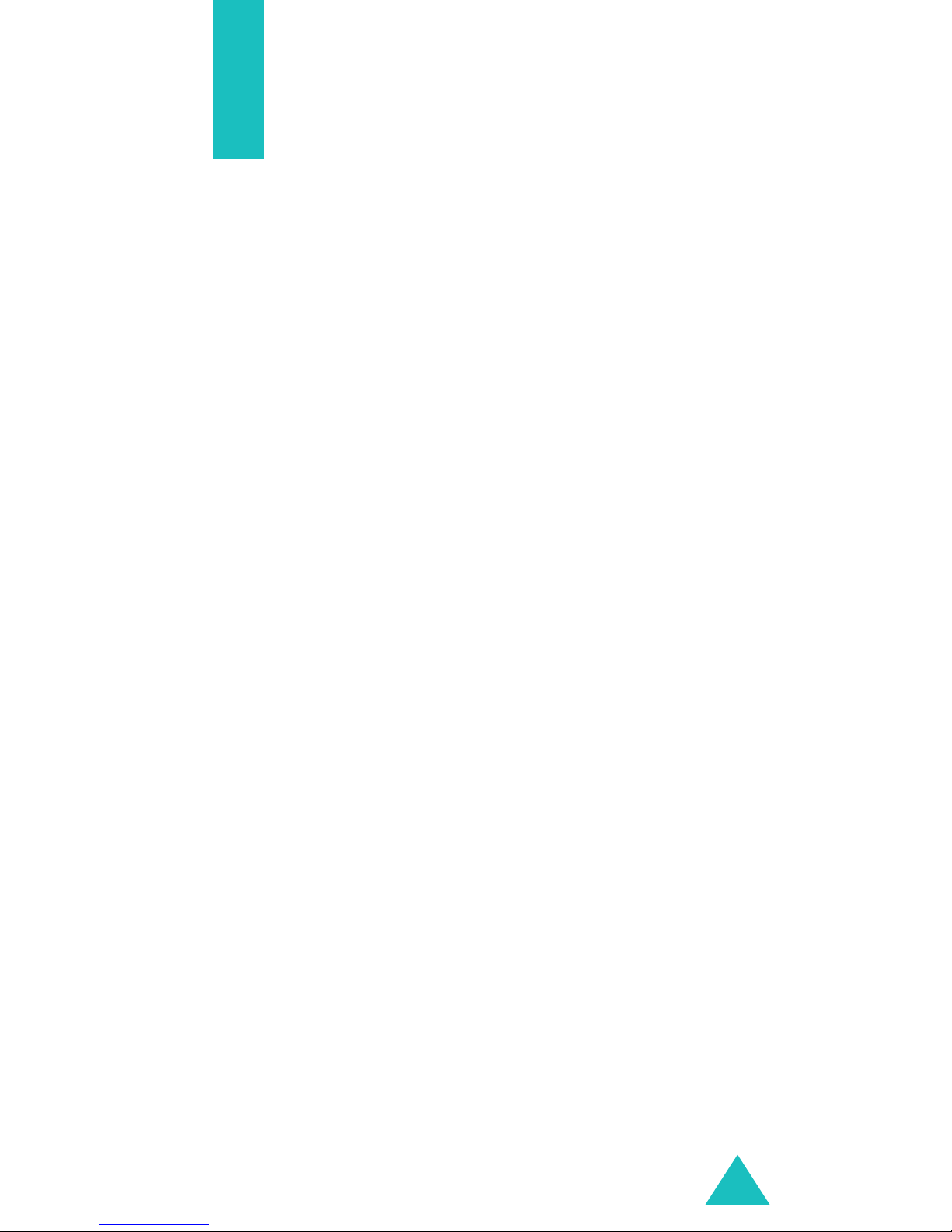
Important safety
precautions
Read these guidelines before using your wireless
phone. Failure to comply with them may be
dangerous or illegal.
Road safety at all times
Do not use a hand-held phone while driving; park
the vehicle first.
Switching off when refuelling
Do not use the phone at a refuelling point (service
station) or near fuels or chemicals.
Switching off in aircraft
Wireless phones can cause interference. Using them
in aircraft is both illegal and dangerous.
Switching off near all medical equipment
Switch off your phone near the medical equipment.
Hospitals or health care facilities may be using
equipment that could be sensitive to external RF
energy. Follow any regulations or rules in force.
Interference
All wireless phones may be subject to interference,
which could affect their performance.
Special regulations
Meet any special regulations in force in any area and
always switch off your phone whenever it is
forbidden to use it, or when it may cause
interference or danger (in a hospital for example).
Water resistance
Your phone is not water-resistant. Keep it dry.
7
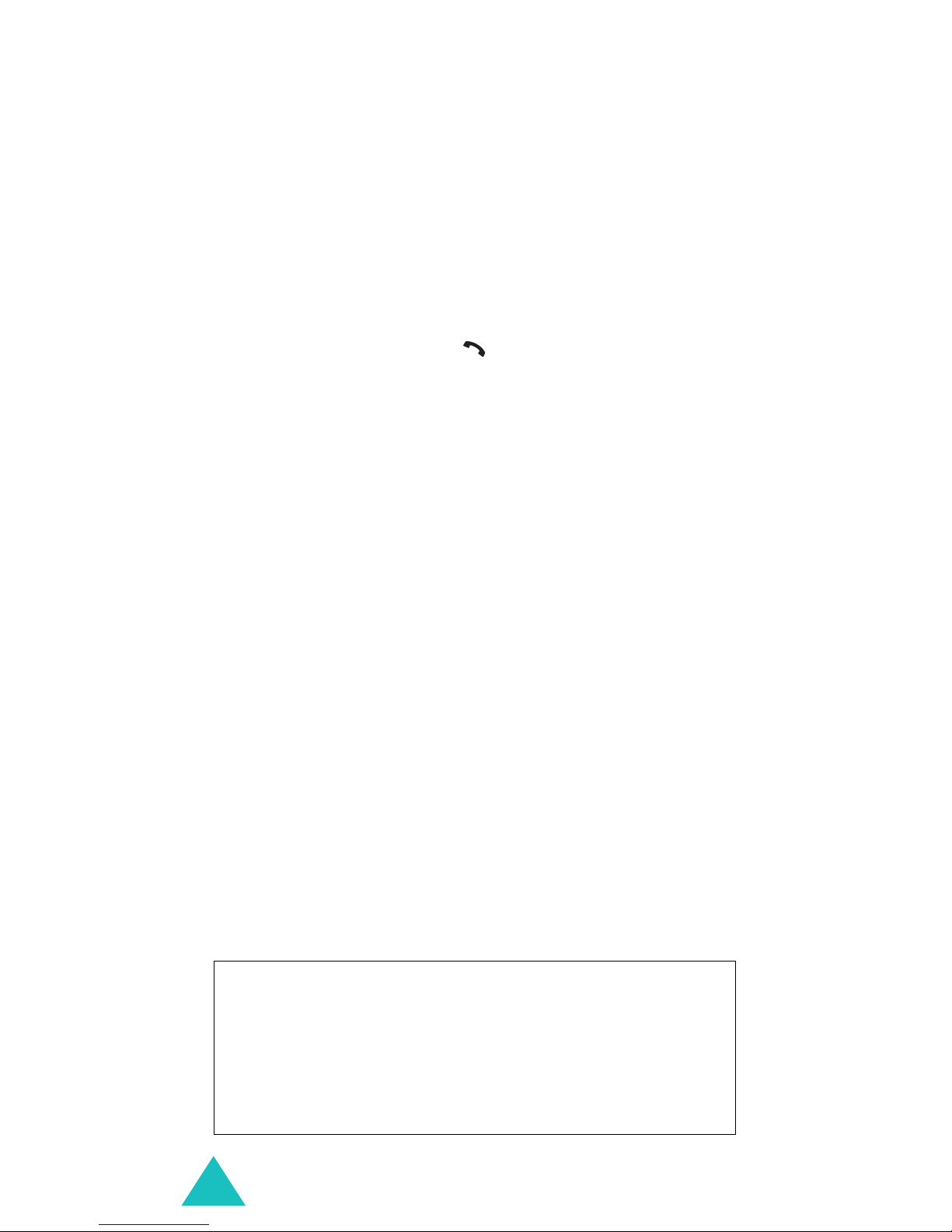
Important safety precautions
Sensible use
Use only in the normal position (held to the ear).
Avoid unnecessary contact with the antenna when
the phone is switched on, especially when the phone
is in service.
Emergency call
Key in the emergency number for your present
location, then press the
key. Give all the
necessary information as accurately as possible. Do
not cut off the call until given permission to do so.
Keeping small children away from your phone
Keep the phone and all its parts including
accessories out of the reach of small children.
Accessories and batteries
Use only Samsung-approved accessories. Use of any
unauthorised accessories could damage your phone
and may be dangerous.
Use only Samsung-approved batteries and recharge
your battery only with Samsung-approved chargers.
Qualified service
Only qualified service personnel may install or repair
your phone.
For more detailed safety information, see “Health
and safety information” on page 182.
CAUTION
RISK OF EXPLOSION IF BATTERY IS REPLACED BY
AN INCORRECT TYPE
DISPOSE USED BATTERIES ACCORDING TO THE
8
INSTRUCTIONS
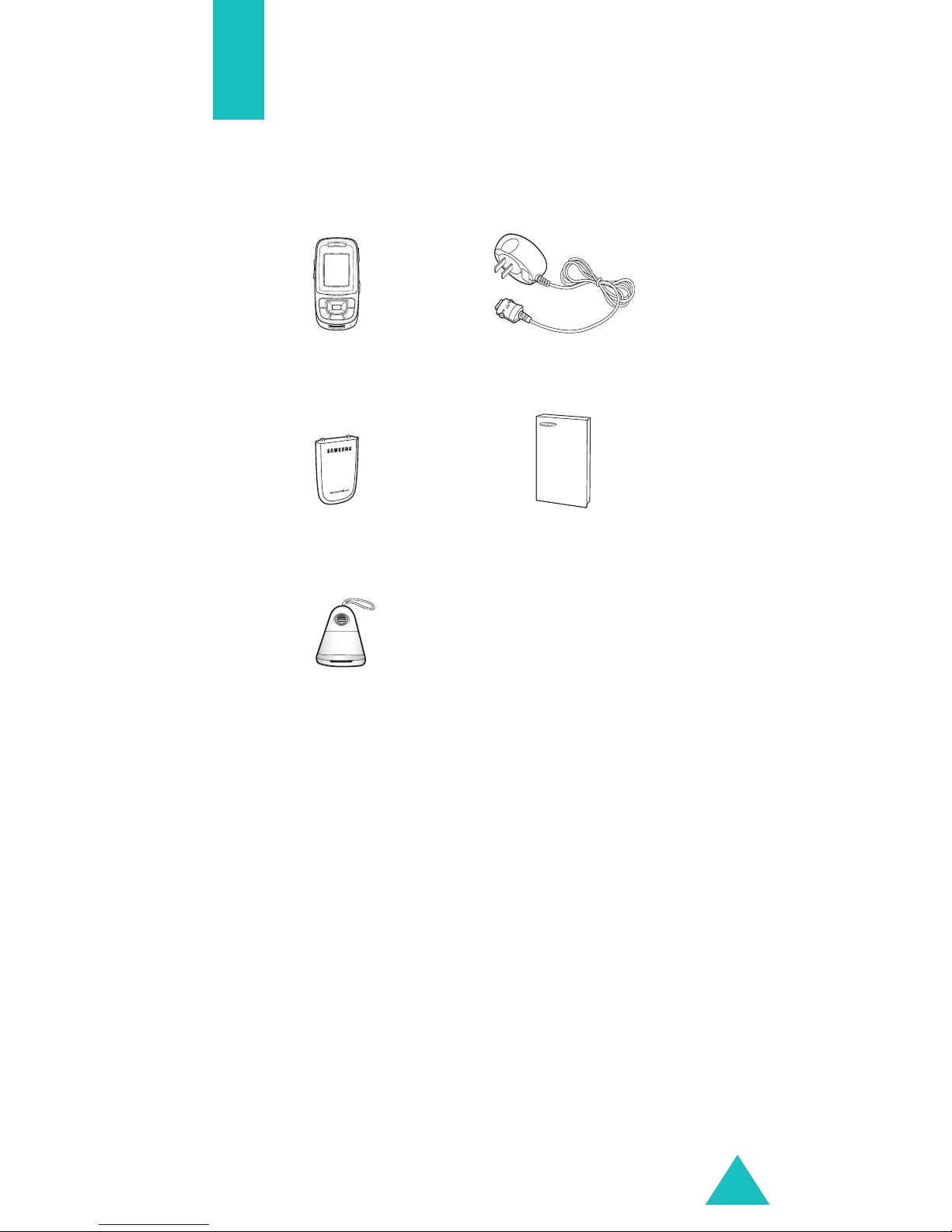
Unpacking
Your package contains the following items:
Note
Phone
Battery Owner’s manual
Sound mate
: The items supplied with your phone and
available accessories may be different,
depending on your country or service provider.
Travel adapter
9
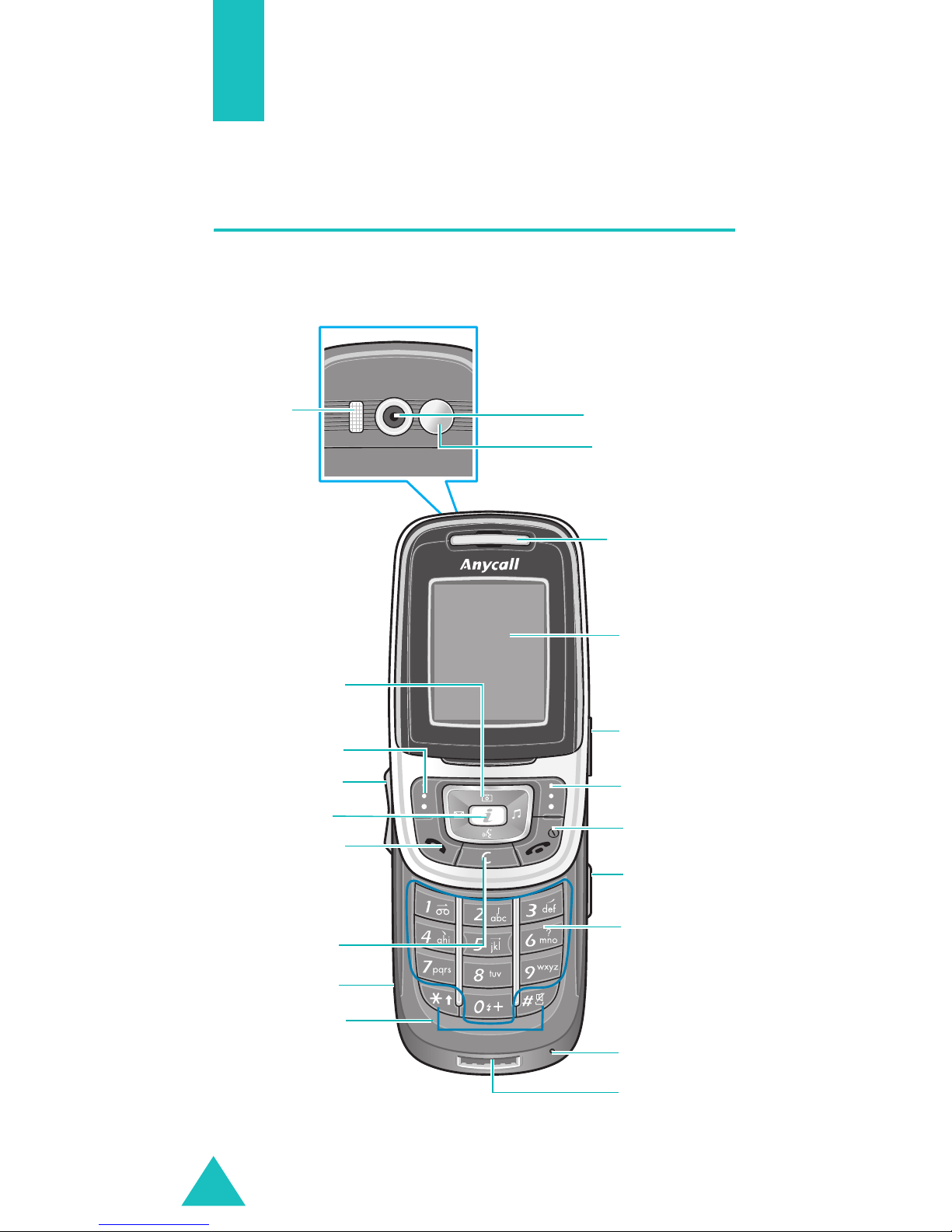
Your phone
Phone layout
The following illustrations show the main elements
of your phone:
(Reverse side)
Flash
Navigation keys
(Up/Down/Left/
Right)
Soft key (left)
Volume keys
WAP Browser
key
Dial/Menu
onfirmation key
Camera
Mirror
Earpiece
Display
Ear-microphone
jack
Soft key (right)
Power On/Off /
Menu exit key
Camera key
Cancel/Back/
Correction key
IrDA port
Special
function keys
10
Alphanumeric
keys
Microphone
Charger
connector
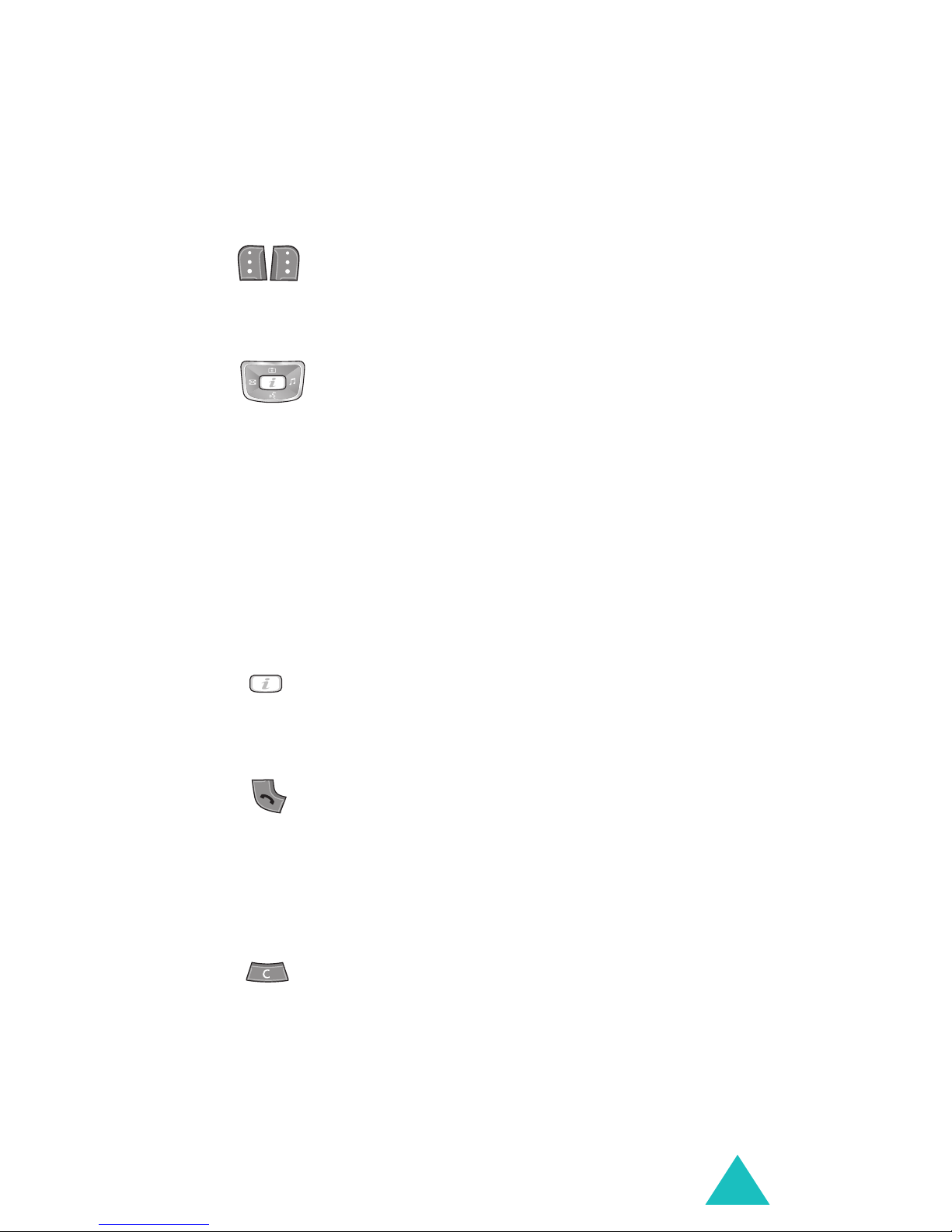
Your phone
h
Key(s) Description
Perform the functions indicated by the
text above them, on the bottom line of
(soft keys)
the display.
In menu mode, scroll through the menu
options.
In idle mode, the Left key enters the
New SMS message writing
the Right key enters the
call’s melody setting
Down key enters the
menu. The Up key enters the
menu, when pressed and held, it
switches the phone to the capture
mode.
screen,
Incoming
menu and the
Voice recorder
Camera
In idle mode, launches the WAP
(Wireless Application Protocol) browser
directly.
Makes or answers a call.
In idle mode, accesses the call log list.
In menu mode, selects a menu function
or stores information that you have
entered, such as a name in the phone
or SIM memory.
Deletes characters from the display.
When pressed and held in idle mode,
quickly accesses the
New memo
screen.
In menu mode, returns to the previous
screen.
11
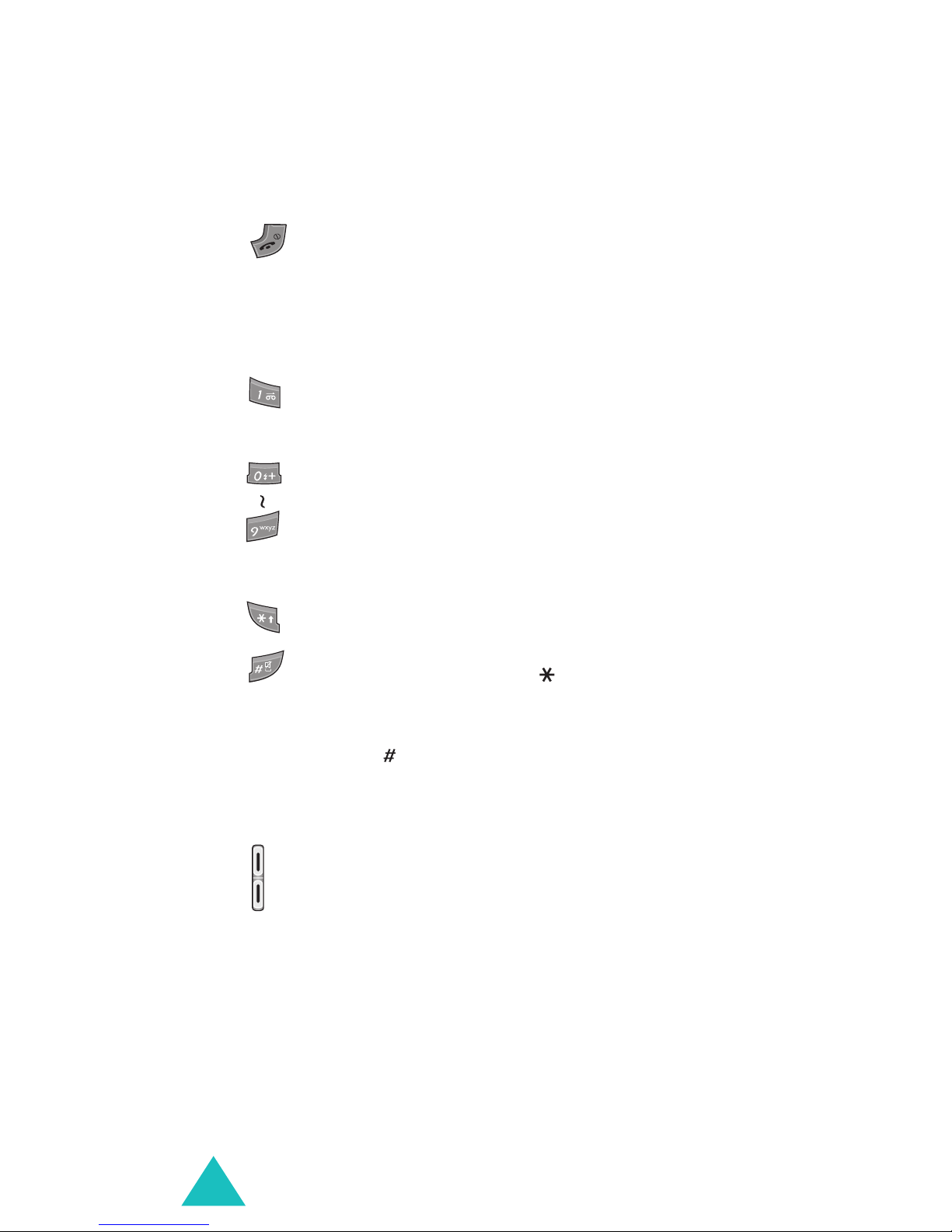
Your phone
Key(s) Description
Ends a call.
When pressed and held, switches the
phone on or off.
In menu mode, cancels your input and
returns to idle mode.
When pressed and held in idle mode,
quickly accesses your voice mail server.
Enter numbers, letters and some
special characters.
Used for various purposes in different
functions.
(continued)
When pressed and held while entering a
phone number, the key enters a
pause.
When pressed and held in idle mode,
the key enters or exits the quiet
mode.
(on the left side of the phone)
During a call, adjust the earpiece
volume.
In idle mode, adjust the key tone
volume.
In the capture mode, flip the picture
vertically by pressing the volume up
key and horizontally by pressing the
volume down key.
12
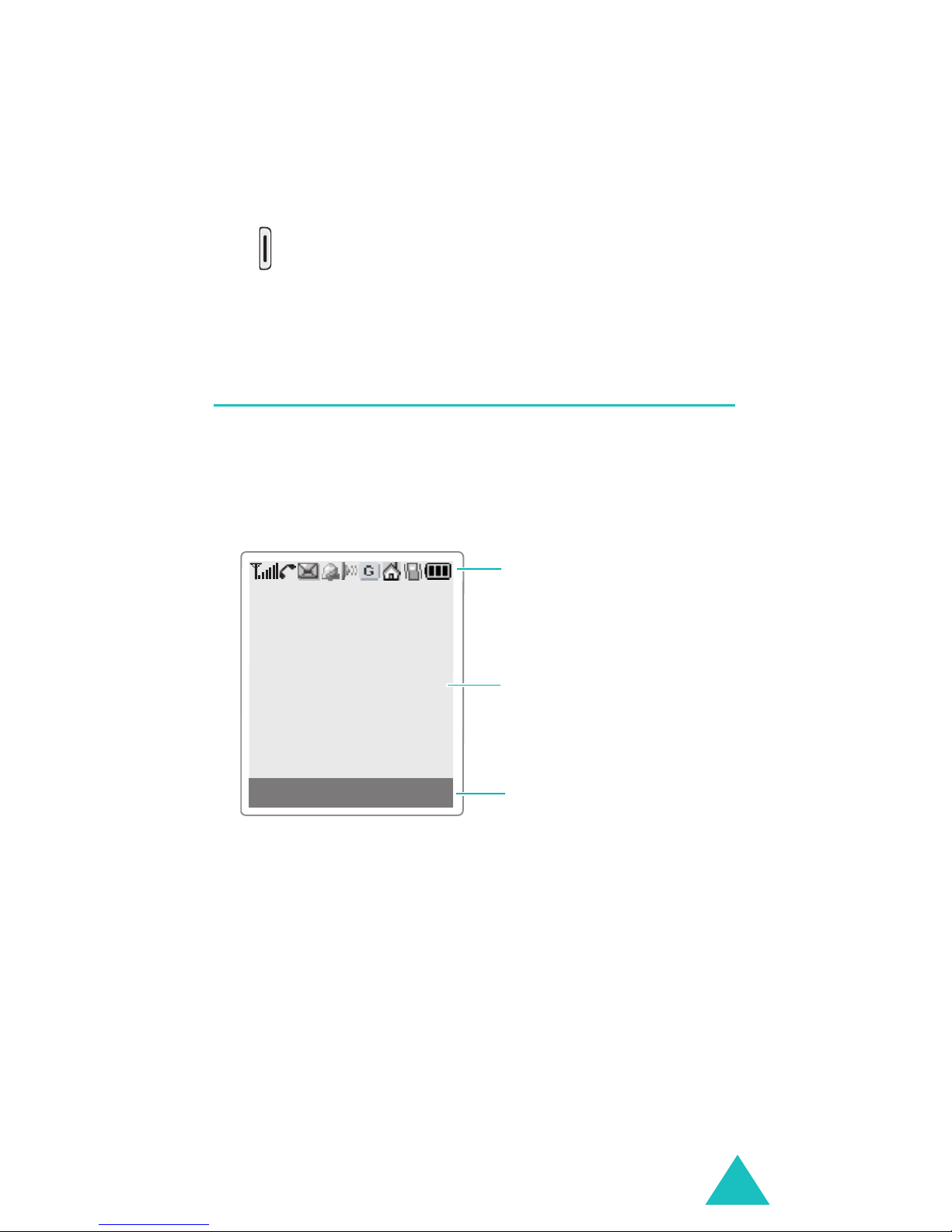
Your phone
Key(s) Description
(continued)
(on the right side of the phone)
When pressed and held, turns the
camera capture mode on. In capture
mode, works as a camera shutter.
Display
Display layout
The display has three areas:
Icons
Tex t an d
graphic area
Menu Phonebook
Soft keys
indications
Area Description
First line Displays various icons. See
page 14.
Middle Display messages, instructions
and any information that you
enter, such as number to be
dialled.
Last line Shows the functions currently
assigned to the two soft keys.
13
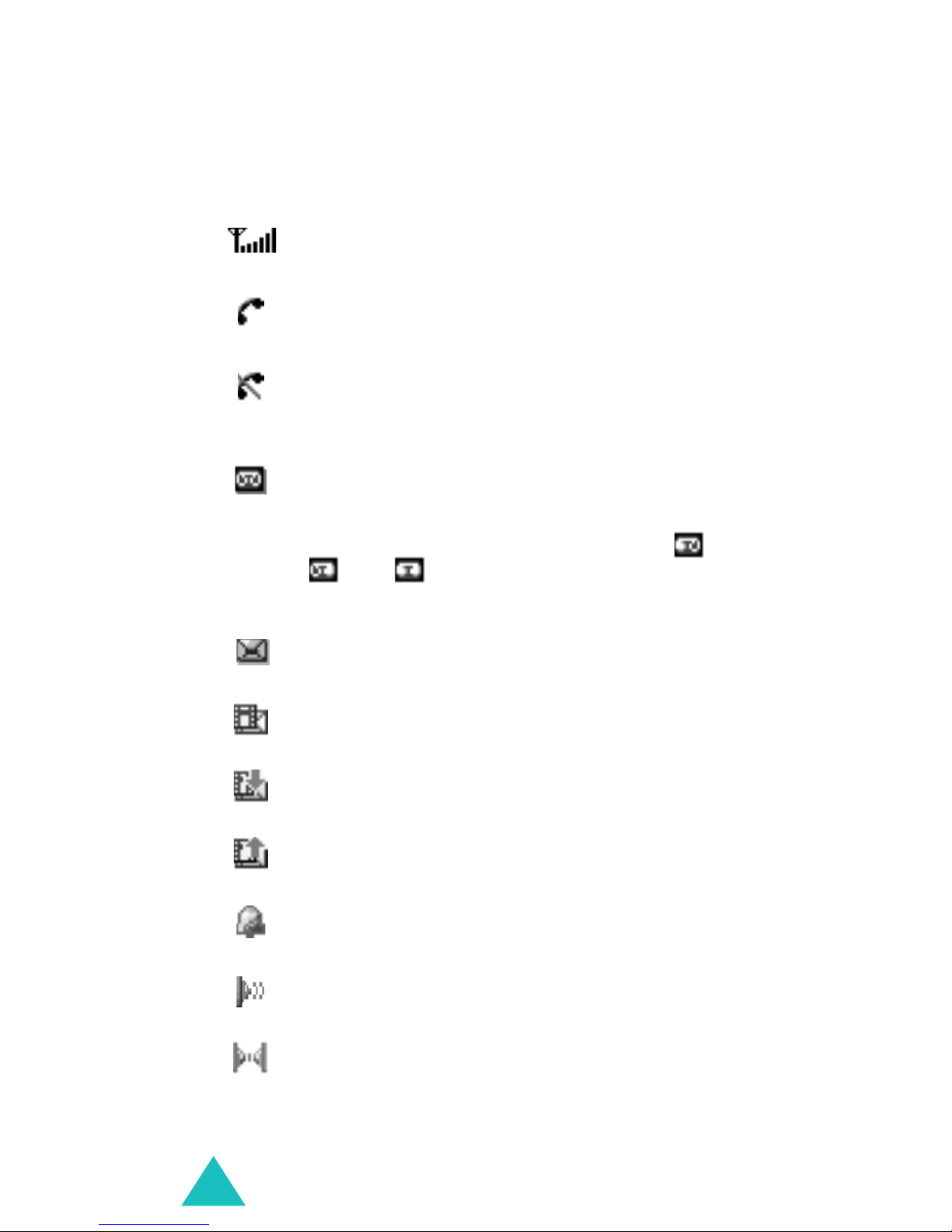
Your phone
Icons
Icon Description
Shows the received signal strength. The
more bars, the stronger the signal.
Appears when a call is in progress.
Appears when you are out of a service
area. When it displays, you cannot make
or receive calls.
Appears when you have new or
unchecked voice messages. When your
SIM card supports ALS (Alternate Line
Service), this icon may appears like ,
, or .
Appears when you have new or unread
messages.
Appears when you have new or
unchecked multimedia messages.
Appears when you are retrieving a
multimedia message.
Appears when you are sending a
multimedia message.
Appears when you set an alarm to sound
at the specified time.
Appears when the IrDA port is active. For
details, see page 172.
Appears when you connect the phone to
the computer by the IrDA port.
14
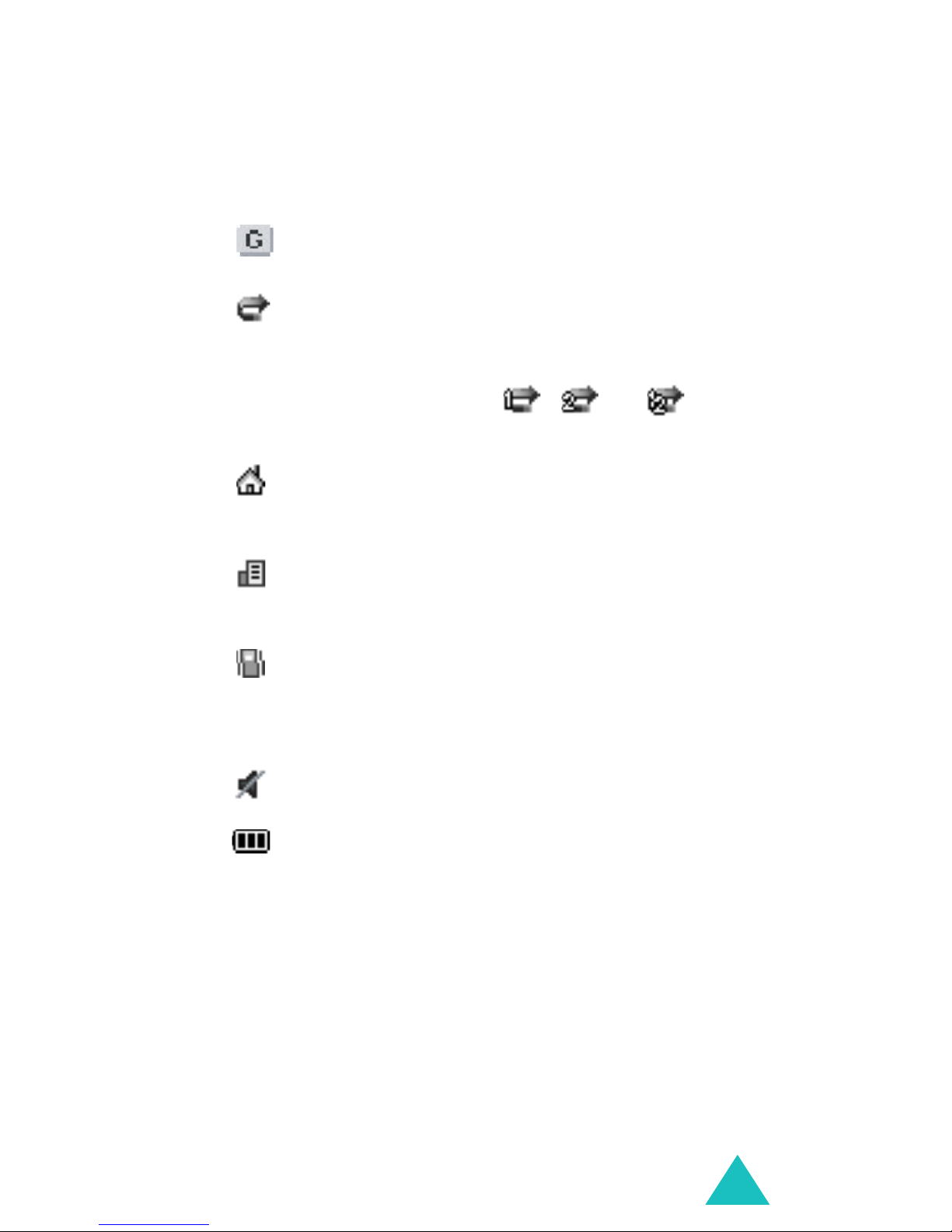
Your phone
Icon Description
Appears when you are connected to a
GPRS-enabled network.
Appears when the call diverting feature is
activated. When your SIM card supports
ALS (Alternate Line Service), this icon
may appear with the number 1, 2, or
both. For example, , , or .
Appears when you are in your home zone.
(May be shown
supports this feature.)
Appears when you are in your office zone.
(May be shown
supports this feature.)
(continued)
only if your service provider
only if your service provider
Appears when you set the alert type for
incoming calls to
then melody
. For further details, see
Vibration
or
Vibration
page 89.
Appears when the quiet mode is active.
Shows the level of your battery. The more
bars you see, the more power you have
left.
15
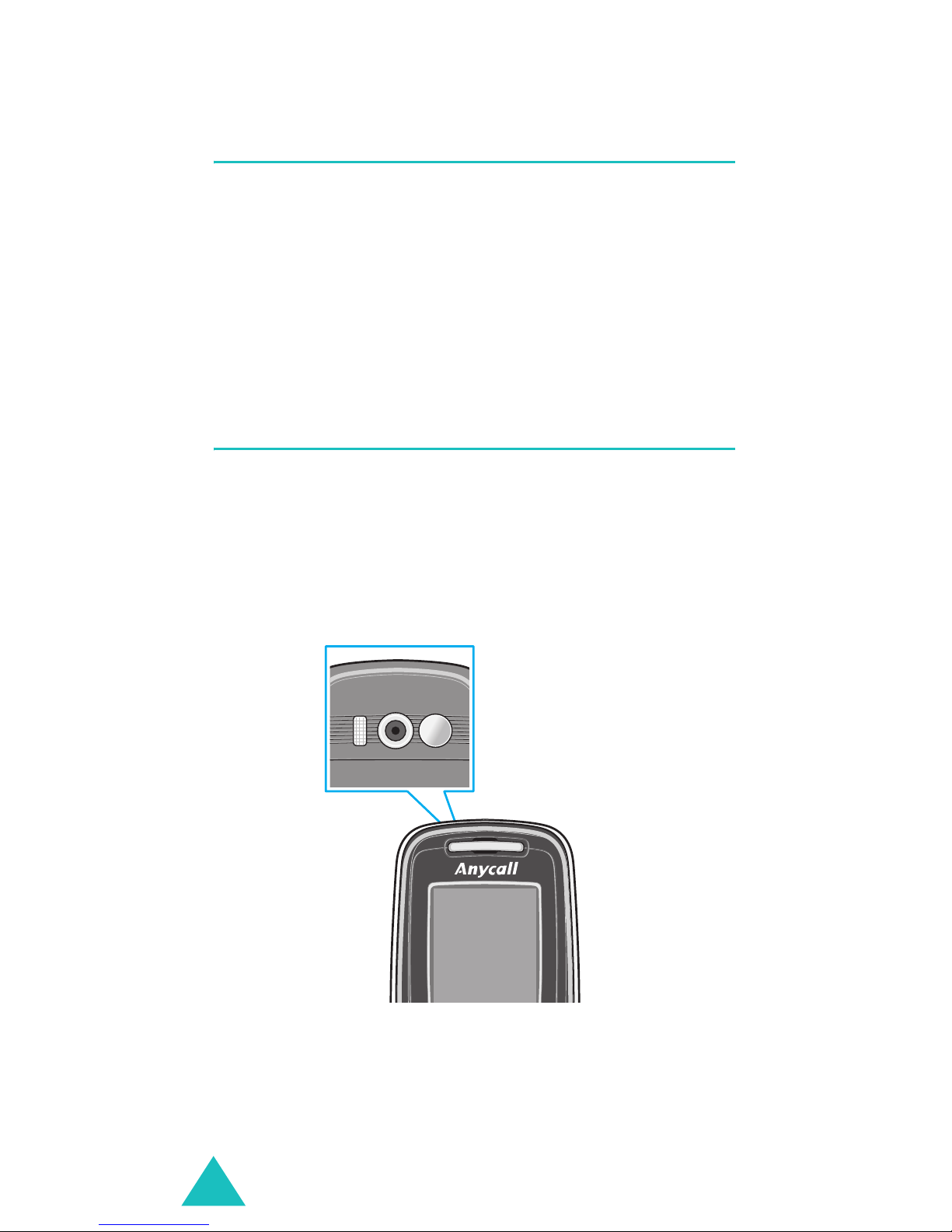
Your phone
Backlight
The display and the keypad are illuminated by a
backlight. When you press any key, the backlight
illuminates. It turns off if you don’t press any key
within a given period of time, depending on the
Backlight
menu option. For further details, see
page 166.
Camera
The camera embedded in your phone allows you to
take a picture of people or events while on the
move.
For further details about using the Camera feature,
see page 156.
(Reverse side)
16
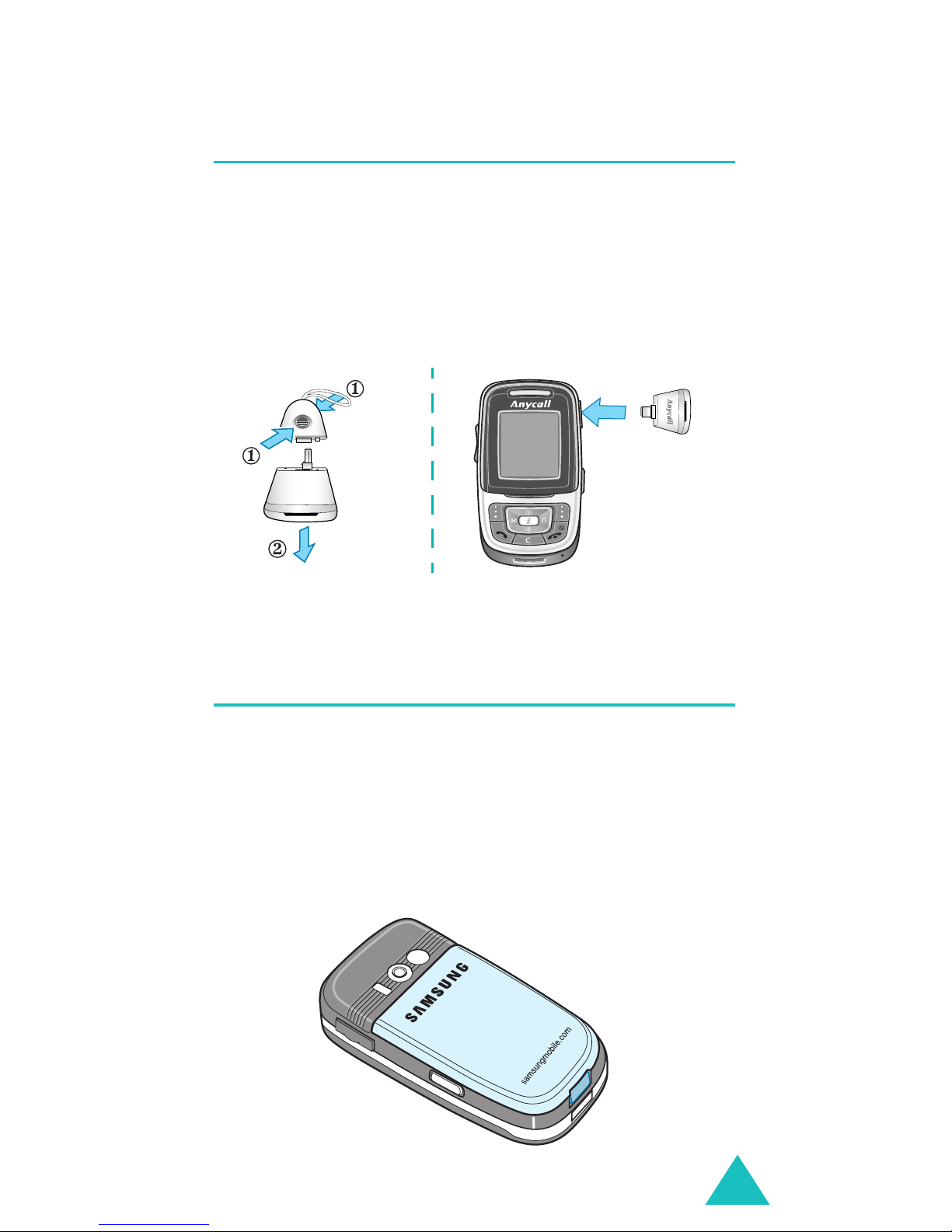
Your phone
Sound mate
With the sound mate, you can hear sounds more
loudly.
To use it, take off the cover and then connect the
sound mate to the ear-microphone jack at the right
side of the phone.
Built-in antenna
Your phone has a built-in antenna. As with other
mobile radio transmitting equipment, do not touch
the antenna unnecessarily when the phone is
switched on. Contact with the antenna affects call
quality and may cause the phone to operate at a
higher power level than needed.
17
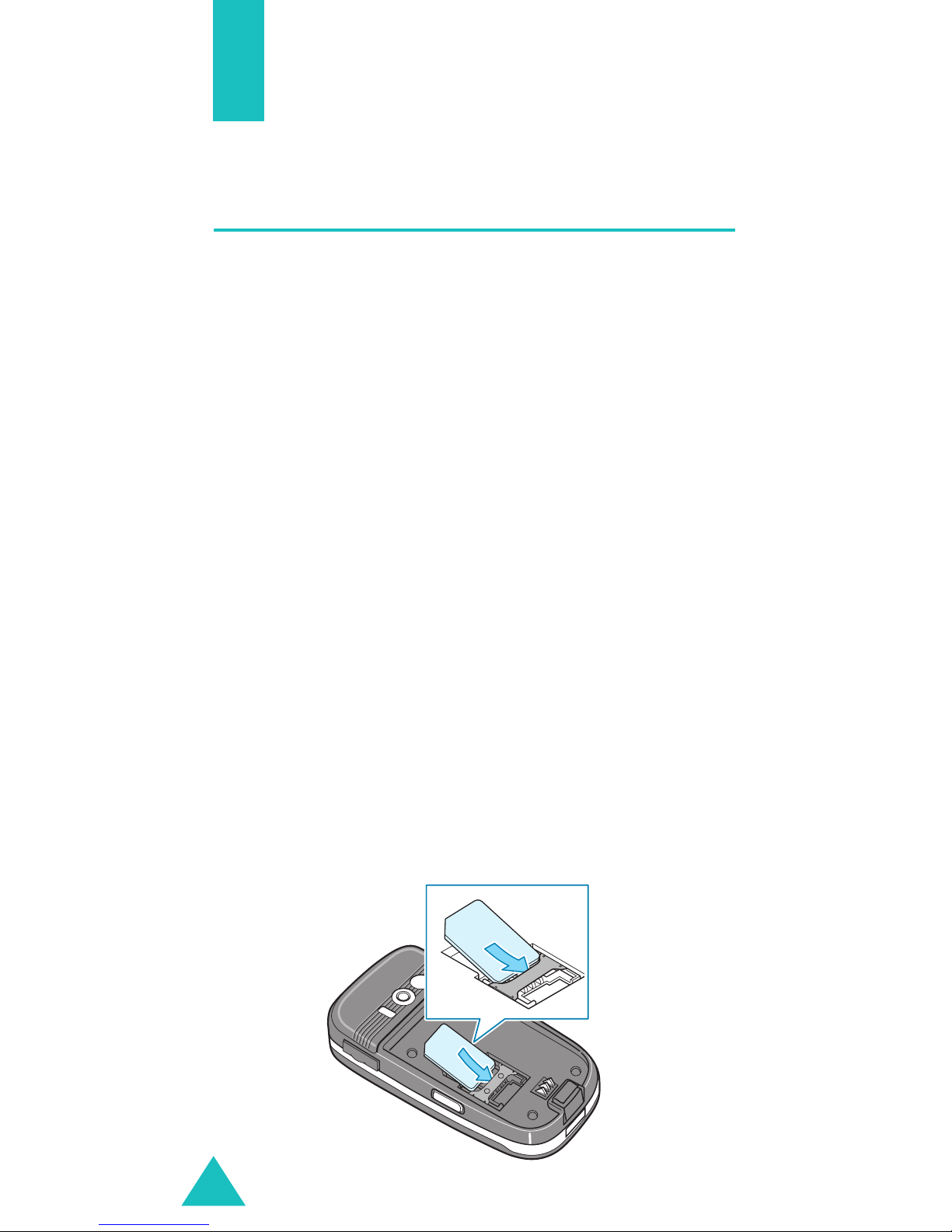
Getting started
Inserting/Removing the SIM card
When you subscribe to a cellular network, you are
provided with a SIM card loaded with your
subscription details, such as your PIN, any optional
services available and so on.
• Keep all miniature SIM cards out of the reach of
small children.
• The SIM card and its data can be easily damaged
by scratches or bending, so be careful when
handling, inserting, or removing the card.
• When installing the SIM card, always make sure
that the phone is switched off before you remove
the battery.
Inserting the SIM card
1. If necessary, remove the battery by referring to
page 20.
2. Insert and slide the SIM card under the tab,
ensuring that the notched corner is top left and
the gold contacts of the card face into the
phone.
18
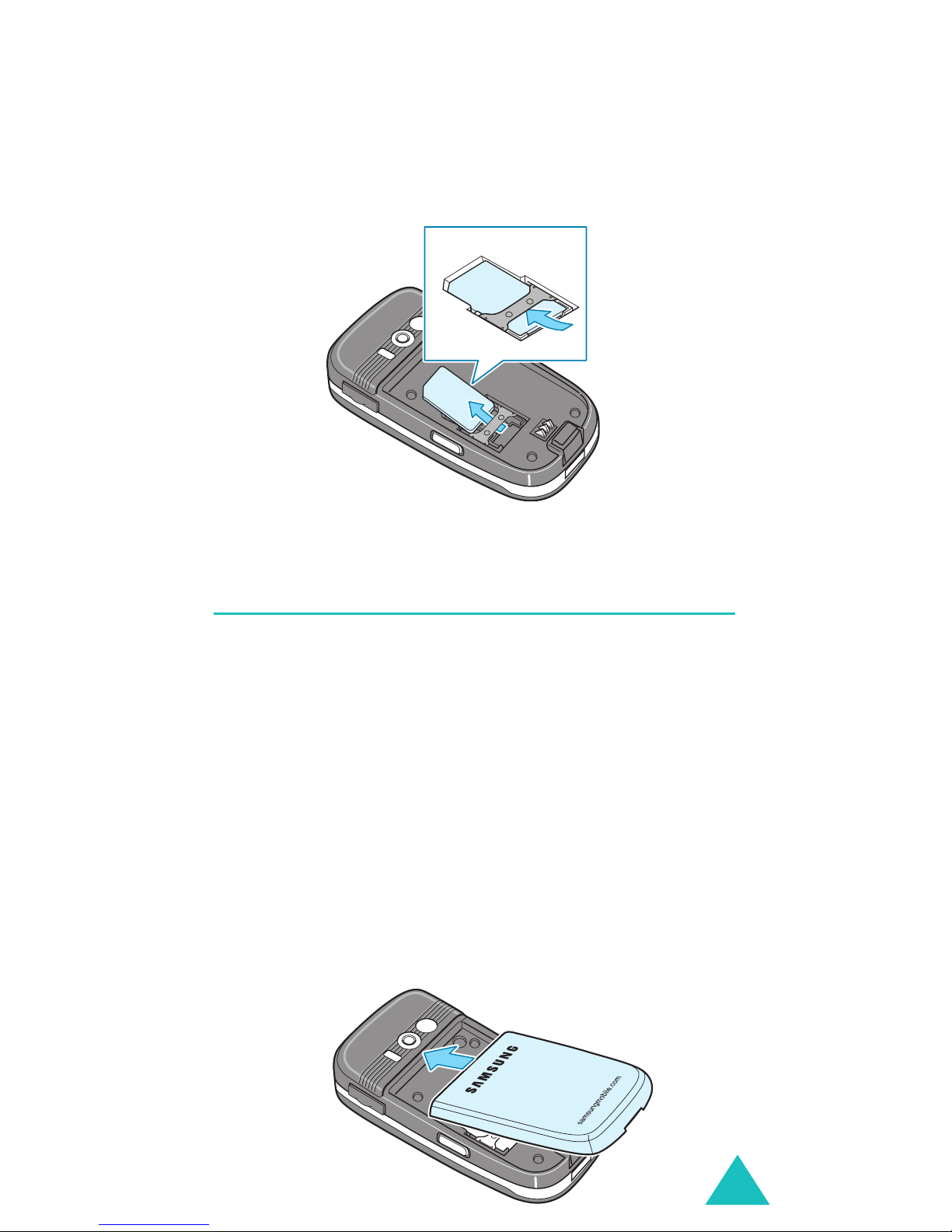
Getting started
Removing the SIM card
To remove the SIM card, slide it out, as shown, and
remove it from the socket.
Installing/Removing/Charging the
battery
Your phone is powered by a rechargeable Li-ion
battery. Use only approved batteries and chargers.
Ask your local Samsung dealer for further details.
Note
Installing the battery
1. Insert the teeth on the top of the battery into
: You must fully charge the battery before using
your phone for the first time. A discharged
standard battery is fully recharged in
approximately 130 minutes.
the corresponding slots on the phone.
19
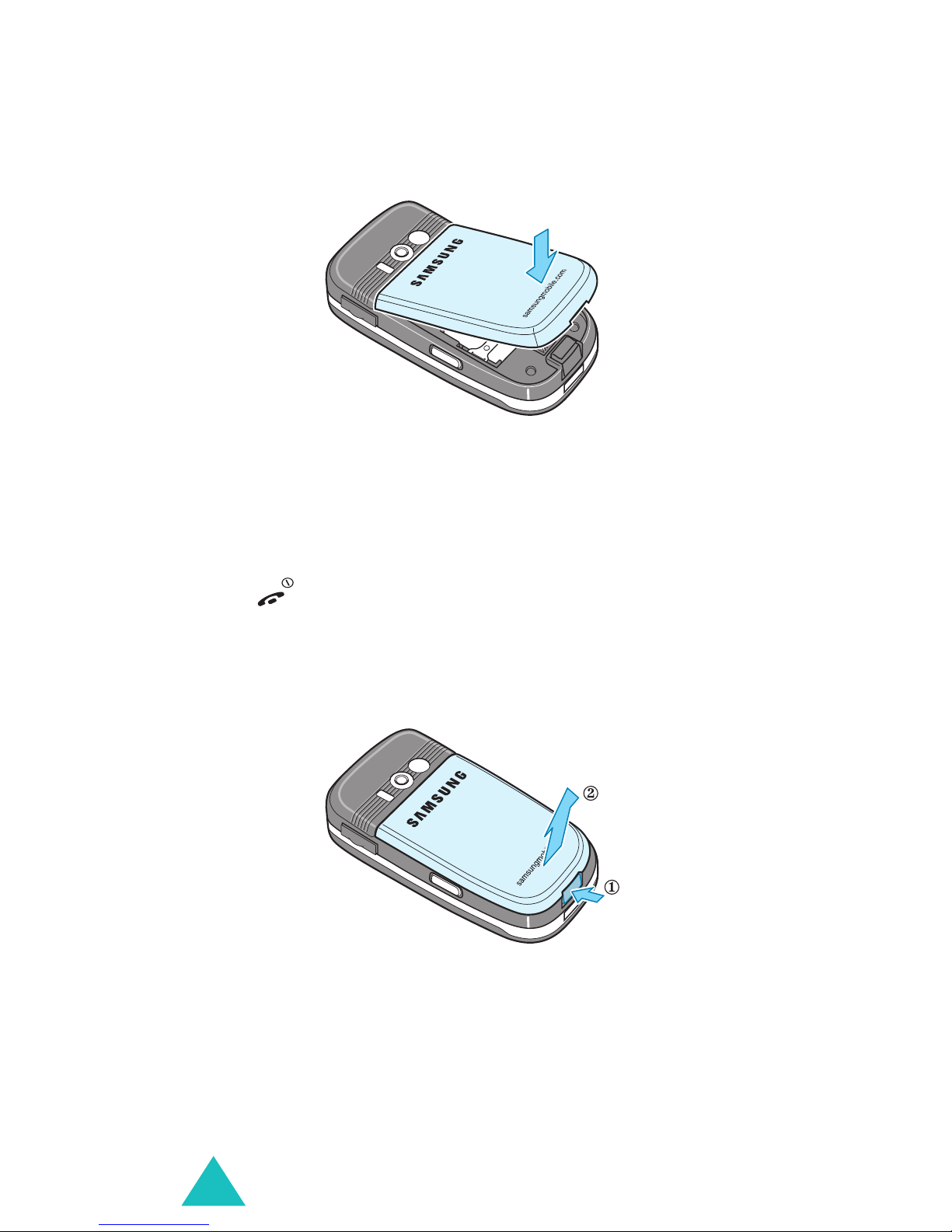
Getting started
2. Press the battery against the back of the phone
until it clicks into place.
Removing the battery
1. Switch off the phone by pressing and holding the
key.
2. To remove the battery, push the battery catch
and hold it in that position. Lift the battery away
from the phone.
20
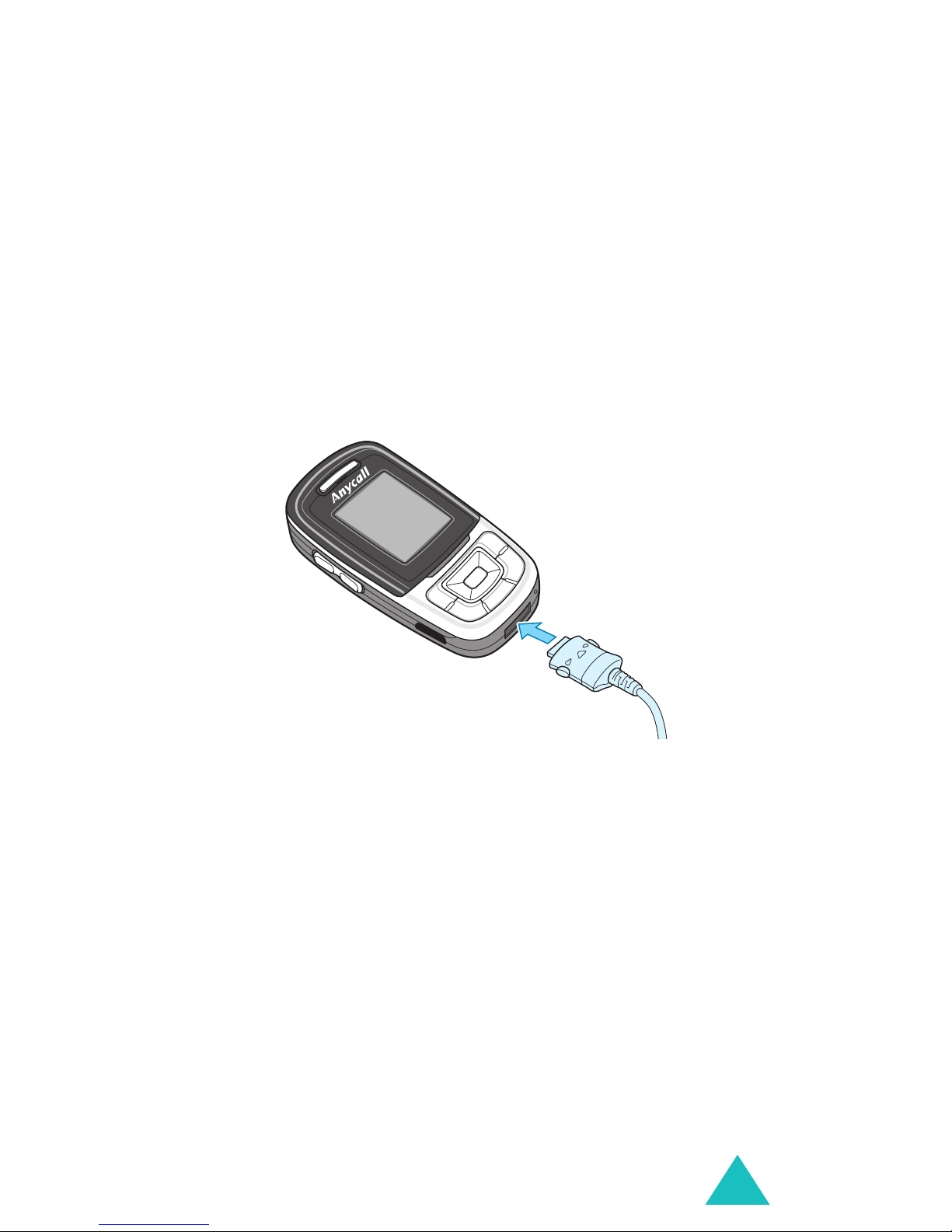
Getting started
Charging the battery by using the travel
adapter
Note
: The phone can be used while the battery is
being charged, but this causes the battery to
charge more slowly.
1. Plug the travel adapter connector into the jack
at the bottom of the phone.
Check that the arrow on the connector is facing
towards the front of the phone.
2. Plug the adapter into a standard AC wall outlet.
While charging, the battery icon at the top right
corner of the display repeatedly fills to show that
the battery is charging.
21
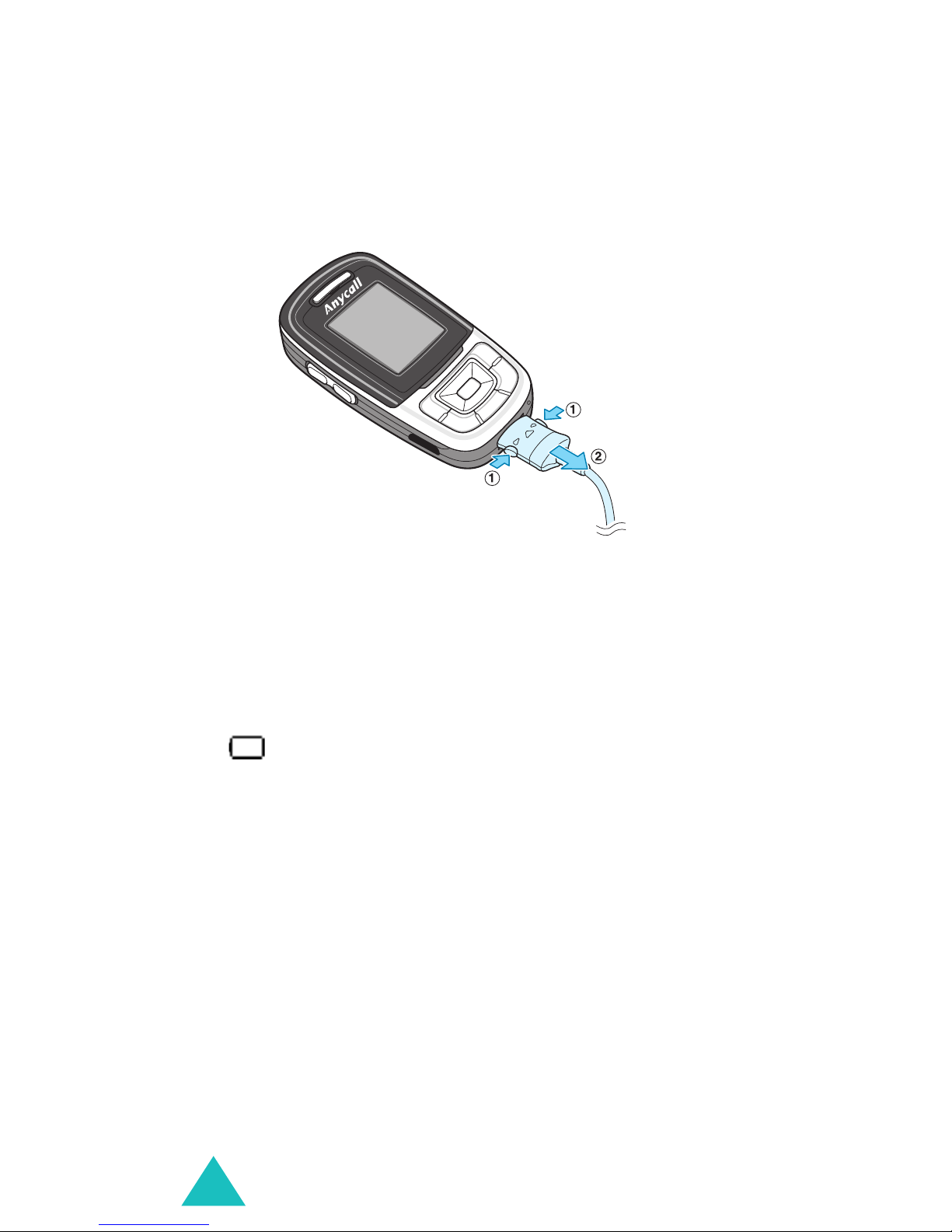
Getting started
3. When charging is finished, disconnect the
adapter from the power outlet and from the
phone by pressing the grey tabs on both sides of
the connector and pulling the connector out.
Low battery indicator
When the battery is weak and only a few minutes of
talk time remain, the battery sensor informs you in
the following ways: an empty battery icon flashes
( ), you hear a warning tone and a message
repeats at regular intervals on the display.
When the battery becomes too weak for the phone
to operate, it switches off automatically.
22
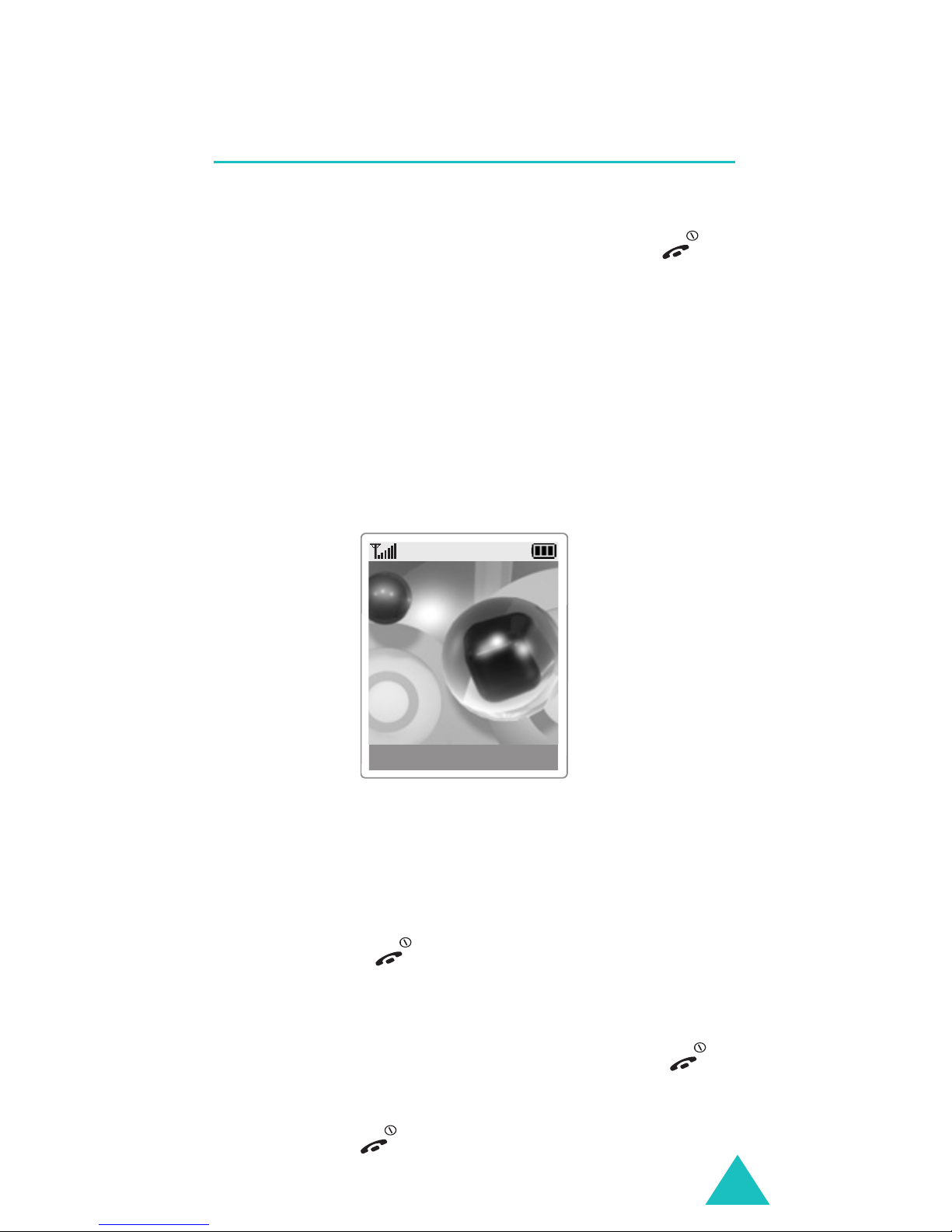
Getting started
Switching the phone on or off
To switch the phone on:
1. Open the phone and press and hold the
key until the phone switches on.
2. If the phone asks for a PIN, enter the PIN and
press the
page 179.
The phone searches for your network and the
current date and time appear on the display.
Once connected to a network, you can make or
receive calls.
OK
soft key. For further details, see
Service Provider
Feb 21 Sat
12:53
Menu Phonebook
Note
: To change the language, use the
Language
menu option. For further
details, see page 167.
To switch the phone off:
Hold down the key until the power-off image
displays.
Notes:
• In order to turn the phone on or off with the
key, the phone must be open.
• To avoid turning the phone on through an accidental
press of the
key, remove the battery.
23

Getting started
Selecting functions and options
Your phone offers a set of functions that allows you
to customise your phone. These functions are
arranged in menus and sub-menus, accessed via
the two soft keys marked and . Each menu
and sub-menu allow you to view and alter the
settings of a particular function.
The roles of the soft keys vary according to the
function you are currently using; the labels or icons
on the bottom line of the display, just above the soft
keys, indicates its current role.
Example
:
Service Provider
Jun 21 Mon
12:53
Menu
Phonebook
Press the left soft
key to access the
menu functions.
24
Press the right soft
key to access the
Phonebook feature.
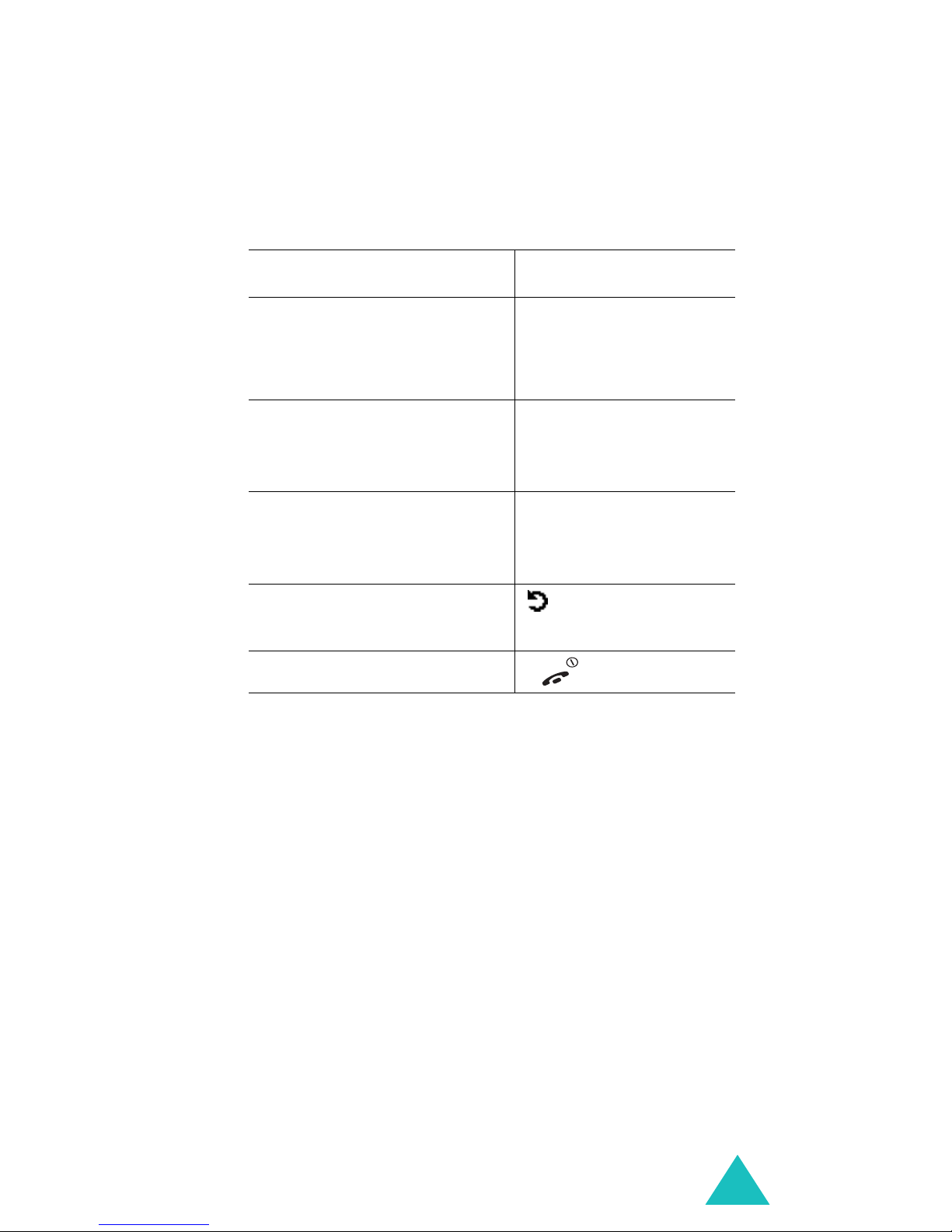
Getting started
To view various functions/options available, or
select the one is required:
1. Press the appropriate soft key.
2.
To Press the
select the:
Select
soft key.
• function displayed
• option highlighted
view the next function or
Down key.
highlight the next option
on a list
move back to the
Up key.
previous function or
option on a list
move back up one level
in the structure
(or
key or
Back
C
) soft
key.
return to idle mode key.
In some functions, you may be asked for a
password or PIN. Enter the required code and press
the
OK
soft key.
25

Getting started
Locking or unlocking the keypad
You can lock the soft keys, navigation keys, WAP
brower key, volume keys and camera key to avoid
pressing keys by accident.
To lock the keys, slide the folder down.
If you select the
option in the
Stop operation
Slide settings
from the
Down
menu (see page 171),
the phone locks the keys automatically when you
slide the folder down.
Otherwise, if you select the
from the
Down
option in the
Continue operation
Slide settings
menu
(see page 171), the confirming message appears
on the display when you slide the folder down in the
idle mode. In the message, you can lock the keys
by pressing the
Yes
or
No
soft keys in the confirming message, the
Yes
soft key. If you don't press the
phone locks the keys after a little while.
To unlock the keys, slide the folder up, press the
Unlock
press the
soft key, or press the
OK
soft key again.
soft key
and then
26
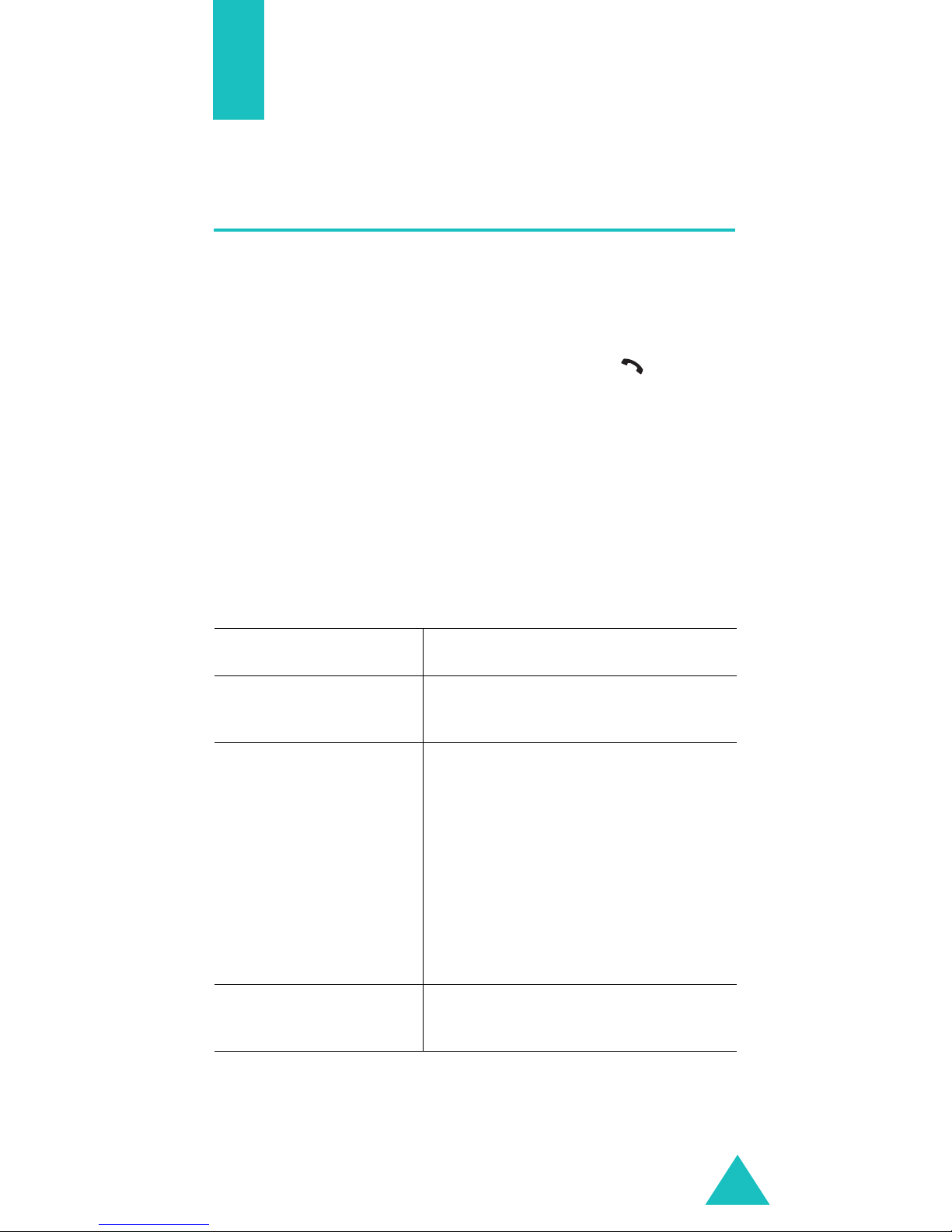
Call functions
Making a call
Using the number keypad
When the idle screen is displayed, enter the area
code and phone number, and press the
key
.
Note:
If you have set the
the number is redialled automatically up to ten
times if the person you called does not answer,
or the line is busy. For further details, see
page 171.
Auto redial
Correcting the number
To clear Press the
the last digit
displayed
any other digit in
the number
C
key.
Navigation keys until the
cursor (|) is immediately to
the right of the digit to be
cleared and press the
You can also insert a missing
digit simply by pressing the
appropriate key with the
cursor in the appropriate
position.
option to
C
key.
On
,
all digits displayed
C
key and hold it down for
more than one second.
27
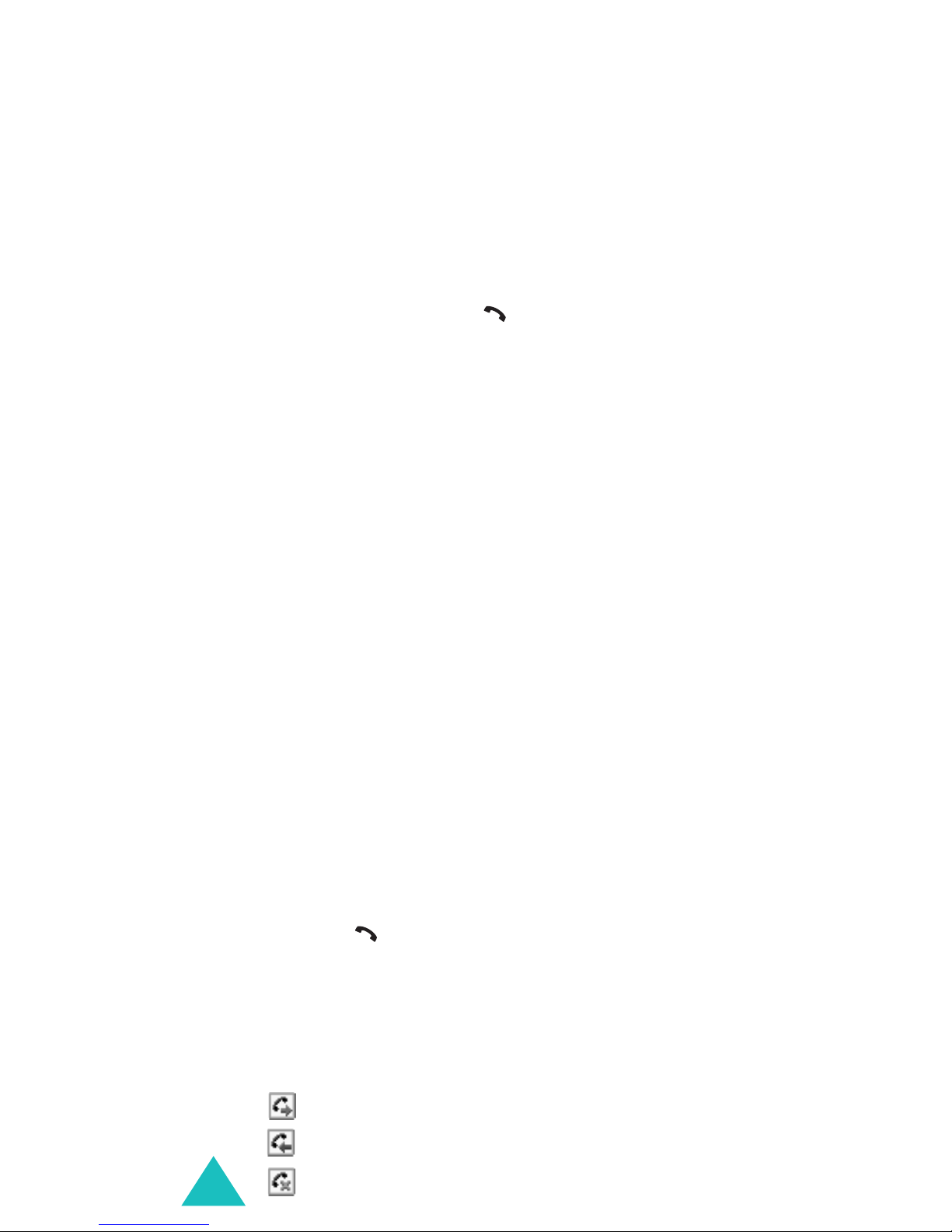
Call functions
Making an international call
1. Press and hold the 0 key for the international
prefix. The + character will appear when the
phone is ready for further input.
2. Enter the country code, area code and phone
number and press the
key
.
Making a call from Phonebook
You can store the names and phone numbers called
regularly in the SIM card and phone’s memory, which
are jointly referred to as the Phonebook. You then do
not need to remember all your numbers; simply
select the required name to recall the associated
number.
For further details about the Phonebook feature, see
page 61.
Using the call logs
The phone stores up to 20 calls you have dialled,
received or missed chronologically. The last call is
saved in the first position. If the same number
occurs more than once, only the latest occurrence is
saved.
To recall any of these numbers:
1. Press the
log list.
2. Use the Up or Down key to scroll through the list
until the number you want highlights.
key
in idle mode to access the call
The call logs are listed with the following icons:
• : Dialled calls (Menu 2-3)
• : Received calls (Menu 2-2)
• : Missed calls (Menu 2-1)
28
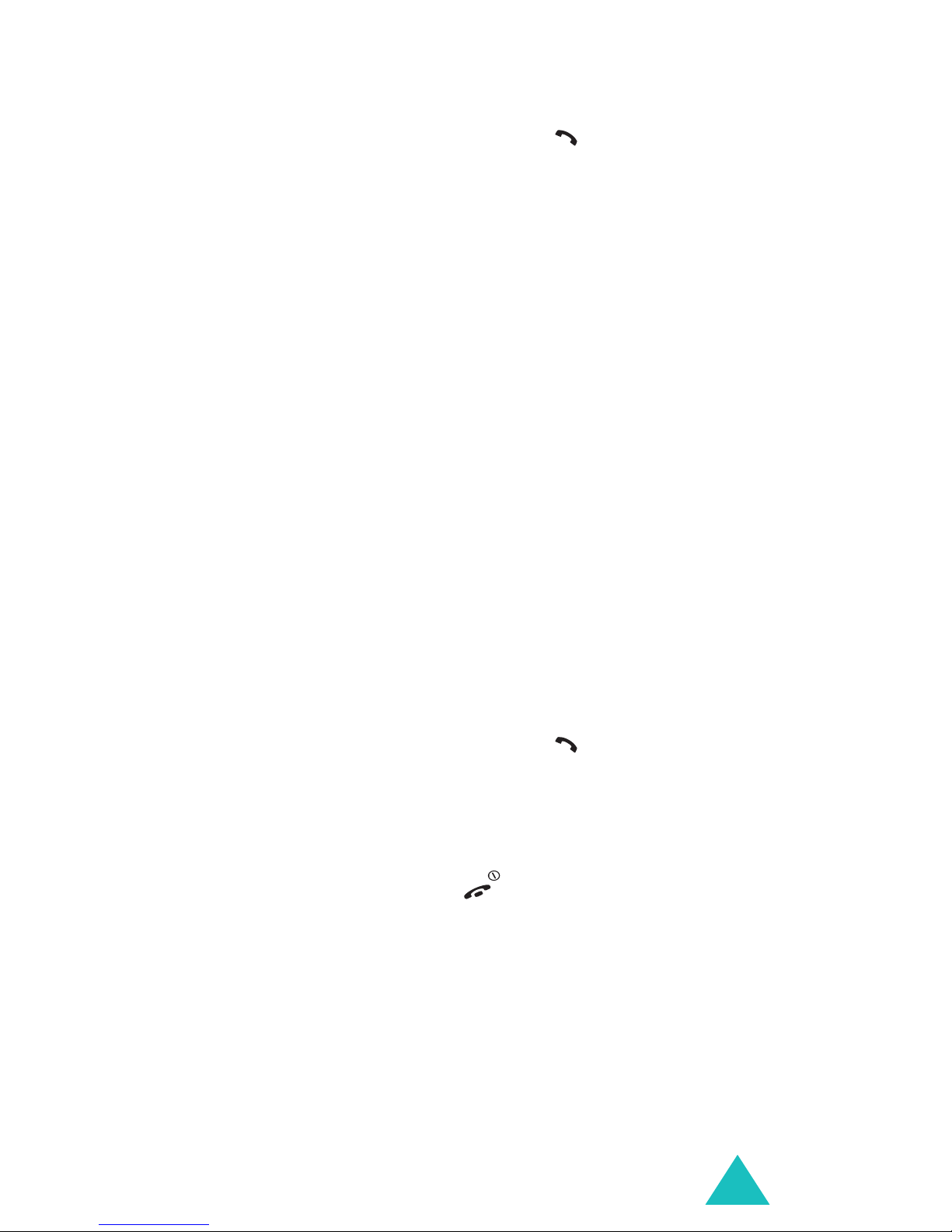
Call functions
3. To dial the number, press the
key
.
To view each call record, see “Call records” on
page 75.
Viewing missed calls
If you have a subscription that includes the Caller
Line Identification (CLI) feature and you are unable
to answer a call for any reason, you can find out
who was calling you so that you can call the person
back.
The number of missed calls displays on the idle
screen immediately after a call was missed.
To view the missed calls immediately:
1. Press the
View
soft key.
The list of the missed calls displays.
2. If necessary, scroll to the number you want by
pressing the Up or Down key.
3. To dial the number, press the
key
.
To use the missed call options, see “Missed calls
(Menu 2-1)” on page 75.
Note
: To clear the missed call notification on the
display, press the
key
.
Speed-dialling from Phonebook
Once you have stored numbers in your Phonebook,
you can dial a number simply by pressing one or
two keys. For further details, see page 66.
29
