Samsung SGH-E360 User Guide

*
Depending on the software installed or your service provider or country,
some of the descriptions in this guide may not match your phone exactly.
* Depending on your country, your phone and accessories may appear
different from the illustrations in this guide.
World Wide Web
http://www.samsungmobile.com
Printed in Korea
Code No.:GH68-08265A
English. 12/2005. Rev 1.0

SGH-E360
User’s Guide
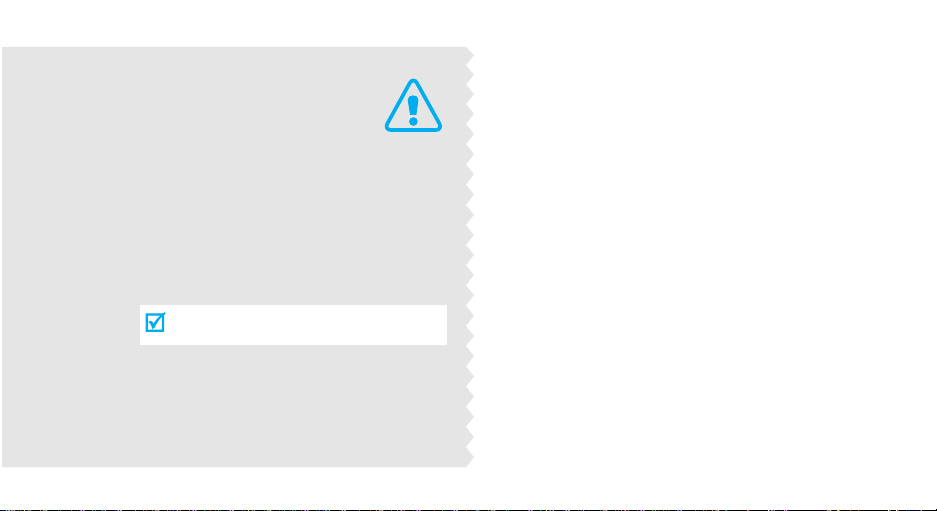
Important
safety
precautions
Failure to comply with the following
precautions may be dangerous or illegal.
Drive safely at all times
Do not use a hand-held phone while driving. Park
the vehicle first.
Switch off the phone when refuelling
Do not use the phone at a refuelling point (service
station) or near fuels or chemicals.
Switch off in an aircraft
Wireless phones can cause interference. Using them
in an aircraft is both illegal and dangerous.
Switch off the phone near all medical
equipment
Hospitals or health care facilities may be using
equipment that could be sensitive to external radio
frequency energy. F ollow any regulations or rules in
force.
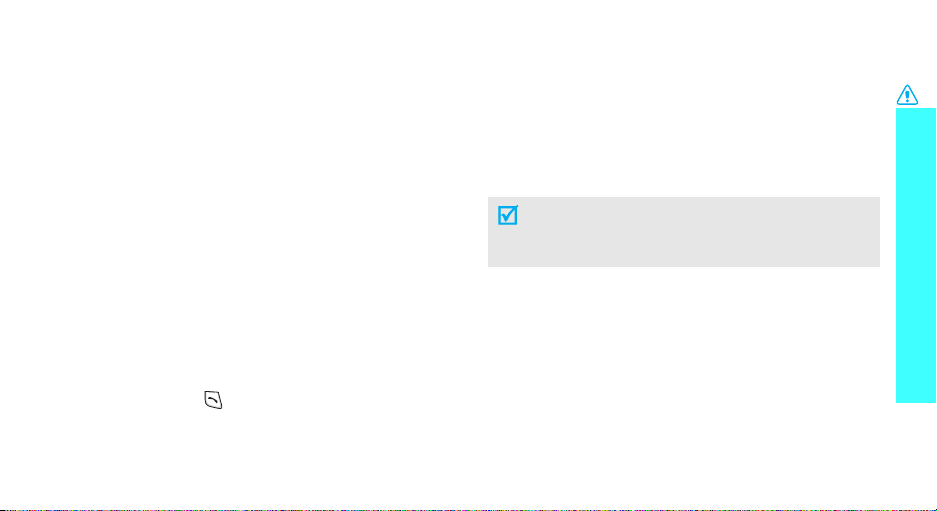
Interference
All wireless phones may be subject to interference,
which could affect their performance.
Be aware of special regulations
Meet any special regulations in force in any area and
always switch off your phone whenever it is forbidden
to use it, or when it may cause interference or danger.
Water resistance
Your phone is not water-resistant. Keep it dry.
Sensible use
Use only in the normal position (held to the ear). Avoid
unnecessary contact with the antenna when the phone
is switched on.
Emergency calls
Key in the emergency number for your present
location, then press .
Keep your phone away from small children
Keep the phone and all its parts, including accessories,
out of the reach of small children.
Accessories and batteries
Use only Samsung-approved accessories and
batteries. Use of any unauthorised accessories could
damage your phone and may be dangerous.
• The phone could explode if the battery is replaced
with an incorrect type.
• Dispose of used batteries according to the
manufacturer’s instruc tio ns.
Qualified service
Only qualified service personnel may repair your
phone.
For more detailed safety information, see "Health and
safety information" on page 87.
Important safety precautions
1
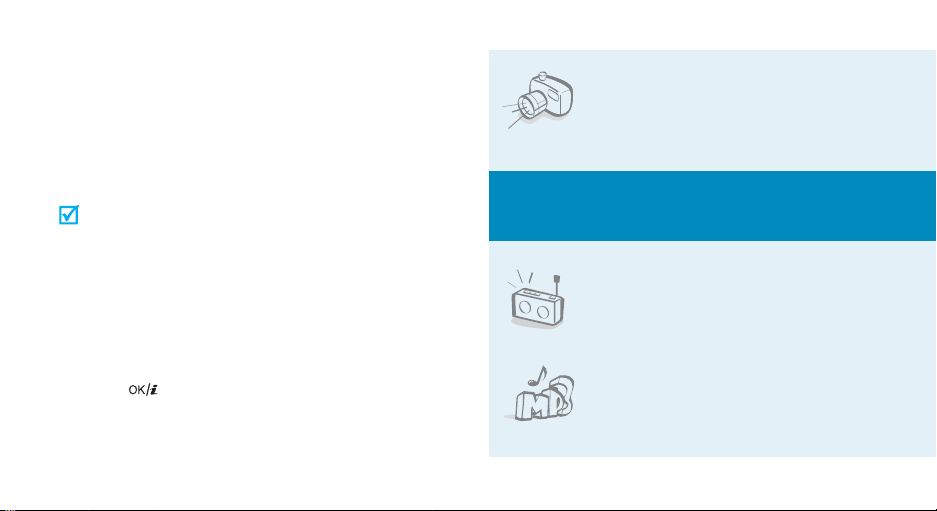
About this Guide
This User’s Guide provides you with condensed
information about how to use your phone. To quickly
learn the basics for your phone, please ref er to “Get
started” and “Step outside the phone.”
In this guide, the following instruction icons appear:
Indicates that you need to pay careful attention
to the subsequent information regarding safety
or phone features.
[ ]
< >
2
Indicates that you can get more information on
the referenced page.
Indicates that you need to press the Navigation
→
keys to scroll to the specified option and then
select it.
Indicates a key on the phone. For example,
[].
Indicates a soft key, whose function is displayed
on the phone screen. For example, <
Menu
• Camera and camcorder
Use the camera module on your
phone to take a photo or record a
video.
Special
>
features of your phone
•FM radio
Listen to your favourite radio
channels anytime, anywhere.
•MP3 player
Play MP3 music files using your
phone as an MP3 player.
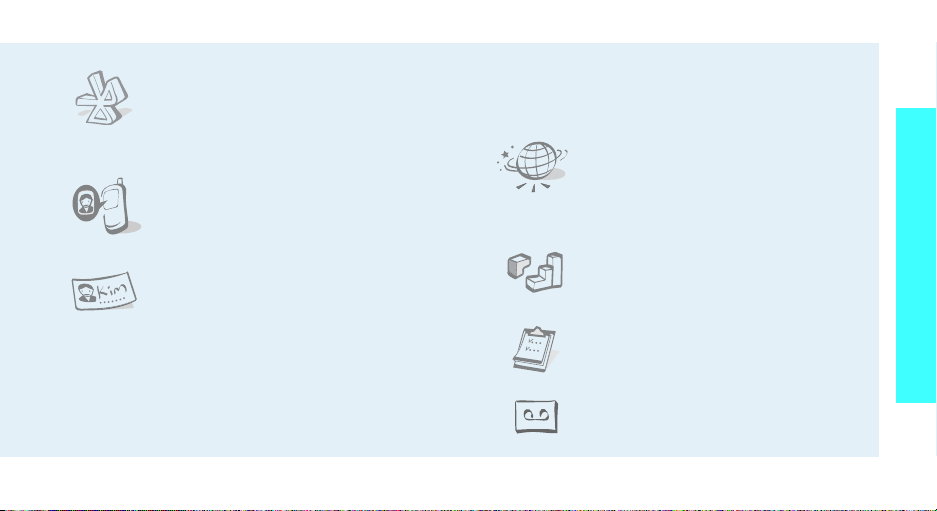
•Bluetooth
Transfer media files and personal
data and connect to other devices
using free, wireless Bluetooth
technology .
• Get personal with photo caller
ID
See who’s calling you when their
very own photo displays.
•Name card
Create name cards with your
number and profile.
•
Multimedia Message Service (MMS)
Send and receive MMS messages with a
combination of text, images, video, and audio.
•
E-mail
Send and receive e-mails with images, video, and
audio attachments.
•Web browser
Access the wireless web to get
current information and up-to-theminute a wide variety of media
content.
•Java
Enjoy Java™-based embedded
games and download new games.
•Calendar
Keep track of your daily, weekly,
and monthly schedule.
• Voice recorder
Record memos or sounds.
Special features of your phone
3

Contents
Unpack 6
Make sure you have each item
Your phone 6
Buttons, features, and locations
Get started 7
First steps to operating your phone
Install and charge the phone..................................... 7
Power on or off........................................................ 8
Keys and display ..................................................... 9
Access menu functions ............................................ 11
Customise your phone............................................. 12
Make/Answer calls .................................................. 14
Step outside the phone 15
Begin with your camera, MP3 player, web, and other special
features
Use the camera...................................................... 15
Play MP3s.............................................................. 16
4
Browse the web...................................................... 17
Use Phonebook ...................................................... 17
Send messages...................................................... 18
View messages....................................................... 20
Use Bluetooth ........................................................ 21
Quickly launch menus by number ............................. 22
Enter text 23
ABC, T9, Number, and Symbol mode
Call functions 25
Advanced calling features
Menu functions 29
All menu options listed
Solve problems 85
Help and personal needs
Health and safety information 87
Index 94

Overview of menu functions
To access Menu mode, press <
1 Call records
1 Recent contacts
2 Missed calls
3 Dialled calls
4 Received calls
5 Delete all
6 Call time
7 Call costs
2 Phonebook
1 Contact list
2 FDN list
3 Add new contact
4 Group
5 Speed dial
6 My name card
7 Own number
8 Management
9 Service number
*
p. 29
p. 29
p. 30
p. 30
p. 30
p. 30
p. 30
p. 31
p. 31
p. 31
p. 32
p. 32
p. 33
p. 34
p. 34
p. 35
p. 35
*
p. 35
Menu
> in Idle mode.
3 Application s
1 MP3 Player
2 Voice recorder
3 Java world
4 FM radio
5 World time
6 Alarm
7 Calculator
8 Convertor
9 Timer
10 Stopwatch
11 SIM AT
4 Browser
1 Home
1 Bookmarks
2 Goto URL
3 Clear cache
4 Profile settings
5 Current profile
p. 35
p. 35
p. 38
p. 39
p. 40
p. 41
p. 42
p. 42
p. 43
p. 43
*
p. 43
p. 44
p. 44
p. 44
p. 45
p. 46
p. 46
p. 46
p. 47
5 Messages
1 Create new message
2 My messages
3 Templates
4 Delete all
5 Settings
6 Broadcast messages
7 Memory status
6 File manager
1 Images
2 Videos
3 Music
4 Sounds
5 Other files
6 Memory status
7 Calendar
p. 47
8 Camera
p. 47
p. 50
9 Settings
p. 54
p. 55
1 Time & Date
p. 55
2 Phone settings
p. 60
3 Display settings
p. 61
4 Sound settings
5 Light settings
p. 61
6 Network services
7 Bluetooth
p. 61
8 Security
p. 62
9 Memory status
p. 63
10 Reset settings
p. 63
p. 64
p. 64
* Shows only if supported by your
p. 64
SIM card.
p. 68
p. 73
p. 73
p. 74
p. 75
p. 76
p. 78
p. 78
p. 80
p. 83
p. 84
p. 84
5
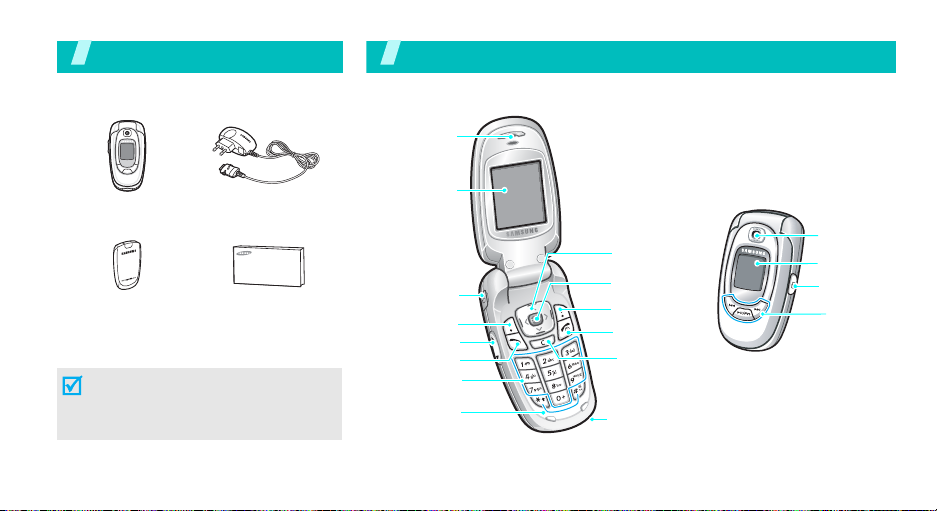
Unpack
Make sure you have each item
Your ph one
Buttons, features, and locations
Earpiece
Phone
Battery
Travel Adapter
User’s Guide
You can obtain various accessories from
your local Samsung dealer.
The items supplied with your phone
and the accessories available at your
Samsung dealer may vary, depending
on your country or service provider.
6
Display
Headset jack
Left soft key
Volume keys
Dial key
Alphanumeric
keys
Special
function keys
Navigation keys
(Up/Down/Left/
Right)
Web access/
Confirm key
Right soft key
Power on/off/
Menu exit key
Delete key
Microphone
Camera lens
External
display
Camera key
MP3 player
control keys
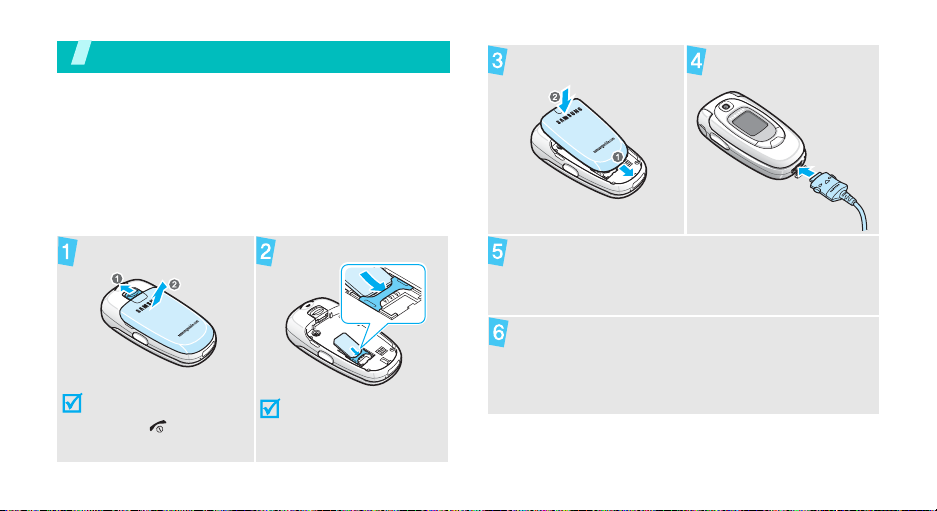
Get started
First steps to operating your phone
SIM card information
When you subscribe to a cellular network, you receive
a plug-in SIM (Subscriber Identity Module) card
loaded with your subscription details, such as your
PIN, and available optional services.
Install and charge the phone
Remove the battery.
If the phone is already
on, first turn it off by
holding [ ].
Insert the SIM card.
Make sure that the goldcoloured contacts on the
card face down into the
phone.
Install the battery. Plug the travel adapter
into the phone.
Plug the adapter into a standard AC wall outlet.
When the phone is completely charged (the
battery icon becomes still), unplug the adapter
from the power outlet.
7

Get started
Remove the adapter from the phone.
Power on or off
Switch on
1. Open the phone.
2. Press and hold [ ] to turn on
the phone.
Low battery indicator
When the battery is low:
• a warning tone sounds,
• the low battery message displays, and
• the empty battery icon blinks.
If the battery level becomes too low, the phone
automatically turns off. Recharge your battery.
8
Do not turn on
the phone when
mobile phone
use is prohibited.
Switch off
3. If necessary, enter the PIN and
press <OK>.
1. Open the phone.
2. Press and hold [ ].

Keys and display
Keys
Perform the functio n indicated on the botto m
line of the display .
In Idle mode, access your favourite menus
directly.
In Menu mode, scroll through menu options.
In Idle mode, launch the web browser.
In Menu mode, select the highlighted menu
option or confirm input.
Make or answer a call.
In Idle mode, retrieve the recent numbers
dialled, missed, or received.
Delete characters from the display.
End a call.
Press and hold to switch the phone on or off.
In Menu mode, cance l input and return the
phone to Idle mode.
p. 74
Enter numbers, letters, and some special
characters.
In Idle mode, press and hold
your voicemail server. Press and hold [
enter an international call prefix.
[1]
to access
0
Enter special characters.
In Idle mode, press and hold [ ] to activate
or deactivate Quiet mode. Press and hold
[ ] to enter a pause between numbers.
Adjust the phone volume.
In Idle mode, with the phone open, adjust
the keypad tone volume.
In Idle mode, press and hold to turn on the
camera.
In Camera mode, take a photo or reco rd a
video.
Press and hold to display the function
selection screen to access the MP3 player or
the FM radio.
In the MP3 player, start or stop playback.
In the FM radio, tu r n the radio on or off.
] to
Get started
9

Get started
Display
Layout
10
Move back to the previous file during
playback.
Scan through radio channels.
Skip to the next file during playback.
Scan through radio channels.
Icons
display various icon s.
Text and graphics
display messages,
instructions, and
information you enter.
Soft key function
Menu Contacts
indicators
show the current func tio n s
assigned to the soft keys.
Icons
*
Received signal strength
Call in progress
Out of your service area; you
cannot make or receive calls
Alarm set
New text message
New multimedia message
New e-mail
New voicemail
One of the message Inboxes is full
Call diverting feature active
Bluetooth active
Connected to Bluetooth hands-free
car kit or headset
Connected with a computer via a
USB port
GPRS network
EDGE network

Home Zone, if registered for the
appropriate service
Office Zone, if registered for the
appropriate service
Alert type
• : Melody and vibration
• : Vibration then melody
• : Melody then vibration
Call ringer set to vibrate
Quiet mode
Mute mode, during a call
Battery power level
* Depending on your country or service provider, the icons
shown on the display may vary.
Access menu functions
Use the soft
keys
The roles of the soft keys vary
depending on the function you are
using. The bottom line of the
display indicates their current role.
Select Back
Get started
Press the left
soft key to select
the highlighted
option.
Press the right
soft key to return
to the previous
menu level.
11
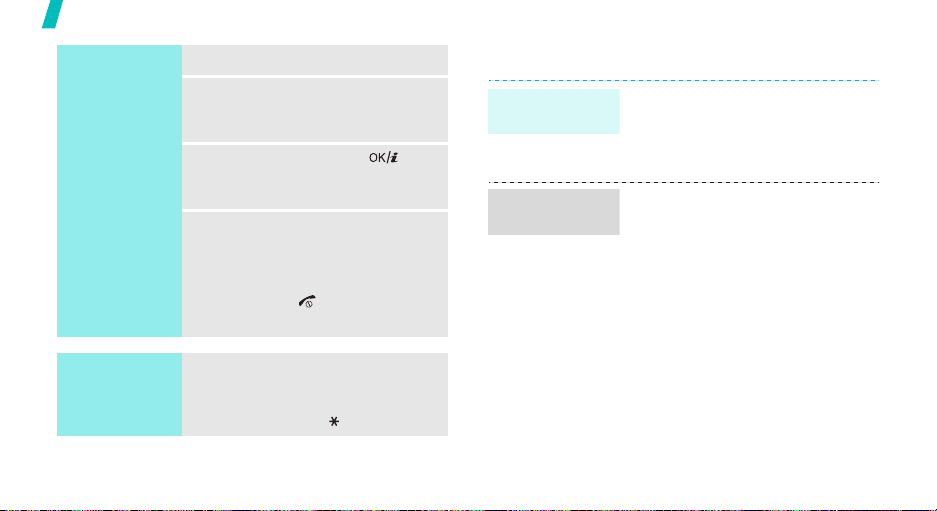
Get started
Select an
option
1. Press the appropriate soft key.
2. Press the Navigation keys to
move to the next or previous
option.
3. Press <
4. To exit, choose either of the
Select
confirm the function displayed
or option highlighted.
following methods.
• Press <
one level.
• Press [ ] to return to Idle
mode.
> or [ ] to
Back
> to move up
Customise your phone
Display
language
Call ringer
melody
1. In Idle mode, press <
and select
settings
2. Select a language.
1. In Idle mode, press <
and select
settings
Ring tone
2. Select a ringtone category .
3. Select a ringtone.
4. Press <
Settings
→
Language
Settings
→
Incoming call
.
Save
>.
Menu
→
Menu
→
>
Phone
.
>
Sound
→
Use shortcuts
12
Press the number key
corresponding to the option you
want. For the index numbers 10 and
11, press [0] and [ ] respectively.
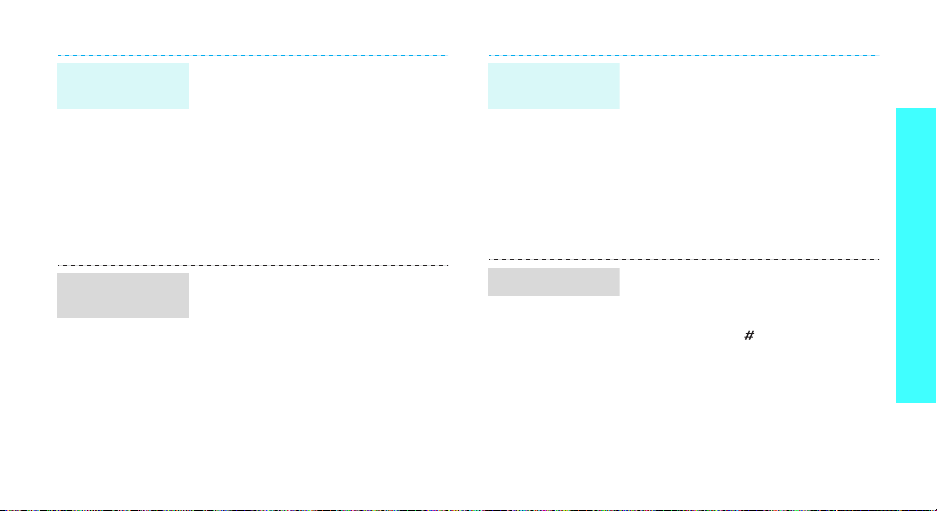
Idle mode
wallpaper
You can set wallpaper for the idle
screen on each display.
1. In Idle mode, press <
and select
settings
display
2. Select an image category.
3. Select an image.
4. Press <
Settings
→
Wallpaper
or
Cover display
Save
>.
Menu
→
Display
→
>
Main
.
Menu
shortcuts
You can set the Na v igation ke ys as
shortcuts to access your favourite
menus.
1. In Idle mode, press <
and select
settings
2. Select a key.
3. Select a menu to be assigned to
the key.
Settings
→
Short cut
Menu
→
>
Phone
.
Get started
Menu mode
skin colour
You can change the colour for the
display components, such as title
bars and highlight bars.
1. In Idle mode, press <
and select
settings
2. Select a colour pattern.
Settings
→
Skin
.
Menu
→
Display
>
Quiet mode
You can switch the phone to Quiet
mode to avoid disturbing other
people.
Press and hold [ ] in Idle mode.
13
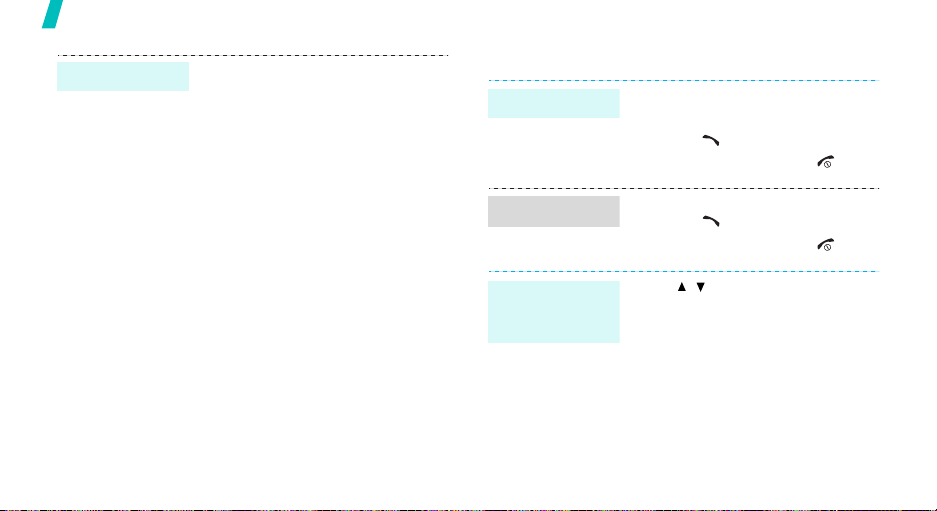
Get started
Phone lock
14
You can protect the phone against
unauthorised use with a phone
password. The phone will require
the password on power-up.
1. In Idle mode, press <
and select
Security
password
2. Enter the default password,
00000000
3. Enter a new 4- to 8-digit
password and press <OK>.
4. Enter the new password again
and press <OK>.
5. Select
6. Select
7. Enter the password and press
<OK>.
Settings
→
Change
.
, and press <OK>.
Phone lock
Enable
Menu
>
→
.
.
Make/Answer calls
Make a call
Answer a call
Adjust the
volume during
a call
1. In Idle mode, enter an area
code and phone number.
2. Press [ ].
3. To end the call, press [ ].
1. When the phone is ringing,
press [ ].
2. To end the call, press [ ].
Press [ / ].
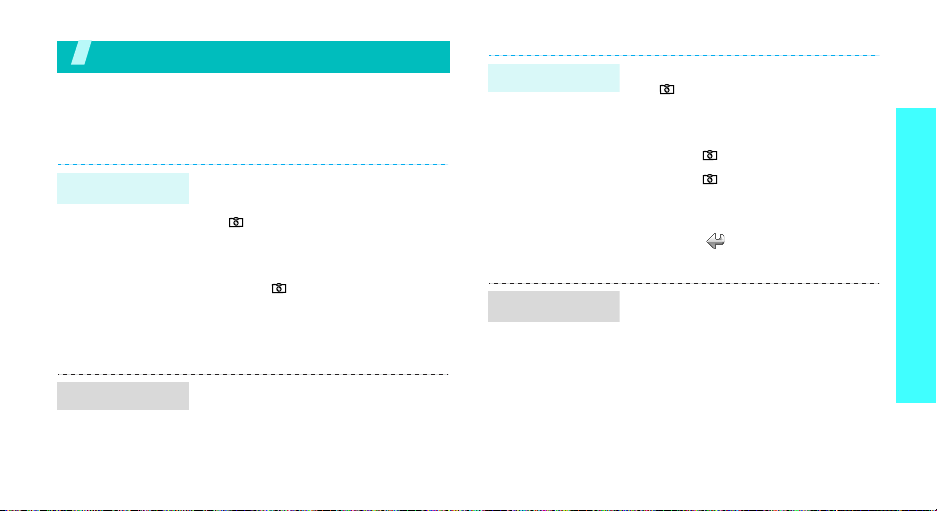
Step outside the phone
Begin with your camera, MP3 player, web, and other
special features
Use the camera
Take a photo
View a photo
1. Open the phone.
2. In Idle mode, press and hold
[] to turn on the camera.
3. Aim the lens at the subject and
adjust the image.
4. Press [ ] to take a photo. The
photo is saved automatically.
5.
Pres
s <
Back
> to
photo.
1. In Idle mode, press <
and select
Images
2. Select the photo you want.
→
take another
File manager
Photos
Menu
.
→
>
Record a video
Play a video
1. In Idle mode, press and hold
[ ] to turn on the camera.
2. Press [1] to switch to Record
mode.
3. Press [ ] to start recording.
4. Press [ ] to stop recording.
The video is saved
automatically.
5. Press < > to record another
video.
1.
In Idle mode, press <
and select
Videos
2. Select the video you want.
File manager
→
Videos
.
Menu
→
>
Step outside the phone
15

Step outside the phone
Play MP3s
Copy MP3 files
to the phone
Create a play
list
16
Use these methods:
• Download from the wireless
webp. 44
• Download from a computer
using the optional Samsung PC
StudioSamsung PC Studio
User’s Guide
• Receive via Bluetoothp. 83
1. In Idle mode, press <
and select
MP3 player
2. Press <
Add to list
file
3. For
select the files you want and
press <
Applications
Options
→
.
Add a file
Add
.
>.
Menu
→
> and select
Add all
or
Add a
, press [ ] to
>
Play MP3 files
4. Press <
1. From the MP3 player screen,
2. During playback, use the
Back
MP3 player screen.
press [ ].
following keys:
•: pauses or resumes
playback.
• Left: moves back to the
previous file. Moves
backward in a file when
pressed and held.
• Right: skips to the next file.
Skips forward in a file when
pressed and held.
• Up: opens the play list.
•/: adjusts the volume.
• Down: stops playback.
> to return to the

Browse the web
Using a built-in web browser, you can get easy access
to the wireless web to get a variety of up-to-date
services and information and to enjoy downloads of
web content.
Launch the
web browser
Navigate the
web
In Idle mode, press [ ].
• T o scroll through browser items,
press [Up] or [Down].
• To select an item, press [ ].
• To return to the previous page,
press <
Back
> or [C].
• To access browser menu
options, press [ ] or select .
• To access web page options,
press [ ].
Use Phonebook
Add an entry
To the phone’s memory:
1. In Idle mode, enter a phone
2. Select
3. Specify contact information:
4. Press <
To the SIM card:
1. In Idle mode, enter a phone
2. Select
3. Enter a name.
4. Press [ ] to save the entry.
number and press <
Phone
First name, Last name, Mobile,
Home, Office, Fax, Other , Email,
Graphic ID, Alert, Group, and
Notes.
Save
entry.
number and press <
SIM
.
Save
>.
→ a number type.
> to save the
Save
>.
Step outside the phone
17

Step outside the phone
Find an entry
Create and
send a name
card
18
1. In Idle mode, press
<
Contacts
2. Select an entry.
3. Scroll to a number and press
[]
edit contact information.
1. In Idle mode, press <
and select
name card
2. Specify your contact
information.
3. Press <
name card.
4. To send the name card to other
people, press <
select
method.
>.
to dial, or press [ ] to
Menu
Phonebook
.
Save
> to save the
Send via
Options
→
a sending
>
→ My
> and
Send messages
Send a text
message (SMS)
Send a
multimedia
message
(MMS)
1. In Idle mode, press <
2. Enter the message tex t.
3. Press <
4. Enter destination numbers.
5. Press [ ] to send the
1. In Idle mode, press <
2. Select
3. Enter the message subject and
and select
new message →
message
Save and send
message.
and select
new message →
message
press [ ].
Messages
.
Options
Messages
.
Subject
.
Menu
→
Create
Text
> and select
or
Send only
Menu
→
Create
Multimedia
>
.
>

4. Select
5. For
6. Select
7. Enter the message text and
8. Press <
9. Enter destination numbers or
10.Press [ ] to send the
Picture & Video
Sound
.
Picture & Video
Add image
add an image or video clip.
For
category and add a sound clip.
press [ ].
Send
e-mail addresses.
message.
Sound
, select a sound
Message
Options
.
or
Add video
or
, select
and
.
> and select
Send an e-mail
1. In Idle mode, press <
and select
new message →
2. Select
3. Enter the e-mail subject and
press [ ].
4. Select
5. Enter the e-mail text and press
[].
6. Select
7. Add image, video, sound, music
files, or document files.
8. Press <
Send
9. Enter e-mail addresses.
10.Press [ ] to send the e-mail.
Messages
Subject
Message
File attach
Options
.
Menu>
→
Create
Email
.
.
.
.
> and select
Step outside the phone
19

Step outside the phone
View messages
View a text
message
View a
multimedia
message
20
When a notification appears:
1. Press <
2. Select the message from the
From the Inbox:
1. In Idle mode, press <
2. Select an SMS message ( ).
When a notification appears:
1. Press <
2. Press <
3. Select the message from the
View
Inbox.
and select
messages
View
Options
Retrieve
Inbox.
>.
Messages
→
Inbox
>.
> and select
.
Menu
→
.
>
My
View a
multimedia
message
(continued)
View an e-mail
From the Inbox:
1. In Idle mode, press <
and select
messages
2. Select an MMS message ( ).
1. In Idle mode, press <
and select
messages →
2. Select
download new e-mails or
headers.
3. Select an e-mail or a header.
4. If you selected a header, press
<
Options
Retrieve
Messages
→
Messages
Check new mail
> and select
.
Menu
→
Inbox
.
Menu
→
Email box
>
My
>
My
.
to
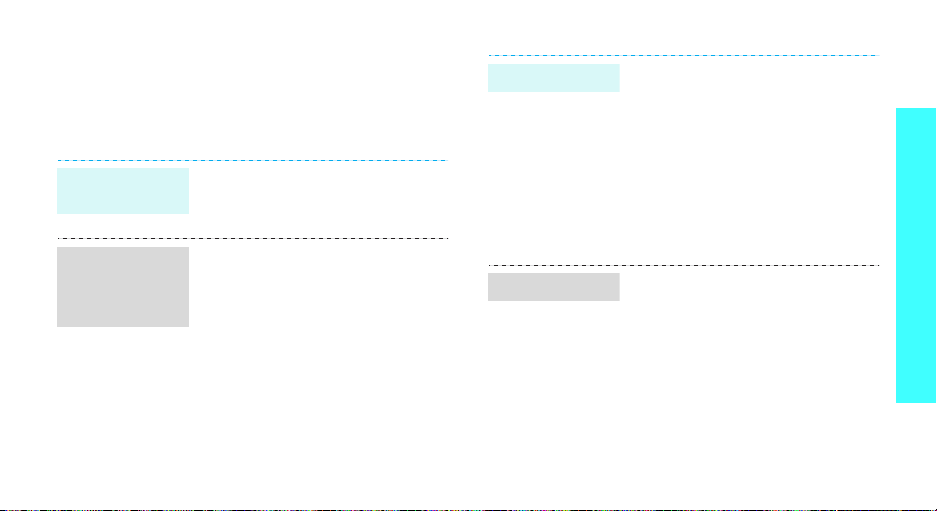
Use Bluetooth
Your phone is equipped with Bluetooth technology
which enables you to connect the phone wirelessly to
other Bluetooth devices and exchange data with them,
talk hands-free, or control the phone remotely.
Turn on
Bluetooth
Search for and
pair with a
Bluetooth
device
In Idle mode, press <
select
Settings
Activation
1. In Idle mode, press <
2. Select a device.
3. Enter a Bluetooth PIN or the
→ On.
and select
Bluetooth
Search new device
other device’s Bluetooth PIN, if
it has one, and press <OK>.
When the owner of the other
device enters the same code,
pairing is complete.
→
Bluetooth
Settings
→
My devices
Menu
Menu
→
.
> and
→
>
→
Send data
Receive data
1. Access an application,
Phonebook, File manager
Calendar
2. Scroll to an item.
3. Press <
Send via
4. Select a device.
5. If necessary, enter the
Bluetooth PIN and press <OK>.
To receive data via Bluetooth, your
phone’s Bluetooth feature must be
active.
If necessary, press <
confirm the reception.
.
Options
> and select
→ Bluetooth
Yes
, or
.
> to
Step outside the phone
21
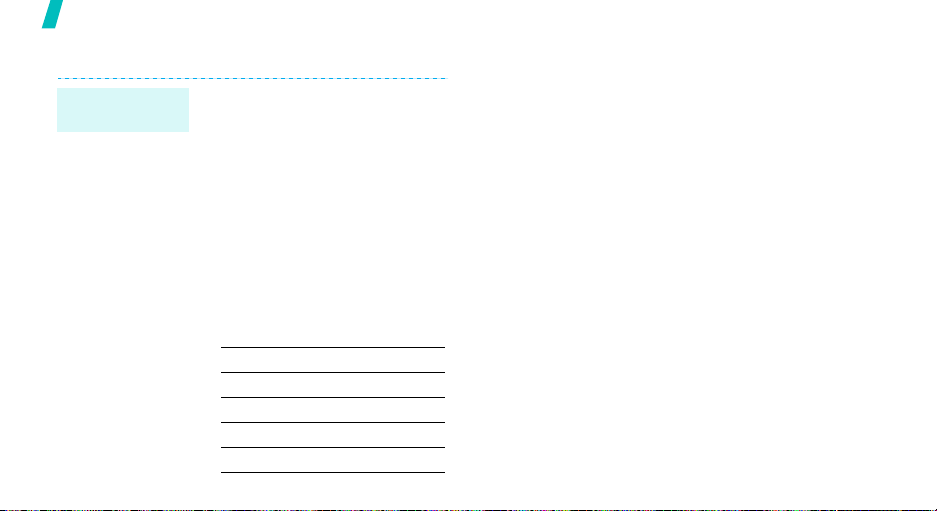
Step outside the phone
Quickly launch menus by number
Access
applications
22
You can quickly access the text
message, alarm, calendar, and
convertor applications from the
dialling screen.p. 74
1. For an alarm or scheduled
event, enter the time you want
as 4-digit in Idle mode.
For the convertor, e nter the first
number you want to use.
2. Press one of the Navigation
keys.
You can access the following
applications:
Key Application
Up Alarmp. 42
Down Convertorp. 43
Left Text messagep. 47
Right Calendarp. 64

Enter text
ABC, T9, Number, and Symbol mode
You can enter text for some features, such as
Messages, Phonebook, or Calendar, using ABC mode,
T9 mode, Number mode, and Symbol mode.
Changing the text input mode
• Press and hold [ ] to switch between T9 mode
( ) and ABC mode ( ).
• Press and hold [ ] to switch to Symbol mode
().
• Press [ ] to change case or switch to Number
mode ( ).
Using ABC mode
Press the appropriate key until the character you want
appears on the display .
Key
(Creating an SMS message with GSM-alphabet encoding)
Characters in order displayed
Upper case
Lower case
23
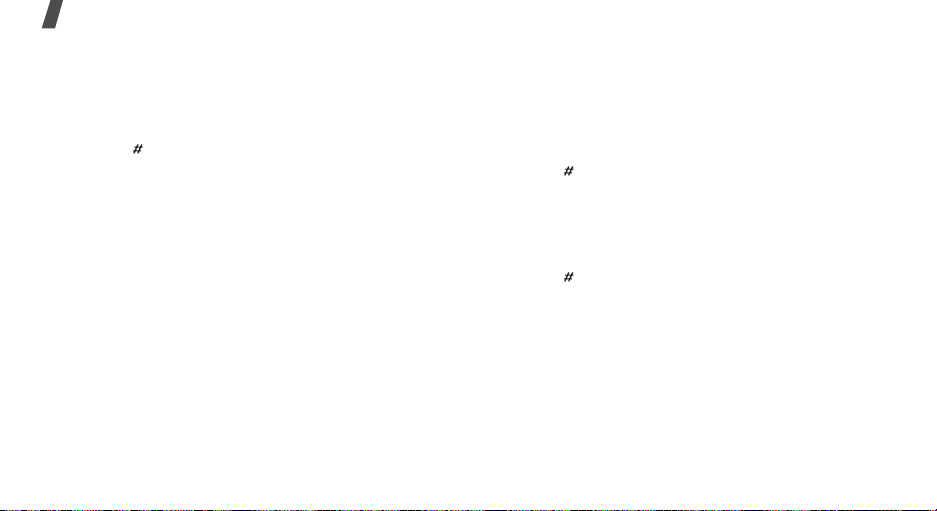
Enter text
Tips for using ABC mode
• To enter the same letter twice or to enter a
different letter on the same k ey , w ait for the curs or
to move to the right auto matically or press [Ri ght].
Then, enter the next letter.
• Press [ ] to insert a space.
• Press the Navigation keys to move the cursor.
•Press [C] to delete characters one by one. Press
and hold [C] to clear the display.
Using T9 mode
T9 is a predictive text input mode that allows you to
key in any character using single keystrokes.
Entering a word in T9 mode
1. Press [2] to [9] to start entering a word. Press
each key once for each letter.
For example, press [4], [3], [5], [5], and [6] to
enter Hello in T9 mode.
T9 predicts the word that you are typing, and it
may change with each key that you press.
24
2. Enter the whole word before editing or deleting
characters.
3. When the word displays correctly, go to step 4.
Otherwise, press [0] to display alternative wor d
choices for the keys that you have pressed.
For example, Of and Me use [6] and [3].
4. Press [ ] to insert a space and enter the next
word.
Tips for using T9 mode
• Press [1] to enter periods or apostrophes
automatically.
• Press [ ] to insert a space.
• Press the Navigation keys to mov e th e cursor.
• Press [C] to delete characters one by one. Press
and hold [C] to clear the display.
Adding a new word to the T9 dictionary
This feature may not be available for some languages.
1. Enter the word that you want to add.

2. Press [0] to display alternative words for your key
presses. When there are no more alternative
words,
Spell
appears on the bottom line.
3. Press <
4. Enter the word you want using ABC mode and
press <
Spell
Add
>.
>.
Using Number mode
Number mode enables you to enter numbers.
Press the keys corresponding to the digits you want.
Using Symbol mode
Symbol mode enables you to insert symbols.
To Press
display more symbols [Up] or [Down].
select a symbol the corresponding
clear the entered symbols [C].
insert the symbols <OK>.
number key.
Call functions
Advanced calling features
Making a call
1. In Idle mode, enter the area code and phone
number.
2. Press [ ].
• Press [C] to clear the last digit or press and hold
C
] to clear the whole display.
[
• Press and hold [ ] to enter a pause between
numbers.
Making an international call
1. In Idle mode, press and hold [0]. The + character
appears.
2. Enter the country code, area code, and phone
number, then press [ ].
Redialling recent numbers
1. In Idle mode, press [ ] to display the list of
recent numbers.
2. Scroll to the number you want and press [ ].
25

Making a call from Phonebook
Once you have stored a number in Phonebook, you
can dial the number by selecting it from Phonebook.
p. 31
You can also use the speed dial feature to assign your
most frequently called numbers to specific number
keys.p. 34
You can quickly dial a number from the SIM card using
its location number assigned when stored.
1. In Idle mode, enter a location number and press
[].
2. Press [Left] or [Right] to scroll through other
numbers.
3. Press <
Dial
> or [ ] to dial the number you want.
Ending a call
Close the phone or press [ ].
Answering a call
When you receive an incoming call, the phone rings
and displays the incoming call image.
Press <
Accept
> or [ ] to answer the call.
Tips for answering a call
• When
• When
• Press <
• Press and hold [ / ] to reject a call or mute the
Anykey answer
any key, except for <
Active folder
the phone.p. 75
Reject
ringer, depending on the
setting.p. 75
Reject
is active, you can simply open
> or [ ] to reject a call.
is active, you can press
> or [ ].p. 75
Volume key
Viewing missed calls
If you have missed calls, the screen displays how
many calls you have missed.
1. Press <
2. If necessary, scroll through the missed calls.
3. Press [ ] to dial the number you want.
View
>.
26
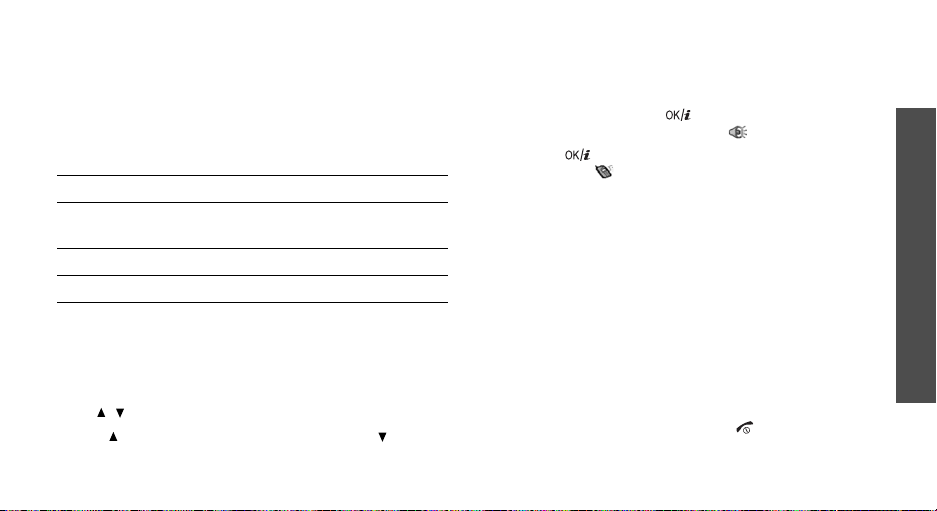
Using the headset
Use the headset to make or answer calls without
holding the phone.
Connect the headset to the jack on the left side of the
phone. The button on the headset works as listed
below:
To Press
redial the last call the button and then press
and hold it again.
answer a call and hold the button.
end a call and hold the button.
Options during a call
You can access a number of functions during a call.
Adjusting the volume during a call
Use [ / ] to adjust the earpiece volume during a call.
Press [ ] to increase the volume level and [ ] to
decrease the volume level.
Using the Speakerphone feature
Use the Speakerphone feature to talk and listen with
the phone a short distance away.
1. During a call, pre s s [ ] to listen and talk to the
other person hands-free. The icon appears.
2. Press [ ] again to return to normal phone
mode. The icon appears.
Placing a call on hold/Retrieving
Press <
Hold
> or <
or retrieve the call.
Retrieve
> to place a call on hold
Making a second call
You can make another call if your network supports it.
1. Press <
2. Make the second call in the normal way.
3. Press <
4. Press <
5. To end the current call, press [ ].
Hold
> to put the call on hold.
Swap
> to switch between the calls.
Options
the call on hold.
> and select
End held call
to end
Call functions
27
