Samsung SGH-D848 User Manual

SGH-D848
User’s Guide
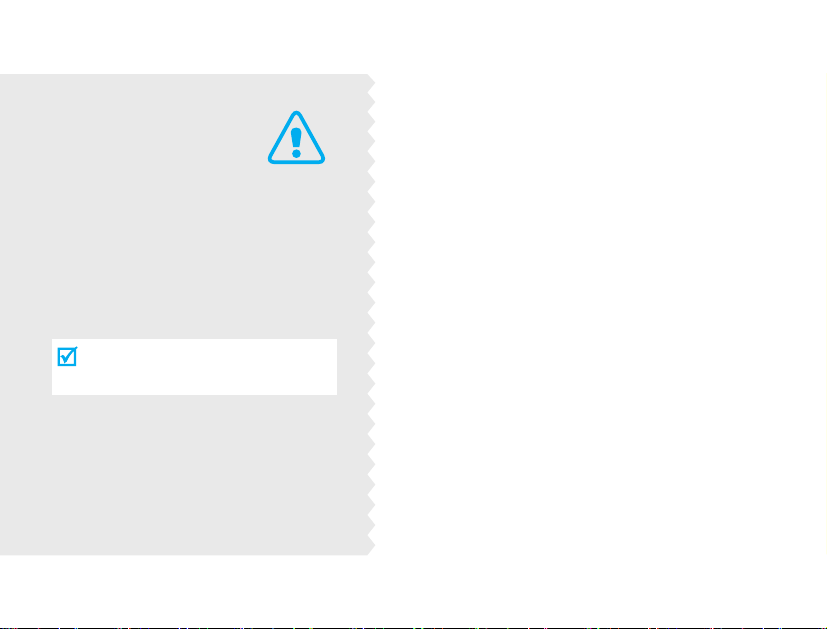
Important
safety
precautions
Failure to comply with the following
precautions may be dangerous or
illegal.
Drive safely at all times
Do not use a hand-held phone while driving.
Park the vehicle first.
Switch off the phone when refuelling
Do not use the phone at a refuelling point
(service station) or near fuels or chemicals.
Switch off in an aircraft
Wireless phones can cause interference. Using
them in an aircraft is both illegal and
dangerous.
Switch off the phone near all medical
equipment
Hospitals or health care facilities may be using
equipment that could be sensitive to external
radio frequency energy. Follow any regulations
or rules in force.
Interference
All wireless phones may be subject to
interference, which could affect their
performance.
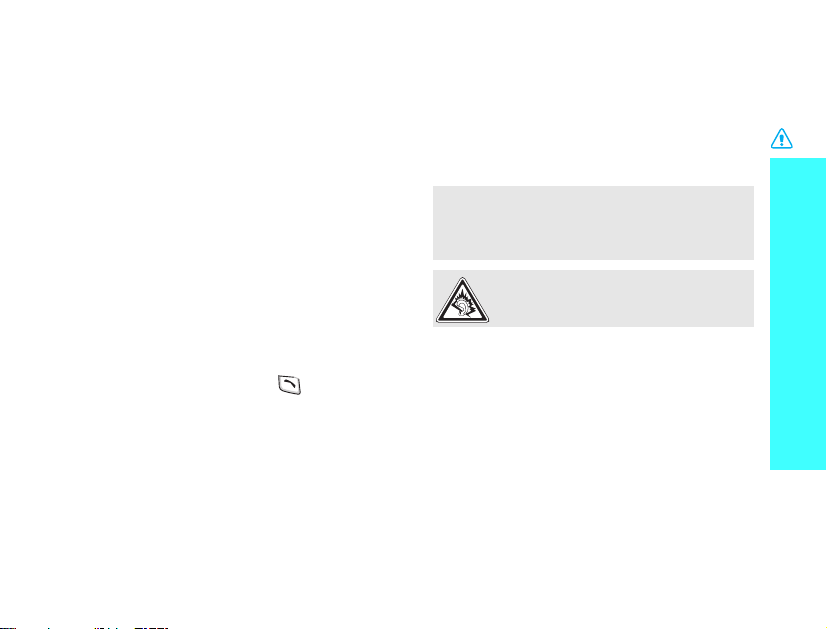
Be aware of special regulations
Meet any special regulations in force in any
area and always switch off your phone
whenever it is forbidden to use it, or when it
may cause interference or danger.
Water resistance
Your phone is not water-resistant. Keep it
dry.
Sensible use
Use only in the normal position (held to the
ear). Avoid unnecessary contact with the
antenna when the phone is switched on.
Emergency calls
Key in the emergency number for your
present location, then press .
Keep your phone away from small
children
Keep the phone and all its parts, including
accessories, out of the reach of small
children.
Accessories and batteries
Use only Samsung-approved batteries and
accessories, such as headsets and PC data
cables. Use of any unauthorised accessories
could damage you or your phone and may
be dangerous.
• The phone could explode if the battery is
replaced with an incorrect type.
• Dispose of used batteries according to the
manufacturer’s instructions.
At very high volumes, prolonged
listening to a headset can damage your
hearing.
Use of authorised software
Use only Samsung-authoriesed software.
The use of any unauthoriesed software could
damage your phone.
Qualified service
Only qualified service personnel may repair
your phone.
For more detailed safety information, see
"Health and safety information" on page
100.
Important safety precautions
1
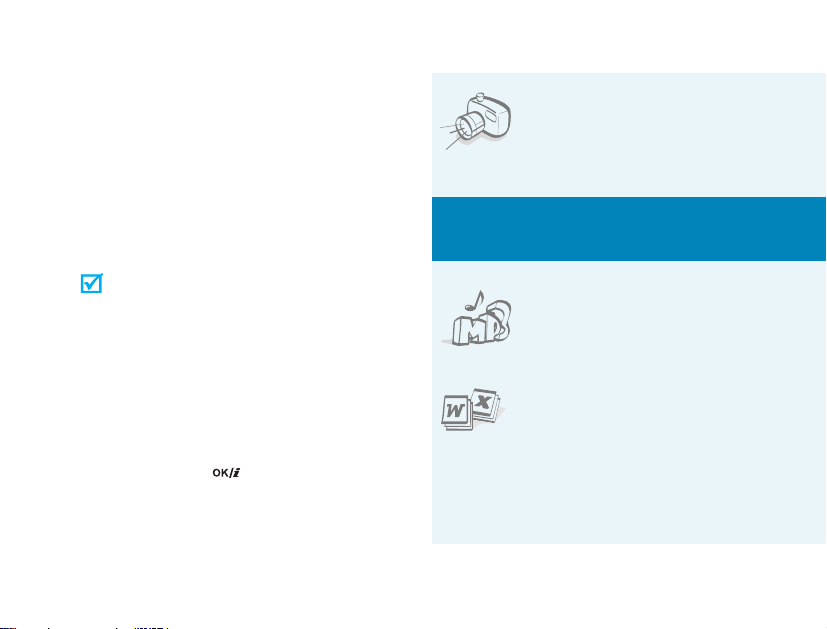
About this Guide
This User’s Guide provides you with
condensed information about how to use
your phone. To quickly learn the basics for
your phone, please refer to “Get started”
and “Step outside the phone.”
In this guide, the following instruction icons
appear:
Indicates that you need to pay
careful attention to the subsequent
information regarding safety or
phone features.
[ ]
< >
2
Indicates that you can get more
information on the referenced page.
Indicates that you need to press the
→
Navigation keys to scroll to the
specified option and then select it.
Indicates a key on the phone. For
example, [ ]
Indicates a soft key, whose function
is displayed on the phone screen. For
example, <
Menu
>
Special
• Camera and camcorder
Use the camera module on
your phone to take a photo
or record a video.
features of your phone
•Music player
Play music files using your
phone as an Music player.
• File viewer
Open documents in various
formats on the phone
without corruption.
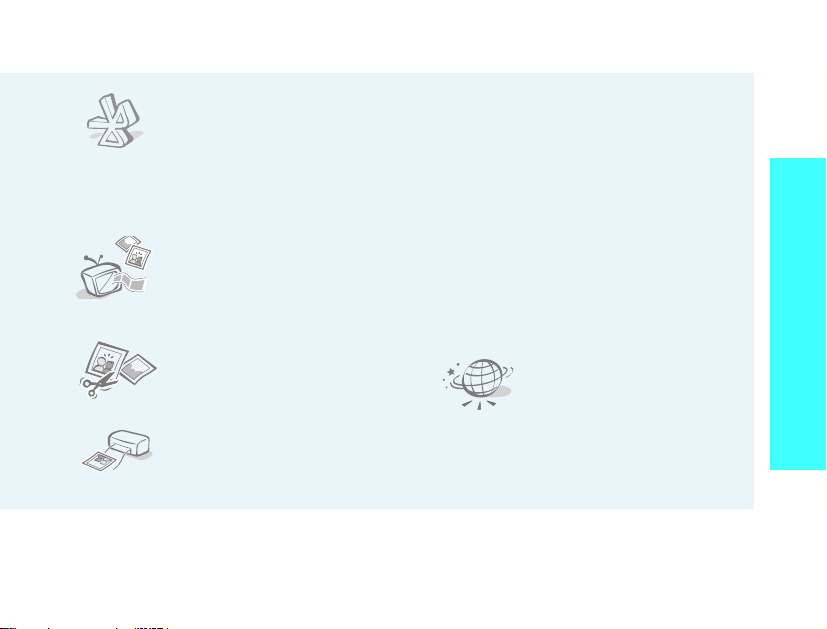
•Bluetooth
Send photos, images,
videos, and other personal
data, and connect to other
devices using free, wireless
Bluetooth technology.
•Phone to TV
View photos and video clips
captured with the phone on
your TV screen.
• Image editor
Crop, resize, rotate, and
decorate your photos.
• Photo printing
Print your photos to
preserve your best
moments forever.
• Multimedia Message Service (MMS)
Send and receive MMS messages with a
combination of text, image, video, and
audio.
•E-mail
Send and receive e-mails with image,
video, and audio attachments.
• Offline mode
Switch your phone to offline to use its
non-wireless functions in an airplane.
•Web browser
Access the wireless web to
get up-to-the-minute
information and a wide
variety of media content.
Special features of your phone
3
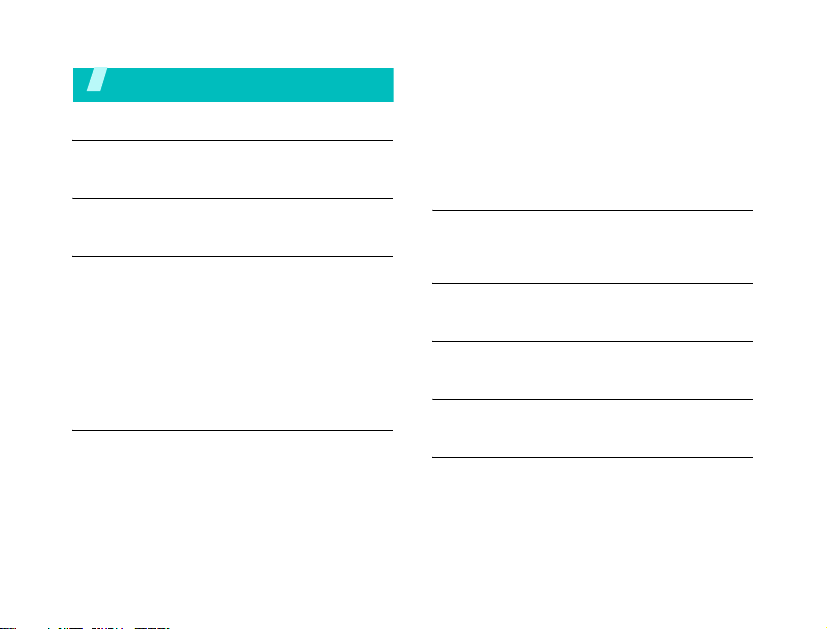
Contents
Unpack 6
Make sure you have each item
Your phone 6
Keys, features, and locations
Get started 7
First steps to operating your phone
Install and charge the phone ...................... 7
Power on or off
Keys and display ...................................... 9
Access menu functions ............................ 12
Customise your phone............................. 13
Make/Answer calls .................................. 16
Step outside the phone 16
Begin with your camera, the Music player, the
web, and other special features
Use the camera ...................................... 16
Play music ............................................. 17
Browse the web...................................... 19
4
.................................................... 8
Use Phonebook ....................................... 19
Send messages....................................... 20
View messages ....................................... 22
Use Bluetooth ......................................... 23
Watch the phone display on a TV............... 24
Use a memory card ................................. 26
Enter text 28
Chinese Phrasal Pinyin, Chinese Stroke, English
word, ABC, Number, and Symbol modes
Call functions 33
Advanced calling features
Menu functions 37
All menu options listed
Solve problems 98
Help and personal needs
Health and safety information 100
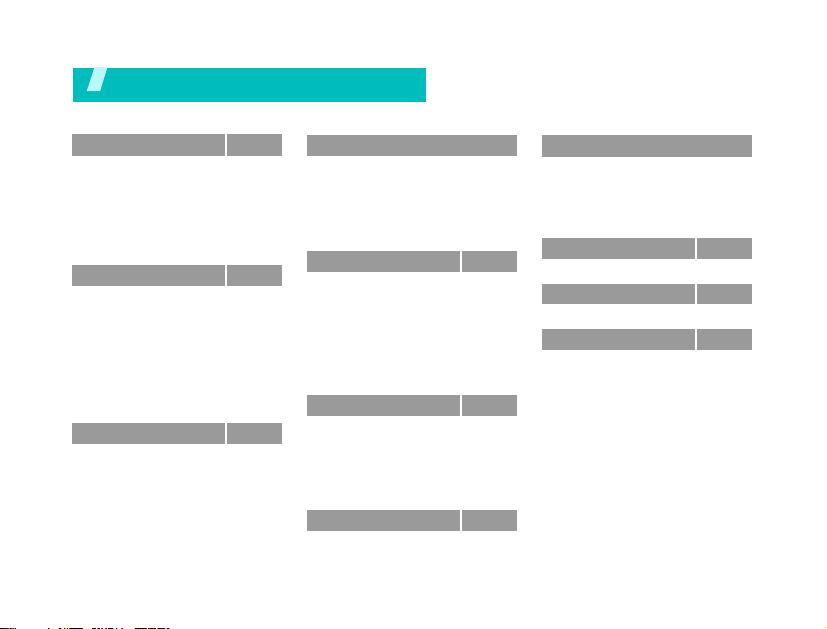
Overview of menu functions
To access Menu mode, press <
1 Call log
1 Recent contacts
2 Missed calls
3 Dialled calls
4 Received calls
5 Delete all
6 Call time
7 Call costs
2 Phonebook
1 Contact list
2 Create contact
3 Group
4 Speed dial
5 My namecard
6 Own number
7 Management
8 Service number
9 Information numbers
3 Applications
1 Music player
2 Voice recorder
3 Image editor
4 Java world
5 World clock
6 Alarm
7 Calculator
*
*
*
Menu
p. 37
p. 37
p. 37
p. 37
p. 37
p. 38
p. 38
p. 38
p. 39
p. 39
p. 40
p. 40
p. 41
p. 41
p. 42
p. 42
p. 42
p. 43
p. 43
p. 43
p. 46
p. 47
p. 48
p. 49
p. 49
p. 50
> in Idle mode.
3 Applications
8 Converter
9 Timer
10 Stopwatch
11 Key management
12 Memo
13 SIM AT
4 Browser
1 Home
2 SFC home
3 Enter URL
4 Bookmarks
5 Saved pages
6 History
7 Clear cache
8 Browser settings
5 Messages
1 Create message
2 My messages
3 Templates
4 Delete all
5 Settings
6 Memory status
6 My files
Images
Videos
(continued)
*
6 My files
p. 50
p. 51
p. 51
p. 51
p. 52
p. 52
p. 52
p. 53
p. 54
p. 55
p. 55
p. 55
p. 56
p. 56
p. 56
p. 56
p. 56
p. 60
p. 65
p. 65
p. 66
p. 71
p. 71
p. 72
p. 73
Music
Sounds
Other files
Memory card
Memory status
7 Calendar
8 Camera
9 Settings
1 Time and date
2 Phone settings
3 Display settings
4 Sound settings
5 Light settings
6 Network services
7 Bluetooth
8 Security
9 Connection settings
10 Reset settings
* Shows only if supported by your SIM
card.
** Shows only if a memory card is
inserted.
(continued)
**
p. 74
p. 74
p. 75
p. 76
p. 77
p. 77
p. 80
p. 86
p. 86
p. 86
p. 88
p. 89
p. 90
p. 91
p. 93
p. 95
p. 97
p. 98
5
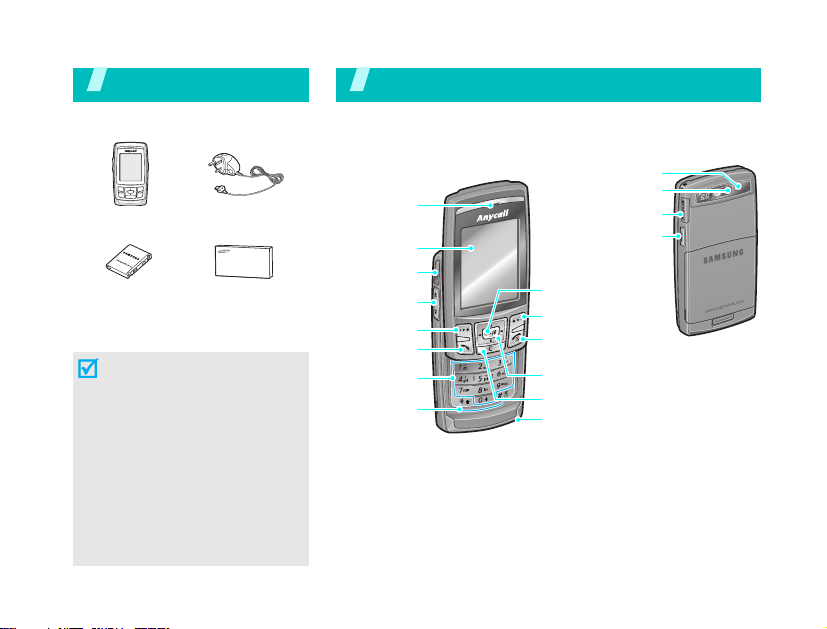
Unpack
Make sure you have each item
Phone
Battery
You can obtain various accessories
from your local Samsung dealer.
• The items supplied with your
phone and the accessories at
your Samsung dealer may
vary, depending on your
country or service provider.
• Use the purchased
accessories with only
Samsung-authorised devices.
The use of these accessories
with other devices could
cause problems and any
repair costs would not be
covered by the warranty.
6
Travel Adapter
User’s Guide
You r phon e
Keys, features, and locations
Earpiece
Display
Headset jack
Volu me ke ys
Left soft key
Dial key
Alphanumeric
keys
Special
function keys
Flash
Camera lens
Memory card slot
Camera key
Web access/
Confirm key
Right soft key
Power on/off/
Menu exit key
Navigation keys
(Up/Down/Left/Right)
Delete key
Microphone

Get started
First steps to operating your phone
SIM card information
When you subscribe to a cellular network,
you receive a plug-in SIM (Subscriber
Identity Module) card loaded with your
subscription details, such as your PIN, and
available optional services.
Install and charge the phone
Remove the
battery cover.
If the phone is
already on, first turn
it off by pressing
and holding [ ].
Insert the SIM
card.
Make sure that the
gold-coloured
contacts on the
card are face done.
Install the battery. Reattach the
cover.
Plug the travel adapter into the phone.
Plug the adapter into a standard AC wall
outlet.
When the phone is completely charged
(the battery icon becomes still), unplug
the adapter from the power outlet.
7
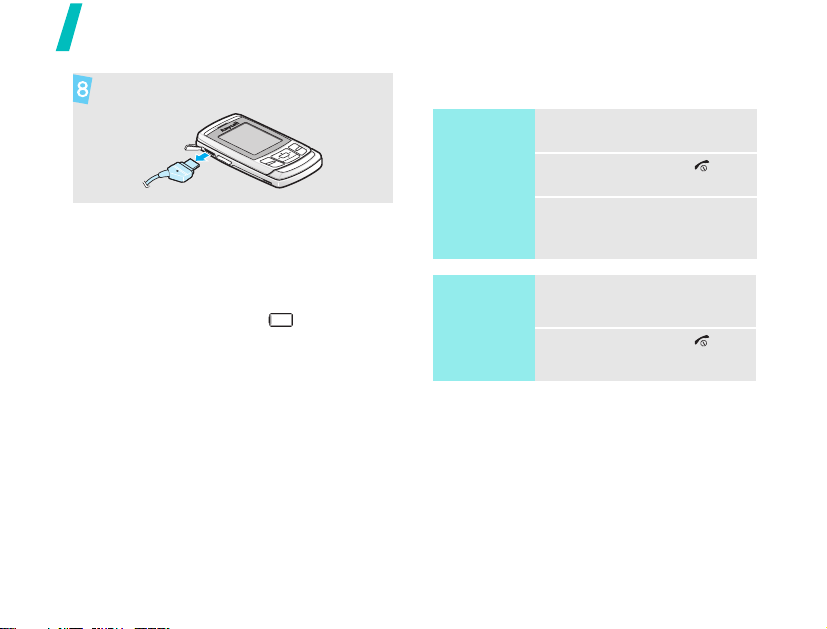
Get started
Remove the adapter from the phone.
Low battery indicator
When the battery is low:
• a warning tone sounds,
• the low battery message displays, and
• the empty battery icon blinks.
If the battery level becomes too low, the
phone automatically turns off. Recharge
your battery.
8
Power on or off
Switch on
Do not turn on
the phone when
mobile phone
use is
prohibited.
Switch off
Keypad lock
When you close the phone, the keypad lock
feature locks the exposed keys so that
nothing will happen if the keys are
accidentally pressed.
To unlock the keypad, press <
press <OK>.
1. Open the phone.
2. Press and hold [ ].
3. If necessary, enter the
PIN and press <OK>.
1. Open the phone.
2. Press and hold [ ].
Unlock
> and
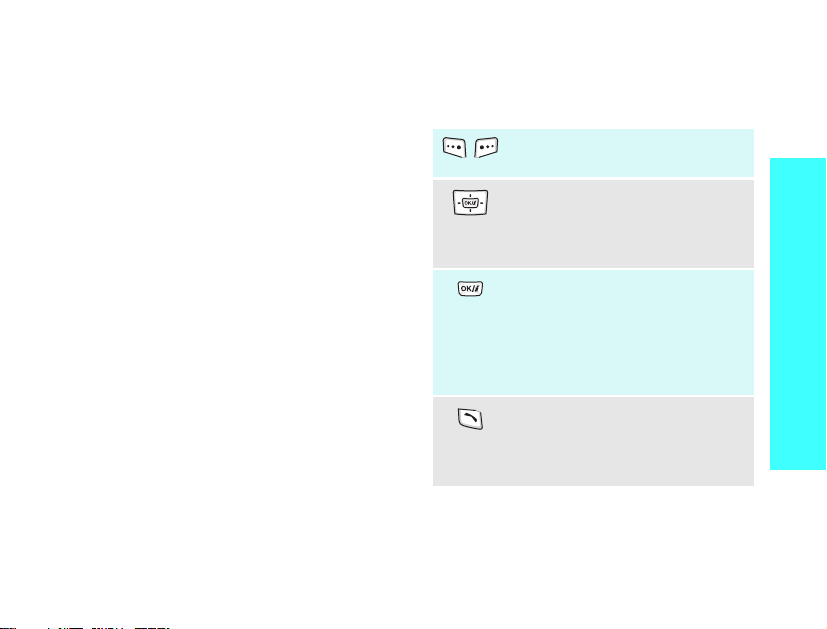
Offline mode
You can switch the phone to Offline mode, in
which the phone functions requiring network
connection are deactivated. This mode is
helpful when you want to use your phone in
a place where you are not allowed to use
mobile devices, such as in an airplane and at
a hospital.
To switch to Offline mode, press <
and select
Offline mode → On
In Offline mode, you can use non-wireless
functions, such as games, calendar, camera,
and music player.
Settings → Phone settings →
.
Menu
>
Keys and display
Keys
Perform the function indicated on
the bottom line of the display.
In Idle mode, access your
favourite menus directly.p. 87
In Menu mode, scroll through
menu options.
In Idle mode, launch the web
browser or access Samsung Fun
Club site.
In Menu mode, select the
highlighted menu option or
confirm input.
Make or answer a call.
In Idle mode, retrieve numbers
recently dialled, missed, or
received.
Get started
9
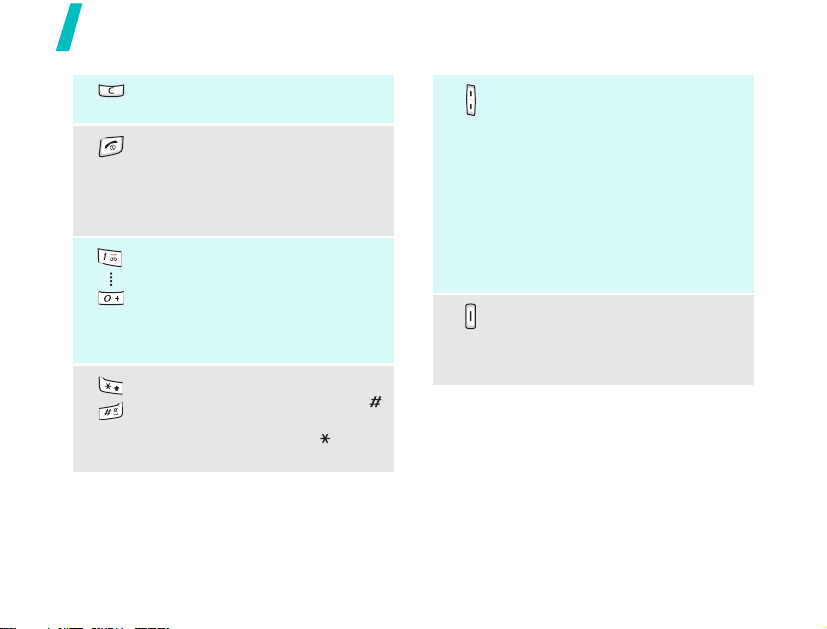
Get started
Delete characters from the
display, or item in an application.
Press and hold to switch the
phone on or off.
End a call.
In Menu mode, cancel input and
return the phone to Idle mode.
Enter numbers, letters, and some
special characters.
In Idle mode, press and hold
[1]
to access your voicemail server.
Press and hold [0] to enter an
international call prefix.
Enter special characters.
Adjust the phone volume.
In Idle mode, with the phone
open, adjust the key tone
volume. With the phone closed,
press and hold to turn on the
display.
Press and hold [Volume up] to
have the phone state the current
time. Press and hold [Volume
down] to turn the flashlight on or
off.
In Idle mode, press and hold to
turn on the camera.
In Camera mode, take a photo or
record a video.
In Idle mode, press and hold [ ]
to activate or deactivate Silent
mode. Press and hold [ ] to
enter a pause between numbers.
10
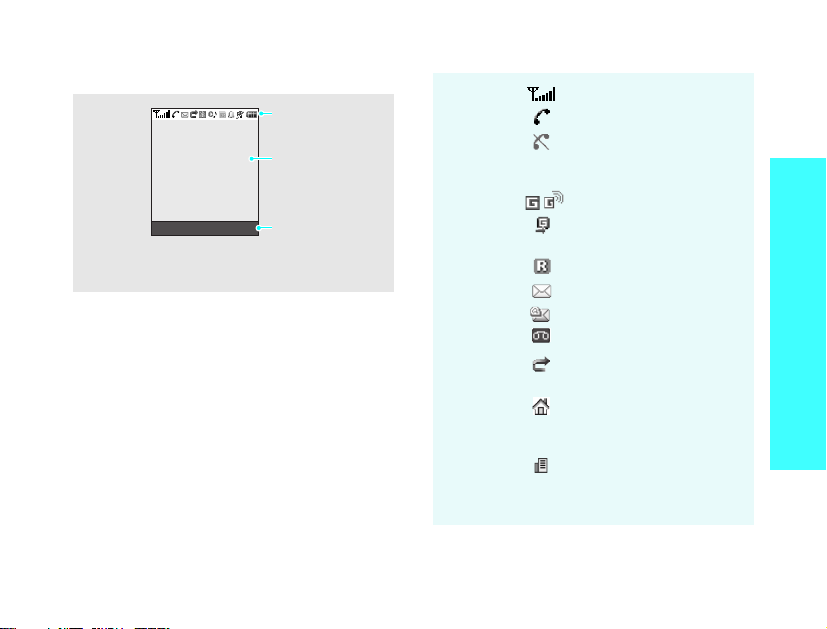
Display
Layout
Menu Contacts
Icons
display various
icons.
Text and graphics
display messages,
instructions, and
information you
enter.
Soft key function
indicators
show the current
functions assigned
to the soft keys.
Icons
*
Received signal strength
Call in progress
Out of your service area;
you cannot make or
receive calls
Get started
GPRS network
Connecting to GPRS
network
Roaming network
New message
New e-mail
New voicemail
Call diverting feature
activep. 91
Home Zone, if registered
for the appropriate
service
Office Zone, if registered
for the appropriate
service
11

Get started
Bluetooth active
p. 93
Connected to Bluetooth
hands-free car kit or
headset
Synchronised with PC
Music playback in
progress
Music playback paused
Memory card inserted
Alarm setp. 49
Call ringer set to vibrate
p. 89
Silent mode (Vibration)
Silent mode (Mute)
Mute mode, during a call
Battery power level
* Depending on your country or service provider,
the icons shown on the display may vary.
12
Access menu functions
Use the soft
keys
The roles of the soft keys
vary depending on the
function you are using. The
bottom line of the display
indicates their current role.
Select Back
Press the
left soft key
to select the
highlighted
option.
Press the
right soft key
to return to
the previous
menu level.
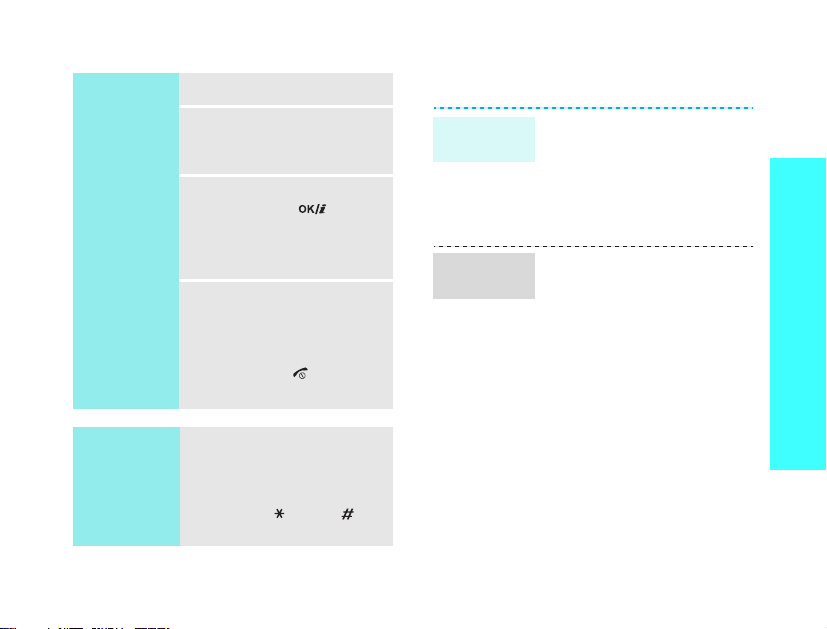
Select an
option
Use
shortcuts
1. Press a desired soft key.
2. Press the Navigation
keys to move to the
next or previous option.
3. Press <
4. To exit, choose either of
Press the number key
corresponding to the option
you want. For the index
numbers 10, 11 and 12,
press [0], [], and [],
respectively.
Select
<OK>, or [ ] to
confirm the function
displayed or option
highlighted.
the following methods:
• Press <
move up one level.
• Press [ ] to return
to Idle mode.
>,
Back
> to
Customise your phone
Display
language
Call ringer
melody
1. In Idle mode, press
<
Menu
> and select
Settings → Phone
settings → Language →
Language
2. Select a language.
1. In Idle mode, press
<
Menu
> and select
Settings → Sound
settings → Incoming
call → Ringtone
2. Select a ringtone
category.
3. Select a ringtone.
4. Press <
Save
Get started
.
>.
.
13
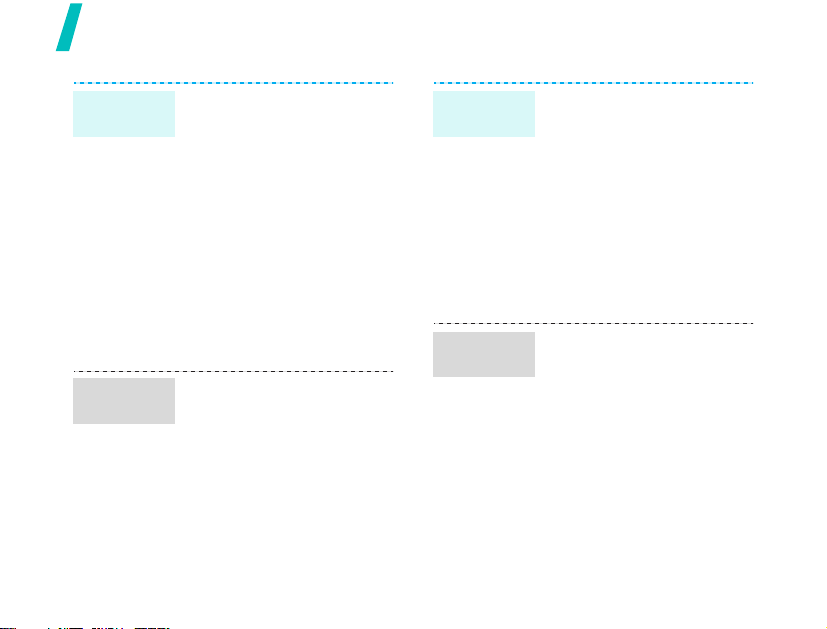
Get started
Idle mode
wallpaper
Menu mode
skin colour
14
You can set wallpaper for the
idle screen on the display.
1. In Idle mode, press
<
Menu
> and select
Settings → Display
settings → Wallpaper →
Main display
2. Select an image or a
video category.
3. Select an image or a
video clip.
4. Press <
5. Press <
You can change the colour for
the display components, such
as title bars and highlight
bars.
1. In Idle mode, press
<
Menu
Settings → Display
settings → Skin
2. Select a colour pattern.
.
Select
>.
Save
>.
> and select
.
Menu
shortcuts
My Menu
items
You can set the Navigation
keys to function as shortcuts
to access your favourite
menus.
1. In Idle mode, press
<
Menu
> and select
Settings → Phone
settings → Shortcuts
2. Select a key.
3. Select a menu to be
assigned to the key.
You can set up a menu of
your own favourite menu
items.
To set a My menu item:
1. Idle mode, press
<
Menu
> and select
Settings → Phone
settings → My menu
2. Select an item to be
changed.
3. Select the menu item you
want.
.
.
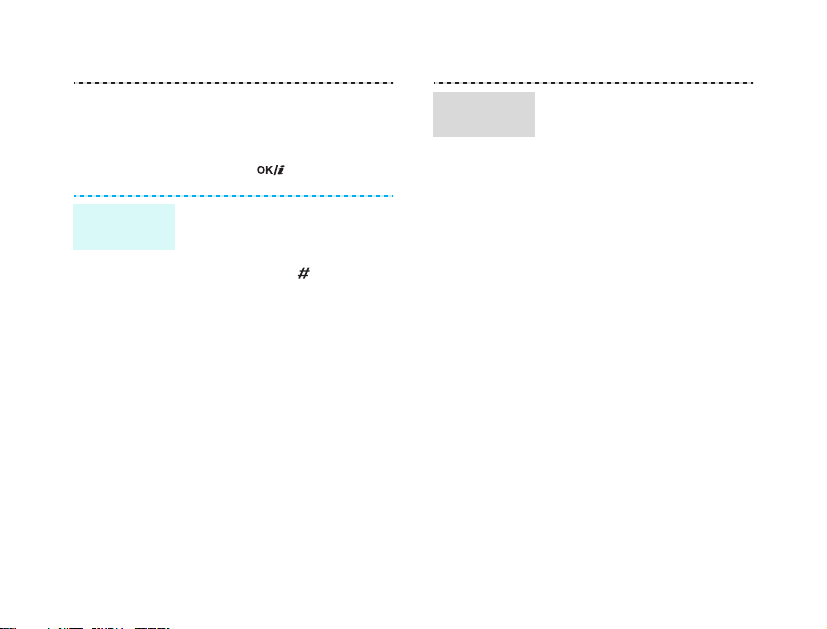
Silent
mode
To access a My menu item:
1. In Idle mode, press [Up].
2. Scroll to an item.
3. Press [ ].
You can switch the phone to
Silent mode to avoid
disturbing other people.
Press and hold [ ] in Idle
mode.
Phone
lock
You can protect the phone
against unauthorised use
with a phone password. The
phone will require the
password on power-up.
1. In Idle mode, press
<
Menu
> and select
Settings → Security →
Change password
.
2. Enter the default
password,
00000000
,
and press <OK>.
3. Enter a new 4- to 8-digit
password and press
<OK>.
4. Enter the new password
again and press <OK>.
5. Select
6. Select
Phone lock
Enable
.
.
7. Enter the password and
press <OK>.
15
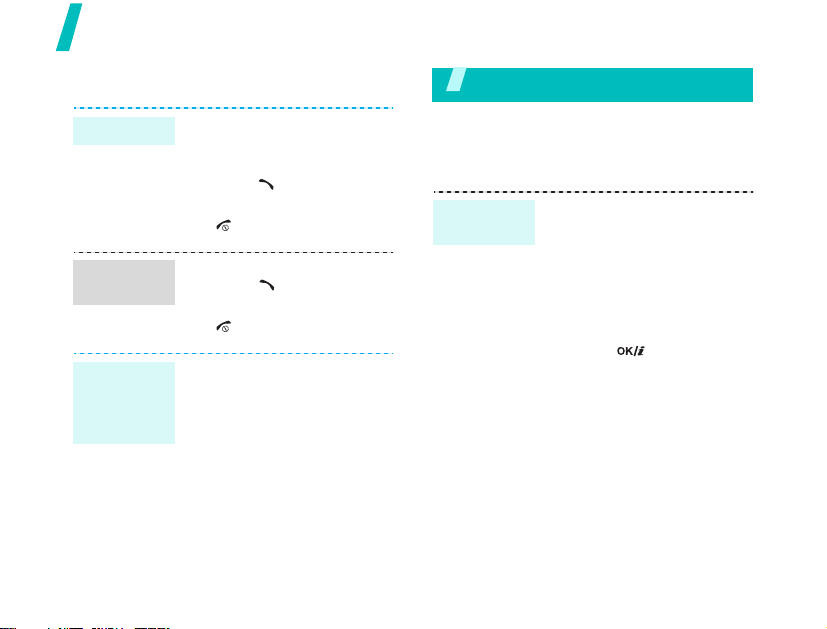
Step outside the phone
Make/Answer calls
Make a call
Answer
a call
Adjust the
volume
during a
call
16
1. In Idle mode, enter an
area code and phone
number.
2. Press [ ].
3. To end the call, press
[].
1. When the phone rings,
press [ ].
2. To end the call, press
[].
Press [Volume].
Step outside the phone
Begin with your camera, the Music player, the
web, and other special features
Use the camera
Take
a photo
1. Open the phone.
2. In Idle mode, press and
hold [
Camera]
the camera.
3. Aim the lens at the
subject and make any
desired adjustments.
4. Press [ ] or [
to take a photo. The
photo is saved
automatically.
5.
Pres
s <
another photo.
to turn on
Preview
Camera
> to
take
]

View
a photo
1. In Idle mode, press
<
Menu
> and select
files → Images → My
photos
.
2. Select the photo you
want.
My
Play
a video
1.
In Idle mode, press
<
Menu
> and select
files → Videos → My
video clips
2. Select the video you
want.
.
My
Step outside the phone
Record
a video
1. In Idle mode, press and
hold [
Camera
the camera.
2. Press [1] to switch to
Record mode.
3. Press [ ] or [
to start recording.
4. Press [ ], [
< > to stop recording.
The video is saved
automatically.
5. Press <
record another video.
] to turn on
Camera
Preview
Camera
] or
> to
]
Play music
Copy MP3
files to the
phone
Use these methods:
• Download from the
wireless webp. 52
• Download from a
computer using the
optional Samsung PC
StudioSamsung PC
Studio User’s Guide
•Receive via
Bluetoothp. 95
• Copy to a memory card
and insert the card into
the phone.p. 26
17
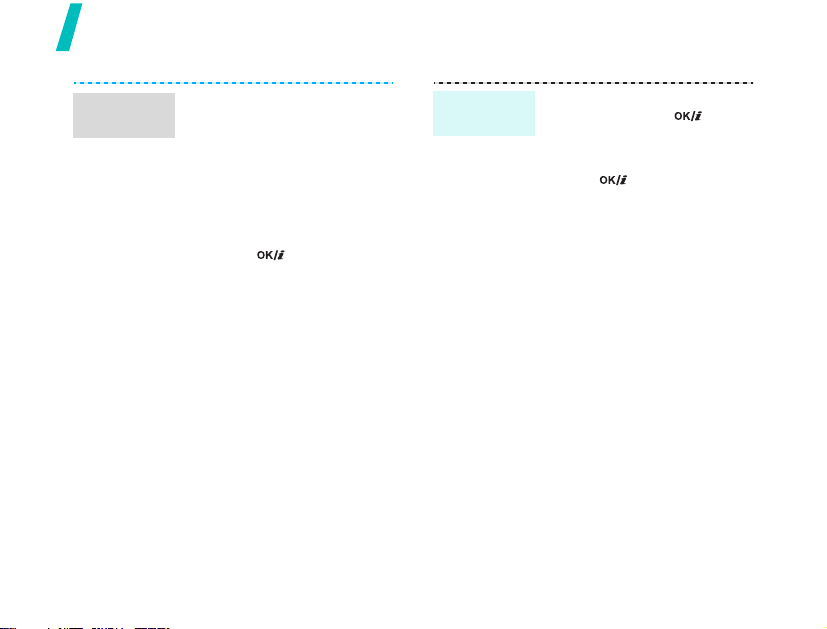
Step outside the phone
Create a
play list
18
1. In Idle mode, press
<
Menu
> and select
Applications → Music
player
.
2. Press <
3. Press [ ] to select the
4. Press <
Options
select
Add music from
→ Phone
card
.
files you want and press
<
Select
Back
to the Music player
screen.
or
Memory
>.
> to return
> and
Play music
files
1. From the Music player
screen, press [ ].
2. During playback, use the
following keys:
• [ ]: pauses or
resumes playback.
• Left: returns to the
previous file.
• Right: skips to the
next file.
• Up: opens the play
list.
• Volume: adjusts the
volume.
• Down: stops
playback.
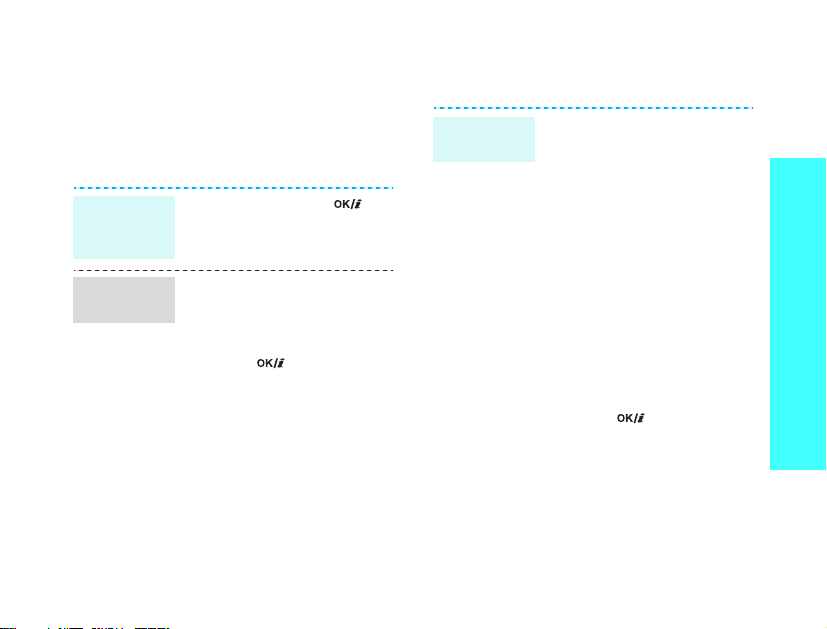
Browse the web
Using a built-in web browser, you can easily
access the wireless web to get a variety of
up-to-date services and information and to
download web content.
Launch the
web
browser
Navigate
the web
In Idle mode, press [ ]
and select
• To scroll through browser
• To select a browser item,
• To return to the previous
• To move to the next page,
• To access options, press
Home
.
items, press [Up] or
[Down].
press [ ].
page, press <
press <
select Go →
<
Options
Back
Options
Forward
>.
> and
>.
.
Use Phonebook
Add a
contact
To the phone’s memory:
1. In Idle mode, enter a
phone number and press
<
2. Select
Phone →
Update →
type.
3. Specify contact
information: Last name,
First name, Mobile,
Home, Office, Fax, Other,
Email, Caller ID,
Ringtone, Group, and
Note.
4. Press [] or <
to save the contact.
Options
>.
Save contact →
New
a number
or
Save
Step outside the phone
>
19
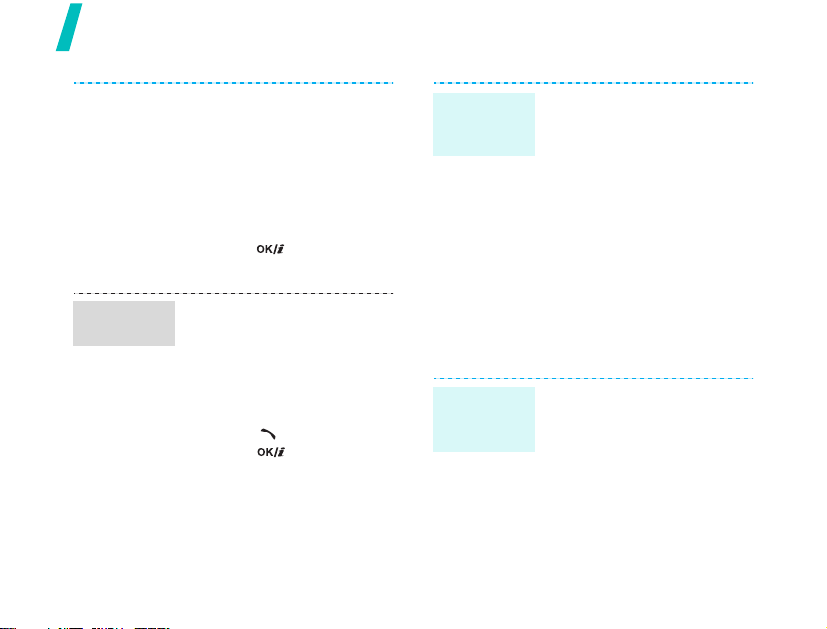
Step outside the phone
20
Find a
contact
To t h e S IM c ar d :
1. In Idle mode, enter a
phone number and press
<
Options
2. Select
SIM →
3. Enter a name.
4. Press [] or <
to save the contact.
1. In Idle mode, press
<
Contacts
2. Enter the first few letters
of the name you want.
3. Select a contact.
4. Scroll to a number, and
press [ ] to dial or
press [ ] to edit
contact information.
>.
Save contact →
New
or
Update
Save
>.
>
Create and
send a
name card
.
Send messages
Send a text
message
(SMS)
1. In Idle mode, press
<
Menu
> and select
Phonebook →
namecard
2. Specify your contact
information.
3. Press <
the name card.
4. To send the name card,
press <
select
Send via → a
sending method.
1. In Idle mode, press
<
Menu
Messages → Create
message →
message
2. Enter the message text.
My
.
Save
> to save
Options
> and select
> and
Text
.
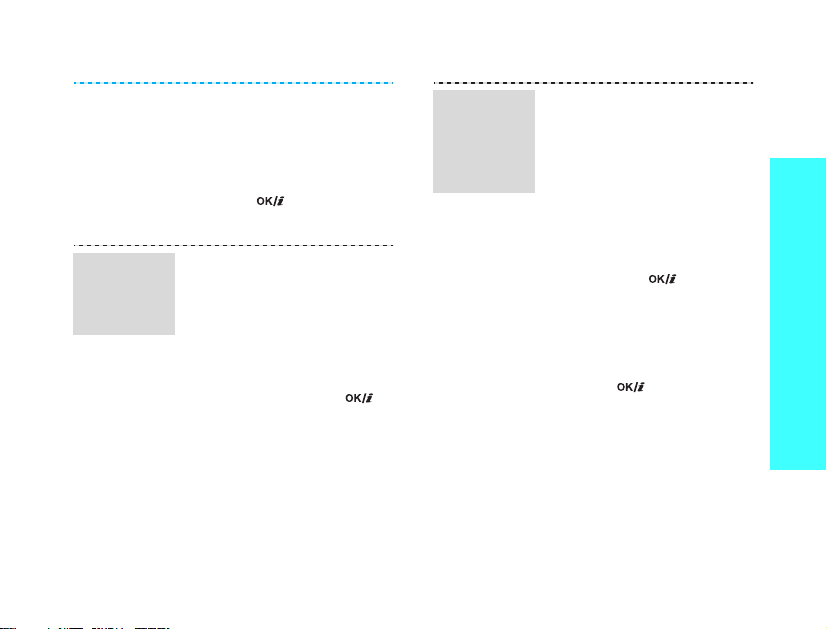
Send a
multimedia
message
(MMS)
3. Press <
Options
select
Save and send
Send only
> and
or
.
4. Enter destination
numbers.
5. Press [ ] to send the
message.
1. In Idle mode, press
<
Menu
> and select
Messages → Create
message →
message
2. Select
Multimedia
.
Subject
.
3. Enter the message
subject and press [ ].
4. Select
Image and video
or
Sound
.
Send a
multimedia
message
(MMS)
(continued)
5. For
Image and video
select
Add image
video
and add an image
or
,
Add
or video clip.
For
Sound
, select
sound
and add a sound
Add
clip.
6. Select
Message
.
7. Enter the message text
and press [ ].
8. Press <
select
Options
Send
> and
.
9. Enter destination
numbers or addresses.
10. Press [ ] to send the
message.
Step outside the phone
21
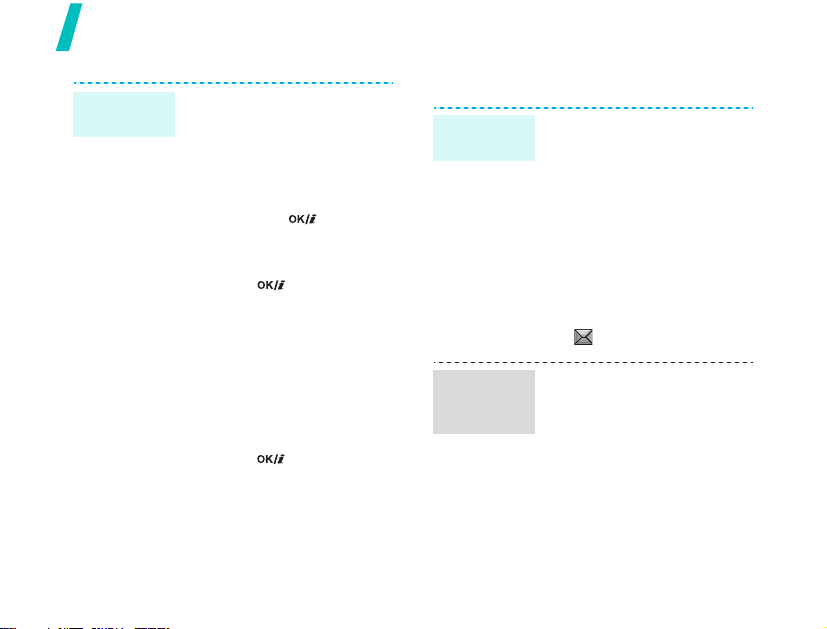
Step outside the phone
Send an
e-mail
22
1. In Idle mode, press
<
Menu>
Messages → Create
message →
2. Select
3. Enter the e-mail subject
and press [ ].
4. Select
5. Enter the e-mail text and
press [ ].
6. Select
7. Add image, video, sound,
music files, or document
files.
8. Press <
select
9. Enter e-mail addresses.
10. Press [ ] to send the
e-mail.
and select
Email
Subject
.
Message
File attached
Options
Send
.
> and
.
.
.
View messages
View a text
message
View a
multimedia
message
When a notification appears:
1. Press <
2. Select the message from
the Inbox.
From the Inbox:
1. In Idle mode, press
<
Messages → My
messages → Inbox
2. Select an SMS message
().
When a notification appears:
1. Press <
2. Press <
select Retrieve.
3. Select the message from
the Inbox.
Menu
View
>.
> and select
View
>.
Options
> and
.
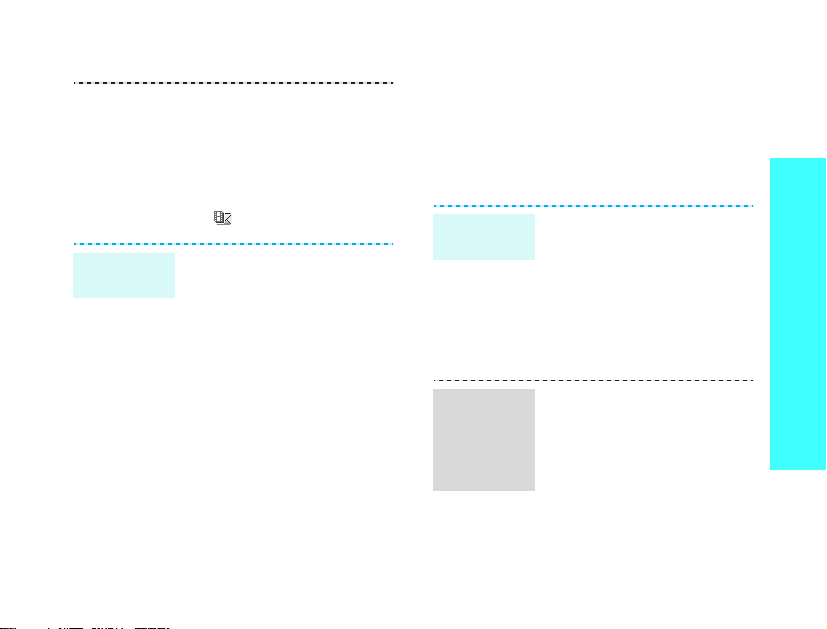
View an
e-mail
From the Inbox:
1. In Idle mode, press
<
Menu
> and select
Messages → My
messages → Inbox
2. Select an MMS message
().
1. In Idle mode, press
<
Menu
> and select
Messages → My
messages →
inbox
.
2. Select an account.
3. Press <
4. Select an e-mail or a
5. If you selected a header,
Yes
new e-mails or headers.
header.
press <
select
> to download
Options
Retrieve
.
Email
> and
.
Use Bluetooth
Your phone is equipped with Bluetooth
technology, enabling you to connect the
phone wirelessly to other Bluetooth devices
and exchange data with them, talk handsfree, or control the phone remotely.
Turn on
Bluetooth
Search for
and pair
with a
Bluetooth
device
1. In Idle mode, press
<
Menu
> and select
Settings → Bluetooth →
Activation → On
2. Select
1. In Idle mode, press
2. Select a device.
My phone’s
visibility → On
other devices to find your
phone.
<
Menu
> and select
Settings → Bluetooth →
My devices →
for new devices
.
to allow
Search
.
Step outside the phone
23
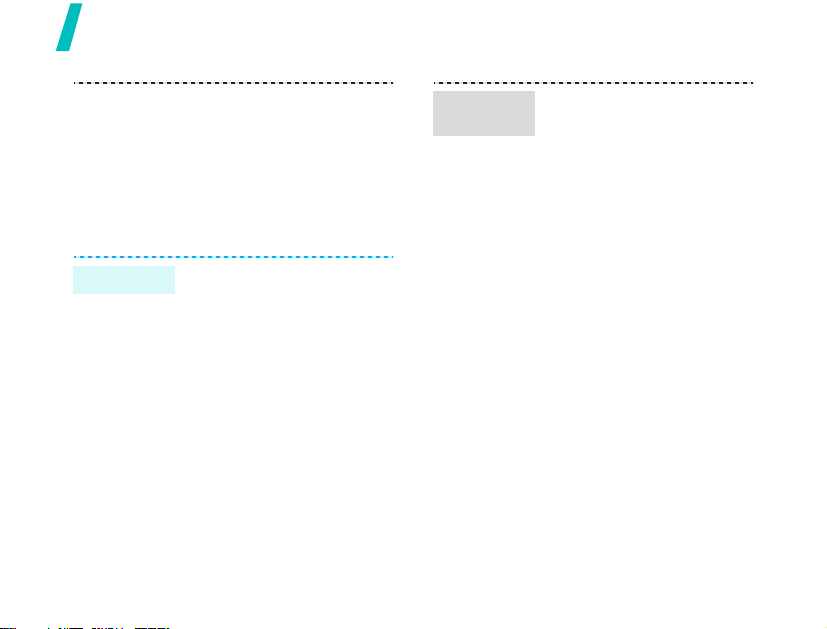
Step outside the phone
Send data
24
3. Enter a Bluetooth PIN or
the other device’s
Bluetooth PIN, if it has
one, and press <OK>.
When the owner of the
other device enters the
same code, pairing is
complete.
1. Access an application,
Phonebook, My files
Calendar
2. Scroll to an item.
3. Press <
select
Bluetooth
4. Select a device.
5. If necessary, enter the
Bluetooth PIN and press
<OK>.
.
Options
Send via →
.
, or
> and
Receive
data
To receive data via Bluetooth,
your phone’s Bluetooth
feature must be active and
its visibility must be enabled.
1. When a device attempts
to access your phone,
press <
Yes
connection.
2. If necessary, press
<
Yes
you are willing to receive.
> to permit
> to confirm that
Watch the phone display on a
TV
You can view the display of your phone on a
screen by connecting the phone and TV with
a TV out cable. This enables you to enjoy the
photos and videos stored in the phone’s
memory with your family or friends on a
larger screen.
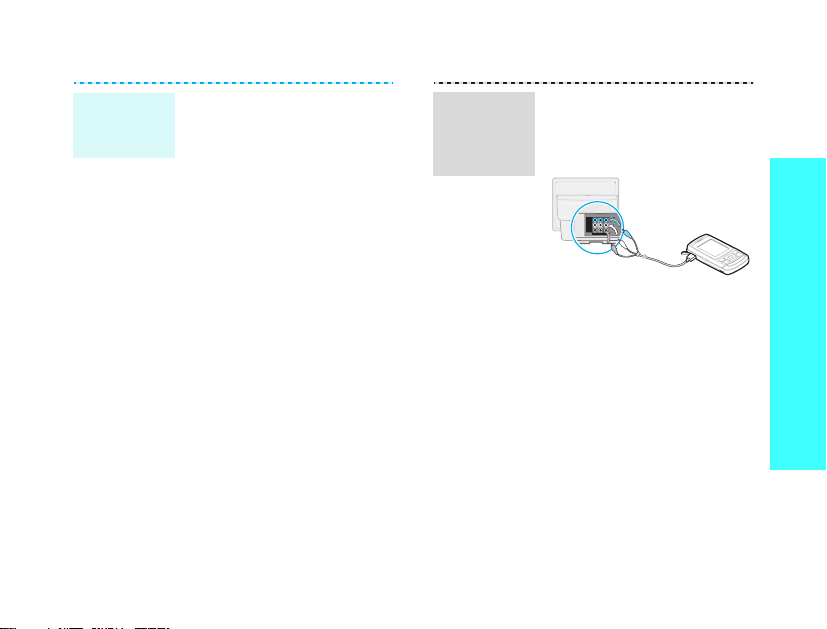
Important
TV
information
• Depending on your
particular TV model, the
location and shape of the
video input and audio
output ports may vary.
Match cable connector
and TV port colours.
• Depending on the video
system, the image may
vibrate or in some other
way be less than optimal.
• Depending on the video
quality, some video files
may not display.
• You cannot use the
Bluetooth stereo headset
or the zooming feature in
TV Out mode.
Transfer
phone
display to
a TV
1. With the TV switched on,
connect your phone to the
TV with a TV out cable, as
shown.
2. Switch the TV to External
Input mode.
The display switches to
TV Out mode and you can
view the phone’s display
on the TV screen.
3. If necessary, set the video
system for your TV in the
TV-out settings
p. 89
4. Access the application
you want and open files.
menu.
Step outside the phone
25
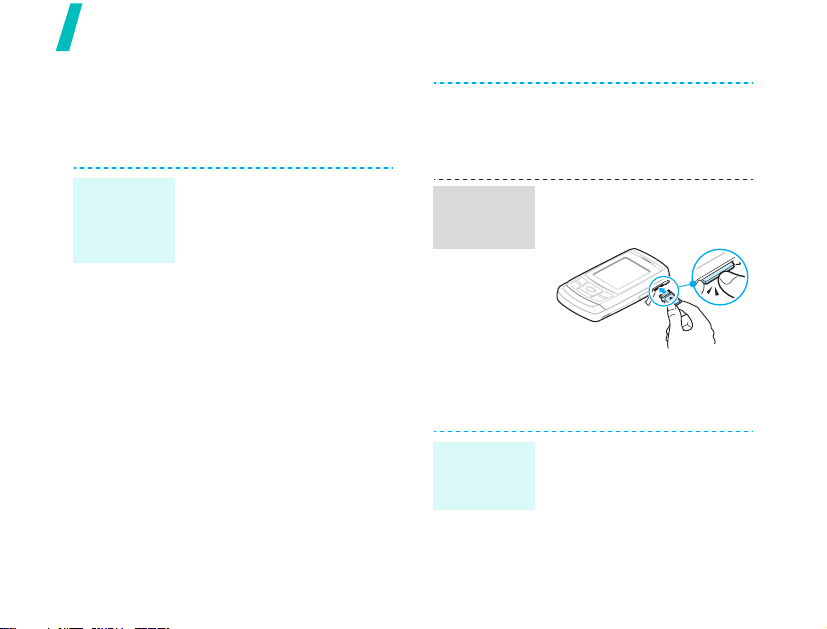
Step outside the phone
Use a memory card
You can use an optional microSD memory
card to increase your phone’s memory
capacity.
Important
memory
card
information
26
• Frequent erasing and
writing will shorten a
card’s lifespan.
• Do not remove a card
from the phone or turn off
the phone while data is
being accessed or
transferred. This could
result in loss of data and/
or damage to the card or
phone.
• Do not subject cards to
strong shocks.
• Do not touch card
terminals with your
fingers or metal objects.
If dirty, wipe the card with
a soft cloth.
• Keep cards away from
small children or pets.
Insert a
memory
card
Remove the
memory
card
• Do not expose cards in a
place subject to electrostatic discharge and/or
electrical noise.
1. Insert the card into the
card slot, with the label
side face down.
2. Push the card in with your
thumb until it locks into
place.
1. Press the memory card so
that it is disengaged from
the phone.
2. Slide the card out of the
slot.
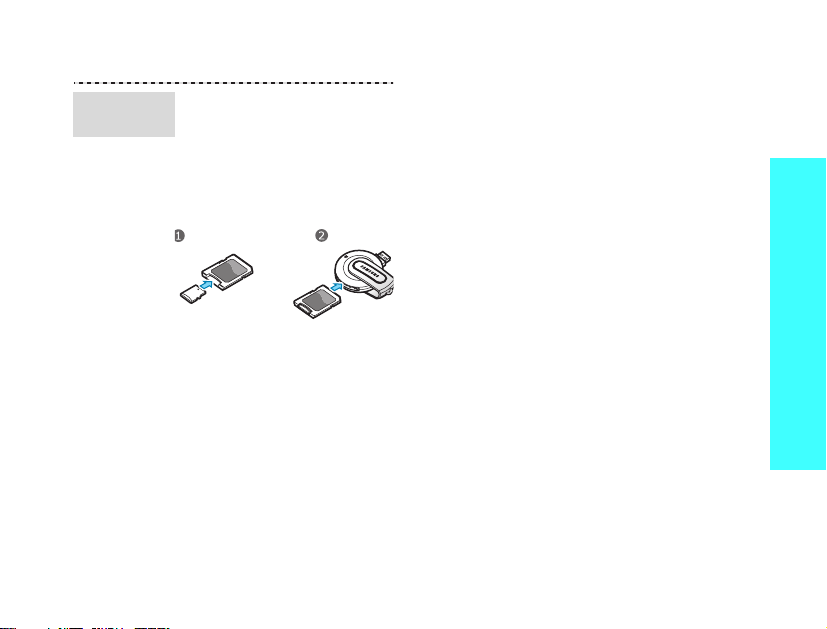
Use a card
adapter
Using a card adapter and a
USB card reader/writer, you
can read the card on a PC.
1. Insert a memory card into
a card adapter, and then
the adapter into a card
reader/writer.
2. Plug the USB connector of
the card reader/writer
into the USB port on your
PC.
3. Access the appropriate
memory disk and copy to
and from the card.
Step outside the phone
27
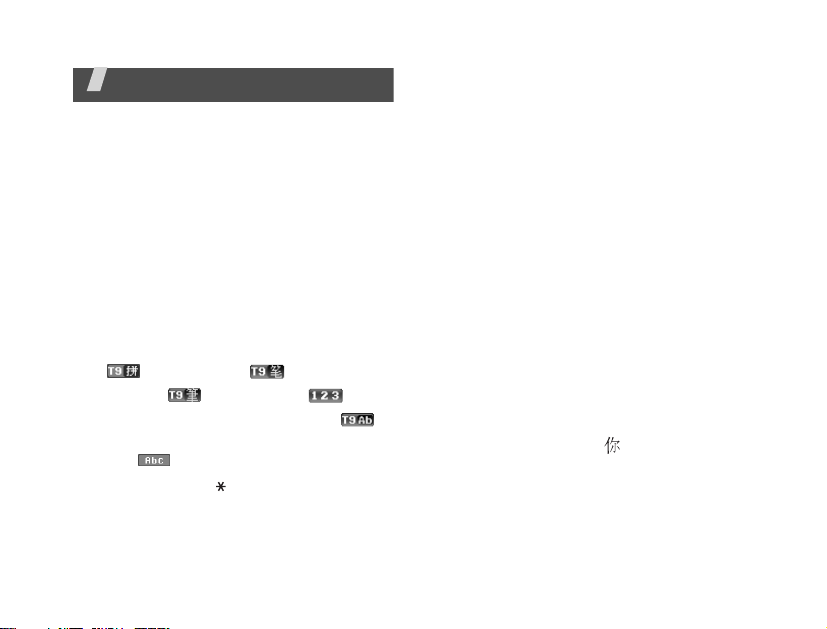
Enter text
Chinese Phrasal Pinyin, Chinese Stroke, English
word, ABC, Number, and Symbol modes
You can enter text for some features, such
as Messages, Phonebook, or Calendar, by
using Phrasal Pinyin, and Stroke modes for
Chinese, and English word and ABC modes
for English. You can also enter numbers and
symbols.
Changing the text input mode
• Press the right soft key and select the
text input mode you want.
Phrasal Pinyin
()
T Stroke ( ) Number ( )
Symbol
(No indicator)
ABC ( )
• Press and hold [ ] to quickly switch to
Symbol mode.
28
Phrasal S Stroke
()
English word ( )
Using Chinese Phrasal Pinyin
mode
Pinyin is a system to enter Chinese words by
spelling them phonetically (how they sound)
using the Latin alphabet. With the Pinyin
input method, you can enter Chinese
characters by entering the Pinyin string
using the phone’s keypad.
Your phone provides you with Phrasal Text
Input (PTI) mode, an advanced Pinyin mode
which predicts not only words, but phrases
for your key presses. Using PTI mode, you
can also add new words or phrases to the
PTI dictionary.
Entering characters in Pinyin mode
1. Press the keys corresponding to the
phonetic spelling, referring to the letters
printed on the keys.
Example
[4] to enter ni.
2. Press [Left] or [Right] to select
alternative pinyins for the keys you have
pressed.
: To enter , press [6] and
