Samsung SGHD610 Users Manual

* Depending on the software installed or your service provider or country, some of the descriptions in
this guide may not match your phone exactly.
* Depending on your country, your phone and accessories may appear different from the illustrations in
this guide.
World Wide Web
http://www.samsungmobile.com
Printed in Korea
Code No.:GH68-XXXXXA
English. 04/2007. Rev. 1.0

SGH-D610
User’s Guide

Important safety
precautions
Failure to comply with the following
precautions may be dangerous or illegal.
Copyright information
• Bluetooth® is a registered trademark of the
Bluetooth SIG, Inc. worldwide.
TM
•Java
is a trademark or registered trademark
of Sun Microsystems, Inc.
• Picsel and Picsel Viewer
Picsel Technologies, Inc.
TM
are trademarks of
Drive safely at all times
Do not use a hand-held phone while driving. Park
your vehicle first.
Switch off the phone when refuelling
Do not use the phone at a refuelling point (service
station) or near fuels or chemicals.
Switch off in an aircraft
Wireless phones can cause interference. Using
them in an aircraft is both illegal and dangerous.
Switch off the phone near all medical
equipment
Hospitals or health care facilities may be using
equipment that could be sensitive to external radio
frequency energy. Follow any regulations or rules in
force.
Interference
All wireless phones may be subject to interference,
which could affect their performance.
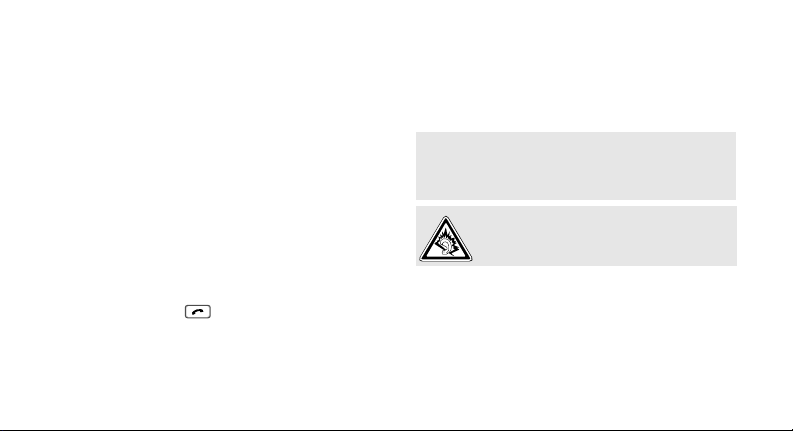
Be aware of special regulations
Meet any special regulations in force in any area
and always switch off your phone whenever it is
forbidden to use it, or when it may cause
interference or danger.
Water resistance
Your phone is not water-resistant. Keep it dry.
Sensible use
Use only in the normal position (held to your ear).
Avoid unnecessary contact with the antenna when
the phone is switched on.
Emergency calls
Key in the emergency number for your present
location, then press .
Keep your phone away from small children
Keep the phone and all its parts, including
accessories, out of the reach of small children.
Accessories and batteries
Use only Samsung-approved batteries and
accessories, such as headsets and PC data cables.
Use of any unauthorised accessories could damage
you or your phone and may be dangerous.
• The phone could explode if the battery is
replaced with an incorrect type.
• Dispose of used batteries according to the
manufacturer’s instructions.
At very high volumes, prolonged listening
to a headset can damage your hearing.
Qualified service
Only qualified service personnel may repair your
phone.
For more detailed safety information, see "Health
and safety information" on page 37.
1
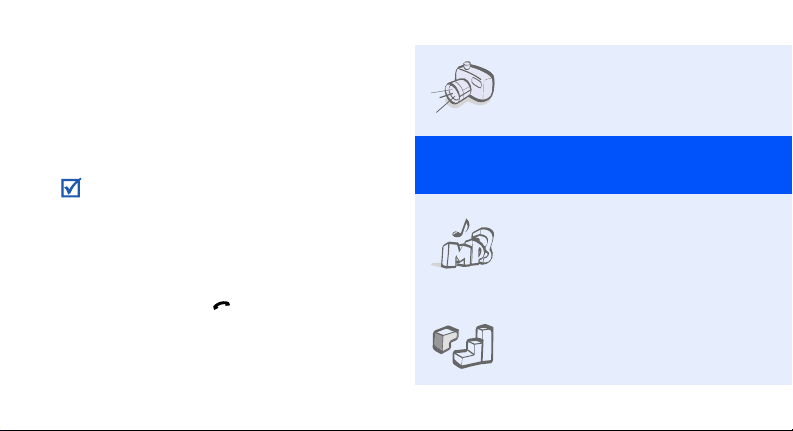
About this Guide
This User’s Guide provides you with condensed
information about how to use your phone.
In this guide, the following instruction icons
appear:
Indicates that you need to pay careful
attention to the subsequent information
regarding safety or phone features.
→
Indicates that you need to press the
Navigation keys to scroll to the specified
option and then select it.
[ ] Indicates a key on the phone.
< > Indicates a soft key, whose function is
2
For example, [ ]
displays on the phone screen. For
example, <
Menu
>
• Camera and camcorder
Special
• Music player
•Java
Use the camera module on your
phone to take a photo or record
a video.
features of your phone
Play music files using your
phone as a music player. You
can use other phone functions
while listening to music.
Enjoy Java™-based embedded
games and download new
games.
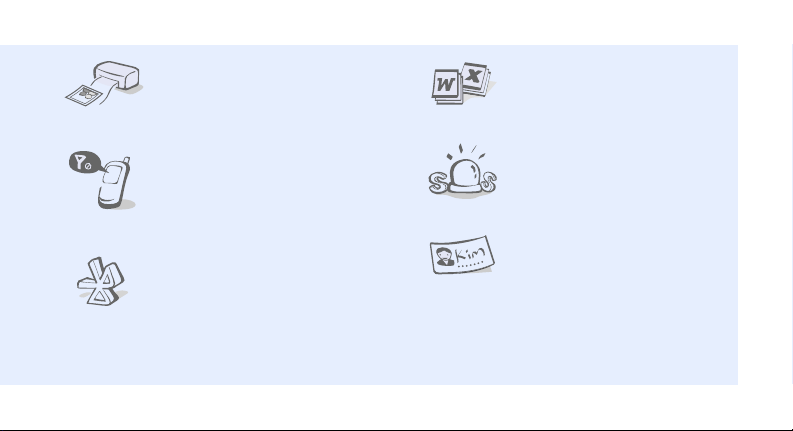
• Digital data printing
Print images, messages, and
other personal data directly
from your phone.
• File viewer
Open documents in various
formats on the phone without
corruption.
• Offline mode
Switch your phone to Offline
mode to use its non-wireless
functions while on an airplane.
•Bluetooth
Transfer media files and
personal data, and connect to
other devices using wireless
Bluetooth technology.
•SOS message
Send SOS messages to your
family or friends for help in an
emergency.
•Name card
Create name cards with your
number and profile. Whenever
introducing yourself to others,
use this convenient electronic
name card.
3
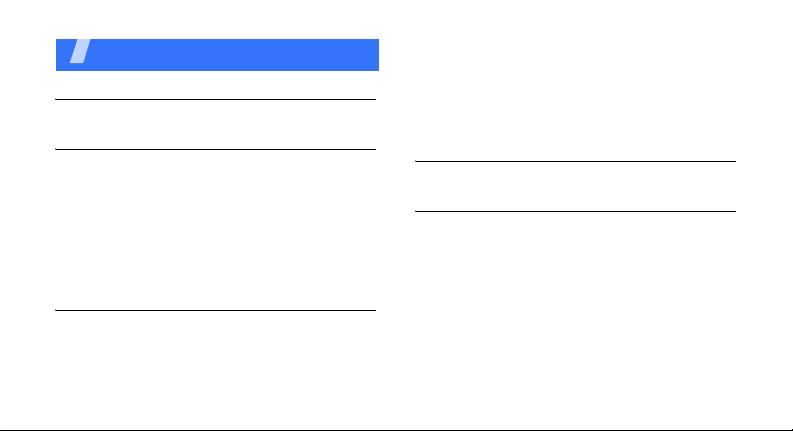
Contents
Unpack 6
Make sure you have each item
Get started 6
First steps to operating your phone
Assemble and charge the phone ..................... 6
Power on or off.............................................. 7
Phone layout ................................................. 7
Keys and icons .............................................. 8
Access menu functions .................................. 11
Enter text .................................................... 12
Customise your phone................................... 13
Step outside the phone 15
Begin with call functions, camera, music player, web
browser, and other special features
Make or answer calls ..................................... 15
Use the camera ............................................ 17
4
Play music................................................... 18
Browse the web ........................................... 19
Use Phonebook ............................................ 20
Send messages ............................................ 20
View messages ............................................ 22
Use Bluetooth .............................................. 23
Menu functions 26
All menu options listed
Health and safety information 36
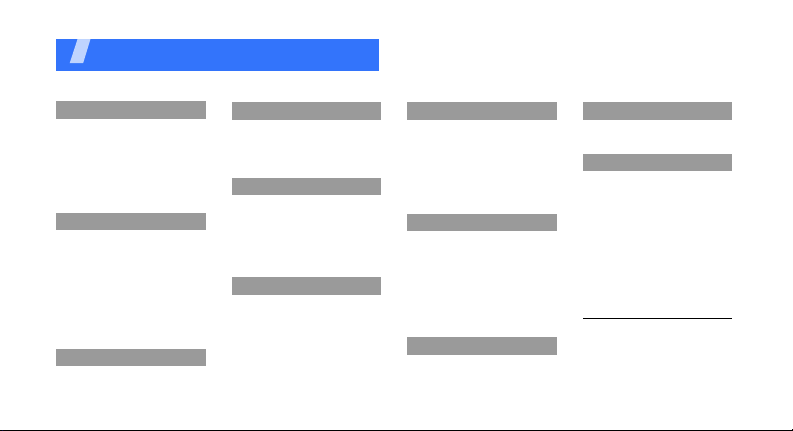
Overview of menu functions
To access Menu mode, press <
1 Call log
1 Recent contacts
2 Missed calls
3 Dialled calls
4 Received calls
5 Delete all
6 Call time
1
7 Call costs
2 Phonebook
1 Contact list
2 FDN contacts
3 Create contact
4 Group
5 Speed dial
6 My namecard
7 Own number
8 Management
9 Service number
3 Applications
1 Music player
2 Voice recorder
1
1
MENU
3 Applications (continued)
3 Image editor
4 Bluetooth
5 Java world
6 SIM application toolkit
4 Browser
1 Home
2 Bookmarks
3 Enter URL
4 Clear cache
5 Profile settings
6 Current profile
5 Messages
1 Create new message
2 My messages
3 Templates
4 Delete all
5 Settings
6 SOS messages
7 Broadcast messages
8 Memory status
> in Idle mode.
1
6 My files
1 Images
2 Videos
3 Music
4 Sounds
5 Other files
6 Memory card
7 Memory status
7 Planner
1 Alarm
2 Calendar
3 Memo
4 World clock
5 Calculator
6 Converter
7 Timer
8 Stopwatch
8 Camera
1 Take photo
2 Record video
8 Camera (continued)
3 Go to My photos
4 Go to My video clips
9 Settings
2
1 Time and date
2 Phone settings
3 Display settings
4 Sound settings
5 Light settings
6 Network services
7 Security
8 Memory status
9 Reset settings
10 Key management
11 VOD settings
1. Available only if supported
by your SIM card.
2. Available only if a memory
card is inserted into the
phone.
3. Available only if supported
by your service provider.
3
5
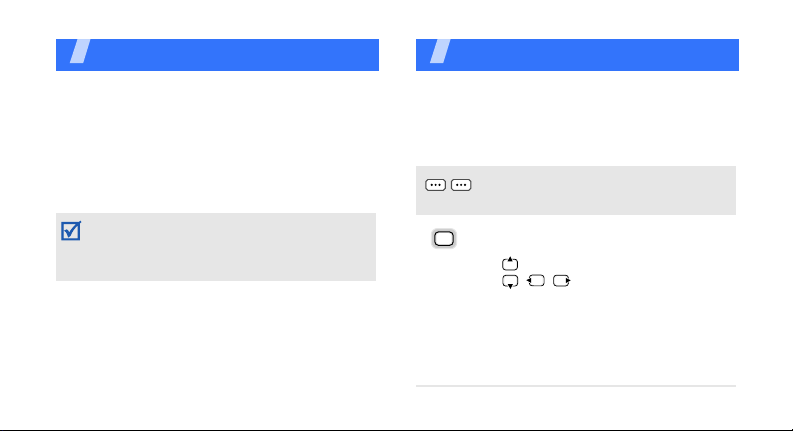
Unpack
Make sure you have each item
• Phone
•Travel Adapter
•Battery
•User’s Guide
You can obtain various accessories from your
local Samsung dealer.
The items supplied with your phone and the
accessories available at your Samsung dealer
may vary, depending on your country or service
provider.
6
Get started
First steps to operating your phone
Keys and icons
Keys
Perform the function indicated on the
bottom line of the display.
In Idle mode, access the following
menus directly.
• : uMenu mode
• / / : Your favourite menus
In Idle mode, launch the web
browser.
In Menu mode, select the highlighted
menu option or scroll through menu
options.
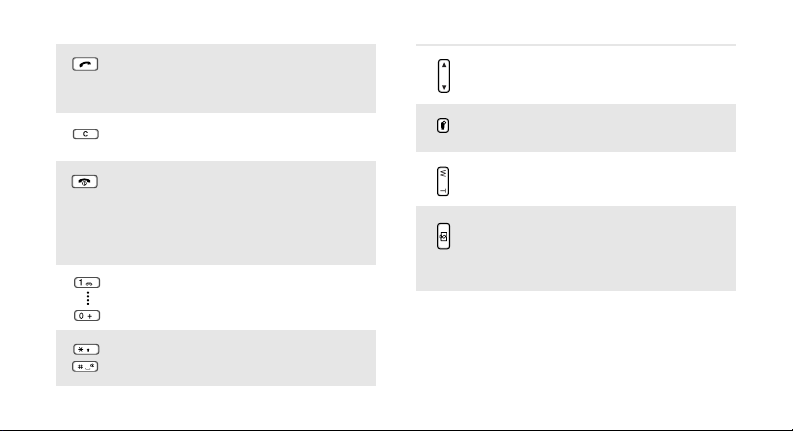
Make or answer a call.
In Idle mode, retrieve the numbers
recently dialled, missed, or received.
Delete characters from the display or
items in an application.
Press and hold to switch the phone
on or off.
End a call.
In Menu mode, cancel input and
return the phone to Idle mode.
Enter numbers, letters, and some
special characters.
Enter special characters or perform
special functions.
Adjust the phone volume.
In Camera mode, open the camera
option screen.
In Camera mode, zoom in or out.
In Idle mode, press and hold to turn
on the camera.
In Camera mode, take a photo or
record a video.
Icons
The following icons may appear on the top line
of the screen to indicate your phone’s status.
7
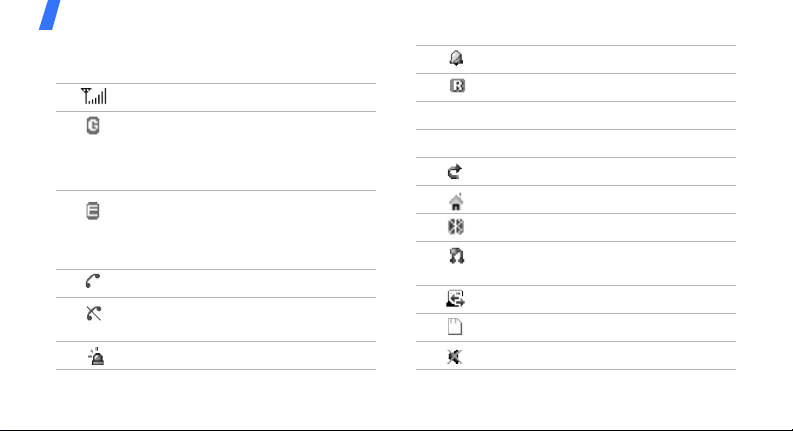
Get started
Depending on your country or service provider,
the icons shown on the display may vary.
Signal strength
GPRS (2.5G) network status
•Blue: GPRS network
• Red: Transferring data in GPRS
network
EDGE network
•Blue: EDGE network
• Red: Transferring data in EDGE
network
Call in progress
Out of your service area or Offline
mode
SOS message feature active
8
Alarm set
Roaming networ k
Connected to secured web page
One of the message Inboxes is full
Call diverting active
Home Zone
Bluetooth active
Bluetooth hands-free car kit or
headset connected
Synchronised with PC
Memory card inserted
Silent mode (Mute)

Silent mode (Vibration)
Mute mode, during a call
New message:
• : Text message
• : Multimedia message
•: Email
•: Voicemail
Battery power level
Access menu functions
Select an
option
Use menu
numbers
1. Press a desired soft key.
2. Press the Navigation keys to
move to the next or
previous option.
3. Press <
4. Press <
Press the number key
corresponding to the option
you want.
Select
confirm the function
displayed or option
highlighted.
Back
one level.
Press [ ] to return to Idle
mode.
> or to
> to move up
9
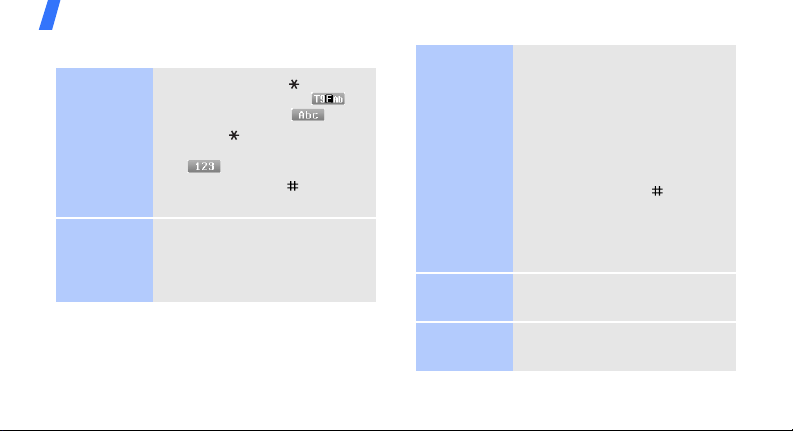
Get started
Enter text
Change the
text input
mode
ABC mode
10
• Press and hold [ ] to switch
between T9 mode ( )
and ABC mode ( ).
• Press [ ] to change case or
switch to Number mode
().
• Press and hold [ ] to switch
to Symbol mode.
To enter a word:
Press the appropriate key until
the character you want appears
on the display.
T9 mode
Number
mode
Symbol
mode
To en t e r a w o r d :
2
1. Press [
2. Enter the whole word before
3. When the word displays
Press the keys corresponding
to the digits you want.
Press the corresponding
number key to select a symbol.
] to [9] to start
entering a word.
editing or deleting
characters.
correctly, press [ ] to insert
a space.
Otherwise, press [
display alternative word
choices.
0
] to
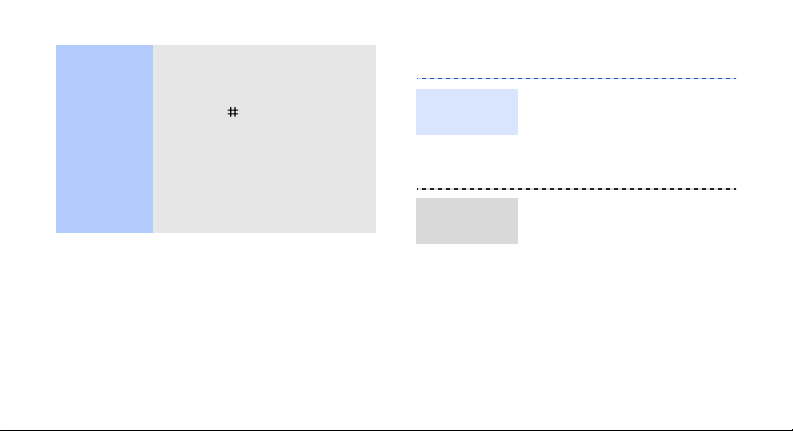
Other
operations
• Press [1] to enter
punctuation marks or
special characters.
• Press [ ] to insert a space.
• Press the Navigation keys to
move the cursor.
C
• Press [
• Press and hold [
] to delete
characters one by one.
the entire display.
C
] to clear
Customise your phone
Display
language
Call ringer
melody
1. In Idle mode, press
Menu
> and select
<
Settings → Phone
→
settings
2. Select a language.
1. In Idle mode, press
Menu
> and select
<
Settings → Sound
→
settings
→ Ring tone
2. Select a ringtone category.
3. Select a ringtone.
4. Press <
Save
Language
Incoming call
.
>.
.
11
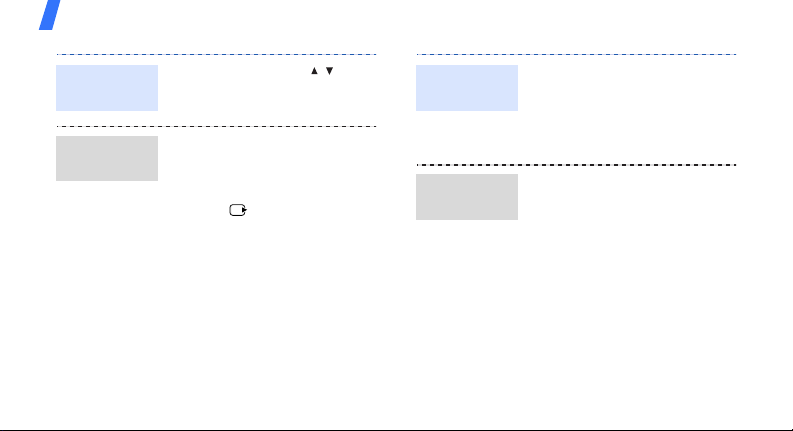
Get started
Key tone
volume
Idle mode
wallpaper
12
In Idle mode, press [ / ] to
adjust the key tone volume.
1. In Idle mode, press
Menu
> and select
<
Settings → Display
→
.
Select
Save
Wallpaper
>.
settings
2. Press and select
Wallpaper
3. Select an image category.
4. Select an image.
5. Press <
6. Press <
.
>.
Menu mode
skin colour
Menu
shortcuts
1. In Idle mode, press
Menu
> and select
<
Settings → Display
→
Skin
→
Shortcuts
.
settings
2. Select a colour pattern.
1. In Idle mode, press
Menu
> and select
<
Settings → Phone
settings
2. Select a key.
3. Select a menu to be
assigned to the key.
.
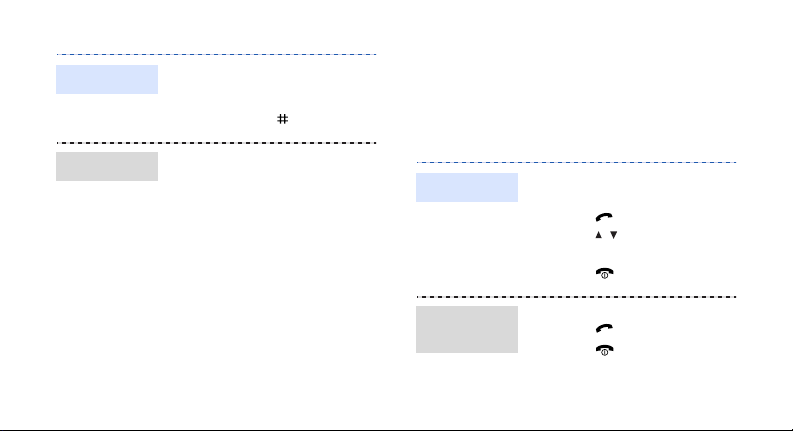
Silent mode
Phone lock
You can switch the phone to
Silent mode to avoid disturbing
other people. In Idle mode,
press and hold [ ].
1. In Idle mode, press
Menu
> and select
<
Settings → Security →
Change password
2. Enter a new 4- to 8-digit
password and press <
3. Enter the new password
again and press <
press <
Phone lock
Enable
.
OK
>.
4. Select
5. Select
6. Enter the password and
OK
.
.
OK
>.
>.
Step outside the phone
Begin with call functions, camera, music player,
web browser, and other special features
Make or answer calls
Make a call
Answer a
call
1. In Idle mode, enter an area
code and phone number.
2. Press [ ].
Press [ / ] to adjust the
volume.
3. Press [ ] to end the call.
1. When the phone rings,
press [ ].
2. Press [ ] to end the call.
13
