Samsung SGHD300 Users Manual

* Depending on the software installed or your service provider or country,
some of the descriptions in this guide may not match your phone exactly.
* Depending on your country, your phone and accessories may appear
different from the illustrations in this guide.
World Wide Web
http://www.samsungmobile.com
Printed in Korea
Code No.:GH68-xxxxxA
English. 0
4/2006. Rev. 1.0
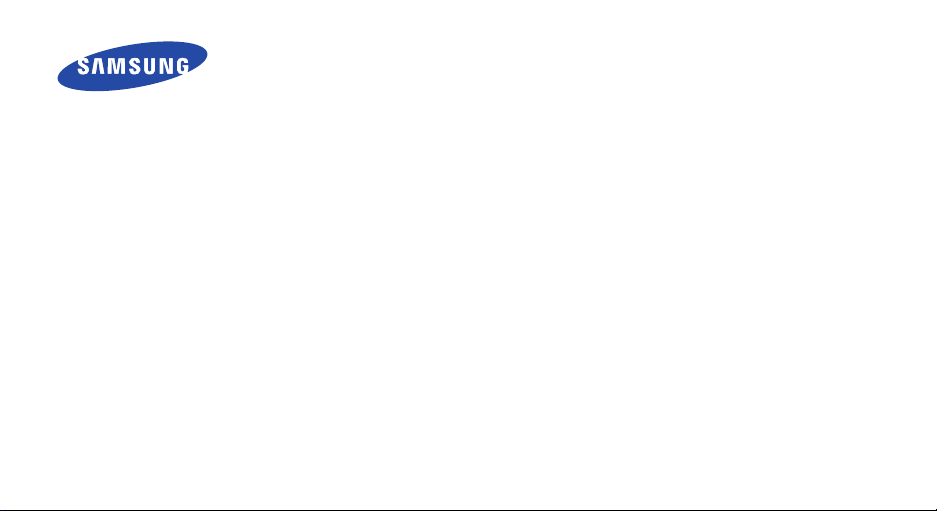
SGH-D300
User’s Guide
'Draft'
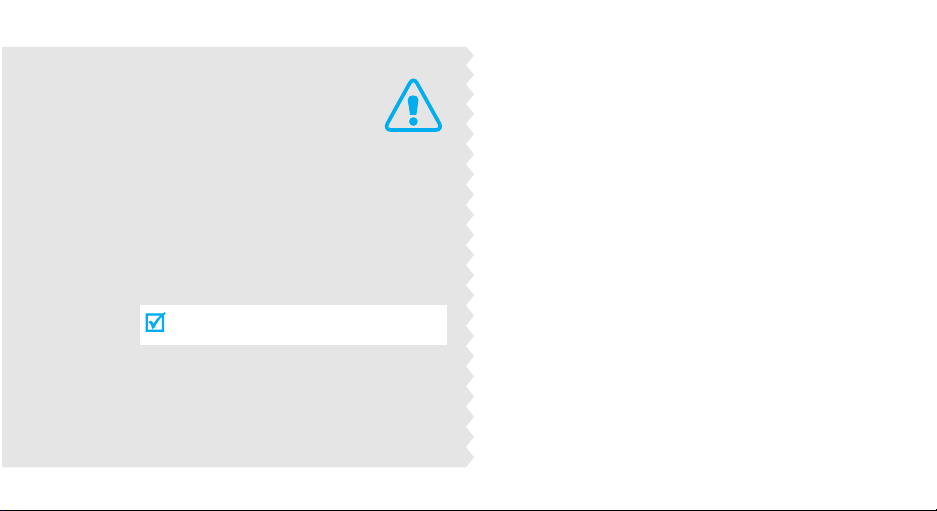
Important
safety
precautions
Failure to comply with the following
precautions may be dangerous or illegal.
Drive safely at all times
Do not use a hand-held phone while driving. Park
the vehicle first.
Switch off the phone when refuelling
Do not use the phone at a refuelling point (service
station) or near fuels or chemicals.
Switch off in an aircraft
Wireless phones can cause interference. Using them
in an aircraft is both illegal and dangerous.
Switch off the phone near all medical
equipment
Hospitals or health care facilities may be using
equipment that could be sensitive to external radio
frequency energy. Follow any regulations or rules in
force.
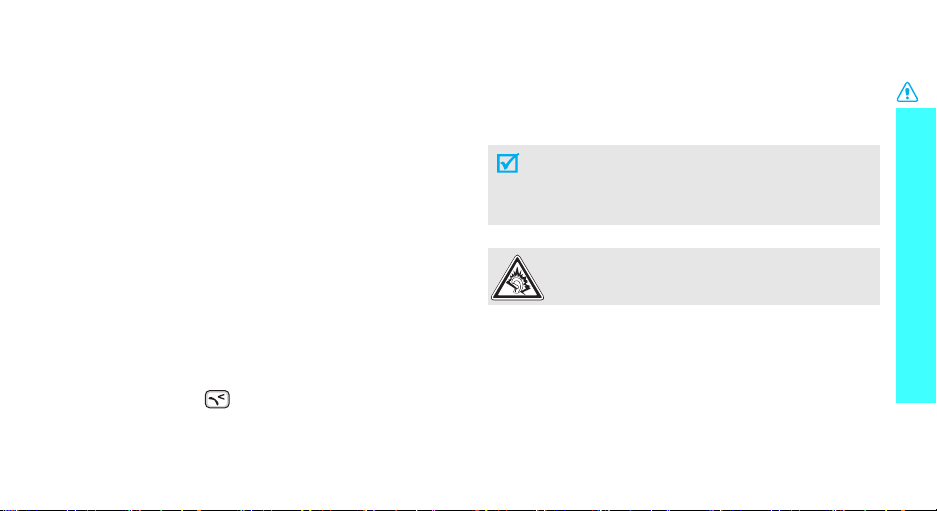
Interference
All wireless phones may be subject to interference,
which could affect their performance.
Be aware of special regulations
Meet any special regulations in force in any area and
always switch off your phone whenever it is forbidden
to use it, or when it may cause interference or danger.
Water resistance
Your phone is not water-resistant. Keep it dry.
Sensible use
Use only in the normal position (held to the ear). Avoid
unnecessary contact with the antenna when the phone
is switched on.
Emergency calls
Key in the emergency number for your present
location, then press .
Keep your phone away from small children
Keep the phone and all its parts, including accessories,
out of the reach of small children.
Accessories and batteries
Use only Samsung-approved batteries and
accessories, such as headsets and PC data cables. Use
of any unauthorised accessories could damage you or
your phone and may be dangerous.
• The phone could explode if the battery is
replaced with an incorrect type.
• Dispose of used batteries according to the
manufacturer’s instructions.
At very high volume, prolonged listening to a
headset can damage your hearing.
Qualified service
Only qualified service personnel may repair your
phone.
For more detailed safety information, see "Health and
safety information" on page 74.
Important safety precautions
1
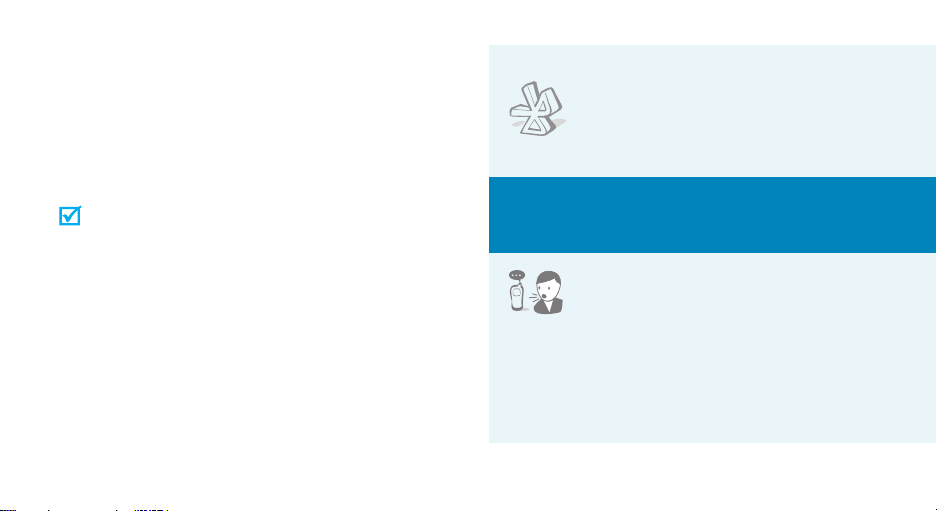
About this Guide
This User’s Guide provides you with condensed
information about how to use your phone. To quickly
learn the basics for your phone, please refer to “Get
started” and “Step outside the phone.”
In this guide, the following instruction icons appear:
Indicates that you need to pay careful
attention to the subsequent information
regarding safety or phone features.
< > Indicates a soft key, whose function is
2
Indicates that you can get more information
on the referenced page.
→
Indicates that you need to press the
Navigation keys to scroll to the specified
option and then select it.
displayed on the phone screen. For example,
<
Menu
>
•Bluetooth
Transfer media files and personal
data and connect to other devices
using free, wireless Bluetooth
technology.
Special
•
Multimedia Message Service (MMS)
Send and receive MMS messages with a
combination of text, images, video, and audio.
features of your phone
• Voice recognition
Just say a command to dial a phone
number or access a menu function.
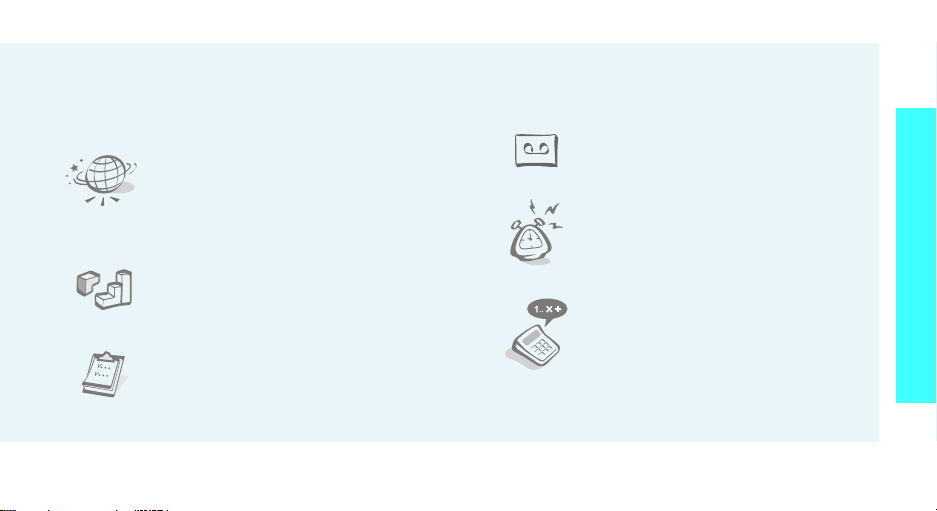
•
E-mail
Send and receive e-mails with images, video, and
audio attachments.
•Web browser
Access the wireless web to get
up-to-the-minute information and a
wide variety of media content.
•Java
Enjoy Java™-based embedded
games and download new games.
• Calendar and To do list
Keep track of yo ur daily and
monthly schedule and tasks.
•
Keyboard
Enter characters using an enhanced keyboard.
• Voice recorder
Record memos or sounds.
•Alarm
Use your phone as an alarm clock to
wake you up in the morning or
notify you to an event.
•Calculator
Perform basic calculations.
Special features of your phone
3
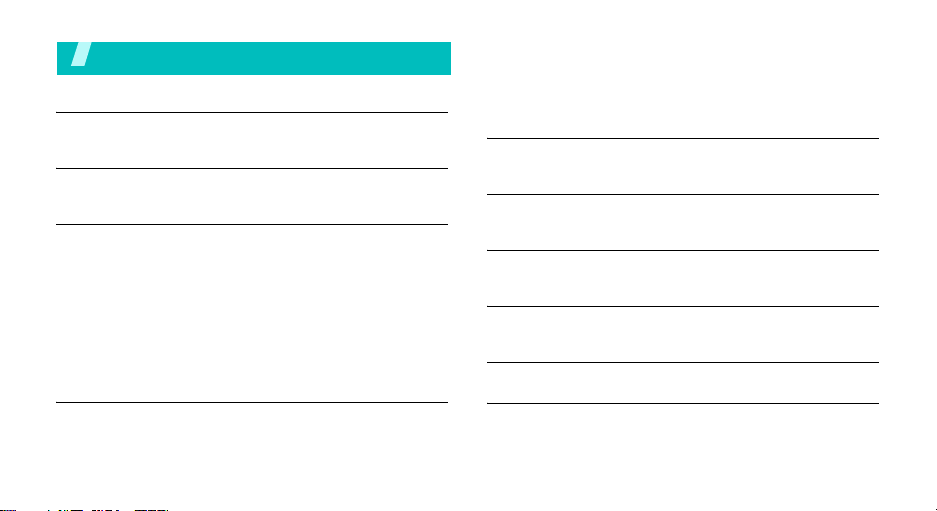
Contents
Unpack 6
Make sure you have each item
Your phone 6
Keys, features, and locations
Get started 7
First steps to operating your phone
Install and charge the phone ..................................... 7
Power on or off........................................................ 9
Keys ...................................................................... 9
Display.................................................................. 11
Access menu functions ............................................ 13
Customise your phone............................................. 14
Make/Answer calls .................................................. 15
Step outside the phone 16
Begin with your web, messages, and other special features
Browse the web...................................................... 16
Use Phone Book ..................................................... 16
4
Send messages ...................................................... 17
View messages....................................................... 18
Use Bluetooth ........................................................ 19
Use voice recognition .............................................. 21
Enter text 22
ABC, T9, Number, and Symbol modes
Call functions 25
Advanced calling features
Menu functions 29
All menu options listed
Solve problems 72
Help and personal needs
Health and safety information 74
Index 81
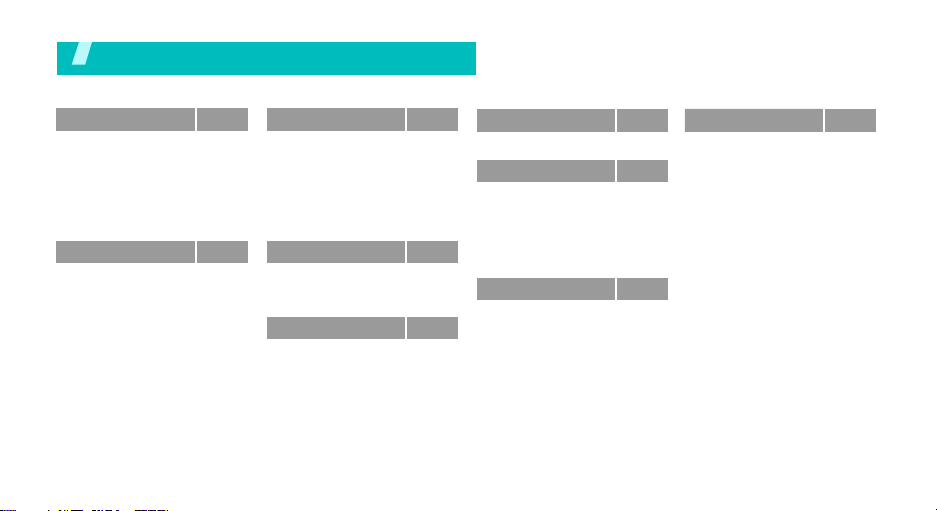
Overview of menu functions
To access Menu mode, press <
1 Call Records
1 Missed Calls
2 Received Calls
3 Dialled Calls
4 Voice Mail
5 Delete All
6 Call Time
7 Call Cost
2 Messaging
1 Create New
2 My Messages
3 Templates
4 Delete All
5 Settings
6 Memory Status
*
Message
p.35
p.35
p.35
p.35
p.35
p.36
p.36
p.36
p.37
p.37
p.40
p.43
p.43
p.44
p.45
Menu
> in Idle mode.
3 Games & Apps
1 Games
2 Calculator
3 Voice Memo
4 Currency
Conversion
5 World Time
*
6 SIM-AT
4 Organiser
1 Alarm
2 Calendar
3 To Do List
5 Browser
1 Home
2 Favorites
3 http://
4 Settings
5 Clear Cache
p.46
p.46
p.46
p.47
p.48
p.48
p.48
p.49
p.49
p.50
p.52
p.53
p.53
p.54
p.54
p.54
p.54
6 Bluetooth
7 File Manager
1 Sounds
2 Images
3 Videos
4 Other Files
5 Delete All
6 Memory Status
8 Phone Book
1 Search
2 New Entry
3 Group Search
4 Group Edit
5 Speed Dial
6 Delete All
7 Own Number
8 Memory Status
*
9 SDN
p.55
9 Settings
1 Time & Date
2 Phone Settings
p.58
3 Display Settings
4 Sound Settings
p.58
5 Network Services
p.58
6 Voice Recognition
p.59
7 Security
p.59
8 Connection Settings
p.59
9 Reset Settings
p.59
* Shows only if supported by your
p.60
p.60
p.60
p.61
p.61
p.61
p.62
p.62
p.62
p.62
SIM card.
p.63
p.63
p.63
p.64
p.65
p.66
p.68
p.69
p.71
p.72
5
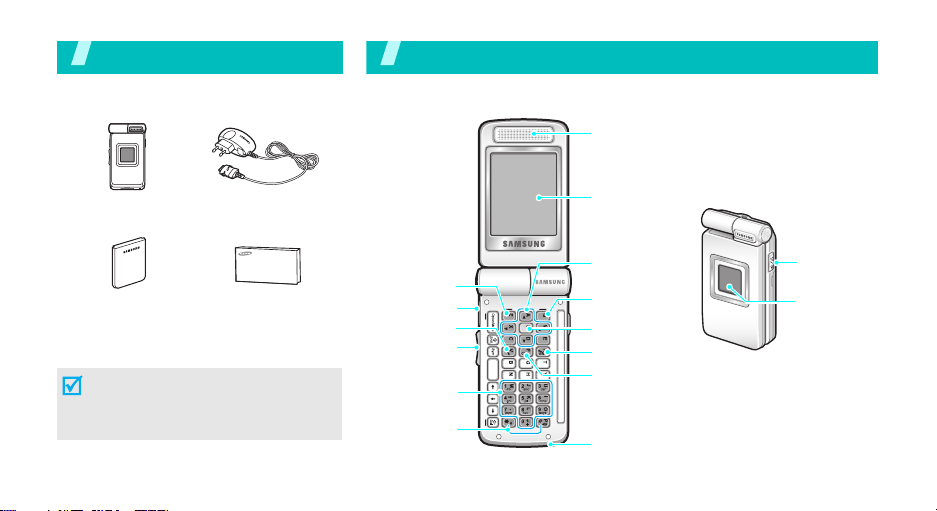
Unpack
Make sure you have each item
You r phon e
Keys, features, and locations
Earpiece
Phone
Battery
Travel Adapter
User’s Guide
You can obtain various accessories from
your local Samsung dealer.
The items supplied with your phone
and the accessories at your Samsung
dealer may vary, depending on your
country or service provider.
6
Left soft key
Headset jack
Dial key
Volu me key s
Alphanumeric
keys
Special
function keys
Main display
Navigation keys
(Up/Down/Left/
Right)
Right soft key
Web acces s/
Confirm key
power on/off/
Menu exit key
Delete/
Cancel key
Microphone
Voic e
Recognition/
Speaker key
External
display
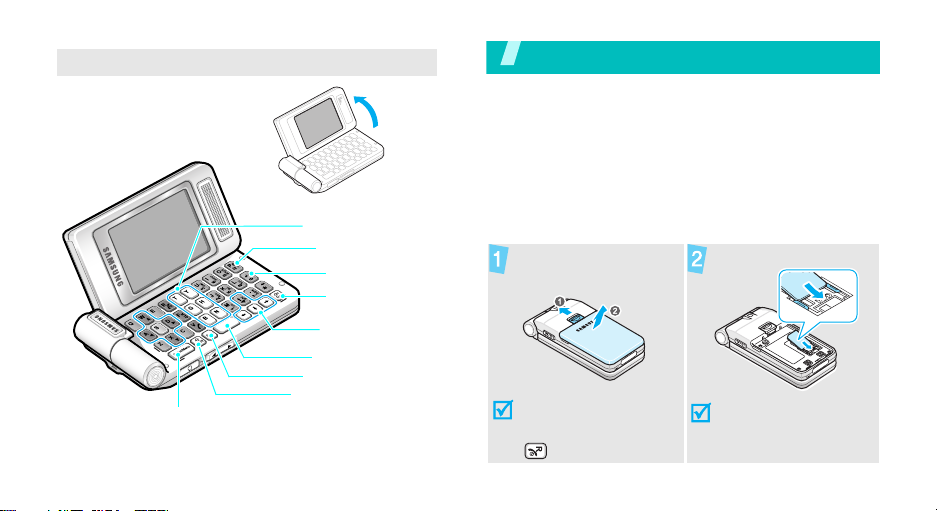
Landscape view mode
Shortcut keys
Menu access key
Confirm key
Right soft/
Back key
Navigation keys
(Up/Down/Left/Right)
Space key
Symbol key
Shift key
Left soft key
You can use additional menus in Landscape
mode.
p. 29
Get started
First steps to operating your phone
SIM card information
When you subscribe to a cellular network, you receive
a plug-in SIM (Subscriber Identity Module) card
loaded with your subscription details, such as your
PIN, and available optional services.
Install and charge the phone
Remove the battery
cover.
If the
phone is already
on, first turn it off by
pressing and holding
.
Insert the SIM card.
Make sure that the goldcoloured contacts on the
card are face down.
7
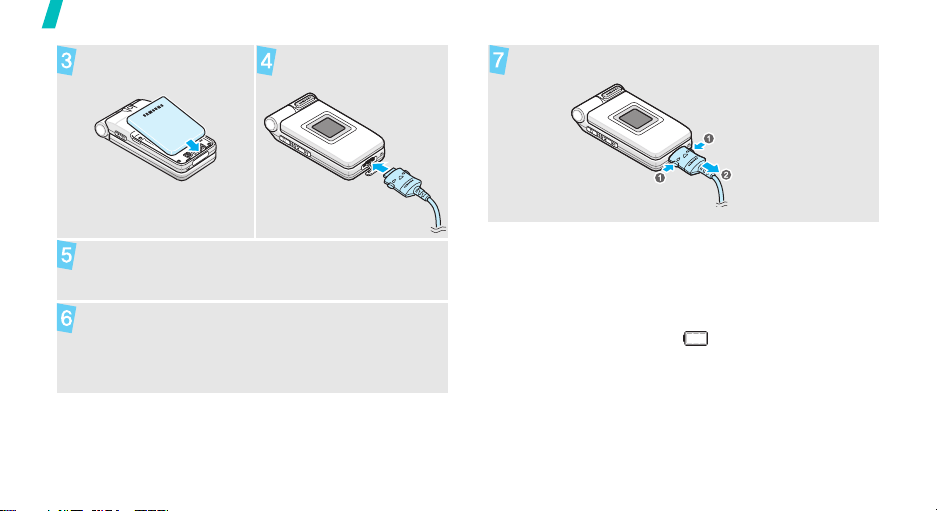
Get started
Install the battery.
Plug the travel adapter
into the phone.
Remove the adapter from the phone.
Plug the adapter into a standard AC wall outlet.
When the phone is completely charged (the
battery icon becomes still), unplug the adapter
from the power outlet.
8
Low battery indicator
When the battery is low:
• a warning tone sounds,
• the low battery message displays, and
• the empty battery icon blinks.
If the battery level becomes too low, the phone
automatically turns off. Recharge your battery.
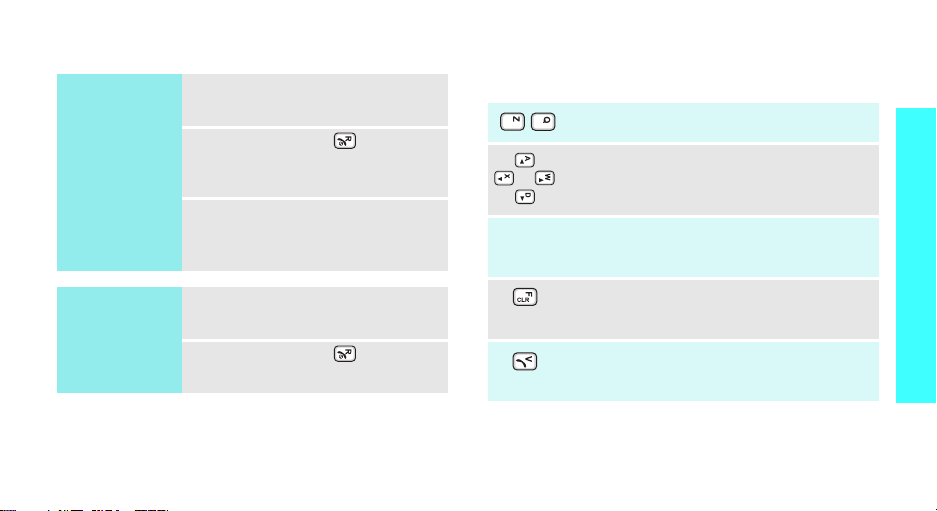
Power on or off Keys
Switch on
Do not turn on
the phone when
mobile phone
use is prohibited.
Switch off
1. Open the phone.
2. Press and hold to turn on
the phone.
3. If necessary, enter the PIN and
press <OK>.
1. Open the phone.
2. Press and hold .
In Portrait mode
Perform the function indicated on the bottom
line of the display.
In Idle mode, access your favourite menus
directly.
In Menu mode, scroll through menu options.
In Idle mode, launch the web browser.
In Menu mode, select the highlighted menu
option or confirm input.
Delete characters from the display.
In Menu mode, return to the previous menu
level.
Make or answer a call.
In Idle mode, retrieve the recent numbers
dialled, missed, or received.
p. 63
Get started
9
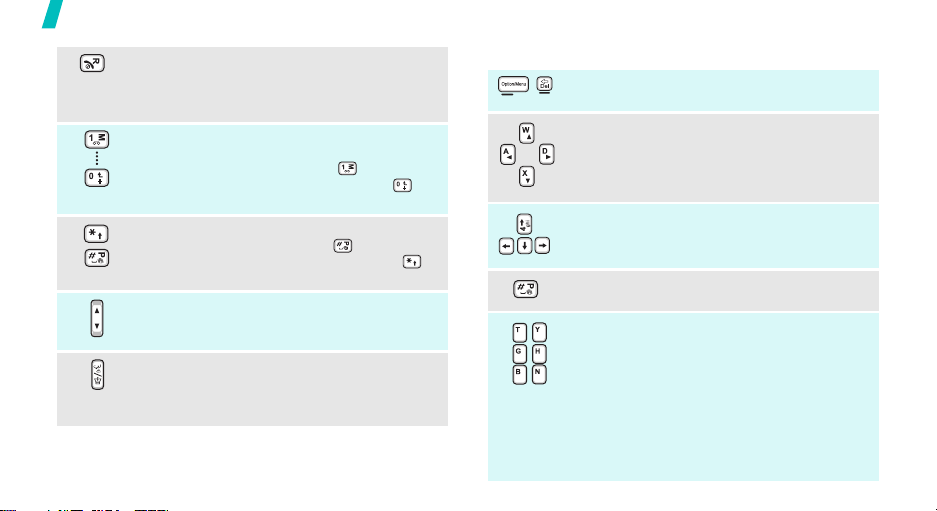
Get started
10
End a call.
Press and hold to switch the phone on or off.
In Menu mode, cancel input and return the
phone to Idle mode.
Enter numbers, letters, and some special
characters.
In Idle mode, press and hold to access
your voicemail server. Press and hold to
enter an international call prefix.
Enter special characters.
In Idle mode, press and hold to activate or
deactivate Quite mode. Press and hold to
enter a pause between numbers.
Adjust the phone volume.
In Idle mode, with the phone open, adjust the
keytone volume.
In Idle mode, activate the Voice Recognition
feature.
During a call, activate the speakerphone
feature.
In Landscape mode
Perform the function indicated on the bottom
line of the display.
In Menu mode, scroll through menu options.
In Menu mode, scroll through menu options.
In text input mode, move the cursor.
Access main Menu mode.
In the Menu mode screen, access the
following menus:
•
T: Call Log
•Y:
Bluetooth
•G:
Phone Book
•H:
Email
•B:
Todo
•N:
SMS
You can change shortcut menus.
p. 33
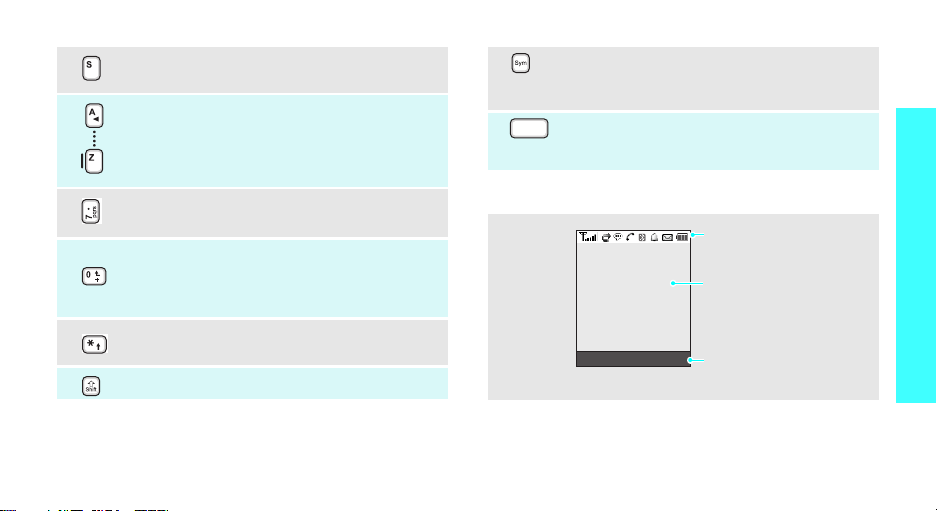
In Menu mode, select the highlighted menu
option or confirm input.
In Idle mode, enter letters.
In the text input mode, enter special
characters. Press and hold to display the
symbol screen.
In the text input mode, insert spaces.
During a call, switch the phone’s microphone
Get started
on or off.
In the text input mode, enter a period.
Select the highlighted menu option or
selected item.
In the text input mode, enter a carriage
return code.
Delete the selected item in an application.
In the text input mode, delete characters.
In the text input mode, change letter case.
Display
Layout
Menu Contacts
Icons
display various icons.
Text and graphics
display messages,
instructions, and
information you enter.
Soft key function
indicators
show the current functions
assigned to the soft keys.
11
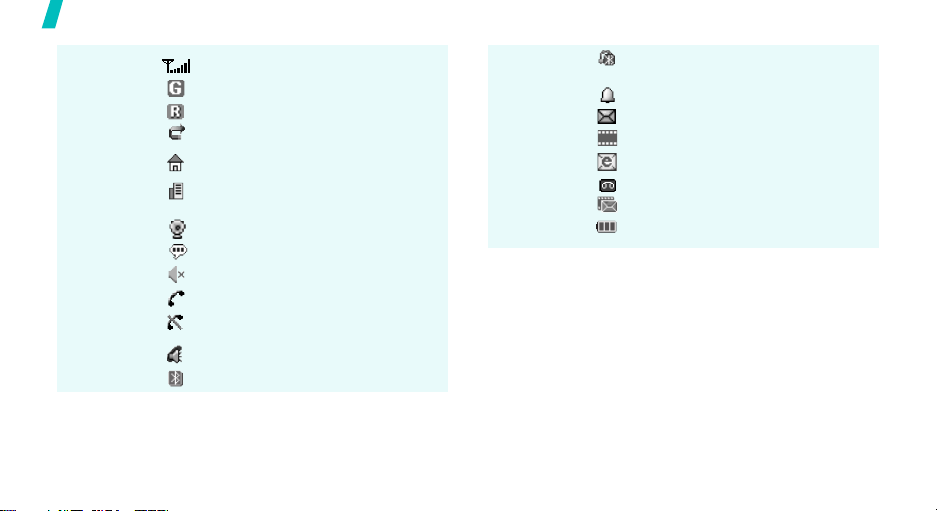
Get started
Icons
12
*
Received signal strength
GPRS network
Roaming network
Call diverting feature active
p. 66
Home Zone, if registered for the
appropriate service
Office Zone, if registered for the
appropriate service
Connected to the Internet
Quiet mode
Mute mode, during a call
* Depending on your country or service provider, the
icons shown on the display may vary.
Connected to Bluetooth hands-free
car kit or headset
Alarm set
p. 49
New text message
New multimedia message
New e-mail
New voicemail
New SMS + MMS message
Battery power level
Call in progress
Out of your service area; you
cannot make or receive a call
Speakerphone feature active
Bluetooth feature active
p. 55
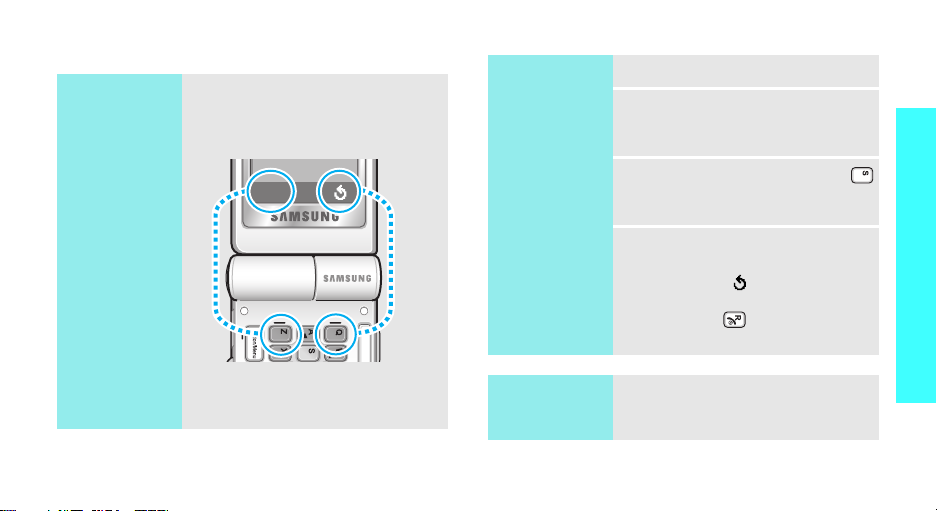
Access menu functions
Use the soft
keys
The roles of the soft keys vary
depending on the function you are
using. The bottom line of the
display indicates their current role.
Select
Select an
option
1. Press a desired soft key.
2. Press the Navigation keys to
move to the next or previous
option.
3. Press <
Select
>, <OK>, or
to confirm the function
displayed or option highlighted.
4. To exit, choose either of the
following methods.
• Press < > to move up one
level.
• Press to return to Idle
mode.
Get started
Press the left soft
key to select the
highlighted option.
Press the right soft
key to return to the
previous menu
level.
Use shortcuts
Press the number key
corresponding to the option you
want.
13
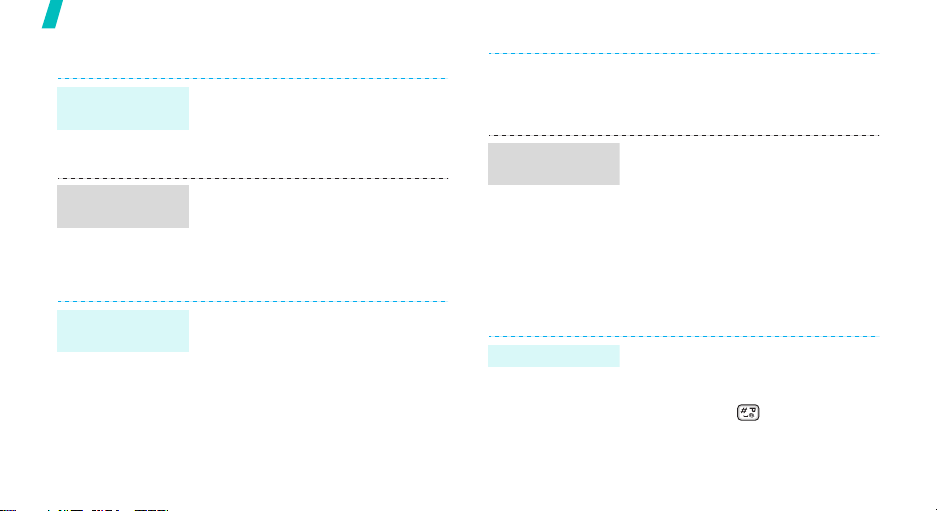
Get started
Customise your phone
Display
language
Call ringer
melody
Idle mode
wallpaper
14
1. In Idle mode, press <
and select
Settings → Language
2. Select a language.
1. In Idle mode, press <
and select
Settings → Ring Tone
2. Select
3. Select a ringtone.
You can set wallpaper for the idle
screen.
1. In Idle mode, press <
and select
Settings → Wallpaper
2. Select an image category.
3. Select the image name you
want.
Settings → Phone
Menu
.
Menu
Settings → Sound
.
Default Ringtones
Menu
Settings → Display
.
4. Scroll through images until you
>
Menu
shortcuts
>
.
>
Quiet mode
see the one you want.
5. Press <
You can set the Navigation keys to
function as shortcuts to access
your favourite menus.
1. In Idle mode, press <
2. Select a key.
3. Select a menu to be assigned to
You can switch the phone to Quiet
mode to avoid disturbing other
people.
Press and hold in Idle mode.
Select
>.
and select
Settings → Short Cut
the key.
Settings → Phone
Menu
.
>
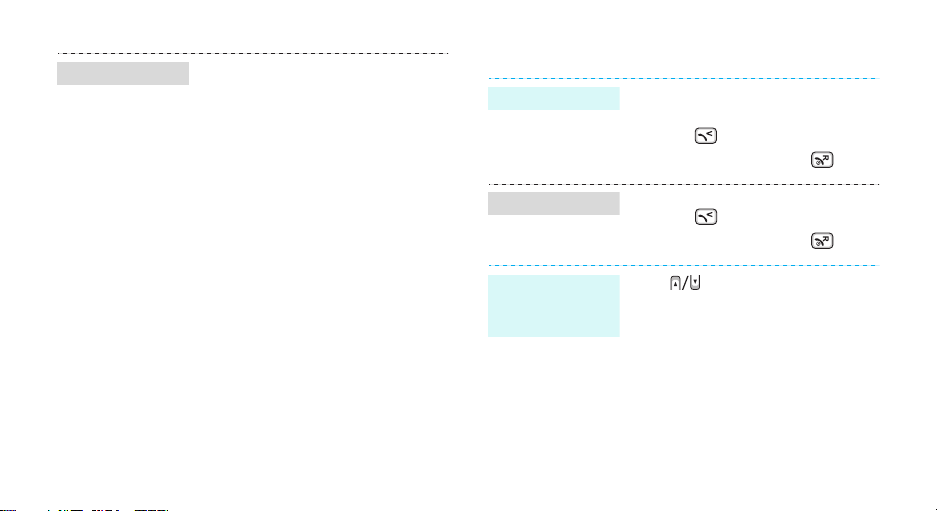
Phone lock
You can protect the phone against
unauthorised use with a phone
password. The phone will require
the password on power-up.
1. In Idle mode, press <
and select
Security → Change
Password
2. Enter the default password,
00000000
3. Enter a new 4- to 8-digit
password and press <OK>.
4. Enter the new password again
and press <OK>.
5. Select
6. Select
7. Enter the password and press
<OK>.
Settings →
.
, and press <OK>.
Phone Lock
Enable
Menu
>
.
.
Make/Answer calls
Make a call
Answer a call
Adjust the
volume during
a call
1. In Idle mode, enter an area
code and phone number.
2. Press .
3. To end the call, press .
1. When the phone is ringing,
press .
2. To end the call, press .
Press .
15
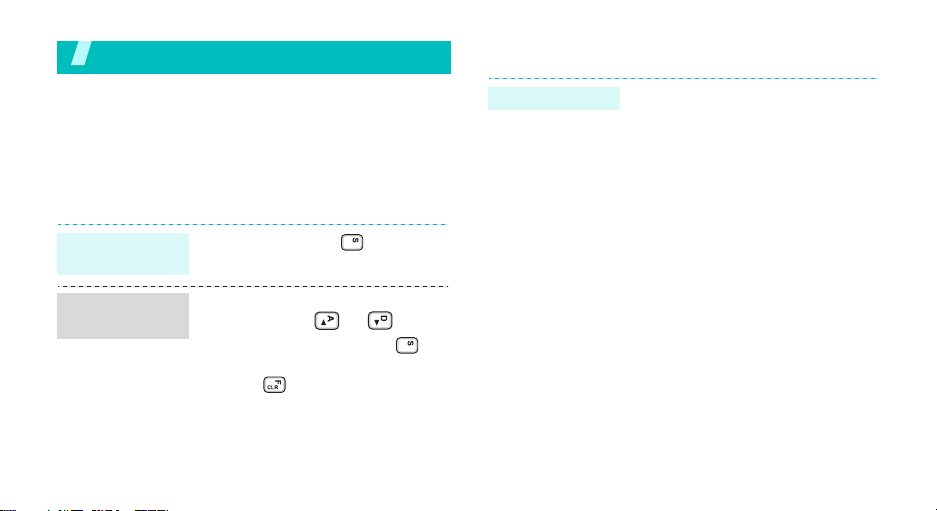
Step outside the phone
Begin with your web, messages, and other special
features
Browse the web
Using a built-in web browser, you can easily access the
wireless web to get a variety of up-to-date services
and information and to download web content.
Launch the
web browser
Navigate the
web
16
In Idle mode, press .
• To scroll through browser
items, press or .
• To select an item, press .
• To return to the previous page,
press , or press <
and select
• To access browser options,
press <
Back
Menu
Options
.
>.
Use Phone Book
Add an entry
>
To the phone’s memory:
1. In Idle mode, enter a phone
number and press <
2. Select a number type.
3. Select
4. Enter a name and press <OK>.
To t h e S I M c a rd :
1. In Idle mode, enter a phone
2. Select a number type.
3. Select
4. Enter a name and press <OK>.
Phone Memory
number and press <
SIM Memory
Save
.
Save
.
>.
>.
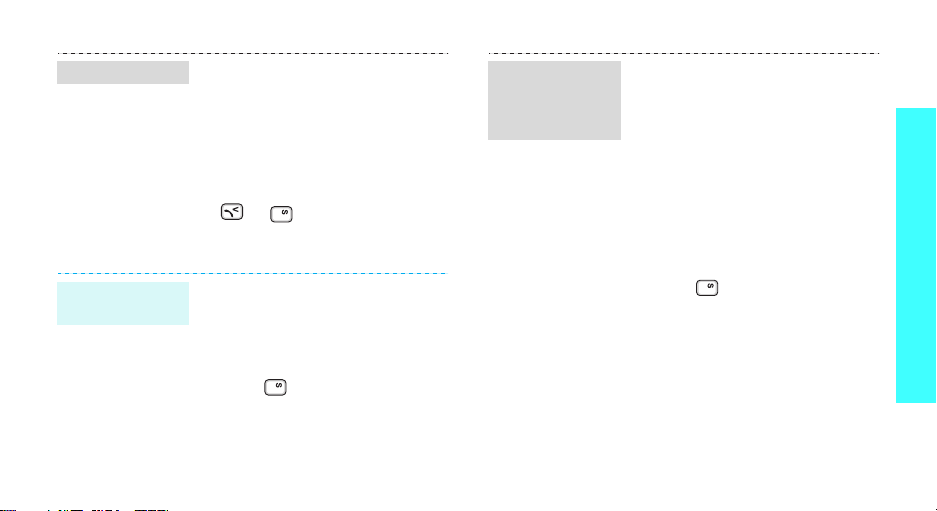
Find an entry
1. In Idle mode, press
2. Enter the first few letters of the
3. Select an entry.
4. Scroll to a number and press
Send messages
Send a text
message (SMS)
1. In Idle mode, press <
2. Enter the message text and
3. Enter a destination number and
4. Press <
<
Contacts
Search
name you want.
and select
Create New Message →
Message
press .
press <OK>.
Send Message
> and select
.
or to dial.
Messaging →
.
Options
Menu
> and select
.
Text
>
Send a
multimedia
message
(MMS)
1. In Idle mode, press <
and select
Create New Message →
Multimedia Message
2. Press <
Add subject
3. Enter the message subject and
press <OK>.
4. Press <
Add Text
5. Enter the message text and
press .
6. Press <
Add Image, Add Video
Add Sound
7. Add an image, video clip, or
sound clip.
8. When you have finished, press
<
Options
Messaging →
Options
.
Options
.
Options
.
> and select
Menu
.
> and select
> and select
> and select
, or
Send
>
.
Step outside the phone
17
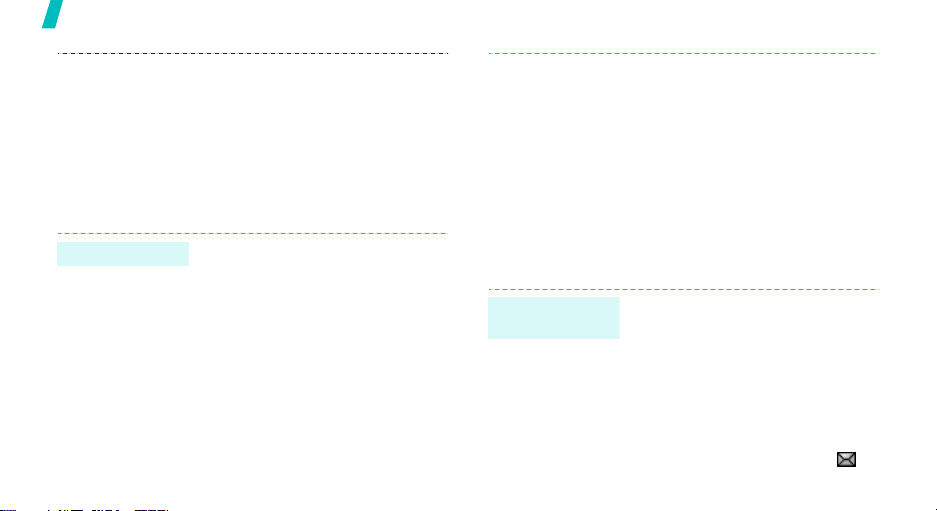
Step outside the phone
Send an e-mail
18
9. Select a destination type.
10. Select
11. Enter destination numbers or
12. Select
1. With the phone closed, open
2. Select
3. Press <
4. Enter an e-mail subject and
5. Enter the e-mail text.
6. Press <
Phone Number, Email
Address
e-mail addresses and press
<OK>.
the message.
the display from left to right.
press <
Send
, or
Phone Book
Send message
Email
.
New Email
Next
>.
Options
.
> and select
.
to send
>.
7. Select a destination type.
8. Select
9. Enter a destination e-mail
10. Press <
View messages
View a text
message
When a notification appears:
Press <
displays.
From the Inbox:
1. In Idle mode, press <
2. Select the text message ( ).
Manual Entry, Phone
Book
, or
History
.
address, or select an address
from Phone Book or recent
message list and press <OK>.
Send
e-mail.
View
and select
Messages → Inbox
> to send the
>. The message
Menu
Messaging → My
.
>
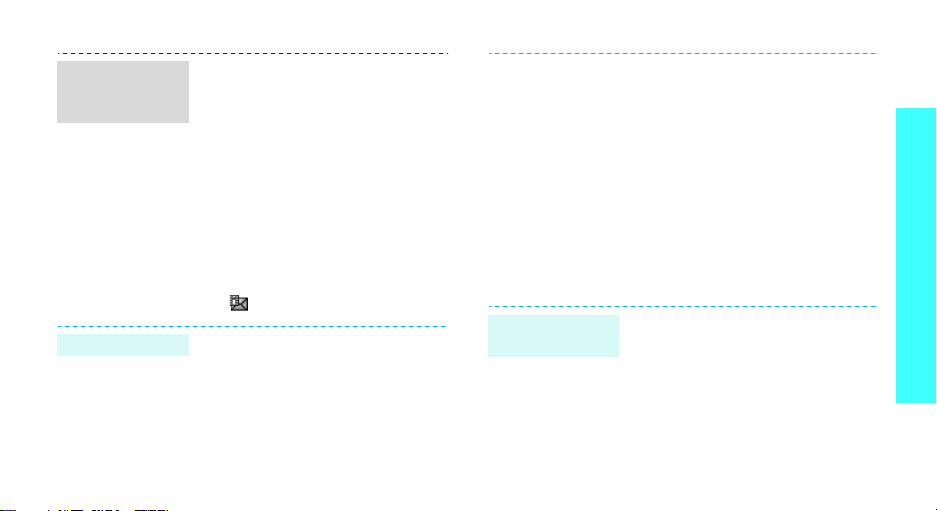
View a
multimedia
message
View an e-mail
When a notification appears:
1. Press <
2. Press <
3. Select a message from the
From the Inbox:
1. In Idle mode, press <
2. Select the multimedia message
1. With the phone closed, open
2. Select
View
>.
Options
Retrieve
Inbox.
and select
Messages → Inbox
().
the display from left to right.
Email
> and select
.
Menu
Messaging → My
.
.
>
3. Select an e-mail or a header
from the message list.
4. If you selected a header, press
<
Options
Retrieve
the e-mail.
> and select
to view the body of
Use Bluetooth
Your phone is equipped with Bluetooth technology,
enabling you to connect the phone wirelessly to other
Bluetooth devices and exchange data with them, talk
hands-free, or control the phone remotely.
Turn on
Bluetooth
1. In Idle mode, press <
and select
Activation → On
2. Select
On
find your phone.
Bluetooth →
My Phone’s Visibility →
to allow other devices to
Menu
>
.
Step outside the phone
19
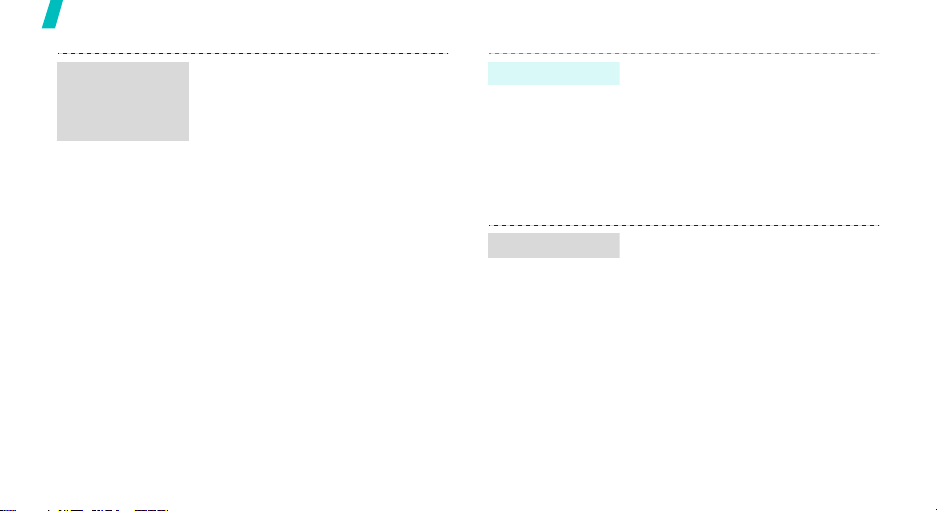
Step outside the phone
Search for and
pair with a
Bluetooth
device
20
1. In Idle mode, press <
and select
Devices →
Device
2. Select a device.
3. Enter a Bluetooth PIN or the
other device’s Bluetooth PIN, if
it has one, and press <OK>.
When the owner of the other
device enters the same code,
pairing is complete.
Bluetooth → My
Search New
.
Menu
>
Send data
Receive data
1. Access
2. Select an item.
3. Press <
4. Select a device.
5. If necessary, enter the
To receive data via Bluetooth, your
phone’s Bluetooth feature must be
active.
If necessary, press <
confirm that you are willing to
receive.
File Manager
Options
Send via Bluetooth
Bluetooth PIN and press <OK>.
.
> and select
.
Yes
> to
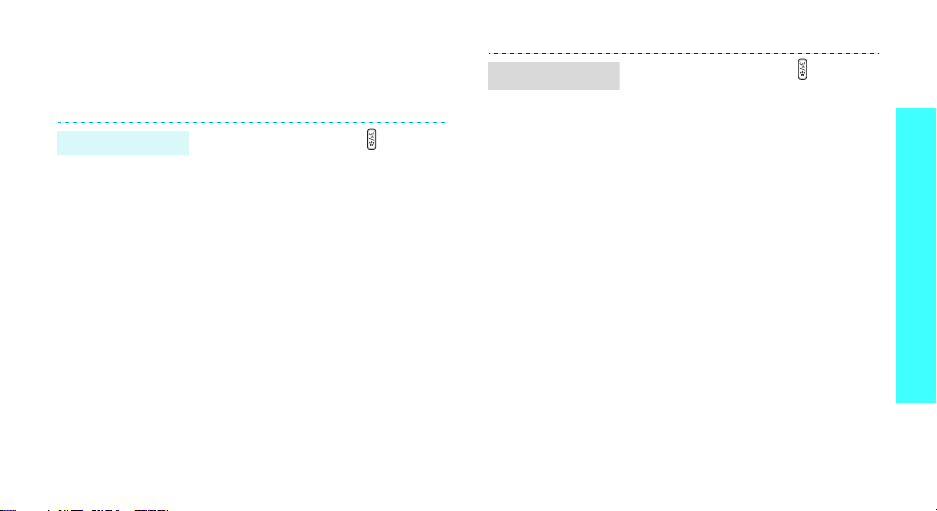
Use voice recognition
Your phone can recognise specific voice commands to
dial numbers or access features.
Voice dialling
1. In Idle mode, press .
2. Say “Call.”
3. Say a name or number.
4. If the name you hear is not
what you want, say “No.”
5. Say “Yes” when you hear what
you want.
6. Say the number type, if the
name has more than one
number.
Access features
1. In Idle mode, press .
2. Say one of the following
commands.
•
Lookup
: say the contact
name you want to find.
•
Go To
: say the application
you want to access.
Step outside the phone
21
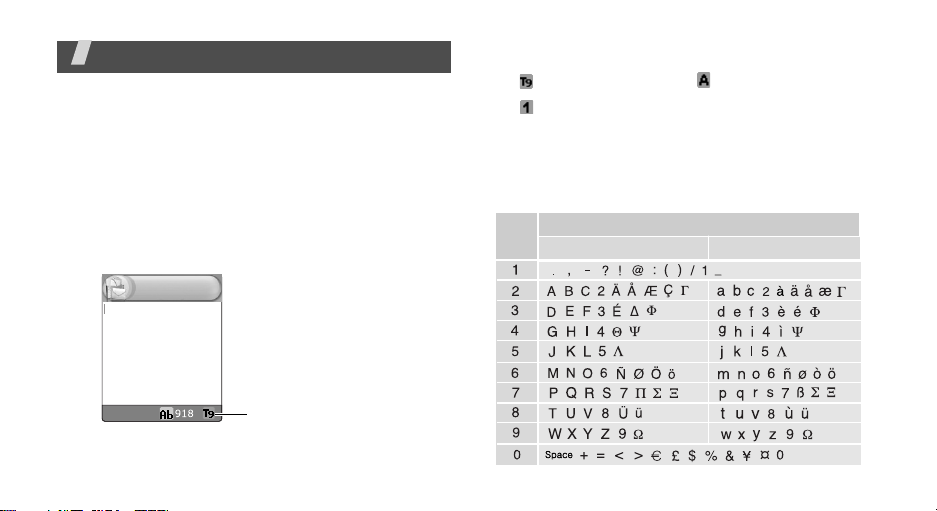
Enter text
ABC, T9, Number, and Symbol modes
You can enter text for some features, such as
Messaging, Phone Book, or Calendar, using ABC mode,
T9 mode, Number mode, and Symbol mode.
Changing the text input mode
The text input mode indicator displays when the
cursor is in a text field.
Example
: Writing a text message
Write new
Press the right soft key to change the input mode.
•: T9 mode •: ABC mode
• : Number mode • None: Symbol mode
Using ABC mode
Press the appropriate key until the character you want
appears on the screen.
Keys
Characters in order displayed
Upper case
Lower case
Options
22
Text input mode
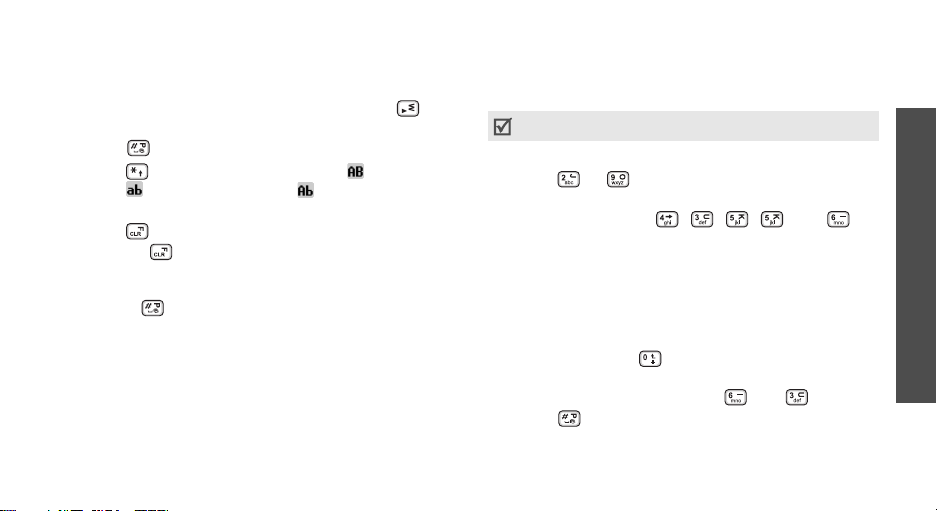
Other ABC mode operations
• To enter the same letter twice or to enter a
different letter on the same key, wait for the cursor
to move to the right automatically or press .
Then, enter the next letter.
• Press to insert a space.
• Press to shift case. Capital lock ( ), Lower
case ( ), and Initial capital ( ) are available.
• Press the Navigation keys to move the cursor.
• Press to delete characters one by one. Press
and hold to clear the display.
• Depending on your country, you may be able to
access an input mode for your specific language by
holding .
Using T9 mode
T9 is a predictive text input mode that allows you to
key in any character using single keystrokes.
T9 is not available in Landscape mode.
Entering a word in T9 mode
1. Press or to start entering a word. Press
each key once for each letter.
For example, press , , , , and to
enter HELLO in T9 mode.
T9 predicts the word that you are typing, and it
may change with each key that you press.
2. Enter the whole word before editing or deleting
characters.
3. When the word displays correctly, go to step 4.
Otherwise, press to display alternative word
choices for the keys that you have pressed.
For example, OF and ME use and .
4. Press to insert a space and enter the next
word.
Enter text
23
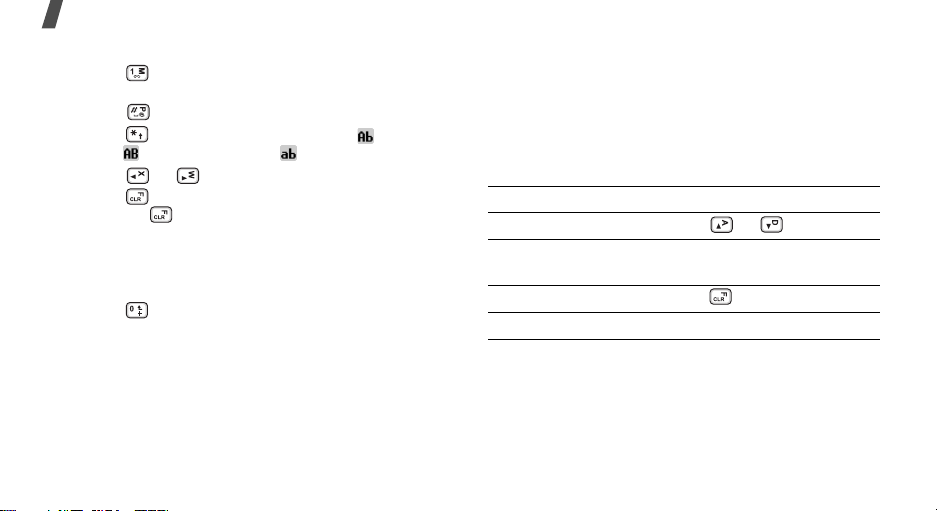
Enter text
Other T9 mode operations
• Press to enter periods or apostrophes
automatically.
• Press to insert a space.
• Press to shift case. Initial capital ( ), Capital
lock ( ), and Lower case ( ) are available.
• Press or to move the cursor.
• Press to delete characters one by one. Press
and hold to clear the display.
Adding a new word to the T9 dictionary
This feature may not be available for some languages.
1. Enter the word that you want to add.
2. Press to display alternative words for your key
presses. When there are no more alternative
words,
Add
appears on the bottom line.
3. Press <
4. Enter the word you want using ABC mode and
24
Add
press <OK>.
>.
Using Number mode
Number mode enables you to enter numbers.
Press the keys corresponding to the digits you want.
Using Symbol mode
Symbol mode enables you to insert symbols.
To Press
display more symbols or .
select a symbol the corresponding
number key.
clear the entered symbols .
insert the symbols <OK>.
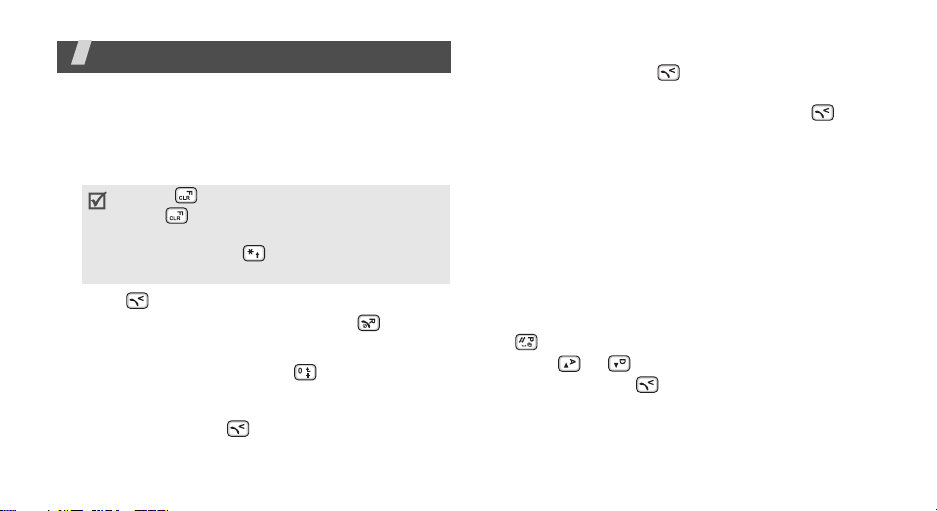
Call functions
Advanced calling features
Making a call
1. In Idle mode, enter the area code and phone
number.
• Press to clear the last digit or press and
hold to clear the whole display. You can
move the cursor to edit an incorrect digit.
• Press and hold to enter a pause
between numbers.
2. Press .
3. When you want to end the call, press .
Making an international call
1. In Idle mode, press and hold . The + character
appears.
2. Enter the country code, area code, and phone
number, then press .
Redialling recent numbers
1. In Idle mode, press to display the list of recent
numbers.
2. Scroll to the number you want and press .
Making a call from Phone Book
Once you have stored a number in Phone Book, you
can dial the number by selecting it from Phone
Book.p. 60
You can also use the speed dial feature to assign your
most frequently called numbers to specific number
keys.p. 61
You can quickly dial a number from the SIM card using
its location number assigned when stored.
1. In Idle mode, enter a location number and press
.
2. Press or to scroll through other numbers.
3. Press <
Dial
> or to dial the number you want.
25
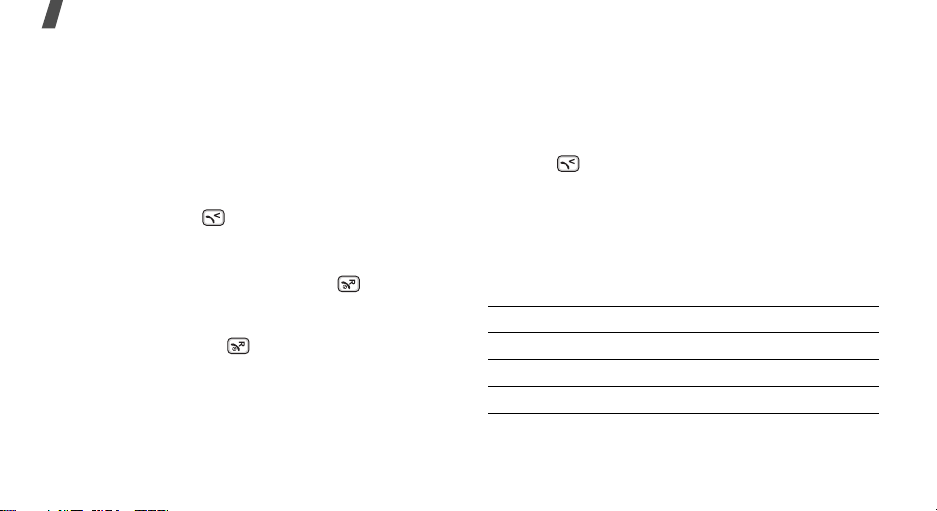
Call functions
Voice dialling
You can dial a number stored in Phone Book by
speaking the associated name into the microphone.
p. 21
Answering a call
When you receive an incoming call, the phone rings
and displays the incoming call image.
Press <
Accept
> or to answer the call.
Tips for answering a call
• When
• When
•Press <
26
Anykey Answer
any key, except for <
Active Folder
open the phone.p. 64
Reject
Reject
is active, you can simply
> or to reject a call.
is active, you can press
> and .p. 64
Viewing missed calls
If you have missed calls, the screen displays how
many calls you have missed.
1. Press <
2. If necessary, scroll through the missed calls.
3. Press to dial the number you want.
View
>.
Using the headset
Use the headset to make or answer calls without
holding the phone.
Connect the headset to the jack on the left side of the
phone. The button on the headset works as follows:
To Press
redial the last call and hold the button twice.
answer a call the button.
end a call the button.
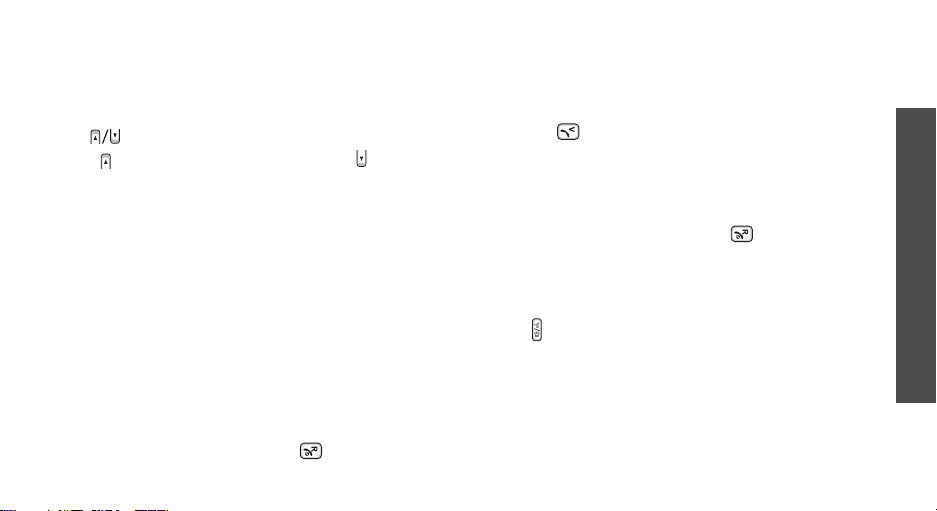
Options during a call
You can access a number of functions during a call.
Adjusting the volume during a call
Use to adjust the earpiece volume during a call.
Press to increase the volume level and to
decrease the volume level.
Placing a call on hold/Retrieving
Press <
Hold
> or <
or retrieve the call.
Retrieve
Making a second call
You can make another call if your network supports
this function.
1. Press <
2. Make the second call in the normal way.
3. Press <
4. Press <
5. To end the current call, press .
Hold
> to put the call on hold.
Swap
> to switch between the calls.
Options
the call on hold.
> and select
> to place a call on hold
End held call
to end
Answering a second call
You can answer an incoming call while already on the
phone, if your network supports this function and you
have activated the call waiting feature.p. 67
1. Press to answer the call. The first call is
automatically put on hold.
2. Press <
3. Press <
4. To end the current call, press .
Swap
> to switch between the calls.
Options
the call on hold.
> and select
End held call
to end
Using the speakerphone feature
Use the speakerphone feature to talk and listen with
the phone a short distance away.
Press to activate the speakerphone feature. Press
the key again to switch back to the earpiece.
Call functions
27
