Samsung SGHA637 Users Manual

* Depending on the software installed or your service provider or country,
some of the description in this guide may not match your phone.
* Depending on your country, your phone and accessories may appear
different from the illustrations in this guide.
World Wi de We b
http://www.samsungmobile.com
Printed in Korea
Code No.: GH68-xxxxxA
English. 03/2008. Draft
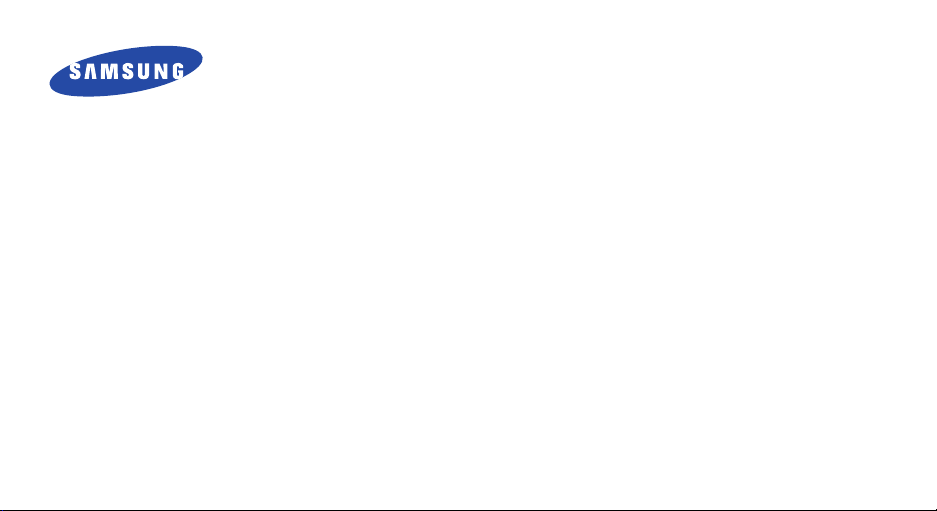
SGH-A637
User’s Guide
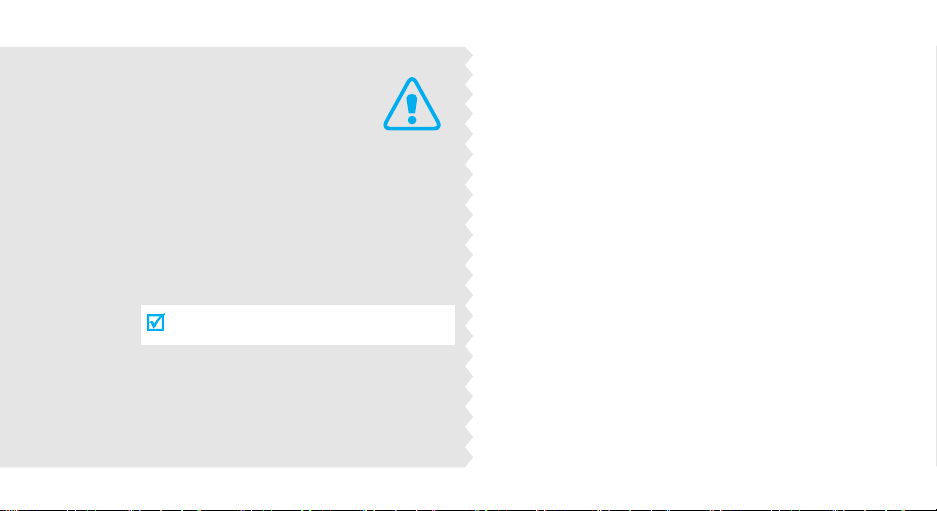
Important
safety
precautions
Failure to comply with the following
precautions may be dangerous or illegal.
Drive safely at all times
Do not use a hand-held phone while driving. Park
the vehicle first.
Switch off the phone when refuelling
Do not use the phone at a refuelling point (service
station) or near fuels or chemicals.
Switch off in an aircraft
Wireless phones can cause interference. Using them
in an aircraft is both illegal and dangerous.
Switch off the phone near all medical
equipment
Hospitals or health care facilities may be using
equipment that could be sensitive to external radio
frequency energy. Follow any regulations or rules in
force.
Interference
All wireless phones may be subject to interference,
which could affect their performance.
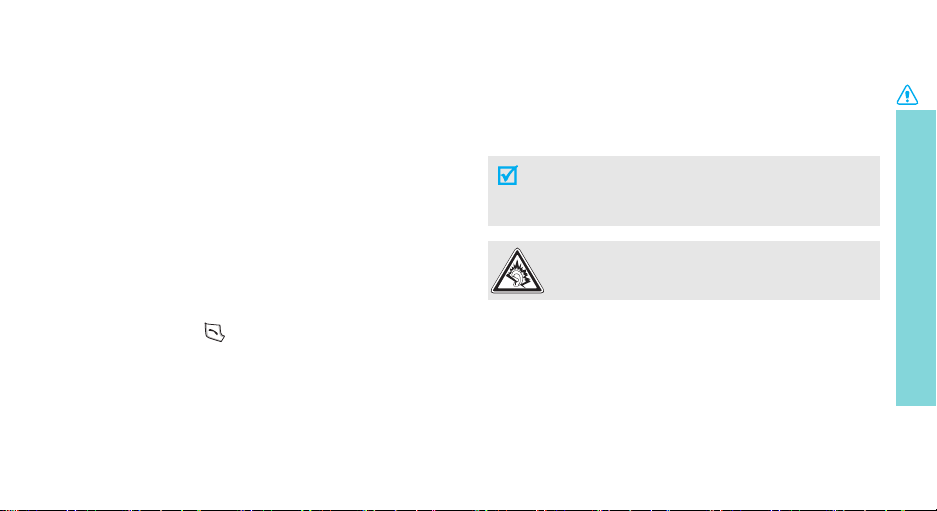
Be aware of special regulations
Meet any special regulations in force in any area and
always switch off your phone whenever it is forbidden
to use it, or when it may cause interference or danger.
Water resistance
Your phone is not water-resistant. Keep it dry.
Sensible use
Use only in the normal position (held to the ear). Avoid
unnecessary contact with the antenna when the phone
is switched on.
Emergency call
Key in the emergency number for your present
location, then press .
Keep your phone away from small children
Keep the phone and all its parts, including accessories,
out of the reach of small children.
Accessories and batteries
Use only Samsung-approved batteries and
accessories, such as headsets and PC data cables.
Useof any unauthorised accessories could damage you
or your phone and may be dangerous.
• The phone could explode if the battery is
replaced with an incorrect type.
• Dispose of used batteries according to the
manufacturer’s instructions.
At very high volumes, prolonged listening to a
headset can damage your hearing.
Qualified service
Only qualified service personnel may repair your
phone.
For more detailed safety information, see "Health and
safety information" on page 21.
Important safety precautions
1
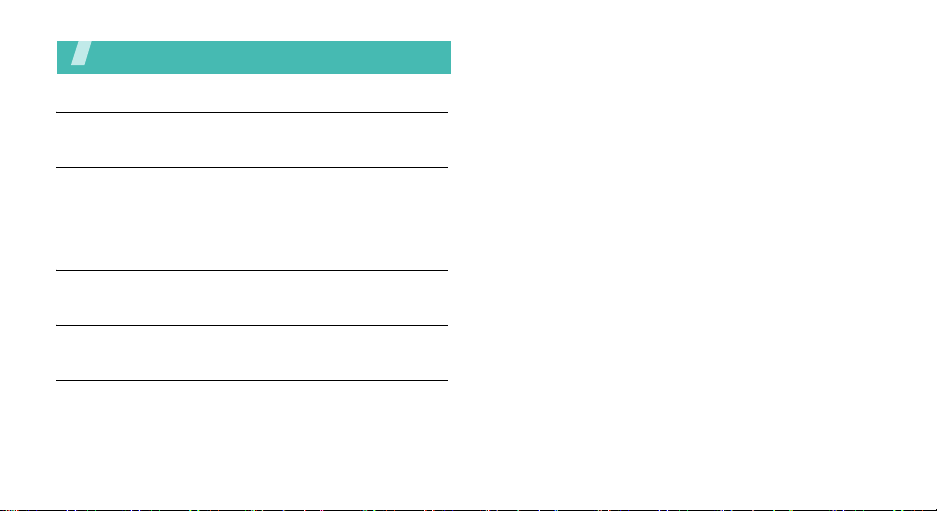
Contents
Unpack 4
Make sure you have each item
Get started 5
First steps to operating your phone
Install and charge the phone ..................................... 5
Power on or off........................................................ 6
Keys and display ..................................................... 6
Menu functions 9
All menu options listed
Solve problems 17
Help and personal needs
Health and safety information 19
2
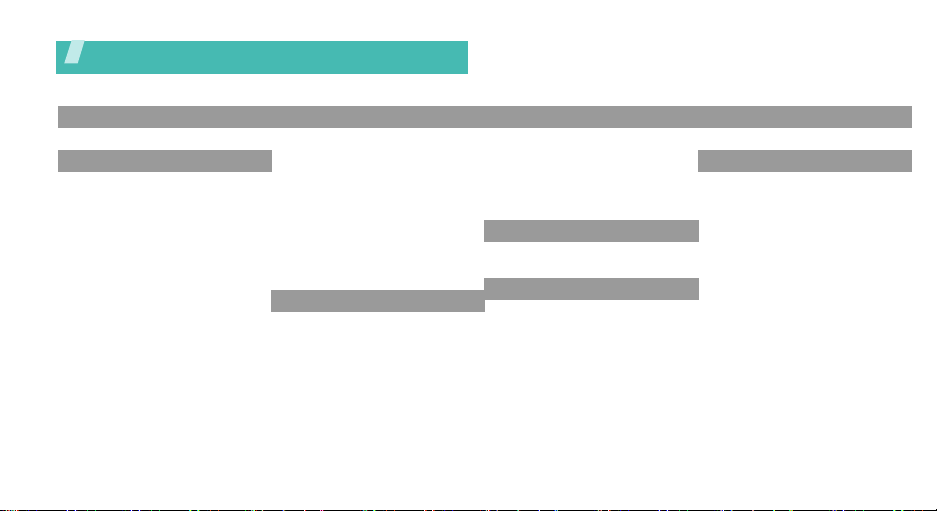
Overview of menu functions
To access Menu mode, press <
1 Mobile Email
2
2 Messaging
1 Create New Message
2 Inbox
3 Mobile Email
4 IM
5 Sent
6 Outbox
7 Drafts
8 My Folder
9 Templates
10 Delete All
11 Message Settings
12 Memory Status
Menu
3 Recent Calls
1 All Calls
2 Missed Calls
3 Calls Made
4 Calls Received
5 Voice Mail
6 Speed Dial
7 Delete All
8 Call Time
9 Data Volume
10 Data Call Time
11 Call Cost
4 MEdia Net
1 MEdia Net Home
2 Enter URL
3 Favorites
4 Saved page
5 History
6 Advanced
7 Browser Settings
> in Idle mode.
5 Mall
1 Shop Tones
2 Shop Games
3 Shop Graphics
4 Shop Multimedia
5 Shop Applications
6 MEdia Net Home
6 Entertainment
1 Music
2 Cellular Video
7 My Stuff
1 Audio
2 Games & Apps
3 Graphics
4 Videos
5 Tools
6 Other Files
7 Memory Status
8 Address Book
9 Settings
1 Quick Tips
2 Set Sound Profile
3 Set Display
4 Set Time & Date
5 Set Phone
6 Set Calls
7 Set Connectivity
8 Set Applications
9 Reset Settings
10 Memory Management
11 Software Update
12 Phone Information
3
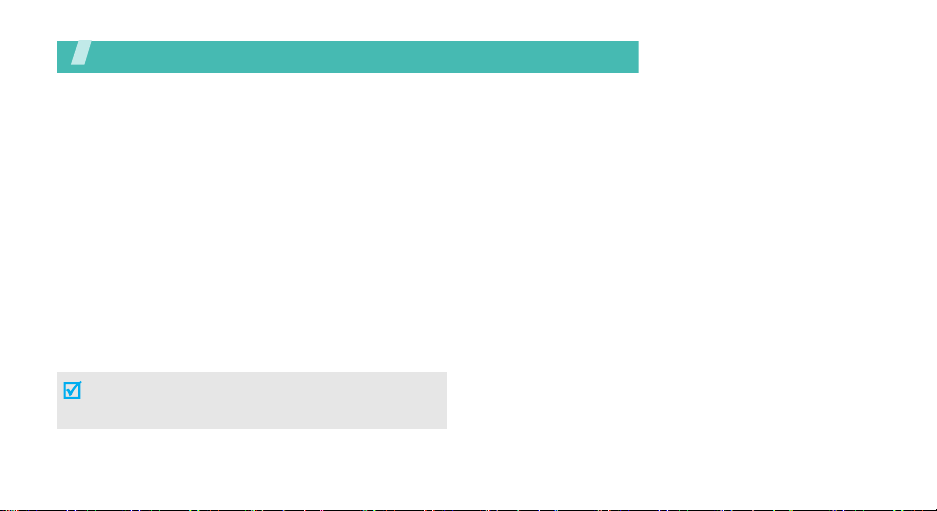
Unpack
Your package contains the following items.
•Handset
• Battery
•Travel Adapter
•User’s Guide
The items supplied with your phone and the
accessories at your Samsung dealer may vary,
depending on your country or service provider.
4
Yo
ur
phone
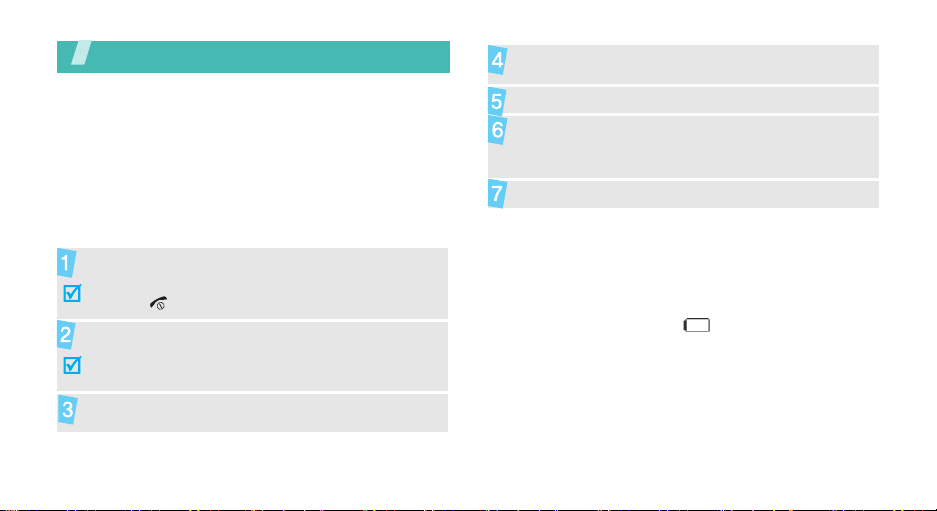
Get started
First steps to operating your phone
SIM card information
When you subscribe to a cellular network, you receive
a plug-in SIM (Subscriber Identity Module) card
loaded with your subscription details, such as your
PIN, and available optional services.
Install and charge the phone
Remove the battery.
If the phone is already on, first turn it off by
holding [ ].
Insert the SIM card.
Make sure that the gold-coloured contacts on the card
face down into the phone.
Install the battery.
Plug the travel adapter into the phone.
Plug the adapter into a standard AC wall outlet.
When the phone is completely charged (the
battery icon becomes still), unplug the adapter
from the power outlet.
Remove the adapter from the phone.
Low battery indicator
When the battery is low:
• a warning tone sounds,
• the battery low message displays, and
• the empty battery icon blinks.
If the battery level becomes too low, the phone
automatically turns off. Recharge your battery.
5
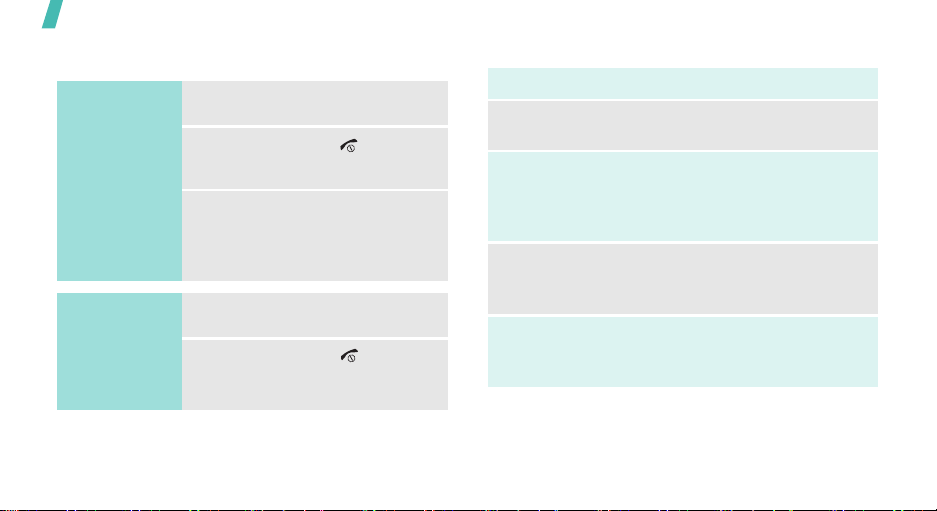
Get started
Power on or off Keys and display
Switch on
Do not turn on the
phone when
mobile phone use
is prohibited.
Switch off
6
1. Open the phone.
2. Press and hold [ ] to turn on
the phone.
3. If necessary, enter the PIN and
press <OK>.
1. Open the phone.
2. Press and hold [ ].
Key(s) Description
Soft keys
Navigation
keys
OK key In Idle mode, launch the web browser.
Cancel key Delete characters from the display.
Perform the function indicated on the
bottom line of the display.
In Idle mode, access your favourite
menus, directly.
In Menu mode, scroll through the menu
options.
In Menu mode, select the highlighted
menu option.
In Menu mode, return to the previous
menu level.
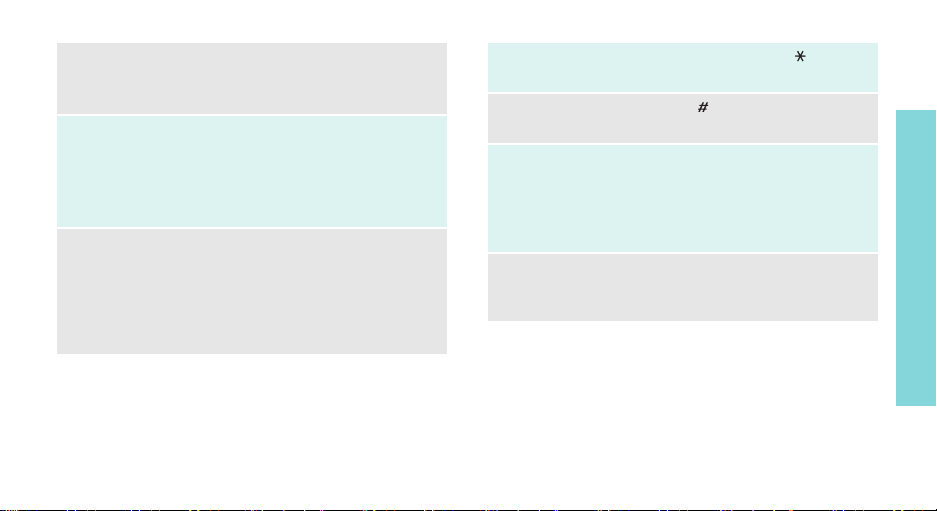
SEND key Send or answer a call.
In Idle mode, retrieve the recent
numbers dialled, missed, or received.
ENDkey End a call.
Press and hold to switch the phone on
and off.
In Menu mode, cancel input and return
the phone to Idle mode.
Numeric
keys
Enter numbers, letters, and some special
characters.
In Idle mode, press and hold
access your voicemail server. Press and
hold [0] to enter the international call
prefix.
[1]
to
*
key In Idle mode, press and hold [ ] to enter
a pause between numbers.
#
key Press and hold [ ] to activate or
deactivate Quiet mode.
Volume
keys
Applications
witch key
Adjust the phone volume.
In Idle mode, with the phone open,
adjust the keypad tone volume. With the
phone closed, press and hold to activate
the external display.
Open the application switch window to
access other applications without exiting
the current application.
Get started
7
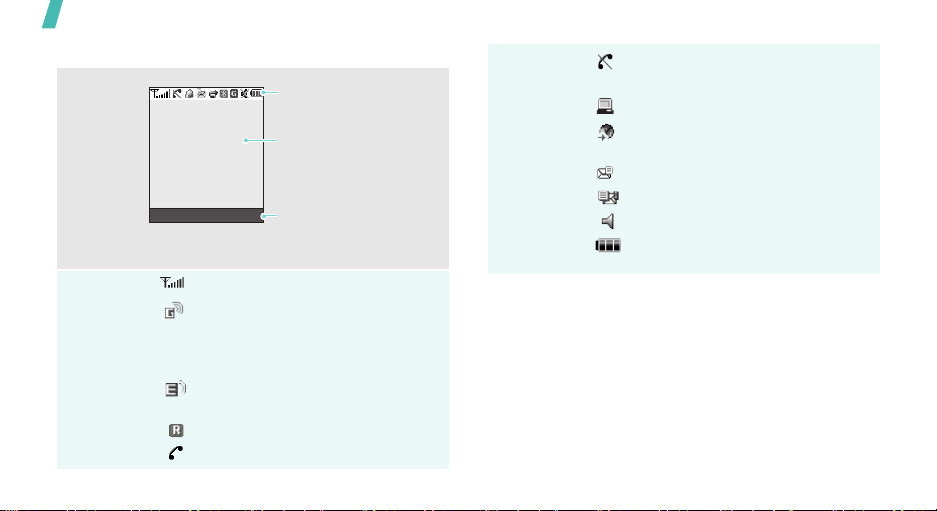
Get started
Display
Layout
Icons
(continued)
8
Menu IM
*
Icons
display various icons.
Text and graphics
display messages,
instructions, and
information you enter.
Soft key function
indicators
show the current functions
assigned to the two soft
keys.
Received signal strength
Accessing services in a 2.5G
(GPRS) network; when
transferring data, this icon
animates
EDGE network
3G (UMTS) network
Roaming network
Voice call in progress
Icons
Out of your service area; you
cannot send or receive voice calls
Connected with PC via USB port
Browsing Internet on PC using
the phone as modem
New message:
Inbox full:
Profile setting
Battery power level
* The icons shown on the display may vary, depending
on your country or service provider.
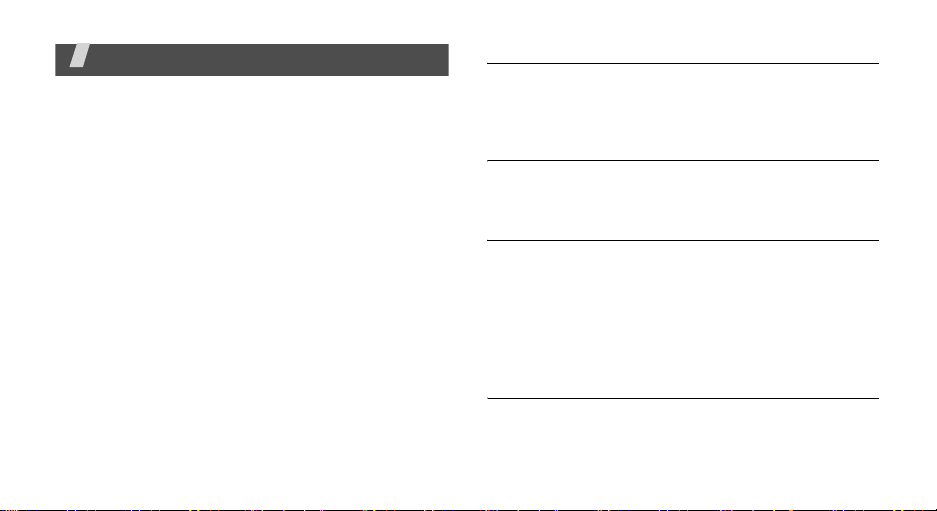
Menu functions
All menu options listed
Mobile Email
Take your email with you! With Mobile Email you can
check your Yahoo! Mail, AOL, MSN Hotmail,Yahoo! and AIM quickly and easily from the
SYNCTM.
(Menu 1)
Create New Message
Use this menu to create and send text messages,
multimedia messages, or e-mails. You can also send
files using MMS.
Inbox
This folder stores all types of messages you have
received, except for e-mails.
IM
Messaging
Use the Messaging menu to send and receive text
messages, multimedia messages, and e-mails. You
can also use push message and cell broadcast
message features.
To access this menu, press <
select Messaging.
(Menu 2)
Menu
> in Idle mode and
Instant Messenger (IM) is a way of sending short,
simple messages that are delivered immediately to
users online at that moment.
Before using this feature, you need to subscribe to a
messenger service. For further details, contact your
service provider.
Sent
This folder stores messages that you have sent.
9
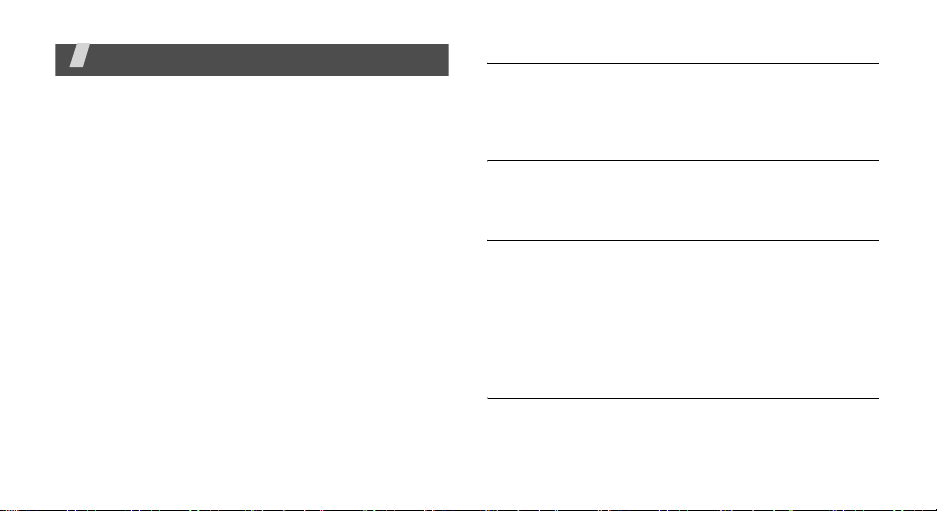
Menu functions
All menu options listed
Mobile Email
Take your email with you! With Mobile Email you can
check your Yahoo! Mail, AOL, MSN Hotmail,
Yahoo! and AIM quickly and easily from the
SYNCTM.
Messaging
Use the Messaging menu to send and receive text
messages, multimedia messages, and e-mails. You
can also use push message and cell broadcast
message features.
To access this menu, press <
select Messaging.
(Menu 1)
(Menu 2)
Menu
> in Idle mode and
Create New Message
Use this menu to create and send text messages,
multimedia messages, or e-mails. You can also send
files using MMS.
Inbox
This folder stores all types of messages you have
received, except for e-mails.
IM
Instant Messenger (IM) is a way of sending short,
simple messages that are delivered immediately to
users online at that moment.
Before using this feature, you need to subscribe to a
messenger service. For further details, contact your
service provider.
Sent
This folder stores messages that you have sent.
9
