Samsung SGHA617 Users Manual

* Depending on the software installed or your service provider or country, some of the descriptions in
this guide may not match your phone exactly.
* Depending on your country, your phone and accessories may appear different from the illustrations
in this guide.
World Wide Web
http://www.samsungmobile.com
Printed in Korea
Code No.:GH68-XXXXXA
English (AUS). 10/2006. Rev. 1.0
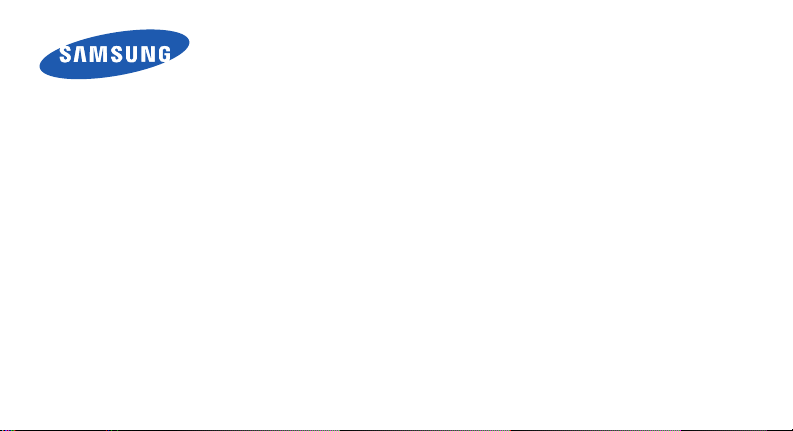
SGH-A617
User’s Guide
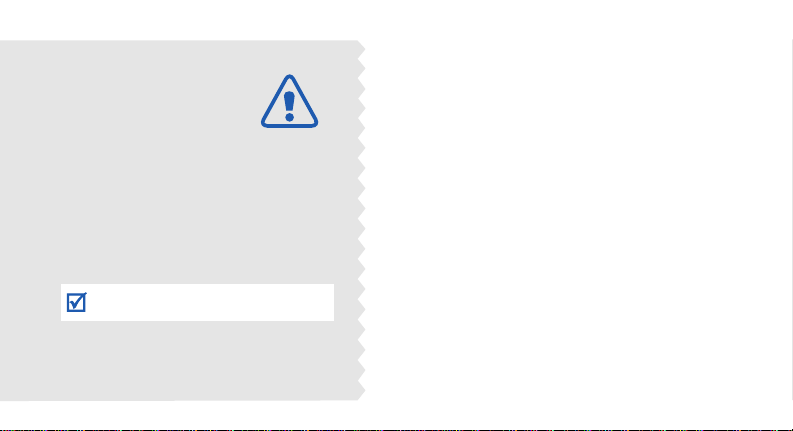
Important
safety
precautions
Failure to comply with the following
precautions may be dangerous or illegal.
Use road safety at all times
Do not use a hand-held phone while driving. Park the
vehicle first.
Switch off the phone when refuelling
Do not use the phone at a refuelling point (service
station) or near fuels or chemicals.
Switch off in an aircraft
Wireless phones can cause interference. Using them in
an aircraft is both illegal and dangerous.
Switch off the phone near all medical equipment
Hospitals or health care facilities may be using
equipment that could be sensitive to external radio
frequency energy. Follow any regulations or rules in
force.
Interference
All wireless phones may be subject to interference,
which could affect their performance.
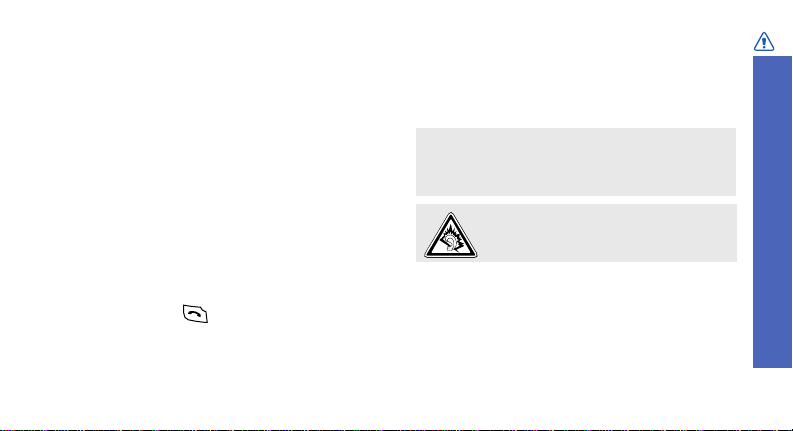
Be aware of special regulations
Meet any special regulations in force in any area
and always switch off your phone whenever it is
forbidden to use it, or when it may cause
interference or danger.
Water resistance
Your phone is not water-resistant. Keep it dry.
Sensible use
Use only in the normal position (held to the ear).
Avoid unnecessary contact with the antenna when
the phone is switched on.
Emergency calls
Key in the emergency number for you r present
location, then press .
Keep your phone away from small children
Keep the phone and all its parts, including
accessories, out of the reach of small children.
Accessories and batteries
Use only Samsung-approved batteries and
accessories, such as headse ts and PC data cables.
Use of any unauthorised accessories could damage
you or your phone and may be dangerous.
• The phone could explode if the battery is
replaced with an incorrect type.
• Dispose of used batteries according to the
manufacturer’s instructions.
At very high volumes, prolonged listening
to a headset can damage your hearing.
Qualified service
Only qualified service personnel may repair your
phone.
For more detailed safety information, see "Health
and safety information" on page 112.
Important safety precautions
1

About this Guide
This User’s Guide provides you with condensed
information about how to use your phone. To
quickly learn the basics for your phone, please refer
to “Get started” and “Step outside the phone.”
In this guide, the following instruction icons
appear:
Indicates that you need to pay careful attention
to the subsequent information regarding safety
or phone features.
Indicates that you can get more information on
the referenced page.
Indicates that you need to press the Navigation
→
keys to scroll to the specified option and then
select it.
Indicates a key on the phone. For example,
[]
[]
Indicates a soft key, whose function is
<>
displayed on the phone screen. For exam ple,
<
Menu
2
>
•3G
Your phone is capable of operating
in a 3G environment, allowing
much greater data transfer speed,
video streaming, and video
conferencing.
Special
• Camera and camcorder
Use the camera module on your
phone to take a photo or record a
video.
• Media player
Play media files on your phone.
You can enjoy high quality videos
and music.
f
eatures of your phone
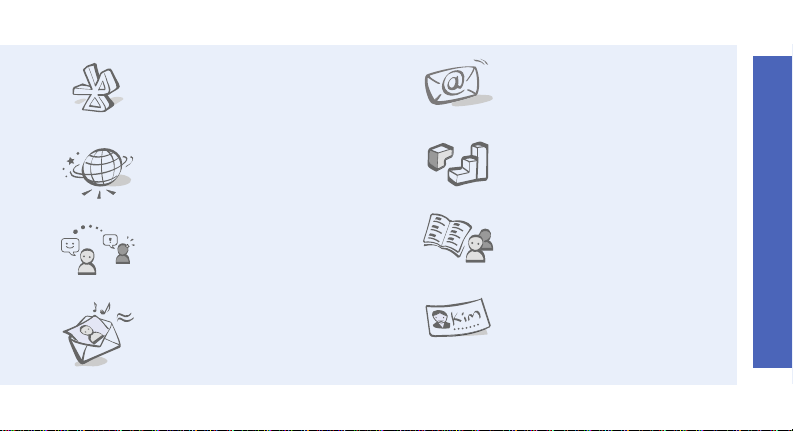
• Bluetooth
Transfer media files and personal
data and connect to other devices
using free, wireless Bluetooth
technology.
•Web browser
Access the wireless web to get upto-the-minute information and a
wide variety of me dia con tent.
• Messenger
Have a conversation with other
people by sending and receiving
instant messages.
• Multimedia Message Service
(MMS)
Send and receive MMS messages
with a combination of text,
images, video, and audio.
•E-mail
Send and receive e-mails with
image, video, and audio
attachments.
•Java
Enjoy Java™-based embedded
games and download new games.
•Phonebook
Store home, office, or cellular
phone numbers for your contacts.
• Name card
Create name cards with your
number and profile. Whenever
introducing yourself to others, use
this convenient electronic name
card.
Special features of your phone
3
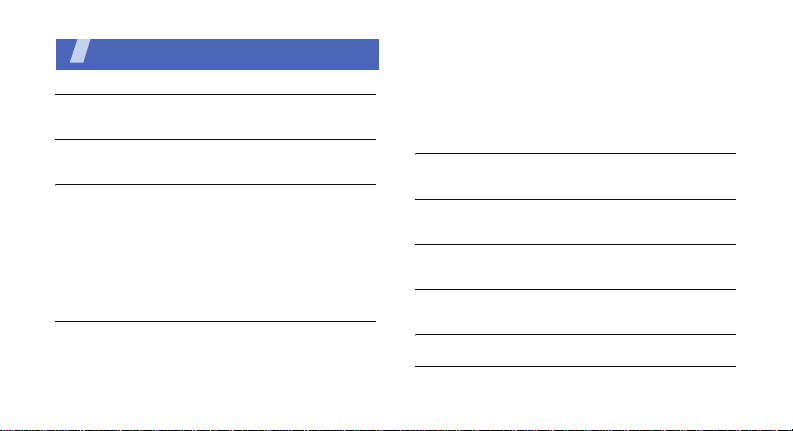
Contents
Unpack 6
Make sure you have each item
Your phone 6
Keys, features, and locations
Get started 7
First steps to operating your phone
Install and charge the phone.............................. 7
Power on or off ................................................ 9
Keys and display .............................................. 9
Access menu functions .................................... 13
Customise your phone .................................... 14
Make/Answer calls .......................................... 17
Step outside the phone 18
Begin with your camera, the media player, the web,
and other special features
Use the camera .............................................. 18
Play media files .............................................. 19
4
Browse the web.............................................. 20
Use Phonebook .............................................. 21
Send messages .............................................. 22
View messages .............................................. 24
Use Bluetooth ................................................ 25
Switch applications ......................................... 27
Enter text 28
ABC, T9, Number, and Symbol modes
Call functions 31
Advanced callin g features
Menu functions 36
All menu options listed
Solve problems 110
Help and personal needs
Health and safety information 112
Index 121
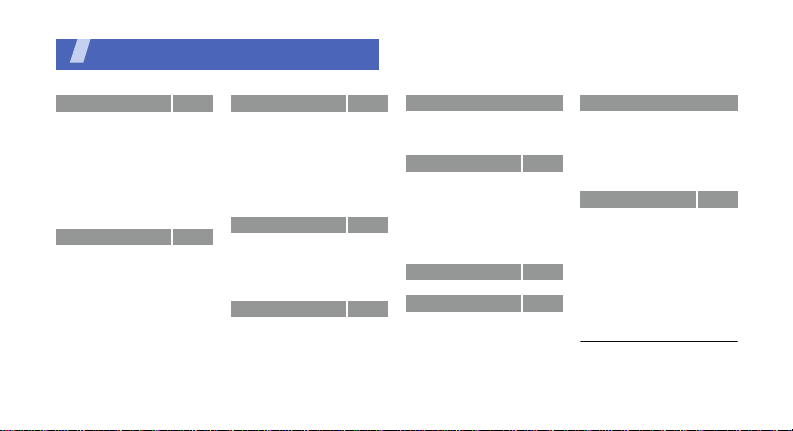
Overview of menu functions
To access Menu mode, press <
1 Call log
1 Recent contacts
2 Missed c alls
3 Dialled calls
4 Received calls
5 Delete all
6 Call time
7 Data volume
8 Data call time
1
9 Call cost
2 Phonebook
1 Search contact
2 New contact
3 Groups
4 Speed dial lis t
5 My busines s card
6 Copy all
7 Own number
8 FDN list
9 Service number
10 Settings
11 Memory status
1
p. 36
p. 36
p. 37
p. 37
p. 37
p. 37
p. 38
p. 38
p. 39
p. 39
p. 39
p. 40
p. 41
p. 42
p. 43
p. 43
p. 44
p. 44
p. 44
p. 45
p. 45
p. 45
Menu
3 Applications
1 Media player
2 Alarm
3 Record audio
4 Organizer
5 Calculator
6 Converter
7 World clock
8 PocketNews
4 Browser
1 BigPond Home
2 Bookmarks
3 Enter URL
4 Browser profiles
5 Clear cache
5 My Place
1 BigPond
2 FOXTEL
3 Search
4 Email
5 Music
6 Downloads
> in Idle mode.
1
p. 45
p. 46
p. 48
p. 49
p. 50
p. 55
p. 56
p. 56
p. 57
p. 57
p. 58
p. 59
p. 60
p. 60
p. 60
p. 60
p. 60
p. 61
p. 61
p. 61
p. 61
p. 61
5 My Place (continued)
7 Photos
8 Maps
9 My Account
6 My files
1 Images
2 Video
3 Sounds
4 Music
5 Games and more
6 Other files
7 Memory st atus
7 Camera
8 Messages
1 Create new
2 Inbox
3 Sent box
4 Outbox
5 Drafts
8 Messages (continued)
p. 62
6 Email inbox
p. 62
7 Templates
p. 62
8 IM
9 Delete all
p. 62
10 Settings
11 Memory status
p. 63
p. 64
9 Settings
p. 66
p. 67
1 Profiles
p. 68
2 Display settings
p. 70
3 Time & date
p. 70
4 Phone settings
5 Call settings
p. 70
6 Connectivity
7 Application settings
8 Security
p. 77
9 Reset settings
p. 77
10 Memory status
p. 81
p. 83
1. Available only if supported
p. 83
p. 84
by your USIM /SIM card.
p. 84
p. 86
p. 87
p. 87
p. 88
p. 93
p. 93
p. 94
p. 95
p. 96
p. 97
p. 98
p. 101
p. 107
p. 108
p. 109
p. 109
5
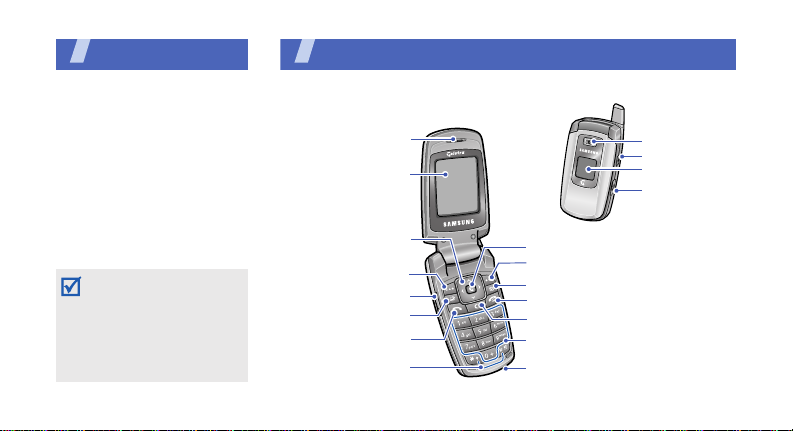
Unpack
Make sure you have each item
• Phone
•Travel Adapter
•Battery
• PC Data Cable
• PC Link CD
• User’s Guide
You can obtain various
accessories from your local
Samsung dealer.
The items supplied with
your phone and the
accessories at your
Samsung dealer may
vary, depending on your
country or service
provider.
6
You r p hone
Keys, features, and locations
Earpiece
Main display
Navigatio n keys
(Up/Down/Left/Right)
Left soft key
Volum e ke ys
Application
switch key
Dial key
Special function keys
Camera lens
Camera key
External disp lay
Headset/
Adapter ja ck
Confirm key
Right soft key
Contact key
Power on/off/Menu exit key
Delete/Cancel key
Alphanume ric keys
Microphone
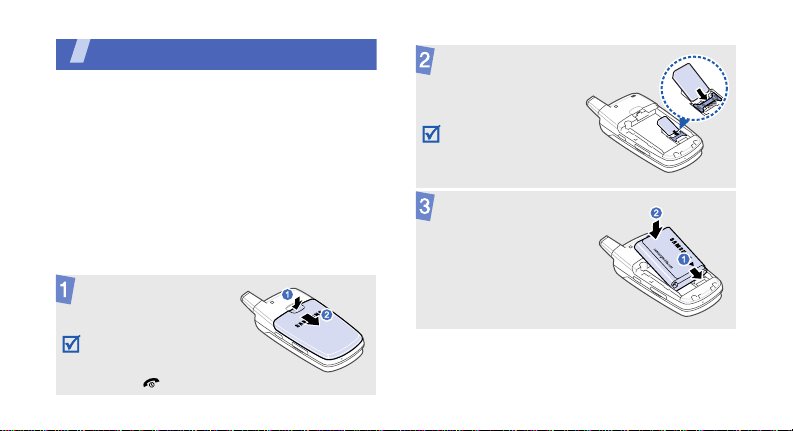
Get started
First steps to operating your phone
USIM/SIM card information
When you subscribe to a cellular network, you
receive a plug-in SIM (Subscriber Identity
Module) card loaded with your subscription
details, such as your PIN, and available optional
services. For 3G services, you can purchase a
USIM (Universal Subscriber Identity Module)
card.
Install and charge the phone
Remove the battery
cover.
If the phone is
already on, first turn
it off by pressing and
[]
holding
.
Insert the USIM/
SIM card.
Make sure that the
gold-coloured
contacts on the card
are face down.
Install the battery.
7
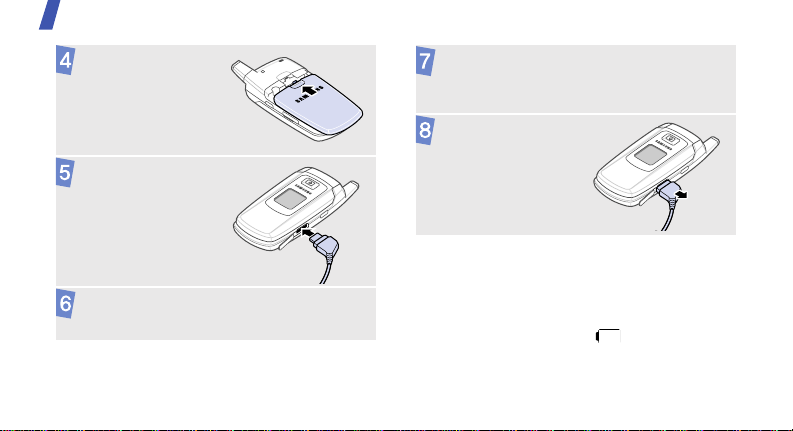
Get started
Reattach the
battery cover.
Plug the adapter
into a standard AC
wall outlet.
Plug the adapter into a standard AC wall
outlet.
8
When the phone is completely charged (the
battery icon becomes still), unplug the
adapter from the power outlet.
Remove the adapter
from the phone.
Low battery indicator
When the battery is low:
• a warning tone sounds,
• the battery low message displays, and
• the empty battery icon blinks.
If the battery level becomes too low, the phone
automatically turns off. Recharge your battery.
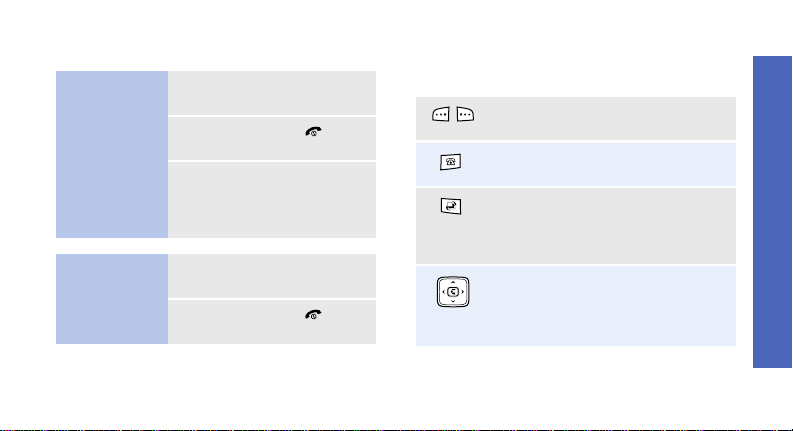
Power on or off Keys and display
Switch on
Do not turn on
the phone when
mobile phone
use is
prohibited.
Switch off
1. Open the phone.
2. Press and hold [ ].
3. If necessary, enter the
PIN and press
<
Confirm
>.
1. Open the phone.
2. Press and hold [ ].
Keys
Perform the function indicated on
the bottom line of the display.
Access the contact list.
Open the application switch
window to access other
applications without exiting the
current application.
In Idle mode, access your favourite
menus directly.
In Menu mode, scroll through
menu options.
Get started
p. 97
9
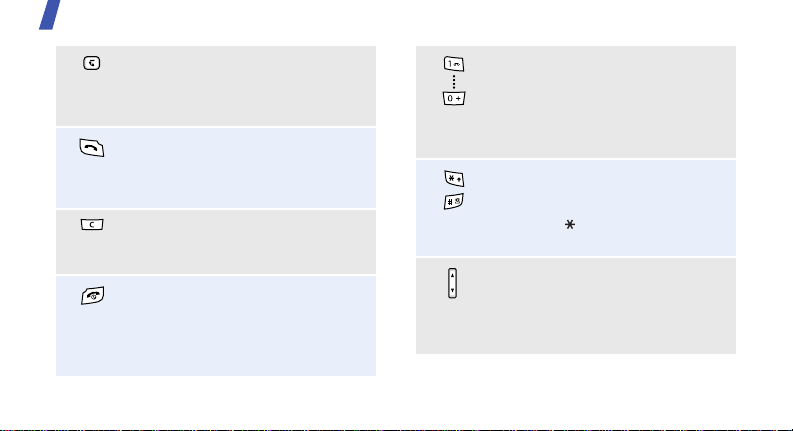
Get started
In Idle mode, launch the web
browser.
In Menu mode, select a highlighted
menu option or confirm input.
Make or answer a call.
In Idle mode, retrieve numbers
recently dialled, missed, or
received.
Delete characters from the display.
In Menu mode, return to the
previous menu level.
Press and hold to switch the phone
on or off.
End a call.
In Menu mode, cancel input and
return the phone to Idle mode.
10
Enter numbers, letters, and some
special characters.
In Idle mode, press and hold [
access your voicemail server. Press
and hold [
international call prefix.
Enter special characters.
Press and hold [ ] to activate or
deactivate the Silent profile. Press
and hold [ ] to enter a pause
between numbers.
Adjust the phone volume.
In Idle mode, with the phone open,
adjust the key tone volume. With
the phone closed, press and hold
to turn on the backlight.
0
] to enter an
1
] to
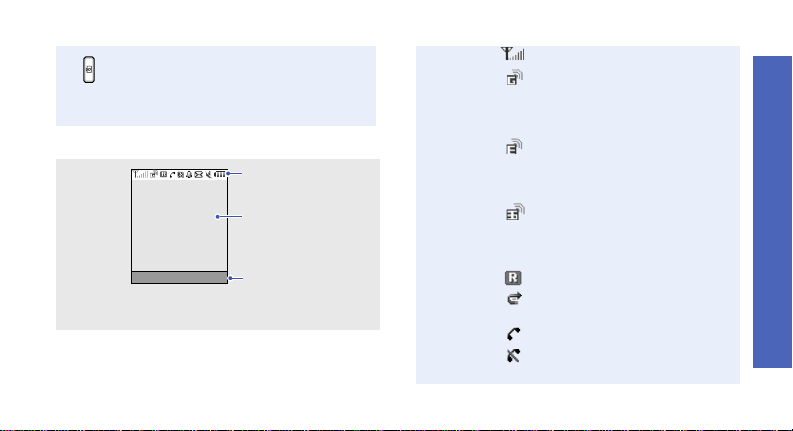
Display
Layout
Press and hold to turn on the
camera.
In Camera mode, take a photo or
record a video.
Icons
display various icons.
Text and graphics
display messages,
instructions, and
information you enter.
Menu BigPond
Soft key function
indicators
show the current
functions assigned to
the soft keys.
Icons
Received signal strength
Accessing services in a 2.5G
(GPRS) network; when
transferring data, this icon
animates
Accessing services in an
EDGE network; when
transferring data, this icon
animates
Accessing services in a 3G
(UMTS) network; when
transferring data, this icon
animates
Roaming network
Call diverting feature active
p. 99
Call in progress
Out of your service area; you
cannot make or receive calls
Get started
11
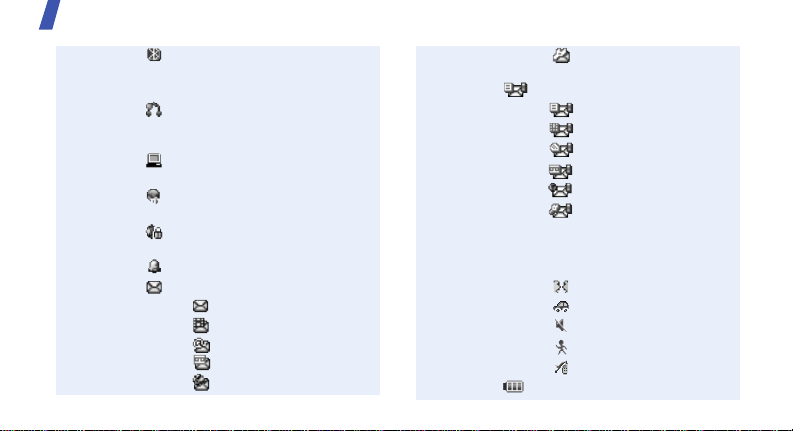
Get started
12
Bluetooth active; When
transferring data, this icon
blinks red and blue
Bluetooth hands-free car kit
or headset connected
p. 101
Connected with PC via a USB
port
Browsing Internet on PC
using the phone as modem
Connected to secured web
page
Alarm set
New message:
•: SMS
• : MMS
• : E-mail
• : Voicemail
• : Push
p. 48
p. 101
• : Configuration
message
Inbox full:
•: SMS
• : MMS
•: E-mail
•: Voicemail
•: Push
• : Configuration
message
Profile setting
•None: Normal
• : Meeting
• : Driving
•: Silent
•: Outdoor
• : Offline
Battery power level
p. 95
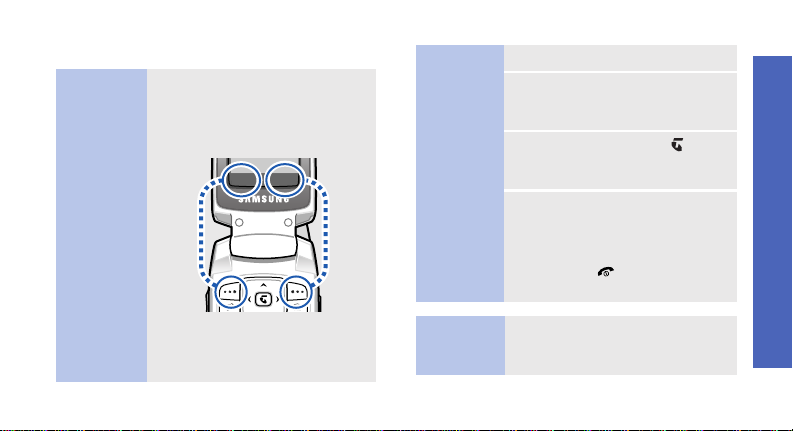
Access menu functions
Use the
soft keys
The roles of the soft keys vary
depending on the function you
are using. The bottom line of the
display indicates their current
role.
Select Back
Press the left
soft key to se lect
the highlighted
option.
Press the right
soft key to return
to the previous
menu level.
Select an
option
Use
shortcuts
1. Press a desired soft key.
2. Press the Navigation keys to
move to the next or previous
option.
3. Press <
4. To exit, choose either of the
Select
confirm the function displayed
or option highlighted.
> or [ ] to
following methods:
• Press <
Back
> or [C] to
move up one level.
• Press [ ] to return to Idle
mode.
Press the number key
corresponding to the option you
want.
Get started
13
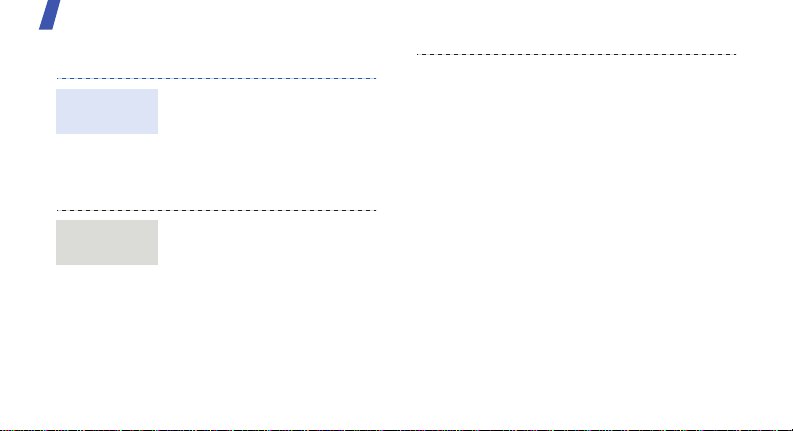
Get started
Customise your phone
Display
language
Call ringer
melody
14
1. In Idle mode, press
<
Menu
Settings → Phone →
Language → Screen text
2. Select a language.
3. Press <
You can change the call
ringtone by changing the
properties of the currently
active sound profile.
To change the profile
properties:
1. In Idle mode, press
<
Menu
Settings → Profiles
> and select
Save
>.
> and select
2. Scroll to the sound profile
you are using.
.
.
3. Press <
4. Select
5. Press <
To change the sound profile:
1. In Idle mode, press
2. Select the profile you want.
Options
Edit
select
Voice call ringtone
and select a ringtone for
voice calls.
select
Save
<
Menu
Settings → Profiles
> and
.
Options
> and
.
> and select
.
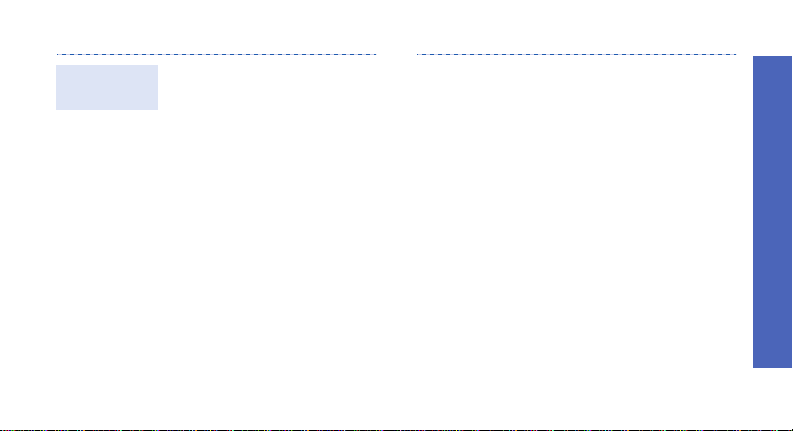
Idle mode
wallpaper
You can set a wallpaper for the
idle screen on each display.
For the main display:
1. In Idle mode, press
<
Menu
> and select
Settings → Display
settings
→
Wallpaper
2. Scroll to an image folder
3. Select an image.
4. Press <
Main display →
.
Set
>.
.
For the external display:
1. In Idle mode, press
<
Menu
> and select
Settings → Display
settings
→ Wallpaper
2. Select an image type.
3. For
type and press <
For
enter a greeting and
press <
For
<
an image.
4. Press <
→
Front display
Clock
, scroll to a clock
Screen slogan
Save
My image
Change
> and select
Change
.
>.
, press
>.
Save
,
>.
Get started
15
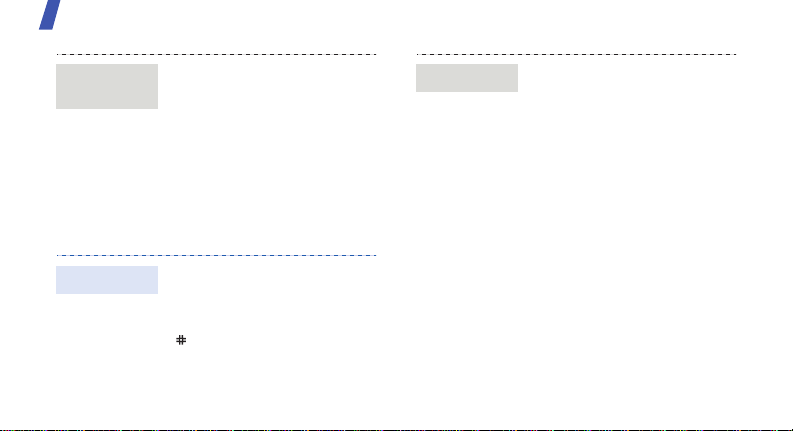
Get started
Menu
shortcuts
Silent profile
16
You can set the Navigation
keys to function as shortcuts to
access your favourite menus.
1. In Idle mode, press
<
Menu
> and select
Settings → Phone
→
settings
2. Select a key.
3. Select a menu to be
assigned to the key.
You can activate the Silent
profile to avoid disturbing
other people.
In Idle mode, press and hold
[].
Shortcuts
.
Phone lock
You can protect the phone
against unauthorised use with
a phone password. The phone
will require the password on
power-up.
1. In Idle mode, press
<
Menu
> and select
Settings → Security →
Change phone password
2. Enter the default password,
00000000
<
Confirm
3. Enter a new 4- to 8-digit
password and press
<
Confirm
, and press
>.
>.
.
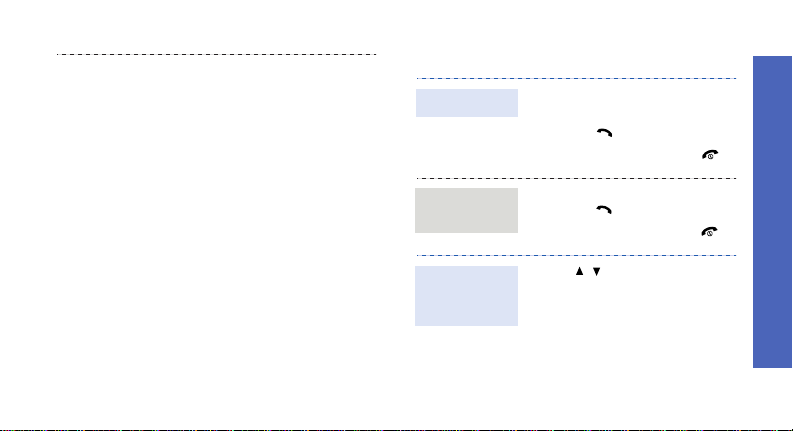
4. Enter the new password
again and press
<
Confirm
>.
press <
Phone lock
On
.
Confirm
5. Select
6. Select
7. Enter the password and
.
>.
Make/Answer calls
Make a call
Answer
a call
1. Enter an area code and
phone number.
2. Press [ ].
3. To end the call, press [ ].
1. When the phone rings,
press [ ].
2. To end the call, press [ ].
Get started
Adjust the
volume
during a call
Press [ / ].
17
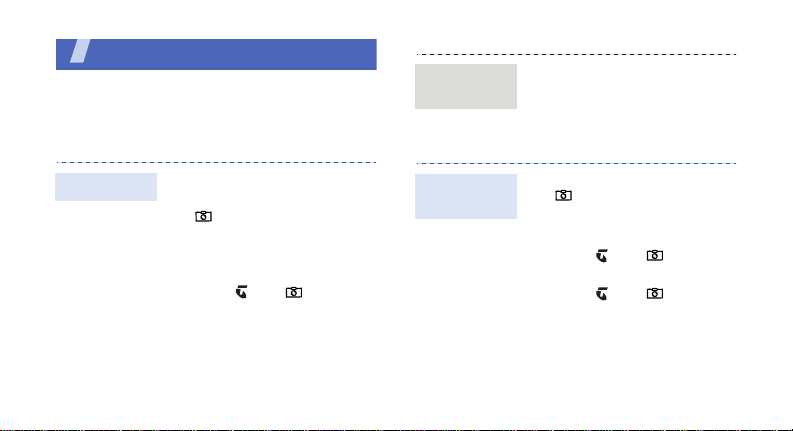
Step outside the phone
Begin with your camera, the media player, the web,
and other special features
Use the camera
View a
photo
1. In Idle mode, press
<
Menu
> and select
files
→
Images
2. Select the photo you want
from the
Photos
My
.
folder.
Take a photo
18
1. Open the phone.
2. In Idle mode, press and hold
[ ] to turn on the camera.
3. Aim the lens at the subject
and make any desired
adjustments.
4. Press [ ] or [ ] to take a
photo. The photo is saved
automatically.
5. Press <
Back
another photo.
> to take
Record a
video
1. In Idle mode, press and hold
[ ] to turn on the camera.
2. Press [
3. Press [ ] or [ ] to start
4. Press [ ] or [ ] to stop
5. Press <
1
] to switch to Record
mode.
recording.
recording. The video is
saved automatically.
Back
another video.
> to record
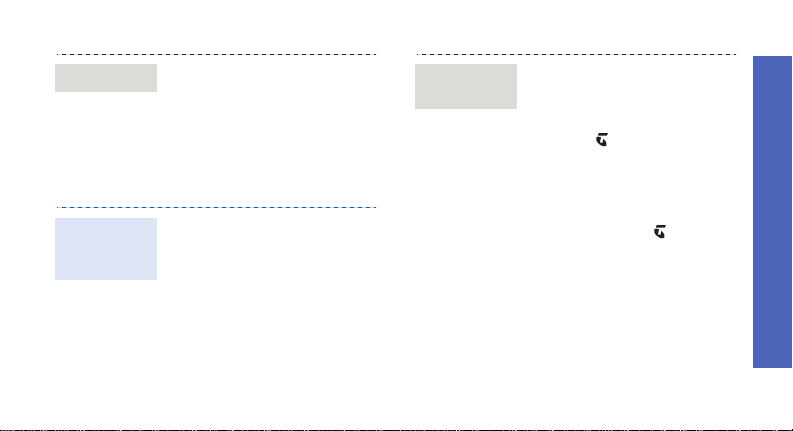
Play a video
1. In Idle mode, press
<
files
2. Select the video you want
from the
Play media files
Copy media
files to the
phone
Use these methods:
• Download from the wireless
web
• Download from a computer
using the optional Samsung
PC Studio
Studio User’s Guide
• Receive via Bluetooth
Menu
→
p. 104
> and select
Video
.
Videos
folder.
p. 57
Samsung PC
My
Create a
play list
1. In Idle mode, press
<
Menu
> and select
Applications → Media
.
player
2. Press [ ].
3. Press <
4. Scroll to the folder you
5. Press <
6. Press <
Options
Select
> or <
Back
> to return to
> and
or
Add
Add → Folder
select
Files
.
want, or press [ ] to select
the files you want.
the media player screen.
Step outside the phone
>.
19
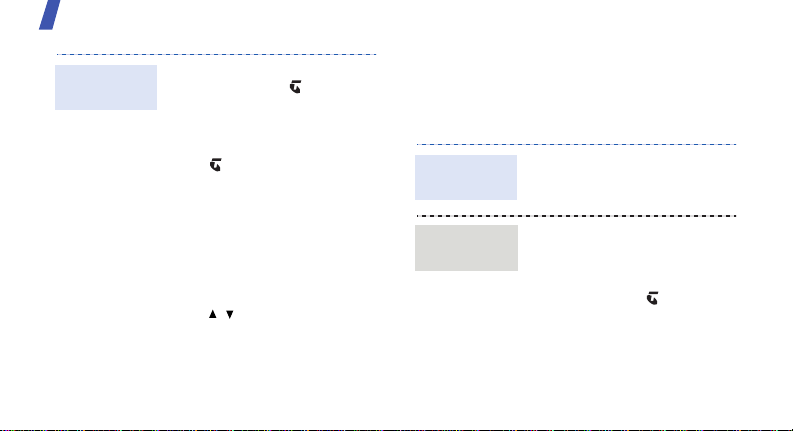
Step outside the phone
Play media
files
20
1. From the media player
screen, press [ ].
2. Select the file you want.
3. During playback, use the
following keys:
•: pauses or resumes
playback.
• Left: returns to the
previous file. Moves
backward in a file when
held down.
• Right: skips to the next
file. Skips forward in a
file when held down.
• / : adjusts the
volume.
4. Press [Down] to stop
playback.
Browse the web
Using a built-in web browser, you can easily
access the wireless web to get a variety of upto-date services and information and to
download web content.
Launch the
web browser
Navigate
the web
In Idle mode, press
<
BigPond
• To scroll through browser
• To select an item, press
• To return to the previous
• To access options, press
>.
items, press [Up] or
[Down].
<
Select
> or [ ].
page, press <
<
Options
Back
>.
>.
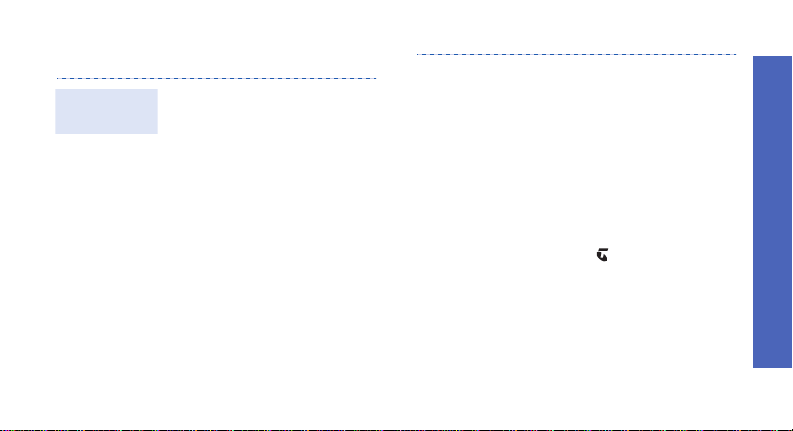
Use Phonebook
Add a
contact
To the phone’s memory:
1. In Idle mode, enter a phone
number.
2. Press <
Save to Phonebook →
Phone → New →
type.
3. Specify contact information:
First name, Last name,
Phone number, Work Email,
Home Email, Group,
Homepage, Birthday, and
More information (Job title,
Department, Company,
Nickname, and Notes).
4. Press <
Save
Options
> and select
a number
Options
to save the contact.
> and select
To the USIM/SIM card:
1. In Idle mode, enter a phone
number.
2. Press <
3. Specify contact information:
4. Press [ ] to save the
Options
select
Save to Phonebook
→ SIM →
Name, Phone number,
Group (for USIM), and
Location number.
contact.
New
> and
.
Step outside the phone
21
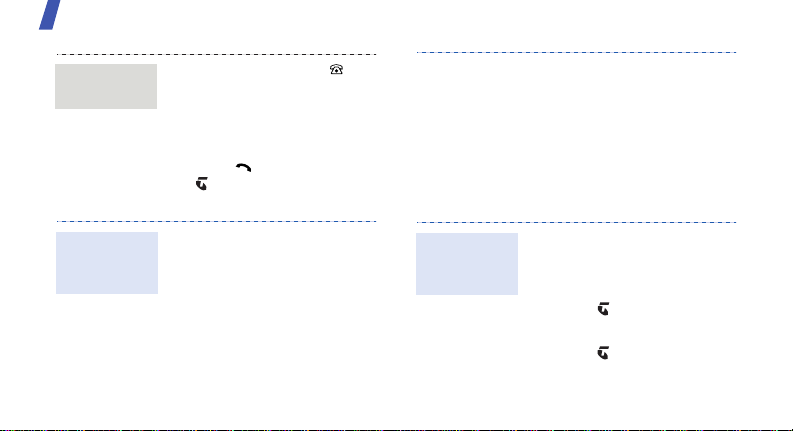
Step outside the phone
Find a
contact
Create and
send a name
card
22
1. In Idle mode, press [ ].
2. Enter the first few letters of
the name you want.
3. Select a contact.
4. Scroll to a number and
press [ ] to dial, or press
[ ] to edit contact
information.
1. In Idle mode, press
<
Menu
> and select
Phonebook → My
business card
2. Specify your contact
information.
3. Press <
Save
to save the name card.
Options
.
> and select
4. To send the name card,
access
again.
5. Press <
Send business card →
sending method.
Send messages
Send a text
message
(SMS)
1. In Idle mode, press <
and select
Create new →
2. Enter the message text and
press [ ].
3. Enter destination numbers.
4. Press [ ] to send the
message.
My business card
Options
> and select
SMS
Menu
.
Messages →
a
>
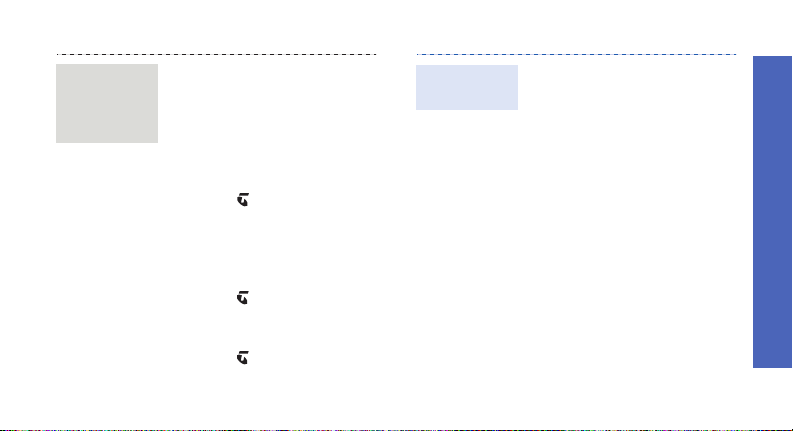
Send a
multimedia
message
(MMS)
1. In Idle mode, press
<
Menu
> and select
Messages → Create new
→ MMS
.
2. Enter the message subject.
3. Select
4. Enter the message text and
5. Select
6. Add an image, a video clip,
7. Press [ ].
8. Enter destination numbers
9. Press [ ] to send the
Text
.
press [ ].
Picture or Video or
.
Audio
or a sound clip.
or e-mail addresses.
message.
Send an
e-mail
1. In Idle mode, press
<
Menu
> and select
Messages → Create new
→ Email
.
2. Enter the e-mail subject.
3. Move to the
4. Enter the e-mail text.
5. Move to the
line.
6. Press <
select
name card
v-calendar
7. Select images, videos,
sounds, name cards, or
calendar data.
Message
Attach files
Options
, or
.
> and
Add
Add files, Add
field.
Step outside the phone
23
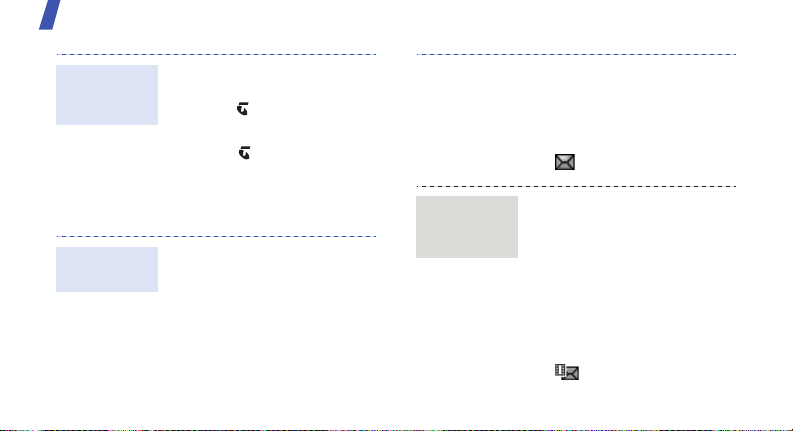
Step outside the phone
Send an
e-mail
(continued)
View messages
View a text
message
24
8. Press <
9. Press [ ].
10.Enter e-mail addresses.
11.Press [ ] to send the
When a notification appears:
1. Press <
2. Select the message from
Options
select
Attach
e-mail.
View
the Inbox.
> and
.
>.
View a
multimedia
message
From the Inbox:
1. In Idle mode, press
<
Menu
> and select
Messages → Inbox
2. Select an SMS message
().
When a notification appears:
1. Press <
2. Select the message from
From the Inbox:
1. In Idle mode, press
2. Select an MMS message
View
the Inbox.
<
Menu
> and select
Messages → Inbox
().
.
>.
.
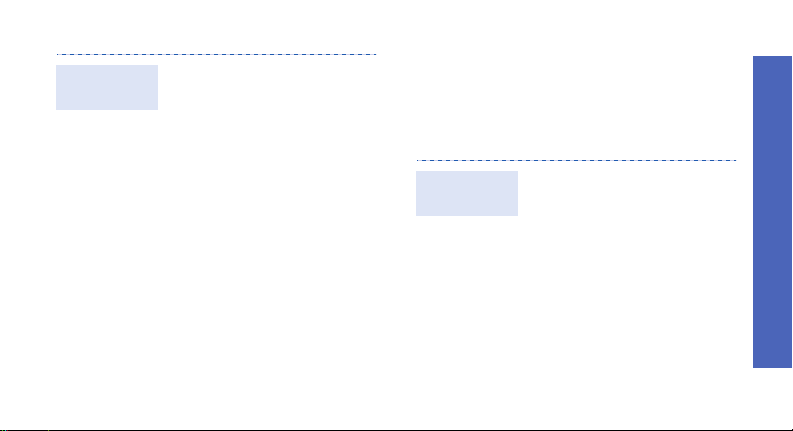
View an
e-mail
1. In Idle mode, press
<
Menu
> and select
Messages → Email inbox
2. Press <
3. Select an e-mail or a
4. If you selected a header,
Options
Options
> and
to
> and
to view the
select
Download
download new e-mails or
headers.
header.
press <
Retrieve
select
body of the e-mail.
Use Bluetooth
Your phone is equipped with Bluetooth
technology, enabling you to connect the phone
.
wirelessly to other Bluetooth devices and
exchange data with them, talk hands-free, or
control the phone remotely.
Turn on
Bluetooth
1. In Idle mode, press
Menu>
<
Settings → Connectivity
→ Bluetooth → Activation
→ On
2. Select
visibility
other devices to find your
phone.
and select
.
My phone’s
→ On to allow
Step outside the phone
25
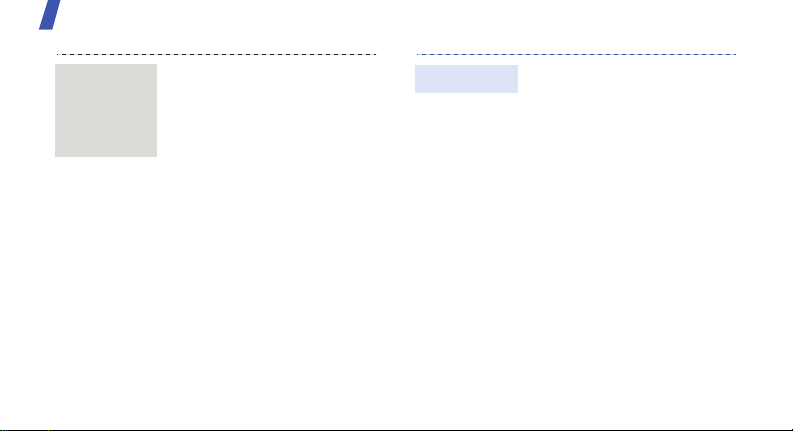
Step outside the phone
Search for
and pair
with a
Bluetooth
device
26
1. In Idle mode, press
<
Menu>
OK
and select
My devices →
.
>.
Settings → Connectivity →
Bluetooth →
Search new device
2. Select a device.
3. Enter a Bluetooth PIN or the
other device’s Bluetooth
PIN, if it has one, and press
<
When the owner of the
other device enters the
same code, pairing is
complete.
Send data
1. Access an application,
Phonebook, My files
Calendar, Schedule
Task
.
2. Select the item you want to
send.
3. Press <
4. Select a device.
5. If necessary, enter the
Options
select
Send business
/
Send via/Send
card
schedule
Bluetooth
bluetooth
Bluetooth PIN and press
<
OK
>.
/
Send task →
or
.
> and
Via
,
, or
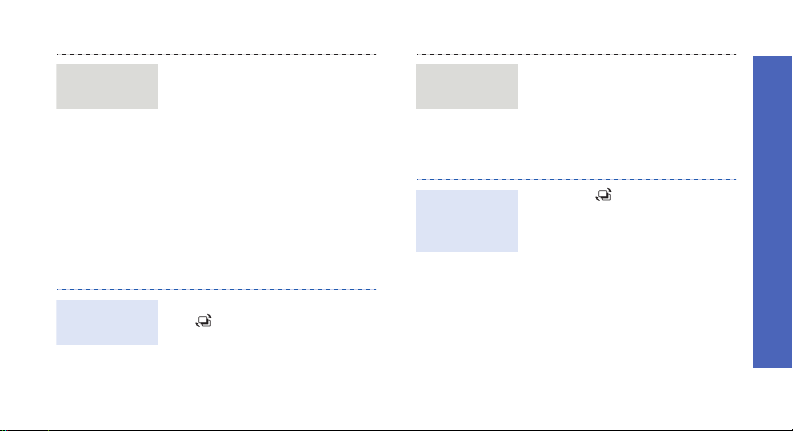
Receive
data
1. When a device attempts to
access your phone, press
<
Yes
> to permit the
connection.
2. If necessary, press <
to confirm that you are
willing to receive.
Yes
Switch applications
You can switch to other applications from a
menu, without closing the menu screen you
were using.
>
Available
applications
Close all
running
applications
•
Call
: opens the dialling
screen.
•
Messages
Messages
•
Browser
browser.
1. Press [ ].
2. Scroll to
3. Press <
End all?
Select
Step outside the phone
: accesses the
menu.
: launches the web
.
>.
Switch to an
application
1. While using a menu, press
[].
2. Select an application.
27
