Page 1

Samsung Electronics 3-1
3. Tech Mode
3-1 To Access TECH Mode
In Tech mode, the technician can perform various
tests to isolate the causes of a malfunction, and set
the technical option features to customize the
machine depending on the user ’s operation
environment.
To access TECH mode, press SETUP, #, 1, 9, 3, 4 in
sequence, and the LCD displays ‘TECH’ in the
standby mode screen. While in TECH mode, the
machine still performs all normal operations. To
return to the normal user mode, press SETUP, #, 1,
9, 3, 4 in sequence in TECH mode or turn the power
off, then back on.
The technical options you have set in TECH mode
are not changed unless you clear the machine’s
memory in TECH mode.
To communicate via direct connection with another
fax machine, press OHD/V.REQ followed by
Start/Enter.
In TECH mode, press SETUP, then press or
until ‘TECH MODE’ appears in the display. Press
Start/Enter. The following technical options are
available.
Note: If necessary, print System Data List in TECH
mode. The list shows all current system data
settings including the TECH MODE options. To
print the system data list, press Report/Help, then
press √ or ® until ‘SYSTEM DATA’ appears in the
display, and press Start/Enter.
Modem Speed
Default = 14.4 kbps
Select the maximum modem speed of 14400, 12000,
9600, 7200, 4800, or 2400 bps. When the modem
speed is set to 14400 or 12000, the Rx speed can be
either V.33 or V.17 speed. When it is set to 9600 or
7200, the Rx speed can be either V.29 or V.27ter
speed. When set to 4800 or 2400, the Rx speed can
any V.27ter speed.
Dialing Mode
Default = Tone
Select the dialing mode according to the user’s line
status.
Send Fax Level
Default = -12 dBm
You can set the level of the transmission signal.
Typically, the Tx level should be under -12 dBm. The
level within the range of 1 to -15 dBm is acceptable.
Enter the desired value using the number keypad.
RCV Fax Level
Default = -43 dBm
The reception level may be too low due to the cable
losses. If it is set to -43 dBm, the reception
sensitivity will be between 0 and -43 dBm. If it is set
to -48 dBm, the reception sensitivity will be between
0 and -48 dBm.
3-2 Tech Mode Options
Page 2

3-2 Samsung Electronics
Tech Mode
Flash Time
Default = 600 milliseconds
Set the flash time to 80, 280, or 600 milliseconds.
Pause Time
Default = 3 seconds
It sets the length of the pause time from 1 through 9
seconds, when the pause button is pressed.
Redial Interval
Default = 3 minutes
If the remote machine is busy when the machine
sends a fax using automatic dialing, the machine
automatically redials the number. Select the time
interval between automatic redial attempts. Enter
the desired redial interval using the number
keypad: 1 - 15 minutes.
Redial Count
Default = 2
Select the number of automatic redial attempts.
Enter the desired number using the number keypad:
0 - 5.
DP Make/Break
Default = 40 - 60
Select the dial pulse make and break time: 40-60 or
33-67.
Silence Time
Default = Unlimited
In ANS/FAX mode, after a call is picked up by the
answering machine, the machine monitors the line.
If a period of silence is detected on the line at any
time, the call will be treated as a fax message and
the machine begins receiving. Silence detection time
is selectable between limited (about 12 seconds) and
unlimited time.
When ‘12 sec’ is selected, the machine switches to
receiving mode as soon as it detects a period of
silence.
When ‘Unlimited’ is selected, the machine waits
until the answering operation is concluded even
though a period of silence is detected. After the
answering operation is concluded, the machine
switches to receiving mode.
Error Rate
When the error rate is about to be over the setting
value, the Baud rate automatically lowers up to 2400
bps to make the error rate remain below the setting
value.
You can select the rate between 5% and 10%.
Page 3

Samsung Electronics 3-3
Tech Mode
In TECH mode, press SETUP, then press or
until ‘MAINTENANCE’ appears in the display.
Press Start/Enter. The following technical options
are available:
Clean Drum
Use this feature to get rid of the toner remained in
the development unit, so you can get a clean
printout.
Adjust Shading
Use this feature to correct the white reference of the
scanner if you experience bad copy images. When
using this feature, a white paper should be used to
get clean copy images.
Remote Test
The Remote Test feature can be enabled in order to
allow a remote location to call up and run a
diagnostic test on your machine. You may be
instructed by a service representative to enable this
feature.
Notify Toner Low
With this feature enabled, when the toner becomes
low, the toner low information will be sent to ta
specified contact point, for example, the service
company. After you access this menu, select ON,
and when the LCD prompts, enter the name and the
number of the contact point, the customer ’s fax
number, the model name, and the serial number.
ROM Test
Use this feature to test the machine’s ROM. The
result and the software version appear in the LCD
display.
CIS T
est
This test checks the operation of the Contact Image
Sensor (CIS). Each time the number changes by one
increment, the average ADC value of CIS prints out.
DRAM Test
Use this feature to test the machine’s DRAM. The
result appears in the LCD display.
Switch Test
Use this feature to test all keys on the operation
control panel. The result is displayed on the LCD
window each time you press a key.
Modem Test
Use this feature to test the machine’s modem. The
modem will send various transmit signals on the
telephone line. You can check the following:
-FSK test
-Tones: 1100 Hz, 1650 Hz, 1850 Hz, 2100 Hz
-G3 training: 14400, 12000, 9600, 7200, 4800, 2400 bps
DTMF Test
Use this feature to test the machine’s DTMF (Dual
Tone Multi Frequency) signal. When you press any
key on the number keypad including ✻ and #, you
will hear the corresponding key tone.
Toner count
This feature shows the current state of the toner
cartridge. After replacing Main board to new one,
you should update the information to the new
board. See page 00.
- TONER CNT: The total number of the dots used to
print up to current time.
- CRU STATE: The page number which the toner
cartridge can print.
Printing Info
This feature allows the machine to automatically
print various information, like toner count, transfer
voltage, fusing temperature and so on, at the bottom
of each printed page.
- PAGE TONER CNT: prints the number of dots
used to print the page.
- TOTAL TONER CNT: prints the total number of
the dots used to print up to current time.
- THV ON DUTY: prints ADC value of transfer
voltage.
- THERMISTER: prints ADC value of fusing
temperature.
- P: prints the page number.
Program Download
Use this feature to download a new upgraded ROM
file from a PC that is connected to the machine with
a parallel cable (IEEE 1284).
3-3 Maintenance Options
Page 4
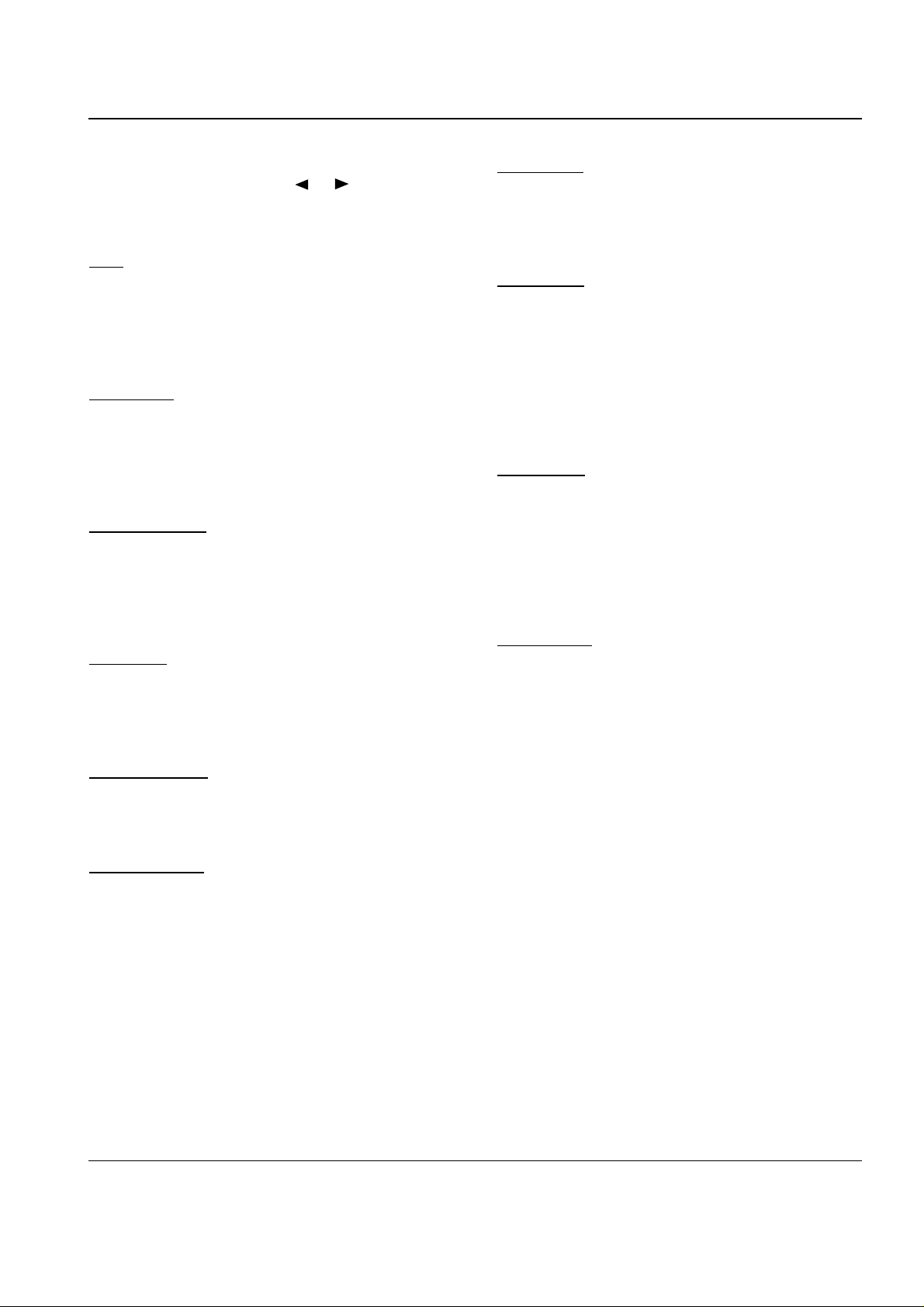
3-4 Samsung Electronics
Tech Mode
In TECH mode, press Report/Help, then select the
desired list or report by using or key, then press
Start/Enter. The following options are available:
Help
It shows a brief description on the machine’s basic
functions and commands. Use it as a quick reference
guide.
Sent Journal
This journal shows a specific information
concerning transmission activities, the time and
dates of up to 40 of the most recent transmissions.
Received Journal
This journal shows a specific information
concerning reception activities, the time and dates of
up to 40 of the most recent receptions.
Phonebook
It lists all telephone numbers that have been stored
in the machine.
Sending Confirm
It shows the result of the last send operation.
Schedule Inform
This list shows a specific information on the
documents currently stored for delayed
transmission. It provides the operation number,
starting time, type of operation, etc.
System Data
This list provides a list of the user system data
settings and tech mode settings.
Protocol List
This list shows the sequence of the CCITT group 3
T.30 protocol during the most recent sending or
receiving operation. Use this list to check for send
and receive errors. If a communication error occurs
while the machine is in TECH mode, the protocol
list will print automatically.
Pattern Print
Using this pattern printout, you can check if the
printer mechanism is functioning properly. Examine
the pattern and look for a break in the diagonal line.
If the diagonal lines are not broken, the printer
mechanism is functioning properly.
Shading Print
With this print, you can check the scanning
elements of the CIS (Contact Image Sensor).
3-4 Printout Report
Page 5

Samsung Electronics 3-5
Tech Mode
The Engine test mode is used to check the operation
of the components related to the printer engine.
The following test are available.
• MHV ON/OFF
• DEV ON/OFF
• THEVEA(THV-) ON/OFF: tests THV- voltage
on/off.
• THV+ REF ON/OFF: tests THV+ voltage on/off.
• THV TRIGGER: tests THV+ trigger.
• MAIN MOTOR ON/OFF
• SOLENOID ON/OFF
• LSU MOTOR CHECK: tests the operation of LSU
motor
• HSYNC CHECK: tests the operation of laser diode
module of LSU.
• SENSOR CHECK: tests various sensors and
switches. ([FD]: Feed sensor, [ET]: Exit sensor,
[PE]: Paper empty, [CO]: Cover switch)
• PWM CODE: tests variability of THV- voltage.
([000]: outputs about 5 KVdc, [255]: outputs about
0 Vdc)
• FUSER TEST: tests the temperature of the fuser.
When printing, the fuser operates in the
temperature set for printing. When the power is
turned off and back on, the fuser restores the
temperature to default. ([161]: about 150 °C, [143]:
about 170 °C)
• TOP MARGIN SET
• BIAS TEST VALUE: tests variability of bias
voltage. When printing, the machine operates in
the bias voltage set for printing. When the power
is turned off and back on, the machine restores the
bias voltage to default. ([172]: outputs about 350
Vdc, [196]: outputs about 450 Vdc)
• THV TEST VALUE: When printing, the machine
operates in THV+ voltage set for printing. When
the power is turned off and back on, the machine
restores THV+ voltage to default. ([000]: outputs
about 5 KVdc, [255]: outputs about 0 Vdc)
To access the Engine test mode:
1. Press Setup, #, 1, 9, 3, 1 in sequence.
2. When ‘ENGINE TEST?’ appears, press
Start/Enter.
3. Scroll the options by pressing or repeatedly
find the one you want.
4. Press Start/Enter to start the test.
5. Press Stop to exit the Engine test mode.
3-5 Engine Test Mode
Page 6

3-6 Samsung Electronics
Tech Mode
Memo
