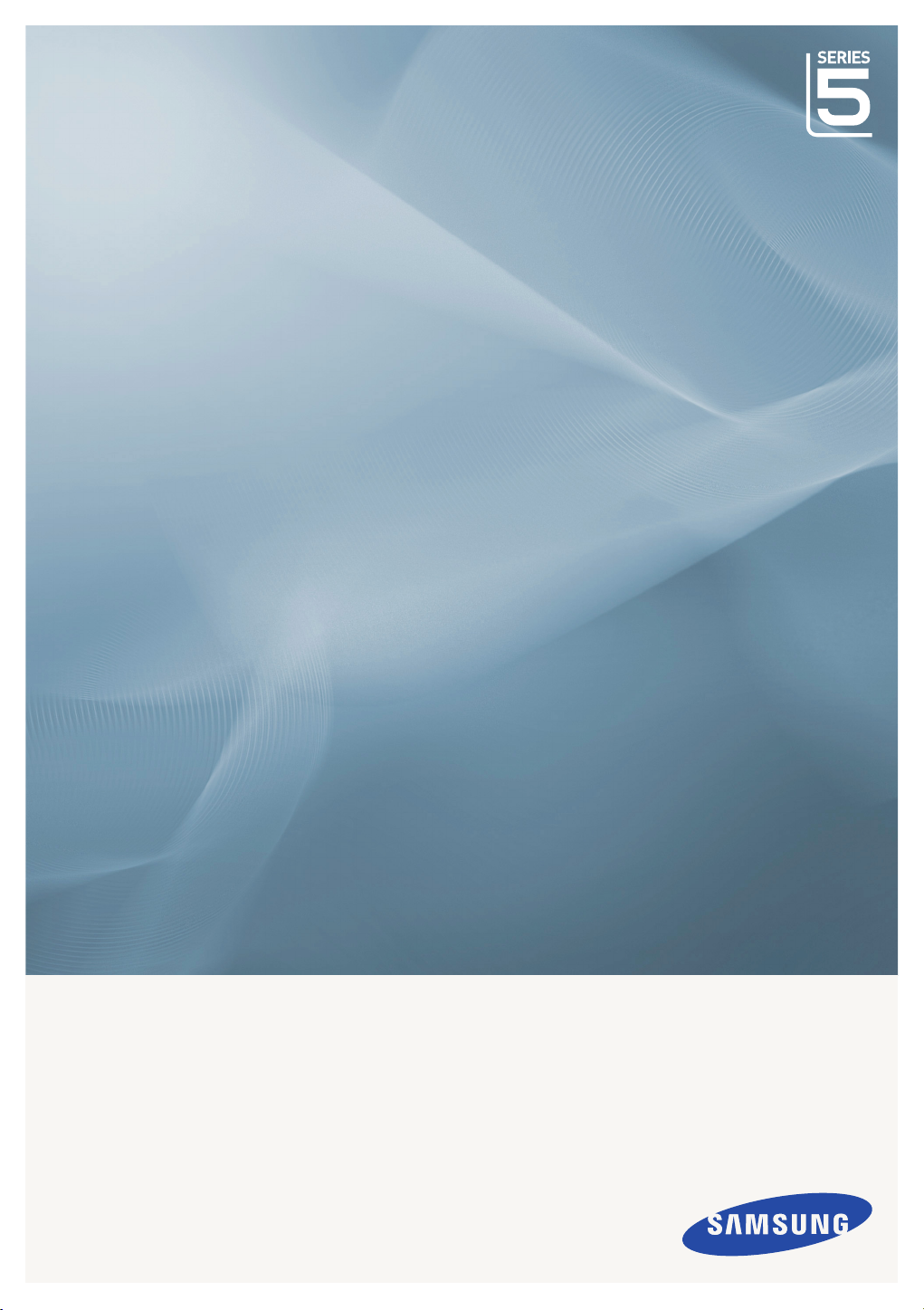
LCD TV
quick start guide
imagine the possibilities
Thank you for purchasing this Samsung product.
To receive more complete service, please register
your product at
www.samsung.com/register
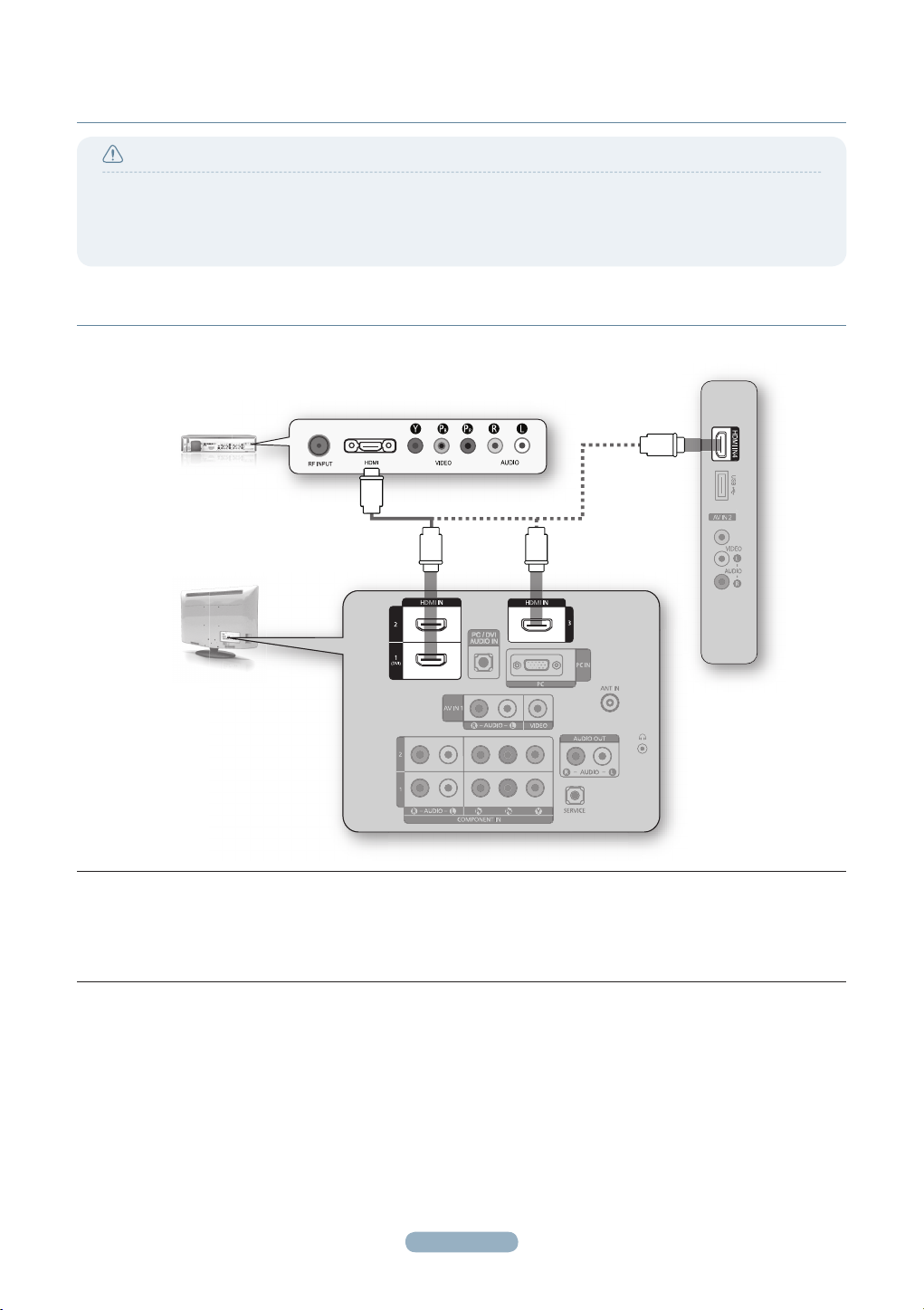
Connections
Caution
● When connecting an external device, match the colour of the connection terminal to the cable.
● The product colour and shape may vary depending on the model.
● Each Cable Box/Satellite receiver (Set-Top Box) has a different back panel confi guration.
● Whenever you connect an external device to your TV, make sure that power on the unit is turned off.
CONNECTING A CABLE BOX/SATELLITE RECEIVER (SET-TOP BOX)
VIA HDMI
LA32B550 / LA40B550 / LA46B550 / LA52B550
TV SIDE PANEL
CABLE BOX/SATELLITE
RECEIVER (SET-TOP BOX)
REAR PANEL
1
TV REAR PANEL
1.
Connect an HDMI Cable (Not supplied) between the HDMI IN (1, 2, 3 or 4) jack on the TV and the HDMI jack on
the Cable Box/Satellite receiver (Set-Top Box).
No additional Audio connection is needed for an HDMI to HDMI connection.
N
English - 1
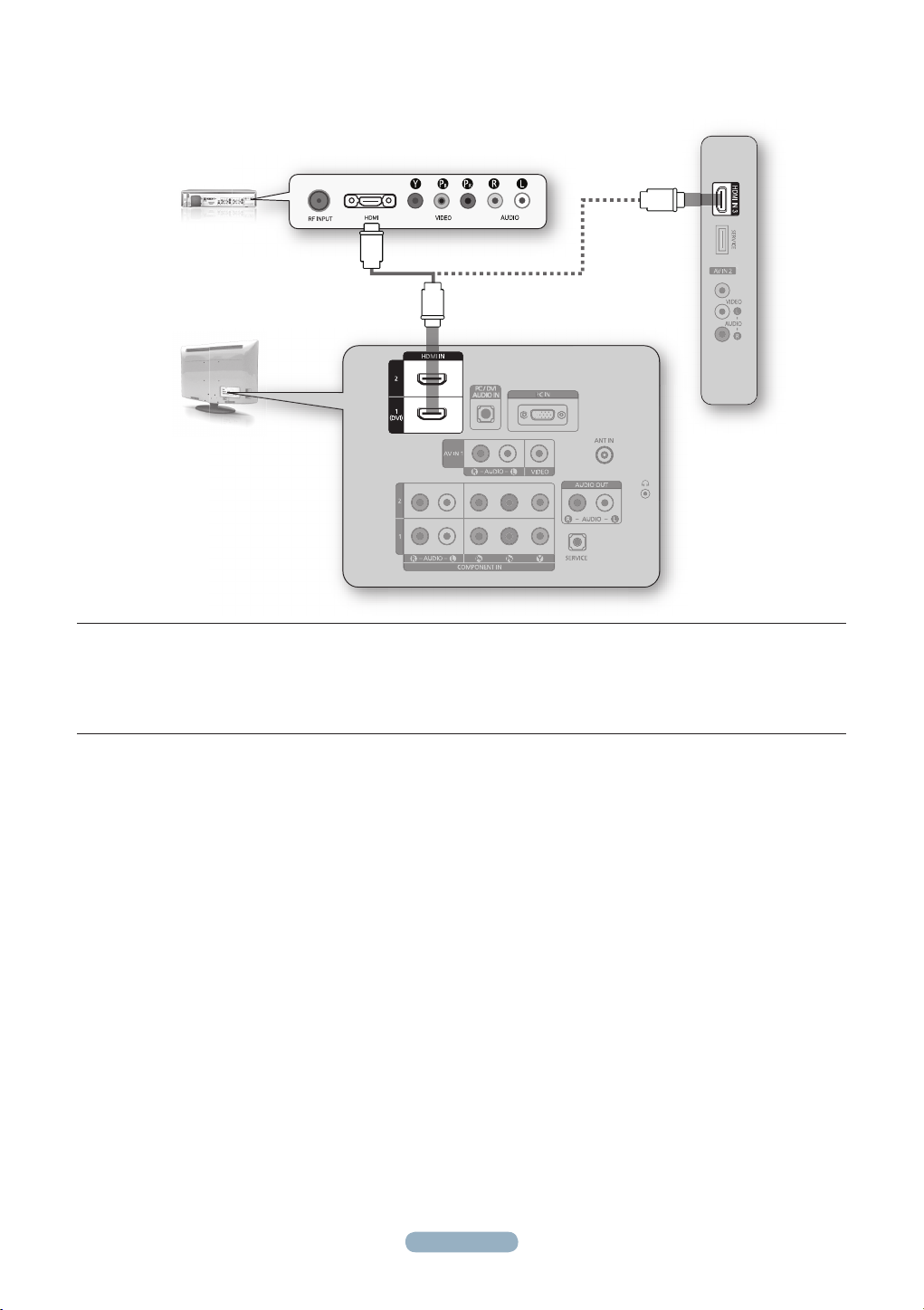
LA32B530 / LA37B530 / LA40B530 / LA46B530
CABLE BOX/SATELLITE
RECEIVER (SET-TOP BOX)
REAR PANEL
TV REAR PANEL
TV SIDE PANEL
1
1.
Connect an HDMI Cable (Not supplied) between the HDMI IN (1, 2 or 3) jack on the TV and the HDMI jack on the
Cable Box/Satellite receiver (Set-Top Box).
No additional Audio connection is needed for an HDMI to HDMI connection.
N
English - 2

CONNECTING A CABLE BOX/SATELLITE RECEIVER (SET-TOP BOX)
VIA DVI
LA32B550 / LA40B550 / LA46B550 / LA52B550
CABLE BOX/SATELLITE
RECEIVER (SET-TOP BOX)
REAR PANEL
TV REAR PANEL
1.
Connect an HDMI Cable (Not supplied) between the HDMI IN 1(DVI) jack on the TV and the HDMI jack on the
Cable Box/Satellite receiver (Set-Top Box).
2.
Connect Audio Cables (Not supplied) between the PC / DVI AUDIO IN jack on the TV and the Cable Box/Satellite
receiver (Set-Top Box).
When using an HDMI/DVI cable(Not supplied) connection, you must use the HDMI IN 1(DVI) jack.
N
1
2
English - 3

LA32B530 / LA37B530 / LA40B530 / LA46B530
CABLE BOX/SATELLITE
RECEIVER (SET-TOP BOX)
REAR PANEL
TV REAR PANEL
1.
Connect an HDMI Cable (Not supplied) between the HDMI IN 1(DVI) jack on the TV and the HDMI jack on the
Cable Box/Satellite receiver (Set-Top Box).
2.
Connect Audio Cables (Not supplied) between the PC / DVI AUDIO IN jack on the TV and the Cable Box/Satellite
receiver (Set-Top Box).
When using an HDMI/DVI cable(Not supplied) connection, you must use the HDMI IN 1(DVI) jack.
N
1
2
English - 4

CONNECTING A CABLE BOX/SATELLITE RECEIVER (SET-TOP BOX)
VIA COMPONENT CABLES
LA32B550 / LA40B550 / LA46B550 / LA52B550
CABLE BOX/SATELLITE
RECEIVER (SET-TOP BOX)
REAR PANEL
TV REAR PANEL
2
1
1.
Connect a Component Cable (Not supplied) between the COMPONENT IN (1 or 2) [Y, PB, PR ] jacks on the TV
and the COMPONENT jacks on the Cable Box/Satellite receiver (Set-Top Box).
2.
Connect Audio Cables (Not supplied) between the COMPONENT IN (1 or 2) [R-AUDIO-L] jacks on the TV and the
AUDIO OUT jacks on the Cable Box/Satellite receiver (Set-Top Box).
English - 5

LA32B530 / LA37B530 / LA40B530 / LA46B530
CABLE BOX/SATELLITE
RECEIVER (SET-TOP BOX)
REAR PANEL
TV REAR PANEL
2
1.
Connect a Component Cable (Not supplied) between the COMPONENT IN (1 or 2) [Y, PB, PR ] jacks on the TV
and the COMPONENT jacks on the Cable Box/Satellite receiver (Set-Top Box).
2.
Connect Audio Cables (Not supplied) between the COMPONENT IN (1 or 2) [R-AUDIO-L] jacks on the TV and the
AUDIO OUT jacks on the Cable Box/Satellite receiver (Set-Top Box).
1
English - 6

Storing Channels Automatically
Area : Asia/Europe �
Auto Store �
Manual Store
�
Channel List
�
Sort
�
Name
�
Fine T
une �
U
Move E Enter R Return
TV Channel
You can scan for the frequency ranges available to you (and availability depends
on your area). Automatically allocated programme numbers may not correspond to
actual or desired programme numbers. However, you can sort numbers manually
and clear any channels you do not wish to watch.
1.
Press the MENU button to display the menu.
Press the ▲ or ▼ button to select Channel, then press the ENTERE button.
2.
Press the ▲ or ▼ button to select Auto Store, then press the ENTERE
button.
If a channel is locked using the Child Lock function, the PIN input window appears.
N
3.
Press the ▲ or ▼ button to select the channel source to memorize.
Press the ENTERE button to select Start.
Scans for all channels with active broadcast stations and stores them in the TV’s memory.
N
If you want to stop Auto Store, press the ENTERE button.
N
4.
Press the EXIT button to exit.
Troubleshooting
My TV is out of order. Why? Try this.
TV HD is displayed, but
the visual quality is not
good.
The picture on the
TV screen is broken
intermittently (a mosaic or
distorted).
I cannot control the TV
using the remote control.
A strange sound is
generated by the TV.
• The visual quality may be degraded
when the broadcasting stations convert
the analog signal to digital. (Although
you are watching digital broadcasting,
the video source is analog.)
• This may occur when the broadcast
signal received by the TV is too weak
or unstable.
• When the battery is at.
• When it is not in TV mode.
• When the remote control malfunctions
temporarily.
• Sound may be generated by the
temporary swelling and shrinking of the
plastics in the TV due to temperature
and humidity changes.
• Temporary electronic oscillation
sounds may be generated due to the
characteristics of the TV
English - 7
• Check the transmitting signal of the
corresponding cable TV network or
broadcasting station.
• Check the transmitting signal of the
corresponding cable TV network or
broadcasting station.
• If you are using a publically shared
antenna, check the signal by asking
your apartment manager.
• Replace the battery and then retry.
• Press the TV button on the remote
control to select TV mode.
• Some noise can be heard due to the
characteristics of the product.

Contact SAMSUNG WORLDWIDE
If you have any questions or comments relating to Samsung products,
please contact the SAMSUNG customer care centre.
COUNTRY
AUSTRALIA 1300 362 603 www.samsung.com/au
CHINA
INDIA
INDONESIA 0800-112-8888 www.samsung.com/id
JAPAN 0120-327-527 www.samsung.com/jp
MALAYSIA 1800-88-9999 www.samsung.com/my
NEW ZEALAND 0800 SAMSUNG (0800 726 786) www.samsung.com/nz
PHILIPPINES
SINGAPORE 1800-SAMSUNG(726-7864) www.samsung.com/sg
THAILAND
TAIWAN 0800-329-999 www.samsung.com/tw
VIETNAM 1 800 588 889 www.samsung.com/vn
SOUTH AFRICA 0860-SAMSUNG(726-7864 ) www.samsung.com/za
U.A.E
Customer Care Center
800-810-5858
400-810-5858
010-6475 1880
HONG KONG:3698 - 4698 www.samsung.com/hk
3030 8282
1-800-3000-8282
1800 110011
1-800-10-SAMSUNG(726-7864)
1-800-3-SAMSUNG(726-7864)
02-5805777
1800-29-3232
02-689-3232
800-SAMSUNG (726-7864)
8000-4726
Web Site
www.samsung.com/cn
www.samsung.com/in
www.samsung.com/ph
www.samsung.com/th
www.samsung.com/ae
