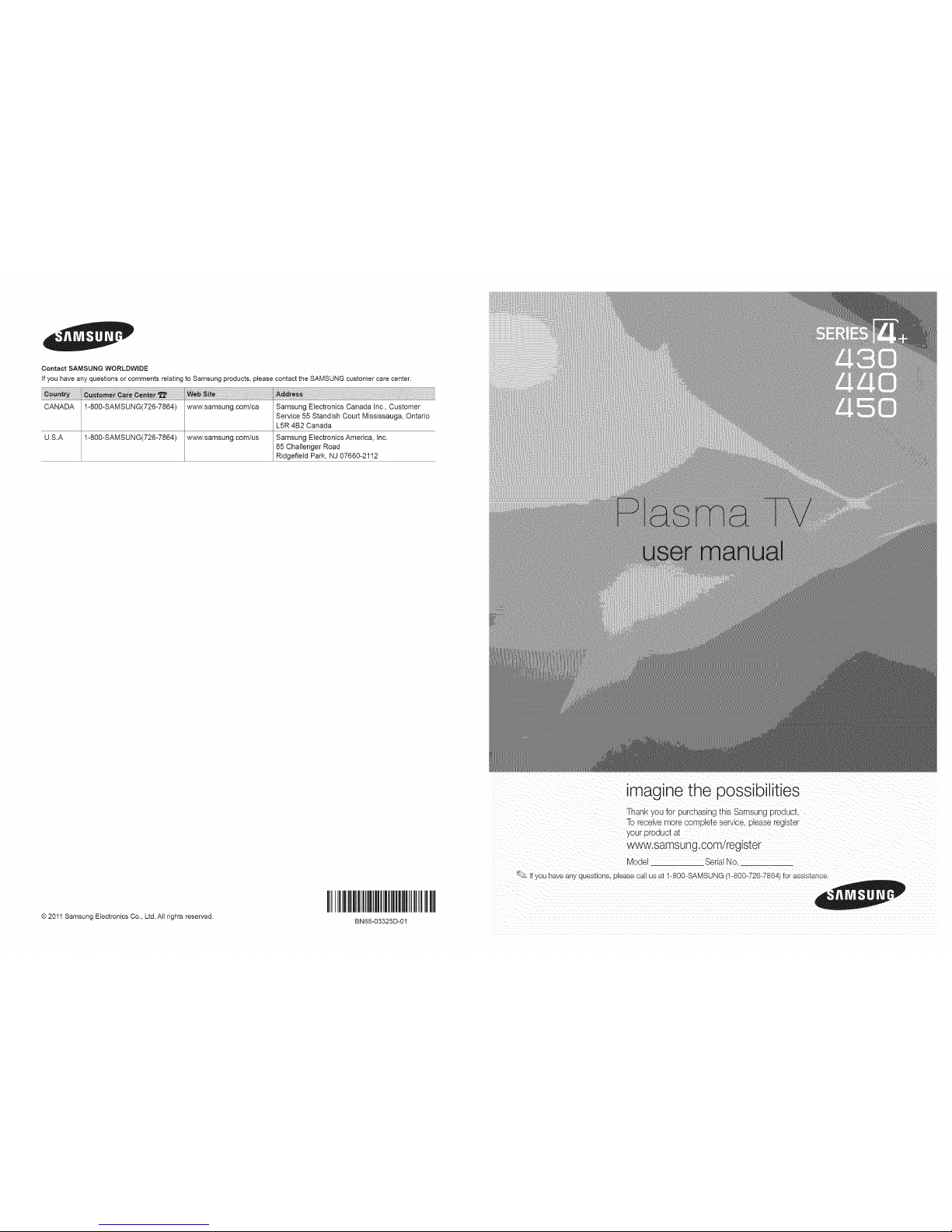
Contact SAMSUNG WORLDWIDE
if you have any questions or comments relating to Samsung products, please contact the SAMSUNG customer care center.
iii_i_!_ii_!!i!!i!!i!!i!!i!iiiiiiiiiiiiiiiiiiii!i!i!i!ii_
CANADA 1-800-SAMSUNG(726-7864) www.samsung.com/ca Samsung Electronics Canada Inc., Customer
Service 55 Standish Court Mississauga, Ontario
L5R 4B2 Canada
U.S.A 1-800-SAMSUNG(726-7864) www.samsung.com/us Samsung Electronics America, Inc.
85 Challenger Road
Ridgefield Park, NJ 07660-2112
© 2011 Samsung Electronics Co., Ltd. All rights reserved.
I II
BN68-03325D-01
imag ne the possibilities
Thankyoufor purchasingths Samsungproduct.
To receive "-nore complete service, please register
youroroouctat
www.samsung.com/register
Mode Serial No.
if you nave any quesuons, please call us at 1-800-SAMSUNG ,1-800-726-7864 for assistance.
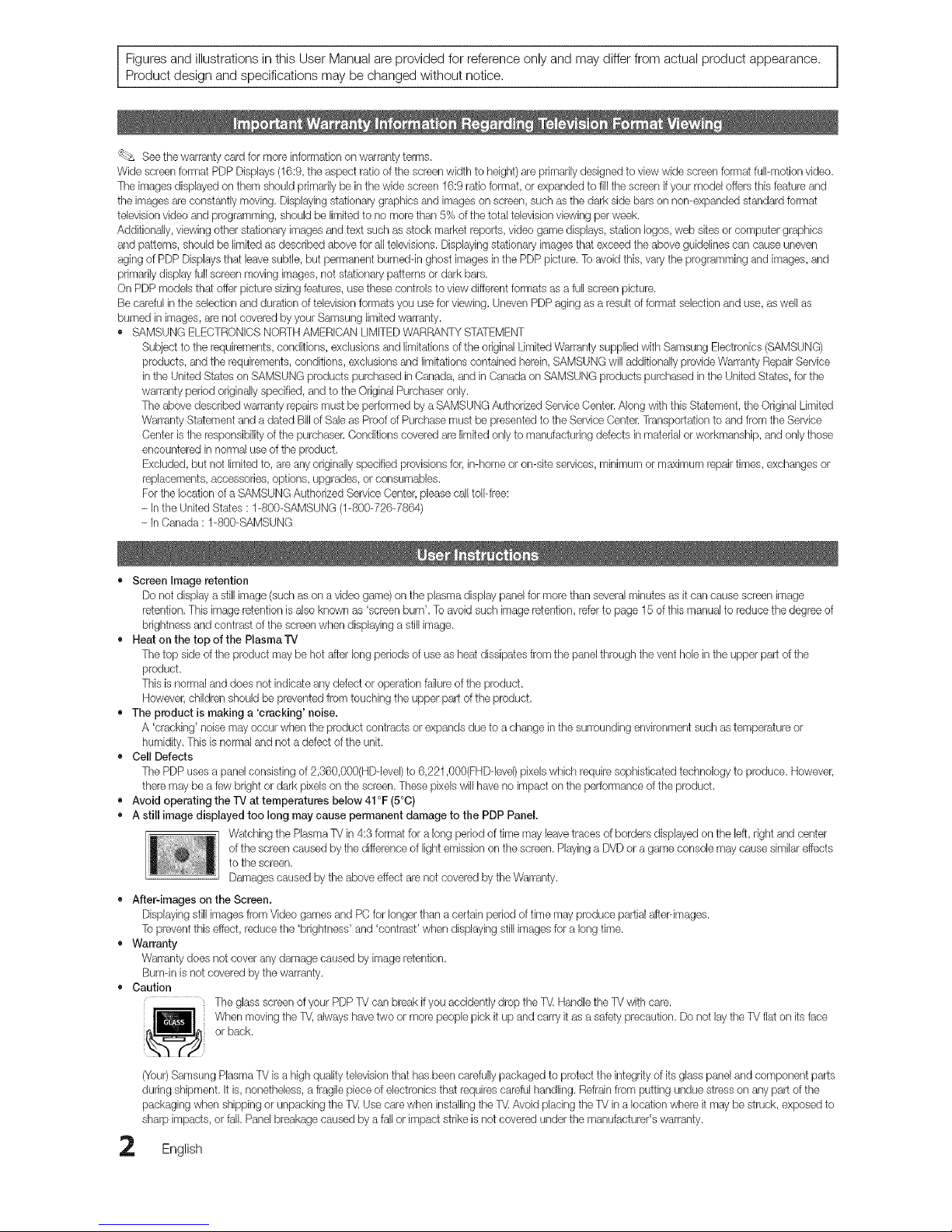
/
Figures and illustrations in this User Manual are provided for reference only and may differ from actual product appearance. |
Product design and specifications may be changed without notice.
J
_ See the warranty card for more information oil warranty terms.
Wide screenformat PDP Displays (16:9, the aspect ratio of the screen width to height) are primarily designed to view wide screen format full-motionvideo.
The images displayed on them should primarily be in the wide screen 16:9 ratio format, or expanded to fi[[the screen ifyour model offersthis feature and
the images are constantly moving. Displayingstationary graphics and images on screen, such as the dark side bars on non-expanded standard format
televisionvideo and programming, should be limited to no more than 5% of the total televisionviewing perweek.
Additionally, viewingother stationary images and text such as stock market reports, video game displays, station [ogos,web sitesor computer graphics
and patterns, should be limited as described above for a[[televisions.Displaying stationary imagesthat exceed the above guidelinescan cause uneven
aging ofPDP Displays that leave subtle, but permanent burneddn ghost images in the PDP picture. To avoid this,vary the programming and images, and
primarily display fuji screen moving images, not stationary patterns or dark bars.
On PDP models that offer picture sizing features, use these controls to view different formats as a full screen picture.
Be careful in the selection and duration of television formats you use for viewing. Uneven PDPaging as a result of format selection and use, as well as
burned in images, are not covered byyour Samsung limitedwarranty.
• SAMSUNG ELECTRONICSNORTH AMERICAN LIMITEDWARRANTYSTATEMENT
Subject to the requirements, conditions, exclusionsand limitations of the original Limited Warranty supplied with Samsung Electronics (SAMSUNG)
products, and the requirements, conditions, exclusions and [imitations contained herein,SAMSUNG will additionally provide Warranty Repair Service
in the United States on SAMSUNG products purchased in Canada, and in Canadaon SAMSUNG products purchased in the United States, forthe
warranty period originallyspecified, andto the Original Purchaseronly.
The above described warranty repairs must be performed by a SAMSUNG Authorized Service (}enter. Along with this Statement, the Original Limited
Warranty Statement and a dated Bill of Sale as Proof of Purchase must be presented to the ServiceCenter. Transportation to and from the Service
Center is the responsibility of the purchaser. Conditions covered are limitedonly to manufacturing defects in materialor workmanship, and onlythose
eneeuntered in normal use of the product.
Excluded, but not limitedto, are any originally specified provisionsfor, in-home or on-site services, minimum or maximum repairtimes, exchanges or
replacements, accessories, options, upgrades, or consumables.
For the location of a SAMSUNG Authorized Service Center, please calltoil-free:
- Inthe United States : 1-800-SAMSUNG (1-800-726-7864)
- InCanada : 1-800-SAMSUNG
• Screen image retention
Do not display a still image (such as on a video game)on the plasma display pane[for more than several minutes as itcan cause screen image
retention, This image retention isalso known as 'screen burn', To avoid suchimage retention, referto page 15 of this manual to reduce the degree of
brightness and contrast of the screen when displaying a stillimage.
• Heat on the top of the P[asma'rV
The top side of the product may be hot after [0% periods of use as heat dissipates from the panel through the vent hole in the upper part of the
product.
This is normal and does not indicate any defect or operation failure ofthe product.
However, children should be prevented from touching the upper part of the product.
• The product is making a 'cracking' noise.
A 'cracking' noise may occur when the product contracts or expands due to achange in the surrounding environment such as temperature or
humidity. This is normal and not a defect of the unit.
• Cell Defects
The PDP uses a panel consisting of 2,360,000(HDdevel) to 6,221,000(FHDdevel) pixelswhich require sophisticated technology to produce. However,
there may be a few bright or dark pixels on the screen. These pixels will have no impact on the performance of the product.
• Avoid operating the rv at temperatures below 41°F (5°0)
• A still image displayed too long may cause permanent damage to the PDP Panel.
Watching the Plasma TV in 4:3 format for a long period oftime may [eevetraces of borders displayed on the [eft, right and center
of the screen caused by the difference of light emission on the screen. Playing a DVD or a game console may cause similar effects
to the screen.
Damages caused by the above effect are not covered by the Warranty.
• After-images on the Screen.
Displaying still images from Video games and PC for longer than a certain period of time may produce partialafterdmages.
Toprevent this effect, reduce the 'brightness' and 'contrast' when displaying stillimages for a long time.
• Warranty
Warranty does not cover any damage caused by image retention.
Burndn is not covered W the warranty.
• Caution
The glassscreen of your PDPTVcan breakif youaccidently drop the T_ Handle the TV withcare.
Wtlen moving the TV,always havetwo or more people pick it up and carry it as a safety precaution. Do not laytile TV fiaton its face
or back.
2
(Your)Samsung PlasmaTV is a high qualitytelevisionthat has been carefullypackaged to protect the integrity of its glass paneland component parts
during shipment. It is, nonetheless,a fragile piece of electronics that requires carefulhandling. Refrain from putting undue stress on any part of the
packaging when shipping or unpacking the T_ Use care when installingthe T_ Avoid placing the TV ina location where it maybe struck, exposed to
sharp impacts, or fail. Panelbreakage caused by a fall or impact strike is not covered under the manufacturer's warranty.
English

Contents
o
• List of Features ......................................................... 4
• Accessories .............................................................. 4
• Installthe Stand ........................................................ 5
• Viewing the Control Panel ......................................... 6
• Remote Control Buttons ........................................... 7
• Connecting to an Antenna or Cable Connection ....... 8 •
• Plug & Play (Initial Setup) ........................................... 8
• Connecting to an AV Device ...................................... 9
• Connecting to an Audio Device ............................... 10
• Connecting to a PC ................................................ 11
• Changing the Input Source .......................................
• How to Navigate Menus .......................................... 12
• Channel Menu ........................................................ 13
SeeingChannels 13
Using FavoriteChanneb 13
Memorizing Channels 13
Editing Channels 14
Other Features 14
• Picture Menu .......................................................... 15
Changingthe PresetPicture Mode 15
Adjusting Picture Settings 15
Changingthe Picture Options 15
• Sound Menu ........................................................... 17
Changingthe PresetSound Mode 17
AdjustingSound Settings 17
Sound Settings 17
Setup Menu ............................................................ 18
Settingthe Time 18
Usingthe SleepTimer 19
Settingthe On / Off Timer 19
Locking Programs 19
Economical Solutions 21
Other Features 21
Suppo_ Menu ......................................................... 22
• Media Play .............................................................. 23
Connecting a USB Device 23
• Anynet+ .................................................................. 26
Setting Up Anynet+ 27
Switching between Anynet+ Devices 28
Recording 28
Listeningthrough a Receiver 28
Troubleshootingfor Anynet+ 29
• Installing theWall Mount ......................................... 30
• Securing the Installation Space ............................... 31
• Securing the TV to the Wall ..................................... 32
• Troubleshooting ...................................................... 33
Storage and Maintenance 35
• License ................................................................... 36
• Specifications ......................................................... 36
• Dimensions ............................................................. 37
• Index ...................................................................... 38
Thisfunctioncanbeusedbypressingtile
TOOLSbuttonontheremotecontrok
Check the Symbol!
Note
indicatesadditionalinformation.
®
Step by Step Guide
Checkhereforinstructionsonhowto open
therebvantsubmenuwithintheOSD(on
screendisplay).
English 3
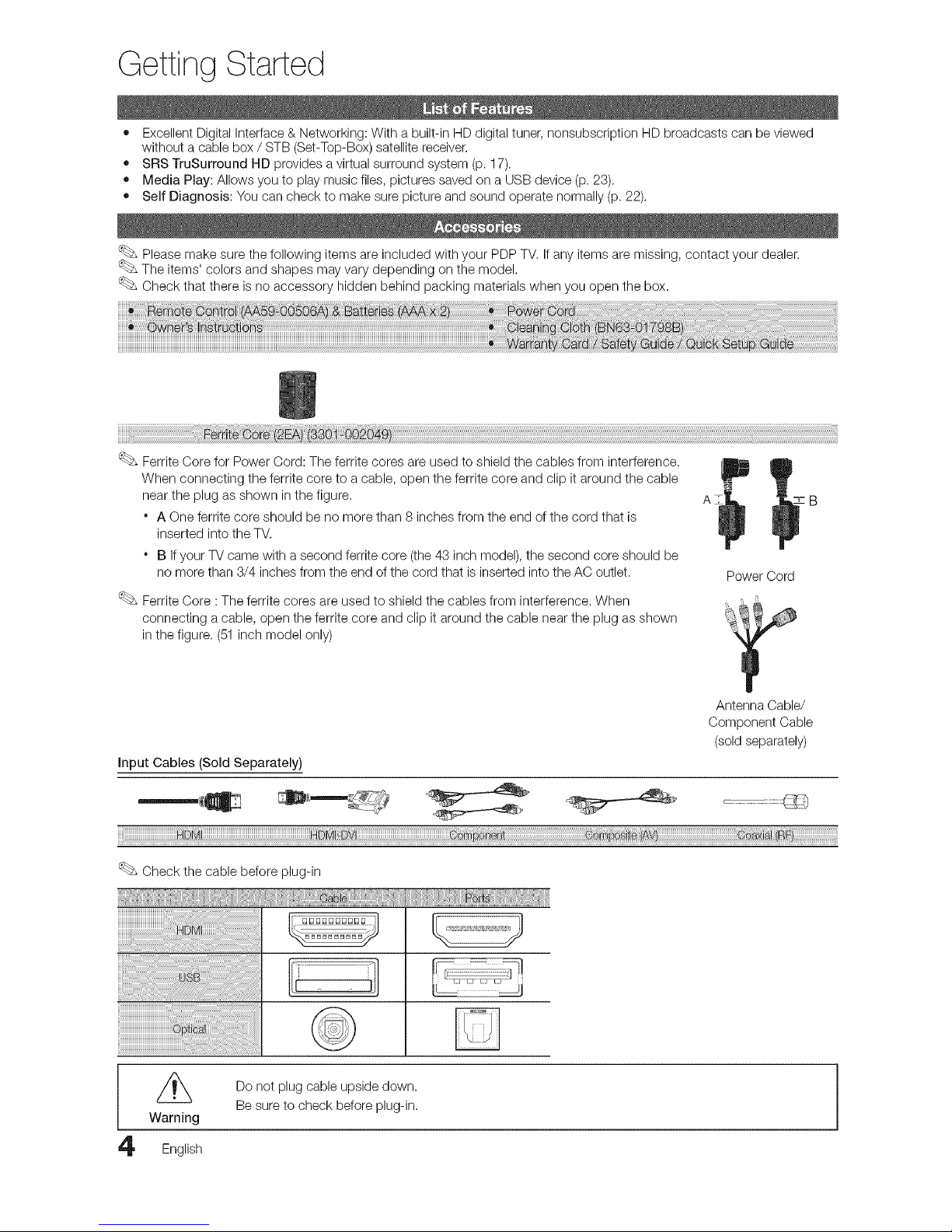
Getting Started
• Excellent Digital interface & Networking: With a built-in HD digital tuner, nonsubscription HD broadcasts can be viewed
without a cable box / STB (Set-Top-Box) satellite receiver.
• SRS TruSurround HD provides a virtual surround system (p. 17).
• Media Play: Allows you to play music files, pictures saved on a USB device (p. 28),
• Self Diagnosis: You can check to make sure picture and sound operate normally (p. 22).
Please make sure the following items are included with your PDP TV. If any items are missing, contact your dealer.
The items' colors and shapes may vary depending on the model.
Check that there is no accessory hidden behind packing materials when you open the box.
iiiii
Ferrite Core for Power Cord: The ferrite cores are used to shield the cables from interference.
When connecting the ferrite core to a cable, open the ferrite core and clip it around the cable
near the plug as shown in the figure, z B
* A One ferrite core should be no more than 8 inches from the end of the cord that is
inserted into the TV.
* B If your TV came with a second ferrite core (the 43 inch model), the second core should be
no more than 3/4 inches from the end of the cord that is inserted into the AC outlet.
Ferrite Core :The ferrite cores are used to shield the cables from interference. When
connecting a cable, open the ferrite core and clip it around the cable near the plug as shown
in the figure. (51inch model only)
Power Cord
Antenna Cable/
Component Cable
(sold separately)
Input Cables (Sold Separately)
Check the cable before plug-in
Warning
English
Do not plug cable upside down.
Be sure to check before plug-in.
1

See separate guide for installing the stand,
x4 (M4X L12)
x4 (M4X L8)
Fellow the steps below to connect the TV to the stand.
(M4 X L12)
TopView
t,Front
ATTENTION
®®o
Rear DONOTUSE DONOTUSE DONOTUSE
CHEMICALS GREASE OIL
Connect the Guide Stand to the Stand using four screws (M4 X L12) as shown.
(Correct assembly) (Incorret assembly)
2. With your TV upright, connect the TV to the Stand. 3. Fastenfour screws (M4 X L8) at position.
NOTE
* Make sure to distinguish between the front and back of the Stand and Guide Stand when assembling them.
* Make sure that at least two people lift and move the PDP TV.
Z_ Do not insert your fingers into the stand base slot of the TV when installing the stand base.
English 5

Getting Started
The product color and shape may vary depending on the model.
Power Indicator --
Remotecontrol sensor
Speakers
Power Indicator
Remote control sensor
d) IPower}
SOURCE
tIENU/CONTENT
--VOL+
VCHA
Blinks and turns off when the power ison and lights up in standby mode.
Aim the remote control towards this spot on the TV.
Turns the TV on or off.
Toggles between all the available input sources, Inthe on-screen menu, use this
button as you would use the ENTERIZ_ button on the remote control.
Displays an on-screen menu, the OSD (on screen display) of your TV's features.
Adjusts the volume. In the OSD, use the --VOL+ buttons asyou would use the
_1and I_ buttons on the remote control.
Changes the channels. Inthe OSD, use the V CH A buttons as you would use the
T and A buttons on the remote control.
Standby mode
Your TV enters Standby mode when you turn it off and continues to consume a small amount of electric power. To be safe
and to decrease power consumption, do not leave your TV in standby mode for long periods oftime (when you are away on a
holiday, for example). A small amount of electric power is still consumed even when the power button is turned off. It is best to
unplug the power cord.
English
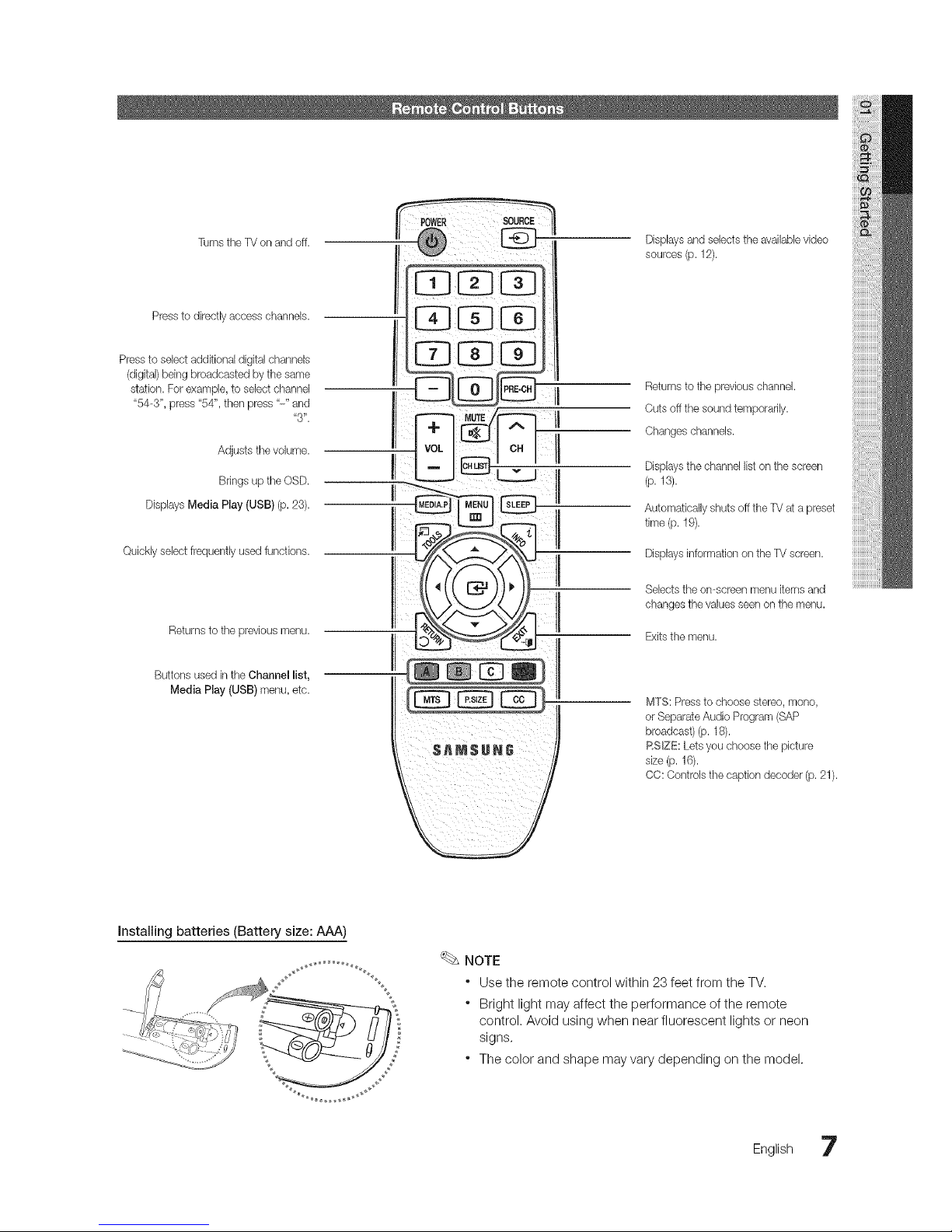
Turns the TV on and off.
Pressto directly access channels.
Pressto select additional digital channels
(digital) being broadcasted by the same
station. For example, to select channel
"54-3", press "54", then press "-" and
"3".
Adjusts the volume.
Bringsup tile OSD.
Displays Media Play (USB) (p. 23).
Quickly select frequently used functions.
Returnsto tile previous menu.
Displaysand selects the availablevideo
sources (p. 12).
Cuts off the sound temporarily.
Changes channels.
II
I the channel list the
Displays
on screen
(p.is).
II
i Automatically shuts off the TV at a preset
time (p. 19).
Displays information on the TV screen.
Selects tlqeon-screen menu kems and
changes the values seenon the menu.
Exitsthe menu.
Buttons used intlqeChannel list,
Media Play (USB) menu, etc.
\ /
MTS: Press to choose stereo, mono,
or SeparateAud# Program (SAP
broadcast) (p. 18).
RSIZE: Lets you choose the picture
size (p.16).
CC: Controls the caption decoder (p. 21).
Installing batteries (Battery size: AAA)
NOTE
* Use the remote control within 23 feet from the TV.
* Bright light may affect the performance of the remote
control. Avoid using when near fluorescent lights or neon
signs,
* The color and shape may vary depending on the model.
English 7
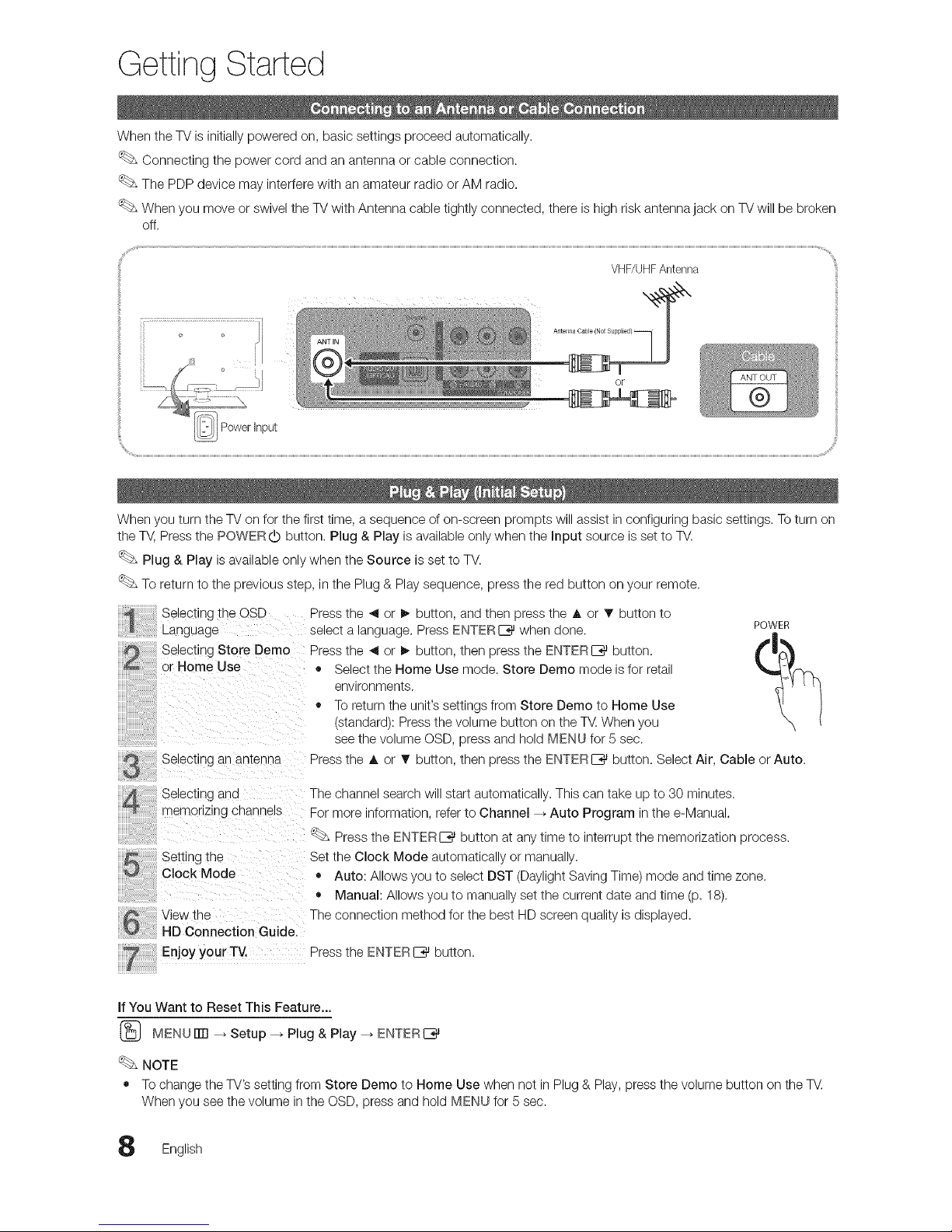
Getting Started
When the TV is initially powered on, basic settings proceed automatically.
Connecting the power cord and an antenna or cable connection.
The PDP device may interfere with an amateur radio or AM radio.
When you move or swivel the TV with Antenna cable tightly connected, there is high risk antenna jack on TVwill be broken
off.
VHF/UHFAntenna
I
_ Powerinput
When you turn the TV on for the first time, a sequence of on-screen prompts will assist in configuring basic settings. To turn on
the _ Press the POWER (b button. Plug & Play is available onlywhen the input source is set to TV.
Plug & Play is available only when the Source is set to TV.
To return to the previous step, in the Plug & Play sequence, press the red button on your remote.
Selecting the OSD
Language
Selecting Store Demo
or Home Use
Selecting an antenlqa
Press the 4 or _ button, and then press the A or T button to
select a _anguage.Press ENTERE_ when done. POWER
Press the _ or I_ button, then press the ENTERE_ button.
• Select the Home Use mode. Store Demo mode is for retail
environments.
• To return the unit's settings from Store Demo to Home Use
stanaaral: Press the volume button on the T_. When you
see tne volume OSD, press and hold MENU for 5 sec.
Press the A or T button, then press the ENTERI_ button. Select Air, Cable or Auto.
Selectinc ana
memorizing channels
Setung tne
Clock Mode
View the
HD Connection Guide.
The channe search will start automatically. This can take up to 30 minutes.
For more informatior., refer to Channel --_Auto Program in the e-Manual.
Press the ENTERIZ_ button at any time to interrupt the memorization process.
Set the Clock Mode automatically or manually.
• Auto: Allows you to select DST (Daylight Saving Time) mode and time zone.
• Manual: Allows you to manually set the current date and time (p. 18).
The connection method for the best HD screen quality is displayed.
Enjoy your TV. Press the ENTER I_ button.
if You Want to Reset This Feature...
(_ MENU rrrl _ Setup -_ Plug & Play _ ENTERI_
NOTE
• To change the TV's setting from Store Demo to Home Use when not in Plug & Play, press the volume button on the TV.
When you see the volume in the OSD, press and hold MENU for 5 sec.
English

Connections
Using an HDMI or HDMI/DVI cable: HD connection (up to 720p/1080i)
We recommend using the HDMI connection for the best quality HD picture.
Available devices: DVD player, Blu-ray player, HD cable box, HD STB (Set-Top-Box) satellite receiver.
HDMI Cabb (No_ Supplied)
Red White
HDM_ _N I(DV_), 2, DV_AUDIO _N
HDNI to OVI CaNe (Not Suppled)
Audio Cabe/Not Supplied)
" When using an HDMI/DVI cable connection, you must use the HDM_ _Nl(DVm)jack for video. A DVD player,
Blu-ray player, HD cable box, or HD STB satellite receiver may require a DVI-HDMI (DVIto HDMI) cable or
DVI-HDMI (DVIto HDMI) adapter. You must use the PC/DW AUDIO _Njack for audio. The DW AUDIO _Njack
is required for audio.
" The picture may not display normally (if at all) or the audio may not work ifan external device that uses an
older version of HDMI mode to the TV. Ifsuch a problem occurs, ask the manufacturer of the external device
about the HDMI version and, if out of date, request an upgrade.
Besure to purchase a certified HDMI cable. Otherwise, the picture may not display or a connection error may
OCCUr.
Using a Component (up to 720p/1080i) or an Audio/Video (480i only) Cable
Available devices: DVD player, Blu-ray player, cable box, STB satellite receiver, VCR
oooo ,
® ® .................°-/
.......,j)'
When connecting to AV _N,the color of the AV _N[Y/VDEO] jack (green) will not match the video cable (yellow).
For better picture quality, the Component connection is recommended over the A/V connection.
English 9
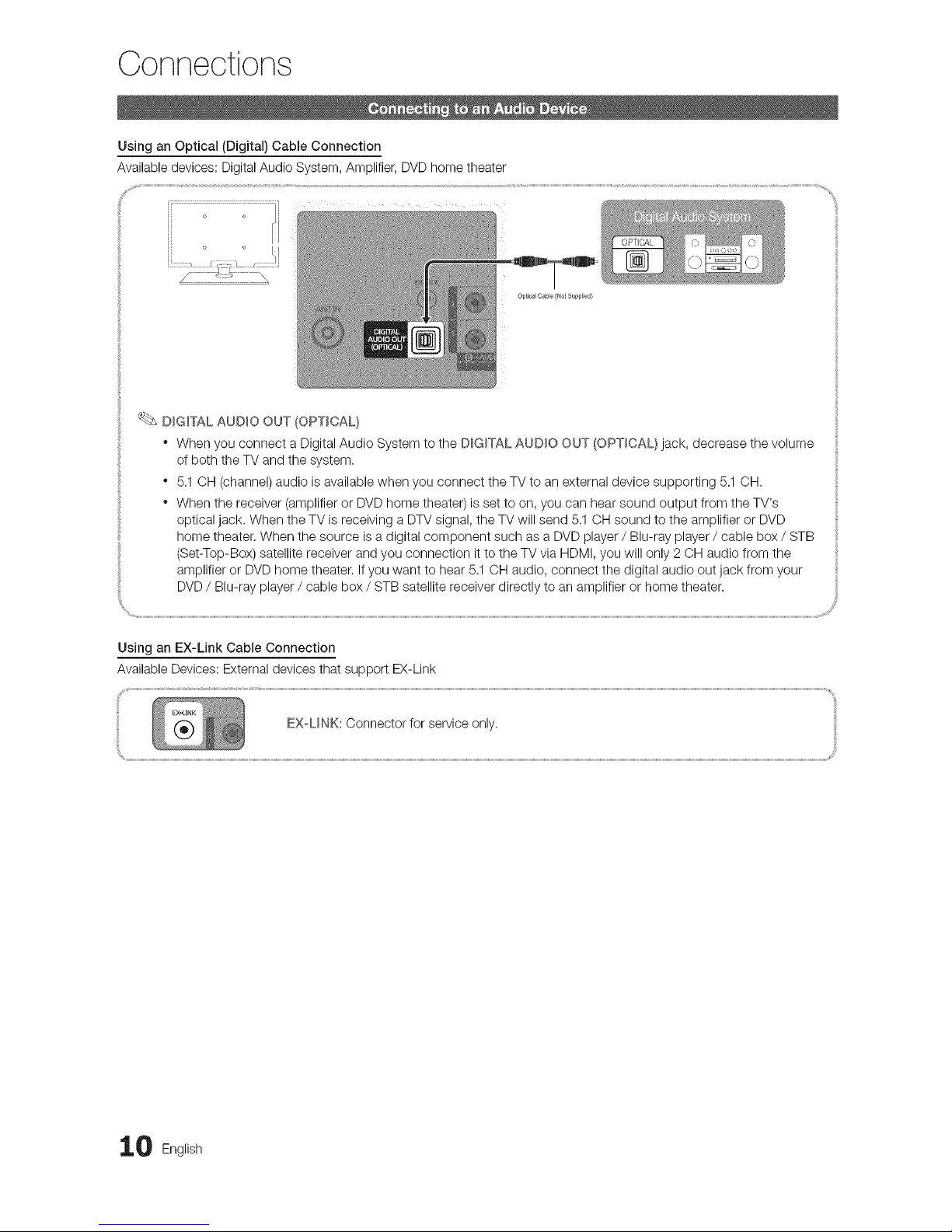
Connections
Using an Optical (Digital) Cable Connection
Available devices: Digital Audio System, Amplifier, DVD home theater
j..................,,..................................................
J o
Optical Cable/Not Supplied/
DIGITAL AUDIO OUT (OPTICAL)
* When you connect a Digital Audio System to the DIGITAL AUDIO OUT (OPTICAL) jack, decrease the volume
of both the TV and the system.
* 5,1 OH (channel) audio is available when you connect the TV to an external device supporting 5.1 OH.
* When the receiver (amplifier or DVD home theater) is set to on, you can hear sound output from the TV's
optical jack. When the TV is receiving a DTV signal, the TV will send 5.1 OH sound to the amplifier or DVD
home theater. When the source is a digital component such as a DVD player / Blu-ray player / cable box / STB
(Set-Top-Box) satellite receiver and you connection it to the TV via HDMI, you will only 2 OH audio from the
amplifier or DVD home theater. Ifyou want to hear 5.1 OH audio, connect the digital audio out jack from your
DVD/ Blu-ray player / cable box / STB satellite receiver directly to an amplifier or home theater.
/
Using an EX-Link Cable Connection
Available Devices: External devices that support EX-Link
EXU NK: Connector for service only.
0 English
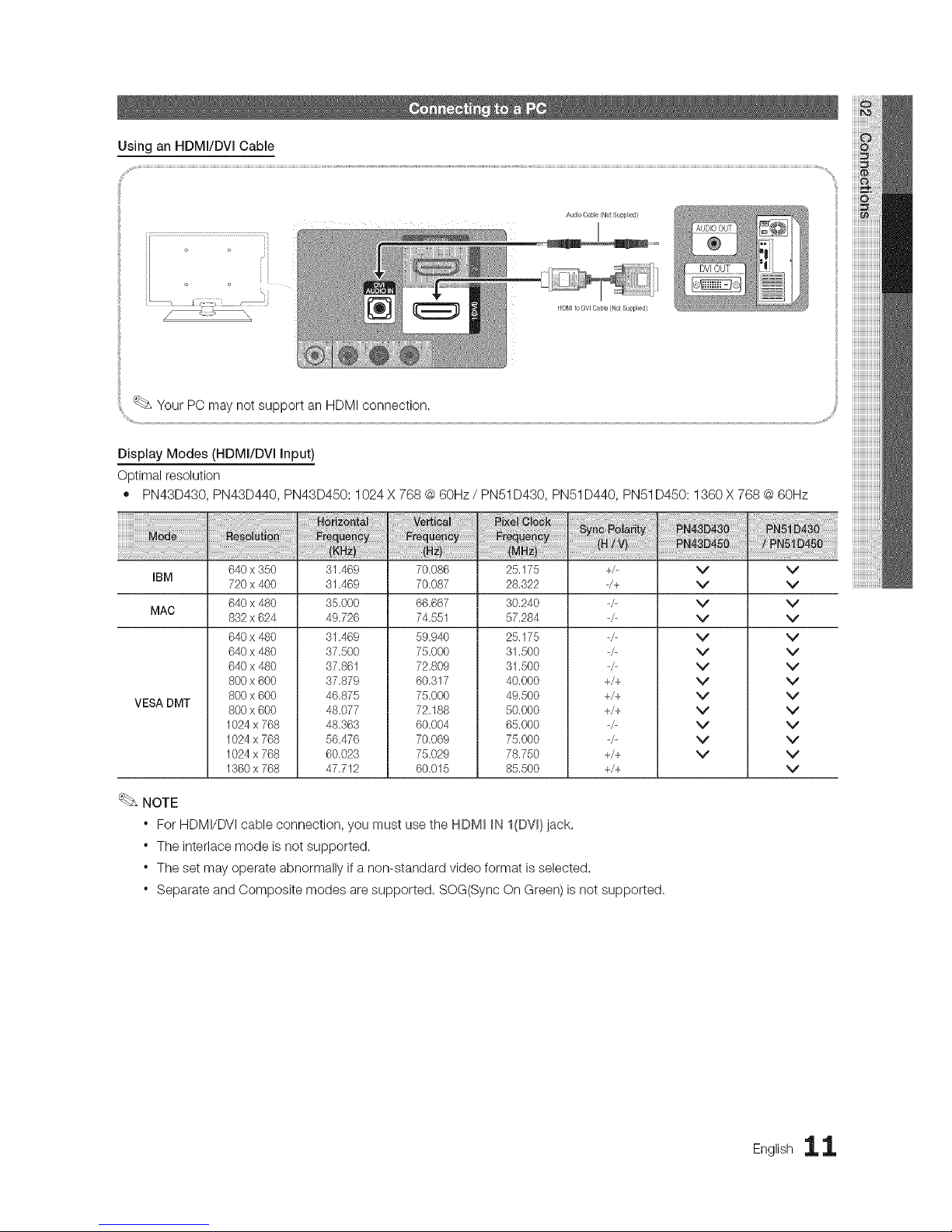
Using an HDMm/DVm Cable
AudioCa_e/NotSupplied)
HDMI to DV] CaMe/Not Supplied)
Your PC may not support an HDMI connection.
Display Modes (HDMI/DVI Input)
Optimal resolution
• PN43D430, PN43D440, PN43D450:1024 X 768 @60Hz / PN51 D430, PN51 D440, PN51D450:1360 X 768 @ 60Hz
iiiiiiiiiiiiiiiiiiiiiiiiiii_!_!i!i!l:_!_:l:l:l:l:l:l:l:l:l:l:l:l:l:l:l:l:l:l:l:l:l:l:l:l:l:l:l:l:l:l:l:l:l:l_!_!_i]_i!
IBM
MAC
VESA DMT
640 x 350
720 x 400
640 x 480
832 x 624
640 x 480
640 x 480
640 x 480
800 x 600
800 x 600
800 x 600
1024 x 768
1024 x 768
1024 x 768
1360 x 768
31.469
31.469
35.000
49.726
31.469
37.500
37.861
37.879
46.875
48.077
48.363
56.476
60.023
47.712
70.086
70.087
66.667
74.551
59.940
75.000
72.809
60.317
75.000
72.188
60.004
70.069
75.029
60.015
25.175
28.322
30.240
57.284
25.175
31.500
31.500
40.000
49.500
50.000
65.000
75.000
78.750
85.500
+/-
-/+
+/+
+/+
+/+
_/_
+/+
+/+
v
v
v
v
v
v
v
v
v
v
v
v
v
v
v
v
v
v
v
v
v
v
v
v
v
v
v
NOTE
* For HDMI/DVI cable connection, you must use the HDM_ _NI(DV_)jack.
* The interlace mode is not supported.
* The set may operate abnormally if a non-standard video format is selected.
* Separate and Composite modes are supported. SOG(Sync On Green) is not supported.
English 11

Edit Name
Source List
Use to select TV or an external input sources
such as a DVD player / Blu-ray player / cable
box / STB satellite receiver.
(_ MENU iTR_ Input _ Source List --_
ENTER I_
SOURCE
II
-IV / AV / Component1 / Component2 /
HDMI1/DVI / HDMI2
You can only choose external devices that are
connected to the TV. In Source, connected inputs
will be highlighted.
(_ MENUITTI --_Input _ Edit Name _ ENTERI_
Inthe Source, press the TOOLS button, and then you can
set an external input sources name you want.
Ill VCR / DVD / Cable STB / Satellite STB / PVR STB /
AV Receiver / Game / Camcorder / PC / DVl PC /
DVl / TV / IPTV / Blu-ray / HD DVD / DMA: Name the
device connected to the input jacks to make your input
source selection easier.
Ifyou have connected a PC to the NDM_ _N I(DW) port
with an HDMI cable, select PC under Edit Name to
enter a device name.
if you have connected a PC to the NDMI IN I(DW} port
with an HDMI to DVI cable, select DVI PC under Edit
Name to enter a device name.
Ifyou connected an AV device to the NDMI _NI(DVm}
port with an HDMI to DVI cable, select DVl Devices
mode under Edit Name to enter a device name.
Basic Features
Before using the TV,follow the steps below to learn how to
navigate the menu and select and adjust different functions.
@
O
O MENU button: Displays the main on-screen menu.
0 ENTERE]_ / Direction button: Move the cursor and
select an item. Confirm the setting.
RETURN button: Returns to the previous menu.
O EXIT button: Exits the on-screen menu.
How to Operate the OSD (On Screen Display)
The access steps may differ depending on the selected
menu.
MENU []
!! ii
A?T
ENTER
A / _ Select the desired submenu with
the A or T button.
4 ! _ Adjust the value of an item with the
: 4 or _ button. The adjustment inthe OSD may differ depending on
the selected menu.
ENTER E_ Press ENTERI_ to confirm the
selection.
EXiT-,Ij Press EXIT.
The main menu options appear on
the screen:
Picture, Sound, Channel, Setup,
Input, Application, Support.
Select an icon or option with the A
or T button.
Press ENTERI_ to access the
sub-menus.
2 English

Seeing Channels
Channel List
The Channel List contains the channels your
TV displays (added channels) when you press
the Channel button on your remote, On the
Channel List, you can view Added Channels,
channel information, and Favorites, and
manage channels.
(_ MENUFITI --_Channel --_Channel List
ENTERI_
Select a channel in the All Channels,
Added Channels, Favorite or Programmed
screen by pressing the A / T and
ENTERE_ buttons, Then you can watch the
selected channel.
Using Favorite Channels
(_ MENUITTI --_Channel _ Channel List _ ENTERI_
Add to Favorite / Delete from Favorite
Tag channels you watch frequently as Favorites.
1. Select a channel and press the TOOLS button.
2. Add or delete a the channel using the Add to Favorite
or Delete from Favorite menu respectively.
Memorizing Channels
(_ MENUITTI --_Channel _ ENTERI_
Ill (_AII Channels: Shows allcurrently available channels.
Ill _Added Channels: Shows all added channels.
Ill _ Favorite: Shows allfavorite channels.
Ill _ Programmed: Shows all currently reserved
programs.
Using the color buttons with the Channel List
* _ Green (Zoom): Enlarges or shrinks a channel
number,
* Yellow (Select): Selects multiple channel lists,
Select desired channels and press the Yellow button
to set all the selected channels at the same time. The
_/ mark appears to the left of the selected channels.
* _-_ (Tools): Displays the Channel List option menu.
(The options menus may differ depending on the
situation.)
Channel Status Display Icons
_/ A channel selected,
V A channel set as a Favorite.
(_) A reserved Program.
Antenna (Air / Cable) _ ..........................................................................................
Beforeyour television can begin memorizing the available
channels, you must specify the type of signal source that is
connected to the TV (i.e,an Air or a Cable system).
Auto Program ..........................................................................................................................................................................................
Ill Air: Air antenna signal.
Ill Cable: Cable antenna signal.
Ill Auto: Air and Cable antenna,
English 13

Basic Features
NOTE
When selecting the Cable TV system: STD, HRC
and IRC identify various types of cable TV systems.
Contact your local cable company to identify the
type of cable system that exists in your particular
area. At this point, the signal source has been
selected.
After all the available channels are stored, it starts
to remove scrambled channels. The Auto Program
menu then reappears.
Editing Channels
MENUITTI _ Channel --_Channel List --_ ENTER{_
Channel Name Edit
1. Select a channel and press the TOOLS button.
2. Edit the channel name using the Channel Name Edit
menu.
III Channel Name Edit (analog channels only): Assign your
own channel name.
Other Features
MENUITTI _ Channel --_ENTER[_
Clear Scrambled Channel
This function is used to filter out scrambled channels after
Auto Program is completed. This process may take up to
20-30 minutes.
How to Stop Searching Scrambled Channels
1. Press the ENTERIZ_ button to select Stop.
2. Press the _ button to select Yes.
3. Press the ENTER_ button.
This function is only available in Cable mode.
Channel List
Channel List Option Menu
Set each channel using the Channel List menu options (Add
/ Delete, Timer Viewing, Select All/Deselect All). Option
menu items may differ depending on the channel status.
1. Select a channel and press the TOOLS button.
2. Select afunction and change its settings.
m
m
Add / Delete: Delete or add a channel to display the
channels you want.
NOTE
All deleted channels will be shown on the
All Channels menu.
A gray-colored channel indicates the channel
has been deleted.
The Add menu only appears for deleted
channels.
Delete a channel from the Added Channels or
Favorite menu in the same manner.
Timer Viewing: You can set a desired channel to be
displayed automatically at the reserved time. Set the
current time first to use this function.
1. Press the _1/ I_ / A / • buttons to select the
desired channel in Channel List.
2. Press the TOOLS button, then select
Timer Viewing.
3. Scroll up or down to adjust the settings in the box,
or use the numeric buttons on your remote to enter
the date and time.
Ifyou selected Once, Everyday, Every Week,
Mon~Fri, Mon~Tue, Wed~Thu or Sat~Sun in
Repeat, you can enter the date you want.
4. Press the ENTER_ button when done.
NOTE
• Only memorized channels can be reserved.
• Reserved programs will be displayed inthe
Programmed menu.
• When a digital channel is selected, press the I_
button to view the digital program.
Select All: Select allthe channels in the channel list.
Deselect All: Deselect allthe selected channels.
You can only select Deselect All when one or
more channels are selected.
Programmed
(in Channel List)
You can view, modify or delete a show you have reserved
to watch. Programmed timer viewing is displayed here.
Highlight a program and press the TOOLS button to display
options.
Ill Change mnfo:Change a show you have reserved to
watch. Begin with step 3 of "Timer Viewing," above.
4 English

m
m
m
CancelSchedules:Cancelashowyouhavereserved
towatch.
Thisdeletesthehighlightedorselected
program(s),
Information:Displayashowyouhavereserved
towatch.(Youcanalsochangethereservation
Information.)
Alternatively,youcanviewInformationby
highlightingaprogramandpressingthe
ENTERC_button.
SelectAll/ Deselect All: Select or deselect allreserved
programs.
Fine Tune
(analog channels only)
If the reception is clear, you do not have to fine tune the
channel, as this is done automatically during the search and
store operation. Ifthe signal is weak or distorted, fine tune
the channel manually. Scroll to the left or right until the image
is clear,
Settings are applied to the channel you're currently
watching,
Finetuned channels that have been saved are marked
with an asterisk .....on the right-hand side of the
channel number in the channel banner.
To reset the fine-tuning, select Reset,
Changing the Preset Picture Mode
(_ MENIUiTR-_ Picture -_ Mode -_ ENTERE__}_
Mode
Select your preferred picture type.
Ill Dynamic: Suitable for a bright room.
Ill Standard: Suitable for a normal environment.
Ill Movie: Suitable for watching movies in a dark room.
Adjusting Picture Settings
(_ MENUrlTI --_ Picture _ ENTER[_%_
Cell Light / Contrast / Brightness /
Sharpness/Color!Tint(G!R) ..........................................................
Your television has several options for adjusting picture
quality, Select an option using the up and down arrow keys,
and then press ENTER, Use the arrow keys to adjust the
option value or select an option setting, When done, press
ENTER.
NOTE
* When you make changes to Cell Light, Contrast,
Brightness, Sharpness, Color or Tint (G/R), the
OSD will be adjusted accordingly.
* Settings can be adjusted and stored for each
external device connected to the TV.
* Youcan adjust and store Settings for each external
device connected to the TV.
Changing the Picture Options
Advanced Settings
(_ MENU iTR--_ Picture _ Advanced Settings --_
ENTER I_
All Advance Settings are available in the Standard and
Movie modes. In PC mode, you can only make changes to
Gamma and White Balance.
To use, select an option using the up and down arrow keys,
and the press ENTER, Use the arrow keys to change value
or setting, and then press ENTER.
Ill Black Tone (Off / Dark / Darker / Darkest): Select the
black level to adjust the screen depth.
Ill Dynamic Contrast (Off / Low / Medium / High):
Adjusts the screen contrast.
Ill Gamma: Adjust the primary color intensity.
English 15

Basic Features
Ill Color Space (Auto / Native): Adjust the range of colors
available to create the image.
Ill White Balance: Adjust the color temperature for a more
natural picture.
R-Offset / G-Offset / B-Offset: Adjust each color's (red,
green, blue) darkness,
R-Gain / G-Gain / B-Gain: Adjust each color's (red,
green, blue) brightness.
Reset: Resets the White Balance to it's default settings.
Ill Flesh Tone: Emphasize pink "Flesh Tone."
Ill Edge Enhancement (Off / On): Emphasize object
boundaries.
P!cture Opt!c ns.............................................................................................................................................................................
(_ MENU iTR_ Picture --_Picture Options --_
ENTER I_
Ill Color Tone (Cool / Normal / Warm1 / Warm2)
Warm1 or Warm2 will be deactivated when the picture
mode is Dynamic or Standard.
Settings can be adjusted and stored for each external
device connected to an input on the TV.
Ill Size: If you have a cable box or satellite
receiver, it may have its own set of
screen sizes as well, However, we highly
recommend you use 16:9 mode most of
the time,
16:9 :Sets the picture to 16:9 wide mode.
Zoom1: Use for moderate magnification.
Cuts off the top and sides.
Zoom2: Use for a stronger magnification.
Wide Fit: Enlarges the aspect ratio of the picture so it
fits the entire screen.
Available with HD 1080i / 720p signals in 16:9
mode.
4:3 : Sets the picture to basic (4:3) mode.
Do not set your TV to 4:3 format for a long time.
The borders displayed on the left and right, or
top and bottom of the screen may cause image
retention (screen burn) which are not covered by
the warranty,
Screen Fit: When your TV inputs HDMI (720p / 1080i /
1080p) or Component (1080i / 1080p) signals, displays
the full image without any cut-off.
NOTE
To use the Position function after selecting Zoom1,
Zoom2 or Wide Fit, follow these steps:
1. Press the I_ button to select Position.
2. Press the ENTERIZ_ button.
3. Press the A or T button to move the picture up
or down.
4. Press the ENTERIZ_ button.
5. Press the _ button to select Reset.
6. Press the ENTERIZ_ button to reset the picture
to its default position.
* To use the Position function after selecting
Screen Fit in HDMI (1080i/1080p) or Component
(1080i/1080p) follow these steps:
1. Press the _ or I_ button to select Position.
2. Press the ENTERI_ button,
3. Press the A, _r, _ or I_ button to move the
picture.
4. Press the ENTERE_ button.
5. Press the _ or I_ button to select Reset,
6. Press the ENTERI_ button,
* HD (High Definition): 16:9 - 1080i/1080p (1920x1080),
720p (1280x720)
* Youcan adjust and store settings for each external
device you have connected to an input on the TV,
Digital Noise Filter (Off / Low / Medium / High /
Auto): If the broadcast signal received by your TV is
weak, you can activate the
Digital Noise Filter feature to reduce any static and
ghosting that may appear on the screen.
When the signal is weak, try other options until the
best picture is displayed.
6 English
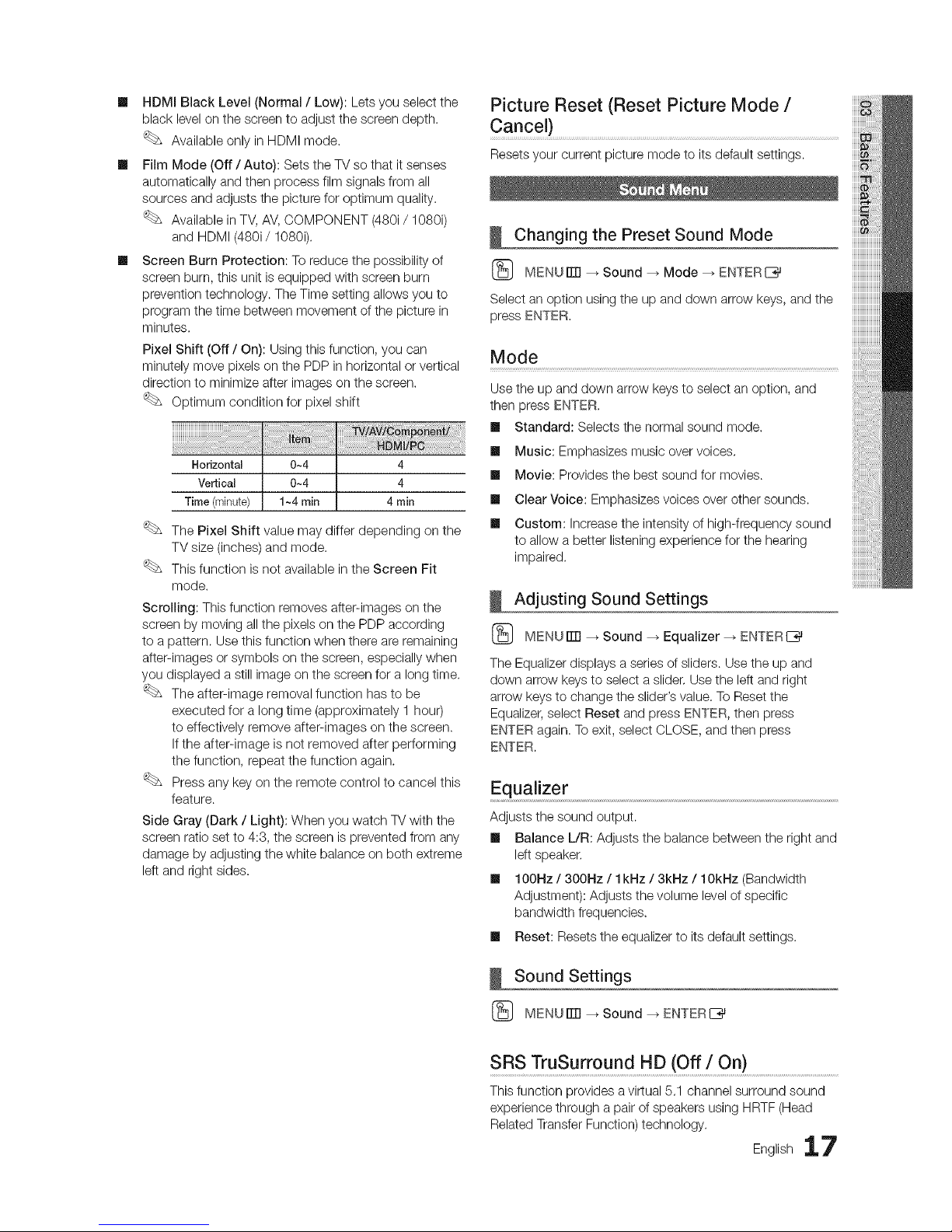
Ill HDMIBlackLevel(Normal/ Low): Lets you select the
black level on the screen to adjust the screen depth.
Available only in HDMI mode.
Ill Film Mode (Off / Auto): Sets the TV so that itsenses
automatically and then process film signals from all
sources and adjusts the picture for optimum quality.
Available in TV, AV, COMPONENT (480i/1080i)
and HDMI (480i/1080i).
Ill Screen Burn Protection: To reduce the possibility of
screen burn, this unit is equipped with screen burn
prevention technology. The Time setting allows you to
program the time between movement of the picture in
minutes.
Pixel Shift (Off / On): Using this function, you can
minutely move pixels on the PDP in horizontal or vertical
direction to minimize after images on the screen.
Optimum condition for pixel shift
Horizontal 0~4 4
Vertical 0~4 4
Time(minute) 1~4rain 4 rain
The Pixel Shift value may differ depending on the
TV size (inches) and mode.
This function is not available in the Screen Fit
mode.
Scrolling: This function removes after-images on the
screen by moving all the pixels on the PDP according
to a pattern. Use this function when there are remaining
after-images or symbols on the screen, especially when
you displayed a still image on the screen for a long time.
The after-image removal function has to be
executed for a long time (approximately 1 hour)
to effectively remove after-images on the screen.
Ifthe after-image is not removed after performing
the function, repeat the function again.
Press any key on the remote control to cancel this
feature.
Side Gray (Dark / Light): When you watch TV with the
screen ratio set to 4:3, the screen is prevented from any
damage by adjusting the white balance on both extreme
left and right sides.
Picture Reset (Reset Picture Mode /
Cancel) ..................................................................................................
Resets your current picture mode to its default settings.
Changing the Preset Sound Mode
(_ MENUITTI --_Sound _ Mode _ ENTER[_
Select an option using the up and down arrow keys, and the
press ENTER.
Mode
Use the up and down arrow keys to select an option, and
then press ENTER.
Standard: Selects the normal sound mode.
m
m
m
m
m
Music: Emphasizes music over voices,
Movie: Provides the best sound for movies.
Clear Voice: Emphasizes voices over other sounds.
Custom: Increase the intensity of high-frequency sound
to allow a better listening experience for the hearing
impaired.
Adjusting Sound Settings
(_ MENU ITTI--_ Sound _ Equalizer _ ENTER[_
The Equalizer displays a series of sliders. Use the up and
down arrow keys to select a slider, Use the left and right
arrow keys to change the slider's value. To Reset the
Equalizer,select Reset and press ENTER, then press
ENTER again. To exit, select CLOSE, and then press
ENTER.
Equalizer
Adjusts the sound output.
Ill Balance L/R: Adjusts the balance between the right and
left speaker,
Ill 100Rz / 300Hz / lkHz / 3kHz / 10kHz (Bandwidth
Adjustment): Adjusts the volume level of specific
bandwidth frequencies.
Ill Reset: Resets the equalizer to its default settings.
Sound Settings
(_ MENUrlTI --_ Sound _ ENTERI_
SRS TruSurround HD (Off / On)..........................................................................
This function provides avirtual 5.1 channel surround sound
experience through a pair of speakers using HRTF (Head
Related Transfer Function) technology.
English 17

Basic Features
Preferred Language ..........................................................................................................................Sound Reset (Reset All/
(digitalchannelsonly) Reset Sound Mode / Cancel)
Use the up and down arrow keys to select a Ill Reset All: Restore all sound settings to the factory
language, and then press ENTER. defaults.
DigitaI-TV broadcasts can simultaneously Ill Reset Sound Mode: Returns allsound values in the
transmit many audio tracks (for example, currently selected mode to the default settings.
simultaneous translations of the program into
foreign languages).
You can only select a language from
among the being broadcasted.
Setting the Time
Multi-Track Sound (MTS)
{_ MENU iTFI--_Setup -_ Time -_ ENTERE_
(analog channels only)
Ill Mono: Choose for channels that are
broadcasting in mono or if you are having
difficulty receiving a stereo signal.
Ill Stereo: Choose for channels that are
broadcasting in stereo.
Ill SAP: Choose to listen to the Separate
Audio Program, which is usually a
foreign-language translation.
Depending on the program being broadcast, you can
listen to Mono, Stereo or SAR
Auto Volume (Off / On) ..................................................................................................
Normal equalizes the volume level on each channel, so that
when you change channels, the volume level is the same.
Night equalizes and decrease the volume level on each
channel, so each channel is quieter. Night is useful at night,
when you may want to keep the volume low.
Speaker Select (External Speaker /
W Speaker} .....................................................................................................................................
Ifyou are listening to the sound track of a broadcast or
movie through an external receiver, you may hear a sound
echo caused by the difference in decoding speed between
the TV's speakers and the speakers attached to your audio
receiver. If this occurs, set the TV to External Speaker.
When you set Speaker Select to External Speaker,
the TV's speakers are turned off. You will hear sound
through the external speakers only. When you set
Speaker Select to TV Speaker both the TV's speakers
and the external speakers are on. You will hear sound
through both.
When Speaker Select is set to External Speaker.
" TV Speaker: Off, External Speaker: On
When Speaker Select is set to TV Speaker.
" TV Speaker: On, External Speaker: On
Ifthere is no video signal, both the TV's speakers and
the external speakers will be mute.
Time
Ill Clock: Setting the clock to use the various timer features
of the TV.
{_ The current time wiii appear every time you press
the _NFO button.
if you disconnect the power cord, you have to set
the clock again.
Clock Mode (Auto / Manual)
- Auto: HaveTV set the current time automatically
using the time from a digital channel.
You must have the cable or antenna connected
to the TV to set the time automatically.
- Manual: Set the current time manually.
Depending on the broadcast station and signal,
the auto time set up may not be correct. Inthis
case, set the time manually.
Clock Set: Setthe Month, Day, Year, Hour, Minute and
am/pm manually. Select Clock Set. Select Date or Time,
and then press ENTER. Use the number buttons to
enter numbers or press the up and down arrow buttons.
Use the left and right arrow buttons to move from one
entry field to the next. Press ENTER when done. To exit
Clock Set, selet Close, and press ENTER.
Available only when Clock Mode is set to
Manual.
You can set the Month, Day, Year, Hour and
Minute directly by pressing the number buttons
on the remote control.
Time Zone: Select your time zone.
This function is only available when the
Clock Mode is set to Auto.
DST (Daylight Saving Time) (Off / On / Auto):
Switches the DST (Daylight Saving Time) function on or
off.
This function is only available when the
Clock Mode is set to Auto.
8 English

Using the Sleep Timer
(_ MENUiTR _ Setup _ Time _ Sleep Timer
ENTER E_
m
Sleep Timer: Automatically shuts off the
TV after a preset period of time. (30, 60,
90, 120, 150 and 180 minutes).
To cancel the Sleep Timer, select
Off.
Setting the On / Off Timer
(_ MENU rlTI_ Setup --_Time _ Timer 1 --_
ENTER E_
Set On Timer so that your TV turns on automatically at a
time and on a day of your choosing.
Ill Timer 1 / Timer 2 / Timer 3: Three different on / off
timer settings can be made. You must set the clock first.
On Time / Off Time: Set the hour, minute, and activate
/ inactivate. (Toactivate the timer with the setting you've
chosen, set to Activate,)
Volume: Set the desired volume level. Use the left and
right arrow buttons to change the volume level.
Contents: Select a folder in the USB device containing
music or photo files to be played when the TV is turned
on automatically.
NOTE
If there is no music file on the USB device or the
folder containing a music file is not selected, the
Timer function does not operate correctly.
* When there is only one photo file in the USB,
the Slide Show will not play.
* If afolder name is too long, the folder cannot be
selected.
* Each USB you use is assigned its own folder.
When using more than one of the same type of
USB, make sure the folders assigned to each
USB have different names.
Repeat: Select Once, Everyday, Mon~Fri, Mort~Sat,
Sat~Sun or Manual to set at you convenience. Ifyou
select Manual, you can set up the day you want to
activate the timer.
The _/ mark indicates the day is selected.
Auto Power Off (available only when the TV is turned
on by the Timer): The TV will be automatically turned off
after 3 hours of being left idle to prevent overheating.
Locking Programs
V-Ch!p .................................................................................................................................
The V-Chip feature automatically locks out programs that
are deemed inappropriate for children. The user must enter a
PIN(personal identification number) before any of the V-Chip
restrictions are set up or changed.
NOTE
V-Chip is not available in HDML Component or PC
mode.
The default PIN number of a new TV set is "0-0-0-0"
Allow M: Press to unlock all TV ratings.
Block All: Press to lock all TV ratings.
Ill V-Chip Lock (Off / On): You can block rated TV
Programs.
IV Parental Guidelines: You can block TV programs
depending on their rating. This function allows you to
control what your children are watching.
- rv-Y: Young children / rv-Y7: Children 7 and over /
rV-G: General audience / rV-PG: Parental guidance
/ TV-14: Viewers 14 and over / TV-MA: Mature
audience
- ALL: Lock allTV ratings. / FV: Fantasy violence /
V:Violence / S: Sexual situation / L: Adult Language /
D: Sexually Suggestive Dialog
The V-Chip will automatically block certain
categories dealing with more sensitive material.
For example, ifyou block the TV-Y category,
then TV-Y7 will automatically be blocked.
Similarly, ifyou block the TV-G category, then all
the categories in the young adult group will be
blocked (TV-G, TV-PG, TV-14 and TV-MA). The
sub-ratings (D, L, S, V) work similarly. So, if you
block the L sub-rating inTV-PG, then the L sub-
ratings in TV-14 and TV-MA will automatically be
blocked.
English 19

Basic Features
MPAA Rating: You can block movies depending on
their MPAA rating. The Motion Picture Association of
America(MPAA) has implemented a rating system that
provides parents or guardians with advanced information
on which films are appropriate for children.
- G: General audience (no restrictions). / PG: Parental
guidance suggested./PG-13: Parents strongly
cautioned, / R: Restricted, Children under 17 should
be accompanied by an adult, / N0-17: No children
under age 17./X: Adults only, / NR: Not rated.
The V-Chip will automatically block any category
that deals with more sensitive material, For
example, if you block the PG-13 category, then R,
N0-17 and X will automatically be blocked.
Canadian English: You can block TV programs
depending on their Anglophone Canadian ratings.
- C: Programming intended for children under age 8, /
08+: Programming generally considered acceptable
for children 8 years and over to watch on their own,
/ G: General programming, suitable for all audiences.
/ PG: Parental Guidance, / 14+: Programming
contains themes or content which may not be
suitable for viewers under the age of 14. / 18+: Adult
programming.
The V-Chip will automatically block any category
that deals with more sensitive material, For
example, if you block the G category, then
PG, 14+ and 18+ will automatically be blocked.
Canadian French: You can block TV programs
depending on their Anglophone Canadian ratings.
- G: General / 8 ans+: Programming generally
considered acceptable for children 8 years and over
to watch on their own, / 13 ans+: Programming may
not be suitable for children under the age of 13. /
16 arts+: Programming is not suitable for children
under the age of 16. / 18 arts+: Programming
restricted to adults.
The V-Chip will automatically block any category
that deals with more sensitive material, For
example, if you block the 8 arts+ category, then
13arts+, 16 ans+ and 18 arts+ will automatically
be blocked also.
Downloadable U.S. Rating: Parental restriction
information can be used while watching DTV channels.
NOTE
* If information is not downloaded from the
broadcasting station, the
Downloadable U.S. Rating menu is
deactivated,
* Parental restriction information is automatically
downloaded while watching DTV channels. It
may take several seconds.
* The Downloadable U.S. Rating menu
is available for use after information is
downloaded from the broadcasting station,
However, depending on the information from
the broadcasting station, it may not be available
for use,
* Parental restriction levels differ depending on
the broadcasting station. The default menu
name and Downloadable U.S. Rating change
depending on the downloaded information.
* Even if you set the on-screen display to another
language, the Downloadable U.S. Rating
menu will appear in English only.
" The rating will automatically block certain
categories that deal with more sensitive
material.
" The rating titles (For example: Humor Level..etc)
and TV ratings (For example: DH, MH, H,,etc)
may differ depending on the broadcasting
station.
Change PIN: The Change PIN screen will appear.
Choose any 4 digits for your PIN and enter them. As
soon as the 4 digits are entered, the
Confirm New PIN screen appears. Re-enter the same
4 digits. When the Confirm screen disappears, your PIN
has been memorized.
How to watch a restricted channel
Ifthe TV is tuned to a restricted channel, the V-Chip will
block it. The screen will go blank and the following message
will appear:
This channel is blocked by V-Chip. Please enter the PINto
unblock.
Ifyou forget the PIN, press the remote-control buttons
in the following sequence, which resets the pin to
'9-0-0-0": POWER (off) --_ MUTE _ 8 _ 2 --_4 --_
POWER(on)
0 English

Economical Solutions
(_ MENUITTI _ Setup --_ ENTERE_
The Eco Function can be used to enhance your power
savings.
Energy Saving (Off / Low / Medium /
High)
This adjusts the brightness of the TV in order to reduce
power consumption. Until the screen turns on again, a
distorted picture will be displayed for about 4 seconds.
Eco Sensor (Off / On)
Eco Sensor detects surrounding light intensity using an
optical sensor and adjusts the screen's brightness.
II Eco Sensor (Off / On): Turns the sensor off or on.
Ifyou adjust the Cell Light, the Eco Sensor will
be set to Off.
III
Min Cell Light: Manually adjust the screen brightness
(0-10).
IfEco Sensor is On, the display brightness
may change (become slightly darker or brighter)
depending on the surrounding light intensity.
Other Features
(_ MENUiTrl _ Setup -_ ENTERE_
Language
Set the menu language.
1. Select Language and then press ENTERE_ button.
2. Choose a language, and then press the ENTERI:_
button.
Choose English, Espafiol or Frangais.
Game Mode (Off / On) .........................................................................................................
When connecting to a game console such as PlayStation TM
or XboxTM, you can enjoy a more realistic gaming experience
by selecting the game mode.
NOTE
Precautions and limitations for game mode.
- To disconnect the game console and connect
another external device, set Game Mode to Off in
the setup menu.
- If you display the TV menu in Game Mode, the
screen shakes slightly.
Game Mode is not available when the input source
is set to TV or PC.
After connecting the game console, set Game Mode
to On. Unfortunately, you may notice reduced picture
quality.
If Game Mode is On:
- Picture mode is set to Standard and Sound mode
is set to Movie.
- Equalizer is not available.
Caption
(On-Screen Text Messages)
III Caption (Off / On): You can switch the
caption function on or off. Ifcaptions are
not available, they will not be displayed
on the screen.
The Caption feature doesn't work with devices
connected to the TV through the Component,
HDMI or PC input jacks.
III Caption Mode: You can select the desired caption
mode.
The availability of captions depends on the
program being broadcast.
Default / OO1~004 / Text1 ~Text4: (analog channels
only) The Analog Caption function operates in either
analog TV channel mode or when a signal is supplied
from an external device to the _ (Depending on the
broadcasting signal, the Analog Caption function may
not work with digital channels.)
Default/Service1 ~Service6/OO1 ~004 /
Text1 ~Text4: (digital channels only) The Digital Captions
function works with digital channels.
Service1~6 may not be available in digital caption
mode depending on the broadcast.
III Digital Caption Options: (digital channels only)
Size: Options include Default, Small, Standard and
Large. The default is Standard.
Font Style: Options include Default and Styles 0 to 7.
The default is Style 0.
Foreground Color: You can change the color of the
letters. Options include Default, White, Black, Red,
Green, Blue, Yellow, Magenta and Cyan. You can
change the color of the letter. The default is White.
Background Color: This adjusts the opacity of text.
Options include of Default, White, Black, Red, Green,
Blue, Yellow, Magenta and Cyan. You can change the
background color of the caption. The default is Black.
Foreground Opacity: Options include Default,
Transparent, Translucent, Solid and Flashing.
Background Opacity: Youcan change the background
color of the caption. This adjusts the opacity of
the caption background. Options include Default,
Transparent, Translucent, Solid and Flashing.
Return to Default: This option sets each Size,
Font Style, Foreground Color, Background Color,
Foreground Opacity and Background Opacity to their
defaults.
English 21

Basic Features
NOTE
Digital Caption Options are available only
when you can select Default and Service1 ~
Service6 inCaption Mode.
The availability of captions depends on the
program being broadcast.
The Default setting follows the standards set by
the broadcaster.
You cannot set the Foreground and
Background to the same color.
The Foreground and Background cannot be set
to have the same color.
You cannot set both the Foreground Opacity
and the Background Opacity to Transparent.
Melody (Off / Low / Medium / High)
Set so that a melody plays when the TV is turned on or off.
The Melody does not play.
When no sound is output from the TV because the
MUTE button has been pressed.
When no sound is output from the TV because the
volume has been reduced to minimum with the VOL
= button.
When the TV is turned off by Sleep Timer function.
MENUrlTI _ Support -_ ENTERE_
Self Diagnosis
Self Diagnostic might take few seconds, this is part of
the normal operation of the TV,
Ill Picture Test (Yes / No): Use to check for picture
problems, Picture test displays a high definition picture
that you can examine for flaws or faults,
Yes: Select Yes If the test picture does not appear or
there is noise or distortion in the test picture, select
Yes. There may be a problem with the TV. Contact
Samsung's Call Center for assistance.
No: Select No if the test picture displays properly. There
may be a problem with your external equipment. Please
check your connections, Ifthe problem persists, refer to
the external device's user manual.
Ill Sound Test (Yes / No): Use the built-in melody sound to
check for sound problems.
Ifyou hear no sound from the TV's speakers,
before performing the sound test, make sure
Speaker Select is set to TV Speaker in the
Sound menu, and then try the speakers again.
You will hear the melody during the test even if
you have set Speaker Select is set to External
Speaker or have muted the sound by pressing the
MUTE button.
Yes: Select Yes if you can hear sound from onlyfrom
one speaker or from neither speaker during the sound
test, select Yes.There may be a problem with the
T_. Contact Samsung's Call Center for assistance
(1-800-SAMSUNG).
No: Select No if you can hear sound from the speakers,
select No. There may be a problem with your external
equipment. Please check your connections. Ifthe
problem persists, refer to the external device's user
manual.
Ill Signal Strength: (Digitalchannels only) An HD channel's
reception quality is either perfect or the channels are
unavailable. Adjust your antenna to increase signal
strength.
Software Upgrade
The Software Upgrade menu
lets you upgrade your TV's
software to the latest version.
Current Version: This is the
software version already
installed in the TV.
When software is
upgraded, video and
audio settings you have
made will return to their default (factory) settings.
We recommend you write down your settings so that
you can easily reset them after the upgrade.
TVSide Panel
HD Connection Guide
Referto this information when connecting external devices
to the TV.
Contact Samsung
View this information when your TV does not work properly
or when you want to upgrade the software. You can find
information regarding our call centers and how to download
products and software.
2 English

Advanced Features
Enjoy photos and/or music files saved on a USB
Mass Storage Class (MSC) device.
MENU ITTI--_Application _ Media Play
(USB) -_ ENTER IZ_
Connecting a USB Device
U
1. Turn on your TM
2. Connect a USB device containing photo and/or music files to the USB jack on the
side of the T_,
3. When the Application selection screen is displayed, press the _ button to select
Media Play (USB), then press the ENTERIZ_ button.
TV Side Panel
Using the Media PlaY Menu .........................................................................................................................................................................................................................................................................................................................................................................................................
Viewing a Photo (or Slide Show)
1. Press the MENU button, Press the A or • button to select
Application, then press the ENTERL%_button.
2. Press the A or T button to select Media Play (USB), then press the
ENTER L%_button,
3. Press the A or T button to select the corresponding USB Memory
Device, then press the ENTERE_ button.
The Media Playmenu differs depending on the USB Memory
Device connected to TV.
Some devices may not be supported due to compatibility
problems.
4. Press the _ or I_ button to select an icon (Photo, Music, Setup),
then press the ENTERL%_button.
Itmight not work properly with unlicensed multimedia files.
Need-to-Know List before using Media Play (USB)
. Only alphanumeric characters must be used asa folder name or file name (photo, music),
" The file system only supports FAT16/32 (The NTFS file system is not supported) Certain types of USB Digital camera
and audio devices may not be compatible with this TV.
" Media Play (USB) only supports the USB Mass Storage Class device (MSC). MSC is a Mass Storage Class Bulk-
Only Transport device. Examples of MSC are Thumb drives and Flash Card Readers (Both USB and HUB are not
supported,)
" Before connecting your device to the TV, please back up your files to prevent them from damage or loss of data.
SAMSUNG is not responsible for any data file damage or data loss.
" Please connect directly to the USB port of your TV. If you are using a separate cable connection, there may be a USB
Compatibility problem.
English 23

Advanced Features
" Only MP3 and JPEG file formats are supported.
" The Media Play (USB) mp3 format only supports music files with a high sampling frequency (32 kHz, 44.1 kHz, or 48
kHz).
" We recommend the sequential jpeg format.
" Do not disconnect the USB device while it is loading.
. MSC supports MP3 and JPEG files, and the PTP device supports JPEG files only.
" MTP (Media Transfer Protocol) is not supported.
" The playing duration of an mp3 file may be displayed as "00:00:00" if its playing time information is not found at the
start of the file.
" The higher the resolution of the image, the longer it takes to display on the screen.
" The Photo or Music List displays up to 300 folders or files.
" Loading may take some time depending on the size of the file.
" MP3 files with DRM that have been downloaded from a non-free site cannot be played.
" Digital Rights Management (DRM) is a technology that supports the creation, distribution and management of the
content in an integrated and comprehensive way, including the protection of the rights and interests of the content
providers, the prevention of the illegal copying of contents, as well as managing billings and settlements.
" The power-saving mode of some external hard disk drives may be released automatically when connected to the TV.
" If a USB extension cable is used, the USB device may not be recognized or the files on the device may not be read.
" If a USB device connected to the TV is not recognized, the list of files on the device is corrupted or a file in the list is
not played, connect the USB device to the PC, format the device and check the connection.
" If afile deleted from the PC is still found when Media Play is run, use the "Empty the Recycle Bin" function on the PC
to permanently delete the file.
Photo
Viewing a Photo (or Slide Show)
1. Press the _NFObutton to display the option View, Start Slide Show,
Delete, Delete All, Deselect All.
2. Press the A or T button to select Start Slide Show then press the
ENTER I_ button.
During the slide show, files are displayed in order from the
currently shown file.
MP3 files can be automatically played during the Slide Show
if the Default Background Music is set to On. To enable this
function, MP3 files and other photo files must be located in the
same folder on the USB Memory Device.
Press the _NFObutton during the slide show to set the following options Slide Show Speed, Background Music,
Background Music Setting, List. Press the A or _r button to select the option, then press the EfqTERI_ button.
- After setting the option press the ENTERI_ button to make a change.
Press the _NFObutton during the photo view to set the following options Start Slide Show, Zoom, Rotate, List. Press
the A or T button to select the option, then press the ENTERE_ button.
- After setting the option press the ENTERI_ button to make a change.
4 English

Music
Using the MP3 List
Folder icon
.... Music list icon
Move to the previous folder stage icon
The selected file is displayed on the top with its playing time.
1. To select all files or a file, press the _NFO button to display the Music
menus.
Press the ENTERIZ_ button to select Play (or Play the Selected
Files), Repeat Music, Delete (or Delete Selected File), Delete All or
Deselect All.
2. Press the A or V button to move to an icon, then press the
ENTER IZ_ button.
Pressing the ENTERL%_ button over a musical note icon immediately
plays the music file.
Pressing the ENTERIZ_ button over a folder icon shows the music
files included in the folder.
m
Play: Select to play MP3 files.
This menu only shows files with the MP3 file extension. Files with other file extensions are not displayed, even if
they are saved on the same USB device.
To adjust the music volume, press the --VOL+ button on the remote control. To mute the sound, press the
MUTE button on the remote control.
m Repeat Music (On / Off): Select to repeatedly play MP3 files in the current folder.
Playing Music
• Only displays files with the MP3 file extension. Other file extensions are not displayed, even if they are saved on the same
USB device.
• Ifthe sound is strange when playing MP3 files, adjust the Equalizer and SRS TruSurround HD in the Sound menu. (An
over-modulated MP3 file may cause a sound problem.)
• Music function information icons
Repeat Music is On.
Repeat Music is Off.
When pressing the F_q (Play)/ _ (Pause) button on the remote control while music is playing.
When press ng the _q (Stop) button on the remote control, the music stops.
English 25

Advanced Features
Setup ........................................................................................................................................................................................................................................................................................................................................................................................................................................................................................................................................................
Using the Setup Menu
Ill Slide Show speed: Select to control the slide show speed. You can
select Fast, Normal or Slow.
Ill Background Music: Select to determine whether to play an MP3 file
during a slide show. You can select Music On or Music Off.
Ill Background Music Setting: While a slide show is in progress, use
the Background Music Setting to select a music file to listen to.
Select an MP3 file as the background music.
Ill Repeat Music: Select to determine whether to repeat playing the
music when all MP3 files in the current folder have been played.
Ill Screen Saver: Select to set the waiting time before the screen saver appears. The screensaver will appear when no
button is pressed for 10 min, 20 min, 40 min, 1 hour or Off.
Ill Safe Remove: You can remove the device safely from the T_.
Playing the selected photos / music files
1. Press the Yellow button.
2. Repeat the above operation to select desired photos / music files.
Selected photos or files are marked with the symbol ,,/. To cancel a selection, press the Yellow button again.
3. Press the Fcq (Play)/ ENTERI_ button to play the selected photos or files.
What is Anynet+?
Anynet+ is afunction that enables you to control all connected Samsung devices that support Anynet+ with your Samsung
TV's remote. The Anynet+ system can be used only with Samsung devices that have the Anynet+ feature. To be sure your
Samsung device has this feature, check if there is anAnynet+ logo on it.
To connect to a Samsun( Home Theater
W Anynet+ Device 1 Home Ttqeater Anynet+ Device 2, 3
HDMI Cable/Not Supplied/
HDMI CaMe (Not S_pp ed}
Optical Cable (Not Supp}Jed}
1. Connect the HDMI _N (1(DV_),2}jack on the TV and the HDMI OUT jack of the corresponding Anynet+ device using an
HDMI cable.
2. Connect the HDMI INjack of the home theater and the HDMI OUT jack of the corresponding Anynet+ device using an
HDMI cable.
6 English

NOTE
" YoumustconnectanAnynet+deviceusinganHDMIcable.SomeHDMIcablesmaynotsupportAnynet+functions.
. Anynet+workswhentheAVdevicesupportingAnynet+isinthestandbyoronstatus,
" Anynet+supportsupto12AVdevicesintotal.Notethatyoucanconnectupto3devicesofthesametype.
" However,youcanconnectonlyoneHomeTheater.
Anynet+ Menu
The Anynet+ menu changes depending on the type and status of the Anynet+ devices connected to the TV.
View TV Changes Anynet+ mode to TV broadcast mode.
Device List Shows the Anynet+ device list.
Recording: (*recorder) Starts recording immediately using the recorder. (This is only available for devices that
support the recording function.)
Stop Recording: (*recorder) Stops recording.
(devicename) MENU Shows the connected device menus. For example, if a DVD recorder is connected, the disc
menu of the DVD recorder will appear.
(devicename) INFO Shows the play menu ofthe connected device, E.g. If a DVD recorder is connected, the
play menu of the DVD recorder will appear.
Receiver Sound is played through the receiver.
Ifyou have connected more than one recording device, they are displayed as (*recorder) Ifyou have connnected only one
recording device, it is displayed as (*devicename),
Setting Up Anynet+
(_ MENU ITTI_ Application --_Anynet+ (HDMm-CEC) _ ENTERI_
Setup
Anynet+ (HDMm-CEC)(Off/On): To use the Anynet+ Function, Anynet+ (HDMm-CEC)must be set to On.
When the Anynet+ (HDMm-CEC) function is disabled, all the Anynet+ related operations are deactivated.
Auto Turn Off (No / Yes): Set an Anynet+ Device to turn off automatically when the TV is turned off.
IfAuto Turn Off is set to Yes, running external devices will turn off at the same time as the TV powers off.
However, a device may not turn off if recording is in progress.
May not be enabled depending on the device.
English 27

Advanced Features
I
1.
2,
Switching between Anynet+ Devices
Anynet+ devices connected to the TV are listed.
Ifyou cannot find a device you want, press the Red button to refresh the list.
Select a device, and then press the ENTERE_ button. You can switch to the selected device,
The Device List menu appears only when you set Anynet+ (HDMI-CEC) to On in the System menu.
* Switching to the selected device may take up to 2 minutes. You cannot cancel the operation during the switching
operation.
* Ifyou have selected an external input mode by pressing the SOURCE button, you cannot use the Anynet+ function.
Make sure to switch to an Anynet+ device by using the Device List.
Recording
You can make a recording of a TV Program using a Samsung recorder.
1. Select Recording.
When there are more than two recording devices
* When multiple recording devices are connected, the recording devices are listed. Select one recording device in
the Device List,
When the recording device is not displayed, select Device List and press the Red button to search for devices.
2. Press the EXIT button to exit.
You can record the source streams by selecting Recording: (device name).
Pressing the [_q (REC)button will record whatever you are currently watching. If you are watching video from
another device, the video from the device is recorded.
Before recording, check whether the antenna jack is properly connected to the recording device. To properly
connect an antenna to a recording device, refer to the recording device's users manual.
Listening through a Receiver
You can listen to sound through a receiver (i,e Home Theater) instead of the TV Speaker.
1. Select Receiver and set to On.
2. Press the EXIT button to exit.
Ifyour receiver supports audio only, it may not appear inthe device list.
The receiver will work when you have properly connected the optical in jack of the receiver to the DIGITAL AUDIO
OUT (OPTICAL} jack of the TV.
When the receiver (i.e Home Theater) is set to On, you can hear sound output from the TV's Optical jack. When
the TV is displaying a DTV (air) signal, the TV will send out 5.1 channel sound to the receiver. When the source is
a digital component such as a DVD and is connected to the TVvia HDMI, you will hear only 2 channel sound from
the receiver.
NOTE
* Youcan only control Anynet+ devices using the TV remote control, not the buttons on the TV,
* The TV remote control may not work under certain conditions. Ifthis occurs, reselect the Anynet+ device.
* The Anynet+ functions do not operate with other manufacturers' products.
8 English

Troubleshooting for Anynet+
Anynet+ does not work. • Check ifthe device is an Anynet+ device. The Anynet+ system supports Anynet+ devices only.
• Onlyone receiver (hometheater) can beconnected.
• Check ifthe Anynet+ device power cord is properly connected.
• Check the Anynet+ device's Video/Audio/HDMI cable connections.
• Checkwhether Anynet+ (HDMI-CEC) is set to On in the Anynet+ setup menu.
• Checkwhether the TV remote control is inTV mode.
• Checkwhether the remote control isAnynet+ compatible.
• Anynet+ doesn't work in certainsituations. (Searching channels, operating Media Play (USB) or Plug & Play
(initialsetup), etc.)
• When connecting or removing the HDMI cable, please make sure to searchdevices again or turn your TVoff
and on again.
• Check ifthe Anynet+ Functionof Anynet+ device is set on.
I want to start Anynet+. • Check if the Anynet+ device is propedy connected to the TV and check if the Anynet+ (HDMI-CEC) is setto On
in the Anynet+ Setup menu.
• Pressthe TOOLS button to disphy the Anynet+ menuand select a menu you want.
I want to exitAnynet+. • SelectView TV inthe Anynet+ menu.
• Pressthe SOURCE button on the TVremote control and select a nora Anynet+ device.
• Press V CH A, PREoCH to change the TV mode. (Notethat the channelbutton operates only when atuner-
embedded Anynet+ device is not connected.)
The message "Connecting to • You cannot use the remote control when you areconfiguring Anynet+ or switching to aview mode.
Anynet+ device..." appears on the • Use the remote controlafter the TV is done Anynet+ configuring or switching toAnynet+.
screen.
TheAnynet+ device does not play. • You cannot use the playfunction when Plug & Play (initialsetup)is in progress.
The connected device is not • Checkwhether or not the device supports Anynet+ functions.
disphyed. • Checkwhether or not the HDMI cable is properly connected.
• Checkwhether Anynet+ (HDMI-CEC) is set to On in the Anynet+ setup menu.
• SearchAnynet+ devices again.
• You can connect an Anynet+ device using an HDMI cable only. Some HDMI cables may not support Anynet+
functions.
• Ifconnection isterminated because there has been a power interruption or the HDMI cable has been
disconnected, please repeat the device scan.
• Checkwhether the antenna jack onthe recording device isproperly connected.
• Connect the optical cable between W andthe receiver.
The TV Program cannot be
recorded.
The TVsound is not output
through the receiver.
Eng,,sh29

Other Information
Attaching the Blanking Bracket
When installing the TV onto a wall, attach the Blanking Bracket as shown.
Installing the Wall Mount Kit
The wall mount kit (sold separately) allows you to mount the TV on the wall.
For detailed information on installing the wall mount, see the instructions provided with the wall mount. Contact atechnician for
assistance when installing the wall mount bracket.
Samsung Electronics is not responsible for any damage to the product or injury to yourself or others if you elect to install the
TV on your own.
Wall Mount Kit Specifications (VESA)
The wall mount kit is not supplied, but sold separately.
Install your wall mount on a solid wall perpendicular to the floor. Before attaching to surfaces other than plaster board, please
contact your nearest dealer for additional information. If you install the TV in a wall mount on a ceiling or slanted wall, it may fall
and result in severe personal injury.
NOTE
Standard dimensions for wall mount kits are shown inthe table below.
Samsung wall mount kits contain a detailed installation manual and all parts necessary for assembly are provided.
Do not use screws that do not comply with the VESA standard screw specifications.
Do not use screws that are longer than the standard length or do not comply with the VESA standard screw
specifications. Screws that are too long may cause damage to the inside of the TV set.
For wall mounts that do not comply with the VESA standard screw specifications, the length of the screws may differ
depending on the wall mount specifications.
Do not fasten the screws too firmly. This may damage the product or cause the product to fall, leading to personal
injury. Samsung is not liable for these kinds of accidents.
Samsung is not liable for product damage or personal injury when a non-VESA or non-specified wall mount is used or
the consumer fails to follow the product installation instructions.
Do not mount the TV at more than a 15 degree tilt.
Always have to people mount the TV on a wall.
0 English

PDPTV
42-50 400X400
58-63 600X400
70-79 800X400
80- 1400X800
M8
B
Unscrew the hole around before installing Wall-Mount on the wall.
Do not install your Wall Mount Kit while your TV isturned on. It may result in personal injury due to I
electric shock,
I
Keep the required distances between the TV, tne wall, and other objects to ensure proper ventilation, Failing to do so may
result in afire or a )roblem with the TV caused by an increase in the internal temperature of the product.
When using a stand or wall-mount, use parts provided by Samsung Electronics only.
* Ifyou use parts provided by another manufacturer, it may result in a problem with the product or an injury due to the
product falling.
The appearance may differ depending on the product.
Becareful when you contact the TV because some parts can be somewhat hot.
I I
4 incises
l' 4 inches
4 inches 4 inches
[ 4inches
.I____,_L___......
1t_ 4 inches
English 31

Other Information
Caution: Pulling, pushing, or climbing on the TV may causethe TVto fall. In partbular, ensure your children do
not hang overor destabilize theTV. Doing so maycause the TVto tip over, causingserious injuriesor death.
Followallsafety precautions provided inthe included Safety Flyerwith your W. For added stability and safety,
you can purchase and installthe anti fall device as described below.
The 1V-Holder Kit (Sold Separately):
The parts below areincluded inthe TV Holder kit.Inaddition, you needto provide awood screw, screw and molly,or otherscrew
appropriatefor the wallor cabinetyou intendto securethe TV-Holderstring to. We recommenda size M4xL20wood screw.
iiiiiiiiiiiiiiiiiiiiiiiiiiiiiiiiiiiiiiiiiiiiiiiiiiiiiiiiiiiiiiiiiiiiiiiiiiiiiiiiii_ !_i_i!_ii_!_i_ii_ilil_iiii!i_iiX_i_ii_iiiiiii_i_!i!_i!_i_i_i_i_i_i_i_¸i_i_i_i_i_i_i_i_¸i_i_i_i_i_i_i_i_¸i_i_i_i_i_i_i_i_¸i_i_i_i_i_i_i_i_¸i_i_i_i_i_i_i_i_¸i_i_i_i_i_i_i_i_¸i_i_i_i_i_i_i_i_¸i_i_i_i_i_i_i_i_¸i_i_i_i_i_i_i_i_¸i_i_i_i_i_i_i_i_¸i_i_i_i_i_i_i_i_¸i_i_i_i_i_i_i_i_¸i_i_i_i_i_i_i_i_¸i_i_i_i_i_i_i_i_¸i_i_i_i_i_i_i_i_¸i_i_i_i_i_i_i_i_¸i_i_i_i_i_i_i_i_¸i_i_i_i_i_i_i_i_¸i_i_i_i_i_i_i_i_¸i_i_i_i_i_i_i_i_¸i_i_i_i_i_i_i_i_¸i_i_i_i_i_i_i_i__iiii_i_ilii_!i!!ii!i!ii01_i!ii!i!ii_iliiiii!i_i!ilili_iiiliiiiiiiiiiiiiiiiiiiiiiiliiiiiiiiiiiiiiiiiiiiiiiliiiiiiiiiiiiiiiiiiiiiiiliiiiiiiiiiiiiiiiiiiiiiiliiiiiiiiiiiiiiiiiiiiiiiliiiiiiiiiiiiiiiiiiiiiiiliiiiiiiiiiiiiiiiiiiiiiiliiiiiiiiiiiiiiiiiiiiiiiliiiiiiiiiiiiiiiiiiiiiiiliiiiiiiiiiiiiiiiiiiiiiiliiiiiiiiiiiiiiiiiiiiiiiliiiiiiiiiiiiiiiiiiiiiiiliiii!i!ii!iili¸i¸i!
Lnstallingthe TV-Holder
1. Removethe screw attached to the back of your TV,and then connect theW-Holder to the TVwith the screw includedhsthe TV-
HolderKitthat isdesignated for yourTV.
Makesureto use only theappropriate supplbd screw Ifyou use a different screw, you can damage your TV
2,
3,
Firmlyfastenthe screwyou provided(size M4xL20or similar)to the wall or cabinetwhere theTV isto be installed
Ifyou fasten the screw to the wall,we recommendyou drivethe screw into a stud. Ifthat is notpossible, use a mollyto
anchor the screw.
Tiethe W-Holder cord to thescrew fastenedonthe wall or cabinet so that the TVis fixed. Seethe illustrations below.
InstalltheTV close to the wall so that it does not fall.
When attaching the TV-Holder cord to thewall, tie the cord levelwith the ground or slanted downwards for safety purposes.
Oheck the cord occasionally to make sure it is secure
Beforemoving the TV,separate the connected cord first.
4. Verifyall connectionsare properlysecured. Periodicallycheckthe connections for any signoffatigue or failure Ifyou haveanydoubt
about the security ofyour connections, contact a professionalinstaller.
To purchase the TV-Holder Kit, contact Samsung Customer Care
- In the UnitedStates: 1-800-SAMSUNG(1-800-726-7864)
- In Oanada:1-800-SAMSUNG (1-800-726-7864)
2 English

If the TV seems to have a problem, first review this list of possible problems and solution. Also review the Troubleshooting
Section in the e-Manual. If none of the troubleshooting tips apply, visit www.samsung.com/support or call Samsung customer
Service at 1-800-SAMSUNG(1-800-726-7864),
Flickering and Dimming Ifyour Samsung Televisionis flickering or dimming sporadically, you may need todisaUe some of its
energyefficientfeatures likethe Eco Sensor or tlqeEnergySaving feature. Ifyou follow below step with your
remote, you can turn these features off or on.
• Energy saving: User Menu -_ System -_ Eco Solution _ Energy Saving
• Eco Sensor: User Menu _ System _ Eco Solution -_ Eco Sensor
Component Connections / ScreenColor Ifyou find that the color on your Samsung television's screenis not correct or black and Wtqite,first run a
i SelfDiagnosis on the TVto make sure tlqereare no device issues.
• Self Diagnosis : User Menu _ Support _ Self Diagnosis _ Picture Test
Ifthe test is ok, try making sure ;
• Your connections are allconsistent. For example, ifyou've used theAV In jack on your TV,make sure
you haveused the AV Out jack on your video source.
• Try making sure youtqaveconnected to the correct jacks.
Forexample, if you use the Component jacks, labeled Pb, Pr,and Y, to connect your TV and video
source, make sure you haveconnected the blue Pbjack on the video source to the blue Pb jack on the
T_, tlqered Pr jackon tlqesource to tlqered Pr jackon tlqeT_
Screen Brightness Ifyou find that the colors on your Samsung TV are correct but just a little too dark or bright, tlqereare some
settings you should clqeckbefore calling for a repair.
• BacHight, Contrast, Brightness, Sharpness, Color,Tint and so on.
Go in to "Picture" on user Menu then try adjusting options mentioned above.
Auto Motion Plus/ Blur Ifyou find that there is a blur or "ghostlike" appearance to the images onyour television'sscreen, you might
be able to correct it by taking advantage of Auto Motion Plus.
• Auto Motion Plus :User Menu _ Picture _ Picture Options _ Auto Motion Plus
Unwanted Powering off Ifyour Samsung TV appears to turn off by itself, there may be an issuewitlqeitlqeryourTimer settings or
your Eco friendly No Signal Power Off feature.
First make sure you SleepTimer isnot accidentally set. The sleep timer allows you tlqecomfort of falling
asleepwith the TV still on but, turns it off after a certain period of time so as not to waste energy.
• Sleep Timer : User Menu -_ System -_ Time _ Sleep Timer
Ifthe Sleep Timer is not activated, you may have engaged the No SignalPower Offor Auto Power Off
feature.
• No Signal Power Off : User Menu -_ System _ Eco Solution -_ No Signal Power Off
i • Auto Power Off : User Menu -_ System -_ Eco Solution _ Auto Power Off
i
TroublePowering On Before Turn on check red light on the right or left bottom of your TV. Press power on button on TV
or remote and it will blink about 5 times before turning on.
Ifyou find that you are having trouble powering on your Samsung television, there area number of things to
check beforemaking a call to the servicedepartment.
• Ifyou happen to be using tlqeTV as a monitor and tlqestand-by light only blinks fora few seconds when
you press the power button, your PC is in sleep mode. To take your PCout of sleep mode, press a key
on your keyboard or move the mouse. Ttqentry turning your TV on.
Ifyou're sureyour power cord, remote control, and PCare functioning properly,you may be having a cable
issue. Ifyou havea cable or satellitebox, your TV may appear to be off because tlqecable or satellite box is
not outputting a signal.Totest the signal output of your cable or satellite box, press the guide or info button
on the cable or satellitebox remote control. If the screen displaysthe guide or info data, tlqe problem is
caused by tlqebox.
Stand Assembly Ifyou have any trouble to assemble the stand though you referto "installtlqeStand" mentioned attlqis
manual,visit www.samsung.com/spsn then check "2011 Stand Assembly" on "Top 7 TV Troubleshooting
Tips".
Cannot find channel Re-run plug and play. See page 10 for detail
Watctq these troublestqooting on video at www.samsung.com/spsn
Eng,,sh33

Other Information
Poor pbture Firstof all, please perform the Picture Test and confirmthat yourTV is propedy displaying the test image.
(goto MENU LSupport 2Self Diagnosis _Picture Test)(p. 22)
Ifthe test image is properly displayed, the poor picture may be caused by the source or signal.
Tile TV imagedoes not look as good as it • Ifyou have an analog cabb/satellke box, upgrade to an HDdigital set top box. Use HDMIor
did in the store. Component cables to deliver HD (high definition) picture quality.
• Cabb/Satellite subscribers: Try HD stations from the channel lineup.
• Antenna connection: Try HD stations after performing Auto program.
'_bs Many HD channeb are up scaled from SD (Standard Definition)contents.
• Adjust the Cabb/Sat box video output resolution to 1080i or 720p.
Tile picture is distorted: macro block error, • Compression of video contents may cause picture distortion, especially in fast moving pictures such as
smallblock, dots, pixelization, sports andaction movies.
• Low signal level can cause picture distortion. This is not a TVproblem.
• Mobile ptlones used close to tile TV (up to 3.3 ft) may cause noise in picture on analogand digitalT_
Color is wrong or missing. • Ifyou're using Component connection, make sure the component cabbs are connected to the correct
jacks, hlcorrect or loose connections may cause color problems or a blank screen.
Ttlere is poor color or brightness. • Adjust the Picture options in the TV menu. (go to Picture mode / Color / Brightness / Sharpness) (p.
15)
• Adjust Energy Saving option in the Setup menu (p. 21)
• Try resettingthe picture to view the default picture settings. (goto MENU - Picture - Picture Reset) (p.
17)
Ttlere is adotted lineon the edge of the • If tile picture size is set to Screen Fit, change it to 16:9 (p. 16).
screen. • Change cabb/satellite box resolution.
Ttle picture is black and white. • Ifyou are using an AVcomposite input, connect the video cable (yellow)to the Green jack of component
input 1on tile T_
Wtlen changing channeb, tile picture • If connected to a cable box, please try to reset it. (reconnecttile AC cord and wait until tile cable box
freezes or is distorted or delayed, reboots. It may take up to 20 minutes)
• Set the output resolution of the cable box to 1080i or 720p.
Sound Problem Firstef all, phase pedorm the Sound Test to confirm that your TV audio is properlyoperating.
(go to MENU - Support, Self Diagnosis, Sound Test) (p, 22)
Ifthe audio is OK, the sound problem may caused by the source or signal.
There is no sound or tlqesound istoo low • Please check tlqevolume ofthe device (Cabb/Sat Box, DVD, Blu-ray etc) connected to your T_
at maximum volume.
Ttqepicture is good but there is no sound.
Ttqespeakers are making an inappropriate
noise.
Set the Speaker Select option to TV Speaker in the Sound menu (p. 18).
Ifyou are using an externaldevice, make sure the audiocables are connected to the correct audio input
jacks on the T_
Ifyou are using an externaldevice, check tile device's audio output option (ex.you may need to change
your cable box'saudio option to HDMIwtlen you have a HDMI connected to your T_.
Ifyou are using a DVIto HDMI cable, a separate audio cable is required.
Ifyour TV has a headphone jack, make sure tllere isnothing plugged into it.
Reboot the connected device by reconnecting the device's power cable.
, • Check cable connections. Make sure a video cable is not connected to an audio input.
j • Forantenna or Cable connections, check the signal strength. Low signal levelmay cause sound
i
i distortion.
j • Perform the Sound Test as explained above.
i
4 English

No Picture, No Video
i
The TVwon't turn on. i • Make sure the AC power cord is securely plugged in tothe wall outletand the T_
• Make sure the wall outlet is working.
• Try pressing the POWER button on the TV to make sure the problem is not the remote. Ifthe TVturns
on, refer to "Remote control does not work" below.
Tile TVturns off automatically. • Ensure the Sleep Timer isset to Off in tile Setup menu (p. 19).
• Ifyour PC is connected to the T_, check your PC power settings.
• Make sure tile AC power cord is plugged ill securely tothe wall outlet and tile T_
• When watching TV from an antenna or cable connection, the TV will turn off after 10 - 15 minutes if
there is no signal.
Ttlere is no picture/video. • Check cable connections (remove and reconnect allcables connected to the TV and externaldevices).
i • Set your external device's (Cable/Sat Box, DVD, Blu-rayetc) video outputs to match the connections
to the TV input. Forexample, if an external device's output is HDMI, it stlould be connected to anHDMI
input on the T_
i • Make sure your connected devices are powered on.
i • Be sure to select tile TV's correct source by pressing the SOURCE button on the remote control.
i • Reboot the connected device by reconnecting the device's power cable.
I
RF(Cable/Antenna)Connection
I
Tile TV isnot receiving all channels, i • Make sure tile coaxial cable is connected securely.
• Pleasetry Auto Program to add availablechannels to the channel list.Go to MENU - Channel - Auto
Program then select Auto and make sure the correct Cable TV signal type isset inthe menu. Ttlere are
3 options (STD, HRC and IRC) (p. 13).
• Verifythe Antenna is positioned correctly.
No Caption on digital channels. • Check Caption Setup menu. Try changing Caption Mode Service1 to OO1 (p. 21).
• Some channels may not havecaption data.
Tile picture is distorted: macro block error, • Compression of video contents may cause picture distortion, especially with fast moving pictures such
smallblock, dots, pixelization, as sports and action movies.
• A low signal can cause picture distortion. This is not a TV problem.
PC Connection
I °
A "Mode Not Supported" message i • Set your PC's output resolutionso it matches the resolutions supported by the TV (p. 11).
appears.
Tile video isOK but there is no audio. Ifyou are using an HDMI connection, check tile audio output setting on your PC.
Others
Purple/green rollinghorizontal bars and
buzzing noise from the TV speakers with
Component cable connection.
The picturewon't display infull screen.
The remote control does notwork.
Tile TV ismaking a humming noise.
• Remove the left and right audio connections from the set-top-box. If the buzzing stops, this indicates
that the set-top-box hasa grounding issue. Replacethe Component video cables with an HDMI
connection.
• HD channels will have black bars on either sideof the screen when displaying up scaled SD (4:3)
contents.
• Black bars on the Top& Bottom will be shown on moviesthat haveaspect ratios different from your T_
• Adjust the picture size options on your external device or TV to full screen.
• Replace the remote control batteries with the poles (+/-) in the right direction.
• Clean the sensor's transmission window on the remote.
• Try pointingthe remote directly at the TV from 5-_6feet away.
• Plasma TVs typically make a soft humming sound. This is normal. It's caused by the electricalcharges
that are used to create the images on the screen.
• If the humming sound is loud, you may haveset the brightness on the TV too high.Try setting the
brightness lower.
• You can also have loud humming if the back ofyour PlasmaTV istoo closeto awall or other hard
surface. Also try rerouting your connection cables.
• Improper insta,ation of wa, mount can create excessive noise.
Eog,,sh35

Other Information
Image Retention (Burn In)bsue. • To minimizethe possibility of screen burn, this unit isequipped with screen burn reduction technology.
PixelShift technology enablesyou to set picture movement up/down (VerticalLine)and side to side
(HorizontalDot).
The cable/set top box remote control • Program the Cable/Set remote control to operate the T_ Referto the Cable/Set user manual for the
doesn't turn the TV on or off, or adjust the SAMSUNG TV code.
volume.
A "Mode Not Supported" message •
appears.
Caption on TV menu isgreyed out.
There is a plastic smell from the T_
The TV Signal Strength isunavailable in
the Self DiagnosticTest menu.
The TV istilted to the side.
The channelmenu is greyed out
(unavailable).
Your settings are lost after 30 minutes or
every time the TV is turned off.
You have intermittent loss of audio or
video.
You see smallparticles wtlen you look
closely attile edge of tile frame ofthe T_
POP 0V's internal banner ad) appears on
the screen.
Check the supported resolutionof the T_, and adjust the external device's output resolutionaccordingly.
Refer to the resolution settings on page 11 ofthis manual.
• Caption can not be selected in the TV menu when connected via HDMI or Component (p. 21).
• Caption must be activated on the external device (p.21).
• This smell is normal and will dissipate over time.
• This function is onlyavailablewith digital channels from an Antenna / RF/Coax connection (p. 22).
• Remove the base stand from the TV and reassemble it.
• Tile Channel menu is only availabb when the TV source is selected.
• Ifthe TV b in the Store Demo mode, it will reset audio and picturesettings every 30 minutes.Change
the settings from Store Demo mode to Home Use mode in the Plug & Play procedure. Pressthe
SOURCE button to select TV mode, and go to MEHU _ Setup _ Plug & Play _ EHTER_ (p.
8).
• Check the cable connections and reconnect them.
• Loss of audio or video can be caused by using overly rigid or thick cables. Make sure the cables are
flexible enough for long term use. Ifmounting the TV to a wall, we recommend using cableswith 90
degree connectors.
• This is part of the product's design and is not a defect.
• Select Home Use under Plug & Play mode. Fordetails, refer to Plug & Play Feature (p. 8).
Some of above pictures and functions are available at specific models only.
Storage and Maintenance
Ifyou attached some stickers on the TV screen, it remains some debris after removing the sticker. Please clean it to
watch TV.
The exterior and screen of the product can get scratched during cleaning. Besure to wipe the exterior and screen
carefully using the cloth provided or a soft cloth to prevent scratches.
6 English

SfS_ TruSurroundHD,SRSand_ symbolaretrademarksofSRSLabs,Inc.
TruSurroundHD TruSurround HD technology is incorporatedunder license from SRS Labs, Inc.
m DOLBY
DiGiTAL PLUS ]
Manufactured under license from Dolby Laboratories. Dolby and the double-D symbol are
trademarks of Dolby Laboratories.
Open Source License Notice
In the case of using open source software, Open Source Licenses are available on the product menu,
Open source used in this product can be found on the following webpage ( http://opensource.samsung,com )
Open source License Notice is written only English,
EnvironmentalConsiderations
Operating Temperature
Operating Humidity
StorageTemperature
Storage Humidity
Stand Swivel(Left/ Right)
M iN_
........................................................................................... !........
50°F to 104°F (10°C to 40°C)
10%to 80%, non-condensing
-4°F to 113°F (-20°C to 45°%
5% to 95%, non-condensing
0o
Screen Size 43" Class 51" Class
Diagonal (43.0" measured diagonally) (50.7" measured diagonally)
Sound
OutPut/ 10 W X 2 10 W X 2
Dimensions WxDxH/
Bod 39.8 x 2.2 x 24.5 inches 46.8 x 2.2 x 27.8 inches
(1011.8 x 56.0 x 622.4 mm) (1187.8x 56.0 x 706.6 mm)
With stand 39.8 x 9.7 x 27.5 inches 46.8 x 9.7 x 30.8 inches
(1011.8 x 245.7 x 698.7 mm) (1187.8 x 245.7 x 782.9 mm)
WeJjnt
Without Stand 35.3 Ibs (16.0 kg) 49.6 Ibs (22.5 kg)
With Stand 41.9 Ibs (19.0 kg) 56.2 Ibs (25.5 kg)
DispmayResolutior 1024 X 768 1360 X 768
Design and specifications are subject to change without prior notice.
This device is a Class B digital apparatus.
For information about the power supply, and more about power consumption, refer to the label attached to the product.
Dispose unwanted electronics through an approved recycler. To find the nearest recycling location, go to our website:
www.samsung.com/recyclingdirect or call, (877) 278-0799.
English 37

Other Information
Ill Front view / Side view
0
1_o-q
(Unit: inches)
Ill Jack panel detail / Rear view
A_IN
®
®
® ®® ® ®
®®®®
!_)!_)_!_)_!!_)_iiii_iii_ii!_ii_!iiiiiiiiiiiiiii_i_!!!_!!i!_!_ii_!i_)!!i!_!i_!i_i!ilIIII_i_!_!_!_!_!iii_i_i_i_!a_/_}_!_i_2!!_!!i_i_!_!_i_i_i_i_!_ii!_i_i_i_i_!!!i!_i_!!_i@i!_!_i_i_i_!_!_i!!_i_)_!_!i_i_!_i_!_i_ii_ii_ii_ii_i_!_!_!_
PN43D430 / PN43D440 / PN43D450 15.7 3.7 3.4 29.6 15.7
PN51 D430 / PN51 D440 / PN51 D450 15.7 3.9 4.7 36.2 15.7
(Unit: inches)
16.7
18.7
NOTE: All drawings are not necessarily to scale. Some dimensions are subject to change without prior notice. Refer to the
dimensions prior to performing installation of your TV. Not responsible for typographical or printed errors.
@2011 Samsung Electronics America, Inc
8 English

A F R
Antenna 13 Film Mode
Anynet+ 26 FineTune
Auto Volume 18 Flesh Tone
Frequency
B
................................................................................................................................................................................H
Background Music 26
Balance L/R 17
Batteries 7
Black Tone 15
Blanking Bracket 30
Brightness 15
C
Change PIN 20
Channel Menu 13
Clock 18
Color Tone 16
Component 9
Connecting to a PC 11
Connecting to an Audio Device 10
17 Receiver 28
15 Recording 28
16 Remote Control 7
11 Repeat Music 25
S
HDMI 9, 26 Select All
Home Theater 10, 26 Self Diagnosis
Sharpness
I Sleep Timer
........................................................................................................Slide Show
Installation Space 31
Software Upgrade
Source List
L ..........................................................................................................................................................SpeakerSelect
Language 21 Specifications
License 37 Standby mode
Symbol
M
D
DIGITAL AUDIO OUT 10, 27
Dynamic 15 N
Dynamic Contrast 15 Navigate
E
14
22
15
19
24
22
12
18
37
6
3
Eco Sensor 21
Edit Name 12
Editing Channels 14
Energy Saving 21
Equalizer 17
External Speaker 18
T
Media Play 23
Melody 22 Timer
Mono 18 Tools
Music 25 Troubleshooting
TV Speaker
19
3
33
18
12
U
USB Drive
22, 23
W
Photo 24
Picture Size 16 Wall Mount
Plug & Play 8 Warm
Power Indicator 6 White Balance
30
16
16
English 39

0 English
