Page 1
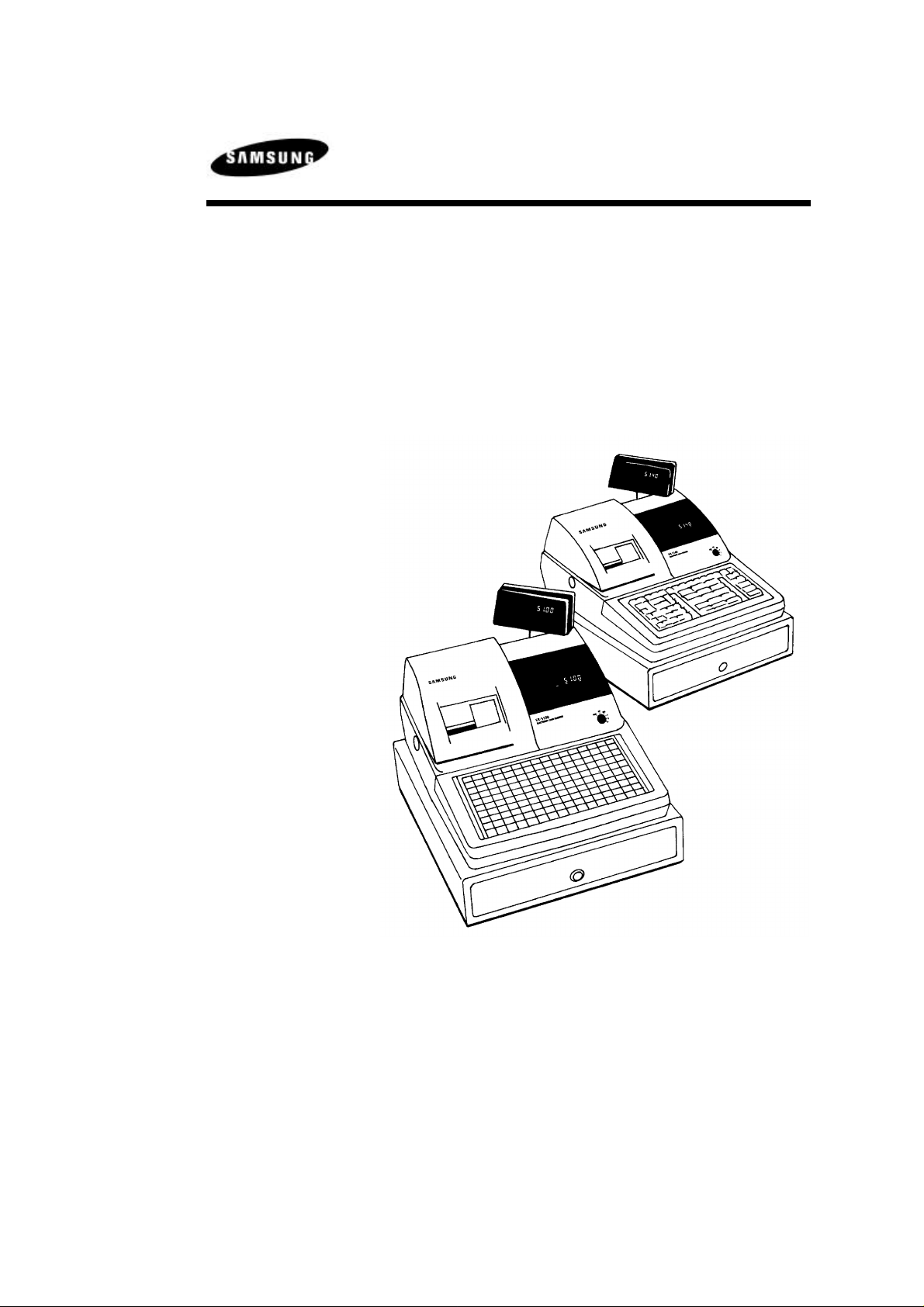
Samsung SER-6500/6540 Electronic Cash Register
Operator's and
Programming Manual
SAMSUNG ELECTRONICS LTD.
All specifications are subject to change without notice 1997, Samsung Electronics Ltd.
Page 2
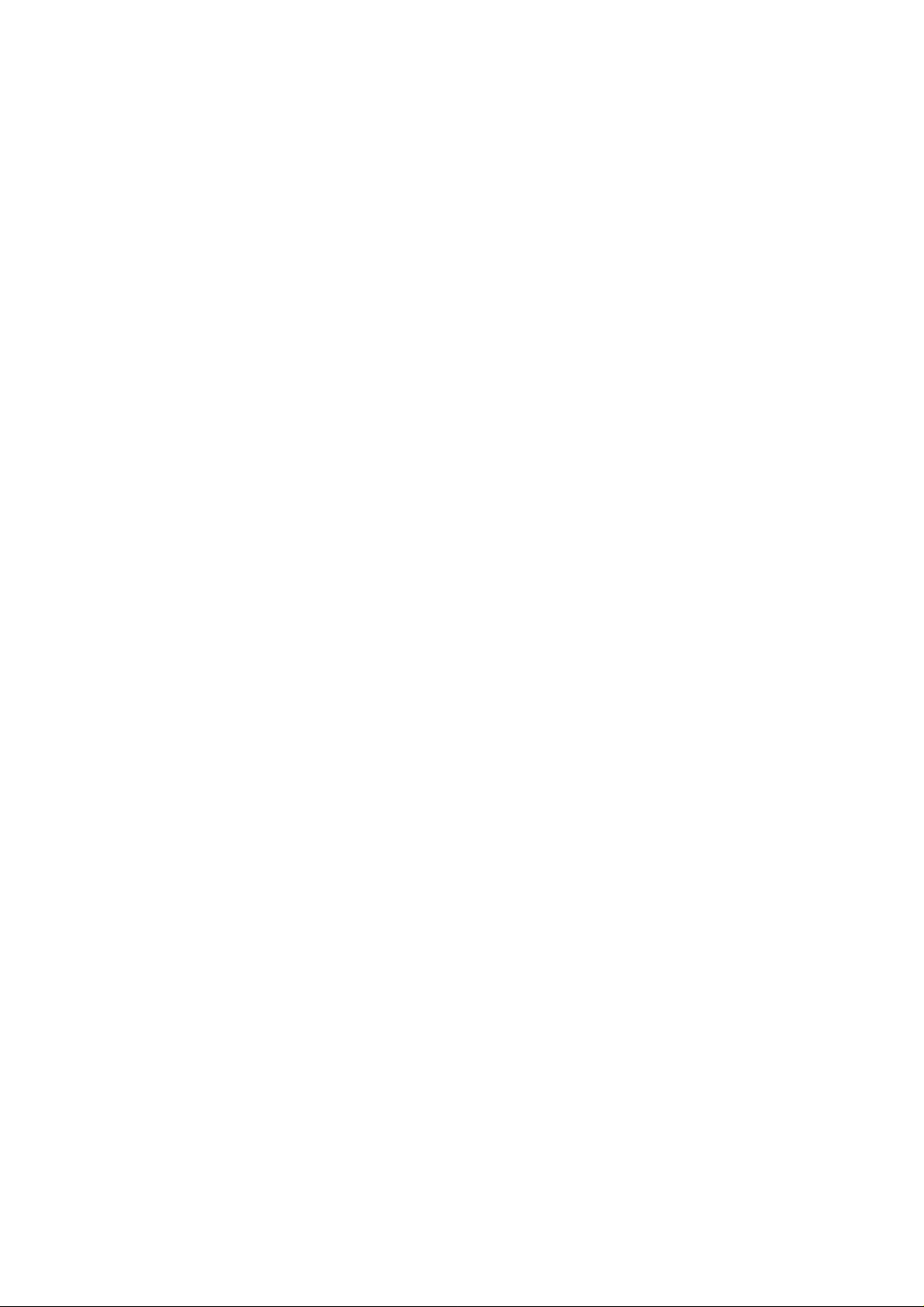
Page 3
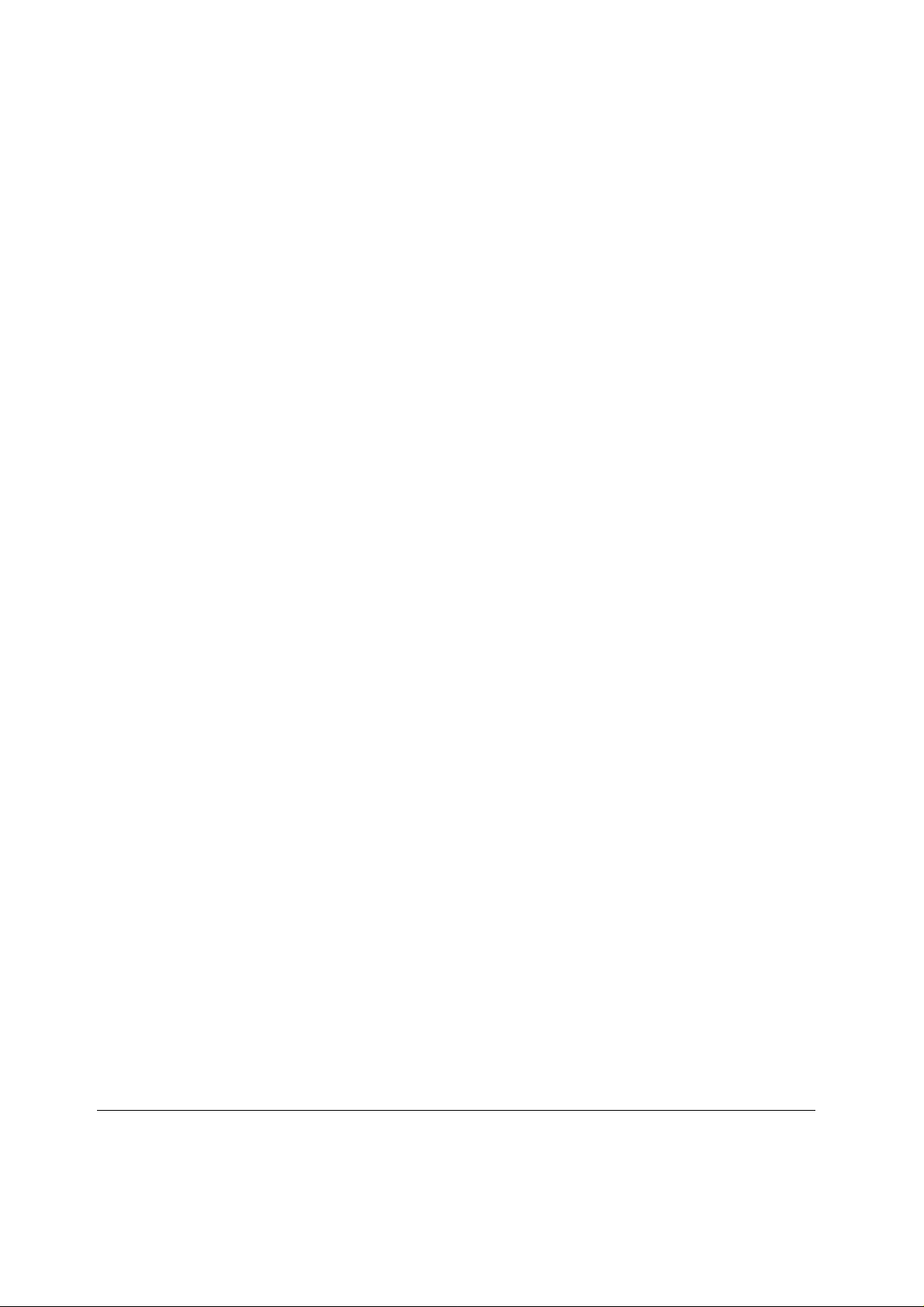
TABLE OF CONTENTS
INSTALLATIONS...............................................................................................................................................1
RIBBON CASSETTE INSTALLATION ...........................................................................................................................1
RECEIPT/JOURNAL PAPER INSERTION ....................................................................................................................... 2
ALL CLEAR PROCEDURE..........................................................................................................................................3
INITIAL CLEAR PROCEDURE.....................................................................................................................................4
INSTALL DEFAULT KEYBOARD .................................................................................................................................4
S-POSITION REGISTER NUMBER PROGRAMMING .......................................................................................5
S-POSITION SERVICE FUNCTIONS.................................................................................................................. 5
S-POSITION COMMUNICATION TEST.............................................................................................................6
Loop Back Test Connections ..............................................................................................................................6
PROGRAMMING...............................................................................................................................................7
P-POSITION PROGRAMMING SCANS ..............................................................................................................7
S-MODE KEY RELOCATION PROGRAMMING................................................................................................8
OPTION PROGRAMMING.................................................................................................................................. 9
S-Mode Program Option..................................................................................................................................10
P-Mode Program Option..................................................................................................................................12
P-Mode Communication Option.......................................................................................................................17
TAX PROGRAMMING ......................................................................................................................................22
Straight Tax Programming ...............................................................................................................................22
Table Tax rate Programming ...........................................................................................................................23
FUNCTION KEY PROGRAMMING..................................................................................................................25
CASH Key Programming .................................................................................................................................25
CHECK Key Programming..............................................................................................................................26
CHARGE Key Programming ............................................................................................................................27
CURRENCY Key Programming .......................................................................................................................28
% Key Programming........................................................................................................................................29
ERR CORR Key Programming.........................................................................................................................31
VOID Key Programming..................................................................................................................................32
PROMO Key Programming..............................................................................................................................33
WASTE Key Programming...............................................................................................................................34
CANCEL Key Programming ............................................................................................................................35
Paid Out Key Programming.............................................................................................................................36
Received on Account Key Programming...........................................................................................................37
RETURN Key Programming ............................................................................................................................38
TAX EXEMPT Key Programming.....................................................................................................................39
EAT-IN/TAKE-OUT/DRIVE-THROUGH Key Programming.............................................................................40
PRINT Key Programming 00.............................................................................................................................41
NO SALE Key Programming............................................................................................................................42
VALIDATION ON SLIP PRINTERG Key Programming....................................................................................43
TIME IN/OUT Key Programming.....................................................................................................................44
P/BAL Key Programming.................................................................................................................................45
CHECK # Key Programming ...........................................................................................................................46
TABLE # Key Programming .............................................................................................................................47
GUEST # Key Programming............................................................................................................................48
SERVICE Key Programming............................................................................................................................49
PRINT CHECK / SLIP PRINT Key Programming.............................................................................................50
TIP Key Programming.....................................................................................................................................51
ADD STOCK/DEDUCT STOCK/STOCK OVERWRITE Key Programming.......................................................52
STOCK ENQUIRY Key Programming..............................................................................................................53
SAMSUNG SER6500/40 PROGRAMMING & OPERATING MANUAL 1
Page 4
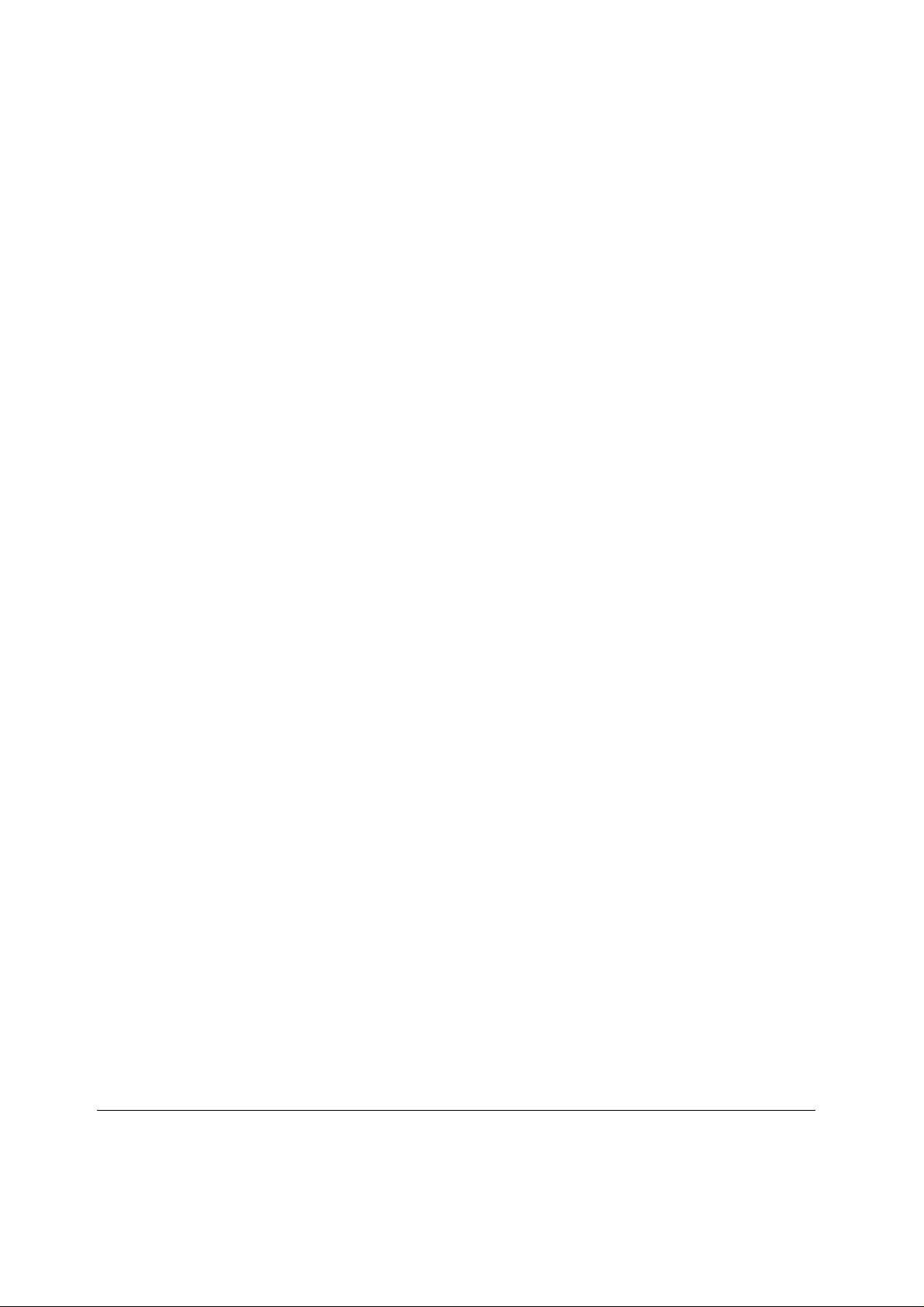
MACRO Key Programming..............................................................................................................................54
PLU PROGRAMMING ............................................................................................................................................55
Direct PLU Programming (All Parts)...............................................................................................................57
Direct PLU Deletion........................................................................................................................................58
Direct PLU Status Programming......................................................................................................................58
Direct PLU PRICE/HALO Programming.........................................................................................................58
Direct PLU Descriptor Programming ..............................................................................................................58
Direct PLU Link PLU Programming................................................................................................................59
Direct PLU Link Department Programming.....................................................................................................59
Direct PLU Mix & Match Table Link Programming .........................................................................................60
Direct PLU Kitchen Printer Programming 00....................................................................................................60
Batch PLU Programming (All Parts)................................................................................................................61
Batch PLU Deletion Programming...................................................................................................................62
Clear Batch PLU .............................................................................................................................................62
Run Batch PLU................................................................................................................................................62
PLU STOCK TAKING PROGRAMMING ....................................................................................................................63
Add Stock.........................................................................................................................................................63
Deduct Stock....................................................................................................................................................63
Stock Overwrite ...............................................................................................................................................63
PLU Minimum Stock level Programming..........................................................................................................64
DEPARTMENT PROGRAMMING...............................................................................................................................65
DEPARTMENT PROGRAMMING (All Parts)..................................................................................................66
Department Status Programming .....................................................................................................................67
Department Price/Halo Programming..............................................................................................................67
Department Description Programming.............................................................................................................67
Department Link Group Programming.............................................................................................................68
Department Kitchen Printer Programming 00....................................................................................................68
NON PLU PROGRAMMING 40.................................................................................................................................69
PLU PLACEMENT PROGRAMMING (NLU PROGRAMMING) .....................................................................................69
SET MENU PROGRAMMING ...................................................................................................................................70
MIX & MATCH TABLE PROGRAMMING..................................................................................................................71
CLERK PROGRAMMING .........................................................................................................................................72
Clerk Secret Code Programming ......................................................................................................................72
Clerk Description Programming ......................................................................................................................72
Clerk Status Programming...............................................................................................................................72
Clerk Labour Group Description Programming ...............................................................................................73
NORMAL GROUP PROGRAMMING ..........................................................................................................................73
Normal Group Description Programming ........................................................................................................73
Normal Group Status Programming.................................................................................................................73
KITCHEN PRINTER ROUTE PROGRAMMING 00.........................................................................................................74
Kitchen Printer Route Programming................................................................................................................74
Kitchen Printer Route Back-Up Programming..................................................................................................74
Kitchen Printer Description Programming.......................................................................................................74
FINANCIAL REPORT MESSAGE PROGRAMMING ......................................................................................................75
DISPLAY / PRINT DESCRIPTION PROGRAMMING .....................................................................................................75
ERROR MESSAGE PROGRAMMING .........................................................................................................................75
CLERK REPORT MESSAGE PROGRAMMING.............................................................................................................76
LOGO MESSAGE PROGRAMMING...........................................................................................................................76
STRING REPORT PROGRAMMING.................................................................................................................77
STRING REPORT PROGRAMMING ...............................................................................................................77
TIME SCHEDULE FOR STRING REPORT .......................................................................................................78
MENU LEVEL SCHEDULE PROGRAMMING .................................................................................................78
DATE AND TIME PROGRAMMING.................................................................................................................79
2 SAMSUNG SER6500/40 PROGRAMMING & OPERATING MANUAL
Page 5
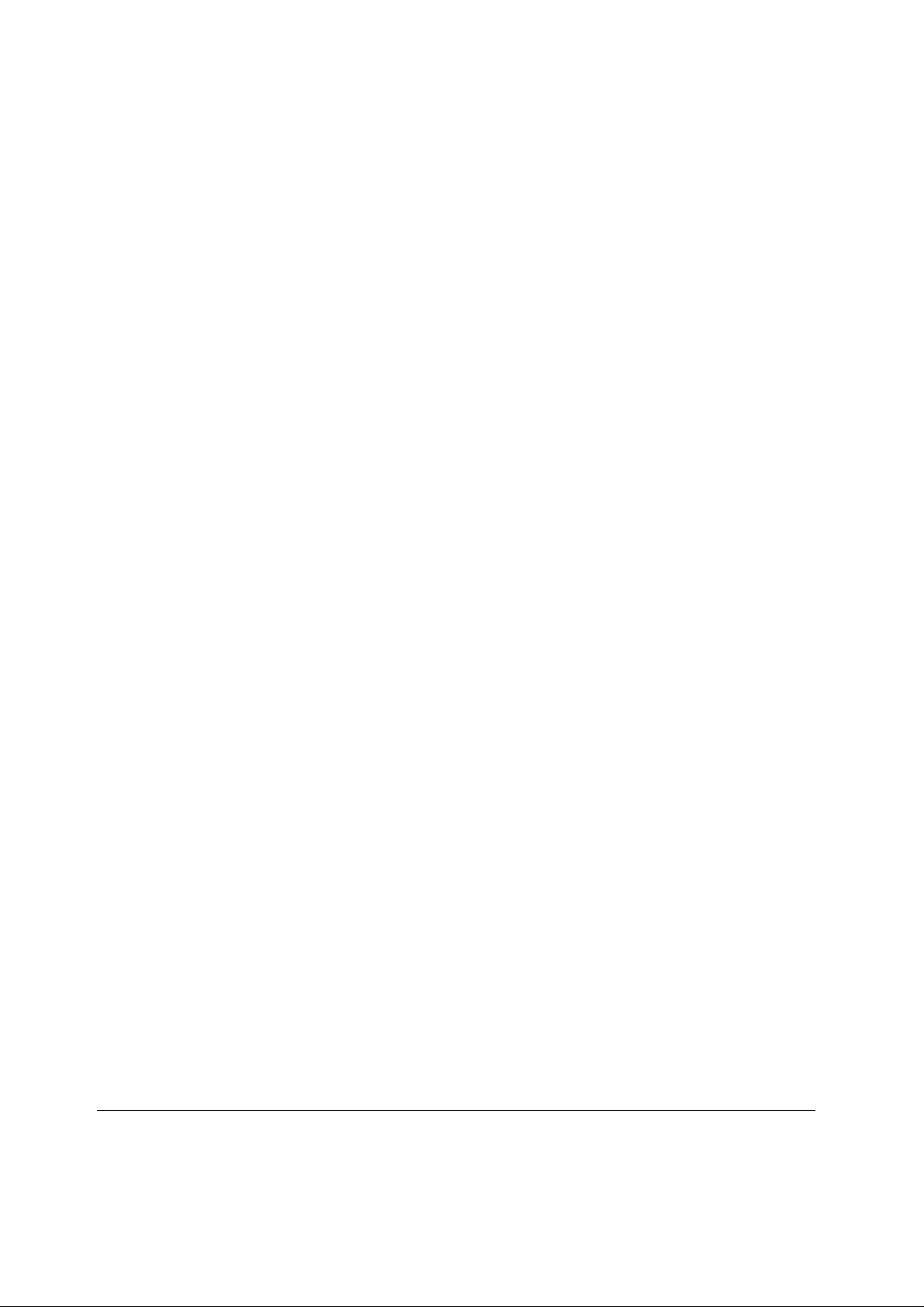
Date and time programming.............................................................................................................................79
Date programming...........................................................................................................................................79
Time programming ..........................................................................................................................................79
OPERATIONS...................................................................................................................................................80
INTRODUCTION.....................................................................................................................................................80
FUNCTION OF MODE CONTROLS.............................................................................................................................81
DEFAULT KEYBOARD LAYOUT..............................................................................................................................82
Default keyboard layout for SER6500...............................................................................................................82
Default keyboard layout for SER6540...............................................................................................................82
KEY DESCRIPTION................................................................................................................................................83
CLERK SIGN ON/OFF..............................................................................................................................................87
Push button clerk entry (default) ......................................................................................................................87
Clerk code entry...............................................................................................................................................87
Real clerk key entry..........................................................................................................................................88
CLERK REGISTRATION MODE.................................................................................................................................89
Stay down mode...............................................................................................................................................89
Popup mode .....................................................................................................................................................89
FLOATING CLERK SYSTEM ..................................................................................................................................... 90
When floating clerk operation is enabled..........................................................................................................90
When floating clerk operation is disabled.........................................................................................................90
CLERK TIME IN/OUT..............................................................................................................................................91
ENTERING STARTING CASH AMOUNT......................................................................................................................92
Addition...........................................................................................................................................................92
Subtraction......................................................................................................................................................92
ITEM SALE ENTRIES...............................................................................................................................................93
Single item entries............................................................................................................................................93
Repeat entries..................................................................................................................................................94
Multiplication entries.......................................................................................................................................95
Split pricing entries..........................................................................................................................................96
Price change....................................................................................................................................................97
Not found PLU.................................................................................................................................................98
Price enquiry...................................................................................................................................................99
Stock enquiry...................................................................................................................................................99
OTHER ENTRIES FOR PLU & DEPT.....................................................................................................................100
Price shift......................................................................................................................................................100
Level shift (only for direct PLU)..................................................................................................................... 101
Link PLU entries............................................................................................................................................ 102
Set menu entries.............................................................................................................................................102
Mix and match operation. .............................................................................................................................. 103
FINALISING OF TRANSACTION..............................................................................................................................104
Cash or cheque tendering...............................................................................................................................104
Charge tendering...........................................................................................................................................104
Tendering without tender amount entry. .........................................................................................................104
Mixed tendering.............................................................................................................................................105
TAX OPERATION.................................................................................................................................................105
Collecting tax.................................................................................................................................................105
Exempting tax................................................................................................................................................ 106
CORRECTIONS ....................................................................................................................................................108
Error correct .................................................................................................................................................108
Previous void with VOID key. ........................................................................................................................ 108
All void..........................................................................................................................................................109
PROMO & WASTE...............................................................................................................................................109
SAMSUNG SER6500/40 PROGRAMMING & OPERATING MANUAL 3
Page 6
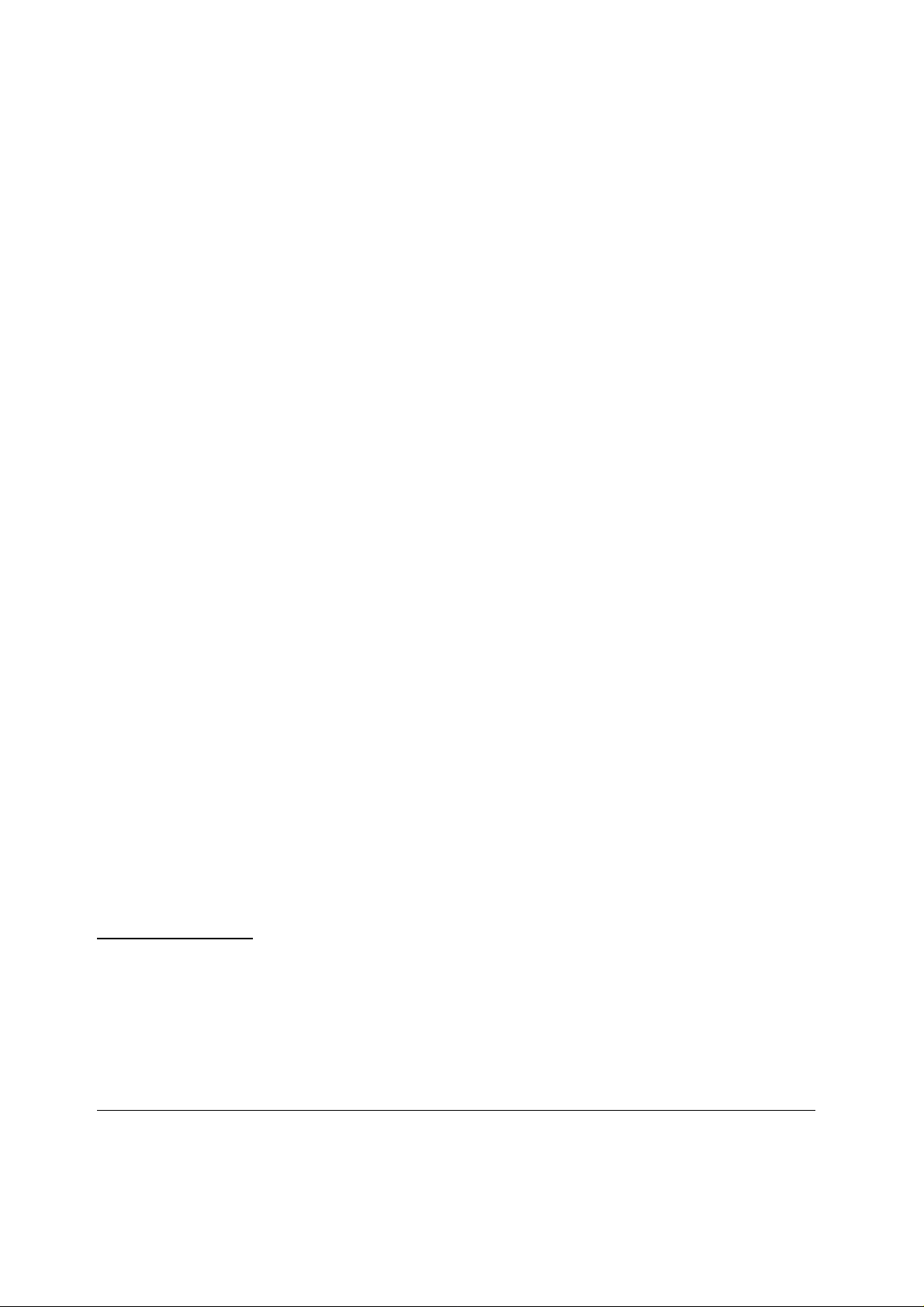
Promo............................................................................................................................................................109
Waste.............................................................................................................................................................110
OTHER ENTRIES..................................................................................................................................................110
% entry..........................................................................................................................................................110
Non add # entry .............................................................................................................................................113
REFUND FUNCTION............................................................................................................................................. 114
PAYMENT........................................................................................................................................................... 115
R/A (Received on account) entries.................................................................................................................. 115
Paid out.........................................................................................................................................................115
Currency exchange ........................................................................................................................................116
No sale ..........................................................................................................................................................116
CHECK OPERATION............................................................................................................................................. 117
New check......................................................................................................................................................117
Additional ordering........................................................................................................................................117
Bill Printing ................................................................................................................................................... 117
Bill addition...................................................................................................................................................118
Bill transfer ................................................................................................................................................... 118
Negative Credit.............................................................................................................................................. 119
CLERK INTERRUPT OPERATION............................................................................................................................120
TRAINING MODE.................................................................................................................................................122
Enter training mode....................................................................................................................................... 122
Exit training mode ......................................................................................................................................... 122
PRINTINGS..........................................................................................................................................................123
Receipt on/off operation.................................................................................................................................123
Post receipt operation....................................................................................................................................123
REPORTS............................................................................................................................................................124
Cash declaration............................................................................................................................................124
Report list......................................................................................................................................................125
CONSOLIDATING REPORTS..................................................................................................................................129
PROGRAM DOWNLOAD. ....................................................................................................................................... 130
HOW TO PROGRAM ALPHANUMERIC CHARACTERS ........................................................................131
USING DIRECT CHARACTER KEY ON KEYBOARD....................................................................................................131
USING CHARACTER CODE ...................................................................................................................................131
APPENDIX......................................................................................................................................................132
SER 6500/40 CHARACTER CODE TABLE..................................................................................................... 132
SER 6500 KEY CHARACTER MAP.................................................................................................................133
SER 6540 KEY CHARACTER MAP.................................................................................................................133
DISPLAY PRINT DESCRIPTION DEFINITIONS .........................................................................................................134
ERROR MESSAGE DEFINITIONS............................................................................................................................136
SER-6500/40 PGM COMMAND....................................................................................................................... 139
Important Notations
00
: SER6500 only.
40
: SER6540 only.
4 SAMSUNG SER6500/40 PROGRAMMING & OPERATING MANUAL
Page 7
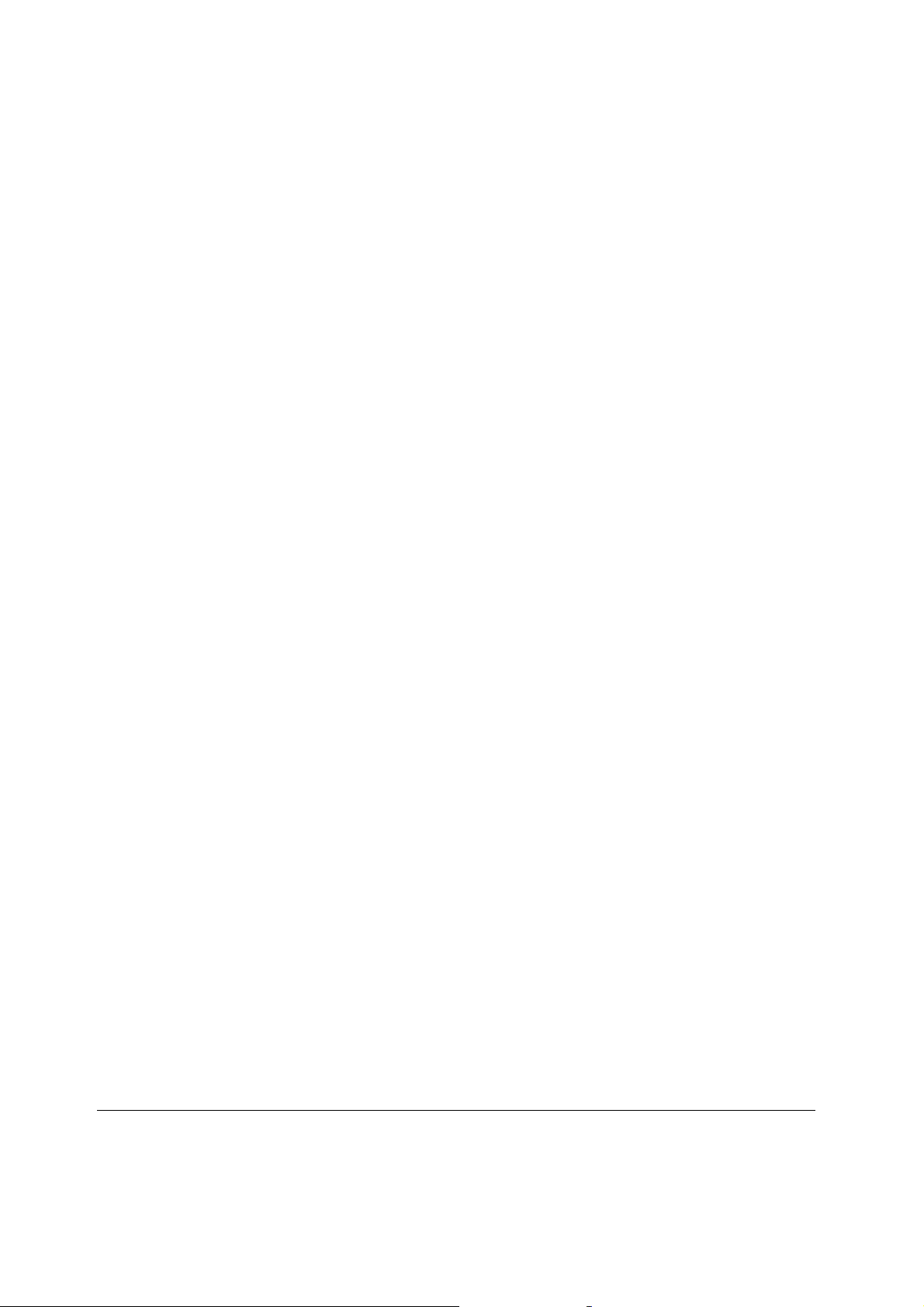
INSTALLATIONS
Ribbon cassette installation
1. Before inserting ribbon cassette (-), turn knob (¬)
counterclockwise to prevent twisting the ribbon.
2. After inserting the ribbon cassette (-) at the center
(®) of the printer, turn the knob (¬)
counterclockwise again to make sure the ribbon
moves freely in the cassette.
SAMSUNG SER6500/40 PROGRAMMING & OPERATING MANUAL 1
Page 8
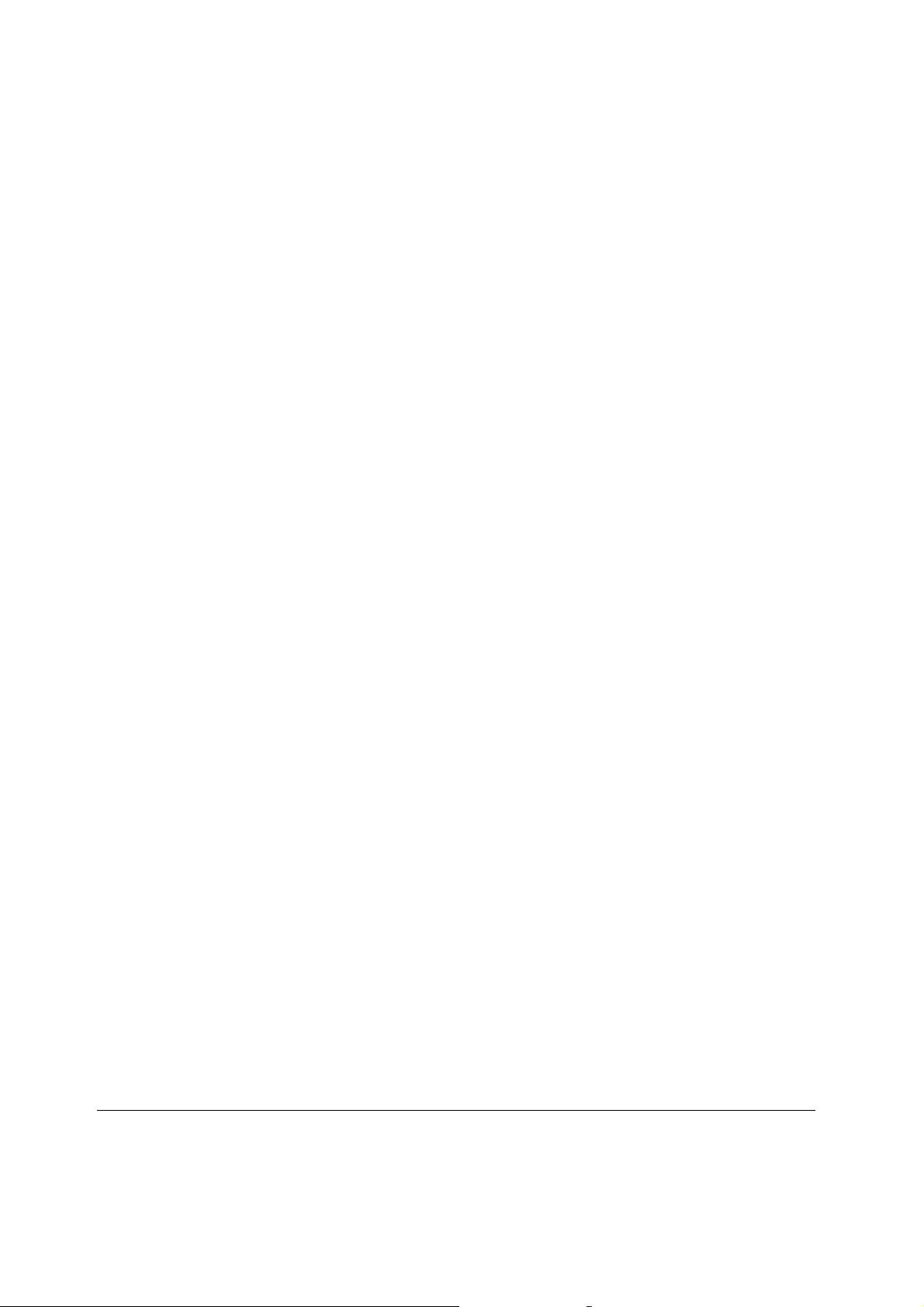
Receipt/journal paper insertion
1. Using a new roll of paper, unroll the paper about
150mm and fold the paper as shown in the right
figure.
2. Insert folded paper into the chute (-) of the
ERP300V printer. While holding the lever (¬) down,
pull the paper out until the fold point (®) is
completely out of the printer. And turn the knob
(¯)counterclockwise.
3. Cut the receipt paper.
4. Insert the journal paper into the slit (®) of the rewind
spindle. Wind the spindle three or four times.
5. Push end disk (¯) onto the spindle as shown in the
right figure.
6. Insert the spool to the printer part (°).
7. when the journal paper is loose, rewind the spindle to
tighten the paper.
2 SAMSUNG SER6500/40 PROGRAMMING & OPERATING MANUAL
Page 9
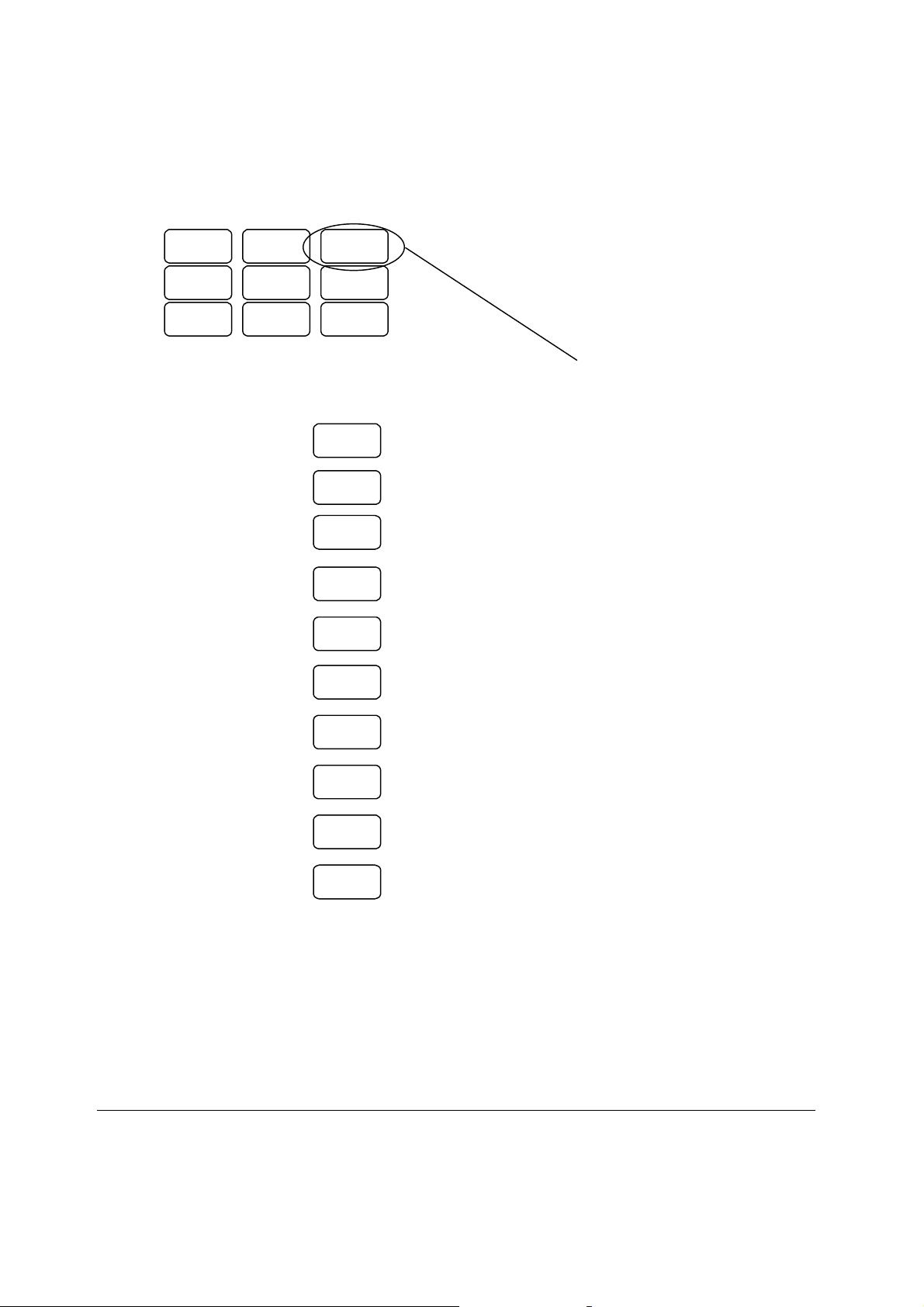
All clear procedure
Turn key to S-Mode. Unplug the register, hold down the third key up from the lower right key on the keyboard,
while holding down this key plug the register back in. An all clear keyboard receipt is issued.
5 6 CHECK
2 3 SBTL
00 . CASH
Use this key for all clear procedure regardless of what key function is programmed at that location
REGI NO. X/TIME : This machine’s register no.
DDMMYYHHMM X/TIME : Current date and time.
Z3(SER6500) / X/TIME : If you press “1” and X/TIME key the ECR makes Z3/Z2
Z2(SER6540) report area. Otherwise it will not make Z3/Z2 area.
NO. OF CLERKS X/TIME : Enter no. of clerks. If you press only X/TIME key then
machine’s no. of clerk will be one.
CHECK TYPE X/TIME : If you press “1” and X/TIME key, the check type will be
CHECK LINE X/TIME : If you select check type as SOFT CHECK, it requires
NO. OF CHECKS X/TIME : Enter no. of checks. If you press only X/TIME key then
CLERK INT X/TIME : If you press “1” and X/TIME key, this machine will
PLU STOCK X/TIME : If you press “1” and X/TIME key, this machine will
NO. OF PLUs X/TIME : Enter no. of PLU. If you press only X/TIME key then
* There are two check types. HARD CHECK and SOFT CHECK.
HARD CHECK carries only sales amount No Detail of the bill is stored.
SOFT CHECK carries all information regarding a check, this option would normally be used where full detail of the
check is required.
** CHECK LINE means the no. of detail lines which contain sales information. i.e. number of items sold on a bill.
HARD CHECK only hold the sales amount, so if your check type is HARD CHECK it does not require “Check
Line” preset and skips this part.
*
SOFT CHECK. Otherwise it will be HARD CHECK.
**
CHECK LINE.
no. of check will be zero.
allocate memory for clerk interrupt / floating clerk.
allocate memory for PLU stock taking feature.
no. of PLU will be automatically set as a maximum value.
SAMSUNG SER6500/40 PROGRAMMING & OPERATING MANUAL 3
Page 10
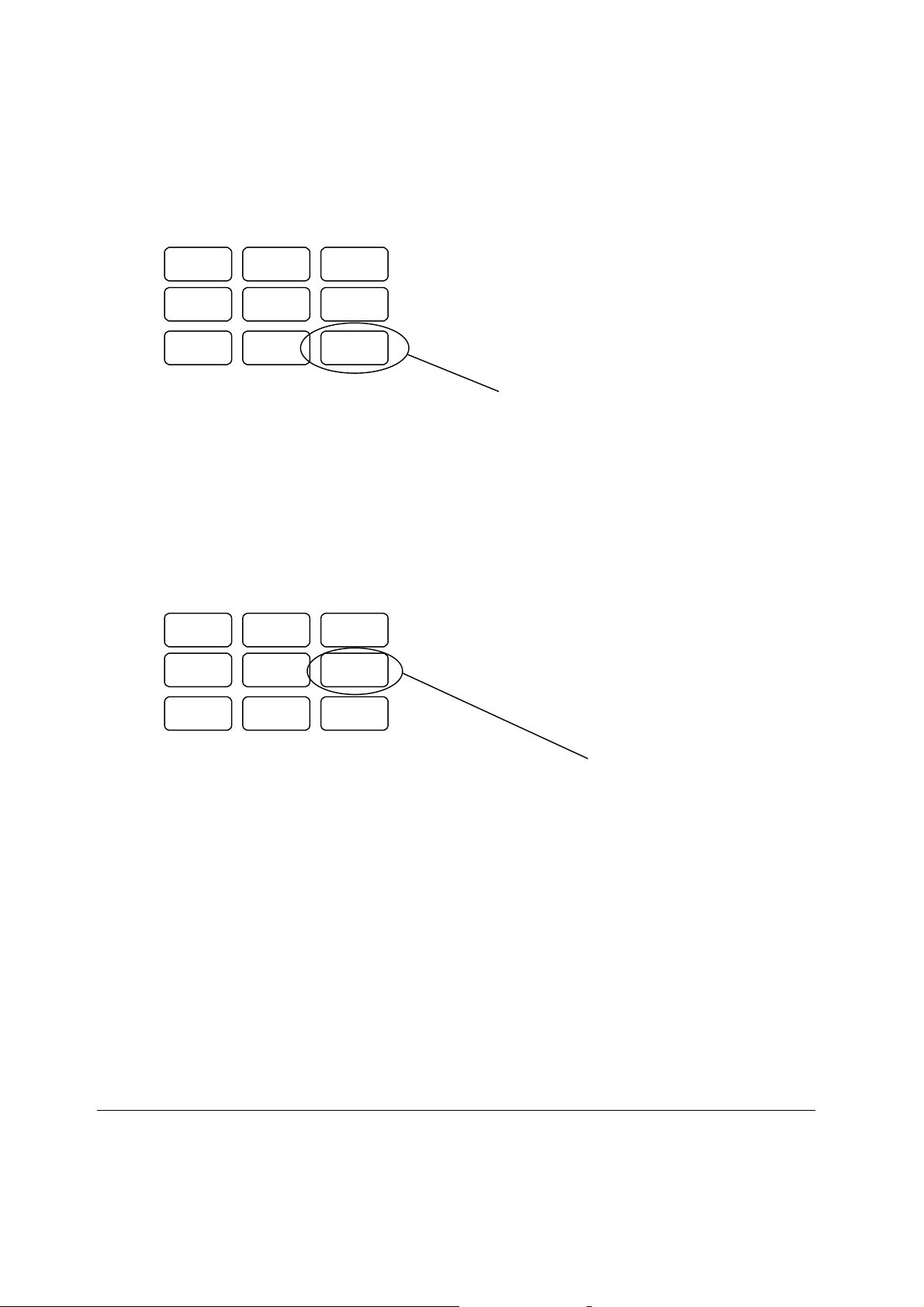
Initial clear procedure
Turn key to P-Mode. Unplug the register, hold down the lower right key on the keyboard, while holding down this
key plug the register back in. An initial clear receipt should be issued.
5 6 CHECK
2 3 SBTL
00 . CASH
Use this key for initial clear procedure regardless of what key function is programmed at that location
Note :After initial clear procedure the working memory is cleared.
Working memory means all data memory except report and program file.
So, if you were in the middle of transaction, the transaction is canceled.
Install default keyboard
Turn key to S-Mode. Unplug the register, hold down the second key up from the lower right key on the keyboard,
while holding down this key plug the register back in. An install default keyboard receipt is issued.
5 6 CHECK
2 3 SBTL
00 . CASH
Use this key for install default keyboard procedure regardless of what key function is programmed at that
location
4 SAMSUNG SER6500/40 PROGRAMMING & OPERATING MANUAL
Page 11
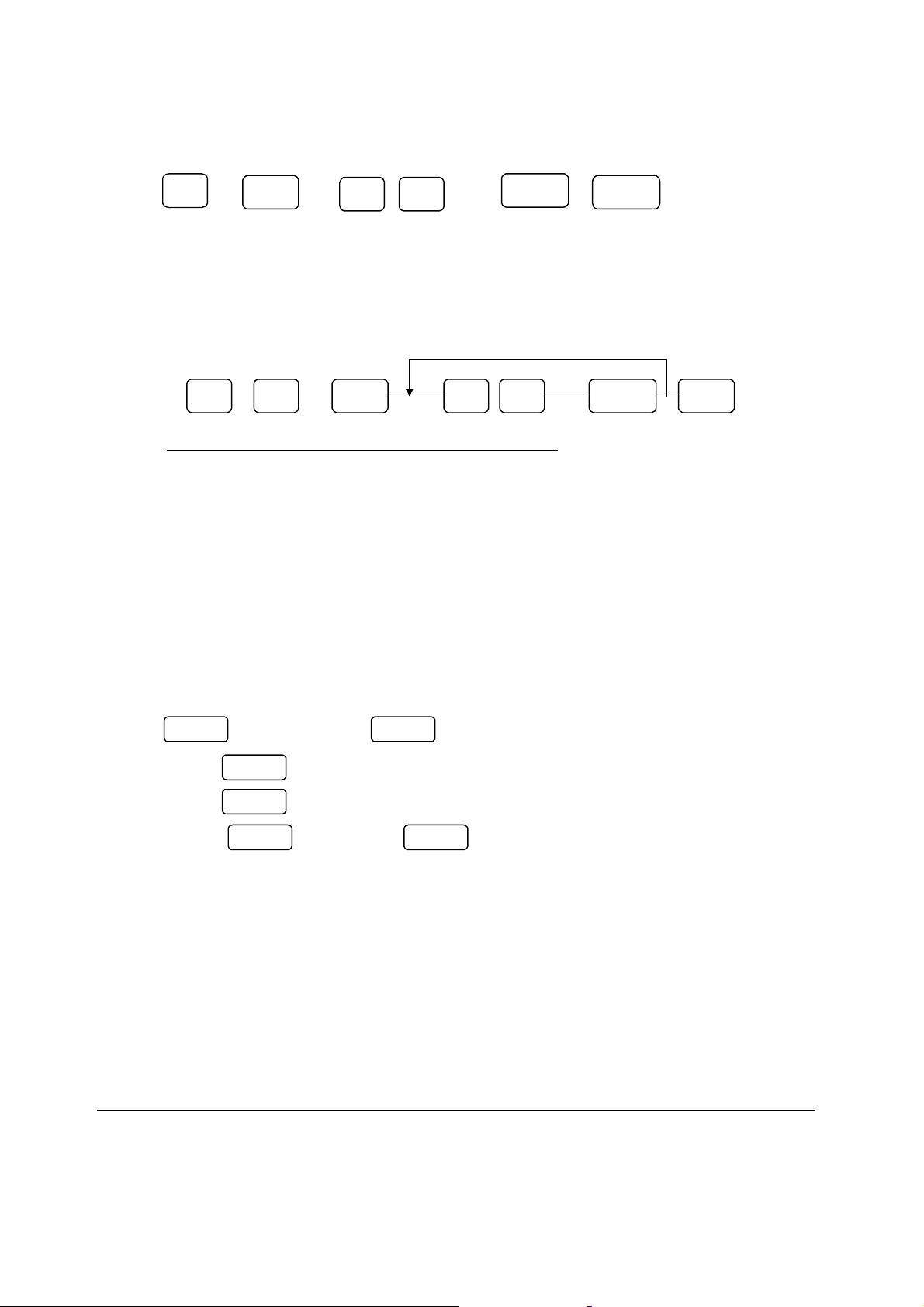
S-POSITION REGISTER NUMBER PROGRAMMING
1 SBTL X/TIME CASH
REGISTER NUMBER EXIT
1 - 16
S-POSITION SERVICE FUNCTIONS
PERFORM ANOTHER STEP
1 0 SBTL X/TIME CASH
SERVICE CODE
CODE FUNCTION
1 All reports and grand totals clear*
2 Clear reports only*
3 Clear grand totals only*
4 Printer test
5 Printer dot alignment test
6 Display test
7 Ram test
8 EPROM checksum print out
9 S-mode programming print out
10 Clear plu file*
11 Check unlock**
12 Clerk unlock***
13 Pole display test
14 Reset receipt consecutive no.*
* Press 1 - X/TIME to go on, or press 0 - X/TIME to cancel.
** Press check # - X/TIME
*** Press clerk # - X/TIME for floating clerk system,
or press register # - X/TIME - clerk # - X/TIME for non - floating clerk system.
SAMSUNG SER6500/40 PROGRAMMING & OPERATING MANUAL 5
Page 12
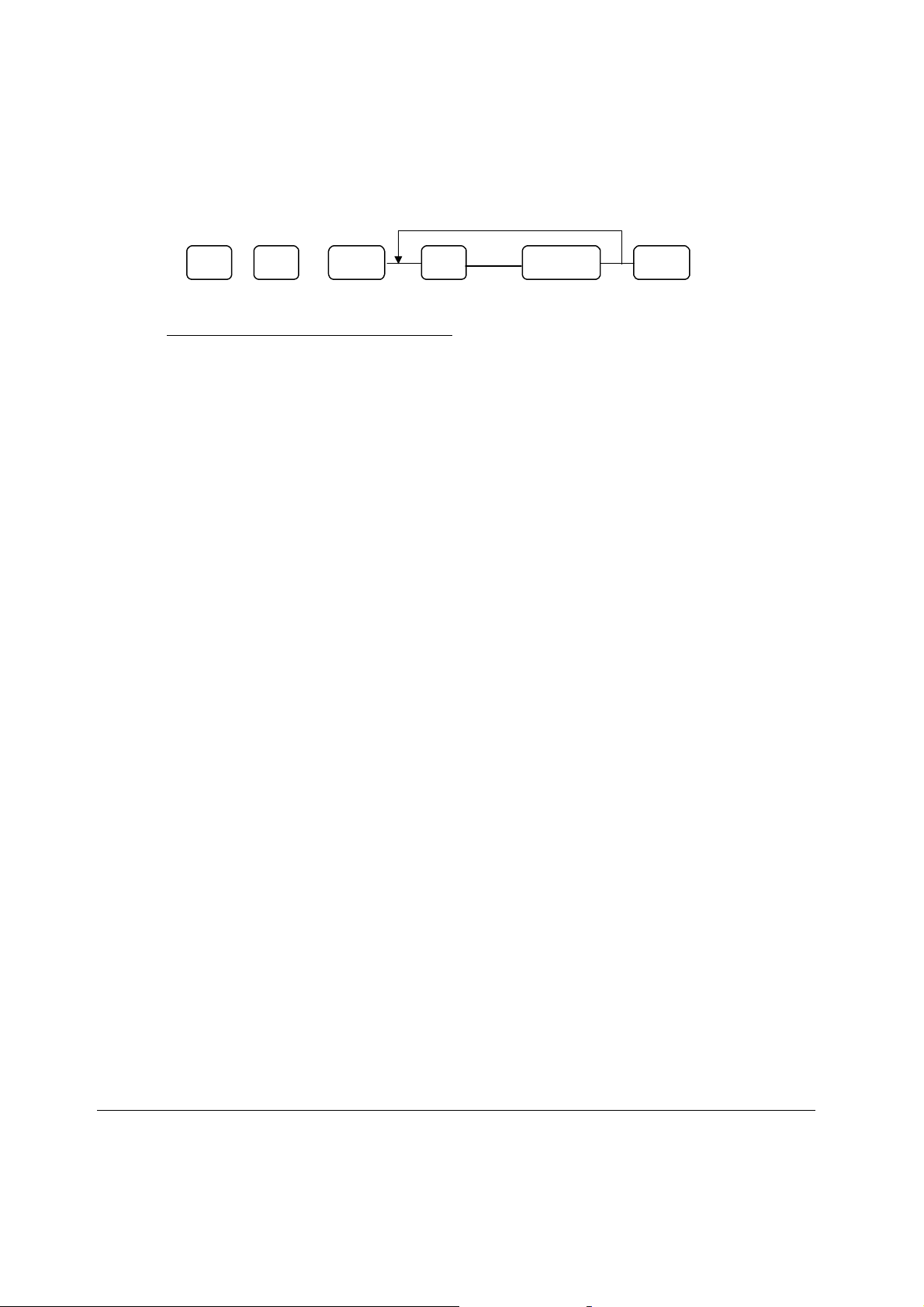
S-POSITION COMMUNICATION TEST
PERFORM ANOTHER STEP
1 1 SBTL X/TIME CASH
CODE EXIT
1 - 5
CODE FUNCTION
1 Test serial port #1 *
2 Test serial port #2 *
3 Test serial port #3 *
4 Test serial port #4 *
5 IRC test
* Requires hardware strap on serial connector
Loop Back Test Connections
1: Serial Ports 1 and 2 (9 Pin D Type) 2: Serial Ports 3 and 4 (Modular)
TXD (3) ------------ RXD (2) TXD (3) -------------- RXD (4)
DTR (4) ------------ DSR (6) DTR (8) -------------- DSR (2)
CTS (8) ------------ RTS (7) CTS (6) -------------- RTS (5)
6 SAMSUNG SER6500/40 PROGRAMMING & OPERATING MANUAL
Page 13
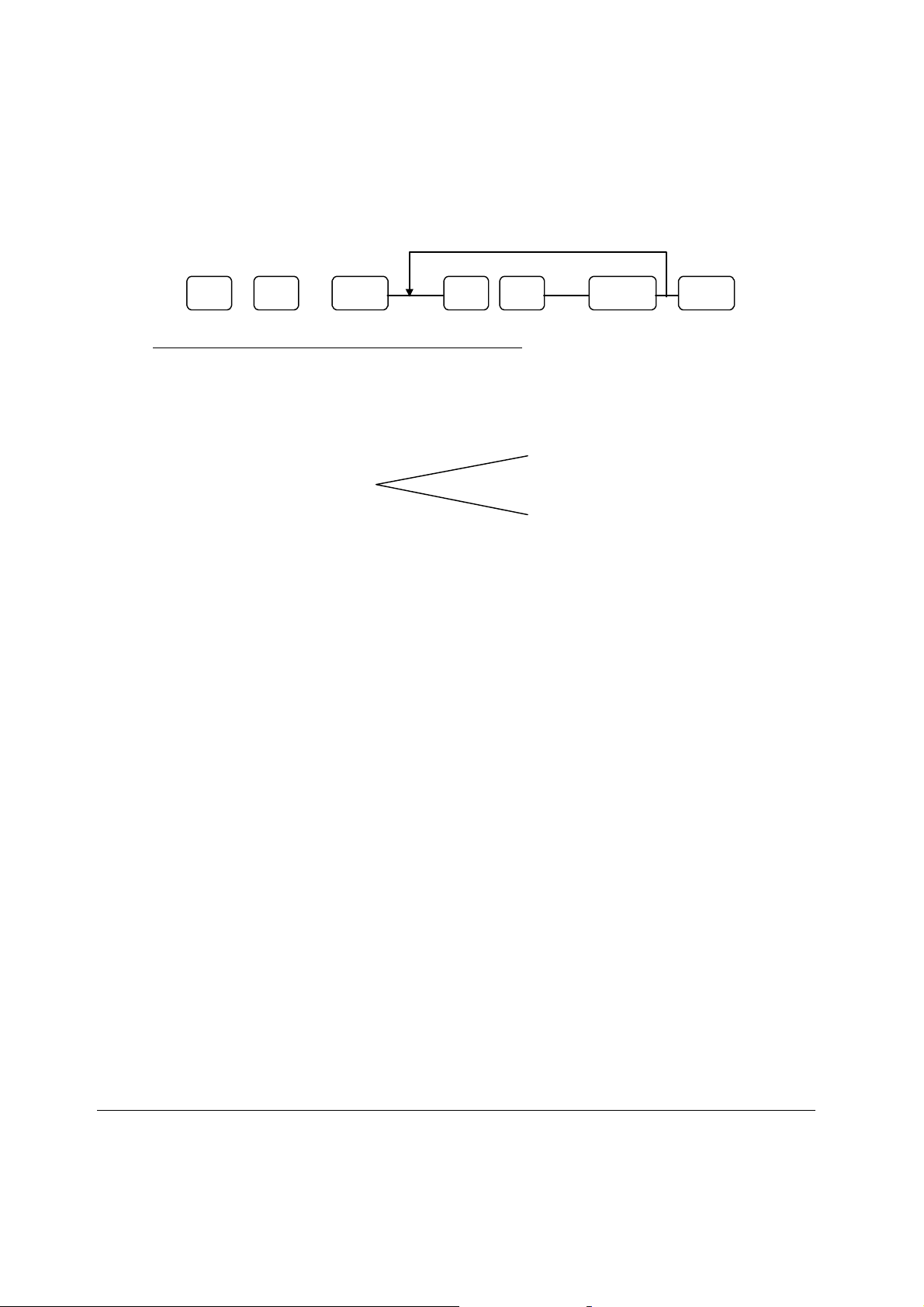
PROGRAMMING
P-POSITION PROGRAMMING SCANS
1 5 SBTL X/TIME CASH
CODE FUNCTION
1 P-mode options
2 Printing options
3 Communication options
4 Function keys
5 Keyboard layout
6 Range plu’s or
7 Clerks
8 Tax programming
9 Macro programming
10 Normal group programming
11 Labour group programming
12 Display message
13 Financial report messages
14 Logo message
15 Error message
16 Clerk report message
17 String report
18 Time schedule
19 KV/KP route
20 NLU
21 Department
22 Mix & match table
23 Batch PLU
24 Non PLU
25 Set menu
26 Menu level schedule
00
40
PERFORM ANOTHER SCAN
PROGRAM CODE
Start PLU# PLU code key
Ending PLU# PLU code key
Push starting assigned PLU key
Push ending assigned PLU key
SAMSUNG SER6500/40 PROGRAMMING & OPERATING MANUAL 7
Page 14
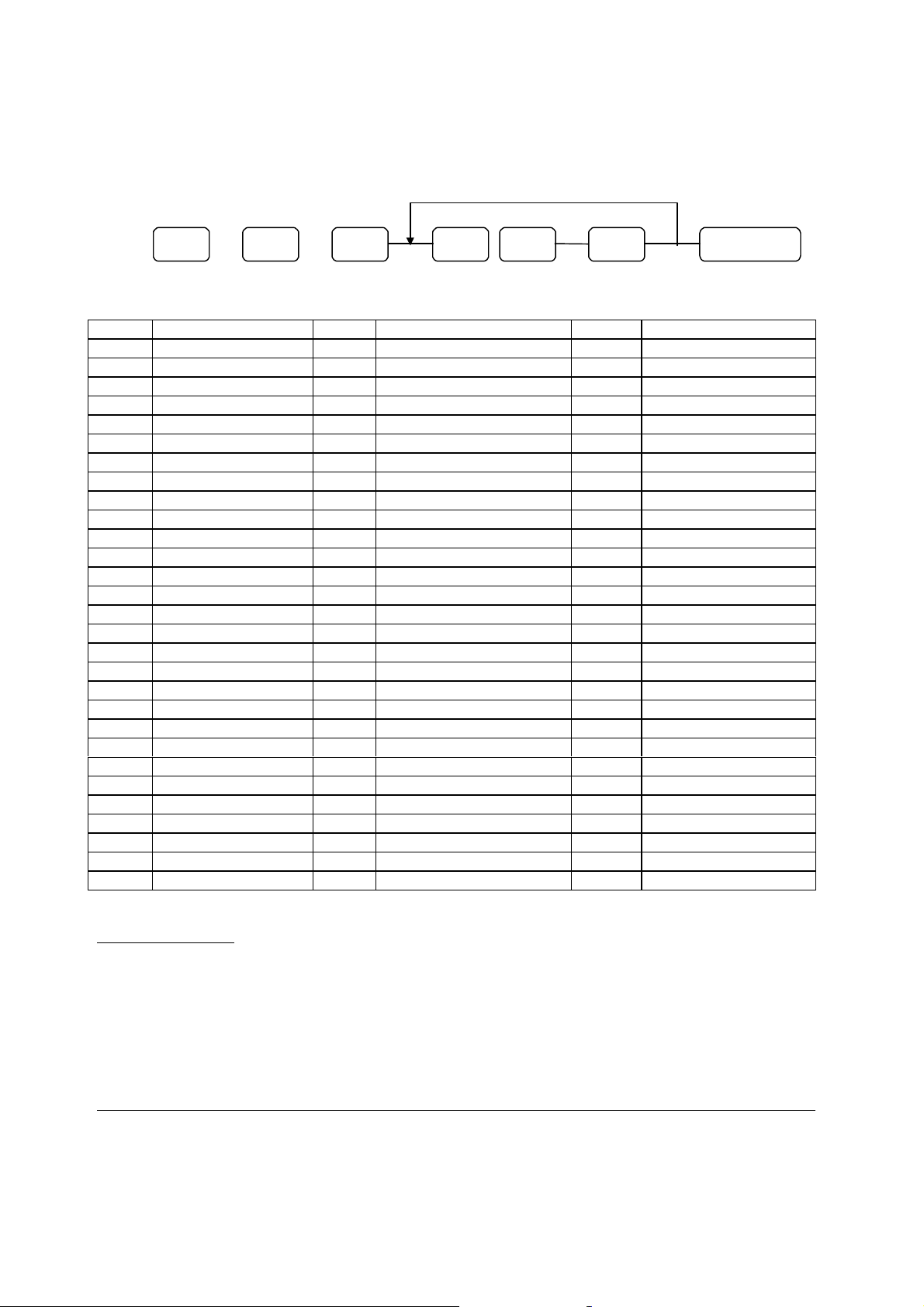
S-MODE KEY RELOCATION PROGRAMMING
PROGRAM ANOTHER KEY
2 0 SBTL KEY SAME KEY
FUNCTION CODE KEY LOCATION EXIT
CODE FUNCTION CODE FUNCTION CODE FUNCTION
0 N/A 41 TAX SHIFT 84 SET MENU #
1 CASH 42 ADD CHECK 85 NOT FOUND PLU
2 CHEQUE 43 SEPARATE CHECK 86 2ND PRICE
3 CHARGE # 44 TRANSFER CHECK 87 LEVEL #1
4 CHARGE1 45 SUBTOTAL 88 LEVEL #2
~ 46 X/TIME 89 LEVEL #3
11 CHARGE8 47 VALID 90 NUMERIC 0
12 CUR CONV1 48 P/BAL ~
13 CUR CONV2 49 CHECK # 99 NUMERIC 9
14 %1 50 TABLE # 100 NUMERIC 00
~ 51 GUEST # 101 NUMERIC 000
23 %10 52 SERVICE 102 DECIMAL POINT (.)
24 ERR CORRECT 53 PRINT CHECK 130 ADD-STOCK
25 VOID 54 CHARGE TIP 131 DEDUCT-STOCK
26 CANCEL 55 SLIP PRINT 132 STOCK-OVERWRITE
27 P/O 56 PRICE CHANGE 133 STOCK-ENQUIRY
28 R/A 57 OPEN PRICE 136 DEPOSIT
29 MDSE RETN 58 PRICE ENQUIRY 140 INACTIVE
30 EXEMPT TAX 59 MACRO 1 150 SET MENU 1
31 EAT IN ~ ~
32 TAKE OUT 68 MACRO 10 179 SET MENU 30
33 DRIVE THROUGH 69 CLERK #1 200 PLU 1
34 PRINT
35 # / NO SALE 78 CLERK #10 319 PLU 120
36 VALID-SLIP 79 CLEAR 600 DEPT 1
37 PROMO 80 PLU # ~
38 WASTE 81 DEPT # 639 DEPT 40
39 TIME IN/OUT 82 POST RECEIPT
40 CASHIER 83 RECEIPT ON/OFF
00
~ ~
FIXED LOCATIONS
RECEIPT FEED
DETAIL FEED
RECEIPT ON/OFF
8 SAMSUNG SER6500/40 PROGRAMMING & OPERATING MANUAL
Page 15
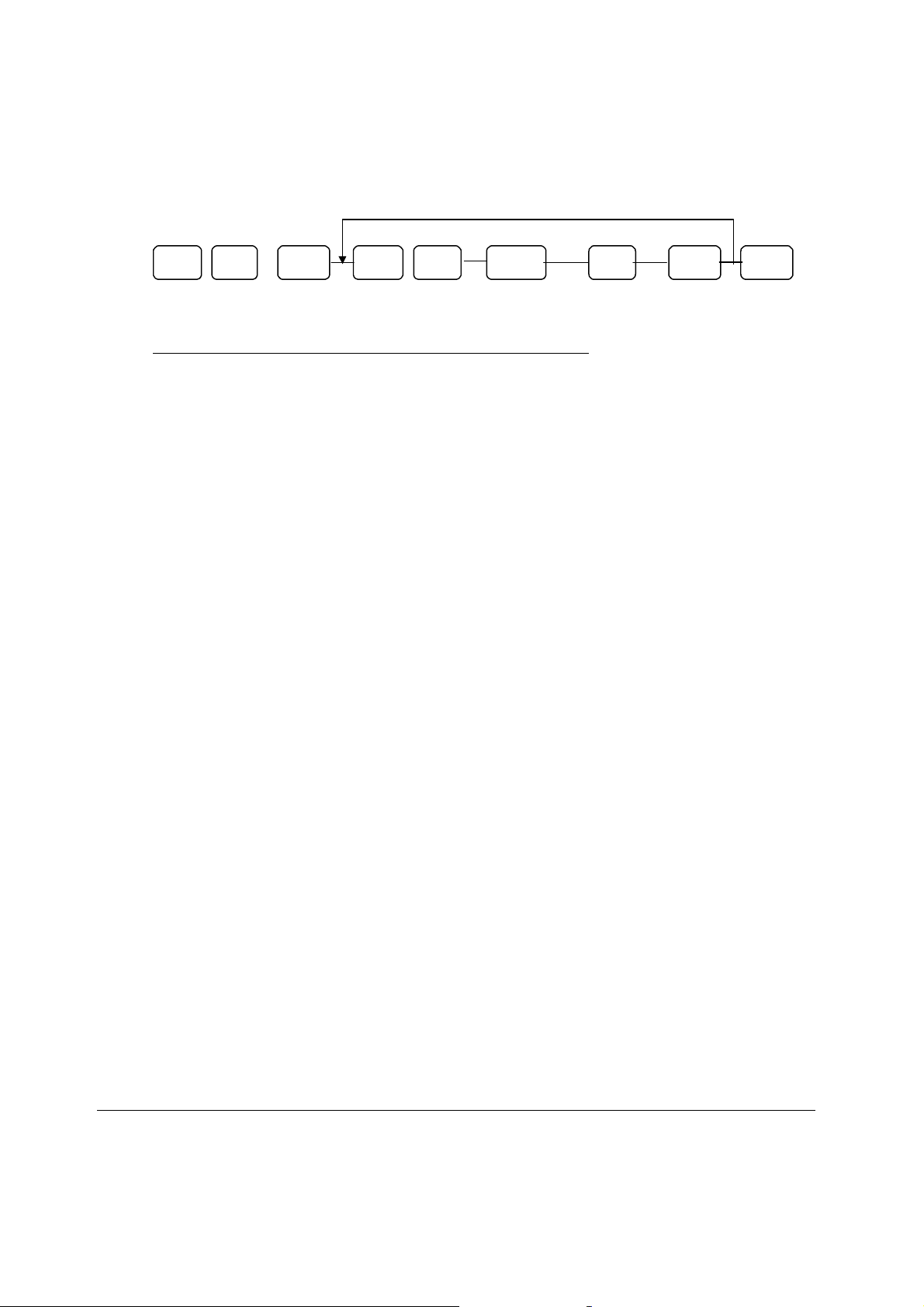
OPTION PROGRAMMING
X X SBTL X/TIME SBTL CASH
Option XX Mode
S-mode system options 30 S
P-mode system options 40 P
P-mode printing options 50 P
P-mode communications options 60 P
PROGRAM ANOTHER SYSTEM OPTION
ADDRESS SUM EXIT
SAMSUNG SER6500/40 PROGRAMMING & OPERATING MANUAL 9
Page 16
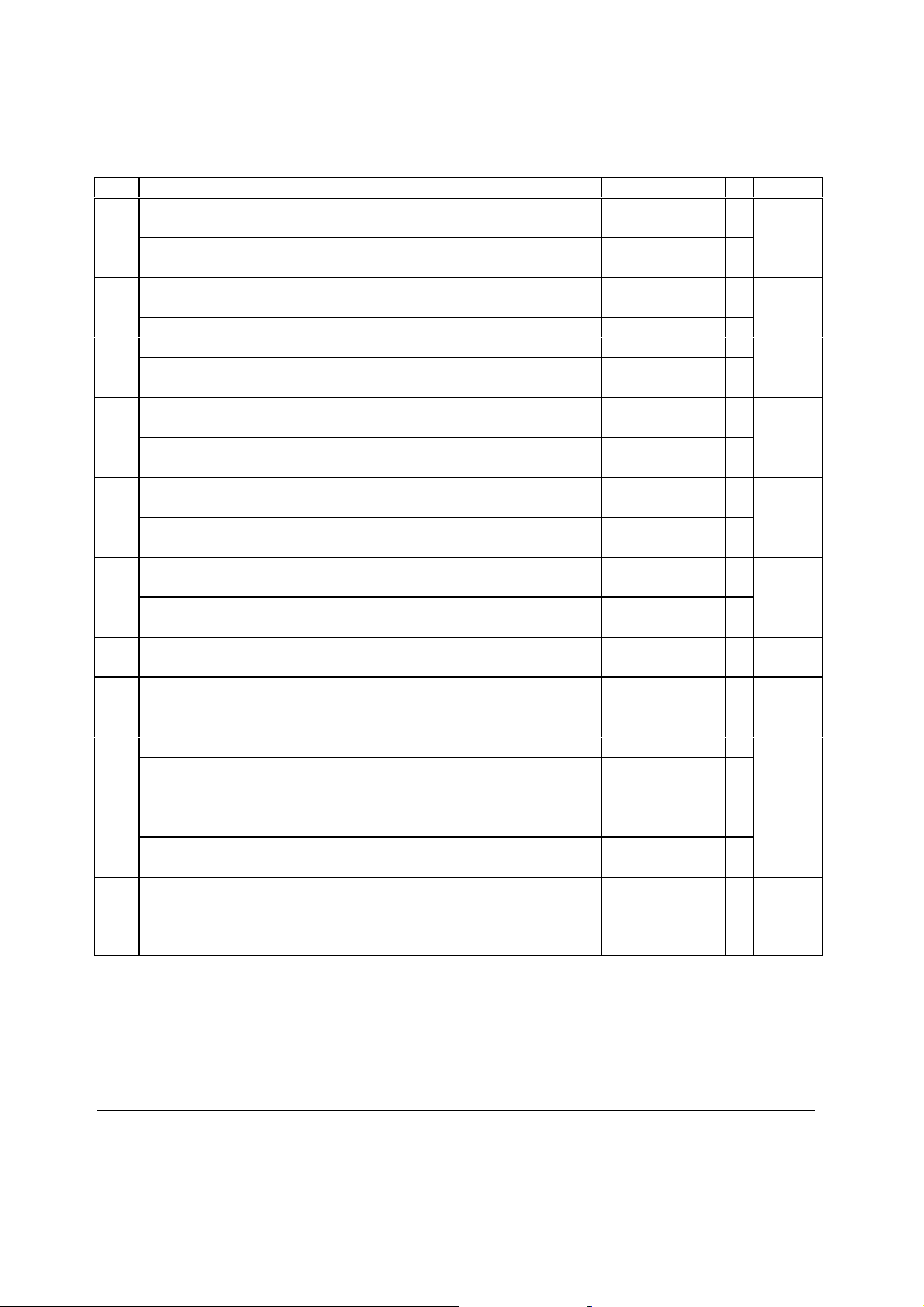
S-Mode Program Option
Add. Meaning VALUE = SUM
1 Print Gross Sales Grand Total on financial report. YES = 2
NO = 0 A
Reset Gross Sales Grand Total after Z financial report. YES = 1
NO = 0 B A+B
2 Prohibit tax totals adding to the net sales grand total YES = 4
NO = 0 A
Print Net Sales Grand Total on financial report. YES = 2
NO = 0 B
Reset Net Sales Grand Total after Z financial report. YES = 1
NO = 0 C A+B+C
3 Print Negative Sales Grand Total on financial report. YES = 2
NO = 0 A
Reset Negative Sales Grand Total after Z financial report. YES = 1
NO = 0 B A+B
4 Reset Stock after Z stock report. YES = 2
NO = 0 A
Print grand totals on X-Reports. (if Yes must also print on Z-Report) YES = 1
NO = 0 B A+B
5 Consecutive number resets after Z financial report. YES = 2
NO = 0 A
Z-Counter resets after Z financial reports. YES = 1
NO = 0 B A+B
6 VAT tax is subtracted from individual PLU totals. YES = 1
NO = 0 A A
7 Disable increase in consecutive no. during training mode. YES = 1
NO = 0 A A
8 Prohibit addition of VOID mode totals to the grand totals YES = 2
NO = 0 A
Deactivate void mode. YES = 1
NO = 0 B A+B
9 Disable programming of date & time YES = 2
NO = 0 A
Time that prints on receipt is AM/PM = 1
MILITARY = 0 B A+B
10 Decimal Position is : X.XX = 0
XX.X = 1
XXX. = 2
X.XXX = 3
10 SAMSUNG SER6500/40 PROGRAMMING & OPERATING MANUAL
Page 17
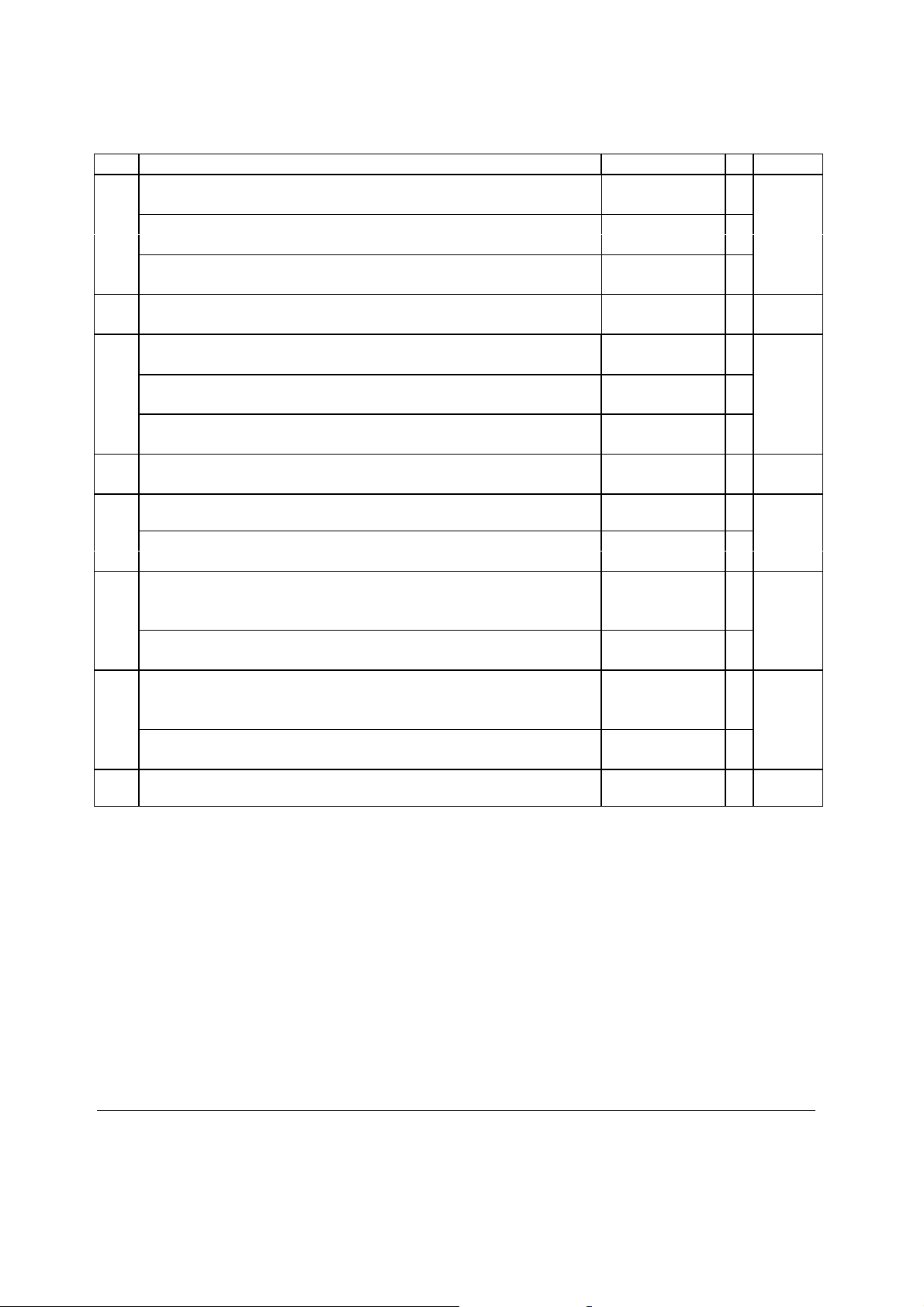
S-Mode Program Option (Cont.)
Add. Meaning VALUE = SUM
11 Send item to KP when SUBTOTAL is pressed
KP/KV communication is
00
KP/KV prints/displays the total amount of the sale?
(batch mode only) NO = 0 C
12 Inhibit printing of condiment PLU on slip/bill YES = 1
13 Stop item consolidation on KP YES = 4
Inhibit printing of Train mode print at start of receipt during training. YES = 2
Inhibit KP/KV from printing in void mode
14 Inhibit printing of training total on financial report YES = 1
15 Soft check print at tender is stub YES = 2
Allow open check report in Z mode YES = 1
16 PLU level is Stay down = 0
Level shift in X mode only YES = 4
17 Price level is Stay down = 0
Price shift in X mode only YES = 4
18 One out of EAT IN, TAKE OUT or DRIVE THROUGH is
compulsory before tender
00
YES = 4
NO = 0 A
real time = 2
batch = 0 B A+B+C
00
YES = 1
NO = 0 A A
NO = 0 A
NO = 0 B
00
YES = 1
NO = 0 C A+B+C
NO = 0 A A
A
NO = 0
NO = 0 B A+B
Item popup = 1 A
Ticket popup = 2
NO = 0 B A+B
Item popup = 1 A
Ticket popup = 2
NO = 0 B A+B
YES = 1
NO = 0
SAMSUNG SER6500/40 PROGRAMMING & OPERATING MANUAL 11
Page 18

P-Mode Program Option
Add. Meaning VALUE = SUM
1 Cash Declaration is compulsory before X/Z reports. YES = 2
NO = 0 A
Stop cash drawer opening when reports are run. YES = 1
NO = 0 B A+B
2 Disable zero sales. YES = 4
NO = 0 A
Disable negative sales. YES = 2
NO = 0 B
Allow Post Tender Function. YES = 1
NO = 0 C A+B+C
3 Compulsory drawer is disabled. YES = 2
NO = 0 A
Open Drawer alarms is activated. YES = 1
NO = 0 B A+B
4 Number of seconds before the open drawer alarm SOUNDS 1 - 99
(default value = 30)
5 Enable floating clerk YES = 4
NO = 0
Clerks are : Popup = 2
Stay down = 0 B
Clerk sign on method is Real clerk key = 1
Keyboard = 0 C A+B+C
6 Rounding at tender is Inactive = 0
0.00~0.02 : 0.00 / 0.03~0.07 : 0.05 / 0.08~0.09 : 0.10 European = 2
0.00~0.24 : 0.00 / 0.25~0.74 : 0.50 / 0.75~0.99 : 1.00 Swedish = 4
0.00~0.04 : 0.00 / 0.05~0.09 : 0.10 Finnish = 6 A
Description PGM is from alpha-numeric key on KEYBOARD or Character code = 1
from character code. Keyboard = 0 B A+B
7 % and Tax calculations will : Round up at .50= 0
Round up = 1
Round down = 2
8 Rounding factor for split pricing and decimal multiplication. Round up at .50= 0
Round up = 1
Round down = 2
9 Hash feature is : Normal = 1
Non-add = 0 A A
10 Maximum digit entry for all entries 0-14
0 = No limit
11 De-activate split pricing. YES = 2
NO = 0 A
Allow direct multiplication. YES = 1
NO = 0 B A+B
A
12 SAMSUNG SER6500/40 PROGRAMMING & OPERATING MANUAL
Page 19
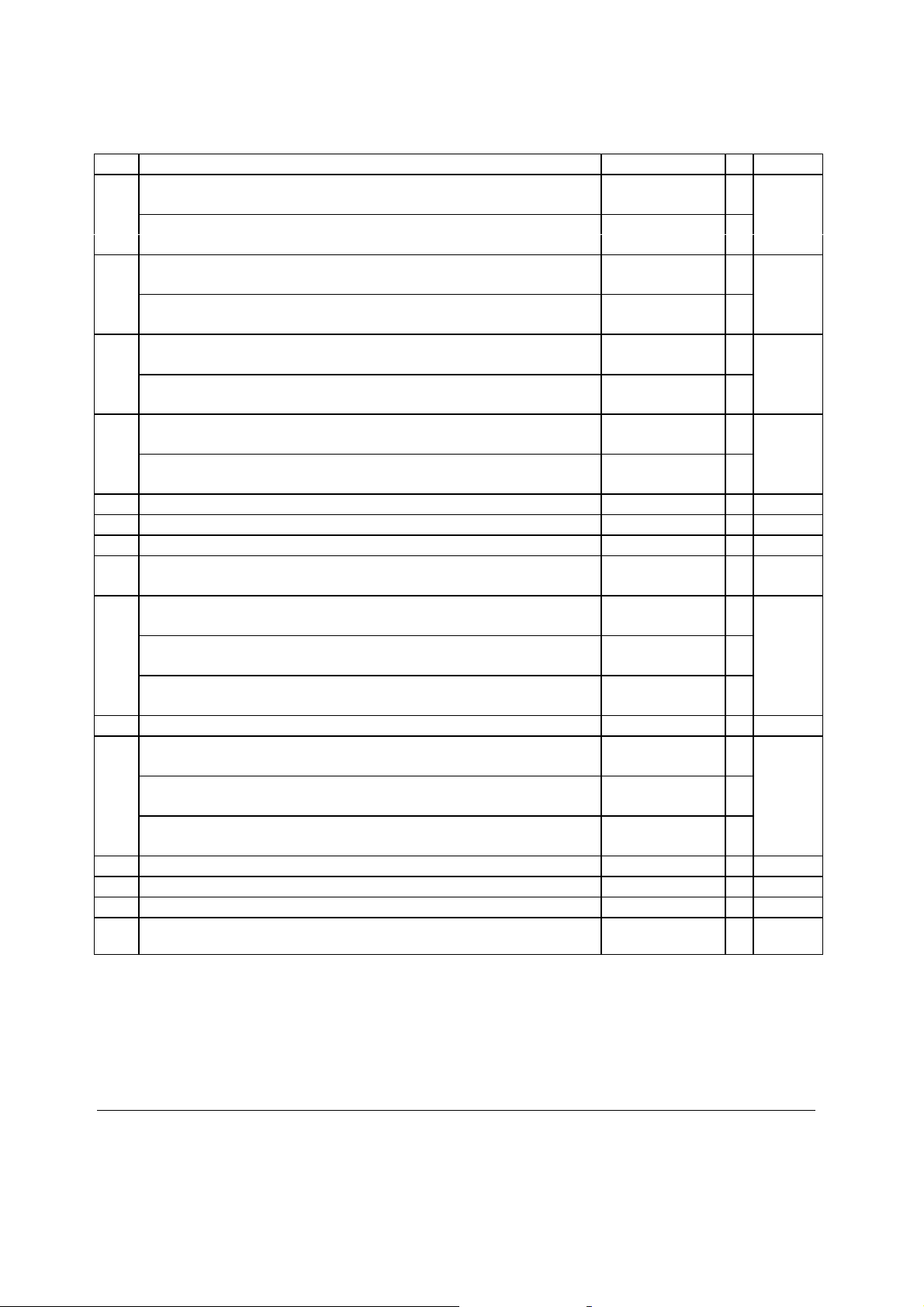
P-Mode Program Option (Cont.)
Add. Meaning VALUE = SUM
12 Prohibit sale zero price condiment at start of sale. YES = 2
NO = 0 A
PLU/DEPT NO. is automatically increased.* YES = 1
NO = 0 B A+B
13 Disable DEPT. preset/HALO override. YES = 2
NO = 0 A
Disable PLU preset/HALO override. YES = 1
NO = 0 B A+B
14 Drawer is opened in training mode. YES = 2
Orders are sent to kitchen in training mode?
00
15 Activate paper near end sensor YES = 2
Activate validation sensor YES = 1
16 Cash in drawer limit 1-9999999
17 Standard labour rate 1-9999
18 Password for training mode. ( 1111 by default ) 0001-9999
19 No beep on key depressions. YES = 1
20 Compulsory SUBTOTAL when finalising CHECK YES = 4
Compulsory SUBTOTAL when cashing off. YES = 2
Enable clerk interrupt YES = 1
21 Future use
22 Disable Group link compulsory in DEPT programming YES = 4 A
DEPT. link entry skip in Not Found PLU programming YES = 2 B A+B+C
Description entry skip in Not Found PLU programming. YES = 1 C
23 Clerk #1 code is (1 - 99, default is 1)
~
32 Clerk #10 code is (1 - 99, default is 10)
33 Clerk sign on/off is using Clerk no. = 1
NO = 0 A
YES = 1 A+B
NO = 0 B
NO = 0 A A+B
NO = 0 B
NO = 0 A A
NO = 0 A
NO = 0 B
NO = 0 C A+B+C
NO = 0
NO = 0
NO = 0
Secret code = 0
* This option is invalid if the PLU code reach 999999.
SAMSUNG SER6500/40 PROGRAMMING & OPERATING MANUAL 13
Page 20
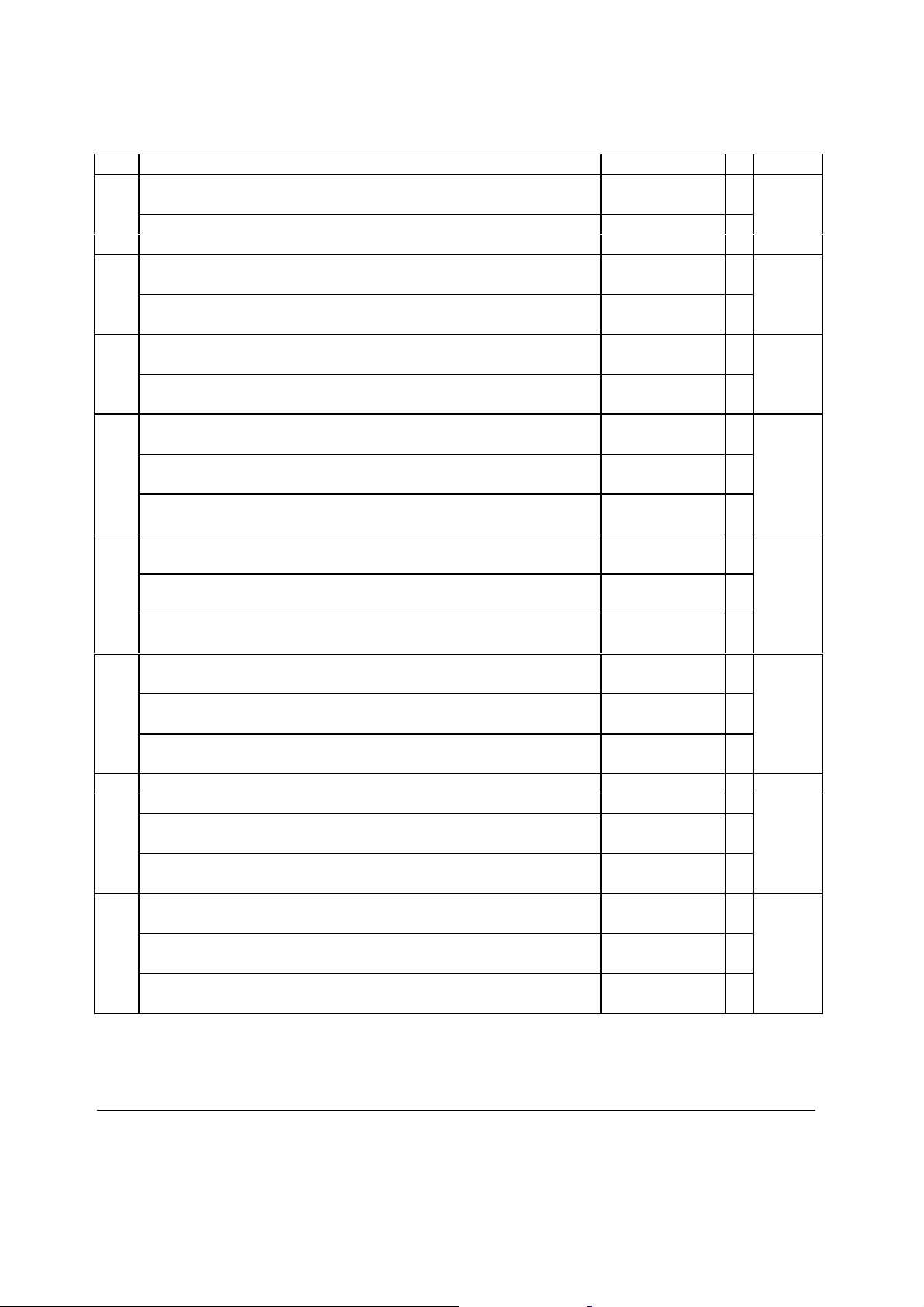
P-Mode Printing Option
Add. Meaning VALUE = SUM
1 Subtotal without tax will be printed on receipt. YES = 2
NO = 0 A
Inhibit printing of tax amount charged on receipt on tender. YES = 1
NO = 0 B A+B
2 Print taxable totals. YES = 2
NO = 0 A
Value Added Tax (VAT) will print a separate line. YES = 1
NO = 0 B A+B
3 Print nothing in training mode YES = 2
NO = 0 A
Tax amount to be printed on receipt at tender is : Combined = 1
Itemised = 0 B A+B
4 Print Department report at beginning of financial report. YES = 4
NO = 0 A
Print abbreviated Financial report. YES = 2
NO = 0 B
Print “ABBREVIATED" on top of abbreviated reports. YES = 1
NO = 0 C A+B+C
5 Does not print AUDACTION on financial report YES = 4
NO = 0 A
Print media totals with zero activity on financial report. YES = 2
NO = 0 B
Print total labour cost on financial report. YES = 1
NO = 0 C A+B+C
6 Print Group report at beginning of financial report. YES = 4
NO = 0 A
Print PLU report at beginning of financial report. YES = 2
NO = 0 B
Print clerk report at end of financial report. YES = 1
NO = 0 C A+B+C
7 Print average sales amount per item on financial report. YES = 4
NO = 0 A
Print average sales amount per customer on financial report. YES = 2
NO = 0 B
Print average item per customer on financial report. YES = 1
NO = 0 C A+B+C
8 Inhibit printing time on receipt and detail. YES = 4
NO = 0 A
Inhibit printing date on receipt and detail. YES = 2
NO = 0 B
Skip positive entries on detail. YES = 1
NO = 0 C A+B+C
14 SAMSUNG SER6500/40 PROGRAMMING & OPERATING MANUAL
Page 21
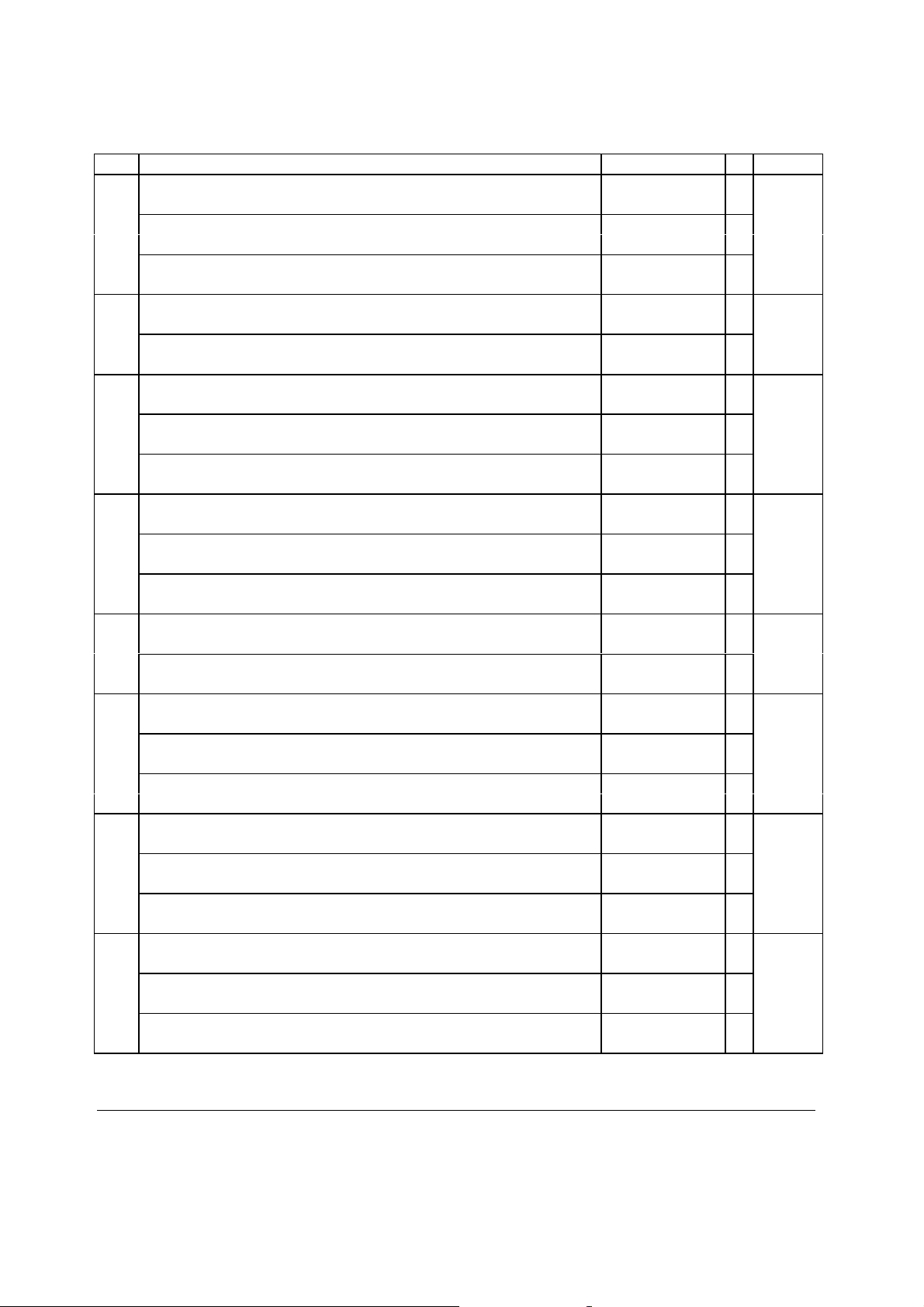
P-Mode Printing Option (Cont.)
Add. Meaning VALUE = SUM
9 Inhibit printing of consecutive # in receipt/detail YES = 4
NO = 0 A
Stop all printing on detail. YES = 2
NO = 0 B
Print subtotal when subtotal key is pressed. YES = 1
NO = 0 C A+B+C
10 Check validation amount is : Total = 2
Tender = 0 A
Final validation amount is : Total = 1
Tender = 0 B A+B
11 Inhibit printing of TIME on receipt YES = 4
NO = 0 A
Inhibit printing of DATE on receipt YES = 2
NO = 0 B
The date format will be printed in form of : mm/dd/yyyy = 1
dd/mm/yyyy = 0 C A+B+C
12 Inhibit printing of audaction on clerk report YES = 4
NO = 0 A
Print media totals on cashier report. YES = 2
NO = 0 B
Print sales % on reports. YES = 1
NO = 0 C A+B+C
13 Allow multiple receipts YES = 2
NO = 0 A
Allow multiple validations. YES = 1
NO = 0 B A+B
14 Inhibit printing of SERVICE TOTAL on slip YES = 4
NO = 0 A
Inhibit printing of CLERK on slip YES = 2
NO = 0 B
Buffered receipt is : SUBTOTAL = 1
FULL = 0 C A+B+C
15 Pre-amble logo. YES = 4
NO = 0 A
Post-amble logo. YES = 2
NO = 0
Logo stamp YES = 1
NO = 0 A
16 Print PLU code on PLU report. YES = 4
NO = 0 A
Print PLU code with the item description. YES = 2
NO = 0 B
Print zero totals on all reports other than financial. YES = 1
NO = 0 C A+B+C
SAMSUNG SER6500/40 PROGRAMMING & OPERATING MANUAL 15
Page 22
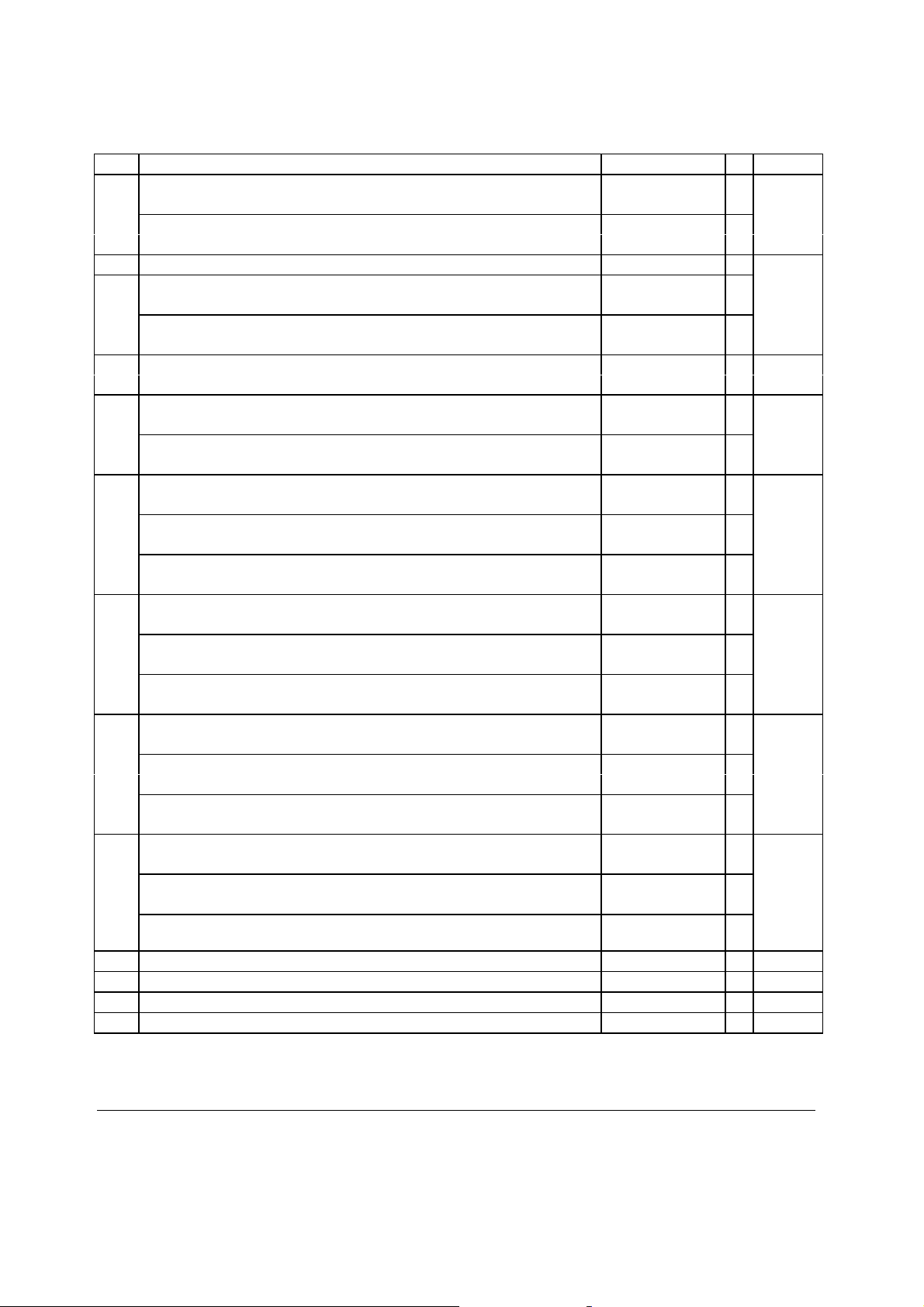
P-Mode Printing Option (Cont.)
Add. Meaning VALUE = SUM
17 Hours worked will print in HHMM = 2
Hours = 0 A
Total hours worked will be printed when clerks time-out. YES = 1
NO = 0 B A+B
18 Number of lines feeds after the total/change line on receipt. 0 - 10 A A
19 Print number of PLU’s used on PLU report. YES = 2
NO = 0 A
Print individual linked dept. on PLU report. YES = 1
NO = 0 B A+B
20 Print 2nd price total separately on Financial report YES = 1
NO = 0 A A
21 Print total number of items at bottom of sale on detail YES = 2
NO = 0 A
Print total number of items at bottom of sale on receipt YES = 1
NO = 0 B A+B
22 Inhibit printing of begin/exit training mode on receipt & detail YES = 4
NO = 0 A
Prohibit issue of a receipt when a clerk is time in/out YES = 2
NO = 0 B
Issue a receipt when a clerk is logging on/off YES = 1
NO = 0 C A+B+C
23 Inhibit printing of tax symbol YES = 4
NO = 0 A
Print tax exempt total on financial report YES = 2
NO = 0 B
Print tax exempt description and totals on receipt YES = 1
24 Print Kitchen Printer name(ID)
00
Kitchen Printer Order No. will be printed on receipt. YES = 2
Disable auto cutter on receipt printer. YES = 1
25 Inhibit printing of check at finalisation. YES = 4
Print full check at finalisation. YES = 2
Receipt Consecutive No. is random YES = 1
26 Home Currency Symbol is* 30-185 (ASCII) A A
27 Currency 1 Symbol is* 30-185 (ASCII) A A
28 Currency 2 Symbol is* 30-185 (ASCII) A A
29 Print PLU detail on receipt in Set Menu YES = 1/ NO = 0 A A
* About what ASCII codes are available, refer to the ASCII code table of APPENDIX.
NO = 0 B A+B+C
YES = 4
NO = 0 A
NO = 0 B A+B+C
NO = 0 C
NO = 0 A
NO = 0 B
NO = 0 C A+B+C
16 SAMSUNG SER6500/40 PROGRAMMING & OPERATING MANUAL
Page 23
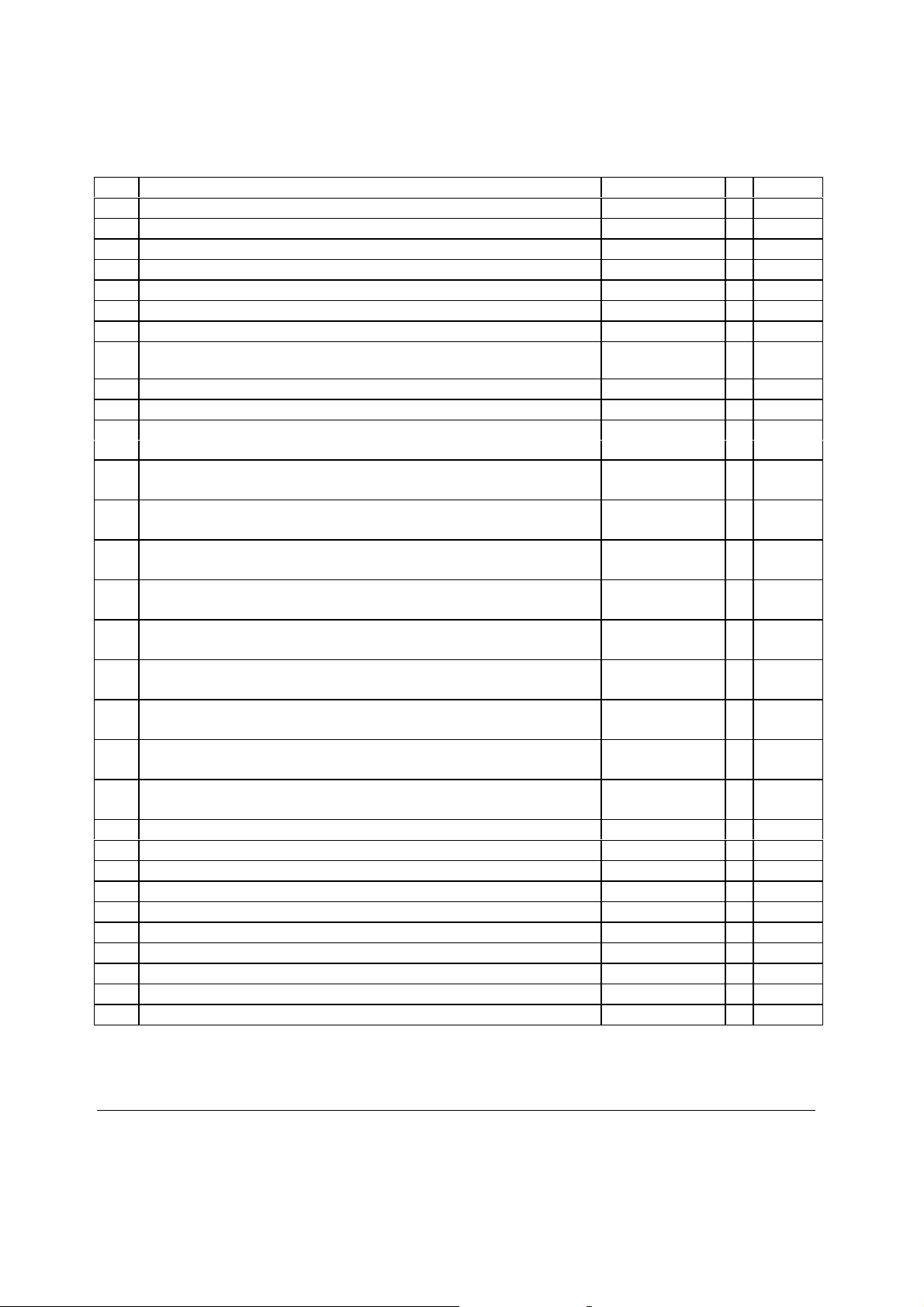
P-Mode Communication Option
Add. Meaning VALUE = SUM
1 Register # that holds the clerk time I/O data 1-16
2 IRC number of first register in IRC system. 1-16
3 IRC number of last register in IRC system. 1-16
4 IRC retry count (default = 10) 0 - 99
5 Store number (default = 0000) 1 - 9999
6 Register # that holds the check tracking data and stock data 1-16
7 Register # that holds the backup check tracking data and stock data 1-16
8 Activate Time Schedule report feature YES = 1
NO = 0 A A
9 Register # that holds the KP order no. 1-16
10 Future use
11 Individual Financial reports print at master during consolidation. YES = 1
NO = 0 A A
12 Individual SALES-TIME reports print at master during consolidation. YES = 1
NO = 0 A A
13 Individual PLU reports print at master during consolidation. YES = 1
NO = 0 A A
14 Individual CLERK reports print at master during consolidation. YES = 1
NO = 0 A A
15 Individual CASH IN DRAWER reports print at master YES = 1
during consolidation. NO = 0 A A
16 Individual CHECK IN DRAWER reports print at master YES = 1
during consolidation. NO = 0 A A
17 Individual DEPARTMENT reports print at master during consolidation. YES = 1
NO = 0 A A
18 Individual GROUP reports print at master during consolidation. YES = 1
NO = 0 A A
19 Individual DAILY SALES reports print at master during consolidation. 00YES = 1
NO = 0 A A
20 Individual ITEM by DEPT reports print at master during consolidation. YES = 1
NO = 0 A A
21 Future use
22 Future use
23 Future use
24 Future use
25 Future use
26 Future use
27 Future use
28 Future use
29 Future use
30 Future use
SAMSUNG SER6500/40 PROGRAMMING & OPERATING MANUAL 17
Page 24
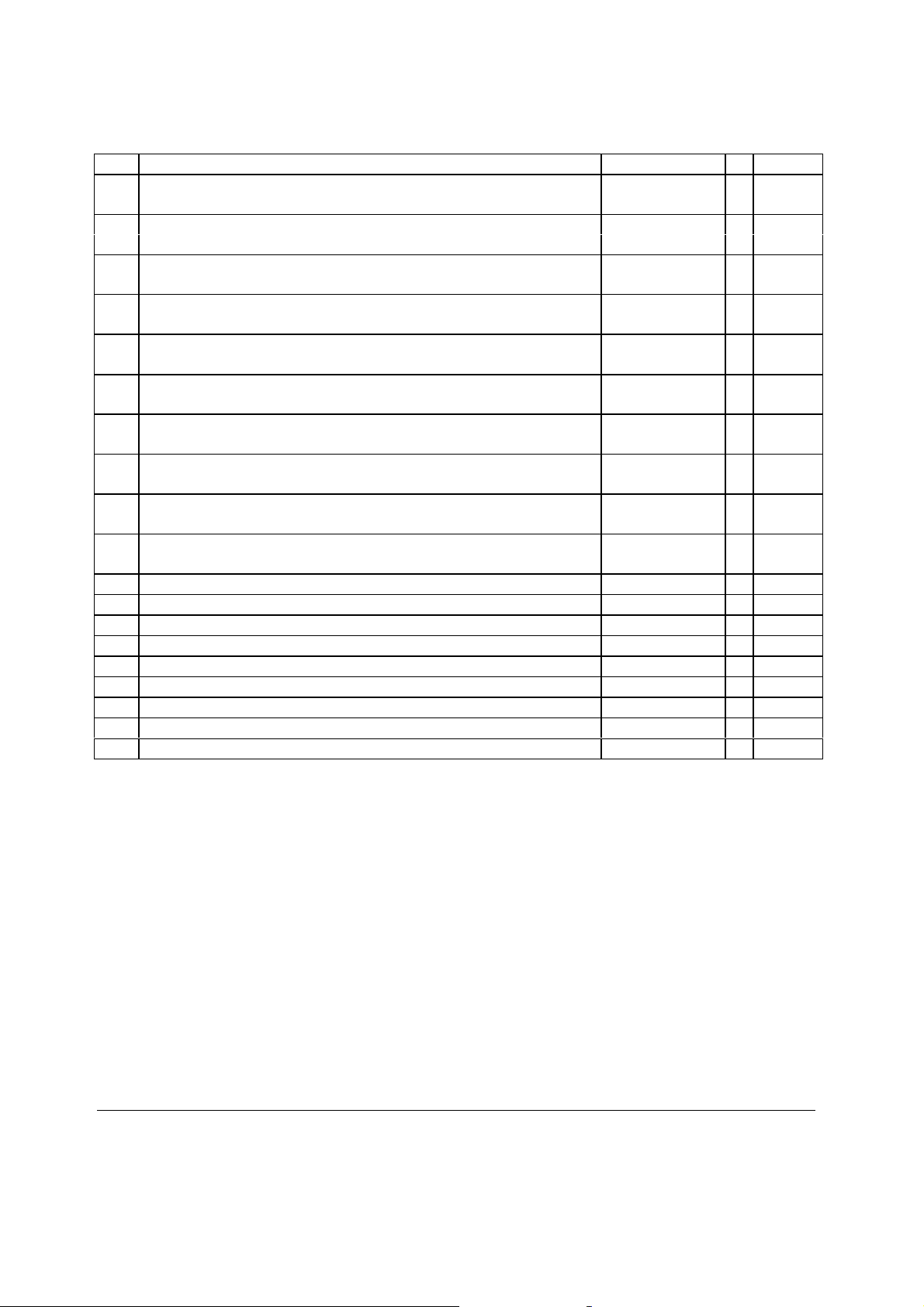
P-Mode Communication Option (Cont.)
Add. Meaning VALUE = SUM
31 Individual Financial reports print at slave during consolidation. YES = 1
NO = 0 A A
32 Individual SALES-TIME reports print at slave during consolidation. YES = 1
NO = 0 A A
33 Individual PLU reports print at slave during consolidation. YES = 1
NO = 0 A A
34 Individual CLERK reports print at slave during consolidation. YES = 1
NO = 0 A A
35 Individual CASH IN DRAWER reports print at slave YES = 1
during consolidation. NO = 0 A A
36 Individual CHECK IN DRAWER reports print at slave YES = 1
during consolidation. NO = 0 A A
37 Individual DEPARTMENT reports print at slave during consolidation. YES = 1
NO = 0 A A
38 Individual GROUP reports print at slave during consolidation. YES = 1
NO = 0 A A
39 Individual DAILY SALES reports print at slave during consolidation. 00YES = 1
NO = 0 A A
40 Individual ITEM by DEPT reports print at slave during consolidation. YES = 1
NO = 0 A A
41 Future use
42 Future use
43 Future use
44 Future use
45 Future use
46 Future use
47 Future use
48 Future use
49 Future use
18 SAMSUNG SER6500/40 PROGRAMMING & OPERATING MANUAL
Page 25
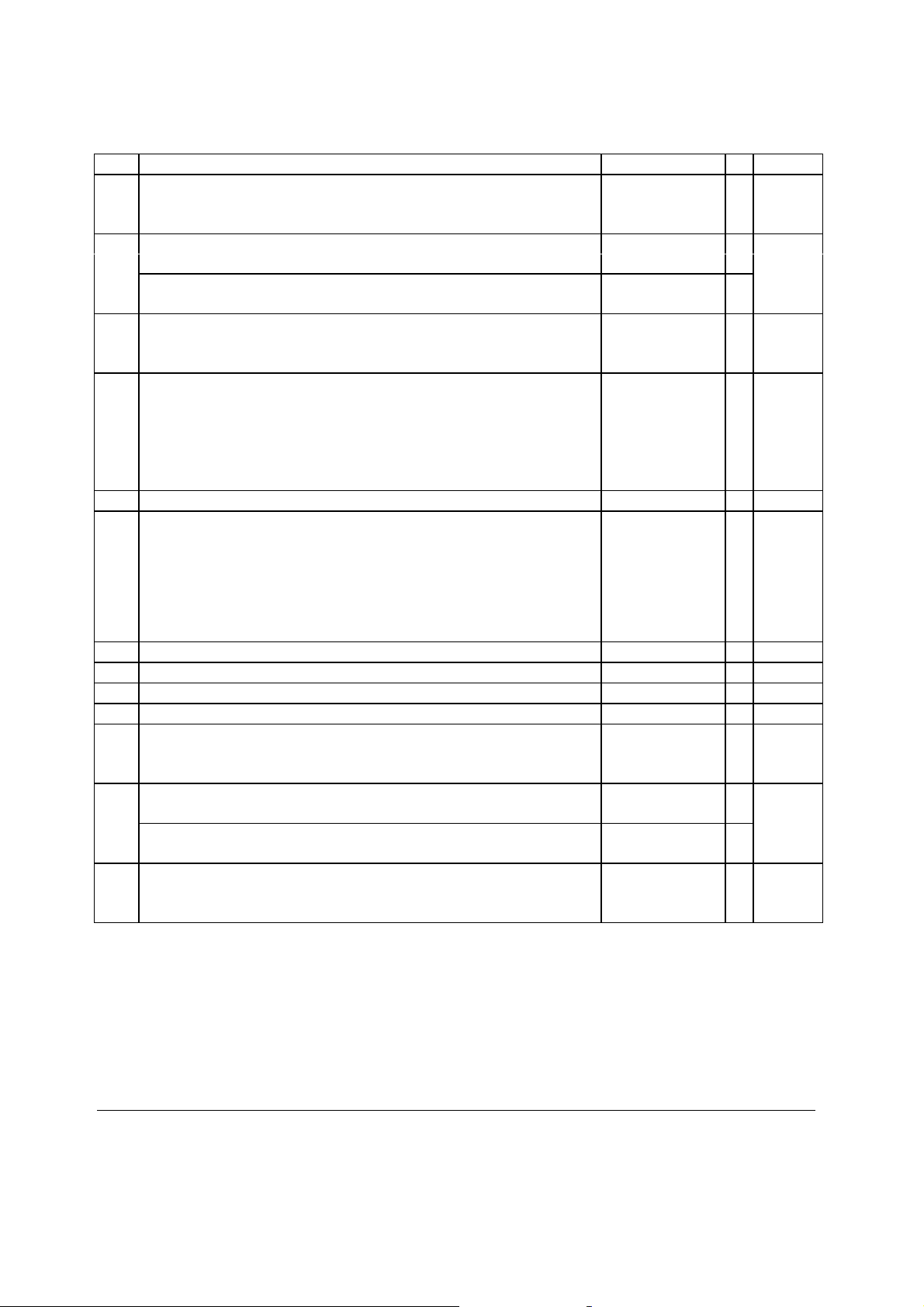
P-Mode Communication Option (Cont.)
Add. Meaning VALUE = SUM
50 Baud Rate for serial port #1 is : 2400 = 0
4800 = 1 A A
9600 = 2
51 Port #1 number of stop bits : 2 = 2
1 = 0 A
Port #1 bits per character : 7 = 1
8 = 0 B A+B
52 Port #1 Parity : Even = 2
Odd = 1
None = 0
53 Port #1 is dedicated to : Port disabled = 0
(0 = Port disabled) PC / Polling = 1
KP / Slip = 2 A A
Scale = 4
Scanner = 5
Pole display = 7
54 Number of retry seconds for port #1 (default = 30) 1 - 999
55 Device Type is : Text Printer =0
CITIZEN 3540/41 =1
EPSON TM-300 =2
EPSON TM-T80 =3
EPSON TM-290II =4
STAR SP-200 =5
DIGI DS-640scale =9
56 Printer feeds before printing 0 - 49
57 Printer feeds after printing 0 - 49
58 Maximum slip line 0 - 99
59 Reserved for Future Use
60 Baud Rate for serial port #2 is : 2400 = 0
4800 = 1 A A
9600 = 2
61 Port #2 number of stop bits : 2 = 2
1 = 0 A
Port #2 bits per character : 7 = 1
8 = 0 B A+B
62 Port #2 Parity : Even = 2
Odd = 1 A A
None = 0
SAMSUNG SER6500/40 PROGRAMMING & OPERATING MANUAL 19
Page 26
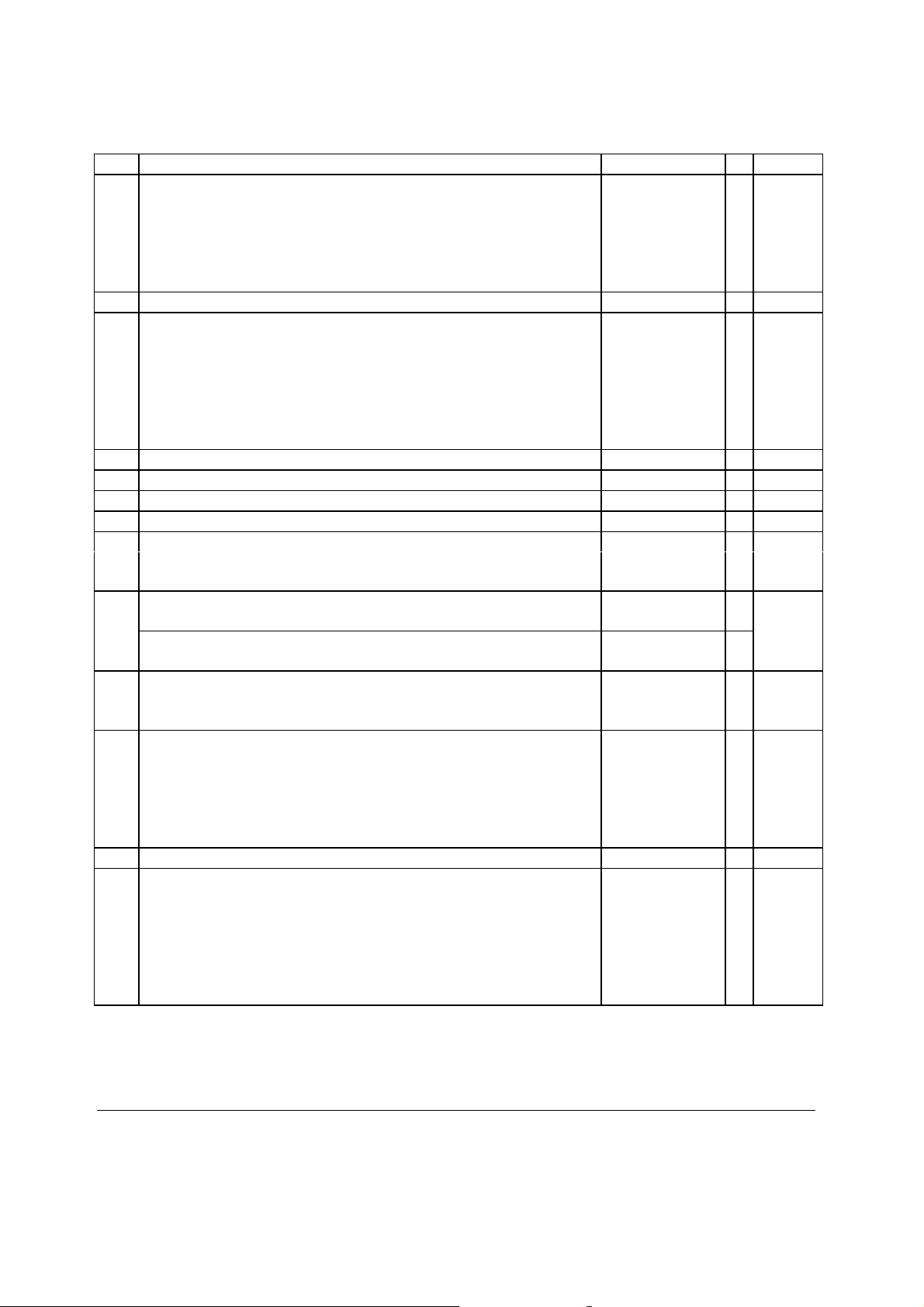
P-Mode Communication Option (Cont.)
DIGI DS-640scale
=9
Add. Meaning VALUE = SUM
63 Port #2 is dedicated to : Port disabled = 0
(0 = Port disabled) PC / Polling = 1
KP / Slip = 2 A A
Scale = 4
Scanner = 5
Pole display = 7
64 Number of retry seconds for port #2 (default = 30) 1 - 999
65 Printer Type is : Text Printer =0
CITIZEN 3540/41 =1
EPSON TM-300 =2
EPSON TM-T80 =3
EPSON TM-290II =4
STAR SP-200 =5
66 Printer feeds before printing 0 - 49
67 Printer feeds after printing 0 - 49
68 Maximum slip line 0 - 99
69 Reserved for Future Use
70 Baud Rate for serial port #3 is : 2400 = 0
4800 = 1
9600 = 2
71 Port #3 number of stop bits : 2 = 2
1 = 0 A
Port #3 bits per character : 7 = 1
8 = 0 B A+B
72 Port #3 Parity : Even = 2
Odd = 1
None = 0
73 Port #3 is dedicated to : Port disabled = 0
(0 = Port disabled) PC / Polling = 1
KP / Slip = 2 A A
Scale = 4
Scanner = 5
Pole display = 7
74 Number of retry seconds for port #3 (default = 30) 1 - 999
75 Printer Type is : Text Printer =0
CITIZEN 3540/41 =1
EPSON TM-300 =2
EPSON TM-T80 =3
EPSON TM-290II =4
STAR SP-200 =5
DIGI DS-640scale =9
20 SAMSUNG SER6500/40 PROGRAMMING & OPERATING MANUAL
Page 27
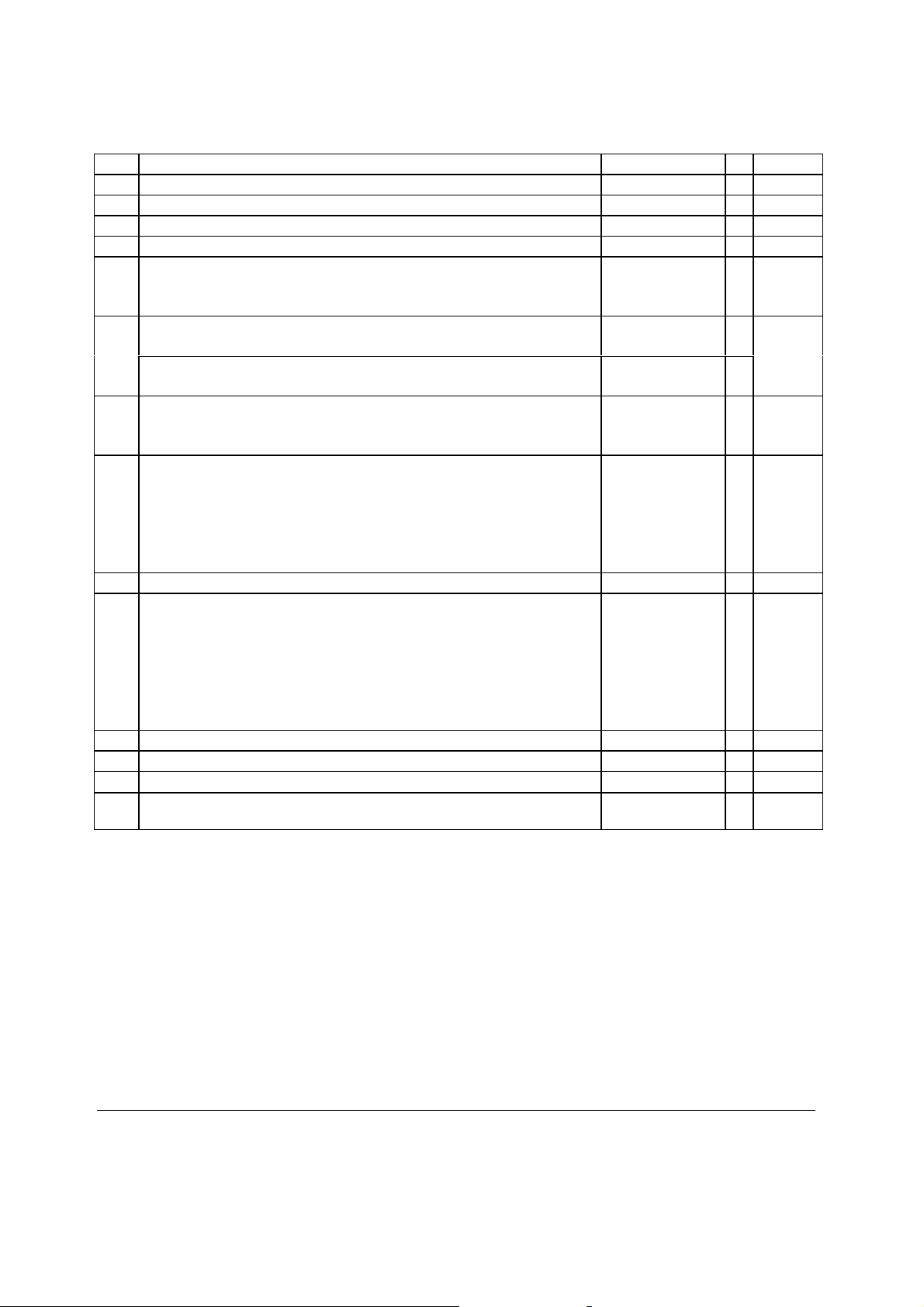
P-Mode Communication Option (Cont.)
EPSON TM-290II
=4
Add. Meaning VALUE = SUM
76 Printer feeds before printing 0 - 49
77 Printer feeds after printing 0 - 49
78 Maximum slip line 0 - 99
79 Reserved for Future Use
80 Baud Rate for serial port #4 is : 2400 = 0
4800 = 1
9600 = 2
81 Port #4 number of stop bits : 2 = 2
1 = 0 A
Port #4 bits per character : 7 = 1
8 = 0 B A+B
82 Port #4 Parity : Even = 2
Odd = 1
None = 0
83 Port #4 is dedicated to : Port disabled = 0
(0 = Port disabled) PC / Polling = 1
KP / Slip = 2 A A
Scale = 4
Scanner = 5
Pole display = 7
84 Number of retry seconds for port #4 (default = 30) 1 - 999
85 Printer Type is : Text Printer =0
CITIZEN 3540/41 =1
EPSON TM-300 =2
EPSON TM-T80 =3
STAR SP-200 =5
DIGI DS-640scale =9
86 Printer feeds before printing 0 - 49
87 Printer feeds after printing 0 - 49
88 Maximum slip line 0 - 99
89 Reserved for Future Use
SAMSUNG SER6500/40 PROGRAMMING & OPERATING MANUAL 21
Page 28
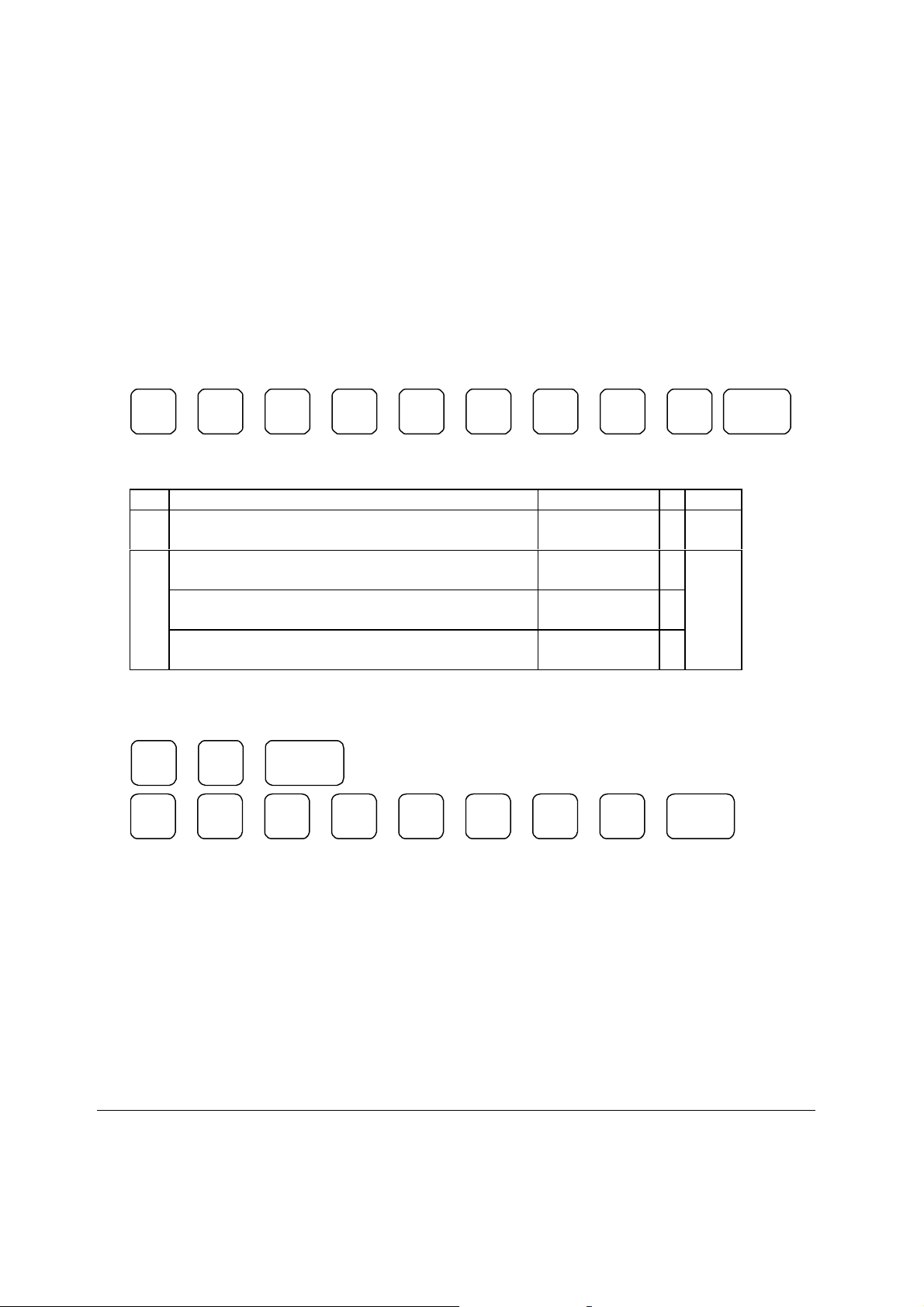
TAX PROGRAMMING
Straight Tax Programming
Control Lock Position: PGM
Programming Step
1) Press 72 SUBTOTAL to enter the tax program procedure.
2) Enter the desired Tax Rate and status from the table below and press the X/TIME key.
Then push the CASH key.
. X/TIME
N1 N2 N3 N4 N5 N6 N7 N8
<------------------------------RATE------------------------------> <----STATUS----> TAX#
Add. Meaning VALUE = SUM
N6 Tax is straight % / VAT YES = 1
Tax is straight % / Add On YES = 0 A A
GST (Tax 4) is Taxable by Rate 3 YES = 4
No = 0 A
N7 GST (Tax 4) is Taxable by Rate 2 YES = 2
No = 0 B A+B+C
GST (Tax 4) is Taxable by Rate 1 YES = 1
No = 0 C
1 - 4
Programming Example: (6.5% ON TAX 1)
7 2 SBTL
6 . 5 0 0 0 0 1 X/TIME
22 SAMSUNG SER6500/40 PROGRAMMING & OPERATING MANUAL
Page 29
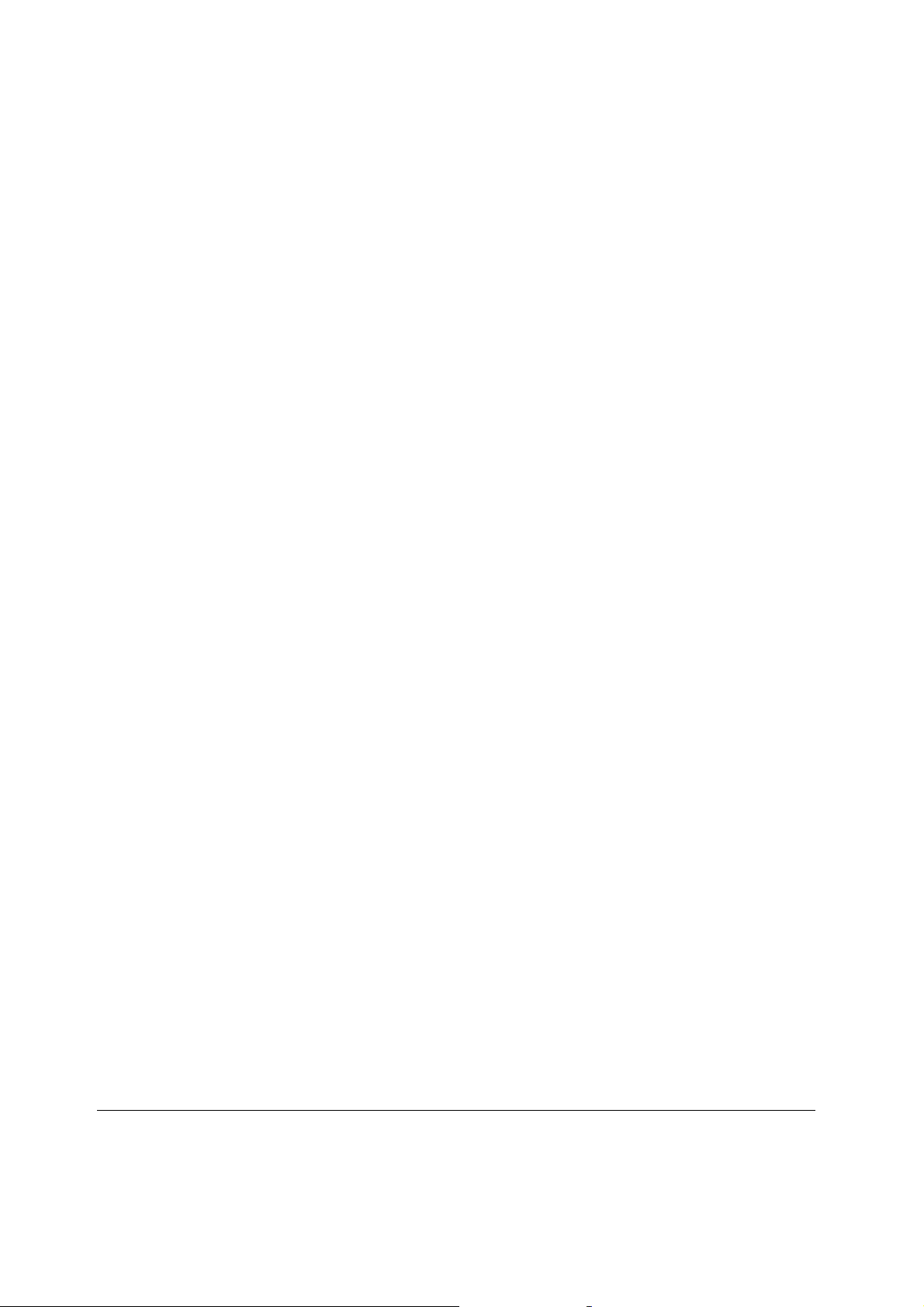
Table Tax rate Programming
Programming Information
A) Maximum 60 tax breaks.
B) Tax breaks determine at what dollar amount an additional .01 will be added to the tax total of the sale.
C) Determine break points by subtracting the high side of a dollar range from the high side of the dollar
range. (See example on the next page)
D) The pattern of break points is the break pattern. (Repeat breaks repeat themselves)
E) The beginning break points that do not fit into the repeat breaks are the non-repeat breaks.
Programming steps
Control Lock Position: PGM
1) Press 72 SUBTOTAL to enter the tax program procedure.
2) Enter the desired table and press the X/TIME key.
3) Enter the correct tax number and then enter your table tax breaks according to your specific tax rate.
SAMSUNG SER6500/40 PROGRAMMING & OPERATING MANUAL 23
Page 30
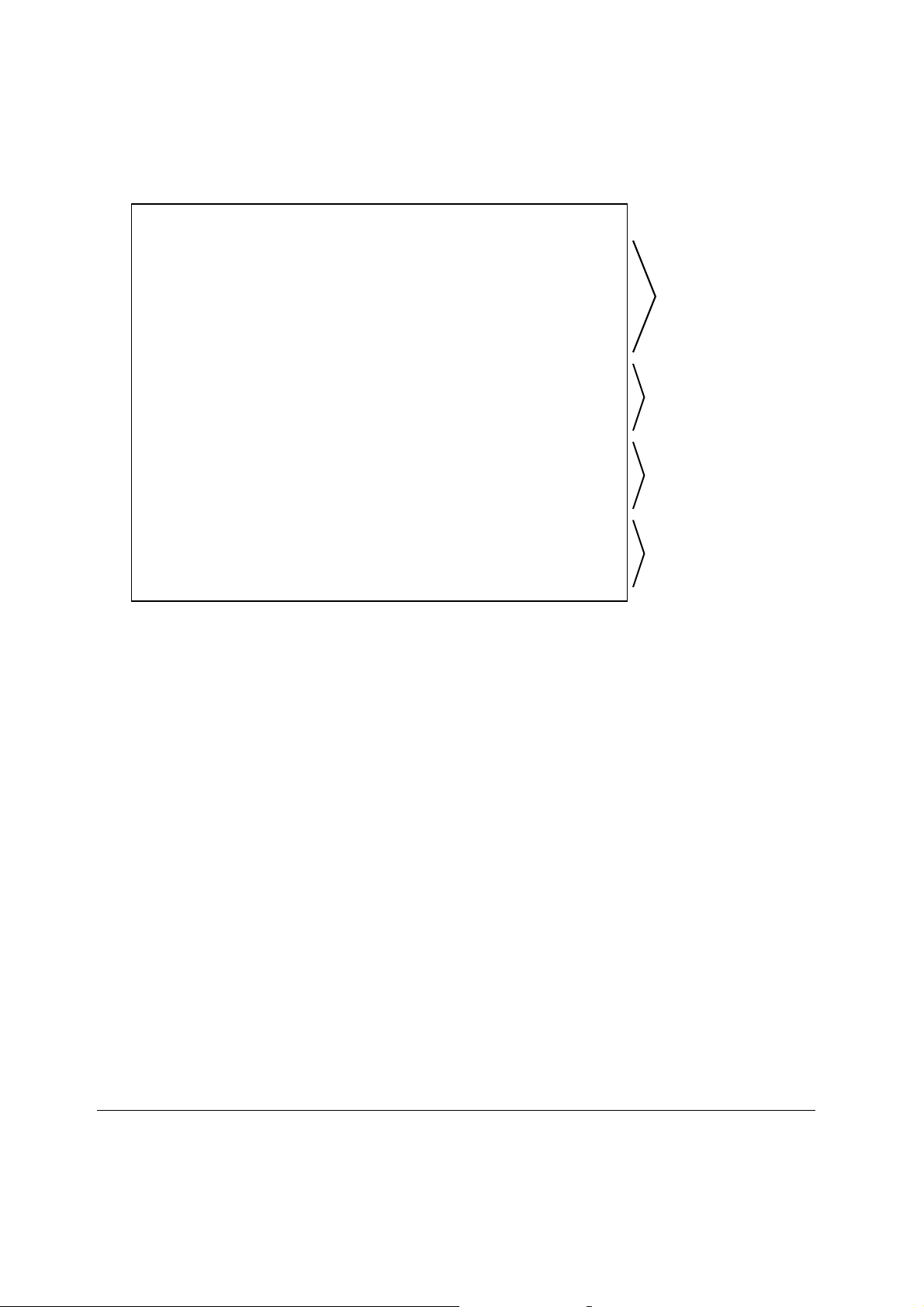
TABLE TAX RATE PROGRAMMING
Non - Repeat
Programming Example
Tax 1 is a 6.0% Illinios Table Tax
TAX CHARGED SALE AMOUNT RANGE BREAK POINT
0.00 0.00 - 0.10
0.01 0.11 - 0.21 11
0.02 0.22 - 0.38 17
0.03 0.39 - 0.56 18
0.04 0.57 - 0.73 17
0.05 0.74 - 0.91 18
0.06 0.92 - 1.08 17
0.07 1.09 - 1.24 16
0.08 1.25 - 1.41 17
0.09 1.42 - 1.58 17
0.10 1.59 - 1.74 16
0.11 1.75 - 1.91 17
0.12 1.92 - 2.08 17
0.13 2.09 - 2.24 16
0.14 2.25 - 2.41 17
Breaks
Repeat Breaks
Repeat Breaks
Repeat Breaks
Enter 72 and Press SUBTOTAL key. 72 SUBTOTAL
Enter “1” for tax1 and Press X/TIME key. 1 X/TIME
Enter the maximum amount that is not taxed (0.10) and Press the X/TIME key. 10 X/TIME
Enter the first tax amount charged (0.01) and Press the X/TIME key. 1 X/TIME
Enter the high side of the dollar range for the first non-repeat break
which charges tax (0.21) and Press the X/TIME key. 21 X/TIME
Repeat for each non-repeat break. 38 X/TIME,
56 X/TIME,
73 X/TIME
Enter “91” and Press the SUBTOTAL key. 91 SUBTOTAL
Enter the high side of the dollar range for the first repeat break in the repeat
breaks pattern (1.08) and Press the X/TIME key. 108 X/TIME
Repeat for each repeat break. 124 X/TIME,
141 X/TIME
Press CASH key to finalise. CASH
24 SAMSUNG SER6500/40 PROGRAMMING & OPERATING MANUAL
Page 31

FUNCTION KEY PROGRAMMING
CASH Key Programming
CASH key status programming
7 0 SBTL N1 N2 N3 CASH CASH
ENTER STATUS EXIT
PROGRAM ANOTHER KEY
KEY OPTION VALUE = SUM
N1 EXEMPT TAX 1 YES = 1 / NO = 0 A
EXEMPT TAX 2 YES = 2 / NO = 0 B A+B+C
EXEMPT TAX 3 YES = 4 / NO = 0 C
N2 EXEMPT TAX 4 YES = 1 / NO = 0 A
CASH DRAWER DOES NOT OPEN YES = 2 / NO = 0 B A+B+C
VALIDATION COMPULSORY YES = 4 / NO = 0 C
N3 AMOUNT TENDER COMPULSORY YES = 1 / NO = 0 A
DISABLE UNDER-TENDERING YES = 2 / NO = 0 B A+B+C
DISABLE HALO CHECK IN X-MODE YES = 4 / NO = 0 C
CASH key description programming
8 0 SBTL X/TIME CASH CASH
CASH key amount programming
9 0 SBTL CASH CASH
ENTER DESCRIPTOR EXIT
PROGRAM ANOTHER KEY
ENTER KEY OVER-TENDERING EXIT
AMOUNT
PROGRAM ANOTHER KEY
SAMSUNG SER6500/40 PROGRAMMING & OPERATING MANUAL 25
Page 32

CHECK Key Programming
CHECK key status programming
7 0 SBTL N1 N2 N3 CHECK CASH
ENTER CHECK KEY STATUS EXIT
PROGRAM ANOTHER KEY
KEY OPTION VALUE = SUM
N1 EXEMPT TAX 1 YES = 1 / NO = 0 A
EXEMPT TAX 2 YES = 2 / NO = 0 B A+B+C
EXEMPT TAX 3 YES = 4 / NO = 0 C
N2 EXEMPT TAX 4 YES = 1 / NO = 0 A
CASH DRAWER DOES NOT OPEN YES = 2 / NO = 0 B A+B+C
VALIDATION IS COMPULSORY YES = 4 / NO = 0 C
N3 AMOUNT TENDER COMPULSORY YES = 1 / NO = 0 A
DISABLE UNDER-TENDERING YES = 2 / NO = 0 B A+B+C
DISABLE HALO CHECK IN X-MODE YES = 4 / NO = 0 C
CHECK key description programming
8 0 SBTL X/TIME CHECK CASH
CHECK key amount programming
9 0 SBTL CHECK CASH
ENTER CHECK KEY DESCRIPTION EXIT
PROGRAM ANOTHER KEY
ENTER CHECK KEY OVER - EXIT
TENDERING/CHANGE
AMOUNT HALO
PROGRAM ANOTHER KEY
26 SAMSUNG SER6500/40 PROGRAMMING & OPERATING MANUAL
Page 33

CHARGE Key Programming
CHARGE key status programming
7 0 SBTL N1 N2 N3 N4 CHG# X CHG# CASH
CHG
ENTER CHARGE KEY STATUS EXIT
CHARGE#
1- 8
PROGRAM ANOTHER KEY
KEY OPTION VALUE = SUM
N1 EXEMPT TAX 1 YES = 1 / NO = 0 A
EXEMPT TAX 2 YES = 2 / NO = 0 B A+B+C
EXEMPT TAX 3 YES = 4 / NO = 0 C
N2 EXEMPT TAX 4 YES = 1 / NO = 0 A
CASH DRAWER DOES NOT OPEN YES = 2 / NO = 0 B A+B+C
VALIDATION IS COMPULSORY YES = 4 / NO = 0 C
N3 AMOUNT TENDER COMPULSORY YES = 1 / NO = 0 A
DISABLE UNDER-TENDERING YES = 2 / NO = 0 B A+B+C
UNDER TENDERING IN X-MODE YES = 4 / NO = 0 C
N4 NON-ADD # ENTRY COMPULSORY YES = 1 / NO = 0 A
ENABLE CHARGE OVER-TENDERING YES = 2 / NO = 0 B A+B
CHARGE key description programming
CHG
8 0 SBTL X/TIME CHG# X CHG# CASH
ENTER CHARGE KEY EXIT
DESCRIPTION
CHARGE#
1- 8
PROGRAM ANOTHER KEY
SAMSUNG SER6500/40 PROGRAMMING & OPERATING MANUAL 27
Page 34

CURRENCY Key Programming
CURRENCY key status programming
7 0 SBTL N1 CURR CASH
ENTER KEY STATUS EXIT
PROGRAM ANOTHER KEY
KEY OPTION VALUE = SUM
N1 LINKED DRAWER NO. 0 ~ 3
CURRENCY key description programming
8 0 SBTL X/TIME CURR CASH
ENTER KEY DESCRIPTION EXIT
PROGRAM ANOTHER KEY
CURRENCY key amount programming
9 0 SBTL CURR. CASH
ENTER EXIT
EXCHANGE RATE
PROGRAM ANOTHER KEY
* In the exchange rate, the last digit is used to designate the decimal position.
For example, 12003 at program is rate for 1.200 and 12002 at program is rate for 12.00.
28 SAMSUNG SER6500/40 PROGRAMMING & OPERATING MANUAL
Page 35

% Key Programming
% key status programming
7 0 SBTL N1 N2 N3 N4 N5 N6 %KEY CASH
ENTER KEY STATUS EXIT
PROGRAM ANOTHER KEY
KEY OPTION VALUE = SUM
N1 ALLOW % KEY PRESET OVERRIDE YES = 1 / NO = 0 A
PRESET OVERRIDE IN X-MODE ONLY YES = 2 / NO = 0 B A+B+C
% KEY ACTIVE IN X-MODE ONLY YES = 4 / NO = 0 C
N2 % KEY IS SALE = 1 / ITEM = 0 A
% KEY IS * AMOUNT = 2 /
PERCENTAGE = 0
% KEY IS INACTIVE = 4 /
ACTIVE = 0
N3 TAXABLE BY TAX 1 YES = 1 / NO = 0 A
TAXABLE BY TAX 2 YES = 2 / NO = 0 B A+B+C
TAXABLE BY TAX 3 YES = 4 / NO = 0 C
N4 TAXABLE BY TAX 4 YES = 1 / NO = 0 A
% KEY IS * POSITIVE = 2 /
NEGATIVE = 0
% KEY IS OPEN = 4 /
PRESET = 0
N5 % KEY NETS TOTAL YES = 1 / NO = 0 A A+B
% KEY REQUIRE VALIDATION YES = 2 / NO = 0 B
N6 ALLOW AMOUNT COUPONS
WITHOUT PUSHING SUBTOTAL ** YES = 1 / NO = 0 A A+B
ALLOW ONLY ONE SUB,DISCOUNT YES = 2 / NO = 0 B
B A+B+C
C
B A+B+C
C
* You can not set these two options at the same time.
** Set the N2-A and N2-B to set this option.
SAMSUNG SER6500/40 PROGRAMMING & OPERATING MANUAL 29
Page 36

% key description programming
8 0 SBTL X/TIME % KEY CASH
ENTER DESCRIPTION EXIT
PROGRAM ANOTHER KEY
% key amount programming
9 0 SBTL % KEY CASH
ENTER % KEY EXIT
RATE/AMOUNT/HALO
PROGRAM ANOTHER KEY
Number of decimal places is 3 if the key option (N2) is set to PERCENTAGE 2. If the key option (N2) is set to
AMOUNT the number of decimal places is 2.
30 SAMSUNG SER6500/40 PROGRAMMING & OPERATING MANUAL
Page 37

ERR CORR Key Programming
ERR CORR key status programming
7 0 SBTL N1 N2 ERR CORR CASH
ENTER KEY STATUS EXIT
PROGRAM ANOTHER KEY
KEY OPTION VALUE = SUM
N1 KEY IS INACTIVE YES = 1 / NO = 0 A
KEY IS ACTIVE IN X-MODE ONLY YES = 2 / NO = 0 B A+B+C
VALIDATION COMPULSORY YES = 4 / NO = 0 C
N2 INHIBIT PRINTING ON REPORT YES = 1 / NO = 0 A A
ERR CORR key description programming
8 0 SBTL X/TIME ERR CORR CASH
ENTER DESCRIPTION EXIT
ERR CORR key amount programming
9 0 SBTL ERR CORR CASH
PROGRAM ANOTHER KEY
ENTER HALO EXIT
PROGRAM ANOTHER KEY
SAMSUNG SER6500/40 PROGRAMMING & OPERATING MANUAL 31
Page 38

VOID Key Programming
VOID key status programming
7 0 SBTL N1 N2 VOID CASH
ENTER KEY STATUS EXIT
PROGRAM ANOTHER KEY
KEY OPTION VALUE = SUM
N1 KEY IS INACTIVE YES = 1 / NO = 0 A
KEY IS ACTIVE IN X-MODE ONLY YES = 2 / NO = 0 B A+B+C
VALIDATION COMPULSORY YES = 4 / NO = 0 C
N2 INHIBIT PRINTING ON REPORT YES = 1 / NO = 0 A A
VOID key description programming
8 0 SBTL X/TIME VOID CASH
ENTER DESCRIPTION EXIT
VOID key amount programming
9 0 SBTL VOID CASH
PROGRAM ANOTHER KEY
ENTER HALO EXIT
PROGRAM ANOTHER KEY
32 SAMSUNG SER6500/40 PROGRAMMING & OPERATING MANUAL
Page 39

PROMO Key Programming
PROMO key status programming
7 0 SBTL N1 N2 PROMO CASH
ENTER KEY STATUS EXIT
PROGRAM ANOTHER KEY
KEY OPTION VALUE = SUM
N1 KEY IS INACTIVE YES = 1 / NO = 0 A
KEY IS ACTIVE IN X-MODE ONLY YES = 2 / NO = 0 B A+B+C
TAXABLE BY TAX1 YES = 4 / NO = 0 C
N2 TAXABLE BY TAX2 YES = 1 / NO = 0 A
TAXABLE BY TAX3 YES = 2 / NO = 0 B A+B+C
TAXABLE BY TAX4 YES = 4 / NO = 0 C
PROMO key description programming
8 0 SBTL X/TIME PROMO CASH
ENTER DESCRIPTION EXIT
PROGRAM ANOTHER KEY
SAMSUNG SER6500/40 PROGRAMMING & OPERATING MANUAL 33
Page 40

WASTE Key Programming
WASTE key status programming
7 0 SBTL N1 WASTE CASH
ENTER KEY STATUS EXIT
PROGRAM ANOTHER KEY
KEY OPTION VALUE = SUM
N1 KEY IS INACTIVE YES = 1 / NO = 0 A
KEY IS ACTIVE IN X-MODE ONLY YES = 2 / NO = 0 B A+B+C
VALIDATION COMPULSORY YES = 4 / NO = 0 C
WASTE key description programming
8 0 SBTL X/TIME WASTE CASH
ENTER DESCRIPTION EXIT
PROGRAM ANOTHER KEY
34 SAMSUNG SER6500/40 PROGRAMMING & OPERATING MANUAL
Page 41

CANCEL Key Programming
CANCEL key status programming
7 0 SBTL N1 N2 CANCEL CASH
ENTER STATUS EXIT
PROGRAM ANOTHER KEY
KEY OPTION VALUE = SUM
N1 CANCEL INACTIVE YES = 1 / NO = 0 A
CANCEL ACTIVE IN X-MODE ONLY YES = 2 / NO = 0 B A+B+C
VALIDATION COMPULSORY ON CANCEL YES = 4 / NO = 0 C
N2 INHIBIT PRINTING ON REPORTS YES = 1 / NO = 0 A A
CANCEL key description programming
8 0 SBTL X/TIME CANCEL CASH
ENTER DESCRIPTION EXIT
PROGRAM ANOTHER KEY
CANCEL key amount programming
9 0 SBTL CANCEL CASH
ENTER HALO EXIT
PROGRAM ANOTHER KEY
SAMSUNG SER6500/40 PROGRAMMING & OPERATING MANUAL 35
Page 42

Paid Out Key Programming
Paid Out key status programming
7 0 SBTL N1 P/O CASH
ENTER KEY STATUS EXIT
PROGRAM ANOTHER KEY
KEY OPTION VALUE = SUM
N1 P/O INACTIVE YES = 1 / NO = 0 A
P/O ACTIVE IN X-MODE ONLY YES = 2 / NO = 0 B A+B+C
VALIDATION COMPULSORY ON P/O YES = 4 / NO = 0 C
Paid Out key description programming
8 0 SBTL X/TIME P/O CASH
ENTER DESCRIPTION EXIT
PROGRAM ANOTHER KEY
Paid Out key amount programming
9 0 SBTL P/O CASH
ENTER HALO EXIT
PROGRAM ANOTHER KEY
36 SAMSUNG SER6500/40 PROGRAMMING & OPERATING MANUAL
Page 43

Received on Account Key Programming
Received on Account key status programming
7 0 SBTL N1 R/A CASH
ENTER KEY STATUS EXIT
PROGRAM ANOTHER KEY
KEY OPTION VALUE = SUM
N1 R/A INACTIVE YES = 1 / NO = 0 A
R/A ACTIVE IN X-MODE ONLY YES = 2 / NO = 0 B A+B+C
VALIDATION COMPULSORY ON R/A YES = 4 / NO = 0 C
Received on Account key description programming
8 0 SBTL X/TIME R/A CASH
ENTER DESCRIPTION EXIT
PROGRAM ANOTHER KEY
Received on Account key amount programming
9 0 SBTL R/A CASH
ENTER HALO EXIT
PROGRAM ANOTHER KEY
SAMSUNG SER6500/40 PROGRAMMING & OPERATING MANUAL 37
Page 44

RETURN Key Programming
RETURN key status programming
7 0 SBTL N1 N2 RETN CASH
ENTER KEY STATUS EXIT
PROGRAM ANOTHER KEY
KEY OPTION VALUE = SUM
N1 RETURN INACTIVE YES = 1 / NO = 0 A
RETURN ACTIVE IN X-MODE ONLY YES = 2 / NO = 0 B A+B+C
VALIDATION COMPULSORY ON RETURN YES = 4 / NO = 0 C
N2 PROHIBIT ADDING TO GRAND TOTALS YES = 1 / NO = 0 A
INHIBIT PRINTING ON REPORTS YES = 2 / NO = 0 B A+B+C
PROHIBIT ADDING TO PLU TOTAL YES = 4 / NO = 0 C
RETURN key description programming
8 0 SBTL X/TIME RETN CASH
RETURN key amount programming
9 0 SBTL RETN CASH
ENTER DESCRIPTION EXIT
PROGRAM ANOTHER KEY
ENTER HALO EXIT
PROGRAM ANOTHER KEY
38 SAMSUNG SER6500/40 PROGRAMMING & OPERATING MANUAL
Page 45

TAX EXEMPT Key Programming
TAX EXEMPT key status programming
7 0 SBTL N1 N2 TAX/E CASH
ENTER KEY STATUS EXIT
PROGRAM ANOTHER KEY
KEY OPTION VALUE = SUM
N1 EXEMPT TAX 1 YES = 1 / NO = 0 A
EXEMPT TAX 2 YES = 2 / NO = 0 B A+B+C
EXEMPT TAX 3 YES = 4 / NO = 0 C
N2 EXEMPT TAX 4 YES = 1 / NO = 0 A
NON-ADD # ENTRY COMPULSORY YES = 2 / NO = 0 B A+B+C
COMPULSORY VALIDATION YES = 4 / NO = 0 C
TAX EXEMPT key description programming
8 0 SBTL X/TIME TAX/E CASH
ENTER DESCRIPTION EXIT
PROGRAM ANOTHER KEY
SAMSUNG SER6500/40 PROGRAMMING & OPERATING MANUAL 39
Page 46

EAT-IN/TAKE-OUT/DRIVE-THROUGH Key Programming
EAT-IN/TAKE-OUT/DRIVE-THROUGH key status programming
7 0 SBTL N1 N2 KEY CASH
ENTER KEY STATUS EXIT
PROGRAM ANOTHER KEY
KEY OPTION VALUE = SUM
N1 EXEMPT TAX 1 YES = 1 / NO = 0 A
EXEMPT TAX 2 YES = 2 / NO = 0 B A+B+C
EXEMPT TAX 3 YES = 4 / NO = 0 C
N2 EXEMPT TAX 4 YES = 1 / NO = 0 A A+B
VALIDATION COMPULSORY YES = 2 / NO = 0 B
EAT-IN/TAKE-OUT/DRIVE-THROUGH key description programming
8 0 SBTL X/TIME KEY CASH
ENTER DESCRIPTION EXIT
PROGRAM ANOTHER KEY
40 SAMSUNG SER6500/40 PROGRAMMING & OPERATING MANUAL
Page 47

PRINT Key Programming
00
PRINT key output programming
7 0 SBTL X X/TIME N1 N2 N3 PRINT CASH
OUTPUT REGISTER# PORT# EXIT
1 - 4 1 - 16 1 - 4
PRINT key backup output programming
7 5 SBTL X X/TIME N1 N2 N3 PRINT CASH
OUTPUT REGISTER# PORT# EXIT
1 - 4 1 - 16 1 - 4
PRINT key description programming
ANOTHER OUTPUT
ANOTHER OUTPUT
8 0 SBTL X/TIME PRINT CASH
ENTER DESCRIPTION EXIT
PROGRAM ANOTHER KEY
SAMSUNG SER6500/40 PROGRAMMING & OPERATING MANUAL 41
Page 48

NO SALE Key Programming
NO SALE key status programming
7 0 SBTL N1 N2 N3 #/NS CASH
ENTER KEY STATUS EXIT
PROGRAM ANOTHER KEY
KEY OPTION VALUE = SUM
N1 NO SALE INACTIVE* YES = 1 / NO = 0 A
NO SALE ACTIVE IN X-MODE ONLY YES = 2 / NO = 0 B A+B+C
VALIDATION COMPULSORY ON NO SALE YES = 4 / NO = 0 C
N2 NO SALE INACTIVE AFTER # ENTRY YES = 1 / NO = 0 A
ENFORCE # ENTRY AT START OF SALE YES = 2 / NO = 0 B A+B+C
NON-ADD ENTRIES ARE INHIBITED YES = 4 / NO = 0 C
N3 COMPULSORY DIGIT ENTRY MUST BE A A+B
NUMBER OF DIGITS OF THE DIGIT HALO YES = 1 / NO = 0 B
* The non-add # entry will still function even if the no sale key is programmed as inactive
NO SALE key description programming
8 0 SBTL X/TIME #/NS CASH
NO SALE key digit entry programming
9 0 SBTL 0 - 14 #/NS CASH
ENTER DESCRIPTION EXIT
PROGRAM ANOTHER KEY
ENTER NO SALE KEY EXIT
DIGIT HALO/ENTRY
PROGRAM ANOTHER KEY
42 SAMSUNG SER6500/40 PROGRAMMING & OPERATING MANUAL
Page 49

VALIDATION ON SLIP PRINTERG Key Programming
VALIDATION ON SLIP PRINTER key status programming
7 0 SBTL N1 N2 N3 V-SLIP CASH
ENTER KEY STATUS EXIT
PROGRAM ANOTHER KEY
KEY OPTION VALUE
N1 FEED LINES BEFORE PRINTING FIRST VALIDATION 00 - 99 *
N2 FEED LINES BETWEEN FIRST AND SECOND VALIDATION 00 - 99 *
N3 SLIP PRINTER PORT 0 - 4
* N1, N2 must have two digits and in reverse order, e.g. 5 lines is 50, 12 lines is 21.
VALIDATION ON SLIP PRINTER key description programming
8 0 SBTL X/TIME C-CSH CASH
ENTER DESCRIPTION EXIT
PROGRAM ANOTHER KEY
SAMSUNG SER6500/40 PROGRAMMING & OPERATING MANUAL 43
Page 50

TIME IN/OUT Key Programming
TIME IN/OUT key status programming
7 0 SBTL N1 TMIO CASH
ENTER KEY STATUS EXIT
PROGRAM ANOTHER KEY
KEY OPTION VALUE = SUM
N1 KEY IS INACTIVE YES = 1 / NO = 0 A
KEY IS ACTIVE IN X-MODE ONLY YES = 2 / NO = 0 B A+B+C
VALIDATION COMPULSORY YES = 4 / NO = 0 C
TIME IN/OUT key description programming
8 0 SBTL X/TIME TMIO CASH
ENTER DESCRIPTION EXIT
PROGRAM ANOTHER KEY
44 SAMSUNG SER6500/40 PROGRAMMING & OPERATING MANUAL
Page 51

P/BAL Key Programming
P/BAL key status programming
7 0 SBTL N1 P/BAL CASH
ENTER KEY STATUS EXIT
PROGRAM ANOTHER KEY
KEY OPTION VALUE = SUM
N1 P/BAL MUST BE ENTERED AT START OF SALE YES = 1 / NO = 0 A
P/BAL CAN BE ENTERED AT ANY TIME YES = 2 / NO = 0 B A+B+C
P/BAL USED FOR DRIVE-THROUGH YES = 4 / NO = 0 C
P/BAL key description programming
8 0 SBTL X/TIME P/BAL CASH
ENTER DESCRIPTION EXIT
PROGRAM ANOTHER KEY
SAMSUNG SER6500/40 PROGRAMMING & OPERATING MANUAL 45
Page 52

CHECK # Key Programming
CHECK # key status programming
7 0 SBTL N1 N2 N3 N4 CHECK# CASH
ENTER KEY STATUS EXIT
PROGRAM ANOTHER KEY
KEY OPTION VALUE = SUM
N1 CHECK # IS COMPULSORY FOR ALL SALES YES = 1 / NO = 0 A
CHECK # IS ASSIGNED BY THE REGISTERS YES = 2 / NO = 0 B A+B+C
OPEN CHECKS ARE ONLY AVAILABLE TO
THE CLERK WHO OPENED THOSE
N2 CHECK # DOES NOT PRINT ON RECEIPT YES = 1 / NO = 0 A
CHECK # DOES NOT PRINT ON DETAIL YES = 2 / NO = 0 B A+B+C
PRINT CHECK # ON K/P
00
N3 CHECK TRACK FEATURE IS DRIVE THRU* YES = 1 / NO = 0 A
PRINT POST AMBLE YES = 2 / NO = 0 B A+B+C
PRINT PRE AMBLE YES = 4 / NO = 0 C
N4 ALLOW ONLY ONE CHECK PER TABLE YES = 1 / NO = 0 A A
N5 MAXIMUM LENGTH OF CHECK# 1 - 7
YES = 4 / NO = 0 C
YES = 4 / NO = 0 C
* Register will automatically recall the lowest # in the system when check # key is pushed.
CHECK # key description programming
8 0 SBTL X/TIME CHECK # CASH
ENTER DESCRIPTION EXIT
PROGRAM ANOTHER KEY
CHECK # key starting check # programming
9 0 SBTL CHECK # CASH
ENTER STARTING CHECK# EXIT
UP TO 6 DIGIT
PROGRAM ANOTHER KEY
46 SAMSUNG SER6500/40 PROGRAMMING & OPERATING MANUAL
Page 53

TABLE # Key Programming
TABLE # key status programming
7 0 SBTL N1 TABLE# CASH
ENTER KEY STATUS EXIT
PROGRAM ANOTHER KEY
KEY OPTION VALUE = SUM
N1 TABLE # COMPULSORY FOR CHECK # / P/BAL YES = 1 / NO = 0 A
TABLE # COMPULSORY FOR ALL SALES YES = 2 / NO = 0 B A+B+C
PRINT TABLE # ON K/P
TABLE # key description programming
8 0 SBTL X/TIME TABLE # CASH
00
YES = 4 / NO = 0 C
ENTER DESCRIPTION EXIT
PROGRAM ANOTHER KEY
SAMSUNG SER6500/40 PROGRAMMING & OPERATING MANUAL 47
Page 54

GUEST # Key Programming
GUEST # key status programming
7 0 SBTL N1 GUEST# CASH
ENTER KEY STATUS EXIT
PROGRAM ANOTHER KEY
KEY OPTION VALUE = SUM
N1 GUEST # COMPULSORY FOR CHECK # or P/BAL YES = 1 / NO = 0 A
GUEST # COMPULSORY FOR ALL SALES YES = 2 / NO = 0 B A+B+C
PRINT GUEST # ON K/P
GUEST # key description programming
8 0 SBTL X/TIME GUEST # CASH
00
YES = 4 / NO = 0 C
ENTER DESCRIPTION EXIT
PROGRAM ANOTHER KEY
48 SAMSUNG SER6500/40 PROGRAMMING & OPERATING MANUAL
Page 55

SERVICE Key Programming
SERVICE key status programming
7 0 SBTL N1 N2 N3 N4 CASH
SERVICE
TOTAL
ENTER KEY STATUS EXIT
PROGRAM ANOTHER KEY
KEY OPTION VALUE = SUM
N1 VALIDATION IS COMPULSORY YES = 1 / NO = 0 A
NON-ADD NUMBER IS COMPULSORY YES = 2 / NO = 0 B A+B+C
PROHIBIT PRINTING ON RECEIPT YES = 4 / NO = 0 C
N2 PROHIBIT PRINTING ON DETAIL YES = 1 / NO = 0 A
NEGATIVE TOTAL IN X-MODE ONLY YES = 2 / NO = 0 B A+B+C
EXEMPT TAX 1 YES = 4 / NO = 0 C
N3 EXEMPT TAX 2 YES = 1 / NO = 0 A
EXEMPT TAX 3 YES = 2 / NO = 0 B A+B+C
EXEMPT TAX 4 YES = 4 / NO = 0 C
N4 HARD CHECK AND P/BAL COMM. PORT# 0 - 4
SERVICE key description programming
8 0 SBTL X/TIME SERV CASH
ENTER DESCRIPTION EXIT
PROGRAM ANOTHER KEY
SAMSUNG SER6500/40 PROGRAMMING & OPERATING MANUAL 49
Page 56

PRINT CHECK / SLIP PRINT Key Programming
PRINT CHECK key status programming
7 0 SBTL N1 N2 KEY CASH
ENTER KEY STATUS EXIT
PROGRAM ANOTHER KEY
KEY OPTION VALUE = SUM
N1 SOFT CHECK PRINTS ON COM PORT# 0 - 4
N2 WILL AUTOMATICALLY SERVICE CHECK OUT YES = 1 / NO = 0 A
PRINT ON RECEIPT YES = 2 / NO = 0 B A+B+C
INHIBIT PRINTING OF CONSECUTIVE NO. YES = 4 / NO = 0 C
PRINT CHECK key description programming
8 0 SBTL X/TIME KEY CASH
ENTER DESCRIPTION EXIT
PROGRAM ANOTHER KEY
50 SAMSUNG SER6500/40 PROGRAMMING & OPERATING MANUAL
Page 57

TIP Key Programming
TIP key status programming
7 0 SBTL N1 N2 TIP CASH
ENTER KEY STATUS EXIT
PROGRAM ANOTHER KEY
KEY OPTION VALUE = SUM
N1 TIP KEY TYPE IS AMOUNT = 0 /
PERCENTAGE = 1
TAXABLE BY TAX1 YES = 2 / NO = 0 B A+B+C
TAXABLE BY TAX2 YES = 4 / NO = 0 C
N2 TAXABLE BY TAX3 YES = 1 / NO = 0 A
TAXABLE BY TAX4 YES = 2 / NO = 0 B A+B+C
ADD TO NET / GROSS TOTAL YES = 4 / NO = 0 C
TIP key description programming
8 0 SBTL X/TIME TIP CASH
A
ENTER DESCRIPTION EXIT
PROGRAM ANOTHER KEY
SAMSUNG SER6500/40 PROGRAMMING & OPERATING MANUAL 51
Page 58

ADD STOCK/DEDUCT STOCK/STOCK OVERWRITE Key Programming
ADD STOCK/DEDUCT STOCK/STOCK OVERWRITE key status programming
7 0 SBTL N1 KEY CASH
ENTER KEY STATUS EXIT
PROGRAM ANOTHER KEY
KEY OPTION VALUE = SUM
N1 KEY INACTIVE YES = 1 / NO = 0 A
ACTIVE IN X-MODE ONLY YES = 2 / NO = 0 B A+B+C
52 SAMSUNG SER6500/40 PROGRAMMING & OPERATING MANUAL
Page 59

STOCK ENQUIRY Key Programming
STOCK ENQUIRY key status programming
7 0 SBTL N1 STOCK ENQ CASH
ENTER KEY STATUS EXIT
PROGRAM ANOTHER KEY
KEY OPTION VALUE = SUM
N1 STOCK ENQ KEY INACTIVE YES = 1 / NO = 0 A
ACTIVE IN X-MODE ONLY YES = 2 / NO = 0 B A+B+C
SAMSUNG SER6500/40 PROGRAMMING & OPERATING MANUAL 53
Page 60

MACRO Key Programming
9 5 SBTL MACRO MACRO CASH
SAME MACRO KEY
ENTER UP TO 200 EXIT
KEYSTROKES
PROGRAM ANOTHER KEY
54 SAMSUNG SER6500/40 PROGRAMMING & OPERATING MANUAL
Page 61

PLU Programming
PLU Status
Add. PLU Status VALUE = SUM
1 PLU is Taxable by Rate 1 YES = 1 / NO = 0 A
PLU is Taxable by Rate 2 YES = 2 / NO = 0 B
PLU is Taxable by Rate 3 YES = 4 / NO = 0 C A+B+C
2 PLU is Taxable by Rate 4 YES = 1 / NO = 0 A
PLU is Not Discountable YES = 2 / NO = 0 B
PLU is a Condiment
3 PLU is Negative YES = 1 / NO = 0 A
PLU is Single Item YES = 2 / NO = 0 B
PLU is HASH PLU YES = 4 / NO = 0 C A+B+C
4 PLU is Gallonage PLU * YES = 1 / NO = 0 A
Enable PLU Price Change YES = 2 / NO = 0 B
Enable Zero Price PLU Sale YES = 4 / NO = 0 C A+B+C
5 Compulsory Non - Add Entry YES = 1 / NO = 0 A
Compulsory Validation YES = 2 / NO = 0 B
Compulsory Condiment Entry
6 PLU does not Print on Receipt YES = 1 / NO = 0 A
PLU does not Print on Detail YES = 2 / NO = 0 B
PLU Prints Red on Kitchen Printer
7 PLU Prints on Kitchen Printer
Allow preset override on this PLU YES = 2 / NO = 0 B
PLU is auto scale item ** YES = 4 / NO = 0 C A+B+C
8 PLU is Preset YES = 0
PLU is Open YES = 1 A A+B
PLU is Disabled YES = 2
PLU is Package YES = 4 / NO = 0 B
00
00
00
00
YES = 4 / NO = 0 C A+B+C
YES = 4 / NO = 0 C A+B+C
YES = 4 / NO = 0 C A+B+C
YES = 1 / NO = 0 A
* If this is set, the PLU HALO has 3 digits under the decimal point.
** If this is set, the PLU is Preset, N8 need to set 0 or 4
SAMSUNG SER6500/40 PROGRAMMING & OPERATING MANUAL 55
Page 62

PLU Level input in P-Mode
MENU LEVEL
X/TIME
Default Level
PLU Entry for Direct PLU in P-Mode
Using PLU# key
PLU CODE* PLU# PLU CODE* PLU#
Range Entry
X/TIME
Single PLU Entry
* If the first PLU code is equal to or greater than 999999, PLU range programming is not allowed.
Using PLU key on the keyboard
PLU key Level Entry X/TIME
Multiple PLU Entry
PLU Entry for Batch PLU in P-Mode
Using PLU# key
PLU CODE PLU#
Using PLU key on the keyboard
PLU key Level Entry
56 SAMSUNG SER6500/40 PROGRAMMING & OPERATING MANUAL
Page 63

Direct PLU Programming (All Parts)
1 0 0 SUBTOTAL PLU Code Entry
S1 S2 S3 S4 S5 S6 S7 S8 X/TIME
ENTER STATUS
N1 N2 N3 N4 N5 N6 N7 N8 X/TIME
ENTER PRICE/HALO
(0 - 99999999, NO HALO = 0)
C1 C2 C3 C4 C5 C6 . . . . . . . C13 C14 C15 C16
ENTER DESCRIPTOR UP TO 16 CHAR.
Repeat for
2nd price
PLU # PLU CODE X/TIME
LINKED PLU
Level Entry PLU key
X/TIME
DEPT # DEPT No.
DEPT key LINKED M&M X/TIME
X/TIME
00
40
XX X/TIME XX X/TIME CASH CASH
OUTPUT No. 1 - 4 ROUTE No. 1 - 7 EXIT
SAMSUNG SER6500/40 PROGRAMMING & OPERATING MANUAL 57
Page 64

Direct PLU Deletion
1 1 0 SBTL PLU Code Entry CASH
* PLU which has amount or count in Z1, Z2 or Z3 report can not be deleted.
Direct PLU Status Programming
1 2 0 SBTL PLU Code Entry
S1 S2 S3 S4 S5 S6 S7 S8 X/TIME CASH
ENTER STATUS EXIT
Direct PLU PRICE/HALO Programming
1 2 1 SBTL PLU Code Entry
N1 N2 N3 N4 N5 N6 N7 N8 X/TIME CASH
ENTER PRICE/HALO EXIT
(0 - 99999999, NO HALO = 0)
Direct PLU Descriptor Programming
1 2 2 SBTL PLU Code Entry
C1 C2 C3 C4 C5 C6 ~ C16 X/TIME CASH
ENTER DESCRIPTOR EXIT
Repeat for
2nd price
58 SAMSUNG SER6500/40 PROGRAMMING & OPERATING MANUAL
Page 65

Direct PLU Link PLU Programming
1 2 3 SBTL PLU Code Entry
PLU CODE PLU#
PLU key Level Entry CASH
X/TIME * EXIT
* Pressing X/TIME other than “PLU#” or “PLU key” will link nothing.
Direct PLU Link Department Programming
1 2 4 SBTL PLU Code Entry
Dept. CODE DEPT#
DEPT. key CASH
X/TIME * EXIT
* Pressing X/TIME other than “PLU#” or “PLU key” will link nothing.
SAMSUNG SER6500/40 PROGRAMMING & OPERATING MANUAL 59
Page 66

Direct PLU Mix & Match Table Link Programming
1 2 5 SBTL PLU Code Entry 1 - 99 X/TIME CASH
M&M TABLE # EXIT
Direct PLU Kitchen Printer Programming
1 2 6 SBTL PLU Code Entry
XX X/TIME XX X/TIME CASH CASH
OUTPUT No. 1-4 ROUTE No. 1-7 EXIT
00
60 SAMSUNG SER6500/40 PROGRAMMING & OPERATING MANUAL
Page 67

Batch PLU Programming (All Parts)
2 0 0 SUBTOTAL PLU Code Entry
S1 S2 S3 S4 S5 S6 S7 S8 X/TIME
ENTER STATUS
N1 N2 N3 N4 N5 N6 N7 N8 X/TIME
ENTER PRICE/HALO
(0 - 99999999, NO HALO = 0)
C1 C2 C3 C4 C5 C6 . . . . . . . C13 C14 C15 C16 X/TIME
ENTER DESCRIPTOR UP TO 16 CHAR.
Repeat for
2nd price
PLU # PLU CODE
LINKED PLU
PLU Level Entry PLU key
X/TIME
DEPT No. DEPT #
DEPT key LINKED M&M X/TIME
X/TIME
00
40
XX X/TIME XX X/TIME CASH CASH
OUTPUT No. 1 - 4 ROUTE No. 1 - 7 EXIT
SAMSUNG SER6500/40 PROGRAMMING & OPERATING MANUAL 61
Page 68

Batch PLU Deletion Programming
2 1 0 SBTL PLU Code Entry CASH
EXIT
Clear Batch PLU
2 2 0 SBTL
Run Batch PLU
2 3 0 SBTL
* If you want to program or delete PLUs but not directly, then use batch plu features.
When you need to activate the batch programmed or deleted PLUs, execute run batch plu function.
Then the batch PLUs which stored in the memory buffer will be programmed or deleted.
* PLU which has amount or count in Z1, Z2 or Z3 report can not be deleted.
62 SAMSUNG SER6500/40 PROGRAMMING & OPERATING MANUAL
Page 69

PLU Stock Taking Programming
Add Stock
ADD STOCK PLU Code Entry N1 N2 N3 N4 N5 SUBTOTAL CASH
ENTER STOCK COUNT EXIT
(000 - 99999, WITH 2 DECIMAL)
Deduct Stock
DEDUCT STOCK PLU Code Entry N1 N2 N3 N4 N5 SUBTOTAL CASH
ENTER STOCK COUNT EXIT
(000 - 99999, WITH 2 DECIMAL)
Stock Overwrite
STOCK OVE. PLU Code Entry N1 N2 N3 N4 N5 SUBTOTAL CASH
ENTER STOCK COUNT EXIT
(000 - 99999, WITH 2 DECIMAL)
SAMSUNG SER6500/40 PROGRAMMING & OPERATING MANUAL 63
Page 70

PLU Minimum Stock level Programming
1 2 7 SBTL PLU Code Entry
N1 N2 N3 N4 N5 SBTL CASH
ENTER STOCK MINIMUM LEVEL EXIT
(000 - 99999, WITH 2 DECIMAL)
64 SAMSUNG SER6500/40 PROGRAMMING & OPERATING MANUAL
Page 71

Department Programming
Department Status
Add. DEPARTMENT PROGRAM OPTION VALUE = SUM
1 DEPT is Taxable by Rate 1 YES = 1 / NO = 0 A
DEPT is Taxable by Rate 2 YES = 2 / NO = 0 B
DEPT is Taxable by Rate 3 YES = 4 / NO = 0 C A+B+C
2 DEPT is Taxable by Rate 4 YES = 1 / NO = 0 A
DEPT is Not Discountable YES = 2 / NO = 0 B
DEPT is a Condiment
3 DEPT is Negative YES = 1 / NO = 0 A
DEPT is Single Item YES = 2 / NO = 0 B
DEPT is Hash DEPT YES = 4 / NO = 0 C A+B+C
4 DEPT is Gallonage DEPT * YES = 1 / NO = 0 A
Enable DEPT Price Change YES = 2 / NO = 0 B
Enable Zero Price DEPT Sale YES = 4 / NO = 0 C A+B+C
5 Compulsory Non-Add Entry YES = 1 / NO = 0 A
Compulsory Validation YES = 2 / NO = 0 B
Compulsory Condiment Entry
6 DEPT does not Print on Receipt YES = 1 / NO = 0 A
DEPT does not Print on Detail YES = 2 / NO = 0 B
DEPT Prints Red on Kitchen Printer
7 DEPT Prints on KP
Allow preset override on this DEPT YES = 2 / NO = 0 B A+B
8 DEPT is Preset YES = 0
DEPT is Open YES = 1 A A+B
DEPT is Disabled YES = 2
DEPT is Package YES = 4 / NO = 0 B
00
00
00
00
YES = 4 / NO = 0 C A+B+C
YES = 4 / NO = 0 C A+B+C
YES = 4 / NO = 0 C A+B+C
YES = 1 / NO = 0 A
* If this is set, the Department HALO has 3 digits under the decimal point.
Department Entry in P-Mode
Using DEPT# key
DEPT No. DEPT#
Using X/TIME key
DEPT No. X/TIME
Using DEPT key on the keyboard
DEPT key
SAMSUNG SER6500/40 PROGRAMMING & OPERATING MANUAL 65
Page 72

DEPARTMENT PROGRAMMING (All Parts)
3 0 0 SUBTOTAL Dept. No. Entry
S1 S2 S3 S4 S5 S6 S7 S8 X/TIME
ENTER STATUS
N1 N2 N3 N4 N5 N6 N7 N8 X/TIME
ENTER PRICE/HALO
(0 - 99999999, NO HALO = 0)
C1 C2 C3 C4 C5 ~ C11 C12 X/TIME
Repeat for
2nd price
X/TIME XX
LINKED GROUP 1 - 10
XX X/TIME XX X/TIME CASH CASH
OUTPUT No. 1 - 4 ROUTE No. 1 - 7 EXIT
ENTER DESCRIPTOR UP TO 12 CHAR.
00
40
66 SAMSUNG SER6500/40 PROGRAMMING & OPERATING MANUAL
Page 73

Department Status Programming
3 2 0 SUBTOTAL Dept. No. Entry
S1 S2 S3 S4 S5 S6 S7 S8 X/TIME CASH
ENTER STATUS EXIT
Department Price/Halo Programming
3 2 1 SUBTOTAL Dept. No. Entry
N1 N2 N3 N4 N5 N6 N7 N8 X/TIME CASH
Repeat for
2nd Price
ENTER PRICE/HALO EXIT
(0 - 99999999, NO HALO = 0)
Department Description Programming
3 2 2 SUBTOTAL Dept. No. Entry
C1 C2 C3 C4 C5 ~ C10 C11 C12 X/TIME
ENTER DESCRIPTOR UP TO 12 CHAR.
CASH
EXIT
SAMSUNG SER6500/40 PROGRAMMING & OPERATING MANUAL 67
Page 74

Department Link Group Programming
3 2 4 SUBTOTAL Dept. No. Entry
XX X/TIME CASH
LINKED GROUP EXIT
Department Kitchen Printer Programming
3 2 6 SUBTOTAL Dept. No. Entry
XX X/TIME XX X/TIME CASH CASH
OUTPUT No. 1 - 4 ROUTE No. 1 - 7 EXIT
00
68 SAMSUNG SER6500/40 PROGRAMMING & OPERATING MANUAL
Page 75

Non PLU Programming
4 0 0 SBTL Non PLU Flag X/TIME N1 N2 N3 N4 N5 N6 X/TIME
Non PLU Flag: 02, 20 ~ 29
N1 Length of field 1 0 - 9
N2 Length of field 2 (Price) 0 - 9
N3 Contents of field 1 Dept. No. = 1 / PLU Code = 0
N4 Future use
N5 Price check digit used Yes = 1 / No = 0
N6 Tab or decimal point position of field 2 0 - 3
The Non PLU code format is as follows:
40
PROGRAM ANOTHER LOCATION
Meaning VALUE
CASH
EXIT
Flag Field 1 (Price CD) Field 2 CD
PLU Placement Programming (NLU Programming)
SAME KEY
5 0 0 SBTL PLU key Level Entry PLU Code PLU key CASH
PROGRAM ANOTHER LOCATION
EXIT
SAMSUNG SER6500/40 PROGRAMMING & OPERATING MANUAL 69
Page 76

Set Menu Programming
6 0 0 SBTL 1 - 30 X/TIME
SET MENU No.
N1 N2 N3 N4 N5 N6 N7 N8 X/TIME
ENTER PRICE / HALO
0 - 99999999 , 0 = NO HALO
C1 C2 C3 C4 C5 C6 C7 C8 C9 C10 C11 C12
ENTER DESCRIPTOR UP TO 12 CHARACTERS
REPEAT
N2 N1 X/TIME
X/TIME PLU key Level Entry X/TIME
PLU Code PLU #
MULTIPLE PLU LOCATIONS
KEY OPTION VALUE = SUM
N1 Taxable by rate 1 YES = 1 / NO = 0 A
Taxable by rate 2 YES = 2 / NO = 0 B
Taxable by rate 3 YES = 4 / NO = 0 C A+B+C
N2 Taxable by rate 4 YES = 1 / NO = 0 A A
CASH
EXIT
70 SAMSUNG SER6500/40 PROGRAMMING & OPERATING MANUAL
Page 77

Mix & Match Table Programming
REPEAT
7 0 0 SBTL 1 - 99 X/TIME
M&M TABLE No.
C1 C2 C3 C4 C5 C6 C7 C8 C9 C10 C11 C12
ENTER DESCRIPTOR UP TO 12 CHARACTERS
X/TIME 1 - 99 X/TIME
TRIP LEVEL
N1 N2 N3 N4 N5 N6 N7 N8 X/TIME
ENTER PRICE / HALO
0 - 99999999 , 0 = NO HALO CASH
EXIT
SAMSUNG SER6500/40 PROGRAMMING & OPERATING MANUAL 71
Page 78

Clerk Programming
Clerk Secret Code Programming
8 0 0 SBTL XX X/TIME SBTL CASH
Clerk Description Programming
8 1 0 SBTL XX X/TIME X/TIME CASH
CLERK # ENTER CLERK CODE EXIT
1 - 99 UP TO 6 DIGITS
PROGRAM ANOTHER CLERK
CLERK # ENTER EXIT
1 - 99 DESCRIPTOR
UP TO 12 DIGITS
Clerk Status Programming
8 2 0 SBTL XX X/TIME N1 N2 N3 SBTL CASH
N1, N2 LABOUR GROUP 1 - 30
N3 DRAWER ASSIGNMENT 1 - 3
PROGRAM ANOTHER CLERK
CLERK # ENTER CLERK STATUS EXIT
1 - 99
PROGRAM ANOTHER CLERK
Meaning VALUE
72 SAMSUNG SER6500/40 PROGRAMMING & OPERATING MANUAL
Page 79

Clerk Labour Group Description Programming
8 3 0 SBTL XX X/TIME X/TIME CASH
GROUP # ENTER LABOUR EXIT
1 - 30 GROUP DESCRIPTOR
PROGRAM ANOTHER LABOUR GROUP
Normal Group Programming
Normal Group Description Programming
9 0 0 SBTL XX X/TIME X/TIME CASH
GROUP # ENTER GROUP EXIT
1 - 10 DESCRIPTOR
UP TO 12 DIGITS
UP TO 12 DIGITS
Normal Group Status Programming
9 1 0 SBTL XX X/TIME N1 SBTL CASH
GROUP # ENTER GROUP STATUS EXIT
1 - 10
Meaning VALUE
N1 GROUP DOES NOT ADD TO GROUP TOTAL YES = 1 / NO = 0
PROGRAM ANOTHER NORMAL GROUP
PROGRAM ANOTHER NORMAL GROUP
SAMSUNG SER6500/40 PROGRAMMING & OPERATING MANUAL 73
Page 80

Kitchen Printer Route Programming
00
Kitchen Printer Route Programming
9 3 0 SBTL
X X/TIME X X X SBTL CASH
ROUTE # REGISTER # PORT # EXIT
1 - 7 1 - 16 1 - 4
PROGRAM ANOTHER ROUTE
Kitchen Printer Route Back-Up Programming
9 3 5 SBTL
X X/TIME X X X SBTL CASH
ROUTE # REGISTER # PORT # EXIT
1 - 7 1 - 16 1 - 4
PROGRAM ANOTHER ROUTE
Kitchen Printer Description Programming
9 4 0 SBTL XX X/TIME X/TIME CASH
ROUTE # ENTER KP EXIT
1 - 7 DESCRIPTOR
PROGRAM ANOTHER LABOUR GROUP
UP TO 12 DIGITS
74 SAMSUNG SER6500/40 PROGRAMMING & OPERATING MANUAL
Page 81

Financial Report Message Programming
1 0 0 0 SBTL XX X/TIME X/TIME CASH
DESC # ENTER NEW EXIT
1 - 91 DESCRIPTOR
UP TO 12 DIGITS
PROGRAM ANOTHER DESCRIPTOR
Display / Print Description Programming
1 0 1 0 SBTL XX X/TIME X/TIME CASH
DESC # ENTER NEW EXIT
1 - 64 DESCRIPTOR
UP TO 12 DIGITS
PROGRAM ANOTHER DESCRIPTOR
Error Message Programming
1 0 2 0 SBTL XX X/TIME X/TIME CASH
DESC # ENTER NEW EXIT
1 - 80 DESCRIPTOR
UP TO 12 DIGITS
PROGRAM ANOTHER DESCRIPTOR
SAMSUNG SER6500/40 PROGRAMMING & OPERATING MANUAL 75
Page 82

Clerk Report Message Programming
1 0 3 0 SBTL XX X/TIME X/TIME CASH
DESC # ENTER NEW EXIT
1 - 70 DESCRIPTOR
UP TO 12 DIGITS
PROGRAM ANOTHER DESCRIPTOR
Logo Message Programming
1 1 0 0 SBTL XX X/TIME X/TIME CASH
LINE # ENTER NEW EXIT
1 - 6 DESCRIPTOR
UP TO 24 DIGITS
PROGRAM ANOTHER DESCRIPTOR
LOGO # 1 - # 4 ARE PRE-AMBLE
LOGO # 5 - # 6 ARE POST-AMBLE
RECEIPT EXAMPLE
THE NEW SAMSUNG
SER65 SERIES
GENERAL PURPOSE PRE-AMBLE
CASH REGISTERS
DATE 07/05/1995 WED
COKE §1.25
PEPSI §1.50
TOTAL §2.75
CASH §2.75
CALL FOR MORE INFO
1-800-333-4949 POST-AMBLE
JODI #01
TIME 14:30 NO.001413
76 SAMSUNG SER6500/40 PROGRAMMING & OPERATING MANUAL
Page 83

STRING REPORT PROGRAMMING
STRING REPORT PROGRAMMING
SEQUENCE OF REPORTS
1 2 N X SBTL K X/TIME R R R R SBTL CASH
0 - 2 REPORT # EXIT
PROGRAM ANOTHER REPORT
N = STRING REPORT # (1~5)
X = 0: NON-IRC REPORTS
1: IRC REPORTS
K : KEYLOCK POSITION
0 = ACTUAL
1 = X-MODE
2 = Z-MODE
SAMSUNG SER6500/40 PROGRAMMING & OPERATING MANUAL 77
Page 84

TIME SCHEDULE FOR STRING REPORT
1 3 0 0 SBTL N1 X/TIME N2 X/TIME
1 - 24
T T T T SBTL CASH
ENTER TIME FOR STRING EXIT
REPORT TO RUN
N1 : THE STRING REPORT CAN BE PROGRAMMED
TO RUN UP TO 24 TIMES IN ONE DAY.
N2 : STRING REPORT #
ENTER TIME IN MILITARY
EXAMPLE: 2300 = 11:00PM
9999 = NO SCHEDULE (THIS IS THE DEFAULT SETTING)
MENU LEVEL SCHEDULE PROGRAMMING
1 3 5 0 SBTL N1 X/TIME N2 X/TIME
1 - 24
T T T T SBTL CASH
ENTER TIME FOR STRING EXIT
REPORT TO RUN
N1: THE LEVEL INDEX WHICH CAN BE PROGRAMMED
TO RUN UP TO 24 TIMES IN ONE DAY.
N2: MENU LEVEL (1 FOR LEVEL1 ~ 3 FOR LEVEL3)
ENTER TIME IN MILITARY
EXAMPLE: 2300 = 11:00PM
9999 = NO SCHEDULE (THIS IS THE DEFAULT SETTING)
78 SAMSUNG SER6500/40 PROGRAMMING & OPERATING MANUAL
Page 85

DATE AND TIME PROGRAMMING
Date and time programming
1 4 0 0 SBTL
D D M M Y Y H H M M X/TIME
Date programming
1 4 0 1 SBTL D D M M Y Y X/TIME
Time programming
1 4 0 2 SBTL H H M M X/TIME
SAMSUNG SER6500/40 PROGRAMMING & OPERATING MANUAL 79
Page 86

OPERATIONS
Introduction
The operation section of this manual gives basic information about the functions performed by the register. Each of
the register keys is explained, giving a general description of their operation.
Example operations are given for each function key showing correct keystrokes. Since all machines differ in the
actual programming, the operation of some keys may require a management key, while other optional keys may not
exist on your keyboard.
Note: Before using this System Electronic Cash Register for the first time, leave it powered On in the “REG”
position mode for at least twenty-four hours. This allows the Ni-Cad battery, which maintains the memory while
the power is OFF, to fully charge.
80 SAMSUNG SER6500/40 PROGRAMMING & OPERATING MANUAL
Page 87

Function of mode controls
Off (lock position)
This position locks the register from operation. The key can be removed in this position
Register
This position is the normal position for registration. The key can be removed in this position.
X Position
Used to obtain reports without resetting any totals. Also, used for special operations including the operation of
manager controlled function keys and training mode.
Z Position
Used to obtain reports while resetting (clearing) any total data.
Void Position
Used for voiding sales with the added security of the key positioning
P-Mode
Used for standard programming functions. Changing prices, descriptions etc.
S-Mode
Used for system programming functions.
OFF
VOID
REG
X
Z
S
SAMSUNG SER6500/40 PROGRAMMING & OPERATING MANUAL 81
P
Page 88

Default Keyboard Layout
RCPT
FEED
DETL
FEED
RCPT
ON / OFF
37475767778797
107
1179182736465666768696
106
116
8172635455565758595105
115
7162534445464748494104
1146152433435363738393
103
113
5142332425262728292102
1124132231415161718191
101
111
3122130405060708090100
110
211202939495969798999
109
110192838485868788898
108
Default keyboard layout for SER6500
CLK1
CLK2
CLK3
CLK4
MENU
MENU
LEVEL
ERROR
CORRECT
CHECK
#
ADD
CHECK
CLEAR
7
4
1
0
LEVEL
CANCEL
TABLE
#
SEP
CHECK
PLU
8
5
2
00
MENU
LEVEL
SALE
GUST
TRANS
CHECK
X/TIME
2ND
PRICE
NO
%
DISC
SERVICE
#
TOTAL
PRINT
CHECK
TIME
IN / OUT
9
CHARGE
6
CHEQUE
3
SUB
CASH /
.
TEND
Default keyboard layout for SER6540
RECEIPT
DETAIL
RECEIPT
POST
2ND
CLERK #
FEED
FEED
ON/OFF
RECEIPT
PRICE
NO
VOID VALID CLEAR
X/TIME DEPT 4 COUPON 1
SALE
MDSE
CANCEL
7 8 9 CHARGE2
REFUND
R/A P/O 4 5 6
%1 %3 1 2 3
%2 %4 0 00 .
OPEN
PRICE
NOT
PRICE
TIME
MACRO1 MACRO2MACRO3 MACRO4
PRICE
ENQUIRY
FOUND
CHANGE
IN/OUT
COUPON2
DEPT 9
DEPT 14
CHARGE3
DEPT 3
DEPT 8
DEPT 13
CHARGE
CHEQUE
DEPT 2
DEPT 7
DEPT 12
1
DEPT 1
DPET 6
DEPT 11
SBTL
PLU #
DEPT 5
DEPT 10
CASH
82 SAMSUNG SER6500/40 PROGRAMMING & OPERATING MANUAL
Page 89

Key Description
Numeric Keys:
0,1,2,3,4,5,6,7,8,9,00 are used to input numeric data (amount, quantity, program codes etc.)
Cash Key
This key is used to finalise a Cash transaction. When it is pressed, the total amount of the transaction is calculated.
At the same time, a receipt can be issued and the Cash Drawer opened. The total amounts are added to the specific
reports as applicable. If the amount tendered is entered into the register and this exceeds the total amount of the
sale then the change will be calculated and displayed on the screen.
Cheque Key
This key is used to finalise a Cheque transaction. If the amount tendered is entered into the register and this exceeds
the total amount of the sale then the change will be calculated and displayed on the screen.
Charge# key
This key is used to finalise one of eight types of Charge transaction.
Charge 1 ~ 10 keys
These keys are used to finalise a Charge transaction. Up to 10 Charge keys are available.
Cur Conv1 and Cur Conv2 keys
The Currency conversion keys are used to convert a subtotal figure into foreign currency using an exchange rate
preset to each key. When this key is pressed, the register enters the currency exchange mode, and subsequent
amount entries are regarded as foreign currency.
%1 - %10 keys. (Discount, surcharge etc.)
These keys can be programmed for monetary discount, monetary surcharge, percentage discount and percentage
surcharge, etc.
Err Correct key
This key is used to invalidate the immediately preceding registration. The key must be pressed immediately after
the incorrect entry.
Void key
This key is used to invalidate previously registered data. This operation must be made before the end of the
transaction.
Cancel key
This key is used to completely cancel the last sale. If a transaction is cancelled non of the totals are updated.
P/O key
This key is used to record amounts paid out from the register. Amounts Paid Out will be deducted from Cash In
Drawer total.
R/A key
This key is used to register cash received other than sales transactions. Amounts of Received On Account will be
added to the Cash In Drawer total.
MDSE Return key
This key is used to register refunded goods in the registration position. This function is available for returns to
Departments and PLU’s. It will also return any tax that may be applicable.
SAMSUNG SER6500/40 PROGRAMMING & OPERATING MANUAL 83
Page 90

Exempt Tax key
This key is used to change the tax status of the proceeding sale item.
Eat In /Take Out/Drivethru keys
These keys are used to provide sales data on the various type of transaction. i.e. where the goods are taken out?.
For areas that have different tax rules the tax charges may be exempt.
Print key
This key enables any items to be printed to a kitchen printer even when the item is not preset to print to a printer.
# / No sale key
The #/No Sale key is used as a non-add key, and prints up to a 7 - digit numeric entry on the receipt and journal.
This entry will not add to any sales total. The #/No Sale key is also used for No Sale operations to simply open the
cash drawer.
Validation on Slip key
This key is used to print twice one-line validation through the slip printer.
Promo key
This key is used to sell an item at no charge.
Waste key
This key is used to write off items.
Time In/Out key
This key is used to Clock In / Out clerks. Information regarding the hours a clerk has worked is stored in the
register memory.
Cashier#
This key is used to sign on/off a cashier. Either by Cashier Number or by Secret Cashier Number.
Tax Shift
When this key is depressed before a department or PLU, the tax shift key reverses the tax shift of the
department/PLU. i.e. a PLU with no tax status could be preset with Tax1, Tax2... or All.
Add Check
This key is used to add a number of checks together.
Separate Check
This key is used to separate a check so that the check can be paid for by a number of people.
Transfer Check
This key is used to transfer one check to another check number.
Sub-Total
This key displays the total of the sale including any tax calculation. It can be preset as compulsory if required.
X/Time
This key is used as a multiplication key or for displaying the time and date on the display.
Valid
This key is used to print a one-line validation through the receipt/journal printer.
84 SAMSUNG SER6500/40 PROGRAMMING & OPERATING MANUAL
Page 91

P/Bal
This key is used to input a previous balance.
Check#
This key is used in the check system to input a check number. The ECR can be programmed to generate a unique
check number.
Table#
This key is used to enter a table number that can be printed on the customer bill or kitchen printer.
Guest#
This key is used to enter the number of guests at a table.
Service
This key is used to close transactions temporarily in a check system.
Print Check
This key is used to print the details of a check to either the receipt or bill printer.
Charge Tip
This key is used to input an amount of tips received.
Slip Print
This key is used to print the details of a check to the slip printer.
Price Change
This key enables the clerk to adjust the preset price of an item.
Open Price
This key is used to enter a price against an open PLU.
Price Enquiry
This key is used to enquire on the price of a item without registering the item.
Macro 1 ~ 10 Keys
Macro keys are used to execute a preset number of keystrokes automatically. A Macro can include another Macro
if required.
Clerk#1 ~ 10 Keys
The clerk keys are used to sign a clerk on / off the ECR. They are also used for clerk interrupt operation.
Clear Key
Used to clear entries made on the keyboard. It is also used to clear error tones.
PLU#
This key is used to enter PLU (price look-ups) codes or bar-codes.
Dept#
This key is used to enter sales against a department that does not appear on the keyboard.
Post Receipt
If the receipt was turned off during a sale, this key will issue a receipt after the sale has been completed.
Receipt On / Off
Turns the Receipt On / Off
Set Menu#
SAMSUNG SER6500/40 PROGRAMMING & OPERATING MANUAL 85
Page 92

Used to sell a Set Menu that is not on the keyboard.
Not Found PLU
If a PLU or barcode is not set-up on the ECR and an attempt is made to sell the product, by pressing the Not Found
key the item can be programmed during registration for subsequent sales.
2nd Price
This key is used to sell the PLU or Barcode item at its second price.
Level #1, Level #2 and Level #3
These keys are used to change between menu levels
Set Menu 1 ~ 10
Used to sell a Set Menu item.
PLU 1 ~ 120
Used to assign a specific PLU number to the keyboard.
Dept 1 ~ 40
Used to assign a specific department to the keyboard.
86 SAMSUNG SER6500/40 PROGRAMMING & OPERATING MANUAL
Page 93

Clerk sign on/off
Key lock position: REG mode or VOID mode
There are 3 kind of clerk registration. These are push button clerk entry, real clerk key entry and clerk code entry.
Push button clerk entry (default)
If you select this system, clerks can register by pressing corresponding push button clerk key.
Clerk code entry
If you select this system, clerks can register by entering corresponding clerk code.
There are two clerk code entry systems. (See P-Mode Program Option 33-A)
Clerk code entry with secret code
When the clerk code entry with secret code system is selected, clerks must enter their secret code to register.
Operation
* Sign on
_ _ _ _ _ _ Secret code (Max. 6 digit) which will not be displayed.
CASHIER
* Sign off (Simply press CASHIER key, then the clerk will sign off.)
CASHIER
SAMSUNG SER6500/40 PROGRAMMING & OPERATING MANUAL 87
Page 94

Clerk code entry with clerk number
When the clerk code entry with clerk code system is selected, clerks only enter their number to register.
Operation
* Sign on
_ _ Clerk code (1 - 99) which will be displayed.
CASHIER
* Sign off (Simply press CASHIER key, then the clerk will sign off.)
CASHIER
Real clerk key entry
If you select this system, clerks can register by inserting a corresponding real clerk key.
Max. 15 real clerk keys are available.
88 SAMSUNG SER6500/40 PROGRAMMING & OPERATING MANUAL
Page 95

Clerk registration mode
Key lock position: REG mode or VOID mode
There are two modes in clerk registration. These are stay down mode and popup mode.
Refer to the P mode program option #5B for detail.
Stay down mode
If clerk is in stay down mode, clerk stays registered until the clerk signs off.
Popup mode
If clerk is in popup mode, clerk is automatically signed off when the clerk finalises a transaction.
SAMSUNG SER6500/40 PROGRAMMING & OPERATING MANUAL 89
Page 96

Floating clerk system
Key lock position: REG mode or VOID mode
This function will not work if P mode program option #5A and P mode communication option #6 are not
programmed.
When floating clerk operation is enabled
To use this function you must set the floating clerk enable flag of the registers which run under floating clerk
system.
When a clerk signs on a register under floating clerk system, the clerk is locked on other registers.
If a clerk sign on a register and attempts to sign on another register, error message “USING!” will be displayed and
the clerk can not sign on.
When floating clerk operation is disabled
When floating clerk operation is disabled, a clerk can sign on registers simultaneously.
90 SAMSUNG SER6500/40 PROGRAMMING & OPERATING MANUAL
Page 97

Clerk time in/out
Key lock position: REG mode or VOID mode
Clerk time in/out entry use code entry system. This function will not work if P mode communication option #1 is
not programmed.
Register administrates the clerk attendance and working hour not with the clerk sign on/off data but with the clerk
time in/out data. So clerks must time in when come to work and time out when finish job.
Operation
TIME
IN/OUT
_ _ _ _ _ _ Secret code (Max. 6 digit) which will not be displayed.
TIME
IN/OUT
SAMSUNG SER6500/40 PROGRAMMING & OPERATING MANUAL 91
Page 98

Entering starting cash amount
Key lock position: REG mode
If you want to prepare the change due in drawer before starting sale and enter the amount of the cash, use R/A and
P/O function. For more detail about the R/A and P/O function will be discussed later.
Addition
Operation
R/A
Subtraction
Operation
P/O
R/A amount
P/O amount
CASH
R/A
CHEQUE
CASH
P/O
CHEQUE
92 SAMSUNG SER6500/40 PROGRAMMING & OPERATING MANUAL
Page 99

Item sale entries
Key lock position: REG mode
Single item entries
Direct entries
Enter a unit price and press a key or a key.
If you use a programmed unit price, then press corresponding key only.
Operation
When item is preset
PLUDEPT
Open price
DEPT
(max. 8 digit)
_ _ _ _ _ _ _ _
PLU
Indirect entries
Enter a item code and press a key or a key when using a programmed unit price.
DEPT#
Otherwise enter open price together.
Operation
PLU code (max. 6 digit)
DEPT no. (1- 99)
DEPT#
PLU#
PLU#
When item is programmed for preset
Open price
(max 8 digit)
_ _ _ _ _ _ _ _
DEPT#
PLU#
SAMSUNG SER6500/40 PROGRAMMING & OPERATING MANUAL 93
Page 100

PLU entry by barcode scan
A PLU can be sold by scanning its barcode.
Example (for above operations)
DATE 01/01/1996 MON
1000
DEPT1
DEPT.1 §10.00
DEPT.2 §2.00
DEPT2
PIE §1.00
PLU17 §2.30
Bar code scan
TOTAL §15.30
CASH §15.30
17
230
PLU#
OPEN
PRICE
CASH
CLERK1 #08
TIME 10:57 NO.000163
* In this example PLU# 17 is an open PLU.
Repeat entries
You can use this function when you sell two or more same items by pressing the same key.
Example
500
15
PLU7
PLU7
DEPT#
DEPT#
DEPT3
DEPT3
CASH
DATE 01/01/1996 MON
PLU7 §5.00
PLU7 §5.00
DEPT.15 §2.00
DEPT.15 §2.00
DEPT.3 §3.50
DEPT.3 §3.50
TOTAL §21.00
CLERK1 #08
TIME 12:32 NO.000375
94 SAMSUNG SER6500/40 PROGRAMMING & OPERATING MANUAL
