Samsung SWC-I500RKAUSC, SEC-I500RKAUSC, SCH-I500RKTUSC, SCH-I500RKAUSC User Manual

PORTABLE DUAL-BAND
MOBILE PHONE
User Manual
Please read this manual before operating your
phone, and keep it for future reference.

Intellectual Property
All Intellectual Property, as defined below, owned by or which is otherwise the property of Samsung or its respective suppliers relating to
the SAMSUNG Phone, including but not limited to, accessories, parts, or software relating there to (the “Phone System”), is proprietary to
Samsung and protected under federal laws, state laws, and international treaty provisions. Intellectual Property includes, but is not limited
to, inventions (patentable or unpatentable), patents, trade secrets, copyrights, software, computer programs, and related documentation
and other works of authorship. You may not infringe or otherwise violate the rights secured by the Intellectual Property. Moreover, you
agree that you will not (and will not attempt to) modify, prepare derivative works of, reverse engineer, decompile, disassemble, or
otherwise attempt to create source code from the software. No title to or ownership in the Intellectual Property is transferred to you. All
applicable rights of the Intellectual Property shall remain with SAMSUNG and its suppliers.
Samsung Telecommunications America (STA), LLC
Headquarters:
1301 E. Lookout Drive
Richardson, TX 75082
Toll Free Tel:
Customer Care Center:
1000 Klein Rd.
Plano, TX 75074
1.888.987.HELP (4357)
Internet Address:
©Samsung Telecommunications America, LLC. Samsung is a registered trademark of Samsung Electronics Co., Ltd.
Do you have questions about your Samsung Mobile Phone?
For 24 hour information and assistance, we offer a new FAQ/ARS System (Automated Response System) at:
http://www.samsung.com/us/support
http://www.samsungusa.com
USC_SCH-I500_Mesmerize_English_UM_MR_EH09_CB_090111_MR_F12

GH46-01267A
Printed in Korea.
The Bluetooth® word mark, figure mark (stylized “B Design”), and combination mark (Bluetooth word mark and “B Design”) are registered
trademarks and are wholly owned by the Bluetooth SIG.
Nuance®, VSuite™, T9® Text Input, and the Nuance logo are trademarks or registered trademarks of Nuance Communications, Inc., or its
affiliates in the United States and/or other countries.
microSD™, microSDHC™, and the microSD logo are Trademarks of the SD Card Association.
Swype™ and the Swype logos are trademarks of Swype, Inc.
DivX Certified® to play DivX® video up to HD 720p, including premium content.
DivX®, DivX Certified® and associated logos are registered trademarks of Rovi Corporation or its subsidiaries and are used under license.
ABOUT DIVX VIDEO: DivX® is a digital video format created by DivX, LLC, a subsidiary of Rovi Corporation. This is an official DivX
Certified® device that plays DivX video. Visit
ABOUT DIVX VIDEO-ON-DEMAND: This DivX Certified® device must be registered in order to play purchased DivX Video-on-Demand (VOD)
movies. To obtain your registration code, locate the DivX VOD section in your device setup menu. Go to
on how to complete your registration.
Google™, the Google logo, Google Maps™, Gmail™, Google Talk™, YouTube™, Picasa™, Android™, and the Android Market™ are
trademarks of Google, Inc.
Yah oo !® Finance and its abbreviation (Y! Finance) is a registered trademark of Yahoo! Inc.
AccuWeather® and AccuWeather.com® are registered trademarks of AccuWeather Inc.
Wi-Fi® is a Certification Mark of the Wireless Fidelity Alliance, Inc.
divx.com
for more information and software tools to convert your files into DivX videos.
vod.divx.com
for more information
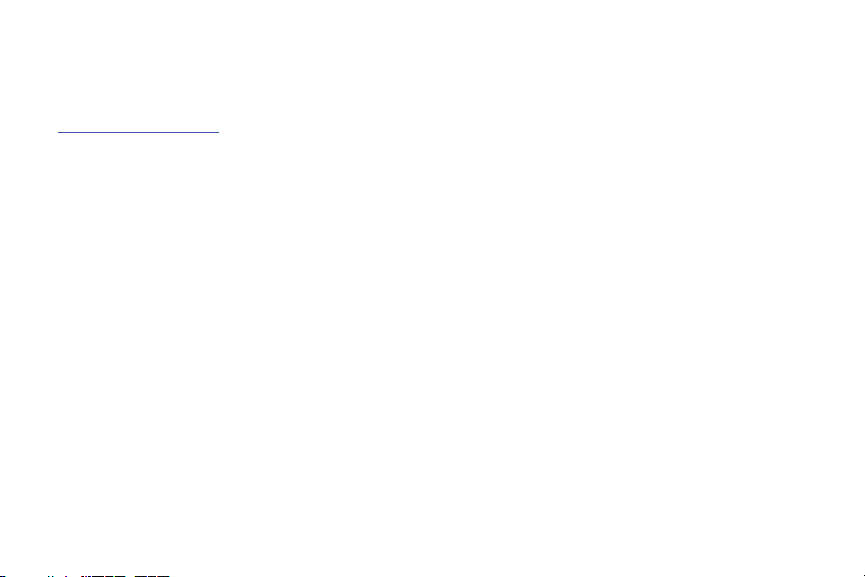
Open Source Software
Some software components of this product incorporate source code covered under GNU General Public License (GPL), GNU Lesser General
Public License (LGPL), OpenSSL License, BSD License and other open source licenses. To obtain the source code covered under the open
source licenses, please visit:
http://opensource.samsung.com
.
Disclaimer of Warranties; Exclusion of Liability,
EXCEPT AS SET FORTH IN THE EXPRESS WARRANTY CONTAINED ON THE WARRANTY PAGE ENCLOSED WITH THE PRODUCT, THE
PURCHASER TAKES THE PRODUCT "AS IS", AND SAMSUNG MAKES NO EXPRESS OR IMPLIED WARRANTY OF ANY KIND WHATSOEVER
WITH RESPECT TO THE PRODUCT, INCLUDING BUT NOT LIMITED TO THE MERCHANTABILITY OF THE PRODUCT OR ITS FITNESS FOR ANY
PARTICULAR PURPOSE OR USE; THE DESIGN, CONDITION OR QUALITY OF THE PRODUCT; THE PERFORMANCE OF THE PRODUCT; THE
WORKMANSHIP OF THE PRODUCT OR THE COMPONENTS CONTAINED THEREIN; OR COMPLIANCE OF THE PRODUCT WITH THE
REQUIREMENTS OF ANY LAW, RULE, SPECIFICATION OR CONTRACT PERTAINING THERETO. NOTHING CONTAINED IN THE INSTRUCTION
MANUAL SHALL BE CONSTRUED TO CREATE AN EXPRESS OR IMPLIED WARRANTY OF ANY KIND WHATSOEVER WITH RESPECT TO THE
PRODUCT. IN ADDITION, SAMSUNG SHALL NOT BE LIABLE FOR ANY DAMAGES OF ANY KIND RESULTING FROM THE PURCHASE OR USE OF
THE PRODUCT OR ARISING FROM THE BREACH OF THE EXPRESS WARRANTY, INCLUDING INCIDENTAL, SPECIAL OR CONSEQUENTIAL
DAMAGES, OR LOSS OF ANTICIPATED PROFITS OR BENEFITS.
USC_SCH-I500_Mesmerize_English_UM_MR_EH09_CB_090111_MR_F12

Table of Contents
Section 1: Getting Started ..............................................5
Understanding this User Manual . . . . . . . . . . . . . . . . . . . . . . . . 5
Displaying Your Phone Number . . . . . . . . . . . . . . . . . . . . . . . . 6
Battery . . . . . . . . . . . . . . . . . . . . . . . . . . . . . . . . . . . . . . . . . . . 6
Turning Your Phone On and Off . . . . . . . . . . . . . . . . . . . . . . . 10
Your Google Account . . . . . . . . . . . . . . . . . . . . . . . . . . . . . . . 10
Displaying Your Phone Number . . . . . . . . . . . . . . . . . . . . . . . 10
System Tutorial . . . . . . . . . . . . . . . . . . . . . . . . . . . . . . . . . . . 10
Set-up Wizard . . . . . . . . . . . . . . . . . . . . . . . . . . . . . . . . . . . . 11
Voicemail . . . . . . . . . . . . . . . . . . . . . . . . . . . . . . . . . . . . . . . . 11
TTY Mode . . . . . . . . . . . . . . . . . . . . . . . . . . . . . . . . . . . . . . . 11
Roaming . . . . . . . . . . . . . . . . . . . . . . . . . . . . . . . . . . . . . . . . 11
Memory Card . . . . . . . . . . . . . . . . . . . . . . . . . . . . . . . . . . . . . 12
Securing Your Phone . . . . . . . . . . . . . . . . . . . . . . . . . . . . . . . 13
Section 2: Understanding Your Phone ......................... 15
Features . . . . . . . . . . . . . . . . . . . . . . . . . . . . . . . . . . . . . . . . 15
Front View . . . . . . . . . . . . . . . . . . . . . . . . . . . . . . . . . . . . . . . 16
Side Views . . . . . . . . . . . . . . . . . . . . . . . . . . . . . . . . . . . . . . . 17
Back View . . . . . . . . . . . . . . . . . . . . . . . . . . . . . . . . . . . . . . . 18
Touch Screen Display . . . . . . . . . . . . . . . . . . . . . . . . . . . . . . 19
Navigation . . . . . . . . . . . . . . . . . . . . . . . . . . . . . . . . . . . . . . . 21
Primary Shortcuts . . . . . . . . . . . . . . . . . . . . . . . . . . . . . . . . . 22
Notification Panel . . . . . . . . . . . . . . . . . . . . . . . . . . . . . . . . . . 22
Home Screen . . . . . . . . . . . . . . . . . . . . . . . . . . . . . . . . . . . . . 23
Widgets . . . . . . . . . . . . . . . . . . . . . . . . . . . . . . . . . . . . . . . . . 25
Shortcuts . . . . . . . . . . . . . . . . . . . . . . . . . . . . . . . . . . . . . . . . 26
Folders . . . . . . . . . . . . . . . . . . . . . . . . . . . . . . . . . . . . . . . . . 27
Wallpapers . . . . . . . . . . . . . . . . . . . . . . . . . . . . . . . . . . . . . . 28
Section 3: Call Functions ............................................. 29
Making Calls . . . . . . . . . . . . . . . . . . . . . . . . . . . . . . . . . . . . . 29
Answering Calls . . . . . . . . . . . . . . . . . . . . . . . . . . . . . . . . . . . 31
Ending a Call . . . . . . . . . . . . . . . . . . . . . . . . . . . . . . . . . . . . . 32
Call Log . . . . . . . . . . . . . . . . . . . . . . . . . . . . . . . . . . . . . . . . . 32
Voicemail . . . . . . . . . . . . . . . . . . . . . . . . . . . . . . . . . . . . . . . 33
Section 4: Accounts and Contacts ..............................34
Accounts . . . . . . . . . . . . . . . . . . . . . . . . . . . . . . . . . . . . . . . . 34
Contacts . . . . . . . . . . . . . . . . . . . . . . . . . . . . . . . . . . . . . . . . 37
Favorites . . . . . . . . . . . . . . . . . . . . . . . . . . . . . . . . . . . . . . . . 41
My Profile . . . . . . . . . . . . . . . . . . . . . . . . . . . . . . . . . . . . . . . 42
Groups . . . . . . . . . . . . . . . . . . . . . . . . . . . . . . . . . . . . . . . . . 42
History . . . . . . . . . . . . . . . . . . . . . . . . . . . . . . . . . . . . . . . . . . 44
Activities . . . . . . . . . . . . . . . . . . . . . . . . . . . . . . . . . . . . . . . . 44
Speed Dials . . . . . . . . . . . . . . . . . . . . . . . . . . . . . . . . . . . . . . 44
My Contacts Backup . . . . . . . . . . . . . . . . . . . . . . . . . . . . . . . 45
Section 5: Entering Text ............................................... 46
Virtual QWERTY Keyboard . . . . . . . . . . . . . . . . . . . . . . . . . . . 46
Text Input Methods . . . . . . . . . . . . . . . . . . . . . . . . . . . . . . . . 46
Changing the Input Method . . . . . . . . . . . . . . . . . . . . . . . . . . 46
1

Entering Text Using Swype . . . . . . . . . . . . . . . . . . . . . . . . . .47
Entering Text Using the Samsung Keyboard . . . . . . . . . . . . . . 49
Entering Text Using the Android Keyboard . . . . . . . . . . . . . . . 51
Section 6: Messaging ...................................................52
Types of Messages . . . . . . . . . . . . . . . . . . . . . . . . . . . . . . . . . 52
Text and Multimedia Messaging . . . . . . . . . . . . . . . . . . . . . . .52
Gmail . . . . . . . . . . . . . . . . . . . . . . . . . . . . . . . . . . . . . . . . . . . 54
Google Talk . . . . . . . . . . . . . . . . . . . . . . . . . . . . . . . . . . . . . .56
Email . . . . . . . . . . . . . . . . . . . . . . . . . . . . . . . . . . . . . . . . . . . 56
Section 7: Web and Social Networking .......................59
YouTube . . . . . . . . . . . . . . . . . . . . . . . . . . . . . . . . . . . . . . . . . 59
Voice Search . . . . . . . . . . . . . . . . . . . . . . . . . . . . . . . . . . . . .59
Browser . . . . . . . . . . . . . . . . . . . . . . . . . . . . . . . . . . . . . . . . . 59
Maps . . . . . . . . . . . . . . . . . . . . . . . . . . . . . . . . . . . . . . . . . . . 64
Section 8: Music ...........................................................66
Music Player . . . . . . . . . . . . . . . . . . . . . . . . . . . . . . . . . . . . . . 66
Section 9: Pictures and Video ......................................68
Camera . . . . . . . . . . . . . . . . . . . . . . . . . . . . . . . . . . . . . . . . .68
Video Player . . . . . . . . . . . . . . . . . . . . . . . . . . . . . . . . . . . . . . 71
Gallery . . . . . . . . . . . . . . . . . . . . . . . . . . . . . . . . . . . . . . . . . . 72
Media Hub . . . . . . . . . . . . . . . . . . . . . . . . . . . . . . . . . . . . . . . 74
Section 10: Connections ..............................................75
Wi-Fi . . . . . . . . . . . . . . . . . . . . . . . . . . . . . . . . . . . . . . . . . . .75
Portable Wi-Fi Hotspot . . . . . . . . . . . . . . . . . . . . . . . . . . . . . . 76
Bluetooth . . . . . . . . . . . . . . . . . . . . . . . . . . . . . . . . . . . . . . . . 77
VPN . . . . . . . . . . . . . . . . . . . . . . . . . . . . . . . . . . . . . . . . . . . . 78
2
Memory Card . . . . . . . . . . . . . . . . . . . . . . . . . . . . . . . . . . . . . 79
Section 11: Applications .............................................. 80
Accessing Applications . . . . . . . . . . . . . . . . . . . . . . . . . . . . . . 80
Customizing the Applications Screens . . . . . . . . . . . . . . . . . . 80
AllShare . . . . . . . . . . . . . . . . . . . . . . . . . . . . . . . . . . . . . . . . . 80
Books . . . . . . . . . . . . . . . . . . . . . . . . . . . . . . . . . . . . . . . . . . 82
Browser . . . . . . . . . . . . . . . . . . . . . . . . . . . . . . . . . . . . . . . . . 82
Calculator . . . . . . . . . . . . . . . . . . . . . . . . . . . . . . . . . . . . . . . 82
Calendar . . . . . . . . . . . . . . . . . . . . . . . . . . . . . . . . . . . . . . . . 82
Camera . . . . . . . . . . . . . . . . . . . . . . . . . . . . . . . . . . . . . . . . . 83
Car Cradle . . . . . . . . . . . . . . . . . . . . . . . . . . . . . . . . . . . . . . . 83
City ID . . . . . . . . . . . . . . . . . . . . . . . . . . . . . . . . . . . . . . . . . . 83
Clock . . . . . . . . . . . . . . . . . . . . . . . . . . . . . . . . . . . . . . . . . . . 83
Daily Briefing . . . . . . . . . . . . . . . . . . . . . . . . . . . . . . . . . . . . . 83
Desk Cradle . . . . . . . . . . . . . . . . . . . . . . . . . . . . . . . . . . . . . . 84
Downloads . . . . . . . . . . . . . . . . . . . . . . . . . . . . . . . . . . . . . . . 84
Email . . . . . . . . . . . . . . . . . . . . . . . . . . . . . . . . . . . . . . . . . . . 84
Galaxy S premium . . . . . . . . . . . . . . . . . . . . . . . . . . . . . . . . . 84
Gallery . . . . . . . . . . . . . . . . . . . . . . . . . . . . . . . . . . . . . . . . . . 84
Gmail . . . . . . . . . . . . . . . . . . . . . . . . . . . . . . . . . . . . . . . . . . . 84
Google Search . . . . . . . . . . . . . . . . . . . . . . . . . . . . . . . . . . . . 84
Latitude . . . . . . . . . . . . . . . . . . . . . . . . . . . . . . . . . . . . . . . . . 84
Maps . . . . . . . . . . . . . . . . . . . . . . . . . . . . . . . . . . . . . . . . . . . 84
Market . . . . . . . . . . . . . . . . . . . . . . . . . . . . . . . . . . . . . . . . . . 85
Media Hub . . . . . . . . . . . . . . . . . . . . . . . . . . . . . . . . . . . . . . . 85
Memo . . . . . . . . . . . . . . . . . . . . . . . . . . . . . . . . . . . . . . . . . . 85
Mini Diary . . . . . . . . . . . . . . . . . . . . . . . . . . . . . . . . . . . . . . . 86

Music Player . . . . . . . . . . . . . . . . . . . . . . . . . . . . . . . . . . . . . 86
My Files . . . . . . . . . . . . . . . . . . . . . . . . . . . . . . . . . . . . . . . . . 86
MyContacts Backup . . . . . . . . . . . . . . . . . . . . . . . . . . . . . . . . 86
Navigation . . . . . . . . . . . . . . . . . . . . . . . . . . . . . . . . . . . . . . . 86
News & Weather . . . . . . . . . . . . . . . . . . . . . . . . . . . . . . . . . . 87
Places . . . . . . . . . . . . . . . . . . . . . . . . . . . . . . . . . . . . . . . . . . 87
Portable Wi-Fi Hotspot . . . . . . . . . . . . . . . . . . . . . . . . . . . . . . 87
Settings . . . . . . . . . . . . . . . . . . . . . . . . . . . . . . . . . . . . . . . . . 87
Talk . . . . . . . . . . . . . . . . . . . . . . . . . . . . . . . . . . . . . . . . . . . . 87
Task Manager . . . . . . . . . . . . . . . . . . . . . . . . . . . . . . . . . . . . 87
ThinkFree Office . . . . . . . . . . . . . . . . . . . . . . . . . . . . . . . . . . . 87
Tone Room Deluxe . . . . . . . . . . . . . . . . . . . . . . . . . . . . . . . . . 88
Video Player . . . . . . . . . . . . . . . . . . . . . . . . . . . . . . . . . . . . . . 88
Voice Commands . . . . . . . . . . . . . . . . . . . . . . . . . . . . . . . . . . 88
Voice Recorder . . . . . . . . . . . . . . . . . . . . . . . . . . . . . . . . . . . . 90
Voice Search . . . . . . . . . . . . . . . . . . . . . . . . . . . . . . . . . . . . . 90
Write & Go . . . . . . . . . . . . . . . . . . . . . . . . . . . . . . . . . . . . . . . 90
Your Navigator . . . . . . . . . . . . . . . . . . . . . . . . . . . . . . . . . . . . 90
YouTube . . . . . . . . . . . . . . . . . . . . . . . . . . . . . . . . . . . . . . . . 90
Section 12: Settings .....................................................91
Accessing Settings . . . . . . . . . . . . . . . . . . . . . . . . . . . . . . . . . 91
Wireless & networks . . . . . . . . . . . . . . . . . . . . . . . . . . . . . . . 91
Call settings . . . . . . . . . . . . . . . . . . . . . . . . . . . . . . . . . . . . . . 96
Sound settings . . . . . . . . . . . . . . . . . . . . . . . . . . . . . . . . . . . . 98
Location & security . . . . . . . . . . . . . . . . . . . . . . . . . . . . . . . 101
Applications . . . . . . . . . . . . . . . . . . . . . . . . . . . . . . . . . . . . . 104
Accounts & sync . . . . . . . . . . . . . . . . . . . . . . . . . . . . . . . . . 106
Privacy . . . . . . . . . . . . . . . . . . . . . . . . . . . . . . . . . . . . . . . . 107
Storage . . . . . . . . . . . . . . . . . . . . . . . . . . . . . . . . . . . . . . . . 107
USB Settings . . . . . . . . . . . . . . . . . . . . . . . . . . . . . . . . . . . . 107
Language & keyboard . . . . . . . . . . . . . . . . . . . . . . . . . . . . . 108
Voice input & output . . . . . . . . . . . . . . . . . . . . . . . . . . . . . . 110
Accessibility . . . . . . . . . . . . . . . . . . . . . . . . . . . . . . . . . . . . 111
Date & time . . . . . . . . . . . . . . . . . . . . . . . . . . . . . . . . . . . . . 112
About phone . . . . . . . . . . . . . . . . . . . . . . . . . . . . . . . . . . . . 112
Set-up wizard . . . . . . . . . . . . . . . . . . . . . . . . . . . . . . . . . . . 113
Section 13: Health and Safety Information ............... 114
Exposure to Radio Frequency (RF) Signals . . . . . . . . . . . . . . 114
Specific Absorption Rate (SAR) Certification Information . . . 118
Smart Practices While Driving . . . . . . . . . . . . . . . . . . . . . . . 120
Battery Use and Safety . . . . . . . . . . . . . . . . . . . . . . . . . . . . 121
Samsung Mobile Products and Recycling . . . . . . . . . . . . . . . 122
UL Certified Travel Charger . . . . . . . . . . . . . . . . . . . . . . . . . 123
Display / Touch-Screen . . . . . . . . . . . . . . . . . . . . . . . . . . . . 123
GPS & AGPS . . . . . . . . . . . . . . . . . . . . . . . . . . . . . . . . . . . . 124
Emergency Calls . . . . . . . . . . . . . . . . . . . . . . . . . . . . . . . . . 125
Care and Maintenance . . . . . . . . . . . . . . . . . . . . . . . . . . . . . 126
Responsible Listening . . . . . . . . . . . . . . . . . . . . . . . . . . . . . 126
Operating Environment . . . . . . . . . . . . . . . . . . . . . . . . . . . . 128
FCC Hearing Aid Compatibility (HAC) Regulations
for Wireless Devices . . . . . . . . . . . . . . . . . . . . . . . . . . . . 130
HAC/Wi-Fi for Newer Technologies . . . . . . . . . . . . . . . . . . . 131
Restricting Children's Access to Your Mobile Device . . . . . . 131
FCC Notice and Cautions . . . . . . . . . . . . . . . . . . . . . . . . . . . 132
3

Other Important Safety Information . . . . . . . . . . . . . . . . . . . . 132
Section 14: Warranty Information .............................133
Standard Limited Warranty . . . . . . . . . . . . . . . . . . . . . . . . . . 133
End User License Agreement for Software . . . . . . . . . . . . . . 137
Index ............................................................................142
4

Section 1: Getting Started
This section allows you to quickly start using your phone by
installing and charging the battery, activating your service, and
setting up voicemail.
Understanding this User Manual
The sections of this manual generally follow the features of your
phone. A robust index for features begins on page 142.
Also included is important safety information that you should
know before using your phone. Most of this information is near
the back of the guide, beginning on page 114.
This manual gives navigation instructions according to the
default display settings. If you select other settings, navigation
steps may be different.
Unless otherwise specified, all instructions in this manual
assume that you are starting from the Home screen. To get to the
Home screen, you may need to unlock the phone or keypad. For
more information, see “Securing Your Phone” on page 13.
Note:
Instructions in this manual are based on default settings, and may vary
from your phone, depending on the software version on your phone,
and any changes to the phone’s Settings.
Unless stated otherwise, instructions in this User Manual start with the
phone unlocked, at the Home screen.
All screen images in this manual are simulated. Actual displays may
vary, depending on the software version of your phone and any
changes to the phone’s Settings.
Special Text
In this manual, you’ll find text that is set apart from the rest.
These are intended to point out important information, share
quick methods for activating features, to define terms, and more.
The definitions for these methods are as follows:
•
Notes
: Presents alternative options for the current feature, menu, or
sub-menu.
•
Tips
: Provides quick or innovative methods, or useful shortcuts.
•
Example
: Gives an example of the feature or procedure.
•
Important
: Points out important information about the current feature
that could affect performance.
•
Warning
: Brings to your attention important information to prevent
loss of data or functionality, or even prevent damage to your phone.
Getting Started 5
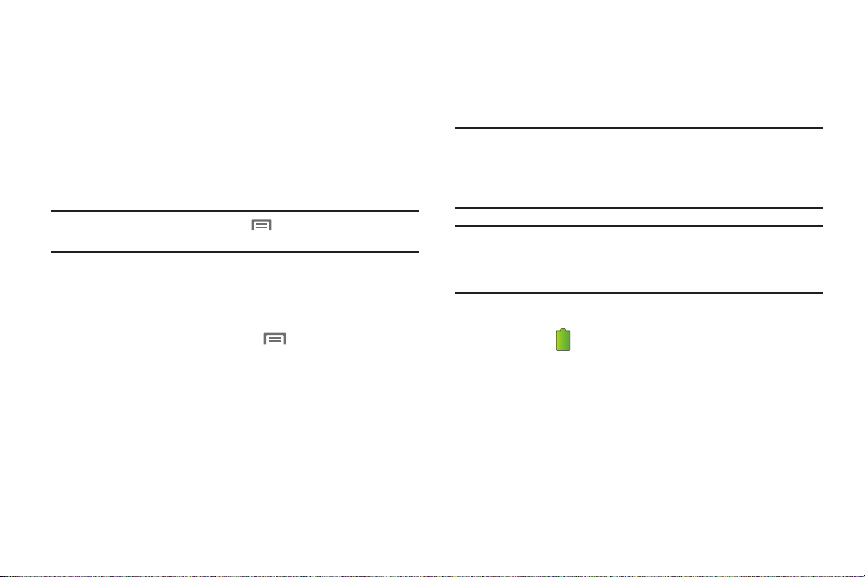
Text Conventions
This manual provides condensed information about how to use
your phone. To make this possible, the following text conventions
are used to represent often-used steps:
➔
Arrows are used to represent the sequence of
selecting successive options in longer, or repetitive,
procedures.
Example:
“From the Home screen, touch Menu ➔ Settings ➔ Wireless
& networks ➔ Wi-Fi settings
.”
Displaying Your Phone Number
My phone number
displays the ten-digit phone number assigned
to your phone.
䊳
From the Home screen, touch Menu ➔ Settings ➔
About phone ➔
6
Status
.
Battery
Your phone is powered by a rechargeable, standard Li-Ion
battery. A Wall/USB Charger (Charging Head and USB cable) are
included with the phone, for charging the battery.
Note:
The battery comes partially charged. You must fully charge the battery
before using your phone for the first time. A fully discharged battery
requires up to 4 hours of charge time.
After the first charge, you can use the phone while charging.
Warning!:
Use only Samsung-approved charging devices and batteries.
Samsung accessories are designed to maximize battery life. Using
other accessories may invalidate your warranty and may cause
damage.
Battery Indicator
The battery icon in the Annunciator Line shows battery power
level. Two to three minutes before the battery becomes too low to
operate, the empty battery icon will flash and a tone will sound. If
you continue to operate the phone without charging, the phone
will power off.

Battery Cover
The battery is under a removable cover on the back of the phone.
Removing the battery cover
䊳
Pull up using the slot provided (1), while lifting the cover off
the phone (2).
Installing the Battery
1. Remove the battery cover. (For more information, see
“Removing the battery cover”.)
2. Insert the battery into the phone, aligning the gold contacts
on the battery with the gold contacts in the phone. Push
down on the bottom of the battery until it snaps into place.
Installing the battery cover
䊳
Align the cover and press it firmly into place, making sure
it snaps into place at the corners.
3. Install the battery cover.
Getting Started 7
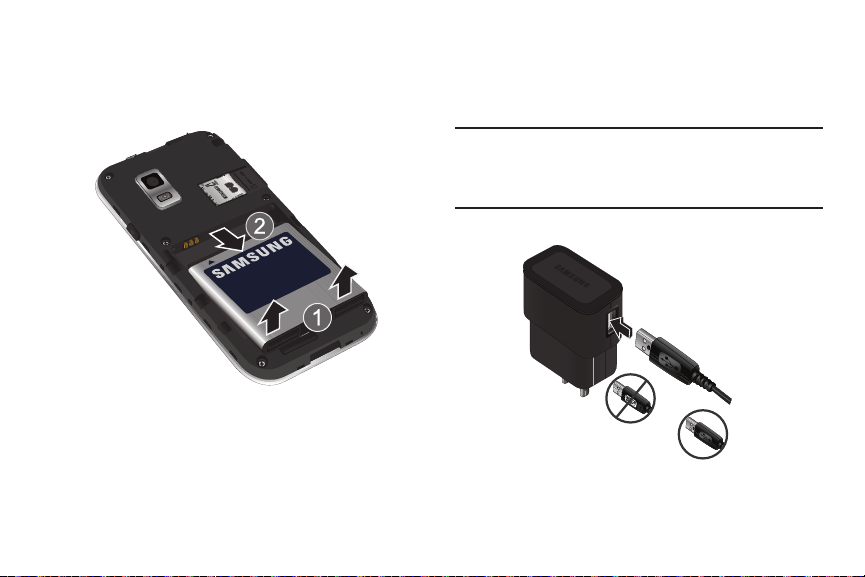
Removing the Battery
Correct
Incorrect
Charging Head
USB Cable
1. Remove the battery cover. For more information, see
“Removing the battery cover” on page 7
2. Lift the battery up by the slot provided.
3. Lift the battery up and out of the phone.
8
Charging the Battery
Your phone comes with a Wall/USB Charger (Charging Head and
USB cable) to rapidly charge your phone from any 120/220 VAC
outlet.
Note:
The battery comes partially charged. You must fully charge the battery
before using your phone for the first time. A fully discharged battery
requires up to 4 hours of charge time.
After the first charge, you can use the phone while charging.
1. Connect the USB cable to the charging head.

On the phone, slide the connector cover (1) to expose the
2.
connector.
Correct Incorrect
3. Insert the USB cable into the port (2).
4. Plug the charging head into a standard AC power outlet.
5. When charging is complete, unplug the charging head
from the power outlet and remove the USB cable from the
phone.
Non-Supported Batteries
Samsung handsets do not support the use of non-approved
batteries.
Important!:
Using a non-supported battery may damage to your phone.
When using a non-supported battery you will hear a series of
beeps and see a warning message:
“
NON-SUPPORTED BATTERY. SEE USER MANUAL
”
If you receive this warning, battery charging has been disabled.
Samsung charging accessories, such as the charging head and
cigarette lighter adapter, will only charge Samsung-approved
batteries.
Note:
When using a non-supported battery, the phone can only be used for
the duration of the life of the battery and cannot be recharged.
Getting Started 9

Turning Your Phone On and Off
Turning Your Phone On
䊳
Press and hold the
Power/Lock Key
for three
seconds.
While powering on, the phone connects with the network,
then displays the Home screen and active alerts.
Note:
Your phone’s internal antenna is located along the bottom back of the
phone. Do not block the antenna; doing so may affect call quality or
cause the phone to operate at a higher power level than is necessary.
Turning Your Phone Off
1. Press and hold the
2. At the prompt, tap
10
Power off
Power/Lock Key
.
for two seconds.
Your Google Account
Your new phone uses your Google account to fully utilize its
Android features, including Gmail, Google Maps, Google Talk and
the Android Market. When you turn on your phone for the first
time, set up a connection with your existing Google account, or
create a new Google account.
To create a Google account, or set up your Google account on
your phone:
•
Use the Set-up Wizard (see
•
Use Accounts & sync settings (see
“Set-up Wizard”
“Accounts & sync”
on page 11)
on
page 106)
Displaying Your Phone Number
䊳
From the Home screen, touch Menu ➔ Settings
About phone ➔ Status
Your phone number displays under
.
Phone number
➔
.
System Tutorial
Learn about important concepts to get the most out of your
phone.
䊳
From the Home screen, touch Menu ➔ Settings
About phone ➔ System tutorial
.
➔

Set-up Wizard
The first time you turn your phone on, the Set-up Wizard will
prompt you to customize your phone. Use the Set-up Wizard to
set up your accounts, and to view helpful information about the
phone.
To access the Set-up Wizard at any time:
1. From the Home screen, touch
Set-up Wizard
2. Follow the prompts to configure:
• Add an account
.
: Configure access to your Facebook, Twitter,
Menu ➔ Settings
➔
MySpace, Corporate or Google accounts. For more information, see
“Accounts”
• My Location
more information, see
on page 34
: Configure your phone’s use of location services. For
“My Location”
on page 101
Voicemail
All unanswered calls to your phone are sent to voicemail, even if
your phone is turned off, so you’ll want to set up your voicemail
and personal greeting as soon as you activate your phone.
For more information, see “Voicemail” on page 33.
TTY Mode
Your phone is fully TTY-compatible, allowing you to connect a
TTY device to the phone’s headset jack. Before you can use your
phone with a TTY device, you’ll need to enable TTY Mode.
For more information, see “TTY Mode” on page 97
Roaming
When you travel outside your home network’s coverage area,
your phone can roam to acquire service on other compatible
digital networks. When Roaming is active, the Roaming icon
appears in the Annunciator Line of the display.
Tip:
You can set your phone’s roaming behavior. For more information, see
“Mobile networks” on page 96.
During roaming, some services may not be available. Depending
on your coverage area and service plan, extra charges may apply
when making or receiving call.
Note:
Contact your Wireless Provider for more information about your
coverage area and service plan.
Getting Started 11
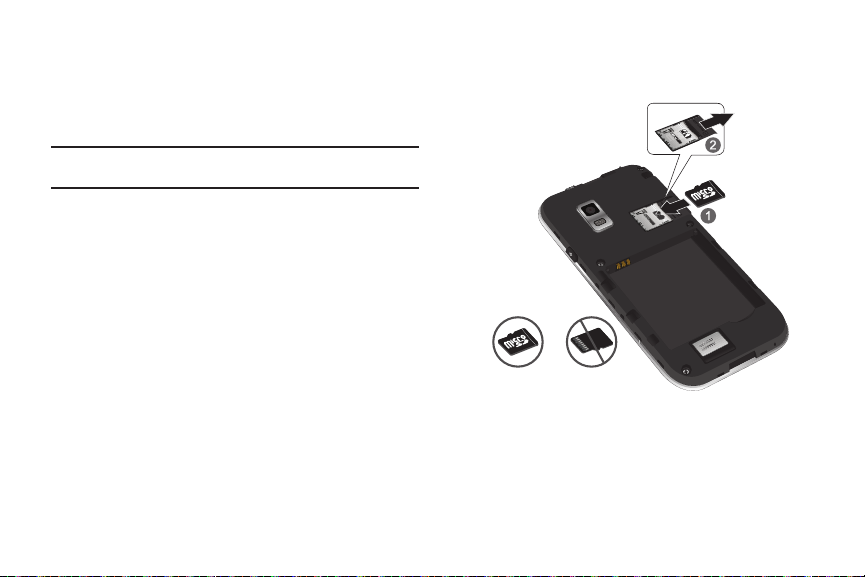
Memory Card
Correct Incorrect
Your phone includes a removable 16GB microSDHC™ memory
card, for storage of music, pictures, and other files, and supports
optional microSD™ or microSDHC™ memory cards of up to
32GB capacity.
Note:
You can only store music files that you own (from a CD or purchased
using the phone) on a memory card.
Installing a Memory Card
1. Remove the battery cover. (For more information, refer to
“Removing the battery cover” on page 7.)
12
2. With the gold contacts facing down, carefully slide the
memory card into the slot, pushing gently until it clicks into
place (1).
3. Install the battery cover. (For more information, refer to
“Installing the battery cover” on page 7.)
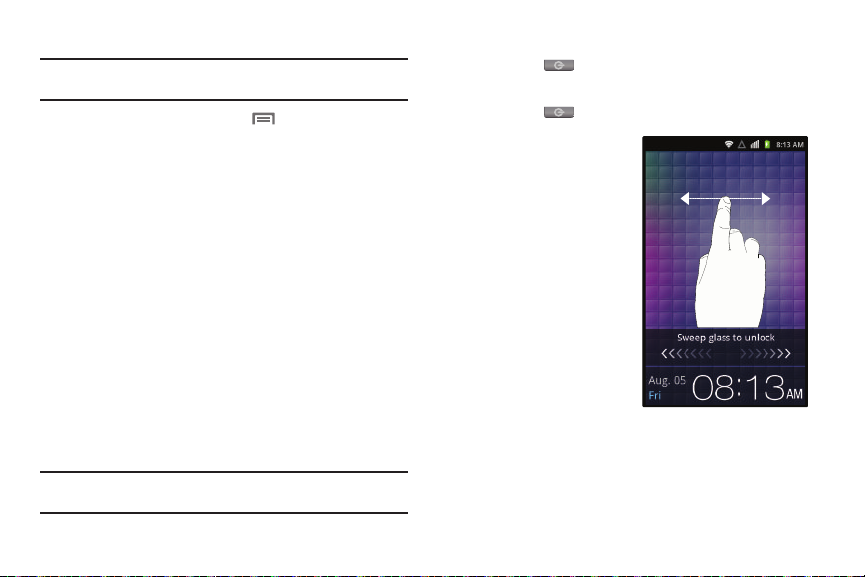
Removing a Memory Card
Important!:
To prevent damage to information stored on the memory card,
unmount the card before removing it from the phone.
1. From the Home screen, touch
Storage ➔ Unmount SD card
2. Remove the rear cover. (For more information, refer to
.
Menu ➔ Settings
➔
“Removing the battery cover” on page 7.)
3. Gently press on the memory card, then release so that it
pops out from the slot, and carefully pull the card out (2).
4. Install the cover. (For more information, refer to “Installing
the battery cover” on page 7.)
Securing Your Phone
By default, the phone locks automatically when the screen times
out, or you can lock it manually. You can unlock the phone using
one of the default Unlock screens, or for increased security, use a
personal screen unlock pattern.
For more information about creating and enabling a Screen
unlock pattern, see “Screen unlock settings” on page 102.
For other settings related to securing your phone, see “Location
& security” on page 101.
Note:
Unless stated otherwise, instructions in this User Manual start with the
phone unlocked, at the Home screen.
Locking the phone manually
䊳
Press the
Unlocking the phone
1. Press the
2. If there are no
Power/Lock Key
Power/Lock Key
Notification alerts on
your phone, touch and
swipe left or right to
show the screen that
was visible when the
phone was locked.
on the side of the phone.
to wake the screen.
Getting Started 13
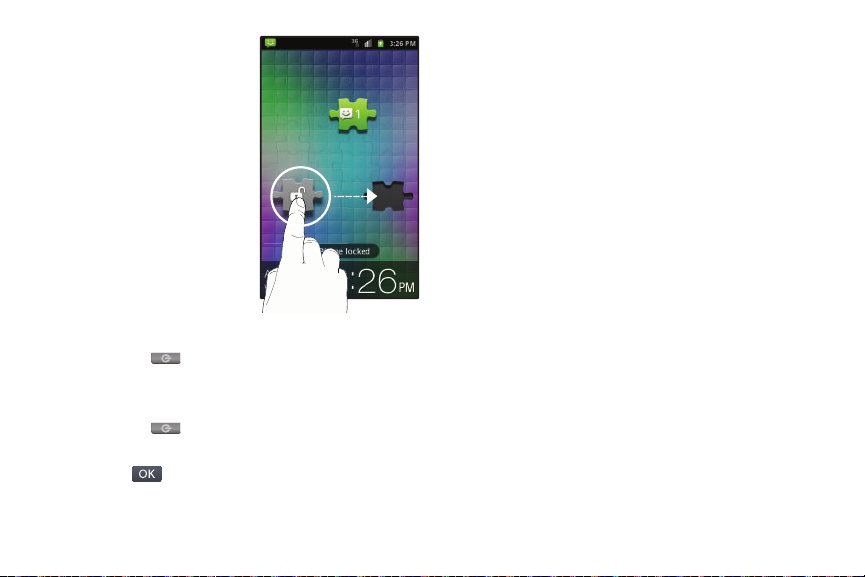
3.
If there are Notification
alerts on your phone, touch
and drag the unlock puzzle
piece to fit it into the empty
space to show the screen
that was visible when the
phone was locked.
4. Special puzzle pieces
display for missed calls or
new messages. Drag a
missed call or new
message puzzle piece to
the empty space to view
the message or call log.
Unlocking with a Personal Screen Unlock Pattern
1. Press the
2. Draw your personal unlock pattern on the screen.
Unlocking with a Personal Screen Unlock Pin or Password
1. Press the
2. Enter your Pin or your Password on the screen.
3. Touch .
14
Power/Lock Key
Power/Lock Key
to wake the screen.
to wake the screen.
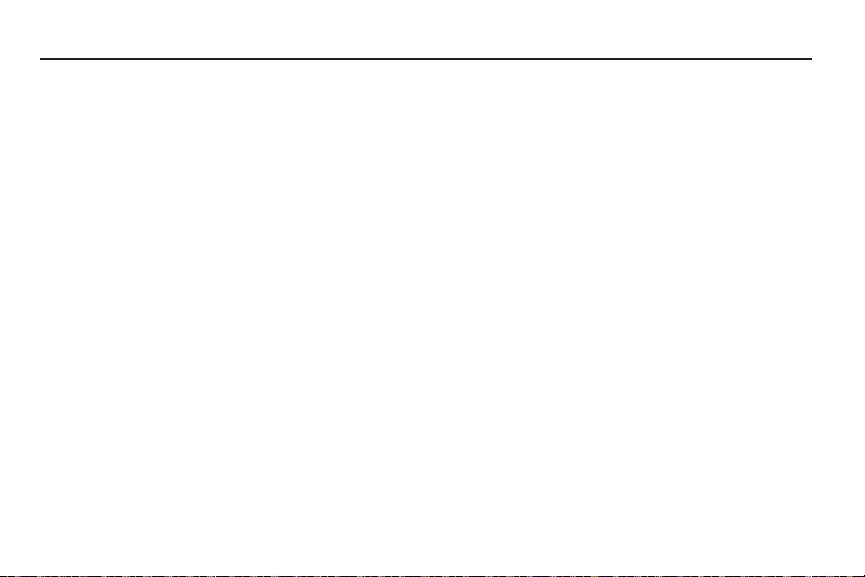
Section 2: Understanding Your Phone
This section outlines key features of your phone, including keys,
displays, and icons.
Features
•
4-inch (800x480 pixel) Super AMOLED touch screen
•
CDMA 1X/EVDO RevA Wireless Technology
•
Android OS (version 2.3.4)
•
Full integration with Google applications, including Google Search,
Google Maps, Google Talk, and Gmail
•
Android Market, plus pre-loaded applications
•
Connections
–
Wi-Fi 802.11 b/g/n
–
Wireless Modem Service
–
Bluetooth 2.1 + EDR
•
Messaging Services
–
Text Messaging
–
Picture Messaging
–
Video Messaging
–
Voice Messaging
–
Email
–
Mobile Instant Messenger (IM)
–
Chat
•
5 Megapixel CMOS Camera/Camcorder
•
Picture Gallery, supporting JPEG, PNG, GIF, A-GIF, WBMP, and BMP
formats
•
HD Video Player (720p), supporting H.263, H.264, MPEG4, 3GP,
3G2 (v9), Xvid, and DivX formats
•
DivX Certified® to play DivX video up to HD 720p, including premium
content.
•
Music Player, supporting MP3 format
•
Speakerphone
•
Voice recognition by Nuance®
•
Support for microSD™ and microSDHC™ Memory Cards (up to 32 GB
capacity) (A 16GB microSDHC Memory Card is included with your
phone.)
•
Ring tone and alert tone support for WAV, MP3, AAC, AAC+, eAAC+,
AMR-NB, AMR-WB, WMA (v9/10), EVRC, QCELP, MIDI, and SP-MIDI
formats
•
Bluetooth® 2.1 + EDR Wireless Technology. For more information
about supported profiles, see
“Bluetooth profiles”
Understanding Your Phone 15
on page 94.
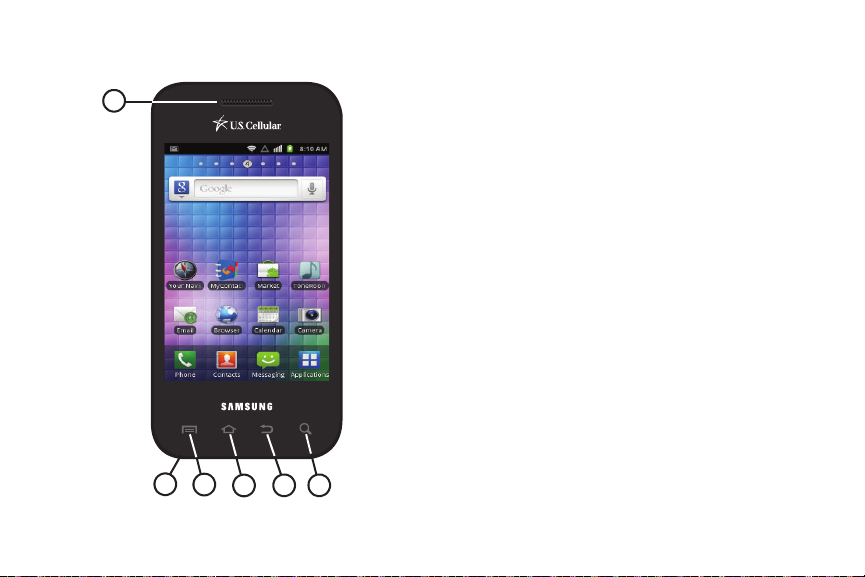
Front View
1
3
65
4
2
16
1.
Earpiece and Sub-microphone
: Listen to callers. In
Speakerphone mode, captures your voice. While recording
video, captures audio. Avoid covering the sub-microphone
during Speakerphone mode or when recording video.
2.
Microphone
: Using during calls to allow callers to hear your
voice, and when recording.
3.
Menu Key
: Touch to display options for the current screen.
4.
Home Key
: Touch to display the Home screen. Touch and
hold to display recent applications or launch Task
Manager.
5.
Back Key
: Touch to return to the previous screen or option.
6.
Search Key
: Touch to launch Search, to search your device
or the web.
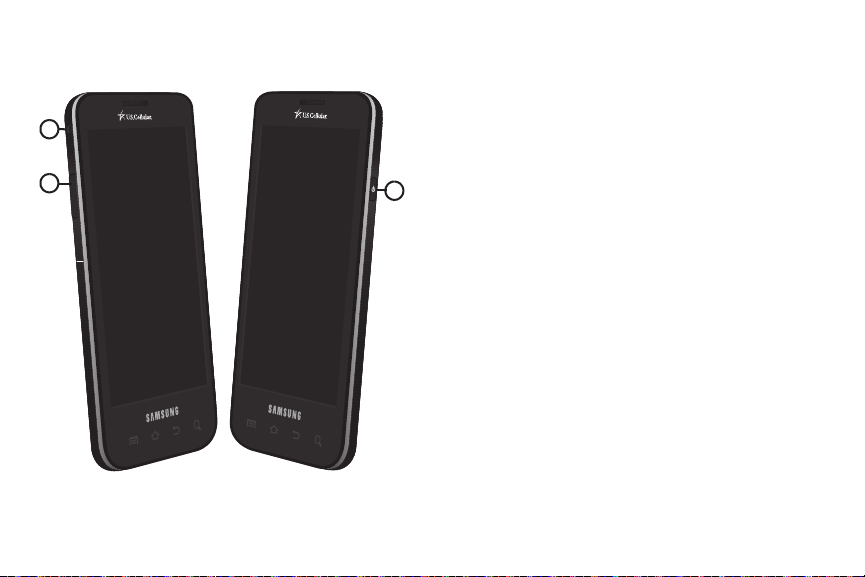
Side Views
1
2
3
1.
Strap Hook
: Attach an optional carrying strap (not
included).
2.
Volume Key
: From the Home screen, press to adjust Master
Volume. During calls or music playback, press to adjust
volume. Press to mute the ringtone of an incoming call.
3.
Power/Lock Key
: Press to lock the phone, or to wake the
screen for unlocking. Press and hold to turn the phone on
or off. When the phone is on, press and hold to access
Phone options: Silent mode, Airplane mode and Power off.
Understanding Your Phone 17

Back View
2
1
3
4
5
18
1.
3.5mm Headset Jack
: Plug in an optional headset or TTY
equipment.
2.
Camera Lens
: Used when taking photos or recording
videos.
3.
Camera Flash
4.
External Speaker
: Used when taking photos.
: Plays ringtones, call audio when in
Speakerphone mode, music and other sounds.
5.
USB Power/Accessory Port
charging or to sync music and files.
: Plug in a USB cable for
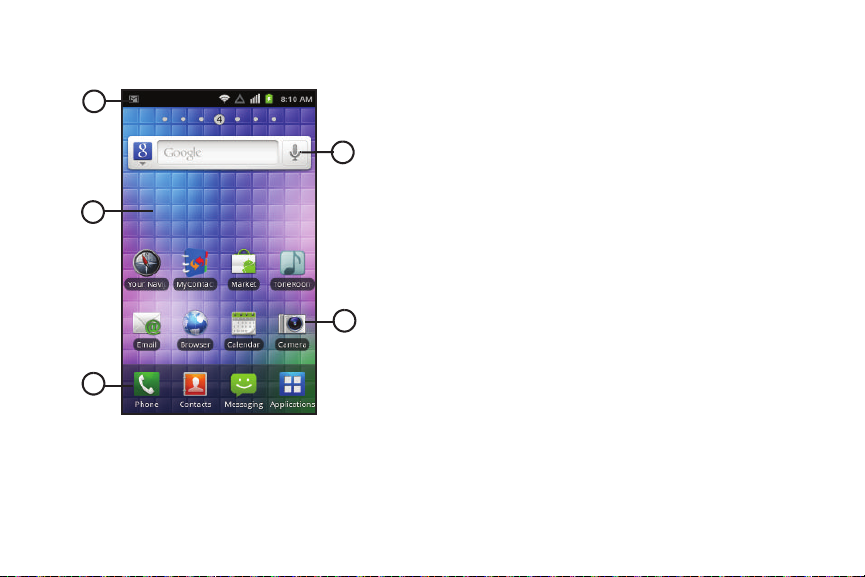
Touch Screen Display
1
3
4
2
5
Your phone’s display is the interface to its features.
1.
Annunciator Line
: Presents icons to show network status,
battery power, and connection details. (For more
information, refer to “Annunciator Line” on page 20.)
2.
Home screen
: The starting point for using your phone.
Place icons, widgets and other items to customize your
phone to your needs. For more information, see “Home
Screen” on page 23
3.
Primary Shortcuts
: Shortcuts to your phone’s common
features. For more information, see “Primary Shortcuts”
on page 22.
4.
Shortcuts
: Shortcuts to common applications.These
shortcuts are found on the Home screen by default. For
more information, see “Shortcuts” on page 26.
5.
Widgets
: Applications that run on the Home screen. These
widgets are found on the Home screen by default. For
more information, see “Widgets” on page 25.
Display settings
You can customize display settings to your preferences. For more
information, see “Display settings” on page 100
Understanding Your Phone 19
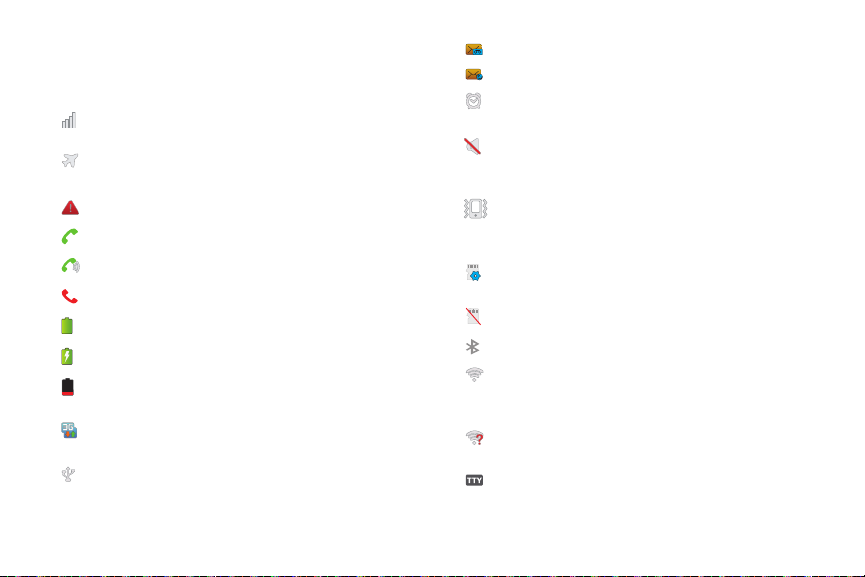
Annunciator Line
x
The Annunciator line displays icons to show network status,
battery power, and other details.
Signal Strength
: Current signal strength. The
greater the number of bars, the stronger the signal.
Airplane Mode Active
: All wireless communications
are disabled. (See “Airplane mode” on page 95.)
System Alert
Voice Call
Speakerphone
Missed Call
Battery Level
Charging Indicator
Device Power Critical
: Check Notifications Panel for alerts.
: A voice call is in progress.
: Speakerphone is enabled.
: Displays when there is a missed call.
: Shown fully charged.
: Battery is charging.
: Battery has only three
percent power remaining. Charge immediately.
3G Connection Active
: Phone is active on a 3G
system.
USB Connected
:The phone is connected to a
computer using a USB cable.
20
New Voicemail
New Email Message
Alarm Set
: You have new voicemail.
: You have new email.
: An alarm is active. (For more information,
refer to “Clock” on page 83.)
Silent mode
: All sounds except media and alarms
are silenced and Vibrate mode is not active. (See
“Silent mode” on page 98.)
Vibrate mode
: All sounds are silenced, and Vibrate
is set to Always or Only in Silent mode. (See
“Sound settings” on page 98.)
SD Card Ready
: An optional memory card is
installed.
SD Card Removed
Bluetooth Active
Wi-Fi Active
: A memory card was uninstalled.
: Bluetooth is turned on.
: Wi-Fi is connected, active, and
communicating with a Wireless Access Point
(WAP).
Wi-Fi Action Needed
: Action needed to connect to
Wireless Access Point (WAP).
TTY
: TTY Mode is active.

Navigation
Navigate your phone’s features using the command keys and the
touch screen.
Warning!:
If your handset has a touch screen display, please note that a
touch screen responds best to a light touch from the pad of your
finger. Using excessive force or a metallic object when pressing on
the touch screen may damage the tempered glass surface and
void the warranty. For more information, see “Warranty
Information” on page 133.
Command Keys
Menu Key
Tou ch Menu
to display a context-sensitive menu of options
for the current screen or feature.
Home Key
Tou ch Home
Touch and hold Home
to display the Home screen.
to display recent applications and
Task Manager.
Back Key
Tou ch Back
Search Key
Touch
to return to the previous screen, option or step.
Search
to launch Quick Search, to search the web and
your phone.
Context-sensitive Menus
While using your phone, context-sensitive menus offer options
for the feature or screen. To access context-sensitive menus:
• Touch
•
Touch and hold on an item.
Menu
.
Tou ch
Touch items to select or launch them. For example:
•
Touch the on screen keyboard to enter characters or text.
•
Touch a menu item to select it.
•
Touch an application’s icon to launch the application.
Touch and Hold
Activate onscreen items by a touch and hold gesture. For
example:
•
Touch and hold a widget on the home screen to move it.
•
Touch and hold on a field to display a pop-up menu of options.
Sweep
To sweep, lightly drag your finger vertically or horizontally across
the screen. Use sweep when:
•
Unlocking the screen
•
Scrolling the Home screen or a menu
Understanding Your Phone 21

Primary Shortcuts
Touch a
notification
to open
the related
application
Touch and hold
and then slide
up to close the
Notification panel
Tap to clear all
notifications
Primary Shortcuts appear at the bottom of the display. You can
edit the Primary Shortcuts, except for the
Home
shortcut.
Note:
When you access
Applications
Applications
shortcut to provide quick return to the Home screen.
, the Home
The default primary shortcuts are:
Phone
: Launches the Phone, to make calls. For
more information, see “Making Calls” on page 29
Contacts
: Store and manage your contacts. For
more information, see “Contacts” on page 37
Messaging
: Send and receive messages. For more
information, see “Messaging” on page 52
Applications
more information, see “Applications” on page 80
Editing the Primar y Shor tcuts
1. From the Home screen, touch
2. Touch
3. Touch and drag an icon to replace a primary shortcut.
4. When you are finished, touch
22
: Access your phone’s applications. For
Menu ➔ Edit
.
Applications
shortcut replaces the
Applications
Menu ➔ Save
.
.
Notification Panel
The Notification Panel shows information about connections,
/
messages and other items.
䊳
Sweep your finger downward from the top of the screen.
To close Notification Panel, tap the panel.
Connection Buttons
Buttons at the top of the Notification Panel show connection
statuses for
rotation
Wi-Fi, Bluetooth, GPS, Sound Vibration
, and
mode. You can enable or disable any of these
Auto
connections and modes by touching the appropriate button.
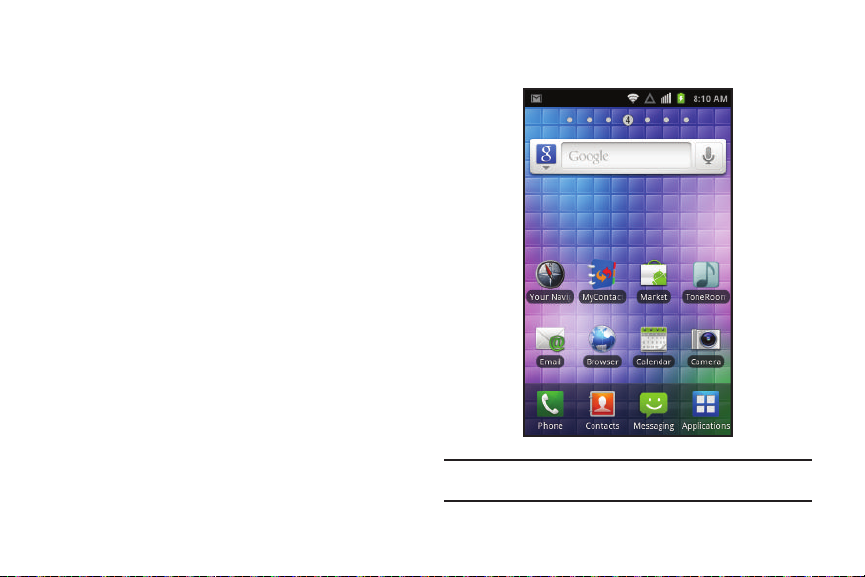
Clearing Notifications
1. Sweep your finger downward from the top of the screen to
display the Notifications Panel.
2. Touch
Clear
to clear all notifications.
Home Screen
The Home screen is the starting point for using your phone.
Note:
Unless stated otherwise, instructions in this User Manual start with the
phone unlocked, at the Home screen.
Understanding Your Phone 23
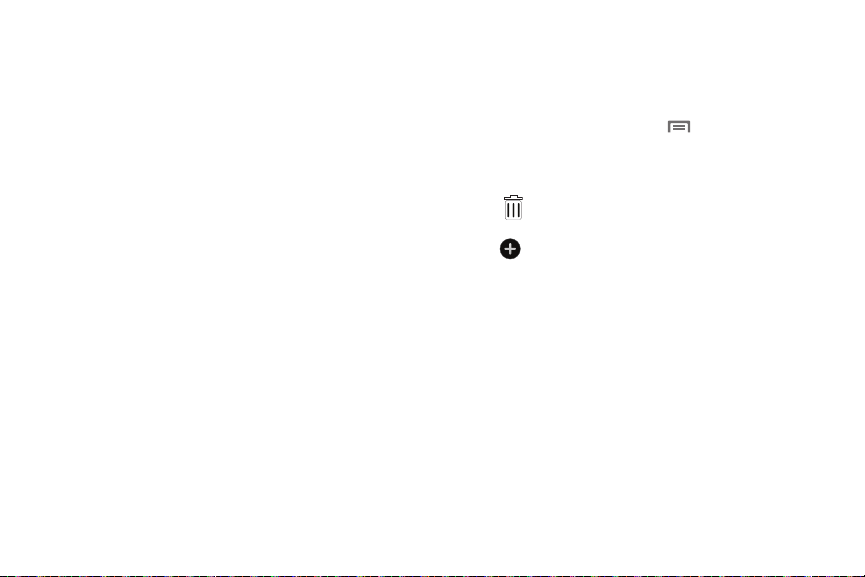
Extended Home Screen
The Home screen consists of the Home panel, plus 6 panels that
extend beyond the display width to provide more space for
adding shortcuts, widgets and folders.
Slide your finger horizontally across the screen to scroll to the left
or right side panels. As you scroll, the indicator at the top of the
display shows your current position.
Customizing the Home Screen
Customize the Home screen to suit your preferences.
•
Add Shortcuts
•
Add Widgets
•
Add Folders
•
Change the Wallpaper
: For more information, see
: For more information, see
: For more information, see
: For more information, see
“Shortcuts”
“Widgets”
“Folders”
on page 26.
on page 25.
on page 27.
“Wallpapers”
page 28.
24
Adding and removing Home screen panels
Your phone comes with 7 Home screen panels. You can
customize the Home screen to include up to the seven default
panels, and set one panel as Home.
1. From the Home screen, touch
2. Sweep your finger across the screen to scroll the panels,
and use these controls to configure panels:
Remove
: Drag and drop the panel a top of the trash
can icon to remove screen.
Add
: Scroll the panels to display the location for a
panel, then touch the
removed panels up to the default total of seven.
on
Menu ➔
Edit page
Add
button. Add previously-
.
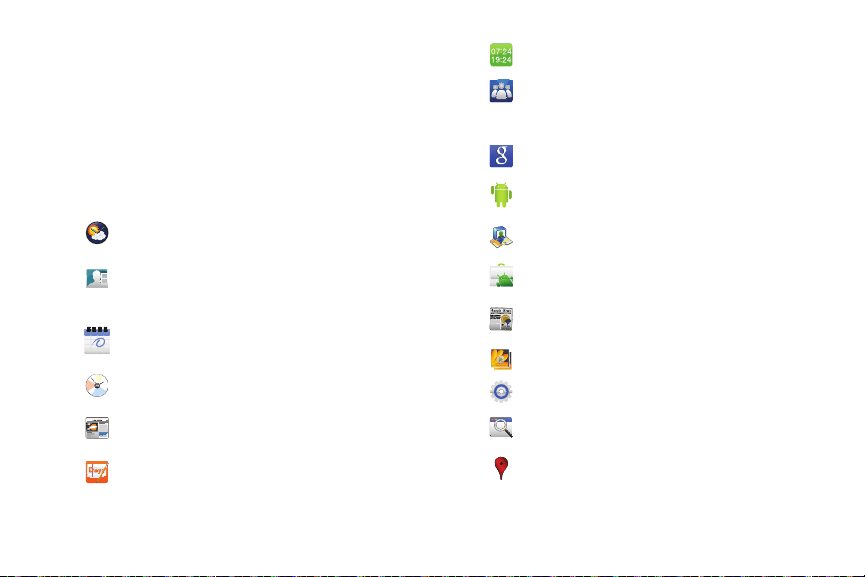
Widgets
Widgets are self-contained applications that you can place on the
Home screen to access favorite features.
Adding Widgets to the Home screen
1. Navigate to the desired Home screen, then touch and hold
on the screen to display the
2. Touch
Widgets
, then touch a selection to add it to the Home
Add to Home screen
menu.
screen.
AccuWeather® Clock
: Display a clock with weather
information from AccuWeather.com®.
Buddies now
: Choose contacts to display in the
Buddies now widget, to quickly call or send a
message from the Home screen.
Calendar
: Display a calendar showing the current
date highlighted in a month format.
Calendar Clock
: Display an analog clock with the
current date.
Daily briefing
: Monitor weather, your favorite stock,
news, and your calendar on the Home screen.
Days
: Display and maintain a daily Diary.
Dual Clock
: Display two time zones.
Feeds and Updates
: Synchronize feeds and updates
from Facebook, MySpace, and Twitter to display on
a Home screen.
Google Search
Home screen tips
: Launch Google Search.
: View tips about using your
phone’s Home screens.
Latitude
: Share your location with selected people.
Market
: Download applications from the Android
Market.
News & Weather
: Launch Google news and
weather.
Picture frame
Power control
Program Monitor
: Display a picture.
: Set network and power settings.
: Monitor active applications, and
running in the background.
Rate Places
: Quickly assign ratings to places you visit,
and share the ratings.
Understanding Your Phone 25

Tra ff ic
: Display traffic information for a particular
destination.
Y! Finance Clock
information from Yahoo!® Finance.
YouTube
: Search YouTube and watch videos.
Removing Widgets
䊳
Touch and hold the Widget until the
appears, then drag the Widget to the
the widget from the panel
: Display a clock with financial
Remove
Remove
icon
icon to remove
.
Shortcuts
Use Shortcuts for quick access to applications or features, such
as Email or other applications.
Adding Shortcuts from the Add Home screen menu
1. Navigate to a Home screen panel, then touch and hold on
the screen to display the
2. Touch
3. Follow the prompts to configure the Shortcut and add it to
Shortcuts
Add to Home screen
, then touch a selection:
menu.
the Home screen.
Applications
: Launch an application. For a list, see
“Applications” on page 80.
Bookmark
: Launch a bookmarked web page
Contact
: View a contact you specify.
Direct dial
: Automatically call a contact you specify.
.
Direct message
: Create a message to a contact you
specify.
Directions & Navigation
: Provides turn-by-turn
directions for car, bus, bike, or walking trips. You
can also save directions to a particular destination.
26
