Page 1

SAMSUNG ELECTRONICS CANADA, INC.
HEADQUARTERS
55 Standish Court Mississauga, Ontario L5R 4B2 Canada
TEL: 1-905-542-3535
www.samsung.ca
SERVICE DIVISION
55 Standish Court Mississauga, Ontario L5R 4B2 Canada
1-800-SAMSUNG (1-800-726-7864)
AH68-01720S
Page 2
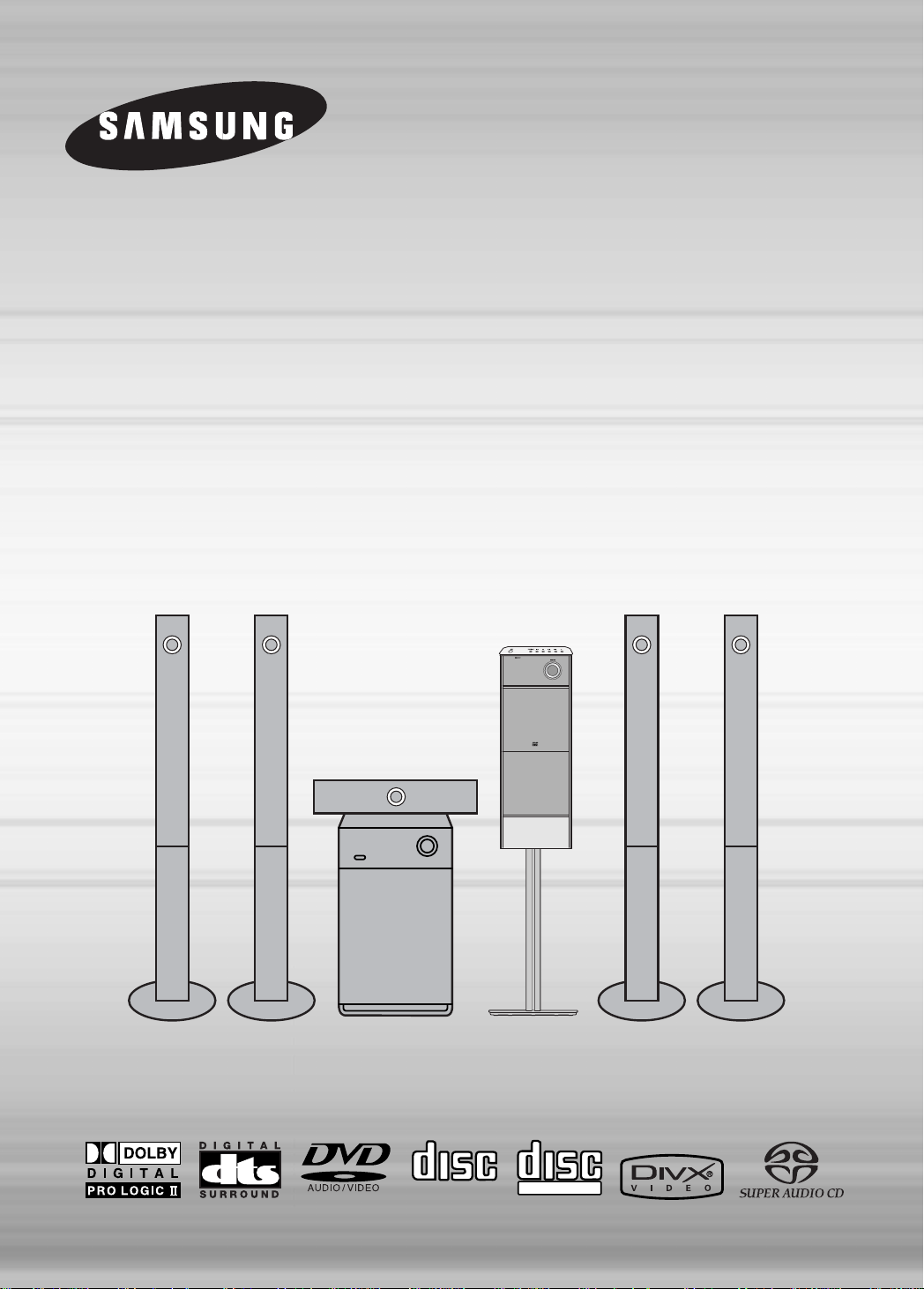
SLIM DIGITAL HOME
COMPACT
DIGITAL VIDEO
COMPACT
DIGITAL AUDIO
CINEMA SYSTEM
HT-P1200
Instruction Manual
Page 3

Safety Warnings
CLASS 1 LASER PRODUCT
KLASSE 1 LASER PRODUKT
LUOKAN 1 LASER LAITE
KLASS 1 LASER APPARAT
PRODUCTO LASER CLASE 1
CAUTION
RISK OF ELECTRIC SHOCK.
DO NOT OPEN
CAUTION:
TO REDUCE THE RISK OF ELECTRIC
SHOCK, DO NOT REMOVE REAR COVER.
NO USER SERVICEABLE PARTS INSIDE.
REFER SERVICING TO QUALIFIED
SERVICE PERSONNEL.
Note to CATV system installer :
This reminder is provided to call the CATV system
installer’s attention to Section 820~40 of the NEC
which provides guidelines for proper grounding and,
in particular, specifies that the cable ground shall be
connected to the grounding system of the building,
as close to the point of cable entry as practical
CLASS 1 LASER PRODUCT
This Compact Disc player is classified as a CLASS 1
LASER product.
Use of controls, adjustments or performance of
procedures other than those specified herein may result
in hazardous radiation exposure.
CAUTION-INVISIBLE LASER RADIATION WHEN OPEN
AND INTERLOCKS DEFEATED, AVOID
EXPOSURE TO BEAM.
This symbol indicates that dangerous voltage which can cause electric shock is present inside
this unit.
This symbol alerts you to important operating and maintenance instructions accompanying
the unit.
WARNING: To reduce the risk of fire or electric shock, do not expose this appliance to rain or moisture.
CAUTION: TO PREVENT ELECTRIC SHOCK, MATCH WIDE BLADE OF PLUG TO WIDE SLOT, FULLY
INSERT.
1
Page 4
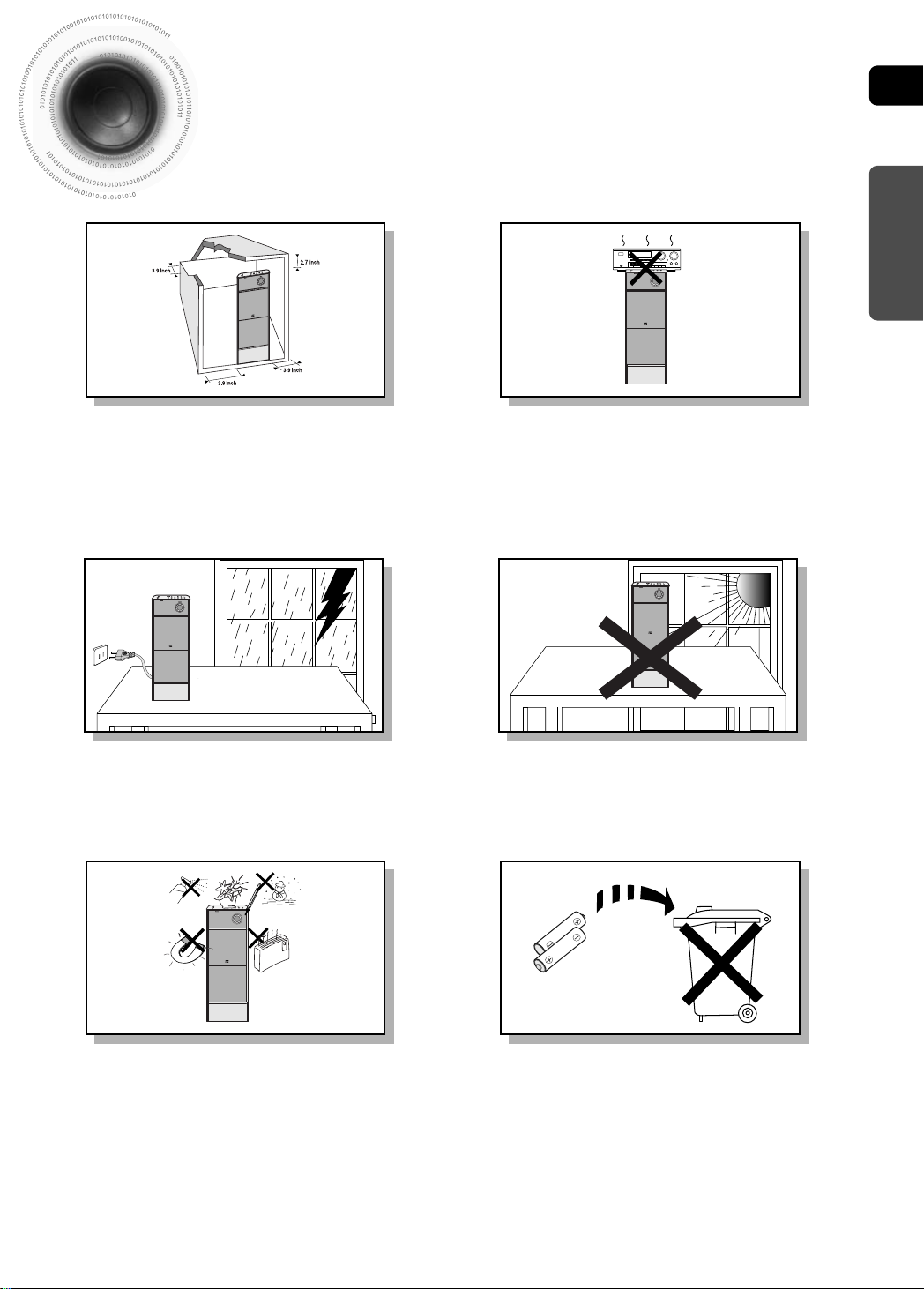
Precautions
Ensure that the AC power supply in your house complies with the identification sticker located on the back of your player. Install your player horizontally, on a suitable base (furniture), with enough space around it for ventilation (3~4inches). Make sure the ventilation slots are
not covered. Do not stack anything on top of the player. Do not place the player on amplifiers or other equipment which may become hot.
Before moving the player, ensure the disc tray is empty. This player is designed for continuous use. Switching off the Home Theater to the
stand-by mode does not disconnect the electrical supply. In order to disconnect the player completely from the power
supply, remove the main plug from the wall outlet, especially when left unused for a long period of time.
ENG
PREPARATION
During thunderstorms, disconnect AC main plug from the
wall outlet.
Voltage peaks due to lightning could damage the unit.
Phones
Protect the player from moisture(i.e. vases) , and excess heat
(e.g.fireplace) or equipment creating strong magnetic or electric fields
(i.e.speakers...). Disconnect the power cable from the AC supply if the
player malfunctions. Your player is not intended for industrial use.
Use of this product is for personal use only.
Condensation may occur if your player or disc has been stored in cold
temperatures.
If transporting the player during the winter, wait approximately 2 hours
until the unit has reached room temperature before using.
Do not expose the unit to direct sunlight or other heat
sources.
This could lead to overheating and malfunction of the unit.
The batteries used with this product contain chemicals
that are harmful to the environment.
Do not dispose of batteries in the general household
trash.
2
Page 5

Features
Multi-Disc Playback & FM Tuner
The HT-P1200 combines the convenience of multi-disc playback capability, including DVD-AUDIO,
DVD-VIDEO, VCD, SACD, CD, MP3-CD, WMA-CD, DivX, CD-R/RW, and DVD-R/RW, with a
sophisticated FM tuner, all in a single player.
DVD-Audio compatible
Experience the super high-quality audio performance of DVD-Audio.
The on-board 24-bit/192kHz DAC enables this player to deliver exceptional sound quality in
terms of dynamic range, low-level resolution and high-frequency detail.
USB Host Play
You can enjoy media files such as pictures, movies and tunes saved in an MP3 player, digital
camera, or USB memory by connecting the storage device to the USB port of the home theater.
SACD Play
You can listen to high quality multi-channel sound that exceeds regular CD playback.
SDSM-EX (360 Degree Surround Sound)
SDSM-EX is a proprietary audio technology that provides 360-degree
surround technology.
Logo Sound
When you turn on the power, a ‘sound logo’ will be heard.
TV Screen Saver Function
The HT-P1200 automatically brightens and darkens the brightness of the TV screen after 3
minutes in the stop mode.
The HT-P1200 automatically switches itself into the power saving mode after 20 minutes in the
screen saver mode.
Samsung AV Device Operation using Anynet
You can conveniently operate Samsung DVD and AV devices with your Samsung
TV remote with Anynet.
AV SYNC Function
Video may lag behind the audio if the unit is connected to a digital TV.
To compensate for this, you can adjust the audio delay time to sync up with the video.
HDMI
HDMI transmits DVD video and audio signals simultaneously, and provides a clearer picture.
3
Page 6

Contents
PREPARATION
Safety Warnings..................................................................................................................................................................1
Precautions.........................................................................................................................................................................2
Features..............................................................................................................................................................................3
Notes on Discs....................................................................................................................................................................5
Description..........................................................................................................................................................................7
CONNECTIONS
Installing DVD player .........................................................................................................................................................11
Installing Speakers .............................................................................................................................................................13
Connecting the Speakers ...................................................................................................................................................15
Connecting the Video Out to TV.........................................................................................................................................18
HDMI Function ....................................................................................................................................................................19
Connecting External Components......................................................................................................................................21
How to Connect to Anynet..................................................................................................................................................23
Connecting the FM Antenna ...............................................................................................................................................24
Before Using Your Home Theater .......................................................................................................................................25
OPERATION
Disc Playback .....................................................................................................................................................................27
SACD (Super Audio CD) Playback.....................................................................................................................................29
MP3-CD Playback ..............................................................................................................................................................30
JPEG Disc Playback...........................................................................................................................................................31
Checking the Remaining Time............................................................................................................................................32
DivX Playback.....................................................................................................................................................................33
Playing Media Files using the USB HOST feature.............................................................................................................35
Displaying Disc Information................................................................................................................................................37
Fast/Slow Playback ............................................................................................................................................................38
Skipping Scenes/Songs ......................................................................................................................................................39
Repeat Playback.................................................................................................................................................................40
A-B Repeat Playback..........................................................................................................................................................41
Angle Function ....................................................................................................................................................................42
Zoom Function ....................................................................................................................................................................43
Bonus Group / Navigating Pages.......................................................................................................................................44
Selecting Audio/Subtitle Language.....................................................................................................................................45
Moving Directly to a Scene/Song .......................................................................................................................................46
Using Disc Menu.................................................................................................................................................................47
Using the Title Menu...........................................................................................................................................................48
SETUP
Setting the Language..........................................................................................................................................................49
Setting TV Screen type.......................................................................................................................................................51
Setting Parental Controls (Rating Level)............................................................................................................................53
Setting the Password..........................................................................................................................................................54
Setting the Wallpaper .........................................................................................................................................................55
DVD Playback Mode...........................................................................................................................................................57
SACD Playback Mode........................................................................................................................................................58
Setting the Speaker Mode..................................................................................................................................................59
Setting the Test Tone..........................................................................................................................................................60
Setting the Delay Time .......................................................................................................................................................61
Setting the Audio Quality....................................................................................................................................................63
Setting the DRC (Dynamic Range Compression) ..............................................................................................................65
AV SYNC Setup..................................................................................................................................................................66
Dolby Pro Logic II Mode.....................................................................................................................................................67
Dolby Pro Logic II Effect.....................................................................................................................................................68
Auto Sound Calibration Setup ............................................................................................................................................69
Live Surround Mode ...........................................................................................................................................................71
RADIO OPERATION
Listening to Radio...............................................................................................................................................................73
Presetting Stations..............................................................................................................................................................74
MISCELLANEOUS
Convenient Functions.........................................................................................................................................................75
Operating a TV with the Remote Control ...........................................................................................................................77
Before Calling for Service ...................................................................................................................................................79
Cautions on Handling and Storing Discs ............................................................................................................................81
Language Code List............................................................................................................................................................82
USB Host Feature Supported Family.................................................................................................................................83
Specifications......................................................................................................................................................................85
Warranty..............................................................................................................................................................................86
ENG
PREPARATION
4
Page 7
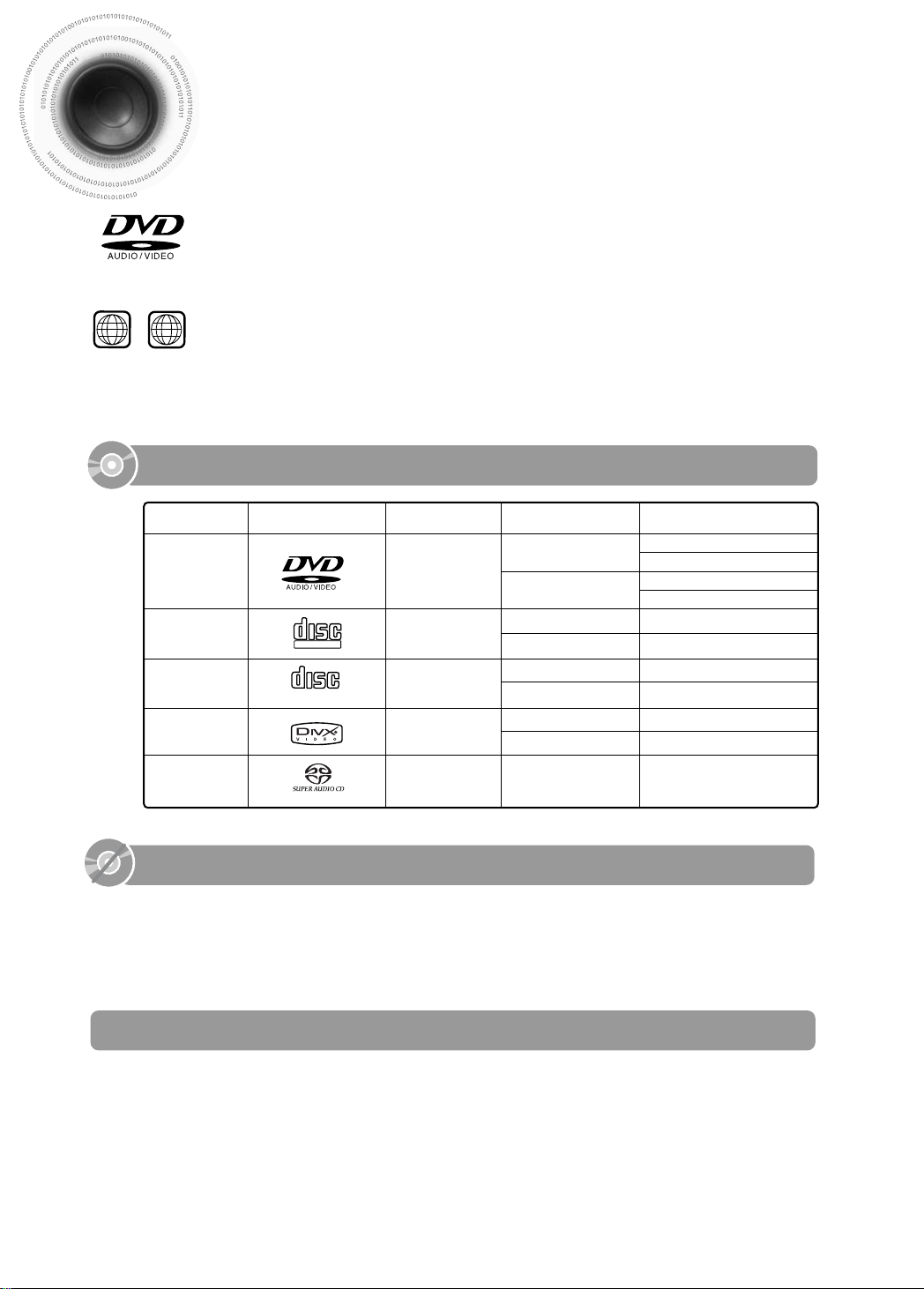
Notes on Discs
1 6
~
COMPACT
DIGITAL AUDIO
DVD (Digital Versatile Disc) offers fantastic audio and video, thanks to Dolby Digital
surround sound and MPEG-2 video compression technology. Now you can enjoy these
realistic effects in the home, as if you were in a movie theater or concert hall.
Home Theaters and the discs are coded by region. These regional codes must match in
order for the disc to play. If the codes do not match, the disc will not play.
The Region Number for this player is given on the rear panel of the player.
(Your Home Theater will only play DVDs that are labeled with identical region codes.)
Playable Discs
Disc Type Disc Size Max. Playing Time
DVD-AUDIO
DVD-VIDEO
VIDEO-CD
AUDIO-CD
DivX
Super Audio CD
Mark (Logo)
COMPACT
DIGITAL VIDEO
Recorded Signals
Audio + Video
Audio + Video
Audio
MPEG4
MP3
Audio
5"
3 1/2"
5"
3 1/2"
5"
3 1/2"
5"
3 1/2"
5"
Approx. 240 min. (single-sided)
Approx. 480 min. (double-sided)
Approx. 80 min. (single-sided)
Approx. 160 min. (double-sided)
74 min.
20 min.
74 min.
20 min.
74 min.
20 min.
74 min.
Do not use the following types of disc!
LD, CD-G, CD-I, CD-ROM and DVD-ROM discs cannot be played on this player.
•
If such discs are played, a "WRONG DISC FORMAT" message appears on the TV screen.
DVD discs purchased abroad may not play on this player.
•
If such discs are played, a "WRONG REGION CODE" message appears on the TV screen.
Copy Protection
Many DVD discs are encoded with copy protection. Because of this, you should only connect
•
your Home Theater directly to your TV, not to a VCR. Connecting to a VCR results in a distorted
picture from copy-protected DVD discs.
This product incorporates copyright protection technology that is protected by methods claims of certain
•
U.S. patents and other intellectual property rights owned by Macrovision Corporation and other rights
owners. Use of this copyright protection technology must be authorized by Macrovision Corporation, and
is intended for home and other limited viewing uses only unless otherwise authorized by Macrovision
Corporation. Reverse engineering or disassembly is prohibited.
5
Page 8

ENG
Disc Recording Format
CD-R Discs
Some CD-R discs may not be playable depending on the disc recording device (CD-Recorder or PC) and the
•
condition of the disc.
Use a 650MB/74 minute CD-R. Other CD-R media, may not be playable.
•
Some CD-RW (Rewritable) media, may not be playable.
•
Only CD-Rs that are properly "closed" can be fully played. If the session is closed but the disc is left open,
•
you may not be able to fully play the disc.
CD-R MP3 Discs
Only CD-R discs with MP3 files in ISO 9660 or Joliet format can be played.
•
MP3 file names should be 8 characters or less in length and contain no blank spaces or special characters (. / = +).
•
Use discs recorded with a compression/decompression data rate greater than 128Kbps.
•
Only files with the ".mp3" and ".MP3" extensions can be played.
•
Only a consecutively written Multisession disc can be played. If there is a blank segment in the Multisession disc,
•
the disc can be played only up to the blank segment.
If the disc is not closed, it will take longer to begin playback and not all of the recorded files may be played.
•
For files encoded in Variable Bit Rate (VBR) format, i.e. files encoded in both low bit rate and high bit rate (e.g.,
•
32Kbps ~ 320Kbps), the sound may skip during playback.
A maximum of 500 tracks can be played per CD.
•
A maximum of 300 folders can be played per CD.
•
PREPARATION
CD-R JPEG Discs
Only files with the ".jpeg" and ".JPEG" extensions can be played.
•
If the disc is not closed, it will take longer to start playing and not all of the recorded files may be played.
•
Only CD-R discs with JPEG files in ISO 9660 or Joliet format can be played.
•
JPEG file names should be 8 characters or less in length and contain no blank spaces or special characters (. / = +).
•
Only a consecutively written multisession disc can be played. If there is a blank segment in the multisession disc, the
•
disc can be played only up to the blank segment.
A maximum of 9,999 images can be stored on a single CD.
•
When playing a Kodak/Fuji Picture CD, only the JPEG files in the picture folder can be played.
•
Picture discs other than Kodak/Fuji Picture CDs may take longer to start playing or may not play at all.
•
6
Page 9
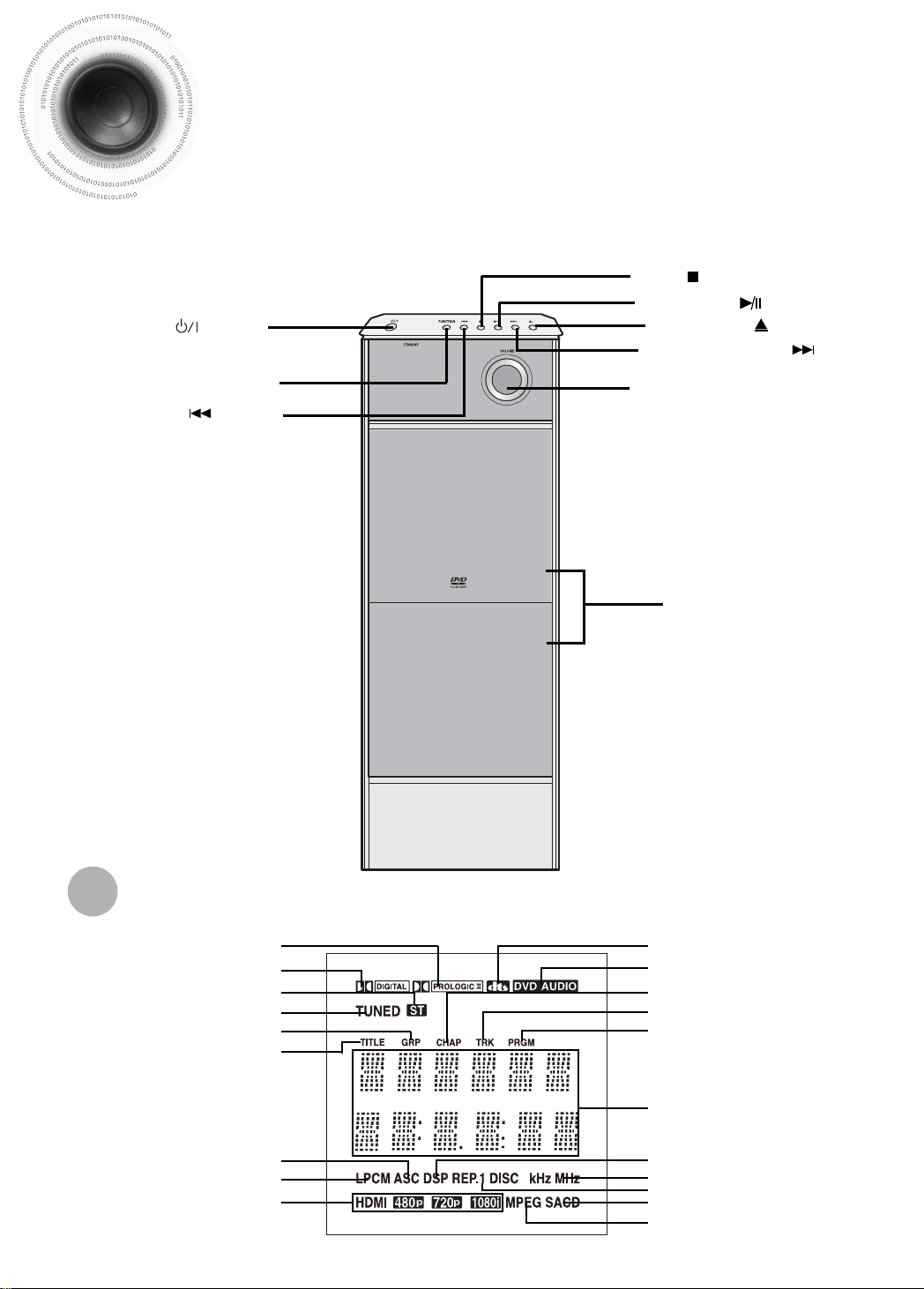
Description
—Front Panel—
Power ( ) button
Stop ( ) button
Play/Pause ( ) button
Open/Close ( ) button
Tuning Up & Skip ( ) button
Function button
Tuning Down & Skip ( ) button
Volume control
Disc Tray
Display
PRO LOGIC II indicator DTS Disc indicator
DOLBY DIGITAL indicator
STEREO indicator
TUNER indicator
GROUP indicator
TITLE indicator
ASC indicator
LINEAR PCM indicator
HDMI indicator
DVD AUDIO indicator
CHAPTER indicator
TRACK indicator
PROGRAM indicator
System Status Display
DSP Display
RADIO FREQUENCY indicator
REPEAT indicator
SACD indicator
MPEG indicator
7
Page 10

—Rear Panel—
1
2
3
4
5
6
7
8
9
ENG
PREPARATION
11
12
1 FM Antenna Connector
2 USB Connector
3 HDMI Output Connector
10
4 COMPONENT VIDEO OUTPUT jacks
5 Video Output Connector
6 External Audio Input Connector
7 Anynet Input/Output Connector
8 External Digital Optical Input Connectors
9 Audio Output Connector
10 Wire Hanger
11 ASC Input Connector
12 Headphone Jack
Accessories
Remote Control Video Cable Anynet Cable
Auto Sound Calibration
Microphone
FM Antenna DIN Audio
Connection Cable
User's Manual
Vertical Stand
Screw Middle : 6EA
Screw Large : 4EA
8
Page 11
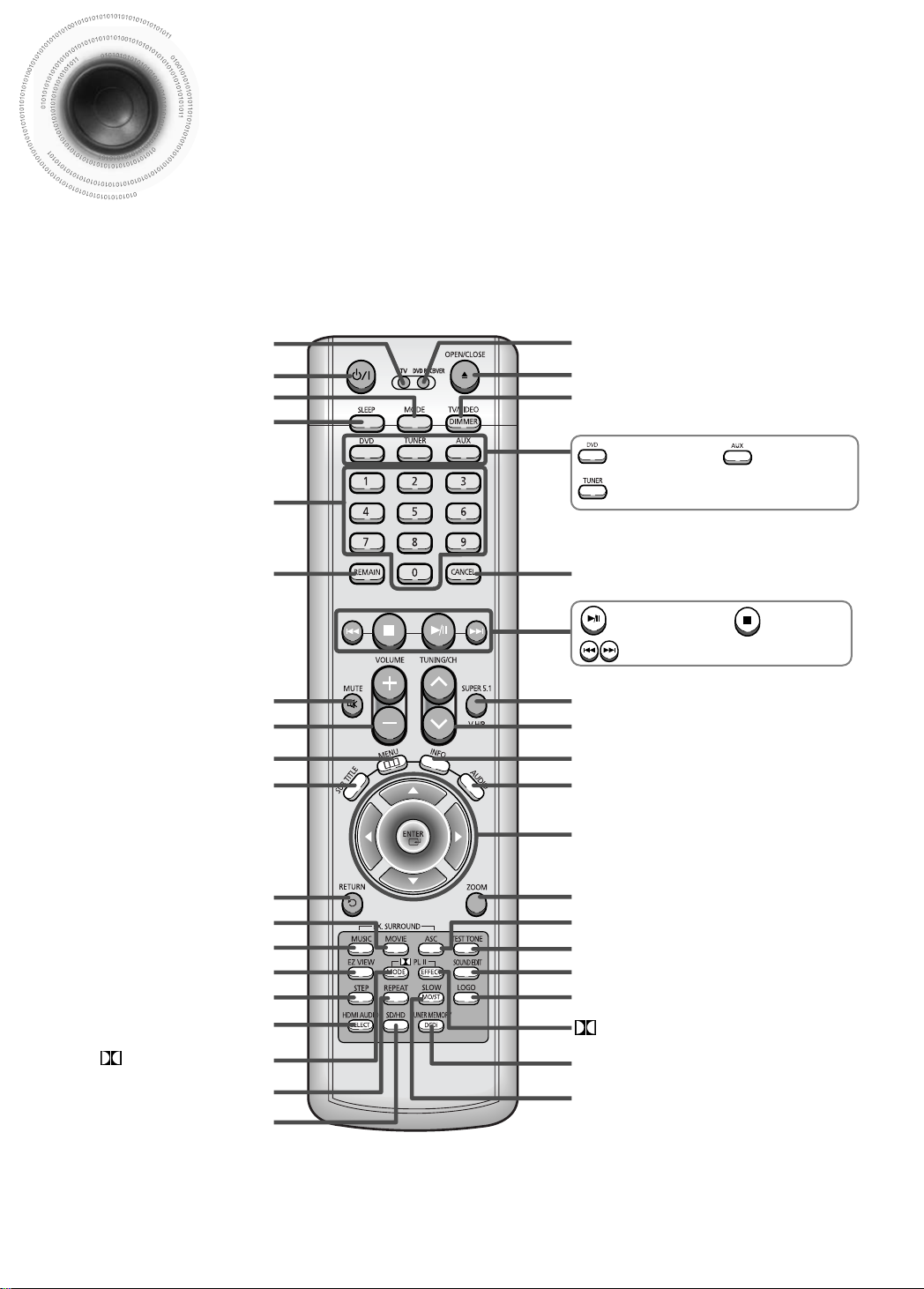
Description
—Remote Control—
TV indicator
TV, DVD POWER button
MODE button
SLEEP button
Number(0~9) buttons
REMAIN button
MUTE button
VOLUME button
MENU button
SUB TITLE button
DVD RECEIVER indicator
OPEN/CLOSE button
TV/VIDEO, DIMMER button
DVD button
TUNER button
CANCEL button
Play/Pause button
Tuning Preset/CD Skip button
SUPER 5.1, Virtual Headphone button
TUNING/CH button
INFO. button
AUDIO button
Cursor/Enter button
AUX button
Stop button
RETURN button
MOVIE button
MUSIC button
EZ VIEW button
STEP button
HDMI AUDIO SELECT button
PL II MODE button
REPEAT button
SD/HD button
9
ZOOM button
Auto Sound Calibration button
TEST TONE button
SOUND EDIT button
LOGO COPY button
PL II EFFECT button
TUNER MEMORY, DCDi button
MO/ST, SLOW button
Page 12

Insert Remote Batteries
ENG
PREPARATION
1
Caution
Remove the battery
cover on the back
of the remote by
pressing down and
sliding the cover in
the direction of the
arrow.
Follow these precautions to avoid leaking or cracking batteries:
Place batteries in the remote control so they match the polarity:(+) to (+)and (–)to (–).
•
Use the correct type of batteries.Batteries that look similar may differ in voltage.
•
Always replace both batteries at the same time.
•
Do not expose batteries to heat or flame.
•
Insert two 1.5V AAA
2
batteries, paying
attention to the correct
polarities (+ and –).
Range of Operation of the Remote Control
Replace the battery
3
cover.
The remote control can be used up to approximately 23 feet/7 meters in a straight line.
It can also be operated at a horizontal angle of up to 30° from the remote control sensor.
10
Page 13

Installing the DVD player
Combine the round board
and the stand with the
1
screws (4).
Insert two screws in the top
holes, but only screw them in
2
1/2 way.
Align the stand with the two
screws.
3
Fully tighten the screws to
Stand
Round Board
4
5
Caution
11
secure the stand to the DVD
player.
Insert the remaining four
screws & tighten.
Keep the main unit and speakers out of the reach of children as the
•
equipment could tip over.
Page 14
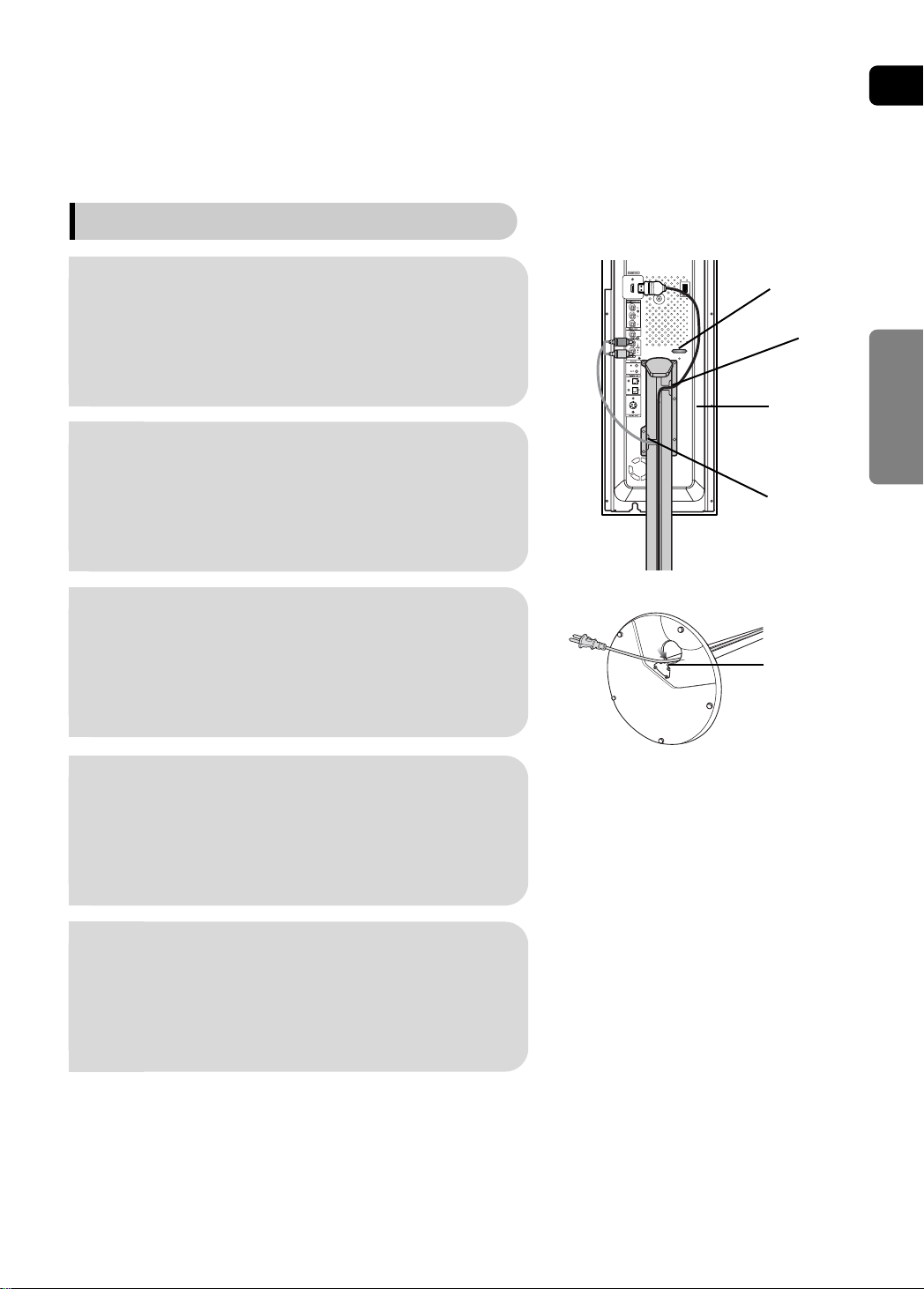
Tidying Cables Up
ENG
Push the cables connected to the
HDMI OUT, Component OUT, Video
OUT ports into the groove shown
1
in figure 1 using the Wire Hanger.
Push the cables connected to the
Audio IN, Anynet IN/OUT, Optical
Digital Audio IN and Audio OUT ports
2
into the groove shown in figure 2.
Open the holder cover of the round
board on the bottom of the stand and
3
pass the cables through the holder.
Wire Hanger
1
Rear Side of
the Main Unit
2
Round Board Holder
CONNECTIONS
Squeeze the cables into the groove
on the holder of the round board.
4
Close the holder cover.
5
12
Page 15
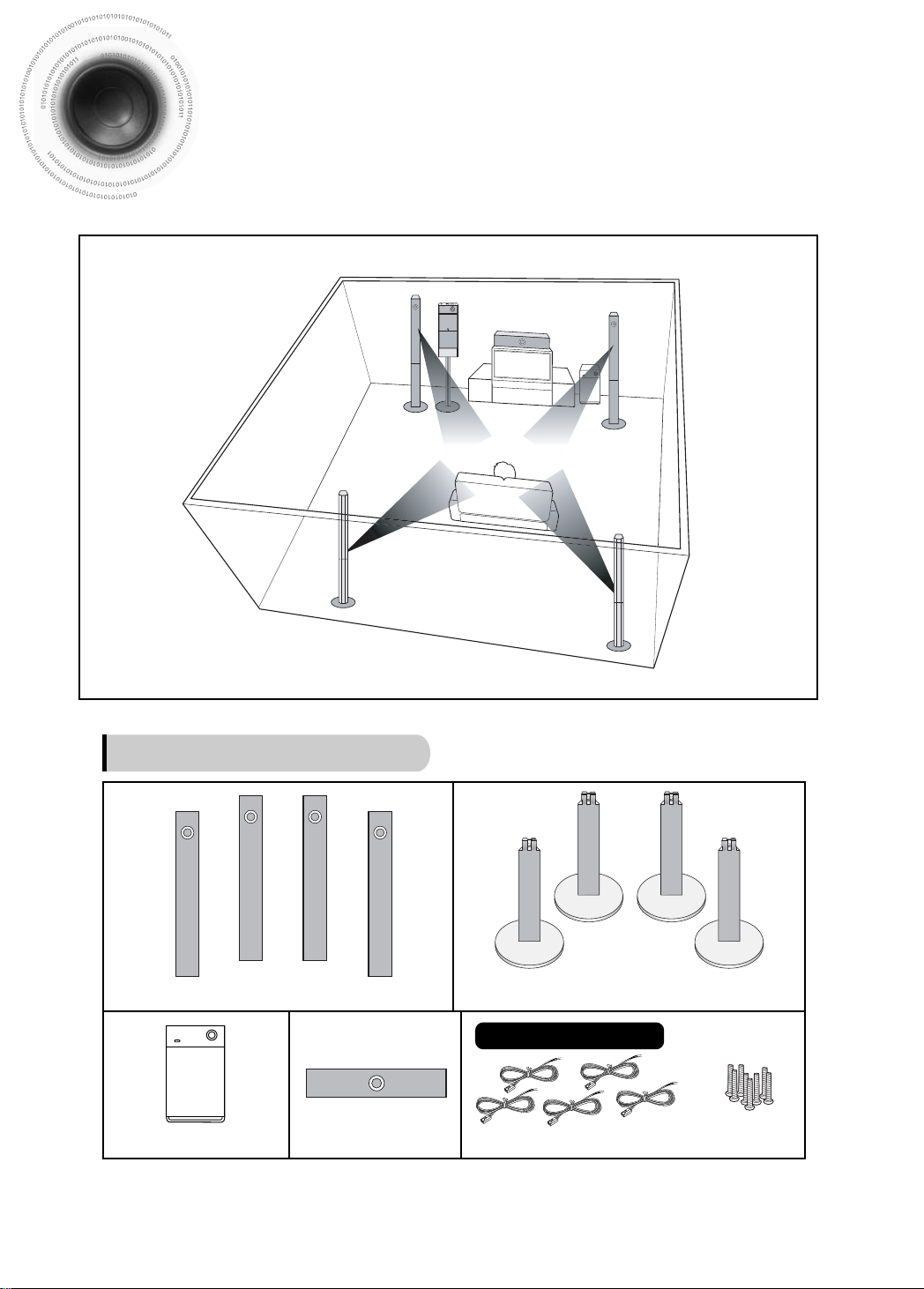
Installing Speakers
Speaker Packages
Front/Rear Speaker (4EA)
Subwoofer Speaker
13
Center Speaker
Please confirm that all the following contents are
included in the package.
Front/Rear Stand (4EA)
Speaker Accessories
Speaker Cable (5EA) Screw (8EA)
Page 16

Assembling the Speakers
ENG
Set the front speaker on the
front stand.
1
Connect the front speaker
cable to the rear side of the
2
front stand.
Fix the speaker and the
stand with the screws.
3
Note
Connect the speaker cable to the connection port of either the front speaker or the front stand. Both
•
of the connection ports will work.
If you have combined the front speaker and the stand, connecting the speaker cable to the
•
connection port on the rear side of the front stand is recommended.
CONNECTIONS
To mount the speakers on the wall
Drive screws (2) into the wall for each
speaker and then hook the front and rear
speakers over them.
Hook the speakers
so that the screws are
in the position of the
figure.
14
Page 17
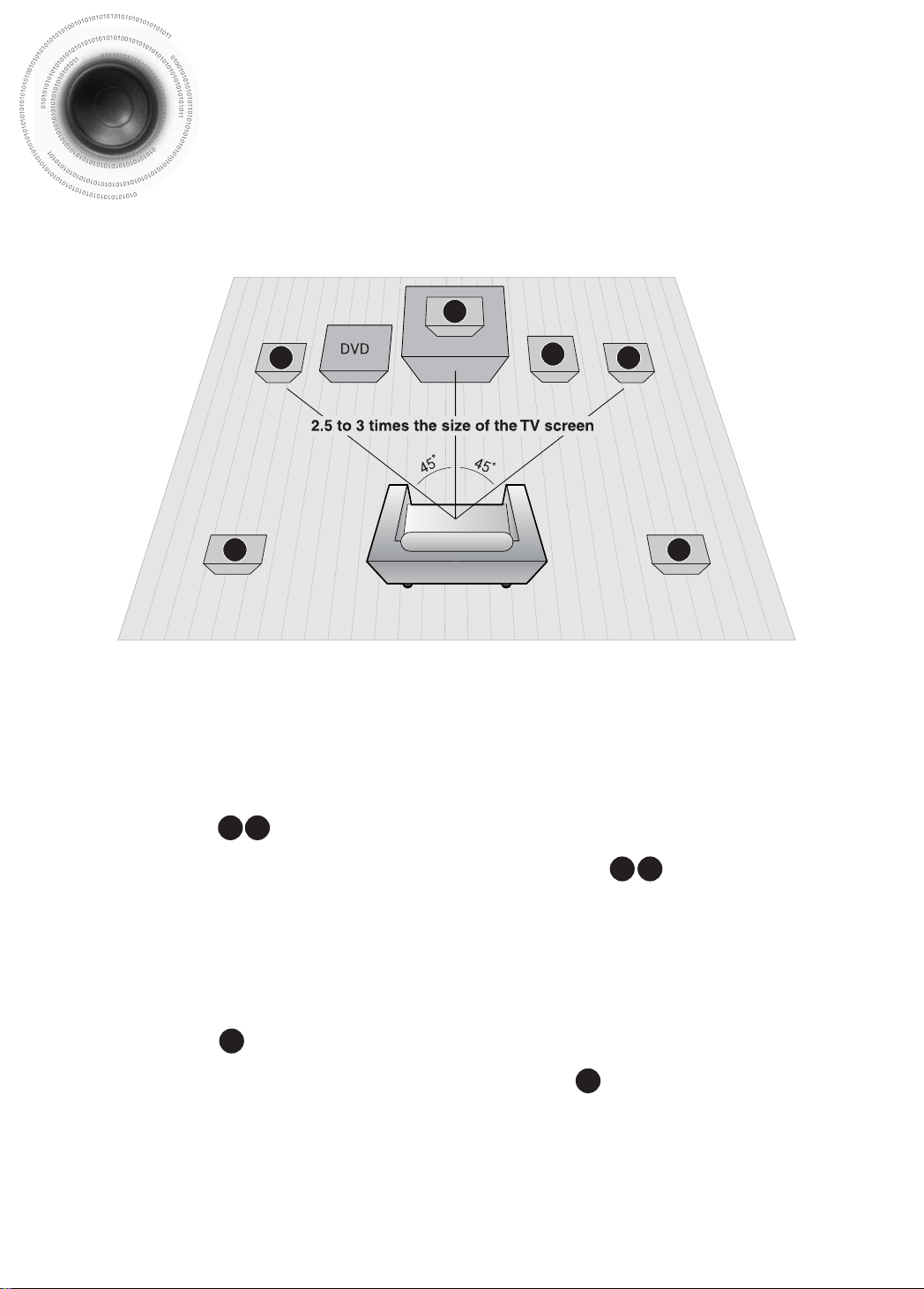
SRSL
C
L
SW
R
Connecting the Speakers
RLC
SR
SL
SW
Before moving or installing the product, be sure to turn off the power and disconnect the power cord.
Position of the Home Theater
Place it on a stand, cabinet shelf, or under the
•
TV stand.
Front Speakers
Place these speakers in front of your listening
•
position, facing inwards (about 45°) toward you.
Place the speakers so that their tweeters will be at
•
the same height as your ear.
Align the front face of the front speakers with the
•
front face of the center speaker or place them
slightly in front of the center speakers.
Center Speaker
It is best to install it at the same height as the front
•
speakers.
You can also install it directly over or under the TV.
•
Selecting the Listening Position
The listening position should be located about 2.5 to 3
times the distance of the TV's screen size away from the
TV. Example: For 32" TVs 2~2.4m (6~8 feet)
For 55" TVs 3.5~4m (11~13 feet)
Rear Speakers
Place these speakers behind your listening position.
•
If there isn't enough room, place these speakers so they face each
•
other.
Place them about 60 to 90cm (2 to 3feet) above your ear, facing
•
slightly downward.
Unlike the front and center speakers, the rear speakers are used
*
to handle mainly sound effects and sound will not come from
them all the time.
Subwoofer
The position of the subwoofer is not so critical.
•
Place it anywhere you like.
15
Page 18
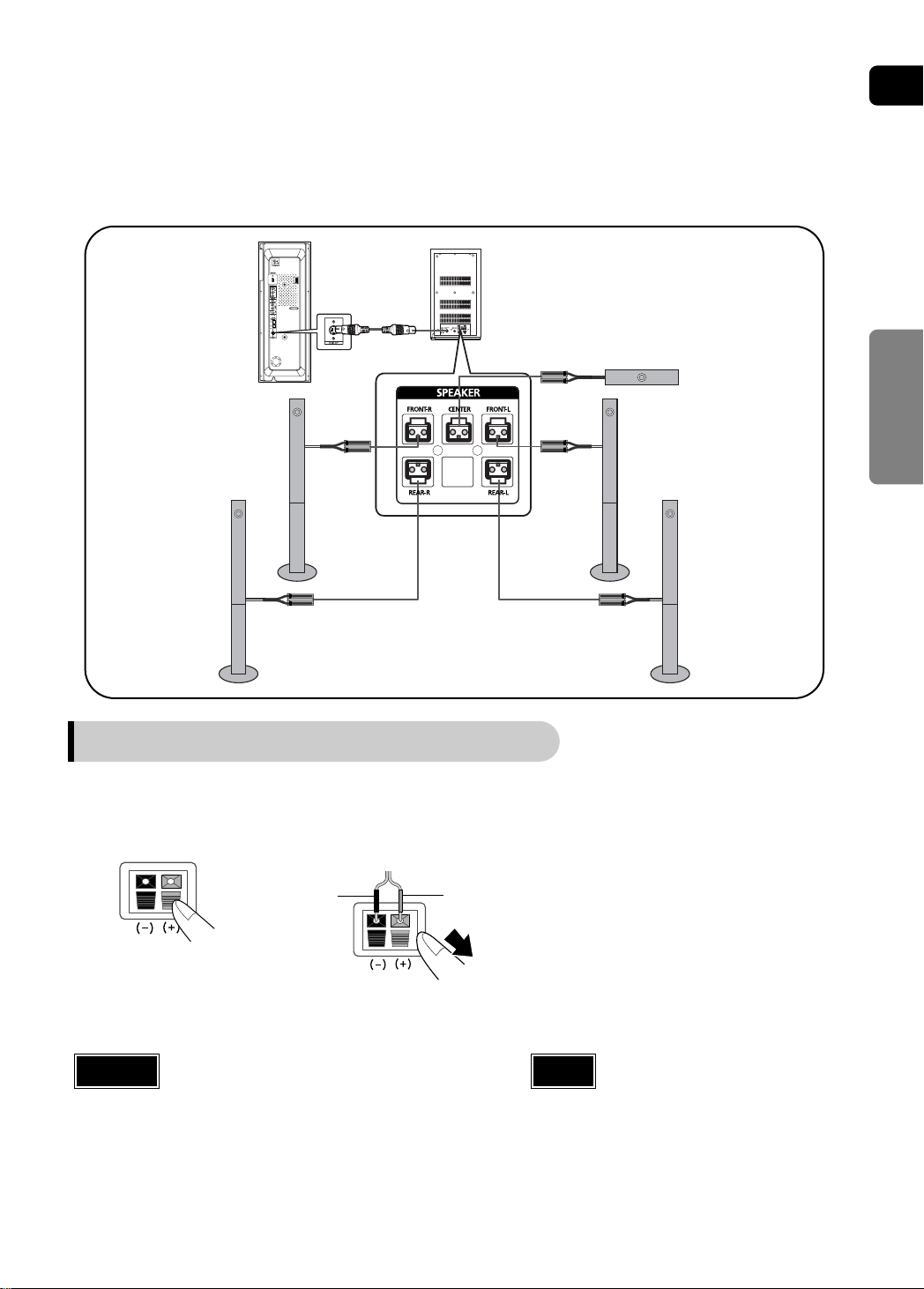
ENG
Rear of Main unit
Front Speaker (R)
Rear Speaker (R)
Connecting the Speakers
Press down the terminal
1
tab on the back of the
speaker.
Insert the black wire into the
2
black terminal (–) and the gray
wire into the gray (+) terminal,
and then release the tab.
Black
Rear of Subwoofer
Gray
Center Speaker
Front Speaker (L)
Rear Speaker (L)
Connect the correct color speaker cable
3
to the same color speaker output terminal
on the rear of the subwoofer, according
to the polarity markings (+/–).
Example: Connect the green center speaker cable
to the green center speaker output
terminal on the rear of the subwoofer
according to the polarity markings (+/–).
CONNECTIONS
Caution
Do not let children play with or near the speakers.
•
They could get hurt if a speaker falls.
When connecting the speaker wires to the speakers,
•
make sure that the polarity (+/–) is correct.
Note
If you place a speaker near your TV set,
•
screen color may be distorted because of
the magnetic field generated by the
speaker. If this occurs, place the speaker
away from your TV set.
16
Page 19
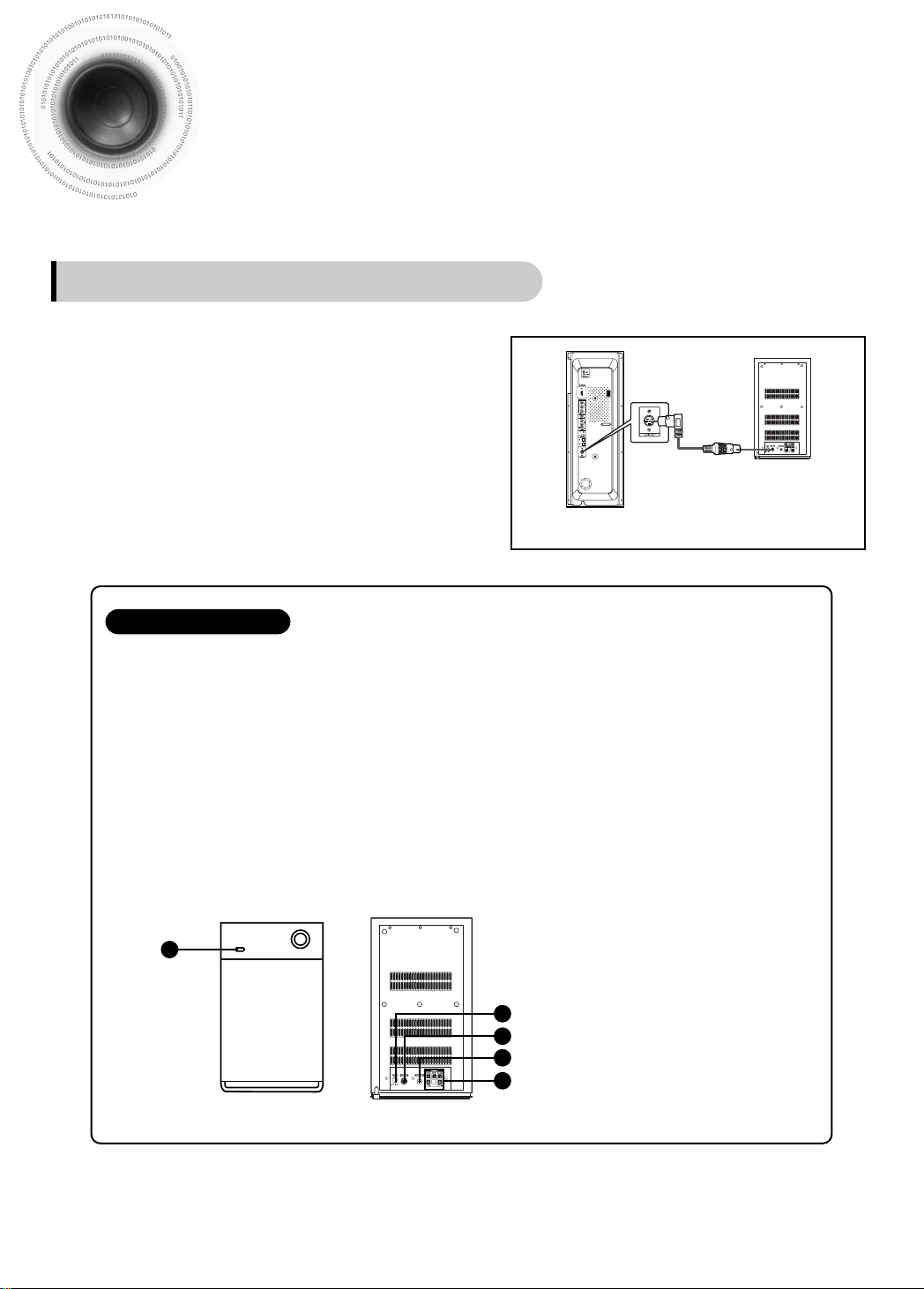
Connecting the Speakers (con’t)
Connecting the Main Unit and Sub Woofer
Connect the DIN Audio Out of the main unit and
1
the DIN Audio In of the sub woofer with the DIN
audio cable.
Press the power button of the sub woofer to turn it
2
on.
Sub Woofer Functions
Rear of
Subwoofer
Rear of Main unit
Subwoofer: With the built-in, dedicated 150W amplifier, the subwoofer generates rich bass sounds.
Crossover: The Crossover sets the cutoff frequency for the subwoofer . Set the Crossover control
for the best bass response in your room.
You can adjust the bass or treble output from the front, rear, center speakers and the
•
subwoofer.
• To the left increases the bass and to the right, treble.
1
1 Power LED
2 Power button
2
3 External Audio Input Connector
3
4
4 Crossover Controller
5
5 Speaker Output Terminals
17
Page 20
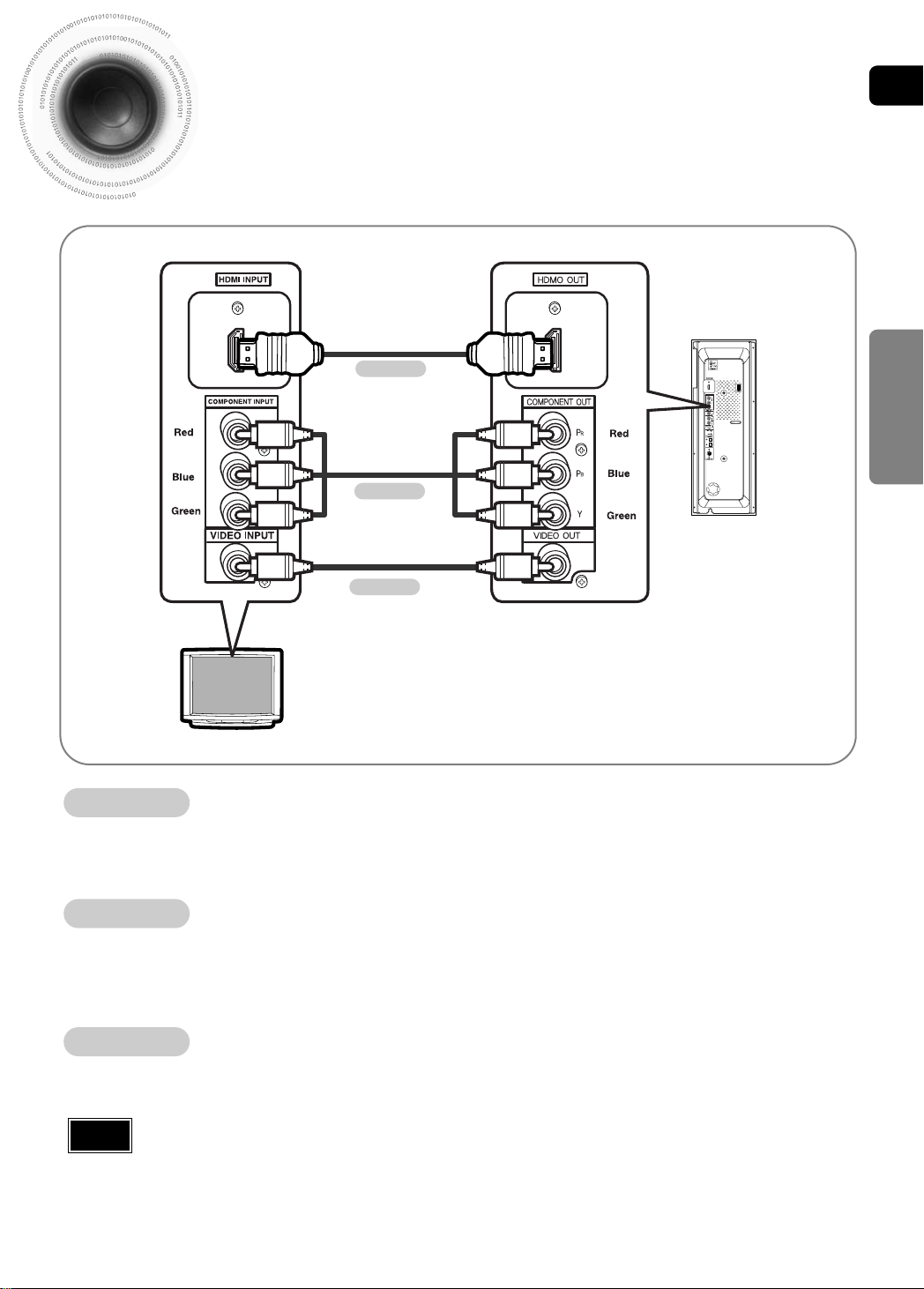
ENG
(not supplied)
Connecting the Video Out to TV
Choose one of the three methods for connecting to a TV.
CONNECTIONS
METHOD 3
METHOD 2
(not supplied)
HT-P1200
METHOD 1
(supplied)
TV
METHOD 1
- Connect the supplied video cable from the VIDEO OUT jack on the back panel of the system
to the VIDEO IN jack on your TV.
METHOD 2
- If your television is equipped with Component Video inputs, connect a component video cable
(not supplied) from the Pr, Pb and Y jacks on the back panel of the system to the corresponding
jacks on your TV.
METHOD 3
- Connect the HDMI out to the HDMI input on your TV.
Note
•
•
Composite Video
Component
.......
HDMI
This product operates in Progressive scan mode(Only 480p) for Component Output.
If the TV only supports a resolution of 576i(480i), the screen may be divided into 2
screens, or display nothing.
(Best Quality)
.......
(Good Quality)
.......
(Better Quality)
18
Page 21
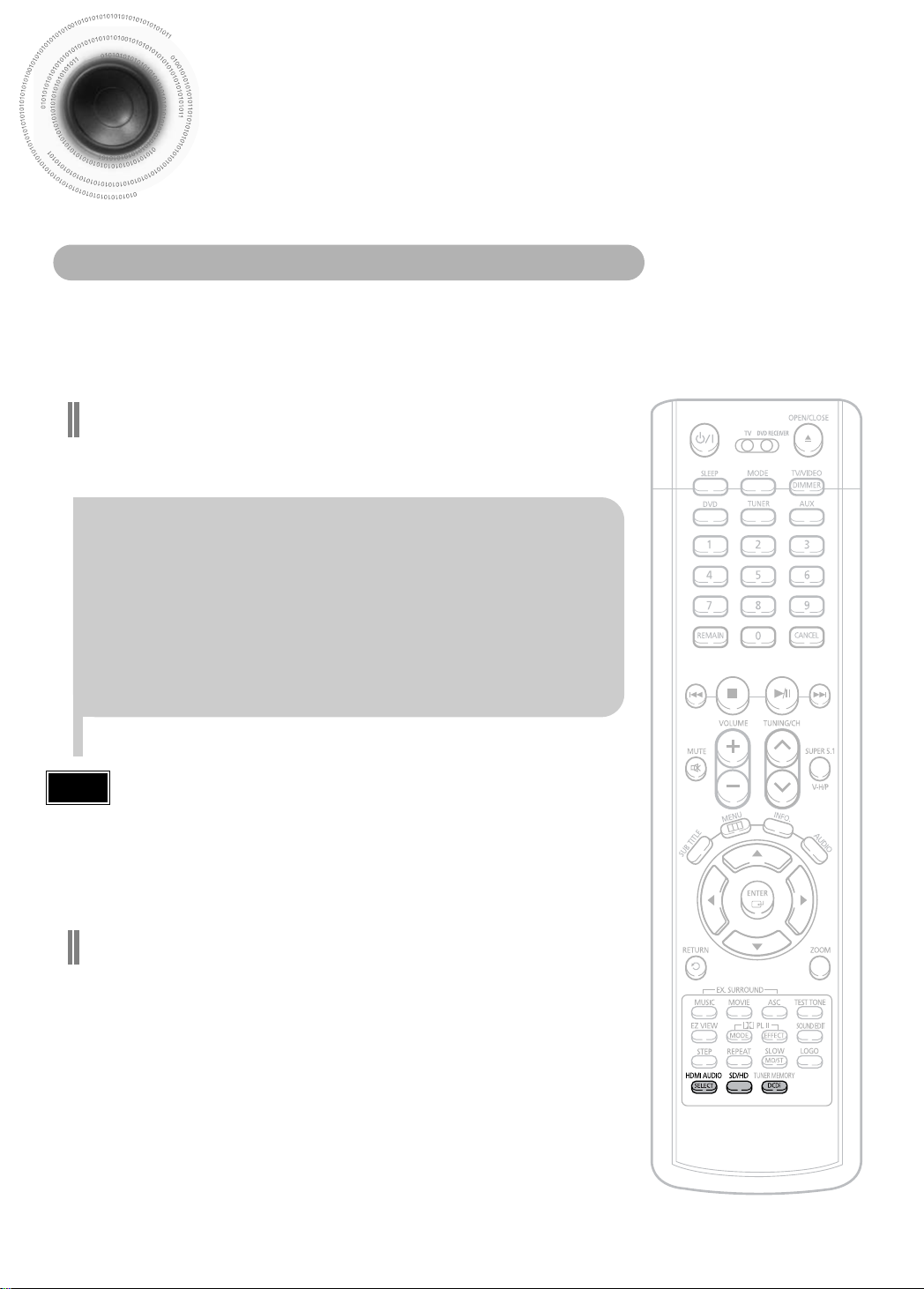
HDMI Function
What is HDMI (High Definition Multimedia Interface)?
This device transmits DVD video signal digitally without the process of converting to
analog. You can get sharper digital pictures by connecting the video to your TV using
an HDMI connection cable.
HDMI Audio ON/OFF function
The audio signals transmitted over the HDMI Cable can be toggled
•
ON/OFF.
Press the HDMI AUDIO button on the remote
control.
This toggles between “AUDIO ON” and “AUDIO OFF” on the display.
•
AUDIO ON : Both video and audio signals are transmitted over the
•
HDMI connection cable, and audio output is through the TV speakers
only.
AUDIO OFF : Video is transmitted over the HDMI connection cable
•
only, and audio output is through the home theater speakers only.
Note
• The default setting value of this product is HDMI AUDIO OFF.
• HDMI AUDIO is automatically down-mixed to 2ch for TV speakers.
• If you turn the unit off and on, or switch functions when the HDMI
AUDIO is automatically set to OFF.
DCDi
Converts the interlace signal to progressive to prevent flickering and to
remove distortion or noise on the edge of screen.
(Directional Correlational Deinterlacing)
Function
Press and hold DCDi button on the remote
control for over 3 seconds.
Each time the button is pressed, the selection alternates between
•
DCDi ON and DCDi OFF.
19
Page 22
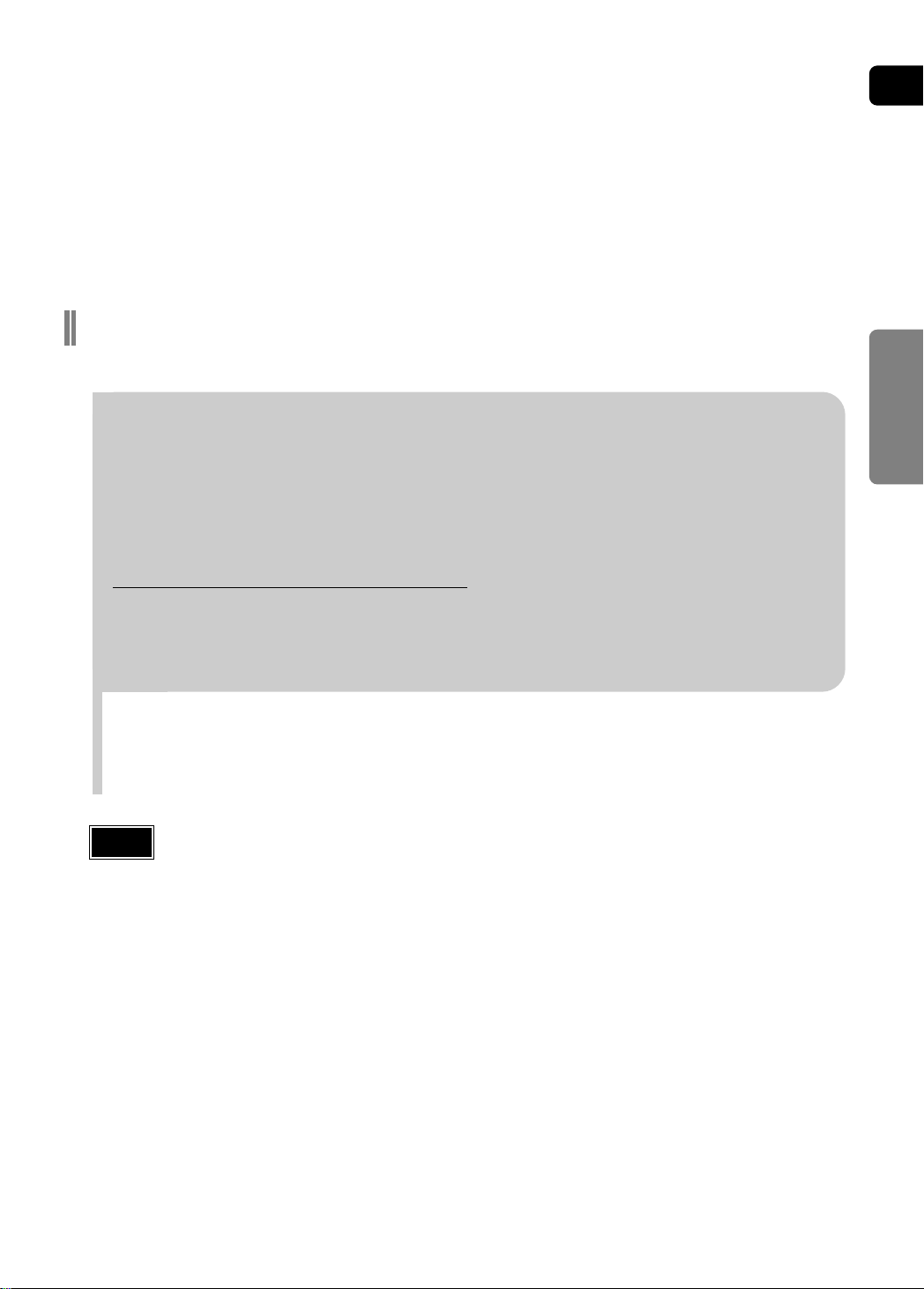
ENG
Resolution Selection
This function allows the user to select screen resolution for HDMI output.
•
In Stop mode, press and hold the SD/HD (Standard Definition/High
Definition)button on the remote control.
SD(Standard Definition) means resolution of 480p and HD(High Definition) means resolution of
•
720p/1080i.
Example: If the TV supports resolution up to 480p
Press the SD/HD button.
A 480p video signal is output through the HDMI output.
•
If the TV does not support the configured resolution, you will not be able to see the picture properly.
•
CONNECTIONS
Note
• Since this product has an embedded Video Upscaler function with Faroudja DCDi technology, it can
enhance a 576i(480i) DVD resolution output to 480p/720p/1080i.
• You do not have to make separate adjustments, since the Home Theater and TV will be automatically
adjust themselves to the optimal resolution and aspect ratio if connected to HDMI. (If the TV is an
HDTV and has an HDMI Input jack, output is automatically converted to 1080i resolution (if supported
by the TV).)
• For component video output, only 480P is supported.
• When both HDMI and COMPONENT jacks are connected, COMPONENT video is not displayed.
• See your TV owner's manual for more information on how to select the TV's Video Input source.
20
Page 23

Connecting External Components
Connecting an External Digital Component
Example: Digital signal components such as a Set-top Box or CD Recorder.
Optical Cable
(not supplied)
Connect the Digital In 1 or 2 (OPTICAL) on the main unit to the Digital Output on the
1
external digital component.
Press AUX on the remote control to select ‘D.IN 1 or D.IN 2’.
2
Each time the button is pressed, the selection changes as follows: USB ➝D.IN 1 ➝D.IN 2
•
➝AUX.
You can also use the FUNCTION button on the main unit.
•
The mode switches as follows: DVD/CD ➝ D.IN 1 ➝D.IN 2 ➝ AUX ➝ USB ➝ FM.
21
Page 24
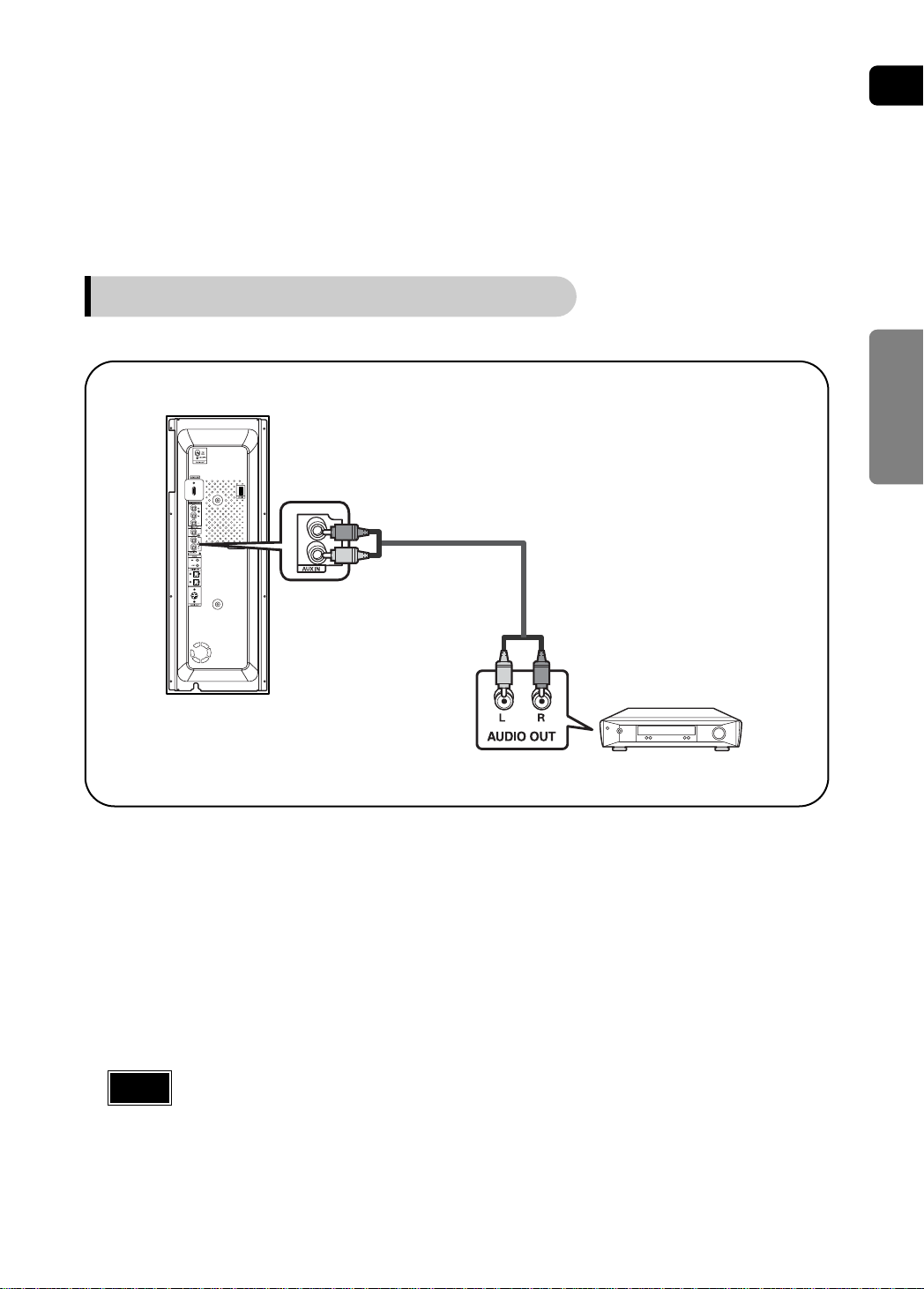
Connecting an External Analog Component
ENG
Example: Analog signal components such as a VCR or TV.
CONNECTIONS
Audio Cable (not supplied)
If the external analog component has only
one Audio Out, connect either left or right.
Connect Audio In on the Home Theater to Audio Out on the external analog component.
1
Be sure to match connector colors.
•
Press AUX on the remote control to select AUX.
2
Each time the button is pressed, the selection changes as follows: USB ➝D.IN 1 ➝D.IN 2 ➝AUX.
•
You can also use the FUNCTION button on the main unit.
•
The mode switches as follows: DVD/CD ➝ D.IN 1 ➝D.IN 2 ➝ AUX ➝ USB ➝ FM.
To listen to the audio from the TV in 5.1 channel through the main unit, press the Dolby Pro
Note
•
Logic II or the SUPER 5.1 button.
You can connect Video Output jack on the VCR to the TV, and connect Audio Output jack on
•
the VCR to this product.
22
Page 25
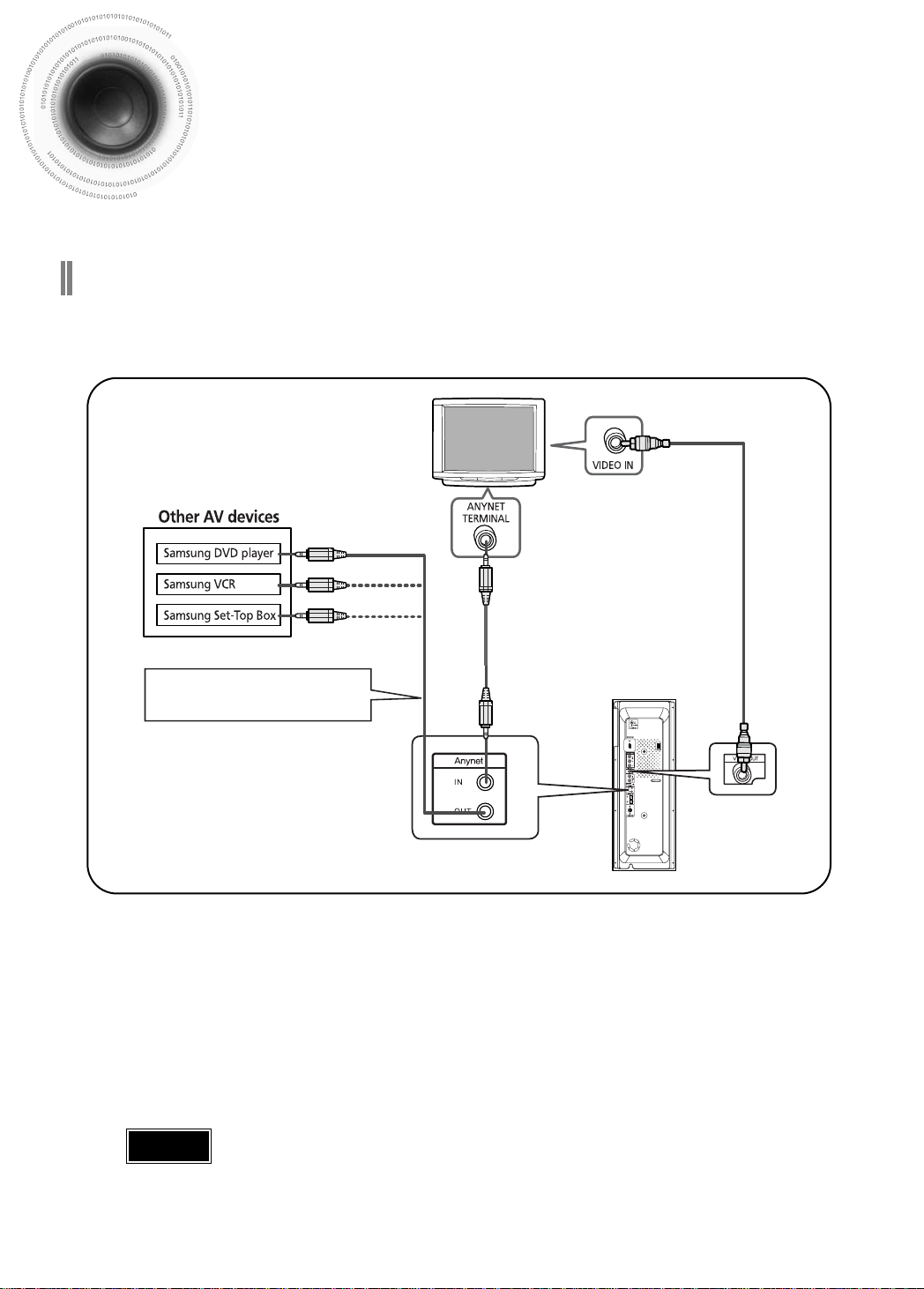
How to Connect to Anynet
Using a Samsung Anynet-enabled TV, you can control the DVD Home Theater System and
any other Samsung Anynet-enabled AV device. For detailed operation instructions and
connection diagram, refer to the user's manual of your Samsung Anynet-enabled TV.
What is Anynet?
The Anynet function allows you to use your Samsung TV's remote control and menu to control all AV devices.
•
However, this function is available only with Samsung Anynet-enabled models.
•
Use this to connect Anynet-
enabled AV devices.
Connect the Anynet input terminal on the back of this unit to your Samsung TV's Anynet
1
output terminal.
Connect the Anynet Out Terminal on the back of this unit to the Anynet input of Samsung
2
external A V devices.
Refer to the user's manual of your Anynet-enabled TV and activate the Anynet function.
3
This function is available only with Samsung Anynet-enabled TVs.
*
If the Anynet input and output terminals are reversed, communication with the TV will fail and
Caution
•
you will not be able to use the Anynet function.
23
Page 26
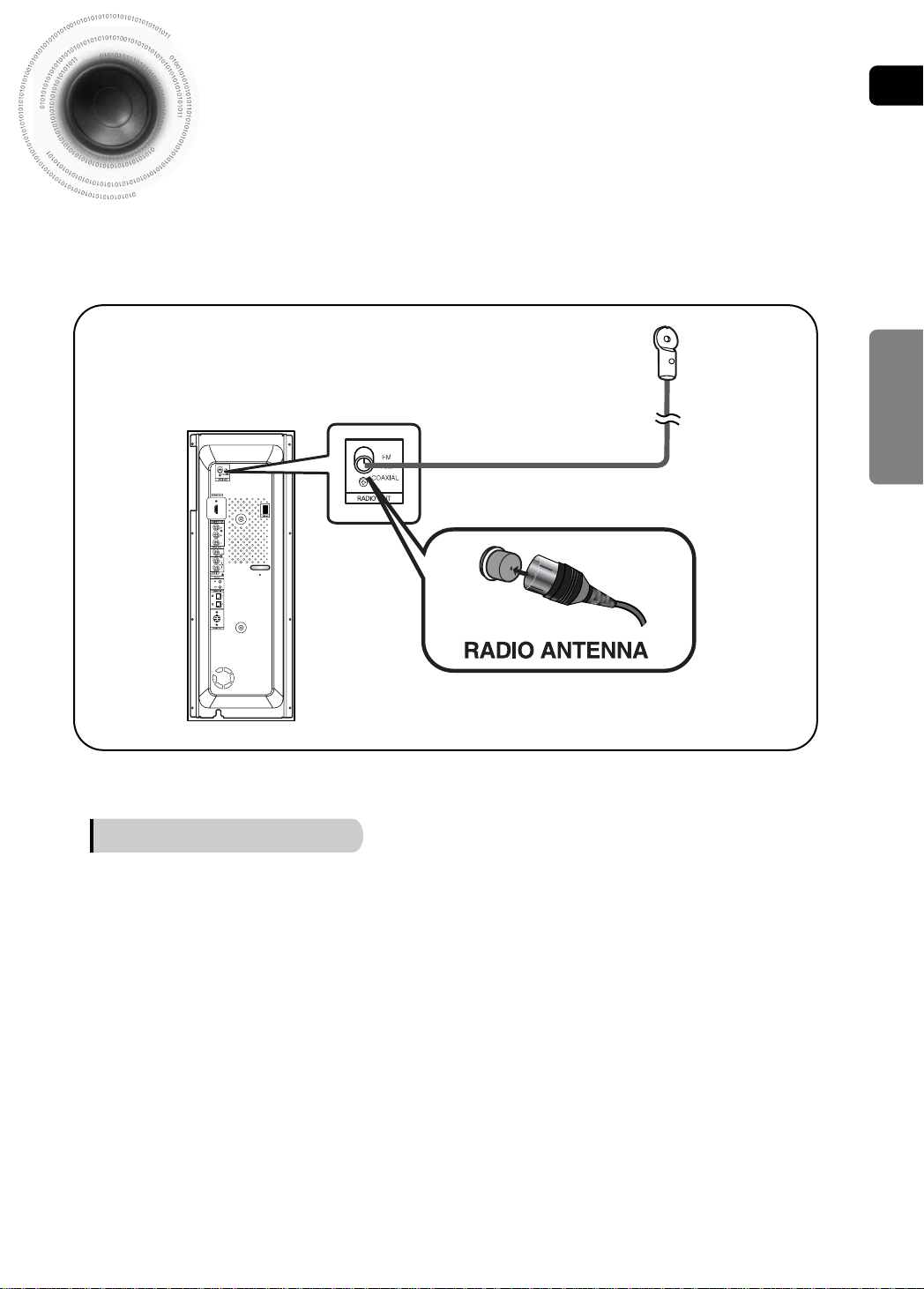
Connecting the FM Antenna
ENG
CONNECTIONS
FM antenna connection
Connect the FM antenna supplied to the FM 75Ω COAXIAL terminal.
1
Slowly move the antenna wire around until you find a location where reception is
2
good, then fasten it to a wall or other rigid surface.
24
Page 27
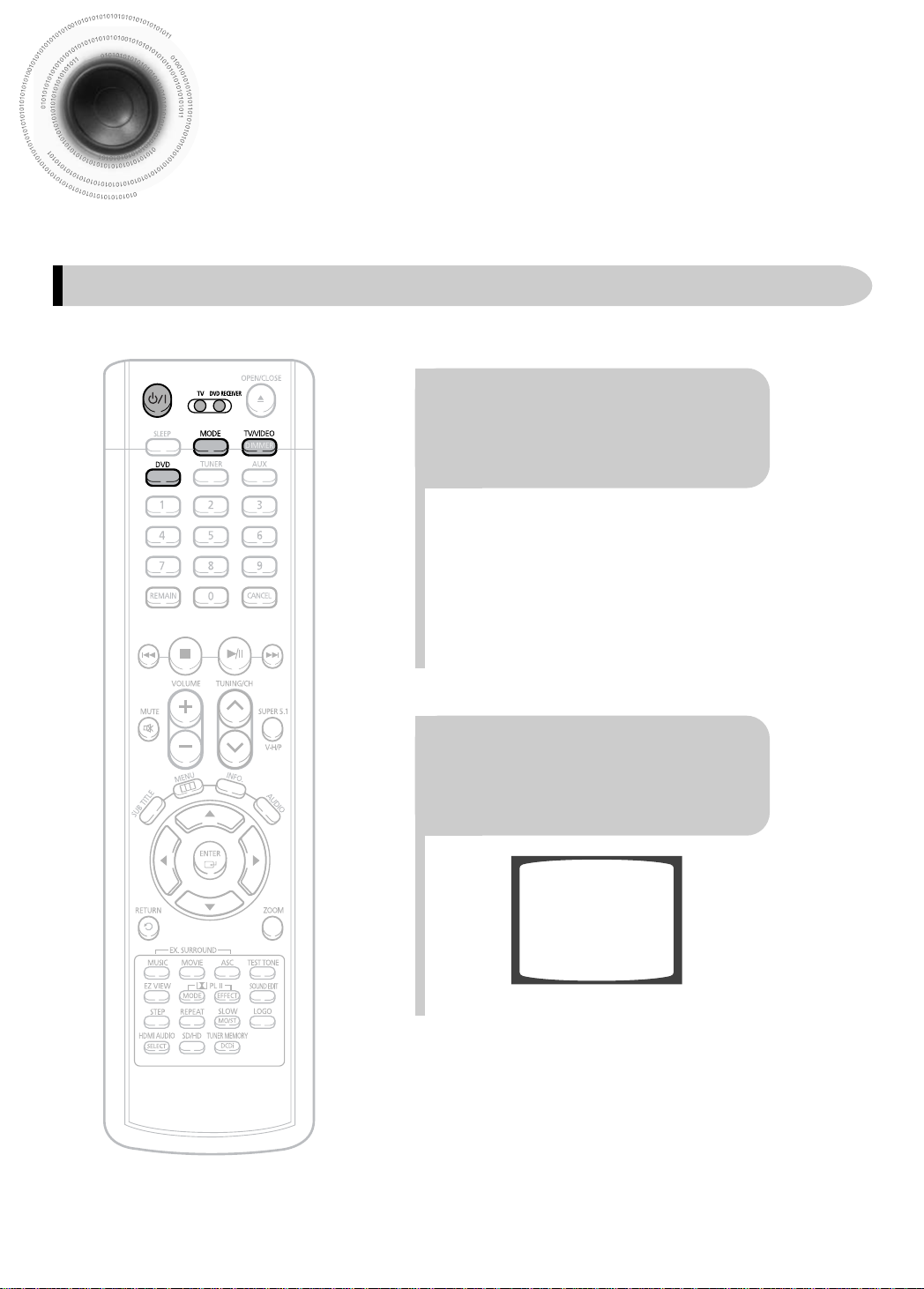
Before Using Your Home Theater
Your Home Theater is capable of playing DVD, CD, MP3, DivX and JPEG discs.Depending on the disc you
are using, these instructions may vary slightly. Read the instructions carefully before using.
To Operate your Samsung TV and the Home Theater with the HT-P1200's Remote Control
Plug the main unit's power
1
4
cord into the AC power
supply.
Press TV/VIDEO button to
select VIDEO mode.
25
Page 28

ENG
TV
DVD RECEIVER
TV
DVD RECEIVER
CONNECTIONS
Press MODE button until
23
56
the TV indicator lights.
Press the MODE button
until the DVD RECEIVER
indicator lights.
Press the POWER button to
turn on the TV.
Press FUNCTION button on
the main unit or DVD on the
remote to select DVD/CD
mode.
Note
Buttons Enabled for TV Operation: POWER, CHANNEL, VOLUME, TV/VIDEO,
•
and Numeric (0-9) buttons.
By default, the remote control is set to work with Samsung TVs.
•
See page 77 for more information remote control operation with other manufacturer's TVs.
26
Page 29

Disc Playback
Press OPEN/CLOSE button to open the
1
disc tray.
Insert the disc so that the printed side
2
3
faces out.
Press OPEN/CLOSE button to close the disc
window.
The disc plays automatically when the disc window is closed.
•
The disc menu may appear differently depending on the disc.
•
DVD VCD SACD CD
Playback starts automatically.
•
Note
To stop playback,
press STOP during playback.
If pressed once, “PRESS PLAY” is displayed and the
•
stop position will be stored in memory. If PLAY/PAUSE
( ) button or ENTER button is pressed, playback
resumes from the stop position. (This function works
only with DVDs.)
If pressed twice, “STOP” is displayed, and if
•
PLAY/PAUSE ( ) button is pressed, playback
starts from the beginning.
Depending on the content of the disc, the initial screen
•
may appear different.
27
To temporarily pause playback,
press PLAY/PAUSE during playback.
To resume playback, press PLAY/PAUSE ( )
•
button again.
Page 30

GROUP 1 GROUP 2
TRACK 1 TRACK 2 TRACK 1 TRACK 2TRACK 3
TITLE 1 TITLE 2
CHAPTER 1 CHAPTER 2 CHAPTER 1 CHAPTER 2CHAPTER 3
TRACK 1 TRACK 2 TRACK 4 TRACK 5TRACK 3
FILE 1 FILE 2
Disc terminology
Groups and tracks (DVD-AUDIO)
DVD-audio is divided into several large sections called "groups" and smaller sections called
•
"tracks". Numbers are allotted to these sections.
These numbers are called "group numbers" and "track numbers".
Titles and chapters (DVD-VIDEO)
DVD-video is divided into several large sections called "titles" and smaller sections
•
called "chapters". Numbers are allotted to these sections.
These numbers are called "title numbers" and "chapter numbers".
ENG
OPERATION
Tracks (SACD, Video and music CDs)
Video and music CDs are divided into sections called "tracks".
•
Numbers are allotted to these sections. These numbers are called "track numbers".
Files (DivX)
DivX is divided into sections called "files".
•
Numbers are allotted to these sections. These numbers are called "file numbers".
Note
In this manual, the instructions marked with "DVD ( )" are applicable
•
to DVD-VIDEO, DVD-AUDIO, and DVD-R/RW discs.
Where a particular DVD type is mentioned, it is indicated separately.
Depending on the content of the disc, the initial screen may appear different.
•
DVD
28
Page 31

SACD (Super Audio CD) Playback
You can listen to high quality multi-channel sound that exceeds regular CD playback.
Open the disk
tray by using the
1
OPEN/ CLOSE
button and then
insert SACD.
SACD menu appears and the
•
play begins.
Disc Spec
Item CD SACD
When the play is
stopped, select a
2
track using the
button and press
the ENTER button.
During the play, you cannot select
•
a track using the button.
Press the STOP
3
button to stop
playback.
DVD Audio
Number of Channels and
Play Time
Sampling Frequency
Note
SACD has three kinds of formats: Single Layer Disc that has 1 HD layer, Dual Layer Disc
•
that has 2 HD layers and Hybrid Disc that has both CD and HD layers.
Hybrid Discs can play in regular CD players.
29
2 Channels: 70 Minutes
44.1 KHz
96 dB 120 dB 144 dBDynamic Range
~20 KHz ~100 KHz ~96 KHzPlay Frequency
2 Channels: 1 10 Minutes
5.1 Channels: 81 Minutes
2822.4 KHz
(64 Times of CD)
2 Channels: 120 Minutes
5.1 Channels: 89 Minutes
44.1~192 KHz
(4.4 Times of CD)
Page 32

MP3-CD Playback
Data CDs (CD-ROM, CD-R, CD-RW) encoded in MP3 format can be played.
ENG
Press the
OPEN/CLOSE button
1
to open the disc tray,
and then load the
MP3 disc.
The MP3 menu screen will appear and
•
playback will start.
The appearance of the menu depends on
•
the MP3 disc.
WMA-DRM files cannot be played.
•
To change the album,
use to
3
select another album
and then press the
ENTER button.
In Stop mode, use
to select
2
the album, and then
press the ENTER
button.
User to select the track.
•
Press the STOP
4
button to stop
playback.
OPERATION
To select another album and track,
•
repeat Steps 2 and 3 above.
Note
Depending on the recording mode, some MP3-CD/WMA files may not play.
•
Table of contents of a MP3-CD/WMA varies depending on the MP3-CD/WMA
•
track format recorded on the disc.
To play a file icon in the screen,
Press the button when it is in stop
status and select a desired icon from the top
part of the menu.
To play music files only, select the Icon.
•
To view image files only, select the Icon.
•
To view movie files only, select the Icon.
•
To select all files select the Icon.
•
Music File Icon
•
Image File Icon
•
Movie File Icon
•
All File Icon
•
30
Page 33

JPEG Disc Playback
Images captured with a digital camera or camcorder, or JPEG files on a PC can be stored on a CD and then
played back with this unit.
Press the OPEN/CLOSE button to open the disc windows, and
then load the JPEG disc.
• Playback will start automatically and each image will show for 5 seconds before moving to
the next image.
To rotate the image
During playback, press .
Rotate vertically Rotate 90° counterclockwise
Rotate horizontally Rotate 90° clockwise
31
JPEG limitation
The maximum resolution is 5120 x 3840 (or 19.0 MPixel) for baseline images, and 2048 x 1536
(3.0 MPixel) for progressive images.
There is no filesize limitation.
The decoder is device independent, thus above applies to USB and other devices as well.
☞ Progressive JPEG images — those that appear gradually as the image is being downloaded.
Page 34

Checking the Remaining Time
CHAPTER REMAIN
TITLE REMAIN
CHAPTER ELAPSED
TITLE ELAPSED
TRACK REMAIN
GROUP REMAIN
TRACK ELAPSED
GROUP ELAPSED
TRACK REMAIN
TOTAL ELAPSED
TOTAL REMAIN
TRACK ELAPSED
TRACK ELAPSED
TRACK REMAIN
Press the REMAIN button.
For checking the total and remaining time of a title or chapter being
•
played.
Each time the REMAIN button is pressed
ENG
DVD-
VIDEO
DVD-
AUDIO
CDVCD
MP3
OPERATION
32
Page 35

DivX Playback
Skip Forward/Back
During playback, press the button.
Goes to the next file whenever you press button, if there are over
•
2 files in the disk.
Goes to the previous file whenever you press button, if there are
•
over 2 files in the disk.
Fast playback
To play back the disc at a faster speed,
press and hold or during playback.
Each time you press and hold either button, the playback speed will
•
change as follows:
2x ➞ 4x ➞ 8x ➞ 32x ➞ Normal.
5 Minute Skip function
During playback, press the , button.
Playback skips 5 minutes forward whenever you press button.
•
Playback skips 5 minutes back whenever you press button.
•
Zoom Function
Press Cursor , ,
Press ZOOM
1
button.
Each time you press the button,
•
your selection will toggle between
“ZOOM X2” and “ZOOM OFF”.
Note
DivX file can be zoomed only in ZOOM X2 mode.
•
DivX files have .Avi file extensions, however, not all .Avi files are DivX and may not be playable in this unit.
•
2
, buttons to
move to the area
you want to enlarge.
33
Page 36

Subtitle Display
Press the SUBTITLE button.
Each time you press the button, your selection will toggle between “SUBTITLE ON” (1/1, 1/2 ...) and
•
“SUBTITLE OFF”.
If the disc has only one subtitle file, it will be played automatically.
•
Audio Display
Press the AUDIO button.
Each time you press the button, your selection will toggle between “AUDIO ON” (1/1, 1/2 ...) and
•
ENG
“”.
Note
" " is displayed when there is one supported language in the disc.
•
DivX(Digital internet video eXpress)
DivX is a video file format developed by Microsoft and is based on MPEG4 compression technology
to provide audio and video data over the Internet in real-time.
MPEG4 is used for video encoding and MP3 for audio encoding so that the users can watch a movie
at near DVD-quality video and audio.
1. Supported Formats
This product only provides the following media formats. If both video and audio formats are not
•
supported, the user may experience problems such as broken images or no sound.
●
Supported Video Formats
Format AVI WMV
Supported Versions DivX3.11 ~ 5.1 V1/V2/V3/V7
●
Supported Audio Formats
Format MP3 WMA AC3 DTS
Bit Rate 80~384kbps 56~128kbps 128~384kbps 1.5Mbps
Sampling Frequency
DivX files, including audio and video files, created in the DTS format can only support up to 6Mbps.
•
Aspect Ratio: Although default DivX resolution is 640*480 pixels (4:3), this product supports up to
•
720*480 pixels (16:9). TV screen resolutions higher than 800 will not be supported.
When you play a disc whose sampling frequency is higher than 48khz or 320kbps, you may
•
experience shaking on the screen during playback.
44.1khz 44.1/48khz 44.1khz
OPERATION
2. Caption Function
You must have some experience with video extraction and editing in order to use this feature properly.
•
To use the caption function, save the caption file (*.smi) in the same file name as that of the DivX
•
media file (*.avi) within the same folder.
Example. Root Samsung_Bluetek_007CD1.avi
Samsung_Bluetek_007CD1.smi
Up to 60 alphanumeric characters or 30 East Asian characters (2 byte characters such as Korean and
•
Chinese) for the file name.
34
Page 37

Playing Media Files using the USB HOST feature
You can enjoy media files such as pictures, movies and music saved in an MP3 player, USB memory or
digital camera in high quality video with 5.1 channel home theater sound by connecting the
storage device to the USB port of the home theater.
Connect the USB
device to the USB
1
port on the rear of
the unit.
To stop playback, press the STOP ( ) button.
Press the FUNCTION
button on the main
unit or the AUX button
2
on the remote control
to select the USB
mode.
“USB” appears on the display screen
•
and then disappear.
USB SORTING screen appears on the
•
TV screen and the saved file is played.
Safe USB Removal
To prevent damage to the memory stored in the USB device, perform safe removal
before disconnecting the USB cable.
(1) Press the stop button twice in a row.
The display will show REMOVE ➞ USB.
(2) When the main unit is powered off, or in a different
function mode, remove the USB cable.
35
Page 38

Skip Forward/Back
During playback, press the button.
When there is more than one file, when you press the button, the next file is selected.
•
When there is more than one file, when you press the button, the previous file is selected.
•
Fast playback
To play back the disc at a faster speed, press and hold or
during playback.
Each time you press and hold either button, the playback speed will change as follows:
•
2x ➞ 4x ➞ 8x ➞ 32x ➞ Normal.
Compatible Devices
1. USB devices that support USB Mass Storage v1.0.
(USB devices that operate as a removable disk in Windows
(2000 or later) without additional driver installation.)
2. MP3 Player: HDD and flash type MP3 player.
3. CBI (Control/Bulk/Interrupt) is not supported.
4. Digital camera: PTP protocol is not supported.
Devices which require additional program installation when you have connected it to a computer, are not supported.
•
5. USB HDD and USB Flash Drive: Devices that support USB2.0 or USB1.1.
You may experience a difference in playback quality when you connect a USB1.1 device.
•
For a USB HDD, make sure to connect an auxiliary power cord to the USB HDD for proper operation.
•
6. USB card Reader: One slot USB card reader and Multi slot USB card reader
Depending on the manufacturer. the USB card reader may not be supported.
•
If you install multiple memory devices into a multi card reader, you may experience problems.
•
7. If you use a USB extension cable, the USB device might not be recognized.
ENG
OPERATION
●
Supported Formats
File name
Still Picture JPG .JPG .JPEG – – 640*480 –
Music
A device using NTFS file system is not supported.
•
MP3 .MP3 80~384kbps – – 44.1kHz
WMA .WMA 56~128kbps V8 – 44.1kHz
File
extension Frequency
Bit rate Version Pixel
Sampling
(Only FAT 16/32 (File Allocation Table 16/32) file system is supported.)
The USB host function of this product does not support all USB devices.
•
For information on the supported devices, see pages 83~84.
36
Page 39

Displaying Disc Information
You can view disc playback information on the TV screen.
Press INFO button.
Each time the button is pressed, the display changes as follows:
•
DVD
Display disappears
Note
Depending on the disc, the disc
•
information display may appear different.
Depending on the disc, you can also
•
select DTS, DOLBY DIGITAL, or PRO
LOGIC.
VCD CD MP3 DivX JPEG
Display disappears Display disappears
appears on the TV screen!
•
If this symbol appears on the TV screen while buttons are being operated, that
operation is not possible with the disc currently being played.
What is a Group?
•
A section of tracks contained in a DVD-AUDIO disc.
What is a Title?
•
A movie contained in a DVD-VIDEO disc.
What is a Chapter?
•
Each title on a DVD disc is divided into several smaller sections called "chapters".
What is a Track (File)?
•
A section of video or a music file recorded on a DVD-AUDIO, CD, or MP3-CD.
37
Screen Display
DVD display
VCD display
CD display
MP3 CD display
DivX display
DVD
DVD-AUDIO display
AUDIO
TITLE display
GROUP display
CHAPTER display
TRACK (FILE) display
ELAPSED TIME display
SACD display
REPEAT PLAYBACK display
AUDIO LANGUAGE display
SUBTITLE display
STEREO (L/R) display
DOLBY DIGITALdisplay
ANGLE display
Page 40

Fast/Slow Playback
ENG
Fast Playback
DVD VCD SACD CD MP3
Press and hold .
Each time the button is held down during playback,
•
the playback speed changes as follows:
Slow Playback
OPERATION
Press SLOW button.
Each time the button is pressed during playback,
•
the playback speed changes as follows:
DVD VCD DivX
Reverse slow playback does not work
Note
•
with VCD, SACD, DivX.
38
Page 41

Skipping Scenes/Songs
TITLE 01/05 CHAPTER 002/040
TITLE 01/05 CHAPTER 004/040
DVD VCD SACD MP3
Briefly press .
Each time the button is pressed briefly during playback, the previous or next chapter,
•
track, or directory (file) will be played.
You cannot skip chapters consecutively.
•
DVD VCD MP3
Note
During fast playback of a SACD, CD or MP3-CD, sound is heard only at 2x speed, and not at 4x, 8x, and 32x speeds.
•
No sound is heard during slow playback and step motion playback.
•
39
When watching a VCD with a track
•
longer than 15 minutes, each time
is pressed, playback
will skip back or forward 5 minutes.
Page 42

Repeat Playback
Repeat playback allows you to repeatedly play a chapter, title, track (song), or directory (MP3 file).
DVD VCD SACD CD MP3 JPEG
Press REPEAT button.
Each time the button is pressed during playback, the repeat playback mode changes as follows:
•
ENG
DVD-
VIDEO
DVD-
AUDIO
Repeat Playback Options
CHAPTER
Repeatedly plays the selected chapter.
TITLE
Repeatedly plays the selected title.
GROUP
Repeatedly plays the selected group.
CDSACDVCDMP3 JPEG
RANDOM
Plays tracks in random order.
(Atrack that has already been played may be
played again.)
TRACK
Repeatedly plays the selected track.
DIR
Repeatedly plays all tracks in the selected folder.
DISC
Repeatedly plays the entire disc.
OFF
Cancels Repeat Playback.
OPERATION
Note
To Select a Repeat Playback Mode in the Disc Information Screen
Repeat playback
•
DVD
Press INFO button twice.
1
Press Cursor button to move to
2
REPEAT PLAYBACK ( ) display.
Press Cursor button to select the
3
desired Repeat Playback mode.
Press ENTER button.
4
For MP3 and JPEG discs, you cannot select Repeat
*
Play from the information display screen.
VCD CD
operation is not possible
with version 2.0 VCD
discs if PBC is turned on.
To use Repeat Playback
on a VCD with PBC, you
should set the PBC to
OFF in the disc menu.
(See page 47.)
40
Page 43

A-B Repeat Playback
A -
A -?
REPEAT : A—
A - B
REPEAT : A—B
You can repeatedly play back a designated section of a DVD.
DVD VCD CD
Press INFO button
twice.
1
For a VCD or CD, press INFO
•
button once.
Press Cursor
button to move to
2
REPEAT PLAYBACK
( ) display.
Press Cursor ,
buttons to select ‘A-’ and
then press ENTER
3
button at the beginning of
the desired segment.
When ENTER button is pressed,
•
the selected position will be stored
in memory.
To return to normal playback, press Cursor ,
buttons to select OFF.
4
Press ENTER
button at the end
of the desired
segment.
The specified segment will be
•
played repeatedly.
Note
The A-B Repeat function will not work on an SACD, MP3 or JPEG discs.
•
41
Page 44

Angle Function
1/3
2/3
3/3
1/3
1/3
This function allows you to view the same scene in different angles.
DVD
Press Cursor button
Press INFO button.
1
to move to ANGLE
2
( ) display.
ENG
OPERATION
Press Cursor , or numeric buttons to select the
desired angle.
3
Each time the button is pressed, the angle changes as follows:
•
Note
The Angle function works only with discs on which multiple
•
angles have been recorded.
42
Page 45

Zoom Function
This function allows you to enlarge a particular area of the displayed image.
Zoom (Screen Enlarge) Function
Press ZOOM
button.
1
SELECT ZOOM POSITION
Note
When a DivX disc is being played, only the 2:1 zoom-in is available.
•
Aspect Ratio
Press Cursor , ,
, buttons to
move to the area you
2
want to enlarge.
DVD
DVD VCD
Press ENTER
button.
3
Each time the button is pressed, the
•
zoom level changes as follows:
Press EZ VIEW button.
Each time the button is pressed, the zoom function will switch between On
•
and Off.
When a movie is played in Widescreen format, black bars at the top and
•
bottom of the TV screen can be removed by pressing the EZ VIEW button.
EZ VIEW OFFEZ VIEW
Note
This function will not work if the DVD is recorded with multi-camera angle format.
•
Black bars may not disappear because some DVD discs have a built-in horizontal to vertical ratio.
•
This feature is not supported for DivX discs.
•
43
Page 46

ENG
BONUS GROUP
KEY NUMBER :
Bonus Group / Navigating Pages
Bonus Group
Some DVD-Audio discs have an extra ‘bonus’ group that requires a 4-digit key
number to access. See the disc packaging for details and the-key number.
DVD-
AUDIO
When you play a DVD-Audio disc that has a
bonus group, the key number input screen
appears automatically.
Note
If you eject the disc, switch the power off, or unplug the player, you will need to re-enter
•
the key number.
OPERATION
Navigating Pages
DVD-
AUDIO
During playback, press the TUNING/CH button
on the remote control.
You can select the desired image from a DVD-Audio disc containing still images.
•
With some discs, you may not be able to select images depending on how the
•
disc was manufactured.
44
Page 47

Selecting Audio/Subtitle Language
SP 2/3
FR 3/3
EN 1/3 EN 01/ 03
OFF
SP 02/ 03
FR 03/ 03
OFF / 03
Audio Language Selection Function
Press INFO button
twice.
1
Subtitle Language Selection Function
Press INFO button
twice.
1
DVD
Press Cursor ,
buttons or numeric
buttons to select the
2
desired audio language.
Depending on the number of languages on a
•
DVD disc, a different audio language
(ENGLISH, SPANISH, FRENCH, etc.) is
selected each time the button is pressed.
DVD
Press Cursor
button to move to
SUBTITLE ( )
2
display.
Press Cursor
button or numeric
buttons to select
3
the desired subtitle.
45
Note
To operate this function, you can also press the Select
•
AUDIO or Select SUBTITLE buttons on the remote control.
You can use the SUBTITLE button on the remote control to
•
select a subtitle language.
Depending on the disc, the Subtitle and Audio Language
•
functions may not work.
Page 48

ENG
01/05
001/040 0:00:37 1/1
03/05
001/002 0:00:01 1/1
01/05
001/040 0:00:01 1/1
01/05
025/040 0:00:01 1/1
01/05
028/040 1:30:00 1/1
01/05
025/040 1:17:30 1/1
Moving Directly to a Scene/Song
DVD VCD SACD CD
Press INFO button.
1
Moving to a Chapter
Press Cursor ,
buttons or numeric buttons
to select the desired
4
chapter and then press
ENTER button.
Moving to a Title/Track
Press Cursor , buttons
or numeric buttons to select
the desired title/track and then
2
press ENTER button.
Moving to a Specific Time
Press Cursor ,
buttons to move to
5
time display.
Moving to a Chapter
Press Cursor ,
buttons to move to
Chapter ( )
3
display.
Moving to a Specific Time
Press the numeric
buttons to select the
desired time and then
6
press ENTER button.
OPERATION
MP3 JPEG
Press the numeric
buttons.
The selected file will be played.
•
An MP3 or JPEG disc cannot be moved
•
in the disc information screen.
When playing an MP3 or JPEG disc, you
•
cannot use , to move to a folder.
To move a folder, press (Stop) and
then press , .
Note
You can press on the
•
remote control to move directly to the
desired title, chapter, or track.
Depending on the disc, you may not
•
be able to move to the selected title
or time.
46
Page 49

DVD
Using Disc Menu
You can use the menus for the audio language, subtitle language, profile, etc.
DVD menu contents differ from disc to disc.
In Stop mode,
press MENU
1
button.
When playing a VCD (version
•
2.), this toggles between PBC
ON and OFF.
Press Cursor ,
, buttons to
3
select the desired
item.
Press Cursor ,
buttons to move to
2
‘DISC MENU’ and then
press ENTER button.
When the disc has no menu, the
•
"This menu is not supported"
message appears on the screen.
Press ENTER
button.
4
Note
47
Disc menu display may be different depending on the disc.
•
PBC (Playback Control) Function
Press the MENU button while VCD 2.0 version disk is played.
Each time you press the button, "PBC ON" and "PBC OFF" will be repetitively selected in the TV screen.
• PBC ON: This VCD disc is version 2.0. The disc is played back according to the menu screen.
Some functions may be disabled. When some functions are disabled, select "PBC OFF" to enable them.
• PBC OFF: This VCD disc is version 1.1. The disc is played back in the same way as with a music CD.
Page 50

DVD
ENG
Using the Title Menu
For DVDs containing multiple titles, you can view the title of each movie.
Depending on the disc, the availability of this feature may vary.
In Stop mode,
press MENU
1
button.
Note
Title menu display may be different depending on the disc.
•
Press Cursor ,
button to move to
2
‘Title Menu’.
Press ENTER
button.
3
The title menu appears.
•
OPERATION
Press MENU button to exit the setup screen.
48
Page 51

Setting the Language
OSD (On-Screen Display) language is set to English by default.
In Stop mode,
press MENU
button.
Press Cursor
button to move to
21
‘Setup’ and then
press ENTER button.
49
Note
• To select another language, select OTHER and enter the language code of your country.
(See page 82 for language codes)
AUDIO, SUB TITLE and DISC MENU language can be selected.
Page 52

ENG
Select ‘Language’
and then press
3
ENTER button
Press Cursor ,
button to select ‘OSD
4
Language’ and then
press ENTER button.
Press RETURN button to return to the previous level.
Press Cursor ,
button to select the
5
desired language and then
press ENTER button.
Once the setup is complete, if the language was
•
set to English, OSD will be displayed in English.
SETUP
Selecting the
OSD Language
Press MENU button to exit the setup screen.
Selecting the
Audio Language
(recorded on the disc)
Selecting the
Subtitle Language
(recorded on the disc)
Language (recorded on the disc)
If the language you selected is
*
not recorded on the disc, menu
language will not change even
if you set it to your desired
language.
Selecting the Disc Menu
50
Page 53

Setting TV Screen type
Depending on your TV type (Wide Screen or conventional 4:3), you can select the TV's aspect ratio.
In Stop mode,
press MENU
button.
Press Cursor
button to move to ‘TV
DISPLAY’ and then
press ENTER button.
Press Cursor
button to move to
21
‘Setup’ and then
press ENTER button.
Press Cursor ,
button to select the
43
desired item and then
press ENTER button.
Once the setup is complete, you will
•
be taken to the previous screen.
51
Press RETURN button to return to the previous level.
Press MENU button to exit the setup screen.
Page 54

ENG
Adjusting the TV Aspect Ratio (Screen Size)
The horizontal to vertical screen size ratio of conventional TVs is 4:3, while that of widescreen and high
definition TVs is 16:9. This ratio is called the aspect ratio. When playing DVDs recorded in different
screen sizes, you should adjust the aspect ratio to fit your TV or monitor.
• For a standard TV, select either "4:3LB" or "4:3PS" option according to personal preference.
Select "16:9" if you have a widescreen TV.
WIDE
4:3LB
(4:3 Letterbox)
4:3PS
(4:3 Pan&Scan)
Note
• If a DVD is in the 4:3 ratio, you cannot view it in widescreen.
• Since DVD discs are recorded in various image formats, they will look different depending on
the software, the type of TV, and the TV aspect ratio setting.
: Select this to view a 16:9 picture in the full-screen
mode on your widescreen TV.
• You can enjoy the widescreen aspect.
: Select this to play a 16:9 picture in the letter box
mode on a conventional TV.
• Black bars will appear at the top and bottom of the screen.
: Select this to play a 16:9 picture in the pan & scan
mode on a conventional TV.
• You can see the central portion of the screen only (with the
sides of the 16:9 picture cut off).
SETUP
52
Page 55

Setting Parental Controls (Rating Level)
Use this to restrict playback of adult or violent DVDs you do not want children to view.
In Stop mode,
press MENU
button.
Press Cursor
button to move to
‘PARENTAL’ and then
3 5
press ENTER button.
Press Cursor , button
to select the desired rating
level and then press
4
ENTER button.
21
Press Cursor
button to move to
‘Setup’ and then
press ENTER button.
Enter the password
and then press
ENTER button.
Note
53
If you have selected Level 6, you
•
cannot view DVDs with Level 7 or
higher.
The higher the level, the closer the
•
content is to violent or adult material.
This function works only if a DVD disc contains the rating level information.
•
Press RETURN button to return to the previous level.
Press MENU button to exit the setup screen.
The password is set to "7890" by default.
•
Once the setup is complete, you will be
•
taken to the previous screen.
Page 56

Setting the Password
You can set the password for the Parental (rating level) setting.
Press Cursor
Press MENU button.
button to move to
21
‘Setup’ and then
press ENTER button.
ENG
Press Cursor button to
move to ‘PASSWORD’
and then press ENTER
3 5
button.
Note
If you have forgotten the rating level password, do the following:
While the player is in the no disc mode, hold the main unit's button for longer than 5 seconds. “INITIALIZE” appears
•
on the display and all settings will return to the default values.
Press the POWER button.
•
Using the RESET function will erase all stored settings.
Do not use this unless necessary.
The password is set to "7890" by default.
•
4
Press ENTER
button.
Enter the password
and then press
ENTER button.
Enter the old password, a new
•
password, and confirm new password.
The setting is complete.
•
SETUP
54
Page 57

Setting the Wallpaper
While watching a DVD, VCD or JPEG CD, you can set the image you like as background wallpaper.
Setting the Wallpaper
DVD VCDJPEG
During playback, press
PLAY/PAUSE button
when an image you
like appears.
PAUSE
The power will
turn off and then
3
back on.
The selected wallpaper will be
•
displayed.
You can select up to 3 wallpaper
•
settings.
Press LOGO
21
•
button.
“COPY LOGO DATA” will be
displayed on the TV screen.
COPY LOGO DATA
55
Select this to set the
Samsung Logo image as
your wallpaper.
Select this to set the desired
image as your wallpaper.
Page 58

To select one of the 3 wallpaper settings you've made
ENG
In Stop mode,
press MENU
button.
Press to select
the desired ‘USER’,
and then press
ENTER.
Press Cursor
button to move to
‘Setup’ and then
21 3
press ENTER button.
Press MENU
button to exit the
54
setup screen.
Press Cursor
button to move to
‘LOGO’ and then
press ENTER button.
SETUP
Press RETURN button to return to the previous level.
Press MENU button to exit the setup screen.
56
Page 59

DVD Playback Mode
Some DVD-Audio discs contain DVD-Video as well as DVD-Audio.
To play back the DVD-Video portion of the DVD-Audio disc, set the unit to DVD-Video mode.
Press the MENU
button while the
disc tray is open.
Press Cursor
button to move to
‘DVD TYPE’ and then
press ENTER button.
Press Cursor
button to move to
21
‘Setup’ and then
press ENTER button.
Press Cursor ,
button to move to
43
‘DVD VIDEO’ and then
press ENTER button.
Set steps 1 ~ 4 again if you want to
•
switch to DVD AUDIO Play mode.
57
Note
DVD Play mode is set to DVD Audio as factory default setting.
•
Powering off the main unit will automatically switch to the DVD Audio mode.
•
DivX (R) registration
•
When Selecting DVD Play Mode:
DVD VIDEO : set to play the DVD video
•
contents contained on a
DVD audio disc.
DVD AUDIO : set to play the default
•
DVD audio.
Please use the Registration code to register this player
with the DivX (R) video on demand format. To learn more,
go to www.divx.com/vod.
Page 60

ENG
SACD Playback Mode
If the SACD is created in HYBRID disc format, you can play the disc in CDDA MODE as well.
Press the MENU
button while the
disc tray is open.
Press Cursor
button to move to
‘SACD TYPE’ and
then press ENTER
button.
Press Cursor
button to move to
21
‘Setup’ and then
press ENTER button.
Press Cursor ,
button to move to
‘SACD MODE’ and
43
then press ENTER
button.
Set steps 1 ~ 4 again if you want to
•
switch to CDDA Play mode.
SETUP
Note
SACD MODE : Set this mode to play
•
SACD.
CDDA MODE : Set this mode to play
•
CDDA contents included
in a disc.
Powering off the main unit will automatically switch to the SACD mode.
•
58
Page 61

Setting the Speaker Mode
Signal outputs and frequency responses from the speakers will automatically be adjusted
according to your speaker configuration and whether certain speakers are used or not.
In Stop mode,
press MENU
button.
In the Speaker
Setup, press the
ENTER button again.
Press Cursor
button to move to
‘Audio’ and then
21
press ENTER button.
Press Cursor , ,
, buttons to move
to the desired
43
speaker and then
press ENTER button.
For C, SL, and SR, each time the button
•
is pressed, the mode switches
alternately as follows: SMALL
For L and R, the mode is set to SMALL.
•
➝ NONE.
59
SMALL
: Select this when using the speakers.
NONE : Select this when no speakers are connected.
Note
Depending on PRO LOGIC and STEREO settings, the speaker mode
•
may vary (see page 67).
Page 62

Setting the Test Tone
Use the Test Tone feature to check the speaker connections.
ENG
In Stop mode,
press MENU
button.
Press RETURN button to return to the previous level.
Press Cursor
button to move to
‘Audio’ and then
21
press ENTER button.
Press Cursor button
to move to ‘TEST
TONE’ and then press
3
ENTER button.
The test tone will be sent to L ➝ C ➝
•
R ➝ SR ➝ SL ➝ SW in order.
If the ENTER button is pressed again
at this time, the test tone will stop.
SETUP
Press MENU button to exit the setup screen.
Alternate method: press the TEST TONE button on the remote.
Press TEST TONE button.
Test tone will be produced as follows:
•
When playing a DVD or CD, this will work
only in Stop mode.
Use this function to check that each speaker is
•
correctly connected and that there is no problem.
To end the test tone,
press TEST TONE button again.
L: Front Speaker (L) C: Center Speaker SW: Subwoofer
R: Front Speaker (R) SL: Rear Speaker (L) SR: Rear Speaker (R)
Multi-Channel Pro Logic Mode
Start
60
Page 63

Setting the Delay Time
If the speakers cannot be placed at equal distances from the listening position, you can adjust the
delay time of the audio signals from the center and rear speakers.
1
In Stop mode,
press MENU
button.
Press Cursor button
to move to ‘Audio’ and
2
then press ENTER
button.
61
Setting up the Speaker Delay Time
When 5.1CH Surround Sound is played, you can enjoy the best sound if
the distance between you and each speaker is the same. Since the sounds
arrive at the listening position at different times depending on the
placement of speakers, you can adjust this difference by adding a delay
effect to the sound of the Center Speaker and Surround Speakers.
Note
With (Dolby Pro Logic II), the delay time may be different for each mode.
•
With AC-3 and DTS, the delay time can be set between 00 and 15mSEC.
•
The Center channel is only adjustable on 5.1 channel discs.
•
Page 64

ENG
Press Cursor button
to move to ‘DELAY
TIME’ and then press
43 5
ENTER button.
Press Cursor , ,
, buttons to move
to the desired
speaker and then
press ENTER button.
Press Cursor ,
to set the Delay
time.
You can set the delay time for C
•
between 00 and 05mSEC and for
SL and SR between 00 and
15mSEC.
SETUP
Setting CENTER SPEAKER
•
If the distance of Dc is equal to or longer than the
distance of Df in the figure, set the mode as 0ms.
Otherwise, change the setting according to the table.
Distance between Df and Dc Delay Time
0 inch
13.6 inches
27.2 inches
40.8 inches
4.5 feet
5.6 feet
Setting REAR (SURROUND) SPEAKERS
•
If the distance of Df is equal to the distance of Ds
in the figure, set the mode as 0ms. Otherwise,
change the setting according to the table.
Distance between Df and Ds
0 inch
40.8 inches
6.7 feet
10.0 feet
13.4 feet
16.7 feet
0 ms
1 ms
2 ms
3 ms
4 ms
5 ms
Delay Time
0 ms
3 ms
6 ms
9 ms
12 ms
15 ms
Ideal CENTER
SPEAKER placement
Ideal
SURROUND
SPEAKER
placement
It is desirable to place all speakers within this circle.
Df: The distance from FRONT SPEAKER
Dc: The distance from CENTER SPEAKER
Ds: The distance from SURROUND SPEAKER
62
Page 65

Setting the Audio Quality
You can adjust the balance and level for each speaker.
Method 1
When adjusting the audio quality using the setup screen
In Stop mode,
press MENU
button.
Press Cursor button
to move to ‘SOUND
EDIT’ and then press
ENTER button.
Press Cursor
button to move to
21
‘Audio’ and then press
ENTER button.
Press Cursor ,
buttons to select and
adjust the desired item.
43
Press the , buttons
to adjust the settings.
63
Press RETURN button to return to the previous level.
Press MENU button to exit the setup screen.
Page 66

ENG
Method 2
Adjusting Front Speaker Balance Adjusting Rear Speaker Balance
Adjusting Rear Speaker Level
4
When manually adjusting with the SOUND EDIT button
Adjusting Center Speaker Level
Press SOUND
EDIT button and
then press Cursor
, .
Press SOUND
EDIT button and
then press Cursor
, .
Press SOUND
EDIT button and
21
Adjusting Subwoofer Level
5
then press Cursor
, .
Press SOUND
EDIT button and
then press Cursor
, .
Press SOUND
EDIT button and
then press Cursor
3
, .
SETUP
Note
The adjustments will appear on the main unit's display, not on your TV screen.
•
Adjusting Front/Rear Speaker Balance
You can select between 00 and –06 and OFF.
•
The volume decreases as you move closer to –6.
•
Adjusting Center/Rear/Subwoofer Speaker Level
The volume level can be adjusted in steps from +6dB to –6dB.
•
The sound gets louder as you move closer to +6dB and quieter as you get closer to -6dB.
•
64
Page 67

Setting the DRC (Dynamic Range Compression)
You can use this function to enjoy Dolby Digital sound when watching movies at
low volume at night.
In Stop mode,
press MENU
12
button.
Press Cursor
button to move to
34
‘DRC’ and then press
ENTER button.
Press Cursor
button to move to
‘Audio’ and then
press ENTER button.
Press Cursor ,
to adjust the
‘DRC’.
When the Cursor button is pressed, the
•
effect is greater, and when the Cursor
button is pressed, the effect is smaller.
Press RETURN button to return to the previous level.
Press MENU button to exit the setup screen.
65
Page 68

AV SYNC Setup
Video may look slower than the audio if it is connected to a digital TV.
If this occurs, adjust the audio delay time to to match the video.
Press Cursor , buttons
Press the MENU button.
to move to ‘Audio’ and then
21
press ENTER button.
ENG
Setup menu appears.
•
Press Cursor , buttons
to move to ‘AV-SYNC’ and
3
then press ENTER button.
AV-SYNC screen appears.
•
'Audio' menu appears.
•
Press Cursor , buttons
to select the Delay Time of
4
AV-SYNC and then press the
ENTER button.
You can set the audio delay time between 0 ms and
•
300 ms. Set it to the optimal status.
SETUP
Press RETURN button to return to the previous level.
Press MENU button to exit the setup screen.
66
Page 69

Dolby Pro Logic II Mode
You can select the desired Dolby Pro Logic II audio mode.
Press PL II MODE button.
Each time the button is pressed, the mode changes as follows.
•
PRO LOGIC II
MUSIC: When listening to music, you can experience sound effects as if you are
•
listening to the actual performance.
CINEMA: Adds realism to the movie soundtrack.
•
PRO LOGIC: You will experience a realistic multi-channel effect, as if using five
•
speakers, while using just the front left and right speakers.
MATRIX: You will hear silmulated 5.1 channel surround sound.
•
STEREO: Select this to listen to sound from the front left and right speakers
and the subwoofer only.
Note
67
When selecting Pro Logic II mode, connect your external device to the
•
AUDIO INPUT jacks (L and R) on the player. If you connect to only one of
the inputs (L or R), you cannot listen to surround sound.
Page 70

Dolby Pro Logic II Effect
CMX
MPEG-2 AAC MPEG
TA
TUNED
This function works only in Dolby Pro Logic MUSIC mode.
ENG
Press PL II MODE
Press PL II EFFECT button
to select Panorama, then press
12
34
button to select ‘MUSIC’
mode.
Press PL II EFFECT button
to select C-Width, then press
Cursor , buttons to select
the desired effect setting.
Cursor , buttons to select
the desired effect setting.
You can select either 0 or 1.
•
This mode extends the front stereo image to
•
include the surround speakers for an exciting
"wraparound" effect with side wall imaging.
Press PL II EFFECT button
to select Dimension, then press
the Cursor , buttons to
select the desired setting.
SETUP
You can select between 0 and 7.
•
This sets the width of the center image.
•
The higher the setting, the less sound comes from
the center speaker.
Note
When playing a DVD disc encoded with two or more channels, multi-channel mode will be
•
selected automatically and (Dolby Pro Logic II) button does not work.
You can select between 0 and 6.
•
Incrementally adjusts the sound field (DSP)from
•
the front or rear.
68
Page 71

Auto Sound Calibration Setup
* This function is available only for DVD/CD playback.
Auto Sound Calibration
By setting the auto sound calibration function just once when you relocate or install the unit, you can have
the unit automatically recognize the distance between speakers, levels between channels, and frequency
characteristics to create a 5.1-channel sound field optimized for the listener's environment.
The following images are for illustrative purposes only and may differ from the actual product.
*
Auto Sound Calibration
Microphone
Note
69
L: Front Speaker (L) R: Front Speaker (R)
C: Center Speaker SW: Subwoofer
SL: Rear Speaker (L) SR: Rear Speaker (R)
If you purchased the unit for the first time or initialized it, pressing the Auto Sound Calibration button without
•
connecting the auto sound calibration microphone will display the message "PLEASE SET ASC FUNCTION FIRST"
in the display.
Because the volume level of the tone is fixed during the auto sound calibration setup, you cannot adjust the volume
•
using the volume control buttons.
If the auto sound microphone is disconnected during the auto sound calibration setup, the setup will be cancelled.
•
To Turn the Sound Logo On/Off
When you turn on the power, the unit produces a sound logo after
the disc is read to notify that the unit is optimized for playback.
Press and hold ASC button.
1
"S.LOGO ON" or "S.LOGO OFF" appears in the display.
•
Briefly press ASC button.
2
Each time the button is pressed, the selection alternates
•
between S.LOGO ON and S.LOGO OFF.
If you select "S.LOGO ON", a sound logo will be output
•
when the disc reading is finished after power-on. If you
select "S.LOGO OFF", no sound logo will be output.
To Verify the Auto Sound Calibration
Press and hold ASC button twice.
1
"ASC CHECK" appears in the display.
•
Briefly press ASC button.
2
Distance and level values specified for
•
each channel will appear in the display.
Page 72

Plug the auto sound calibration
microphone into the auto sound
1
calibration input jack.
Place the auto sound calibration
2
microphone at the listener's position.
Adjust the volume control on the main
unit as follows:
3
4
If the distance between the listener and the speaker is over 16.5 feet:
•
Set the main unit's volume to over 25.
If the distance between the listener and the speaker is 10 to 16.5 feet: Set
•
the main unit's volume to 25.
If the distance between the listener and the speaker is less than 10 feet:
•
Set the main unit's volume to 15.
Press ASC button.
To create the optimal 5.1 channel sound filed, the selections are in the
•
following sequence: L ➝ C ➝ R ➝ SR ➝ SL ➝ SW
The auto sound calibration setup takes about 2 minutes to complete.
•
ENG
A bell sounds and the
setup finishes.
A tone is output.
When the message "REMOVE MIC"
appears in the display, unplug the auto
5
sound calibration microphone.
To cancel the auto sound calibration setup, press ASC button.
The tone output stops, "CANCEL ASC" appears in the display followed by "REMOVE MIC", and the setup is cancelled.
•
To listen in the auto sound calibration mode, briefly press ASC button.
The selection alternates between ASC ON and ASC OFF in the display.
•
If you select "ASC ON", you will hear sound in the auto sound calibration mode.
•
If you select "ASC OFF", you will hear sound in the mode set in the audio setting of the setup screen.
A result for each speaker is displayed.
SETUP
70
Page 73

Live Surround Mode
SUPER 5.1
You can reproduce a 2-channel sound source, such
as CD, and radio broadcast, in 5.1-channel
surround sound.
Press SUPER5.1
button.
Each time the button is pressed, the
•
selection alternates between SUPER
5.1 and SUPER OFF.
Select "SUPER 5.1" to play 2-channel
•
sound in 5.1 channels.
If you press the MUSIC button when listening to a
2-channel sound source, it will be reproduced in
4.1-channel surround sound so that you can enjoy a
dynamic sound with a sense of presence.
Press MUSIC button.
Each time the button is pressed,
•
the selection changes as follows:
CONCERT1 ➝ CONCERT2 ➝
JAZZ CLUB ➝ CATHEDRAL ➝
BYPASS.
MUSIC
MOVIE
You can select from 4 different sound field
modes for movies.
Press MOVIE
button.
Each time the button is pressed,
•
the selection changes as follows:
VIRTUAL 9.1 ➝ EX.MOVIE ➝
CINEMA ➝ SPORTS ➝ BYPASS.
Note
71
When you insert a DVD recorded in 2-channel or multi-channel format and press the SUPER 5.1
•
button, the message "THIS FUNCTION APPLIES ONLY 2CH SOURCE" appears in the display and
it will not work.
This function does not work with SACD or DVD-AUDIO discs.
•
5.1 channel outputs are available in VIRTUAL 9.1 or EX. MOVIE mode only.
•
Page 74

Virtual Headphone Function
Use headphones (not supplied) for private listening pleasure.
You can enjoy dynamic sound effects similar to that of 5.1 channel surround sound
using conventional stereo headphones.
ENG
Plug the
Press V-H/P
headphones into the
12
button.
headphone jack.
You can purchase headphones
•
from most Electronics stores.
Do not listen at extremely high volume levels when using headphones.
Note
•
Extended, high-volume listening can lead to permanent hearing loss.
Each time the button is pressed, the
•
selection alternates between V-H/P
ON and V-H/P OFF.
SETUP
VIRTUAL HEADPHONE ON: Select to enjoy a 5.1-channel surround sound that
•
gives the feeling of being in a baseball park or
concert hall.
VIRTUAL HEADPHONE OFF: Select to listen to a standard 2-channel stereo
•
sound.
72
Page 75

Listening to Radio
Remote Control Unit
Press TUNER
button.
Main Unit
Press the Function
button to select the
desired band (FM).
Tune in to the
desired station.
21
Automatic Tuning 1
Automatic Tuning 2
Manual Tuning
When is pressed, a
preset broadcast station is
selected.
Press and hold TUNING/CH
button to automatically search for
active broadcasting stations.
Briefly press TUNING/CH button
to increase or decrease the
frequency incrementally.
Select a broadcast
station.
21
Automatic Tuning 1
PRESET and then press
button to select the preset station.
Automatic Tuning 2
then press and hold button to
automatically search the band.
Manual Tuning
press to tune in to a lower or
higher frequency.
Press the STOP ( )
button to select
Press the STOP
to select "MANUAL" and
Press STOP
MANUAL and then briefly
( )
( )
button
to select
73
Press MO/ST button to listen in Mono/Stereo.
Each time the button is pressed, the sound switches between "STEREO" and "MONO".
•
In a poor reception area, select MONO for a clear, interference-free broadcast.
•
Page 76

Presetting Stations
You can store up to: 15 FM stations
Example: Presetting FM 89.1 in the memory
ENG
Press the TUNER
button and select
the FM band.
Press
to select preset
number.
You can select between 1 and
•
15.
Press TUNING/CH
21
to select "89.10".
Refer to Step 2 on page 75 to
•
automatically or manually tune in
to a station.
Press the TUNER
MEMORY button
54
again.
Press the TUNER MEMORY button before
•
‘PRGM’ disappears from the display.
‘PRGM’ disappears from the display and
•
the station is stored in memory.
Press the TUNER
3
MEMORY button.
“PRGM” flashes in the
•
display. Tune in to a station.
To preset another
station, repeat
6
steps 2 to 5.
RADIO OPERATION
To tune in to a preset station, press on the
remote control to select a channel.
74
Page 77

Convenient Functions
Sleep Timer Function
You can set the time that the DVD player will shut itself off.
Press SLEEP button.
"SLEEP" will be displayed. Each time the button is pressed
•
the preset time changes as follows: 10 ➝ 20 ➝ 30 ➝ 60 ➝
90 ➝ 120 ➝ 150 ➝ OFF.
75
To confirm the sleep timer setting, press SLEEP button.
The remaining time before the DVD player will shut itself off is displayed.
•
Pressing the button again changes the sleep time from what you have set
•
earlier.
To cancel the sleep timer, press SLEEP button until
OFF appears on the display.
Page 78

Adjusting Display Brightness
You can adjust the brightness of the display on the main unit so it
won't interfere with your movie viewing.
Press DIMMER button.
Each time the button is press, the brightness changes as
•
follows: DARK ➞ BRIGHT.
ENG
Mute Function
This is useful when answering the door or a
telephone call.
Press MUTE button.
MUTE’ flashes in the display.
‘
•
To switch the sound back on (at the same volume as
•
before), press MUTE again or the VOLUME buttons.
MISCELLANEOUS
76
Page 79

Operating a TV with the Remote Control
TV
DVD RECEIVER
When operating a TV with the remote control
Press the MODE button to make the TV
indicator on the remote control flash.
1
2
Press POWER button to turn on the TV.
3
4
5
Point the remote control toward the TV.
While holding down POWER, enter the
code corresponding to your brand of TV.
If the code matches the TV's code, the TV will be turned off.
•
If there is more than one code listed for your TV in the table,
•
enter one at a time to determine which code works.
Example: For a Samsung TV
While holding down POWER, use the number buttons to enter 00,
01, 02, 03, 04, and 05.
Point the remote control toward the TV and
press POWER. If the TV turns off or on,
the setting is complete.
77
You can use the TV POWER, VOLUME, CHANNEL, and Numeric
•
Note
The remote control may not work on some brands of TVs. Also some operations may not be
•
possible depending on your brand of TV.
If you do not set the remote control with the code for your brand of TV, the remote control will
•
work on a Samsung TV by default.
buttons (0~9).
Page 80

TV Brand Code List
ENG
No.
1
2
3
4
5
6
7
8
9
10
11
12
13
14
15
16
17
18
19
20
21
22
23
24
25
26
27
28
29
Brand
SAMSUNG
ANAM
DAEWOO
LG
HITACHI
JVC
SHARP
SONY
TOSHIBA
SANYO
MITSUBISHI
MATSUSHITA
TELEFUNKEN
RCA
PANASONIC
SABA
PHILIPS
GRUNDIG
ZENITH
MIVAL
NOBLEX
EMERSON
MAGNAVOX
LOEWE
THOMSON
NORDMENDE
LOEWE OPTA
BLAUPUNKT
SIEMENS
Code
00(Initial Value), 01, 02, 03, 04, 05, 73
06~11, 59
12~18, 20, 21
05, 20, 21, 22, 53
23, 40, 41, 49
24, 55
27, 33, 34, 35, 54
27, 36
27, 37, 42, 43, 44, 46
27, 30, 31, 32
05, 27, 28
09, 26
41, 49, 51, 57
29, 61
07, 09, 26, 48, 49, 50
40, 41, 47, 48, 49
05, 45, 47, 64, 65, 66, 67, 68, 69
39, 42, 46, 70, 71, 72
38
52
56
19
25
05, 60
40, 41, 49, 62, 63
40, 41, 49
36, 47, 05
39
39
No.
30
31
32
33
34
35
36
37
38
39
40
41
CONTINENTAL EDISON
42
43
44
45
46
47
48
49
50
51
52
53
54
55
56
57
BANG & OLUFSEN
Brand
BRANDT
FERGUSON
PIONEER
TELEAVA
FINLUX
FISHER
AKAI
YOKO
PHONOLA
RADIOLA
SCHNEIDER
NEWSAN
SALORA
SELECO
NOKIA
REX
MIVAR
IMPERIAL
CGE
BRIONVEGA
FORMENTI
METZ
WEGA
RADIOMARELLI
SINGER
SINUDYNE
Code
41
41
41, 48, 74
41
05, 42, 47
31
31
05
05, 45, 47
05, 45
05
58
49
48
48
48
48
46
46
46
47
47
47
47
47
47
47
47
MISCELLANEOUS
78
Page 81

Before Calling for Service
Refer to the chart below when this unit does not function properly. If the problem you are experiencing is not
listed below or if the instruction below does not help, turn off the unit, disconnect the power cord, and contact
the nearest authorized dealer or Samsung Electronics Service Center.
Symptom Check/Remedy
Disc tray does not open.
Playback does not start.
Playback does not start
immediately when the
Play/Pause button is pressed.
Sound is not produced.
Sound can be heard only
from a few speakers and
not all six.
Is the power cord plugged securely into the outlet?
•
Turn off the power and then turn it back on.
•
Check the region number of the DVD.
•
DVD discs purchased from abroad may not be playable.
CD-ROMs and DVD-ROMs cannot be played on this DVD
•
player.
Make sure that the rating level is correct.
•
Are you using a deformed disc or a disc with scratches on
•
the surface?
Wipe the disc clean.
•
No sound is heard during fast playback, slow playback, and step
•
motion playback.
Are the speakers connected properly? Is the speaker setup
•
correctly customized?
Is the disc severely damaged?
•
When listening to a CD or radio, sound is output to the front
•
speakers (L/R) only. Select "PRO LOGIC II" by pressing
(Dolby Pro Logic II) on the remote control to use all six speakers.
Make sure that the DVD disc is 5.1-CH compatible.
•
If you set C, SL, and SR to NONE in the speaker mode in the
•
audio setup of the setup screen, no sound is heard from the
center speaker and the front left and right speakers. Set C, SL,
and SR to SMALL.
Picture does not appear, sound
is not produced, or the disc
tray opens 2 to 5 seconds later.
Dolby Digital 5.1 CH
Surround Sound is not
produced.
Was the DVD player suddenly moved from a cold place to a warm
•
one? When condensation forms inside the player, remove the disc
and let the player stand for 1 or 2 hours with the power on. (You
can use the player again after condensation disappears.)
Is there a "Dolby Digital 5.1 CH" mark on the disc? Dolby Digital
•
5.1 CH Surround Sound is produced only if the disc is recorded
with 5.1 channel sound.
Is the audio language correctly set to DOLBY DIGITAL 5.1-CH in
•
the information display?
79
Page 82

Symptom Check/Remedy
Is the TV power on?
• Disc is rotating but no
picture is produced.
• Picture quality is poor and
•
Are the video cables connected properly?
•
Is the disc dirty or damaged?
•
A poorly manufactured disc may not be playable.
•
picture is shaking.
Is the remote control being operated within its operation range of
•
The remote control does not
work.
angle and distance?
Are the batteries exhausted?
•
Have you selected the mode(TV/DVD) functions of the remote
•
control (TV or DVD) correctly?
ENG
Audio language and
subtitles do not work.
Menu screen does not appear even
Audio language and subtitles will not work for DVDs not containing
•
them. And depending on the disc, they may work differently.
Are you using a disc that does not contain menus?
•
when the menu function is selected.
You can play 16:9 DVDs in 16:9 WIDE mode, 4:3 LETTER BOX
Aspect ratio cannot be
changed.
Can't receive radio
broadcast.
•
The main unit is not working.
(Example: The power goes out or
strange noise is heard.)
• The DVD player is not
working normally.
The password for rating
level has been forgotten.
•
mode, or 4:3 PAN SCAN mode, but 4:3 DVDs can be seen in 4:3
ratio only. Refer to the DVD disc jacket and then select the
appropriate function.
Is the antenna connected properly?
•
If the antenna's input signal is weak, install an external FM
•
antenna in an area with good reception.
Turn off the power and hold the button on the main unit for
•
longer than 5 seconds.
Using the RESET function will erase all stored settings.
Do not use this unless necessary.
While “NO DISC” message appears on the display of main unit, hold
•
the main unit's button for longer than 5 seconds. “INITIALIZE”
appears on the display and all settings will return to the default values.
Press the POWER button.
•
Using the RESET function will erase all stored settings.
Do not use this unless necessary.
MISCELLANEOUS
80
Page 83

Cautions on Handling and Storing Discs
Small scratches on the disc may reduce sound and picture quality or cause skipping.
Be especially careful not to scratch discs when handling them.
Handling discs
Do not touch the playback side of the disc. Hold
the disc by the edges so that fingerprints will not
get on the surface.
Do not stick paper or tape on the disc.
Disc Storage
Do not keep in
direct sunlight
Caution
Do not allow the discs to become contaminated with dirt.
•
Do not load cracked or scratched discs.
•
Keep in a cool
ventilated area
Handling and Storing Discs
When you get fingerprints or dirt on the disc, clean it
with a mild detergent diluted in water and wipe with a
soft cloth.
When cleaning, wipe gently from the inside to the outside of the disc.
•
Note
Keep in a clean
Protection jacket.
Store vertically.
81
Condensation may form if warm air comes into contact with cold parts
•
inside the player. When condensation forms inside the player, the player
may not operate correctly. If this occurs, remove the disc and let the
player stand for 1 or 2 hours with the power on.
Page 84

Language Code List
Enter the appropriate code number for the initial settings “Disc Audio”, “Disc Subtitle”
and/or “Disc Menu” (See page 49).
Code Language Code Language Code Language Code Language
1027 Afar 1181 Frisian 1334 Latvian, Lettish 1506 Slovenian
1028 Abkhazian 1183 Irish 1345 Malagasy 1507 Samoan
1032 Afrikaans 1186 Scots Gaelic 1347 Maori 1508 Shona
1039 Amharic 1194 Galician 1349 Macedonian 1509 Somali
1044 Arabic 1196 Guarani 1350 Malayalam 1511 Albanian
1045 Assamese 1203 Gujarati 1352 Mongolian 1512 Serbian
1051 Aymara 1209 Hausa 1353 Moldavian 1513 Siswati
1052 Azerbaijani 1217 Hindi 1356 Marathi 1514 Sesotho
1053 Bashkir 1226 Croatian 1357 Malay 1515 Sundanese
1057 Byelorussian 1229 Hungarian 1358 Maltese 1516 Swedish
1059 Bulgarian 1233 Armenian 1363 Burmese 1517 Swahili
1060 Bihari 1235 Interlingua 1365 Nauru 1521 Tamil
1069 Bislama 1239 Interlingue 1369 Nepali 1525 Tegulu
1066 Bengali; Bangla 1245 Inupiak 1376 Dutch 1527 Tajik
1067 Tibetan 1248 Indonesian 1379 Norwegian 1528 Thai
1070 Breton 1253 Icelandic 1393 Occitan 1529 Tigrinya
1079 Catalan 1254 Italian 1403 (Afan) Oromo 1531 Turkmen
1093 Corsican 1257 Hebrew 1408 Oriya 1532 Tagalog
1097 Czech 1261 Japanese 1417 Punjabi 1534 Setswana
1103 Welsh 1269 Yiddish 1428 Polish 1535 Tonga
1105 Danish 1283 Javanese 1435 Pashto, Pushto 1538 Turkish
1109 German 1287 Georgian 1436 Portuguese 1539 Tsonga
1130 Bhutani 1297 Kazakh 1463 Quechua 1540 Tatar
1142 Greek 1298 Greenlandic 1481 Rhaeto-Romance 1543 Twi
1144 English 1299 Cambodian 1482 Kirundi 1557 Ukrainian
1145 Esperanto 1300 Kannada 1483 Romanian 1564 Urdu
1149 Spanish 1301 Korean 1489 Russian 1572 Uzbek
1150 Estonian 1305 Kashmiri 1491 Kinyarwanda 1581 Vietnamese
1151 Basque 1307 Kurdish 1495 Sanskrit 1587 Volapuk
1157 Persian 1311 Kirghiz 1498 Sindhi 1613 Wolof
1165 Finnish 1313 Latin 1501 Sangro 1632 Xhosa
1166 Fiji 1326 Lingala 1502 Serbo-Croatian 1665 Yoruba
1171 Faeroese 1327 Laothian 1503 Singhalese 1684 Chinese
1174 French 1332 Lithuanian 1505 Slovak 1697 Zulu
ENG
MISCELLANEOUS
82
Page 85

USB Host Feature Supported Products
Digital Camera
Product Company Type
PowerShot A70 Canon Digital Camera
A90 Canon Digital Camera
IXY40 Canon Digital Camera
IXY50 Canon Digital Camera
A90 Canon Digital Camera
A95 Canon Digital Camera
G6 Canon Digital Camera
S60 Canon Digital Camera
Exilom Z-40 Casio Digital Camera
QV-R51 Casio Digital Camera
Finepix-A340 Fuji Digital Camera
Finepix-F810 Fuji Digital Camera
Finepix-F610 Fuji Digital Camera
Finepix-f450 Fuji Digital Camera
Finepix S7000 Fuji Digital Camera
Finepix A310 Fuji Digital Camera
Easy Save CX-4300 Kodak Digital Camera
KD-310Z Konica Digital Camera
Finecam SL300R Kyocera Digital Camera
Finecam SL400R Kyocera Digital Camera
Finecam S5R Kyocera Digital Camera
Finecam Xt Kyocera Digital Camera
Dimage-Z1 Minolta Digital Camera
Dimage Z1 Minolta Digital Camera
Dimage X21 Minolta Digital Camera
Coolpix4200 NIKON Digital Camera
Coolpix4300 NIKON Digital Camera
Coolpix 2200 Nikon Digital Camera
Coolpix 3500 Nikon Digital Camera
Coolpix 3700 Nikon Digital Camera
Coolpix 4100 Nikon Digital Camera
Coolpix 5200 Nikon Digital Camera
stylus 410 digital Olympus Digital Camera
300-digital Olympus Digital Camera
u300 Olympus Digital Camera
X-350 Olympus Digital Camera
C-760 Olympus Digital Camera
C-5060 Olympus Digital Camera
X1 Olympus Digital Camera
u-mini Olympus Digital Camera
Lumix-FZ20 Panasonic Digital Camera
DMC-FX7GD Panasonic Digital Camera
Lumix LC33 Panasonic Digital Camera
LUMIX DMC-F1 Panasonic Digital Camera
Optio-S40 Pentax Digital Camera
Optio-S50 Pentax Digital Camera
Optio 33LF Pentax Digital Camera
Optio 33L Pentax Digital Camera
Optio X Pentax Digital Camera
S¥œ Pentax Digital Camera
Product Company Type
Optio MX Pentax Digital Camera
Digimax-420 Samsung Digital Camera
Digimax-400 Samsung Digital Camera
Kenox UX4 Samsung Digital Camera
VPC-AZ1 Sanyo Digital Camera
Not recognize in PC
DSC-F828 Sony Digital Camera
DSC-P73 Sony Digital Camera
DSC-T1 Sony Digital Camera
DSC-F88 Sony Digital Camera
DSC-M1 Sony Digital Camera
DSC-W1 Sony Digital Camera
DSC-T3 Sony Digital Camera
Sora PDR-T30 Toshiba Digital Camera
Coolpix 5900 Nikon Digital Camera
Coolpix S1 Nikon Digital Camera
Coolpix 7600 Nikon Digital Camera
DMC-FX7 Panasonic Digital Camera
DMC-LS1 Panasonic Digital Camera
DMC-LZ2 Panasonic Digital Camera
IXY-Digital600 Canon Digital Camera
S5i Pentax Digital Camera
Dimage Xt Minolta Digital Camera
AZ-1 Olympus Digital Camera
DSC-W5 Sony Digital Camera
83
Page 86

ENG
Creative MuVo NX128M Creative 128 MB MP3 Player
Iriver H320 Iriver 20G HDD MP3 player
yepp YH-920 samusung 20G HDD MP3 player
yepp YH-925 samusung 20G HDD MP3 player
I-pod apple HDD MP3 player(40G)
I-pod mini Apple HDD MP3 Player(20G)
yepp (YP-T7) samsung MP3 Player
yepp(YP-MT6) samsung MP3 Player
yepp(YP-T6) samsung MP3 Player
yepp(YP-53) samsung MP3 Player
yepp(YP-ST5) samsung MP3 Player
yepp(YP-T5) samsung MP3 Player
yepp(YP-60) samsung MP3 Player
yepp(YP-780) samsung MP3 Player
yepp(YP-35) samsung MP3 Player
yepp(YP-55) samsung MP3 Player
iAUDIO U2 COWON(Korea) MP3 Player
iAUDIO G3 COWON(Korea) MP3 Player
iAudio M3 COWON(Korea) HDD MP3 player
SI-M500L SHARP(Japan) 256MB MP3Player
H10 IRIVER(Korea) MP3Player
YEPP YP-T5 VB Samsung(Korea) MP3Player
YEPP YP-53 Samsung(Korea) 256MB MP3Player
Product Company Type
MP3 Player
USB Flash Disk
Product Company Type
Cruzer Micro SanDisk USB2.0 USB Flash Drive 128M
Cruzer Mini SanDisk USB2.0 128M
Cruzer Mini SanDisk USB2.0 256M
SONY Micro Vault SONY USB2.0 64MB
FLEX DRIVE serotech USB2.0 32MB
AnyDrive A.L tech USB2.0 128MB
XTICK LG USB2.0 128M
Micro Mini IOMEGA USB2.0 128M
iFlash Imation USB2.0 64M
LG XTICK(M) USB2.0 64M
RiDATA EZDrive USB2.0 64M
Multi Card Reader
Product Company Type
UNICORN Unicorn
USB2.0 Card Reader
Billionton(Taiwan)
USB 2.0 7 IN 1 CARD READER UC-601R
USB 2.0 Card Reader for SD/MMC/RS-MMC(3-in-1)
USB External HDD
Product Company Type
CUTIE serotech POCKET HARD DISK DRIVE
MOMOBAY UX-2 DVICO USB2.0
MISCELLANEOUS
84
Page 87

Specifications
Power Consumption
G
E
N
Weight
E
R
Dimensions (W x H x D)
A
L
Operating Temperature Range
Operating Humidity Range
T
Usable Sensitivity
U
F
N
M
V
I
D
E
O
S/N Ratio
E
R
Distortion
Composite Video
O
U
T
Component Video
P
U
T
HDMI
Front speaker output
A
Center speaker output
M
Rear speaker output
P
L
Subwoofer speaker output
I
Frequency range
F
I
S/N Ratio
E
Channel separation
R
Input sensitivity
Impedance
S
Frequency range
P
E
Output sound pressure level
A
Rated input
K
Maximum input
E
R
Dimensions (W x H x D)
S
Weight
MAIN UNIT : 30W
SUBWOOFER : 100W
MAIN UNIT : 6.1Ibs
VERTICAL STAND : 17.6Ibs
MAIN UNIT : 7.2 x 19.6 x 3.2 inches
WITH STAND : 12.9 x 47.2 x 12.9 inches
41°F ~ 95°F
10% ~ 75%
10dB
60dB
0.5%
1.0Vp-p(75Ω load)
Y:1.0Vp-p(75Ω load)
Pr:0.70Vp-p(75Ω load)
Pb:0.70Vp-p(75Ω load)
Impedance: 85~115Ω
130W x 2(3Ω)
130W(3Ω)
130W x 2(3Ω)
150W(3Ω)
20Hz~20kHz
70dB
60dB
(AUX)500mV
5.1ch speaker system
Front/Center/Rear speaker
3Ω x 5
110Hz~20kHz
84dB/W/M
130W
260W
Front/Rear
Center
Front/Rear
Center
4.1 x 51.5 x 2.9 inches
21.6 x 4.3 x 3.0 inches
13.6Ibs
4.4Ibs
Subwoofer speaker
3Ω
20Hz~200Hz
86dB/W/M
150W
300W
10.6 x 19.6 x 14.9 inches
28.6Ibs
85
Page 88

Samsung Limited Warranty
Samsung Electronics Canada Inc. (SECA), warrants that this product is
free from defective material and workmanship.
SECA further warrants that if this product fails to operate properly within the
specified warranty period and the failure is due to improper workmanship or
defective material SECA will repair or replace the product at its option.
All warranty repairs must be performed by a SECA authorized service
centre. (The name and address of the location nearest you can be obtained by
calling toll free 1-800-726-7864 or visiting our web site at
www.samsung.ca)
Labour Parts
one (1) year (carry-in) one (1) year
ENG
On carry-in models, transportation to and from the service centre is the
customer’s responsibility.
The original dated sales receipt must be retained by the customer and is the
only acceptable proof of purchase. It must be presented to the authorized
service centre at the time service is requested.
Exclusions
This warranty does not cover damage due to accident, fire flood and/or other
acts of God; misuse, incorrect line voltage, improper installation, improper or
unauthorized repairs, commercial use, or damage that occurs in shipping.
Exterior and interior finish, lamps and glass are not covered under this
warranty. Customer adjustments which are explained in the instruction
manual are not covered under the terms of this warranty.
This warranty will automatically be voided for any unit found with a
missing or altered serial number. This warranty is valid only on products
purchased and used in Canada.
86
Page 89

Contact SAMSUNG WORLD WIDE
If you have any questions or comments relating to Samsung products, please contact the SAMSUNG
customer care centre.
Contactez SAMSUNG WORLD WIDE
Si vous avez des commentaires our des questions concernant les produits Samsung, contactez le centre
de service à la clientèle SAMSUNG.
North America
Latin America
Europe
CIS
Asia Pacific
Middle East & Africa
CANADA 1-800-SAMSUNG (7267864) www.samsung.com/ca
MEXICO 01-800-SAMSUNG (7267864) www.samsung.com/mx
U.S.A 1-800-SAMSUNG (7267864) www.samsung.com
ARGENTINE 0800-333-3733 www.samsung.com/ar
BRAZIL 0800-124-421 www.samsung.com/br
CHILE 800-726-7864(SAMSUNG) www.samsung.com/cl
COSTA RICA 0-800-507-7267 www.samsung.com/latin
ECUADOR 1-800-10-7267 www.samsung.com/latin
EL SALVADOR 800-6225 www.samsung.com/latin
GUATEMALA 1-800-299-0013 www.samsung.com/latin
JAMAICA 1-800-234-7267 www.samsung.com/latin
PANAMA 800-7267 www.samsung.com/latin
PUERTO RICO 1-800-682-3180 www.samsung.com/latin
REP. DOMINICA 1-800-751-2676 www.samsung.com/latin
TRINIDAD & TOBAGO 1-800-7267-864 www.samsung.com/latin
VENEZUELA 1-800-100-5303 www.samsung.com/latin
BELGIUM 02 201 2418 www.samsung.com/be
CZECH REPUBLIC 844 000 844 www.samsung.com/cz
DENMARK 38 322 887 www.samsung.com/dk
FINLAND 09 693 79 554 www.samsung.com/fi
FRANCE 08 25 08 65 65 (0,15€/Min) www.samsung.com/fr
GERMANY 01805 - 121213 (€ 0,12/Min) www.samsung.de
HUNGARY 06 40 985 985 www.samsung.com/hu
ITALIA 199 153 153 www.samsung.com/it
LUXEMBURG 02 261 03 710 www.samsung.lu
NETHERLANDS 0900 20 200 88 (€ 0.10/Min) www.samsung.com/nl
NORWAY 231 627 22 www.samsung.com/no
POLAND 0 801 801 881 www.samsung.com/pl
PORTUGAL 80 8 200 128 www.samsung.com/pt
SLOVAKIA 0850 123 989 www.samsung.com/sk
SPAIN 902 10 11 30 www.samsung.com/es
SWEDEN 08 585 367 87 www.samsung.com/se
U.K 0870 242 0303 www.samsung.com/uk
RUSSIA 8-800-200-0400 www.samsung.ru
UKRAINE 8-800-502-0000 www.samsung.com/ur
AUSTRALIA 1300 362 603 www.samsung.com/au
CHINA 800-810-5858, 010- 6475 1880 www.samsung.com.cn
HONG KONG 2862 6001 www.samsung.com/hk
INDIA
3030 8282
www.samsung.com/in
1600 1100 11
INDONESIA 0800-112-8888 www.samsung.com/id
JAPAN 0120-327-527 www.samsung.com/jp
MALAYSIA 1800-88-9999 www.samsung.com/my
PHILIPPINES 1800-10-SAMSUNG (7267864) www.samsung.com/ph
SINGAPORE 1800-SAMSUNG (7267864) www.samsung.com/sg
THAILAND
1800-29-3232
www.samsung.com/th
02-689-3232
TAIWAN 0800-329-999 www.samsung.com/tw
VIETNAM 1 800 588 889 www.samsung.com/vn
SOUTH AFRICA 0860 7267864 (SAMSUNG) www.samsung.com/za
U.A.E 800SAMSUNG (7267864) www.samsung.com/mea
Region Country Customer Care Center
☎
Web Site
