Samsung SDE-400X, SDE5003, SDE-500X User Manual
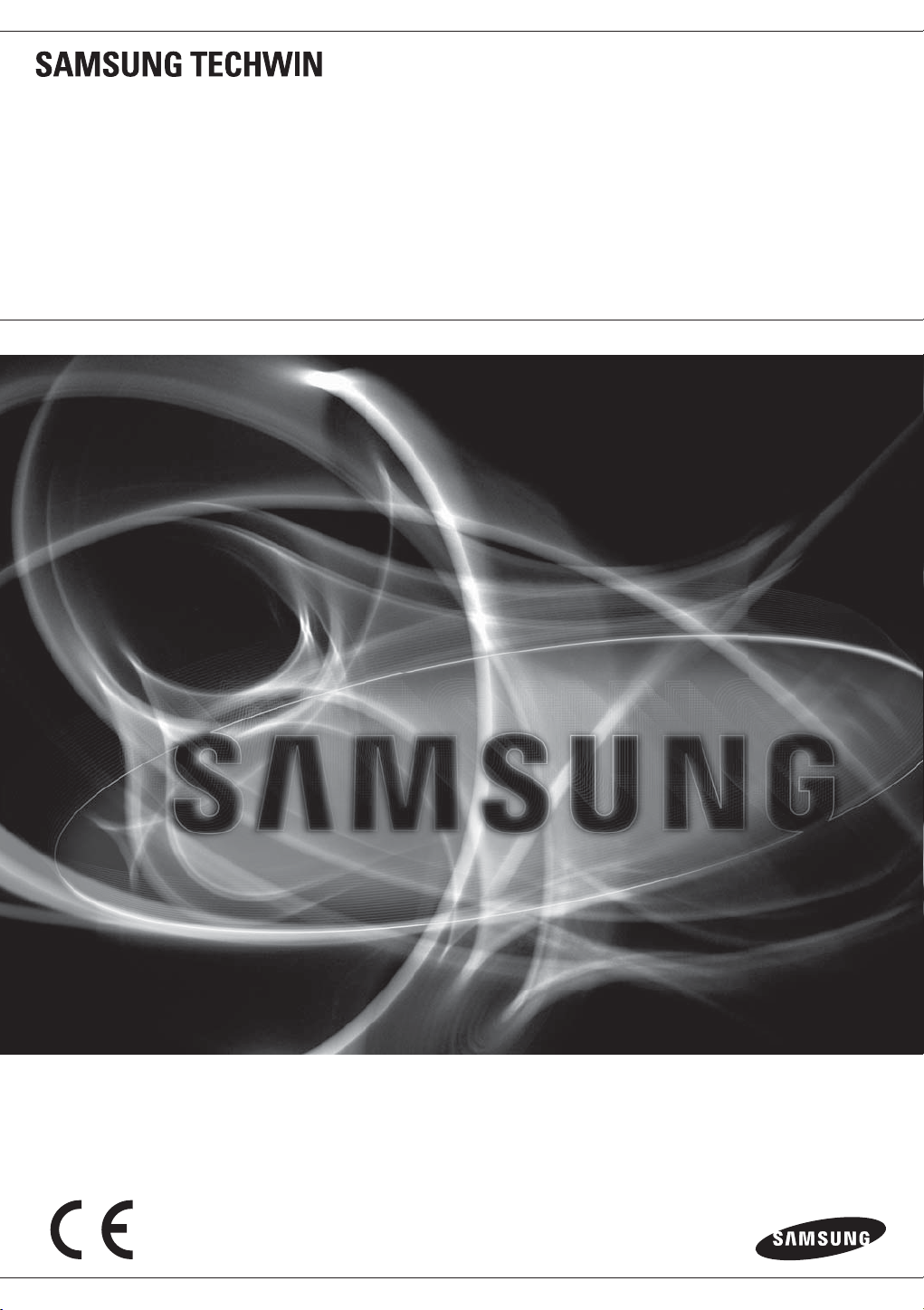
8 CHANNEL/
16 CHANNEL DVR
User Manual
SDE-400x/SDE-500x

8 Channel/
16 Channel DVR
User Manual
Copyright
©2012 Samsung Techwin Co., Ltd. All rights reserved.
Tra de mar k
The name of this product is the registered trademark of Samsung Techwin Co., Ltd.
Other trademarks mentioned in this manual are the registered trademark of their respective company.
Restriction
Samsung Techwin Co., Ltd shall reserve the copyright of this document. Under no circumstances, this document shall be reproduced, distributed or
changed, partially or wholly, without formal authorization of Samsung Techwin.
Disclaimer
Samsung Techwin makes the best to verify the integrity and correctness of the contents in this document, but no formal guarantee shall be provided.
Use of this document and the subsequent results shall be entirely on the user's own responsibility. Samsung Techwin reserves the right to change the
contents of this document without prior notice.
Design and specifications are subject to change without prior notice.
The default password can be exposed to a hacking thread so it is recommended to change the password after ins talling t he product.
Note that the security and other related issues caused by the unchanged password shall be responsible for the user.
is the registered logo of Samsung Techwin Co., Ltd.
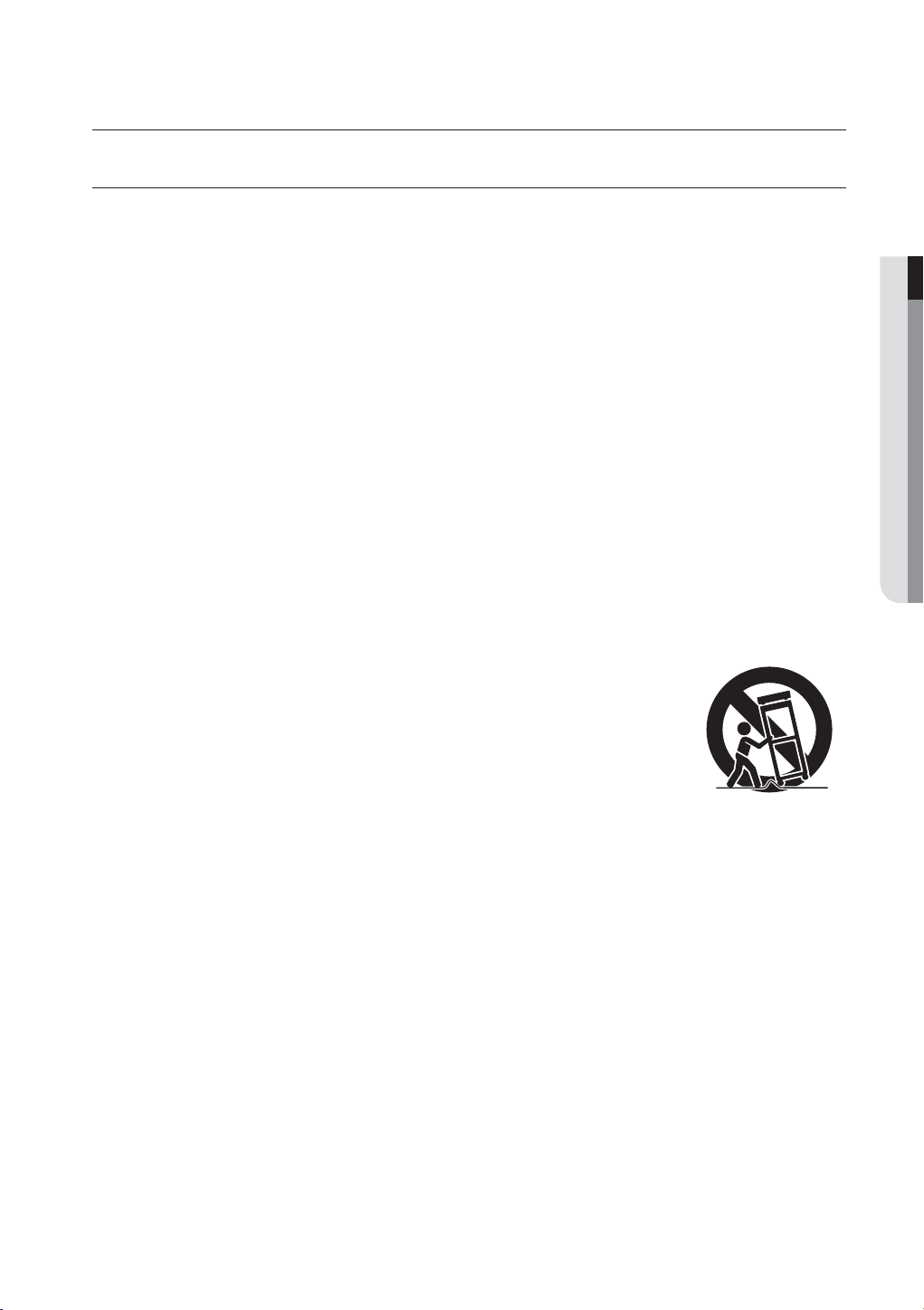
overview
IMPORTANT SAFETY INSTRUCTIONS
Read these operating instructions carefully before using the unit.
Follow all the safety instructions listed below.
Keep these operating instructions handy for future reference.
1) Read these instructions.
2) Keep these instructions.
3) Heed all warnings.
4) Follow all instructions.
5) Do not use this apparatus near water.
6) Clean only with dry cloth.
7) Do not block any ventilation openings, Install in accordance with the manufacturer’s instructions.
8) Do not install near any heat sources such as radiators, heat registers, stoves, or other apparatus
(including amplifiers) that produce heat.
9) Do not defeat the safety purpose of the polarized or grounding- type plug. A polarized plug has two
blades with one wider than the other. A grounding type plug has two blades and a third grounding
prong. The wide blade or the third prong are provided for your safety. If the provided plug does not fit
into your outlet, consult an electrician for replacement of the obsolete outlet.
10) Protect the power cord from being walked on or pinched particularly at plugs, convenience
receptacles, and the point where they exit from the apparatus.
11) Only use attachments/accessories specified by the manufacturer.
12) Use only with the cart, stand, tripod, bracket, or table specified by the
manufacturer, or sold with the apparatus. When a cart is used, use caution
when moving the cart/apparatus combination to avoid injury from tip-over.
13) Unplug this apparatus during lightning storms or when unused for long periods
of time.
14) Refer all servicing to qualified service personnel. Servicing is required when the
apparatus has been damaged in any way, such as power-supply cord or plug is
damaged, liquid has been spilled or objects have fallen into the apparatus, the apparatus has been
exposed to rain or moisture, does not operate normally, or has been dropped.
OVERVIEW
English _3
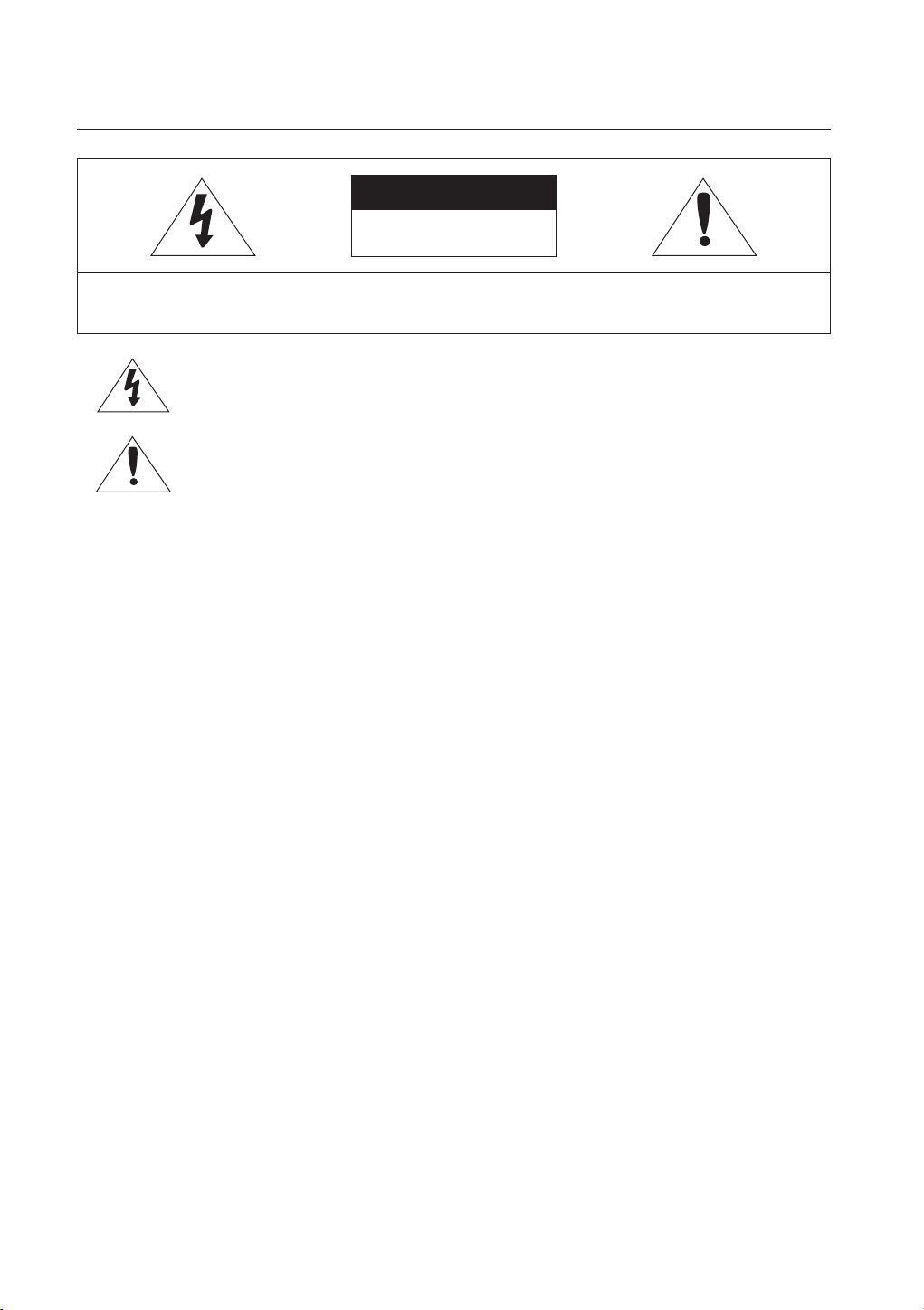
overview
CAUTION
RISK OF ELECTRIC SHOCK.
DO NOT OPEN
CAUTION
: TO REDUCE THE RISK OF ELECTRIC SHOCK, DO NOT REMOVE COVER (OR BACK) NO USER
SERVICEABLE PARTS INSIDE. REFER SERVICING TO QUALIFIED SERVICE PERSONNEL.
This symbol indicates that dangerous voltage consisting a risk of electric shock is present within
this unit.
This exclamation point symbol is intended to alert the user to the presence of important operating
and maintenance (servicing) instructions in the literature accompanying the appliance.
WARNING
•
To reduce the risk of fire or electric shock, do not expose this appliance to rain or moisture.
•
To prevent injury, this apparatus must be securely attached to the floor/wall in accordance with the installation
instructions.
WARNING
1. Be sure to use only the standard adapter that is specified in the specification sheet.
Using any other adapter could cause fire, electrical shock, or damage to the product.
2. Incorrectly connecting the power supply or replacing battery may cause explosion, fire, electric shock, or
damage to the product.
3. Do not connect multiple cameras to a single adapter. Exceeding the capacity may cause abnormal heat
generation or fire.
4. Securely plug the power cord into the power receptacle. Insecure connection may cause fire.
5. When installing the camera, fasten it securely and firmly. The fall of camera may cause personal injury.
6. Do not place conductive objects (e.g. screwdrivers, coins, metal parts, etc.) or containers filled with water on
top of the camera. Doing so may cause personal injury due to fire, electric shock, or falling objects.
7. Do not install the unit in humid, dusty, or sooty locations. Doing so may cause fire or electric shock.
8. If any unusual smells or smoke come from the unit, stop using the product. In such case, immediately
disconnect the power source and contact the service center. Continued use in such a condition may cause fire
or electric shock.
9. If this product fails to operate normally, contact the nearest service center. Never disassemble or modify this
product in any way. (SAMSUNG is not liable for problems caused by unauthorized modifications or attempted
repair.)
10. When cleaning, do not spray water directly onto parts of the product. Doing so may cause fire or electric shock.
11. Do not expose the product to the direct airflow from an air conditioner.
Otherwise, it may cause moisture condensation inside the Clear Dome due to temperature difference between
internal and external of the dome camera.
12. If you install this product in a low-temp area such as inside a cold store, you must seal up the wiring pipe with
silicon, so that the external air can not flow inside the housing.
Otherwise, external high, humid air may flow inside the housing, pooling moisture or vapor inside the product
due to a difference between internal and external temperature.
4_ overview
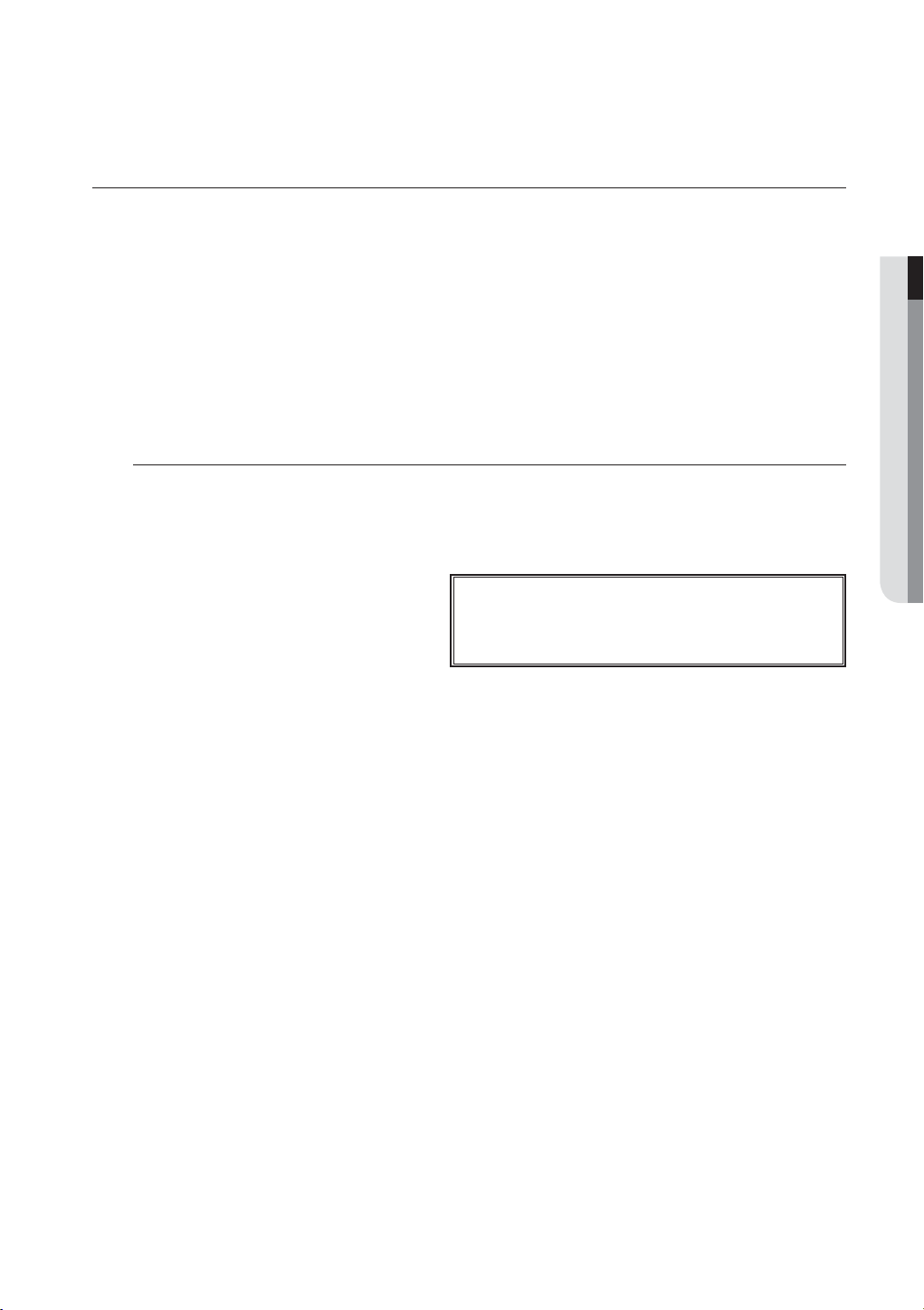
BEFORE START
This user manual provides Information for using the DVR such as brief introduction, part names, functions, connection
to other equipment, menu setup, etc.
You have to keep in mind the following notices :
• SAMSUNG retains the copyright on this manual.
• This manual cannot be copied without SAMSUNG’s prior written approval.
• We are not liable for any or all losses to the product incurred by your use of non-standard product or violation
of instructions mentioned in this manual.
• Prior to opening the case, please consult a qualified technician first. Whenever this is needed power must be
removed from the unit.
• Before installing an additional HDD or connecting an external storage device (USB HDD) to this DVR, check the
compatibility. Consult your provider for the compatibility list.
Warning
❖ Battery
It is essential that when changing the battery in the unit, the replacement battery must be of the same type
otherwise there may be a possibility of an explosion.
The following are the specifications of the battery you are using now.
• Normal voltage : 3V
• Normal capacity : 170mAh
• Continuous standard load : 0.2mA
• Operating temperature : -20°C ~ +85°C
(-4°F ~ +185°F)
Caution
• Connect the power cord into a grounded outlet.
• The Mains plug is used as a disconnect device and shall stay readily operable at any time.
• Batteries shall not be exposed to excessive heat such as sunshine, fire or the like
• Risk of Explosion if Battery is replaced by an Incorrect Type. Dispose of Used Batteries According to the
Instructions.
CALIFORNIA USA ONLY
This Perchlorate warning applies only to primary CR (Manganese Dioxide)
Lithium coin cells in the product sold or distributed ONLY in California USA.
“Perchlorate Material - special handling may apply, See www.dtsc.ca.gov/
hazardouswaste/perchlorate.”
OVERVIEW
❖ System Shutdown
Turning off the power while the product is in operation, or undertaking improper actions may cause damage
or malfunction to the hard drive or the product.
Please turn off the power using the Power button on the front of your DVR.
For SDE-4003/5003, please right-click to display the context sensitive menu and select <Shutdown>.
After selecting <OK> in the pop-up menu, you can pull off the power cord.
You may want to install a UPS system for safe operation in order to prevent damage caused by an
unexpected power stoppage. (Any questions concerning UPS, consult your UPS retailer.)
❖ Operating Temperature
The guaranteed operating temperature range of this product is 0°C ~ 40°C (32°F ~ 104°F).
This product may not work properly if you run right after a long period of storage at a temperature below the
guaranteed one.
Prior to using a device that has been stored for a long period in low temperatures, allow the product to stand
at room temperature for a period.
Especially for the built-in HDD in the product, its guaranteed temperature range is 5°C ~ 55°C (41°F ~ 131°F).
Likewise, the hard drive may not work at a temperature below the guaranteed one.
❖ Ethernet Port
DVR is designed for indoor use only and all the communication wirings are limited to inside of the building.
Do not connect UTP camera and BNC camera simultaneously. (CH1, CH2)
M
(SDE-4001/4002/4004/4005/5001/5002)
English _5
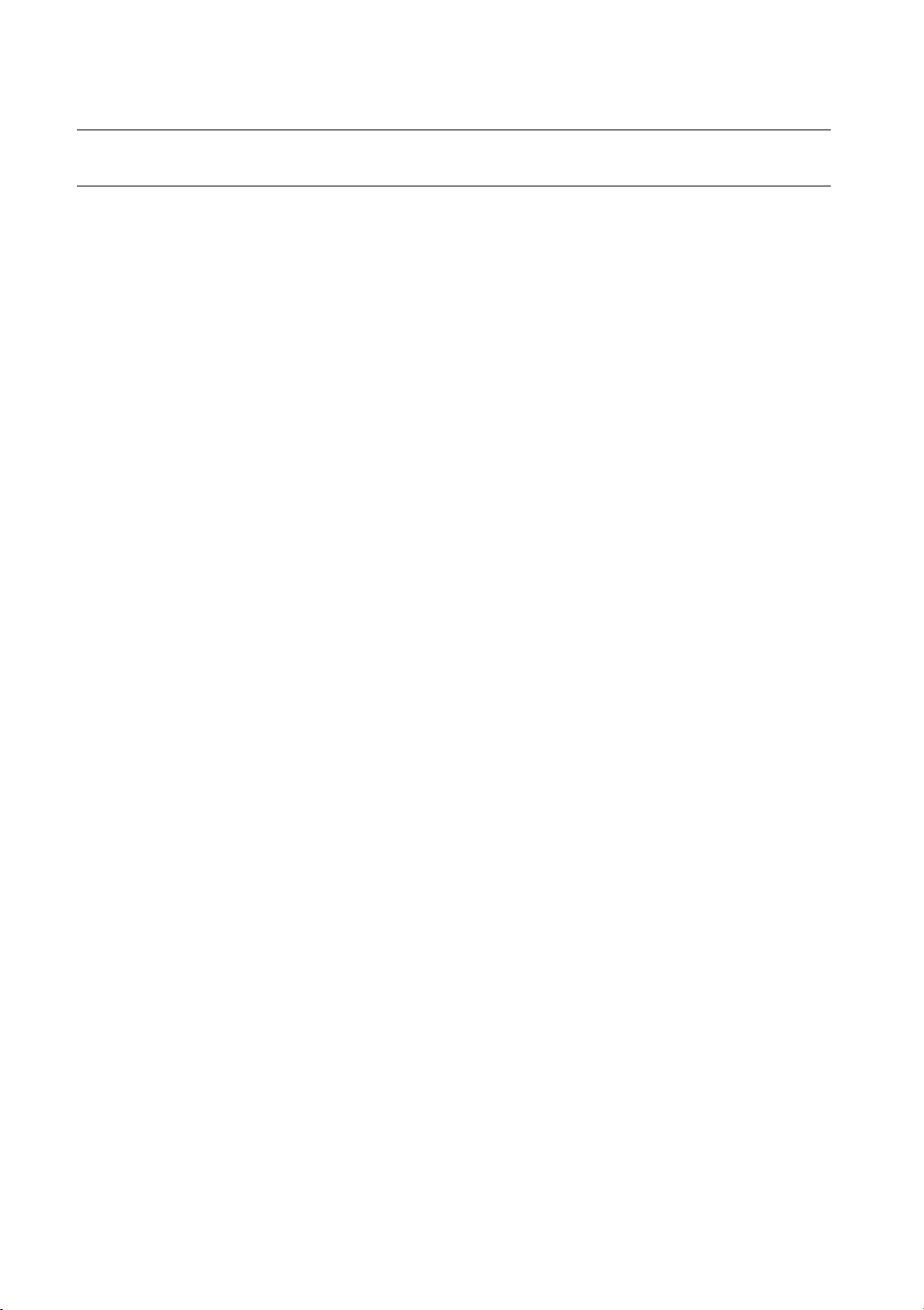
overview
CONTENTS
OVERVIEW
3
CONNECTING WITH OTHER DEVICE
23
LIVE
34
3 Important Safety Instructions
5 Before Start
6 Contents
8 Features
17 Part Names and Functions (Front)
19 Part Names and Functions (Rear)
21 Remote Control
23 installation
23 Checking the Installation Environment
24 Connecting the Video, Audio and Monitor
25 Connecting the USB
25 Connecting the Camera
1005R, SEB-1007R)
26 Connecting the Camera (SEB-1020R)
32 Connecting the Alarm Input/Output
32 Connecting the Network
34 Getting Started
36 Live Screen Configuration
41 Live Mode
44 Spot Out
44 Zoom
45 Audio On/Off
45 Freeze
46 Event Monitoring
(SED-1001R, SEB-
6_ overview
MAIN MENU
47
47 System Setup
59 Setting the Device
66 Setting the Recording
70 Setting the Event
74 Backup
75 Network Configuration
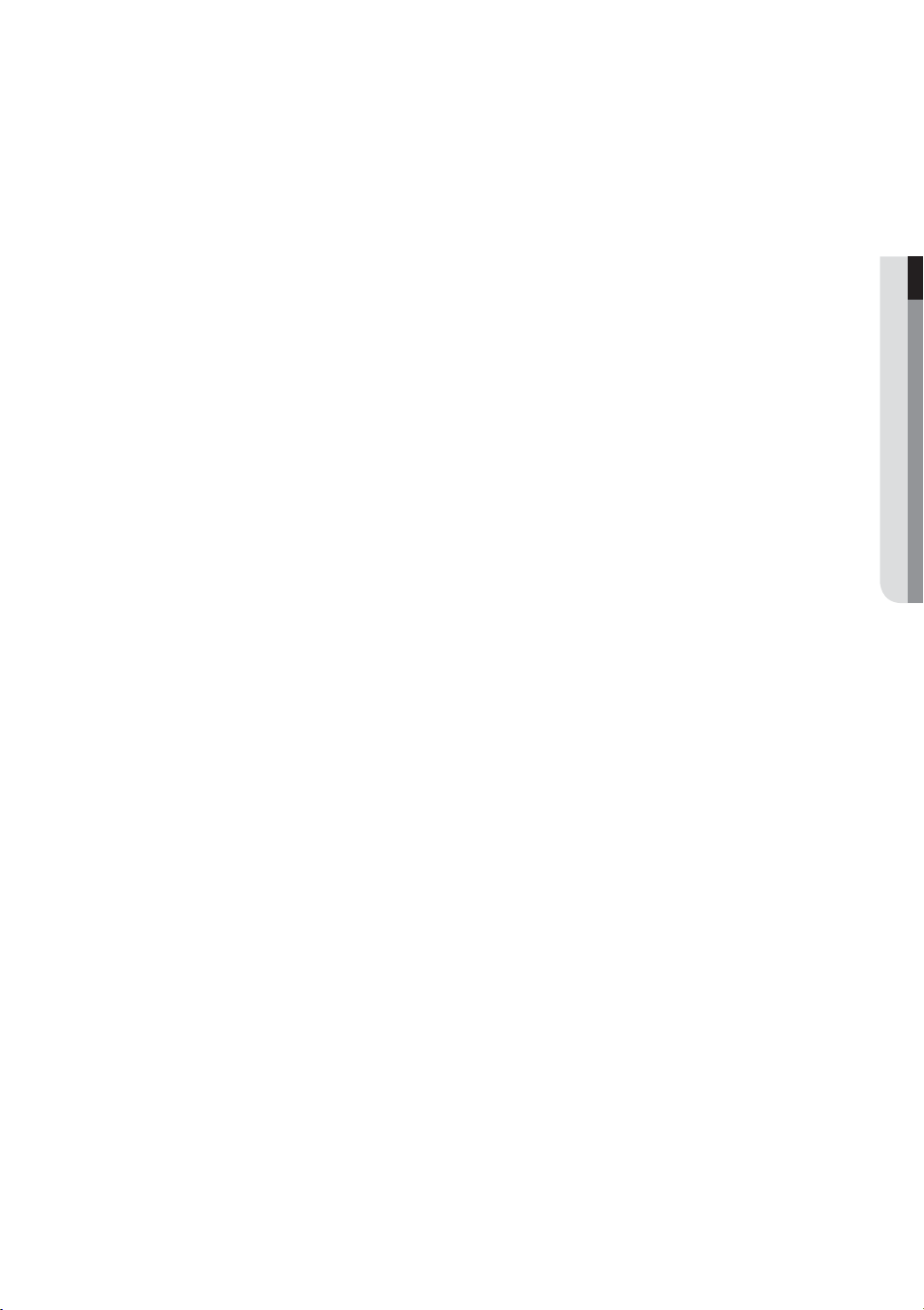
SEARCH & PLAY
89
89 Search
92 Playback
OVERVIEW
WEB VIEWER
94
BACKUP VIEWER
120
APPENDIX
123
94 Introducing Web Viewer
95 Connecting Web Viewer
96 Using Live Viewer (Mac)
97 Connecting Web Viewer
98 Using Live Viewer (Windows)
103 Using Search Viewer
107 Viewer Setup
118 About
119 Mobile Viewer
120 SEC Backup Viewer
123 Product Specification (Camera)
126 Product Specification
135 Default Setting
138 Troubleshooting
141 Open Source License Report on the Product
(Mac)
(Windows)
English _7
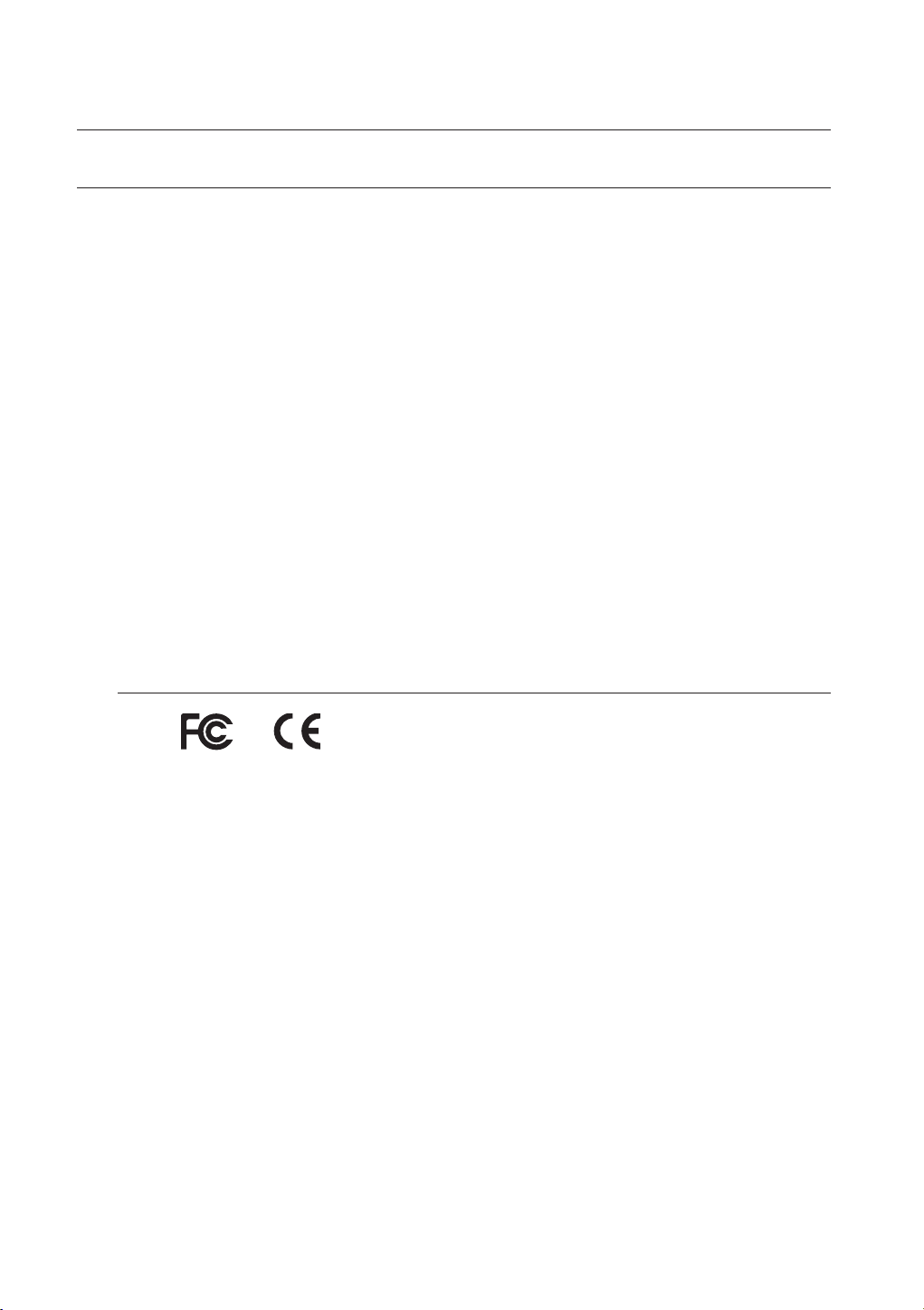
overview
FEATURES
The DVR employs H.264 video encoding for 8 or 16 channel inputs and G.711 audio encoding for 8 or 16 channels
while simultaneously supports hard disc recording and playback.
These DVRs also supports network connectivity, providing remote monitoring from a remote PC transferring video
and audio data.
•
Provides a convenient User Interface
•
8/16 CH
•
Supports CIF(S)/2CIF(M)/4CIF(L) recording formats
•
With the network specific codec, network transfer enabled regardless of the recording conditions
•
De-interlacing processor for better picture quality
•
Display of HDD information and status by using HDD SMART
•
Hard Disk overwrite function
•
Mass storage hard disk backup through high-speed USB 2.0
•
Simultaneous Record and Playback of 8/16-channel video data
•
Various Search Modes (Search by Time, Event, Backup and Motion Detection)
•
Various Recording Modes (
•
Alarm Interface
•
Remote Monitoring function by Network Viewer, Smart Viewer and Mobile Viewer
Composite/UTP Input Connectors
Manual, Event, Scheduled Recording)
Standards Approvals
This equipment has been tested and found to comply with the limits for a Class A digital device, pursuant to part 15 of the
M
FCC Rules. These limits are designed to provide reasonable protection against harmful interference when the equipment is
operated in a commercial environment.
This equipment generates, uses, and can radiate radio frequency energy and, if not installed and used in accordance with
the instruction manual, may cause harmful interference to radio communications. Operation of this equipment in a
residential area is likely to cause harmful interference in which case the user will be required to correct the interference at
his own expense.
8_ overview
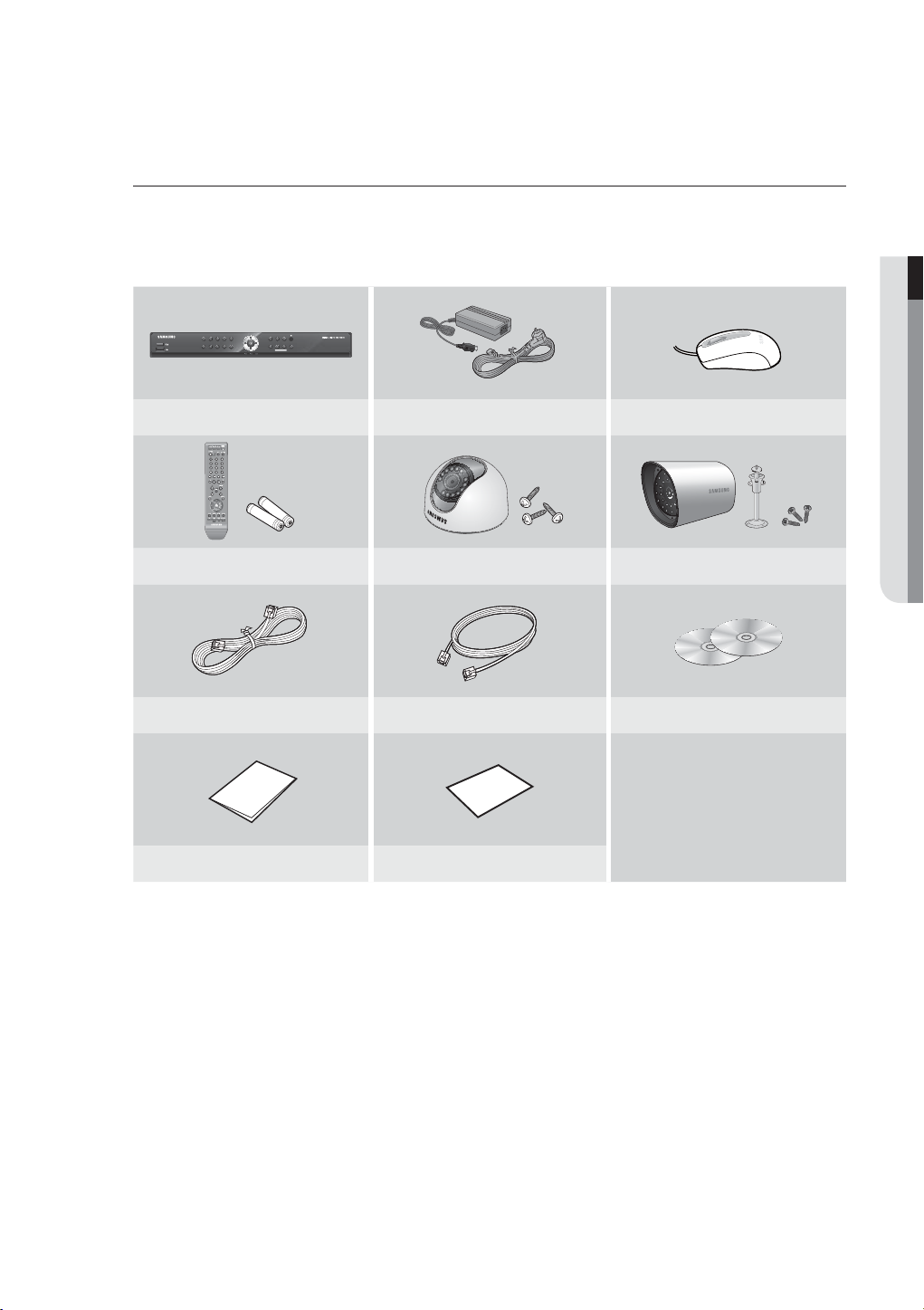
Package Contents
Please unwrap the product, and place the product on a flat place or in the place to be installed.
Please check the following contents are included in addition to the main unit.
❖ SDE-4001N Package
OVERVIEW
2
3
1
8
7
6
/
4
REC
@
5
+
!
+
9
MENU
MODE
0/10
ALARM
SEARCH
PREV
NEXT
HDD
POWER
ALARM
DVR (1SET) Adapter (2EA) / Power Cable (2EA) Mouse (1EA)
Remote Control (1EA) / Battery (2EA) SED-1001R (2SET) SEB-1005R (4SET)
Camera Cable (6EA) Network Cable (1EA) SmartViewer (1EA) / Manual CD (1EA)
Quick Start Guide (1EA) Warranty Card (1EA)
English _9
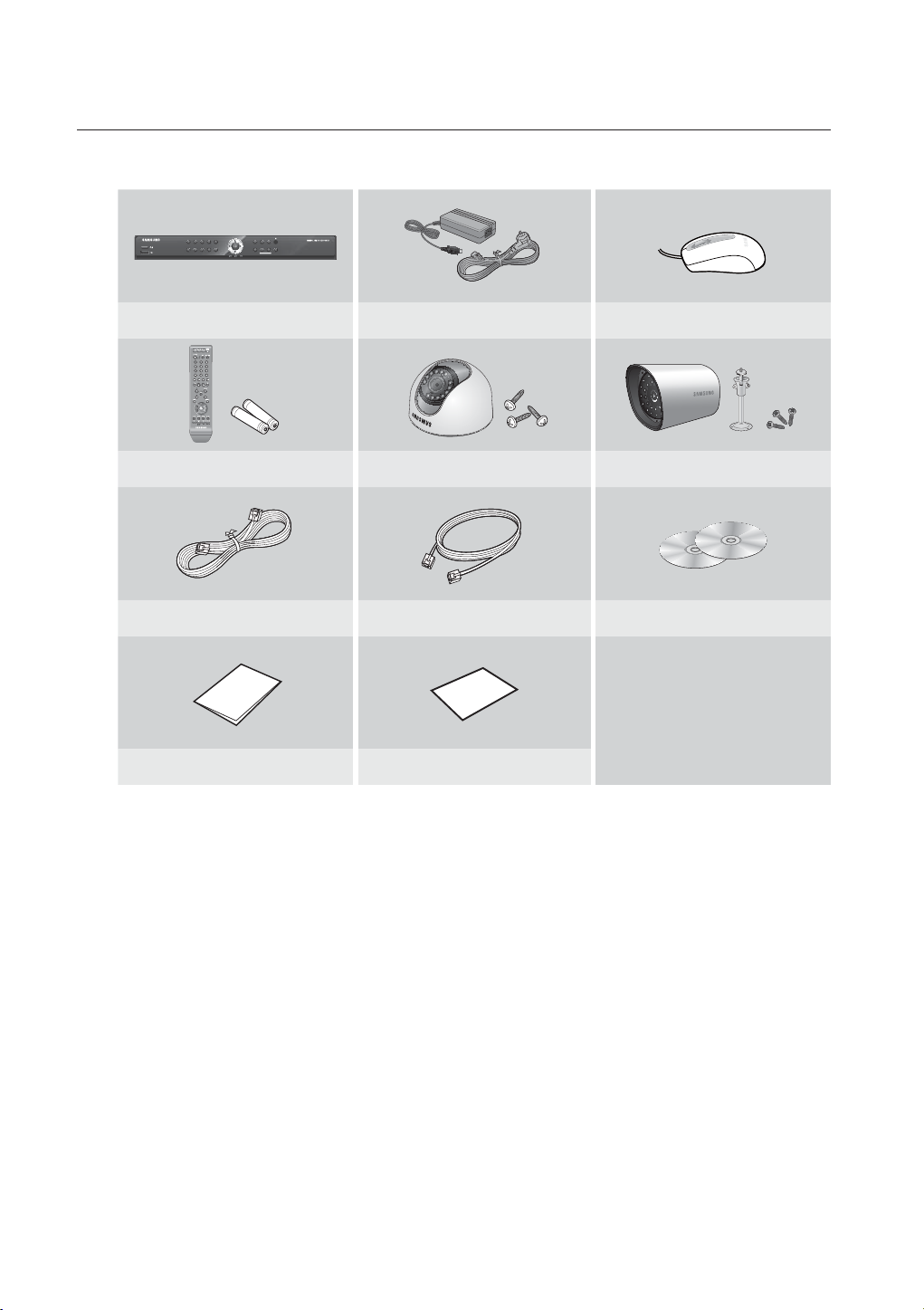
overview
❖ SDE-4001P Package
4
3
2
1
8
7
6
DVR (1SET) Adapter (2EA) / Power Cable (2EA) Mouse (1EA)
Remote Control (1EA) / Battery (2EA) SED-1001R (2SET) SEB-1005R (2SET)
Camera Cable (4EA) Network Cable (1EA) SmartViewer (1EA) / Manual CD (1EA)
/
5
REC
@
+
!
+
9
0/10
MENU
MODE
SEARCH
PREV
NEXT
HDD
POWER
ALARM
ALARM
J
10_ overview
Quick Start Guide Warranty Card (1EA)
Depending on sales territory, quantity of Quick Start Guide differs.
SDE-4001P/AJ Model doesn’t include “Warranty Card”.
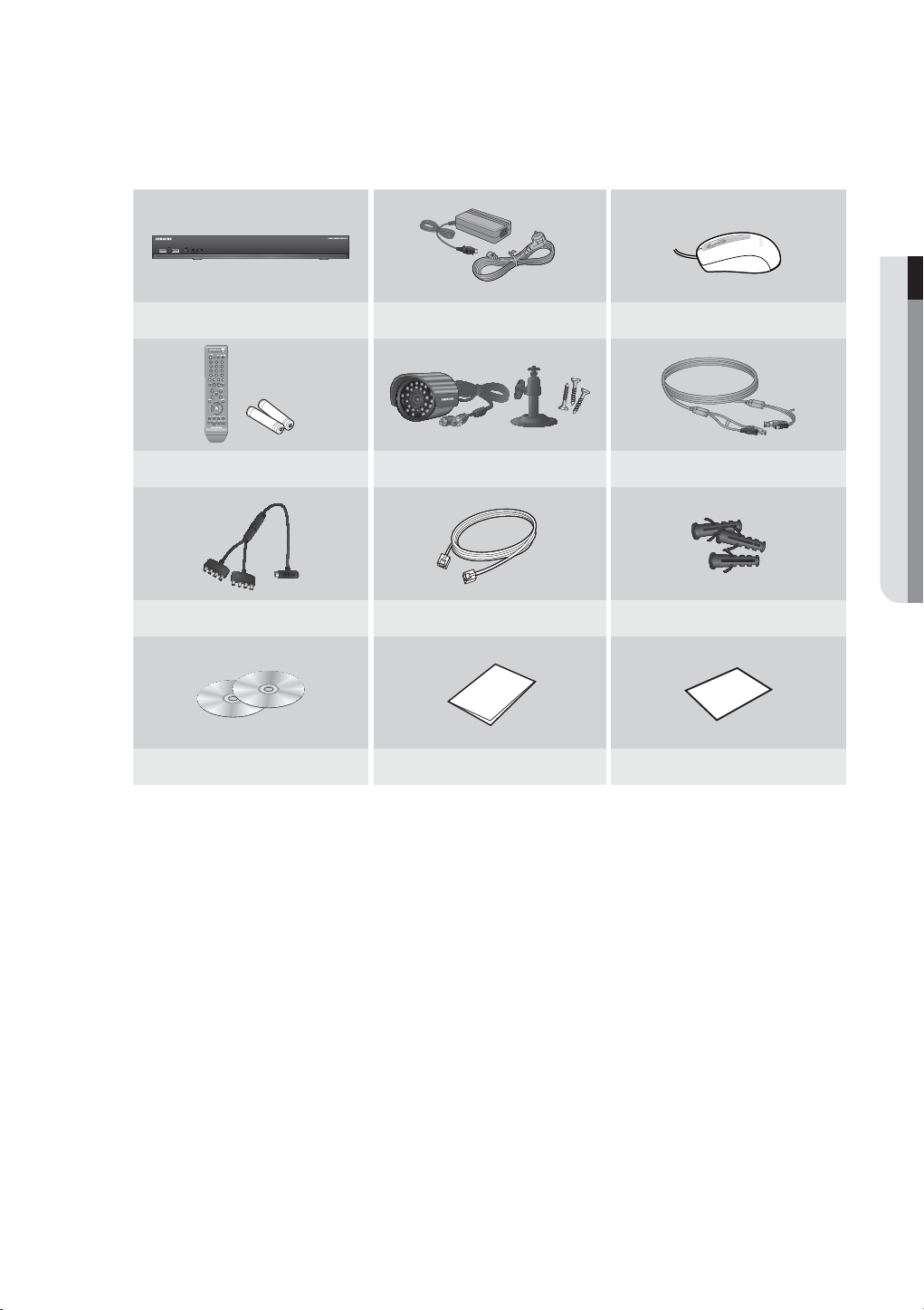
❖ SDE-4003N Package
DVR (1SET) Adapter (1EA) / Power Cable (1EA) Mouse (1EA)
Remote Control (1EA) / Battery (2EA) SEB-1020R (4SET) Camera Cable (4EA)
Camera Power Cable (1EA) Network Cable (1EA) Expansion pipe (12EA)
OVERVIEW
SmartViewer (1EA) / Manual CD (1EA) Quick Start Guide (1EA) Warranty Card (1EA)
English _11
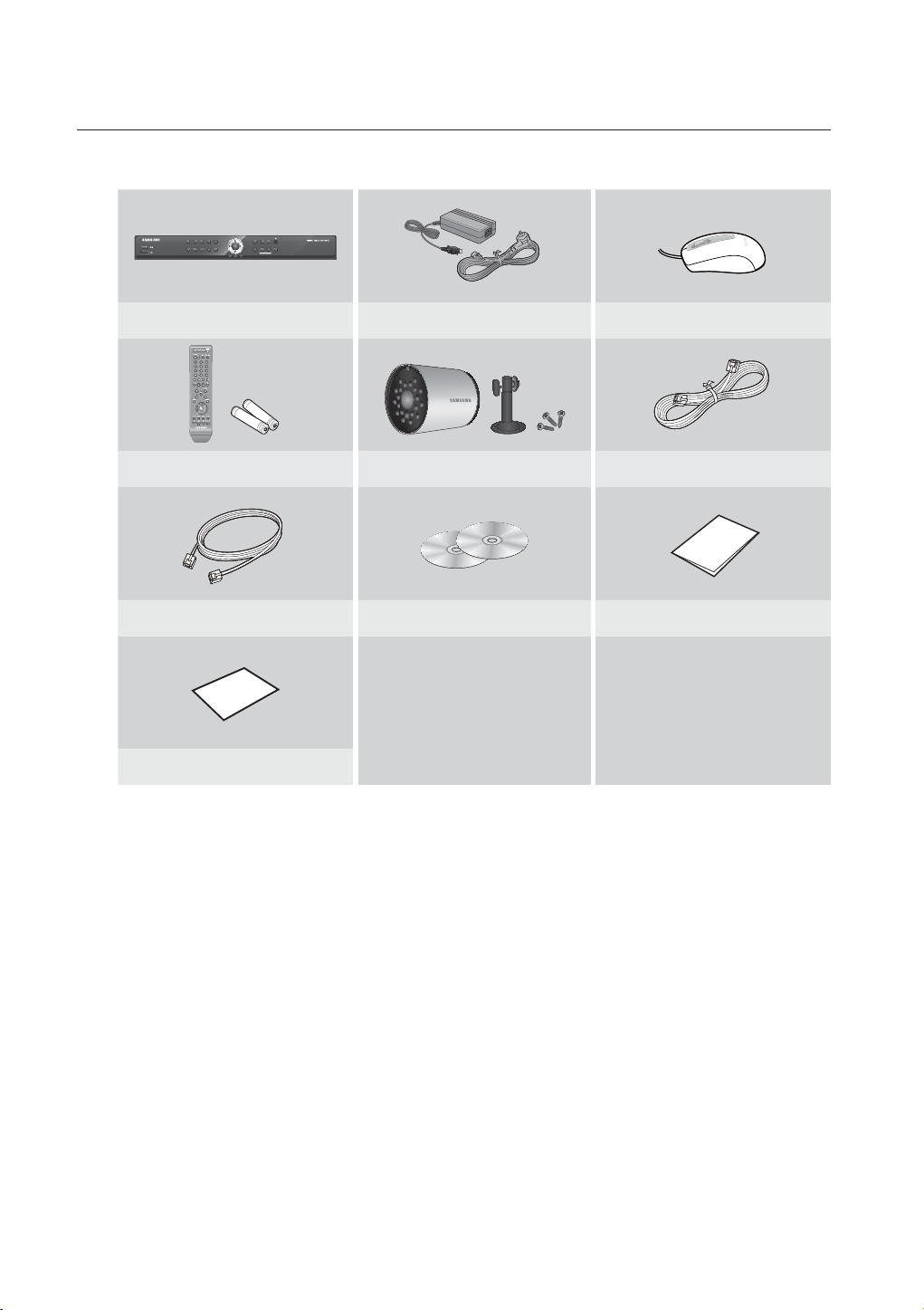
overview
❖ SDE-4004N Package
4
3
2
1
8
7
6
DVR (1SET) Adapter (2EA) / Power Cable (2EA) Mouse (1EA)
Remote Control (1EA) / Battery (2EA) SEB-1007R (4SET) Camera Cable (4EA)
Network Cable (1EA) SmartViewer (1EA) / Manual CD (1EA) Quick Start Guide (1EA)
/
5
REC
@
+
!
+
9
0/10
MENU
MODE
SEARCH
PREV
NEXT
HDD
POWER
ALARM
ALARM
12_ overview
Warranty Card (1EA)
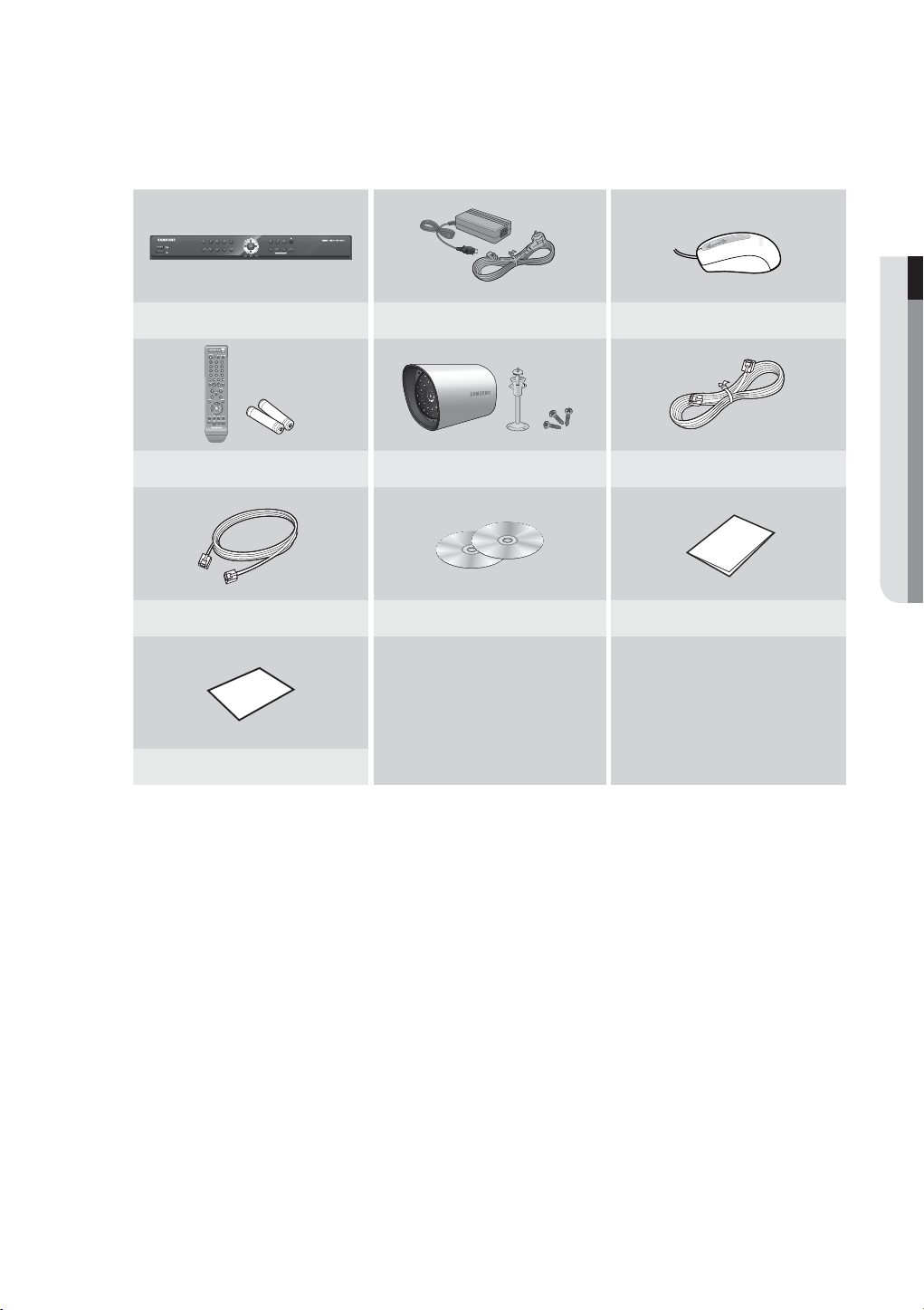
❖ SDE-4005N Package
4
3
2
1
8
7
6
DVR (1SET) Adapter (2EA) / Power Cable (2EA) Mouse (1EA)
Remote Control (1EA) / Battery (2EA) SEB-1005R (4SET) Camera Cable (4EA)
Network Cable (1EA) SmartViewer (1EA) / Manual CD (1EA) Quick Start Guide (1EA)
/
5
REC
@
+
!
+
9
0/10
MENU
MODE
ALARM
SEARCH
PREV
NEXT
HDD
POWER
ALARM
OVERVIEW
Warranty Card (1EA)
English _13

overview
❖ SDE-5001N Package
4
3
2
1
8
7
6
DVR (1SET) Adapter (2EA) / Power Cable (2EA) Mouse (1EA)
Remote Control (1EA) / Battery (2EA) SED-1001R (4SET) SEB-1005R (4SET)
Camera Cable (8EA) Network Cable (1EA) SmartViewer (1EA) / Manual CD (1EA)
/
5
REC
@
+
!
+
9
0/10
MENU
MODE
SEARCH
PREV
NEXT
HDD
POWER
ALARM
ALARM
J
14_ overview
Quick Start Guide (1EA) Warranty Card (1EA)
SDE-5001P/AJ Model doesn’t include “Warranty Card”.

❖ SDE-5002N Package
4
3
2
1
8
7
6
DVR (1SET) Adapter (2EA) / Power Cable (2EA) Mouse (1EA)
Remote Control (1EA) / Battery (2EA) SED-1001R (4SET) SEB-1007R (4SET)
Camera Cable (8EA) Network Cable (1EA) SmartViewer (1EA) / Manual CD (1EA)
/
5
REC
@
+
!
+
9
0/10
MENU
MODE
ALARM
SEARCH
PREV
NEXT
HDD
POWER
ALARM
OVERVIEW
Quick Start Guide (1EA) Warranty Card (1EA)
SDE-5002P/AJ Model doesn’t include “Warranty Card”.
J
English _15
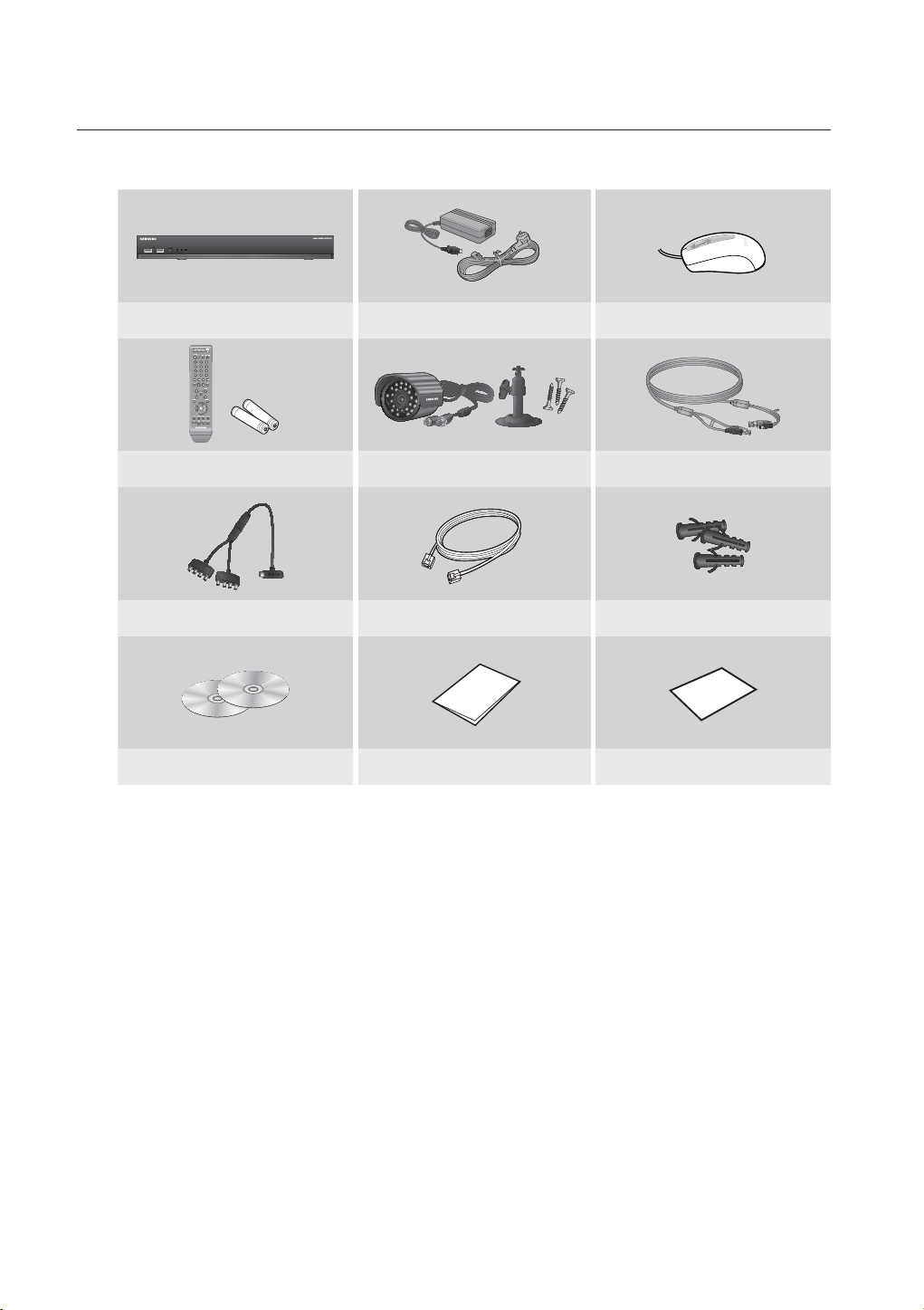
overview
❖ SDE-5003N Package
DVR (1SET) Adapter (1EA) / Power Cable (1EA) Mouse (1EA)
Remote Control (1EA) / Battery (2EA) SEB-1020R (8SET) Camera Cable (8EA)
Camera Power Cable (1EA) Network Cable (1EA) Expansion pipe (24EA)
SmartViewer (1EA) / Manual CD (1EA) Quick Start Guide (1EA) Warranty Card (1EA)
16_ overview
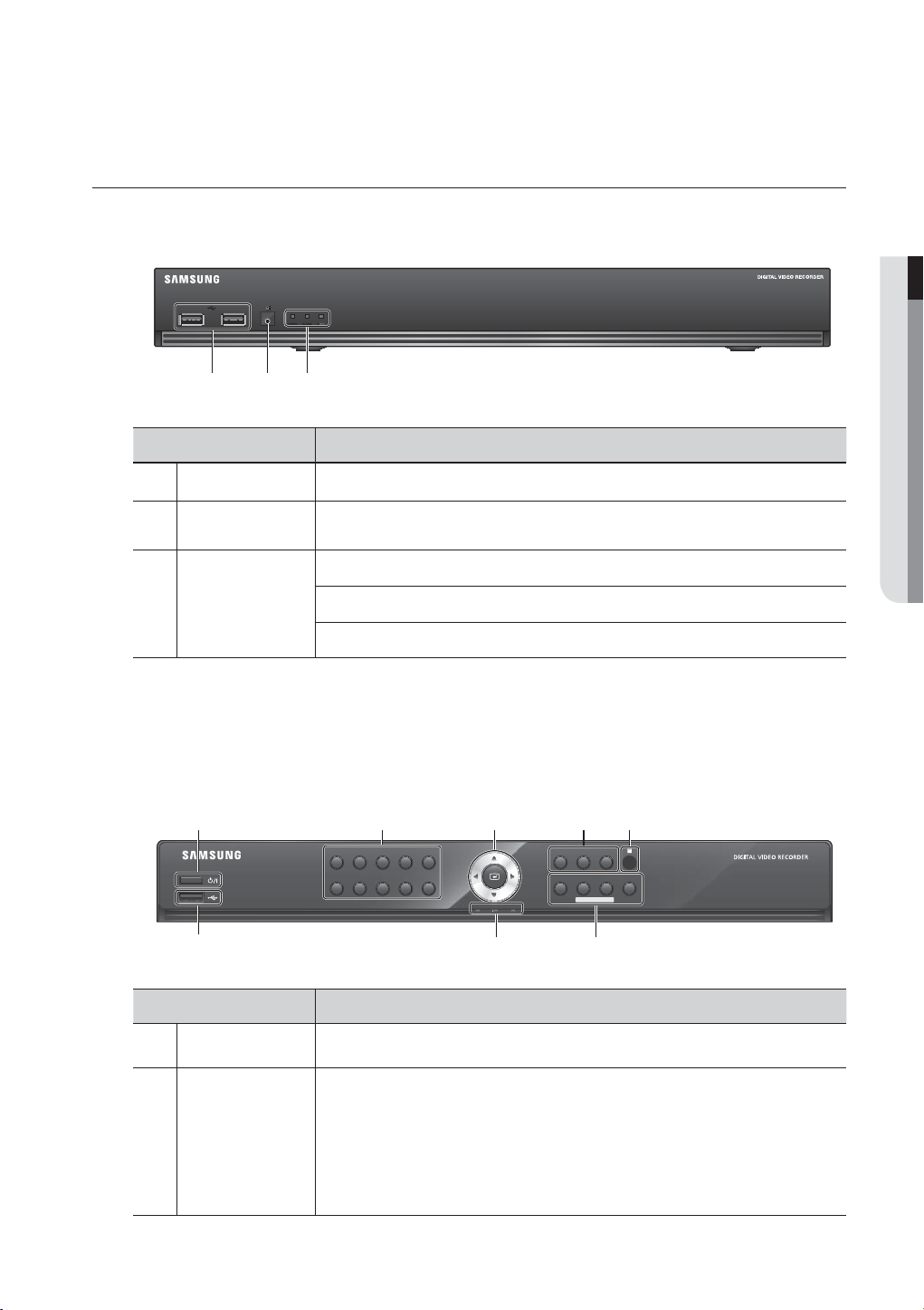
PART NAMES AND FUNCTIONS (FRONT)
SDE-4003/5003
cb
Part Names Functions
USB Port Connects the USB devices.
b
Remote Control
Receiver
Input the remote control signal.
POWER : Displays the power ON/OFF status.
OVERVIEW
c
LED Indicator
ALARM : Lights on when an event occurs.
REC : Lights on when recording is in progress.
All functions of SDE-4003/5003 are operable with mouse control, since there are no front buttons.
M
SDE-4001/4002/4004/4005/5001/5002
b c
1
2
3
6
7
8
Part Names Functions
Power Used to turn the DVR ON/OFF.
Used to select channel numbers directly in the Live Mode, or numbers in the numeric input
mode.
CHANNEL 1–9 : Press each button between 1 to 9. (8CH : 8)
b
Channel
CHANNEL 10 : Press the [0/10+] button fi rst, then press the [0/10+] within 1 second.
CHANNEL 11–16 : Press the [0/10+] button first, then press any number between 1 to 6
5
4
+
9
0/10
within 1 second.
/
REC
@
+
!
MENU
MODE
ALARM
SEARCH
PREV
HDD
ALARM
POWER
NEXT
English _17
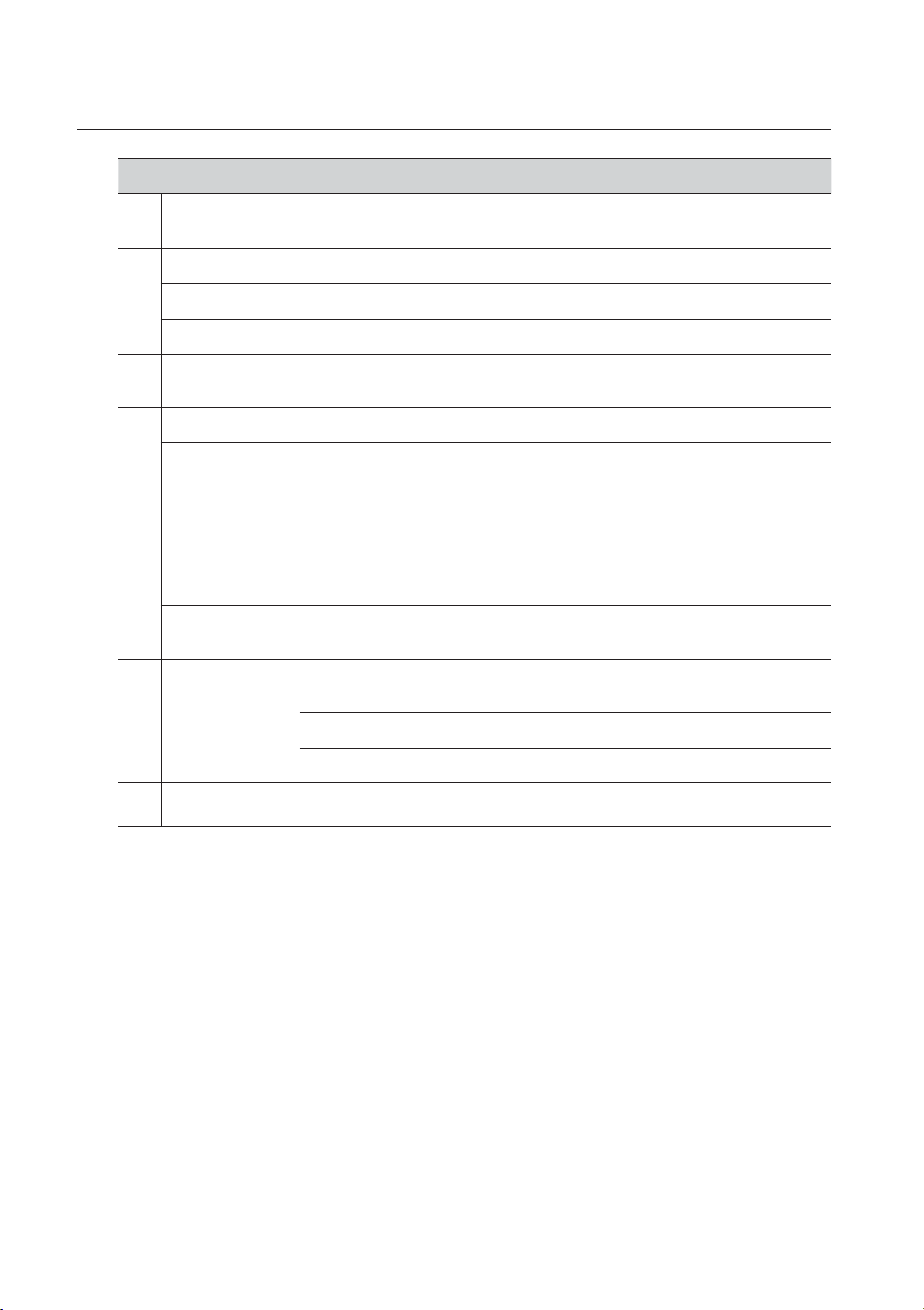
overview
Part Names Functions
Direction (
c
Select Button
REC Starts or ends the recording.
►/
Remote Control
Receiver
MENU Either goes to the system menu screen or moves to the upper menu from the lower menu.
SEARCH / PREV
◄►
MODE / NEXT
ALARM
LED Indicator
Used to change a value or move the cursor up/down/left/right.
) /
Selects a menu item or executes the selected menu.
Play/Pause : Used to pause or resume the screen.
Stop : Used to stop the playback.
Input the remote control signal.
Starts search menu.
PREV : Used to move to the previous page in setup or search page.
Each time you press the button in Live mode, the screen mode will be switched in sequence.
Each time you press the button in play mode, the screen mode will be switched in sequence.
(1 live channel + (N-1) live channel)
NEXT : Used to move to the next page in setup or search page.
Cancels the ALARM LED and the audible alarm when the alarm is going off, and to remove the
icon.
HDD : Displays the normal access to HDD.
Upon access to HDD, LED is on.
POWER : Displays the power ON/OFF status.
18_ overview
ALARM : Lights on when an event occurs.
USB Port Connects the USB devices.
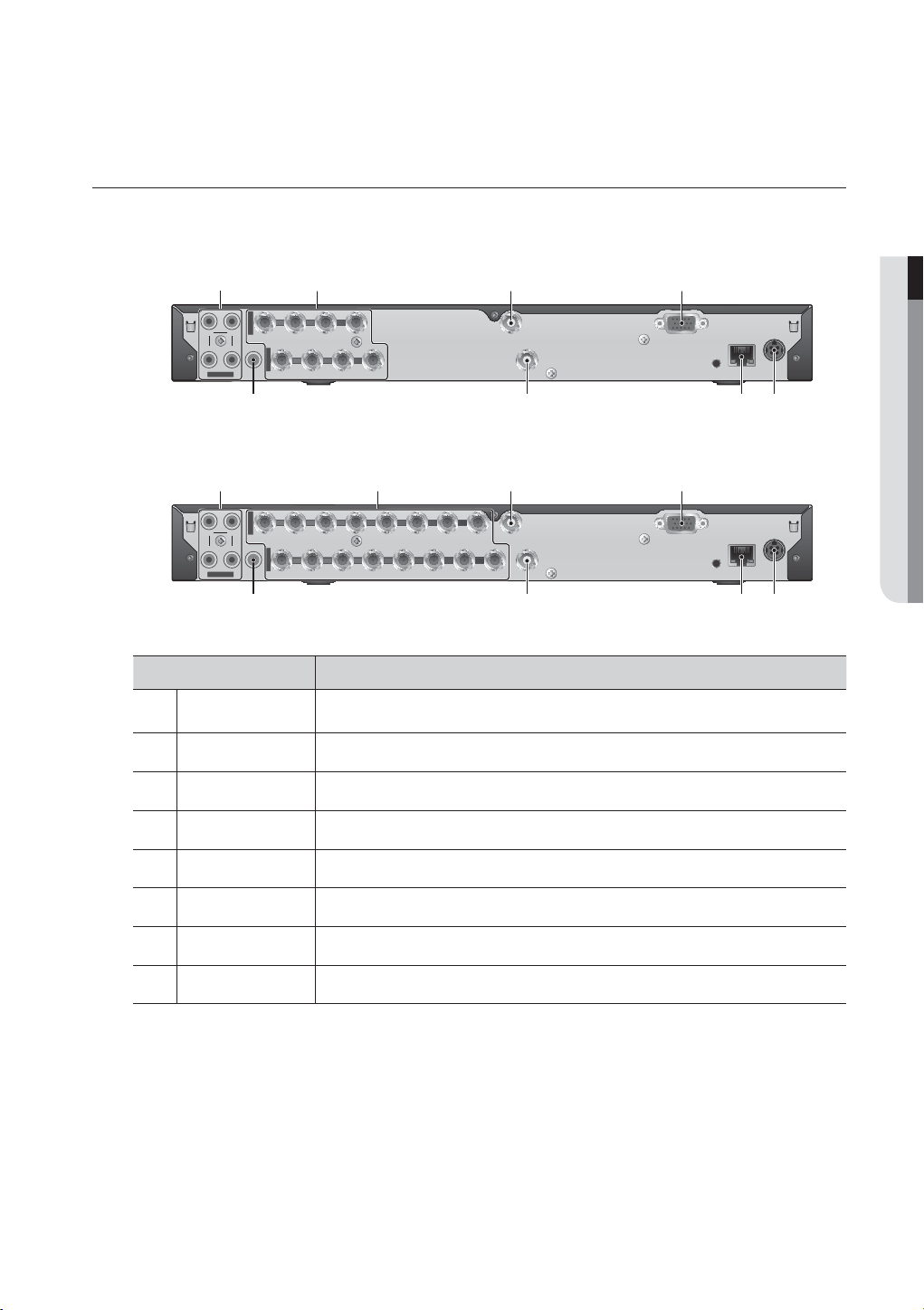
PART NAMES AND FUNCTIONS (REAR)
SDE-4003
b c
VIDEO IN
VIDEO IN
CH1 CH2
CH1 CH2
CH3 CH4
CH3 CH4
AUDIO IN
AUDIO IN
4321
VIDEO IN
VIDEO IN
AUDIO OUT
AUDIO OUT
9 10111213141516
5678
SPOT
SPOT
87654321
SDE-5003
b c
VIDEO OUT
VIDEO OUT
OVERVIEW
DC 12 V
NETWORK
NETWORK
DC 12 V
VGA OUT
COM COM
234 5 6 7 8 G1 23456 7 8 G
1
1
2
ALARM
RS-
ALARM IN
485
OUT
VGA OUT
SERIAL
SERIAL
CONSOLE
CONSOLE
VIDEO IN
CH1 CH2
CH3 CH4
AUDIO IN
5
VIDEO IN
AUDIO OUT
9 10111213141516
SPOT
8764321
COM COM
1
212 3 4 5 6 7 891011 12
ALARM
OUT
VIDEO OUT
RS485
Part Names Functions
AUDIO IN Input ports (RCA jack) for the audio signal.
VIDEO IN Input port for the composite video signal.
b
SPOT BNC type of output port for the Spot signal.
c
VGA OUT Output port for VGA video signal.
DC 12V DVR power input port.
NETWORK NETWORK connector port.
VIDEO OUT BNC type of output port for the composite video signal.
AUDIO OUT Output port (RCA jack) for the audio signal.
[CONSOLE] is designed for the service repair purpose only.
M
SDE-4003 and SDE-5003 Model don’t support the function of “ALARM IN” and “ALARM OUT”.
ALARM IN
G
VGA OUT
1314
1516
G
SERIAL
CONSOLE
DC 12 V
NETWORK
English _19
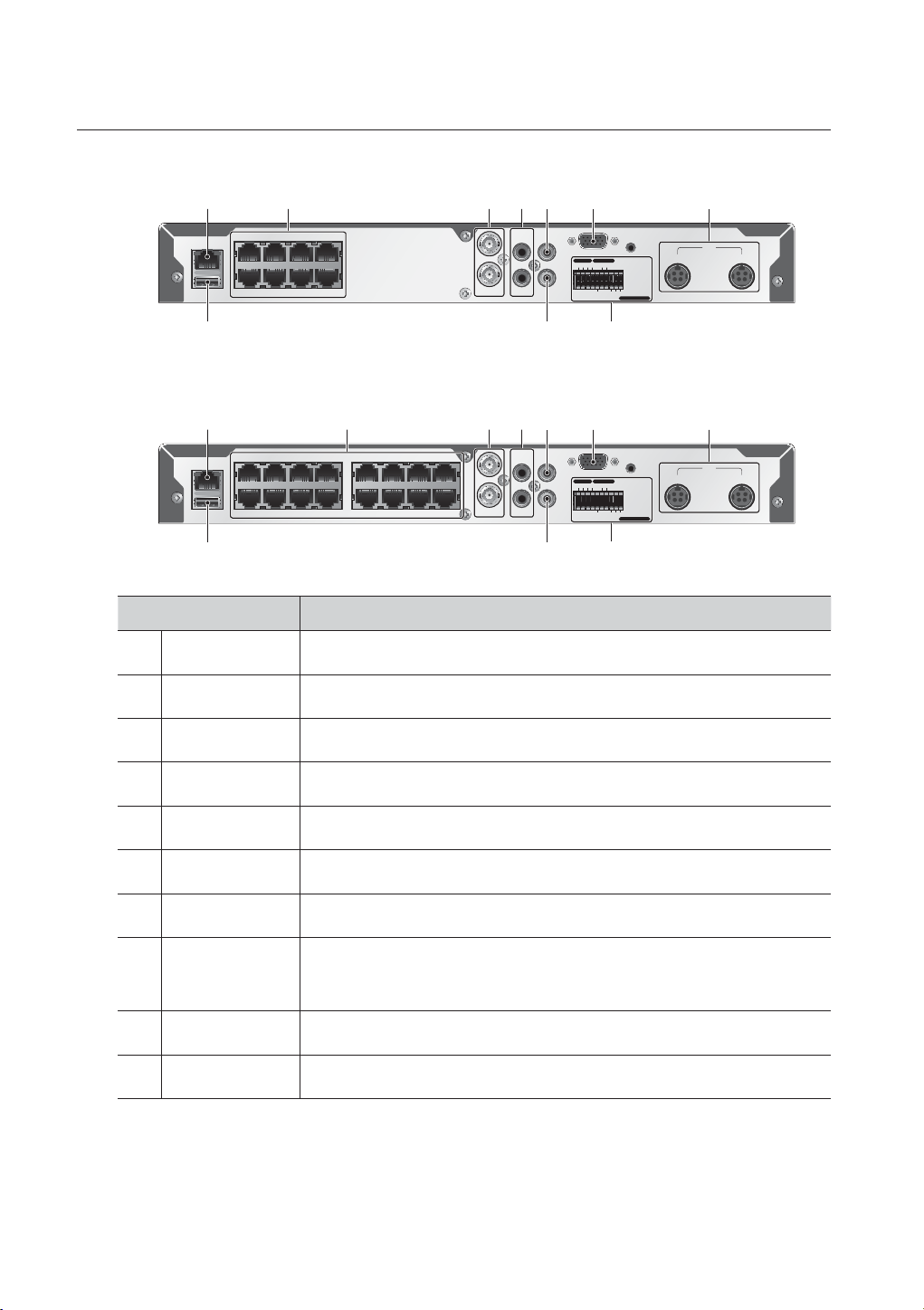
overview
SDE-4001/4002/4004/4005
NETWORK
USB
b c
4
5162738
SDE-5001/5002
NETWORK
USB
516273841391410151116
b c
12
Part Names Functions
NETWORK NETWORK connector port.
CAMERA IN Video Signal input ports (UTP type connector).
b
VIDEO IN 1
VIDEO IN 2
VIDEO IN 1
VIDEO IN 2
AUDIO IN 1
AUDIO IN 2
AUDIO IN 1
AUDIO IN 2
VIDEO OUT
AUDIO OUT
VIDEO OUT
AUDIO OUT
VGA
ALARM IN ALARM OUT
G G G
VGA
ALARM IN ALARM OUT
G G G
CONSOLE
COM
14321
12V
SENSOR POWER
12V
CAMERA POWER
1 - 12 CH 13 - 16 CH
DVR POWER
CONSOLE
COM
14321
12V
SENSOR POWER
12V
CAMERA POWER
DVR & CAMERA POWER
1 - 12 CH 13 - 16 CH
VIDEO IN Composite Video Signal Input Port (BNC type connector).
c
AUDIO IN Audio input signal port (RCA jack).
VIDEO OUT Video Signal Output Port (RCA jack).
VGA VGA Video Signal Output Port.
POWER Camera and DVR power input port.
- ALARM IN 1~4 : Alarm Input port.
ALARM
- ALARM OUT : Alarm Output port.
- SENSOR POWER : Sensor Power Output port.
AUDIO OUT Audio Signal Output Port (RCA jack).
USB USB connector port.
20_ overview
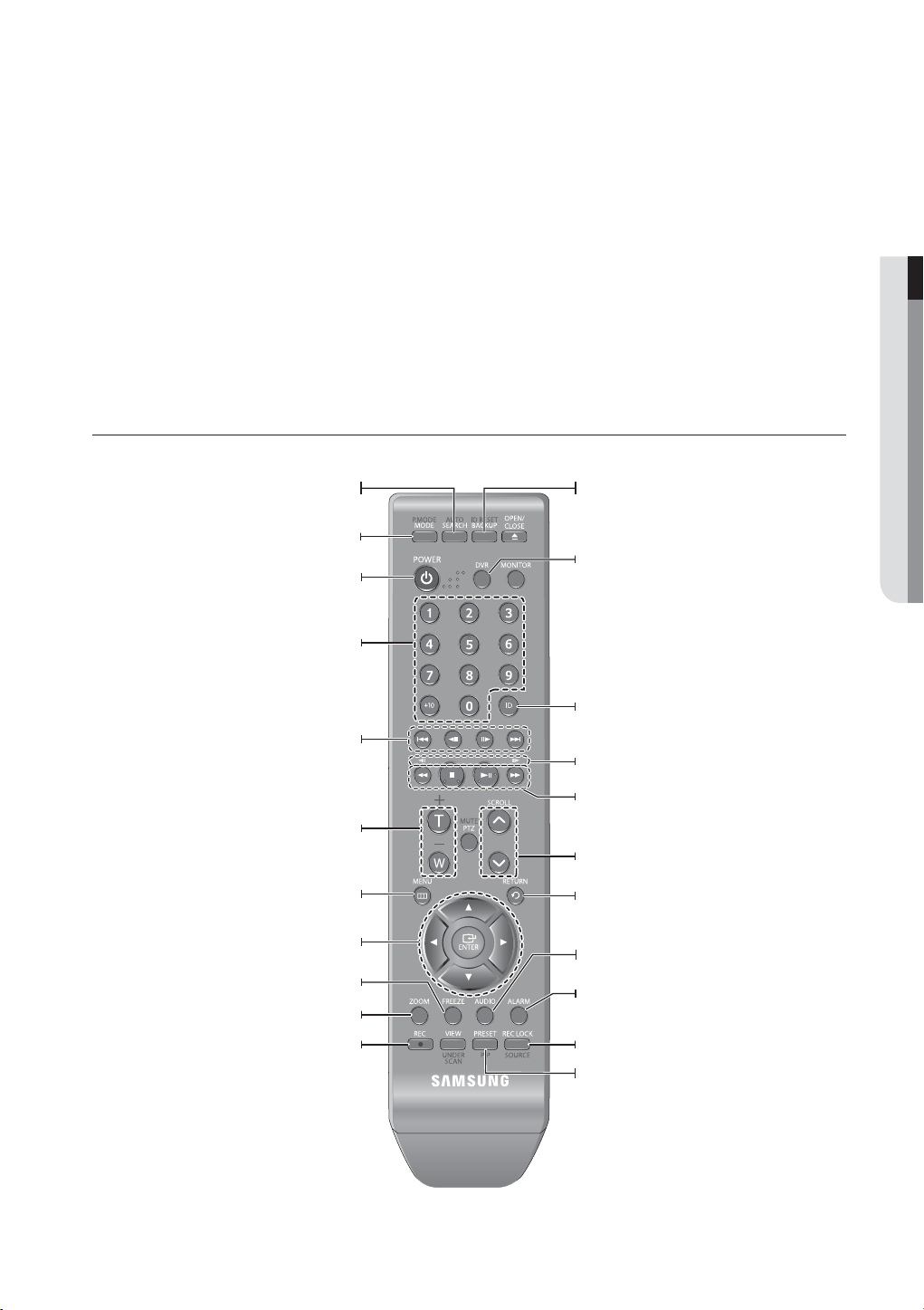
If you connect UTP camera(SEB-1006R) that support Audio to CH1~CH16, Audio output for CH1~CH16 will be available.
M
Do not connect UTP camera and BNC camera simultaneously. (CH1, CH2)
Use only provided UTP camera.
If using the VGA cable, the source from VGA will be displayed as main image on the screen along with the OSD menus.
Then, the BNC port will output the video signal alone.
If not using the VGA cable, the source from BNC will be displayed as main image on the screen along with the OSD menus.
If you connect the VGA cable after the system boot, only the video signal from VGA will be displayed.
[CONSOLE] is designed for the service repair purpose only.
REMOTE CONTROL
OVERVIEW
Displays the search menu.
Changes the screen mode.
Displays the Exit pop up screen.
Used as the numeric input keys, or displays a single
Skip Backward (by unit time),
Slow Rewind, Slow Forward,
Skip Forward (by unit time)
Goes to the system menu screen.
Up/Down/Left/Right(
Moves the cursor up/down/left/right, and runs the
Freezes the screen temporarily.
Runs the digital zoom (x2) function.
Starts or ends the live recording.
SEARCH
MODE
POWER
NUMBER [0~+10]
channel.
T/W
Zooms in or out.
MENU
)/ENTER
▲▼◄ ►
Select Menu.
FREEZE
ZOOM
REC
BACKUP
Displays the Backup Menu.
DVR
Activates the DVR function.
ID
Sets the ID of the system.
Select 2 digits from 0 ~ 9 while pressing the ID Key.
Move Frame
While paused, moves to the previous/next frame.
FR, STOP, PLAY/PAUSE, FF
SCROLL
,.
Moves the menu scroll.
RETURN
Returns to the previous screen.
AUDIO
Turns Audio on/off.
ALARM
Cancels the Alarm.
REC LOCK
Selects the recording lock function.
PIP
Selects or deselects the PIP function.
English _21

overview
Using the numeric buttons
CHANNEL 1–9 Press each button between 1 to 9. (8CH : 8)
CHANNEL 10 Press the [0/+10] button first, then press the [0/+10] within 1 second.
CHANNEL 11–16 Press the [0/+10] button first, then press any number between 1 to 6.
Changing the Remote Control ID
1. Press the ID button of the remote control and check the ID displayed on the DVR screen.
The factory default ID of the remote control is 00.
2. Enter 2 digits of your selection in order, while pressing the system [ID] button.
3. When ID input is done, press the system [ID] button again to check the setting.
If you want to change the remote control ID to 08: Press 0 and 8 in order while the system [ID] button is pressed.
M
Remote control's ID and DVR’s ID should be matched for proper operation. Refer to “Remote Devices”. (Page
63)
22_ overview

connecting with other device
INSTALLATION
Please take note of the followings before using this product.
•
Do not use the product outdoor.
•
Do not spill water or liquid in the connection part of the product.
•
Do not impose the system to excessive shock or force.
•
Do not pull out the power plug forcefully.
•
Do not disassemble the product on your own.
•
Do not exceed the rated input/output range.
•
Use a certified power cord only.
•
For the product with an input ground, use a grounded power plug.
CHECKING THE INSTALLATION ENVIRONMENT
CONNECTING WITH OTHER DEVICE
Samsung Digital Video Recorder (“DVR” hereinafter) is a stateof-art security device, and contains mass storage hard disk(s)
and critical circuits inside.
When the temperature rises inside the product, the product may
breakdown and the product life be shortened. Please pay
attention to the following recommendations before installation.
The followings are the recommendations when Samsung DVR is installed on a rack.
1. Please ensure that the rack inside is not sealed.
2. Please ensure the air is circulated through the inlet/outlet as shown in the picture.
3. If the DVR or other devices on a rack is to be stacked as in the picture, provide a
suitable space or install a ventilating opening for air circulation.
4. For natural air convection, place the inlet at the bottom of the rack and the outlet on top.
5. It is strongly recommended that a fan motor is installed at the inlet and the outlet for air
circulation. (Please fit a filter at the inlet to screen dust or foreign substances.)
6. Please maintain the temperature inside the rack or surrounding areas between
0°C ~ 40°C (32°F ~ 104°F) as shown in the figure 1.
Rack Mount Instructions - The following or similar rack-mount instructions are
included with the installation instructions :
A) Elevated Operating Ambient - If installed in a closed or multi-unit rack assembly, the
operating ambient temperature of the rack environment may be greater than room
ambient. Therefore, consideration should be given to installing the equipment in an
environment compatible with the maximum ambient temperature specified by the
manufacturer.
B) Reduced Air Flow - Installation of the equipment in a rack should be such that the
amount of air flow required for safe operation of the equipment is not
compromised.
C) Mechanical Loading - Mounting of the equipment in the rack should be such that a hazardous condition is
not achieved due to uneven mechanical loading.
D) Circuit Overloading - Consideration should be given to the connection of the equipment to the supply
circuit and the effect that overloading of the circuits might have on overcurrent protection and supply wiring.
Appropriate consideration of equipment nameplate ratings should be used when addressing this concern.
E) Reliable Earthing - Reliable earthing of rack-mounted equipment should be maintained. Particular attention should
be given to supply connections other than direct connections to the branch circuit (e.g. use of power strips).
Temperature
Unit: ºC
One Year: 24HR X 365 DAY =8,760 HR
Life (Unit: HOURS)
[Figure 1]
[Figure 2]
English _23
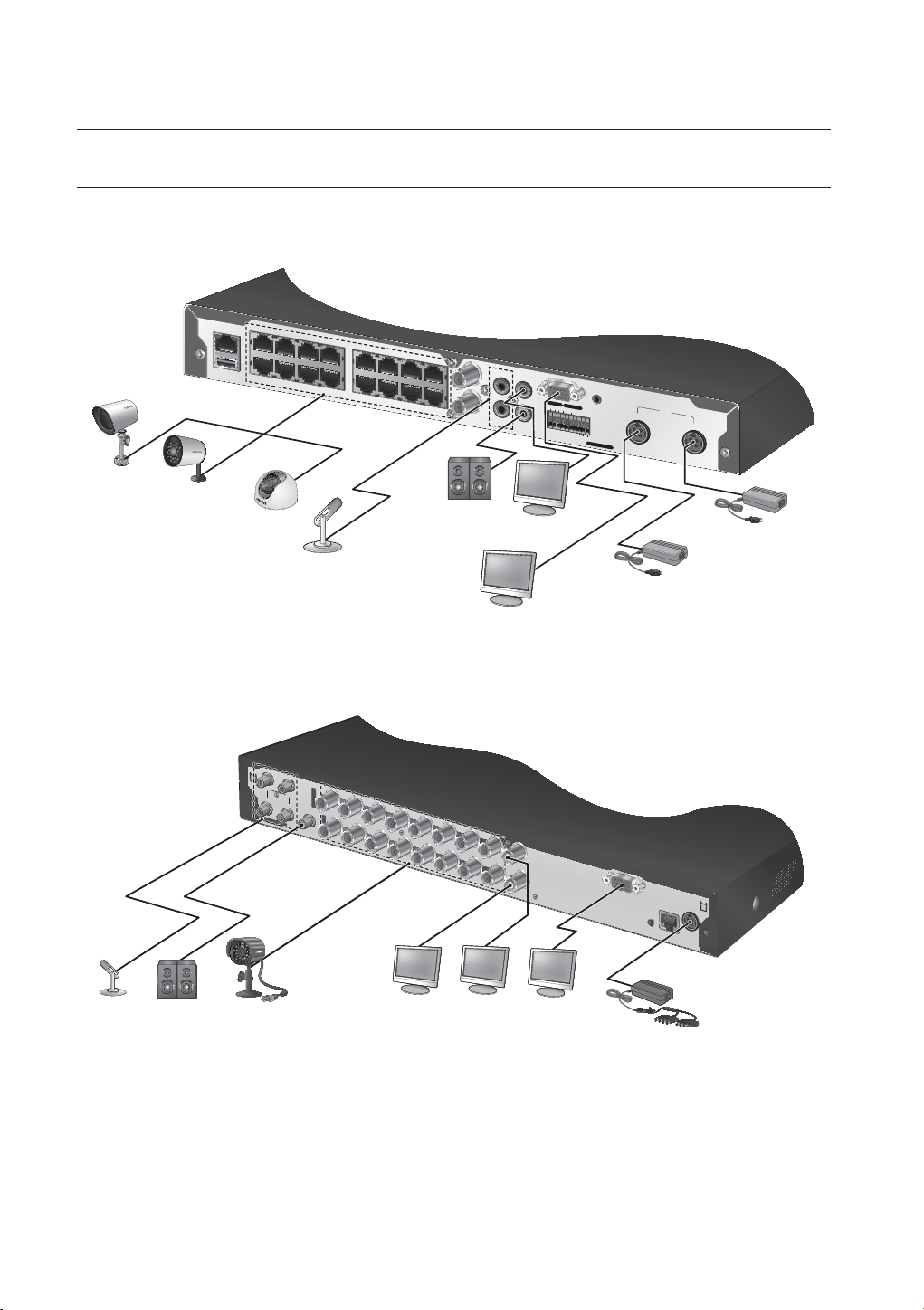
connecting with other device
CONSOLE
AUDIO IN
CH1
CH2
VGA OUT
DC 12V
NETWORK
AUDIO IN
VIDEO IN
VIDEO IN
1
2
3
4
5
6
7
8
SPOT
9
10
11
12
13
14
15
16
VIDEO OUT
CH3
CH4
AUDIO OUT
NETWORK
USB
AUDIO IN 1
AUDIO IN 2
VIDEO IN 2
VIDEO IN 1
VIDEO OUT
CONSOLE
CAMERA POWER
12V
12V
SENSOR POWER
G
G
G
COM
14
321
DVR & CAMERA POWER
AUDIO OUT
1 - 12 CH
13 - 16 CH
5
1
6
2
7
3
8
4
13
9
14
10
15
11
16
12
ALARM IN
ALARM OUT
CONNECTING THE VIDEO, AUDIO AND MONITOR
SDE-4001/4002/4004/4005/5001/5002
0
0
1
7
-
R
B
E
S
W
6
E
6
A
P
T
I
H
F
E
R
O
P
O
R
Do not connect UTP camera and BNC camera simultaneously. (CH1, CH2)
M
SDE-4003/5003
24_ connecting with other device
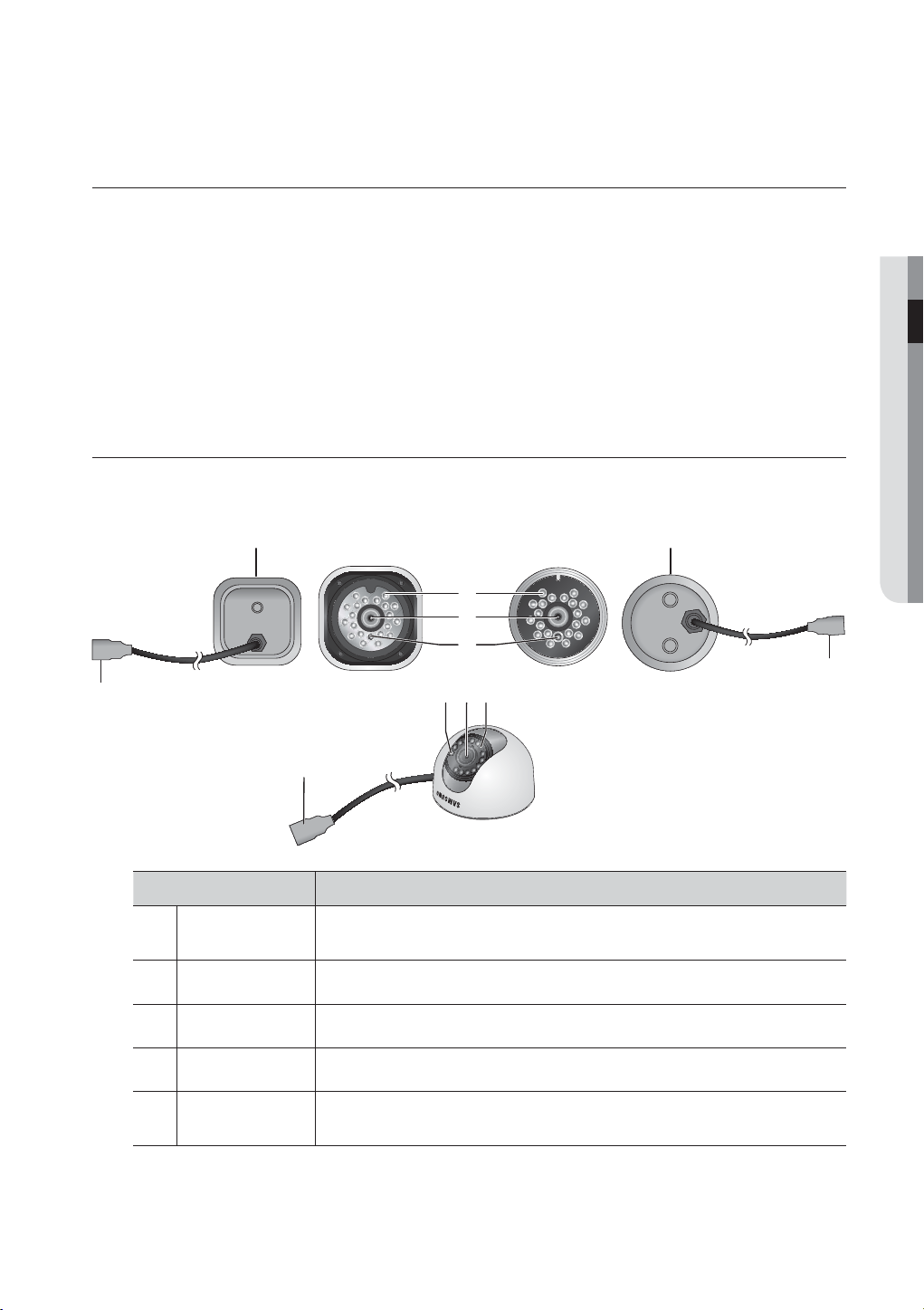
CONNECTING THE USB
1. By factory default, a USB port is provided for external connection.
2. You can connect a USB HDD, USB memory or mouse to the USB port.
3. If a USB HDD is connected to the system, recognition and settings are available in “Main Menu > Setting the
Device > Storage Device”. (Page
4. This product supports hot-plugging, which connects/removes the USB device during the system operation.
If you use the USB device for Backup purposes, format it with FAT32 on PC if it is not formatted on the DVR.
J
61)
CONNECTING THE CAMERA (SED-1001R, SEB-1005R, SEB-1007R)
Equipped with the IR LED and the illumination sensor, enables you to monitor at night as well as in daytime.
The camera is suitable for both internal and external use.
CONNECTING WITH OTHER DEVICE
SEB-1007RSEB-1005R
b
c
cb
SED-1001R
Name Description
Camera Fitting
Groove
IR LED These infrared LED's are controlled by the illumination sensor.
b
Lens
c
Groove that is used to fit the camera bracket.
There are two grooves; one on the top and one on the bottom.
Focal length of 3.6mm enables you to cover relatively longer range of monitoring.
Illumination Sensor Detects incoming light to control the IR LED.
DVR Connection
Cable
Connect the cable directly to the DVR without using a particular power cable.
You can use the RJ-45 cable to connect to a remote camera.
English _25

connecting with other device
RJ-45 Cable (Length: 18.3m, 60ft)
This cable is specific to UTP connection, which is not compliant with the LAN cable. You can use the UTP
direct cable (all of 8 pins are used) to extend the length to a max of 200m. (based on UTP CAT 5e)
Name
1 CVBS+
2 CVBS-
CVBS+
CVBS-
N.C
GND 12V
N.C
N.C
Camera Cable
N.C
<Cable pin information provided>
CONNECTING THE CAMERA (SEB-1020R)
Equipped with the IR LED and the illumination sensor, enables you to monitor at night as well as in daytime.
The camera is suitable for both internal and external use.
Please make sure not to fully expose the camera to rain. The camera must be installed under a shelter to avoid exposure to excessive rain
or moisture.
3 AUDIO
4 GND
5 12V
6 N.C
7 N.C
8 N.C
b
c
Name Description
IR LED These infrared LED’s are controlled by the illumination sensor.
Lens Focal length of 3.6mm enables you to cover relatively longer range of monitoring.
b
Illumination Sensor Detects incoming light to control the IR LED.
c
Camera Fitting
Groove
BNC Cable BNC terminal for video signal output.
Power Cable Used to plug the power cable.
Groove that is used to fit the camera bracket.
There are two grooves; one on the top and one on the bottom.
26_ connecting with other device

Connecting with DVR
CONSOLE
AUDIO IN
CH1
CH2
VGA OUT
DC 12V
NETWORK
AUDIO IN
VIDEO IN
VIDEO IN
1
2
3
4
5
6
7
8
SPOT
9
10
11
12
13
14
15
16
VIDEO OUT
CH3
CH4
AUDIO OUT
TO DVR SIDE ONLY
TO CAMERA SIDE ONLY
Installing the camera
The camera can be installed on the wall, ceiling, shelf or a desired position using the provided bracket.
CONNECTING WITH OTHER DEVICE
wall or ceiling
SEB-1005R
M4 X L15
sized screws
wall or ceiling
SEB-1007R SEB-1020R
M4 X L15
sized screws
M3.5 X L25
sized screws
wall or ceiling
1. Select a position where you want to install the camera.
Make sure the selected position can sustain the weight of the camera.
2. Use the screw bolts to mount the camera bracket onto the wall or ceiling.
3. Place the camera on the selected position and fit the hole either on the top or the bottom of the camera
into the fixing bolt of the bracket, and turn the camera clockwise.
You should be careful when installing the BOX camera outdoors because the cable connectors may be wet with moisture
J
or pile up with impurities.
The camera satisfies the IP66 standard, and direct exposure to water or moisture may cause problem such as
condensation.
English _27

connecting with other device
Camera Bracket
The camera bracket can be used to install the camera on the wall, ceiling or shelf.
Camera Bracket Specification
SEB-1005R SEB-1007R SEB-1020R
Name
Use
Installation
Dimensions
Weight
Operating Temperature
Accessories
Description
SEB-1005R SEB-1007R SEB-1020R
Indoor
Wall or Ceiling
W57 X H47.2 X L100.5 mm
(W2.25 X H1.86 X L3.95 inch)
130g(0.29 lbs)
-10˚C ~ 50˚C (14˚F ~ 122˚F)
SCREW (M4 X L15) : 3 pcs
W40 X H58 X D40 mm
(W1.57 X H2.28 X D1.57 inch)
55g (0.12 lbs) 85g (0.19 lbs)
Indoor/Outdoor
Ø60 X H72 mm
(Ø2.36 X H2.83 inch)
SCREW (M3.5 X L25): 3 pcs
for each bracket
28_ connecting with other device
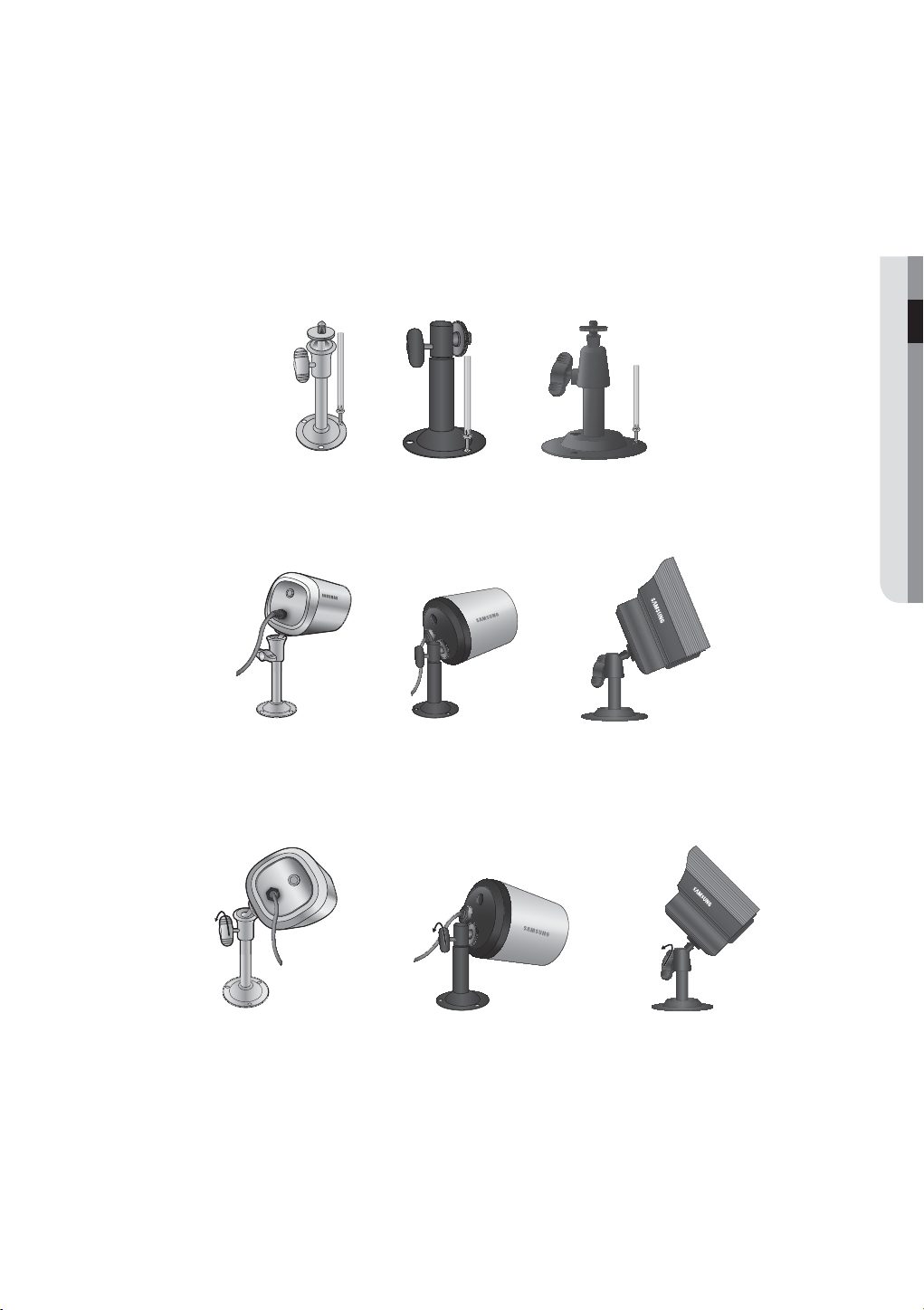
Adjusting the Camera Bracket
1. Choose an installation site that can sufficiently support the weight of the equipments to be installed.
2. Attach the camera bracket to the wall using the supplied screw
• SEB-1020R : (M3.5 X L25). 3.5 X 25
• SEB-1005R/1007R : (M4 x L15). 4x15
3. Adjust the camera to target the video location and tighten the camera bracket handle on the camera
bracket. Install the camera on to the male screw of the camera bracket by rotating the camera clockwise.
s.
CONNECTING WITH OTHER DEVICE
4. Loosen the handle by turning it counter clockwise and then adjust the camera position. Tighten the
handle, turning it clockwise to lock the camera in position.
5. Connect the camera cable to the camera.
Handle
Handle
Handle
English _29
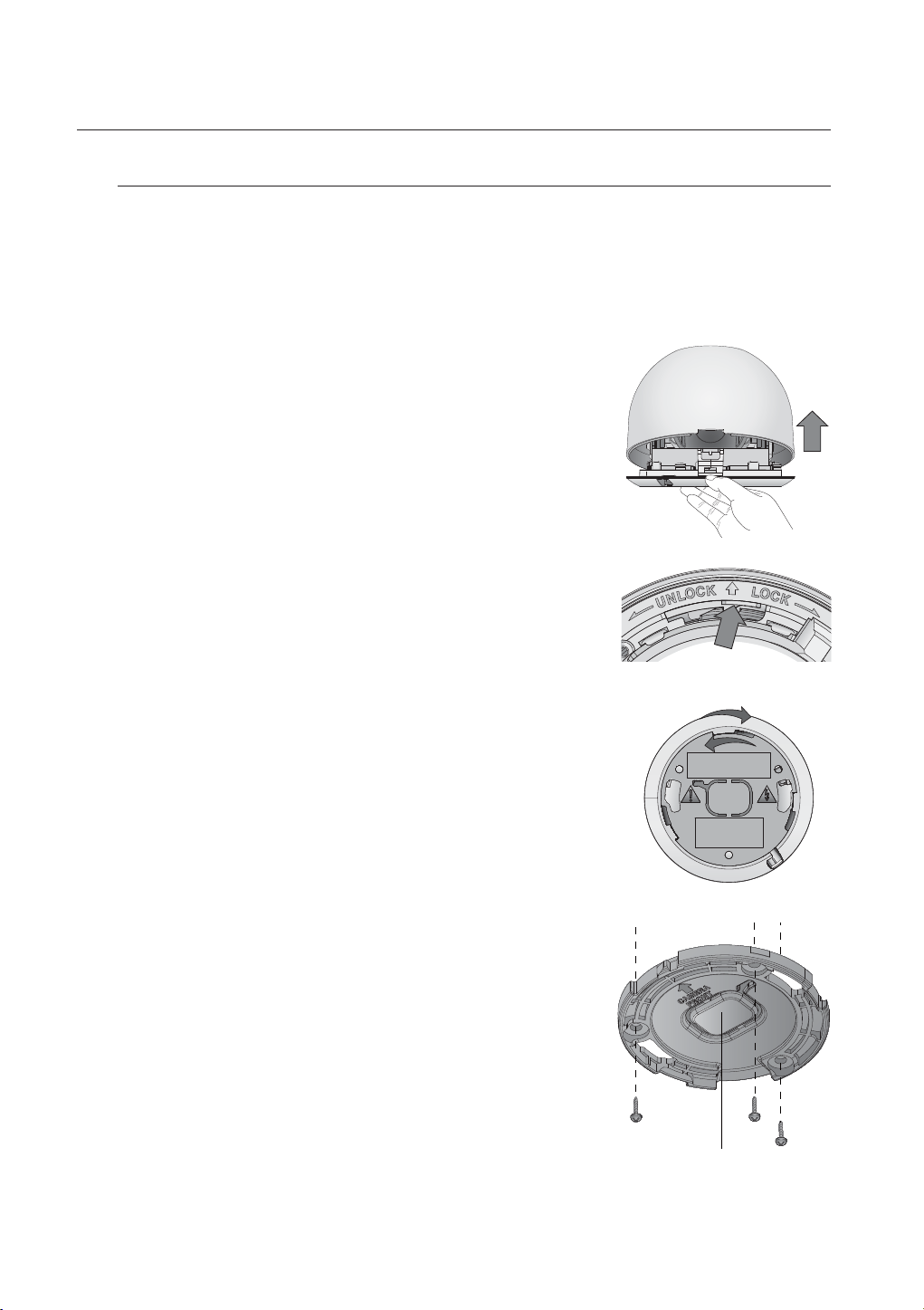
connecting with other device
Installing the camera (SED-1001R)
Precautions before installation
Ensure you read the following instructions before installing the camera:
Select an installation site (ceiling or wall) that can endure at least 5 times of the camera weight.
Stuck-in or peeled-off cables can cause damage to the product or a fire.
1. Hold down the bottom lock lever while removing the cover with the
other hand.
2. Press and hold the lock key outward (in the arrow direction) and turn
the bracket counter clockwise to remove it.
3. Use the provided screws (x3) to fix the bracket to a desired
position (ceiling or wall).
Ensure that the <CAMERA FRONT> label on the bracket faces the
direction for camera monitoring.
4. Arrange the cables through the bracket to the ceiling or wall.
If you intend to drill a hole in the installation site for the wiring
purpose, remove the wiring cover to reveal a hole. Arrange the
cables through the hole.
If you intend to arrange the cables without drilling a hole, use the
empty area opposite to the <CAMERA FRONT> label side for the
wiring purpose.
Wiring Cover
30_ connecting with other device
