Page 1
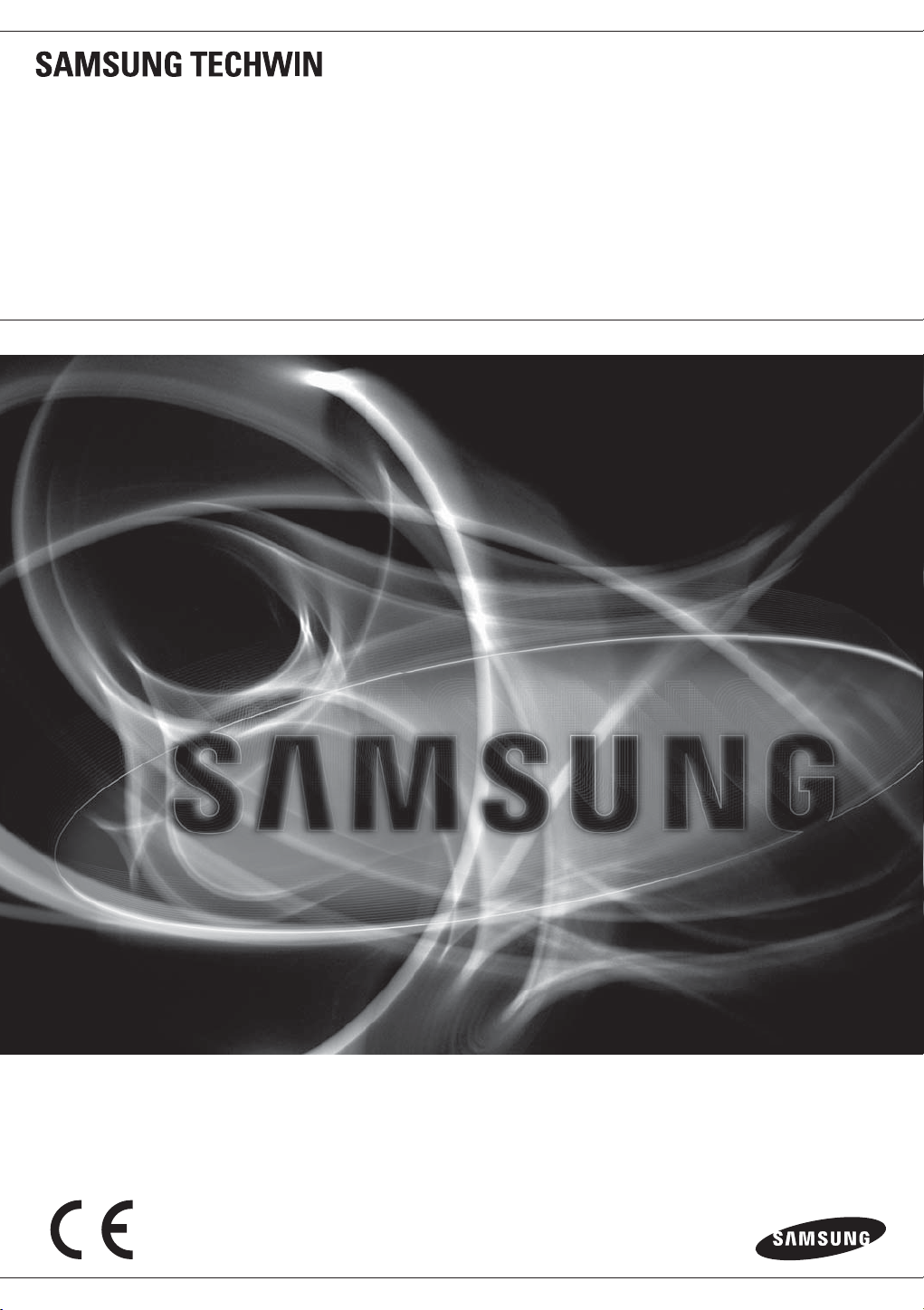
8 CHANNEL/
16 CHANNEL DVR
User Manual
SDE-400x/SDE-500x
Page 2

8 Channel/
16 Channel DVR
User Manual
Copyright
©2012 Samsung Techwin Co., Ltd. All rights reserved.
Tra de mar k
The name of this product is the registered trademark of Samsung Techwin Co., Ltd.
Other trademarks mentioned in this manual are the registered trademark of their respective company.
Restriction
Samsung Techwin Co., Ltd shall reserve the copyright of this document. Under no circumstances, this document shall be reproduced, distributed or
changed, partially or wholly, without formal authorization of Samsung Techwin.
Disclaimer
Samsung Techwin makes the best to verify the integrity and correctness of the contents in this document, but no formal guarantee shall be provided.
Use of this document and the subsequent results shall be entirely on the user's own responsibility. Samsung Techwin reserves the right to change the
contents of this document without prior notice.
Design and specifications are subject to change without prior notice.
The default password can be exposed to a hacking thread so it is recommended to change the password after ins talling t he product.
Note that the security and other related issues caused by the unchanged password shall be responsible for the user.
is the registered logo of Samsung Techwin Co., Ltd.
Page 3
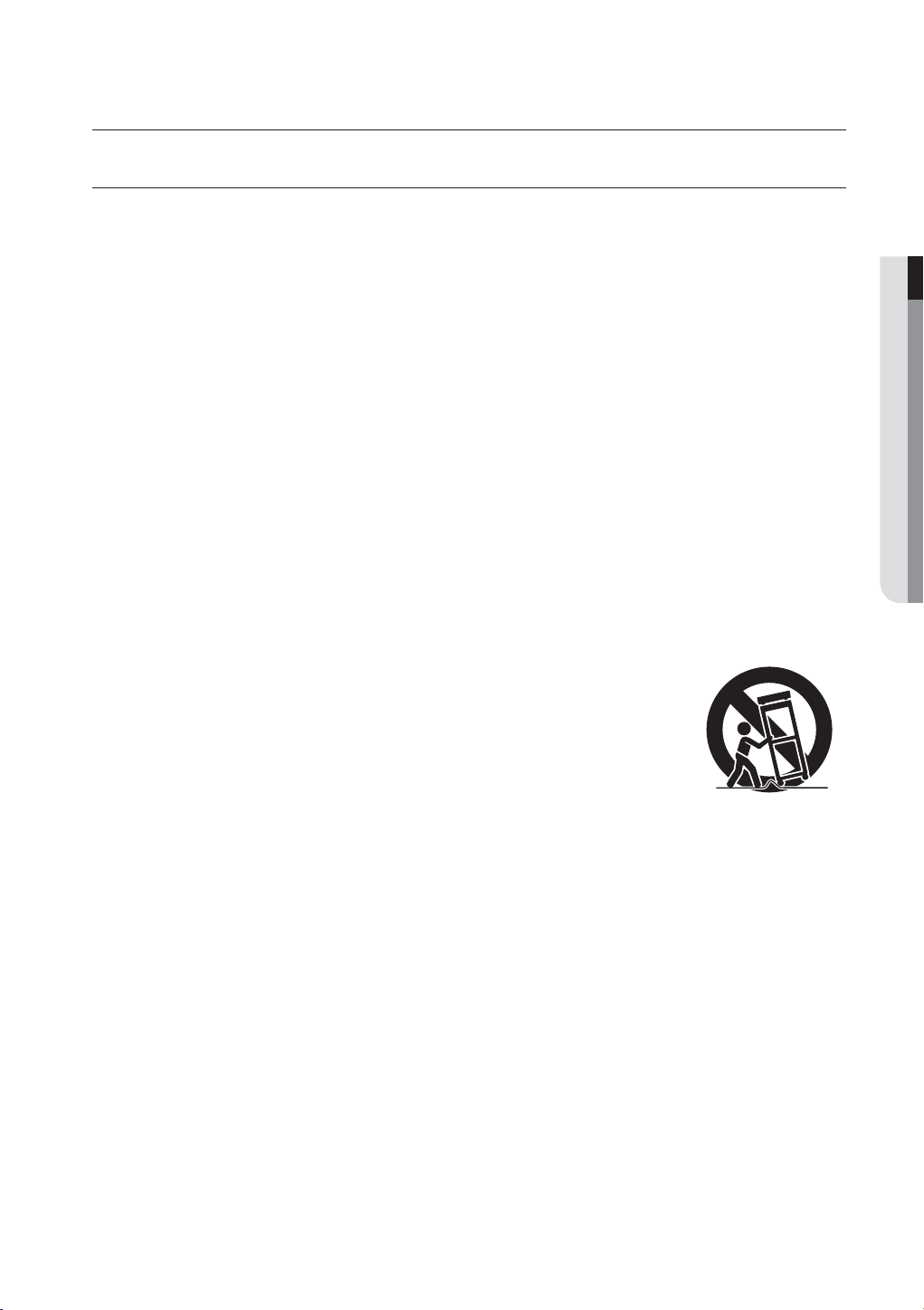
overview
IMPORTANT SAFETY INSTRUCTIONS
Read these operating instructions carefully before using the unit.
Follow all the safety instructions listed below.
Keep these operating instructions handy for future reference.
1) Read these instructions.
2) Keep these instructions.
3) Heed all warnings.
4) Follow all instructions.
5) Do not use this apparatus near water.
6) Clean only with dry cloth.
7) Do not block any ventilation openings, Install in accordance with the manufacturer’s instructions.
8) Do not install near any heat sources such as radiators, heat registers, stoves, or other apparatus
(including amplifiers) that produce heat.
9) Do not defeat the safety purpose of the polarized or grounding- type plug. A polarized plug has two
blades with one wider than the other. A grounding type plug has two blades and a third grounding
prong. The wide blade or the third prong are provided for your safety. If the provided plug does not fit
into your outlet, consult an electrician for replacement of the obsolete outlet.
10) Protect the power cord from being walked on or pinched particularly at plugs, convenience
receptacles, and the point where they exit from the apparatus.
11) Only use attachments/accessories specified by the manufacturer.
12) Use only with the cart, stand, tripod, bracket, or table specified by the
manufacturer, or sold with the apparatus. When a cart is used, use caution
when moving the cart/apparatus combination to avoid injury from tip-over.
13) Unplug this apparatus during lightning storms or when unused for long periods
of time.
14) Refer all servicing to qualified service personnel. Servicing is required when the
apparatus has been damaged in any way, such as power-supply cord or plug is
damaged, liquid has been spilled or objects have fallen into the apparatus, the apparatus has been
exposed to rain or moisture, does not operate normally, or has been dropped.
OVERVIEW
English _3
Page 4
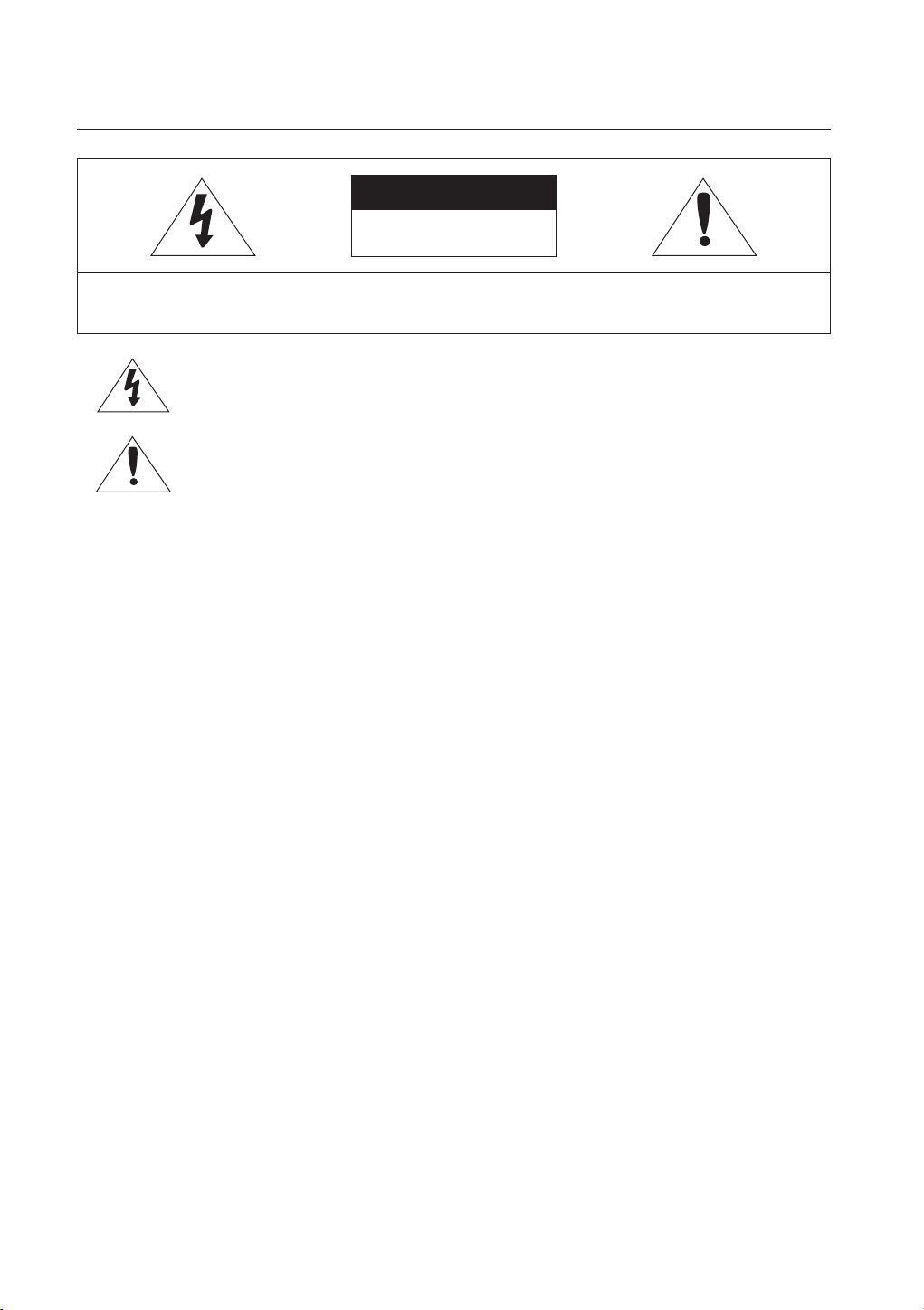
overview
CAUTION
RISK OF ELECTRIC SHOCK.
DO NOT OPEN
CAUTION
: TO REDUCE THE RISK OF ELECTRIC SHOCK, DO NOT REMOVE COVER (OR BACK) NO USER
SERVICEABLE PARTS INSIDE. REFER SERVICING TO QUALIFIED SERVICE PERSONNEL.
This symbol indicates that dangerous voltage consisting a risk of electric shock is present within
this unit.
This exclamation point symbol is intended to alert the user to the presence of important operating
and maintenance (servicing) instructions in the literature accompanying the appliance.
WARNING
•
To reduce the risk of fire or electric shock, do not expose this appliance to rain or moisture.
•
To prevent injury, this apparatus must be securely attached to the floor/wall in accordance with the installation
instructions.
WARNING
1. Be sure to use only the standard adapter that is specified in the specification sheet.
Using any other adapter could cause fire, electrical shock, or damage to the product.
2. Incorrectly connecting the power supply or replacing battery may cause explosion, fire, electric shock, or
damage to the product.
3. Do not connect multiple cameras to a single adapter. Exceeding the capacity may cause abnormal heat
generation or fire.
4. Securely plug the power cord into the power receptacle. Insecure connection may cause fire.
5. When installing the camera, fasten it securely and firmly. The fall of camera may cause personal injury.
6. Do not place conductive objects (e.g. screwdrivers, coins, metal parts, etc.) or containers filled with water on
top of the camera. Doing so may cause personal injury due to fire, electric shock, or falling objects.
7. Do not install the unit in humid, dusty, or sooty locations. Doing so may cause fire or electric shock.
8. If any unusual smells or smoke come from the unit, stop using the product. In such case, immediately
disconnect the power source and contact the service center. Continued use in such a condition may cause fire
or electric shock.
9. If this product fails to operate normally, contact the nearest service center. Never disassemble or modify this
product in any way. (SAMSUNG is not liable for problems caused by unauthorized modifications or attempted
repair.)
10. When cleaning, do not spray water directly onto parts of the product. Doing so may cause fire or electric shock.
11. Do not expose the product to the direct airflow from an air conditioner.
Otherwise, it may cause moisture condensation inside the Clear Dome due to temperature difference between
internal and external of the dome camera.
12. If you install this product in a low-temp area such as inside a cold store, you must seal up the wiring pipe with
silicon, so that the external air can not flow inside the housing.
Otherwise, external high, humid air may flow inside the housing, pooling moisture or vapor inside the product
due to a difference between internal and external temperature.
4_ overview
Page 5
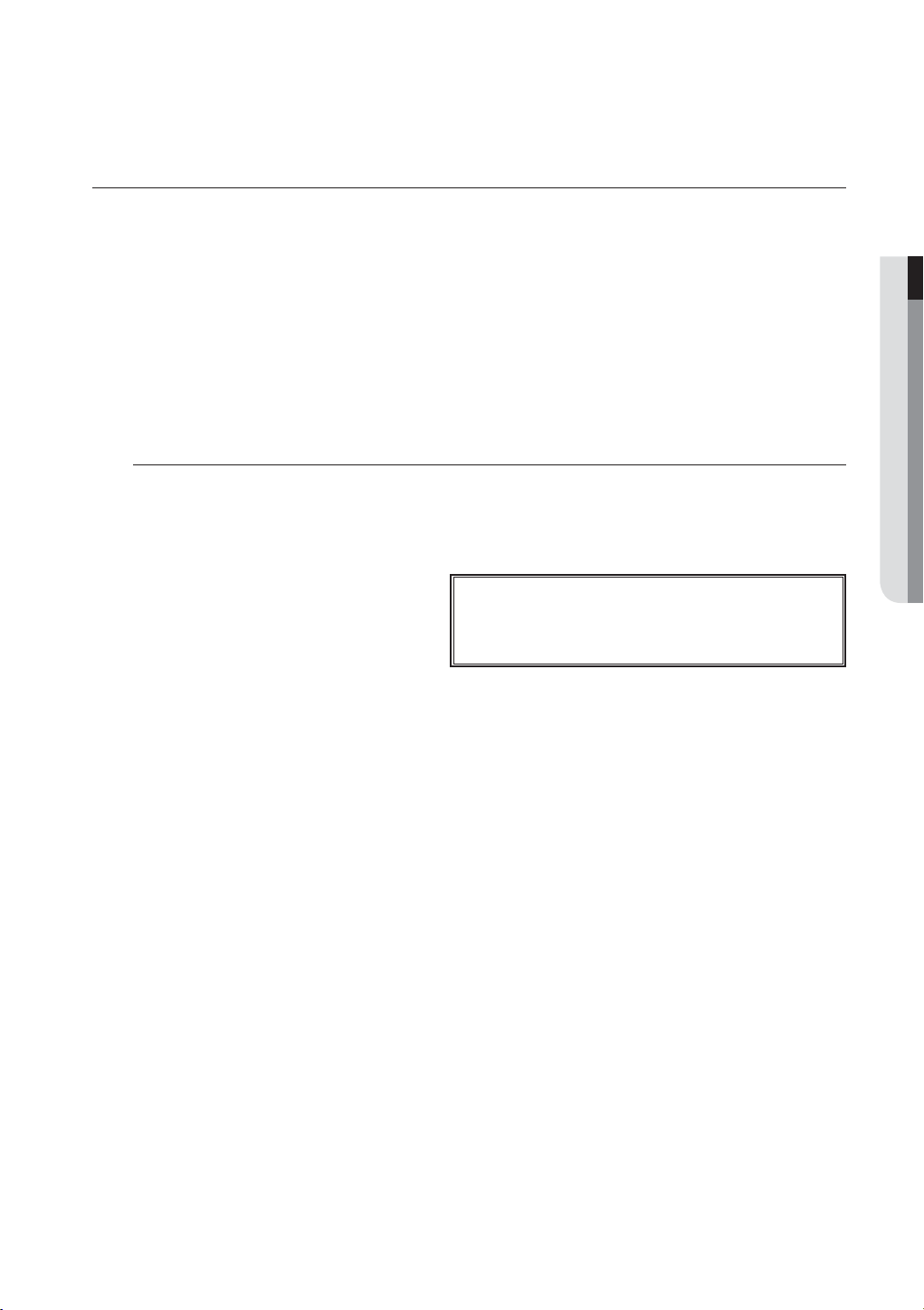
BEFORE START
This user manual provides Information for using the DVR such as brief introduction, part names, functions, connection
to other equipment, menu setup, etc.
You have to keep in mind the following notices :
• SAMSUNG retains the copyright on this manual.
• This manual cannot be copied without SAMSUNG’s prior written approval.
• We are not liable for any or all losses to the product incurred by your use of non-standard product or violation
of instructions mentioned in this manual.
• Prior to opening the case, please consult a qualified technician first. Whenever this is needed power must be
removed from the unit.
• Before installing an additional HDD or connecting an external storage device (USB HDD) to this DVR, check the
compatibility. Consult your provider for the compatibility list.
Warning
❖ Battery
It is essential that when changing the battery in the unit, the replacement battery must be of the same type
otherwise there may be a possibility of an explosion.
The following are the specifications of the battery you are using now.
• Normal voltage : 3V
• Normal capacity : 170mAh
• Continuous standard load : 0.2mA
• Operating temperature : -20°C ~ +85°C
(-4°F ~ +185°F)
Caution
• Connect the power cord into a grounded outlet.
• The Mains plug is used as a disconnect device and shall stay readily operable at any time.
• Batteries shall not be exposed to excessive heat such as sunshine, fire or the like
• Risk of Explosion if Battery is replaced by an Incorrect Type. Dispose of Used Batteries According to the
Instructions.
CALIFORNIA USA ONLY
This Perchlorate warning applies only to primary CR (Manganese Dioxide)
Lithium coin cells in the product sold or distributed ONLY in California USA.
“Perchlorate Material - special handling may apply, See www.dtsc.ca.gov/
hazardouswaste/perchlorate.”
OVERVIEW
❖ System Shutdown
Turning off the power while the product is in operation, or undertaking improper actions may cause damage
or malfunction to the hard drive or the product.
Please turn off the power using the Power button on the front of your DVR.
For SDE-4003/5003, please right-click to display the context sensitive menu and select <Shutdown>.
After selecting <OK> in the pop-up menu, you can pull off the power cord.
You may want to install a UPS system for safe operation in order to prevent damage caused by an
unexpected power stoppage. (Any questions concerning UPS, consult your UPS retailer.)
❖ Operating Temperature
The guaranteed operating temperature range of this product is 0°C ~ 40°C (32°F ~ 104°F).
This product may not work properly if you run right after a long period of storage at a temperature below the
guaranteed one.
Prior to using a device that has been stored for a long period in low temperatures, allow the product to stand
at room temperature for a period.
Especially for the built-in HDD in the product, its guaranteed temperature range is 5°C ~ 55°C (41°F ~ 131°F).
Likewise, the hard drive may not work at a temperature below the guaranteed one.
❖ Ethernet Port
DVR is designed for indoor use only and all the communication wirings are limited to inside of the building.
Do not connect UTP camera and BNC camera simultaneously. (CH1, CH2)
M
(SDE-4001/4002/4004/4005/5001/5002)
English _5
Page 6
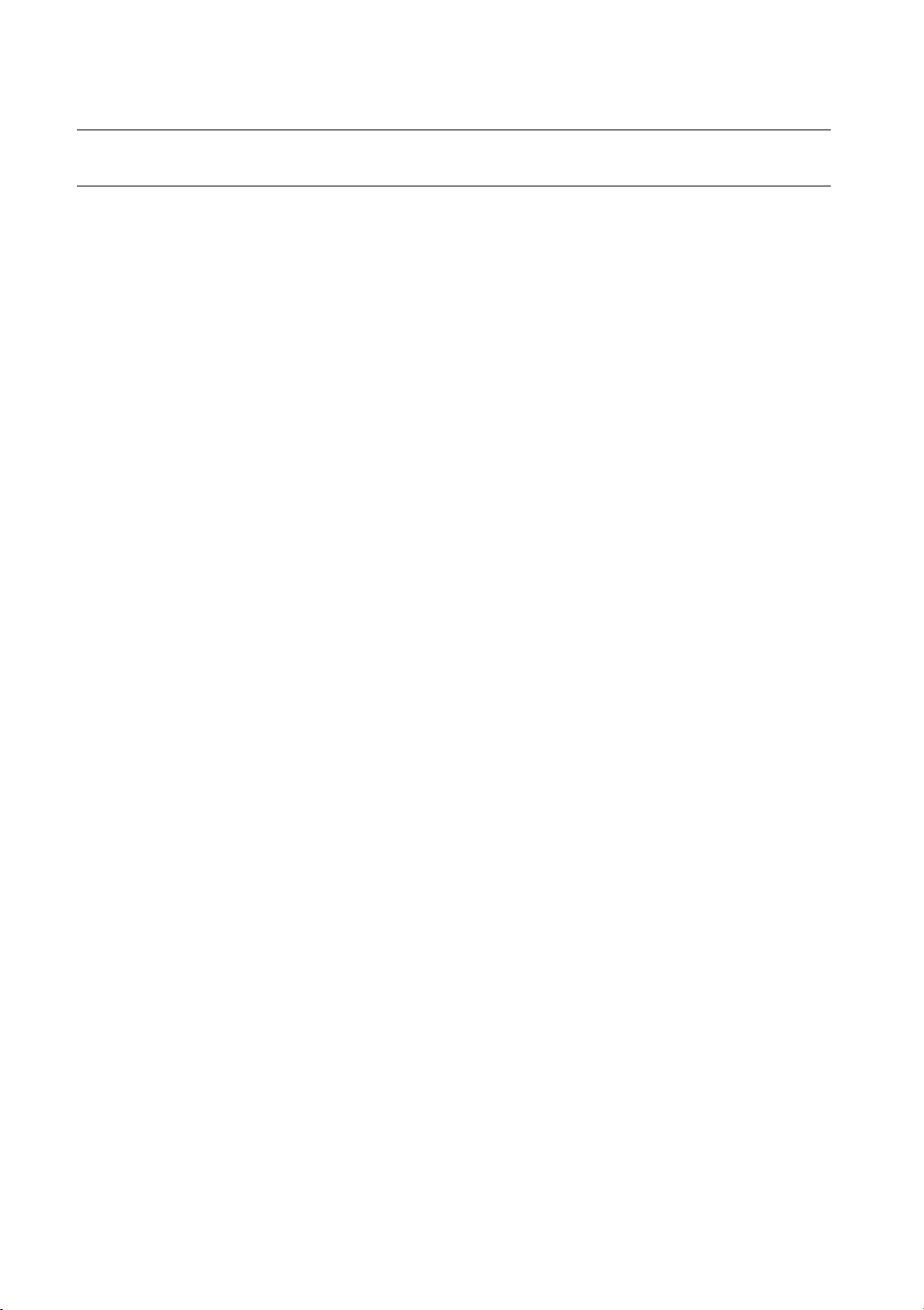
overview
CONTENTS
OVERVIEW
3
CONNECTING WITH OTHER DEVICE
23
LIVE
34
3 Important Safety Instructions
5 Before Start
6 Contents
8 Features
17 Part Names and Functions (Front)
19 Part Names and Functions (Rear)
21 Remote Control
23 installation
23 Checking the Installation Environment
24 Connecting the Video, Audio and Monitor
25 Connecting the USB
25 Connecting the Camera
1005R, SEB-1007R)
26 Connecting the Camera (SEB-1020R)
32 Connecting the Alarm Input/Output
32 Connecting the Network
34 Getting Started
36 Live Screen Configuration
41 Live Mode
44 Spot Out
44 Zoom
45 Audio On/Off
45 Freeze
46 Event Monitoring
(SED-1001R, SEB-
6_ overview
MAIN MENU
47
47 System Setup
59 Setting the Device
66 Setting the Recording
70 Setting the Event
74 Backup
75 Network Configuration
Page 7
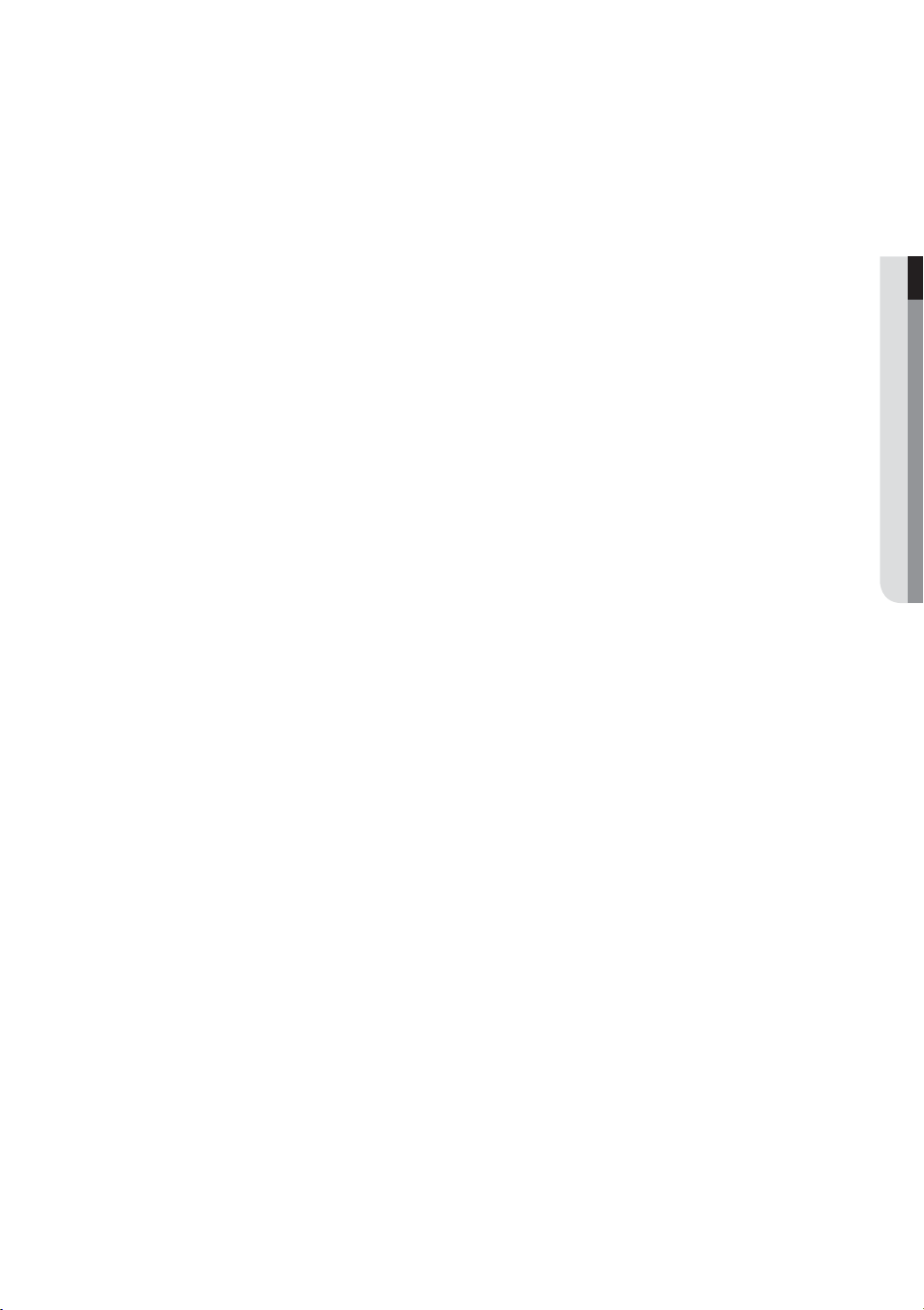
SEARCH & PLAY
89
89 Search
92 Playback
OVERVIEW
WEB VIEWER
94
BACKUP VIEWER
120
APPENDIX
123
94 Introducing Web Viewer
95 Connecting Web Viewer
96 Using Live Viewer (Mac)
97 Connecting Web Viewer
98 Using Live Viewer (Windows)
103 Using Search Viewer
107 Viewer Setup
118 About
119 Mobile Viewer
120 SEC Backup Viewer
123 Product Specification (Camera)
126 Product Specification
135 Default Setting
138 Troubleshooting
141 Open Source License Report on the Product
(Mac)
(Windows)
English _7
Page 8
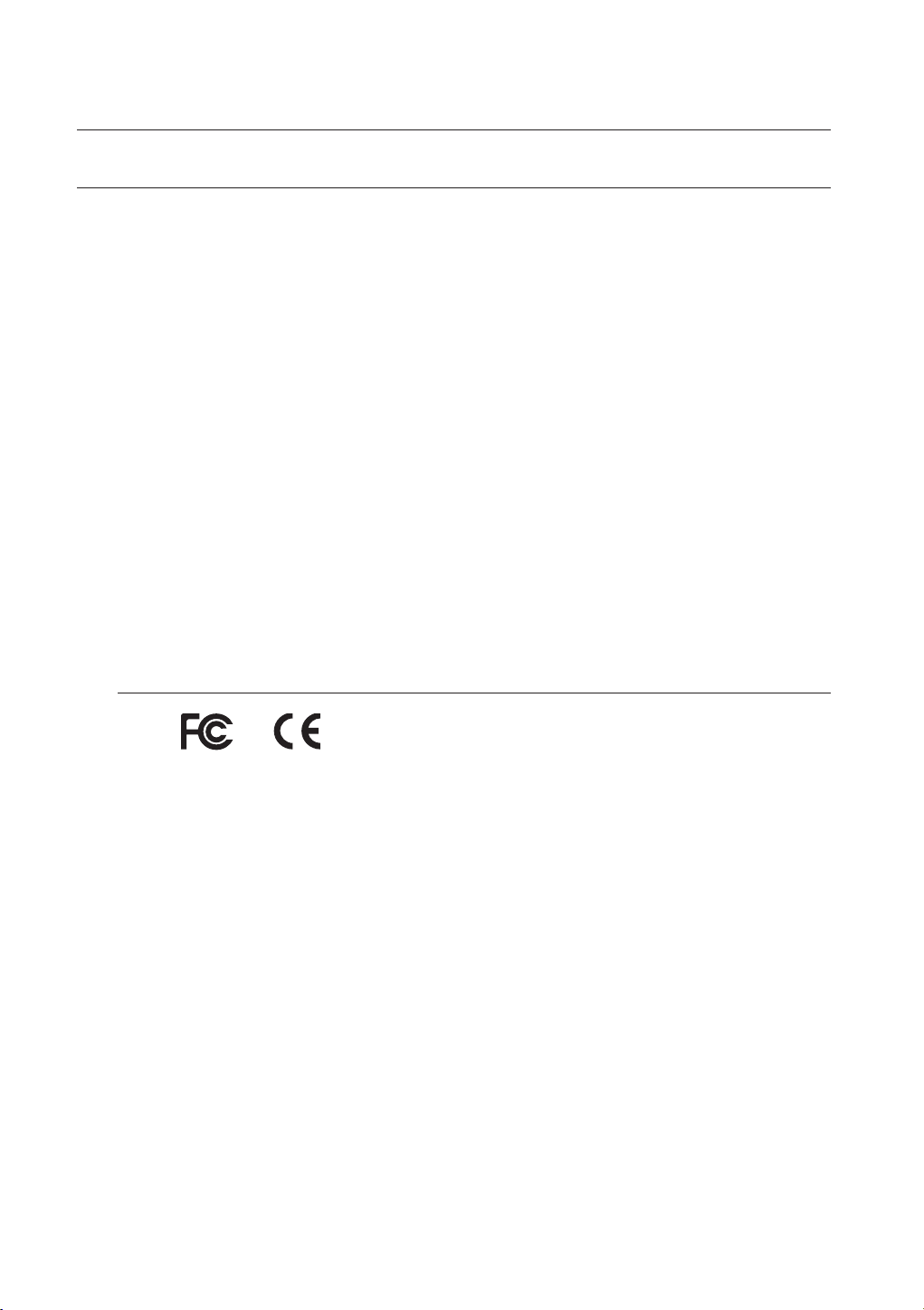
overview
FEATURES
The DVR employs H.264 video encoding for 8 or 16 channel inputs and G.711 audio encoding for 8 or 16 channels
while simultaneously supports hard disc recording and playback.
These DVRs also supports network connectivity, providing remote monitoring from a remote PC transferring video
and audio data.
•
Provides a convenient User Interface
•
8/16 CH
•
Supports CIF(S)/2CIF(M)/4CIF(L) recording formats
•
With the network specific codec, network transfer enabled regardless of the recording conditions
•
De-interlacing processor for better picture quality
•
Display of HDD information and status by using HDD SMART
•
Hard Disk overwrite function
•
Mass storage hard disk backup through high-speed USB 2.0
•
Simultaneous Record and Playback of 8/16-channel video data
•
Various Search Modes (Search by Time, Event, Backup and Motion Detection)
•
Various Recording Modes (
•
Alarm Interface
•
Remote Monitoring function by Network Viewer, Smart Viewer and Mobile Viewer
Composite/UTP Input Connectors
Manual, Event, Scheduled Recording)
Standards Approvals
This equipment has been tested and found to comply with the limits for a Class A digital device, pursuant to part 15 of the
M
FCC Rules. These limits are designed to provide reasonable protection against harmful interference when the equipment is
operated in a commercial environment.
This equipment generates, uses, and can radiate radio frequency energy and, if not installed and used in accordance with
the instruction manual, may cause harmful interference to radio communications. Operation of this equipment in a
residential area is likely to cause harmful interference in which case the user will be required to correct the interference at
his own expense.
8_ overview
Page 9
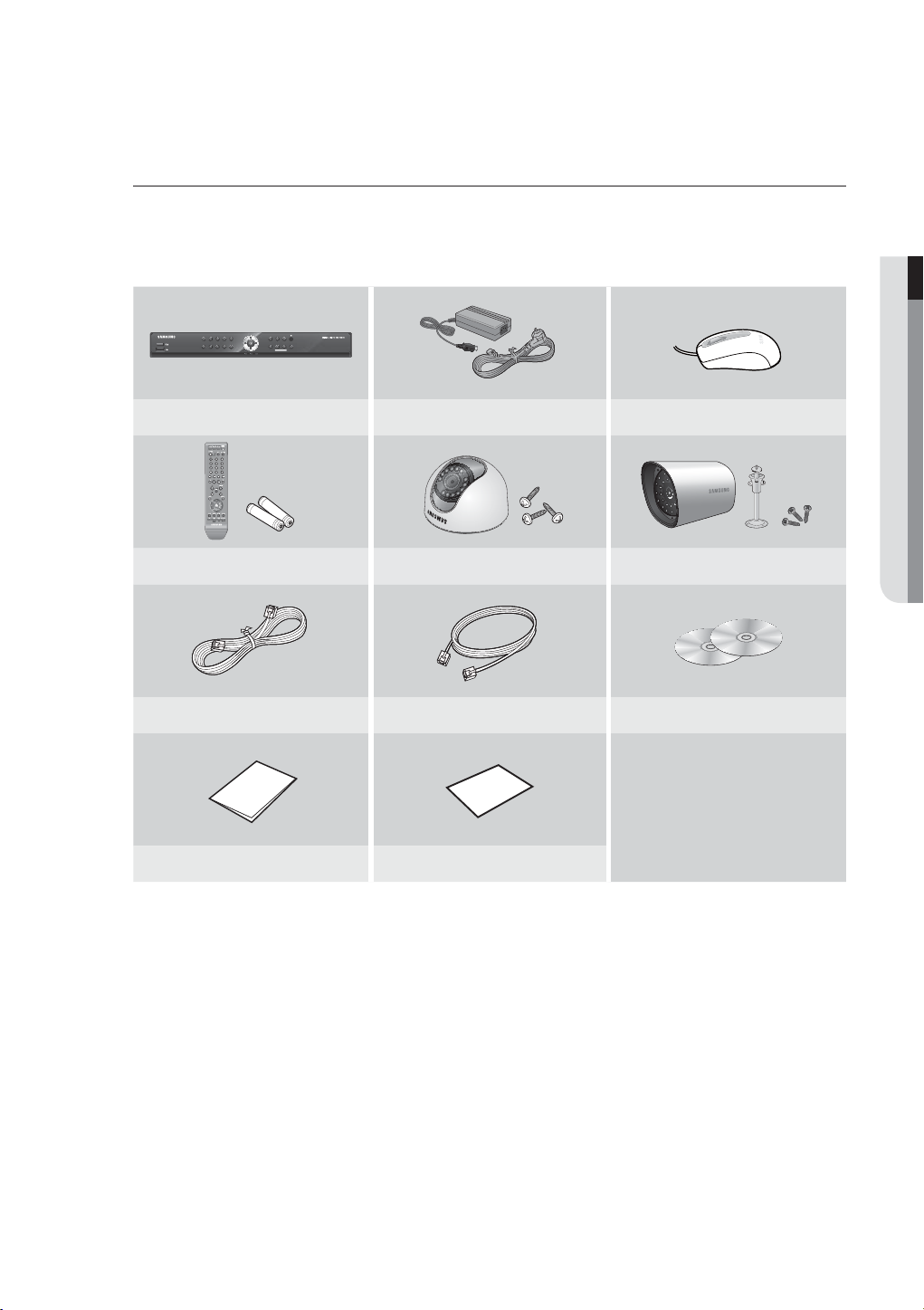
Package Contents
Please unwrap the product, and place the product on a flat place or in the place to be installed.
Please check the following contents are included in addition to the main unit.
❖ SDE-4001N Package
OVERVIEW
2
3
1
8
7
6
/
4
REC
@
5
+
!
+
9
MENU
MODE
0/10
ALARM
SEARCH
PREV
NEXT
HDD
POWER
ALARM
DVR (1SET) Adapter (2EA) / Power Cable (2EA) Mouse (1EA)
Remote Control (1EA) / Battery (2EA) SED-1001R (2SET) SEB-1005R (4SET)
Camera Cable (6EA) Network Cable (1EA) SmartViewer (1EA) / Manual CD (1EA)
Quick Start Guide (1EA) Warranty Card (1EA)
English _9
Page 10
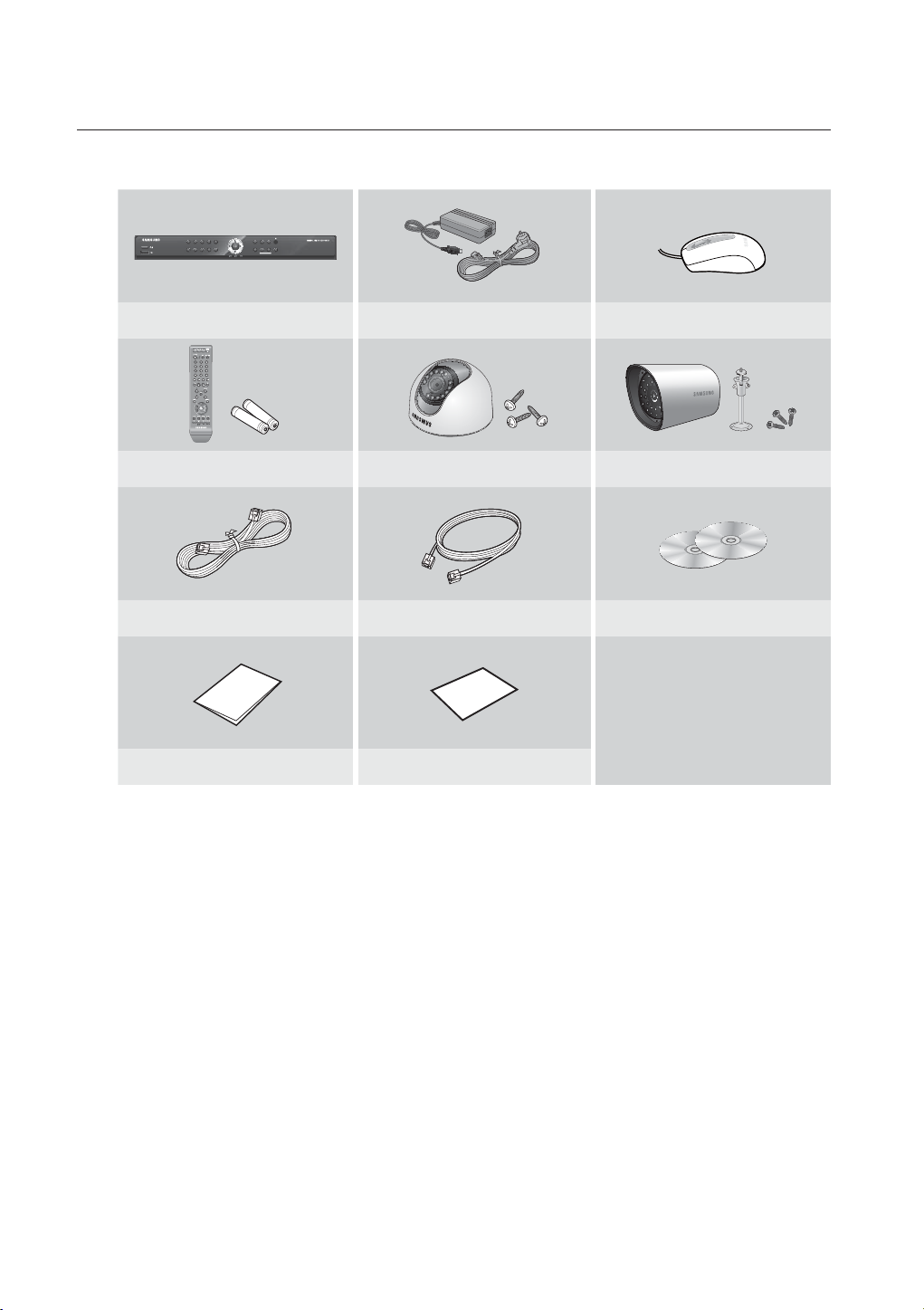
overview
❖ SDE-4001P Package
4
3
2
1
8
7
6
DVR (1SET) Adapter (2EA) / Power Cable (2EA) Mouse (1EA)
Remote Control (1EA) / Battery (2EA) SED-1001R (2SET) SEB-1005R (2SET)
Camera Cable (4EA) Network Cable (1EA) SmartViewer (1EA) / Manual CD (1EA)
/
5
REC
@
+
!
+
9
0/10
MENU
MODE
SEARCH
PREV
NEXT
HDD
POWER
ALARM
ALARM
J
10_ overview
Quick Start Guide Warranty Card (1EA)
Depending on sales territory, quantity of Quick Start Guide differs.
SDE-4001P/AJ Model doesn’t include “Warranty Card”.
Page 11
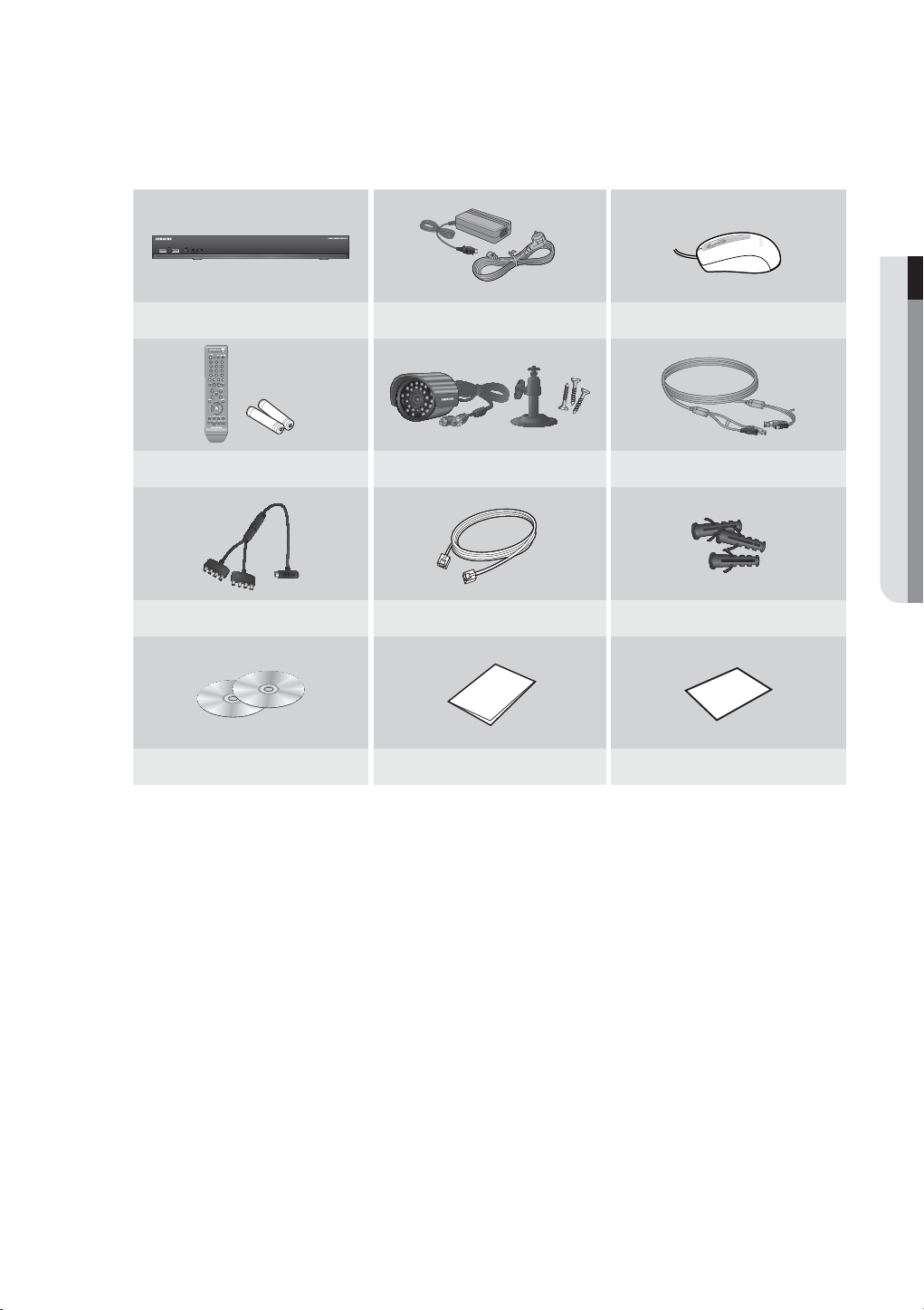
❖ SDE-4003N Package
DVR (1SET) Adapter (1EA) / Power Cable (1EA) Mouse (1EA)
Remote Control (1EA) / Battery (2EA) SEB-1020R (4SET) Camera Cable (4EA)
Camera Power Cable (1EA) Network Cable (1EA) Expansion pipe (12EA)
OVERVIEW
SmartViewer (1EA) / Manual CD (1EA) Quick Start Guide (1EA) Warranty Card (1EA)
English _11
Page 12
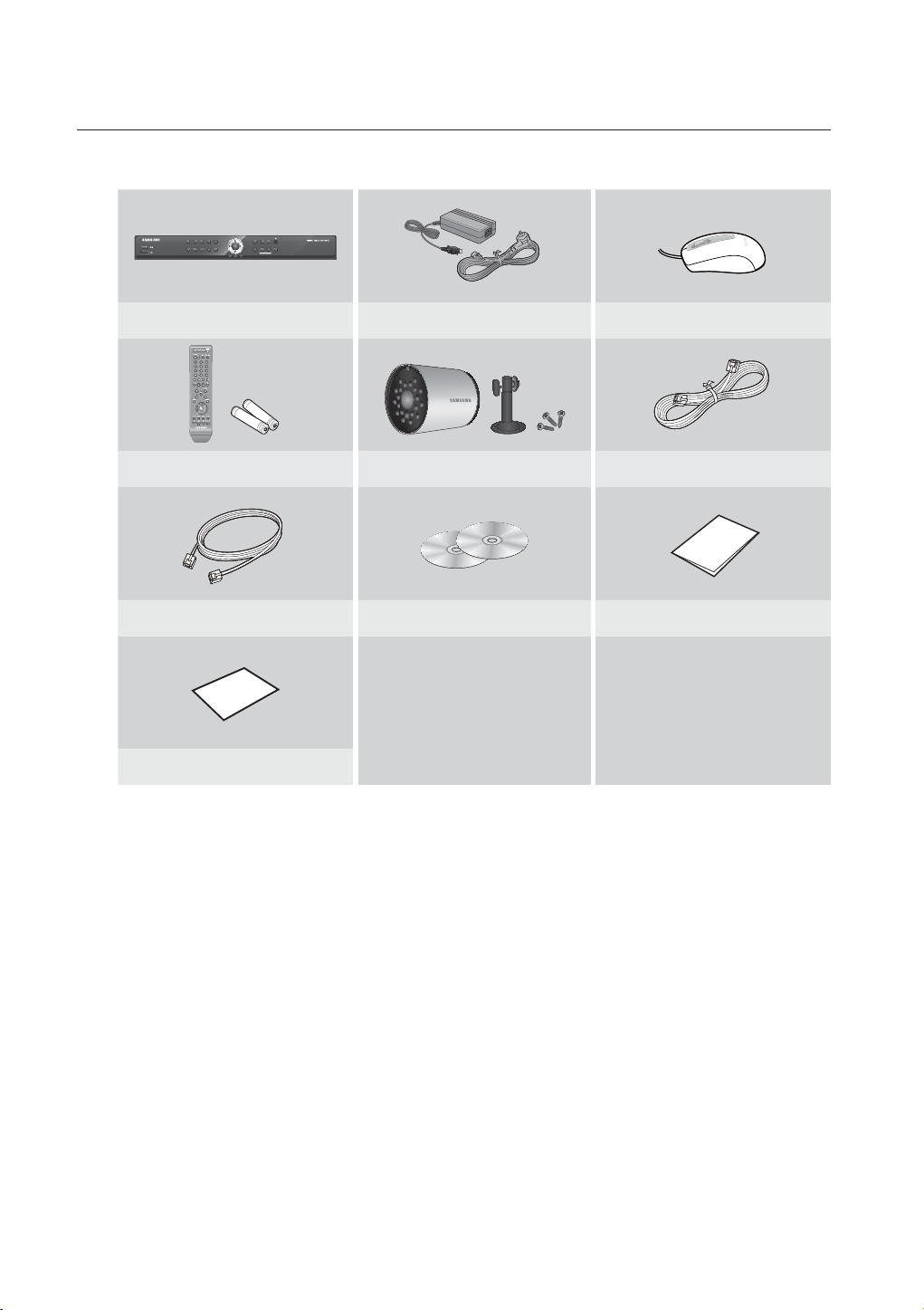
overview
❖ SDE-4004N Package
4
3
2
1
8
7
6
DVR (1SET) Adapter (2EA) / Power Cable (2EA) Mouse (1EA)
Remote Control (1EA) / Battery (2EA) SEB-1007R (4SET) Camera Cable (4EA)
Network Cable (1EA) SmartViewer (1EA) / Manual CD (1EA) Quick Start Guide (1EA)
/
5
REC
@
+
!
+
9
0/10
MENU
MODE
SEARCH
PREV
NEXT
HDD
POWER
ALARM
ALARM
12_ overview
Warranty Card (1EA)
Page 13
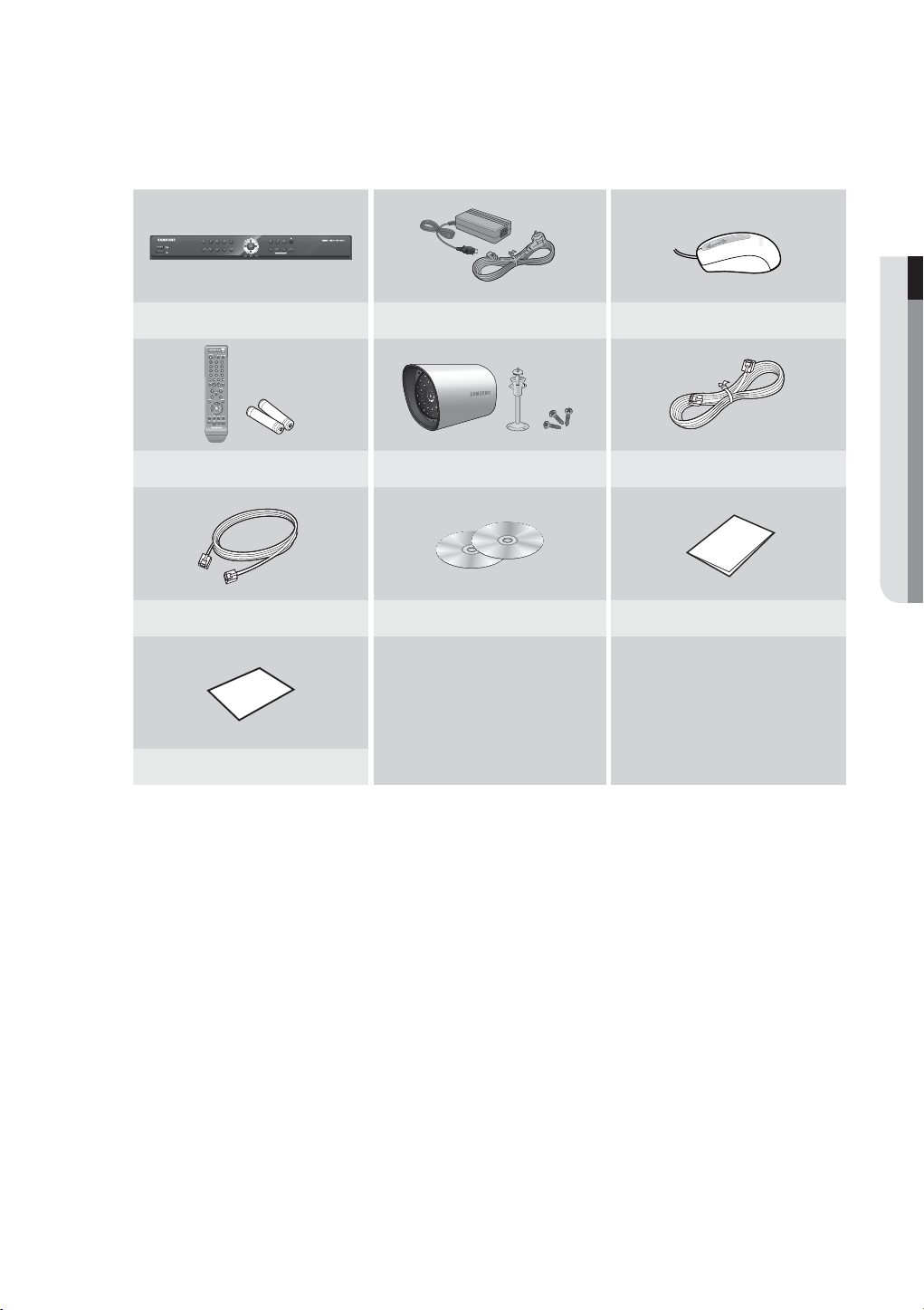
❖ SDE-4005N Package
4
3
2
1
8
7
6
DVR (1SET) Adapter (2EA) / Power Cable (2EA) Mouse (1EA)
Remote Control (1EA) / Battery (2EA) SEB-1005R (4SET) Camera Cable (4EA)
Network Cable (1EA) SmartViewer (1EA) / Manual CD (1EA) Quick Start Guide (1EA)
/
5
REC
@
+
!
+
9
0/10
MENU
MODE
ALARM
SEARCH
PREV
NEXT
HDD
POWER
ALARM
OVERVIEW
Warranty Card (1EA)
English _13
Page 14

overview
❖ SDE-5001N Package
4
3
2
1
8
7
6
DVR (1SET) Adapter (2EA) / Power Cable (2EA) Mouse (1EA)
Remote Control (1EA) / Battery (2EA) SED-1001R (4SET) SEB-1005R (4SET)
Camera Cable (8EA) Network Cable (1EA) SmartViewer (1EA) / Manual CD (1EA)
/
5
REC
@
+
!
+
9
0/10
MENU
MODE
SEARCH
PREV
NEXT
HDD
POWER
ALARM
ALARM
J
14_ overview
Quick Start Guide (1EA) Warranty Card (1EA)
SDE-5001P/AJ Model doesn’t include “Warranty Card”.
Page 15

❖ SDE-5002N Package
4
3
2
1
8
7
6
DVR (1SET) Adapter (2EA) / Power Cable (2EA) Mouse (1EA)
Remote Control (1EA) / Battery (2EA) SED-1001R (4SET) SEB-1007R (4SET)
Camera Cable (8EA) Network Cable (1EA) SmartViewer (1EA) / Manual CD (1EA)
/
5
REC
@
+
!
+
9
0/10
MENU
MODE
ALARM
SEARCH
PREV
NEXT
HDD
POWER
ALARM
OVERVIEW
Quick Start Guide (1EA) Warranty Card (1EA)
SDE-5002P/AJ Model doesn’t include “Warranty Card”.
J
English _15
Page 16
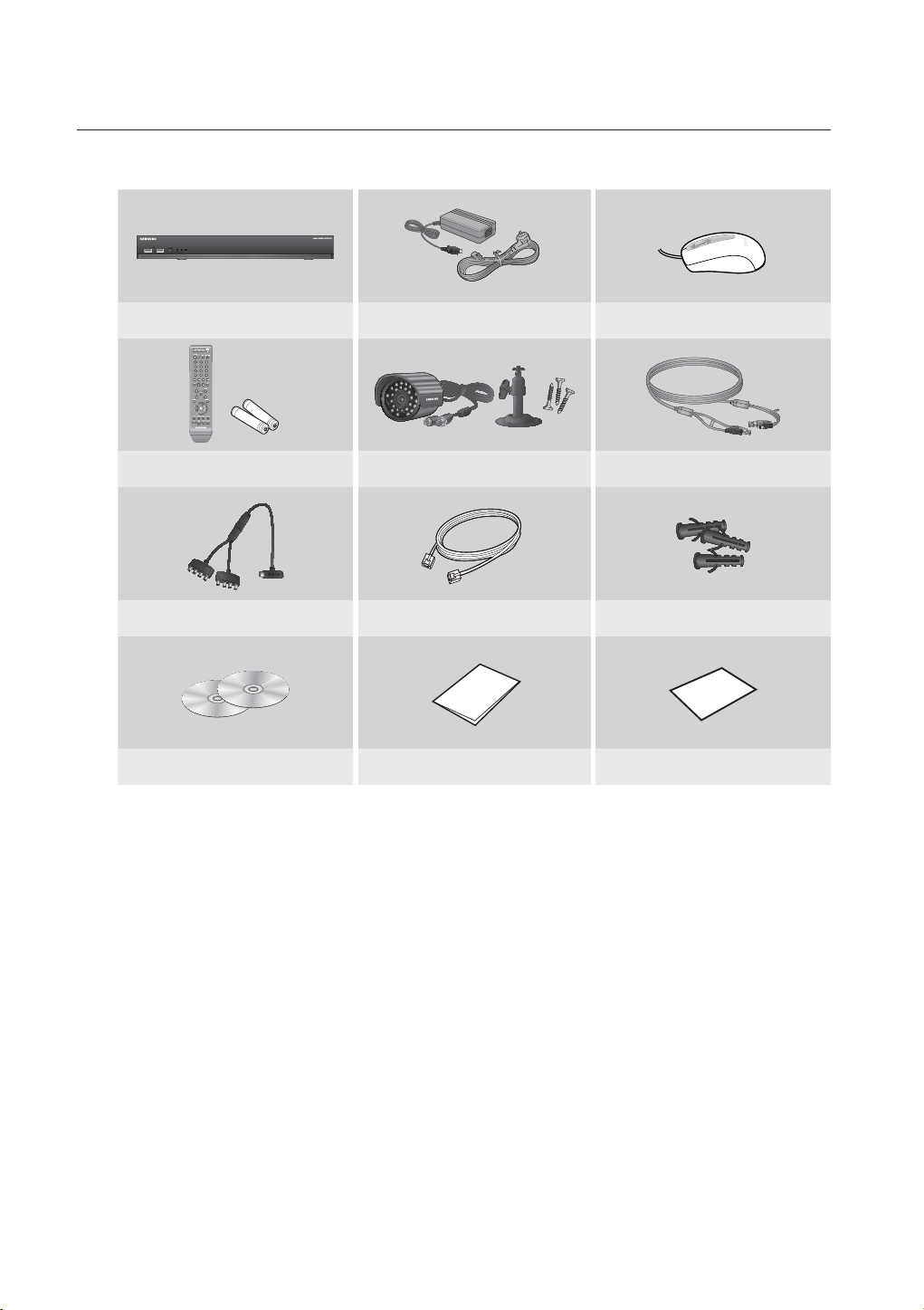
overview
❖ SDE-5003N Package
DVR (1SET) Adapter (1EA) / Power Cable (1EA) Mouse (1EA)
Remote Control (1EA) / Battery (2EA) SEB-1020R (8SET) Camera Cable (8EA)
Camera Power Cable (1EA) Network Cable (1EA) Expansion pipe (24EA)
SmartViewer (1EA) / Manual CD (1EA) Quick Start Guide (1EA) Warranty Card (1EA)
16_ overview
Page 17
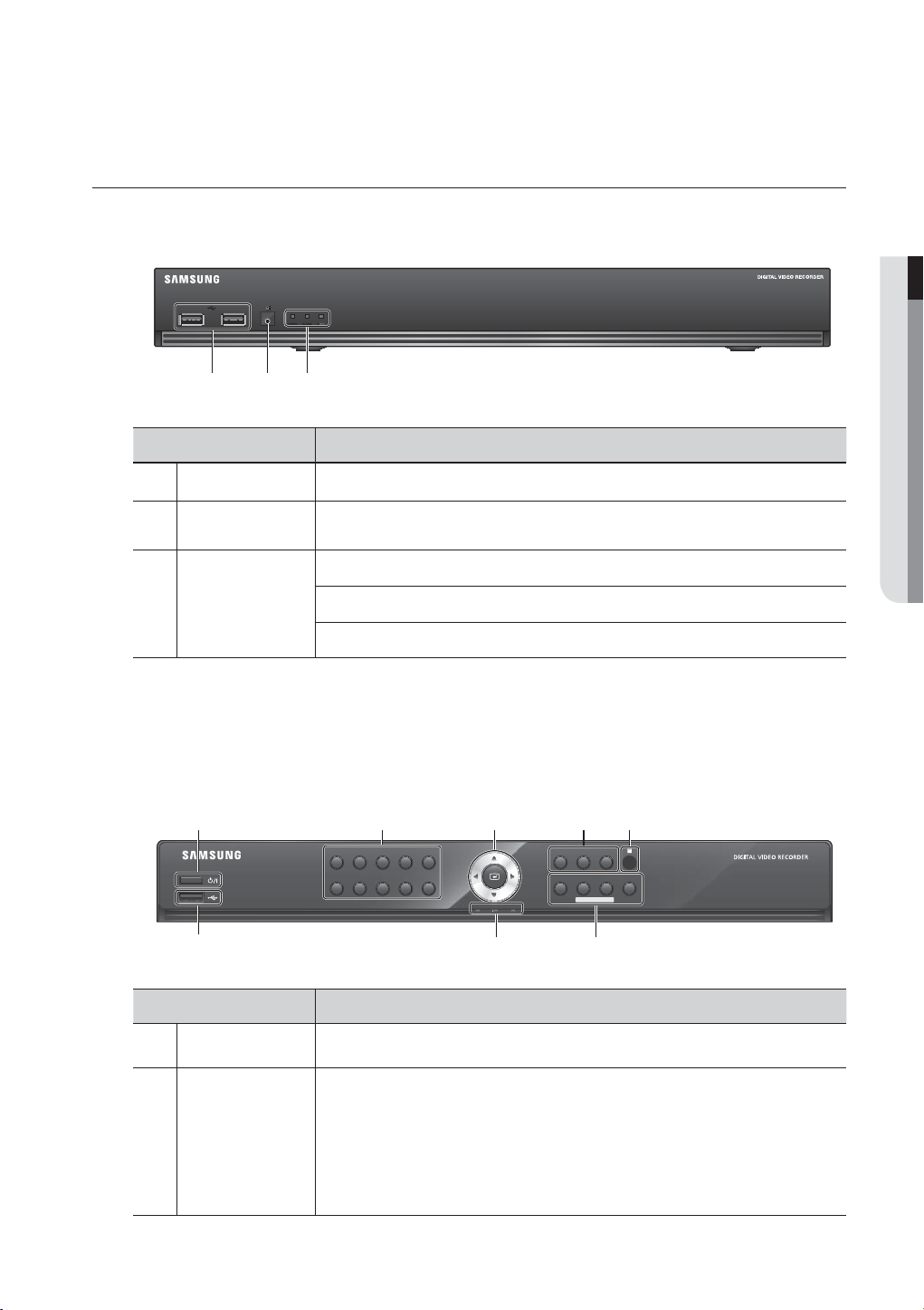
PART NAMES AND FUNCTIONS (FRONT)
SDE-4003/5003
cb
Part Names Functions
USB Port Connects the USB devices.
b
Remote Control
Receiver
Input the remote control signal.
POWER : Displays the power ON/OFF status.
OVERVIEW
c
LED Indicator
ALARM : Lights on when an event occurs.
REC : Lights on when recording is in progress.
All functions of SDE-4003/5003 are operable with mouse control, since there are no front buttons.
M
SDE-4001/4002/4004/4005/5001/5002
b c
1
2
3
6
7
8
Part Names Functions
Power Used to turn the DVR ON/OFF.
Used to select channel numbers directly in the Live Mode, or numbers in the numeric input
mode.
CHANNEL 1–9 : Press each button between 1 to 9. (8CH : 8)
b
Channel
CHANNEL 10 : Press the [0/10+] button fi rst, then press the [0/10+] within 1 second.
CHANNEL 11–16 : Press the [0/10+] button first, then press any number between 1 to 6
5
4
+
9
0/10
within 1 second.
/
REC
@
+
!
MENU
MODE
ALARM
SEARCH
PREV
HDD
ALARM
POWER
NEXT
English _17
Page 18
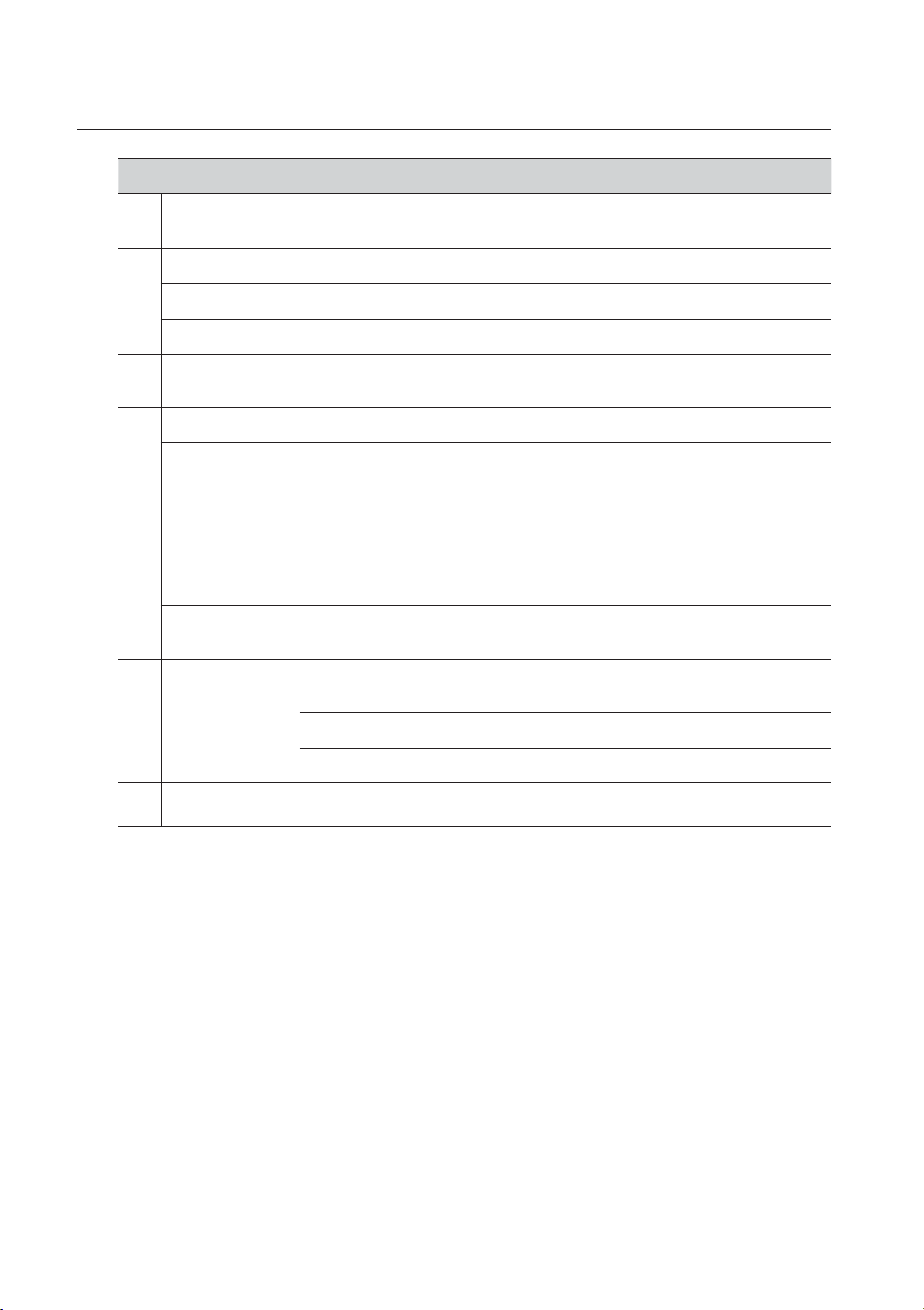
overview
Part Names Functions
Direction (
c
Select Button
REC Starts or ends the recording.
►/
Remote Control
Receiver
MENU Either goes to the system menu screen or moves to the upper menu from the lower menu.
SEARCH / PREV
◄►
MODE / NEXT
ALARM
LED Indicator
Used to change a value or move the cursor up/down/left/right.
) /
Selects a menu item or executes the selected menu.
Play/Pause : Used to pause or resume the screen.
Stop : Used to stop the playback.
Input the remote control signal.
Starts search menu.
PREV : Used to move to the previous page in setup or search page.
Each time you press the button in Live mode, the screen mode will be switched in sequence.
Each time you press the button in play mode, the screen mode will be switched in sequence.
(1 live channel + (N-1) live channel)
NEXT : Used to move to the next page in setup or search page.
Cancels the ALARM LED and the audible alarm when the alarm is going off, and to remove the
icon.
HDD : Displays the normal access to HDD.
Upon access to HDD, LED is on.
POWER : Displays the power ON/OFF status.
18_ overview
ALARM : Lights on when an event occurs.
USB Port Connects the USB devices.
Page 19
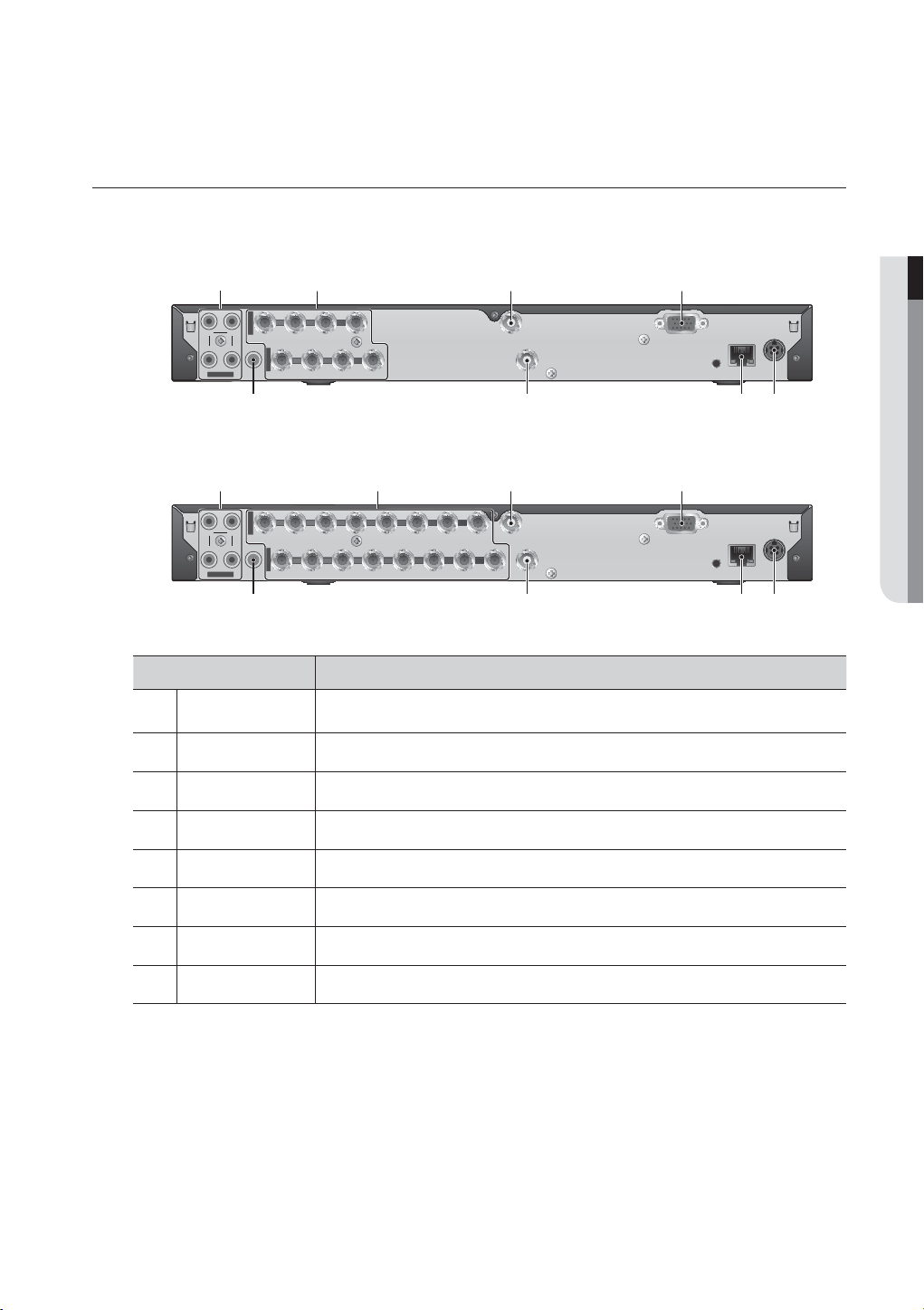
PART NAMES AND FUNCTIONS (REAR)
SDE-4003
b c
VIDEO IN
VIDEO IN
CH1 CH2
CH1 CH2
CH3 CH4
CH3 CH4
AUDIO IN
AUDIO IN
4321
VIDEO IN
VIDEO IN
AUDIO OUT
AUDIO OUT
9 10111213141516
5678
SPOT
SPOT
87654321
SDE-5003
b c
VIDEO OUT
VIDEO OUT
OVERVIEW
DC 12 V
NETWORK
NETWORK
DC 12 V
VGA OUT
COM COM
234 5 6 7 8 G1 23456 7 8 G
1
1
2
ALARM
RS-
ALARM IN
485
OUT
VGA OUT
SERIAL
SERIAL
CONSOLE
CONSOLE
VIDEO IN
CH1 CH2
CH3 CH4
AUDIO IN
5
VIDEO IN
AUDIO OUT
9 10111213141516
SPOT
8764321
COM COM
1
212 3 4 5 6 7 891011 12
ALARM
OUT
VIDEO OUT
RS485
Part Names Functions
AUDIO IN Input ports (RCA jack) for the audio signal.
VIDEO IN Input port for the composite video signal.
b
SPOT BNC type of output port for the Spot signal.
c
VGA OUT Output port for VGA video signal.
DC 12V DVR power input port.
NETWORK NETWORK connector port.
VIDEO OUT BNC type of output port for the composite video signal.
AUDIO OUT Output port (RCA jack) for the audio signal.
[CONSOLE] is designed for the service repair purpose only.
M
SDE-4003 and SDE-5003 Model don’t support the function of “ALARM IN” and “ALARM OUT”.
ALARM IN
G
VGA OUT
1314
1516
G
SERIAL
CONSOLE
DC 12 V
NETWORK
English _19
Page 20
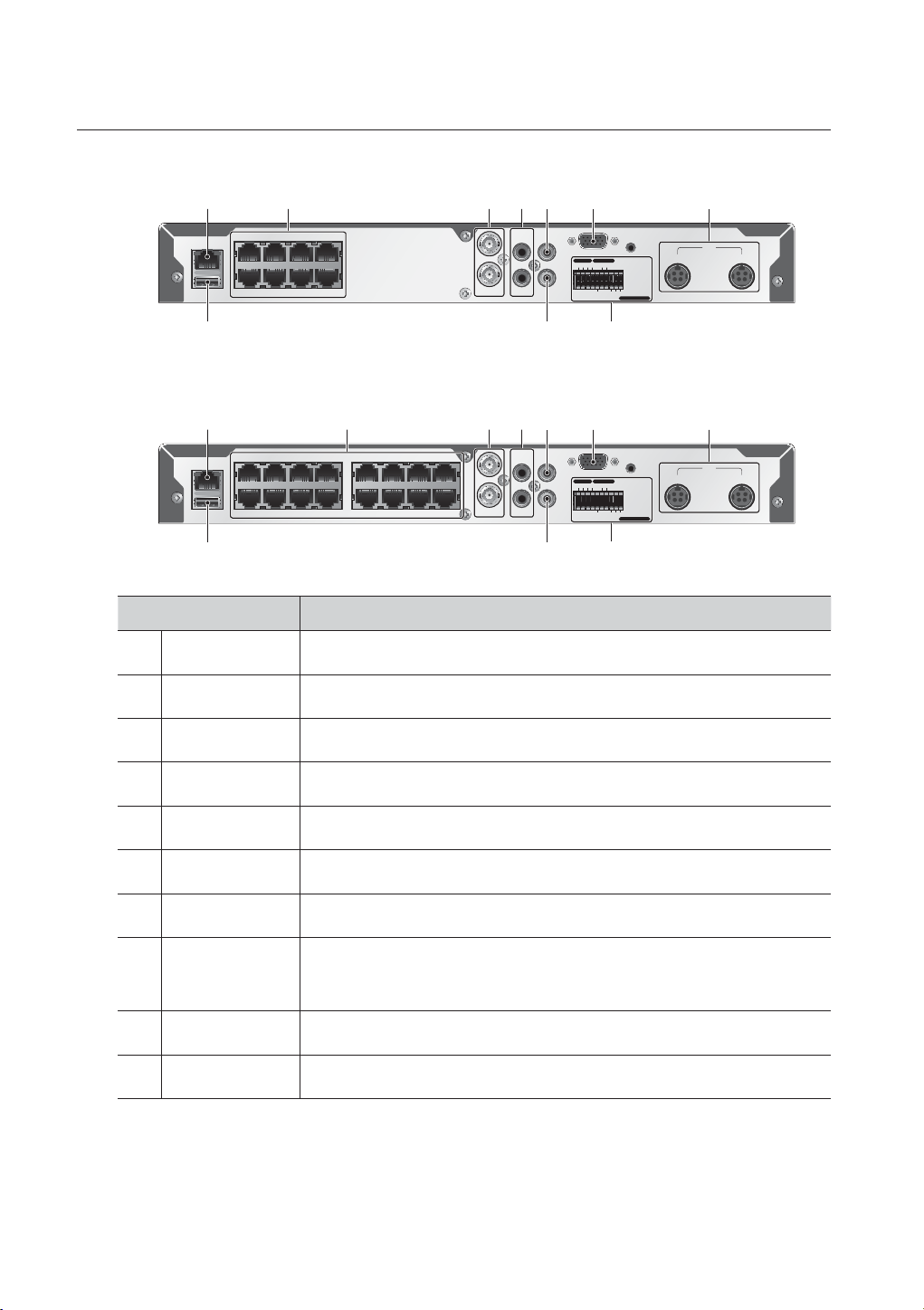
overview
SDE-4001/4002/4004/4005
NETWORK
USB
b c
4
5162738
SDE-5001/5002
NETWORK
USB
516273841391410151116
b c
12
Part Names Functions
NETWORK NETWORK connector port.
CAMERA IN Video Signal input ports (UTP type connector).
b
VIDEO IN 1
VIDEO IN 2
VIDEO IN 1
VIDEO IN 2
AUDIO IN 1
AUDIO IN 2
AUDIO IN 1
AUDIO IN 2
VIDEO OUT
AUDIO OUT
VIDEO OUT
AUDIO OUT
VGA
ALARM IN ALARM OUT
G G G
VGA
ALARM IN ALARM OUT
G G G
CONSOLE
COM
14321
12V
SENSOR POWER
12V
CAMERA POWER
1 - 12 CH 13 - 16 CH
DVR POWER
CONSOLE
COM
14321
12V
SENSOR POWER
12V
CAMERA POWER
DVR & CAMERA POWER
1 - 12 CH 13 - 16 CH
VIDEO IN Composite Video Signal Input Port (BNC type connector).
c
AUDIO IN Audio input signal port (RCA jack).
VIDEO OUT Video Signal Output Port (RCA jack).
VGA VGA Video Signal Output Port.
POWER Camera and DVR power input port.
- ALARM IN 1~4 : Alarm Input port.
ALARM
- ALARM OUT : Alarm Output port.
- SENSOR POWER : Sensor Power Output port.
AUDIO OUT Audio Signal Output Port (RCA jack).
USB USB connector port.
20_ overview
Page 21
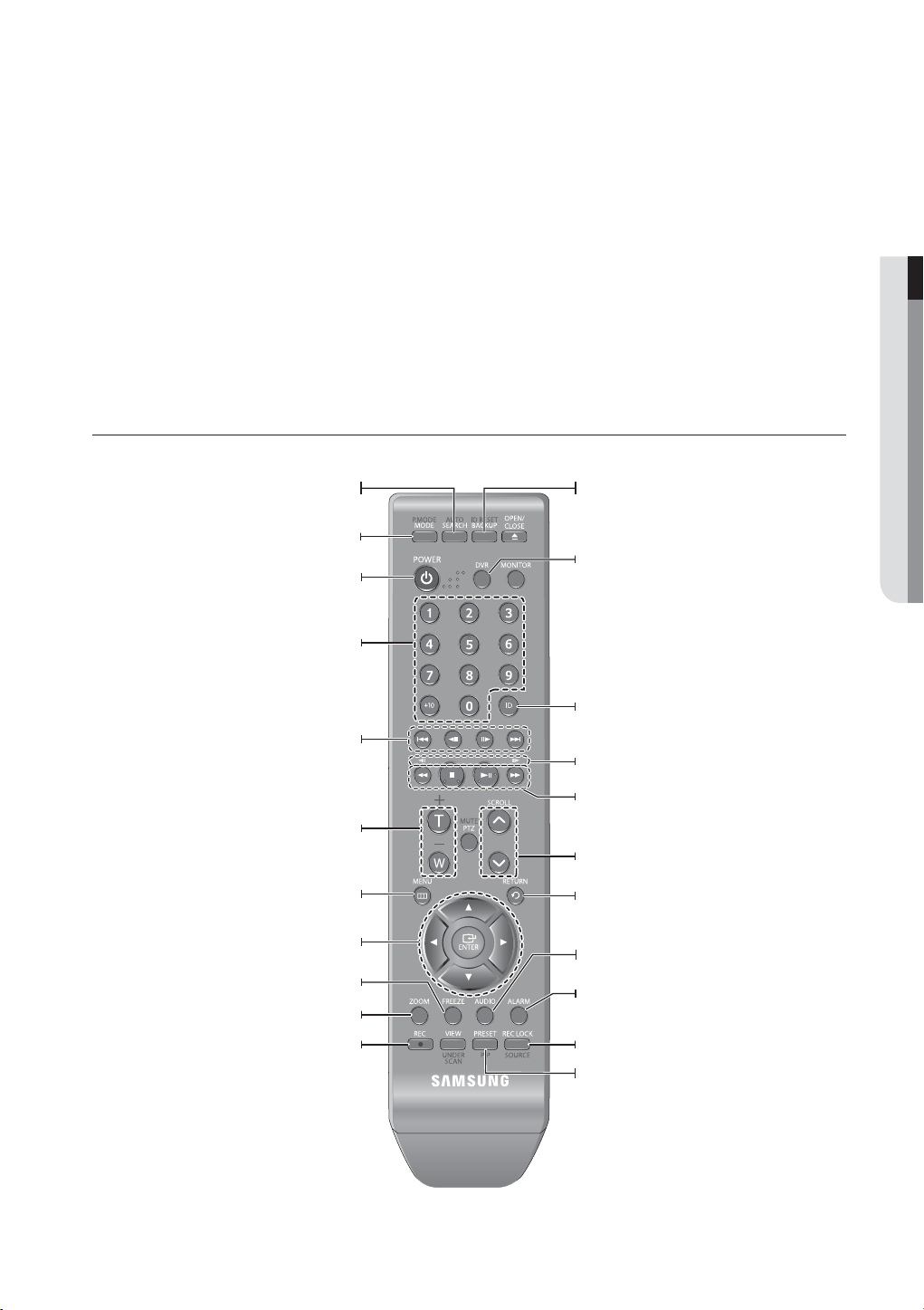
If you connect UTP camera(SEB-1006R) that support Audio to CH1~CH16, Audio output for CH1~CH16 will be available.
M
Do not connect UTP camera and BNC camera simultaneously. (CH1, CH2)
Use only provided UTP camera.
If using the VGA cable, the source from VGA will be displayed as main image on the screen along with the OSD menus.
Then, the BNC port will output the video signal alone.
If not using the VGA cable, the source from BNC will be displayed as main image on the screen along with the OSD menus.
If you connect the VGA cable after the system boot, only the video signal from VGA will be displayed.
[CONSOLE] is designed for the service repair purpose only.
REMOTE CONTROL
OVERVIEW
Displays the search menu.
Changes the screen mode.
Displays the Exit pop up screen.
Used as the numeric input keys, or displays a single
Skip Backward (by unit time),
Slow Rewind, Slow Forward,
Skip Forward (by unit time)
Goes to the system menu screen.
Up/Down/Left/Right(
Moves the cursor up/down/left/right, and runs the
Freezes the screen temporarily.
Runs the digital zoom (x2) function.
Starts or ends the live recording.
SEARCH
MODE
POWER
NUMBER [0~+10]
channel.
T/W
Zooms in or out.
MENU
)/ENTER
▲▼◄ ►
Select Menu.
FREEZE
ZOOM
REC
BACKUP
Displays the Backup Menu.
DVR
Activates the DVR function.
ID
Sets the ID of the system.
Select 2 digits from 0 ~ 9 while pressing the ID Key.
Move Frame
While paused, moves to the previous/next frame.
FR, STOP, PLAY/PAUSE, FF
SCROLL
,.
Moves the menu scroll.
RETURN
Returns to the previous screen.
AUDIO
Turns Audio on/off.
ALARM
Cancels the Alarm.
REC LOCK
Selects the recording lock function.
PIP
Selects or deselects the PIP function.
English _21
Page 22

overview
Using the numeric buttons
CHANNEL 1–9 Press each button between 1 to 9. (8CH : 8)
CHANNEL 10 Press the [0/+10] button first, then press the [0/+10] within 1 second.
CHANNEL 11–16 Press the [0/+10] button first, then press any number between 1 to 6.
Changing the Remote Control ID
1. Press the ID button of the remote control and check the ID displayed on the DVR screen.
The factory default ID of the remote control is 00.
2. Enter 2 digits of your selection in order, while pressing the system [ID] button.
3. When ID input is done, press the system [ID] button again to check the setting.
If you want to change the remote control ID to 08: Press 0 and 8 in order while the system [ID] button is pressed.
M
Remote control's ID and DVR’s ID should be matched for proper operation. Refer to “Remote Devices”. (Page
63)
22_ overview
Page 23

connecting with other device
INSTALLATION
Please take note of the followings before using this product.
•
Do not use the product outdoor.
•
Do not spill water or liquid in the connection part of the product.
•
Do not impose the system to excessive shock or force.
•
Do not pull out the power plug forcefully.
•
Do not disassemble the product on your own.
•
Do not exceed the rated input/output range.
•
Use a certified power cord only.
•
For the product with an input ground, use a grounded power plug.
CHECKING THE INSTALLATION ENVIRONMENT
CONNECTING WITH OTHER DEVICE
Samsung Digital Video Recorder (“DVR” hereinafter) is a stateof-art security device, and contains mass storage hard disk(s)
and critical circuits inside.
When the temperature rises inside the product, the product may
breakdown and the product life be shortened. Please pay
attention to the following recommendations before installation.
The followings are the recommendations when Samsung DVR is installed on a rack.
1. Please ensure that the rack inside is not sealed.
2. Please ensure the air is circulated through the inlet/outlet as shown in the picture.
3. If the DVR or other devices on a rack is to be stacked as in the picture, provide a
suitable space or install a ventilating opening for air circulation.
4. For natural air convection, place the inlet at the bottom of the rack and the outlet on top.
5. It is strongly recommended that a fan motor is installed at the inlet and the outlet for air
circulation. (Please fit a filter at the inlet to screen dust or foreign substances.)
6. Please maintain the temperature inside the rack or surrounding areas between
0°C ~ 40°C (32°F ~ 104°F) as shown in the figure 1.
Rack Mount Instructions - The following or similar rack-mount instructions are
included with the installation instructions :
A) Elevated Operating Ambient - If installed in a closed or multi-unit rack assembly, the
operating ambient temperature of the rack environment may be greater than room
ambient. Therefore, consideration should be given to installing the equipment in an
environment compatible with the maximum ambient temperature specified by the
manufacturer.
B) Reduced Air Flow - Installation of the equipment in a rack should be such that the
amount of air flow required for safe operation of the equipment is not
compromised.
C) Mechanical Loading - Mounting of the equipment in the rack should be such that a hazardous condition is
not achieved due to uneven mechanical loading.
D) Circuit Overloading - Consideration should be given to the connection of the equipment to the supply
circuit and the effect that overloading of the circuits might have on overcurrent protection and supply wiring.
Appropriate consideration of equipment nameplate ratings should be used when addressing this concern.
E) Reliable Earthing - Reliable earthing of rack-mounted equipment should be maintained. Particular attention should
be given to supply connections other than direct connections to the branch circuit (e.g. use of power strips).
Temperature
Unit: ºC
One Year: 24HR X 365 DAY =8,760 HR
Life (Unit: HOURS)
[Figure 1]
[Figure 2]
English _23
Page 24
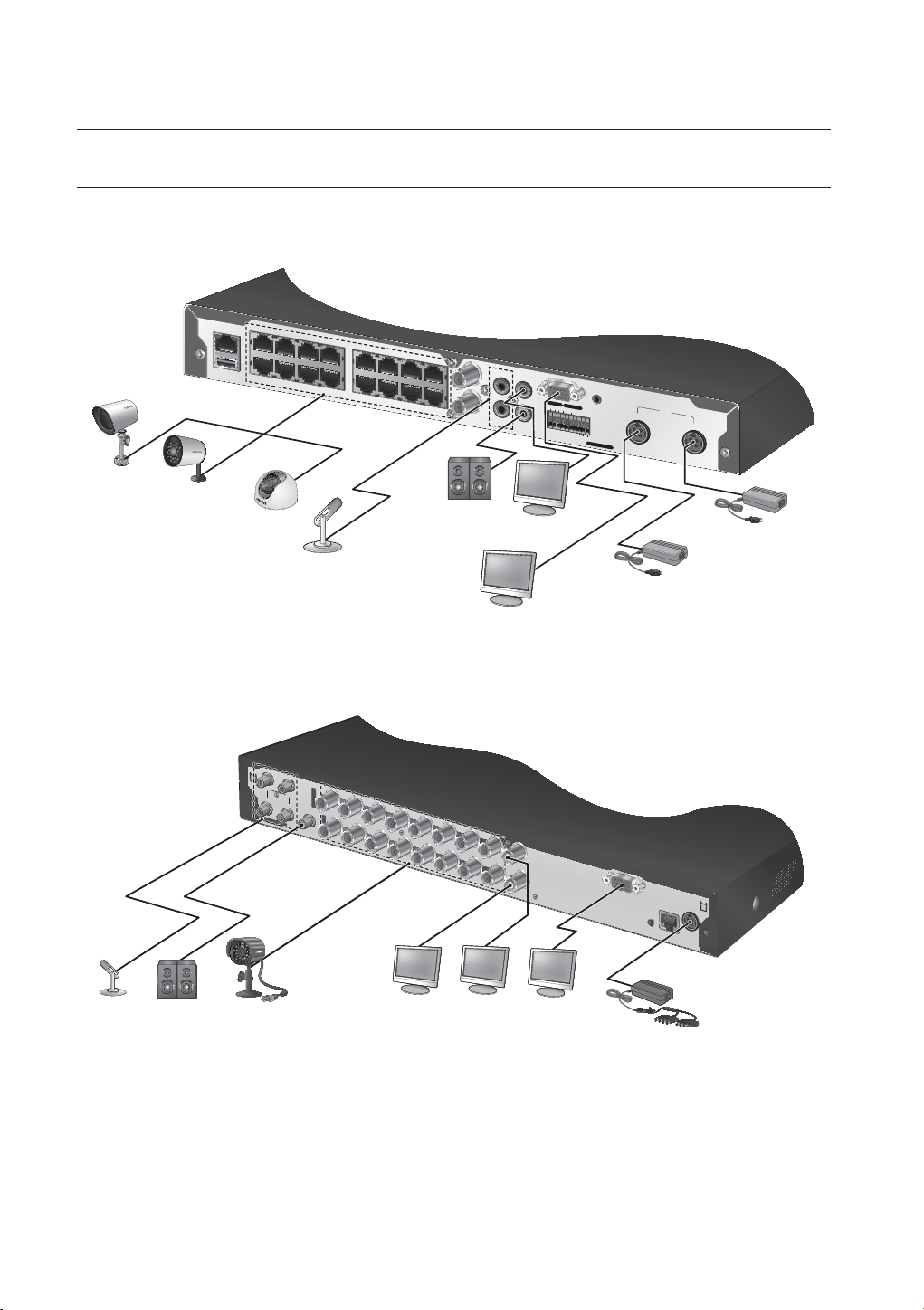
connecting with other device
CONSOLE
AUDIO IN
CH1
CH2
VGA OUT
DC 12V
NETWORK
AUDIO IN
VIDEO IN
VIDEO IN
1
2
3
4
5
6
7
8
SPOT
9
10
11
12
13
14
15
16
VIDEO OUT
CH3
CH4
AUDIO OUT
NETWORK
USB
AUDIO IN 1
AUDIO IN 2
VIDEO IN 2
VIDEO IN 1
VIDEO OUT
CONSOLE
CAMERA POWER
12V
12V
SENSOR POWER
G
G
G
COM
14
321
DVR & CAMERA POWER
AUDIO OUT
1 - 12 CH
13 - 16 CH
5
1
6
2
7
3
8
4
13
9
14
10
15
11
16
12
ALARM IN
ALARM OUT
CONNECTING THE VIDEO, AUDIO AND MONITOR
SDE-4001/4002/4004/4005/5001/5002
0
0
1
7
-
R
B
E
S
W
6
E
6
A
P
T
I
H
F
E
R
O
P
O
R
Do not connect UTP camera and BNC camera simultaneously. (CH1, CH2)
M
SDE-4003/5003
24_ connecting with other device
Page 25
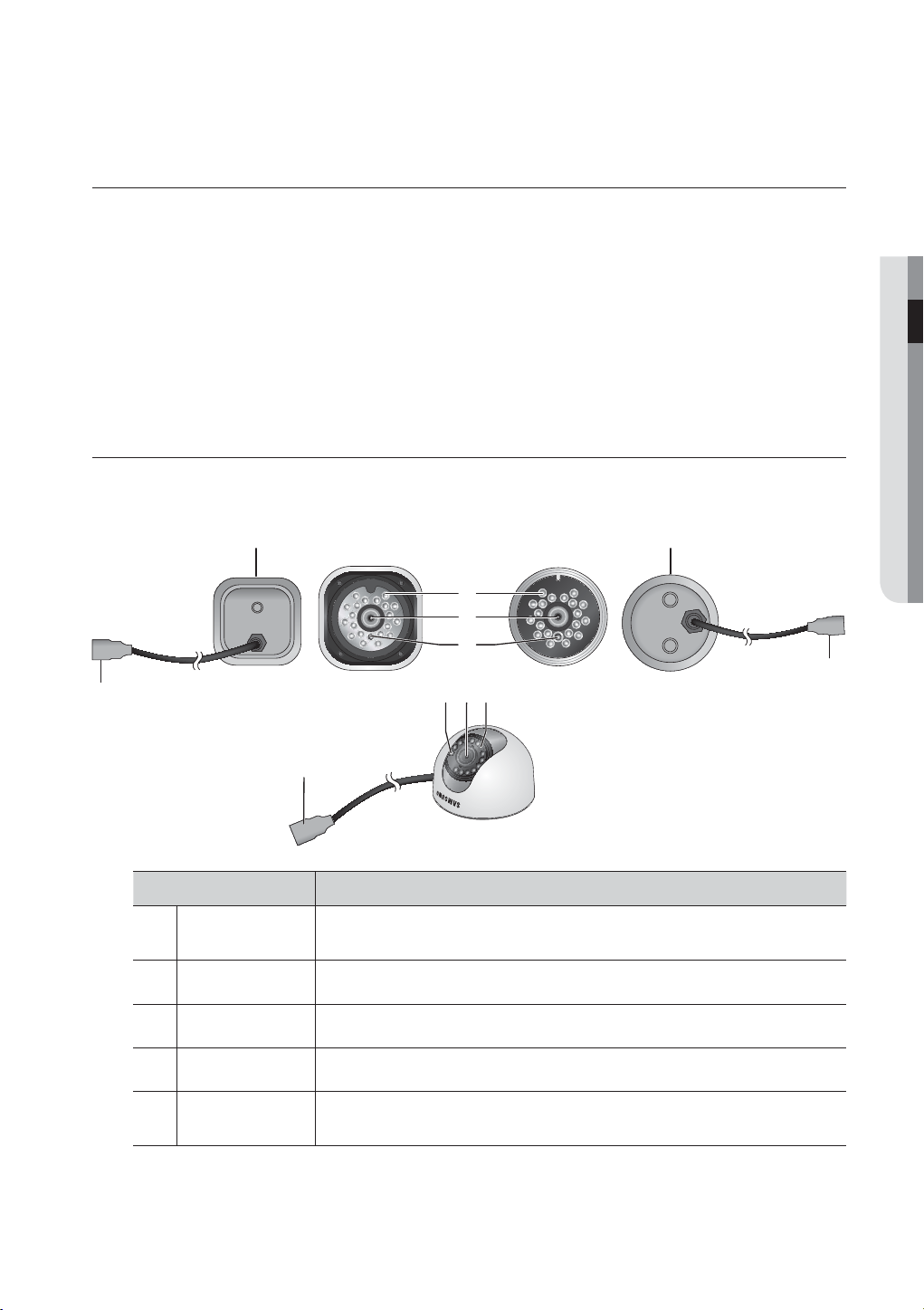
CONNECTING THE USB
1. By factory default, a USB port is provided for external connection.
2. You can connect a USB HDD, USB memory or mouse to the USB port.
3. If a USB HDD is connected to the system, recognition and settings are available in “Main Menu > Setting the
Device > Storage Device”. (Page
4. This product supports hot-plugging, which connects/removes the USB device during the system operation.
If you use the USB device for Backup purposes, format it with FAT32 on PC if it is not formatted on the DVR.
J
61)
CONNECTING THE CAMERA (SED-1001R, SEB-1005R, SEB-1007R)
Equipped with the IR LED and the illumination sensor, enables you to monitor at night as well as in daytime.
The camera is suitable for both internal and external use.
CONNECTING WITH OTHER DEVICE
SEB-1007RSEB-1005R
b
c
cb
SED-1001R
Name Description
Camera Fitting
Groove
IR LED These infrared LED's are controlled by the illumination sensor.
b
Lens
c
Groove that is used to fit the camera bracket.
There are two grooves; one on the top and one on the bottom.
Focal length of 3.6mm enables you to cover relatively longer range of monitoring.
Illumination Sensor Detects incoming light to control the IR LED.
DVR Connection
Cable
Connect the cable directly to the DVR without using a particular power cable.
You can use the RJ-45 cable to connect to a remote camera.
English _25
Page 26

connecting with other device
RJ-45 Cable (Length: 18.3m, 60ft)
This cable is specific to UTP connection, which is not compliant with the LAN cable. You can use the UTP
direct cable (all of 8 pins are used) to extend the length to a max of 200m. (based on UTP CAT 5e)
Name
1 CVBS+
2 CVBS-
CVBS+
CVBS-
N.C
GND 12V
N.C
N.C
Camera Cable
N.C
<Cable pin information provided>
CONNECTING THE CAMERA (SEB-1020R)
Equipped with the IR LED and the illumination sensor, enables you to monitor at night as well as in daytime.
The camera is suitable for both internal and external use.
Please make sure not to fully expose the camera to rain. The camera must be installed under a shelter to avoid exposure to excessive rain
or moisture.
3 AUDIO
4 GND
5 12V
6 N.C
7 N.C
8 N.C
b
c
Name Description
IR LED These infrared LED’s are controlled by the illumination sensor.
Lens Focal length of 3.6mm enables you to cover relatively longer range of monitoring.
b
Illumination Sensor Detects incoming light to control the IR LED.
c
Camera Fitting
Groove
BNC Cable BNC terminal for video signal output.
Power Cable Used to plug the power cable.
Groove that is used to fit the camera bracket.
There are two grooves; one on the top and one on the bottom.
26_ connecting with other device
Page 27

Connecting with DVR
CONSOLE
AUDIO IN
CH1
CH2
VGA OUT
DC 12V
NETWORK
AUDIO IN
VIDEO IN
VIDEO IN
1
2
3
4
5
6
7
8
SPOT
9
10
11
12
13
14
15
16
VIDEO OUT
CH3
CH4
AUDIO OUT
TO DVR SIDE ONLY
TO CAMERA SIDE ONLY
Installing the camera
The camera can be installed on the wall, ceiling, shelf or a desired position using the provided bracket.
CONNECTING WITH OTHER DEVICE
wall or ceiling
SEB-1005R
M4 X L15
sized screws
wall or ceiling
SEB-1007R SEB-1020R
M4 X L15
sized screws
M3.5 X L25
sized screws
wall or ceiling
1. Select a position where you want to install the camera.
Make sure the selected position can sustain the weight of the camera.
2. Use the screw bolts to mount the camera bracket onto the wall or ceiling.
3. Place the camera on the selected position and fit the hole either on the top or the bottom of the camera
into the fixing bolt of the bracket, and turn the camera clockwise.
You should be careful when installing the BOX camera outdoors because the cable connectors may be wet with moisture
J
or pile up with impurities.
The camera satisfies the IP66 standard, and direct exposure to water or moisture may cause problem such as
condensation.
English _27
Page 28

connecting with other device
Camera Bracket
The camera bracket can be used to install the camera on the wall, ceiling or shelf.
Camera Bracket Specification
SEB-1005R SEB-1007R SEB-1020R
Name
Use
Installation
Dimensions
Weight
Operating Temperature
Accessories
Description
SEB-1005R SEB-1007R SEB-1020R
Indoor
Wall or Ceiling
W57 X H47.2 X L100.5 mm
(W2.25 X H1.86 X L3.95 inch)
130g(0.29 lbs)
-10˚C ~ 50˚C (14˚F ~ 122˚F)
SCREW (M4 X L15) : 3 pcs
W40 X H58 X D40 mm
(W1.57 X H2.28 X D1.57 inch)
55g (0.12 lbs) 85g (0.19 lbs)
Indoor/Outdoor
Ø60 X H72 mm
(Ø2.36 X H2.83 inch)
SCREW (M3.5 X L25): 3 pcs
for each bracket
28_ connecting with other device
Page 29
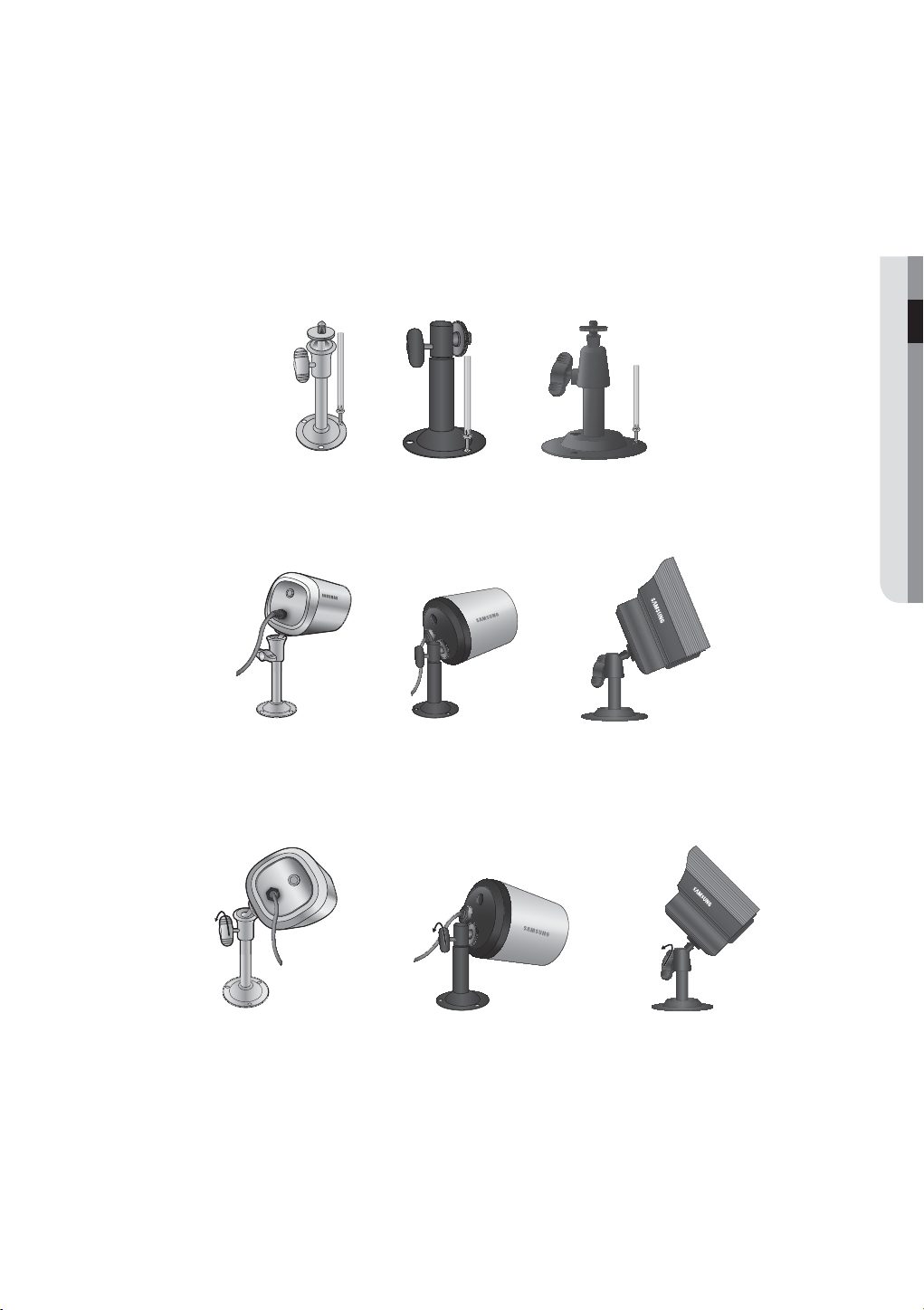
Adjusting the Camera Bracket
1. Choose an installation site that can sufficiently support the weight of the equipments to be installed.
2. Attach the camera bracket to the wall using the supplied screw
• SEB-1020R : (M3.5 X L25). 3.5 X 25
• SEB-1005R/1007R : (M4 x L15). 4x15
3. Adjust the camera to target the video location and tighten the camera bracket handle on the camera
bracket. Install the camera on to the male screw of the camera bracket by rotating the camera clockwise.
s.
CONNECTING WITH OTHER DEVICE
4. Loosen the handle by turning it counter clockwise and then adjust the camera position. Tighten the
handle, turning it clockwise to lock the camera in position.
5. Connect the camera cable to the camera.
Handle
Handle
Handle
English _29
Page 30
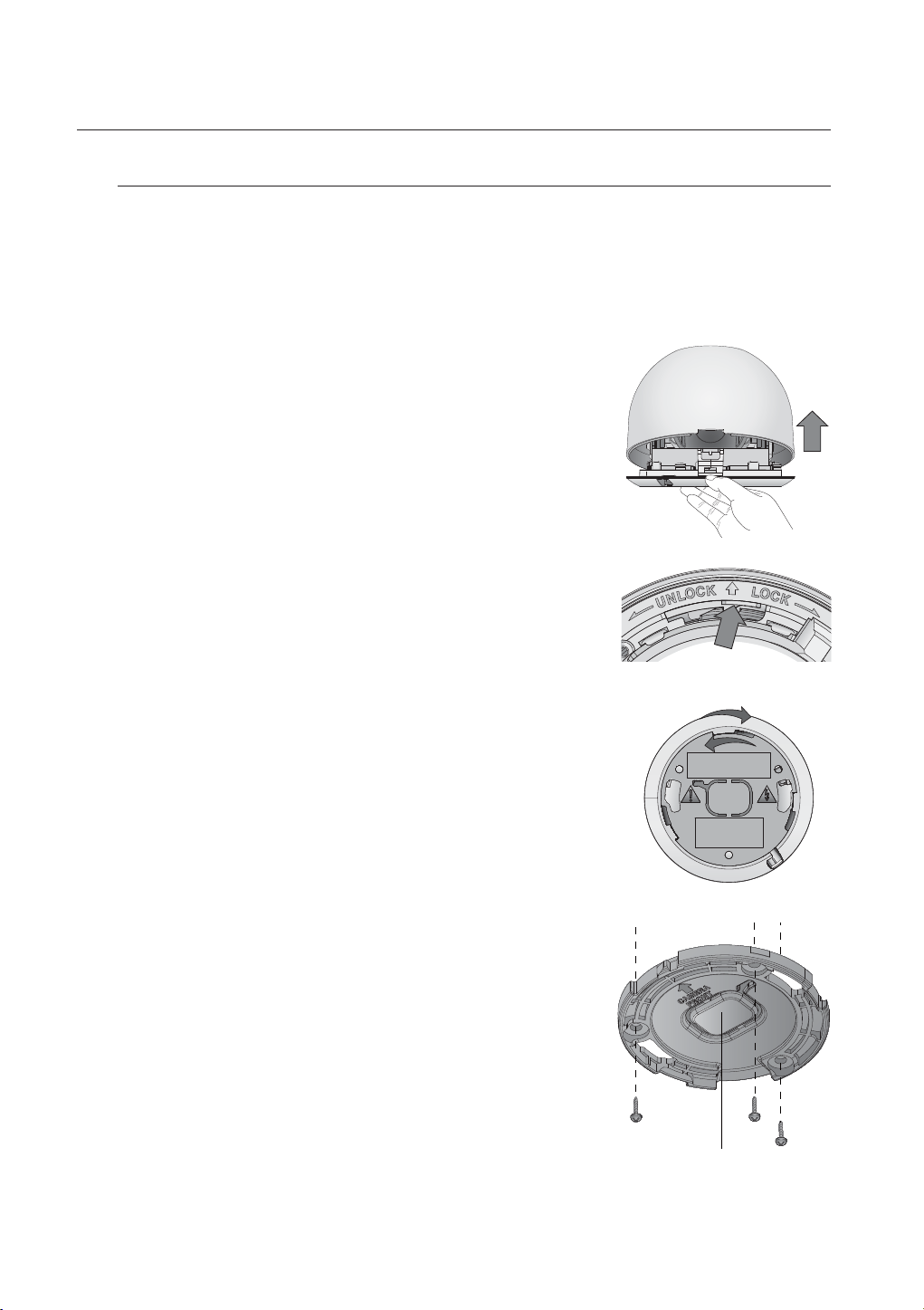
connecting with other device
Installing the camera (SED-1001R)
Precautions before installation
Ensure you read the following instructions before installing the camera:
Select an installation site (ceiling or wall) that can endure at least 5 times of the camera weight.
Stuck-in or peeled-off cables can cause damage to the product or a fire.
1. Hold down the bottom lock lever while removing the cover with the
other hand.
2. Press and hold the lock key outward (in the arrow direction) and turn
the bracket counter clockwise to remove it.
3. Use the provided screws (x3) to fix the bracket to a desired
position (ceiling or wall).
Ensure that the <CAMERA FRONT> label on the bracket faces the
direction for camera monitoring.
4. Arrange the cables through the bracket to the ceiling or wall.
If you intend to drill a hole in the installation site for the wiring
purpose, remove the wiring cover to reveal a hole. Arrange the
cables through the hole.
If you intend to arrange the cables without drilling a hole, use the
empty area opposite to the <CAMERA FRONT> label side for the
wiring purpose.
Wiring Cover
30_ connecting with other device
Page 31

5. Mount the main unit onto the bracket.
Align the marking hole of the main unit with the <CAMERA FRONT>
label of the bracket, and turn the unit in the <LOCK> direction.
6. Adjust the lens in a desired direction.
For adjusting the lens direction, refer to “Adjusting the monitoring
direction for the camera”.
7. Fix the cover to the main unit.
Align the lock key of the main unit with the latch of the cover.
Press down the cover until you hear a click.
Adjusting the monitoring direction for the camera
CONNECTING WITH OTHER DEVICE
Panning Lens rotationTilting
You can adjust the camera direction only when the camera is fixed on the ceiling.
Then, turning the camera to the left or right is referred to as “Panning”, while tilting the angle is “Tilting”.
- If you want to adjust the panning direction, loosen the bottom screw and turn the camera to a desired
direction. Then, tighten the screw back.
If you couldn’t tighten the screw for positioning reasons, select a different screw hole and try again.
- The tilting is available between 0˚ and 60˚. When you finish adjusting the tilt, tighten the tilt adjustable screw
if you want to fix the angle.
- If you install the camera vertically on a slanting ceiling or wall, the video from the camera may not be
displayed properly. If this is the case, adjust the lens direction to correct the display of the video.
English _31
Page 32

connecting with other device
VIDEO OUT
CONSOLE
CAMERA POWER
12V
12V
SENSOR POWER
G
G
G
COM
1
432
1
DVR & CAMERA POWER
AUDIO OUT
1 - 12 CH 13 - 16 CH
ALARM IN
ALARM OUT
IN 2
12V
SENSOR POWER
GGG
DVR & CAME
RA POWER
AUDIO OUT
1 - 12 CH
13 - 16 CH
NETWORK
USB
AUDIO IN 1
AUDIO IN 2
VIDEO IN 2
VIDEO IN 1
VIDEO OUT
CONSOLE
CAMERA POWE
R
12V
12V
SENSOR POWER
G
G
G
COM
1
4
321
DVR & CAMERA POWER
AUDIO OUT
1 - 12 CH
13 - 16 CH
5
1
6
2
7
3
8
4
13
9
14
10
15
11
16
12
ALARM I
N
ALARM
OU
T
CONNECTING THE ALARM INPUT/OUTPUT
SDE-4003 and SDE-5003 Model don’t support the function of “ALARM IN” and “ALARM OUT”.
M
Connecting the alarm Input signal
Connection port for the alarm input signal.
Connect one strand of the sensor signal line (two strands) to
the alarm input port and connect the other to the [G] port.
Connecting the alarm output signal
Connection port for the alarm output signal.
Connect one strand of the sensor signal line (two strands) to
the alarm output port and connect the other to the [COM]
port.
• ALARM IN : 5mA sink
• ALARM OUT : 30VDC 2A, 125VAC 0.5A MAX
ALARM IN ALARM OUT
14321
COM
G G G
12V
SENSOR POWER
CONNECTING THE NETWORK
The following figures are based on Model SDE-5001.
Connecting to network through Ethernet (10/100BaseT)
Hub/Switcher
Windows
Network Viewer
32_ connecting with other device
RJ-45 Ethernet Cable
(Direct Cable)
Back Bone
NETWORK
Hub/Switcher
Page 33

Connecting to the Network using the router
NETWORK
USB
AUDIO IN 1
AUDIO IN 2
VIDEO IN 2
VIDEO IN 1
VIDEO OUT
CONSOLE
CAMERA
POWER
12V
12V
SENSOR POWER
G
G
G
COM
1
4
32
1
DVR & CAMERA POWER
AUDIO OUT
1 - 12 CH
13 - 16 CH
5
1
6
2
7
3
8
4
13
9
14
10
15
11
16
12
ALA
RM IN
ALARM OUT
NETWORK
USB
AUDIO IN 1
AUDIO IN 2
VIDEO IN 2
VIDEO IN 1
VIDEO OUT
CONSOLE
CAMERA
POWER
12V
12V
SENSOR POWER
G
G
G
COM
1
4
3
2
1
DVR & CAMERA POWER
AUDIO OUT
1 - 12 CH
13 - 16 CH
5
1
6
2
7
3
8
4
13
9
14
10
15
11
16
12
ALARM IN
ALARM OUT
Broadband Router
CONNECTING WITH OTHER DEVICE
External
Remote PC
Connecting to
ADSL MODEM
Windows
Network Viewer
xDSL or Cable Modem
xDSL or Cable Modem
NETWORK
DDNS Server
(Data Center)
Network through ADSL
RJ-45 Ethernet Cable
(Direct Cable)
Phone(ADSL) Line
NETWORK
Hub/Switcher
English _33
Page 34

live
GETTING STARTED
Starting the system
1. Connect the power cable of the DVR to the wall outlet.
It takes about 10 seconds to display the start screen after
M
booting.
2. You will see the initialization screen.
The initialization process will last about 1 minute.
If a new HDD is installed, the initialization process may
take longer.
REC
3. The live screen appears with a beep.
2012-01-01
01:10:25
2012-01-01 01:10:25
Shutting Down the System
You can shut down the system only if you have logged in to the DVR.
You require permission to shut down the system if you are not logged in as admin.
1. Press the [POWER] button on the remote control or the
front panel, or right-click to display the context sensitive
menu and select <Shutdown>.
2. The “Shutdown” confirmation window appears.
3. Use the arrow keys on the remote control or the front
panel to move to <OK> and press the [ENTER] button or
click <OK>. The system will shut down.
4. Press the [POWER] button again to restart.
2012-01-01
01:10:25
Shutdown
2012-01-01 01:10:25
Are you sure to shutdown?
OK Cancel
34_ live
For the permission management, refer to “Permission
M
Management > Setting Permissions”. (Page
54)
Page 35

Login
To access a DVR or restricted menu, you should have logged in to the DVR.
1. In live mode, right-click any area of the screen.
You will see the context sensitive menu as in the right
figure.
2. Click <Login>.
The login dialog appears.
You can also see the login dialog to access a desired
menu by pressing the [MENU] button on the remote
control or the front panel.
The login dialog will also appear if you press a menu button on
the remote control or the front panel of the DVR when the
corresponding menu requires logging in.
After logged in, press [RETURN] on the remote control to display
the logout dialog.
By default, initial ID and password are set to “admin”, and “4321”.
2012-01-01 01:10:25
Login
ID admin
Password
OK Cancel
Scene Mode
Spot Out
Audio Off
Freeze
Stop Alarm
Record
Play
Search
Backup
Main Menu
Shutdown
Hide Launcher
Login
LIVE
The default password can be exposed to a hacking thread so it is recommended to change the password after installing
J
the product.
Note that the security and other related issues caused by the unchanged password shall be responsible for the user.
For the restricted permission, refer to “Permission Management > Setting Permissions”. (Page 54)
M
Locking All Buttons
This will restrict access to all buttons available in the DVR.
1. In Live mode, press buttons on the remote control in the
order of [STOP (@)]
[MENU].
All buttons will be locked.
2. In the lock condition, press any button to display a dialog
where you are prompted to enter the password for
unlocking the buttons.
The button lock will be released if you enter the admin
password.
[FREEZE][STOP (@)][FREEZE]
2012-01-01 01:10:25
Key Lock Password
ID admin
Password
OK Cancel
English _35
Page 36

live
CAM 01
LIVE SCREEN CONFIGURATION
Icons on the Live Screen
You can check the status or operation of the DVR with the icons on the live screen.
b
c
b
2012-01-01 00:00:01
CAM 01
Name Description
Current Date, Time Displays the current time and date.
Login Information When you are logged in, the “LOG ON” icon will be displayed.
Displayed if the zoom function is activated.
Freezes the screen temporarily.
Screen Mode
Displayed in Auto Sequence mode where all channels are switched at the specific
time interval.
This icon is displayed if a user with restricted access to the Record button tries to
make manual recording.
Only the user with the applicable permission can release (stop) the recording.
c
36_ live
System Operation
Video Input Status
Displayed if the HDD is full and the DVR has an insufficient space to record.
Displayed if no HDD is installed or the existing HDD should be replaced.
Displayed if the HDD needs a technical examination.
This will be displayed if the backup operation is in process.
Displayed if a new firmware is found from the network.
Displayed if no input is entered in the condition that the camera is set to <ON>.
Nothing will be displayed on the screen if the camera is set to <OFF>.
Page 37

Name Description
Camera Name/ Channel Displays the camera name and the changed channel, if any.
Displays the resolution of the recording screen. (Page 68)
Displays AUDIO ON/MUTE.
Not displayed in video mode if deactivated.
If the sensor is set to <ON>, the input signal will be displayed on the screen of the
Camera Operation
connected channel.
SDE-4003 and SDE-5003 Model don’t support the function of “ALARM IN” and
“ALARM OUT”.
Displayed if a motion detected in the condition that the motion detection is set to
<ON>.
Displays the current record mode from Record/Event/Schedule.
Error Information
• If the internal HDD is not connected, the “NO HDD”( ) message will appear; if there occurs a problem,
you will see the “HDD FAIL”(
) message in the top left corner. In this case, make sure you contact the
service center for assistance as this may cause a failure of recording, playback or backup.
If you see NO HDD, HDD FAIL icons on the screen, contact the service center for more details.
M
Live Screen Menu
LIVE
In addition to the buttons on the front panel or the remote control, you can access a desired menu by rightclicking the mouse any area in live mode.
The context sensitive menu that appears by right-clicking the screen may differ, depending on the login/
logout, screen split mode and DVR operation mode.
Menu items of Search, Record, Backup and Shutdown can be deactivated, depending on the user permission.
M
2012-01-01 01:10:25
Scene Mode
Spot Out
Audio Off
Freeze
Stop Alarm
Record
Play
Search
Backup
Main Menu
Shutdown
Hide Launcher
Logout
< Split Mode Menu >
2012-01-01 01:10:25
Scene Mode
Spot Out
Zoom In
Audio off
Freeze
Stop Alarm
Record
Play
Search
Backup
Main Menu
Shutdown
Hide Launcher
Logout
< Single Mode Menu >
English _37
Page 38

live
Split Mode Menu
The context sensitive menu in split mode differs, depending on the login/logout status.
b
c
m
Menu Description
Scene Mode Refer to “Live Mode”. (Page 41)
Spot Out Refer to “Spot Out”. (Page 44)
b
Audio On/Off Refer to “Audio On/Off”. (Page 45)
c
Freeze Refer to “Freeze”. (Page 45)
Stop Alarm Stops the alarm output and the event monitoring. Refer to “Event Monitoring”.(Page 46)
Record/Stop Starts/stops the standard recording.
Scene Mode
Spot Out
Audio Off
Freeze
Stop Alarm
Record
Play
Search
Backup
Main Menu
Shutdown
Hide Launcher
Logout
2012-01-01 01:10:25
38_ live
Play Plays the search result (data). Refer to “Search & Play > Play”. (Page 92)
Search Refer to “Search & Play > Search”. (Page 89)
Backup Refer to “Main Menu > Setting the Backup”. (Page 74)
Main Menu Accesses the main menu. Refer to the Using the DVR section. (Page 47)
Shutdown
Show/Hide Launcher
Login/Logout You can log in or out.
m
Turns down the DVR.
Shows or hides the launcher. Refer to “View the Launcher Menu”. (Page 40)
Page 39

Single Mode Menu
The single mode menu is available only in Single Mode.
The context sensitive menu for the One Channel mode, in Split mode is different from that of the Single mode.
b
Full Screen
Spot Out
Zoom In
Audio On
Freeze
Stop Alarm
Record
Play
Shutdown
Hide Launcher
Logout
Menu Description
Full Screen
Zoom In Enlarges the selected image. (Page 44)
b
Select and click a desired channel in Split mode to switch to the full screen of the selected channel.
2012-01-01 01:10:25
LIVE
Alarm Freeze
English _39
Page 40

live
View the Launcher Menu
The Launcher menu appears on the bottom of the live screen.
1. In Live mode, right-click to display the context menu and
select <Show Launcher>.
2. Move the cursor to the bottom and click a desired item in
the Launcher menu.
If no input is entered for 10 seconds, the menu will disappear.
M
The Launcher menu can be accessed only by using the mouse.
SDE-400X do not support the 16-split screen mode.
2012-01-01
01:10:25
2012-01-01
01:10:25
2012-01-01 01:10:25
2012-01-01
01:10:25
Menu Description
Date/Time
Screen Mode
b
Menu Expansion Button Click to display the hidden menu to the right.
c
Audio Turns ON/OFF the sound of the selected channel.
Zoom Enlarges the selected area. This is available only in Single Live mode.
Alarm Stops the alarm if it's activated.
Freeze Freezes the Live screen temporarily.
Play Enters Play mode if a file to play exist, and if not, enters Search mode.
Record Start/End recording the Live screen.
b c
Displays the current time and date.
The indication of AM/PM is displayed if you set 12 hours for the time format in “System >
Date/Time/Language > Time”. (Page
Press this button to switch the screen mode in sequence.
The current mode is highlighted in white.
AlarmFreeze
47)
40_ live
Page 41

LIVE MODE
SDE-500X display Live images from 16 channels in a total of 8 layout of split screens.
Switching the screen mode
To switch the split mode, select a screen mode in the launcher menu, or right-click to select a screen mode in
the context menu.
Press the [MODE] button on the front panel or the remote control to switch the mode in the sequence of the
launcher menu items.
SDE-400X do not support the 16-split screen mode.
M
CH3
CH7
CH11
CH15
CH4
CH8
CH12
CH16
CH2
CH3
CH4
CH2
CH1 CH3
CH4 CH5
CH7 CH8 CH9
CH2 CH3
CH6
CH8
CH1
CH10
CH11
CH6
CH4
CH12
CH5
CH7
CH19
CH13
CH1 CH2
CH3 CH4
CH1
CH2
CH2
CH1 CH3
CH4 CH5 CH6
CH1CH7 CH8
Auto Sequence
CH1
CH2
CH5
CH6
CH9
CH10
CH13
CH14
16-split mode 9-split mode 4-split mode 6-split mode
CH1
CH5
CH6
8-split mode 13-split mode PIP
LIVE
Switching the split mode
SDE-500X display 16 Live images in the sequence of Single, 4-split and 9-split modes.
Auto Sequence
CH1 CH2
CH1 CH2
CH3 CH4
CH1 CH2
CH3 CH4
CH3 CH4
1-4
5-8
13-16
9-12
CH2
CH1 CH3
CH2
CH1 CH3
CH4 CH5
CH4 CH5
CH7 CH8 CH9
CH7 CH8 CH9
9-split mode
CH1
CH1
CH1
CH1
CH1
CH1
CH1
CH1
CH1
CH1
CH1
CH1
CH1
CH1
Single mode
CH1
CH1
CH1
1
16
CH1 CH2
CH3 CH4
4-split mode
CH6
CH6
10-16
1-9
English _41
Page 42

live
In Single mode, If you have set <SEQ-Dwell Time> in “Setting the Device > Camera”, Auto Sequence will be conducted
M
at the set interval. (Page 59)
In a split mode, If you have set <Multi CH SEQ Time> in “Setting the Device > Monitor”, Auto Sequence will be
conducted at the set interval. (Page 64)
Manual Switching
Press the left/right button on the front panel or the remote control, or click the arrow <◄/►> key to move to
the next split mode.
• If pressing the right [
►
] button in 9-split mode :
9-split (CH 1~9) mode 9-split (CH 10~16) mode Auto Sequence
CH2
CH1 CH3
CH4 CH5
CH7 CH8 CH9
CH6
• If pressing the right [
►
] button in 4-split mode :
CH11
CH10 CH12
CH13 CH14
CH16
CH15
CH2
CH1 CH3
CH2
CH1 CH3
CH4 CH5
CH4 CH5
CH7 CH8 CH9
CH7 CH8 CH9
CH6
CH6
10-16
1-9
Channel (CH 1~4) Channel (CH 5~8) Channel (CH 9~12) Channel (CH 13~16) Auto Sequence
CH1 CH2
CH5 CH6
CH9 CH10
CH13 CH14
CH3 CH4
CH7 CH8
CH11 CH12
CH15 CH16
CH1 CH2
CH1 CH2
CH3 CH4
CH1 CH2
CH3 CH4
CH1 CH2
CH3 CH4
CH3 CH4
1-4
13-16
9-12
5-8
42_ live
Page 43

Channel Setting
You can display the channel in a desired area of a split screen.
▼
1. Place the cursor over the camera name of each channel to display the <
> key to the right on the screen.
2. Click a camera name to display a channel list where you can select a different channel.
3. Select a desired channel and click it.
The current channel will be switched to the selected one.
Use the cursor to select a channel to move, and drag and drop it to a desired channel; this can also
change the channel position.
Ex : if switching CH 1 to CH 7
CH3
CH1
CH11
CH15
CH4
CH8
CH12
CH16
CH1
CH5
CH9
CH13
CH2
CH6
CH10
CH14
CH3
CH7
CH11
CH15
CH4
CH8
CH12
CH16
CH7
CH5
CH9
CH13
CH2
CH6
CH10
CH14
Switching to Single Mode
When in split mode, select and double-click a desired channel to switch to its Single mode.
Press the number corresponding to a desired channel on the front panel or the remote control to switch to its
Single mode.
• CHANNEL 1–9 : Press each button between 1 to 9. (8CH : 8)
• CHANNEL 10 : Press the [0/+10] button.
• CHANNEL 11–16 : Press the [0/+10] button first, then press any number between 1 to 6 within 1 second.
Refer to “Remote Control > Using the numeric buttons”. (Page
Ex : If double-clicking CH 3 or pressing the number “3” on the remote control or the front panel.
22)
LIVE
CH1
CH5
CH9
CH13
CH2
CH6
CH10
CH14
CH3
CH7
CH11
CH15
CH4
CH8
CH12
CH16
CH3
English _43
Page 44

live
SPOT OUT
The Spot Out monitoring is independent of the Live mode, which monitors a specific channel through the Spot Out
port.
Selecting a Spot Out mode
If an event occurs such as sensor, motion or alarm from the Spot Out port in connection with a monitor, you
can select a output screen mode.
1. In Live mode, right-click any area on the screen.
The Live menu appears.
2. Click Spot Out.
Supports the Spot output in Single screen with Auto
Sequence mode.
The Spot output is supported only for a designated channel.
For the Spot Out port of a model, refer to “Part Names and
Functions (Rear)”. (Page
19)
2012-01-01 01:10:25
Scene Mode
Spot Out
Auto Sequence
Audio Off
CH1
CH2
Freeze
CH3
Stop Alarm
CH4
Record
CH5
Play
CH6
Search
CH7
CH8
Backup
CH9
Main Menu
CH10
Shutdown
CH11
Hide Launcher
CH12
Logout
CH13
CH14
CH15
CH16
< Multichannel Live Menu >
ZOOM
This is available only in Single Live mode. In Single mode, select a desired area and use the Zoom function to
enlarge it twice.
1. Select <Zoom In> in the right-click menu.
Press the [ZOOM] button on the remote control, or simply click < > in the launcher menu. The zoom
box appears.
2. Use the direction keys, or drag and drop to specify an area to enlarge.
3. Press the [ENTER] button, or double-click the selected area to enlarge it twice.
In the enlarged image, use the direction buttons (◄ ►) on the remote control or the front panel to move the
enlarged area.
4. Press the [ZOOM] button on the remote control, or simply click < > in the launcher menu to release
the zoom.
2012-01-01 01:10:25
44_ live
Page 45

AUDIO ON/OFF
You can turn the sound on/off corresponding to the channel in Live mode.
AUDIO On/Off in Single mode
Click the audio icon (
Only the channel where <Audio> is set to <ON> in “Device > Camera” displays the audio icon ( ) in Live mode that
M
you can use to turn the sound on/off.
) on the screen, or press the [AUDIO] button on the remote control to turn it on/off.
FREEZE
This is available only in Live mode, this pauses playing the Live image temporarily.
1. Press the [FREEZE] button on the remote control, or click <
The playback of the image is stopped temporarily.
2. Press the [FREEZE] button again, or click <
This will release the freeze.
Freeze
>.
Freeze
> in the launcher menu.
LIVE
English _45
Page 46

live
EVENT MONITORING
This will display the channel in sync with a specific event (Sensor/Motion/Video Loss) if it occurs.
In “Monitor > Event Display”, set the event monitoring to ON/OFF and specify the event display time. (Page
SDE-4003 and SDE-5003 Model don’t support the function of Sensor detection.
• If multiple events occur simultaneously, the screen will switch to a split mode.
- 2~4 events : 4-split mode
- 5~9 events : 9-split mode
- 10~16 events : 16-split mode
• If the second event occurs within the set time of <Event Display>, the first event will last until the second
one is terminated. (Page
Ex : If you set <Event Display> to 5 seconds, and only one event occurs in CH 1.
Event occurrence 5 seconds
CH1
64)
Stop alarm
64)
Ex : If you set <Event Display> to 5 seconds, and the second event occurs in CH 2 within the set time after the first
event occurred in CH 1.
Event occurrence 4 seconds 9 seconds
Stop alarm
CH1 CH2
CH1
Press the [ALARM] button to reset the alarm settings and to release the event mode.
M
If an alarm activates in the condition you have set the event record, and pre/post alarm times, the event record will be
performed.
46_ live
Page 47

main menu
You can setup the system properties, devices, and options for recording, event,
backup and network.
SYSTEM SETUP
You can setup Date/Time/Language, Permission, System Properties and Log.
Date/Time/Language
You can check and setup the current Date/Time and time related properties, as well as the language used for
the interface on the screen.
Setting the Date/Time/Language
Set the Date/Time/Language
Using the mouse may help make setup easier.
1. Press the [MENU] button on the remote control or on the
front panel.
If not logged in, it prompts with login window.
Refer to “Login”. (Page
35)
2012-01-01 01:10:25
MAIN MENU
2. Use the left/right buttons (
System property setup menu is selected.
3. Use the up/down buttons (
Language> and press the [ENTER] button.
4. Select <Date/Time/Language>.
A dialog to setup Date, Time and Language.
5. Use direction buttons (
and make your changes.
◄ ►
) to select the <System>.
) to select <Date/Time/
◄ ►
) to select an item to set
System
Date/Time/Language
Permission Management
System Management
Log Information
Logout
Return
English _47
Page 48

main menu
• Date : Sets the date that will appear on the screen.
You can select the date format.
• Time : Sets the time and its format that will appear on the
screen.
Select either one from <24 Hours, 12 Hours (AM/PM)>.
• Time Zone : Sets the time zone of your area based on the
Greenwich Mean Time (GMT).
GMT (Greenwich Mean Time) is standard World Time and the basis
of world time zone.
•
Time Sync. : You can set the DVR’s current time synchronized
to a selected <Time Server> regularly if you select to use <Time Server>.
Date/Time/Language
Date/Time/Language
Date
Time 08:14:24 24 Hours
Time Zone GMT
Time Sync.
DST
Language English
Holiday
2012-01-01 YYYY-MM-DD
Setup
Dec First (Sun) 0 Dec First (Sun) 0
OK Cancel
In this case, <Date/Time/Language> setup does not allow time adjustment.
- Time Server : Enter an IP or URL address of the time
server.
- Last Sync Time : Displays the most recent synchronization
time from the selected time server.
- Activate as Server : Set to <Use> to allow the DVR to act
as a Time Server for other DVRs.
• DST : Set up Daylight Saving Time with its period to make
the time earlier than the GMT of its time zone by 1 hour
during the set period.
Date/Time/Language
Date/Time/Language
Date
Time Synchronization Setup
Synchronization Use
Time 08:14:24 24 Hours
Time Server 203.248.240.103
Time Zone GMT+08:00
Last Sync Time Fail
Time Sync.
Activate as Server Use
DST
Language English
Holiday
2012 -01-01 YYYY-MM-DD
Setup Not Used
Dec First (Sun) 0H Dec First (Sun) 0H
OK Cancel
OK Cancel
• Language : Select your language. Sets the language for the
interface.
English, French, German, Spanish, Italian, Chinese, Russian, Korean, Polish, Japanese, Dutch, Portuguese,
Turkish, Czech, Danish, Swedish, Thai, Romanian, Serbian, Croatian, Hungarian and Greek are available.
6. When the Date/Time/Language setup is done, press <OK>.
You can also use numeric buttons on the remote control or front panel to enter values for Date, Time and other
M
numeric fields.
48_ main menu
Page 49

Setting Holiday
You can set specific dates to Holidays according to your preferences.
Holidays are applied to <Recording Schedule> and <Alarm Schedule> too.
Using the mouse may help make setup easier.
1. Use the up/down buttons () in <Date/Time/Language> window to select <Date/Time/Language>, and
press the [ENTER] button.
2. Select <Holiday>.
A calendar for Holiday setup appears.
3. Use the left/right <
> buttons to select year or month,
and press the [ENTER] button.
Date/Time/Language
Date/Time/Language
2012 Jan
Sun Mon Tue Wed Thu Fri Sat
15 16 17 18 19 20 21
22 23 24 25 26 27 28
29 30 31
Holiday
1 2 3 4 5 6 7
8 9 10 11 12 13 14
OK Cancel
MAIN MENU
4. Use direction buttons (
and press the [ENTER] button.
You will see the “Setting Holiday” screen.
Ex : Select January 9th and check on <1/9> only to make every
January 9th a holiday. Check both on <1/9> and
<Jan 2nd Mon> to make every January 9th and 2nd Monday
of January holidays.
◄ ►
) to select a desired date,
Date/Time/Language
Date/Time/Language
2012 Jan
Setting Holiday
Sun Mon Tue Wed Thu Fri Sat
1 2 3 4 5 6 7
15 16 17 18 19 20 21
22 23 24 25 26 27 28
29 30 31
Holiday
1 / 9
8 9 10 11 12 13 14
Jan 2nd Mon
OK Cancel
5. When the Holiday setup is done, press <OK>.
OK Cancel
Using the Calendar
Using the mouse may help make setup easier.
Select year and month.
Select the left/right < > key on the left/right side of year/month and press [ENTER] button to
adjust by 1 year/month.
Use direction buttons to select a date and press [ENTER] button.
A date with recorded data to be searched will appear in yellow in the System Log, Event Log, Time Search and
Event Search.
English _49
Page 50

main menu
Permission Management
You can set permissions of each user over the DVR's specific function and settings.
Setting the Administrator
You can set and change Administrator’s ID and password.
The administrator can use and set all menu items and functions.
Using the mouse may help make setup easier.
1. Use the up/down buttons () in <System> window to
move to <Permission Management>, and press
[ENTER] button.
2. Select <Admin>.
A dialog for Admin ID and Password input appears.
3. Use direction buttons (
◄ ►
) to move to a desired
item, and set the ID and password.
Permission Management
Admin
ID admin
New Password
Confi rm P/W
Group
************
************
User Setup
By default, initial ID and password are set to “admin”, and
M
“4321”.
The default password can be exposed to a hacking thread so it is recommended to change the password after
installing the product.
Note that the security and other related issues caused by the unchanged password shall be responsible for the user.
4. When the administrator setup is done, press <OK>.
Using Virtual Keyboard
For alphanumeric inputs, the virtual keyboard window
appears.
Use direction buttons (
character, and press the [ENTER] button.
In the upper text input box of the virtual keyboard, there
displays a list of candidate words containing the selected
character.
Select a word from the list, or use the keyboard to enter the
whole word.
If there are many of candidate words, use < , > buttons to move between them forward and backward.
Select <OK>.
Entered word is applied.
For upper case letters, use <Caps Lock> button.
For special characters, use <Shift> button.
Using the virtual keyboard is the same to a normal keyboard use in your region.
You can enter only lower-case alphabets and numeric values for the user ID.
For the password, use alphabets and special characters excluding < \ > and <“>.
You can use number buttons on the remote control or front panel.
◄ ►
) to move to a desired
OK Cancel
` 1 2 3 4 5 6 7 8 9 0 - =
q w e r t y u i o p [ ] \
a s d f g h j k l ; ‘
z x c v b n m , . /
Space Ctrl
OK Cancel
Caps Lock
Shift
Del
50_ main menu
Page 51

Setting the Group
You can create user groups and setup permissions for those user groups.
You can register a user for each group in <User>.
Using the mouse may help make setup easier.
1. Use the up/down buttons () in <System> window to
move to <Permission Management>, and press
[ENTER] button.
2. Select <Group>.
A window for <Add>, <Delete>, <Rename>, and
<Group Authority> setup appears.
3. Use direction buttons (
◄ ►
) to move to a desired
item, and set the value.
• Add, Delete, Rename : You can add, delete, rename a
group or modify the permissions given to the group.
The virtual keyboard appears when <Add> or <Rename> was selected.
You can add up to 10 groups.
When you first run the DVR with the admin account, only the admin account exists. Add has already
- Add :
been deactivated. Select <Add> to display the virtual keyboard. Enter a group name. You can add up to
10 groups.
- Delete : Deletes a user group that is already registered. Selecting Delete will delete all user accounts
belonging to that group.
- Rename : Renames a group that is already registered. Select <Rename> to display the virtual keyboard.
For entering a group name, refer to “Using Virtual Keyboard”. (Page 50)
• Group Authority : Sets permissions to access menu items of each group.
Users of a group can access checked functions.
4. When the group setup is done, press <OK>.
Permission Management
Admin
Group
Group Authority
Live View
Search
Backup
Group
Setup
Setup
Setup
OK Cancel
User
Add Delete Rename
Setup
MAIN MENU
To set the group authority
You can set the permissions of the group users to access the menu according to the channel.
1. Select a menu to which the group permission is assigned.
The menu where the group permission is assigned will be
displayed in the Live menu when a group user logs in.
• Live View : You can set the permission to access the Live
screen according to the channel.
SDE-400X shows a list of 8 channels in Channel Setup window.
• Search : You can set the permission to access the Search
menu according to the channel.
• Backup : You can set the permission to access the Backup
menu according to the channel.
2. Select <OK>.
Select and assign a group user so that the user can access the specified menu.
Permission Management
Admin
Group ABC
Group Authority
Group
Channel Setup
Live View
Search
Backup
Setup
All
Setup
1 2 3 4
Setup
5 6 7 8
9 10 11 12
13 14 15 16
OK Cancel
OK Cancel
User
Add Delete Rename
Setup
English _51
Page 52

main menu
To restrict the user permissions
If the admin restricts all permissions of an added group, the users belonging to that group can access only
the default minimum menus and can change the user’s own password only.
1. Start the DVR.
If all permissions are restricted, only the Login dialog
should appear.
2. Log in with a registered user ID.
Login
ID abc
Password
OK Cancel
3. Right-click any area on the screen.
If all permissions are restricted, only the accessible context
2012-01-01 01:10:25
menus should appear.
Scene Mode
Audio Off
Freeze
Stop Alarm
Record
User Menu
Hide Launcher
Logout
To change the user password
If you log in with a user account that is restricted to access the menu, you can change your own password
only.
1. Log in with your account.
2. Select <User Menu>.
The Permission Management setup screen appears.
3. Select <Permission Management>.
The Password setup dialog appears.
4. Enter a new password.
5. Select <OK>.
You change to the password will be applied.
Permission Management
User
ID
New Password
Confi rm P/W
abc
************
************
OK Cancel
52_ main menu
Page 53

Setting the User
Users can be added only if a group was created in <Group> menu.
Using the mouse may help make setup easier.
1. Use the up/down buttons () in <System> window to
move to <Permission Management>, and press
[ENTER] button.
2. Select <User>.
A window for Add User appears.
3. Use direction buttons (
◄ ►
window.
A window for “Add User” appears.
You can configure the Network Viewer settings including
name, ID, viewer, Select Group and password.
Result of the user setup appears in the <User> window.
To change the user property, use “Edit User”.
The “Edit User” window appears when you select a
desired item to be changed in the <User> window.
• Viewer : If you select <Use>, you will be given access to the
Web Viewer and Network Viewer.
Refer to “Connecting Web Viewer”. (Page 95)
For more information about use of SmartViewer, refer to the
SmartViewer's user guide.
4. When the user setup is done, press <OK>.
) to select <Add> from the
Permission Management
Admin
Group All Group
Group Name ID Viewer Del
Permission Management
Admin
Group All Group
Group Name ID Viewer Del
Group
Group
Add User
Name
ID
Viewer Not Used
Select Group ABC
Password
Confi rm P/W
User
OK Cancel
User
OK Cancel
OK Cancel
Setup
Previous/Next Page
Setup
Previous/Next Page
MAIN MENU
Add
Add
English _53
Page 54

main menu
Setting Permissions
You can set restricted access for all general users.
Items with restrictions will require logging in for use.
Using the mouse may help make setup easier.
1. Use the up/down buttons () in <System> window to
move to <Permission Management>, and press
[ENTER] button.
2. Select <Setup>.
The Restricted Access, Restriction on Network Access,
Auto Log out, Manual Input of ID setup screen appear.
3. Use direction buttons (
◄ ►
) to move to a desired
item, and set the value.
• Restricted Access : All menu items allowed for a user can
be set with restricted access.
- Checked (
- Not checked (
If it is not checked ( ) in <Restricted Access>, any user can access the item no matter what the <Group Authority>
) : Restricted
) : Accessible
setting.
If it is checked ( ) in <Restricted Access>, a user can access the item only if the user has permission in <Group
Authority> setting.
• Restriction on Network Access : Restricts remote access from a <Restricted Access> network.
- All Network : Restricts all access instances via Network Viewer and Web Viewer.
- Web Viewer : Restricts access via the Web Viewer.
• Auto Log out : A user will be automatically logged out if there is no operation on DVR for over set period of
time.
• Manual Input of ID : Prompts you to enter the user ID
manually for the login process.
- Checked (
) : Encloses the registered user IDs with the
[] symbols.
Use the virtual keyboard to enter the user ID.
4. When the permission setup is done, press <OK>.
Permission Management
Admin
Restricted Access
Restriction on Network Access
Auto Log out OFF
Manual Input of ID ON
Group
Live View Backup All
All Network Web Viewer
OK Cancel
Login
ID
Password
OK Cancel
*****
User
Setup
54_ main menu
Page 55

System Management
You can check the system version, update to a newer version, as well as data backup and initialization.
Checking the System Information
You can check the current system version, broadcasting system, MAC address. You can update the system.
Using the mouse may help make setup easier.
1. Use the up/down buttons () in <System> window to
move to <System Management>, and press [ENTER]
button.
2. Check the
Software Version, Broadcast Format, and MAC
Address.
• System Information : Shows the current system’s
information.
The values can not be changed by a user.
• S/W Upgrade : Updates the DVR’s software up to date.
Ex : If you connect to a storage device that has upgradable software
installed, and return to the <System Management> menu, the
current software version will be displayed.
System Management
System Information
System Information
Software Version v1.0xh_yymmddhhmmss
Broadcast Format
MAC Address 00:00:F0:54:FF:FF
S/W Upgrade
Device
Version No S/W Data
Settings
NTSC
Network
Previous
System Management
System Information
System Information
Software Version v1.0xh_yymmddhhmmss
Broadcast Format
MAC Address 00:00:F0:54:FF:FF
S/W Upgrade
Device USB2FlashStorage
Version v1.0xh_yymmddhhmmss
Settings
NTSC
Previous
Upgrade
Upgrade
MAIN MENU
• Updating the Software
1. Connect a device storing the software to be updated.
(It may take about 10 seconds to recognize the device.)
Upgradeable devices include USB memory and network device.
To update the network, the current DVR should have been
connected to the network.
Upgrade via the proxy server may not be enabled due to the
restricted access.
2. Select <System Management> from <System> window.
System Management
System Information
System Information
Software Version V1.0xh_yymmddhhmmss
System Upgrade
Broadcast Format
MAC Address 00:00:F0:54:FF:FF
Current Version V1.0xh_yymmddhhmmss
New Version V1.0xh_yymmddhhmmss
S/W Upgrade
Do you want to upgrade?
Device USB2FlashStorage
Version V1.0xh_yymmddhhmmss
Settings
NTSC
OK Cancel
Previous
3. Select <System Information>.
4. When the recognized device appears, select <Upgrade>.
The <Upgrade> button will be activated only if the current <Software Version> of the <System Information> is
same to or older than that of <S/W Upgrade>.
Upgrade
English _55
Page 56

main menu
5. Press <OK> in the “System Upgrade” window.
While updating, it shows the progress.
• Updating progresses with 3 steps as shown in the figure.
6. When the updating is done, it automatically restarts.
Do not turn the power off until it finishes restarting.
System Management
System Information
System Information
Software Version V1.0xh_yymmddhhmmss
Broadcast Format
S/W Upgrade
MAC Address 00:00:F0:54:FF:FF
Software upgrading...
S/W Upgrade
Device USB2FlashStorage
Version V1.0xh_yymmddhhmmss
System Management
System Information
System Information
Software Version V1.0xh_yymmddhhmmss
Broadcast Format
S/W Upgrade
S/W Upgrade
MAC Address 00:00:F0:54:FF:FF
Software upgrading...
S/W Upgrade
Device USB2FlashStorage
Version V1.0xh_yymmddhhmmss
Settings
NTSC
Previous
Settings
NTSC
Software upgrading...
Do not turn off during the upgrade.
Previous
Upgrade
Upgrade
If “Upgrade Failed” appears, retry from the step 4.
M
When you experience continued failure, consult the service
center for assistance.
When you perform S/W update remotely using Smart Viewer,
it may take a max of 3 minutes to complete the update since
Smart Viewer popped up a confirmation message. This is to
guarantee that the DVR set operates stably. For a faster
update, use the USB cable to connect to the DVR set.
56_ main menu
Page 57

Settings
You can copy and import the DVR settings by using a storage media.
Using the mouse may help make setup easier.
1. Use the up/down buttons () in <System> window to
move to <System Management>, and press [ENTER]
button.
2. Select <Settings>.
A window of storage device and load factory default
appears.
3. Use direction buttons (
◄ ►
) to move to a desired
item, and export or import settings data to a storage
device.
• Storage Device : Shows the connected storage device.
• DVRUSB : Exports DVR settings to the connected storage device.
• USBDVR : Imports DVR settings from the storage device and applies to the DVR.
If <Include Network Settings> is checked, the network settings will be imported too.
• Load Factory Default : If <Default> is selected, a
confirmation dialog for “Load Factory Default” prompts.
Press <OK> to initialize the system to the factory default.
4. To move to the previous menu, press <Previous>.
System Management
System Information
Storage Device 0 MB (Remained Capacity)
DVRUSB
USBDVR
Include Network Settings
Load Factory Default
System Management
System Information
Storage Device 0 MB (Remained Capacity)
Load Factory Default
DVRUSB
USBDVR
Include Network Settings
Load Factory Default
38010100
No data
Default
38010100
No date
Sure to Default Setting?
OK Cancel
Default
Settings
Previous
Settings
Export
Import
Export
Import
MAIN MENU
Previous
Log Information
You can browse logs on the system and events.
System Log
System Log shows log and timestamp on every system start up, system shutdown, and changes on system
settings.
Using the mouse may help make setup easier.
1. Use the up/down buttons () in <System> window to
move to <Log Information>, and press [ENTER] button.
2. Select <System Log>.
Refer to “Using the Calendar”. (Page 49)
Click on the calendar < > to display the calendar window.
• Type : When there are too many logs, you can display logs
of the desired format by selecting the type.
3. Use direction buttons (◄ ►) to move to a desired item,
and press <Search>.
Log Information
System Log
Search Day 2012-01-01
First Page
No. Log List Date/Time
Event Log
Last Page
Previous
Backup Log
Search
Type View all
Previous/Next Page
English _57
Page 58

main menu
Event Log
Event log shows recorded events on alarms, motion detections and video loss.
It also shows the log and its timestamp.
Using the mouse may help make setup easier.
1. Use the up/down buttons () in <System> window to
move to <Log Information>, and press [ENTER] button.
2. Select <Event Log>.
3. Use direction buttons (
◄ ►
) to move to the desired
item.
4. Set Search Day, Channel and Type and the press
<Search>.
Refer to “Using the Calendar”. (Page 49)
Click on the calendar < > to display the calendar window.
Backup Log
You can find out who backed up and the details (backup time, channel, device to use, file format, etc.).
Using the mouse may help make setup easier.
1. In the <System> window, press the up/down () button
to move to <Log Information> and press the [ENTER]
button.
2. Select <Backup Log>.
3. Use the four direction buttons (
◄ ►
desired item.
4. Specify a search term and select <Search> in the right
corner.
Backup details for the search term will be listed.
) to move to a
Log Information
System Log
Search Day 2012-01-01
No. Log List Date/Time
7 Motion Detection [CH 7] 2012-01-01 00:02:18
6 Motion Detection [CH 6] 2012-01-01 00:02:18
5 Motion Detection [CH 5] 2012-01-01 00:02:18
4 Motion Detection [CH 4] 2012-01-01 00:02:18
3 Motion Detection [CH 3] 2012-01-01 00:02:18
2 Motion Detection [CH 2] 2012-01-01 00:02:18
1 Motion Detection [CH 1] 2012-01-01 00:02:18
Log Information
System Log
Search Day 2012-01-01 ~ 2012-01-02
No. User Date/Time
First Page
First Page
Event Log
Last Page
CH All CHs Type View all
Previous
Event Log
Last Page
Previous
Backup Log
Search
Backup Log
Previous/Next Page
Search
Previous/Next Page
58_ main menu
Page 59

SETTING THE DEVICE
You can configure the settings of: Camera, Storage Device, Remote Device and Monitor.
Camera
Setting the Camera
You can set Video, Audio, Channel Name and Dwell Time of a Camera.
Using the mouse may help make setup easier.
1. Press the [MENU] button on the remote control or front
panel.
2. Use the left/right button (
Device setting menu is selected.
3. Use the up/down buttons (
and press [ENTER] button.
4. Select <Camera>.
You will see a window where you can configure the
camera settings including Video, Audio, Channel Name,
SEQ-Dwell Time and Privacy Region.
5. Use direction buttons (
item, and set the value.
• Video
-<ON/OFF> : You can turn ON/OFF the selected channel’s
camera.
-<Covert1> : Shows information other than the video of
the selected channel.
For privacy protection, it does not display the video while the recording continues.
-<Covert2> : Shows nothing but an empty screen while the recording continues.
• Audio
- If set to <ON>, you can turn the audio of the channel ON on the Live screen.
- If set to <OFF>, the channel’s audio is off on the Live screen and not recorded.
• CH Name : Up to 15 characters including blanks are allowed.
Refer to “Using Virtual Keyboard”. (Page 50)
• SEQ-Dwell Time : You can set the dwell time between channels for the Live screen.
If set to <OFF>, the channel is not listed in the Auto Sequence mode.
◄ ►
) to select <Device>.
) to move to <Camera>,
◄ ►
) to move to a desired
Device
Camera
Storage Device
Remote Device
Monitor
Camera
Camera
CH Video Audio CH Name SEQ-Dwell Time
1 ON OFF CAM 01 5 sec
2 ON OFF CAM 02 5 sec
3 ON OFF CAM 03 5 sec
4 ON OFF CAM 04 5 sec
5 ON OFF CAM 05 5 sec
6 ON OFF CAM 06 5 sec
7 ON OFF CAM 07 5 sec
8 ON OFF CAM 08 5 sec
Screen Setup
Privacy Region
OK Cancel
Logout
Previous/Next Page
Return
MAIN MENU
English _59
Page 60

main menu
• Screen Setup : The video appeared on the screen may vary
depending on the channel’s camera, configure the DVR
display to your preferences.
<
Select a channel and adjust the
<
(Contrast)>, and <(Color)> of the selected channel.
Press the <Init> to initialize settings back to the default 50.
• Privacy Region : You can specify a certain area of the
camera video to be protected for your privacy.
The <Privacy Region> is supported by SDE-4003/5003 only.
6. When the camera setup is done, press <OK>.
To set the privacy region
Select <Privacy Region>.
When “Privacy Region” window appears, select a
channel for detection and set the area of motion
detection.
• To set the area in “Privacy Region” window
In the “Privacy Region” window, select desired region
from <
• Privacy Region
You can specify up to 4 privacy zones for each channel,
which can be identified by the color.
1
Purple 2 Green 3 Blue 4 Yellow
• To set the area using <Individual> selection
When selected <Individual>, “Privacy Region” window disappears and you can select cells one by one.
When the motion area setup is done, Right-click to select <Menu> in the context menu or the [MENU]
button on the remote control to display the “Privacy Region” window again.
- Clear All : Selected cell is removed from the Privacy Region.
- Menu : After selecting individual motion areas, move to the “Privacy Region”
window.
If selected <Apply to All CH>, selected motion area is applied to all channels.
When completing the privacy zone settings, click <OK>.
(Brightness)>,
>.
Screen Setup
CH1 50 50 50
Privacy Region
CH1
Privacy Region1
OK Cancel
OK Cancel
Individual
Init Apply to All CH
Apply to All CH
Clear All
Menu
60_ main menu
Page 61

Storage Device
You can check information on storage devices.
Confirming Devices
You can check storage devices and their free space, usage as well as status.
Devices available are HDD, and USB devices (Memory, HDD).
Using the mouse may help make setup easier.
1. Use the up/down buttons () in <Device> window to
move to <Storage Device>, and press [ENTER] button.
2. Select <Device>.
• No. : Shows the assigned number of the internal HDD.
• Used/Total : Shows the used/total capacity of the storage
device.
• Usage : Sets the storage device’s usage.
- USB memory is used only for backups.
• Status/Management : Shows the current status of the HDD,
as in Normal/Check/Replace.
- Normal : Available to use
- Check : Available to use but recommended to replace
- Replace : Requires immediate replacement.
3. To move to the previous menu, press <OK>.
Storage Device
Device
Device No. Used/Total Usage Status/Management
HDD 1 3.95G/0.98T Internal Normal
Format
OK Cancel
MAIN MENU
HDD Alarm
English _61
Page 62

main menu
Formatting
You can format a storage device.
Using the mouse may help make setup easier.
1. Use the up/down buttons () in <Device> window to
move to <Storage Device>, and press [ENTER] button.
2. Select <Format>.
A window for selection of device for formatting appears.
3. Use direction buttons (
formatted.
◄ ►
) to select a device to be
Storage Device
Device
Device Select Used/Total Usage
HDD 1 3.95G/0.98T Internal
Format
Format
OK Cancel
HDD Alarm
4. Select <Format> on the bottom of the screen.
Press <OK> on the “Manage” confirmation window will
start formatting the selected device.
5. When the formatting is done, press <OK>.
Even when formatted, used HDD space will not be 0 GB due
M
to the space reserved by the system required for operating.
Storage Device
Device
Device Select Used/Total Usage
HDD 1 3.95G/0.98T Internal
Format
Manage
Format
HDD Alarm
Formatting deletes all recordings.
Proceed formatting?
OK Cancel
OK Cancel
62_ main menu
Page 63

HDD Alarm
You can set alarm settings for HDD defects such as Check Alarm Output Port, Replace Alarm Output Port,
and its duration.
Using the mouse may help make setup easier.
1. Use the up/down buttons () in <Device> window to
move to <Storage Device>, and press [ENTER] button.
2. Select <HDD Alarm>.
A window for setting HDD check and replace output ports
and their durations appears.
3. Use direction buttons (
◄ ►
) to move to the desired
item.
• Alarm
- Alarm signal will output through the alarm out port on the
rear side when selected <1>.
- If <BEEP> was selected, a beep will sound.
- If <All> was selected, both beep sound and alarm signal through rear side ports will output.
Alarm function is not supported by SDE-4003/5003.
• Check Alarm Output Port : If HDD generates check alarm, the alarm signal will output to the specified alarm
output port.
• Replace Alarm Output Port : If HDD generates replace alarm, the alarm signal will output to the specified
alarm output port.
• Duration : Sets the alarm duration for the alarm signal and beep sound.
Storage Device
Device
Check Alarm Output Port
Duration OFF
Replace Alarm Output Port
Duration OFF
Format
OK Cancel
HDD Alarm
1 BEEP
All
1 BEEP
All
MAIN MENU
<Check> status means that the HDD is operating but it has problems that require technical examination.
M
) appears on the Live screen.
(
<Replace> status means that the HDD has defect and requires immediate replacement.
) appears on the Live screen.
(
4. When the HDD Alarm setup is done, press <OK>.
Remote Devices
You can set the Remote Control ID with the DVR.
Using the mouse may help make setup easier.
1. Use the up/down buttons () in <Device> window to
move to <Remote Device>, and press [ENTER] button.
2. Use direction buttons (
◄ ►
item, and press [ENTER] button.
3. Make sure to match IDs of the DVR and Remote Control,
and press <OK>.
For changing the remote control’s ID, refer to “Changing the
M
Remote Control ID”. (Page 22)
) to move to the desired
Remote Device
Remote Control ON ID 0
OK Cancel
English _63
Page 64

main menu
Monitor
You can configure information to be displayed.
Setting the Monitor
Using the mouse may help make setup easier.
1. Use the up/down buttons (
move to <Monitor>, and press [ENTER] button.
2. Select <Monitor>.
3. Use direction buttons (
◄ ►
item, and set the value.
• Event Display : Sets the dwell time of the event channel
display on the monitor when an event occurs.
If selected <Continuous>, it displays the channel until you
press [ALARM] button to release it.
• Display : Displays only checked items on the monitor
screen.
• Multi CH SEQ Time : Sets the interval between automatic display switching in 4-split and 9-split mode of
the Live screen.
• Video Out: You can set the video output mode.
- Auto : The default is set to Composite. (In VGA mode, the “SAMSUNG” logo will be displayed)
If a VGA source is connected, the source from the VGA will be displayed as main. (In Composite mode,
the spot screen will be displayed)
The monitor distributor is not supported.
To switch to VGA mode, turn off the DVR set and connect the VGA jack. (The VGA monitor will turn on)
- VGA : The main video mode will switch to VGA after the DVR set reboots; the composite source will be
displayed on the spot screen.
- Composite : The main video mode will switch to Composite after the DVR set reboots.
(
SDE-4003/5003 : In VGA mode, the “SAMSUNG” logo will be displayed.)
4. When the monitor setup is done, press <OK>.
) in <Device> window to
) to move to a desired
Monitor
Monitor
Event Display OFF
Display Date Time CH Name Icon
Display Position Setup
Multi CH SEQ Time
Video Output
VGA
Spot Out
5sec
Mode
OK Cancel
Setting Display position
Some monitors many not display information (camera name, icon, time information, etc.) about the DVR,
depending on the condition. Then, you can change the display position of the data.
1. In the <Device> window, press the up/down (
button.
2. Select the <Monitor> item.
3. Select <Display Position Setup> in the bottom.
You will move to the <Display Position Setup> window.
4. Use the four direction buttons or the number buttons on
the front panel or the remote control to adjust the data
position.
64_ main menu
) button to move to <Monitor> and press the [ENTER]
2012-01-01 01:10:25
Display Position Setup
30
30 30
30
OK Cancel
Page 65

Setting the Spot Out
You can set the DVR to output information / video apart from the monitor out.
Using the mouse may help make setup easier.
1. Use the up/down buttons () in <Device> window to
move to <Monitor>, and press [ENTER] button.
2. Select <Spot Out>.
The number of Spot Out terminals differs according to the
model.
3. Use direction buttons (
◄ ►
) to move to a desired
item, and set the value.
Monitor
Monitor
Spot Out 1 SEQ
Event Display OFF
Spot Out
OK Cancel
Mode
Set Mode
MAIN MENU
All
• Spot Out 1 : You can select between SEQ, and Single.
• Set Mode : A window for “Set Spot Out” appears and you
can set the channel for it.
You can set the dwell time between the screen switching in
“Setting the Device > Camera > SEQ-Dwell Time”.
59)
(Page
You can setup using the mouse right button in Live screen.
M
Refer to “Spot Out”. (Page
44)
4. When the Spot Out is done, press <OK>.
Setting the Screen Mode
You can configure the Live screen and Split Screens.
Using the mouse may help make setup easier.
1. Use the up/down buttons () in <Device> window to
move to <Monitor>, and press [ENTER] button.
2. Select <Mode>.
3. Use direction buttons (
◄ ►
item, and set the value.
• Live Screen : Select split modes for the Live screen.
16-, 9-, and 4-split screens are included by default.
SDE-
400X doesn't support 16-split screen mode.
• Play Screen : Select split modes for the playback screen.
Only the 13-split screen is optional.
Black shows the playback while white shows the Live screen.
4. When the screen mode setup is done, press <OK>.
) to move to a desired
Monitor
Monitor
Spot Out 1 SEQ
Event Display OFF
Monitor
Monitor
Live Screen
Play Screen
Spot Out
Set Spot Out
1 2 3 4
5 6 7 8
9 10 11 12
13 14 15 16
OK
OK Cancel
Spot Out
OK Cancel
Mode
Set Mode
Mode
All
Live Play
English _65
Page 66

main menu
SETTING THE RECORDING
You can setup scheduled recording, event recording and other recording related settings.
Recording Schedule
Make your reservation on a date and time to schedule the recording on specified time.
Using the mouse may help make setup easier.
1. Press the [MENU] button on the remote control or front
panel.
2. Use the left/right button (
Record menu is selected.
3. Use the up/down buttons () to move to <Recording
Schedule>, and press [ENTER] button.
◄ ►
) to select <Record>.
Recording Schedule
Event Record Duration
REC Quality & Resolution
Record Option
Record
Logout
Return
4. Select <Recording Schedule>.
A window of scheduled recording setup appears.
5. Use direction buttons (
◄ ►
) to move to a desired
item, and set the value.
• Apply to All CH : If selected <Apply to All CH>, “Apply to
All CH” window appears.
Press <OK> to apply the setup to all channels.
6. When the recording schedule setup is done, press <OK>.
Event recording and scheduled recording starts about 3
M
seconds prior to the event/schedule for guaranteed recording.
Recording Schedule
CH1
00 01 02 03 04 05 06 07 08 09 10 11 12 13 14 15 16 17 18 19 20 21 22 23
All
Sun
Mon
Tue
Wed
Thu
Fri
Sat
Hol
No Recording Continuous Event
Both(Cont&Evnt)
OK Cancel
Recording Schedule
CH1
00 01 02 03 04 05 06 07 08 09 10 11 12 13 14 15 16 17 18 19 20 21 22 23
All
Sun
Apply to All CH
Mon
Tue
Wed
Thu
Fri
Sat
Hol
No Recording Continuous Event
Both(Cont&Evnt)
Apply recording schedule to all channels?
OK Cancel
OK Cancel
Apply to All CH
Apply to All CH
66_ main menu
Page 67

Recording Color Tags
Color Function Description
White No Recording No schedule / event recording
Orange Continuous Scheduled recording only
Blue Event Event recording only
Green Both(Cont&Evnt) Both scheduled / event recordings
Each press of a selected cell will cycle through <No Recording>-<Continuous>-<Event><Both(Cont&Evnt)>.
Event Record Duration
You can set the beginning and ending point of a recording on an event.
Using the mouse may help make setup easier.
1. Use the up/down buttons () in <Record> window to
move to <Event Record Duration>, and press [ENTER]
button.
2. Use direction buttons (
◄ ►
) to move to a desired
item, and set the value.
• Pre Event :
The recording of an event will start at a
pre-determined time prior to the actual occurrence of the event.
If it is set to 5 seconds, the recording begins from 5
seconds before the event.
• POST Event : The recording will continue for a
pre-determined time after the actual end of an event.
If it is set to 5 seconds, the recording ends in 5 seconds after an event.
Event Record Duration
CH Pre Event POST Event
1 OFF
2 OFF
3 OFF
4 OFF
5 OFF
6 OFF
7 OFF
8 OFF
OK Cancel
1 min
1 min
1 min
1 min
1 min
1 min
1 min
1 min
Previous/Next Page
MAIN MENU
3. When the event recording duration setup is done, press <OK>.
English _67
Page 68

main menu
REC Quality & Resolution
You can set resolution, FPS and quality of recordings by channel, and by recording type of standard / event.
Setting Standard Recording Properties
You can set each channel’s resolution, quality and fps for normal recordings.
Using the mouse may help make setup easier.
1. Use the up/down buttons () in <Record> window to
move to <REC Quality & Resolution>, and press
[ENTER] button.
2. Select <Standard>.
3. When the recording setup is done, press <OK>.
Setting Event Recording Properties
You can set each channel’s resolution, quality and fps for event recordings.
Using the mouse may help make setup easier.
1. Use the up/down buttons () in <Record> window to
move to <REC Quality & Resolution>, and press
[ENTER] button.
2. Select <Event>.
Event recording setup window appears.
3. Use direction buttons (
◄ ►
item, and select it.
• Resolution : Sets the resolution of the recorded screen.
• Record Rate : Frames recorded per second.
• Record Quality : Sets the recording quality.
) to move to a desired
REC Quality & Resolution
Standard
Remaining count : 4CIF(L) : 8 2CIF(M) : 16 CIF(S) : 32
CH Resolution Record Rate Record Quality
1 CIF(S) 7fps Level4
2 CIF(S) 7fps Level4
3 CIF(S) 7fps Level4
4 CIF(S) 7fps Level4
5 CIF(S) 7fps Level4
6 CIF(S) 7fps Level4
7 CIF(S) 7fps Level4
8 CIF(S) 7fps Level4
REC Quality & Resolution
Standard
Remaining count : 4CIF(L) : 8 2CIF(M) : 16 CIF(S) : 32
CH Resolution Record Rate Record Quality
1 4CIF(L) 7fps Level4
2 4CIF(L) 7fps Level4
3 4CIF(L) 7fps Level4
4 4CIF(L) 7fps Level4
5 4CIF(L) 7fps Level4
6 4CIF(L) 7fps Level4
7 4CIF(L) 7fps Level4
8 4CIF(L) 7fps Level4
Event
OK Cancel
Event
OK Cancel
Previous/Next Page
Previous/Next Page
The estimated total remaining count means the total number of remaining recordings for both standard and event
M
recordings.
You cannot increase the remaining count if the current remaining count has reached zero or there is no available
remaining count from any other page. If this is the case, reduce the remaining count for the current page, or do so
for the same channel on any other page.
4. When the Event recording setup is done, press <OK>.
68_ main menu
Page 69

Record Option
You can set the recording to stop or overwrite when the HDD is full.
Using the mouse may help make setup easier.
1. Use the up/down buttons () in <Record> window to
move to <Record Option>, and press [ENTER] button.
2. Use direction buttons (
◄ ►
) to move to a desired
item, and set the value.
• Disk End Mode : If selected <Overwrite>, recording will
continue despite the HDD full while overwriting the oldest.
If selected <Stop>, the recording will stop when the HDD is
full.
• Disk End Beep : If selected <Stop>, the button is activated.
If you check it, the beep will sound on the disk full and the
recording stops.
• Auto Delete : If you check it, Record Period setup is activated.
If you specify the auto deletion period, the recording data before the period will be deleted automatically.
This option will be enabled only if Disk End Mode is set to <Overwrite>.
3. When the recording option setup is done, press <OK>.
Record Option
Disk End Mode Overwrite
Disk End Beep
Auto Delete
Auto Delete
180 day
The recording information will be deleted.
Do you want to proceed?
OK Cancel
OK Cancel
MAIN MENU
English _69
Page 70

main menu
SETTING THE EVENT
You can set recording options for sensor, motion, and video loss event.
Setting the <Sensor Detection> is not supported by SDE-4003/5003.
Sensor Detection
You can set the sensor’s operating condition and connected camera, as well as alarm output and its duration.
Using the mouse may help make setup easier.
1. Press the [MENU] button on the remote control or front
panel.
2. Use the left/right button (
◄ ►
) to select <Event>.
Event setting menu is selected.
3. Use the up/down buttons (
) to move to <Sensor
Detection>, and press [ENTER] button.
A window of sensor detection setup appears.
4. Use direction buttons (
◄ ►
) to move to a desired
item, and set the value.
• Sensor Operation : Sets the operation mode of sensors.
-<OFF> : Sensor does not operate.
-<N.O (Normal Open)> : Sensor is opened.
If the sensor is closed, it generates alarm.
-<N.C (Normal Close)> : Sensor is closed.
If the sensor is open by interruption, it generates alarm.
• Cam : Select a channel to be connected to the sensor.
If selected camera, “Camera Setup” window appears.
Select a channel and setup the preset.
SDE-400X could only preset 8 channels.
Sensor Detection
Motion Detection
Video Loss Detection
Alarm Schedule
Sensor Detection
Sensor
Sensor Operation Cam Alarm Duration
1 OFF 1 None 10 sec
2 OFF 2 None 10 sec
3 OFF 3 None 10 sec
4 OFF 4 None 10 sec
OK Cancel
Sensor Detection
Camera Setup
Sensor
Sensor Operation Cam Alarm Duration
1 OFF 1 None 10 sec
2 OFF 2 None 10 sec
3 OFF 3 None 10 sec
4 OFF 4 None 10 sec
1
2
3
4
5
6
7
8
CH
OK Cancel
OK Cancel
Event
9
10
11
12
13
14
15
16
Logout
CH
Return
70_ main menu
Page 71

• Alarm : Sets the alarm output method.
For further information on alarm output, refer to “HDD Alarm >
Alarm”. (Page 63)
• Duration : Sets the duration of alarm signal and alarm
sound.
5. When the sensor detection setup is done, press <OK>.
Sensor Detection
Sensor
Sensor Operation Cam Alarm Duration
1 OFF 1 None 10 sec
2 OFF 2 None 10 sec
Alarm Setup
3 OFF 3 None 10 sec
4 OFF 4 None 10 sec
1 BEEP All
OK Cancel
OK Cancel
Motion Detection
You can set target detection region and motion, as well as the alarm signal output.
When the motion detection region is set, it detects motion within the area.
Using the mouse may help make setup easier.
1. Use the up/down buttons () in <Event> window to
move to <Motion Detection>, and press [ENTER] button.
A window of motion detection area setup appears.
2. Use direction buttons (
◄ ►
) to move to a desired
item, and set the value.
• Mode : Sets whether to activate motion detection.
• Sensitivity : Sets the sensitivity level of the motion detection.
• Alarm : Sets the alarm output method.
For further information on alarm output, refer to “HDD Alarm >
Alarm”. (Page 63)
• Alarm Duration : Sets the duration of alarm signal and alarm sound.
3. When the motion detection setup is done, press <OK>.
Motion Detection
CH Mode Sensitivity Alarm Alarm Duration
1 OFF Level10[High] None 10 sec
2 OFF Level10[High] None 10 sec
3 OFF Level10[High] None 10 sec
4 OFF Level10[High] None 10 sec
5 OFF Level10[High] None 10 sec
6 OFF Level10[High] None 10 sec
7 OFF Level10[High] None 10 sec
8 OFF Level10[High] None 10 sec
OK Cancel
Previous/Next Page
Motion Region
MAIN MENU
English _71
Page 72

main menu
Setting the Motion Detection Area
Select <Motion Region>.
When “Motion Region” window appears, select a
channel for detection and set the area of motion
detection.
• To set the area in “Motion Region” window
In the “Motion Region” window, select desired region
from <
• To set the area using <Individual> selection
In the “Motion Region” window, you can select cells
individually by using <Individual>.
When selected <Individual>, “Motion Region” window disappears and you can select cells one by one.
When the motion area setup is done, press the <Menu> on the screen or the [MENU] button on the
remote control or front panel to display the “Motion Region” window again.
- Select : Selected cell is set to be a part of motion detection area.
- Unselect : Selected cell is removed from the motion detection area.
- Inverse : Unselected cells are set to be the motion detection area.
- Menu : After selecting individual motion areas, move to the “Motion Region” window.
If selected <Apply to All CH>, selected motion area is applied to all channels.
When the motion detection setup is done, press <OK>.
Motion Region
>.
CH1
OK Cancel
Individual
Apply to All CH
Select
Unselect
Inverse
Menu
Video Loss Detection
You can set the alarm to be generated on a camera disconnection, which causes a video loss.
Using the mouse may help make setup easier.
1. Use the up/down buttons () in <Event> window to
move to <Video Loss Detection>, and press [ENTER]
button.
A window of video loss detection area setup appears.
2. Use direction buttons (
◄ ►
) to move to a desired
item, and set the value.
• Video Loss State : Sets whether to activate video loss
detection.
• Alarm : Sets the alarm output method.
For further information on alarm output, refer to “HDD Alarm >
Alarm”. (Page 63)
• Alarm Duration : Sets the duration of alarm signal and alarm sound.
• Help : Displays a help message that will appear if a video loss event occurs.
3. When the video loss detection setup is done, press <OK>.
Video Loss Detection
CH Video Loss State Alarm Alarm Duration
1 OFF None 10 sec
2 OFF None 10 sec
3 OFF None 10 sec
Help
4 OFF None 10 sec
5 OFF None 10 sec
6 OFF None 10 sec
7 OFF None 10 sec
8 OFF None 10 sec
If a video loss event occurs during the event
recording, the POST recording settings of the
applicable channel will be reset.
OK
OK Cancel
Previous/Next Page
Help
72_ main menu
Page 73

Alarm Schedule
You can set the conditions and operating hours for scheduled alarms.
Using the mouse may help make setup easier.
1. Use the up/down buttons () in <Event> window to
move to <Alarm Schedule>, and press [ENTER] button.
2. A window of <Alarm Schedule> settings appears.
• Alarm : Sets the alarm output method.
For further information on alarm output, refer to “HDD Alarm >
Alarm”. (Page
63)
• <ON> : Marked in orange, and always generates alarm on
scheduled time.
• <OFF> : Marked in white, no alarm is generated even if an
event occurs.
• Event Sync : Marked in Blue, generates alarm only when an
event occurs.
• Apply to All Alarm : Applies the configured schedule to all
alarms.
It is not supported by SDE-4003/5003.
When the alarm is generated on the scheduled time, you can
M
stop the alarm by canceling the schedule.
3. When the Alarm Schedule setup is done, press <OK>.
Alarm Schedule
Alarm1
00 01 02 03 04 05 06 07 08 09 10 11 12 13 14 15 16 17 18 19 20 21 22 23
All
Sun
Mon
Tue
Wed
Thu
Fri
Sat
Hol
OFF ON Event Sync
Alarm Schedule
Alarm1
00 01 02 03 04 05 06 07 08 09 10 11 12 13 14 15 16 17 18 19 20 21 22 23
All
Sun
Mon
Tue
Wed
Thu
Fri
Sat
Hol
OFF ON Event Sync
MAIN MENU
Apply to All Alarm
OK Cancel
Apply to All Alarm
Apply the alarm scheduling to all?
OK Cancel
Apply to All Alarm
OK Cancel
English _73
Page 74

main menu
BACKUP
You can check the backup device and set the backup schedule by channel or by time.
The product only supports external HDD of USB memory and USB type. (Page
Setting the Backup
You can backup the desired data to a connected device.
Using the mouse may help make setup easier.
126)
1. Press the [MENU] button on the remote control or front
panel.
◄ ►
2. Use the left/right button (
) to select <Backup>.
Backup menu is selected.
3. Press the [ENTER] button.
A backup window appears.
You can directly access it from the “Live screen menu”.
37)
(Page
4. Use direction buttons (
◄ ►
) to move to a desired
item, and set the value.
• Backup Range : Sets the <Start> and <End> time for the
backup.
• Channel : Sets the channel to backup.
Backup
Backup
Start End
2012-01-01 00:01:06 ~ 2012-01-01 08:25:45
Overlap List0
1 2 3 4 5 6 7 8
All
9 10 11 12 13 14 15 16
Device USB-Storage
Folder \
20120101\
Check capacity
OK Cancel
Logout
Backup
Type DVR
Filename 0001
Backup
Used
Free
Return
Change
You can select multiple channels.
• Device : Select a backup device from the recognized devices.
• Type : Sets the backup data format.
- DVR : Saved data can be played back only by the DVR.
- SEC : Saves data in the Samsung’s proprietary format with built-in viewer, which supports immediate
playback on a PC.
• Filename : You can set the back file name.
Refer to “Using Virtual Keyboard”. (Page 50)
• Check capacity : Shows the size of the selected backup data, used and available capacity of the selected
backup device.
• Overlap : Shows a list of overlapping data on a same time according to the number of data.
It appears when one channel has multiple data on a certain time point due to changing of time or time zone
settings, etc.
Refer to time and time zone of “Setting the Date/Time/Language”. (Page 47)
74_ main menu
Page 75

5. When the backup setup is done, press <OK>.
If no available device is recognized for backup, <OK> button is not activated.
The application may slow down during the backup.
J
You can switch to the menu screen during the backup in operation, but playback of data is not available.
When a memory device is used for backup, it is not available to use the full capacity of the media because the
system consumes a portion of its capacity.
Pressing the <Exit> during the backup will return to the previous menu, while the backup progresses.
M
NETWORK CONFIGURATION
It provides networked monitoring of Live screen from a remote place, and supports mail forwarding function with
events. You can configure the network environment which enables such functions.
Connection Mode
You can set the network connection route and protocol.
Setting the Connection
Sets the protocol and environment of the network.
Using the mouse may help make setup easier.
1. Press the [MENU] button on the remote control or front
panel.
2. Use the left/right button (
◄ ►
) to select <Network>.
Network menu is selected.
3. Use the up/down buttons (
) to move to <Connection
Mode>, and press [ENTER] button.
Connection Mode
DDNS
Live Transfer
Mailing Service
Logout
Return
Network
MAIN MENU
4. Select <Connection>.
A window of connection mode setup appears.
5. Use direction buttons (
◄ ►
) to move to a desired
item, and set the value.
• Connection Mode : Sets the network connection mode.
• Bandwidth : Sets the maximum data flow to be transferred.
(Upload speed)
Options will vary depending on the selected connection
mode.
- For <Static IP>, <Dynamic IP> : Select one from
50 kbps ~ 2Mbps, and Unlimited.
- For <ADSL>, select one from 50 kbps ~ 600 kbps.
Connection Mode
Connection
Connection Mode Static IP
Bandwidth 2Mbps
IP 192.168.1.200
Gateway 192.168.1.1
Subnet Mask 255.255.255.0
DNS
Protocol
Manual 168.126.63.1
OK Cancel
English _75
Page 76

main menu
• IP, Gateway, Subnet Mask, and DNS
- For <Static IP> : You can directly input IP address,
Gateway, Subnet Mask and DNS.
- For <Dynamic IP> : IP address, Gateway, and Subnet
Mask are set automatically.
- For <ADSL> : IP address, Gateway, and Subnet Mask are
set automatically.
• User ID, Password : In case you selected ADSL, provide the
“User ID” and its “Password”.
DNS server for <Dynamic IP> and <ADSL> can be set by user only if you selected <Manual>.
M
Connection Mode
Connection
Connection Mode ADSL
Bandwidth 600kbps
IP
Gateway
Subnet Mask
DNS Manual 168.126.63.1
User ID ID
Password
Protocol
192.168. 1. 200
192.168.1.1
255.255.255.0
******
******
OK Cancel
6. When the connection setup is done, press <OK>.
Setting the Protocol
1. Use the up/down buttons () in <Network> window to
move to <Connection Mode>, and press [ENTER]
button.
2. Select <Protocol>.
3. Use direction buttons (
◄ ►
) to move to a desired
item, and set the value.
• Protocol Type : Select the protocol type between TCP and
UDP.
If selected UDP, selections of Port (TCP), Port (UDP), and Unicast/
Multicast are activated.
• Port (TCP) : Initially, <4520~4524> is set. It increases / decreases by 5.
- TCP : It has better stability and lower speed when compared to UDP, and recommended for internet
environments.
• Port (UDP) : Initially, <8000~8160> is set. It increases / decreases by 160.
- UDP : It has less stability and faster speed when compared to TCP, and recommended for local area
network (LAN) environments.
• Unicast/Multicast : Select one between Unicast and Multicast.
If selected Multicast, Multicast IP and TTL are activated.
- Unicast : Transfers data (UDP, TCP) individually to each connecting client.
- Multicast : Multiple client can receive the data (only in UDP) without putting additional traffic load to the
network.
• Multicast IP : User can directly input.
• TTL : Select from 0 ~ 255. Initial value for the TTL is set to <5>.
• Webviewer Port : Enter the port number for the Web Viewer. Initially, it is set to <80>.
• Multi Browser Support : You can use a Silverlight-compliant web browser to connect to the Web Viewer.
Multi browsers are enabled only if the TCP port is set to between 4505 and 4530 with the Web Viewer port
of 80. This is a security measure in order to enable Silverlight.
Connection Mode
Connection
Protocol Type TCP
Port(TCP) 4520 ~
Port(UDP)
Unicast/Multicast
Multicast IP
TTL
Webviewer Port 80
* Multi Browser Support :
TCP Port 4505~4530, Webviewer Port 80
Protocol
8000 ~ 8160
Unicast
224.126.63.1
OK Cancel
4524
5
As UDP protocol may cause a packet loss on the network, it is recommended to use TCP protocols.
M
If you select UDP protocols and set port forwarding in the IP router, ending up with an unstable network connection,
configure the DMZ settings in the IP router as necessary.
4. When the protocol setup is done, press <OK>.
76_ main menu
Page 77

Notification
In a multi-browser environment, the web port should be set to 80 (private port).
J
Select one between 4505 and 4530 for RTSP
• Network Overview
Router (External IP: 109.112.92.133,
Local IP: 192.168.1.1
MAIN MENU
Cable/ADSL
Modem
Internet
DDNS Server
(www.samsungipolis.com)
4
3
1
2
/
REC
+
5
!
+
9
8
6
7
0/10
MENU
SEARCH@MODE
ALARM
T
X
PREV
NE
HDD
POWER
ALARM
DVR 1
2
4
EC
R
/
3
1
5
!
+
+
6
8
0/10
7
9
MENU
SEARCH@MODE
ALARM
T
X
PREV
NE
HDD
ALARM
POWER
DVR 2
Local PC
DVR 1 DVR 2
System
WEB RTSP WEB RTSP
IP 192.168.1.200 192.168.1.200 192.168.1.202 192.168.1.202
Protocol TCP TCP TCP TCP
Private Port 80 4520~4524 81 4525~4529
Public Port 80 4520~4524 81 4525~4529
Connection Mode
Connection
Connection Mode Static IP
Bandwidth 2Mbps
IP 192.168.1.200
Gateway 192.168.1.1
Subnet Mask 255.255.255.0
DNS
Protocol
Manual 168.126.63.1
OK Cancel
Connection Mode
Connection
Connection Mode Static IP
Bandwidth 2Mbps
IP 192.168.1.202
Gateway 192.168.1.1
Subnet Mask 255.255.255.0
DNS
Protocol
Manual 168.126.63.1
OK Cancel
Connection Mode
Connection
Protocol Type TCP
Port(TCP) 4520 ~
Port(UDP)
Unicast/Multicast
Multicast IP
TTL
Webviewer Port 80
* Multi Browser Support :
TCP Port 4505~4530, Webviewer Port 80
Protocol
8000 ~ 8160
Unicast
224.126.63.1
OK Cancel
Connection Mode
Connection
Protocol Type TCP
4524
5
Port(TCP) 4525 ~
Port(UDP)
Unicast/Multicast
Multicast IP
TTL
Webviewer Port 81
* Multi Browser Support :
TCP Port 4505~4530, Webviewer Port 80
Protocol
8000 ~ 8160
Unicast
224.126.63.1
4529
5
OK Cancel
English _77
Page 78

main menu
• 1st Set Port Forwarding Setting
Port Forwarding is 4520~4524
(4520, 4521, 4522, 4523, 4524)
Port Forwarding is 80
SDE-500X
192. 168. 1. 200
TCP
4520
4520
• 2nd Set Port Forwarding Setting
Port Forwarding is 4525~4529
(4525, 4526, 4527, 4528, 4529)
SDE-500X
192. 168. 1. 202
TCP
4525
4525
SDE-500X
192. 168. 1. 200
TCP
80
80
Port Forwarding is 81
SDE-500X
192. 168. 1. 202
TCP
81
81
78_ main menu
Page 79

Connecting and Setting the Network
Networking may differ from the connection method, check your environment before setting the connection mode.
When no router is used
• Static IP mode
- Internet connection : Static IP ADSL, leased line, and LAN environments allows connection between the
DVR and remote user.
- DVR Network Settings : Set the <Connection Mode> in
<Connection> menu of the connected DVR to <Static IP>.
Consult your network manager for IP, Gateway and Subnet Mask.
• Dynamic IP (DHCP) mode
- Internet connection : Connect the DVR directly to a cable
modem, DHCP ADSL modem or FTTH network.
- DVR Network Settings : Set the <Connection Mode> in
<Connection> menu of the connected DVR to <Dynamic IP>.
• ADSL (PPPoE: ID and password certification)
- Internet connection : An ADSL modem is directly connected to the DVR, where the ADSL connection
requires user ID and password.
- DVR Network Settings : Set the <Connection Mode> in
<Connection> menu of the connected DVR to <ADSL>.
<User ID> and <Password> should be the same to the ADSL
user information.
If you don’t know the ID and password, consult your ADSL service
provider.
Connection Mode
Connection
Connection Mode Static IP
Bandwidth 2Mbps
IP 192.168.1.200
Gateway 192.168.1.1
Subnet Mask 255.255.255.0
DNS
Protocol
Manual 168.126.63.1
OK Cancel
Connection Mode
Connection
Connection Mode ADSL
Bandwidth 600kbps
IP
Gateway
Subnet Mask
DNS Manual 168.126.63.1
User ID ID
Password
Protocol
192.168.1.200
192.168.1.1
255.255.255.0
******
******
OK Cancel
MAIN MENU
English _79
Page 80

main menu
When a router is used
To avoid IP address conflict with the DVR's static IP, check followings :
J
• Setting the DVR with a static IP
- Internet connection : You can connect the DVR to a router which is connected to an ADSL/Cable modem
or a router in a Local Area Network (LAN) environment.
• Setting the DVR Network
1. Set the <Connection Mode> in <Connection> menu of the connected DVR to <Static IP>.
2. Check whether the set IP address is in the static IP range provided by the IP router.
IP, Gateway, and Subnet Mask : Consult your network manager.
Check whether the set IP address is in the static IP range provided by the IP router.
If a DHCP server is configured with starting address (192.168.0.100) and end address (192.168.0.200), you should
J
set the IP address out of the configured DHCP range (192.168.0.2 ~ 192.168.0.99 and 192.168.0.201 ~
192.168.0.254).
3. Check the Gateway address and subnet mask are equal to those set in the IP router.
• Setting the DHCP IP Address of the IP router
1. To access the IP router’s configurations, open a web browser on the local PC that is connected to the IP
router and enter the router’s address (ex : http://192.168.1.1).
2. At this stage, make the local PC's windows network configurations to the below example :
Ex) IP : 192.168.1.2
Subnet Mask : 255.255.255.0
Gateway : 192.168.1.1
- Once connected to the IP router, it prompts with password. While entering nothing to the User Name field,
enter “admin” into the password field and press <OK> to access the router configurations.
- Access the router’s DHCP configuration menu and set its DHCP server activation, and provide the start and
end address.
Set the start address (192.168.0.100) and end address (192.168.0.200).
Above steps may differ from the router devices depending on the manufacturer.
M
80_ main menu
Page 81

• Setting Router’s Port Forwarding
1. Set the protocol to <TCP>.
2. External Port Range : Enter the TCP Port set in the
<Port(TCP)> in <Protocol> menu of the connected DVR.
If more than one DVRs are connected to the router, the
TCP port can be different.
3. Internal PC IP Address : Enter the IP address set to the
<IP> in <Connection> menu of the connected DVR.
4. Internal Port Range : Set the same to the “External Port
Range”.
Above steps may differ from the router devices depending on the manufacturer.
M
Port forwarding is required when you want to access the DVR connected to the router from outside of the router’s
network.
❖ In case of Port Forwarding Setting
1. Download the program.
Install it in your PC. Run <Simple Port Forwarding>.
To download visit http://www.simpleportforwarding.com/
download
Connection Mode
Connection
Protocol Type TCP
Port(TCP) 4520 ~
Port(UDP)
Unicast/Multicast
Multicast IP
TTL
Webviewer Port 80
* Multi Browser Support :
TCP Port 4505~4530, Webviewer Port 80
Protocol
8000 ~ 8160
Unicast
224.126.63.1
OK Cancel
4524
5
MAIN MENU
2.
Click <(2)Do it now> in Check List.
Type your router information.
If you can’t find the exact router in the list, update the
router list or choose a similar router in the same
manufacturer.
3.
Click the icon for checking your router IP address.
b c
English _81
Page 82

main menu
Click <OK> for updating your router IP address.
Type your router Username & Password.
If you haven’t changed them, skip this procedure, for it
provides default value.
4.
Click <(4)Do it now> in Check List for choosing the
ports.
b
c
Click <OK> for updating your router IP address.
IP Address : 192.168.1.200
Type : TCP
Start Port : 80
End Port : 80
IP Address : 192.168.1.200
Type : TCP
Start Port : 4520~4524
End Port : 4520~4524
b
c
82_ main menu
Page 83

5. After checking if the list is right, click <(5)Do it now> for
updating your router.
MAIN MENU
DDNS
You can set the DDNS site for a remote user’s network connection.
Using the mouse may help make setup easier.
1. Use the up/down buttons () in <Network> window to
move to <DDNS>, and press [ENTER] button.
2. Use virtual keyboard to enter user inputs.
Refer to “Using Virtual Keyboard”. (Page 50)
• If selected <OFF> or <iPOLiS>, input fields are deactivated.
• If you select <iPOLiS>, the “DDNS Host Address” item will
be displayed.
- Type your set ID in <Product ID> field.
More specific information is in “iPOLiS DDNS Setting”.
- Select <Use> in <Quick Connect> menu. After finishing
“iPOLiS DDNS Setting”, you can connect your DVR set with the address <http://www.samsungipolis.com/
HOMEDVR>.
The router used should support uPNP Port Forwarding function.
Note that uPNP Port Forwarding does not support UDP protocol.
If the program fails to read uPNP Port Forwarding List, try again after restarting the computer and router.
3. When the DDNS setup is done, press <OK>.
DDNS
DDNS Site iPOLiS
Server Name www.samsungip...
Product ID HOMEDVR
Quick Connect Not Use Use
DDNS Host Address
http://www.samsungipolis.com/HOMEDVR
OK Cancel
English _83
Page 84

main menu
DDNS Setting
DDNS is a short form of Dynamic Domain Naming System.
DNS (Domain Name System) is a service that routes a domain name consisting of user friendly characters
(ex : www.google.com) to an IP address consisting of numbers (64.233.189.104).
DDNS (Dynamic DNS) is a service that registers a domain name and the floating IP address with the DDNS
server so that the domain name can be routed to the IP address even if the IP is changed in a dynamic IP
system.
• Setting DDNS in the DVR
Set <Protocol Type> in the <Protocol> menu of the connected DVR to the following :
Ex) Protocol Type : TCP
Port (TCP) : 4520~4524
DDNS Site : iPOLiS
❖ iPOLiS DDNS Setting
1. Visit http://www.samsungipolis.com or
http://www.samsungipolis.co.kr and click <LOGIN>.
2. If you have ID & PASSWORD, insert them.
Otherwise, click <SIGN UP> for a new account.
3. After log in, register your set with your information.
b
b
c
84_ main menu
Page 85

4. After registration, you can see the list as below.
5. Select <iPOLiS> and fill Server Name out with your
registration information.
6. You can see <STATUS> changed to <ON> in 10 minutes,
if all the network settings are right.
Live Transfer
DDNS
DDNS Site iPOLiS
Server Name www.samsungip...
Product ID SDE5001HOME
Quick Connect Not Use Use
DDNS Host Address
http://www.samsungipolis.com/SDE5001HOME
OK Cancel
MAIN MENU
Sets the quality of the image that is transferred from the DVR to the network.
Using the mouse may help make setup easier.
1. In the <Network> setting window, press the up/down
() button to move to <Live Transfer> and press the
[ENTER] button.
The Live Transfer window appears.
2. Use the direction buttons (
◄ ►
) to move to a desired
Live Transfer
Resolution
Quality Low
item and set the value.
3. When the live transfer is done, press <OK>.
The resolution for real-time (live) transfer will be set to CIF(S).
(Page 68)
CIF(S)
OK Cancel
English _85
Page 86

main menu
Mailing Service
You can send an e-mail to a DVR-registered user at a specific time interval, or if an event occurs.
If an event occurs with a channel where the camera’s video is set to <OFF> or the remaining recording count is set
M
to <OFF>, only the text notification will be sent to the applicable email address.
The e-mail receivers are not able to adjust the attached image quality.
SMTP Setting
Sets the SMTP mail server.
Using the mouse may help make setup easier.
1. In the <Network> setting window, press the up/down
(
) button to move to <Mailing Service> and press the
[ENTER] button.
2. Select <SMTP>.
You will see the SMTP setting window.
3. Use direction buttons (
◄ ►
) to move to a desired item
and set the value.
• ServerType : Displays the connected server type.
• Server : Enter a server to connect to.
• Port : Sets the communication port.
• Use Authentication : Check this if the SMTP server uses user authentication.
The account input box will be activated.
• User : Enter a user to use authentication when connecting to the SMTP server.
• Password : Enter the password of the SMTP server user.
• Secure Transfer : Select one from <Never> and <TLS (if available)>.
• Sender : Use the virtual keyboard to enter the sender’s e-mail address.
Refer to “Using Virtual Keyboard”. (Page 50)
• TEST : Conducts the test on the server settings.
4. When the SMTP setting is done, press <OK>.
Mailing Service
SMTP
ServerType SMTP mail Server
Server
Port 25
User
Password
Secure Transfer Never
Sender ex. user@example.net
TEST
Event
Use Authentication
OK Cancel
Group Recipient
86_ main menu
Page 87

Event Setting
You can set the interval and type of the event that will be sent to the user.
Using the mouse may help make setup easier.
SDE-4003 and SDE-5003 Model don’t support the function of Sensor detection.
1. In the <Network> setting window, press the up/down
(
) button to move to <Mailing Service> and press the
[ENTER] button.
2. Select <Event>.
3. Use direction buttons (
◄ ►
) to move to a desired item
and set the value.
Mailing Service
SMTP
Event Interval 10 min
Use Event Transfer
Event
Sensor Motion
Change P/W HDD Info Video Loss
Power On/Off Manual Record
Group
• Event Interval : Set the event interval.
If a series of events occurs, the e-mail will be sent at the specified
interval, not on each event.
OK Cancel
• Use Event Transfer : Select an event type to send if an event
occurs.
If the selected event occurs, the e-mail will be sent to the group that has the recipient authority.
4. When the event setting is done, press <OK>.
Group Setting
You can set the group to whom the e-mail is sent, and specify the permission for each group.
You can add recipients for each group in the <Recipient> menu item.
The recipient is set separately from the DVR user group.
Using the mouse may help make setup easier.
SDE-4003 and SDE-5003 Model don’t support the function of Sensor detection.
MAIN MENU
Recipient
1. In the <Network> setting window, press the up/down
() button to move to <Mailing Service> and press the
[ENTER] button.
Mailing Service
Group
2. Select <Group>.
3. Use direction buttons (
◄ ►
) to move to a desired item
and set the value.
• Add : Select <Add> and use the virtual keyboard to add a
group.
Refer to “Using Virtual Keyboard”. (Page 50)
• Delete : Deletes the selected group.
• Rename : You can reset the recipient permission of an existing group.
• Recipient Permission : Set the permission of the recipient group.
4. When the group setting is done, press <OK>.
SMTP
Recipient Permission
Event
Sensor Motion
Change P/W HDD Info Video Loss
Power On/Off Manual Record
Group
Add Delete Rename
OK Cancel
English _87
Recipient
Page 88

main menu
Recipient Setting
You can add/remove a recipient(s) to/from the specified group and edit the group if necessary.
Using the mouse may help make setup easier.
1. In the <Network> setting window, press the up/down
(
) button to move to <Mailing Service> and press the
[ENTER] button.
2. Select <Recipient>.
3. Use direction buttons (
◄ ►
) to move to a desired item
and set the value.
Mailing Service
SMTP
Group All Group
Group Name e-Mail Address Del
Event Group
OK Cancel
Recipient
Add
Previous/Next Page
• Add : You can select a recipient name, e-mail address or
group.
You should have created a group in the <Group> menu
item before you can add a user to the group.
For inputting the recipient name and email address, refer to
“Using Virtual Keyboard”. (Page 50)
4. When the recipient setting is done, press <OK>.
Mailing Service
SMTP
Group ABC
Group Name e-Mail Address Del
Event Group
Add recipient
Name
Email
Select Group ABC
OK Cancel
OK Cancel
Recipient
Previous/Next Page
Add
88_ main menu
Page 89

search & play
SEARCH
You can perform the search for recorded data by the time or by the search criteria such as an event.
You can access the <Search> menu directly in Live mode.
1. In Live mode, right-click any area of the screen.
The Live menu appears.
2. Select <Search>.
Or, press the [SEARCH] button on the remote control or
the front panel.
2012-01-01 01:10:25
Scene Mode
Spot Out
Audio Off
Freeze
Stop Alarm
Record
Play
Search
Backup
Main Menu
Shutdown
Hide Launcher
Logout
SEARCH & PLAY
3. The Search menu appears.
2012-01-01 01:10:25
4. The search can be restricted by the Auto Delete function.
Refer to “Setting the Recording > Record Option”.
(Page
69)
Overlapped data : It only appears if there exists overlapped
M
data on a certain time, produced due to the change of DVR’s
Time Search
Event Search
Backup Search
Motion Search
Return
time setup. The latest data comes first, from <List0>.
It does not appear in <Backup Search>.
Time Search
You can search for recorded data of a desired time.
As the time to display may be different depending on the time zone and the DST standard time, the time of
data recorded in the same time can be displayed differently depending on time zone and DST settings.
Using the mouse may help make setup easier.
SDE-4003 and SDE-5003 Model don’t support the function of Sensor detection.
1. Select <Time Search> in the <Search> menu.
2. Select a date to search.
Refer to “Using the Calendar”. (Page 49)
3. The record data on the specific date will be listed.
The display bar is different according to the data type.
So check the data type for the color in the left pane.
4. Use direction buttons (
◄ ►
) to set the search criteria
and press the [ENTER] button.
• Go to First : Moves to the earliest date.
• Go to Last : Moves to the most recent date.
• Time : Enter a time to perform the search or use the up/down button <
Time Search
2012-01-01
2012
/01/01 00:01:17
Standard Schedule
Motion Sensor
V.Loss Etc
>
> to select one.
Go to First Go to Last
Overlapped Data List1
00:01
All Data
CAM 01
CAM 02
CAM 03
CAM 04
CAM 05
CAM 06
CAM 07
Play Return
Zoom In Zoom Out
Previous/Next Page
English _89
Page 90

search & play
• Zoom In : The map enlarges in detail.
It will switch in the sequence of 24 hours - 16 hours - 8 hours
- 4 hours.
• Zoom Out : The map will switch in the reverse order of the
Time Search
2012-01-01
Go to First
Overlapped Data List1
All Data
detailed mode above.
It will switch in the sequence of 4 hours - 8 hours - 16 hours
- 24 hours.
Double-click a desired time to zoom it in/out.
M
2012
/01/01 00:01:17
Standard Schedule
Motion Sensor
V.Loss Etc
• Preview : Click <Channel> and select (click, drag) a time in
<Duration> to display a still image for the portion.
- If the selected channel does not contain any recorded data, it will be marked black.
5. Select a data item and click <Play>.
The screen switches to the data playback mode.
Event Search
You can search for events by the channel and play them.
Using the mouse may help make setup easier.
1. Select <Event Search> in the <Search> menu.
2. Use direction buttons (
◄ ►
) to set the search criteria
and press the [ENTER] button.
All record events on a specific date will be found. (Normal/
Schedule recording included)
• Date/Time Preview : If you select a data item in the list, the
still image of the selected data will be displayed in the left
preview pane.
• Event : Displays the type of the event that occurred.
3. Select a data item and click <Play>.
The screen switches to the event data playback mode.
Event Search
CAM 01
2012-01-01
Overlapped Data List1
2012/01/01 00:01:22
No. Date/Time Preview Event
3 02:47:54 ~ 02:48:59 Motion
2 00:39:06 ~ 00:40:30 Motion
1 00:01:22 ~ 00:02:28 Motion
Go to Last
00:01
CAM 01
CAM 02
CAM 03
CAM 04
CAM 05
CAM 06
CAM 07
Play Return
Play Return
Zoom In Zoom Out
Previous/Next Page
Go to First Go to Last
Previous/Next Page
90_ search & play
Page 91

Backup Search
Searches for backup data in the connected backup device.
Only data in the format of DVR is included in the search.
Refer to <Type> in “Backup > Setting the Backup”. (Page 74)
Using the mouse may help make setup easier.
1. Select <Backup Search> in the <Search> menu.
2. Use direction buttons (
◄ ►
) to set the search criteria
and press the [ENTER] button.
Backup Search
No. Folder File Name
1 20120101 16190000
• Record Period : Displays the record period.
• Channel info : Displays the recorded channel.
• Play Start Time : Select a time that you start playing.
3. Select a data item and click <Play>.
The screen switches to the backup data playback mode.
File Name 16190000
Record Period 2012-01-01 01:01:01 - 2012-01-01 01:01:10
Play Start Time
Channel info 1
2012-01-01 01:01:01
Play Return
Motion Search
If a motion is detected in each channel, you can set a desired area to perform the search.
You can use the mouse to select the related items.
1. Select <Motion Search> in the <Search> menu.
2. Use direction buttons (
◄ ►
) to set the search criteria
and press the [ENTER] button.
If you set the motion area to <Manual Area>, the <Setup>
button will be activated.
• Motion Region : Select an area to perform the search.
- All Area : Searches for all areas of the selected channel.
- Current Area : Searches for the motion area for each
channel specified in “Motion Detection >
Setting the Motion Detection Area”. (Page 72)
- Manual Area : You can set the motion area manually.
• Setup : The Setup button will be activated only if you have
set the motion area to Manual. Press this button to display
the area setting window.
• Date/Time : The Date/Time will be automatically set by the
hour, and the end time will be automatically set to one hour
later than the start time if it is set.
• Preview : Select a data item in the list to display the still
image of the item.
3. Select a data item and click <Play>.
The screen switches to the motion data playback mode.
Motion Search
Channel CAM 01 Motion Region All Area
Date/Time 2012-01-01 03:41:18 2012-01-01 05:11:44
No. Start Time
7 01:01:30
6 01:01:25
5 01:01:20
4 01:01:15
2012/01/01 01:01:30
3 01:01:10
2 01:01:05
1 01:01:01
Motion Region
CH1
Play Return
OK Cancel
USB:USB2FlashStorage
Go to First Go to LastOverlapped Data List1
Individual
Previous/Next Page
Previous/Next Page
Apply to All CH
Setup
Search
SEARCH & PLAY
English _91
Page 92

search & play
2012-01-01 01:10:25
PLAYBACK
Play
You can play data stored in the HDD and backup a desired portion of the data.
Using the mouse may help make setup easier.
1. In Live mode, click <Play> in the right-click menu or < >
in the launcher menu, or press the Play button on the
remote control or the front panel.
2. Use the up/down button () to select a menu.
For data search, refer to <Search>. (Page 89)
3. Select a data item and click <Play> in the Search menu.
The selected data is played and the play launcher appears
on the screen.
If there is an existing data, <Play> will start immediately without
performing the search.
• Playback Information : Displays the date and time of the
current data in the top corner.
2012-01-01 01:10:25
Scene Mode
Spot Out
Audio Off
Freeze
Stop Alarm
Record
Play
Search
Backup
Main Menu
Shutdown
Hide Launcher
Logout
• Backup : Click <
> to set the current time to the start
time of backup; you can specify a backup area using the
mouse (yellow triangle).
Click <
> again to set the current time to the end time of
the backup and the “Backup Range” window appears.
- Type : Supports formats of DVR and SEC.
Refer to a list of formats in “Setting the Backup”.
74)
(Page
- Device : Select a backup device.
- Check Capacity : Enables you to check the capacity of
the selected storage device.
4. If you want to return to the Live screen in Play mode, click <
[] button on the remote control or the front panel.
Backup Range
Start End
2012-01-01 00:01:06 2012-01-01 01:10:25
Device USB Storage Type DVR
Folder \
20120101\ Filename 0001
Check capacity
OK Cancel
> in the launcher menu or press the
Backup
Used
Fre
Change
REC
92_ search & play
Page 93

Using the Playback Button
b c m n
Part Names Functions
Play Timeline Indicates the current playback point, and can be used to move.
Skip Backward Moves backward by unit time.
b
Backward Fast
c
Play
Backward Slow
Play
Step Backward Moves backward by one frame at a time.
Pause Stops playing the current video temporarily.
Stop Stops playback and moves to the live screen.
Used for quick backward playback.
Used for backward frame-by-frame search while in PAUSE.
SEARCH & PLAY
REC
Step Forward Moves forward by one frame at a time.
Forward Slow
Play
Forward Fast Play Used for quick forward playback.
Skip Forward Moves forward by unit time.
Return Return to the search setup screen.
Audio
m
REC Records all channels in Live mode.
n
Partial Backup
Mode Switch
Play forward up to 4 channels simultaneously at a low speed.
In a split mode, the real time playback may not be supported, depending on the record quality,
resolution and number of channels. And some frame rates may be supported.
Sets Audio ON/OFF.
If using both web view and DVR set simultaneously, the audio signal will be output from the DVR
set.
Begins backup of the selected section of the video being played, with the specified starting/ending
point.
Click a desired playback mode or press [MODE] to switch the screen mode in sequence.
The gray area in the center of the 13-split mode plays the Live channel.
The default channel of the Live mode is CH1, which can be changed later.
English _93
Page 94

Web Viewer
INTRODUCING WEB VIEWER
What is Web Viewer?
Web Viewer allows remote access to your DVRs. You have
access to live video, archived video etc.
Product Features
• Remote access from a standard browser
• Supports
16 cameras in the list).
• Gets JPEG, BMP format images to print and save to “Print
or Save JPEG, BMP format images”.
• Record video in AVI format-compatible with popular media
players. (needed the H.264 codec)
System Requirements
The following lists the minimum suggested hardware and operating system requirements needed to run the
Web Viewer.
1, 4, 9, 16 camera viewing formats (maximum of
Windows XP Professional
OS
Windows 2000
Windows Vista Home Basic /Premium
Windows 7
Safari 5.1.1 or later version
Web Browser Internet Explorer 6.0.2900.2180 or later
CPU Intel Pentium 4, 2GHz
Memory 512 MB
Monitor High Color 16-bit 1024 x 768
HDD
Even for computers of higher performance than recommended, you may experience frame skipping with the Web
J
Viewer if the computer is overloaded showing more than 80% of CPU usage.
50 MB(Installation space required)
* Additional HDD space required for recording.
Recorded file size will vary depending on recording quality settings.
94_ Web Viewer
Page 95

CONNECTING WEB VIEWER (MAC)
❖ Safari on MAC.
If you want to use SDE-Series DVR Web Viewer with Safari Browser on a Mac, please refer to this user guide
and install Multi Viewer with firmware upgrade if necessary.
• Brower versions available: Safari 5.1.1 or later version
• Silverlight: 4.0.60831.0 or later
1. Click [Click now to Install] to display the installation
screen as shown.
2. Double-click the [Silverlight.pkg] icon to display the
Silverlight plug-in installation screen as shown.
WEB VIEWER
3. Click [Continue] to start installing Silverlight plug-in.
When done, you will see the screen as below.
4. Click [Close] to exit from the Silverlight plug-in installation
screen.
English _95
Page 96

Web Viewer
• If Microsoft Silverlight plug-in is already installed
1. Use a web browser to connect to the DVR.
2. If Silverlight plug-in is already installed, you will see the
screen as shown.
3. If this is the case, perform Step 3 [TCP port & Web
Viewer port settings] below.
4. If the screen above does not appear, check if the DVR set is connected properly with a valid IP address.
USING LIVE VIEWER (MAC)
The Live Viewer screen consists of following :
b
c
This displays the IP address and the model name of the connected DVR.
These menus consist of <LIVE>, <ABOUT>.
b
c These buttons are used for the screen split and full screen mode. (Max. : 9CH)
Shows the IP address and model name of the connected DVR.
Select to turn the sound on/off.
Select <DVR Time> or <PC Time> for the OSD time information display setting of the Live Viewer.
These buttons are used for sequence and changing the screen channel.
These buttons are used for capture, print, and save the image.
When you can’t play the file recorded in web, install the H.264 CODEC
ex) MAC: perian_1.2.3.dmg (http://perian.org)
Shows the channel of the connected DVR.
This displays the screen for connected camera with DVR.
96_ Web Viewer
Page 97

CONNECTING WEB VIEWER (WINDOWS)
1. Open your web browser and type the IP address or URL
of DVR into the URL address box.
The basic URL of the DVR is as following in case of MAC address :
M
http://www.samsungipolis.com/User ID
You can also use registered URL which setups up in the Setup
menu of your DVR.
2. Set the Admin ID and password same to those of the DVR
Admin.
For general users, enter the DVR user ID and password.
The default password can be exposed to a hacking thread so
J
it is recommended to change the password after installing the
product.
Note that the security and other related issues caused by the unchanged password shall be responsible for the user.
It allows up to 10 simultaneous access including the Admin and general users.
M
It does not allow multiple login of the Admin user.
Initial password of the Admin user is set to “4321”.
Password of the Admin and general users can be changed in <Permission Management> menu of the DVR.
Normal users should have set <Viewer> under <Permission Management> to “Use” before connecting to the
Web Viewer. (Page 53)
All settings are applied by the DVR’s settings.
http://www.samsungipolis.com/HOMEDVR
WEB VIEWER
3. Click <Install ActiveX Control…>.
Downloading Active-X control may take several minutes
according to the security settings on your PC.
4. Click <Install>.
5. You may have “Windows Security Alert” that attempts to
block this with the Windows Firewall. In that case, click
<Unblock> to start Web Viewer.
6. Installation is complete.
Now you can see the main screen of Live Viewer.
English _97
Page 98

Web Viewer
USING LIVE VIEWER (WINDOWS)
The Live Viewer screen consists of following :
c
b
This displays the IP address and the model name of the connected DVR.
b These menus consist of <LIVE>, <SEARCH>, <SETUP>, <ABOUT>.
c These buttons are used for the screen split and full screen mode.
Shows the IP address and model name of the connected DVR.
Select to turn the sound on/off.
Select the format of OSD information that will be displayed on Live Viewer.
Select <DVR Time> or <PC Time> for the OSD time information display setting of the Live Viewer.
These buttons are used for sequence and changing the screen channel.
These buttons are used for capture, print, and save the image.
Shows the channel of the connected DVR.
This displays the screen for connected camera with DVR.
The initial split-screen mode is set according to the number of channels connected to DVR.
M
You can change the split-screen mode by clicking buttons for split-screen modes.
98_ Web Viewer
Page 99

OSD Information Display
The channel number, video size, and IP address of the
connected DVR are displayed.
b This icon will appear if the audio signal is currently being
output.
c The current date and time will be displayed according to the
selected time information display setting <DVR Time> or
<PC Time>.
Alarm icon appears when alarm is issued.
It disappears when pressed the [ALARM] button of the DVR.
Motion icon appears when motion is detected.
It disappears when pressed the [ALARM] button of the DVR.
Split-Screen
You can change the split mode by clicking each number icon.
b
WEB VIEWER
c
SINGLE MODE QUAD MODE
• Click <
The screen displays the selected camera connected to the DVR in
“SINGLE MODE”.
• Click <
The screen displays the selected camera connected to the DVR in
“QUAD MODE”.
• Click <
The screen displays the selected camera connected to the DVR in
“NINE MODE”.
• Click <
The screen displays the selected camera connected to the DVR in
“SIXTEEN MODE”.
SDE-
• Click <
The screen displays the selected camera connected to the DVR in “FULL SCREEN MODE”.
Double clicking on the screen or pressing any button of the keyboard returns to the previous mode.
> button.
> button.
> button.
> button.
400X doesn't support 16-split screen mode.
> button.
NINE MODE SIXTEEN MODE
English _99
Page 100

Web Viewer
Connected DVR
This displays the IP address and the status of the connecting DVR.
Connection failure message
M
No Response : Appears when the DVR does not respond.
Access Denied : Appears when the maximum number of users is exceeded.
The number of simultaneous connections are limited to 10.
Setting the display of the OSD time information
Select <DVR Time> or <PC Time> for the OSD time information display
setting.
• DVR Time : Based on the time of the connected DVR
• PC Time : Based on the time of the PC currently running the Web Viewer.
• Audio : Sound On/Off
Changing The Live Screen Mode
16-split mode does not support “SEQUENCE”, “PREVIOUS” and “NEXT”.
• SEQUENCE : When this button is clicked, screens are switched at a
preset interval.
In SINGLE MODE, the channel numbers are sequentially switched from
1 to 16.
In QUAD MODE, the screens are changed like 1st 4 channels (1~4)
2nd 4 channels (5~8) 3rd 4 channels (9~12) 4th 4 channels
(13~16).
In NINE MODE, the screens are changed from 9 channels (1~9) to 7
channels (10~16).
Preset interval (10 seconds)
• PREVIOUS : When this button is clicked, the previous screen appears.
In SINGLE MODE, the channel numbers are switched in reverse order.
In QUAD MODE, the screens are changed like 1st 4 channels (1~4) 2nd 4 channels (13~16) 3rd 4
channels (9~12) 4th 4 channels (5~8). In NINE MODE, the screens are changed from 9 channels (1~9) to
7 channels (10~16).
100_ Web Viewer
