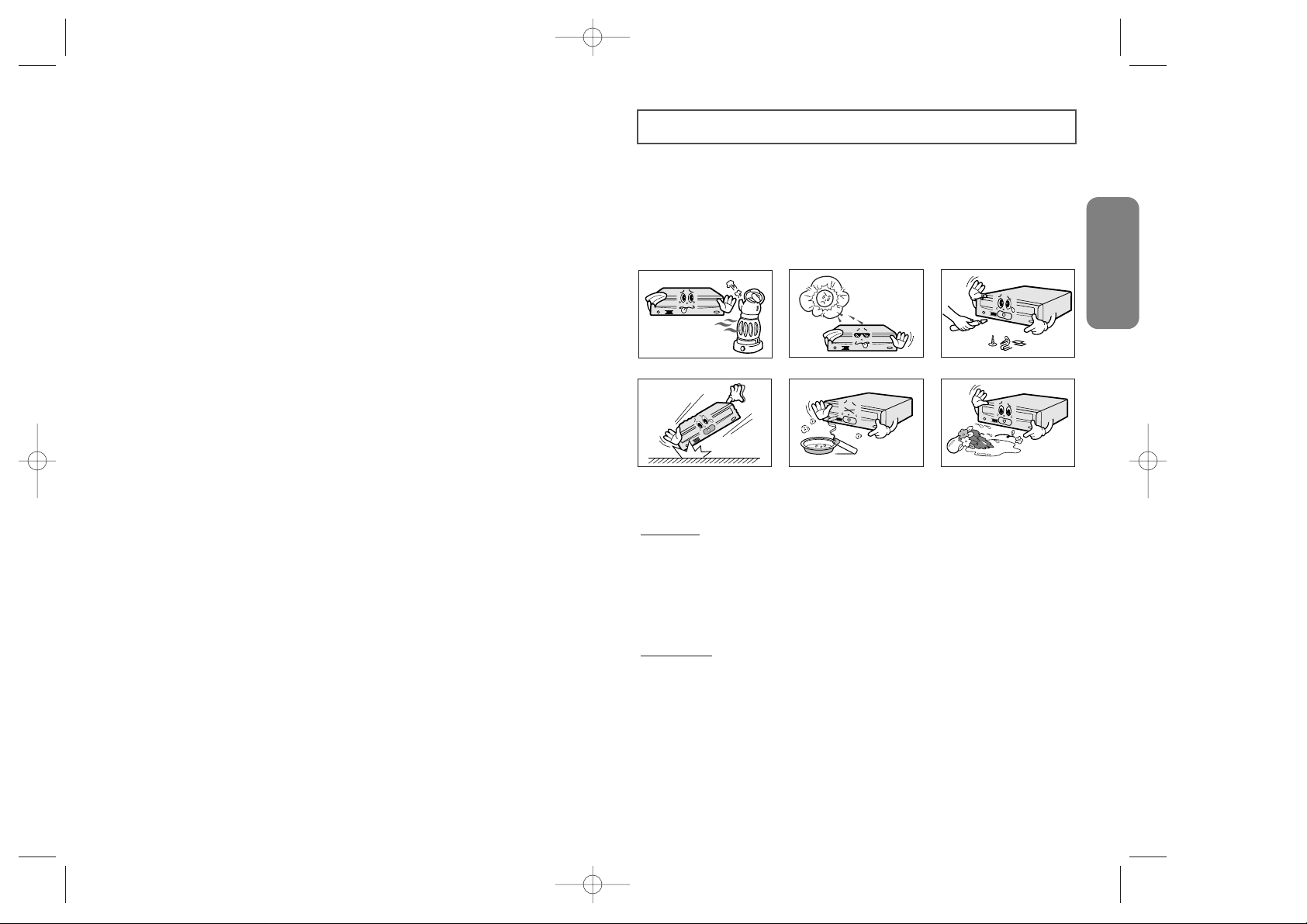
English
SDR(Eng) 11/12/98 8:11 AM Page 1
Internal DVD-ROM DRIVE
SD-604
Safety Warnings
The following diagrams illustrate the precautions to be taken when using
your DVD-ROM drive.
User’s Manual
You must not use the drive in any manner other than that specified in this guide.
CAUTION
To reduce the risk of fire or electric shock, do not expose this appliance to rain or moisture.
WARRANTY
As SD-604 has a steel ball installed in the turntable for the purpose of reducing the
vibration and noises to be generated while the disc shaft rotates, you may hear the ball
clicking sounds when the driver is handled manually or when it rotates at a low speed.
But it is not a problem.
Do not attempt to repair the DVD-ROM drive yourself. Contact your
dealer or local SAMSUNG representative for all repairs.
Use of controls or adjustments or performance of procedures other than
those specified here in may result in hazardous radiation exposure.
Please refer to the Samsung limited warranty statements.
1
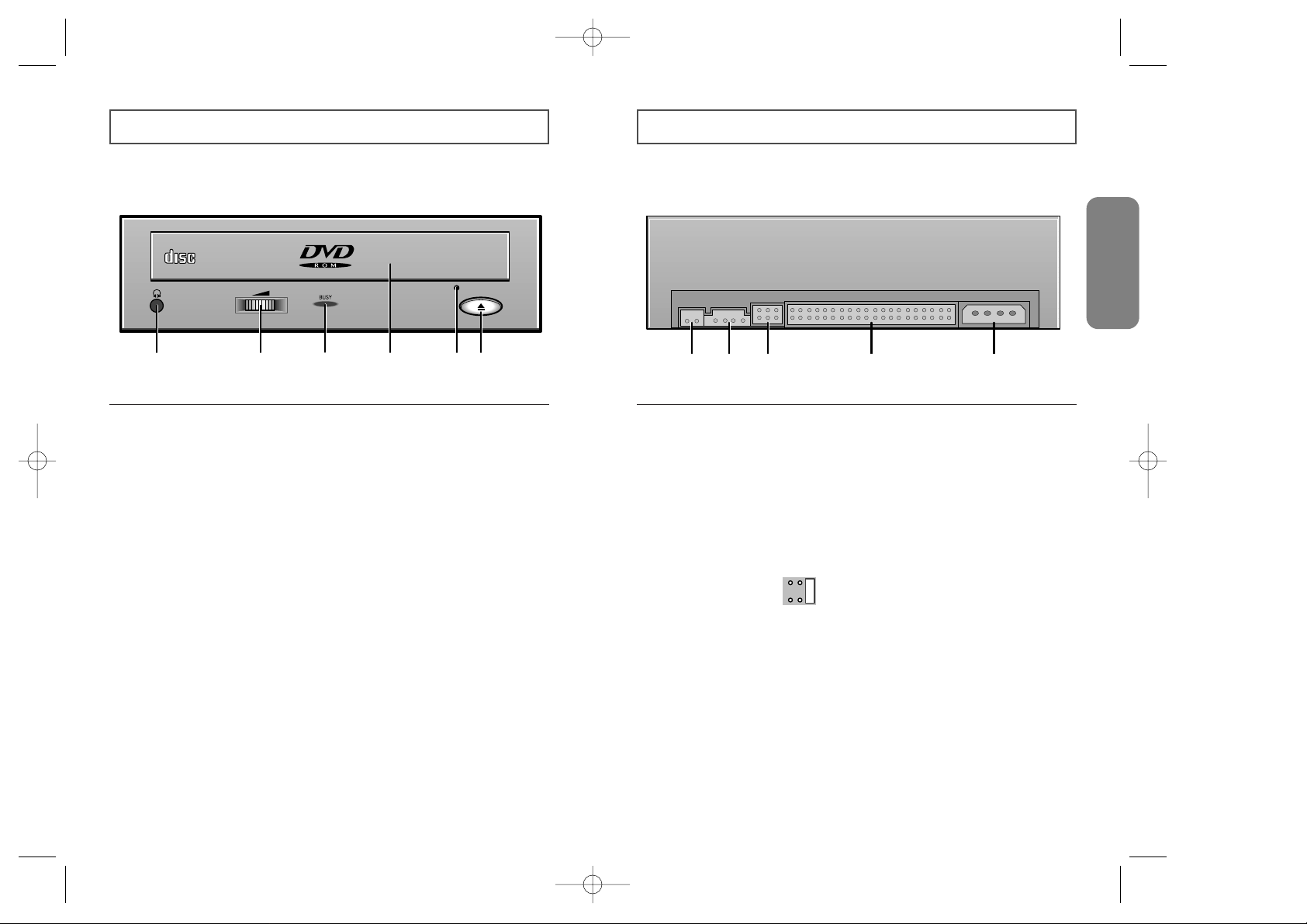
2 3
English
Front View of the DVD-ROM Drive Rear View of the DVD-ROM Drive
COMPACT
1 2 3 4 5 6
1 Headphone Connector
The audio output connector enables you to plug stereo headphones into the drive.
It requires a 3.6 mm stereo mini-jack.
2 Volume Control Dial
This control dial adjusts the volume for your headphones.
You can only use the headphone jack and volume control when you have installed the
required software utilities. For example, the Microsoft Windows Media player can be used.
3 LED
It lights when a DVD/CD disc is loaded or is worked.
4 Disc Tray
The disc tray opens and closes automatically when you press the Open/Close button.
☛ When you place a disc in the tray, make sure that the label on the disc is facing
upwards. If you are not loading or unloading a disc, the tray should remain closed.
5 Emergency hole
If the tray does not open when you press the Open/Close button, insert a small, metal
rod (for example, an unwound paper clip) into this hole to eject the disc.
☛ This function should only be performed when the computer is powered OFF.
6 Stop(Open/Close) Button
When in play, press the stop key and when in stop, press open/close key.
21 3 4 5
1 Digital Output Terminal
Connect an audio cable of the board that supports digital output to this terminal.
2 Audio Output Connector
You can connect a sound card to your drive using this four-pin connector.
➢This function is not covered in detail in this guide. Refer to the documentation supplied
with your sound card.
3 Device Configuration Jumper
Usually, this is a pre-set configuration as illustrated below:
☛Verify that the setting is as illustrated. If it is not, simply remove the jumper and place it
in the correct position.
4 Host IDE Interface Connector
This input/output interface connector is used to connect the 40-pin flat cable from the
IDE interface to the drive.
5 Power Connector
The power connector is a four-conductor male plug.
CSSLM
A
SDR(Eng) 11/12/98 8:11 AM Page 2
