Samsung SCX-6322 Service Manual
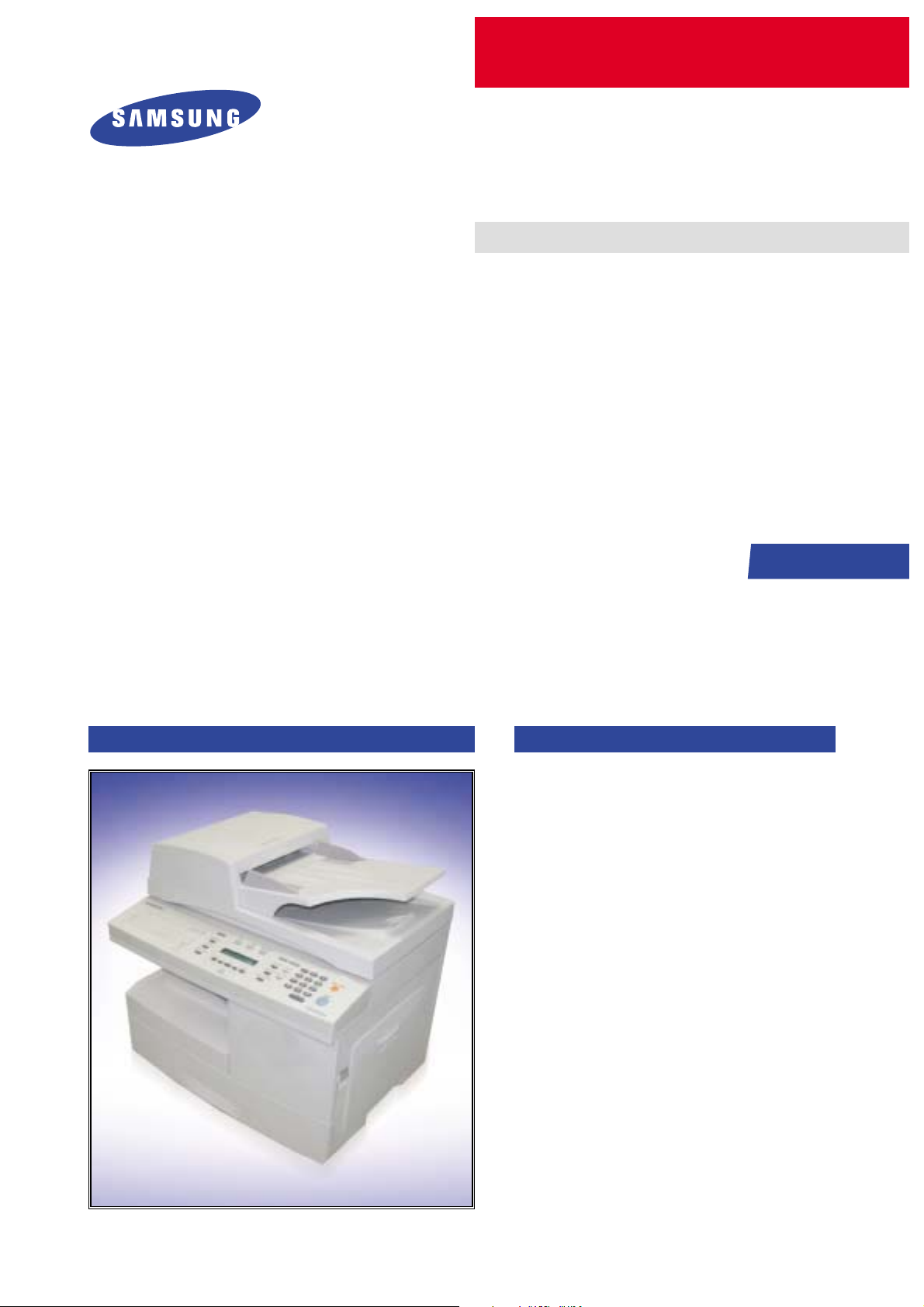
DIGITAL LASER MFP
SCX-6322DN/XAZ
Basic Model :SCX-6322DN
Manual
SERVICE
DIGITAL LASER MFP The keynote of Product
[Key Features]
1. General Spec
- CPU : 240 MHz Chorus-M
- Memory : 64MB SDRAM
- USB2.0, IEEE1284, Ethernet 10/100 base TX
- Toner: 8K (Std.) / Drum : 20K
- 50sh DADF (SCX-6322DN), 40sh ADF (SCX-6122FN)
- 550sh x 1 Tray (Max.550sh x 2 Tray), 100sh MP Tray
- Machine Life : 300K pages
2. Copying
- 20cpm/Ltr. (SCX-6322DN),
17cpm/Ltr. (SCX-6122FN)
- 600 x 600dpi, 25-400% Zoom Copy
3. Printing
- 23ppm /Ltr., 1200dpi Effective output Quality
- PCL6, PS3, Duplex Standard
4. Scan
- Scan to Email/SMB/FTP, 20 Sec.(Gray) Scan speed
- JPEG, TIFF, PDF
5. FAX
- 33.6Kbps, PC-FAX
- Send from Local/Remote PC
- Fax forward to Folder
6. Options
- 2nd Tray (550sh)
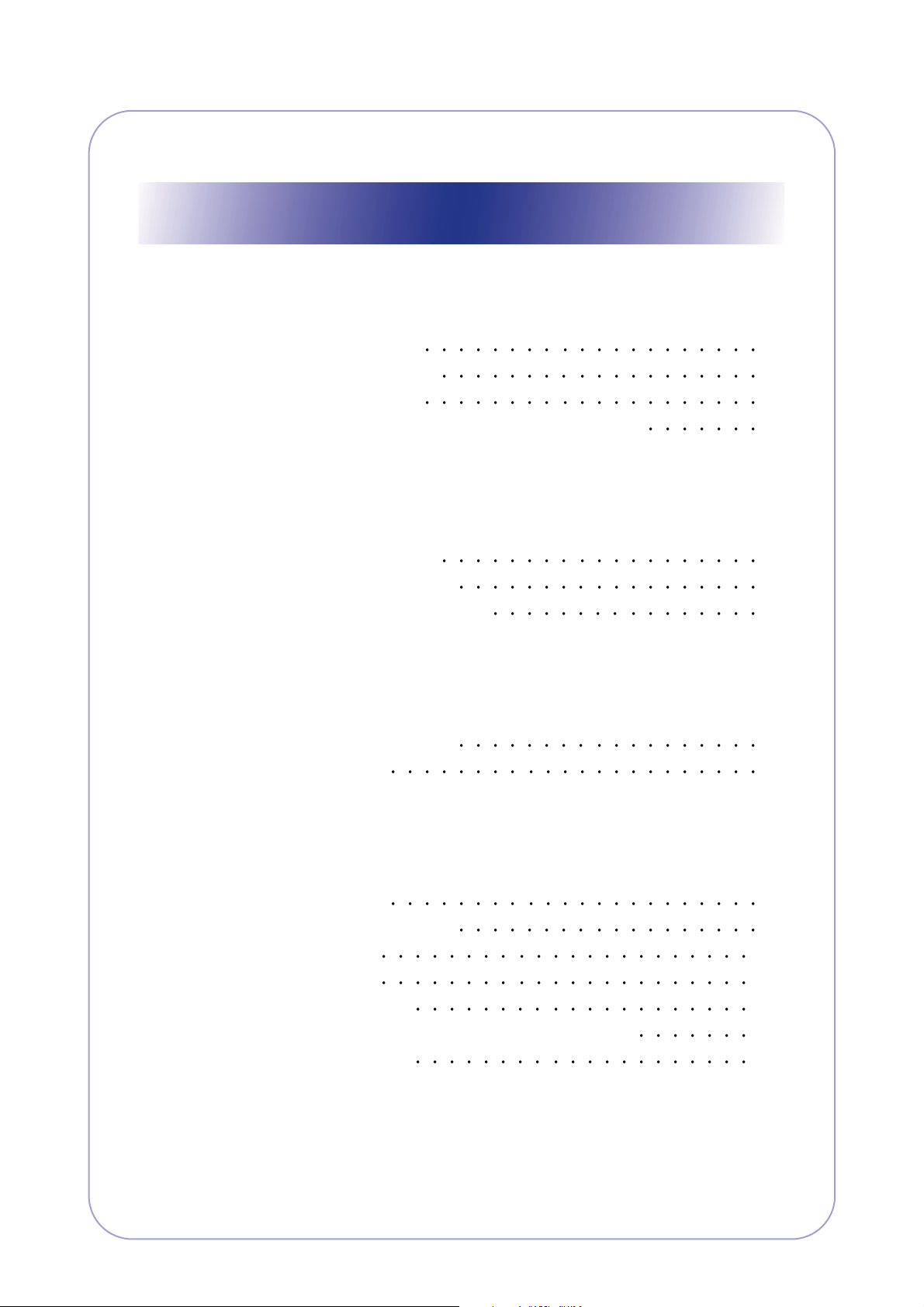
Contents
1. Precautions
1.1 Safety Warning 1-1
1.2 Caution for safety
1.3 ESD Precautions
1.4 Super Capacitor or Lithium Battery Precautions
2. Product Specification
2.1 Product Overview 2-1
2.2 Product Specification
2.3 Model Comparison Table
1-2
1-5
1-5
2-1
2-8
3. System Overview
3.1 System Construction 3-1
3.2 Engine H/W
4. Alignment and Adjustments
4.1 Paper path 4-1
4.2 Clearing Paper Jams
4.3 User Mode
4.4 Tech Mode
4.5 Flash Upgrade
4.6 Abnormal Image Printing and Defective Roller
4.7 Error Messages
3-5
4-2
4-10
4-13
4-22
4-24
4-25
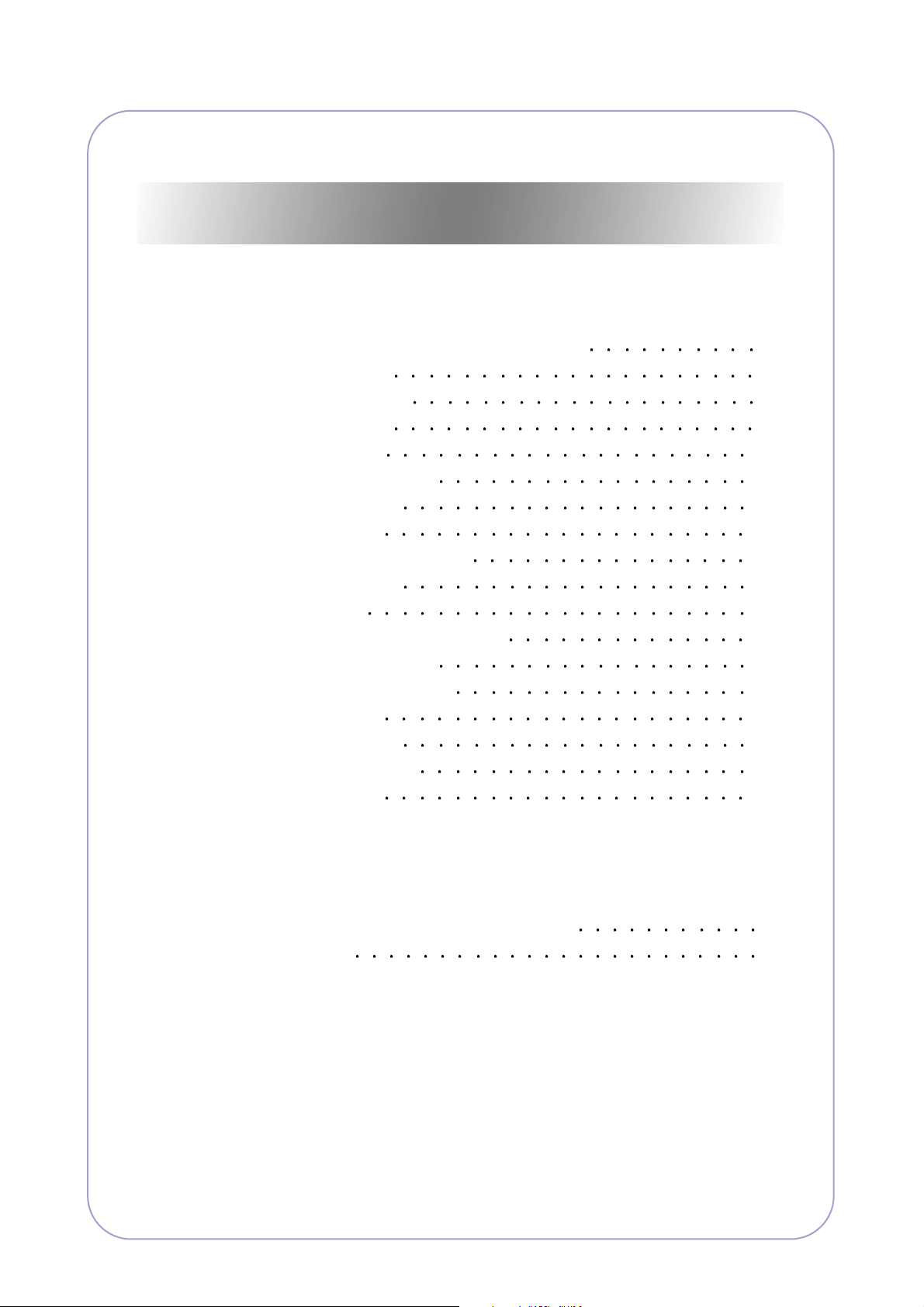
Continued
5. Disassembly and Reassembly
5.1 General Precautions on Disassembly 5-1
5.2 Rear Cover
5.3 Scanner Ass'y
5.4 DADF Ass’y
5.5 OPE Ass’y
5.6 Side Cover Ass’y
5.7 Fuser Ass’y
5.8 Exit Ass'y
5.9 Cover Paper Exit Ass'y
5.10 Drive Ass’y
5.11 SMPS
5.12 LSU (Laser Scaning Unit)
5.13 Cover Exit Rear
5.14 Main Frame Ass’y
5.15 MP Ass’y
5.16 Feed Ass’y
5.17 Pick Up Ass’y
5.18 Main PBA
5-1
5-2
5-7
5-11
5-12
5-14
5-15
5-15
5-16
5-17
5-18
5-18
5-19
5-20
5-21
5-22
5-23
6. Troubleshooting
6.1 Procedure of Checking the Symptoms 6-1
6.2 Solution
6-2
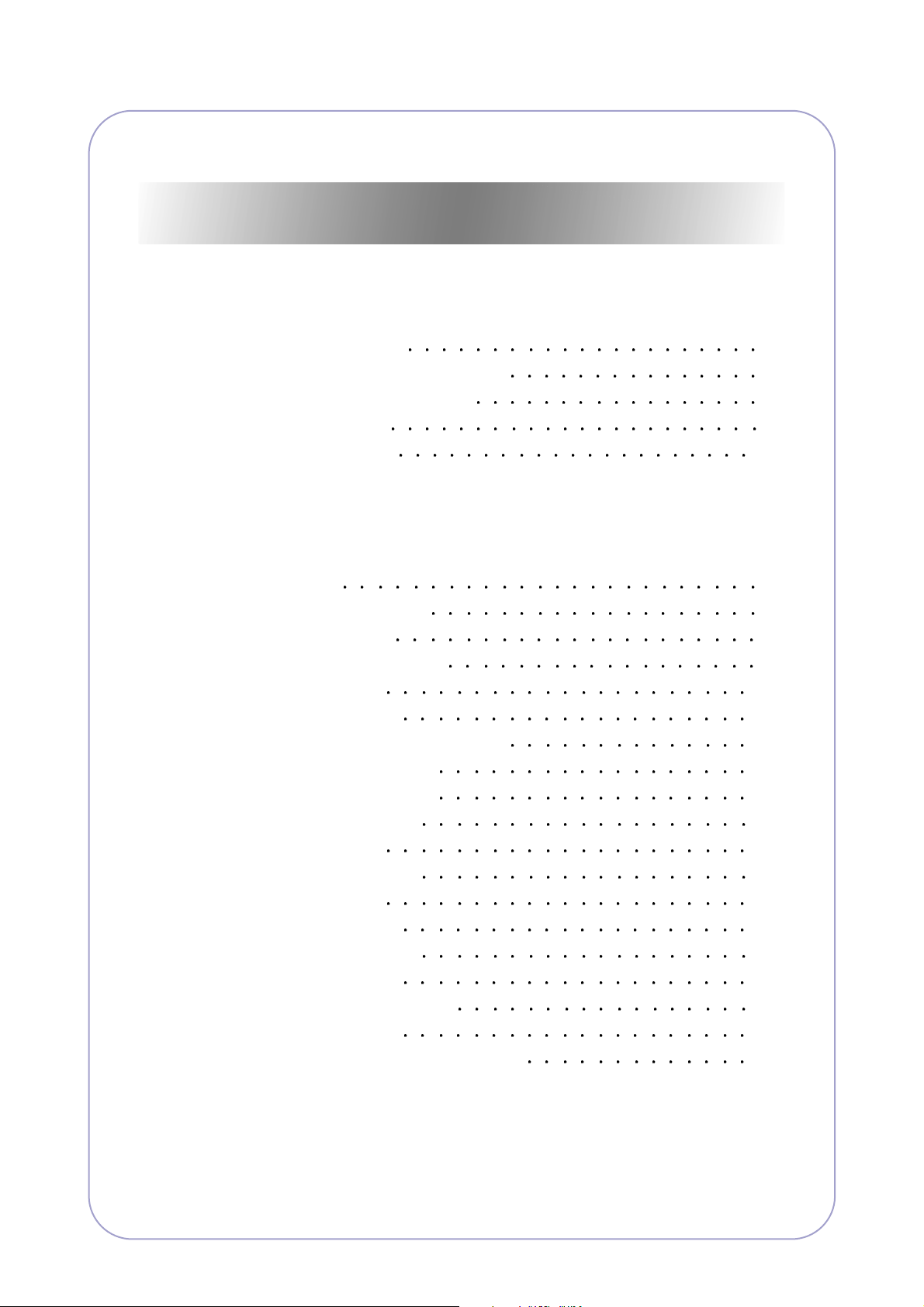
Continued
7. Setting Guide
7.1 Printer overview 7-1
7.2 Understanding the Status LED
7.3 Finding more information
7.4 System setup
7.5 Network setup
8. Exploded Views & Parts List
8.1 Main 8-2
8.2 Housing Scanner
8.3 OPE Cover
8.4 Platen Cover Ass'y
8.5 ADF Ass'y
8.6 DADF Ass'y
8.7 DADF Platen Cover Ass'y
8.8 DADF SUB Ass'y
8.9 Side Cover Ass'y
8.10 Cassette Ass'y
8.11 Exit Ass'y
8.12 Feeder Ass'y
8.13 MP Ass'y
8.14 Base Frame
8.15 Pick-up Ass'y
8.16 Drive Ass'y
8.17 Main Frame Ass'y
8.18 FuserAss'y
8.19 SCF Unit(Option Cassette)
7-4
7-5
7-6
7-12
8-5
8-7
8-9
8-12
8-15
8-17
8-19
8-22
8-24
8-26
8-28
8-30
8-32
8-34
8-36
8-38
8-40
8-48
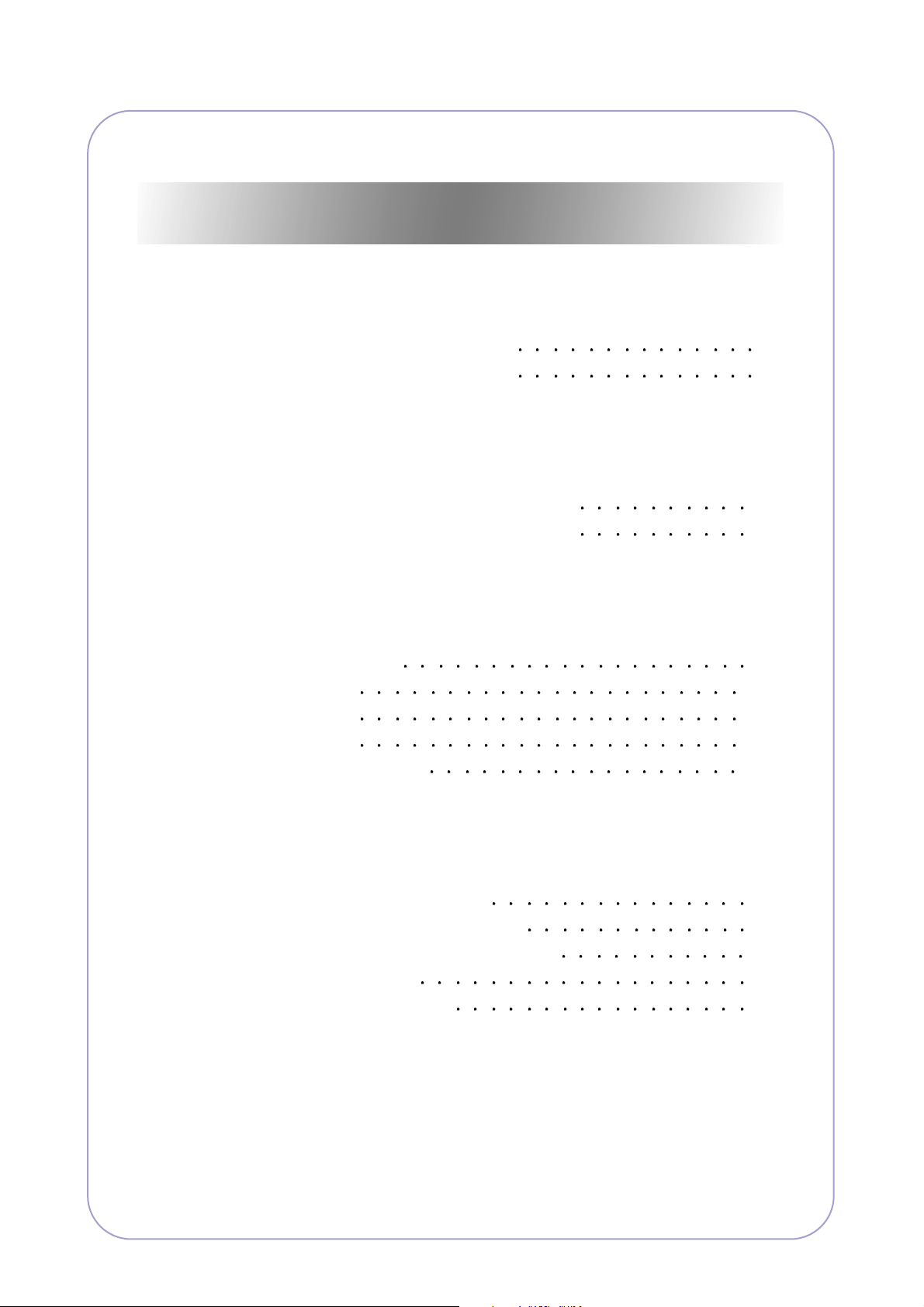
Continued
9. Block diagram
9.1 SCX-6122FN Block Diagram 9-1
9.2 SCX-6322DN Block Diagram
10. Connection Diagram
10.1 SCX-6122FN Connection Diagram 10-1
10.2 SCX-6322DN Connection Diagram
11. Schematic Diagram
11.1 Main board 11-1
11.2 DADF
11.3 OPE
11.4 HVPS
11.5 Modular board
9-2
10-2
11-12
11-15
11-17
11-21
12. Reference Information
12.1 Tool for Troubleshooting 12-1
12.2 Acronyms and Abbreviations
12.3 The Sample Pattern for the Test
12.4 Wireless LAN
12.5 Selecting a location
12-2
12-7
12-8
12-9
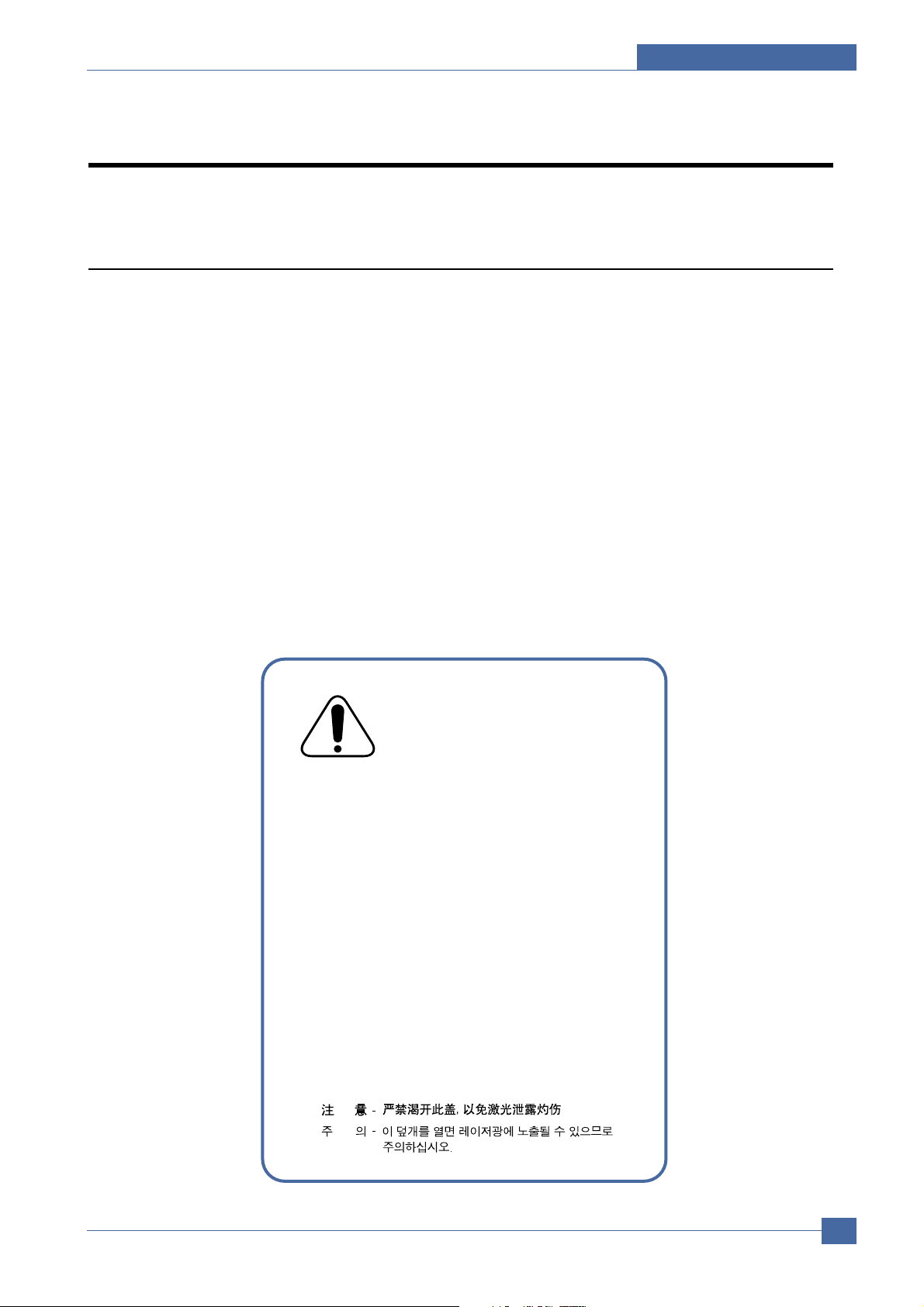
1. Precautions
CAUTION - INVISIBLE LASER RADIATION
WHEN THIS COVER OPEN.
DO NOT OPEN THIS COVER.
VORSICHT - UNSICHTBARE LASERSTRAHLUNG,
WENN ABDECKUNG GEÖFFNET.
NICHT DEM STRAHL AUSSETZEN.
ATTENTION - RAYONNEMENT LASER INVISIBLE EN CAS
D’OUVERTURE. EXPOSITION DANGEREUSE
AU FAISCEAU.
ATTENZIONE - RADIAZIONE LASER INVISIBILE IN CASO DI
APERTURA. EVITARE L’ESPOSIZIONE AL
FASCIO.
PRECAUCION - RADIACION LASER IVISIBLE CUANDO SE ABRE.
EVITAR EXPONERSE AL RAYO.
ADVARSEL. - USYNLIG LASERSTRÅLNING VED ÅBNING, NÅR
SIKKERHEDSBRYDERE ER UDE AF FUNKTION.
UNDGÅ UDSAETTELSE FOR STRÅLNING.
ADVARSEL. - USYNLIG LASERSTRÅLNING NÅR DEKSEL
ÅPNES. STIRR IKKE INN I STRÅLEN.
UNNGÅ EKSPONERING FOR STRÅLEN.
VARNING - OSYNLIG LASERSTRÅLNING NÄR DENNA DEL
ÄR ÖPPNAD OCH SPÄRREN ÄR URKOPPLAD.
BETRAKTA EJ STRÅLEN. STRÅLEN ÄR FARLIG.
VARO! - AVATTAESSA JA SUOJALUKITUS OHITETTAESSA
OLET ALTTIINA NÄKYMÄTTÖMÄLLE LASERSÄTEILYLLE ÄLÄ KATSO SÄTEESEEN.
In order to prevent accidents and to prevent damage to the equipment please read the precautions listed
below carefully before servicing the printer and follow them closely.
1
1
1.1 Safety Warning
(1) Only to be serviced by appropriately qualified service engineers.
High voltages and lasers inside this product are dangerous. This printer should only be serviced by a suitably
trained and qualified service engineer.
(2) Use only Samsung replacement parts
There are no user serviceable parts inside the printer. Do not make any unauthorized changes or
additions to the printer, these could cause the printer to malfunction and create electric shock or fire hazards.
(3) Laser Safety Statement
The Printer is certified in the U.S. to conform to the requirements of DHHS 21 CFR, chapter 1 Subchapter J for
Class 1(1) laser products, and elsewhere, it is certified as a Class I laser product
conforming to the requirements of IEC 825. Class I laser products are not considered to be hazardous. The
laser system and printer are designed so there is never any human access to laser radiation above a Class I
level during normal operation, user maintenance, or prescribed service condition.
Precautions
Warning >> Never operate or service the printer with the protective cover removed from Laser/Scanner assembly. The
reflected beam, although invisible, can damage your eyes. When using this product, these basic safety
pre-cautions should always be followed to reduce risk of fire, electric shock, and injury to persons.
Samsung Electronics
Service Manual
1-1
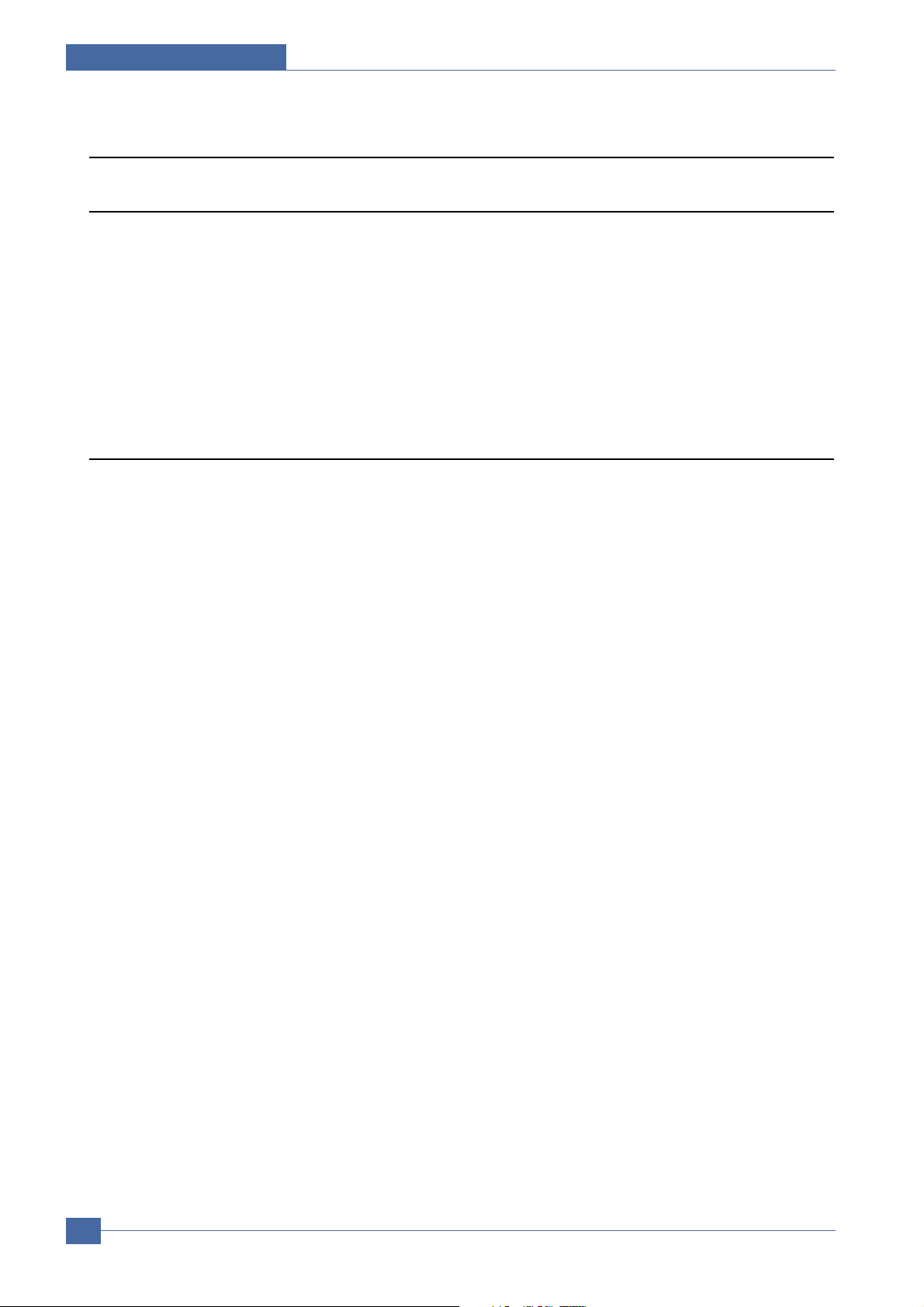
Precautions
1.2 Caution for safety
1.2.1 Toxic material
This product contains toxic materials that could cause illness if ingested.
(1) If the LCD control panel is damaged it is possible for the liquid inside to leak. This liquid is toxic. Contact with the skin
should be avoided, wash any splashes from eyes or skin immediately and contact your doctor. If the liquid gets into
the mouth or is swallowed see a doctor immediately.
(2) Please keep toner cartridges away from children. The toner powder contained in the toner cartridge may be harmful
and if swallowed you should contact a doctor.
1.2.2 Electric Shock and Fire Safety Precautions
Failure to follow the following instructions could cause electric shock or potentially cause a fire.
(1) Use only the correct voltage, failure to do so could damage the printer and potentially cause a fire or electric
shock.
(2) Use only the power cable supplied with the printer. Use of an incorrectly specified cable could cause the cable
to overheat and potentially cause a fire.
(3) Do not overload the power socket, this could lead to overheating of the cables inside the wall and could lead to
a fire.
(4) Do not allow water or other liquids to spill into the printer, this can cause electric shock. Do not allow paper
clips, pins or other foreign objects to fall into the printer these could cause a short circuit leading to an electric
shock or fire hazard..
(5) Never touch the plugs on either end of the power cable with wet hands, this can cause electric shock. When
servicing the printer remove the power plug from the wall socket.
(6) Use caution when inserting or removing the power connector. The power connector must be inserted com-
pletely otherwise a poor contact could cause overheating possibly leading to a fire. When removing the power
connector grip it firmly and pull.
(7) Take care of the power cable. Do not allow it to become twisted, bent sharply round corners or other wise
damaged. Do not place objects on top of the power cable. If the power cable is damaged it could overheat and
cause a fire or exposed cables could cause an electric shock. Replace a damaged power cable immediately,
do not reuse or repair the damaged cable. Some chemicals can attack the coating on the power cable,
weakening the cover or exposing cables causing fire and shock risks.
(8) Ensure that the power sockets and plugs are not cracked or broken in any way. Any such defects should be
repaired immediately. Take care not to cut or damage the power cable or plugs when moving the machine.
(9) Use caution during thunder or lightening storms. Samsung recommend that this machine be disconnected from
the power source when such weather conditions are expected. Do not touch the machine or the power cord if it
is still connected to the wall socket in these weather conditions.
(10) Avoid damp or dusty areas, install the printer in a clean well ventilated location. Do not position the machine
near a humidifier. Damp and dust build up inside the machine can lead to overheating and cause a fire.
(11) Do not position the printer in direct sunlight. This will cause the temperature inside the printer to rise possibly
leading to the printer failing to work properly and in extreme conditions could lead to a fire.
(12) Do not insert any metal objects into the machine through the ventilator fan or other part of the casing, it could
make contact with a high voltage conductor inside the machine and cause an electric shock.
Service Manual
1-2
Samsung Electronics
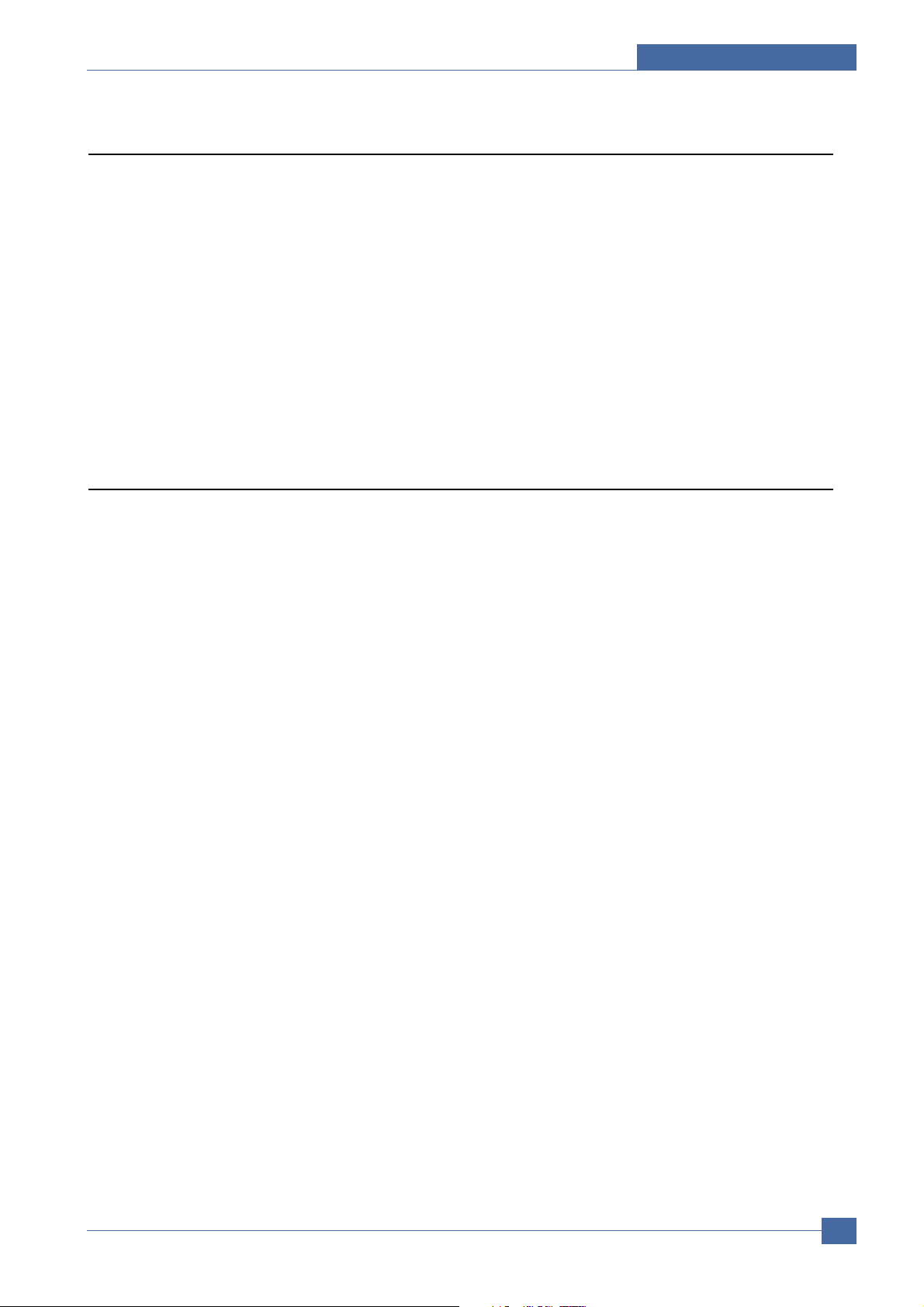
Precautions
1.2.3 Handling Precautions
The following instructions are for your own personal safety, to avoid injury and so as not to damage the printer
(1) Ensure the printer is installed on a level surface, capable of supporting its weight. Failure to do so could cause
the printer to tip or fall.
(2) The printer contains many rollers, gears and fans. Take great care to ensure that you do not catch your fingers,
hair or clothing in any of these rotating devices.
(3) Do not place any small metal objects, containers of water, chemicals or other liquids close to the printer which if
spilled could get into the machine and cause damage or a shock or fire hazard.
(4) Do not install the machine in areas with high dust or moisture levels, beside on open window or close to a
humidifier or heater. Damage could be caused to the printer in such areas.
(5) Do not place candles, burning cigarettes, etc on the printer, these could cause a fire.
1.2.4 Assembly / Disassembly Precautions
Replace parts carefully, always use Samsung parts. Take care to note the exact location of parts and also
cable routing before dismantling any part of the machine. Ensure all parts and cables are replaced correctly.
Please carry out the following procedures before dismantling the printer or replacing any parts.
(1) Check the contents of the machine memory and make a note of any user settings. These will be erased if the
mainboard or network card is replaced.
(2) Ensure that power is disconnected before servicing or replacing any electrical parts.
(3) Disconnect printer interface cables and power cables.
(4) Only use approved spare parts. Ensure that part number, product name, any voltage, current or temperature
rating are correct.
(5) When removing or re-fitting any parts do not use excessive force, especially when fitting screws into plastic.
(6) Take care not to drop any small parts into the machine.
(7) Handling of the OPC Drum
- The OPC Drum can be irreparably damaged if it exposed to light.
Take care not to expose the OPC Drum either to direct sunlight or to fluorescent or incandescent room
lighting. Exposure for as little as 5 mins can damage the surface’s photoconductive properties and will result
in print quality degradation. Take extra care when servicing the printer. Remove the OPC Drum and store it in
a black bag or other lightproof container. Take care when working with the covers(especially the top cover)
open as light is admitted to the OPC area and can damage the OPC Drum.
- Take care not to scratch the green surface of OPC Drum Unit.
If the green surface of the Drum Cartridge is scratched or touched the print quality will be compromised.
Samsung Electronics
Service Manual
1-3
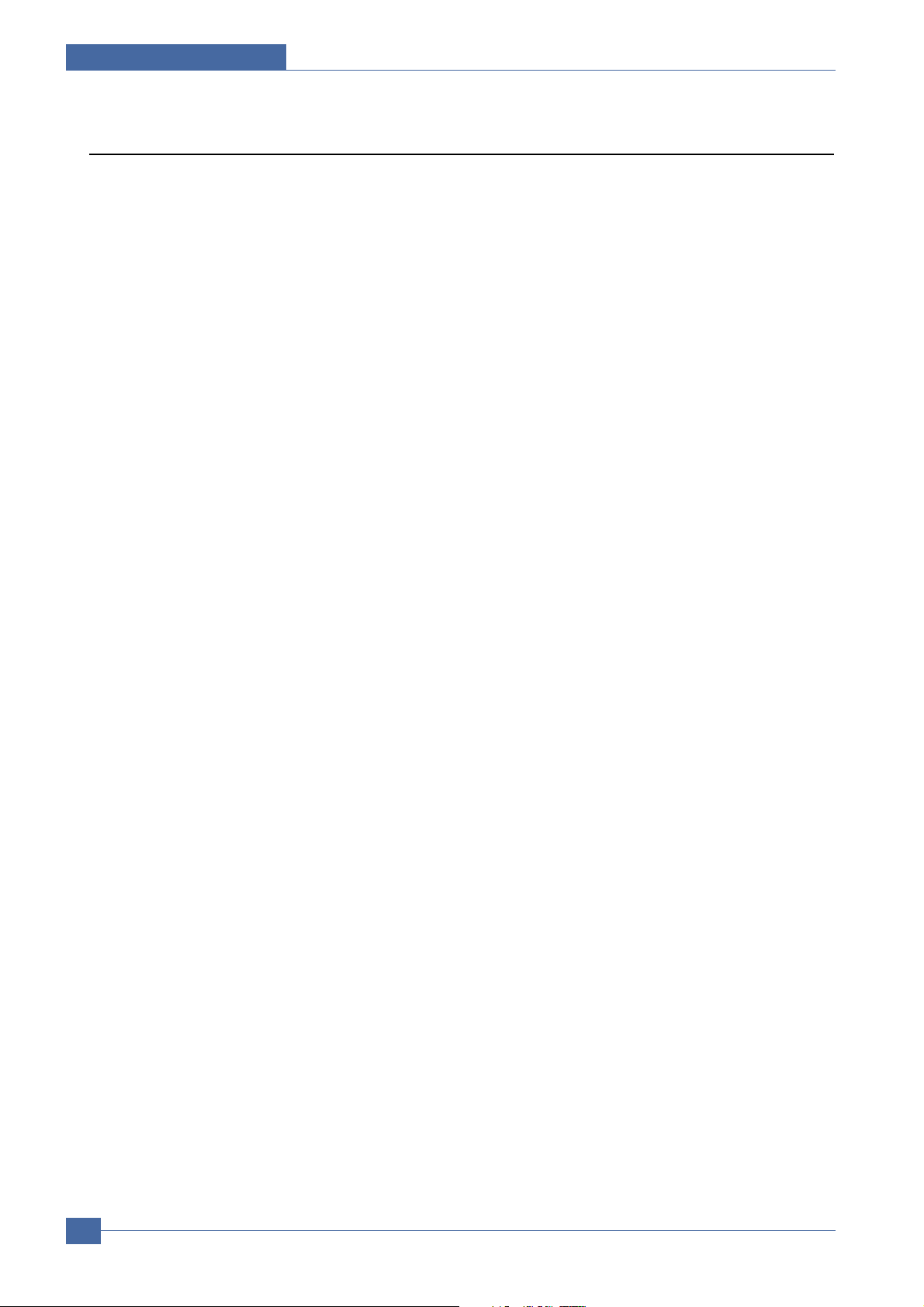
Precautions
1.2.5 Disregarding this warning may cause bodily injury
(1) Take care - some parts may be hot.
The fuser unit works at a high temperature. Use caution when working on the printer. Wait for the fuser to cool
down before disassembly.
(2) Take care not to trap fingers or hair.
Take care when using a printer. It contains many rotating parts. Ensure that fingers, hair, clothing etc. do not
become caught in the mechanism as this could cause injury.
(3) When you move the printer.
This printer weighs 17.5kg including toner cartridge and cassette. Use safe lifting and handling techniques. Use
the lifting handles located on each side of the machine. Back injury could be caused if you do not lift carefully.
(4) Ensure the printer is installed safely.
The printer weighs 17.5Kg, ensure the printer is installed on a level surface, capable of supporting its weight.
Failure to do so could cause the printer to tip or fall possibly causing personal injury or damaging the printer.
(5) Do not install the printer on a sloping or unstable surface. After installation, double check that the printer is stable.
Service Manual
1-4
Samsung Electronics
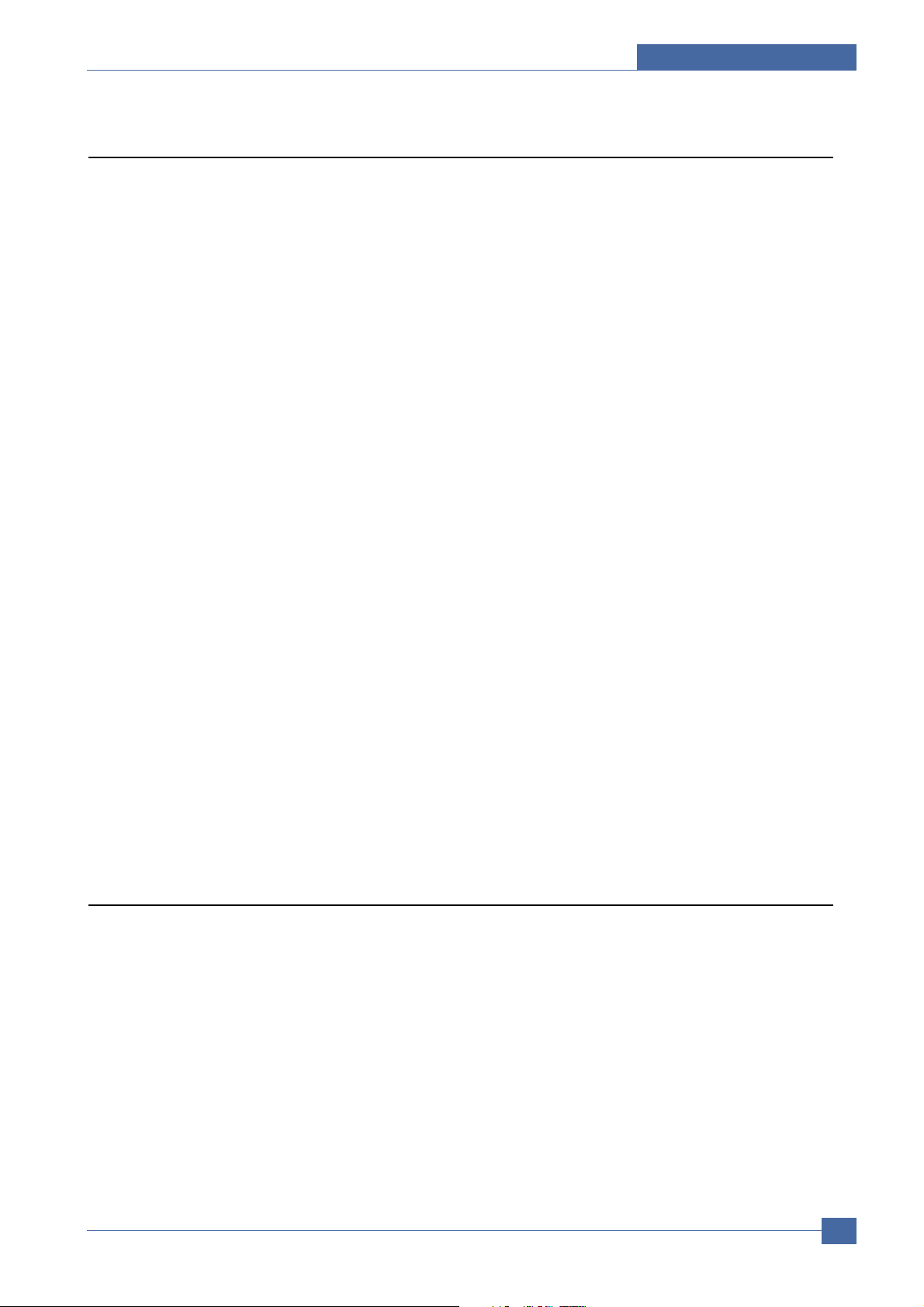
Precautions
1.3 ESD Precautions
Certain semiconductor devices can be easily damaged by static electricity. Such components are commonly called
“Electrostatically Sensitive (ES) Devices”, or ESDs. Examples of typical ESDs are: integrated circuits, some field
effect transistors, and semiconductor “chip” components.
The techniques outlined below should be followed to help reduce the incidence of component damage caused by
static electricity.
Caution >>Be sure no power is applied to the chassis or circuit, and observe all other safety precautions.
1. Immediately before handling a semiconductor component or semiconductor-equipped assembly, drain off any
electrostatic charge on your body by touching a known earth ground. Alternatively, employ a commercially available wrist strap device, which should be removed for your personal safety reasons prior to applying power to the
unit under test.
2. After removing an electrical assembly equipped with ESDs, place the assembly on a conductive surface, such as
aluminum or copper foil, or conductive foam, to prevent electrostatic charge buildup in the vicinity of the assembly.
3. Use only a grounded tip soldering iron to solder or desolder ESDs.
4. Use only an “anti-static” solder removal device. Some solder removal devices not classified as “anti-static” can
generate electrical charges sufficient to damage ESDs.
5. Do not use Freon-propelled chemicals. When sprayed, these can generate electrical charges sufficient to damage ESDs.
6. Do not remove a replacement ESD from its protective packaging until immediately before installing it. Most
replacement ESDs are packaged with all leads shorted together by conductive foam, aluminum foil, or a comparable conductive material.
7. Immediately before removing the protective shorting material from the leads of a replacement ESD, touch the protective material to the chassis or circuit assembly into which the device will be installed.
8. Maintain continuous electrical contact between the ESD and the assembly into which it will be installed, until completely plugged or soldered into the circuit.
9. Minimize bodily motions when handling unpackaged replacement ESDs. Normal motions, such as the brushing
together of clothing fabric and lifting one’s foot from a carpeted floor, can generate static electricity sufficient to
damage an ESD.
1.4 Super Capacitor or Lithium Battery Precautions
1. Exercise caution when replacing a super capacitor or Lithium battery. There could be a danger of explosion and
subsequent operator injury and/or equipment damage if incorrectly installed.
2. Be sure to replace the battery with the same or equivalent type recommended by the manufacturers.
3. Super capacitor or Lithium batteries contain toxic substances and should not be opened, crushed, or burned for
disposal.
4. Dispose of used batteries according to the manufacturer’s instructions.
Service Manual
Samsung Electronics
1-5
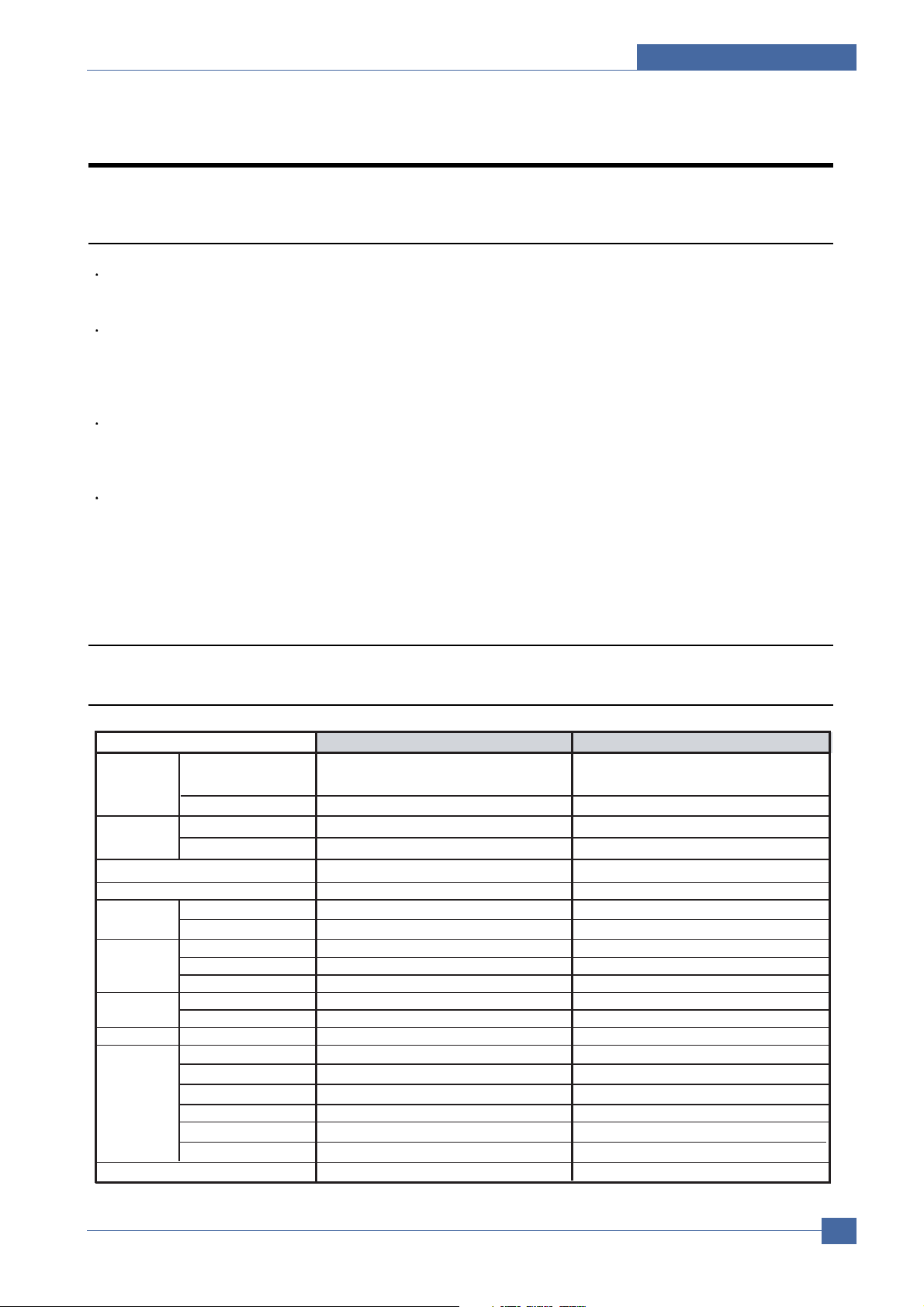
2. Specification of Product
2
2.1 Product Overview
2
Concept
- High network Feature , A4 Copier based MFP
Target User
- General Office
- Government, Education, Medical Vertical Market
- Duty Cycle : 20K Pages
Series Models
- SCX-6122FN(4-in-1, ADF NW)
- SCX-6322DN(4-in-1, DADF, NW)
Key Sales Point
- Duplex Capability
- Network Standard
- Scan-to-Email
- Large Volume Capability
Specification of Product
2.2 Product Specification
2.2.1 Product General Specification
Major
Functions
Dimensio n
(WxDxH )
Net Weight (with CRU)
LC
D
I/O Interfac e
Power
Consumptio n
Noise
Warm Up Time
Machine Life
Device Memory
Standar d
Option 2nd Cassette, Desk 2nd Cassette, Desk
without Tray 2 560 X 430 X 455 mm 560 X 430 X 495 mm
with Tray2 560 X 430 X 595 mm 560 X 430 X 635 mm
Standar d
Option N/A N/A
Avg operation 450W 450W
Sleep Mode 28W 28W
Standby Mode 100W 100W
Operatin g Warming up : 48dB, Printing/Coping/Scan : 60dBA Warming up : 48dB, Printing/Coping/Scan : 60dBA
Standby Less than 40dBA Less than 40dBA
from sleep mode
Monthly Duty Cycle 20,000pages 20,000pages
Machine Life
ADF Feed Roller
Paper Feeding Roller
Transfer Roller
Fuser Unit
Items
Local connection: Copier, Printer, Scan, Fax,
As Network connected: Network Print, Scan to
Client/SMB/FTP/Emai l
22.55Kg 22.65Kg
20*2 Ch ar 20*2 Ch ar
USB 2.0, IEEE 1284 Parallel Port, Ethernet 10/100 base Tx USB 2.0, IEEE 1284 Parallel Port, Ethernet 10/100 base Tx
Less than 30 sec. Less than 30 sec.
5Years or 300,000 Pages, which comes first
50,000p ages
100,000p ages
100,000p ages
100,000p ages
64MB
SCX-6122FN SCX-6322DN
ADF
Local connection: Copier, Printer, Scan, Fax ,
As Network connected: Network Print, Scan to
Client/SMB/FTP/Emai l
5Years or 300,000 Pages, which comes first
50,000p ages
100,000p ages
100,000p ages
100,000p ages
64MB
DADF
Samsung Electronics
Service Manual
2-1
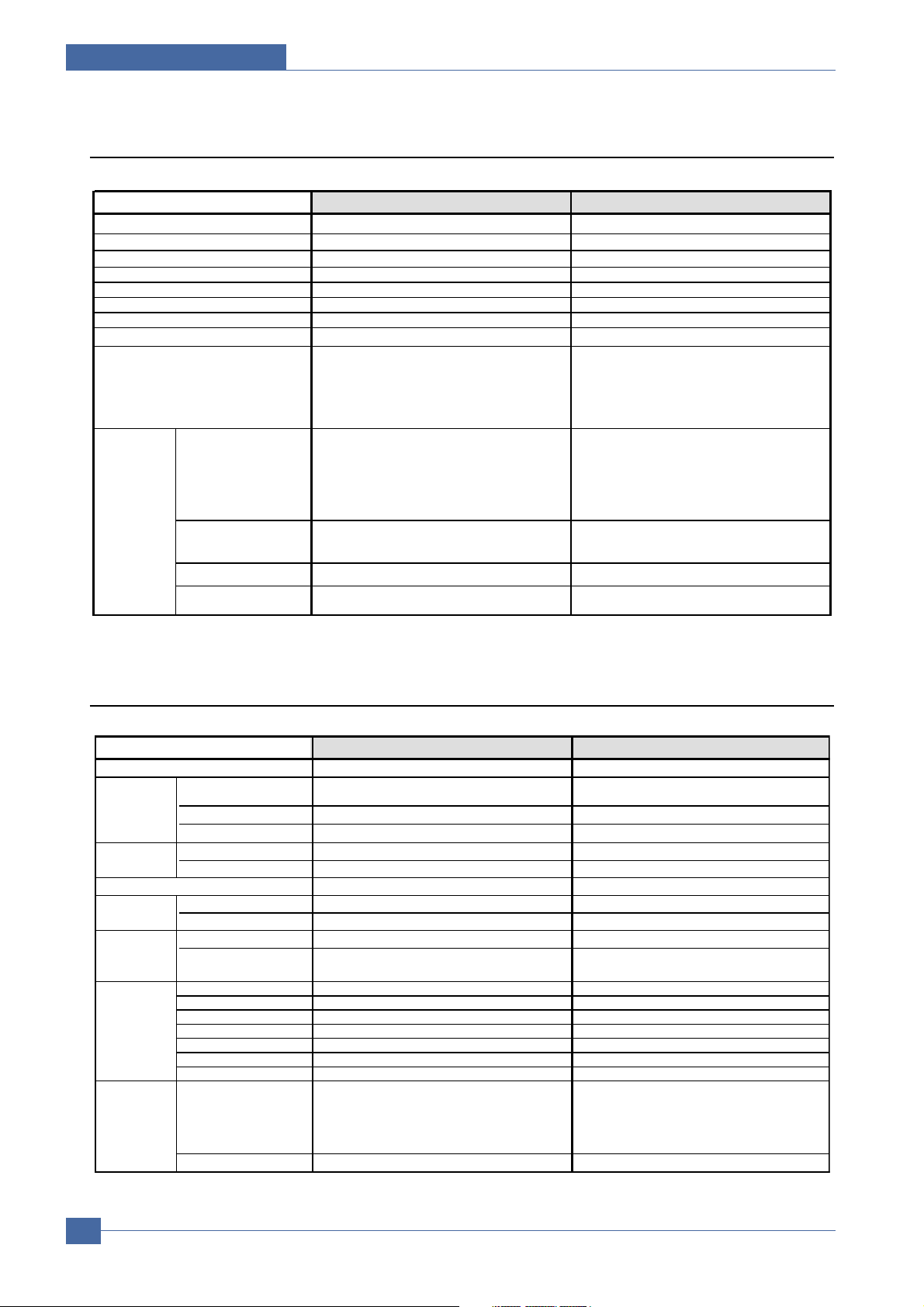
Specification of Product
Up to 22 ppm in A4 (23 ppm in Letter) Up to 22 ppm in A4 (23 ppm in Letter)
PCL6, PS3 PCL6, PS3
Yes(5, 10, 15, 30, 60, 120 minutes) Yes(5, 10, 15, 30, 60, 120 minutes)
Up to 1200dpi Effective Output Up to 1200dpi Effective Output
24MB buffer 38MB buffer
Approx. 12Seconds(Tray1), 13seconds(Tray2) Approx. 12Seconds(Tray1), 13seconds(Tray2)
Yes Yes
256level 256level
-Windows 98/Me/NT4.0/2000/XP(32/64bit)
-Various Linux OS (via USB interface only)
including Red Hat 8 ~ 9, Fedora Core 1~4,
Mandrake 9.2~10.1, and SuSE 8.2~9.2
-Mac 10.3,10.4
Compatibility
- Windows 98/Me/NT4.0/2000/XP(32/64bit)/2003
Server(32/64bit)
-Various Linux OS (via USB interface only)
including Red Hat 8~9, Fedora Core 1~4,
Mandrake 9.2~10.1, and SuSE 8.2~9.2
-Mac OS 8.6~9.2, 10.1~10.4
Printing Protocols
TCP/IP(LPR, Standard TCP/IP Printing,
Samsung Port, IPP) NetWare,Ethertalk
TCP/IP(LPR, Standard TCP/IP Printing,
Samsung Port, IPP) NetWare,Ethertalk
Novell N/W Print Service PSERVER, NDS, IPX, NCP PSERVER, NDS, IPX, NCP
Device Discovery
SLP, DHCP, BOOTP, RARP, DNS, DDNS, SNMP,
SMB, Rendezvous
SLP, DHCP, BOOTP, RARP, DNS, DDNS, SNMP,
SMB, Rendezvous
Print Language
Power Save
Resolution
Compatibility
Duplex Print
Halftone(Gray Scale)
Memory
N/W Print
(Optional)
Color CCD Color CCD
Linearity, Halftone,
300dpi, ADF/DADF
2.2.2 Print Specification
Print Speed
FPOT
Items
SCX-6122FN SCX-6322DN
-Windows 98/Me/NT4.0/2000/XP(32/64bit)
-Various Linux OS (via USB interface only)
including Red Hat 8 ~ 9, Fedora Core 1~4,
Mandrake 9.2~10.1, and SuSE 8.2~9.2
-Mac 10.3,10.4
- Windows 98/Me/NT4.0/2000/XP(32/64bit)/2003
Server(32/64bit)
-Various Linux OS (via USB interface only)
including Red Hat 8~9, Fedora Core 1~4,
Mandrake 9.2~10.1, and SuSE 8.2~9.2
-Mac OS 8.6~9.2, 10.1~10.4
2-2
2.2.3 Scan Specification
Items
Scan Method
15 Sec 15 Sec
Scan Speed
Resolution
Halftone
Scan Size
Depth
Scan
Scan to
Compatibility
Service Manual
Gray, 300dpi, ADF/DADF
Color 300dpi, ADF/DADF
Optical 600*600dpi 600*600dpi
Enhanced 4800dpi*4800dpi 4800dpi*4800dpi
Max. Document Width Max.216mm(8.5") Max.216mm(8.5")
Effiective Scan Width Max 208mm(8.2inch) Max 208mm(8.2inch)
C
M
Application Yes Yes
USB N/A N/A
Email Yes Yes
SMB Yes Yes
FTP Yes Yes
HTTP(S) N/A N/A
Network Scan Yes Yes
PC Scan
Network Scan Windows 98/Me/2000/XP(32/64bit)
olor
ono
20Sec 20Sec
30Sec 30Sec
256level 256level
Internal : 36Bit, External: 24Bit Internal : 36Bit, External: 24Bit
- 1bit for Linearity & Halftone
- 8 Bit(External), 12 Bit(Internal) for Gray scale
-Windows 98/Me/NT4.0/2000/XP(32/64bit)
-Various Linux OS (via USB interface only)
including Red Hat 8 ~ 9, Fedora Core 1~4,
Mandrake 9.2~10.1, and SuSE 8.2~9.2
-Mac 10.3, 10.4
SCX-6122FN SCX-6322DN
- 1bit for Linearity & Halftone
- 8 Bit(External), 12 Bit(Internal) for Gray scale
-Windows 98/Me/NT4.0/2000/XP(32/64bit)
-Various Linux OS (via USB interface only)
including Red Hat 8 ~ 9, Fedora Core 1~4,
Mandrake 9.2~10.1, and SuSE 8.2~9.2
-Mac 10.3, 10.4
Windows 98/Me/2000/XP(32/64bit)
Samsung Electronics
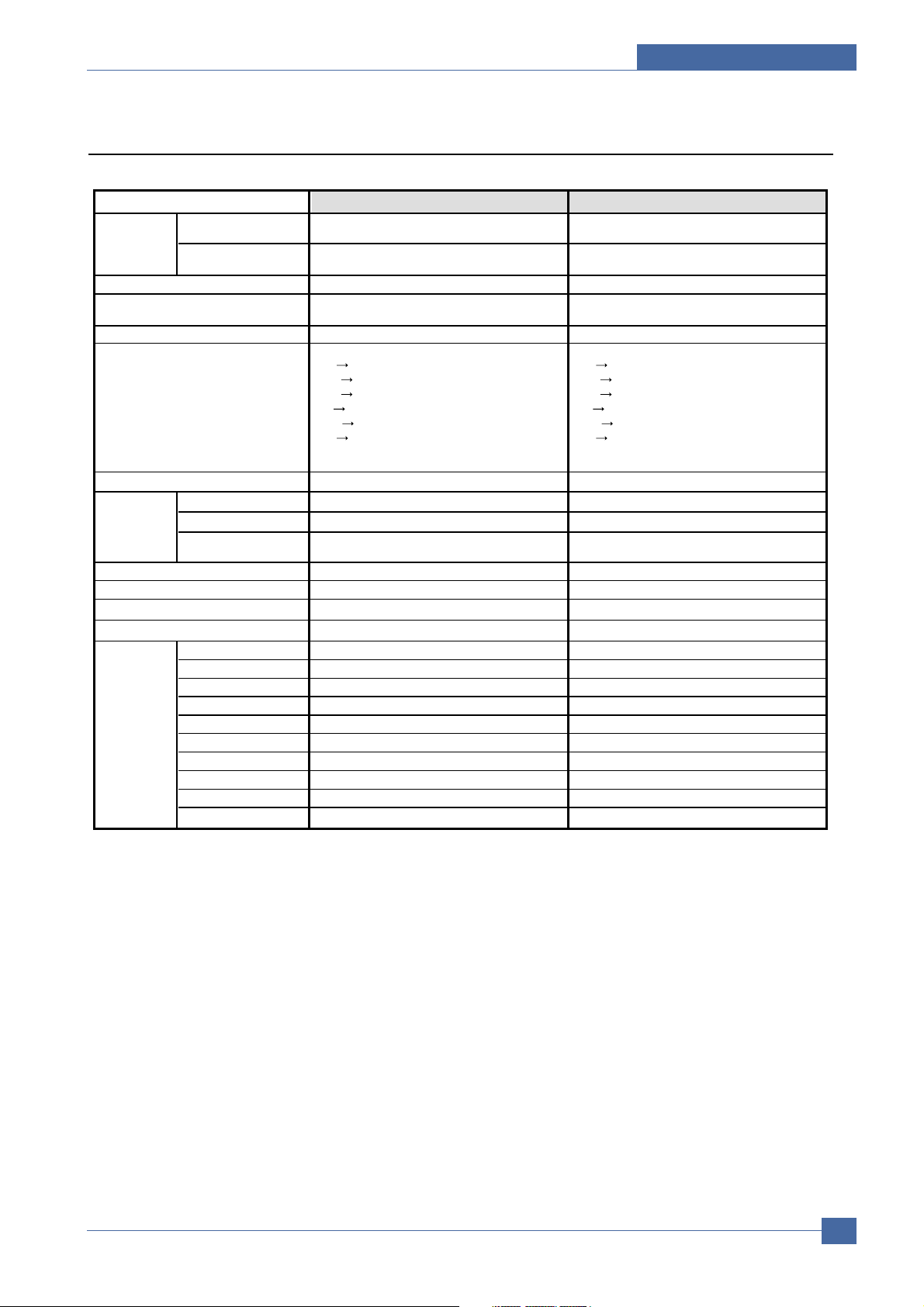
2.2.4 Copy Specification
Simplex Copy Speed
- @SDMP, Text: 23cpm/Ltr. 22cpm/A4
- @ MDSP: 16.5cpm/Ltr, 15.5cpm/A4
- @SDMP, Text: 23cpm/Ltr. 22cpm/A4
- @MDSP, Text: 21cpm/Ltr, 20cpm/A4
Duplex Copy Speed
- Simplex-to-Duplex(1-2): Approx. 13ipm/Ltr, 12.5ipm/A4
- Duplex-to-Duplex(2-2) : N/A
- Simplex-to-Duplex(1-2): Approx. 13ipm/Ltr, 12.5pm/A4
- Duplex-to-Duplex(2-2) : 7ipm/Ltr, 7ipm/A4
13 seconds(ADF),10seconds(Platen) 13.5 seconds(DADF), 10Seconds(Platen)
25% to 400% for Platen
25% to 100% for ADF
25% to 400% for Platen
25% to 100% for ADF
1~999 1~999
[Original(100%)]
[A4
A5(75%)]
[LGL
LTR(78%)]
[LGL
A4(83%)]
[A4
LTR(94%)]
[EXE
LTR(104%)]
[A5
A4(133%)]
50%,150%, 200%
[Custom:50-400%)]
[Original(100%)]
[A4
A5(75%)]
[LGL
LTR(78%)]
[LGL
A4(83%)]
[A4
LTR(94%)]
[EXE
LTR(104%)]
[A5
A4(133%)]
50%,150%, 200%
[Custom:50-400%)]
Yes Yes
Text Scan: 600x300dpi , Printing 600x600dpi Scan: 600x300dpi , Printing 600x600dpi
Text/Photo Scan: 600x300dpi , Printing 600x600dpi Scan: 600x300dpi , Printing 600x600dpi
Photo
Scan 600x600dpi @ Platen or 600x300dpi
@ ADF Printing 600x600dpi
Scan 600x600dpi @ Platen or 600x300dpi
@ DADF Printing 600x600dpi
Yes (On/Off) Yes (On/Off)
5 level 5 level
Yes(600x300dpi and ADF only) Yes(600x300dpi and DADF only)
30 minutes 30 minutes
ID Card Copy Yes Yes
Margin Shift 2-up, 4-up (ADF only) 2-up, 4-up (DADF only)
Book Copy Yes(300dpi and ADF open) Yes(300dpi and DADF open)
Auto Suppression Yes Yes
Covers No No
Transparencies No No
Create Booklet No No
N-up copy 2-up(ADF and Platen), 4-up (ADF only) 2-up(DADF and Platen), 4-up (DADF only)
Clone Yes (Platen Only) Yes (Platen Only)
Poster Yes(Platen Only) Yes(Platen Only)
Special Copy
Specification of Product
Items
Copy Speed
FCOT
Zoom Range
Multi Copy
Preset
Manual Duplex
Original Type
Automatic Background Suppression
Darkness Control
Collation Copy
CCD Sleep Time
SCX-6122FN SCX-6322DN
Samsung Electronics
Service Manual
2-3
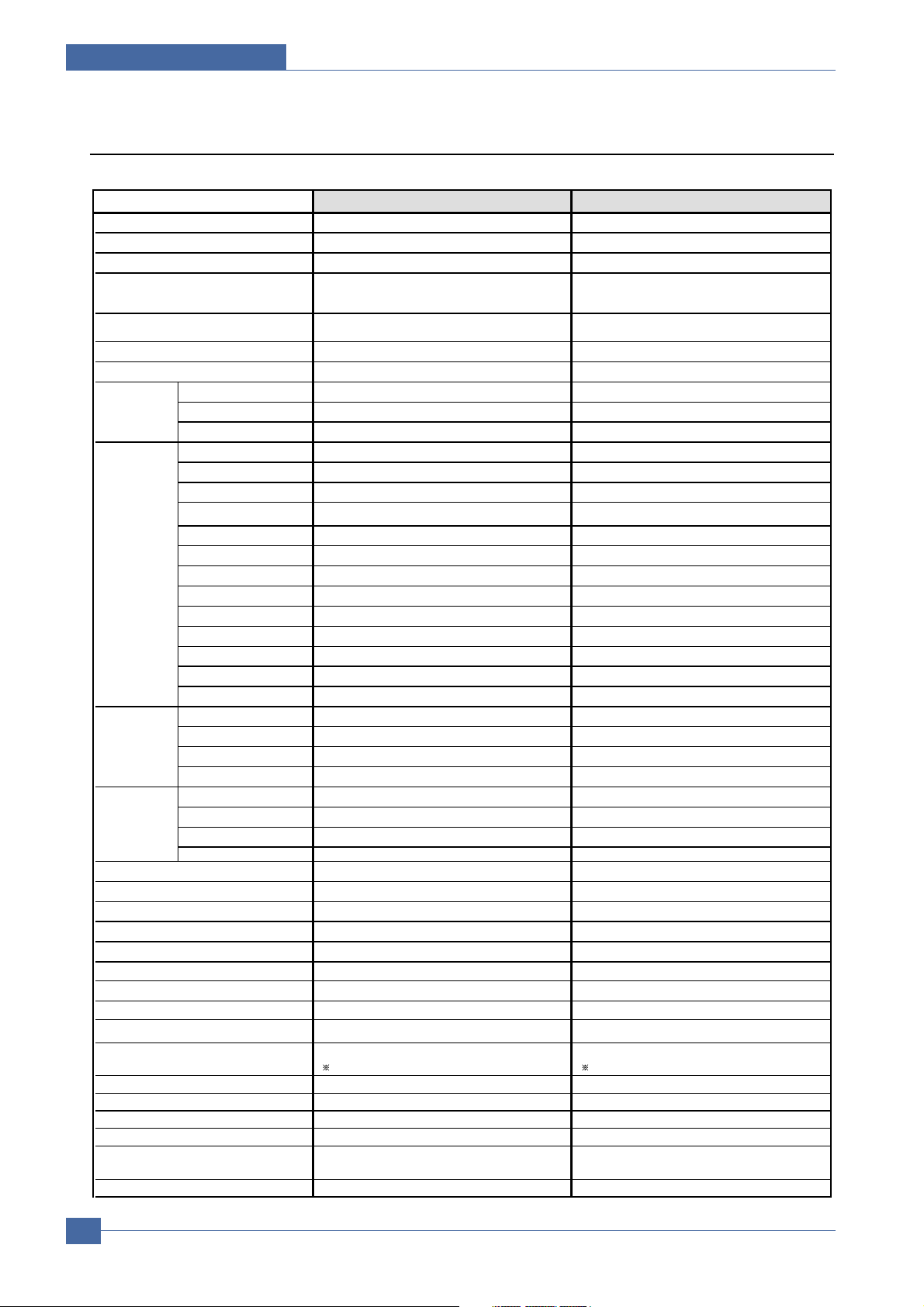
Specification of Product
ITU-T G3 ITU-T G3
PSTN/PABX PSTN/PABX
33.6Kbps 33.6Kbps
3 sec @ JBIG 3 sec @ JBIG
2.5sec/A4 @ 203x98dpi, Platen
4.0sec/A4 @ 203x98dpi, ADF
2.5sec/A4 @ 203x98dpi, Platen
2.5sec/A4 @ 203x98dpi, DADF
MH/MR/MMR/JBIG/JPEG MH/MR/MMR/JBIG/JPEG
Yes Yes
Std 203*98dpi 203*98dpi
Fine 203*196dpi 203*196dpi
S.Fine 203*391dpi, 300*300dpi, 406*392dpi 203*391dpi, 300*300dpi, 406*392dpi
Handset No No
On hook Dial Yes Yes
Search Yes(Phone Book) Yes(Phone Book)
1-Touch Dial 40EA (Using QWERTY Keypad) 40EA (Using QWERTY Keypad)
Speed Dial 240 locations (Including One-touch dials) 240 locations (Including One-touch dials)
TAD I/F Yes Yes
Tone/Pulse Selectable in Tech Mode Selectable in Tech Mode
Pause Yes Yes
Auto Redial Yes Yes
Last Number Redial Yes Yes
Distinctive Ring No No
Caller ID No No
External Phone Interface Yes Yes
Tx/Rx Journal Yes Yes
Confirmation
2 types available (with Image TCR, w/o image TCR)
2 types available (with Image TCR, w/o image TCR)
Auto Dial List Yes Yes
System Data List List all user setting List all user setting
Ring Volume Yes(Off,Low,MED,HIGH) Yes(Off,Low,MED,HIGH)
Key Volume Yes(On,Off) Yes(On,Off)
Speaker Yes(On,Off) Yes(On,Off)
OHD volume Yes(7 levels adjustable) Yes(7 levels adjustable)
Yes Yes
Yes Yes
Max. 72 Hours Max. 72 Hours
Yes Yes
Fax, TEL, Ans/Fax Fax, TEL, Ans/Fax
8MB(640 Pages) 8MB(640 Pages)
NO NO
239 locations 239 locations
Yes(On/Off), both Sent and Received Yes(On/Off), both Sent and Received
Yes(On/Off), both Sent and Received
works only when optional N/W Kit is installed
Yes(On/Off), both Sent and Received
works only when optional N/W Kit is installed
up to 249 locations up to 249 locations
No No
Yes Yes
Yes Yes
Yes(Receive, Store and Scan Documents to local
mailbox),Print, Delete, Poll from Mail Box
Yes(Receive, Store and Scan Documents to local
mailbox),Print, Delete, Poll from Mail Box
No No
2.2.5 Fax Specification
Items
Compatibility
Communication System
Modem Speed
TX Speed
Scan Speed(ADF)
Compression
ECM
Resolution
Telephone
Features
Report &
List Print out
Sound Control
Junk Fax barrier
Security Receive
Battery Backup
Rx fax duplex print out
Receive Mode
Capacity
Optional Memory
Max locations to store to 1 Group Dial
Fax Forward to FAX
Fax Forward to e-mail
Broadcasting
Cover page
Delayed fax
Memory RX
Mail Box(Electronic)
Voice Request
Service Manual
2-4
SCX-6122FN SCX-6322DN
Samsung Electronics
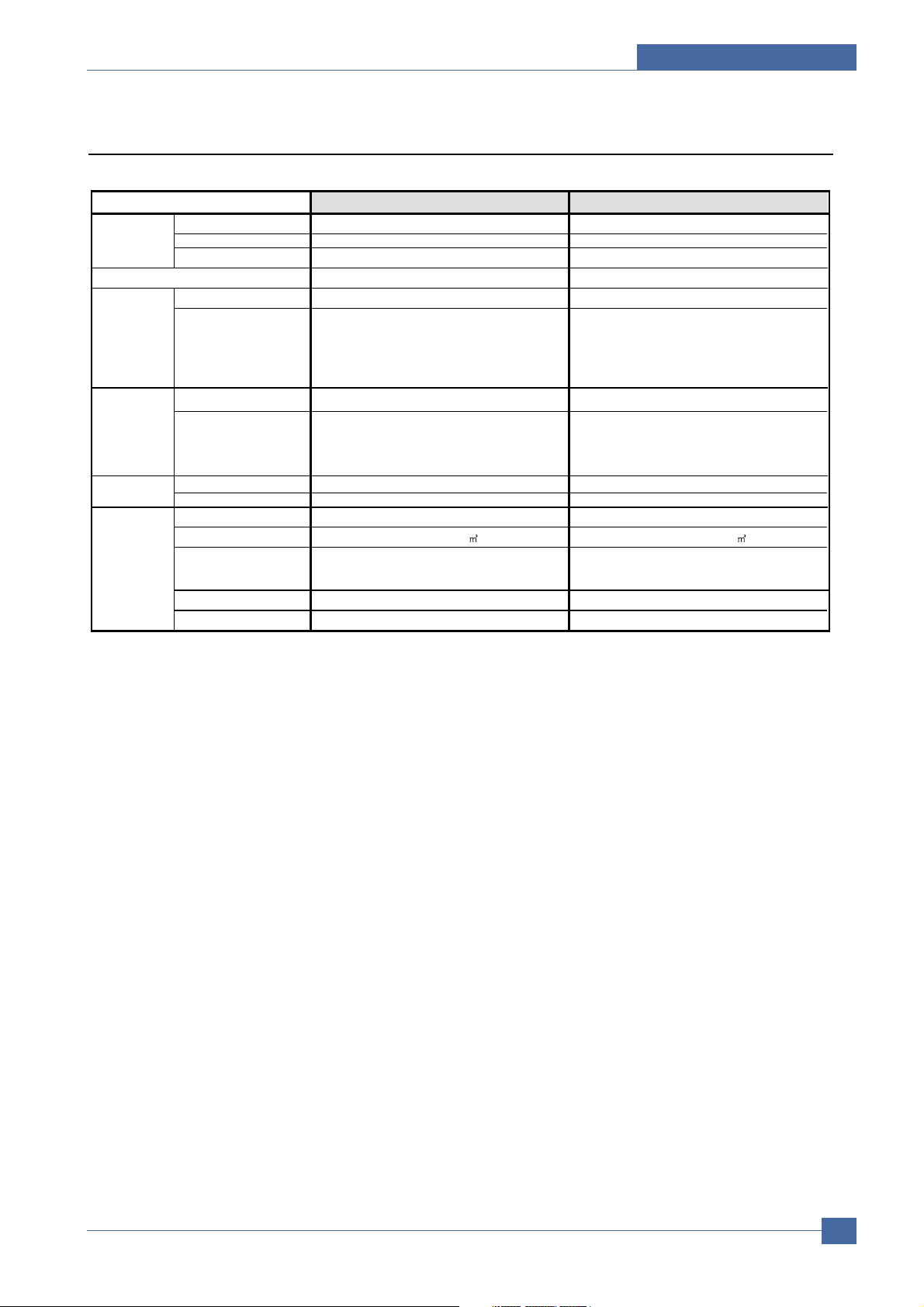
2.2.6 Paper Handling
Main Tray Up to 550sheets @ 75-80g Up to 550sheets @ 75-80g
MP Tray 100sheets @75-80g 100sheets @75-80g
Optional Cassette Yes (Up to 550 sheets @75-80g) Yes (Up to 550 sheets @75-80g)
250Sheets/20lb face down 250Sheets/20lb face down
Main Tray A4,Letter,Legal, Folio, Oficio A4,Letter,Legal, Folio, Oficio
MP Tray
A4. Lettter, Legal, Folio, Executive, Envelope,
#10,DL,C5,B5,Oficio
A5, C6 Env. Monach Env., A6, Oficio,
Custom(Min:76x127mm(3.00x5.00inch),
Max:216x356mm(8.50x14.00inch))
A4. Lettter, Legal, Folio, Executive, Envelope,
#10,DL,C5,B5,Oficio
A5, C6 Env. Monach Env., A6, Oficio,
Custom(Min:76x127mm(3.00x5.00inch),
Max:216x356mm(8.50x14.00inch))
Main Tray Plain Paper Plain Paper
MP Tray
Plain Paper, Transparency, Label, Post Card,
Envelope Thick Paper, Thin Paper, Bond
Paper, Color Paper, Preprinted, Cotton,
Recycled Paper
Plain Paper, Transparency, Label, Post Card,
Envelope Thick Paper, Thin Paper, Bond
Paper, Color Paper, Preprinted, Cotton,
Recycled Paper
Main Tray 16~24 lb. (Duplex : 16lb to 20lb) 16~24 lb. (Duplex : 16lb to 20lb)
MP Tray 16~43 lb. 16~43 lb.
Paper Weight 12.5~28lb 12.5~28lb
Capacity
ADF 40 sheets ( 20lb, 75-80 g/
) DADF 50 sheets ( 20lb, 75-80 g/ )
Document Size
Width: 174 ~ 216mm (6.9"~8.5")
Length : 128 ~ 356mm (5" ~ 14.0") for Single page scan
128 ~ 400mm (5" ~ 15.7") for Multi pages scan
Width: 174 ~ 216mm (6.9"~8.5")
Length : 128 ~ 356mm (5" ~ 14.0") for Single page scan
128 ~ 400mm (5" ~ 15.7") for Multi pages scan
Dimension 540 x 320 x 90 mm 540 x 320 x 130 mm
Weight about 2.5 Kg about 5.6 Kg
Input Capacity
Specification of Product
Output Capacity
Media Size
Media Type
Media Weight
ADF
Items
SCX-6122FN SCX-6322DN
Samsung Electronics
Service Manual
2-5
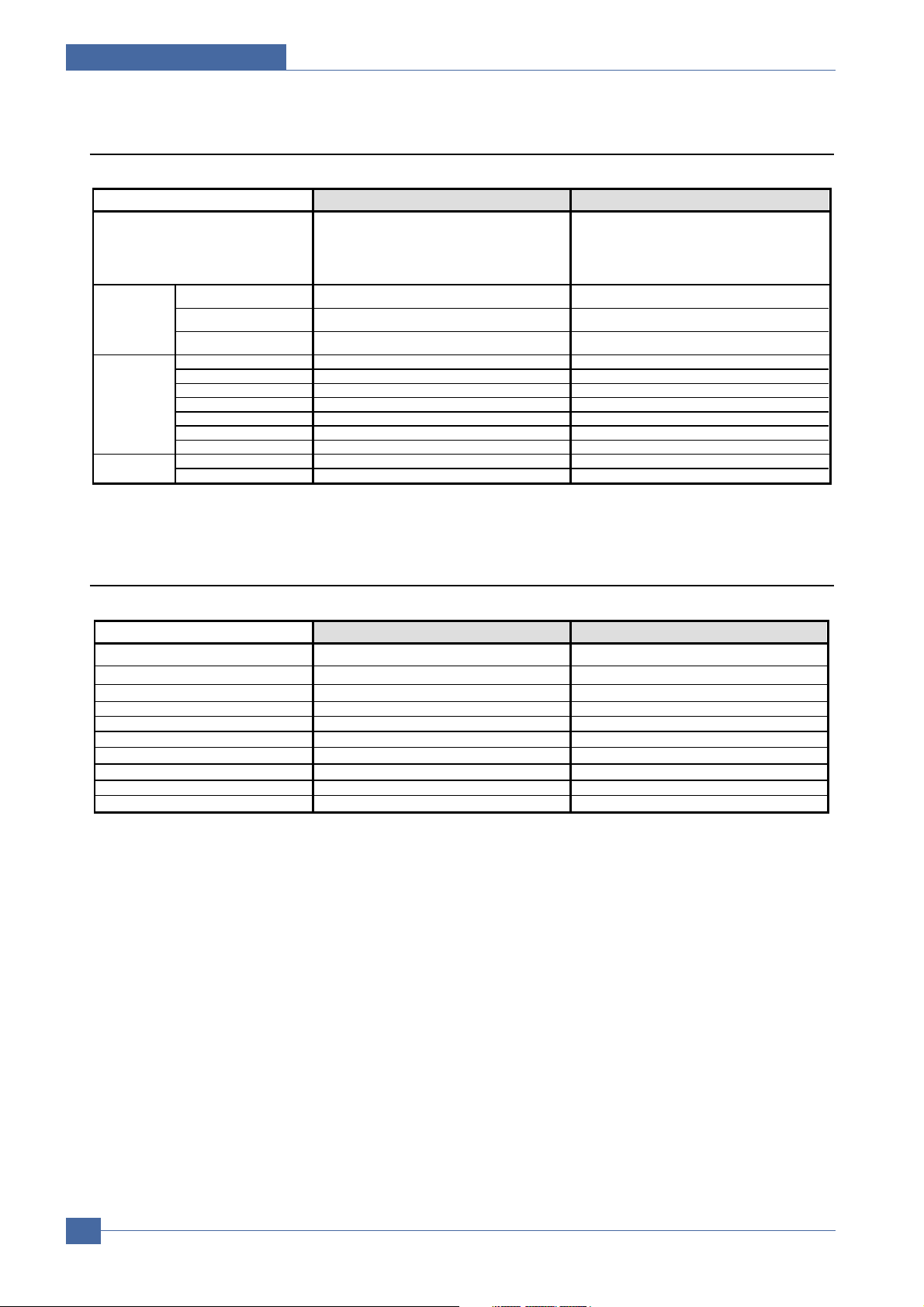
Specification of Product
Standard Standard
-1EA x 550-sheet Cassette Tray(SCX-6320S5) 1EA x 550-sheet Cassette Tray(SCX-6320S5)
Standard Standard
N/A N/A
N/A N/A
N/A N/A
-Desk (SCX-6320G5) Desk (SCX-6320G5)
--
Paper Cassette
PS
Others
Mechanical Counter
F D I
Downloadable Font ROM
2nd Fax Modem
Desk
Network Kit
Memory
2.2.7 Software
Items
OS
Printer PCL6, PS3 Clone PCL6, PS3 Clone
Driver
Application S/W
Network Application
TWAIN Yes Yes
WIA Yes Yes
SmarThru SmarThru Office (Windows) SmarThru Office (Windows)
Smart Panel Yes(Windows/Mac/Linux) Yes(Windows/Mac/Linux)
Printer Settings Utility Yes(Windows/Mac/Linux) Yes(Windows/Mac/Linux)
Network Scan (Client) Yes(Windows) Yes(Windows)
Scan To PC Yes(Windows) Yes(Windows)
PC-FAX
Direct Printing Utility Yes(Windows) Yes(Windows)
SWAS SWAS 4.5 (Windows) SWAS 4.5 (Windows)
SetIP Yes(Windows) Yes(Windows)
2.2.8 Options
Items
SCX-6122FN SCX-6322DN
-Windows 98/Me/NT4.0/2000/XP(32/64bit)
-Various Linux OS (via USB interface only)
including Red Hat 8 ~ 9, Fedora Core 1~4,
Mandrake 9.2~10.1, and SuSE 8.2~9.2
-Mac 10.3, 10.4 -Mac 10.3, 10.4
Yes (SmarThru Office , Send only, Local/Network) , Send only, Local/Network)Yes (SmarThru Office
-Windows 98/Me/NT4.0/2000/XP(32/64bit)
-Various Linux OS (via USB interface only)
including Red Hat 8 ~ 9, Fedora Core 1~4,
Mandrake 9.2~10.1, and SuSE 8.2~9.2
SCX-6122FN SCX-6322DN
Service Manual
2-6
Samsung Electronics
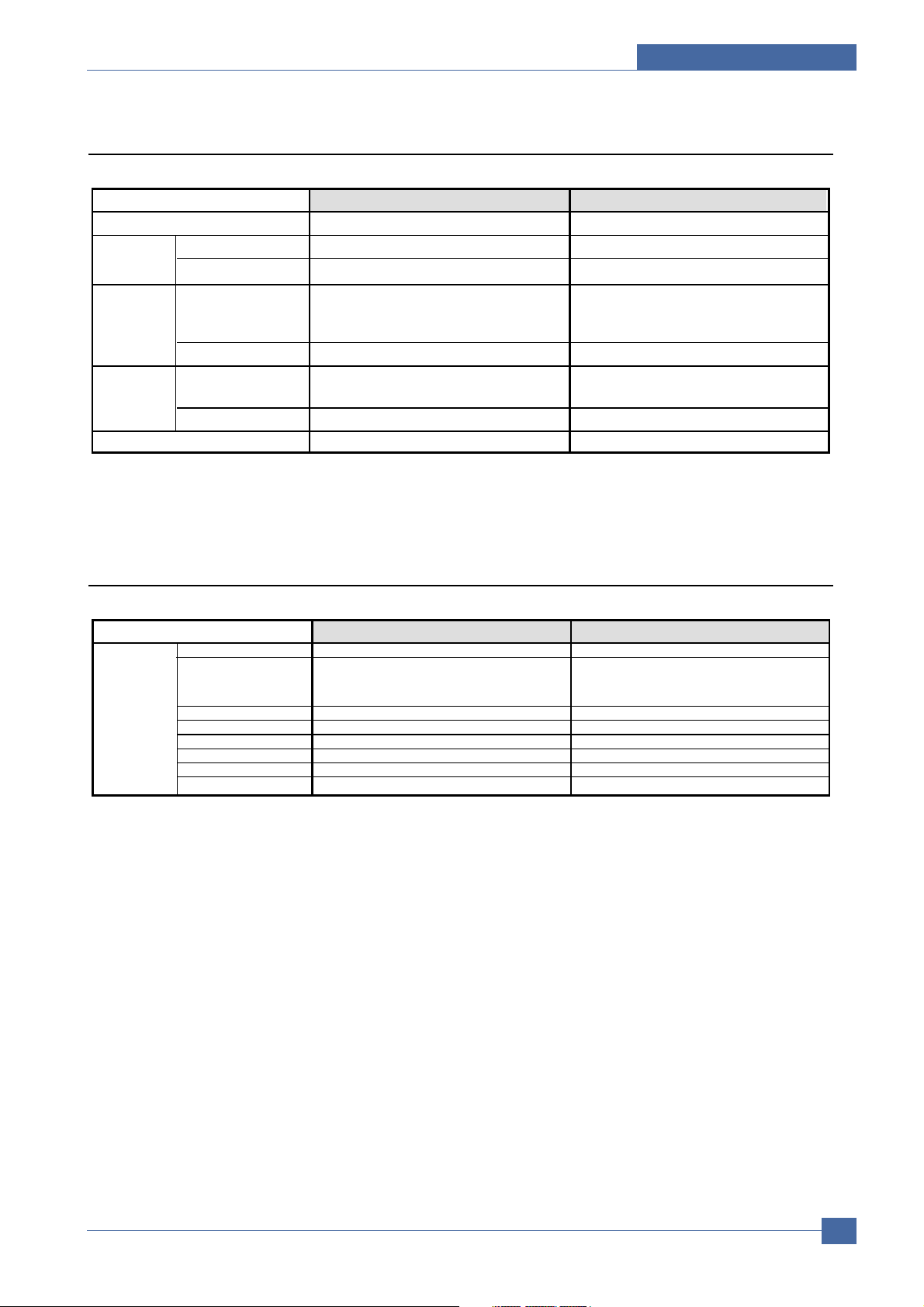
2.2.9 Consumables
2 piece 2 piece
Toner SCX-6320D8 SCX-6320D8
Drum SCX-6320R2 SCX-6320R2
Life
Standard Toner: 8,000 pages at ISO 19752 5%
Coverage (Ships with standard 8,000 pages toner
and 20,000 page Drum)
Level Sensor Yes Yes
Life
20K Pages
(Ships with standard 8,000 pages toner and
20,000 page Drum)
Standard Toner: 8,000 pages at ISO 19752 5%
Coverage (Ships with standard 8,000 pages toner
and 20,000 page Drum)
20K Pages
(Ships with standard 8,000 pages toner and
20,000 page Drum)
Level Sensor No
Yes (CRUM)
No
Yes (CRUM)
Toner Count
Items
Type
Toner
Drum Unit
Model Code
Specification of Product
SCX-6122FN SCX-6322DN
2.2.10 Accessory
Items
Quick setup guide Yes
S/W CD ROM
Accessory
Toner Cartridge 1 EA
Drum Unit 1 EA
Power Cable 1 EA
Telephone Jack Yes
In/Out Guide No
Printer Cable 1EA USB Cable
SCX-6122FN SCX-6322DN
1 CD for PCL6, PS, Mac and Linux Driver,
SmarThru Office, EUG
1 CD for Network
Yes
1 CD for PCL6, PS, Mac and Linux Driver,
SmarThru Office, EUG
1 CD for Network
1 EA
1 EA
1 EA
Yes
No
1EA USB Cable
Samsung Electronics
Service Manual
2-7
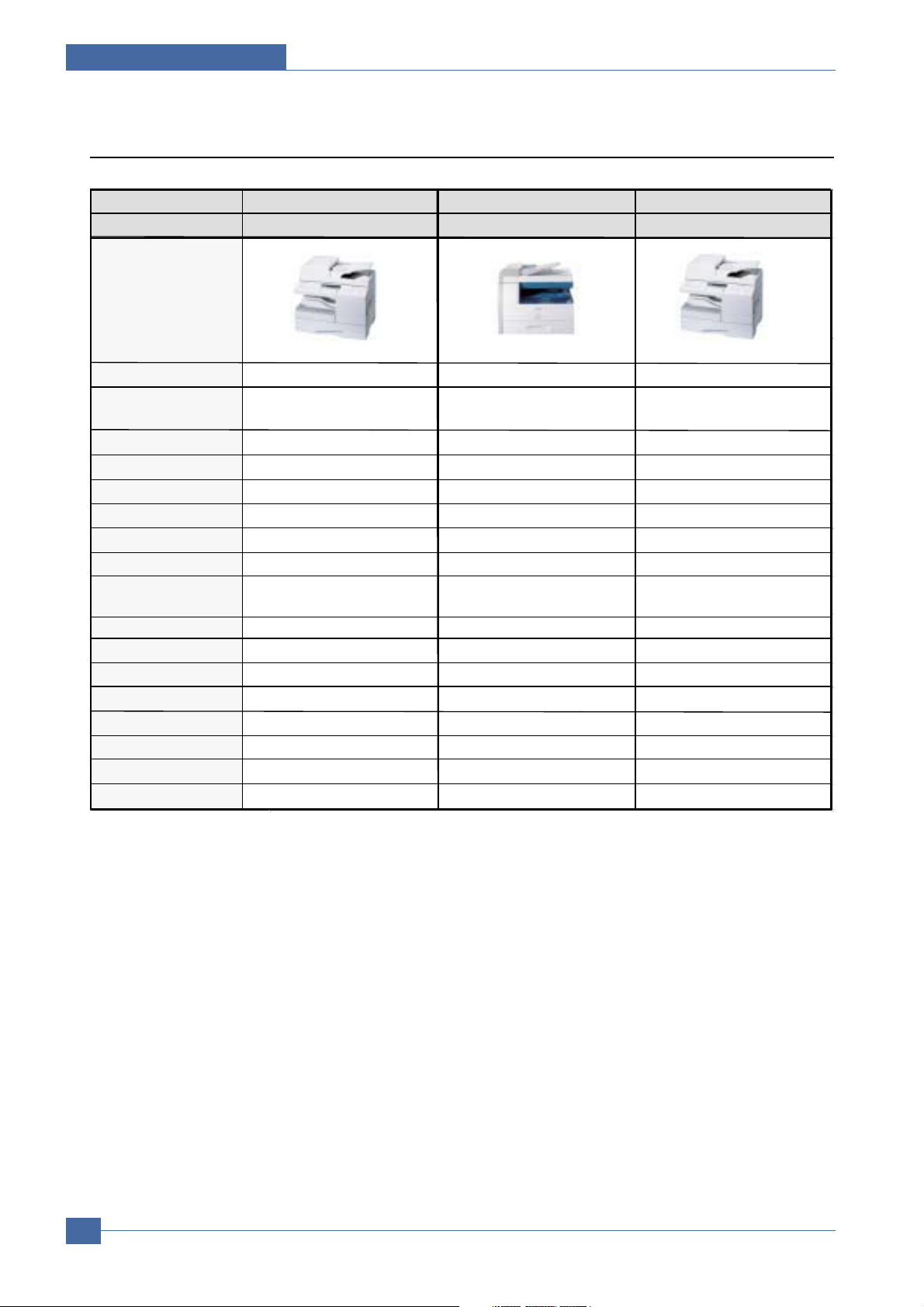
Specification of Product
Vendor Samsung Canon
Model SCX 6322DN ImageRunning XXXX
Samsung
SCX-6122FN
Image
Configuration Copy,Print,Scan,Fax, NW Copy,Print,Scan,Fax, NW Copy,Print,Scan,Fax, NW
Standard Interfaces
10/100 Base TX, USB2.0,
Parallel 1284
10/100 Base TX, USB2.0,
Parallel 1284
10/100 Base TX, USB2.0,
Parallel 1284
Print Speed
20ppm / A4 22ppm / A4 20PPM / A4
Warm-Up Time
30seconds 4.5 seconds 30seconds
First Copy Speed 8 seconds 8 seconds 8 seconds
ADF
Duplex ADF Duplex ADF Simplex ADF
STD Input Paper Capacity
600 sheed 600 sheet 600 sheet
Max. Pape Capacity 1,100 sheet 1,100 sheet 1,100 sheet
Print Resolution
1,200dpi effective output
(Addressable 1,200dpi)
1,200 x 600 dpi
1,200dpi effective output
(600x600dpi + RET)
Standard Memory
64MB 128MB 64MB
Zoom
25-400% 50-200% 25-400%
Fax Modem 33.6 Kbps 33.6 Kbps 33.6 Kbps
Fax Memory
8MB 20MB 8MB
Platen Glass Size 8.5" x 14" 8.5" x 14" 8.5" x 14"
Scan to Email Standard Standard Standard
Toner Yield
8K 5K 8K
Drum Yield 20K 25K 20K
-
2.3 Model Comparison Table
Service Manual
2-8
Samsung Electronics
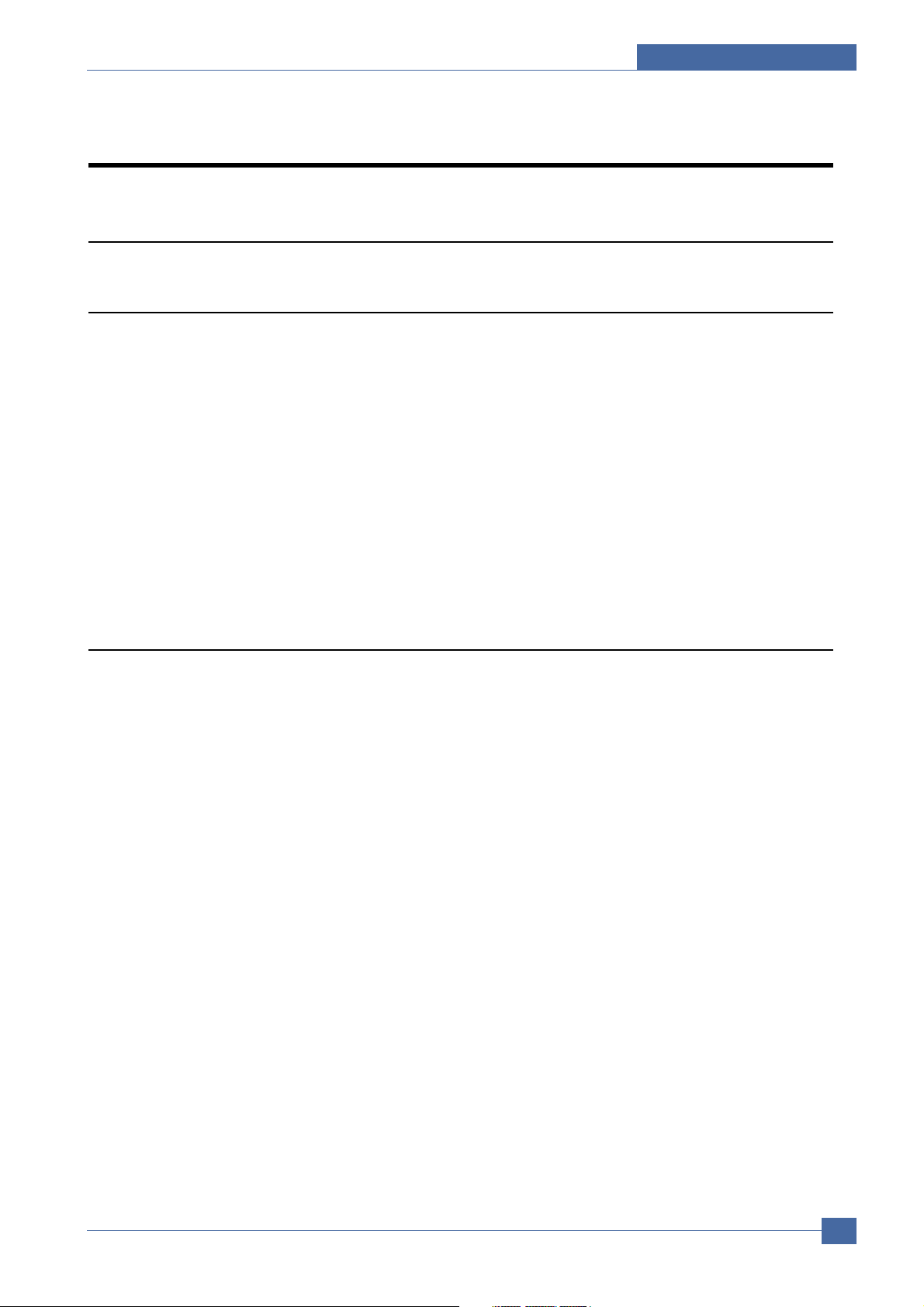
System Overview
3. System Overview
3
3.1 System Construction
3
3.1.1 Printer
Printer consists of the Engine parts and F/W, and engine parts consist of the mechanical parts comprising Frame,
Feeding, Developing, Driving, Transferring, Fusing, Cabinet and H/W comprising the main control board, power board,
operation panel, PC Interface. The main controller consists of ASIC (CHORUSm) parts, Memory parts, Engine Interface
parts and it functions as Bus Control, I/O Handling, drivers & PC Interface by CPU.
The Engine Board and the Controller Board are in one united board, and it consists of CPU part and print part in
functional aspect. The CPU is functioned as the bus control, I/O handling, drivers, and PC interface.
The main board sends the Current Image, Video data to the LSU and manages the conduct of Electro photography for
printing. It consists of the circuits of the motor (paper feed, pass) driving, clutch driving, pre-transfer lamp driving, current
driving, and fan driving. The signals from the paper feed jam sensor and paper empty sensor are directly inputted to the
main board.
3.1.2 Scanner
Pictorial signal input part : output signal of CCD passes through Bypass Cap change to ADC at HT82V26A, and defined
signal between HT82V26A and CHORUSm processes the Image signal. When AFE accept each pixel, CDS(Correlated
Double Sampling ) technique which samples arm-level twice is used on each pixel by using CHORUSm IP signal.
Pictorial image processing part : read CCD Pixel data in terms of 600dpi Line and process Error Diffusion Algorithm on
Text mode and Photo mode, and then store Data at Scan Buffer on PC Scan mode without algorithm.
On every mode Shading Correction and Gamma Correction are executed ahead, then processing is executed later.
Samsung Electronics
Service Manual
3-1
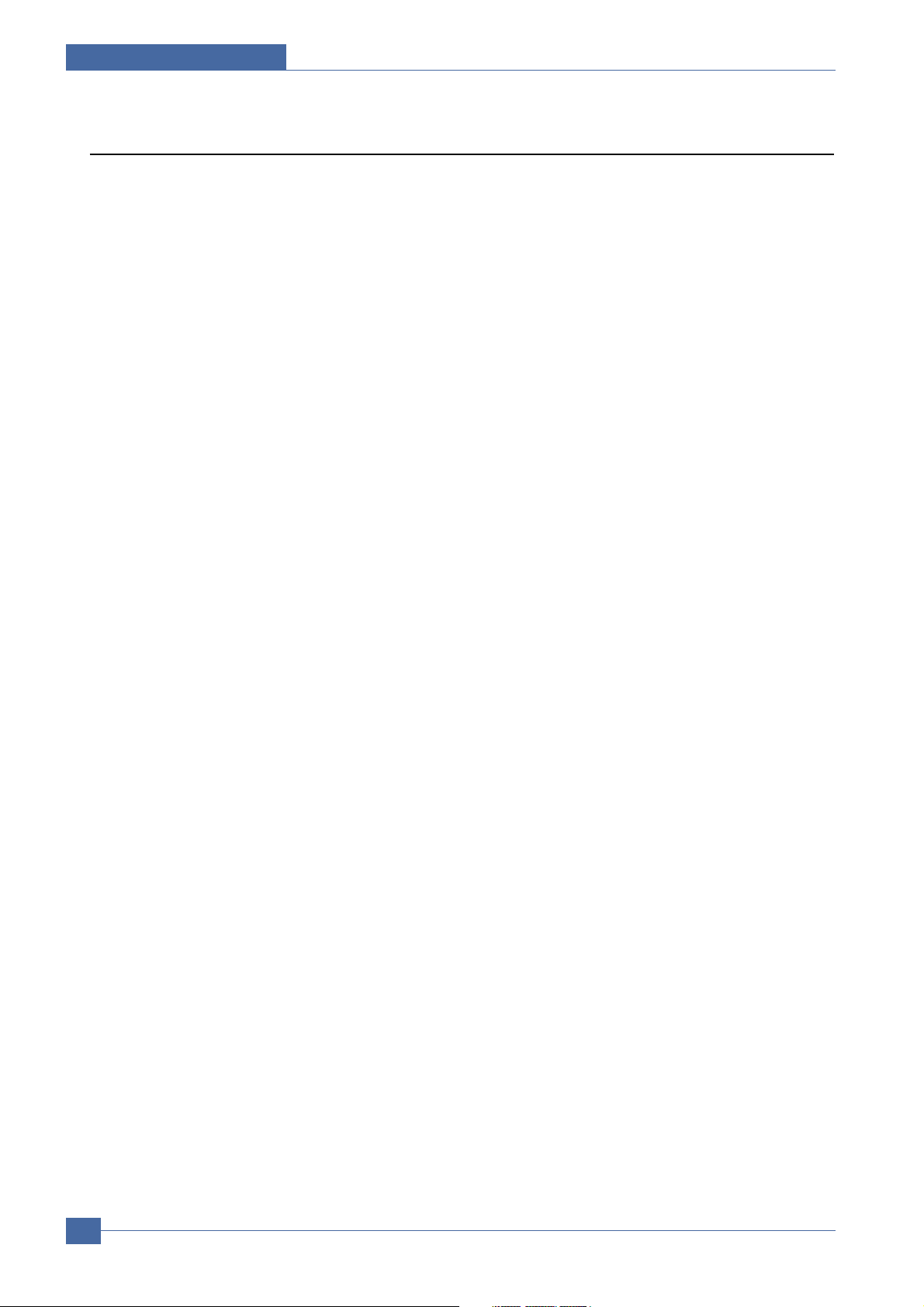
System Overview
3.1.3 Copier
1) Original Type
Text Scan : 600x300dpi , Printing 600x600dpi
Mixed Scan : 600x300dpi , Printing 600x600dpi
Photo Scan 600x600dpi @ Platen or 600x300dpi @ ADFPrinting 600x600dpi
2) Automatic Background Suppression : Yes (On/Off)
3) Darkness Control : 5 level
4) FCOT(Platen)
Ready : 10 Seconds
Power Save : 35 Seconds(after 10minutes from sleep mode, Ltr size)
5) Copy Speed-For all tray
Simplex Copy Speed <ADF>
- @SDMC, Text : 23cpm/Ltr. 22cpm/A4
- @MDMC, Text : 17cpm/Ltr, 16cpm/A4
<DADF>
- @SDMC, Text : 23cpm/Ltr. 22cpm/A4
- @MDMC, Text : 21cpm/Ltr, 20cpm/A4
Duplex Copy Speed : Yes
6) Auto return to default mode : Yes(Configurable, Default is 30 Sec)
7) Changeable Default mode : Darkness, Image, Reduce/Enlarge, No. of Copies,
8) Zoom Range : 25% to 400% for Platen25% to 100% for ADF
9) Multi Copy : 1~999
10) Preset Auto Fit, Clone
11) Manual Duplex : YES
12) Department Codes : Yes
13) Collation Copy : Yes
14 ) CCD Sleep Time : 30 minutes
15) Special Copy
ID Card Copy : Yes
Margin Shift : Yes
Book Copy : Yes
Auto Suppression : Yes
Covers : No
Transparencies : No
Create Booklet : No
N-up copy 2-up(ADF and Platen, 4-up (ADF only)
Clone : Yes (Platen Only)
Poster : Yes(Platen Only)
Service Manual
3-2
Samsung Electronics
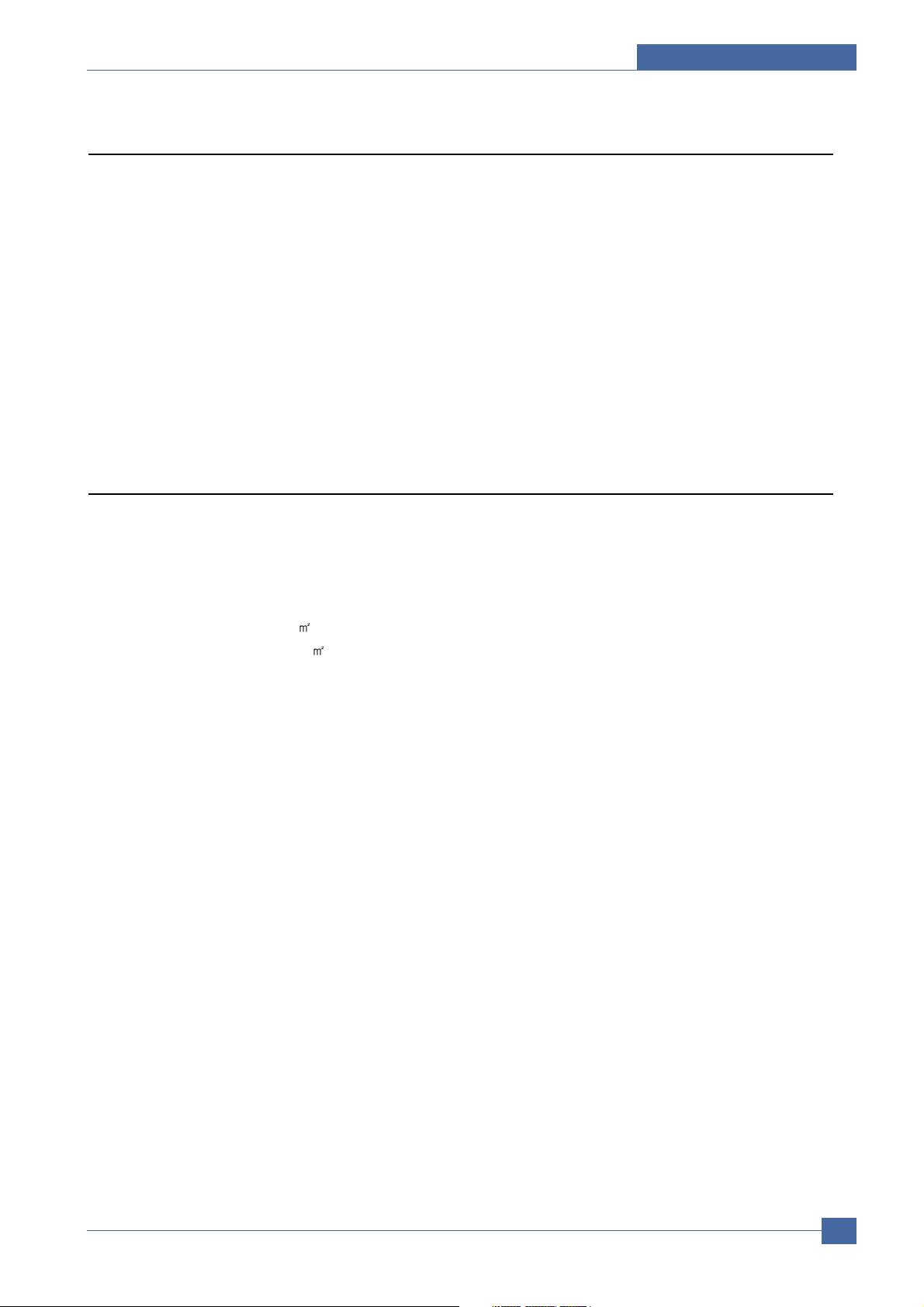
System Overview
3.1.4 Fax
1) Modem part
Implemented by based on Conexant DAA (Data Access Arrangement) Solution, and is roughly composed of
two kinds Chip Solution
- CX86710 (SFX336) : Existing Modem Chip which adds SSD (System Side Device) for interfacing between LSD and
DIB of FM336Plus Core
- CX20493 (LSD) : LIU (Line Interface Unit) Chip which is controlled by SSD and satisfies each PSTN Requirements by
modulating internal Configuration with connecting Tel Line.
2) Line Interface Part
This is Connection Part between system and PSTN(Public Switched Telephone Network), and primary circuit is usually
located. Main functions are Line Interface, Telephone Connection and Line Condition Monitoring.
3.1.5 Mechanical
1) Feeding Part
Feed Type : Universal Cassette Type
Feed Standard : Side Loading
Feed Capacity
< Cassette> : 550sheets (75g/
<Bypass tray> : 100sheets (75g/
Feed Separation Method
<Cassette> : Separation Claw Method
<Bypass tray> : Friction Pad Method
Driving System : Driving by gearing from Main Motor
Pickup Roller Driving Control : Solenoid
Pickup Roller Rubber Material
<Cassette > : EPDM+IR
<Bypass tray> : EPDM+IR
Paper detection Sensor : Photo Sensor
Paper Size Sensor : None
Feed Type : Face Up
Paper Exit Type : Face Down
2) Transfer Ass’y
High Pressure Voltage Type : Constant Voltage PWM Control Type
Roller Material : NBR Sponge Rubber
Roller Structure : Mono-layer
Life : 100,000 pages printing or more
, 20lb paper based on)
, 20lb paper based on)
Samsung Electronics
Service Manual
3-3
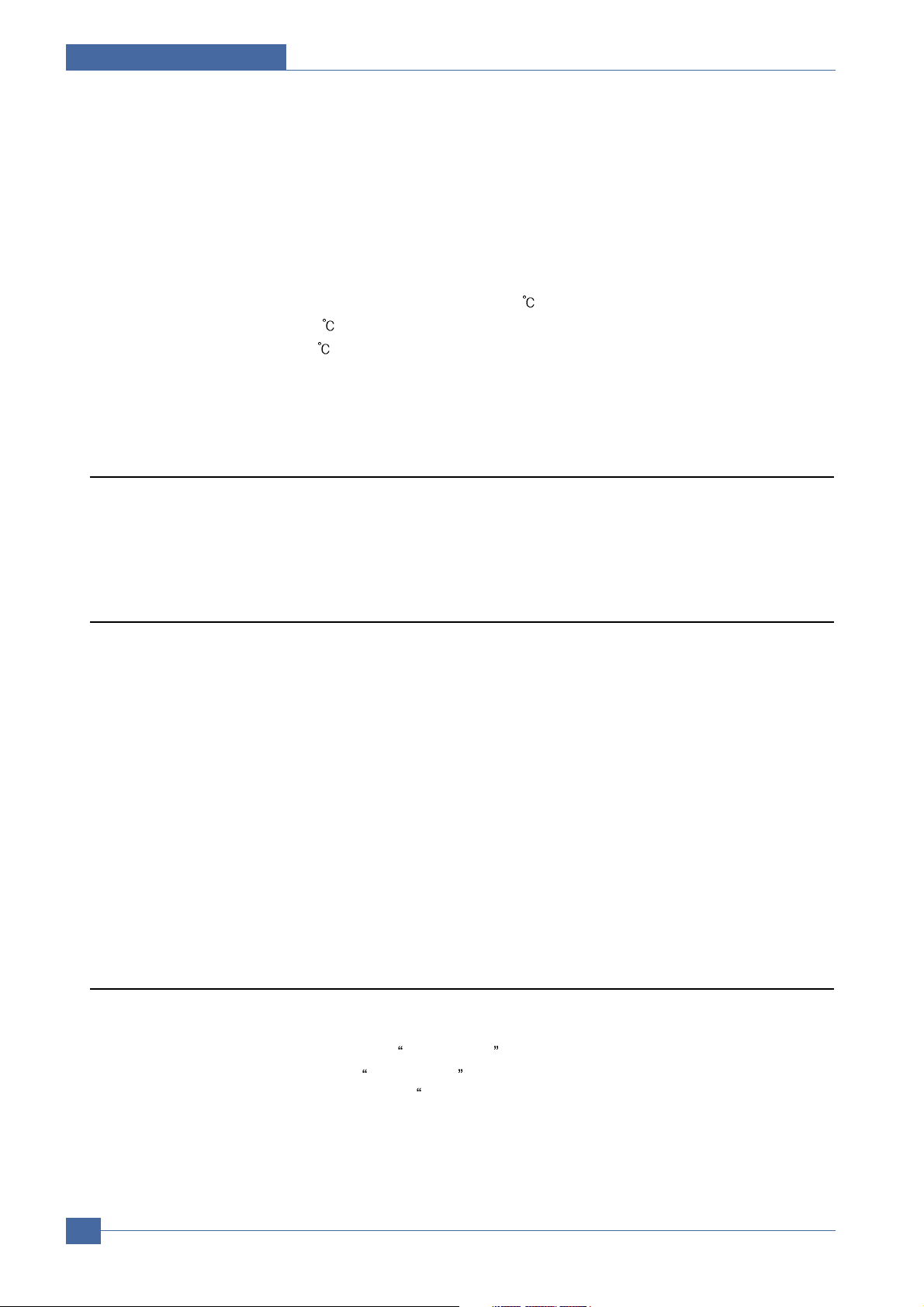
System Overview
3) Driver Ass’y
Motor Specification : BLDC Motor DC24V
Driving Force Transmission by Gearing :
- Motor 1 : Developing/OPC/Feeding
- Motor 2 : Fixing/Duplex
4)Fuser
Unfused / Poor fusing temperature Poor Fusing Temperature : 170
Maximum fuser temperature : 197
Minimum fuser temperature : 180
Heater : E-coil type
Thermostat Type : Non-Contact Type THERMOSTAT
3.1.6 LSU
Optical Resolution : Real 600 dpi
Motor : Brushless DC motor PLL control
3.1.7 CRUM
Once toner sensor determines “toner empty” (section 4.7.1), this state is written to the CRUM and the Vendor ID location
is erased on the CRUM. Erasing the vendor ID will prevent an unauthorized (3rd party) refilled cartridge from being
identified as a genuine Samsung toner cartridge.
Toner status : Toner Status has Normal, Low, and Empty, Exhausted State.
Usage data saved in CRUM :
- Page count using this cartridge(Print Page Counter)
- Installed date of New cartridge(copier/Fax configuration)
- Whether cartridge has ever exhausted (used to stop printing)(Exhaust)
- Large or small capacity cartridge (used by Capacity)(Capacity)
Disabling of features when non-Samsung cartridge :
- No working CRUM, stops printing.
- Print cartridge for different product, stops printing. “Invalid Toner” will be displayed on LCD in above 2 cases.
3.1.8 Drum Cartridge
Drum Cartridge to have a fuse to enable resetting of Drum Page counter.
Low Drum Warning : Message displayed on LCD
Out-of -Drum : Message displayed on LCD
Or after additional 2000 images from
Life(Service) Time : 20,000 images
Service Manual
3-4
Drum Warning after printing 18,000 images.
Replace Drum after printing 20,000 images.
Drum Warning
Samsung Electronics
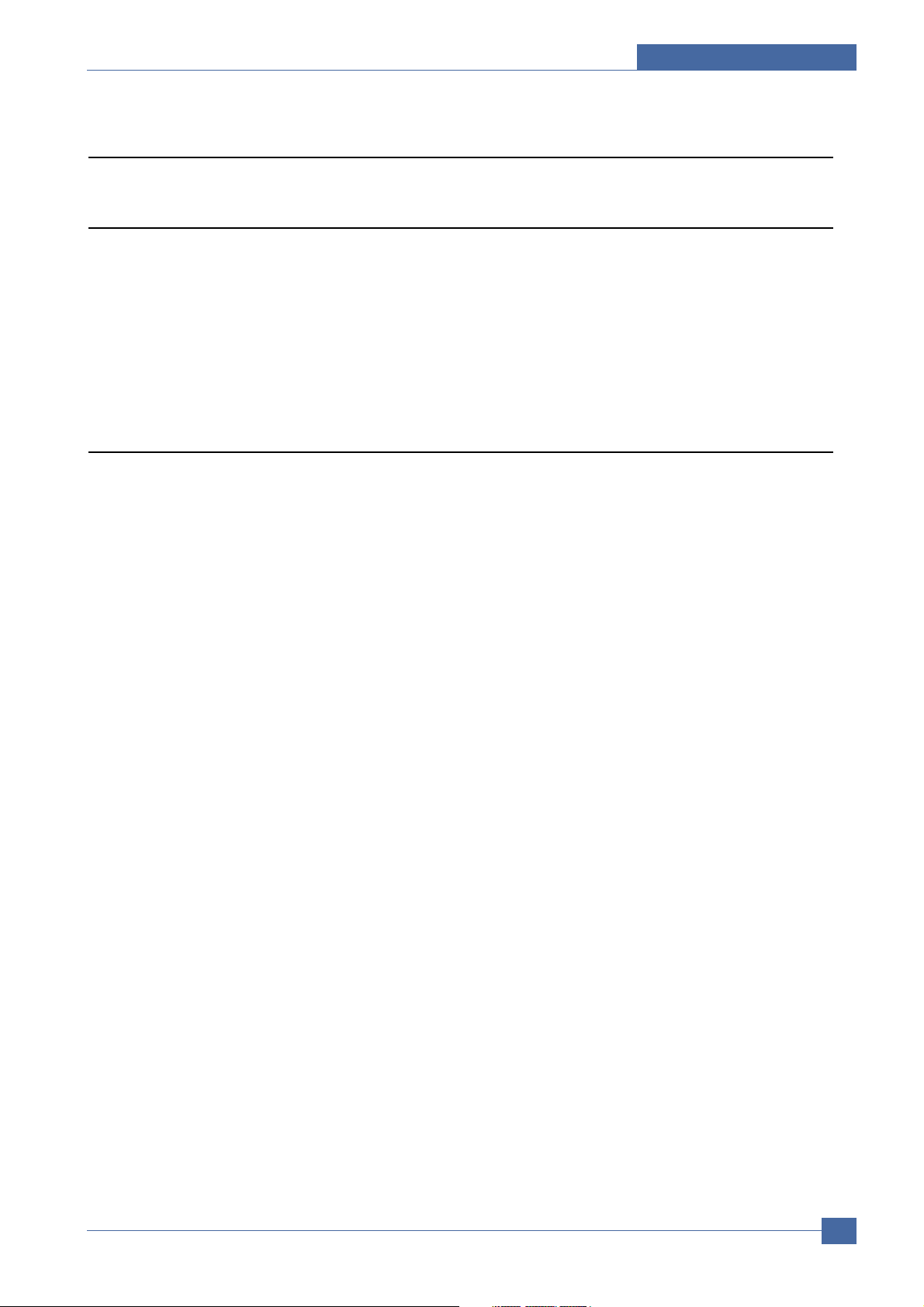
System Overview
3.2 Engine H/W
3.2.1 Overview
Briefly, Elbruz consists of Main Control Part, Operation Panel Part, Scanner Part, Line Interface Part , Power Part and
Network Interface Card.
Main Controller is commonly applied in all products, Elbruz, and in case of necessary a part of components or Module is
selectively adopted in accordance with required feature of each model.
Each Part is designed with emphasis on Common-Use/Standardization with other models as independent module.
3.2.2 Main Controller
The Main Control has functionalities like a Printer engine controller, a Scanner, a Copier and a FAX machine.
As a Printer engine controller, Main controller controls the paper pick-up part, Laser scanning Unit, High voltage power
supply(HVPS) and fixing unit.
As a Scanner, Main controller controls the image sensor(CCD) and the scan motor, and optimize the scanned image in
order to transfer to the Computer or to send the image via Fax, or to copy it.
As a FAX machine, Main Controller controls the scanner part, and it driving the FAX communication part in order to
communicate with the other FAX machine.
It makes a connection with the other FAX machine, send or receive an image, and it can print the received image.
1) CPU
CHORUSm is the CPU of the ElbruzSEC Main controller. It is made based on the ARM920T core and is optimized for the
Laser multi functional peripheral.
Image Processor is intergrated in the CPU.
2) Flash Memory
Flash Memory is used to store system program code and system configuration contexts.
Machine is able to be up-graded by transferring newer ROM-file via computer interface or Tel-Line interface or Network
interface.
- Capacity: total 16MB ( 8MB x 2ea)
- Access Time: 90ns
3) SDRAM
SDRAM memory are used as Print Buffer for Printing, Scan Buffer for Scanning, FAX receive memory for Facsimile and
System Working Memory Area.
- Operating Frequency: 80MHz
- Total Capacity: 64MByte
Service Manual
Samsung Electronics
3-5
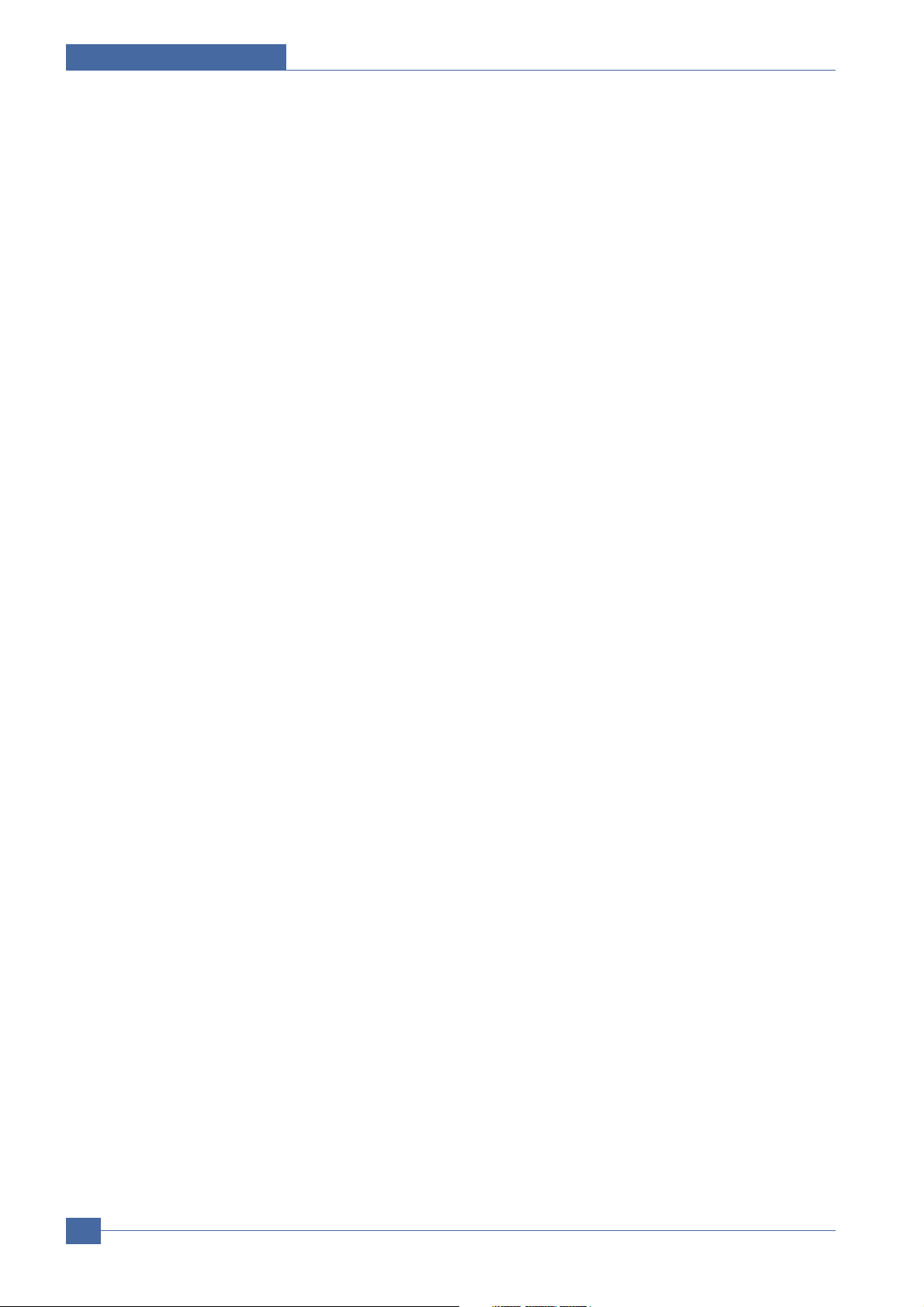
System Overview
4) USB 2.0 & IEEE1284
Elbruz machine can be connected to Host computer through IEEE1284 Parallel cable or USB cable.
IEEE1284 communication function is provided by the CHORUSm and USB function is provided by ISP1582-USB2.0
controller.
5) Engine Interface.
Engine interface is comprised of HVPS interface, SCF interface, motor interface, LSU interface, fixing unit interface and
the other photo-sensors.
All engine interface is connected directly to the Main CPU and is controlled by Firmware.
6) Scan Interface
Scan interface is comprised of CCD interface, Platen and ADF interface.
CCD is interconnected to the CPU via CCD interface and Platen motor also connects to the CPU so that move the CCD
along its way.
ADF Kit will be connected through scan interface and is recognized and enabled by the CPU.
7) Network Option Kit Interface
Network Option Kit is able to installed by end user easilly. After align its connector he or she only push option card
against Main board.
Network option card enables PostScript function at the same time as it installed properly.
Network option enables ElbruzSEC to connect to the LAN or Internet network.
Many users can share the machine and print out by internet or LAN connection.
8) Control Panel
Control Panel is prepared for communication with user.
Control panel gets the user°Øs command input and displays the machine status.
Command input will be achieved by pressing a specific key then Micom recognize which key is pressed and machine will
respond proper action.
And machine can notify its state by displaying text on the LCD panel.
- Liquid Crystal Display
- Micom : OPE Micom gathers Key pressing information ,controls the LCD and LED.
OPE Micom always communication with Main CPU periodically in order to send key input information, to receive text
which will be display on LCD and to receive the LED information which LED must be lighted.
9) Modular Board
Modular board, treated as LIU board, has only RJ-11 modular jack and some protection parts in it.
DAA has almost function of LIU board, only modular jack is needed for Line connection.
Service Manual
3-6
Samsung Electronics
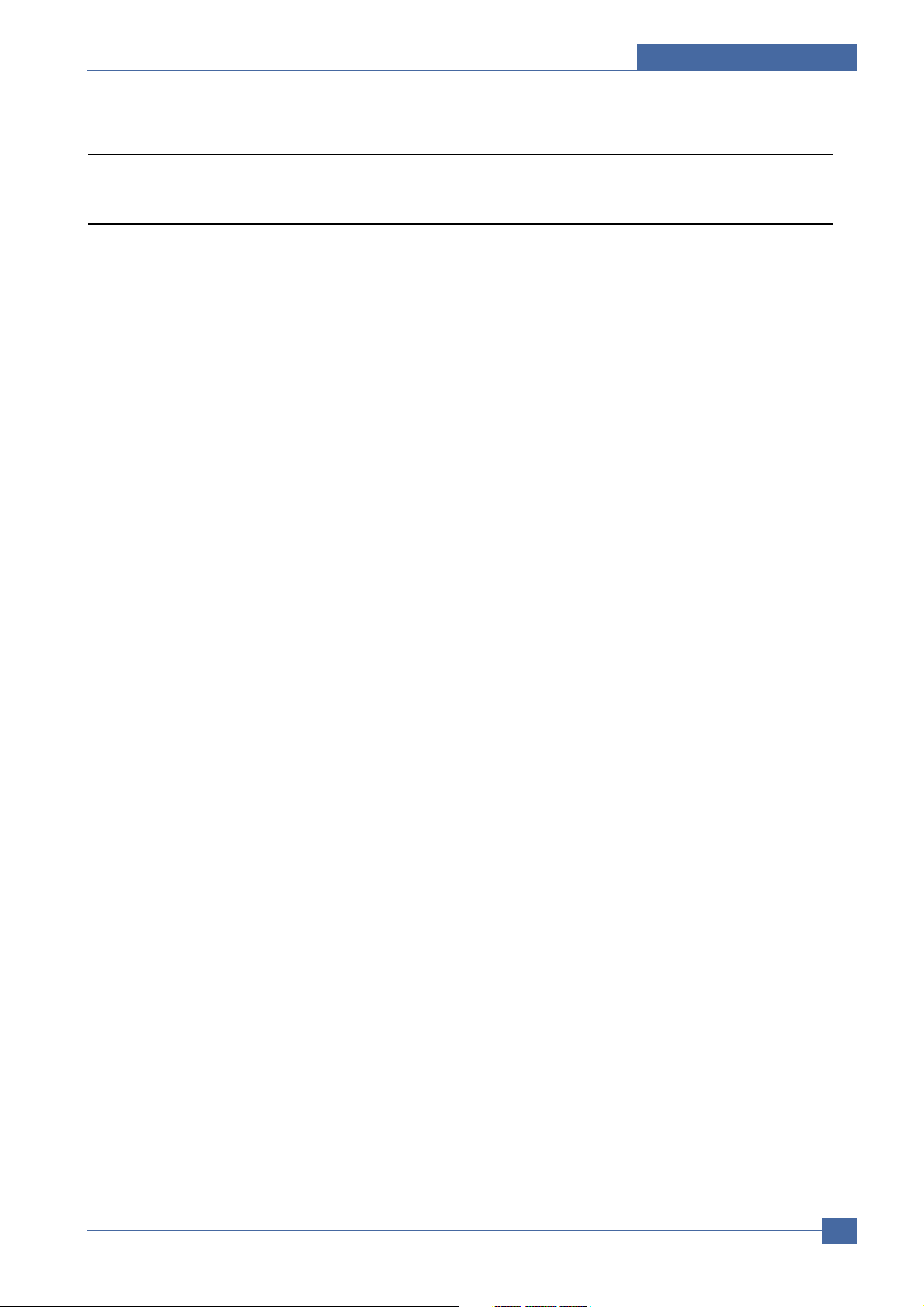
3.2.3 SMPS & HVPS
3.2.3.1 SMPS
1) 110 V Power Supply Specification - Not compatible with 220-volt operation.
Input Voltage : AC 110~127V(-10%~+6%)/6 A
Rated Frequency : 50 / 60Hz
Power Switch : Yes
Average Power Consumptions
- in Power save mode : 28 Watts
- in Stand by mode : 100 Watts
- in Printing simplex : 400 Watts
- in Printing duplex : 300 Watts
System Overview
- in ADF Copy mode (1-1 copy,Tray1) : 450Watts
- Instantaneous Max Power Consumption : 1,500 Watts Peak power
- Fixing Unit Power Consumption : 900W
2) 220V Power Supply Specification - Not compatible with 110-volt operation
Input Voltage : AC 220-240V(-10%~+6%)/ 3.5A
Rated Frequency : 50 / 60Hz
Power Switch : Yes
Average Power Consumptions
- in Power save mode : 28 Watts
- in Stand by mode : 100 Watts
- in Printing simplex : 400 Watts
- in Printing duplex : 300 Watts
- in ADF Copy mode (1-1 copy,Tray1) : 450Watts
- Instantaneous Max Power Consumption : 1,500 Watts Peak power
- Fixing Unit Power Consumption : 900W
Samsung Electronics
Service Manual
3-7
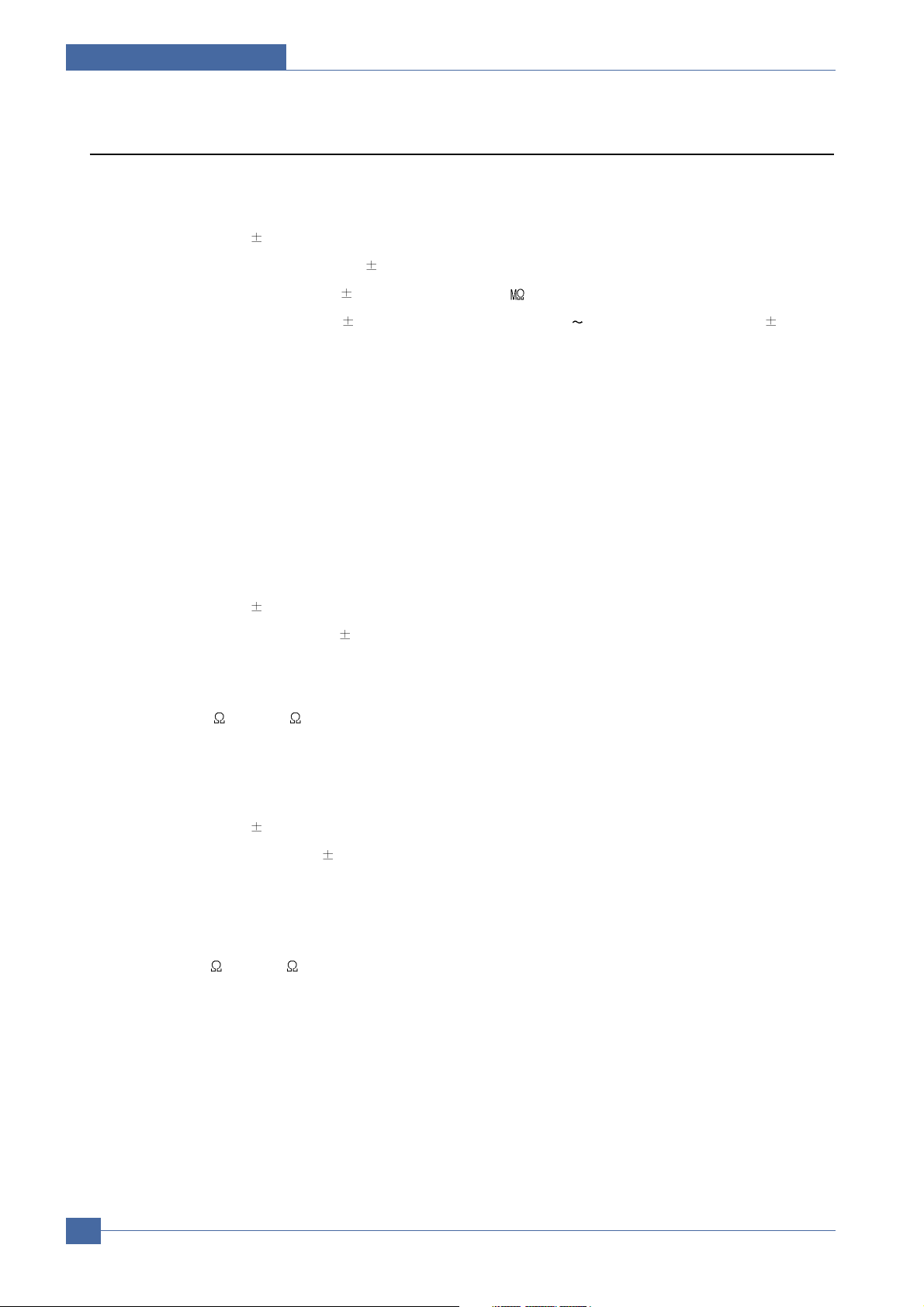
System Overview
3.2.3.2 HVPS
1) Transfer High Voltage (THV)
- Input Voltage : 24 V DC
- Transfer Output Voltage : MAX +5.0kV DC
- Transfer Cleaning Voltage : -1.0kV DC
- Voltage Stability comparing with Input :
15%
10 %,(non-load )
15% (when cleaning,200 )
5 % or less(Input Fluctuation 21.6V 26.4V comparing with Load : 5 % or
less
- Output Voltage Rising Time : 100 ms Max(tbc)
- Output Voltage Falling Time : 100 ms Max(tbc)
- Environmental Transfer Variable Voltage : 500 V ~ 4.5 kV
- Environment Recognition Control Method : It detects resistance by recognizing the current by feedback with impressing
the environment recognition voltage.
- Transfer Output Voltage Control Method : It controls the output by duty change of THV PWM Signal.
- Cleaning Voltage Control Method : Stationary voltage output when THV-EA signal is 'LOW'
2) Charge Voltage (MHV)
- Input Voltage : 24 V DC
- Output Voltage : -1.3kV ~ -1.45KV DC
15%
5 %
- Output Voltage Rising Time : 50 ms Max
- Output Voltage Falling Time : 50 ms Max
- Load range : 30 M
~ 2000 M
- Output Control Signal : CPU outputs high voltage when MHV-PWM is 'ON'
3) Developing Voltage (DEV)
- Input Voltage : 24 V DC
- Output Voltage : -250V ~ -500V DC
15%
5 %
- Output Voltage Variable range : PWM control
- Output Voltage Rising Time : 50 ms Max
- Output Voltage Falling Time : 50 ms Max
- Load range : 10M
~ 1000 M
- Output Control Signal : CPU outputs high voltage when BIAS-PWM is 'ON'
Service Manual
3-8
Samsung Electronics
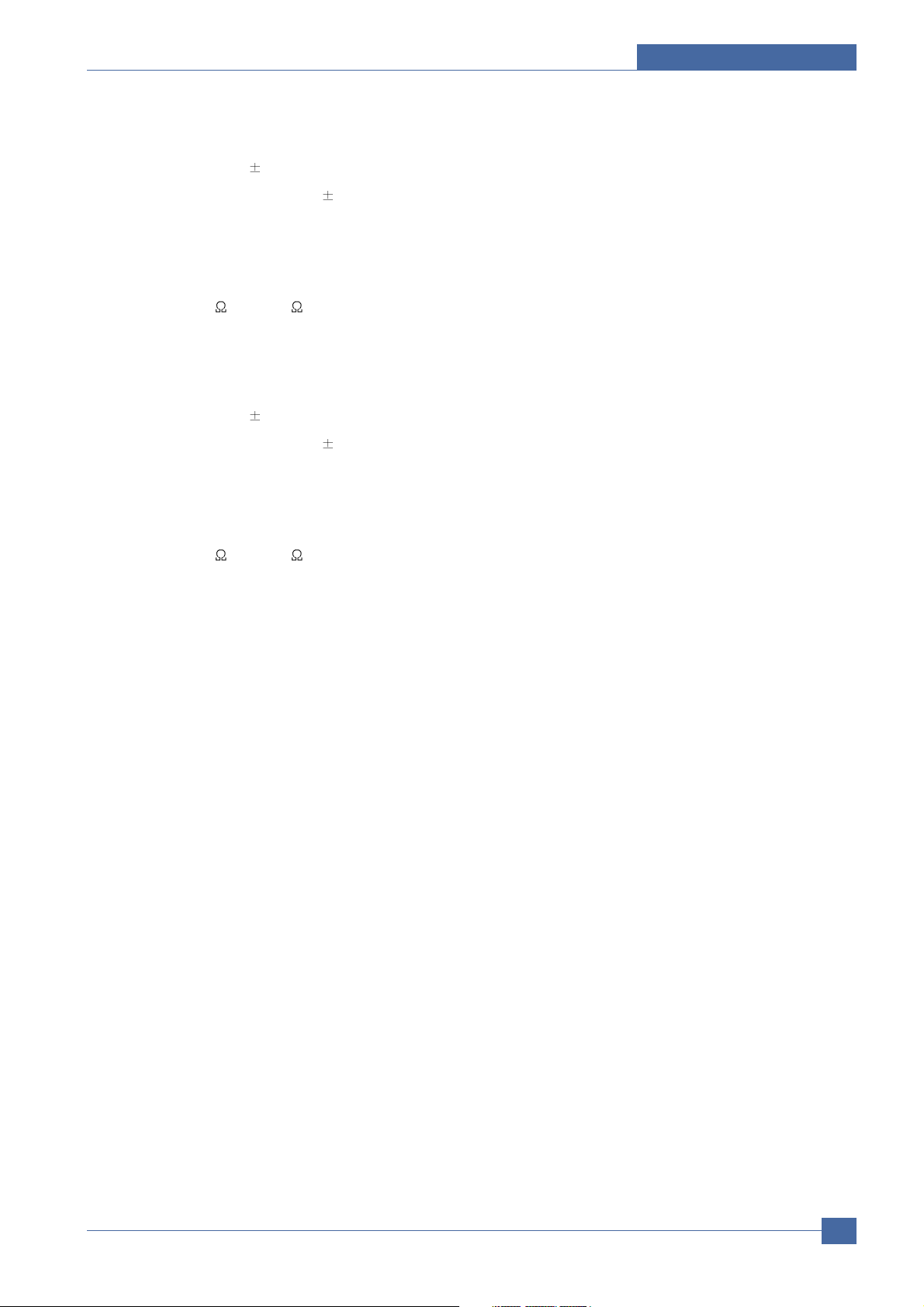
4) Supply Voltage
System Overview
- Input Voltage : 24 V DC
- Output Voltage : -400V ~ -650V DC
15%
5 %
- Output Voltage Variable Range : fixed by Zenner diode
- Output Voltage Rising Time : 50 ms Max
- Output Voltage Falling Time : 50 ms Max
- Load Range : 10M
~ 1000 M
- Output Control Signal : CPU outputs high voltage when BIAS-PWM is 'ON'
5) Blade Voltage
- Input Voltage : 24 V DC
- Output Voltage : -300V ~ -550V DC
15%
5 %
- Output Voltage Variable Range fixed by Zenner diode
- Output Voltage Rising Time : 50 ms Max
- Output Voltage Falling Time : 50 ms Max
- Load Range : 10M
~ 1000 M
- Output Control Signal : CPU outputs high voltage when BIAS-PWM is 'ON'
* In case of SUPPLY/BLADE/DEV, in single high voltage output it outputs by inter-working as potential difference of
ZENER-DIODE
Samsung Electronics
Service Manual
3-9
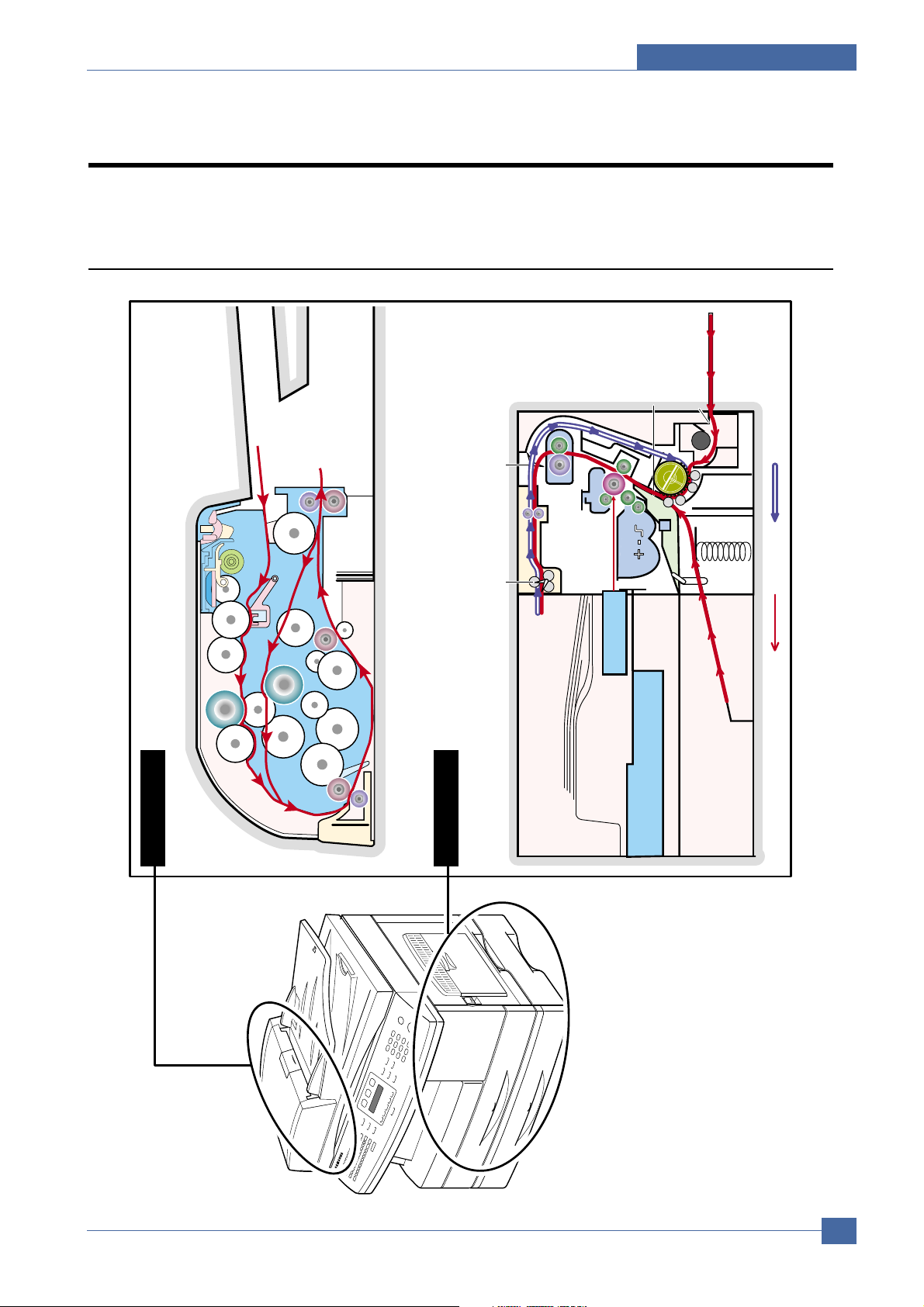
4. Alignment and Adjustments
Scanner Part
Engine Part
SCAN-ROLLER
SCAN-ROLLER
REGI-ROLLER
DADF-ROLLER
DUPLEX-ROLLER
DUPLEX_FEED-ROLLER
EXIT-ROLLER
SMPSSMPS
LIULIU
Main Board+Engine BoardMain Board+Engine Board
EMPTY SENSOR(MPF)EMPTY SENSOR(MPF)
FEED SENSORFEED SENSOR
EMPTY SENEMPTY SEN
TONER UNITTONER UNIT
FTLFTL
OPC UNITOPC UNIT
OPC UNITFUSER
MPF
EXIT SENSOREXIT SENSOREXIT SENSORBIN FULL SENSOR
EXIT UNIT
TR
OPC
DRUM
OPC
DRUM
FEEDERFEEDER
PICKUP ROLLPICKUP ROLL
SIMPLEXDUPLEX
This chapter describes some of the main service procedures including:
Using the Tech Mode; Clearing paper jam and test patterns.
4
4
4.1 Paper path
Much of this chapter is also included in the user's guide.
Alignment & Adjustments
TR
REGI-ROLLER
EXIT-ROLLER
DUPLEX_FEED-ROLLER
SCAN-ROLLER
DUPLEX-ROLLER
DADF-ROLLER
SCAN-ROLLER
EXIT UNIT
Samsung Electronics
Service Manual
4-1
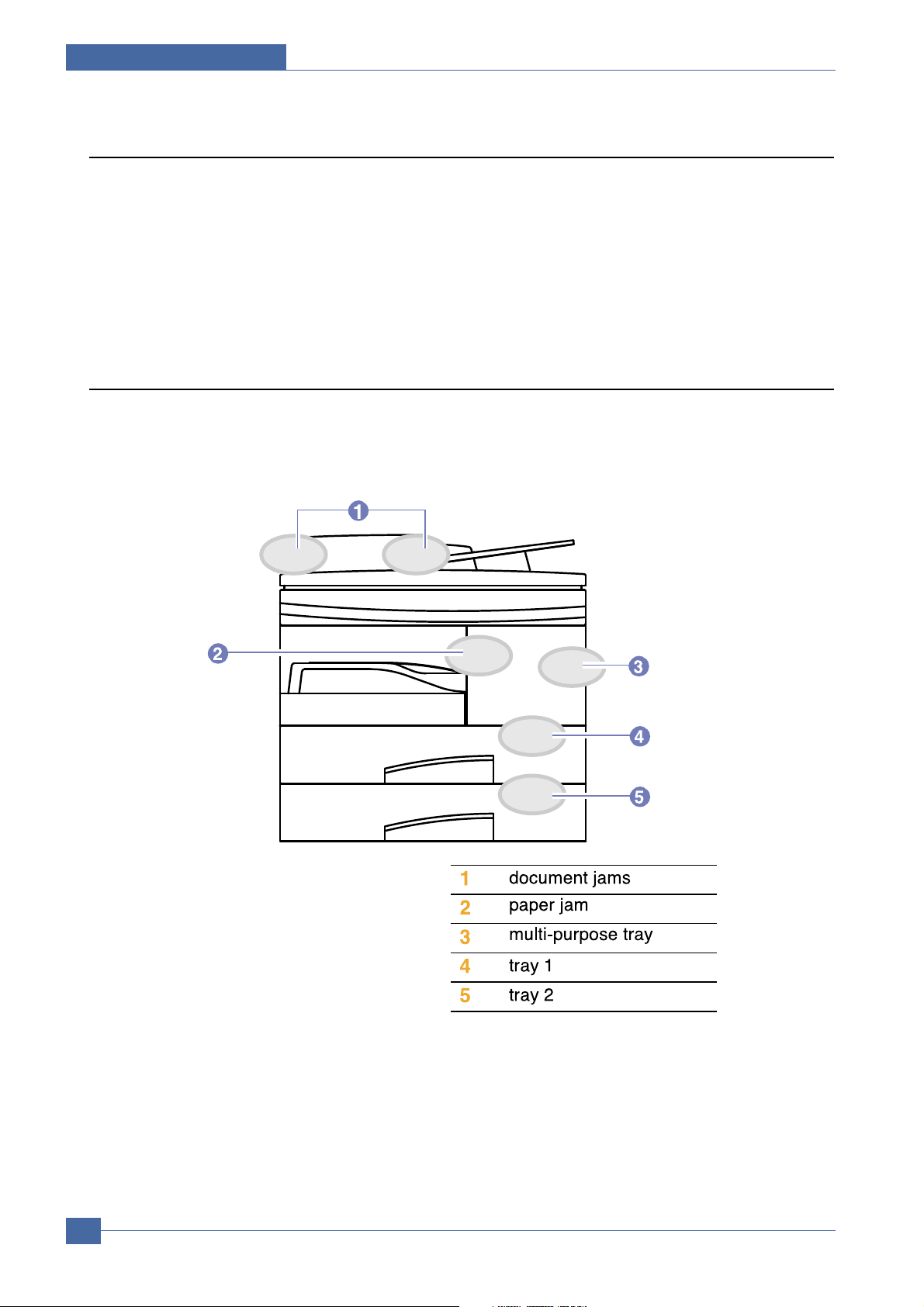
Alignment & Adjustments
4.2 Clearing Paper Jams
This chapter gives helpful information for what to do if you encounter an error.
This chapter includes:
• Fault Clearance
• Clearing document jams
• Clearing paper jams
• Understanding display messages
• Toner cartridge-related messages
• Solving other problems
4.2.1 Fault Clearance
When a fault occurs, check the Status Map on the Control Panel. A green blanking LED identifies the problem
area:
Service Manual
4-2
Samsung Electronics
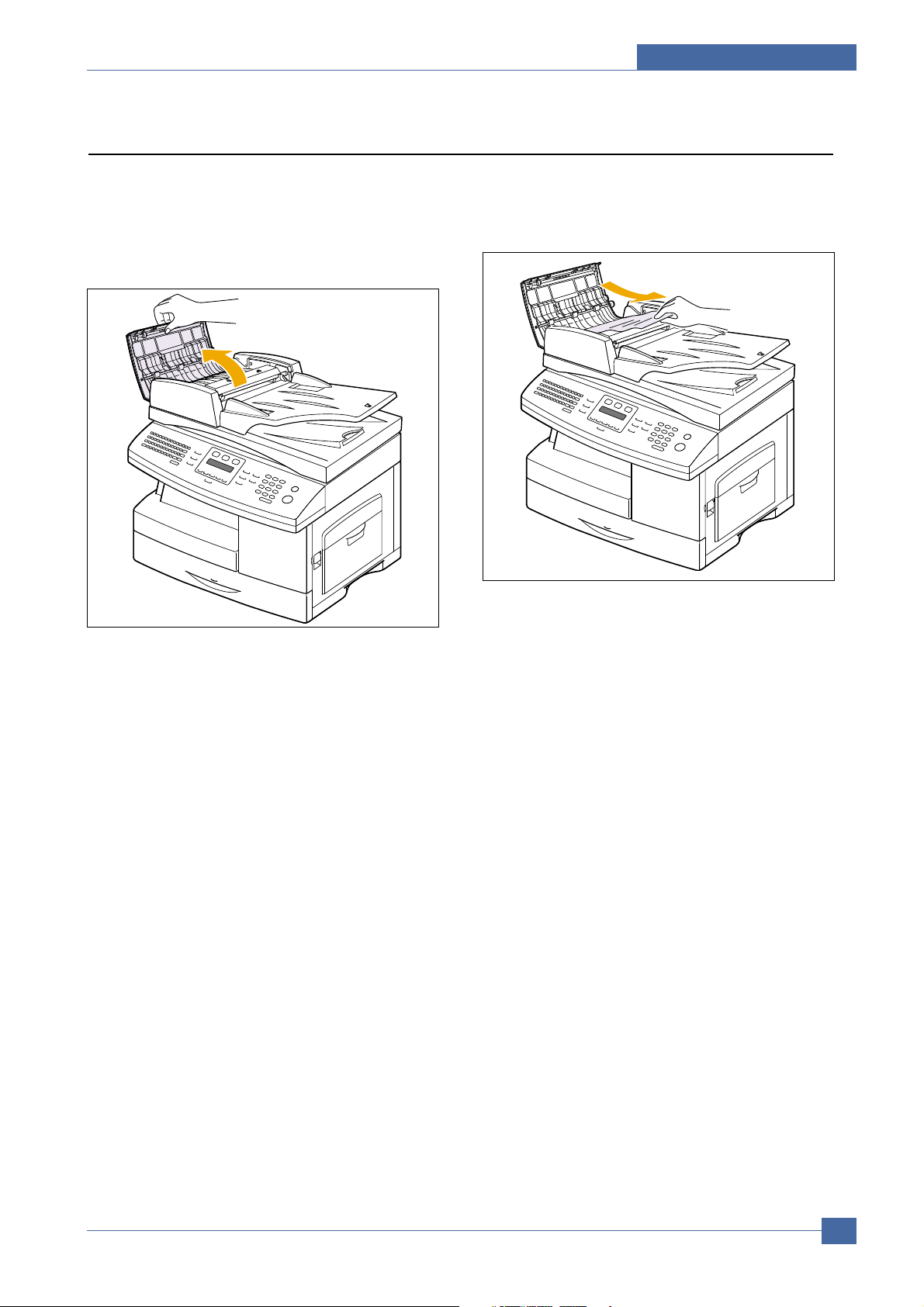
Alignment & Adjustments
4.2.2 Clearing document jams
When an original jams while passing through the ADF, [Document Jam] appears on the display.
1. Remove any remaining pages from the ADF.
2. Open the ADF cover.
3. Pull the jammed paper gently out of the ADF.
4. Close the ADF cover. Then load the removed
pages, if any, back into the ADF.
Samsung Electronics
Service Manual
4-3
