Page 1
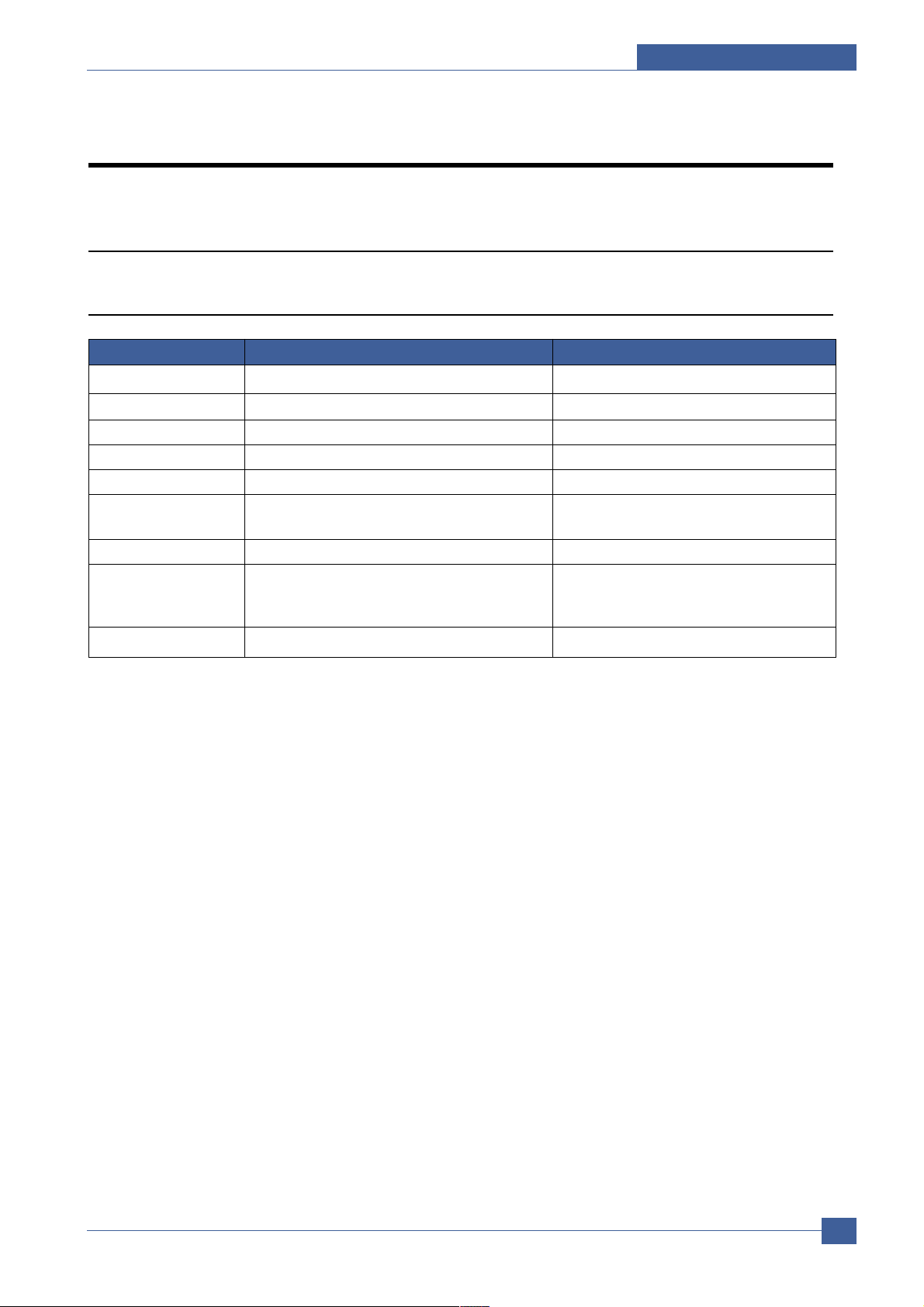
Troubleshooting
Service Manual
7-1
Samsung Electronics
7
7
7. Troubleshooting
7.1 Scanner
7.1.1 COPY
White copy • Check the Scan-Cover open. • Room light can transit a thin original.
• Check shading profile. • Remake shading profile in the tech mode.
Black copy • Check the CCD problem in Main PBA. • Check the CCD harness contact.
• Check shading profile. • Remake shading profile in the tech mode.
Defective image quality • Check shading profile. • Remake shading profile in the tech mode.
• Check the gap between original and scanner. • The gap above 0.5mm can cause a
glass blurred image.
• Check printing quality. • See “Print” troubleshooting.
Abnormal noise • Check the Scanner Motor and any mechanical • Check the right position of the Scanner
disturbance. Motor, and check the any mechanical dis
turbance in the CCD carriaging part.
• Check the Motor Driver in Driver PBA. • If any driver is defective, replace it.
PROBLEM ITEMS TO BE CHECKED. HOW TO SOLVE
Page 2
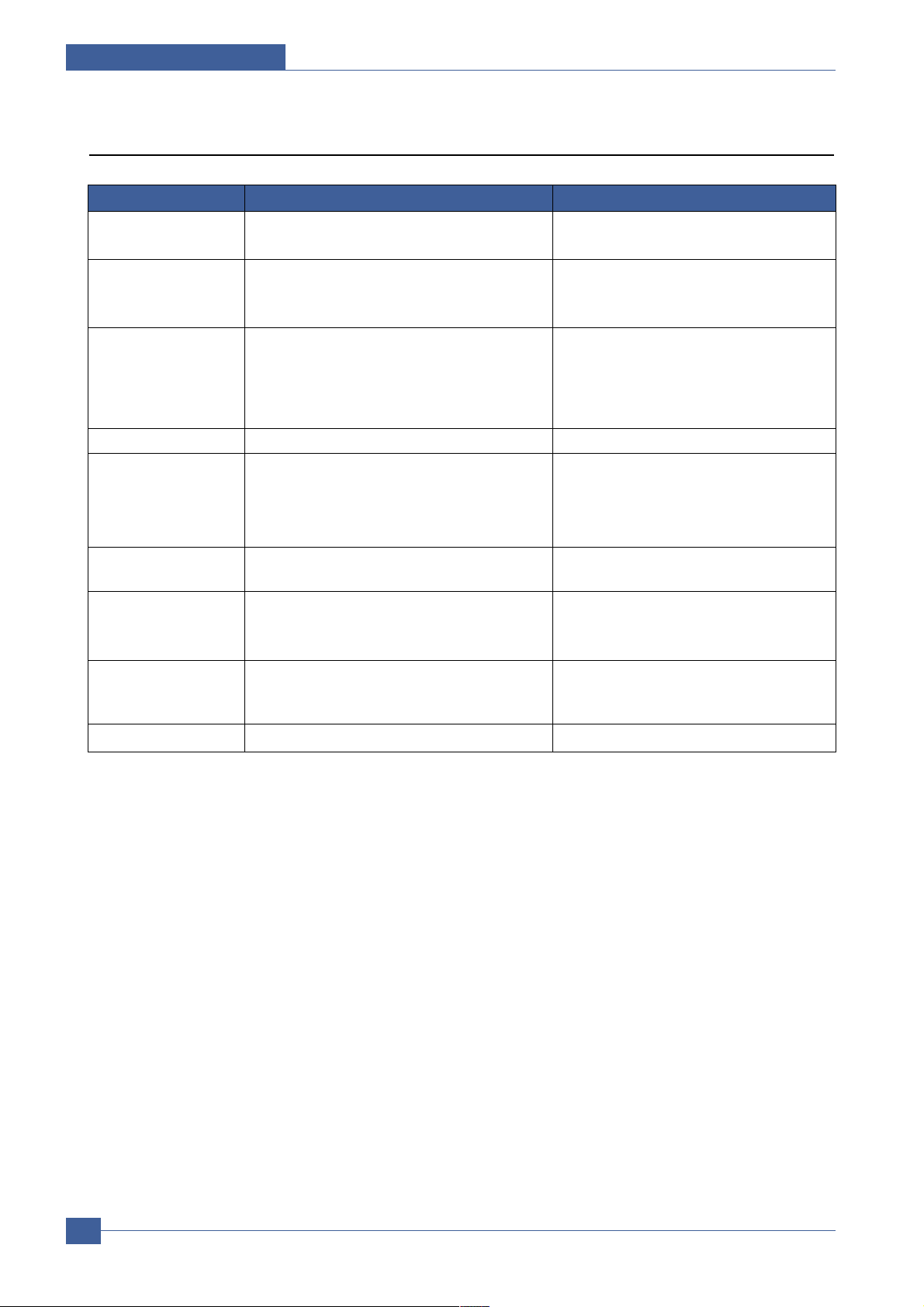
Service Manual
Troubleshooting
7-2
Samsung Electronics
7.1.2 PC-Scan
Scanning Error • Check the printer cable installed. • Check correct installation, and use standard
IEEE1284 cable.
• Check how TWAIN driver is installed. • Remove any other scanner driver.
• Reboot after reinstallation of the TWAIN
driver.
• Check the printer port(Parallel). • Check the parallel-port-related items in the
CMOS Setup.
As a printer port, Select ECP among
SPP(Normal), ECP, and EPP
modes(increase print-ing speed)
• Check harness contact. • Check CN12 contact in Main PBA
• Check the IEEE1284 signal level. • If any signal level is defective, replace
Driver PBA.
Main PBA = 0.8V to 2.4V TTLsignal.
• Otherwise, replace Main PBA.
• Check the USB signal level. • If USB signal level is defective, replace
Main PBA.
Defective image • Check shading profile. • Remake shading profile in the tech mode.
Quality • Check the gap between original and scanner glass. • The gap above 0.5mm can cause a
blurred image.
Abnormal noise • Check the Scanner Motor and any mechanical • Check the right position of the Scanner
disturbance. Motor, and check the any mechanical
disturbance in the CCD carriaging part.
• Check the motor driver in Driver PBA. • If any driver is defective, replace it.
PROBLEM ITEMS TO BE CHECKED. HOW TO SOLVE
Page 3
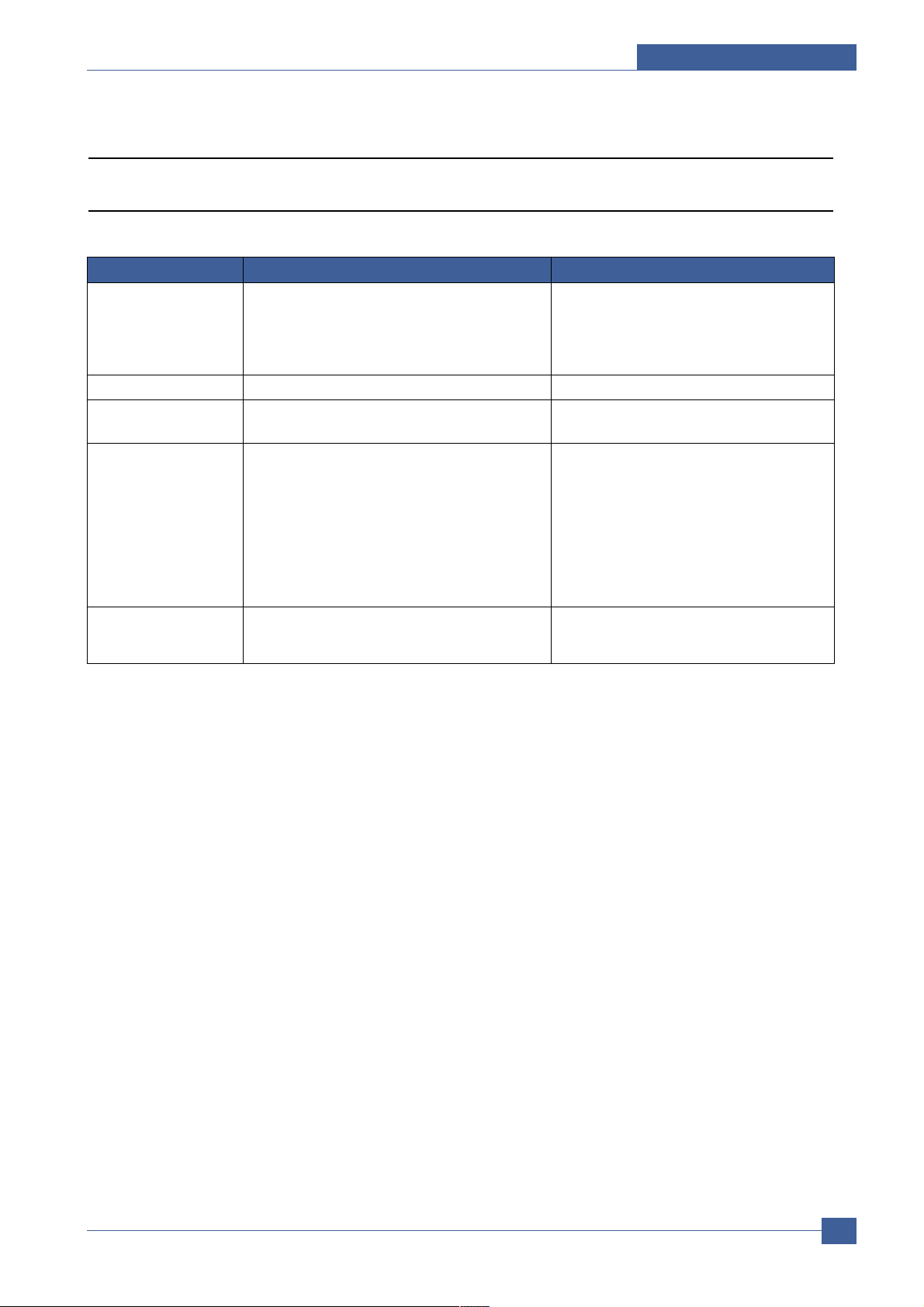
Troubleshooting
Service Manual
7-3
Samsung Electronics
7.2 FAX (only SCX-6320F)
7.2.1 FAX/TELEPHONE Precautions
TEL LINE CANNOT BE
ENGAGED
(NO DIAL TONE)
Cannot MF dial
MF dial is possible but
not DP dial.
Defective fax
transmission
Defective automatic fax
reception
• When you press “ OHD” key:
a) Check line cord connection.
b) Check MAIN LIU harness, and CN1
(LIU PBA).
• Check MAIN-LIU harness.
• Check DP control signal of MAIN PBA and Liu
PBA.
• Check MAIN LIU harness.
• Is the external phone hooked off?
• Check ‘hook off’ : Refer to ‘TEL LINE CANNOT
BE ENGAGED’ above.
• Check transmission path and reception path of
the LIU PBA.
• Is the ring checked?
• Refer to ‘Defective Transmission.’
a) insert it correctly into the connection jack
called “line”.
b) Replace defective parts.
• Replace defective parts.
• Replace LIU PBA.
• Replace defective parts.
• Replace LIU PBA if low.
• Refer to ‘TEL LINE CANNOT BE
ENGAGED’ above.
• Replace main PBA, if abnormal.
• Replace LIU PBA.
Replace main PBA.
• Replace LIU PBA if it cannot be checked.
• Refer to ‘Defective Transmission’.
PROBLEM ITEMS TO BE CHECKED. HOW TO SOLVE
Page 4
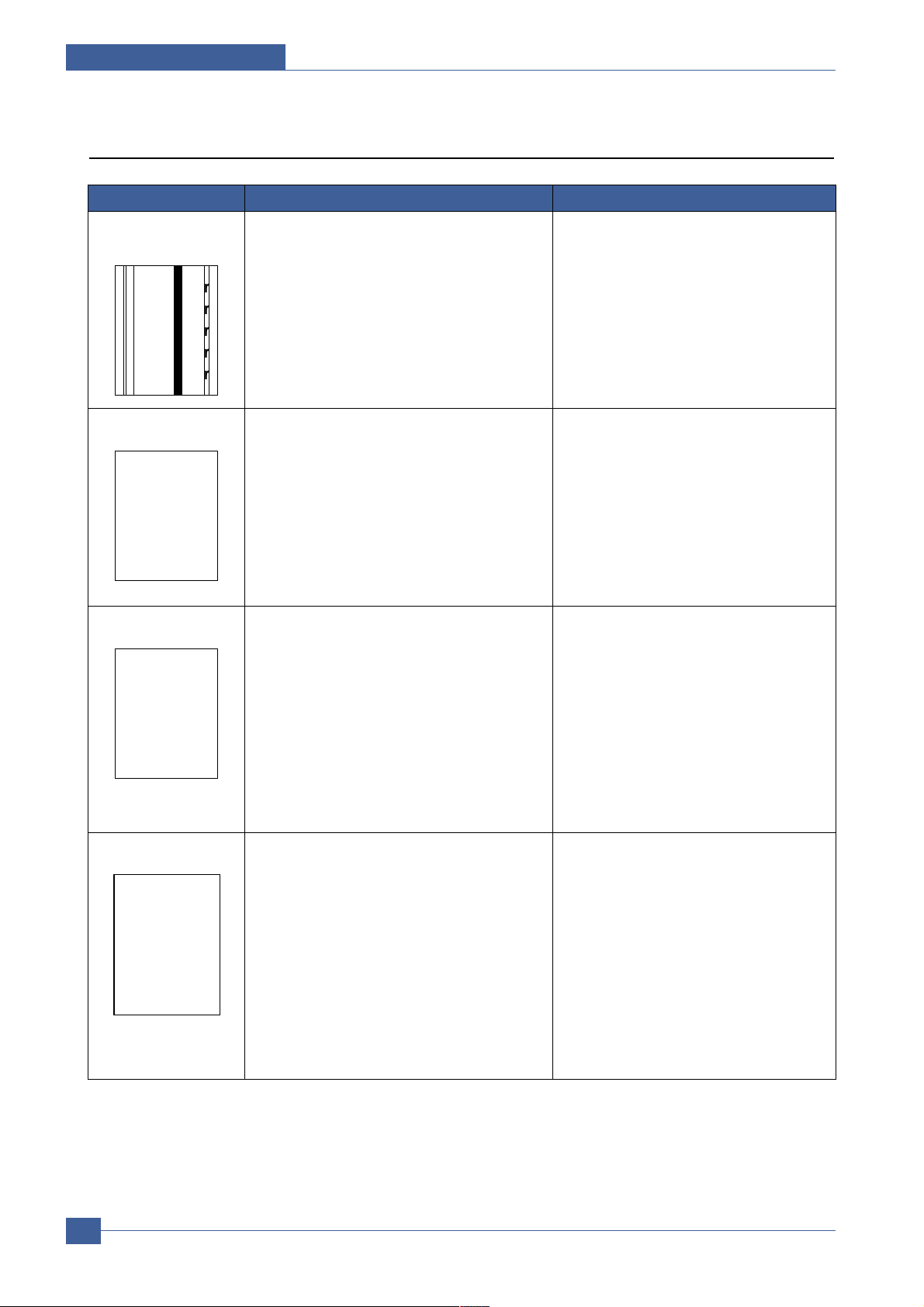
Service Manual
Troubleshooting
7-4
Samsung Electronics
7.3 Print Quality
Vertical black line and
band
1. Bad blade of Toner cartridge
2. LSU
3. Bad cleaning blade of drum cartridge.
1. Change Toner cartridge
2. Replace LSU
3. Replace drum cartridge.
Error Status Check Solution
Digital Printer
Digital Printer
Digital Printer
Digital Printer
Digital Printer
Vertical white line 1. LSU window contamination
2. Toner cartridge
1. Clean LSU window
2. If not LSU, change Toner cartridge.
Digital Printer
Digital Printer
Digital Printer
Digital Printer
Digital Printer
No image 1. GND OPC is well grounded?
2. LSU running well?
3. Biss voltage is normal?
4. Lower toner?
5. Is there video data from Main PBA
1. Measure the resistance between frame
ground and the ground spring attached frame.
Confirm stable ground. Unless bad ground,
detach cabinet, check where is bad point
2.Adjust LSU or replace it
3. Normal Dev bias = -450V
4. Shake toner cartridge and print.If a like
good, toner is empty
5. Test engine test pattern , replace Main PBA
Digital Printer
Digital Printer
Digital Printer
Digital Printer
Digital Printer
Light image 1. LSU light power normal?
2. Enough toner?
3. High charger voltage?
4. Lower bias voltage
5. Contamination of high voltage contact.
6. Transfer volatge and roller.
1. LSU light power check is difficult.
Compare with new one and check.
2. Check toner and the toner cartridge counter
3~4. Measure all high voltage output.
5. Leakage toner cause bad contact and
increase contact resistance. Clean contaminated area.
Digital Printer
Digital Printer
Digital Printer
Digital Printer
Digital Printer
Page 5
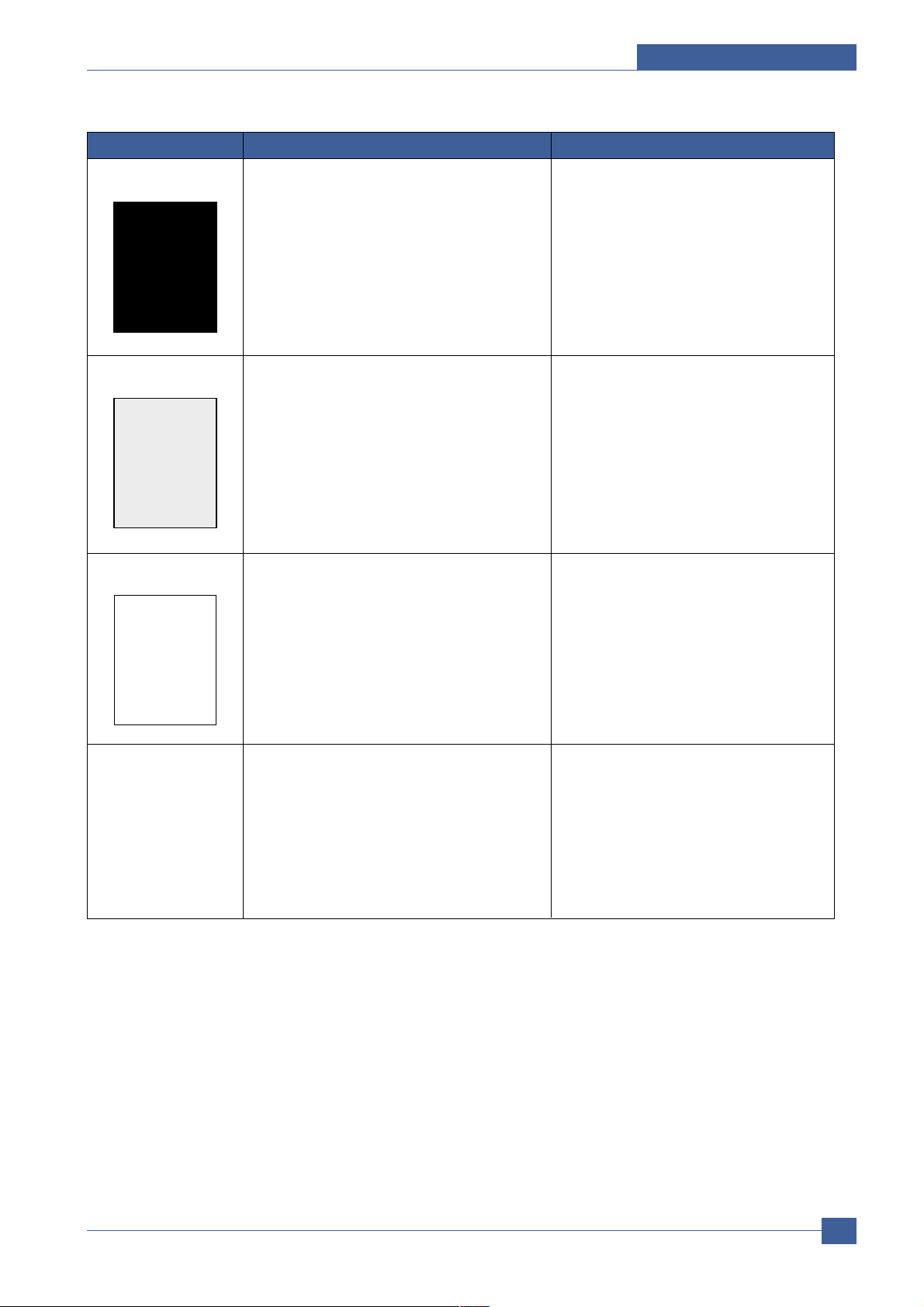
Troubleshooting
Service Manual
7-5
Samsung Electronics
Dark image 1. LSU light power normal?
2. Bias voltage output is high?
3. Video data is always supplied?
4. Bad high charge voltage contact.
1. Check the rated level and replace.
2. Set to power rating.
3. Replace defected board.
4. Check the charge voltage or change the
drum cartridge.
Error Status Check Solution
Digital Printer
Digital Printer
Background 1. High voltage output is normal?
2. C/R of drum cartridge is contaminated?
1. Adjust to the rated status.
2. Replace drum cartridge.
Digital Printer
Digital Printer
Digital Printer
Digital Printer
Digital Printer
Ghost 1. High voltage output.
2. Pre-Transfer Lamp.
3. Bad high voltage contact.
1. Check every high voltage.
2. Check the turn-on PTL, LED crash.
3. Clean the inside machine or replace drum
cartridge.
Digital Printer
Digital Printer
Digital Printer
Digital Printer
Digital Printer
Digital Printer
Stains on back of
paper
1. Contamination of transfer roller.
2. Stains of paper path.
3. Pressure roller’s contamination.
1. Clean the transfer roller with vacuum cleaner.
2. Clean the area of paper path with cloth or
air cleaner.
3. Remove fuser and replace it.
Page 6
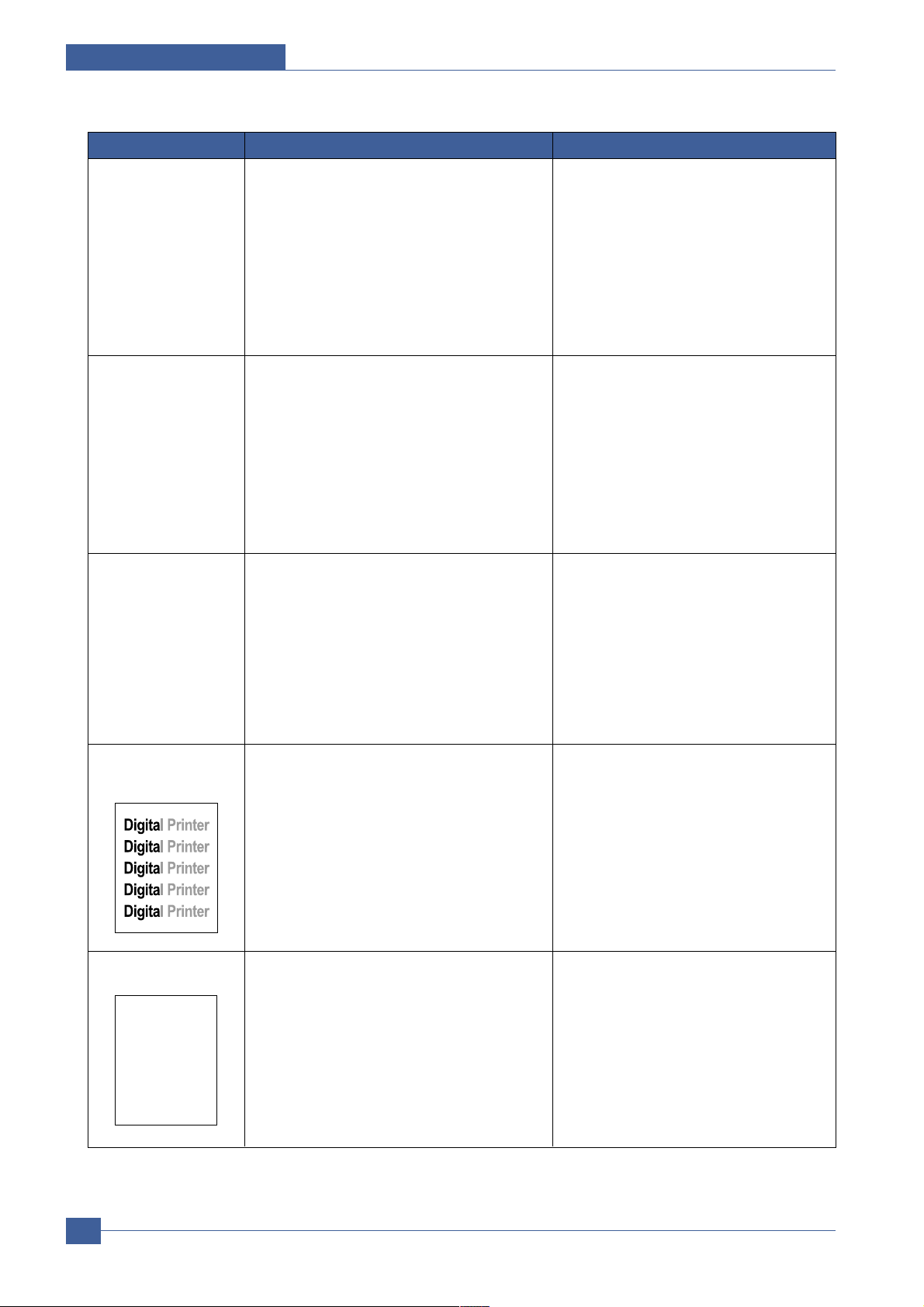
Service Manual
Troubleshooting
7-6
Samsung Electronics
Poor Fusing 1. Use recommended paper?
2. Check fusing temperature.
3. The machine was under the low tempera ture
for a long time?
1. Should use recommended paper.
2. Check engine controller board. If you have
not thermometer, measure the thermistor
voltage to CPU, If 2.3V±5% in printing CPU
works well. Then, disassemble fuser and
check the thermistor contact and thermistor.
3. Re-check after putting the machine in the
warm place for certain period.
Error Status Check Solution
Partial blank image
(not periodic)
1. Toner is low?
2. The toner cartridge is out of position?
1. Replace Toner cartridge.
2. Checkand adjust.
Partial blank image
(periodic)
1. Develop roller scar or particle.
2. Scar or particle. (94.3 mm)
3. Transfer roller scar or particle. (56.6 mm)
1. Replace toner cartridge.
2. Replace drum cartridge.
3. Replace transfer roller.
Digital Printer
Digital Printer
Digital Printer
Digital Printer
Digital Printer
Digital Printer
Different image density
(left and right)
1. Charge roller’s pressure force unbalance
2. Dev. roller and OPC or Dev. roller and blade’s
pressure force unbalance
3. Transfer roller’s pressure force unbalance of
each side
1. Replace drum cartridge.
2. Replace toner cartridge and drum cartridge.
3. Check left and right spring of transfer roller
and the spring pressing the toner cartridge
inside the machine
Horizonral band 1. Unstable high voltage contact
2. Charge roller’s contamination
3. Contamination of heat roller
4. Malfunction of LSU
1. Clean each contact and check good contact
2. Clean charge roller
3. Replace fuser unit
4. Check Main PBA.
Page 7
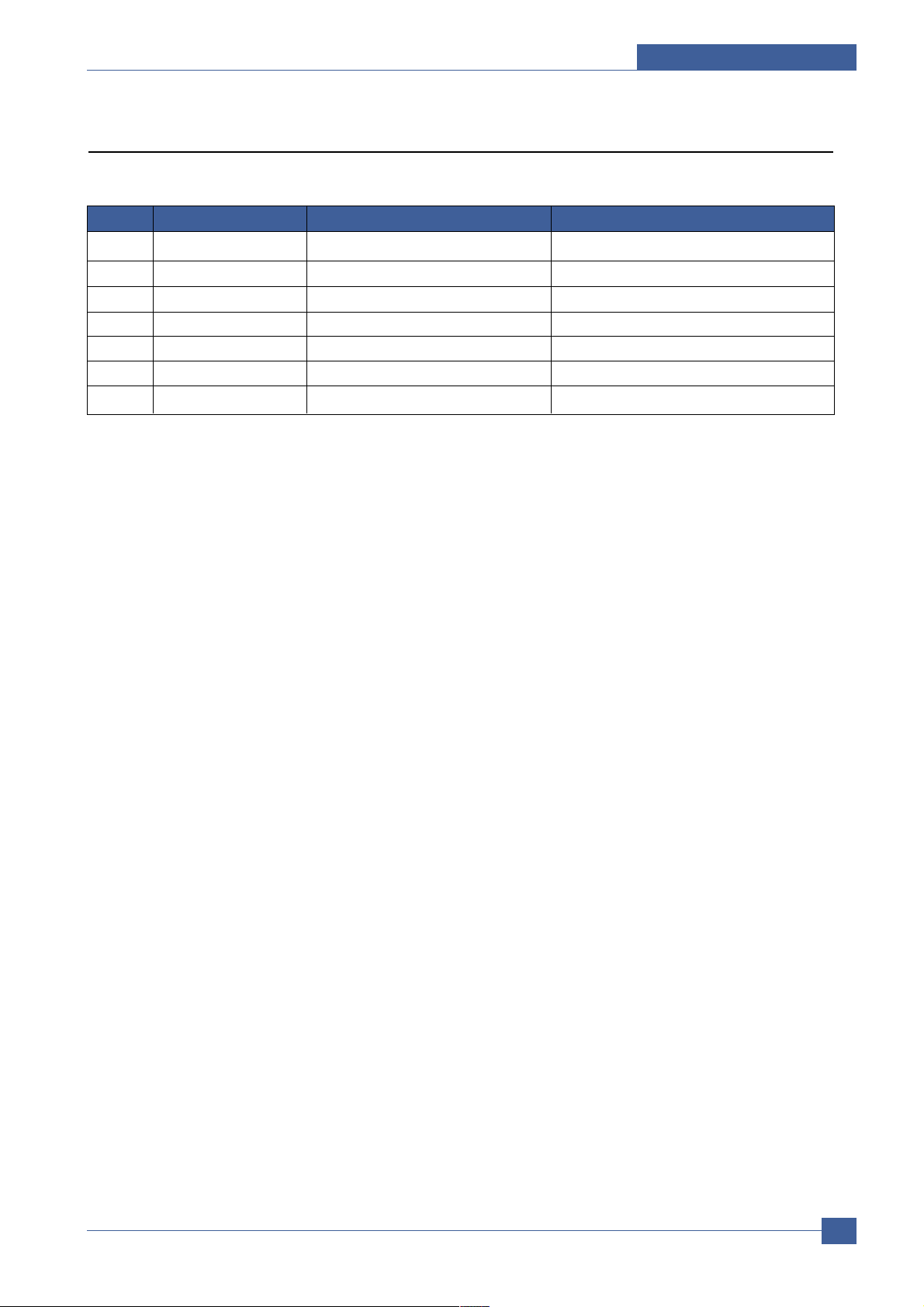
Troubleshooting
Service Manual
7-7
Samsung Electronics
Abnormal Image Printing and Defective Roller
If abnormal image prints periodically, check the parts shown below.
1 OPC Drum 94.3 mm White spot. Black spot
2 Charge Roller 38.3 mm White spot. Black spot
3 Supply Roller 43.8 mm Horizontal dark band
4 Develope Roller 54.3 mm Horizontal dark band
5 Transfer Roller 56.6 mm Black side contamination/transfer fault
6 Heat Roller 83.6 mm Black spot, White spot
7 Pressure Roller 91.0 mm Black side contamination
NO Roller Abnormal image period Kind of abnormal image
Page 8
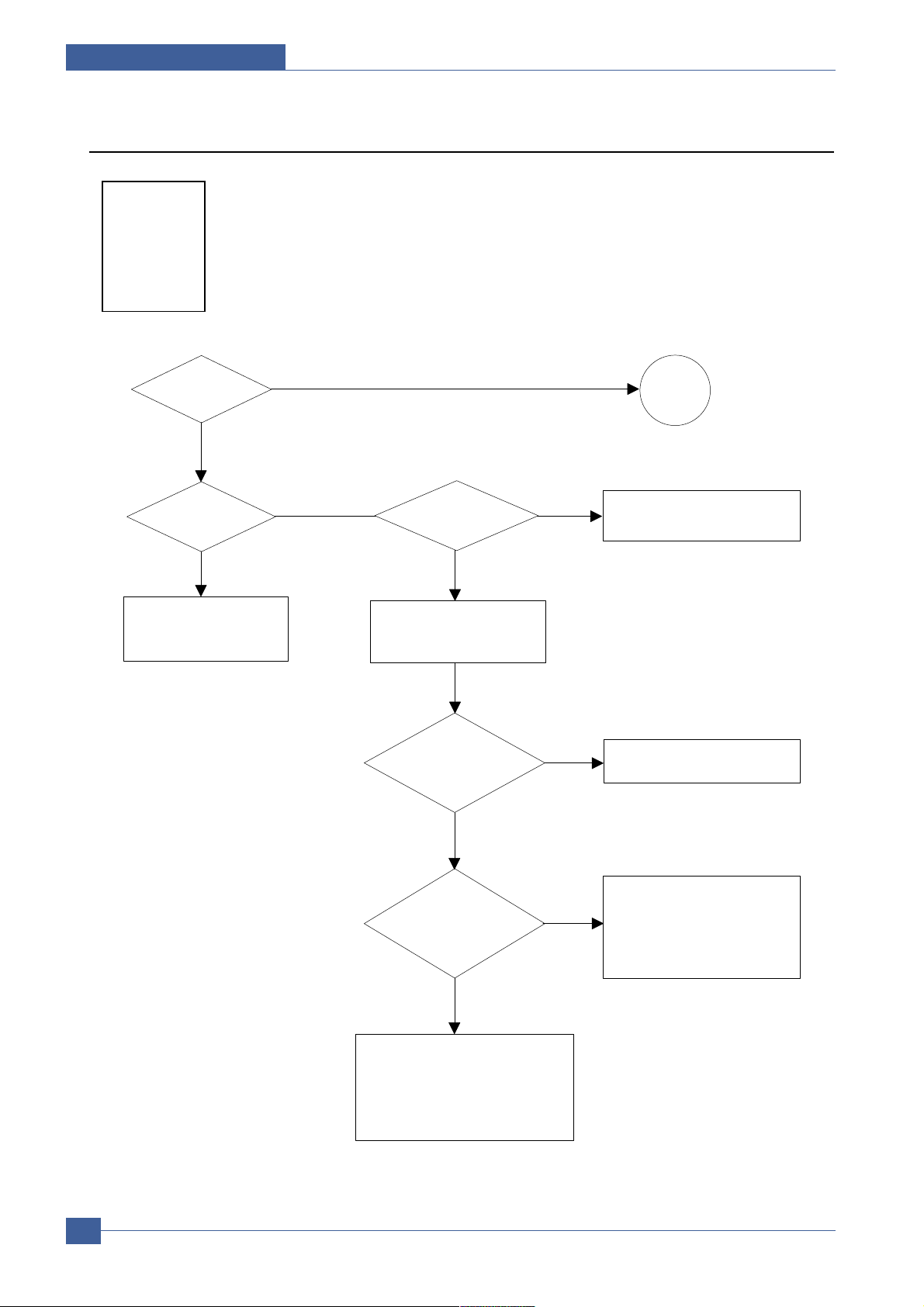
Service Manual
Troubleshooting
7-8
Samsung Electronics
No Image
Check connection to
computer or replace
controller
Take out the cartridge
and prepare the tester
for electronic connection
Repair or replace the GND
terminal
Check the path between
Main board
and HVPS. Repair or replace
the defective component
or board
The mirror in LSU might be
misplaced so the light path to the
OPC deviates ->Repair or replace
LSU or remove any defective
matters in the machine
Self test
pattern prints?
No image?
Self testing
is possible ?
Is the OPC
terminal of machine
is well-connected
to Frame?
Does the
video data line to
LSU transit to High/Low
when printing?
Retest after replacing the
connector or controller board
A on
next page
NO
NO
NO
NO
NO
YES
YES
YES
YES
YES
Digital Printer
Digital Printer
Digital Printer
Digital Printer
Digital Printer
Page 9
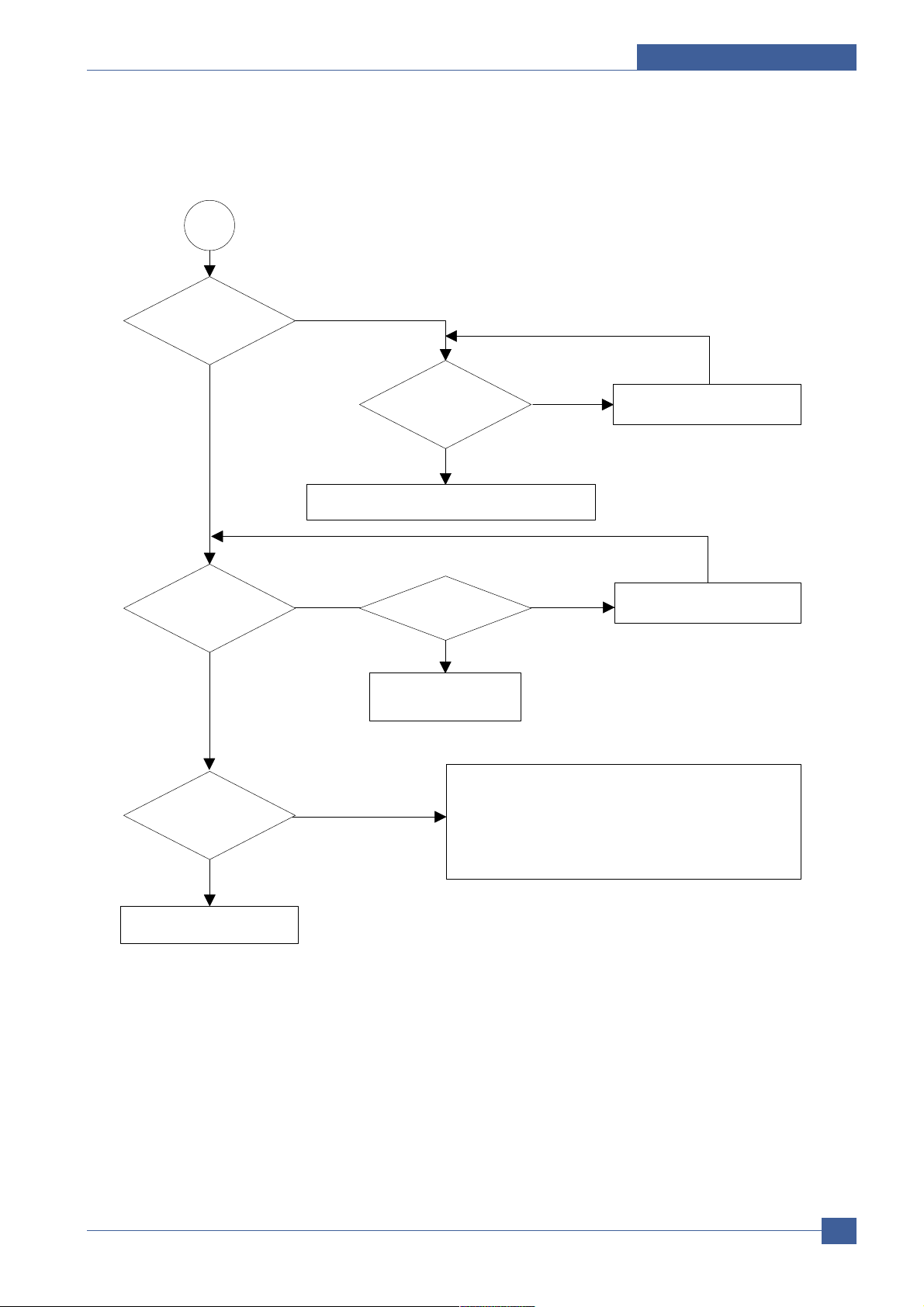
Troubleshooting
Service Manual
7-9
Samsung Electronics
Transfer roller might be out of its location
-> Locate the roller into its place
This could occurs when he power of LSU is low or
the density is low due to the obstacles on the window
-> Replace LSU or clean the window
A
Transfer
voltage OK? (on the
transfer roller
shaft)
Are the
connection terminal
and connection
correct?
Repair or replace terminal
Replace HVPS or repair defective component
Is the connection
terminal OK?
Replace HVPS or repair
defective component
Repair or replace terminal
Developing
(-450V) and supplying
(-600V) voltage
are OK?
Does the
counter indicate over
the toner’s guaranty
life
Replace the toner cartridge
NO
NO
NO
NO
NO
YES
YES
YES
YES
YES
Page 10
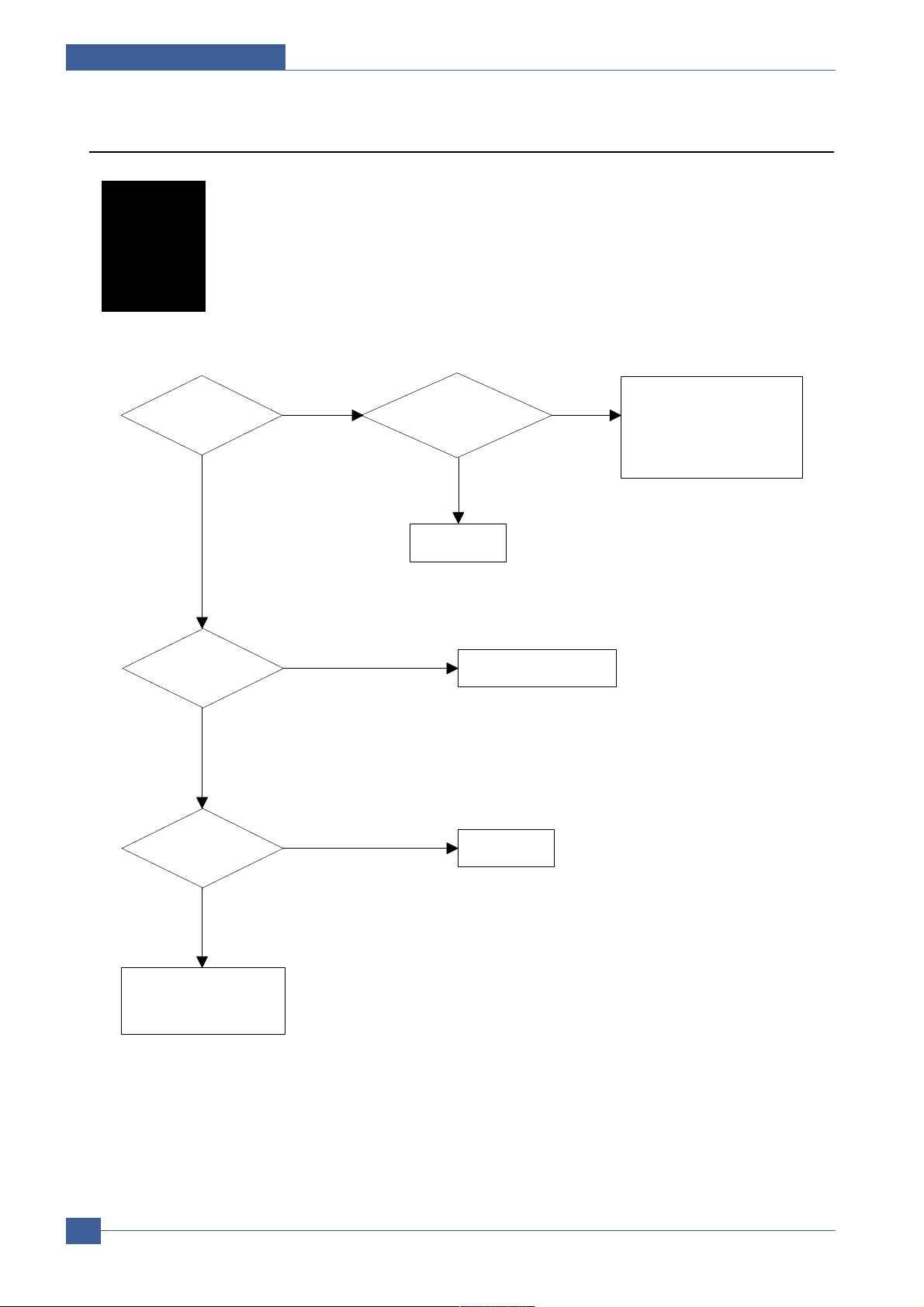
Service Manual
Troubleshooting
7-10
Samsung Electronics
All Black
All black in
printing area?
Is charge
voltage supplied
from HVPS?
Is the
Hsync signal received
in LSU?
Charge part’s contact
is bad -> Repair or
replace the drum cartridge
Does the
video data line to LSU
transit to High/Low when
printing?
Replace LSU
Check the path among video
controller, engine board,
HVPS, LSU for the shortage
or open -> Repair or replace
the boards
Repair or replace HVPS
Replace LSU
NO
NO
NO
NO
YES
YES
YES
YES
Digital Printer
Digital Printer
Page 11
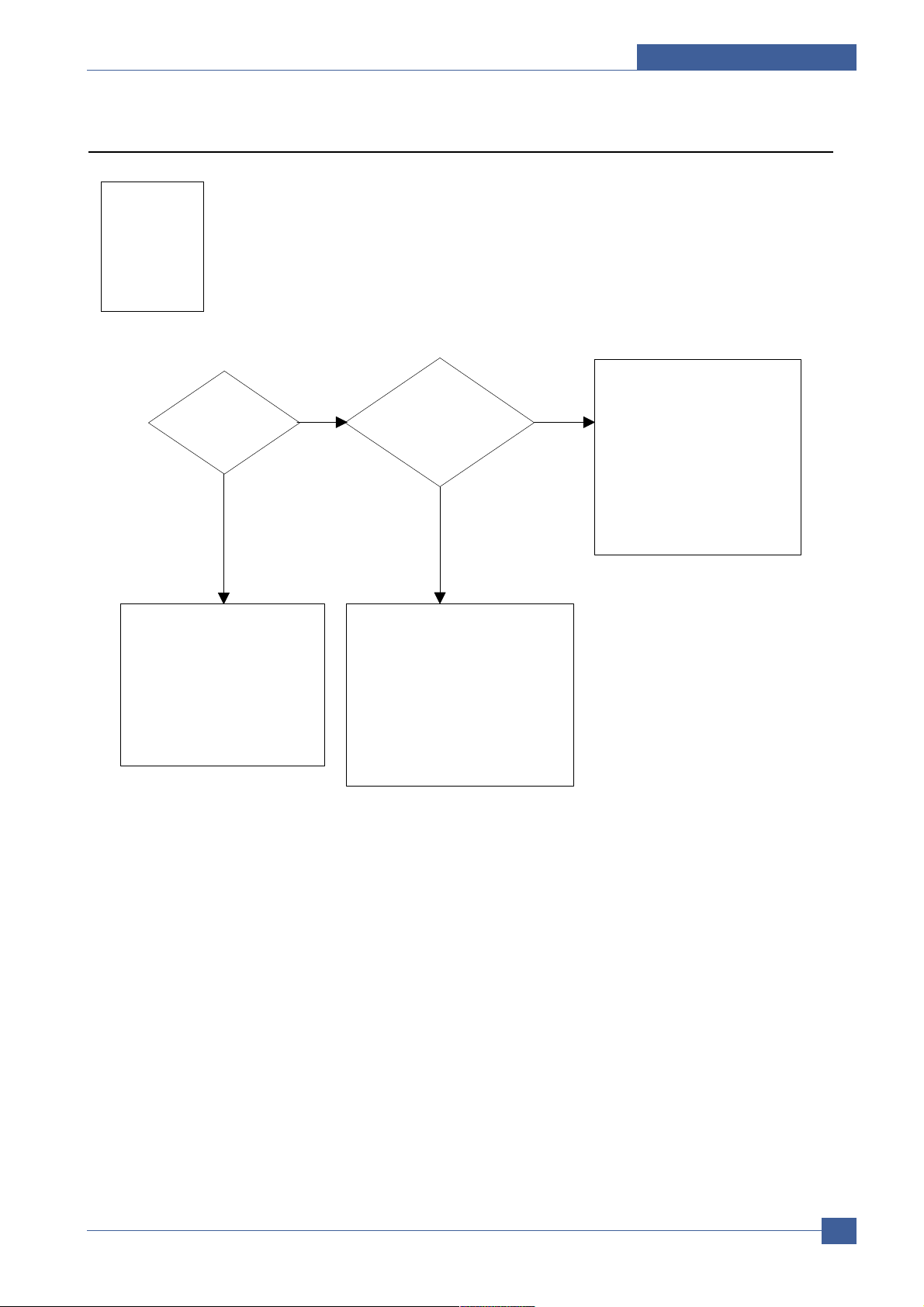
Troubleshooting
Service Manual
7-11
Samsung Electronics
Vertical White Line (Band)
White line
missing definitely?
Dirt of dust stuck onto the
window of internal lens of LSU
-> Clean it or replace LSU
Preventive obstacles through
the path between OPC of
toner cartridge and LSU prevent the
path -> Remove the obstacles
Check if the
printout is still has the
same problem even right after
passed through the
transfer roller
Toner material might be stuck to
blade in the developer inside and it
prevents toner supply -> Replace
the toner cartridge
Check both if the toner cartridge’s
counter is over its guaranty and
amount of the toner material
-> Replace the toner cartridge
The ribs in fuser or toner on the
roller may invoke the image
problem -> Replace the fuser
cover or the defective part
The image is originally black or the
black part is far close to the top
-> Use the pattern which has the
image below bigger than 10mm
from the top
NO
NO
YES
YES
Digital Printer
Digital Printer
Digital Printer
Digital Printer
Digital Printer
Page 12

Service Manual
Troubleshooting
7-12
Samsung Electronics
Dark Image
Dark selected
via RCP?
Change to
Normal and test
Works correctly
with -450V of Bias
voltage?
Works
correctly after
replaced LSU?
Repair or replace the defective
component
The power of LSU is set
high or internal problem
-> Replace LSU or adjust
volume
Same at Normal?
END
NO
NO
NO
Toner over supply due to the
adjustment fault of metering
blade in toner cartridge
-> Replace toner cartridge
NO
YES
YES
YES
YES
Digital Printer
Digital Printer
Page 13

Troubleshooting
Service Manual
7-13
Samsung Electronics
Barkground
Recommended
paper used?
Transfer,
charge and developing
voltage are OK?
Operating/
storage atmosphere is
too high temperature
/humidity?
Solve the problem under
the recommended condition
(10-32 degree Centigrade)
Dirty or
dust around the
charge roller?
Clean the charge roller
or replace step-up device
/terminal after check
Work OK?
Internal blade or supplying
part of the toner cartridge
is defective
-> Replace the toner
cartridge
Check Terminals or contacts and "transfer roller springs"
are misplaced
-> Repair or replace transfer roller etc.
Check if the LED of PTL in front of the transfer roller
is on when it presses the top cover switch on purpose
-> If not, replace PTL
Print 20 to 30 pages using
the recommended paper
Same problem
occurs?
- Adjust voltage or
replace HVPS
- Repair or replace
after
checking the
terminals’ contacts
END
Replace the
toner cartridge
NO
NO
NO NO
NO
NO
YES
YES
YES
YES
YES
YES
Digital Printer
Digital Printer
Digital Printer
Digital Printer
Digital Printer
Page 14

Service Manual
Troubleshooting
7-14
Samsung Electronics
Ghost
YES
Is it regular
interval of 94.3mm?
PTL lamp
works OK?
Transfer
voltage is set to
standard?
Is it regular
interval of 54.3mm?
Is it regular
interval of 56.6mm?
(as transfer roller
interval)
Developing
/supplying voltage
normal? (-450V/
-600V)
Check HVPS
contacts and
HVPS’s selfoutput
-> If failed,
repair/replace
HVPS
Replace PTL
assembly
Irregularity of NIP
between rollers in
toner cartridge
-> Replace toner cartridge
- Repair or replace HVPS
- Check and Repair or
replace the terminal
contacts
A specific part of the transfer
roller has ruined or its
resistance value is changed
-> Replace transfer roller
Transfer roller cannot force
regularly due to the gears
eccentricity of transfer roller
-> Replace the defective
component
Bias voltage
is OK? (-450V)
Operating/storage
temperature is too low or
not recommended
paper used?
Adjust the Bias voltage
or replace HVPS
There may be a problem in toner
layer control in toner cartridge
-> Replace the toner cartridge
Use the machine with
recommended paper and
at condition
NO
NO
NO
NO
NO
NO
NO
YES
YES
YES
YES
YES
YES
YES
Digital Printer
Digital Printer
Digital Printer
Digital Printer
Digital Printer
Digital Printer
Page 15

Troubleshooting
Service Manual
7-15
Samsung Electronics
Black Spot
Is it regular
interval of 38.3mm?
The problem occured
since the obstacles
stuck to charge roller
-> Clean the Charge Roller
and then reprint.
When taking
out the toner cartridge,
toner leaks?
Toner leaks and much
toner material dropped
onto the paper ->
Replace the toner cartridge
Bad image
removes by
scratching?
Check toner is stuck onto
the P/R or H/R in fuser
-> Clean it or replace
The problem
randomly occurred
due to the toner
fallen -> Clean the
machine
NO NO NO
YES
YES
YES
Digital Printer
Digital Printer
Digital Printer
Digital Printer
Digital Printer
Page 16

Service Manual
Troubleshooting
7-16
Samsung Electronics
Horzontal Band
NO
Black band?
The black
band has regular
interval?
Black band
is far about 94.3mm from
white band?
Problem of internal
contacts in OPC
-> Replace the drum
cartridge
The OPC is damaged under the
direct sunlight for around 5
minutes -> If the same problem
persists in 10 hours, replace
the drum cartridge
This occurs when no
Hsync/ at LSU
-> Replace LSU
94.3mm interval?
Heat roller is ruined
-> Replace the roller
The OPC is damaged due to
the irregular transfer voltage
of HVPS
-> Repair/replace HVPS
-> If the same problem persists,
replace the drum cartridge
Does it appear
at every 83.6mm at
specific place?
Problems of terminal contact,
transfer voltage supplying,
and transfer roller’s due to the
charge roller is ruined (38.3mm)
-> Repair/replace HVPS,
drum cartridge
NO
NO NO
NO
YES
YES
YES
YES
Digital Printer
Digital Printer
Digital Printer
Digital Printer
Digital Printer
Digital Printer
Digital Printer
Digital Printer
Digital Printer
Digital Printer
Page 17

Troubleshooting
Service Manual
7-17
Samsung Electronics
Irregular Density
OK after
taking out and
rocking the toner
cartridge?
It is over the guaranty
life of toner cartridge
(Check the counter
and replace it)
When gray
pattern printing,
irregular density
persists?
PTL lamp
works OK?
Any obstacles
on the PTL lamp?
transfer/
charge/developing
voltage drops while
printing?
Defective agitator in
the toner supplying part
of the
toner cartridge
->Replace the
toner cartridge
Check if the ’guide deve
spring’ works OK and
repair/repalce
Check high voltage
output and repair/
replace terminals, HVPS
Replace lamp
Clean the window of PTL
Bad images
around the no image
area?
Irregularity of toner
supply from the
toner cartridge
-> Replace the
toner cartridge
Light distortion due to
the mirror ruined or
LSU’s diffused reflection
-> Replace LSU
NO
NO NO
NO
NO
NO
YES
YES
YES
YES
YES
YES
Page 18

Service Manual
Troubleshooting
7-18
Samsung Electronics
White Spot
Is it regular
interval of 94.3mm?
Obstacles stuck on OPC’s
surface
-> Clean the OPC and
machine or replace
toner cartridge
When putting in/out the
drum cartridge
, scratch is made
-> Replace the
drum cartridge
Transfer
voltage is normal?
D/R in the
toner cartridge
unit has the defect
-> Replace the
toner cartridge
Too high voltage supplied
due to the setting error of
transfer voltage
-> Adjust/replace HVPS
NO
NO
YES
YES
Digital Printer
Digital Printer
Digital Printer
Digital Printer
Digital Printer
Page 19

Troubleshooting
Service Manual
7-19
Samsung Electronics
Trembling at the End When OHP Printing
Recommended
OHP film used?
Inserted over
than 10 films into
the MPF?
When multi-page OHP printng,
less than 10 films are
guranteed. (Reduce the
number of films and re-insert
after paper check LED if off)
Use the recommended film
When OHP
printing, does the fan
temporarily stops
and revolves?
Use the recommended film
Other parts are touching the
fan and prevents it from
revolution
-> Check and repair
NO
NO NO
YES
YES
YES
Page 20

Service Manual
Troubleshooting
7-20
Samsung Electronics
Poor Fusing Grade
After printing
completed, any error
related fuser?
Both ends
of thermostat
open?
Replace thermostat
and re-test
Replace the control
component on Main
PBA
Check any contact
problem in thermistor
and repair
The machine
placed under the
severe low tempera
ture for a long
time?
Place the machine
at normal
temperature and
re-test
While printing,
the voltage of pin 60
of U36 (CPU) on Main
PBA is 2.1V
- 2.6V?
Thermistor’s
contact is OK?
Open the top
cover. When black
printing, is the fuser NIP
width is 3.0-
3.5mm?
The paper used is too
thick or contains too
much cotton in it
-> Re-test with the
recommended paper
Check if the hardness of
P/R, and spring force is OK?
(hardness: 24 degree,
spring’s force: 3 Kg)
Re-assemble
thermistor
NO
NO
NO
NO
NO
NO
YES
YES
YES
YES
YES
YES
Page 21

Troubleshooting
Service Manual
7-21
Samsung Electronics
7.4 Malfunction
No power
Fuser Error
Cover open
Jam 0
Jam 1
1. Check power is supplying
2. Check fuse F1 open
1. Thermostat open
2. AC wire open
3. Thermistor wire open
4. Main PBA
1. When close Side cover, check the lever is
pressed
2. Micro switch’s contact
3. CPU and related circuit
Check where Jam 0 happens
1. Paper is not picked up
2. Paper is located in feed sensor
3. Happened when inserting specific papers such
as envelope into the MPF (Multipurpose Paper
Feeder)?
4. Happened when inserting specific papers such
as envelope into the Manual Feeder?
5. Is the Stacker Extender is folded out?
6. Does not the Guide Adjust distort the papers
Paper is stopped in just after of fuser unit.
1. If supplying power differs from machine’s
power rating, replace the machine.
2. Replace it.
1. Detach AC connector and measure the
resistane between pin 1 and 2. If it is
megohm, thermostat is open, Replace it.
2. Check bad connector contact or wire is cut.
3. Check thermistor wire and its connection.
4. Replace Main PBA
1. Open Side cover and press the lever with
pen. If Controller detects cover close, there
is some mechanical trouble in Side cover
and lever’s assembly. If not so there is electrical problem.
1. Check whether solenoid is working or not
by using Engine test mode
2. Check feed sensor malfunction.
3. Re-try inserting a fewer papers.
•fan the papers and align
•take out the loaded papers and insert
them reverse direction
4. Take out the loaded papers and insert them
reverse direction
•inserted papers as recommended for
Manual Feeding?
•When loading, tap the papers until paper
detect sensor senses loading
5. When using long papers, use the Stacker
Extender
6. Adjust Guide to fit the paper width
1. It is mostly resulted from double feeding.
Check paper is well stocked in feeder.
2. Check feed actuator position and actuator’s
operating. There may be stiff movind or
double reflection. If not so, check the operation of feed sensor by Engine test mode.
3. Check exit lever operation. Remore jam
and check actuator moving by hand. If actuator is too stiff, paper is wrapped around the
heat roller. Remove obstacles or replace.
Error Status Check Solution
Page 22

Service Manual
Troubleshooting
7-22
Samsung Electronics
Jam 2
Jam 2 at face-down
tray
Clutch error
High voltage error
Feeding obstacles
Skew
Stacking
Engine Error
Document Jam
Check where Jam 2 happens
1. Paper is curled and cannot exit.
2. Paper is curled in the exit cover?.
1. Then paper is not drawn in because of the
stack of papers in the Out tray.
2. Does it curl while coming out?
1. Check the spring of solenoid
2. Check the armature assembly/cushion
3. Electrical check
1. Check the terminal output voltage
2. Check HVPS
Does the Plate-knockup prevent the paper
loading?
Is the Guide adjust set to the paper width?
1. Took out the Stacker extender to support long
papers?
2. Stacked too many papers more than Stacker
can hold?
Check CBF Harness_CN7.(Main PBA to LSU)
Document is not picked up(in ADF).
Document is stopped after it has fed into the ADF.
Does it curl while coming out?
1. Remove paper using pinset or some tool
and watch if separate claws have any troble.
Clean around fuser.
2. Check locking works wells. Watch whether
the ribs of exit cover hace any burr or resisitive
edge. If they do, remove obstacles or replace.
1. Load recommended quantity of papers
2. Open the Cover Front and check whether
roller or spring, which are related to paper
out, is not out of position. If so, re-locate or
replace.
1. Check whether the spring is expanded or not.
2. Check armature is well installed. It may be
unstable assemble.
3. Remove the Main PBA.
1. Remove the Toner cartridge and open the
cover and press cover open switch lever
and measure the voltage with high voltage
probe and sending printing data. If the voltage is normal, change the toner cartridge.
2. Disassemble the left side cover, and check
HV of the solder side of HVPS and change it.
MPF :
Turn the power off and on. Open and close
the Side cover to return to the original state.
Cassette :
Adjust Guide to fit the paper width.
Fit the paper width using the Guide adjust.
1. Use extender as per the paper length.
2. The Face-up stacker normally can hold 100
pages when using 75g/m2, however, stacking capacity can be lowered depending on
the type of papers.
Refer to troubleshooring “ENGINE ERROR”.
1. Check document is well stocked in ADF.
2. Check whether document was been fastened together by staple or clip.
3. Load recommended quantity of papers.
1. Check whether the Reg. sensor is working
or not.
2. Check whether the Feed Roller is working
or not.
1. Check the Open Cover whether there are
bosses.
2. Check the ADF ass'y is well assemble.
Error Status Check Solution
Page 23

Troubleshooting
Service Manual
7-23
Samsung Electronics
No Power (LCD NO display LED Off)
Plug in the
power cord?
The power
voltage supplying is
the same as
rating?
The fan
revolves when
powered on?
LEDs blink
once when
powered on?
Shortage on
the OPE panel
board?
Repair/replace the
board
Check the voltage first and plug
the power cord
Supply the power as the rating
Connections
on board are OK?
Re-connect firmly
and re-test
The connection
error between
controller board
and panel board
or malfunction
of boards.
-> Replace the
boards
Fuse of SMPS
if open?
Shortage
between 5V and
GND, or between
24V and
GND?
Replace the fuse
Toner cartridge
is in the set?
Detect failure due to the
board which detects side
cover open or switch error
-> Replace the board or switch
Put in the
cartridge
Remove the shortage
or replace the board
NO
NO
NO
NO
NO
NO
NO NO
NO
YES
YES
YES
YES
YES
YES
YES
YES
YES
Page 24

Service Manual
Troubleshooting
7-24
Samsung Electronics
Fuser Error
Less than 10W?
AC is being supplied?
The voltage
of pin #60 of U36
(CPU) on the Main PBA
is about 2.65V when
printing?
END
Thermostat is open due to the heat etc.
-> Replace the thermostat
The voltage of pin #6 of U5
on the Main PBA is about
3.2V?
If not check the
CN4 on the power board.
Measure the resistance
at the both ends of AC
Line with covers open
Remove the covers
Re-assemble the top
cover and close it
Thermistor, connecting point or engine
board defect -> Repair/replace the
component/board
NO
NO
NO
YES
YES
YES
Page 25

Troubleshooting
Service Manual
7-25
Samsung Electronics
Paper Jam (Mis-Feeding)
Sounds the
solenoid on when starts
print?
Does the
paper move?
Does the
paper move more than
100mm?
The Main PBA board defected
-> Replace boards
The solenoid defected
-> Replace it
The pick-up unit is
assembled wrong
-> Re-assemble or replace
the unit
Feeder
sensor is assembled
reverse?
Switch them
The sensor and
Main PBA defected
-> Repair/replace
Too many
papers in the
feeder?
Paper guides
fit the paper width?
Paper end curled?
Does the
extender pulled out?
<Recommendation>
Use the MPF for the thick
paper such as envelope
and cardstock
Reduce the amount
and re-test
Take out the paper
and re-insert
Use the recommended
and quality paper
Pull out the
extender
NO
NO
NO
NO
NO
NO
NO
YES
YES
YES
YES
YES
YES
YES YES
Page 26

Service Manual
Troubleshooting
7-26
Samsung Electronics
Paper Jam (Jam 1)
Paper
stopped before
the OPC?
Check the LSU and
if it has the defect
replace it
Paper
stopped before
the fuser?
Severe skew
when feeding?
Adjust the paper guides to fit the
paper width
The force of springs pressing the
developer is weak
-> Check guide-DEVE
The paper
came out through
between fuser and
developer?
Too thin
or sensitive paper to
static electricity?
Use the recommended
paper
Check guide transfer
is grounded Check
the shutter prevents
feeding
Check the input path
to the fuser (such as
mis-assembly)
The
actuator of
paper exit sensor
works OK?
Check the actuator exists and its
operation and around the Main PBA
-> Replace
Is the paper
rolled around the
presseure
roller?
Remove the fuser, remove
the paper and replace the
pressure roller, if necessary
Feeds
multiple pages?
Remove any factors
Check the roller
and ribs of fuser
are in place, and
remove burrs, if
any
-> Remove the
factors of jam
NO NO NO
NO
NO
NO
NO
NO
YES
YES
YES
YES
YES
YES
YES
YES
Page 27

Troubleshooting
Service Manual
7-27
Samsung Electronics
Engine Error
Check
CBF Harness-CN7
(Main B’D to
LSU)
Check
Main B’D CN7-9,
P_MOTOR Signal
( )
Check
Main B’D CN7-8,
LREADY Signal
( )
END
Try again to connector or
Replace connector
Replace Main PBA
Replace LSU
Replace Main PBA
Replace LSU
NO
NO
NO
NO
NO
YES
YES
YES
YES
YES
Check
Main B’D CN7-4,
LDON Signal
( )
Check
Main B’D CN7-1,
HSYNC Signal
( )
Page 28

Service Manual
Troubleshooting
7-28
Samsung Electronics
7.5 Toner Cartridge and Drum Cartridge Service
It is not guaranteed for the default caused by using other toner and the drum cartridge other than the cartridge supplied by the Samsung Electronic or caused by non-licensed refill production.
Precautions on Safe-keeping of the Drum Cartridge
Excessive exposure to direct light more than a few minutes may cause damage to the drum cartridge.
Service for the Life of Toner Cartridge
If the printed image is light due to the life of the toner, you can temporarily improve the print quality by
redistributing the toner(Shake the toner cartridge), however, you should replace the toner cartridge to solve
the problem thoroughly.
Service for Judgement of Inferior Expendables and the Standard of Guarantee
Please refer to User's Manual or Instructions on Fax/Printer Expendables SVC for the judgement of inferior
expendables and the standard of guarantee besides this service manual.
Page 29

Troubleshooting
Service Manual
7-29
Samsung Electronics
7.5.1 Signs and Measures at Poor toner cartridge
Light image and
partially blank
image
(The life is ended.)
• The printed image is light
or unclean and untidy.
• Some part of the image is
not printed.
• Periodically a noise as
"tick tick" occurs.
1. If the image is light or unclean
and untidy printed image Shake the toner cartridge and
then recheck.
(1)NG: Check the weight of the
toner cartridge
(2)OK: Lack of toner, so the life
is nearly closed.
2. Some part of image is not printed
- Shake the toner cartridge and
then recheck.
(1)NG: Check the weight of the
toner cartridge and clean
the LSU window with a
cotton swab, then recheck.
(2)OK: Lack of toner, so the life
is nearly closed.
3. Periodically a noise as "tick tick"
occurs - Measure the cycle and
the weight of the toner cartridge.
4. White vertical stripes on the
whole screen or partly :
Check the weight of the toner
cartridge.
1. All of 1, 2, 3 aboveIf it become better by shaking,
replace with a new toner cartridge
after 50-100 sheets in the closing
state of the life span.
2. In case of 2If it becomes better after cleaning
the LSU window, then the
toner cartridge is normal.
(Because of foreign substance
on the LSU window, the image
has not been printed partly.)
3. In case of 3If the cycle of noise is about 2
seconds, the toner inside the
toner cartridge has been nearly
exhausted. (Purchase and
replace with a new toner cartridge
after using about 200 sheets at
the point of occurrence)
4. In case of 3This is a phenomenon caused
by lack of toner, so replace with
a new toner cartridge.
Toner
Contamination
• Toner is fallen on the
papers periodically.
• Contaminated with toner
on prints partly or over the
whole surface.
1. Toner is fallen on the paper
periodically .
(1)Check the cycle of the falling
of the toner.
(2)Check the appearance of both
ends of the toner cartridge
and the drum cartridge.
2.The center of the printed matter
is contaminated with toner.
(1)Check whether foreign
substances or toner are stuck
to the terminal (contact point)
of the toner cartridge and the
drum cartridge.
(2)Check whether the state of the
terminal assembly is normal.
1. If both ends of the OPC drum
are contaminated with toner:
Check the life of the toner
cartridge and the drum cartridge.
2. Check whether it could be
recycled.
Fault Signs Cause & Check Solution
Digital Printer
Digital Printer
Digital Printer
Digital Printer
Digital Printer
Page 30

Service Manual
Troubleshooting
7-30
Samsung Electronics
White or Black
spot
• Light or dark black dots on
the image occur
periodically .
• White spots occur in the
image periodically.
1. If light or dark periodical black
dots occur, this is because the
deve rollers are contaminated
with foreign substance or paper
particles.
(1)38.3mm interval :
Charged roller
(2)94.3mm interval :
OPC cycle
2. If white spots occur in a black
image at intervals of 94.3 mm,
or black spots occur elsewhere,
the OPC drum is damaged or
foreign substance is stuck to the
surface.
3. If a black and white or graphic
image is partially broken at irregular intervals, the transfer roller's life
has been expired or the transfer
voltage is abnormal.
1. In case of 1 above Run OPC Cleaning Mode Print
4-5 times repeatedly to remove.
Especially check foreign substance on the OPC surface, then
remove them with a clean gauze
moistened with IPA(Isopropyl
Alcohol) not to damage OPC if
necessary .
Caution : Never use usual alcohol.
2. In case of 2 If they are not disappeared by
running OPC Cleaning Mode
Print 4-5 times.
: at intervals of 94.3mm -
Replace the OPC Drum.
: at intervals of 38.3mm -
Remove foreign substance,
Clean the Charged Roller
: Broken image -
Replace the toner cartridge
according to carelessness.
3. In case of 3 - Exchange the
transfer roller because the life of
the transfer roller in use has
been expired. (Check the transfer
voltage and readjust if different.)
Recycled product • Poor appearance of the
toner cartridge and the
drum cartridge.
• Unclean and rough
printouts.
• Bad background in the
image.
1. Poor appearance of the toner
cartridge and the drum cartridge.
(1)Check the damage to label
and whether different materials
are used.
(2)Check the appearance of
parts of the toner cartridge
and the drum cartridge, such
as frame, hopper.
2. Unclean and rough printouts.
(1)Check whether foreign sub-
stance or toner are stuck to
the terminal (contact point) of
the toner cartridge and the
drum cartridge.
(2)Check whether the state of the
terminal assembly is normal.
1. In case of 1 (1)If there is an evidence of dis-
assembling the toner cartridge.
(2)If materials other than normal
parts of the toner cartridge are
added or substituted.
2. In case of 2 - If there are any
abnormals in connection with the
situation of 1.
(1)It occurs when the toner cartridge
is recycled over 2 times.
(2)If toner nearly being expired
are collected to use, it is judged
as the recycled toner cartridge.
Fault Signs Cause & Check Solution
Digital Printer
Digital Printer
Digital Printer
Digital Printer
Digital Printer
Page 31

Troubleshooting
Service Manual
7-31
Samsung Electronics
Ghost & Image
Contamination
• The printed image is too
light or dark, or partially
contaminated black.
• Totally contaminatedblack.
(Black image printed out)
1. The printed image is too light or
dark, or partially contaminated
black.
(1)Check whether foreign sub
stance or toner are stuck to
the terminal(point of contact)
of the toner cartridge.
(2)Check whether the terminal
assembly is normal.
2. Totally contaminated black.
(Black image printed out)
(1)Check whether foreign sub
stances are stuck to the terminal
(point of contact) of the toner
cartridge and the drum cartridge
and the state of assembly.
(Especially check the charged
roller terminal.)
1. All of 1, 2, 3 above
(1)Remove toner and foreign
substances adhered to the
contact point of the toner
cartridge.
(2)The contact point of the unit
facing that of the toner cartridge
also must be cleaned.
(3)If the terminal assembly is
unsafe:
• Fully stick the terminal to or
reassemble it after disassembling.
• Disassemble the side plate and
push the terminal to be stuck,
then reassemble it.
2. In case of 2
It is a phenomenon when the
OPC drum of the drum cartridge
is not electrically charged. Clean
the terminals of the charged
roller, then recheck it.
Fault Signs Cause & Check Solution
Page 32

Service Manual
Troubleshooting
7-32
Samsung Electronics
7.6 The cause and solutions of bad environment of the software
7.6.1 The printer is not working (1)
1. Check if the PC and the printer is properly connected and the toner cartridge installed.
2. Printing is nor working in the Windows.
3. Check if the printer cable is directly connected to
peripheral devices
1. Replace the printer cable. If the problems not solved even after the
cable replaced, check the amount of the remaining tone.
2. Check if the connection between PC and printer port is proper. If
you use windows, check if the printer driver in the controller is set
up. If the printer driver is properly set up, check in which program
the printing is not working. The best way to find out is to open the
memo pad to check the function of printing. If it is not working in a
certain program, adjust the setup the program requires.
Sometimes, the printout is normal within the Windows basic programs, but it's not working in a particular program. In such case,
install the new driver again. If not working in the Windows basic
program, Check the setup of the port of CMOS is on ECP. And
check the address of IRQ 7 and 378
3. If the scanner needs to be connected to the printer, first the
remove the scanner from the PC to see if the printer is properly
working alone.
Check and Cause Solution
• Description : While Power turned on, the printer is not working in the printing mode.
1. Secure more space of the hard disk.
2. Printing error occurs even if there is enough
space in the hard disk.
3. Check the parallel-port-related items in the CMOS
Setup.
4. Reboot the system to print.
1. Not working with the message 'insufficient printer memory' means
hard disk space problem rather than the RAM problem. In this
case, provide more space for the hard disk. Secure more space
using the disk utilities program.
2. The connection of the cable and printer port is not proper. Check if
the connection is properly done and if the parallel port in CMOS is
rightly set up.
3. As a printer port, Select ECPor SPP among SPP(Normal), ECP,
and EPP modes(increase printing speed) SPP normal mode support 8-bit data transfer, while ECPMode transfer the 12-bit data.
4. If the regular font is not printing, the cable or the printer driver may
be defective. Turn the PC and printer off, and reboot the system to
print again. If not solved, double-click the printer in my computer If
the regular fonts are not printed this time again. the cable must be
defective so replace the cable with new one.
Check and Cause Solution
• Description : After receiving the printing order, no response at all or the low speed of printing occurs due to wrong
setup of the environment rather than malfunction of the printer itself.
7.6.2 The printer is not working (2)
Page 33

Troubleshooting
Service Manual
7-33
Samsung Electronics
1. Set up the parallel port in the CMOS SETUP.
2. Printer Driver Error.
3. Error message from insufficient memory.
(The printing job sometimes stops or due to
insufficient virtual memory, but it actually comes
from the insufficient space of the hard disk.)
1. Select SPP(Normal) or ECP LPT Port the among ECP, EPP or
SPP in the CMOS Setup.
2. Check the printer in My Computer.(to see if the printer driver is
compatible to the present driver or delete the old driver, if defective
and reinstall the new driver)
3. Delete the unnecessary files to secure enough space of the hard
disk and start printing job again.
Check and Cause Solution
• Description : The printing is not working properly even when the cable has no problem. (even after the cable is
replaced) If the printer won't work at all or the strange fonts are repeated, the printer driver may be
defective or wrong setup in the CMOS Setup.
How to delete the data in the spool manager.
7.6.3 Abnormal Printing
1. Insufficient space of the hard disk in the directory
assigned for the basic spool.
2. If the previous printing error not solved.
3. When expected to collide with other program.
4. When an application program or the printer driver
is damaged.
5. When some files related to OS are damaged or
virus infected.
6. Memory is less than suggested one.
1. Delete the unnecessary files to provide more space to start printing
job.
2. If there are some files with the extension name of ****.jnl, Delete
them and Reboot the Windows to restart printing job.
3. Shut down all other programs except the current one, if possible.
4. Delete the printer driver completely and reinstall it.
5 After rebooting the computer, check for viruses, restore the dam-
aged files and reinstall the program to do the printing job.
6. Add up enough memory to the PC.
Check and Cause Solution
• Description : To spool which stands for "simultaneous peripheral operations online" a computer document or task
list (or "job") is to read it in and store it, usually on a hard disk or larger storage medium so that it can
be printed or otherwise processed at a more convenient time (for example, when a printer is finished
printing its current document).
7.6.4 SPOOL Error
In the spool manager, the installed drivers and the list of the documents waiting to be printed are shown.
Select the document to be deleted and check the delete menu.
If you intend to delete the current document being printed, the data being transferred to the printer will be put out and
then the document is removed. Before choosing the document, the menu is still inactive.
Or put the document out of the list and repeat the routine as in the above or finish the spool manager.
Page 34

Service Manual
Troubleshooting
7-34
Samsung Electronics
