Samsung SCX-5x15 Series Quick Install Manual
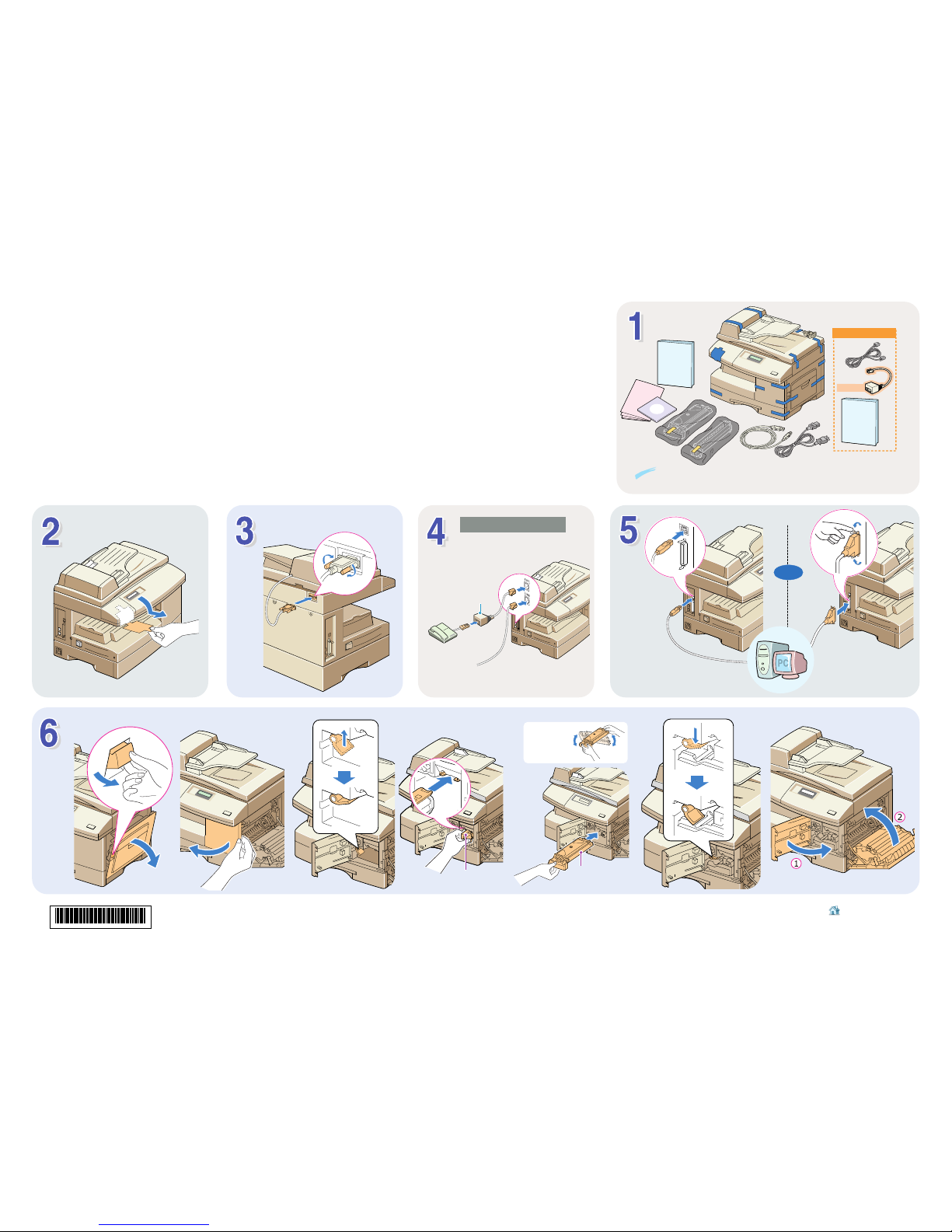
SCX-5315F only
M
FP User'sGuide
For UK only
FACSIM
I
L
E
User's Guide
OR
IEEE-1284
compliant parallel
cable (sold separately)
To wall jack
Apply to SCX-5315F only
USB cable (supplied)
a
b c
d f ge
Drum cartridge
Toner cartridge
Gently shake
the toner
cartridge before
installing.
Home
Visit us at:
www.samsungprinter.com
Samsung Laser MFP
SCX-5x15 Series
Install Guide
Quick
For UK only
If any items are missing or damaged, notify your dealer immediately. Components may differ from one country to another.
Note: The shape of the power
cord plugs vary according to countries.
*JC68-01056AV100*
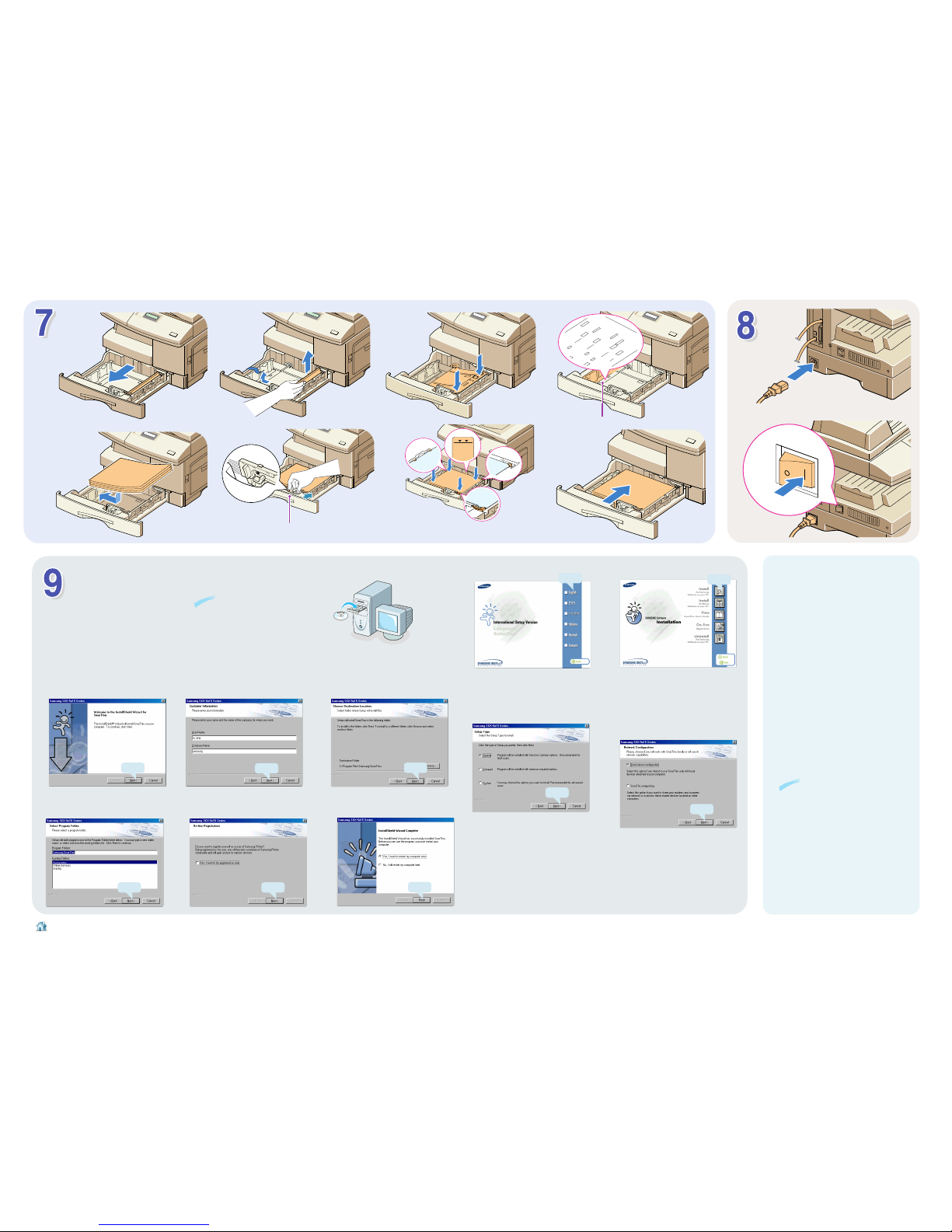
I
NSTALLING S
AMSUNG
SOFTWARE
System Required
• OS : Windows 95/98/NT 4.0/Me/2000/XP
• Disk space : 120MB or higher
• Memory : 64MB or higher
• CPU : Pentium II 233 or higher
• Internet Explorer 5.0 or higher
a b
e g
h
f
c
LGL
FOLIO
A4
LTR
d
Lift and insert it to the
desired paper length.
Ensure that the paper corners are under the corner snubbers.
Do not fill above this line.
While squeezing, move it
toward the stack of paper.
a
b
Home
Visit us at:
www.samsungprinter.com
P/N. JC68-01056ARev.1.00
VIEWING THE USER’S GUIDES
1. Place the CD-ROM in the CD-ROM drive.
2. Select the appropriate language.
3. Click View SmarThru User’s Guide.
The Adobe Acrobat program opens and you can
view the User’s Guide.
Note: To open the User’s Guide, you should
install the Adobe Acrobat Reader program on
your computer. If you do not have the program
on your PC, click Install the Bonus Software
on your PC to install the program.
The following User’s Guides, which are in Adobe
Acrobat PDF format, come with your machine in
the supplied CD-ROM.
• SmarThru User’s Guide
You can view the manual on-screen in different
formats (viewing a single page, continuous single
page or continuous facing page, zooming in up
to 1600% and out up to 12.5%, scrolling two-up
page or article flow), and print the manual, if
necessary.
Notes:
• For Windows NT/2000/XP,
the system administrator
should install the software.
a
b
Cancel the “New Hardware Found” screen.
Your computer automatically restarts.
c
d e
You can choose the setup type. If you select Custom,
you may choose SmarThru Software, OCR
Software, or MFP Driver individually.
f g
Choose Stand-alone configuration to use
SmarThru locally, or SmarThru networking to
use its network capabilities.
If you choose SmarThru networking you can
select Server, Client, or both to install.
h
Click
Click
Click
Click
Click
Click
Click
i
Click
j
k
Click
Click
