Samsung SCX-5935 Series User Manual

SCX-5835_5935 Series
Multi Functional Printer
User’s Guide
imagine the possibilities
Thank you for purchasing a Samsung product.
To receive a more complete service, please
register your product at
www.samsung.com/global/register
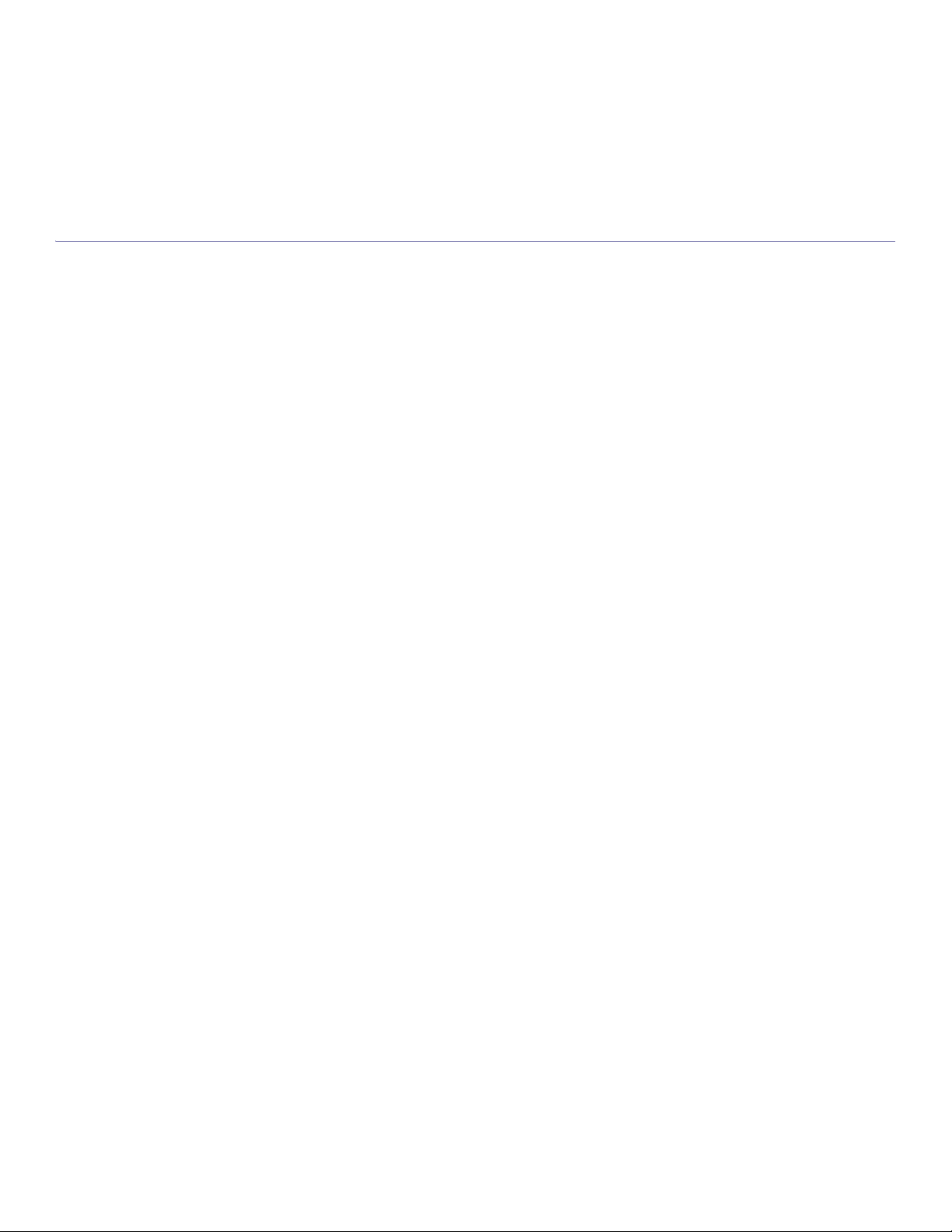
Copyright_ 2
copyright
© 2008 Samsung Electronics Co., Ltd. All rights reserved.
This user’s guide is provided for information purposes only. All information included herein is subject to change without notice.
Samsung Electronics is not responsible for any direct or indirect damages, arising from or related to use of this user’s guide.
• Samsung an
d Samsung logo are trademarks of Electronics Co., Ltd.
• PCL and PCL 6 are trademarks of Hewlett-Packard Company.
• Microsoft, Windows, and Windows Vista are either registered trademarks or trademarks of Microsoft Corporation.
• PostScript 3 is a trademark of Adobe System, Inc.
• UFST ® and MicroType ™ are registered trademarks of Monotype Imaging Inc.
• TrueType, LaserWriter and Macintosh are trademarks of Apple Computer, Inc.
• All other brand or product names are trademarks of their respective companies or organizations.
REV. 1.00
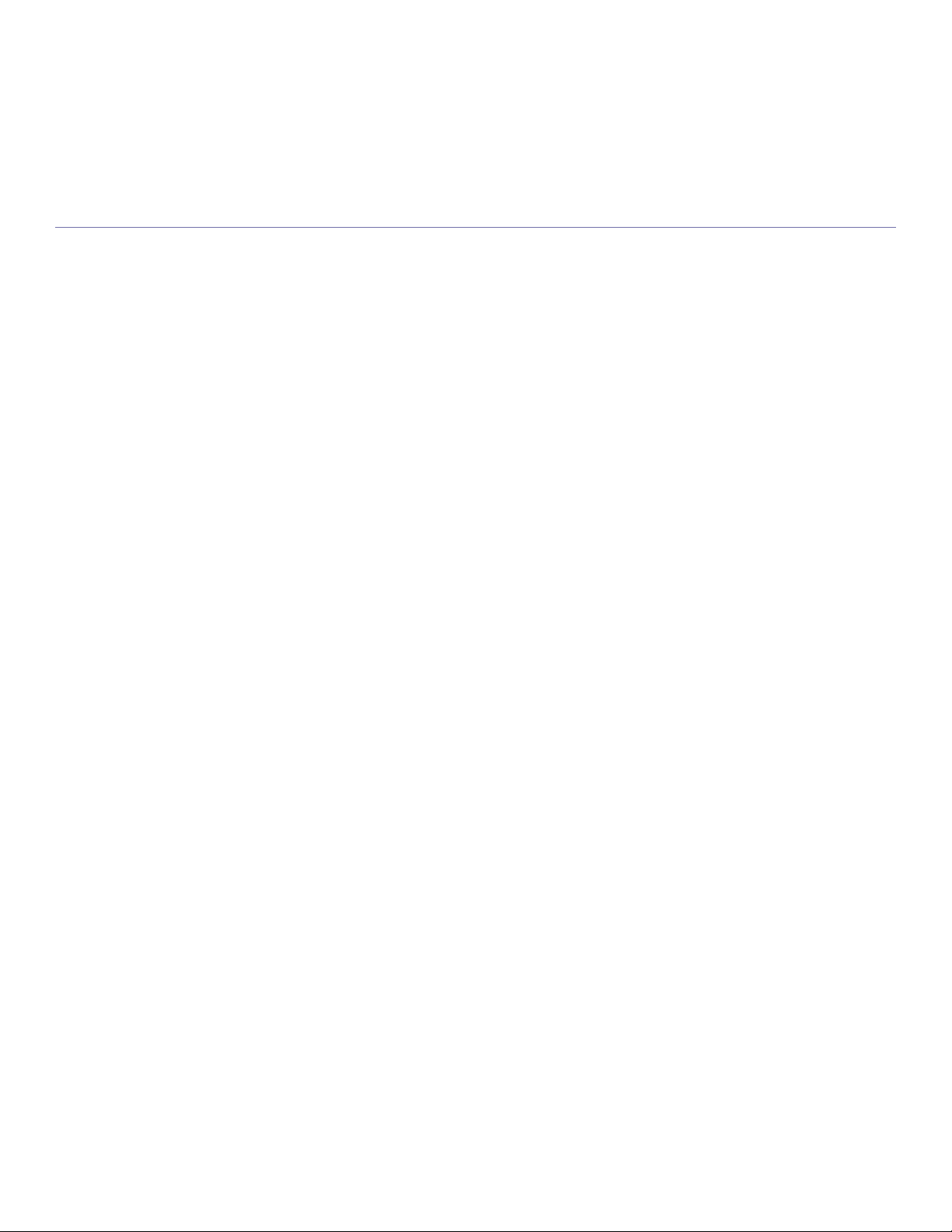
Content_ 3
COPYRIGHT
2
10 Safety information
14 Regulatory information
23 About this user’s guide
25 Features of your new product
INTRODUCTION
27
27 Machine overview
Front view
Rear view
29 Control panel overview
30 Understanding the Status LED
30 Introducing the touch screen and useful buttons
Touch screen
Machine Setup button
Job Status button
Power Saver button
Interrupt button
GETTING STARTED
32
32 Setting up the hardware
32 Supplied software
33 System requirements
Windows
Macintosh
Linux
33 Installing USB connected machine’s driver
Windows
Macintosh
Linux
36 Sharing your machine locally
Windows
Macintosh
NETWORK SETUP
38
38 Network environment
38 Introducing useful network programs
SyncThru™ Web Service
SyncThru™ Web Admin Service
SetIP
38 Configuring TCP/IP
Setting the network address
39 Installing network connected machine’s driver
Windows
Macintosh
Linux
BASIC SETUP
41
41 Altitude adjustment
41 Setting the authentication password
41 Setting the date and time
41 Changing the display language
42 Changing the country
42 Setting job timeout
42 Using power saving feature
42 Setting the default tray and paper
In the control panel
In the computer
content
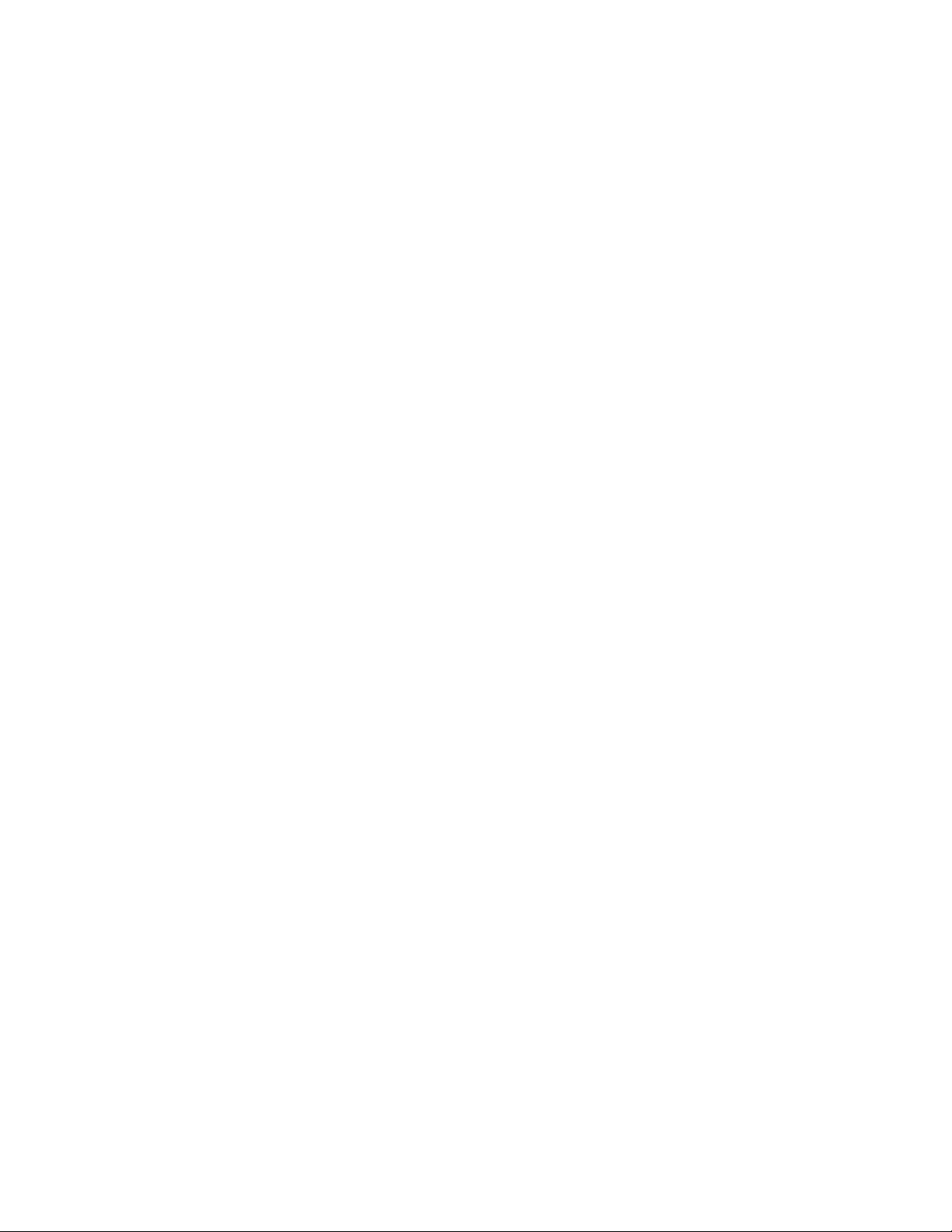
Content_ 4
42 Changing the default settings
43 Changing the font setting
43 Understanding the keyboard
MEDIA AND TRAY
44
44 Preparing originals
44 Loading originals
On the scanner glass
In the document feeder
45 Selecting print media
Guidelines to select the print media
Media sizes supported in each mode
45 Changing the tray size
46 Loading paper in the tray
Tray 1 / optional tray
Multi-purpose tray
48 Printing on special media
Envelope
Transparency
Labels
Card stock/ Custom-sized paper
Preprinted paper
Photo
Glossy
49 Setting the paper size and type
50 Using the output support
PRINTING
51
51 Printer driver features
PCL printer driver
PostScript printer driver
51 Basic printing
Canceling a print job
52 Using special print features
Printing multiple pages on one sheet of paper
Printing posters
Printing booklets
Printing on both sides of paper
Change percentage of your document
Fitting your document to a selected paper size
Using watermarks
Using overlay
55 Understanding Printing Preferences
Opening Printing Preferences
Basic tab
Paper tab
Graphics tab
Advanced tab
Samsung tab
Using a favorite setting
Using help
58 Using direct printing utility
What is Direct Printing Utility?
Printing
Using the shortcut icon
Using the right-click menu
58 Changing the default print settings
58 Setting your machine as a default machine
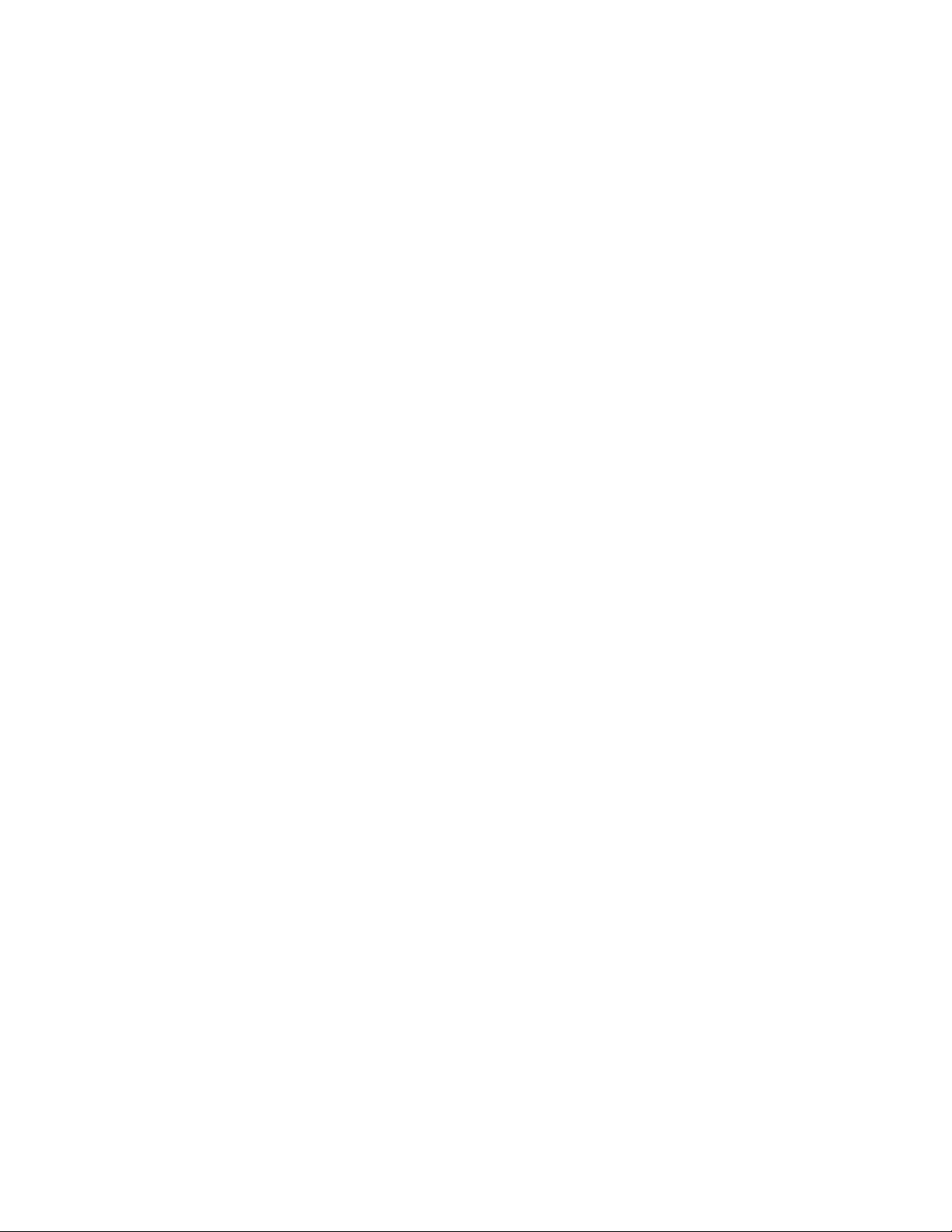
Content_ 5
58 Printing to a file (PRN)
59 Macintosh printing
Printing a document
Changing printer settings
Printing multiple pages on one sheet of paper
Printing on both sides of paper
60 Linux printing
Printing from applications
Printing files
Configuring Printer Properties
61 Printing with PS driver
Understanding PS driver’s Printing Preferences
COPYING
64
64 Understanding the Copy screen
Basic tab
Advanced tab
Image tab
65 Basic copy
65 Changing the settings for each copy
Selecting the size of originals
Reducing or enlarging copies
Copying on both sides of originals
Deciding the form of copy output
Selecting the type of originals
Changing the darkness
66 Using special copy features
ID card copying
2-up or 4-up copying (N-up)
Poster copying
Clone copying
Book copying
Booklet copying
Cover copying
Transparency copying
Erasing edges
Erasing background images
Shifting margins
69 Changing the default copy settings
SCANNING
70
70 Basic scanning method
70 Understanding the Scan screen
Basic tab
Advanced tab
Image tab
Output tab
72 Scanning originals and sending through email (Scan to Email)
Setting up an email account
Sending a scanned image to several destinations as an email attachment
Storing email addresses
73 Scanning originals and sending to your computer (Scan to PC)
For USB connected machine
For network connected machine
74 Scanning originals and sending via SMB/FTP (Scan to Server)
Setting up an FTP server
Setting up an SMB server
Scanning and sending to SMB/FTP server
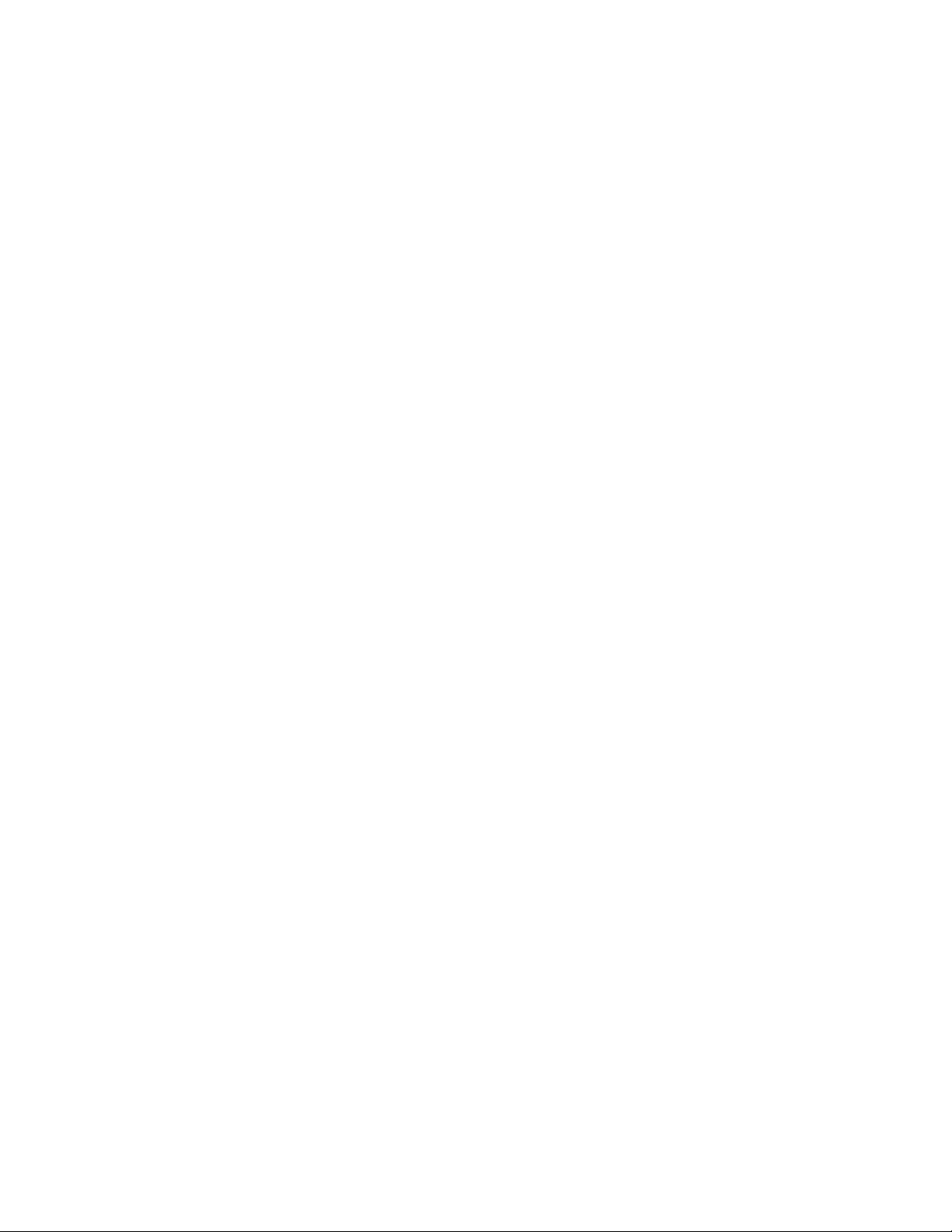
Content_ 6
74 Setting authentication for authorized user
Registering local authorized users
Register network authorized users
75 Using Samsung Scan Manager
Set Scan Button tab
Change Port tab
76 Changing the scan feature settings
Duplex
Resolution
Original Size
Original Type
Color Mode
Erase Background
Darkness
Erase Background
Scan to Edge
Quality
File Format
Scan Preset
78 Scanning with TWAIN-enabled software
78 Scanning using the WIA driver
Windows XP
Windows Vista
78 Macintosh scanning
Scanning with USB
Scanning with network
79 Linux Scanning
Scanning
Adding Job Type Settings
Using the Image Manager
FAXING
81
81 Preparing to fax
81 Understanding the fax screen
Basic tab
Advanced tab
Image tab
82 Sending a fax
Setting the fax header
Sending a fax
Sending a fax manually
Resending Automatically
Redialing the last number
Delaying a fax transmission
Sending a priority fax
84 Receiving a fax
Changing the receive modes
Receiving manually in Telephone mode
Receiving automatically in Answering Machine/Fax mode
Receiving faxes manually using an extension telephone
Receiving in secure receiving mode
Printing received faxes on both sides of the paper
Receiving faxes in memory
85 Adjusting the document settings
Duplex
Resolution
Original Type
Darkness
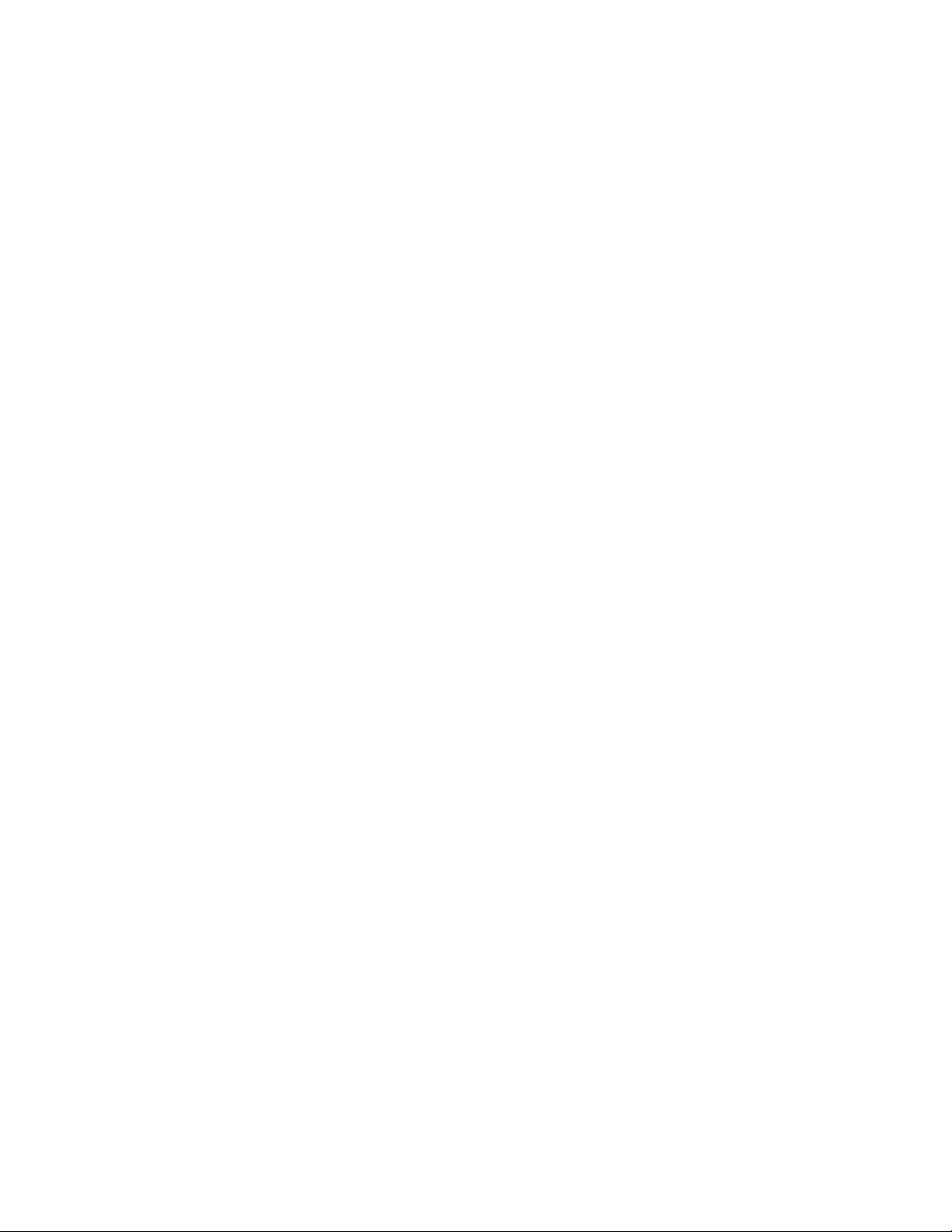
Content_ 7
Erase Background
Color Mode
85 Setting up a fax phone book
Storing individual fax numbers (Speed Dial No.)
Storing Group fax numbers (Group No.)
Setting up a fax phone book using SyncThru™ Web Service
86 Using the polling option
Storing the originals for polling
Printing (Deleting) the polling document
Polling a remote fax
Polling from a remote Mailbox
87 Using mailbox
Creating Mailbox
Storing originals in Mailbox
Faxing to a remote Mailbox
87 Printing a report after sending a fax
87 Sending a fax in toll save time
88 Forwarding a fax to other destination
Forwarding a sent fax to other destination by a fax
Forwarding a received fax to other destination by a fax
Forwarding a sent fax to other destination by an email
Forwarding a received fax to other destination by an email
88 Setting up the fax ending tone
USING USB MEMORY DEVICE
89
89 About USB memory device
89 Understanding the USB screen
89 Scanning to an USB memory device
90 Changing the scan feature settings
Duplex
Resolution
Original Size
Original Type
Color Mode
Darkness
Erase Background
Scan to Edge
Quality
Scan Preset
File Format
File Policy
91 Printing from a USB memory device
MACHINE STATUS AND ADVANCED FEATURE
92
92 Machine Setup
Machine Status screen
Admin Setting screen
92 Browsing the machine’s status
92 General settings
94 Copy Setup
94 Fax Setup
95 Network Setup
96 Authentication
96 Optional Service
96 Printing a report
97 Menu overview
Main screen
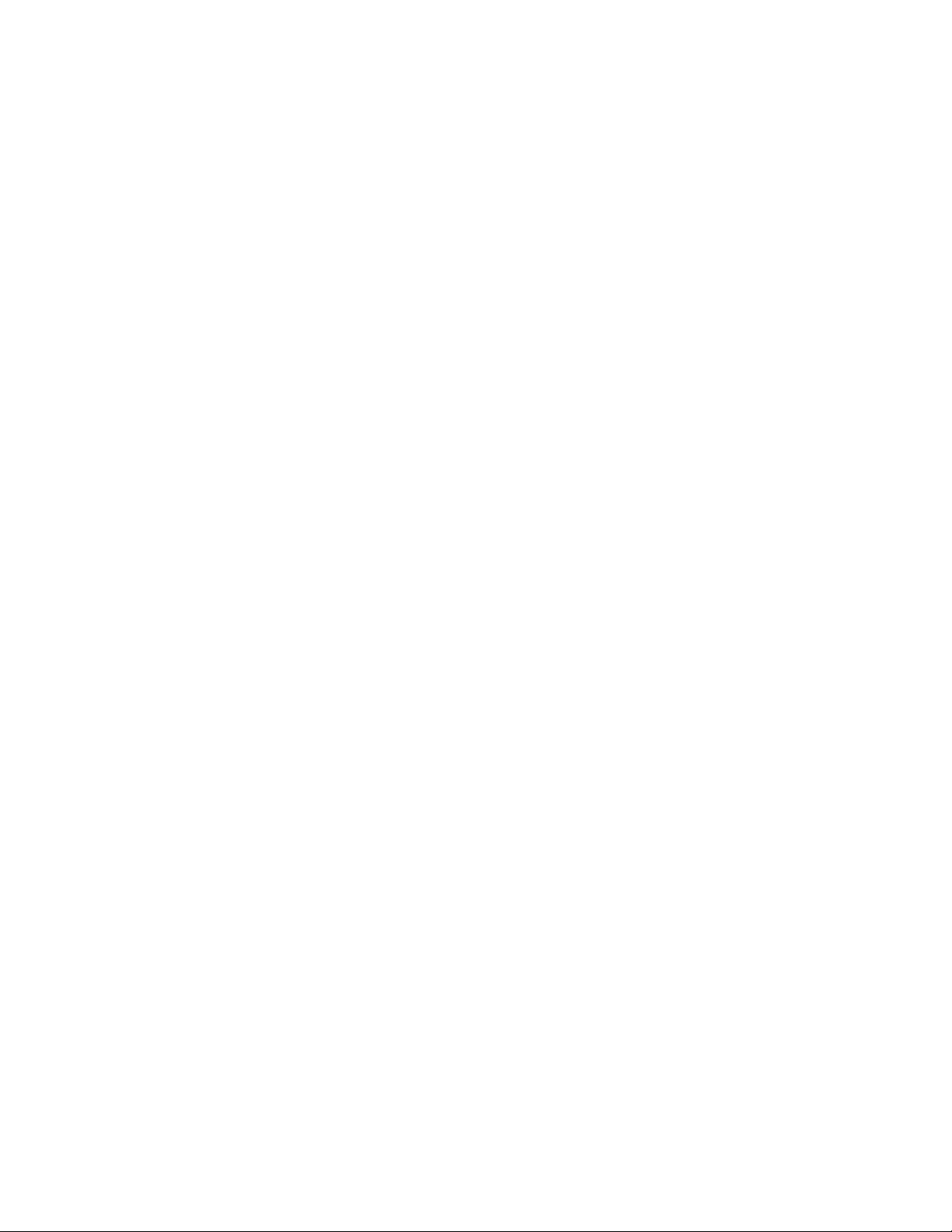
Content_ 8
Machine Setup button
Job Status button
MANAGEMENT TOOLS
99
99 Introducing useful management tools
99 Using SyncThru™ Web Service
To access SyncThru™Web Service:
SyncThru™Web Service overview
E-mail Notification Setup
99 Using the Smart Panel program
Understanding Smart Panel
Changing the Smart Panel Program Settings
100 Smarthru Office
Starting SmarThru Office
Quick Start Guide
Using SmarThru Office
101 Using SetIP Program
Installing the program
Printing out the machine’s MAC address
Setting network values
102 Using the Linux Unified Driver Configurator
Opening the Unified Driver Configurator
Printers configuration
Scanners configuration
Ports configuration
MAINTENANCE
104
104 Printing a machine report
104 Monitoring the supplies life
104 Finding the serial number
104 Clearing fax memory
Clearing fax memory by printing a fax job
Clearing fax memory without printing a fax job
104 Sending the toner reorder notification
104 Checking Stored Documents
105 Cleaning a machine
Cleaning the outside
Cleaning the inside
Cleaning the scan unit
106 Storing the toner cartridge
Expected cartridge life
106 Tips for moving & storing your machine
TROUBLESHOOTING
107
107 Redistributing toner
107 Clearing original document jams
108 Tips for avoiding paper jams
109 Clearing paper jams
In tray 1
In optional tray 2
In the multi-purpose tray
Inside the machine
In exit area
In the duplex unit area
112 Understanding display messages
114 Solving other problems
Touch screen problem
Paper feeding problems
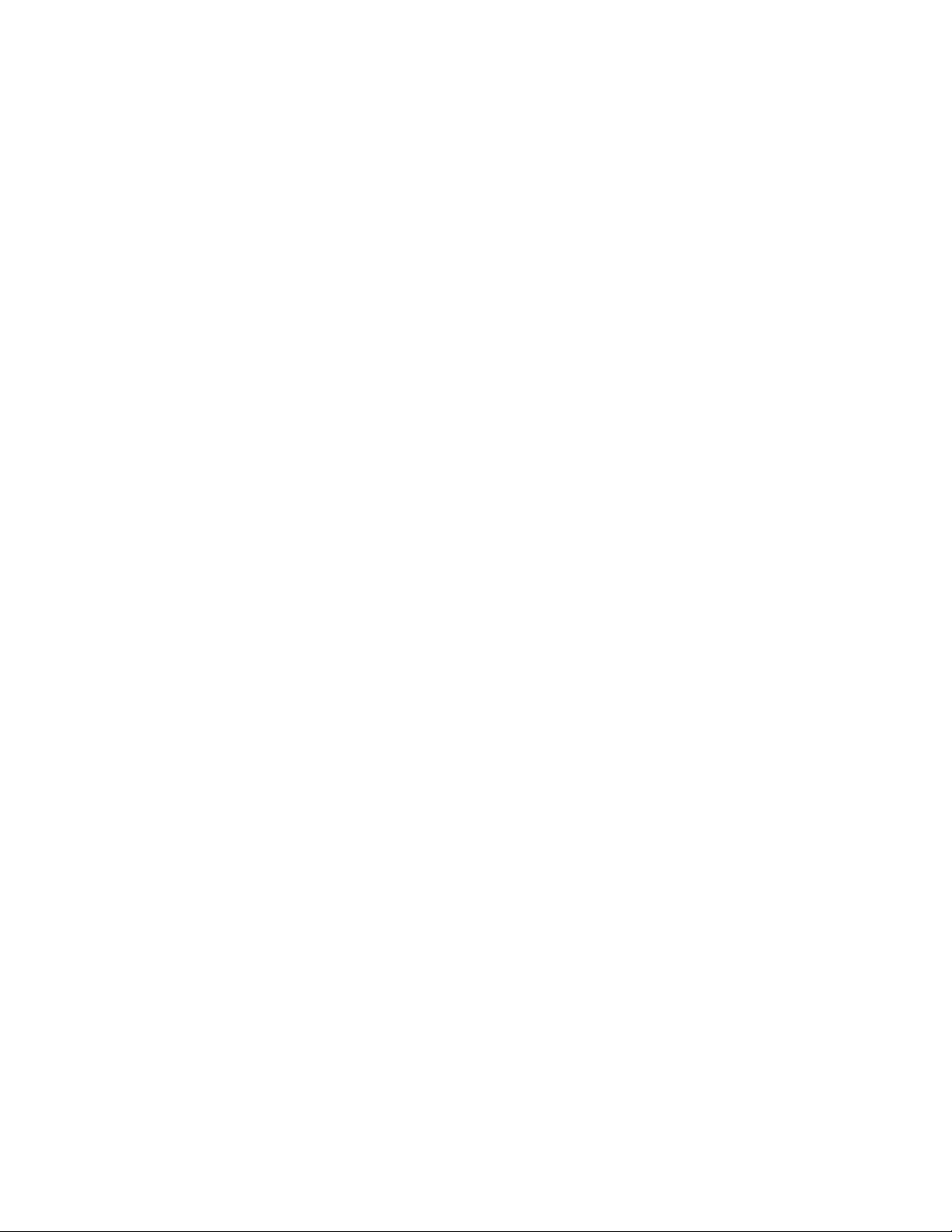
Content_ 9
Printing problems
Printing quality problems
Copying problems
Scanning problems
Fax problems
Samsung Scan Manager Problem
Common PostScript problems
Common Windows problems
Common Linux problems
Common Macintosh problems
SUPPLIES AND ACCESSORIES
124
124 How to purchase
124 Available supplies
124 Available accessories
124 Available maintenance parts
125 Replacing the toner cartridge
125 Necessary precautions to take when installing accessories
125 Upgrading a memory module
Installing a memory module
Activating the added accessories in PS printer properties
126 Checking replaceable’s lifespan
126 Replacing the document feeder rubber pad
SPECIFICATIONS
127
127 General specifications
128 Printer specifications
129 Scanner specifications
129 Copier specifications
130 Facsimile specifications
131 Print media specifications
GLOSSARY
134
INDEX
139
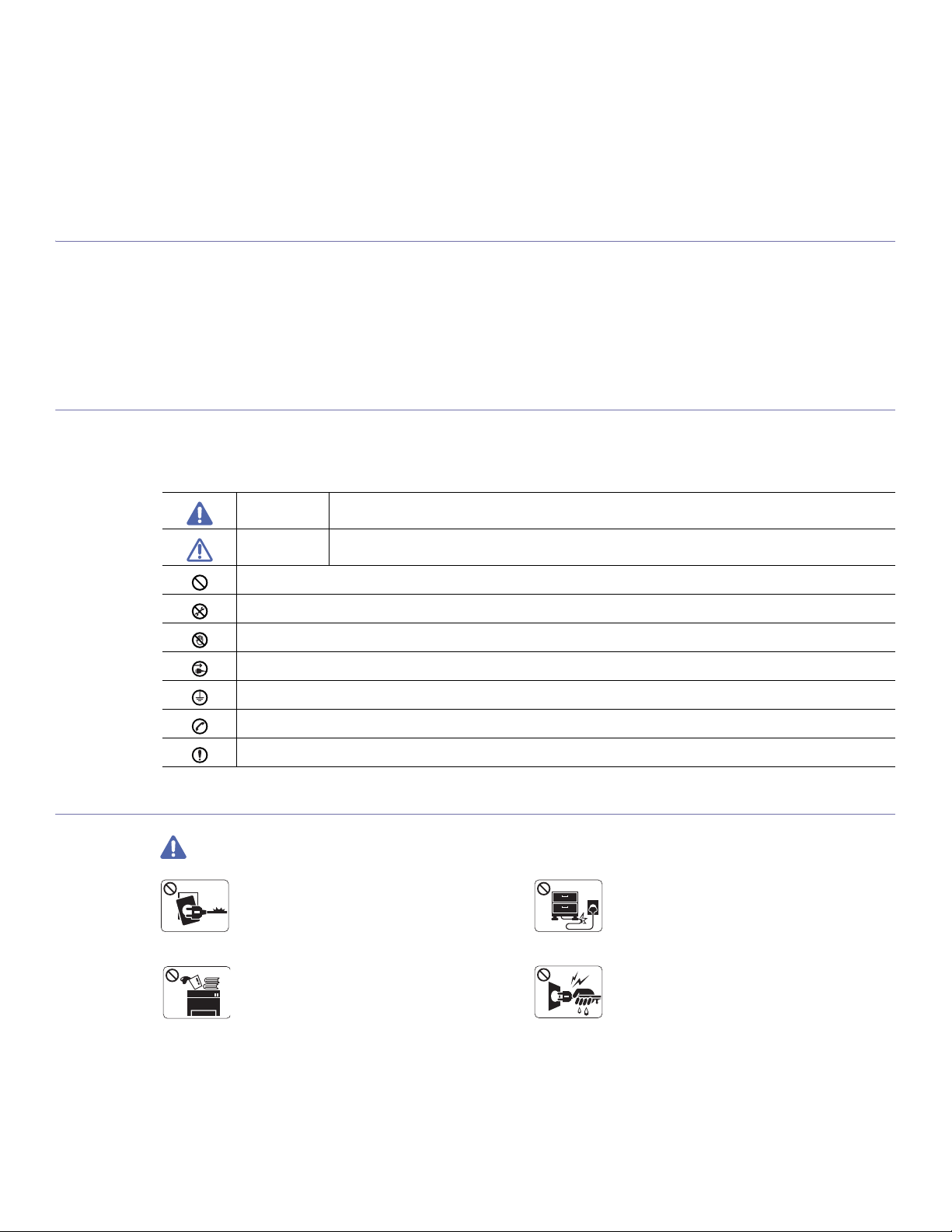
Safety information_ 10
safety information
These warnings and precautions are included in order to prevent injury to you and others, as well as preventing any potential
damage to your machine. Be sure to read and understand all of these instructions before using the machine.
Use common sense for operating any electrical appliance and whenever using your machine. Also, follow all warnings and
instructions marked on the machine and in the accompanying literature. After reading this section, keep it in a safe place for future
reference.
IMPORTANT SAFETY SYMBOLS
This section explains the meanings of all icons and signs in the user's guide. These safety symbols are in order, according to the degree of
danger.
Explanation of all icons and signs used in the user’s guide:
OPERATING ENVIRONMENT
Warning
Warning Hazards or unsafe practices that may result in severe personal injury or death.
Caution Hazards or unsaf
e practices that may result in minor personal injury or property damage.
Do not attempt.
Do not disassemble.
Do not touch.
Unplug the power cord from the wall socket.
Make sure the machine is grounded to prevent electric shock.
Call the service center for help.
Follow directions explicitly.
Do not use if
the po
wer cord is damaged or if the
electrical outlet is not grounded.
► This could result in electric shock or fire.
Do not bend, or place heavy objects on the power
cord.
► Stepping on or allowing the power cord to be
crushed by a heavy object could result in electric
shock or fire.
Do not place anything on top of the machine (water,
small metal or heavy objects, candles, lit cigarrettes,
etc.).
► This could result in electric shock or fire.
Do not remove the plug by pulling on the cord; do not
handle the plug with wet hands.
► This could result in electric shock or fire.
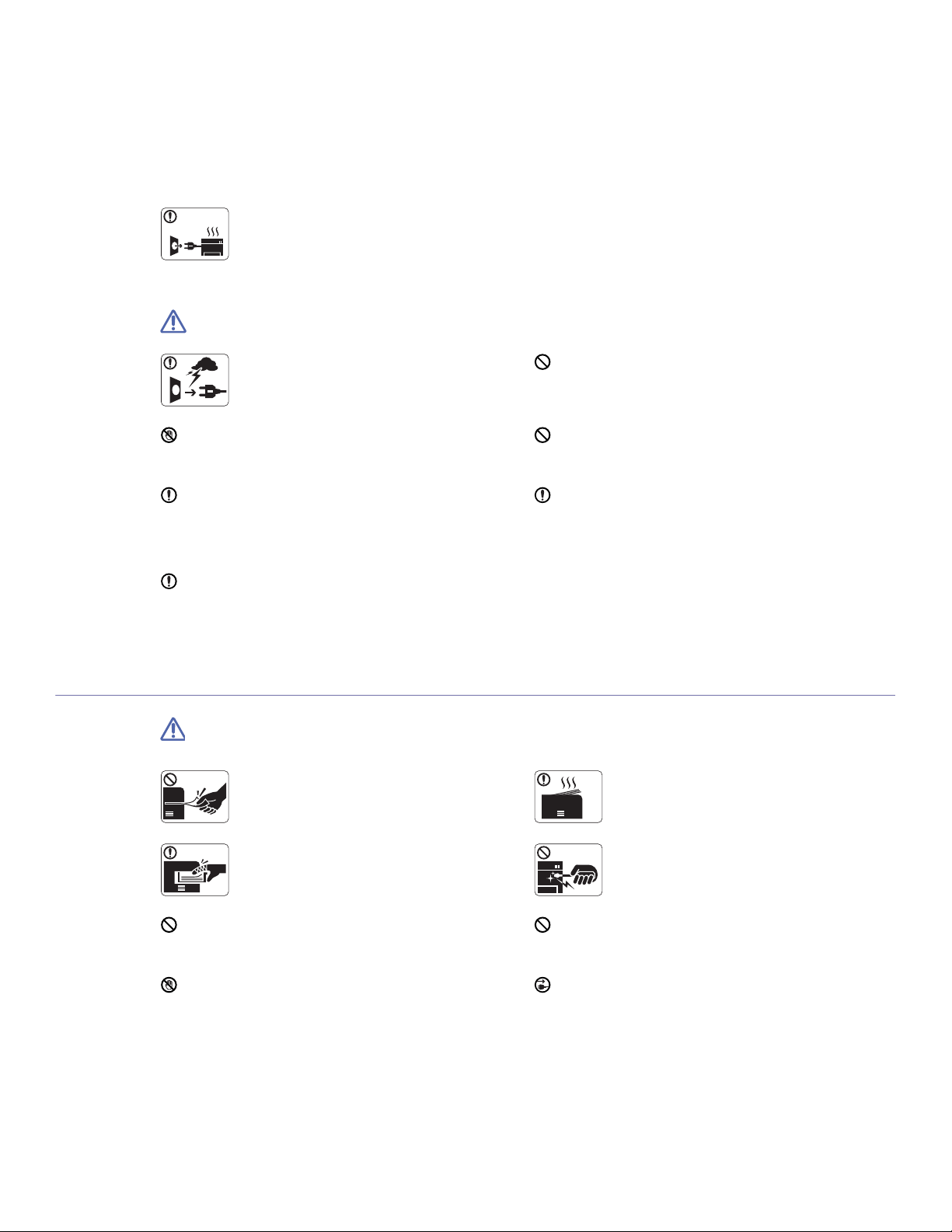
Safety information_ 11
Caution
OPERATING METHOD
Caution
If the machine gets overheated, it releases smoke,
makes strange noises, or generates an odd odor,
immediately turn off the power switch and unplug the
machine.
► This could result in electric shock or fire.
During an electrical storm or for a period of
non-operation,remove the power plug from the
electrical outlet.
► This could result in electric shock or fire.
If the plug does not easily enter the electrical outlet, do not
attempt to force it in.
► Call an electrician to change the electrical outlet, or this
could result in electric shock.
Be careful, the paper output area is hot.
► Burns could occur.
Do not allow pets to chew on the AC power, telephone or PC
interface cords.
► This could result in electric shock or fire.
If the machine has been dropped, or if the cabinet appears
damaged, unplug the machine from all interface connections
and request assistance from qualified service personnel.
► Otherwise, this could result in electric shock or fire..
If the machine does not operate properly after these
instructions have been followed, unplug the machine from all
interface connections and request assistance from qualified
service personnel.
► Otherwise, this could result in electric shock or fire.
If the machine exhibits a sudden and distinct change in
performance, unplug the machine from all interface
connections and request assistance from qualified service
personnel.
► Otherwise, this could result in electric shock or fire.
Do not forcefully pull the paper out during printing.
► It can cause damage to the machine.
When printing large quantities, the bottom part of the
paper output area may get hot. Do not allow children
to touch.
► You (children) may be burned.
Be careful not to put your hand between the machine
and paper tray.
► You may get injured.
When removing jammed paper, do not use tweezers
or sharp metal objects.
► It can cause damage to the machine.
Do not block or push objects into the ventilation opening.
► This could result in elevated component temperatures which
can cause damage or fire.
Do not allow too many papers to stack up in the paper output
tray.
► It could cause damage to the machine.
Use care to avoid paper cuts when replacing paper or removing
jammed paper.
► You may get hurt.
This machine's power interception device is the power cord.
► To switch off the power supply, remove the power cord from
the electrical outlet.
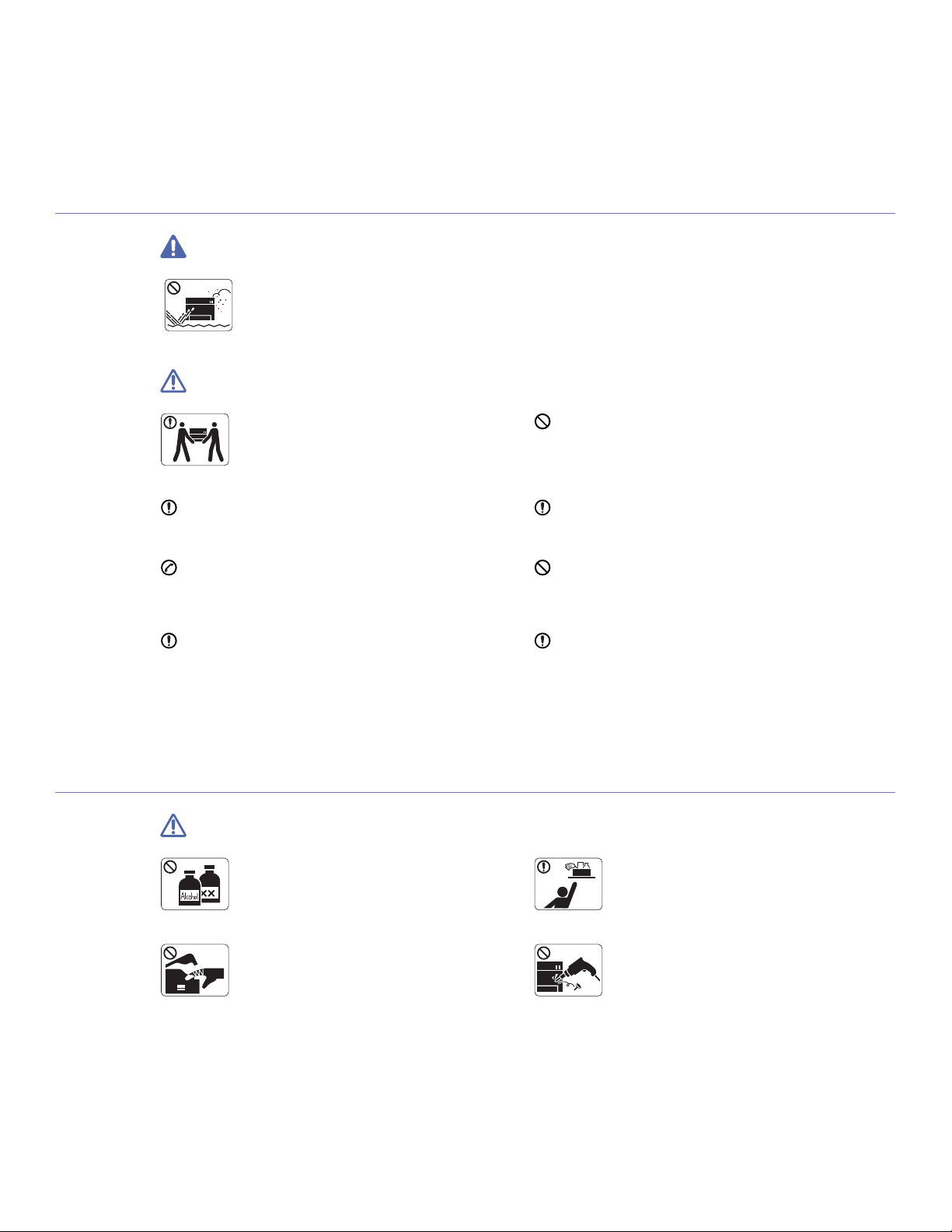
Safety information_ 12
INSTALLATION / MOVING
Warning
Caution
MAINTENANCE / CHECKING
Caution
Do not place the machine in an area with dust,
humidity or water leaks.
► This could result in electric shock or fire.
When moving the machine, turn the power off and
disconnect all cords; then lift the machine with at
least two people.
► The machine could fall, causing human injury or
machine damage.
Do not put a cover over the machine or place it in an airtight
location, such as a closet.
► If the machine is not well-ventilated, this could result in fire.
Do not place the machine on an unstable surface.
► The machine could fall, causing human injury or machine
damage.
Make sure you plug the power cord into a grounded electrical
outlet.
► Otherwise, this could result in electric shock or fire.
The machine should be connected to
the power level which is specified on the label.
► If you are unsure and want to check the power level you are
using, contact the electrical utility company.
Do not overload wall outlets and extension cords.
► This can diminish performance, and could result in electric
shock or fire.
Use only No.26 AWG
a
or larger, telephone line cord, if
necessary.
► Otherwise, it can cause damage to the machine.
a. AWG: American Wire Gauge
Use the power cord supplied with your machine for safe
operation. If you are using a cord which is longer than 2 meters
(79”) with a 140V machine, then the gauge should be 16 AWG
or larger.
► Otherwise, it can cause damage to the machine, and could
result in electric shock or fire.
Unplug this product from the wall outlet before
cleaning the inside of the machine. Do not clean the
machine with benzene, paint thinner or achol; do not
spray water directly into the machine.
► This could result in electric shock or fire.
Keep cleaning supplies away from children.
► Children (you) may get hurt.
When you are working inside the machine replacing
supplies or cleaning the inside, do not operate the
machine.
► You may get injured.
Do not disassemble, repair or rebuild the machine by
yourself.
► It can cause damage to the machine. Call a
certified technician when the machine needs repair.
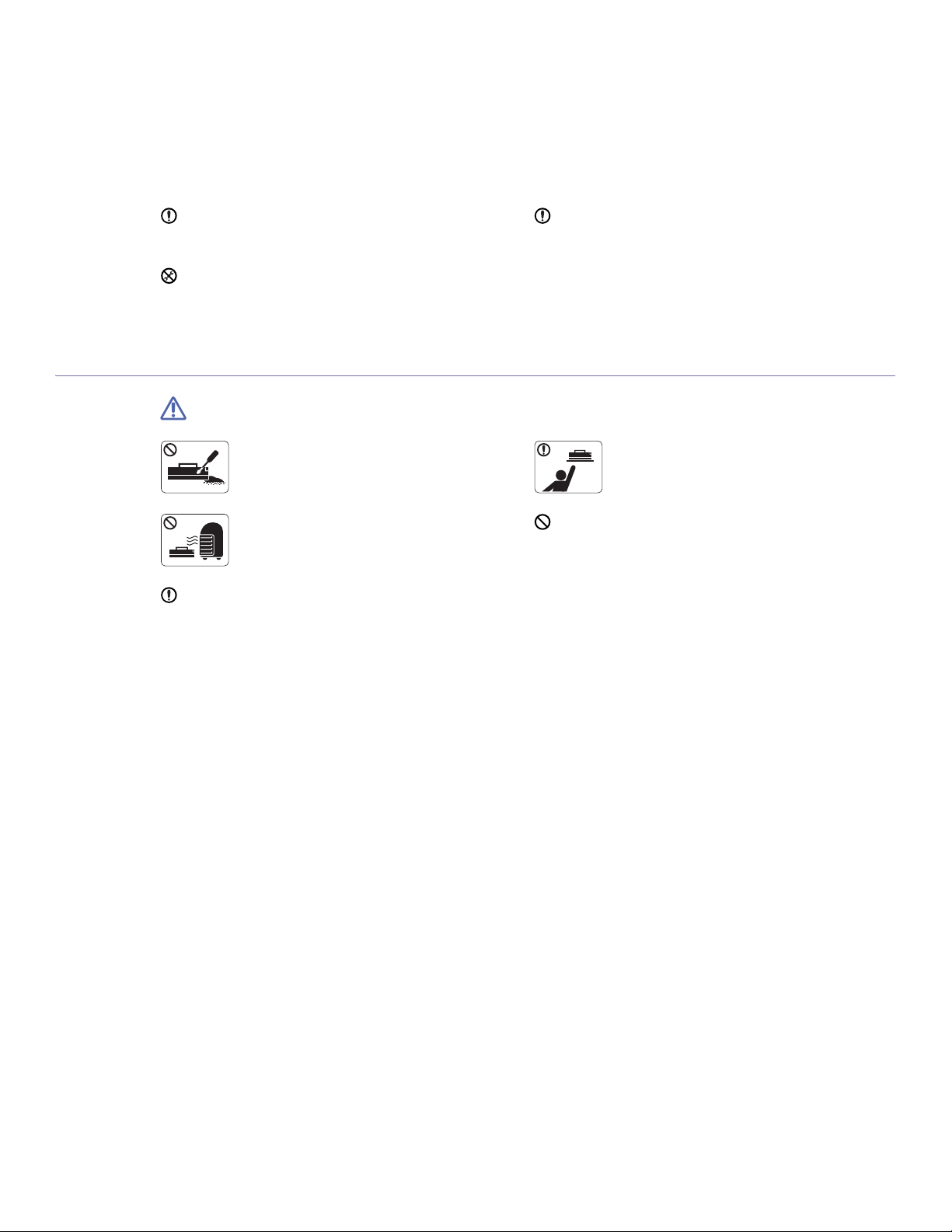
Safety information_ 13
SUPPLY USAGE
Caution
Keep the power cable and the contact surface of the plug clean
from dust or water.
► This could result in electric shock or fire.
To clean and operate the machine, strictly follow the user's
guide provided with the machine.
► Otherwise, it can cause damage to the machine.
Do not remove any covers or guards that are fastened with
screws.
► The machine should only be repaired by Samsung service
technician.
Do not disassemble the toner cartridge.
► Toner dust can be dangerous to humans.
When storing supplies such as toner cartridges, keep
them away from children.
► Toner dust can be dangerous to humans.
Do not burn any of the supplies such as toner
cartridge or fuser unit.
► It can cause an explosion or fire.
Using recycled supplies, such as toner, can cause damage to
the machine.
► In case of damage due to the use of recycled supplies, a
service fee will be charged.
When changing the toner cartridge or removing jammed paper,
be careful not to let toner dust touch your body or clothes.
► Toner dust can be dangerous to humans.
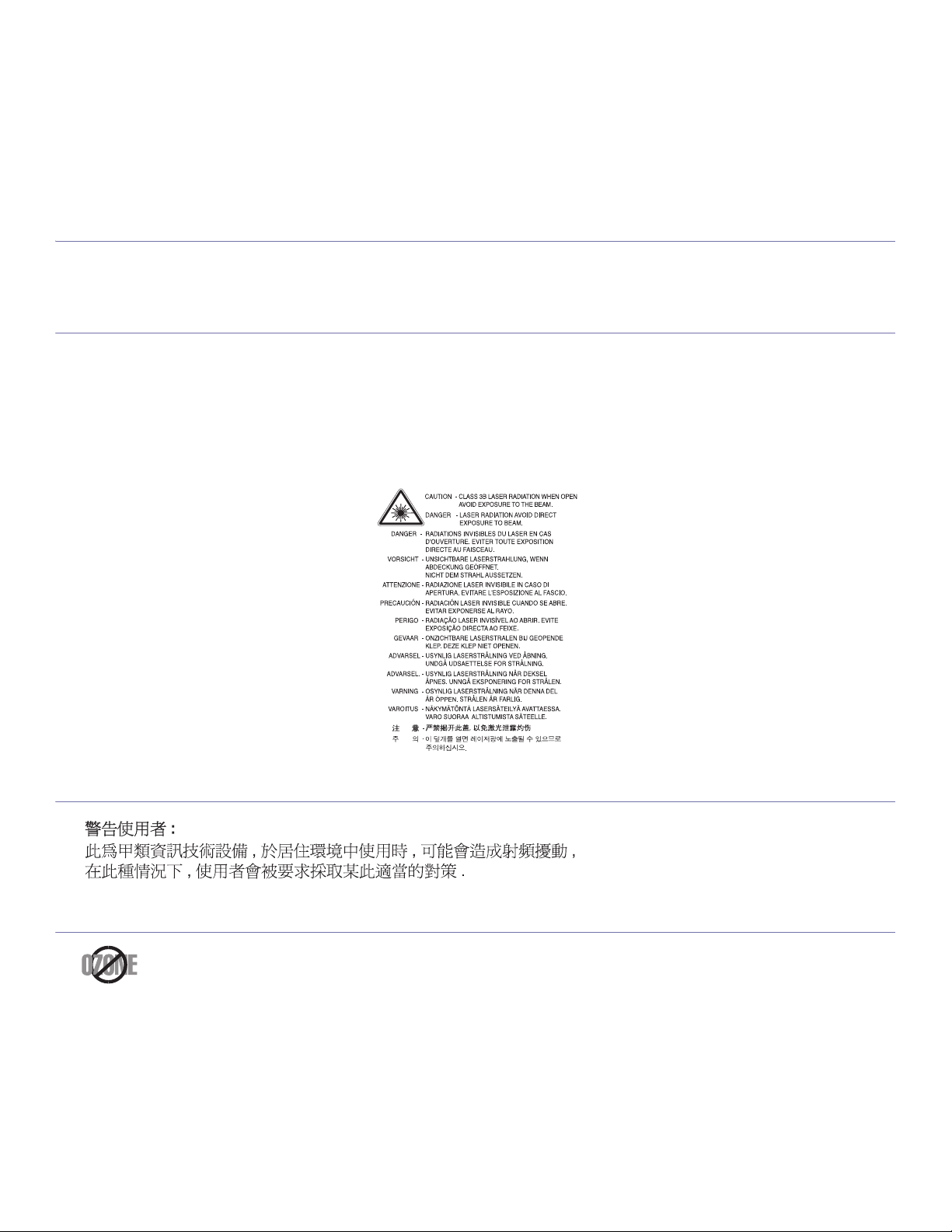
Regulatory information_ 14
regulatory information
This machine is designed for our sound environment and certified with several regulatory statements.
LASER SAFETY STATEMENT
The printer is certified in the U.S. to conform to the requirements of DHHS 21 CFR, chapter 1 Subchapter J for Class I(1) laser products, and
elsewhere is certified as a Class I laser product conforming to the requirements of IEC 825.
Class I laser products are not considered to be hazardous. The laser system and printer are designed so there is never any human access to
laser radiation above a Class I level during normal operation, user maintenance or prescribed service condition.
WARNING
Never operate or service the printer with the protective cover removed from Laser/Scanner assembly. The reflected beam, although invisible,
can damage your eyes.
When using this product, these basic safety precautions should always be followed to reduce risk of fire, electric shock, and injury to persons:
TAIWAN ONLY
OZONE SAFETY
During normal operation, this machine produces ozone. The ozone produced does not present a hazard to the operator. However, it is
advisable that the machine be operated in a well ventilated area.
If you need additional information about ozone, request your nearest Samsung dealer.
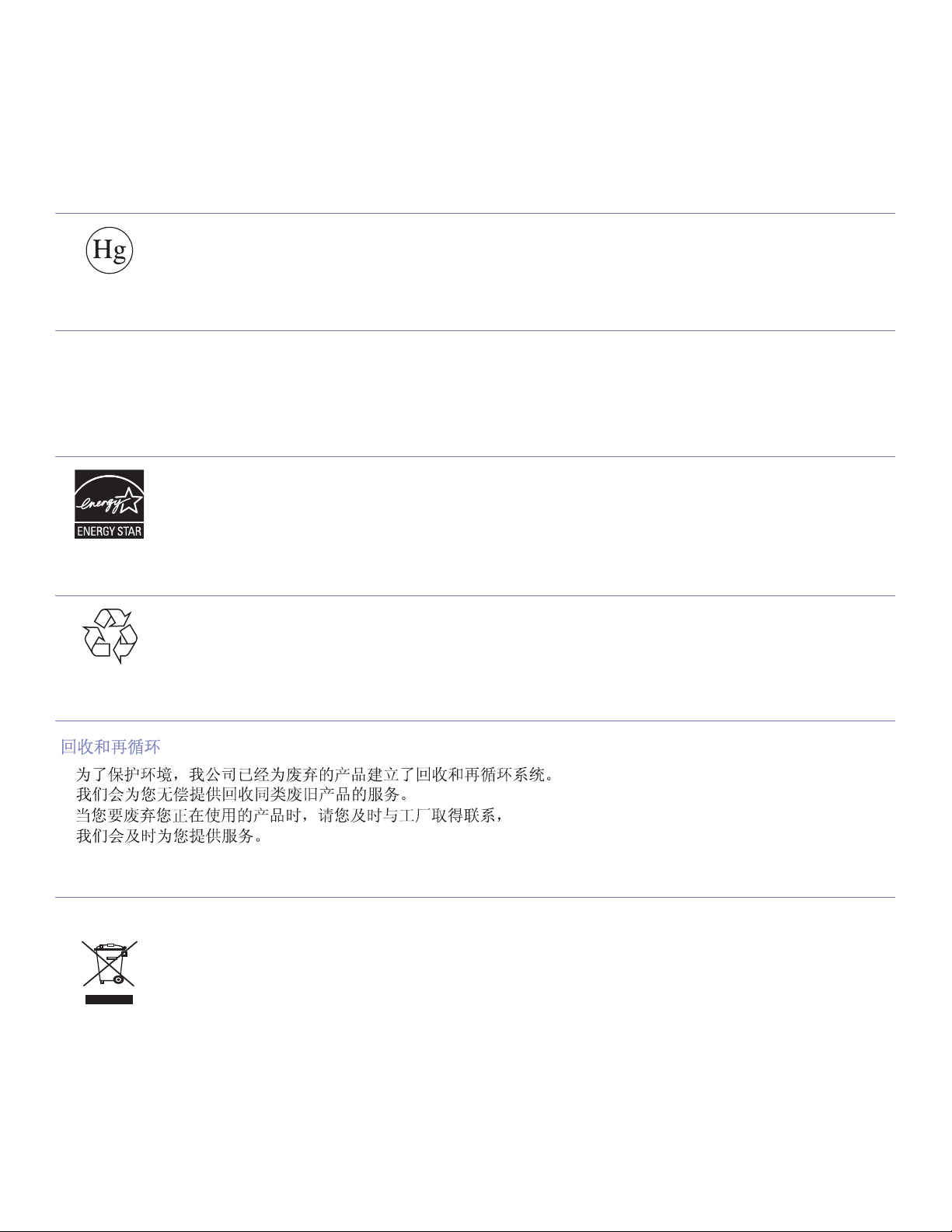
Regulatory information_ 15
MERCURY SAFETY
PERCHLORATE WARNING
This Perchlorate warning applies only to primary CR (Manganese Dioxide) Lithium coin cells in the product sold or distributed ONLY in
California USA.
Perchlorate Material - special handling may apply.
See www.dtsc.ca.gov/hazardouswaste/perchlorate. (U.S.A. only)
POWER SAVER
RECYCLING
CHINA ONLY
CORRECT DISPOSAL OF THIS PRODUCT (WASTE ELECTRICAL & ELECTRONIC EQUIPMENT)
(Applicable in the European Union and other European countries with separate collection systems)
Contains Mercury, Dispose According to Local, State or Federal Laws.(U.S.A. only)
This printer contains advanced energy conservation technology that
reduces power consumption when it is not in active use.
When the printer does not receive data for an extended period of time, power consumption is automatically lowered.
ENERGY STAR and the ENERGY STAR mark are registered U.S. marks.
For more information on the ENERGY STAR program see http://www.energystar.gov
Recycle or dispose of the packaging material for this product in an environm
entally responsible manner.
T
his marking shown on the product or its literature, indicates that it should not be disposed with other household wastes at the end of its
working life. To prevent possible harm to the environment or human health from uncontrolled waste disposal, separate this from other types of
wastes and recycle it responsibly to promote the sustainable reuse of material resources.
Household users should contact either the retailer where they purchased this product, or their local government office, for details of where and
how they can take this item for environmentally safe recycling.
Business users should contact their supplier and check the terms and conditions of the purchase contract. This product should not be mixed
with other commercial wastes for disposal.

Regulatory information_ 16
CORRECT DISPOSAL OF BATTERIES IN THIS PRODUCT
(Applicable in the European Union and other European countries with separate battery return systems.)
RADIO FREQUENCY EMISSIONS
FCC Information to the User
This device complies with Part 15 of the FCC Rules. Operation is subject to the following two conditions:
• This device may not cause harmful interference, and
• This device must accept any interference received, including interference that may cause undesired operation.
This equipment has been tested and found to comply with the limits for a Class A digital device, pursuant to Part 15 of the FCC Rules. These
limits are designed to provide reasonable protection against harmful interference in a residential installation. This equipment generates, uses
and can radiate radio frequency energy and, if not installed and used in accordance with the instructions, may cause harmful interference to
radio communications. However, there is no guarantee that interference will not occur in a particular installation. If this equipment does cause
harmful interference to radio or television reception, which can be determined by turning the equipment off and on, the user is encouraged to
try to correct the interference by one or more of the following measures:
• Reorient or relocate the receiving antenna.
• Increase the separation between the equipment and receiver.
• Connect the equipment into an outlet on a circuit different from that to which the receiver is connected.
• Consult the dealer or experienced radio TV technician for help.
Change or modifications not expressly approved by the manufacturer responsible for compliance could void the user's authority to
operate the equipment.
Canadian Radio Interference Regulations
This digital apparatus does not exceed the Class A limits for radio noise emissions from digital apparatus as set out in the interference-causing
equipment standard entitled “Digital Apparatus”, ICES-003 of the Industry and Science Canada.
Cet appareil numérique respecte les limites de bruits radioélectriques applicables aux appareils numériques de Classe A prescrites dans la
norme sur le matériel brouilleur: “Appareils Numériques”, ICES-003 édictée par l’Industrie et Sciences Canada.
RFID (RADIO FREQUENCY INTERFACE DEVICE)
RFID operation is subject to the following two conditions:(1) this device may not cause interference, and (2) this device must accept any
interference, including interference that may cause undesired operation of the device. (U.S.A., France, Taiwan only)
This marking on the battery, manual or packaging indicates that the batteries in this product should not be disposed of with other household
waste at the end of their working life. Where marked, the chemical symbols Hg, Cd or Pb indicate that the battery contains mercury, cadmium
or lead above the reference levels in EC Directive 2006/66. If batteries are not properly disposed of, these substances can cause harm to
human health or the environment.
To protect natural resources and to promote material reuse, please separate batteries from other types of waste and recycle them through your
local, free battery return system.

Regulatory information_ 17
TAIWAN ONLY
RUSSIA ONLY
AE95
AE95
FAX BRANDING
The Telephone Consumer Protection Act of 1991 makes it unlawful for any person to use a computer or other electronic device to send any
message via a telephone facsimile machine unless such message clearly contains in a margin at the top or bottom of each transmitted page or
on the first page of the transmission the following information:
1. the date and time of transmission
2. identification of either business, business entity or individual sending the message; and
3. telephone number of either the sending machine, business, business entity or individual.
The Telephone Company may make changes in its communications facilities, equipment operations or procedures where such action is
reasonably required in the operation of its business and is not inconsistent with the rules and regulations in FCC Part 68. If such changes can
be reasonably expected to render any customer terminal equipment incompatible with telephone company communications facilities, or require
modification or alteration of such terminal equipment, or otherwise materially affect its use or performance, the customer shall be given
adequate notice in writing, to allow the customer an opportunity to maintain uninterrupted service

Regulatory information_ 18
RINGER EQUIVALENCE NUMBER
The Ringer Equivalence Number and FCC Registration Number for this machine may be found on the label located on the bottom or rear of the
machine. In some instances you may need to provide these numbers to the telephone company.
The Ringer Equivalence Number (REN) is a measure of the electrical load placed on the telephone line, and is useful for determining whether
you have “overloaded” the line. Installing several types of equipment on the same telephone line may result in problems making and receiving
telephone calls, especially ringing when your line is called. The sum of all Ringer Equivalence Numbers of the equipment on your telephone
line should be less than five in order to assure proper service from the telephone company. In some cases, a sum of five may not be usable on
your line. If any of your telephone equipment is not operating properly, you should immediately remove it from your telephone line, as it may
cause harm to the telephone network.
FCC Regulations state that changes or modifications to this equipment not expressly approved by the manufacturer could void the user’s
authority to operate this equipment. In the event that terminal equipment causes harm to the telephone network, the telephone company
should notify the customer that service may be stopped. However, where prior notice is impractical, the company may temporarily cease
service, providing that they:
a) promptly notify the customer.
b) give the custo
mer an opportunity to correct the equipment problem.
c) inform the customer of the right to bring a complaint to the Federal Communication Commission pursuant to procedures set out in
FCC Rules and Regulations Subpart E of Part 68.
You should also know that:
• Your machine is not designed to be connected to a digital PBX system.
• If you intend to use a computer modem or fax modem on the same phone line as your machine, you may experience transmission and
reception problems with all the equipment. It is recommended that no other equipment, except for a regular telephone, share the line with
your machine.
• If your area experiences a high incidence of lightning or power surges, we recommend that you install surge protectors for both the power
and the telephone lines. Surge protectors can be purchased from your dealer or telephone and electronic specialty stores.
• When programming emergency numbers and/or making test calls to emergency numbers, use a non-emergency number to advise the
emergency service dispatcher of your intentions. The dispatcher will give you further instructions on how to actually test the emergency
number.
• This machine may not be used on coin service or party lines.
• This machine provides magnetic coupling to hearing aids.
You may safely connect this equipment to the telephone network by means of a standard modular jack, USOC RJ-11C.
REPLACING THE FITTED PLUG (FOR UK ONLY)
Important
The mains lead for this machine is fitted with a standard (BS 1363) 13 amp plug and has a 13 amp fuse. When you change or examine the
fuse, you must re-fit the correct 13 amp fuse. You then need to replace the fuse cover. If you have lost the fuse cover, do not use the plug until
you have another fuse cover.
Contact the people from you purchased the machine.
The 13 amp plug is the most widely used type in the UK and should be suitable. However, some buildings (mainly old ones) do not have normal
13 amp plug sockets. You need to buy a suitable plug adaptor. Do not remove the moulded plug.
If you cut off the moulded plug, get rid of it straight away.
You cannot rewire the plug and you may receive an electric shock if you plug it into a socket.
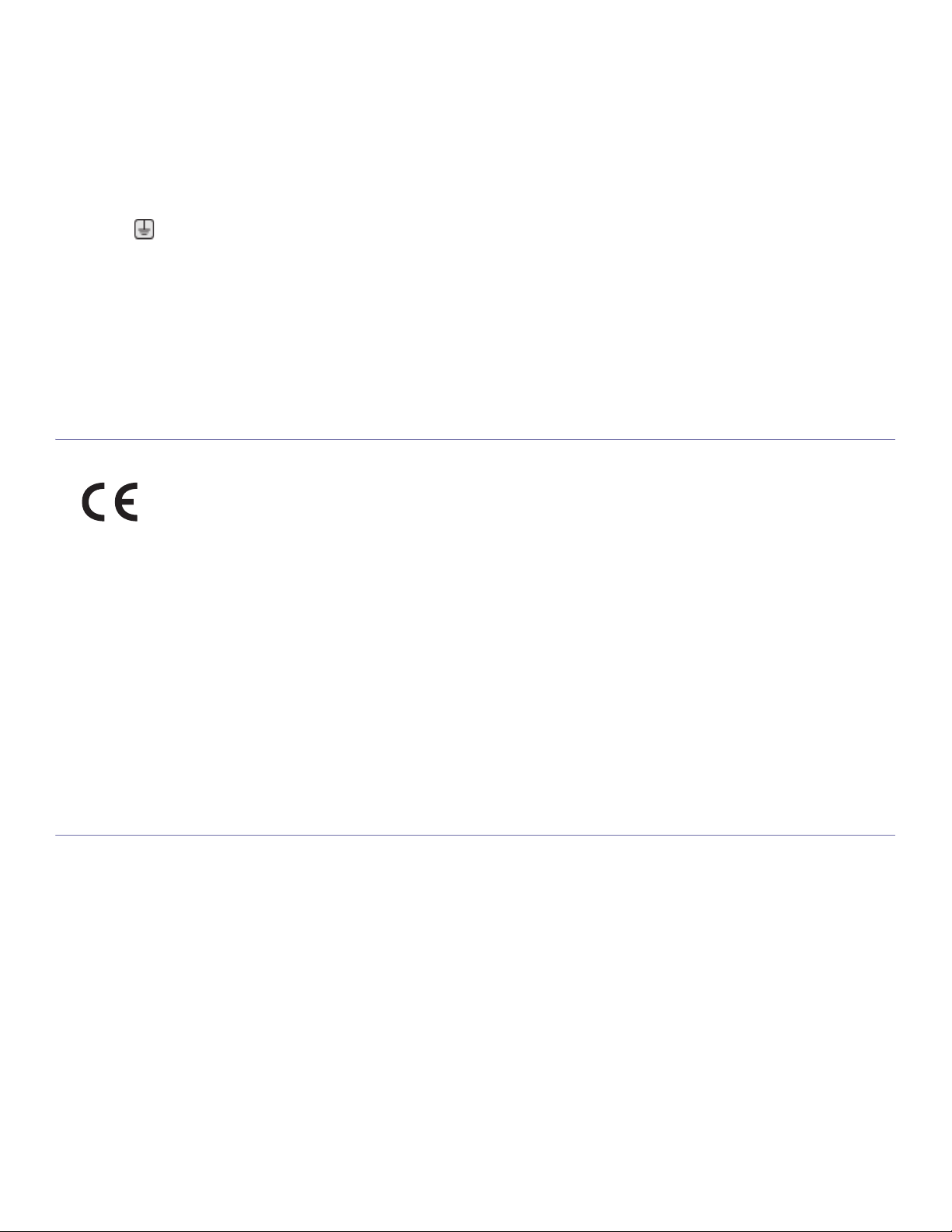
Regulatory information_ 19
Important warning:
• Green and Yellow : Earth
• Blue : Neutral
• Brown : Live
If the wires in the mains lead do not match the colors marked in your plug, do the following:
You must connect the green and yellow wire to the pin marked by the letter “E” or by the safety ‘Earth symbol’ or colored green and yellow or
green.
You must connect the blue wire to the pin which is marked with the letter “N” or colored black.
You must connect the brown wire to the pin which is marked with the letter “L” or colored red.
You must have a 13 amp fuse in the plug, adaptor, or at the distribution board.
DECLARATION OF CONFORMITY (EUROPEAN COUNTRIES)
Approvals and Certifications
January 1, 1995 : Council Directive 2006/95/EC Approximation of the laws of the member states related to low voltage equipment.
January 1, 1996 : Council Directive 2004/108/EC (92/31/EEC), approximation of the laws of the Member States related to electromagnetic
compatibility.
March 9, 1999 : Council Directive 1999/5/EC on radio equipment and telecommunications terminal equipment and the mutual recognition of
their conformity. A full declaration, defining the relevant Directives and referenced standards can be obtained from your Samsung Electronics
Co., Ltd. representative.
EC Certification
Certification to 1999/5/EC Radio Equipment & Telecommunications Terminal Equipment Directive (FAX)
This Samsung product has been self-certified by Samsung for pan-European single terminal connection to the analogue public switched
telephone network (PSTN) in accordance with Directive 1999/5/EC. The product has been designed to work with the national PSTNs and
compatible PBXs of the European countries:
In the event of problems, you should contact the Euro QA Lab of Samsung Electronics Co., Ltd. in the first instance.
The product has been tested against TBR21. To assist in the use and application of terminal equipment which complies with this standard, the
European Telecommunication Standards Institute (ETSI) has issued an advisory document (EG 201 121) which contains notes and additional
requirements to ensure network compatibility of TBR21 terminals. The product has been designed against, and is fully compliant with, all of the
relevant advisory notes contained in this document.
OPENSSL LICENSE
Copyright (c) 1998-2001 The OpenSSL Project. All rights reserved.
Redistribution and use in source and binary forms, with or without modification, are permitted provided that the following conditions are met:
1. Redistributions of source code must retain the above copyright notice, this list of conditions and the following disclaimer.
2. Redistributions in binary form must reproduce the above copyright notice, this list of conditions and the following disclaimer in the
documentation and/or other materials provided with the distribution.
3. All advertising materials mentioning features or use of this software must display the following acknowledgment: "This product includes
software developed by the OpenSSL Project for use in the OpenSSL Toolkit. (http://www.openssl.org/)"
4. The names "OpenSSL Toolkit" and "OpenSSL Project" must not be used to endorse or promote products derived from this software without
prior written permission. For written permission, please contact openssl-core@openssl.org.
5. Products derived from this software may not be called "OpenSSL" nor may "OpenSSL" appear in their names without prior written
You must earth this machine.
T
he
wires in the mains lead have the following color code:
The CE marking applied to this product symbolizes Samsung Electronics
Co
., Ltd. Declaration of Conformity with the following applicable
93/68/EEC Directives of the European Union as of the dates indicated:
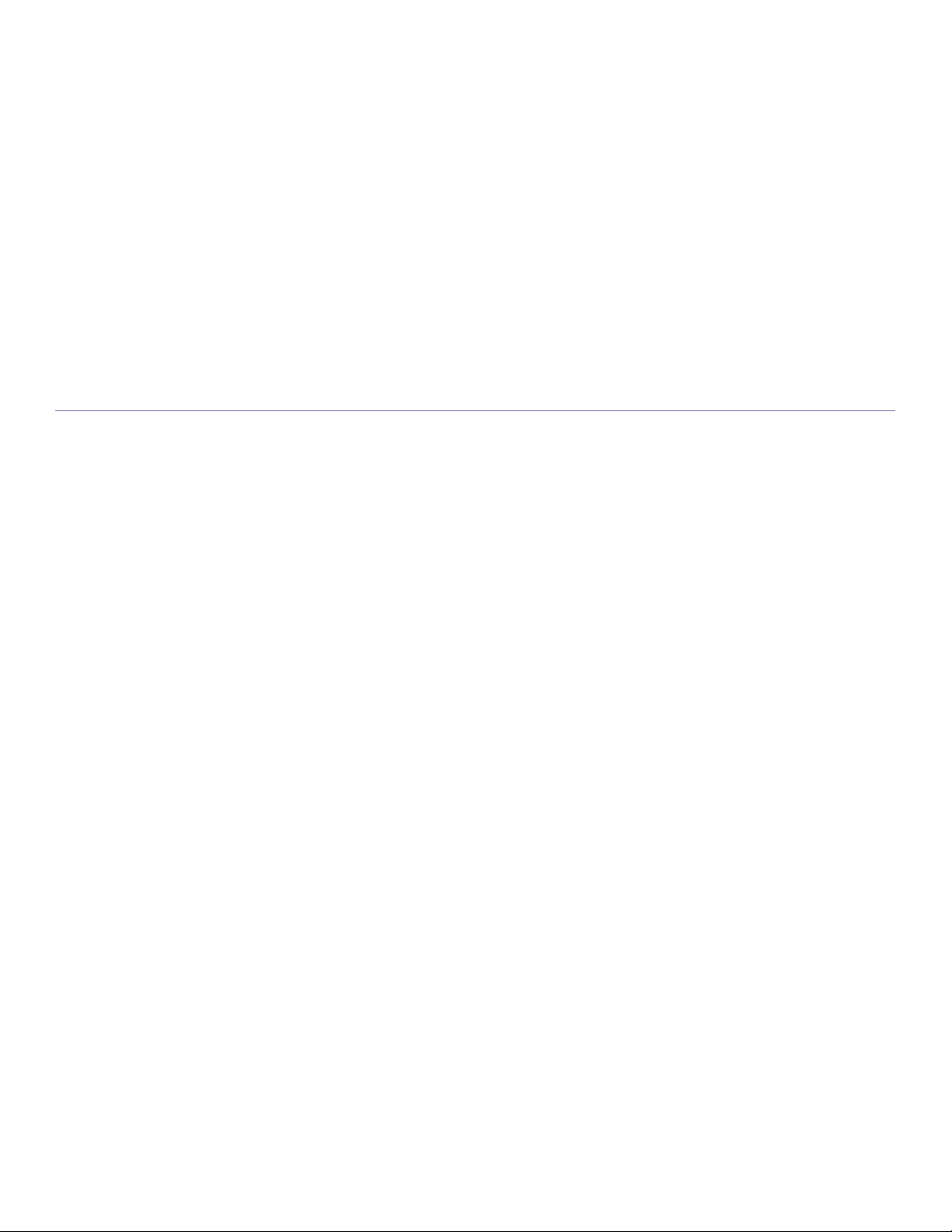
Regulatory information_ 20
permission of the OpenSSL Project.
6. Redistributions of any form whatsoever must retain the following acknowledgment: "This product includes software developed by the
OpenSSL Project for use in the OpenSSL Toolkit (http://www.openssl.org/)"
THIS SOFTWARE IS PROVIDED BY THE OpenSSL PROJECT ``AS IS'' AND ANY EXPRESSED OR IMPLIED WARRANTIES, INCLUDING,
BUT NOT LIMITED TO, THE IMPLIED WARRANTIES OF MERCHANTABILITY AND FITNESS FOR A PARTICULAR PURPOSE ARE
DISCLAIMED. IN NO EVENT SHALL THE OpenSSL PROJECT OR ITS CONTRIBUTORS BE LIABLE FOR ANY DIRECT, INDIRECT,
INCIDENTAL, SPECIAL, EXEMPLARY, OR CONSEQUENTIAL DAMAGES (INCLUDING, BUT NOT LIMITED TO, PROCUREMENT OF
SUBSTITUTE GOODS OR SERVICES; LOSS OF USE, DATA, OR PROFITS; OR BUSINESS INTERRUPTION) HOWEVER CAUSED AND
ON ANY THEORY OF LIABILITY, WHETHER IN CONTRACT, STRICT LIABILITY, OR TORT (INCLUDING NEGLIGENCE OR OTHERWISE)
ARISING IN ANY WAY OUT OF THE USE OF THIS SOFTWARE, EVEN IF ADVISED OF THE POSSIBILITY OF SUCH DAMAGE.
This product includes cryptographic software written by Eric Young(eay@cryptsoft.com). This product includes software written by Tim Hudson
(tjh@cryptsoft.com).
ORIGINAL SSLEAY LICENSE
Copyright (C) 1995-1998 Eric Young (eay@cryptsoft.com) All rights reserved.
This package is an SSL implementation written by Eric Young (eay@cryptsoft.com). The implementation was written so as to conform with
Netscapes SSL.
This library is free for commercial and non-commercial use as long as the following conditions are aheared to. The following conditions apply to
all code found in this distribution, be it the RC4, RSA, lhash, DES, etc., code; not just the SSL code. The SSL documentation included with this
distribution is covered by the same copyright terms except that the holder is Tim Hudson (tjh@cryptsoft.com). Copyright remains Eric Young's,
and as such any Copyright notices in the code are not to be removed. If this package is used in a product, Eric Young should be given
attribution as the author of the parts of the library used. This can be in the form of a textual message at program startup or in documentation
(online or textual) provided with the package.
Redistribution and use in source and binary forms, with or without modification, are permitted provided that the following conditions are met:
1. Redistributions of source code must retain the copyright notice, this list of conditions and the following disclaimer.
2. Redistributions in binary form must reproduce the above copyright notice, this list of conditions and the following disclaimer in the
documentation and/or other materials provided with the distribution.
3. All advertising materials mentioning features or use of this software must display the following acknowledgement: "This product includes
cryptographic software written by Eric Young (eay@cryptsoft.com)" The word 'cryptographic' can be left out if the rouines from the library
being used are not cryptographic related:-).
4. If you include any Windows specific code (or a derivative thereof) from the apps directory (application code) you must include an
acknowledgement: "This product includes software written by Tim Hudson (tjh@cryptsoft.com)"
THIS SOFTWARE IS PROVIDED BY ERIC YOUNG ``AS IS'' AND ANY EXPRESS OR IMPLIED WARRANTIES, INCLUDING, BUT NOT
LIMITED TO, THE IMPLIED WARRANTIES OF MERCHANTABILITY AND FITNESS FOR A PARTICULAR PURPOSE ARE DISCLAIMED.
IN NO EVENT SHALL THE AUTHOR OR CONTRIBUTORS BE LIABLE FOR ANY DIRECT, INDIRECT, INCIDENTAL, SPECIAL,
EXEMPLARY, OR CONSEQUENTIAL DAMAGES (INCLUDING, BUT NOT LIMITED TO, PROCUREMENT OF SUBSTITUTE GOODS OR
SERVICES; LOSS OF USE, DATA, OR PROFITS; OR BUSINESS INTERRUPTION) HOWEVER CAUSED AND ON ANY THEORY OF
LIABILITY, WHETHER IN CONTRACT, STRICT LIABILITY, OR TORT (INCLUDING NEGLIGENCE OR OTHERWISE) ARISING IN ANY
WAY OUT OF THE USE OF THIS SOFTWARE, EVEN IF ADVISED OF THE POSSIBILITY OF SUCH DAMAGE.
The licence and distribution terms for any publically available version or derivative of this code cannot be changed. i.e. this code cannot simply
be copied and put under another distribution licence [including the GNU Public Licence.

Regulatory information_ 21
EU DECLARATION OF CONFORMITY

Regulatory information_ 22
CHINA ONLY
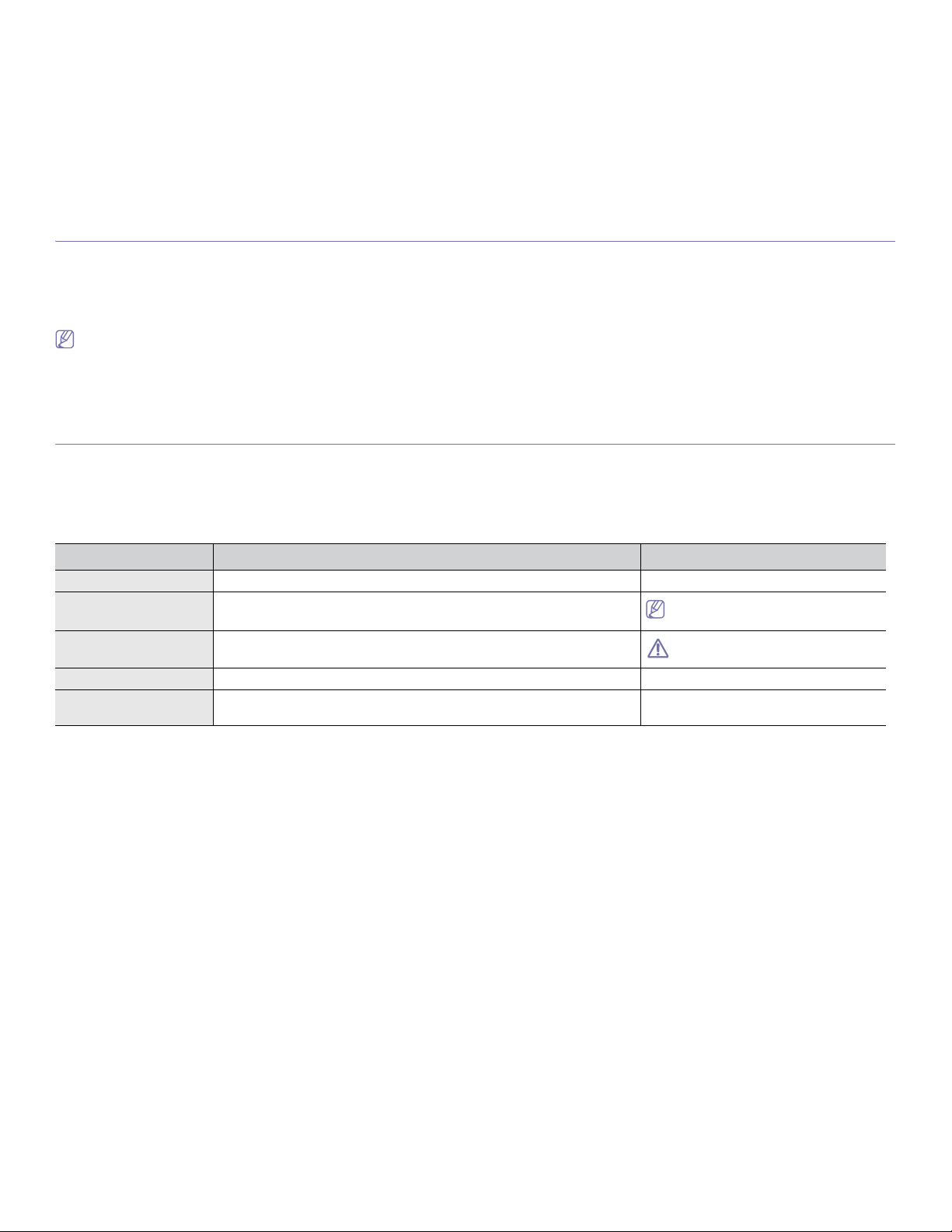
About this user’s guide_ 23
about this user’s guide
This user’s guide provides information about basic understanding of the machine as well as detailed explanation on each step
during actual usage. Valuable for both novice and professional users can refer to this as a guide for installing and using the
machine.
• Read the safety information before using the machine.
• If you have a problem using the machine, refer to
the troubleshooting chapter. (See "Troubleshooting" on page 107.)
• Terms used in this user’s guide are ex
plained in the glossary chapter. (See "Glossary" on page 134.)
• Use Index to find information.
• All illustrations in this user’s guide may differ from your machine depending on its options or models.
• The procedures in this user’s guide are mainly based on Windows XP.
CONVENTION
Some terms in this guide are used interchangeably, as below:
• Document
is synonymous with original.
• Paper is synonymous with media, or print media.
• Machine refers to printer or MFP.
The following table offers the conventions of this guide:
The date format may differ from country
to country.
Do not touch the green underside of the
toner cartridge.
CONVENTION DESCRIPTION EXAMPLE
Bold For texts on the display or button names on the machine. Start
Note Provides additional information or detailed specification of the machine function
and feature.
Caution Gives users information to protect the machine from possible mechanical
damage or malfunction.
Footnote Provides additional more detailed information on certain words or a phrase. a. pages per minute
(“Cross-reference”) Guides users to a reference page for the additional detailed information. (See "Finding more information" on
page 24.)

About this user’s guide_ 24
FINDING MORE INFORMATION
You can find information for setting up and using your machine from the following resources, either as a print-out or on screen.
MATERIAL NAME DESCRIPTION
Quick Install Guide This guide provides information on setting up your machine and this requires that you follow the instructions in the guide to prepare the
machine.
Online User’s Guide This guide provides you with step-by-step instructions for using your machin
e’s fu
ll features, and contains information for maintaining
your machine, troubleshooting, and installing accessories.
Network Website You can set the network environment from your computer using network-managing programs, such as SetIP, SyncThru™ Web Admin
Service, etc.This Website will be convenient for network administrators who need to manage many machines simultaneously. You can
download the SyncThru™ Web Admin Service on http://solution.samsungprinter.com. SetIP program is provided in the software CD.
Driver Help This help provides you with help information o
n printer
driver and instructions for setting up the options for printing. (See "Samsung tab"
on page 57.)
Samsung website If you have Internet access, you can get help, support, machine drivers, manuals, and order information from the Samsung website,
www.samsungprinter.com.

Features of your new product_ 25
features of your new product
Your new machine is equipped with a number of special features that improve the quality of the documents you print.
SPECIAL FEATURES
Print with excellent quality and speed
Handle many different types of printable material
Create professional documents
Save time and money
Expand your machine’s capacity
* Zoran IPS Emulation compatible with PostScript 3
136 PS3 fonts
• You can print with a resolution of up to 1200 dpi effective
output.
• Your machine prints A4-sized paper at up to 33 ppm and
letter-sized paper at up to 35 ppm.
• For duplex printing, your machine prints A4-sized paper at
up to 17 ipm and letter-sized paper at up to 18 ipm.
• Th
e multi-purpose tray supports envelopes, labels,
custom-si
zed media, postcards, and heavy paper. The
multi-purpose tray holds up to 100 sheets of plain paper.
• The 500-sheet tray 1 and 500-sheet optional tray support
plain paper in various sizes.
• Print Watermarks. You can customize you
r documents with
words, such as “Confidential”. (See "Using watermarks" on
page 53.)
• Print Posters. The text and pictures of each page of your
document are magnified and printed across the sheet of
paper and can then be taped together to form a poster. (See
"Printing posters" on page 52.)
• You can use preprinted forms and letterhead with plain
paper. (See"Using overlay" on page 54.)
• To
save paper, you can print multiple pages on one single
shee
t of paper. (See "Printing multiple pages on one sheet of
paper" on page 52.)
• This machine automatically conserves electricity by
substantially reducing power consumption when not in use.
• To save paper, you can print on both sides of the paper
(double-sided printing). (See "Printing on both sides of
paper" on page 53.)
• Your machin
e has an extra me
mory slot to expand their
memory. (See "Available accessories" on page 124.)
• Zoran IPS Emulation* compatible with PostScript 3 (PS)
enables PS printing.
Print in various environments
Copy originals in several formats
Scan the originals and send it right away
Set a specific time to transmit a Fax
Use USB flash memory devices
©Copyright 1995-2005, Zoran Corporation. All rights reserved.
Zoran, the Zoran logo, IPS/PS3, and OneImage are trademarks
of Zoran Corporation.
Contains UFST and MicroType from Monotype Imaging Inc.
• You can pri
nt with Wi
ndows 2000 and Windows
XP/2003/Vista as well as Linux and Macintosh systems.
• Your machine is equipped with a USB interface and a
network interface.
• Your machin
e ca
n copy multiple image copies from the
original document on a single page. (See "2-up or 4-up
copying (N-up)" on page 67.)
• There are special functions to erase catalog and newspaper
background. (See "Erasing background images" on
page 69.)
• The print quality and image size may be adjusted and
enhance at the same time.
• Scan in colo
r
and use the precise compressions of JPEG,
TIFF and PDF formats.
• Quickly scan and send files to multiple destinations using
Networks scanning. (See "Sending a scanned image to
several destinations as an email attachment" on page 72.)
• You can spe
c
ify a certain time to transmit the fax and also
send the fax to several stored destinations.
• After the transmission, the machine may print out the fax
reports according to the setting.
If you have a USB memory device, you can use it in various
ways with your machine.
• Yo
u can scan documents and save them to the device.
• You can directly print data stored to the device.

Features of your new product_ 26
FEATURES BY MODELS
The machine is designed to support all of your document needs from printing and copying to more advanced networking solutions for your business.
Features by models include:
( ●:
Included, Blank: Not available)
FEATURES SCX-5835FN SCX-5935FN
USB 2.0 ●●
USB Memory Interface ●●
Document Feeder ●●
Hard Disk ●●
Network Interface Ethernet 10/100 Base TX wired LAN ●●
Duplex (2-sided) printing ●●
FAX ●●
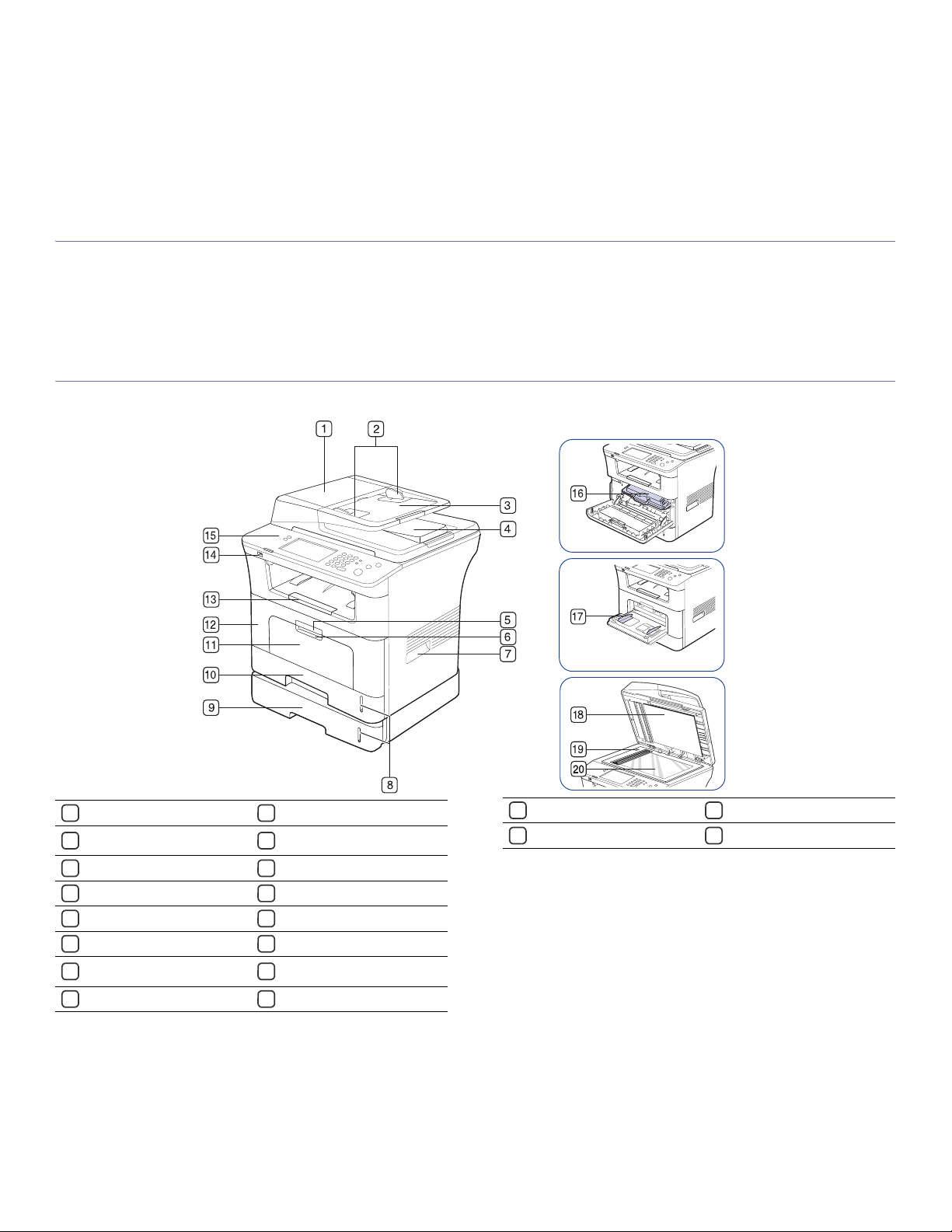
Introduction_ 27
1.introduction
These are the main components of your machine:
This chapter includes:
• Machine overview
• Control pa
nel overview
• Understanding the Status LED
• Introducing the touch screen and useful buttons
MACHINE OVERVIEW
Front view
1
11
2
12
3
13
4
14
5
15
6
16
7
17
8
18
9
19
10
20
Document feeder cover Multi-purpose tray
Document feeder width
guides
Front cover
Document feeder input tray Document output tray
Document feeder output tray USB memory port
Front cover handle Control panel
Multi-purpose tray handle Toner cartridge
Handle
Multi-purpose tray paper
width guides
Paper level indicator Scanner lid
Optional tray 2
a
Scanner lock switch
Tray 1 Scanner glass
a. Optional device.
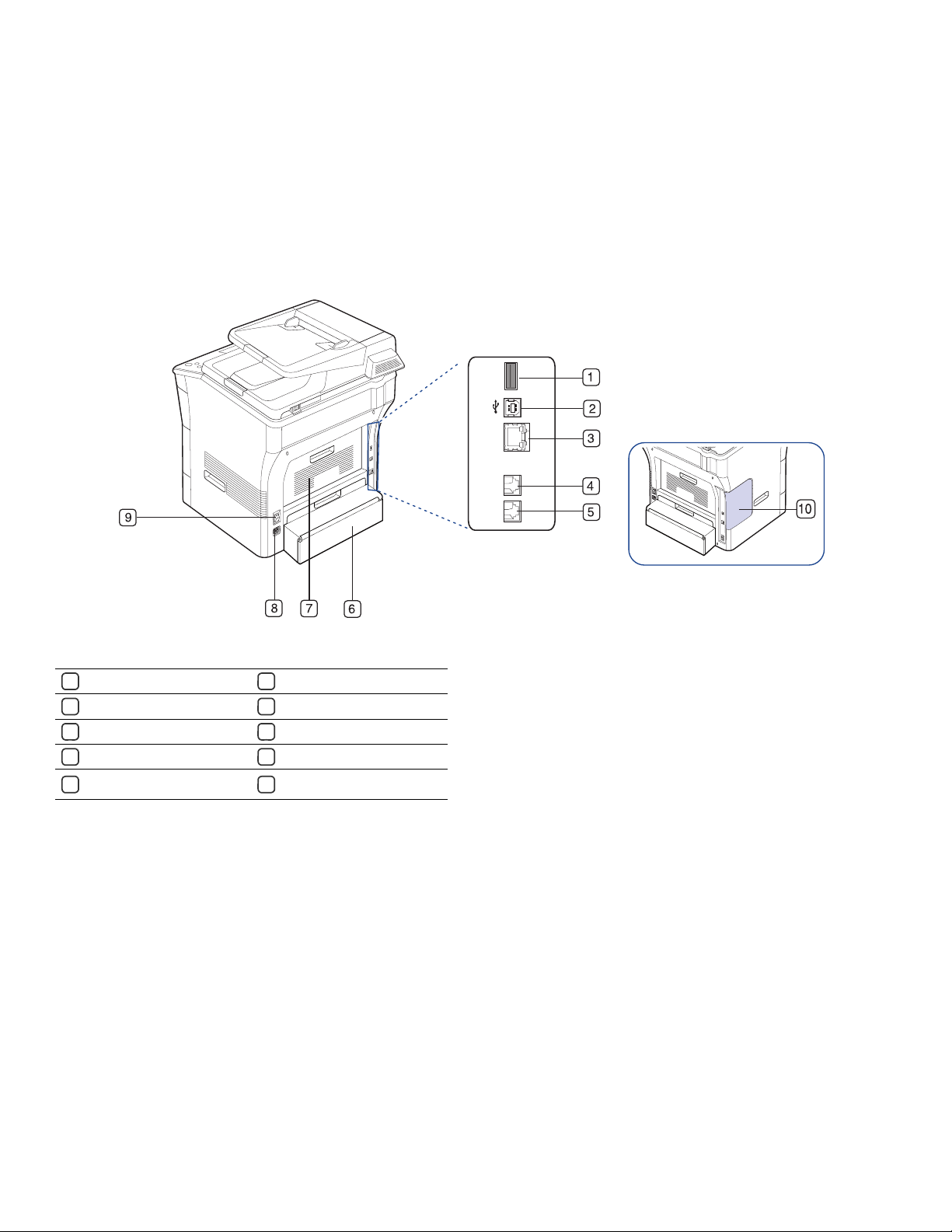
Introduction_ 28
Rear view
1
6
2
7
3
8
4
9
5
10
USB host port Duplex unit
USB port Rear cover
Network port Power receptacle
Telephone line socket Power-switch
Extension telephone socket
(EXT)
Control board cover
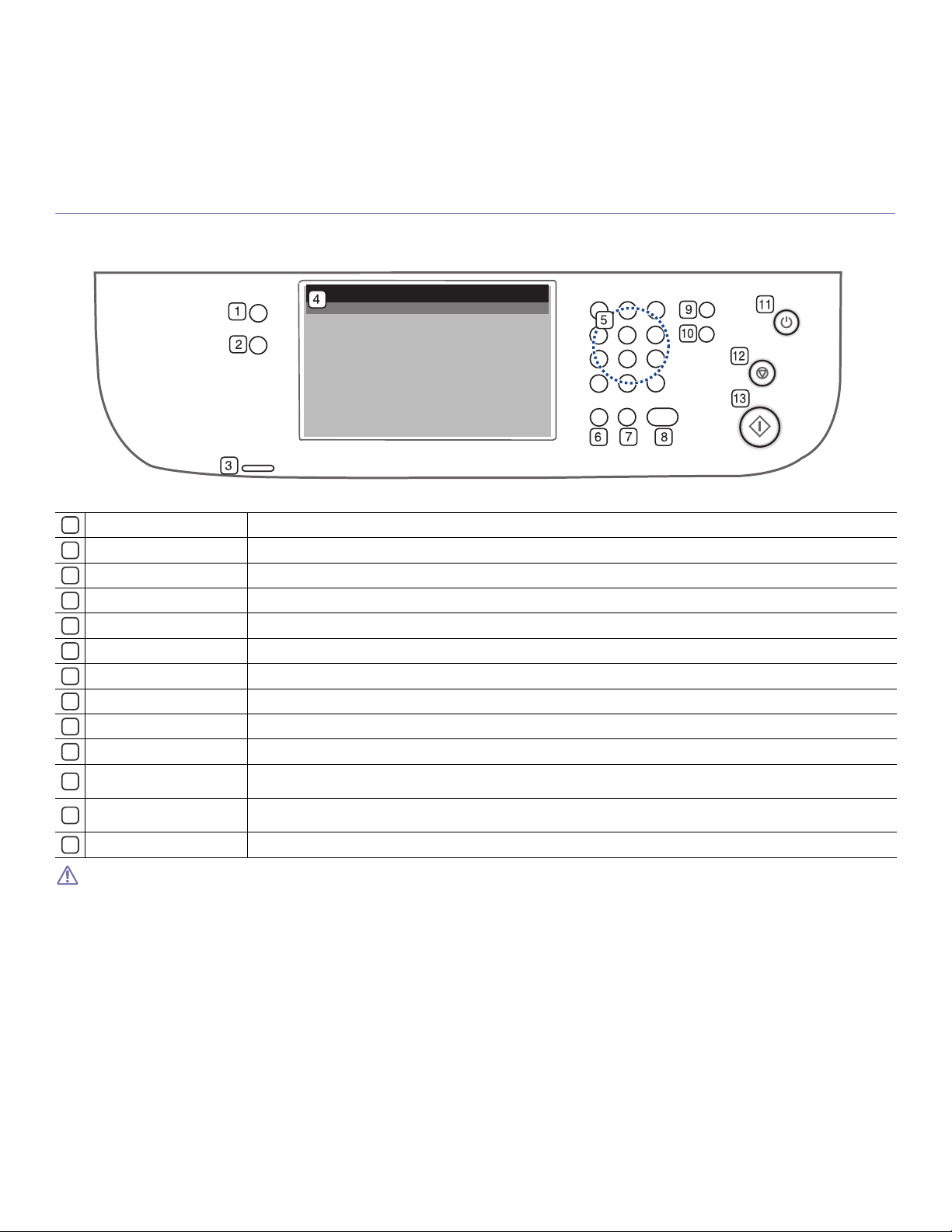
Introduction_ 29
CONTROL PANEL OVERVIEW
1
2
3
4
5
6
7
8
9
10
11
12
13
When you use the touch screen, use your finger only. The screen may be damaged with a sharpen pen or anything else.
Machine Setup
Guides you to the machine setup and advanced settings. (See "Machine Setup" on page 92.)
Job Status
Shows jobs currently running, queued jobs and completed.
Status
Shows the status of your machine. (See "Understanding the Status LED" on page 30.)
Display screen
Displays machine’s current status and prompts during an operation. Set menus easily using the touch screen.
Numeric keypad
Dials fax number, and enters the number value for document copies or other options.
Clear
Deletes characters in the edit area.
Redial/Pause
In standby mode, redials the last number. Also in edit mode, inserts a pause into a fax number.
On Hook Dial
Performs same as you hold a handset under the telephone line is engaged.
Interrupt
Stops a job in process to do an urgent copy job.
Clear All
Reverts the current settings to default values.
Power Saver
Sends the machine into power saver mode. You can also turn the power on and off with this button. (See "Power Saver
button" on page 31.)
Stop
Stops an operation at any time. The pop-up window appears on the screen showing the current job that the user can stop or
resume.
Start
Starts a job.
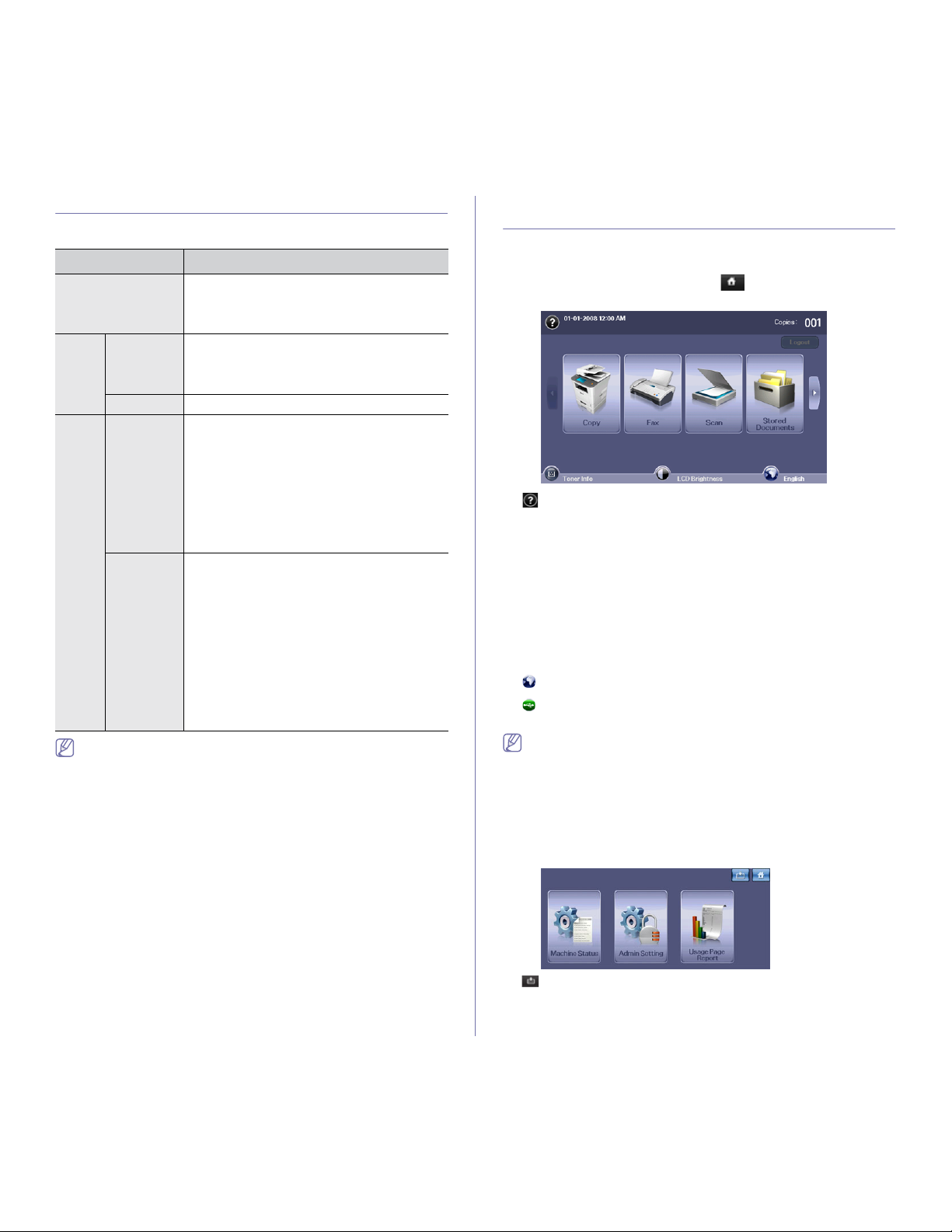
Introduction_ 30
UNDERSTANDING THE STATUS LED
The color of the status LED indicates the machine's current status.
Check the message on the display screen. Follow the instructions in
the message or refer to troubleshooting part. (See "Understanding
display messages" on page 112.) If the problem persists, call for
service.
INTRODUCING THE TOUCH SCREEN AND
USEFUL BUTTONS
Touch screen
The touch screen on the control panel allows user-friendly operation of the
machine. Once you press the home icon ( ) on the screen, it shows the
main screen.
• : Shows Help. You can find the explanation by feature contents.
• Copy :
Enters the Copy menu.
• Fax :
Enters the Fax menu.
• Scan : Enters Scan to Email, Scan to
PC, Scan to Server menu.
• Stored Documents :
Enters the Stored Documents menu. (See
"Checking Stored Documents" on page 104.)
• US
B :
When USB memory is inserted into the USB memory port on your
machine, USB icon shows on the display screen.
• SmarThru Workflow : Enters the SmarThru Workflow menu.
(Optional)
• To
ner Info :
Shows amount of toner used.
• LCD Brightness :
Adjusts the brightness of the touch screen.
• :
Changes the display language on the touch screen.
• :
This icon appears only when you connect a USB memory module.
• Logout : Lo
gs out from the currently logged-in account.
• Icons shown on the display screen such as SmarThru Workflow
may be grayed out, depending on the optional kit or program
installed in your machine.
• To switch the display screen and see other ava
ilable icons, press
the left/right arrow on the display screen.
Machine Setup button
When you press the Machine Setup button, you can browse current
machine settings or change machine values. (See "Machine Setup" on
page 92.)
• : Allows you to move directly to the Copy, Fax, Scan, Stored
Documents menu directly.
• Machine Status : Shows machine’s current status.
• Admin Setting :
Allows an administrator to set up the machine.
STATUS DESCRIPTION
Off • The machine is off-line.
• The machine is in power saver mode. When
data is received, or any button is pressed, it
switches to on-line automatically.
Green Blinking • When the backlight slowly blinks, the machine
is receiving data from the computer.
• When the backlight blinks rapidly, the
machine is printing data.
On The machine is on-line and can be used.
Red Blinking • A minor error has occurred and the machine is
waiting for the error to be cleared. Check the
display message. When the problem is
cleared, the machine resumes.
• The toner cartridge is near the end of its life.
Order a new toner cartridge. You can
temporarily improve print quality by
redistributing the toner. (See "Replacing the
toner cartridge" on page 125, "Redistributing
toner" on page 107.)
On • The toner cartridge is totally empty. Remove
the old toner cartridge and install a new one.
(See "Replacing the toner cartridge" on
page 125.)
• A paper jam has occurred. (See "Clearing
paper jams" on page 109.)
• The cover is opened. Close the cover.
• There is no paper in the tray. Load paper in
the tray.
• The machine has stopped due to a major
error. Check the display message. (See
"Understanding display messages" on
page 112.)
