Page 1
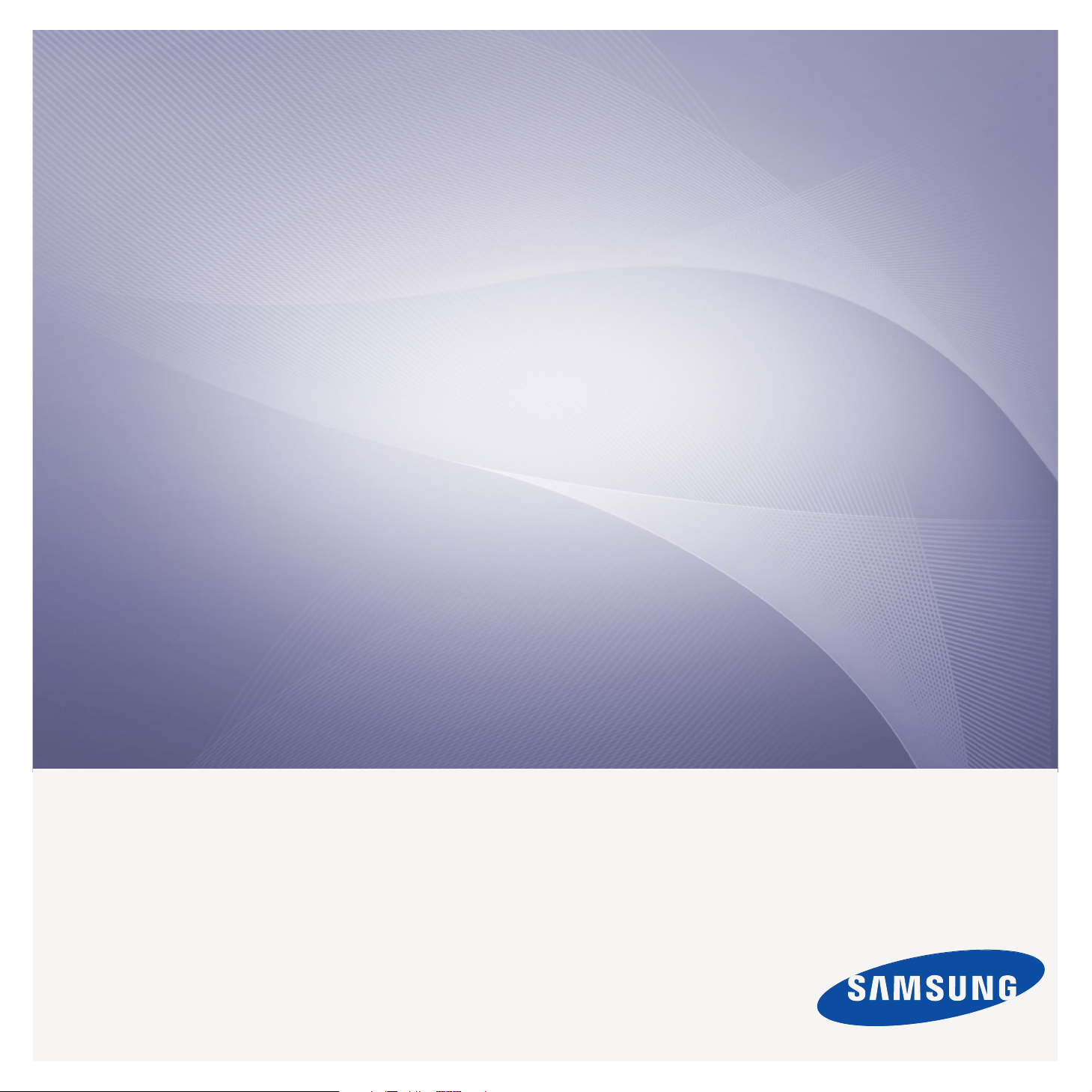
SCX-5835_5935 Series
Multi Functional Printer
User’s Guide
imagine the possibilities
Thank you for purchasing a Samsung product.
To receive a more complete service, please
register your product at
www.samsung.com/global/register
Page 2
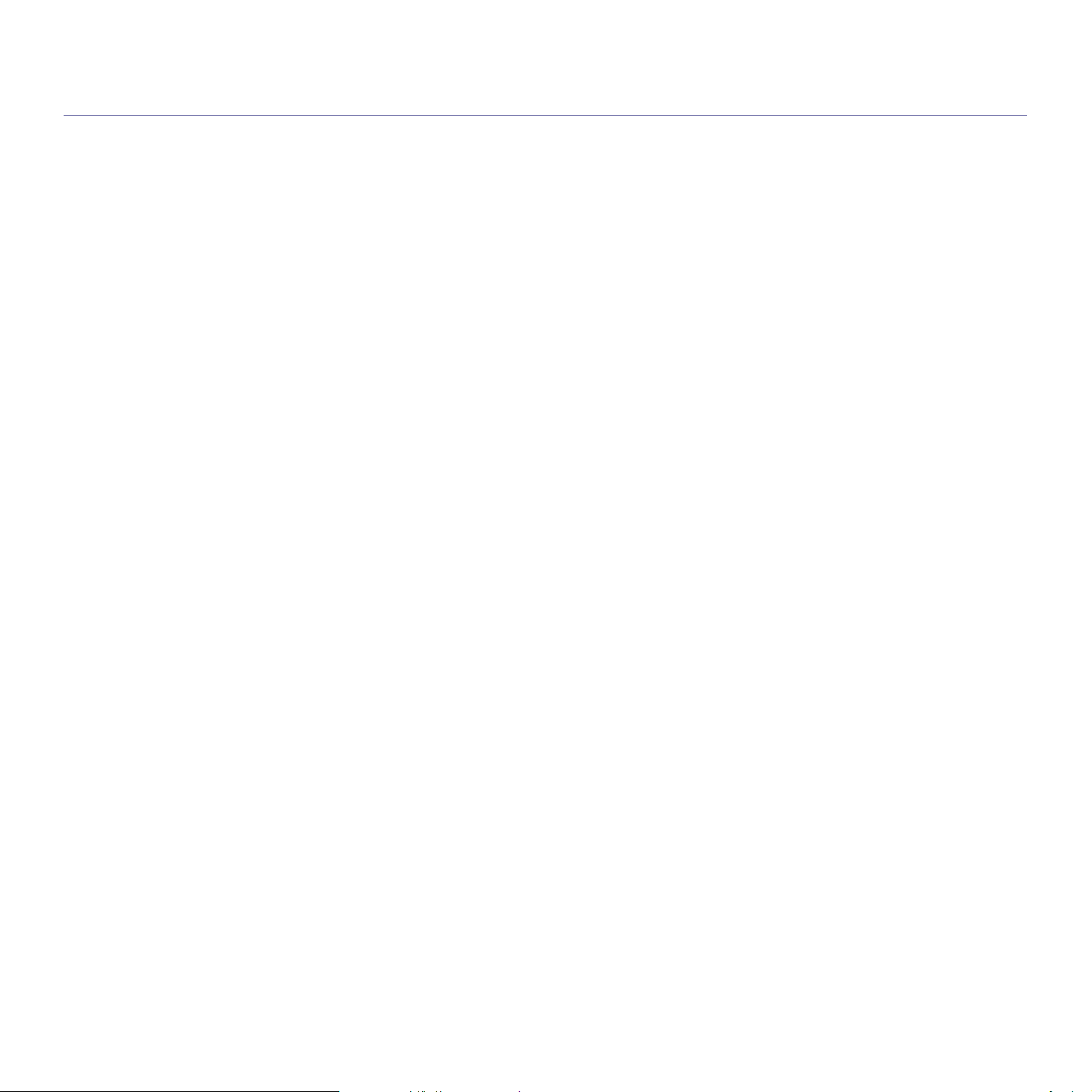
copyright
© 2008 Samsung Electronics Co., Ltd. All rights reserved.
This user’s guide is provided for information purposes only. All information included herein is subject to change without notice.
Samsung Electronics is not responsible for any direct or indirect damages, arising from or related to use of this user’s guide.
• Samsung and Samsung logo are trademarks of Electronics Co., Ltd.
• PCL and PCL 6 are trademarks of Hewlett-Packard Company.
• Microsoft, Windows, and Windows Vista are either registered trademarks or trademarks of Microsoft Corporation.
• PostScript 3 is a trademark of Adobe System, Inc.
• UFST ® and MicroType ™ are registered trademarks of Monotype Imaging Inc.
• TrueType, LaserWriter and Macintosh are trademarks of Apple Computer, Inc.
• All other brand or product names are trademarks of their respective companies or organizations.
REV. 1.00
Copyright_ 2
Page 3
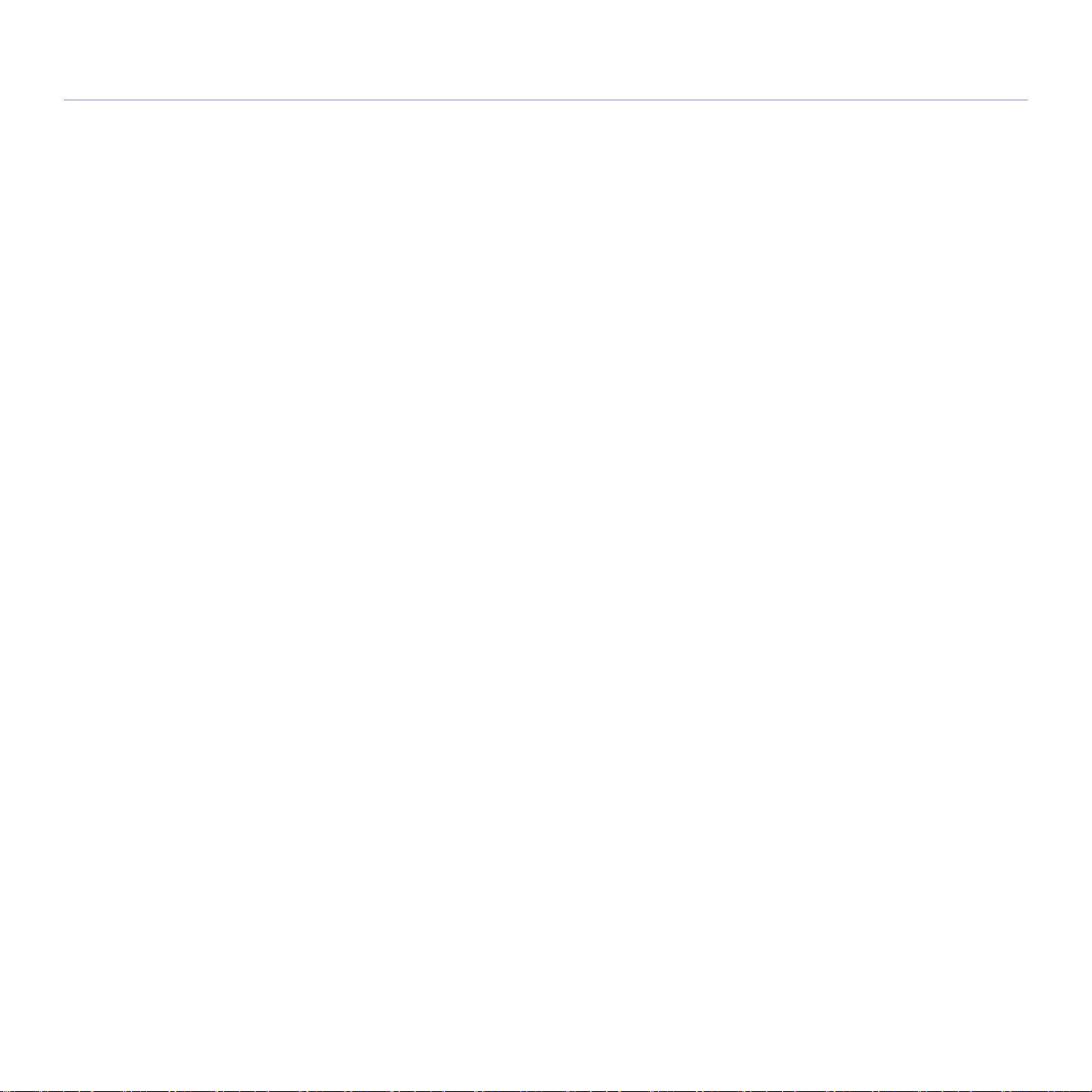
content
COPYRIGHT
2
INTRODUCTION
27
GETTING STARTED
32
10 Safety information
14 Regulatory information
23 About this user’s guide
25 Features of your new product
27 Machine overview
Front view
Rear view
29 Control panel overview
30 Understanding the Status LED
30 Introducing the touch screen and useful buttons
Touch screen
Machine Setup button
Job Status button
Power Saver button
Interrupt button
32 Setting up the hardware
32 Supplied software
33 System requirements
Windows
Macintosh
Linux
33 Installing USB connected machine’s driver
Windows
Macintosh
Linux
36 Sharing your machine locally
Windows
Macintosh
NETWORK SETUP
38
BASIC SETUP
41
Content_ 3
38 Network environment
38 Introducing useful network programs
SyncThru™ Web Service
SyncThru™ Web Admin Service
SetIP
38 Configuring TCP/IP
Setting the network address
39 Installing network connected machine’s driver
Windows
Macintosh
Linux
41 Altitude adjustment
41 Setting the authentication password
41 Setting the date and time
41 Changing the display language
42 Changing the country
42 Setting job timeout
42 Using power saving feature
42 Setting the default tray and paper
In the control panel
In the computer
Page 4
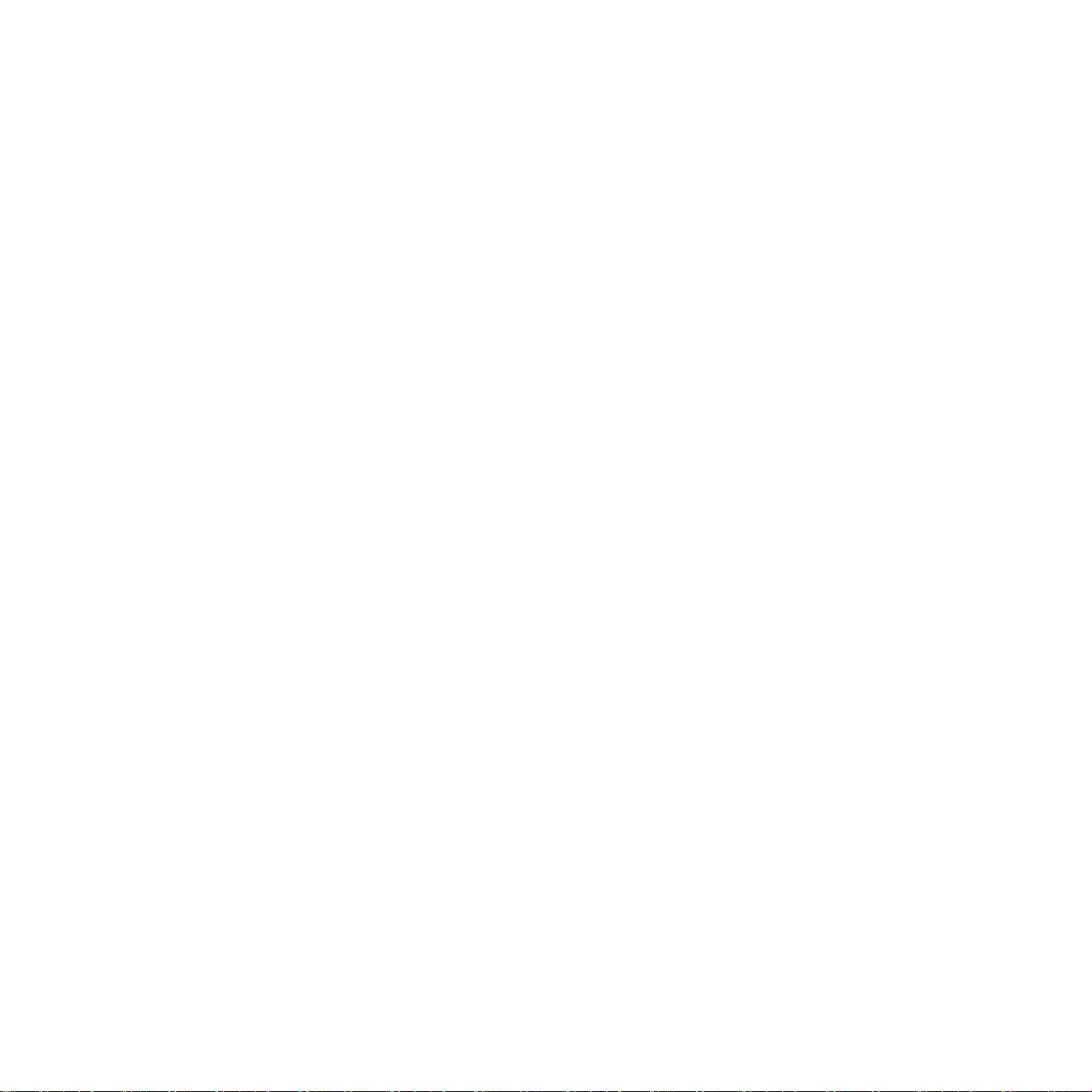
42 Changing the default settings
43 Changing the font setting
43 Understanding the keyboard
MEDIA AND TRAY
44
PRINTING
51
44 Preparing originals
44 Loading originals
On the scanner glass
In the document feeder
45 Selecting print media
Guidelines to select the print media
Media sizes supported in each mode
45 Changing the tray size
46 Loading paper in the tray
Tray 1 / optional tray
Multi-purpose tray
48 Printing on special media
Envelope
Transparency
Labels
Card stock/ Custom-sized paper
Preprinted paper
Photo
Glossy
49 Setting the paper size and type
50 Using the output support
51 Printer driver features
PCL printer driver
PostScript printer driver
51 Basic printing
Canceling a print job
52 Using special print features
Printing multiple pages on one sheet of paper
Printing posters
Printing booklets
Printing on both sides of paper
Change percentage of your document
Fitting your document to a selected paper size
Using watermarks
Using overlay
55 Understanding Printing Preferences
Opening Printing Preferences
Basic tab
Paper tab
Graphics tab
Advanced tab
Samsung tab
Using a favorite setting
Using help
58 Using direct printing utility
What is Direct Printing Utility?
Printing
Using the shortcut icon
Using the right-click menu
58 Changing the default print settings
58 Setting your machine as a default machine
Content_ 4
Page 5

58 Printing to a file (PRN)
59 Macintosh printing
Printing a document
Changing printer settings
Printing multiple pages on one sheet of paper
Printing on both sides of paper
60 Linux printing
Printing from applications
Printing files
Configuring Printer Properties
61 Printing with PS driver
Understanding PS driver’s Printing Preferences
COPYING
64
SCANNING
70
64 Understanding the Copy screen
Basic tab
Advanced tab
Image tab
65 Basic copy
65 Changing the settings for each copy
Selecting the size of originals
Reducing or enlarging copies
Copying on both sides of originals
Deciding the form of copy output
Selecting the type of originals
Changing the darkness
66 Using special copy features
ID card copying
2-up or 4-up copying (N-up)
Poster copying
Clone copying
Book copying
Booklet copying
Cover copying
Transparency copying
Erasing edges
Erasing background images
Shifting margins
69 Changing the default copy settings
70 Basic scanning method
70 Understanding the Scan screen
Basic tab
Advanced tab
Image tab
Output tab
72 Scanning originals and sending through email (Scan to Email)
Setting up an email account
Sending a scanned image to several destinations as an email attachment
Storing email addresses
73 Scanning originals and sending to your computer (Scan to PC)
For USB connected machine
For network connected machine
74 Scanning originals and sending via SMB/FTP (Scan to Server)
Setting up an FTP server
Setting up an SMB server
Scanning and sending to SMB/FTP server
Content_ 5
Page 6
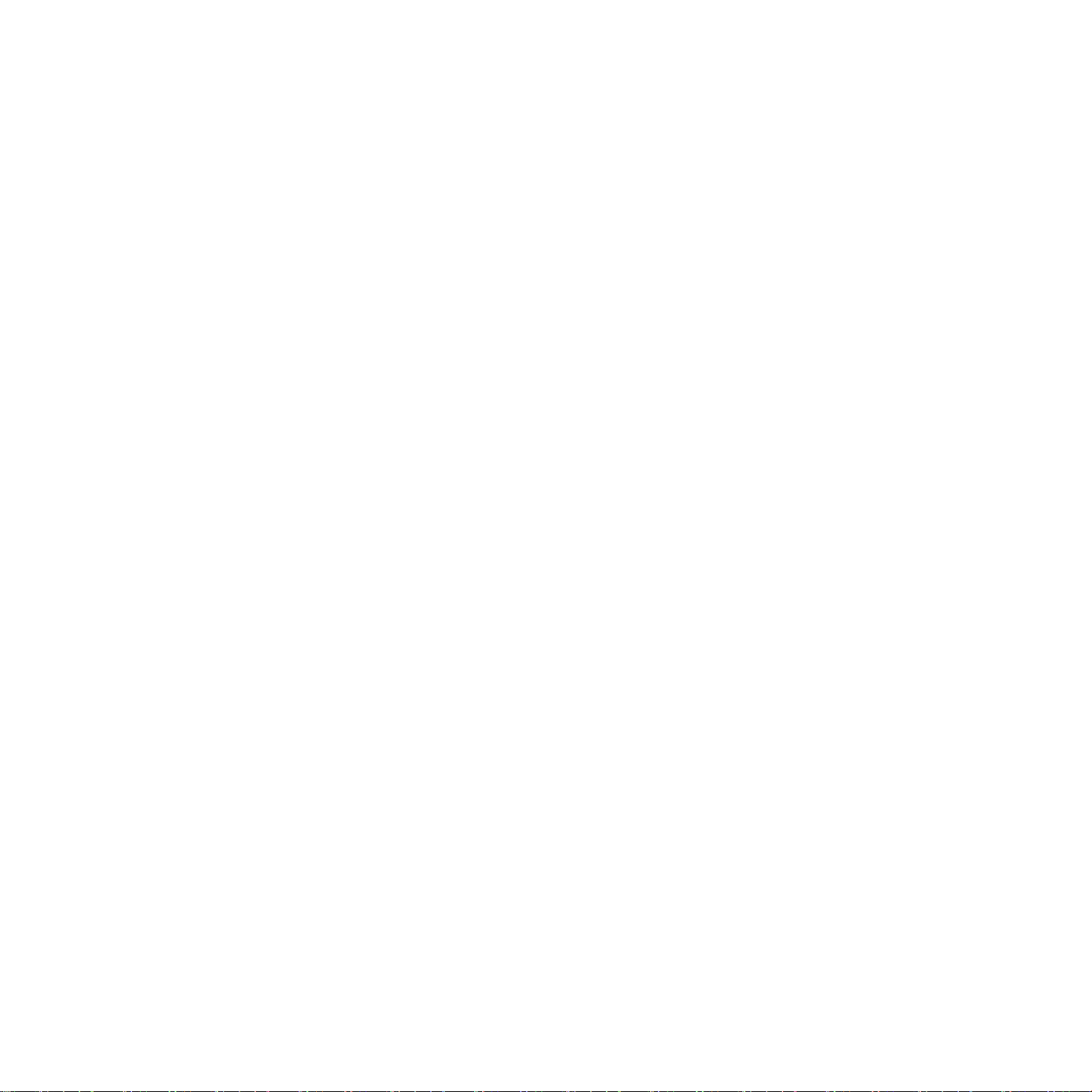
74 Setting authentication for authorized user
Registering local authorized users
Register network authorized users
75 Using Samsung Scan Manager
Set Scan Button tab
Change Port tab
76 Changing the scan feature settings
Duplex
Resolution
Original Size
Original Type
Color Mode
Erase Background
Darkness
Erase Background
Scan to Edge
Quality
File Format
Scan Preset
78 Scanning with TWAIN-enabled software
78 Scanning using the WIA driver
Windows XP
Windows Vista
78 Macintosh scanning
Scanning with USB
Scanning with network
79 Linux Scanning
Scanning
Adding Job Type Settings
Using the Image Manager
FAXING
81
Content_ 6
81 Preparing to fax
81 Understanding the fax screen
Basic tab
Advanced tab
Image tab
82 Sending a fax
Setting the fax header
Sending a fax
Sending a fax manually
Resending Automatically
Redialing the last number
Delaying a fax transmission
Sending a priority fax
84 Receiving a fax
Changing the receive modes
Receiving manually in Telephone mode
Receiving automatically in Answering Machine/Fax mode
Receiving faxes manually using an extension telephone
Receiving in secure receiving mode
Printing received faxes on both sides of the paper
Receiving faxes in memory
85 Adjusting the document settings
Duplex
Resolution
Original Type
Darkness
Page 7
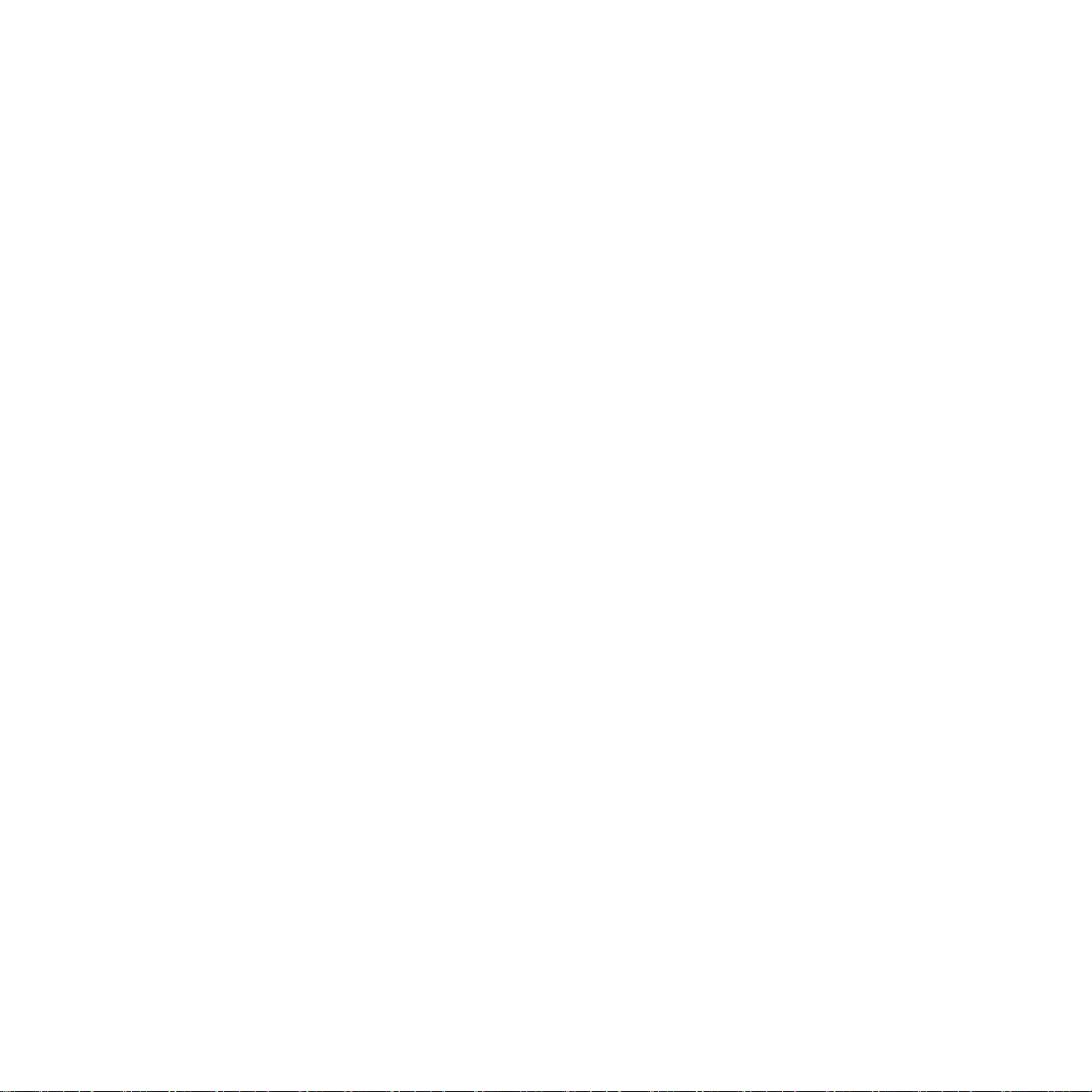
Erase Background
Color Mode
85 Setting up a fax phone book
Storing individual fax numbers (Speed Dial No.)
Storing Group fax numbers (Group No.)
Setting up a fax phone book using SyncThru™ Web Service
86 Using the polling option
Storing the originals for polling
Printing (Deleting) the polling document
Polling a remote fax
Polling from a remote Mailbox
87 Using mailbox
Creating Mailbox
Storing originals in Mailbox
Faxing to a remote Mailbox
87 Printing a report after sending a fax
87 Sending a fax in toll save time
88 Forwarding a fax to other destination
Forwarding a sent fax to other destination by a fax
Forwarding a received fax to other destination by a fax
Forwarding a sent fax to other destination by an email
Forwarding a received fax to other destination by an email
88 Setting up the fax ending tone
USING USB MEMORY DEVICE
89
MACHINE STATUS AND ADVANCED FEATURE
92
89 About USB memory device
89 Understanding the USB screen
89 Scanning to an USB memory device
90 Changing the scan feature settings
Duplex
Resolution
Original Size
Original Type
Color Mode
Darkness
Erase Background
Scan to Edge
Quality
Scan Preset
File Format
File Policy
91 Printing from a USB memory device
92 Machine Setup
Machine Status screen
Admin Setting screen
92 Browsing the machine’s status
92 General settings
94 Copy Setup
94 Fax Setup
95 Network Setup
96 Authentication
96 Optional Service
96 Printing a report
97 Menu overview
Main screen
Content_ 7
Page 8
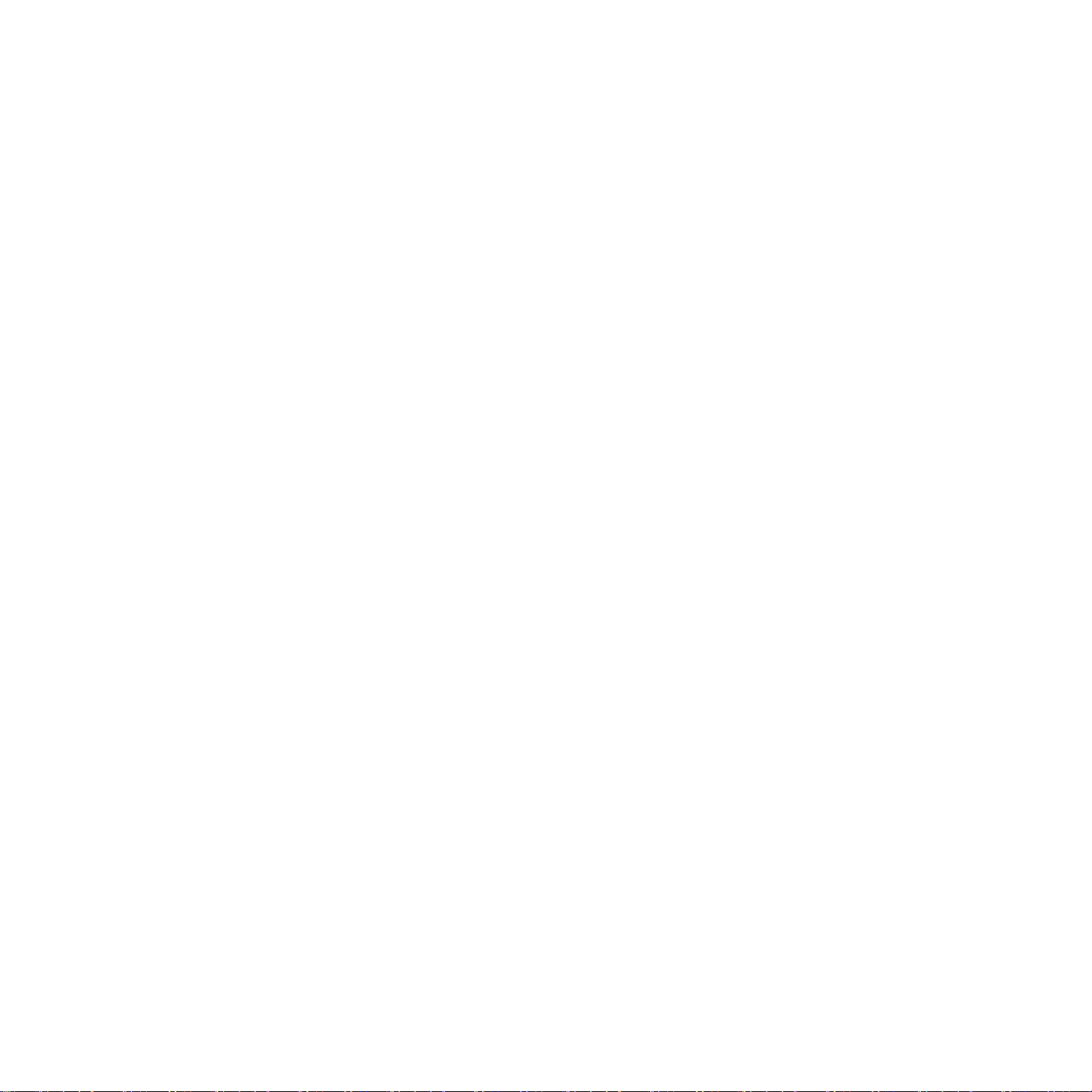
Machine Setup button
Job Status button
MANAGEMENT TOOLS
99
MAINTENANCE
104
99 Introducing useful management tools
99 Using SyncThru™ Web Service
To access SyncThru™Web Service:
SyncThru™Web Service overview
E-mail Notification Setup
99 Using the Smart Panel program
Understanding Smart Panel
Changing the Smart Panel Program Settings
100 Smarthru Office
Starting SmarThru Office
Quick Start Guide
Using SmarThru Office
101 Using SetIP Program
Installing the program
Printing out the machine’s MAC address
Setting network values
102 Using the Linux Unified Driver Configurator
Opening the Unified Driver Configurator
Printers configuration
Scanners configuration
Ports configuration
104 Printing a machine report
104 Monitoring the supplies life
104 Finding the serial number
104 Clearing fax memory
Clearing fax memory by printing a fax job
Clearing fax memory without printing a fax job
104 Sending the toner reorder notification
104 Checking Stored Documents
105 Cleaning a machine
Cleaning the outside
Cleaning the inside
Cleaning the scan unit
106 Storing the toner cartridge
Expected cartridge life
106 Tips for moving & storing your machine
TROUBLESHOOTING
107
Content_ 8
107 Redistributing toner
107 Clearing original document jams
108 Tips for avoiding paper jams
109 Clearing paper jams
In tray 1
In optional tray 2
In the multi-purpose tray
Inside the machine
In exit area
In the duplex unit area
112 Understanding display messages
114 Solving other problems
Touch screen problem
Paper feeding problems
Page 9

Printing problems
Printing quality problems
Copying problems
Scanning problems
Fax problems
Samsung Scan Manager Problem
Common PostScript problems
Common Windows problems
Common Linux problems
Common Macintosh problems
SUPPLIES AND ACCESSORIES
124
SPECIFICATIONS
127
GLOSSARY
134
INDEX
124 How to purchase
124 Available supplies
124 Available accessories
124 Available maintenance parts
125 Replacing the toner cartridge
125 Necessary precautions to take when installing accessories
125 Upgrading a memory module
Installing a memory module
Activating the added accessories in PS printer properties
126 Checking replaceable’s lifespan
126 Replacing the document feeder rubber pad
127 General specifications
128 Printer specifications
129 Scanner specifications
129 Copier specifications
130 Facsimile specifications
131 Print media specifications
139
Content_ 9
Page 10
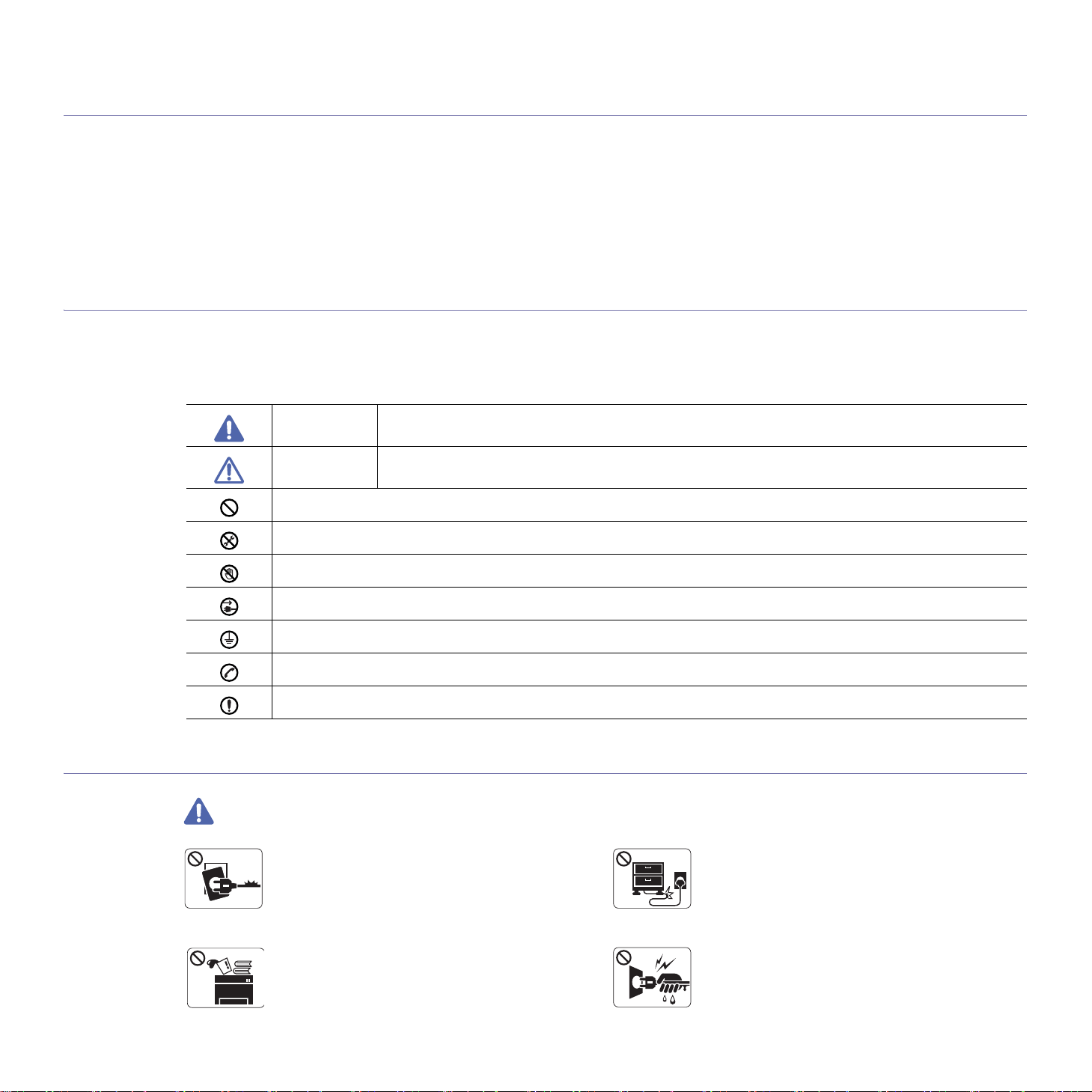
safety information
These warnings and precautions are included in order to prevent injury to you and others, as well as preventing any potential
damage to your machine. Be sure to read and understand all of these instructions before using the machine.
Use common sense for operating any electrical appliance and whenever using your machine. Also, follow all warnings and
instructions marked on the machine and in the accompanying literature. After reading this section, keep it in a safe place for future
reference.
IMPORTANT SAFETY SYMBOLS
This section explains the meanings of all icons and signs in the user's guide. These safety symbols are in order, according to the degree of
danger.
Explanation of all icons and signs used in the user’s guide:
Warning Hazards or unsafe practices that may result in severe personal injury or death.
Caution Hazards or unsa
Do not attempt.
Do not disassemble.
Do not touch.
Unplug the power cord from the wall socket.
Make sure the machine is grounded to prevent electric shock.
Call the service center for help.
Follow directions explicitly.
OPERATING ENVIRONMENT
Warning
Do not use if
electrical outlet is not grounded.
► This could result in electric shock or fire.
fe practices that may result in minor personal injury or property damage.
the power cord is damaged or if the
Do not bend, or place heavy objects on the power
cord.
► Stepping on or allowing the power cord to be
crushed by a heavy object could result in electric
shock or fire.
Do not place anything on top of the machine (water,
small metal or heavy objects, candles, lit cigarrettes,
etc.).
► This could result in electric shock or fire.
Safety information_ 10
Do not remove the plug by pulling on the cord; do not
handle the plug with wet hands.
► This could result in electric shock or fire.
Page 11

Caution
If the machine gets overheated, it releases smoke,
makes strange noises, or generates an odd odor,
immediately turn off the power switch and unplug the
machine.
► This could result in electric shock or fire.
Be careful, the paper output area is hot.
► Burns could occur.
If the machine has been dropped, or if the cabinet appears
damaged, unplug the machine from all interface connections
and request assistance from qualified service personnel.
► Otherwise, this could result in electric shock or fire..
If the machine exhibits a sudden and distinct change in
performance, unplug the machine from all interface
connections and request assistance from qualified service
personnel.
► Otherwise, this could result in electric shock or fire.
OPERATING METHOD
Caution
During an electrical storm or for a period of
non-operation,remove the power plug from the
electrical outlet.
► This could result in electric shock or fire.
If the plug does not easily enter the electrical outlet, do not
attempt to force it in.
► Call an electrician to change the electrical outlet, or this
could result in electric shock.
Do not allow pets to chew on the AC power, telephone or PC
interface cords.
► This could result in electric shock or fire.
If the machine does not operate properly after these
instructions have been followed, unplug the machine from all
interface connections and request assistance from qualified
service personnel.
► Otherwise, this could result in electric shock or fire.
Do not forcefully pull the paper out during printing.
► It can cause damage to the machine.
Be careful not to put your hand between the machine
and paper tray.
► You may get injured.
Do not block or push objects into the ventilation opening.
► This could result in elevated component temperatures which
can cause damage or fire.
Use care to avoid paper cuts when replacing paper or removing
jammed paper.
► You may get hurt.
Safety information_ 11
When printing large quantities, the bottom part of the
paper output area may get hot. Do not allow children
to touch.
► You (children) may be burned.
When removing jammed paper, do not use tweezers
or sharp metal objects.
► It can cause damage to the machine.
Do not allow too many papers to stack up in the paper output
tray.
► It could cause damage to the machine.
This machine's power interception device is the power cord.
► To switch off the power supply, remove the power cord from
the electrical outlet.
Page 12
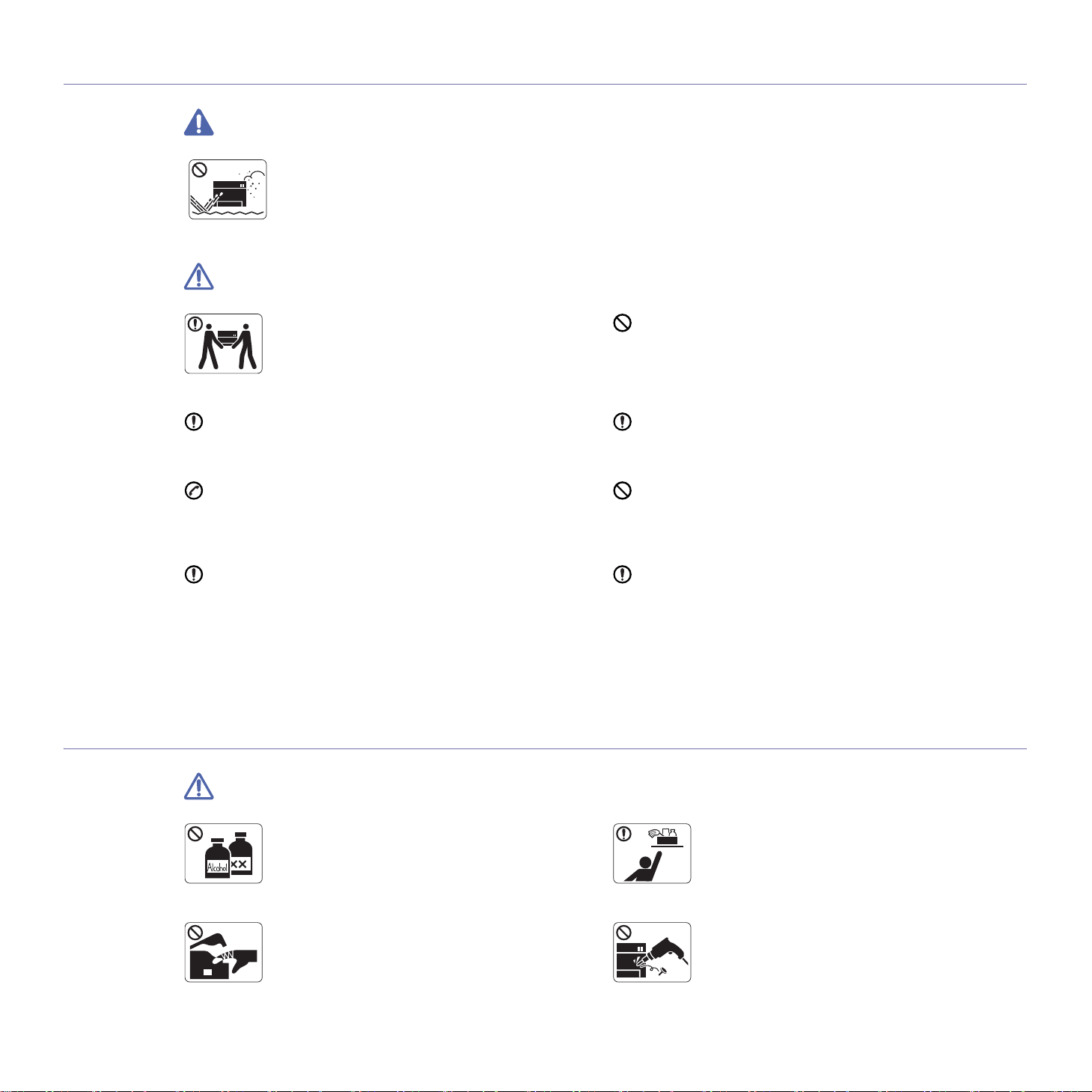
INSTALLATION / MOVING
Warning
Do not place the machine in an area with dust,
humidity or water leaks.
► This could result in electric shock or fire.
Caution
When moving the machine, turn the power off and
disconnect all cords; then lift the machine with at
least two people.
► The machine could fall, causing human injury or
machine damage.
Do not place the machine on an unstable surface.
► The machine could fall, causing human injury or machine
damage.
The machine should be connected to
the power level which is specified on the label.
► If you are unsure and want to check the power level you are
using, contact the electrical utility company.
Use only No.26 AWG
necessary.
► Otherwise, it can cause damage to the machine.
a. AWG: American Wire Gauge
MAINTENANCE / CHECKING
a
or larger, telephone line cord, if
Do not put a cover over the machine or place it in an airtight
location, such as a closet.
► If the machine is not well-ventilated, this could result in fire.
Make sure you plug the power cord into a grounded electrical
outlet.
► Otherwise, this could result in electric shock or fire.
Do not overload wall outlets and extension cords.
► This can diminish performance, and could result in electric
shock or fire.
Use the power cord supplied with your machine for safe
operation. If you are using a cord which is longer than 2 meters
(79”) with a 140V machine, then the gauge should be 16 AWG
or larger.
► Otherwise, it can cause damage to the machine, and could
result in electric shock or fire.
Caution
Unplug this product from the wall outlet before
cleaning the inside of the machine. Do not clean the
machine with benzene, paint thinner or achol; do not
spray water directly into the machine.
► This could result in electric shock or fire.
When you are working inside the machine replacing
supplies or cleaning the inside, do not operate the
machine.
► You may get injured.
Safety information_ 12
Keep cleaning supplies away from children.
► Children (you) may get hurt.
Do not disassemble, repair or rebuild the machine by
yourself.
► It can cause damage to the machine. Call a
certified technician when the machine needs repair.
Page 13
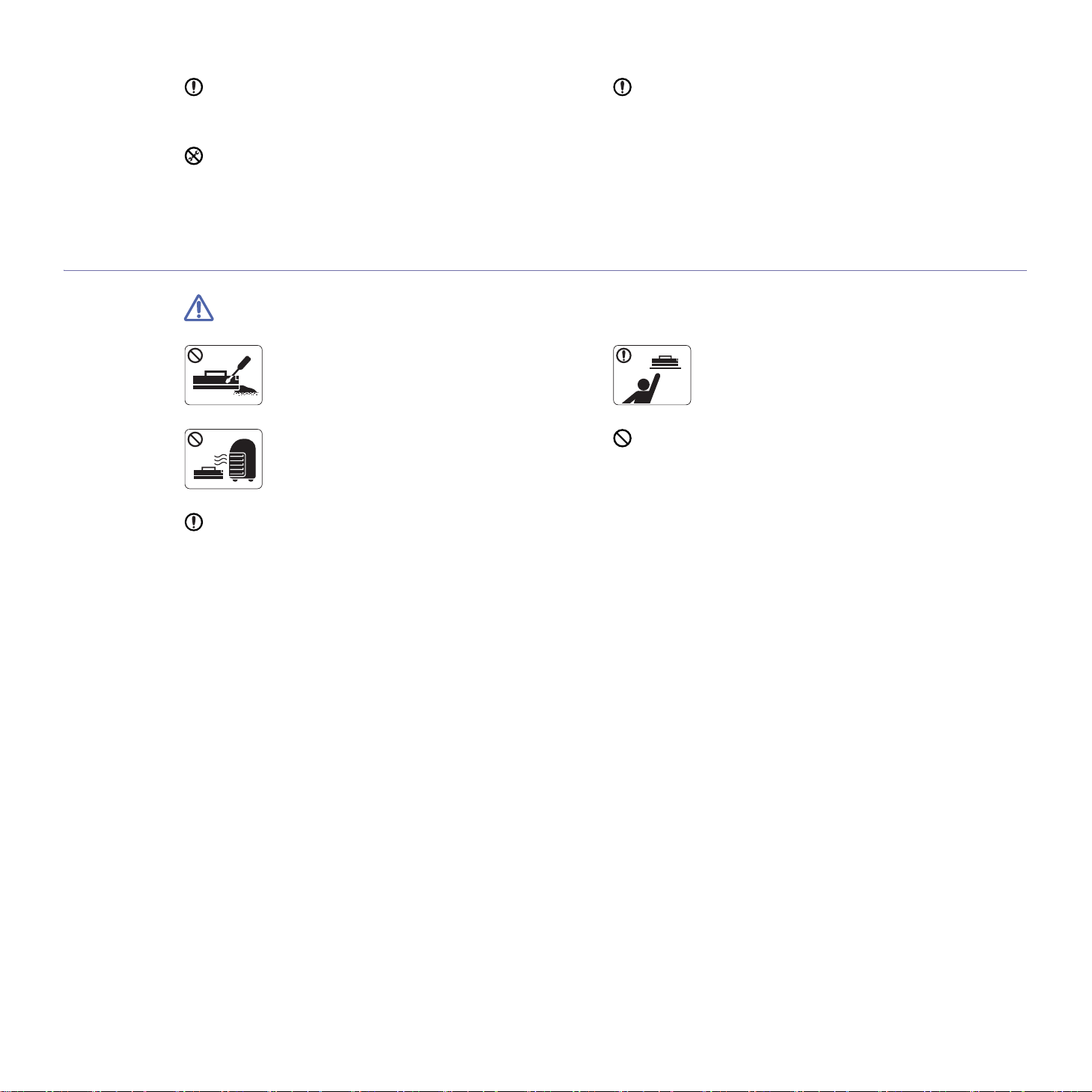
SUPPLY USAGE
Keep the power cable and the contact surface of the plug clean
from dust or water.
► This could result in electric shock or fire.
Do not remove any covers or guards that are fastened with
screws.
► The machine should only be repaired by Samsung service
technician.
Caution
To clean and operate the machine, strictly follow the user's
guide provided with the machine.
► Otherwise, it can cause damage to the machine.
Do not disassemble the toner cartridge.
► Toner dust can be dangerous to humans.
Do not burn any of the supplies such as toner
cartridge or fuser unit.
► It can cause an explosion or fire.
When changing the toner cartridge or removing jammed paper,
be careful not to let toner dust touch your body or clothes.
► Toner dust can be dangerous to humans.
When storing supplies such as toner cartridges, keep
them away from children.
► Toner dust can be dangerous to humans.
Using recycled supplies, such as toner, can cause damage to
the machine.
► In case of damage due to the use of recycled supplies, a
service fee will be charged.
Safety information_ 13
Page 14
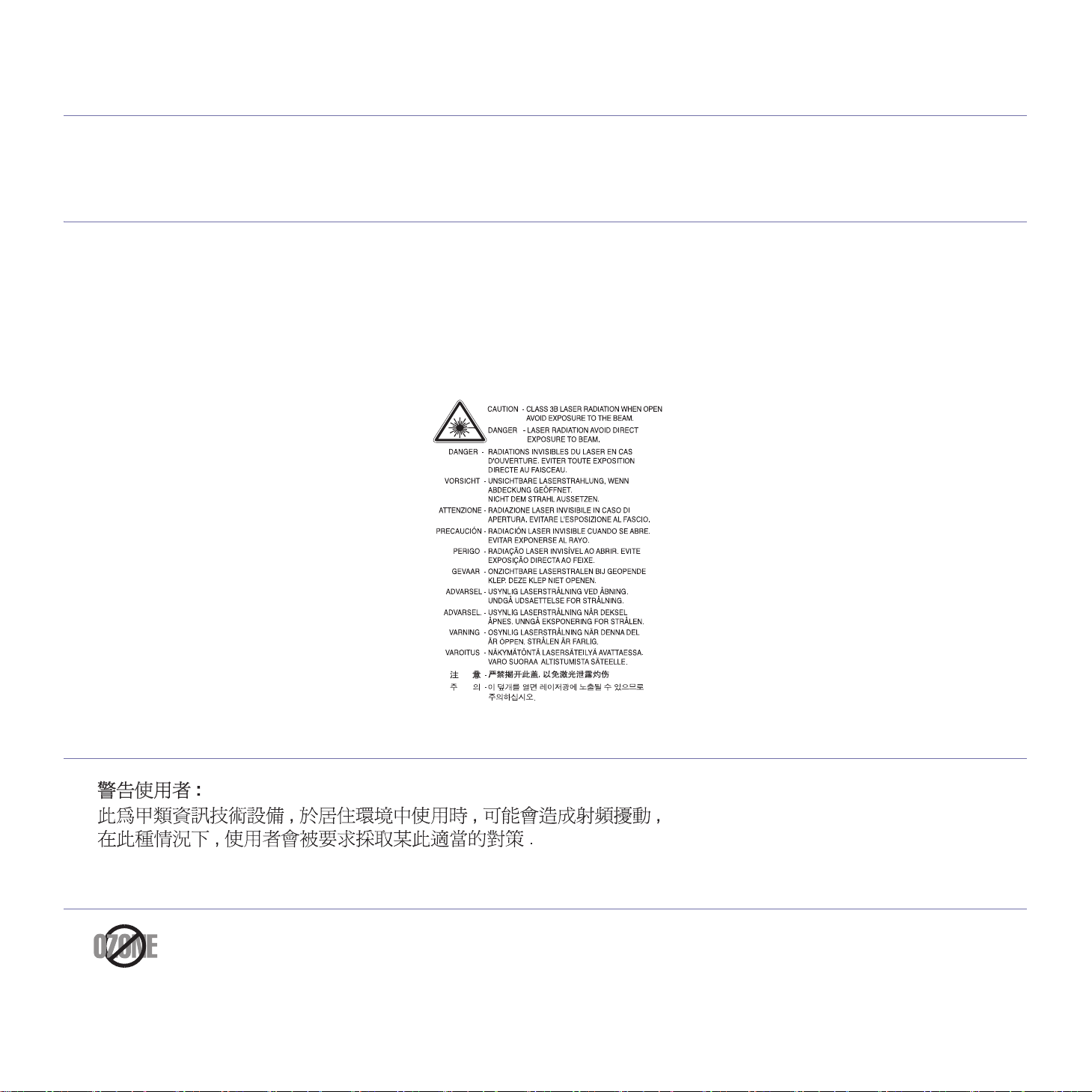
regulatory information
This machine is designed for our sound environment and certified with several regulatory statements.
LASER SAFETY STATEMENT
The printer is certified in the U.S. to conform to the requirements of DHHS 21 CFR, chapter 1 Subchapter J for Class I(1) laser products, and
elsewhere is certified as a Class I laser product conforming to the requirements of IEC 825.
Class I laser products are not considered to be hazardous. The laser system and printer are designed so there is never any human access to
laser radiation above a Class I level during normal operation, user maintenance or prescribed service condition.
WARNING
Never operate or service the printer with the protective cover removed from Laser/Scanner assembly. The reflected beam, although invisible,
can damage your eyes.
When using this product, these basic safety precautions should always be followed to reduce risk of fire, electric shock, and injury to persons:
TAIWAN ONLY
OZONE SAFETY
During normal operation, this machine produces ozone. The ozone produced does not present a hazard to the operator. However, it is
advisable that the machine be operated in a well ventilated area.
If you need additional information about ozone, request your nearest Samsung dealer.
Regulatory information_ 14
Page 15
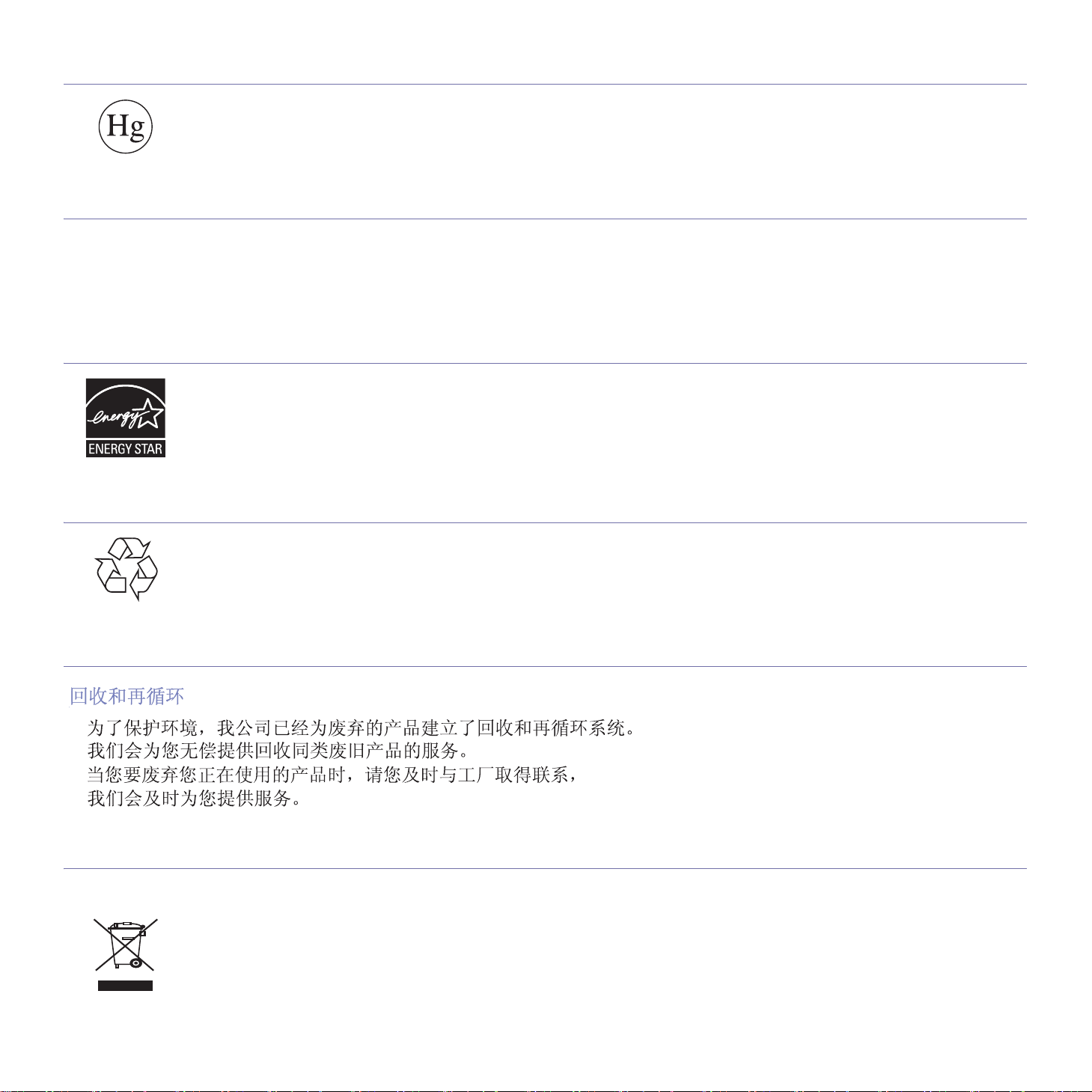
MERCURY SAFETY
Contains Mercury, Dispose According to Local, State or Federal Laws.(U.S.A. only)
PERCHLORATE WARNING
This Perchlorate warning applies only to primary CR (Manganese Dioxide) Lithium coin cells in the product sold or distributed ONLY in
California USA.
Perchlorate Material - special handling may apply.
See www.dtsc.ca.gov/hazardouswaste/perchlorate. (U.S.A. only)
POWER SAVER
RECYCLING
CHINA ONLY
This printer contains advanced energy conservation technology tha
When the printer does not receive data for an extended period of time, power consumption is automatically lowered.
ENERGY STAR and the ENERGY STAR mark are registered U.S. marks.
For more information on the ENERGY STAR program see http://www.energystar.gov
Recycle or dispose of the packaging material for this product in an environm
t reduces power consumption when it is not in active use.
entally responsible manner.
CORRECT DISPOSAL OF THIS PRODUCT (WASTE ELECTRICAL & ELECTRONIC EQUIPMENT)
(Applicable in the European Union and other European countries with separate collection systems)
This marking shown on the product or its literature, indicates that it should not be disposed with other household wastes at the end of its
working life. To prevent possible harm to the environment or human health from uncontrolled waste disposal, separate this from other types of
wastes and recycle it responsibly to promote the sustainable reuse of material resources.
Household users should contact either the retailer where they purchased this product, or their local government office, for details of where and
how they can take this item for environmentally safe recycling.
Business users should contact their supplier and check the terms and conditions of the purchase contract. This product should not be mixed
with other commercial wastes for disposal.
Regulatory information_ 15
Page 16

CORRECT DISPOSAL OF BATTERIES IN THIS PRODUCT
(Applicable in the European Union and other European countries with separate battery return systems.)
This marking on the battery, manual or packaging indicates that the batteries in this product should not be disposed of with other household
waste at the end of their working life. Where marked, the chemical symbols Hg, Cd or Pb indicate that the battery contains mercury, cadmium
or lead above the reference levels in EC Directive 2006/66. If batteries are not properly disposed of, these substances can cause harm to
human health or the environment.
To protect natural resources and to promote material reuse, please separate batteries from other types of waste and recycle them through your
local, free battery return system.
RADIO FREQUENCY EMISSIONS
FCC Information to the User
This device complies with Part 15 of the FCC Rules. Operation is subject to the following two conditions:
• This device may not cause harmful interference, and
• This device must accept any interference received, including interference that may cause undesired operation.
This equipment has been tested and found to comply with the limits for a Class A digital device, pursuant to Part 15 of the FCC Rules. These
limits are designed to provide reasonable protection against harmful interference in a residential installation. This equipment generates, uses
and can radiate radio frequency energy and, if not installed and used in accordance with the instructions, may cause harmful interference to
radio communications. However, there is no guarantee that interference will not occur in a particular installation. If this equipment does cause
harmful interference to radio or television reception, which can be determined by turning the equipment off and on, the user is encouraged to
try to correct the interference by one or more of the following measures:
• Reorient or relocate the receiving antenna.
• Increase the separation between the equipment and receiver.
• Connect the equipment into an outlet on a circuit different from that to which the receiver is connected.
• Consult the dealer or experienced radio TV technician for help.
Change or modifications not expressly approved by the manufacturer responsible for compliance could void the user's authority to
operate the equipment.
Canadian Radio Interference Regulations
This digital apparatus does not exceed the Class A limits for radio noise emissions from digital apparatus as set out in the interference-causing
equipment standard entitled “Digital Apparatus”, ICES-003 of the Industry and Science Canada.
Cet appareil numérique respecte les limites de bruits radioélectriques applicables aux appareils numériques de Classe A prescrites dans la
norme sur le matériel brouilleur: “Appareils Numériques”, ICES-003 édictée par l’Industrie et Sciences Canada.
RFID (RADIO FREQUENCY INTERFACE DEVICE)
RFID operation is subject to the following two conditions:(1) this device may not cause interference, and (2) this device must accept any
interference, including interference that may cause undesired operation of the device. (U.S.A., France, Taiwan only)
Regulatory information_ 16
Page 17
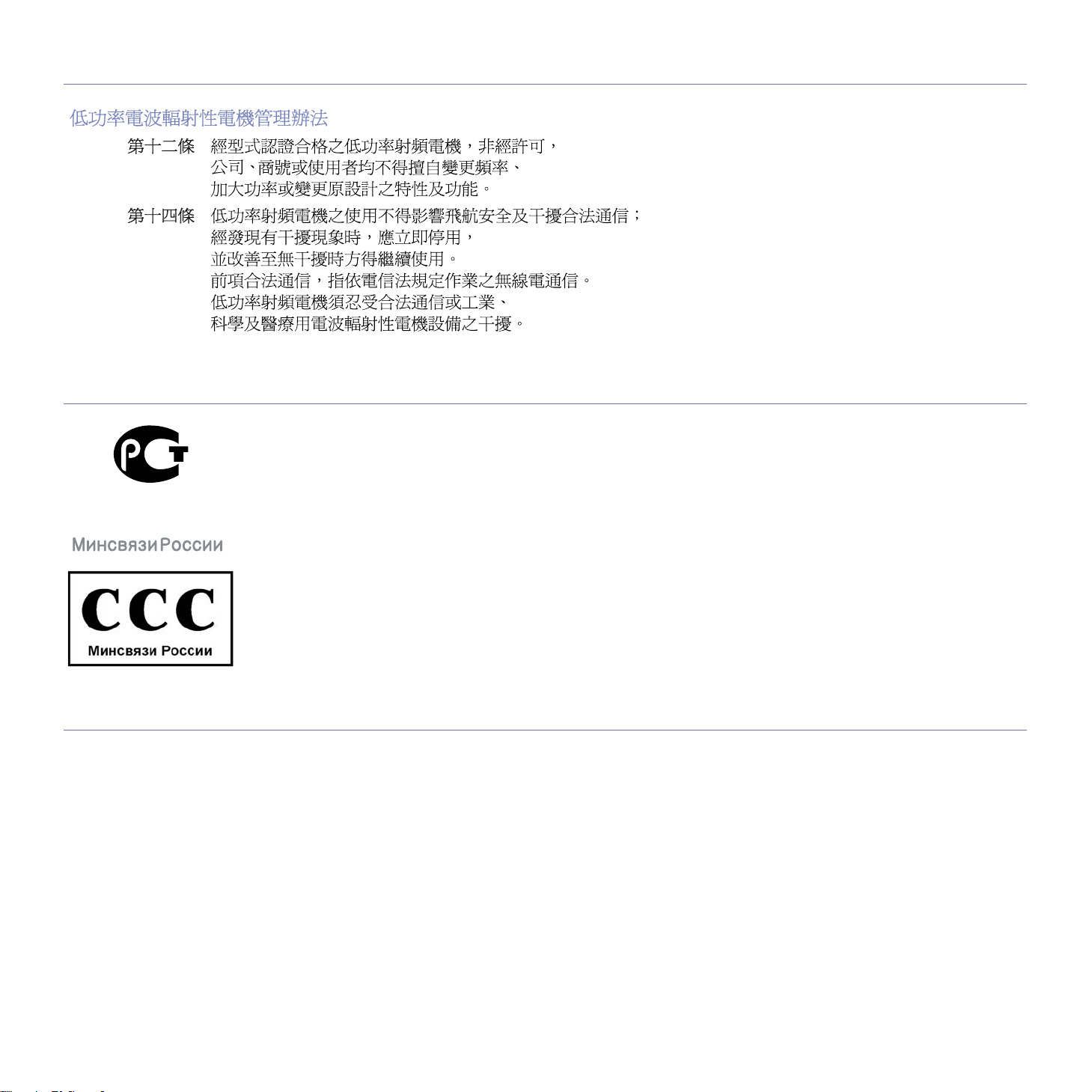
TAIWAN ONLY
AE95
RUSSIA ONLY
AE95
FAX BRANDING
The Telephone Consumer Protection Act of 1991 makes it unlawful for any person to use a computer or other electronic device to send any
message via a telephone facsimile machine unless such message clearly contains in a margin at the top or bottom of each transmitted page or
on the first page of the transmission the following information:
1. the date and time of transmission
2. identification of either business, business entity or individual sending the message; and
3. telephone number of either the sending machine, business, business entity or individual.
The Telephone Company may make changes in its communications facilities, equipment operations or procedures where such action is
reasonably required in the operation of its business and is not inconsistent with the rules and regulations in FCC Part 68. If such changes can
be reasonably expected to render any customer terminal equipment incompatible with telephone company communications facilities, or require
modification or alteration of such terminal equipment, or otherwise materially affect its use or performance, the customer shall be given
adequate notice in writing, to allow the customer an opportunity to maintain uninterrupted service
Regulatory information_ 17
Page 18
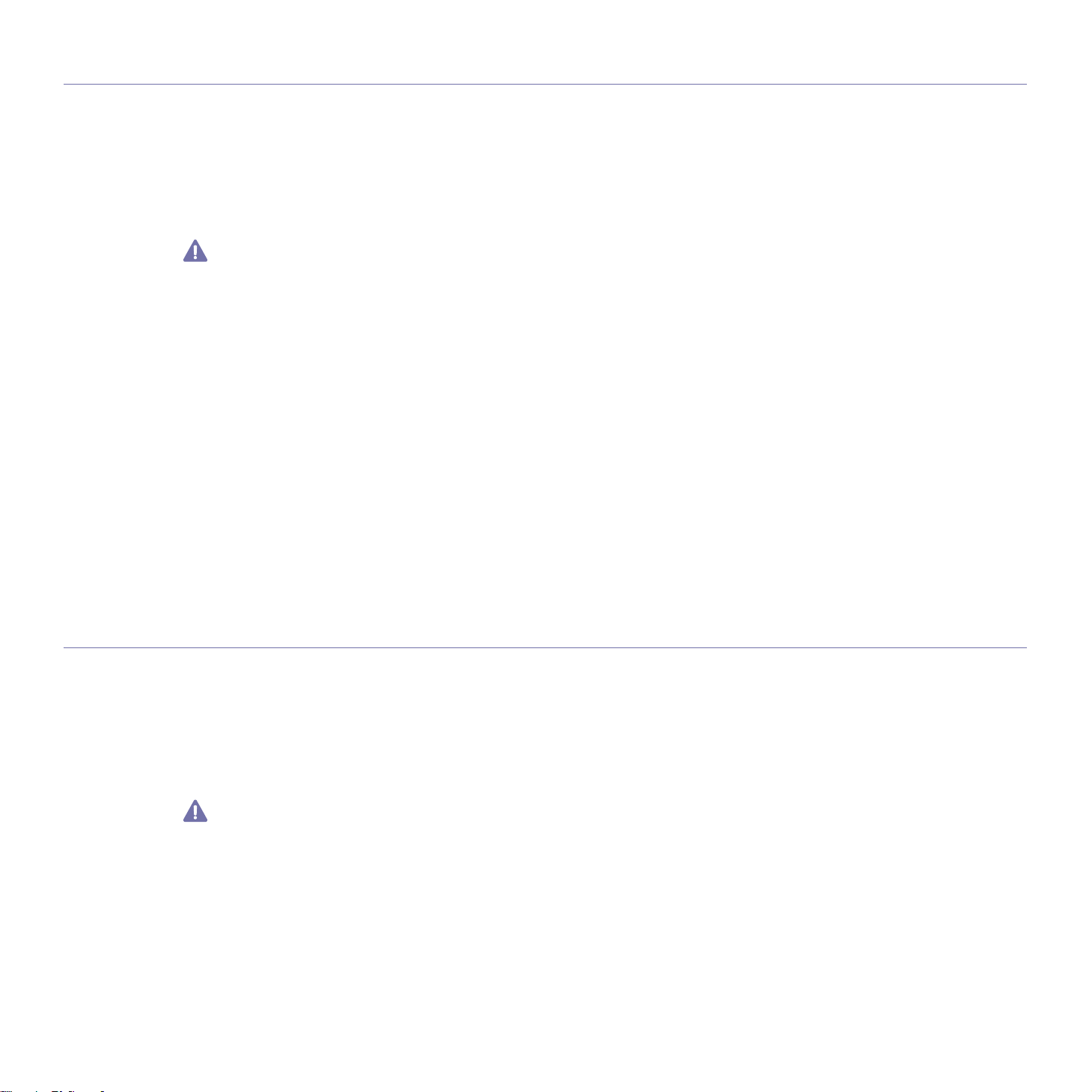
RINGER EQUIVALENCE NUMBER
The Ringer Equivalence Number and FCC Registration Number for this machine may be found on the label located on the bottom or rear of the
machine. In some instances you may need to provide these numbers to the telephone company.
The Ringer Equivalence Number (REN) is a measure of the electrical load placed on the telephone line, and is useful for determining whether
you have “overloaded” the line. Installing several types of equipment on the same telephone line may result in problems making and receiving
telephone calls, especially ringing when your line is called. The sum of all Ringer Equivalence Numbers of the equipment on your telephone
line should be less than five in order to assure proper service from the telephone company. In some cases, a sum of five may not be usable on
your line. If any of your telephone equipment is not operating properly, you should immediately remove it from your telephone line, as it may
cause harm to the telephone network.
FCC Regulations state that changes or modifications to this equipment not expressly approved by the manufacturer could void the user’s
authority to operate this equipment. In the event that terminal equipment causes harm to the telephone network, the telephone company
should notify the customer that service may be stopped. However, where prior notice is impractical, the company may temporarily cease
service, providing that they:
a) promptly notify the customer.
b) give the customer an opportunity to correct the equipment problem.
c) inform the customer of the right to bring a complaint to the Federal Communication Commission pursuant to procedures set out in
FCC Rules and Regulations Subpart E of Part 68.
You should also know that:
• Your machine is not designed to be connected to a digital PBX system.
• If you intend to use a computer modem or fax modem on the same phone line as your machine, you may experience transmission and
reception problems with all the equipment. It is recommended that no other equipment, except for a regular telephone, share the line with
your machine.
• If your area experiences a high incidence of lightning or power surges, we recommend that you install surge protectors for both the power
and the telephone lines. Surge protectors can be purchased from your dealer or telephone and electronic specialty stores.
• When programming emergency numbers and/or making test calls to emergency numbers, use a non-emergency number to advise the
emergency service dispatcher of your intentions. The dispatcher will give you further instructions on how to actually test the emergency
number.
• This machine may not be used on coin service or party lines.
• This machine provides magnetic coupling to hearing aids.
You may safely connect this equipment to the telephone network by means of a standard modular jack, USOC RJ-11C.
REPLACING THE FITTED PLUG (FOR UK ONLY)
Important
The mains lead for this machine is fitted with a standard (BS 1363) 13 amp plug and has a 13 amp fuse. When you change or examine the
fuse, you must re-fit the correct 13 amp fuse. You then need to replace the fuse cover. If you have lost the fuse cover, do not use the plug until
you have another fuse cover.
Contact the people from you purchased the machine.
The 13 amp plug is the most widely used type in the UK and should be suitable. However, some buildings (mainly old ones) do not have normal
13 amp plug sockets. You need to buy a suitable plug adaptor. Do not remove the moulded plug.
If you cut off the moulded plug, get rid of it straight away.
You cannot rewire the plug and you may receive an electric shock if you plug it into a socket.
Regulatory information_ 18
Page 19

Important warning:
You must earth this machine.
he wires in the mains lead have the following color code:
T
• Green and Yellow : Earth
• Blue : Neutral
• Brown : Live
If the wires in the mains lead do not match the colors marked in your plug, do the following:
You must connect the green and yellow wire to the pin marked by the letter “E” or by the safety ‘Earth symbol’ or colored green and yellow or
green.
You must connect the blue wire to the pin which is marked with the letter “N” or colored black.
You must connect the brown wire to the pin which is marked with the letter “L” or colored red.
You must have a 13 amp fuse in the plug, adaptor, or at the distribution board.
DECLARATION OF CONFORMITY (EUROPEAN COUNTRIES)
Approvals and Certifications
The CE marking applied to this product symbolizes Samsung Electronics
93/68/EEC Directives of the European Union as of the dates indicated:
January 1, 1995 : Council Directive 2006/95/EC Approximation of the laws of the member states related to low voltage equipment.
January 1, 1996 : Council Directive 2004/108/EC (92/31/EEC), approximation of the laws of the Member States related to electromagnetic
compatibility.
March 9, 1999 : Council Directive 1999/5/EC on radio equipment and telecommunications terminal equipment and the mutual recognition of
their conformity. A full declaration, defining the relevant Directives and referenced standards can be obtained from your Samsung Electronics
Co., Ltd. representative.
Co., Ltd. Declaration of Conformity with the following applicable
EC Certification
Certification to 1999/5/EC Radio Equipment & Telecommunications Terminal Equipment Directive (FAX)
This Samsung product has been self-certified by Samsung for pan-European single terminal connection to the analogue public switched
telephone network (PSTN) in accordance with Directive 1999/5/EC. The product has been designed to work with the national PSTNs and
compatible PBXs of the European countries:
In the event of problems, you should contact the Euro QA Lab of Samsung Electronics Co., Ltd. in the first instance.
The product has been tested against TBR21. To assist in the use and application of terminal equipment which complies with this standard, the
European Telecommunication Standards Institute (ETSI) has issued an advisory document (EG 201 121) which contains notes and additional
requirements to ensure network compatibility of TBR21 terminals. The product has been designed against, and is fully compliant with, all of the
relevant advisory notes contained in this document.
OPENSSL LICENSE
Copyright (c) 1998-2001 The OpenSSL Project. All rights reserved.
Redistribution and use in source and binary forms, with or without modification, are permitted provided that the following conditions are met:
1. Redistributions of source code must retain the above copyright notice, this list of conditions and the following disclaimer.
2. Redistributions in binary form must reproduce the above copyright notice, this list of conditions and the following disclaimer in the
documentation and/or other materials provided with the distribution.
3. All advertising materials mentioning features or use of this software must display the following acknowledgment: "This product includes
software developed by the OpenSSL Project for use in the OpenSSL Toolkit. (http://www.openssl.org/)"
4. The names "OpenSSL Toolkit" and "OpenSSL Project" must not be used to endorse or promote products derived from this software without
prior written permission. For written permission, please contact openssl-core@openssl.org.
5. Products derived from this software may not be called "OpenSSL" nor may "OpenSSL" appear in their names without prior written
Regulatory information_ 19
Page 20
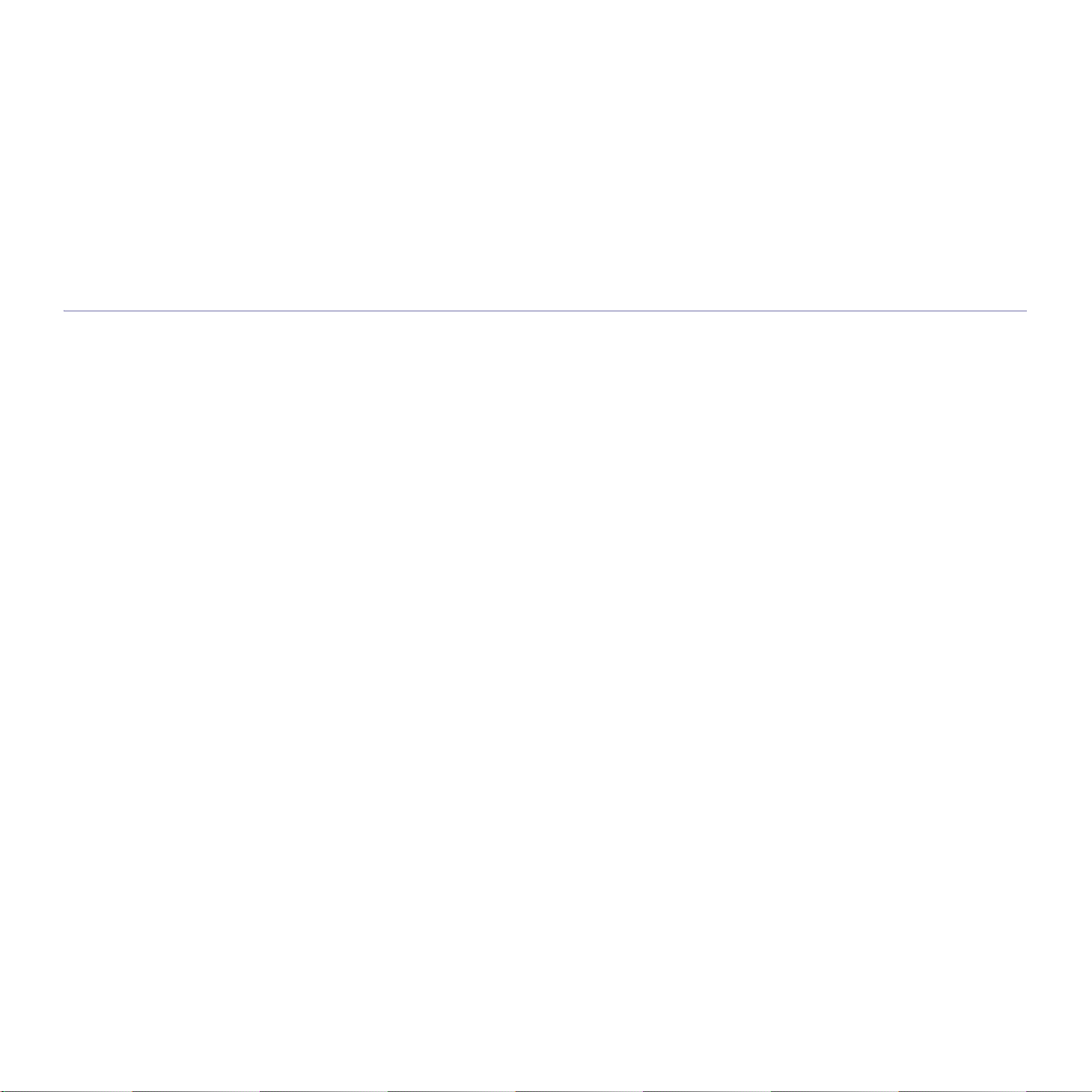
permission of the OpenSSL Project.
6. Redistributions of any form whatsoever must retain the following acknowledgment: "This product includes software developed by the
OpenSSL Project for use in the OpenSSL Toolkit (http://www.openssl.org/)"
THIS SOFTWARE IS PROVIDED BY THE OpenSSL PROJECT ``AS IS'' AND ANY EXPRESSED OR IMPLIED WARRANTIES, INCLUDING,
BUT NOT LIMITED TO, THE IMPLIED WARRANTIES OF MERCHANTABILITY AND FITNESS FOR A PARTICULAR PURPOSE ARE
DISCLAIMED. IN NO EVENT SHALL THE OpenSSL PROJECT OR ITS CONTRIBUTORS BE LIABLE FOR ANY DIRECT, INDIRECT,
INCIDENTAL, SPECIAL, EXEMPLARY, OR CONSEQUENTIAL DAMAGES (INCLUDING, BUT NOT LIMITED TO, PROCUREMENT OF
SUBSTITUTE GOODS OR SERVICES; LOSS OF USE, DATA, OR PROFITS; OR BUSINESS INTERRUPTION) HOWEVER CAUSED AND
ON ANY THEORY OF LIABILITY, WHETHER IN CONTRACT, STRICT LIABILITY, OR TORT (INCLUDING NEGLIGENCE OR OTHERWISE)
ARISING IN ANY WAY OUT OF THE USE OF THIS SOFTWARE, EVEN IF ADVISED OF THE POSSIBILITY OF SUCH DAMAGE.
This product includes cryptographic software written by Eric Young(eay@cryptsoft.com). This product includes software written by Tim Hudson
(tjh@cryptsoft.com).
ORIGINAL SSLEAY LICENSE
Copyright (C) 1995-1998 Eric Young (eay@cryptsoft.com) All rights reserved.
This package is an SSL implementation written by Eric Young (eay@cryptsoft.com). The implementation was written so as to conform with
Netscapes SSL.
This library is free for commercial and non-commercial use as long as the following conditions are aheared to. The following conditions apply to
all code found in this distribution, be it the RC4, RSA, lhash, DES, etc., code; not just the SSL code. The SSL documentation included with this
distribution is covered by the same copyright terms except that the holder is Tim Hudson (tjh@cryptsoft.com). Copyright remains Eric Young's,
and as such any Copyright notices in the code are not to be removed. If this package is used in a product, Eric Young should be given
attribution as the author of the parts of the library used. This can be in the form of a textual message at program startup or in documentation
(online or textual) provided with the package.
Redistribution and use in source and binary forms, with or without modification, are permitted provided that the following conditions are met:
1. Redistributions of source code must retain the copyright notice, this list of conditions and the following disclaimer.
2. Redistributions in binary form must reproduce the above copyright notice, this list of conditions and the following disclaimer in the
documentation and/or other materials provided with the distribution.
3. All advertising materials mentioning features or use of this software must display the following acknowledgement: "This product includes
cryptographic software written by Eric Young (eay@cryptsoft.com)" The word 'cryptographic' can be left out if the rouines from the library
being used are not cryptographic related:-).
4. If you include any Windows specific code (or a derivative thereof) from the apps directory (application code) you must include an
acknowledgement: "This product includes software written by Tim Hudson (tjh@cryptsoft.com)"
THIS SOFTWARE IS PROVIDED BY ERIC YOUNG ``AS IS'' AND ANY EXPRESS OR IMPLIED WARRANTIES, INCLUDING, BUT NOT
LIMITED TO, THE IMPLIED WARRANTIES OF MERCHANTABILITY AND FITNESS FOR A PARTICULAR PURPOSE ARE DISCLAIMED.
IN NO EVENT SHALL THE AUTHOR OR CONTRIBUTORS BE LIABLE FOR ANY DIRECT, INDIRECT, INCIDENTAL, SPECIAL,
EXEMPLARY, OR CONSEQUENTIAL DAMAGES (INCLUDING, BUT NOT LIMITED TO, PROCUREMENT OF SUBSTITUTE GOODS OR
SERVICES; LOSS OF USE, DATA, OR PROFITS; OR BUSINESS INTERRUPTION) HOWEVER CAUSED AND ON ANY THEORY OF
LIABILITY, WHETHER IN CONTRACT, STRICT LIABILITY, OR TORT (INCLUDING NEGLIGENCE OR OTHERWISE) ARISING IN ANY
WAY OUT OF THE USE OF THIS SOFTWARE, EVEN IF ADVISED OF THE POSSIBILITY OF SUCH DAMAGE.
The licence and distribution terms for any publically available version or derivative of this code cannot be changed. i.e. this code cannot simply
be copied and put under another distribution licence [including the GNU Public Licence.
Regulatory information_ 20
Page 21
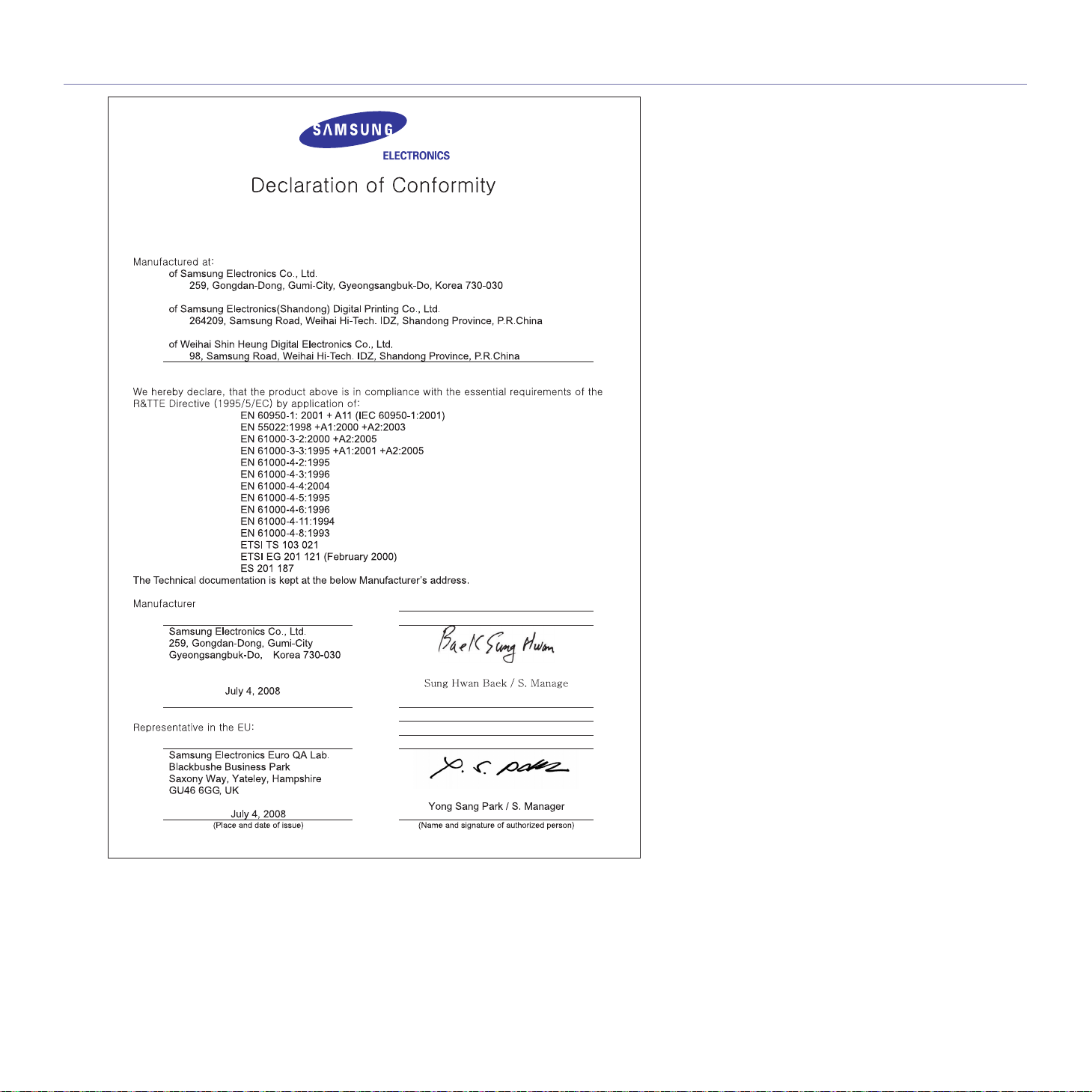
EU DECLARATION OF CONFORMITY
Regulatory information_ 21
Page 22

CHINA ONLY
Regulatory information_ 22
Page 23
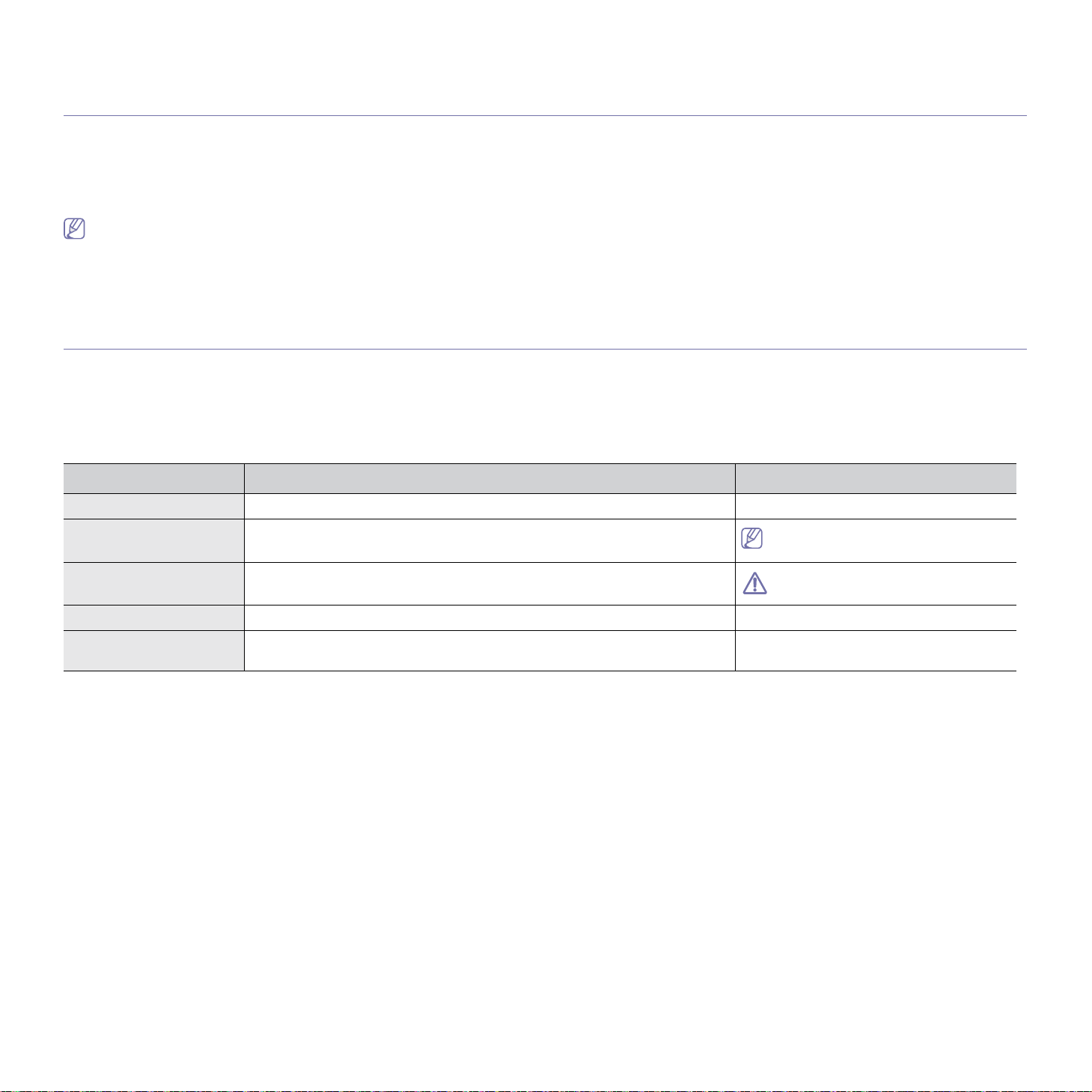
about this user’s guide
This user’s guide provides information about basic understanding of the machine as well as detailed explanation on each step
during actual usage. Valuable for both novice and professional users can refer to this as a guide for installing and using the
machine.
• Read the safety information before using the machine.
• If you have a problem using the machine, refe
• Terms used in this user’s guide are e
• Use Index to find information.
• All illustrations in this user’s guide may differ from your machine depending on its options or models.
• The procedures in this user’s guide are mainly based on Windows XP.
xplained in the glossary chapter. (See "Glossary" on page 134.)
CONVENTION
Some terms in this guide are used interchangeably, as below:
• Documen
• Paper is synonymous with media, or print media.
• Machine refers to printer or MFP.
The following table offers the conventions of this guide:
Bold For texts on the display or button names on the machine. Start
t is synonymous with original.
CONVENTION DESCRIPTION EXAMPLE
r to the troubleshooting chapter. (See "Troubleshooting" on page 107.)
Note Provides additional information or detailed specification of the machine function
and feature.
Caution Gives users information to protect the machine from possible mechanical
damage or malfunction.
Footnote Provides additional more detailed information on certain words or a phrase. a. pages per minute
(“Cross-reference”) Guides users to a reference page for the additional detailed information. (See "Finding more information" on
The date format may differ from country
to country.
Do not touch the green underside of the
toner cartridge.
page 24.)
About this user’s guide_ 23
Page 24
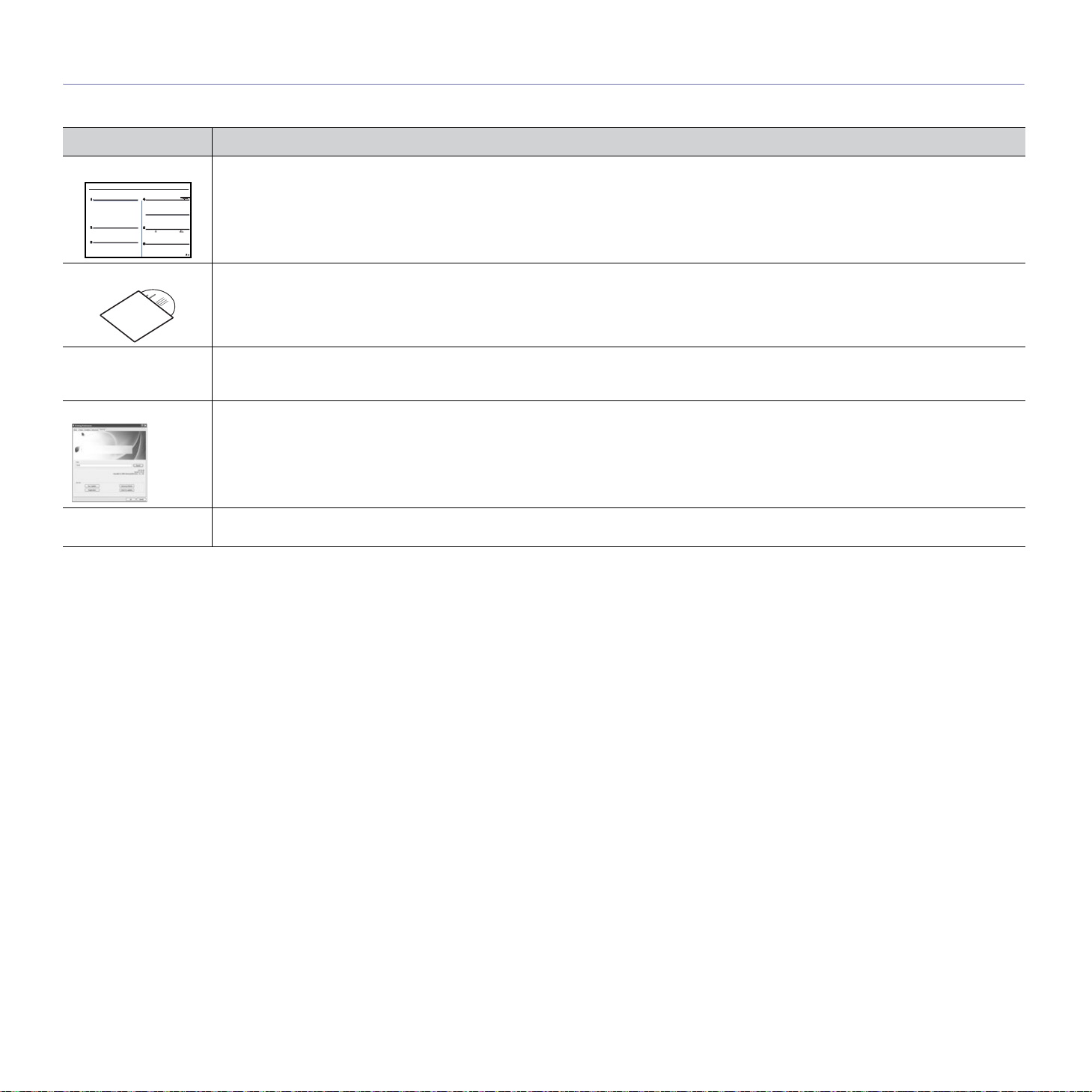
FINDING MORE INFORMATION
You can find information for setting up and using your machine from the following resources, either as a print-out or on screen.
MATERIAL NAME DESCRIPTION
Quick Install Guide This guide provides information on setting up your machine and this requires that you follow the instructions in the guide to prepare the
machine.
Online User’s Guide This guide provides you with step-by-step instructions for using your machin
Network Website You can set the network environment from your computer using network-managing programs, such as SetIP, SyncThru™ Web Admin
Driver Help This help provides you with help information o
Samsung website If you have Internet access, you can get help, support, machine drivers, manuals, and order information from the Samsung website,
your machine, troubleshooting, and installing accessories.
Service, etc.This Website will be convenient for network administrators who need to manage many machines simultaneously. You can
download the SyncThru™ Web Admin Service on http://solution.samsungprinter.com. SetIP program is provided in the software CD.
n printer driver and instructions for setting up the options for printing. (See "Samsung tab"
on page 57.)
www.samsungprinter.com.
e’s full features, and contains information for maintaining
About this user’s guide_ 24
Page 25
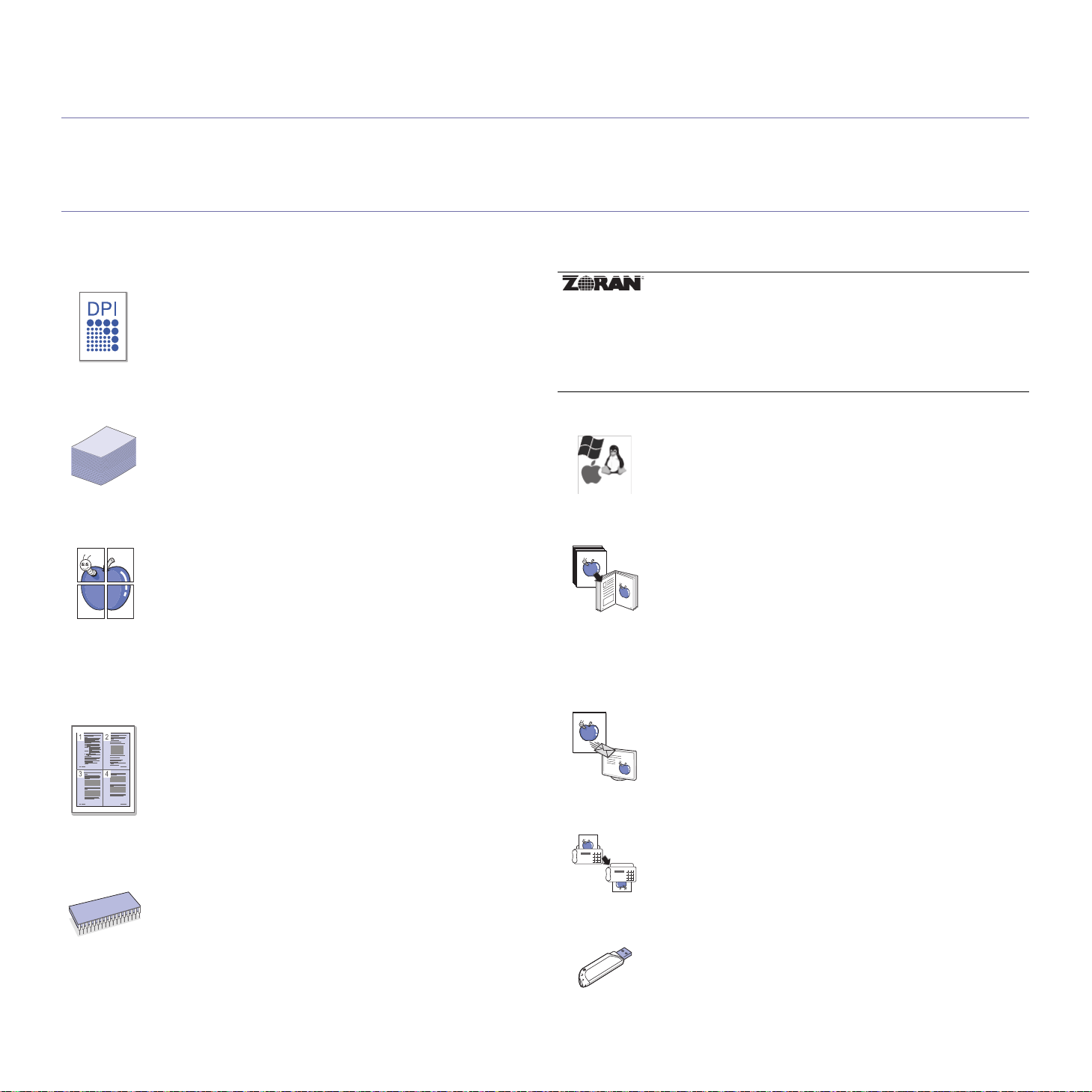
features of your new product
Your new machine is equipped with a number of special features that improve the quality of the documents you print.
SPECIAL FEATURES
Print with excellent quality and speed
• You can print with a resolution of up to 1200 dpi effective
output.
• Your machine prints A4-sized paper at up to 33 ppm and
letter-sized paper at up to 35 ppm.
• For duplex printing, your machine prints A4-sized paper at
up to 17 ipm and letter-sized paper at up to 18 ipm.
Handle many different types of printable material
• Th
e multi-purpose tray supports envelopes, labels,
custom-sized media, postcards, and heavy paper. The
multi-purpose tray holds up to 100 sheets of plain paper.
• The 500-sheet tray 1 and 500-sheet optional tray support
plain paper in various sizes.
Create professional documents
• Print
• Print Posters. The text and pictures of each page of your
• You can use preprinted forms and letterhead with plain
Save time and money
• To
• This machine automatically conserves electricity by
• To save paper, you can print on both sides of the paper
Expand your machine’s capacity
• Your machin
• Zoran IPS Emulation* compatible with PostScript 3 (PS)
Watermarks. You can customize your documents with
words, such as “Confidential”. (See "Using watermarks" on
page 53.)
document are magnified and printed across the sheet of
paper and can then be taped together to form a poster. (See
"Printing posters" on page 52.)
paper. (See"Using overlay" on page 54.)
save paper, you can print multiple pages on one single
sheet of paper. (See "Printing multiple pages on one sheet of
paper" on page 52.)
substantially reducing power consumption when not in use.
(double-sided printing). (See "Printing on both sides of
paper" on page 53.)
e has an extra memory slot to expand their
memory. (See "Available accessories" on page 124.)
enables PS printing.
* Zoran IPS Emulation compatible with PostScript 3
©Copyright 1995-2005, Zoran Corporation. All rights reserved.
Zoran, the Zoran logo, IPS/PS3, and OneImage are trademarks
of Zoran Corporation.
136 PS3 fonts
Contains UFST and MicroType from Monotype Imaging Inc.
Print in various environments
• You can pri
XP/2003/Vista as well as Linux and Macintosh systems.
• Your machine is equipped with a USB interface and a
network interface.
Copy originals in several formats
• Your machin
original document on a single page. (See "2-up or 4-up
copying (N-up)" on page 67.)
• There are special functions to erase catalog and newspaper
background. (See "Erasing background images" on
page 69.)
• The print quality and image size may be adjusted and
enhance at the same time.
Scan the originals and send it right away
• Scan in colo
TIFF and PDF formats.
• Quickly scan and send files to multiple destinations using
Networks scanning. (See "Sending a scanned image to
several destinations as an email attachment" on page 72.)
Set a specific time to transmit a Fax
• You can spe
send the fax to several stored destinations.
• After the transmission, the machine may print out the fax
reports according to the setting.
Use USB flash memory devices
If you have a USB memory device, you can use it in various
ways with your machin
• You can scan documents and save them to the device.
• You can directly print data stored to the device.
nt with Windows 2000 and Windows
e can copy multiple image copies from the
r and use the precise compressions of JPEG,
cify a certain time to transmit the fax and also
e.
Features of your new product_ 25
Page 26

FEATURES BY MODELS
The machine is designed to support all of your document needs from printing and copying to more advanced networking solutions for your business.
Features by models include:
FEATURES SCX-5835FN SCX-5935FN
USB 2.0 ●●
USB Memory Interface ●●
Document Feeder ●●
Hard Disk ●●
Network Interface Ethernet 10/100 Base TX wired LAN ●●
Duplex (2-sided) printing ●●
FAX ●●
( ●: Included, Blank: Not available)
Features of your new product_ 26
Page 27
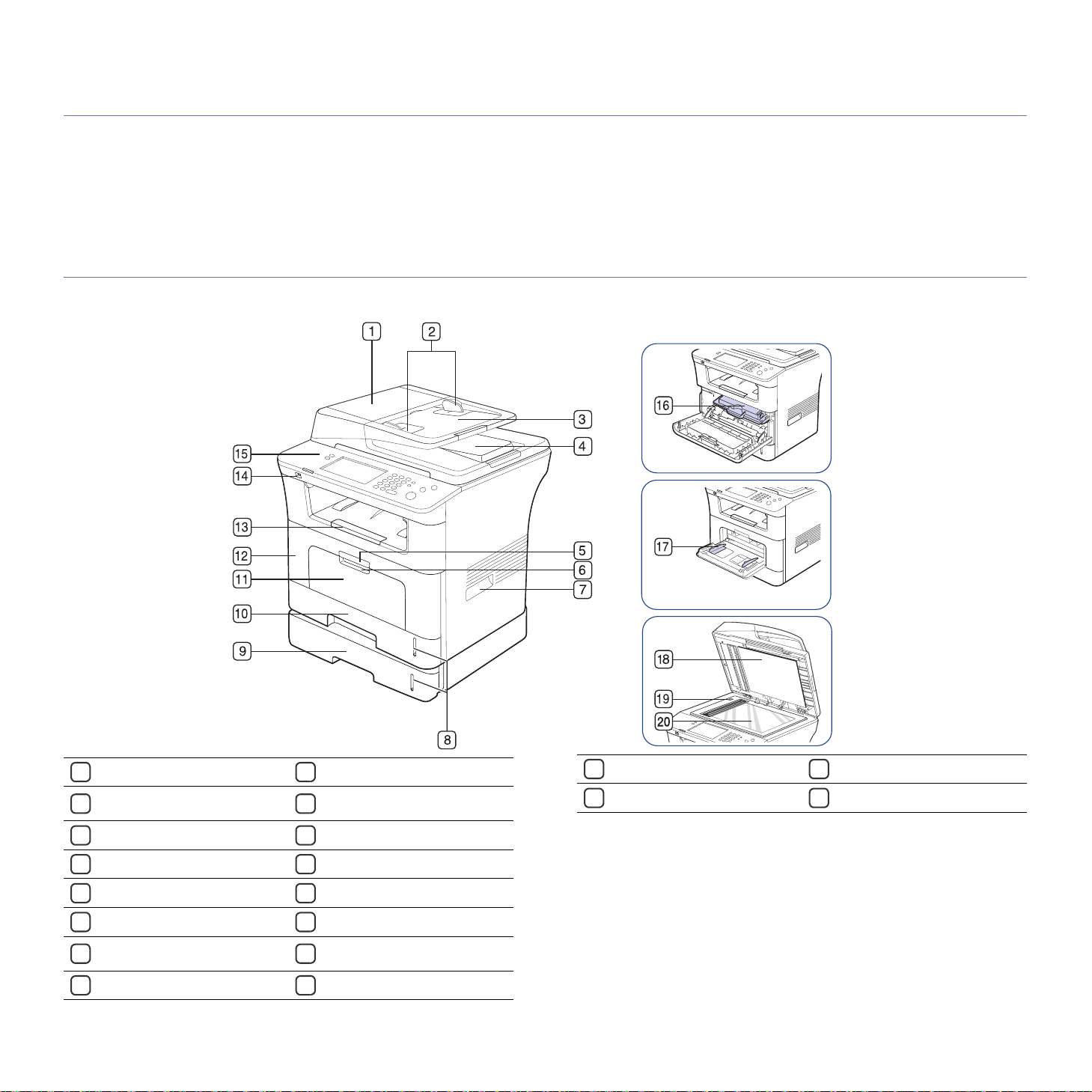
1.introduction
These are the main components of your machine:
This chapter includes:
achine overview
• M
• Control panel overview
MACHINE OVERVIEW
Front view
• Understanding the Status LED
• Introducing the touch screen and useful buttons
Document feeder cover Multi-purpose tray
1
Document feeder width
2
guides
Document feeder input tray Document output tray
3
Document feeder output tray USB memory port
4
Front cover handle Control panel
5
Multi-purpose tray handle Toner cartridge
6
Handle
7
Paper level indicator Scanner lid
8
11
Front cover
12
13
14
15
16
Multi-purpose tray paper
17
width guides
18
a. Optional device.
Introduction_ 27
Optional tray 2
9
Tray 1 Scanner glass
10
a
Scanner lock switch
19
20
Page 28
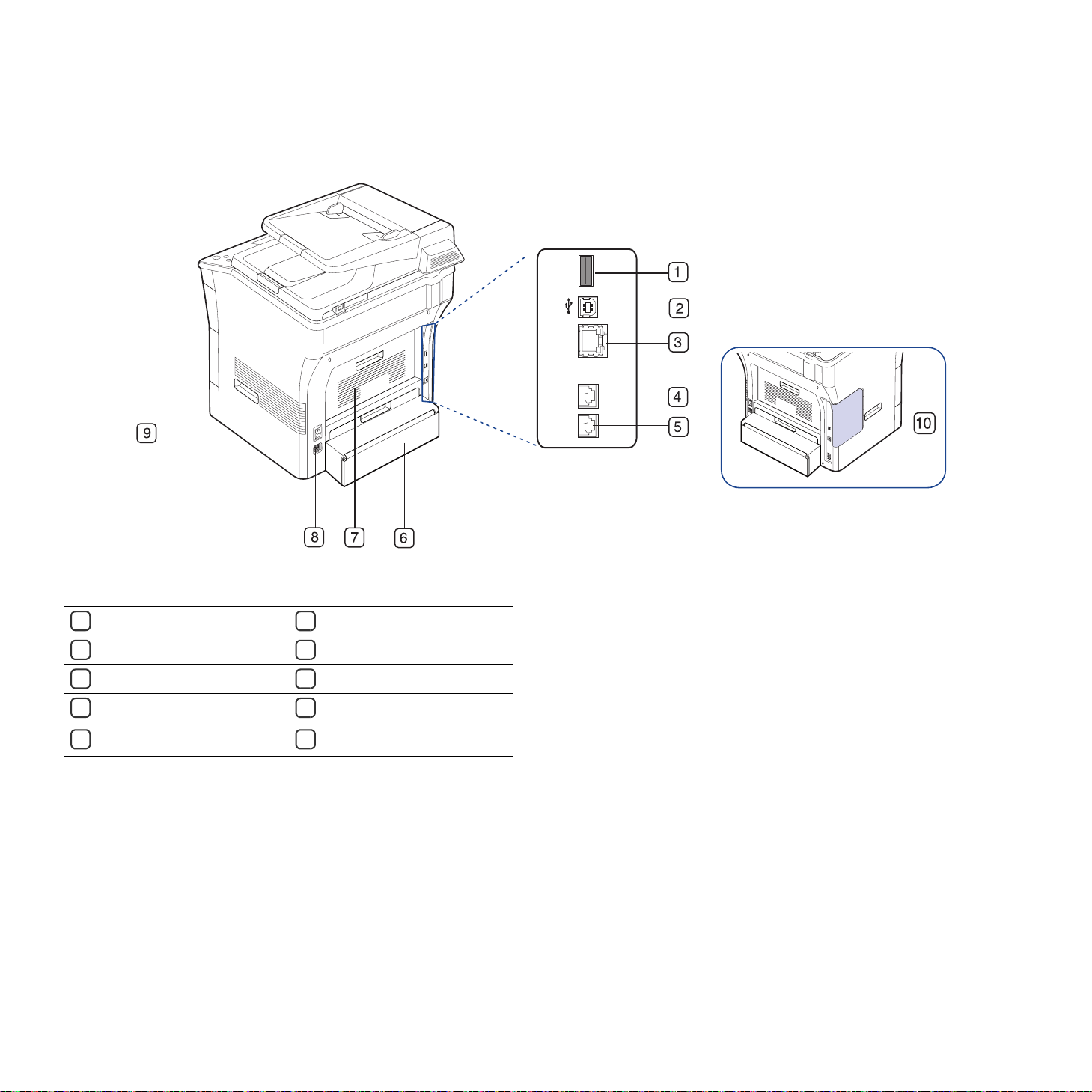
Rear view
USB host port Duplex unit
1
USB port Rear cover
2
Network port Power receptacle
3
Telephone line socket Power-switch
4
Extension telephone socket
5
(EXT)
6
7
8
9
Control board cover
10
Introduction_ 28
Page 29
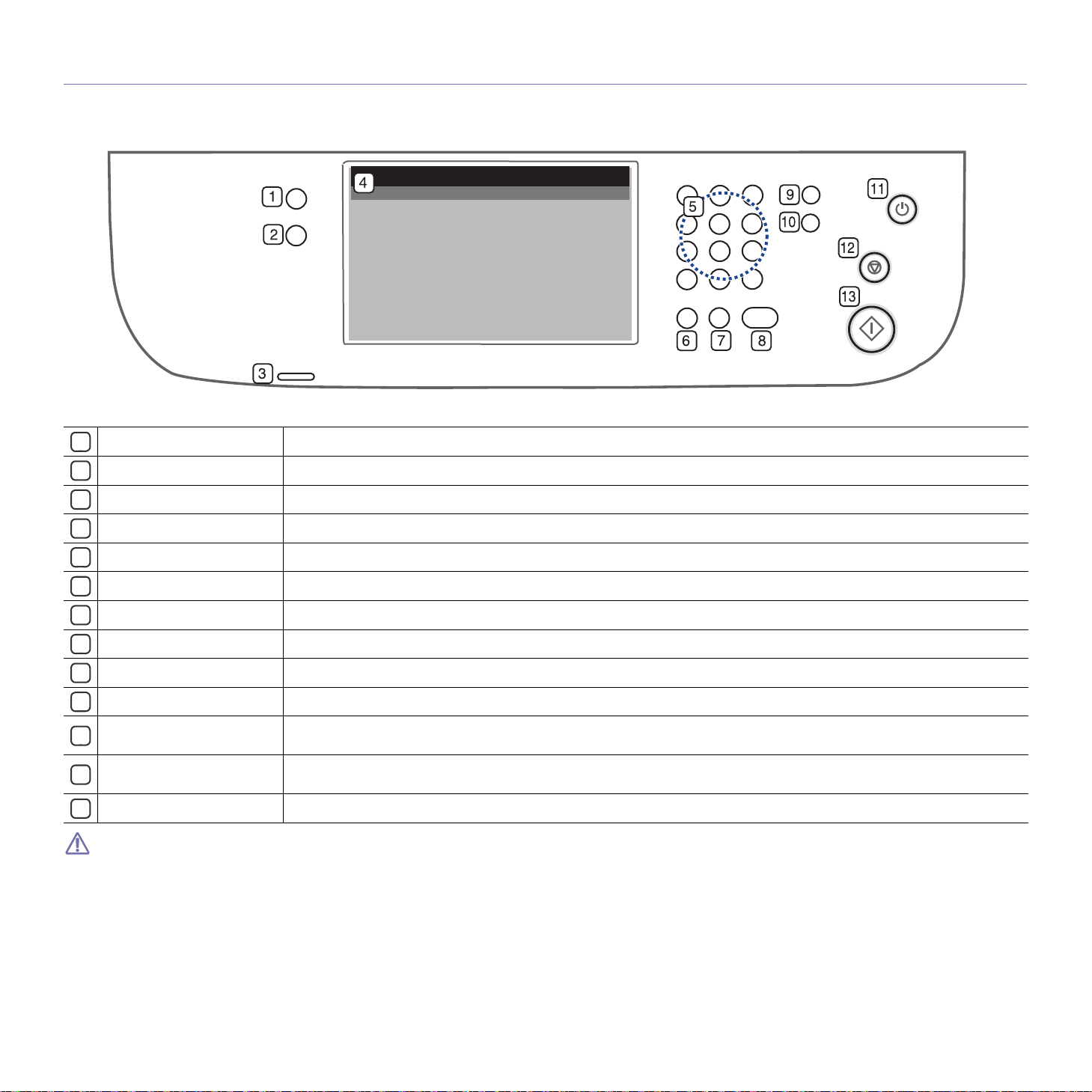
CONTROL PANEL OVERVIEW
1
Machine Setup
2
Job Status
3
Status
4
Display screen
5
Numeric keypad
6
Clear
7
Redial/Pause
8
On Hook Dial
9
Interrupt
10
Clear All
11
Power Saver
12
Stop
13
Start
Guides you to the machine setup and advanced settings. (See "Machine Setup" on page 92.)
Shows jobs currently running, queued jobs and completed.
Shows the status of your machine. (See "Understanding the Status LED" on page 30.)
Displays machine’s current status and prompts during an operation. Set menus easily using the touch screen.
Dials fax number, and enters the number value for document copies or other options.
Deletes characters in the edit area.
In standby mode, redials the last number. Also in edit mode, inserts a pause into a fax number.
Performs same as you hold a handset under the telephone line is engaged.
Stops a job in process to do an urgent copy job.
Reverts the current settings to default values.
Sends the machine into power saver mode. You can also turn the power on and off with this button. (See "Power Saver
button" on page 31.)
Stops an operation at any time. The pop-up window appears on the screen showing the current job that the user can stop or
resume.
Starts a job.
When you use the touch screen, use your finger only. The screen may be damaged with a sharpen pen or anything else.
Introduction_ 29
Page 30

UNDERSTANDING THE STATUS LED
The color of the status LED indicates the machine's current status.
STATUS DESCRIPTION
Off • The machine is off-line.
Green Blinking • When the backlight slowly blinks, the machine
On The machine is on-line and can be used.
Red Blinking • A minor error has occurred and the machine is
On • The toner cartridge is totally empty. Remove
Check the message on the display screen. Follow the instructions in
the message or refer to troubleshooting part. (See "Understanding
display messages" on page 112.) If the problem persists, call for
service.
• The machine is in power saver mode. When
data is received, or any button is pressed, it
switches to on-line automatically.
is receiving data from the computer.
• When the backlight blinks rapidly, the
machine is printing data.
waiting for the error to be cleared. Check the
display message. When the problem is
cleared, the machine resumes.
• The toner cartridge is near the end of its life.
Order a new toner cartridge. You can
temporarily improve print quality by
redistributing the toner. (See "Replacing the
toner cartridge" on page 125, "Redistributing
toner" on page 107.)
the old toner cartridge and install a new one.
(See "Replacing the toner cartridge" on
page 125.)
• A paper jam has occurred. (See "Clearing
paper jams" on page 109.)
• The cover is opened. Close the cover.
• There is no paper in the tray. Load paper in
the tray.
• The machine has stopped due to a major
error. Check the display message. (See
"Understanding display messages" on
page 112.)
INTRODUCING THE TOUCH SCREEN AND USEFUL BUTTONS
Touch screen
The touch screen on the control panel allows user-friendly operation of the
machine. Once you press the home icon ( ) on the screen, it shows the
main screen.
• : Shows Help. You can find the explanation by feature contents.
• Co
py : Enters the Copy menu.
• Fa
x : Enters the Fax menu.
• Scan : Enters Scan to Email, Scan
• Sto
red Documents : Enters the Stored Documents menu. (See
"Checking Stored Documents" on page 104.)
• US
B : When USB memory is inserted into the USB memory port on your
machine, USB icon shows on the display screen.
• SmarThru Workflow : Enters the SmarThru Workflow menu.
(Optional)
• To
ner Info : Shows amount of toner used.
• LCD Brightne
• :
• :
• Lo
Changes the display language on the touch screen.
This icon appears only when you connect a USB memory module.
gout : Logs out from the currently logged-in account.
• Icons shown on the display screen such as SmarThru Workflow
may be grayed out, depending on the optional kit or program
installed in your machine.
• To switch the display screen and see othe
the left/right arrow on the display screen.
ss : Adjusts the brightness of the touch screen.
to PC, Scan to Server menu.
r available icons, press
Machine Setup button
When you press the Machine Setup button, you can browse current
machine settings or change machine values. (See "Machine Setup" on
page 92.)
• : Allows you to move directly to the Copy, Fax, Scan, Stored
• Machine Status : Shows machine’s current status.
• A
Introduction_ 30
Documents menu directly.
dmin Setting : Allows an administrator to set up the machine.
Page 31

• Usage Page Report : You can print the report on the given amount of
printouts depending on the paper size and type.
Job Status button
When you press Job Status button, the screen lists the currently running,
queued and completed jobs.
• Current Job tab : Shows the list of jobs in progress and pending.
• Completed Job tab : Provides the list of completed jobs.
• Active Notice tab : Displays any error codes that have occurred.
• No. : Gives the order of jobs.
• Job
• Status : Gives the current status of each job.
• User : Provides user name-mainly computer name.
• J
• Detail : Shows detailed information of selected option on the Cur
• Delete : Removes selected job from the list.
• Delete All : Removes all jobs from the list.
• Close : Closes the job status window and switches to previous view.
Name : Shows job information, such as name and type.
ob Type : Displays details of the active job, such as job type, recipient
phone number and other information.
rent
Job, Completed Job and Active Notice list.
Interrupt mode is resumed at default value (Off) after the machine is
shut down or reset.
Power Saver button
When the machine is not in use, save electricity by pressing the power save
mode button. Pressing this button for one second puts the machine into
power save mode. (See "Using power saving feature" on page 42.)
If you press this button for more than three seconds, a window appears,
requesting that you turn the power off. If you choose Yes, the power is
turned off. This button can also be used to turn the button on.
STATUS DESCRIPTION
Off The machine is not in the power save mode.
Blue On The machine is in the power save mode.
Interrupt button
When you press Interrupt button, the machine goes into interrupt mode,
which means it stops a printing job for urgent copy job. When the urgent
copy job completes, the previous printing job continues.
STATUS DESCRIPTION
Off The machine is not in interrupt printing
Blue On The machine is in interrupt printing mode.
mode.
Introduction_ 31
Page 32

2.getting started
This chapter gives you step-by-step instructions for setting up the USB connected machine and software.
This chapter includes:
• Settin
g up the hardware
• Supplied software
• System requirements
• Installing USB connected machine’s driver
• Sharing your machine locally
SETTING UP THE HARDWARE
This section shows the steps to set up the hardware, as is explained in the
Quick Install Guide. Make sure you read the Quick Install Guide first and
follow the steps below:
1. Select a stab
Select a level, stable place with adequate sp
extra space to open covers and trays.
The area should be well ventilated and away from direct sunlight or
sources of heat, cold, and humidity. Do not set the machine close to the
edge of your desk or table.
Printing is suitable for altitudes under 1,500 m (4,921 ft). Refer to the
altitude setting to optimize your printing. (See "Altitude adjustment" on
page 41.)
Place the machine on a flat, stable surface so th
greater than 2 mm (0.08 inch). Otherwise, printing quality may be
affected.
le location.
ace for air circulation. Allow
at there is no incline
3. Remove tape holding the machine securely.
4. Install the toner cartridge.
5. Load paper. (See "Loading paper in the tray" on page 46.)
6. Make sure that all cables are connected to the machine.
7. Turn the machine on.
SUPPLIED SOFTWARE
After you have set up your machine and connected it to your computer., you
must install the printer and scanner software using the supplied CD . The
software CD provides you with the following software.
OS CONTENTS
Windows • Printer driver : Use this driver to take full advantage of
your machine’s features.
• PostScript printer driver : Use the PostScript driver to
print documents with complex fonts and graphics in the
PS language.
• Scanner driver : TWAIN and Windows Image
Acqui
sition (WIA) drivers are available for scanning
documents on your machine.
• Smart Panel : This program allows you to monitor the
machi
ne’s status and alerts you when an error occurs
during printing.
• Smar
Thru Officea : This program is the accompanying
Windows-based software for your multifunctional
machine.
• Direct Printi
ng Utility : This program allows you to
print PDF files directly.
• Samsung Scan Manager : You can find out about
Scan Manager program information and installed scan
driver's condition.
• SetIP : Use this program to set your machine’s TCP/IP
ad
dresses.
2. Unpack the machine and check all the enclosed items.
Getting started_ 32
Page 33

OS CONTENTS
Macintosh • PostScript Printer Description (PPD) file : Use this
Linux • Unified Linux Driver : Use this driver to take full
a.Allows you to edit a scanned image in various ways using a powerful
image editor and to send the image by email. You can also open
another image editor program, such as Adobe Photoshop, from
SmarThru Office . For details, refer to the on screen help supplied on
the SmarThru Office program. (See "Smarthru Office" on page 100.)
file to run your machine from a Macintosh computer and
print documents.
• Scanner driver : TWAIN driver is available for
scanning documents on your machine.
• Smart Panel : This program allows you to monitor the
machine’s status and alerts you when an error occurs
during printing.
• Scan Manager : You can find out about Scan
Manager program information and installed scan
driver's condition.
advantage of your machine’s features.
• Printer Description (PPD) file : Use this file to run
your machine from a Linux computer and print
documents.
• SANE : Use this driver to scan documents.
• Smart Panel : This program allows you to monitor the
machine’s status and alerts you when an error occurs
during printing.
SYSTEM REQUIREMENTS
Before you begin, ensure that your system meets the following
requirements:
Windows
Your machine supports the following Windows operating systems.
OPERATING
SYSTEM
REQUIREMENT (RECOMMENDED)
CPU RAM
FREE HDD
SPACE
Macintosh
OPERATING
SYSTEM
Mac OS X
10.4 or lower
Mac OS X
10.5
• Intel
• PowerPC G4/
• Intel
• 867 MHz or
REQUIREMENTS (RECOMMENDED)
CPU RAM
• 128 MB for a
Processors
G5
Processors
faster Power
PC G4/ G5
PowerPC based
Mac (512 MB)
• 512 MB for a
Intel-based Mac
(1 GB)
512 MB (1 GB) 1 GB
Linux
ITEM REQUIREMENTS
Operating
system
CPU Pentium IV 2.4GHz (IntelCore2)
RAM 512 MB (1024 MB)
Free HDD space 1 GB (2GB)
• It is necessary to claim swap partition of 300 MB or larger for
working with large scanned images.
• The Linux scanner driver supports the optical resolution at
maximum.
RedHat 8.0, 9.0 (32bit)
RedHat Enterprise Linux WS 4, 5 (32/64bit)
Fedora Core 1~7 (32/64bit)
Mandrake 9.2 (32bit), 10.0, 10.1 (32/64bit)
Mandriva 2005, 2006, 2007 (32/64bit)
SuSE Linux 8.2, 9.0, 9.1 (32bit)
SuSE Linux 9.2, 9.3, 10.0, 10.1, 10.2 (32/64bit)
SuSE Linux Enterprise Desktop 9, 10 (32/64bit)
Ubuntu 6.06, 6.10, 7.04 (32/64bit)
Debian 3.1, 4.0 (32/64bit)
FREE HDD
SPACE
1 GB
Windows
2000
Windows XP Pentium III 933 MHz
Windows
Server 2003
Windows
Vista
Windows
Server 2008
• Internet Explorer 5.0 or higher is the minimum requirement for all
Windows operating systems.
• Users who have an administrator right can install the software.
• Windows Terminal Service is compatable with this machine.
Pentium II 400 MHz
(Pentium III 933 MHz)
(Pentium IV 1 GHz)
Pentium III 933 MHz
(Pentium IV 1 GHz)
Pentium IV 3 GHz 512 MB
Pentium IV 1 GHz
(Pentium IV 2 GHz)
64 MB
(128 MB)
128 MB
(256 MB)
128 MB
(512 MB)
(1024 MB)
512 MB
(2048 MB)
600 MB
1.5 GB
1.25 GB to
2 GB
15 GB
10 GB
INSTALLING USB CONNECTED MACHINE’S DRIVER
A locally connected machine is a machine directly attached to your
computer using the USB cable. If your machine is attached to a network,
skip the following steps below and go on to installing network connected
machine’s driver. (See "Installing network connected machine’s driver" on
page 39.)
Getting started_ 33
Selecting Custom installation allows you to choose programs to
install.
Only use an USB cable no longer then 3m (118 inch. ). Data might not
be transferred to your machine.
Page 34

Windows
You can install the machine software using the typical or custom method.
The following steps below are recommended for most users who use a
machine directly connected to your computer. All components necessary for
machine operations will be installed.
1. Ma
ke sure that the machine is connected to your computer and powered
on.
If the “New Hardware Wizard” window appears during the
installation procedure, click
to close the window, or click Can
sert the supplied software CD into your CD-ROM drive.
2. In
e software CD should automatically run and an installation window
• Th
appear.
• If the in
stallation window does not appear, click Start and then Run.
Type X:\Setup.exe, replacing “X” with the letter which represents
your drive. Click OK.
• If you use Wi
ndows Vista, click Start > All programs > Accessories
> Run.
Type X:\Setup
.exe replacing “X” with the letter which represents
your drive and click OK.
the AutoPlay window appears in Windows Vista, click Run
• If
Setup.exe in Install or run program field, and click Continue in the
User Account Control windows.
3. Click Next.
in the upper right corner of the box
cel.
4. Select Typical installation for a local printer. and then click Next.
If your machine is not already connected to the computer, the
following window will appear.
If necessary, select a language from the drop-down list.
5. After the installation is finished, a window asking you to print a test page
6. If the test page prints out correctly, click Yes.
7. To register as a user of the machine in order to receive information from
8. Otherwise, just click Finish.
Getting started_ 34
• After connecting the machine, click Next.
• If you don’t want to connect the machine at this time, click
Next, and
No on the following screen. The installation will then
start and a test page will not be printed at the end of the
installation.
• The installation window that appears in this User’s Guide may
differ depending on the machine and interface in use.
appears. If you choose to print a test page, select the checkbox and click
Next. Otherwise, just click Next and skip.
If not, click No to reprint it.
Samsung, select the checkbox and click Finish. You are now registered
to the Samsung web site.
If the printer driver does not work properly, uninstall the driver and
reinstall it.
For windows follow the steps below to uninstall the driver.
a) Make sure that the machine is connected to your computer and
owered on.
p
b) From the Start menu, select Programs or All Progra
ms > your
printer driver name > Maintenance.
c) Select Re
move and click Next.
Page 35

You will see a component list so that you can remove any item
individually.
d) Select the components you want to remove and
e) When your computer asks you to confirm your selec
The selected driver and all of its compon
ents are removed from
then click Next.
tion, click Yes.
your computer.
f) After the software is removed, click Fi
nish.
Macintosh
The software CD that came with your machine provides you with the PPD
file that allows you to use the CUPS driver or Apple LaserWriter driver (only
available when you use a machine which supports the PostScript driver) for
printing on a Macintosh computer.
Also, it provides you with the TWAIN driver for scanning on a Macintosh
computer.
ke sure that the machine is connected to your computer and powered
1. Ma
on.
2. In
sert the supplied software CD into your CD-ROM drive.
3. Double-click the CD-ROM icon that appears on your Macintosh desktop.
4. Double-click the MAC_Installer folder.
5. Double-click the Installer icon.
6. Enter the password and click OK.
7. The Samsung Installer window opens. Click Continue.
8. Select Easy Install and click Install. Easy Install is recommended for
most users. All components necessary for machine operations will be
installed.
If you select Cus
install.
9. When the message which warns that all applications will close on your
computer appears, click Continue.
10. After the installation is finished, click Quit.
If you have installed scan driver, click Restart.
11. Ope
n the Applications folder > Utilities > Print Setup Utility.
r Mac OS X 10.5, open the Applications folder > System
• Fo
Preferences and click Print & Fax.
12. Click Add on th
r Mac OS X 10.5, click the “+” icon; a display window will pop up.
• Fo
13. For Mac OS X
• For Mac OS X10.4, click Default Browser and find the USB
connection.
• For Mac OS X 10.5, click Default and find the USB connection.
14. For Mac OS X 10.3, if Auto Select does not work properly, select
Samsung in Printer Model and your machine name in Model Name.
• For Mac OS X 10.4, if Auto Select does not work properly, select
Samsung in Print Using and your machine name in Model.
r Mac OS X 10.5, if Auto Select does not work properly, select
• Fo
Select a driver to use... and your machine name in Print Using.
Your machine appears on the Printer List, and is set as the default
machine.
15. Click Add.
tom Install, you can choose individual components to
e Printer List.
10.3, select the USB tab.
b) Insert the supplied software CD into your CD-ROM drive.
c) Double-click CD-ROM icon tha
t appears on your Macintosh
desktop.
d) Double-click the M
AC_Installer folder.
e) Double-click the Installer icon.
f) Enter the password and click OK.
g) The Samsung Installer window opens. Click Continue.
h) Select Uninsta
ll and click Uninstall.
i) When the message which warns that all applications will close on
ur computer appears, click Continue.
yo
j) When the uninstall is done, click Qu
it.
Linux
Follow the steps below to install the driver for Linux. While installing the
driver, the Unified Linux Driver package will automatically be installed as
well.
The supplied software CD provides you with the Unified Linux Driver
package for using your machine with a Linux computer easily in UI
based management tool.(See "Using the Linux Unified Driver
Configurator" on page 102.)
1. Make
2. When the Administrator Login window appears, type in “root” in the
3. Inse
sure that the machine is connected to your computer and powered
on.
Login field and enter the system password.
You must log in as a super user (root) to install the machine
software. If you are not a super user, ask your system
administrator.
rt the supplied software CD into your CD-ROM drive.
The software CD will run automatically.
If the software CD does not run automatically, click the icon at the
bottom of the desktop. When the Terminal screen appears, type in the
lowing:
fol
If the software CD is secondary master and the location to mount is
/mnt/cdrom,
[root@localhost root]#mount -t iso9660 /dev/hdc /mnt/cdrom
[root@localhost root]#cd /
mnt/cdrom/Linux
[root@localhost Linux]#./install.sh
If you still failed to run the software CD , type the followings in sequence:
[root@localhost root]#umount /dev/hdc
[root@localhost root]#mount -t iso9660 /dev/hdc /mnt/cdrom
The installation program runs automatically if you have an autorun
software package installed and configured.
If the printer driver does not work properly, uninstall the driver and
reinstall it.
Follow steps below to uninstall the driver for Macintosh.
a) Make sure that the machine is connected to your computer and
powe
red on.
Getting started_ 35
Page 36

4. When the welcome screen appears, click Next.
5. When the installation is complete, click Finish.
The installation program has added the Unified Driver Configurator desktop
icon and the Unified Driver group to the system menu for your convenience.
If you have any difficulties, consult the on screen help that is available
through your system menu or can otherwise be called from the driver
package Windows applications, such as Unified Driver Configurator or
Image Manager.
Installing the driver in the text mode:
• If you do not use the graphical interface or have been unable to
install the driver, you have to use the driver in the text mode.
• Follow the steps 1 to 3, then type [root@localhost Linux]#
./instal
l.sh. Follow the instructions on the terminal screen. The
installation is completed.
• When you want to uninstall the driver, follow the installation
instructi
ons above, but type [root@localhost Linux]# ./uninstall.sh
on the terminal screen.
If the printer driver does not work properly, uninstall the driver and
reinstall it.
Follow the steps below steps to uninstall the driver for Linux.
a) Make sure that the machine is connected to your computer and
powe
red on.
b) When the A
dministrator Login window appears, type in “root” in
the Login field and enter the system password.
You must log in as a super user (root)
to uninstall the printer driver.
If you are not a super user, ask your system administrator.
c) Insert the supplied software CD into your CD-ROM drive.
The software CD will run automatically.
If the software CD does not run automatically, click the
icon at
the bottom of the desktop. When the Terminal screen appears,
type in:
If the software CD is secondary master and the location to mount
s /mnt/cdrom,
i
[root@localhost root]#mount -t iso9660 /dev/hdc /mnt/cdrom
[root@localhost root]#cd /mnt/cdrom/Linux
[root@localhost Linux]#./uninstall.sh
The installation program runs automati
cally if you have an autorun
software package installed and configured.
d) Click Unin
stall.
e) Click Next.
f) Click Finish.
SHARING YOUR MACHINE LOCALLY
If the Host computer is directly connected to the machine with USB cable
and is also connected to the local network environment, the client computer
connected to the local network can use the shared machine through the
host computer to print.
Host computer A computer which is directly connected to
1
Client computers Computers which use the machine shared
2
the machine by USB cable.
through the host computer.
Windows
Setting up a host computer
1. Install your printer driver. (See "Installing USB connected machine’s
driver" on page 33 , "Installing network connected machine’s driver"
on page 39.)
2. Click th
e Windows Start menu.
3. For Windows 2000, select Settings > Printers .
• Fo
r Windows XP/2003 select Printer and Faxes.
• For Windows Vista
select Control Panel > Hardware and
Sound > Printers.
4. Doub
le-click your printer driver icon.
5. From the Printer menu, select Sharing....
6. Check the Share this printer.
7. Fill in the Shared Name field. Click OK.
Setting up a client computer
1. Install your printer driver. (See "Installing USB connected machine’s
driver" on page 33 , "Installing network connected machine’s driver"
on page 39.)
2. Click the Windows Start menu.
3. Select All programs > Accessories > Window Explorer.
4. Enter in IP address of the host computer and press Enter in your
keyboard.
In case host computer requires User name and Password, fill
in User ID and password of the host computer account.
5. Right click the printer icon you want to share and select Connect.
6. If a set up complete message appears, click OK.
7. Open the file you want to print and start printing.
Macintosh
The following steps are for Mac OS X 10.5. Refer to Mac Help for
other OS versions.
Follow the steps below to set up the computers to share your machine
locally.
Getting started_ 36
Page 37

Setting up a host computer
1. Install your printer driver. (See "Installing USB connected machine’s
driver" on page 33 , "Installing network connected machine’s driver"
on page 39.)
2. Open the Applications folder > System Preferences and click
Print & Fax.
3. Select the printer to share in the Printers list.
4. Select “Share this printer”.
Setting up a client computer
1. Install your printer driver. (See "Installing USB connected machine’s
driver" on page 33 , "Installing network connected machine’s driver"
on page 39.)
2. Open the Applications folder > System Preferences and click
Print & Fax.
3. Press the “+” icon.
A display window showing the name of your shared printer appears.
4. Select your machine and click Add.
Getting started_ 37
Page 38

3.network setup
This chapter gives you step-by-step instructions for setting up the network connected machine and software.
This chapter includes:
• Network enviro
• Introducing useful network programs
nment
• Configuring TCP/IP
• Installing network connected machine’s driver
NETWORK ENVIRONMENT
You can use network after connecting network cable to a corresponding
port on your machine.
You need to set up the network protocols on the machine to use it as your
network machine. You can set up the basic network settings through the
machine's control panel.
The following table shows the network environments supported by the
machine:
ITEM REQUIREMENTS
Network interface Ethernet 10/100 Base-TX
Network operating system • Windows 2000/XP/2003/Vista
Network protocols • TCP/IP on Windows
If you want to setup DHCP network protocol, go to the
http://developer.apple.com/networking/bo
program Bonjour for Windows due to you
and install the program. This program will allow you to fix the network
parameter automatically. Follow the i
window. This program does not support Linux.
• Various Linux OS
• Mac OS X 10.3 ~ 10.5
• IPP
• DHCP
• SNMP
• BOOTP
njour/download/, select the
r computer operating system,
nstruction in the installation
INTRODUCING USEFUL NETWORK PROGRAMS
There are several programs available to setup the network settings easily in
network environment. For the network administrator especially, managing
several machines on the network is possible.
SyncThru™ Web Service
Web server embedded on your network machine server, which allows you
to:
• Configure the network parameters necessary for the machine to connect
to various network environments.
• Customize machine settings.
(See "Using SyncThru™ Web Service" on page 99.)
SyncThru™ Web Admin Service
Web-based machine management solution for network administrators.
SyncThru™ Web Admin Service provides you with an efficient way of
managing network devices and lets you remotely monitor and troubleshoot
network machines from any site with corporate internet access. Download
this program from http://solution.samsungprinter.com.
SetIP
This utility program allows you to select a network interface and manually
configure the IP addresses for use with the TCP/IP protocol. (See "Using
SetIP Program" on page 101.)
CONFIGURING TCP/IP
When you connect your machine to a network, you must first configure the
TCP/IP settings for the machine. After you have assigned and verified the
TCP/IP settings, you are ready to install the software on each computer on
the network.
Setting the network address
Contact the network administrator if you are not sure how to configure.
You can set up TCP/IP network parameters,
onnect your machine to the network with an RJ-45 Ethernet cable.
1. C
urned on the machine.
2. T
3. Press Machine Setup on the control panel.
4. Press Admin Setting.
5. When the login message appears, enter password.
Touch the password input area, then the question marks appears. Use
number keypad on the control panel to enter the password. Once the
the
password is entered, press OK. (Factory setting:1111)
6. Press the Setup tab > Network Setup.
7. Select TCP/IP Protocol.
8. Press IP Setting.
9. Select Static and then enter IP Address, Subnet Mask and Gateway
address fields. Touch the input area, then enter addresses by number
keypad on the control panel.
10. Press OK.
follow the steps below:
Network setup_ 38
Page 39

INSTALLING NETWORK CONNECTED MACHINE’S DRIVER
Selecting Custom installation allows you to choose programs to
install.
Windows
You can set up the machine driver, follow the steps below.
This is recommended for most users. All components necessary for
machine operations will be installed.
ke sure that the machine is connected to your network and powered
1. Ma
on. Also, your machine’s IP address should have been set. For details
about connecting to the network, see the supplied machine’s Quick
Install Guide.
2. Insert the supplied software CD into your CD-ROM drive.
• The software CD should automatically run and an installation window
appear.
• If the installation window does not appear, click Start and then Run.
Type X:\Setup.exe, replacing “X” with the letter which represents
your drive. Click OK.
• If you use Wi
> Run.
Type X:\Setup.exe replacing “X” with the letter which represents
your drive and click OK.
• If
the AutoPlay window appears in Windows Vista, click Run
Setup.exe in Install or run program field, and click Continue in the
User Account Control windows.
3. Click Next.
ndows Vista, click Start > All programs > Accessories
4. Select Typical installation for a network printer and then click Next.
5. The list of machines available on the network appears. Select the
machine you want to install from the list and then click Next.
If necessary, select a language from the drop-down list.
6. After the
7. If the test page prints out correctly, click Yes.
8. T
Network setup_ 39
• If you do not see your machine on the list, click Update to
refresh the list, or select Add TCP/IP Port to add your machine
to the network. To add the machine to the network, enter the
port name and the IP address for the machine. To verify your
machine’s IP address or the MAC address, print a Network
Configuration page.
• To find a shared machine (UNC Path)
, select Shared Printer
[UNC] and enter the shared name manually or find a shared
printer by clicking the Browse button.
• If you cannot find your machine in network,turn off the firewall
and click Update. For Wind
ows operating system, click Start >
Control Panel > Windows Firewall, and inactivate this option.
For other operating system, refer to its on-line guide.
installation is finished, a window asking you to print a test page
appears. If you choose to print a test page, select the checkbox and click
Next. Otherwise, just click Next and skip.
If not, click No to reprint it.
o register as a user of the machine in order to receive information from
Samsung, select the checkbox and click Finish. You are now registered
to the Samsung web site.
Page 40

9. Otherwise, just click Finish.
If the printer driver does not work properly, uninstall the driver and
reinstall it.
For windows follow the steps below to uninstall the driver.
a) Make sure that the machine is connected to your computer and
powered on.
b) From the Start menu, select Programs or All Programs > your
printer driver name > Maintenance.
c) Select Remove and click Next.
You will see a component list so that you can remove any item
individually.
d) Select the components you want to remove and then click Next.
e) When your computer asks you to confirm your selection, click Yes.
The selected driver and all of its components are removed from
your computer.
f) After the software is removed, click Finish.
Macintosh
1. Make sure that the machine is connected to your network and powered
on. Also, your machine’s IP address should have been set.
2. Insert the supplied software CD into your CD-ROM drive.
3. Double-click the CD-ROM icon that appears on your Macintosh desktop.
4. Double-click the MAC_Installer folder.
5. Double-click the Installer icon.
6. Enter the password and click OK.
7. The Samsung Installer window opens. Click Continue.
8. Select Easy Install and click Install. Easy Install is recommended for
most users. All components necessary for machine operations will be
installed.
If you select Custom Install, you can choose individual components to
install.
9. When the message which warns that all applications will close on your
computer appears, click Continue.
10. After the installation is finished, click Quit.
If you have installed scan driver, click Restart.
11. Open the Applications folder > Utilities > Print Setup Utility.
• For Mac OS X 10.5, open the Applications folder > System
Preferences and click Print & Fax.
12. Click Add on the Printer List.
• For Mac OS X 10.5, click the “+” icon; a display window will pop up.
13. For Mac OS X 10.3, select the IP Printing tab.
• For Mac OS X 10.4, click IP Printer.
• For Mac OS X 10.5, click IP.
14. Select Socket/HP Jet Direct in Printer Type.
When printing a document containing many pages, printing performance
may be enhanced by choosing Socket for Printer Type option.
15. Enter the machine’s IP address in the Printer Address field.
16. Enter the queue name in the Queue Name field. If you cannot determine
the queue name for your machine server, try using the default queue
first.
17. For Mac OS X 10.3, if Auto Select does not work properly, select
Samsung in Printer Model and your machine name in Model Name.
• For Mac OS X 10.4, if Auto Select does not work properly, select
Samsung in Print Using and your machine name in Model.
• For Mac OS X 10.5, if Auto Select does not work properly, choose
Select a driver to use... and your machine name in Print Using.
Your machine’s IP address appears on the Printer List, and is set as
the default machine.
18. Click Add.
If the printer driver does not work properly, uninstall the driver and
reinstall it.
Follow steps below to uninstall the driver for Macintosh.
a) Make sure that the machine is connected to your computer and
powered on.
b) Insert the supplied software CD into your CD-ROM drive.
c) Double-click CD-ROM icon that appears on your Macintosh
desktop.
d) Double-click the MAC_Installer folder.
e) Double-click the Installer icon.
f) Enter the password and click OK.
g) The Samsung Installer window opens. Click Continue.
h) Select Uninstall and click Uninstall.
i) When the message which warns that all applications will close on
your computer appears, click Continue.
j) When the uninstall is done, click Quit.
Linux
1. Make sure that the machine is connected to your network and powered
on. Also, your machine’s IP address should have been set.
2. Insert the supplied software CD into your CD-ROM drive.
3. Double-click CD-ROM icon that appears on your Linux desktop.
4. Double-click the Linux folder.
5. Double-click the install.sh icon.
6. The Samsung Installer window opens. Click Continue.
7. The Add printer wizard window opens. Click Next.
8. Select Network printer and click Search button.
9. The Printer’s IP address and model name appears on list field.
10. Select your machine and click Next.
Network setup_ 40
Page 41

4.basic setup
After installation is complete, you may want to set the machine’s default settings. Refer to the next section if you would like to set
or change values. This chapter gives you step-by-step instructions for setting up the machine.
This chapter includes:
tude adjustment
• Alti
• Setting the authentication password
• Setting the date and time
• Changing the display language
• Changing the country
• Setting job timeout
• Using power saving feature
• Setting the default tray and paper
• Changing the default settings
• Changing the font setting
• Understanding the keyboard
ALTITUDE ADJUSTMENT
The print quality is affected by atmospheric pressure, which is determined
by the height of the machine above sea level. The following information will
guide you on how to set your machine to the best print quality or best quality
of print.
Before you set the altitude value, find the altitude where you are using the
machine.
1 Normal
2 High 1
1. Turn
0
your networked computer on and open the web browser.
2. Enter your machine's IP address as the URL in a browser.
3. Click Go to access the SyncThru™ Web Service.
4. Click Machine Settings.
5. Click Altitude Adj.
6. Select the appropriate altitude value.
7. Click Apply.
If your machine is connected via a USB cable, set the altitude in
Altitude Adjustment option on the machine’s display screen. (See
"General settings" on page 92.)
SETTING THE AUTHENTICATION PASSWORD
To set up your machine or change the settings, you must first login. To
change password, follow the steps below:
ess Machine Setup on the control panel.
1. Pr
2. Press Admin Setting.
3. When the login message appears, enter password with the number
keypad on the control panel to enter the password. Then, press OK.
(Factory setting:1111)
4. Press the Setup tab > Authentication.
5. Press Change Admin. Password.
6. Enter old and new password, and then confirm the new password.
7. Press OK.
SETTING THE DATE AND TIME
When you set the time and date, they are used in delay fax and delay print.
They are printed on reports. If, however, they are not correct, you need to
change it for the correct time being.
If the machine’s power is cut off, you need to reset the correct time
and date once the power has been restored.
1. Press Machine Setup on the control panel.
2. Press Admin Setting.
3. When the login message appears, enter password with number keypad
and press OK. (See "Setting the authentication password" on page 41.)
4. Press the General tab > Date & Time > Date & Time.
5. Select date and time using left/right arrows. Or touch the insert area and
use the numeric keypad on the control panel.
6. Press OK.
To change the format of date and time, press Date Format and Time
Format.
CHANGING THE DISPLAY LANGUAGE
To change the language that appears on the display, follow the steps below:
1. Pres
2. Pres
3. When the login message appears, enter password with number keypad
4. Press the General tab.
5. Press the down arrow to switch the screen and press Language.
6. Select the appropriate language.
7. Press OK.
s Machine Setup on the control panel.
s Admin Setting.
and press OK. (See "Setting the authentication password" on page 41.)
Basic setup_ 41
Page 42

CHANGING THE COUNTRY
You can change the country, then some the values for fax and paper size
will be changed automatically for your country.
1. Press Machine Setup on the control panel.
2. Press Admin Setting.
3. When the login message appears, enter password with number keypad
and press OK. (See "Setting the authentication password" on page 41.)
4. Press the General tab.
5. Press the down arrow to switch the screen and press Country.
6. Select the desired country.
7. Press OK.
In the control panel
1. Press Machine Setup on the control panel.
2. Press Admin Setting.
3. When the login message appears, enter password with number keypad
and press OK. (See "Setting the authentication password" on page 41.)
4. Press the General tab.
5. Press the down arrow to switch the screen and press Tray
Management.
6. Select tray and its options, such as paper size and type.
7. Press OK.
If the optional tray is not installed, the tray options on the screen are
grayed out.
SETTING JOB TIMEOUT
When there is no input for a certain period of time, the machine exits the
current menu and goes in to the default settings. You can set the amount of
time the machine will wait.
1. Press Machine Setup on the control panel.
2. Press Admin Setting.
3. When the login message appears, enter password with number keypad
and press OK. (See "Setting the authentication password" on page 41)
4. Press the General tab.
5. Press Timers.
6. Select appropriate option.
• System Timeout : The machine returns to the default value after
certain time the machine waits. The maximum time you can set is10
minutes.
• Held Job Timeout : When error occurs while printing and there is
no signal from the computer, the machine holds a job for a specific
time period. You can set a time period for at least an hour.
7. Select On.
8. Select a duration using left/right arrows.
9. Press OK.
USING POWER SAVING FEATURE
When you are not using the machine for a while, use this feature to save
power.
1. Press Machine Setup on the control panel.
2. Press Admin Setting.
3. When the login message appears, enter password with number keypad
and press OK. (See "Setting the authentication password" on page 41.)
4. Press the General tab.
5. Press down arrow to switch the screen. Press Power Saver.
6. Press Power Save.
7. Select appropriate time.
8. Press OK.
SETTING THE DEFAULT TRAY AND PAPER
You can select the tray and paper you would like to keep using for printing
job. (See "General settings" on page 92.)
In the computer
Windows
1. Click the Windows Start menu.
2. For Windows 2000, select Settings > Printers .
• For Windows XP/2003 select Printer and Faxes.
• For Windows Vista select Control Panel > Hardware and
Sound > Printers.
3. Right-click your machine and press Printing Preferences.
4. Click Paper tab.
5. Select tray and its options, such as paper size and type.
6. Press OK.
Macintosh
Macintosh does not support this function. Macintosh users need to
change the default setting manually each time they want to print using
other settings.
1. Open a Macintosh application and select the file you want to print.
2. Open the File menu and click Print.
3. Go to Paper Feed pane.
4. Set appropriate tray from which you want to print.
5. Go to Paper pane.
6. Set paper type to correspond to the paper loaded in the tray from
which you want to print.
7. Click Print to print.
CHANGING THE DEFAULT SETTINGS
You can set the default values for copy, fax, email, scan and paper all at
once.
1. Press Machine Setup on the control panel.
2. Press Admin Setting.
3. When the login message appears, enter password with number keypad
and press OK. (See "Setting the authentication password" on page 41)
4. Press the General tab > Default Settings > Default Option.
5. Press the function you want to change, and change its settings.
For example, if you want to change the default brightness & darkness
setting for a copy job, press Copy > Darkness and adjust the brightness
& darkness.
6. Press OK.
Basic setup_ 42
Page 43

CHANGING THE FONT SETTING
Your machine has preset the font for your region or country.
If you want to change the font or set the font for special condition, such as
the DOS environment, you can change the font setting as follows:
1. Turn your networked computer on and open the web browser.
2. Enter your machine's IP address as the URL in a browser.
3. Click Go to access the SyncThru™ Web Service.
4. Click Machine Settings.
5. Click PCL.
6. Select your preferred font in the Symbol Set list.
7. Click Apply.
Following information shows the proper font list for corresponding
languages.
• Rus
sian : CP866, ISO 8859/5 Latin Cyrillic
• Hebrew : Hebrew 15Q, Hebrew-8, Hebrew-7 (Israel only)
ek : ISO 8859/7 Latin Greek, PC-8 Latin/Greek
• Gre
• Arabic & Farsi : HP Arabic-8, Windows Arabic, Code Page 864,
Farsi, ISO 8859/6 Latin Arabic
• OCR : OCR-A, OCR-B
UNDERSTANDING THE KEYBOARD
You can enter alphabet characters, numbers, or special symbols using the
keyboard on the touch screen. This keyboard is the same as a normal
keyboard for easy usability.
Touch the input area where you need to enter characters, then the keyboard
pops up on the screen. The keyboard below is the default showing the
lowercase letters.
Symbols
7
Space
8
OK
9
Cancel
10
When you enter an email address, the email keyboard for email pops
up. After you enter the address, press OK to activate entered address.
Switches from the alphanumeric keyboard to the
symbol keyboard.
Enters a blank between characters.
Saves and closes input result.
Cancels and closes input result.
Press the arrow key on the side for rotating between From, To, Cc,
Bcc, Subject, Message.
Left/Right
1
Backspace
2
Delete
3
Clear
4
Input area
5
Shift
6
Moves the cursor between characters in the input
area.
Deletes the character on the left side of the
cursor.
Deletes the character on the right side of the
cursor.
Deletes all characters in the input area.
Enters letters within this line.
Toggles between lowercase keys and uppercase
keys or vice versa.
Basic setup_ 43
Page 44

5.media and tray
This chapter provides information on how to load originals and print media into your machine.
This chapter includes:
paring originals
• Pre
• Loading originals
• Selecting print media
• Changing the tray size
PREPARING ORIGINALS
• Do not load paper smaller than 142 x 148 mm (5.6 x 5.8 inches) or
larger than 216 x 356 mm (8.5 x 14 inches).
• Do not attempt to load the following types of paper, in order to prevent
paper jam, low print quality, machine damage.
- Carbon-paper or carbon-backed paper
- Coated paper
ion skin or thin paper
- On
- Wrin
- Curled or rolled paper
- To
• Remove all staples and paper clips before loading.
• Make sure any glue, ink, or correction fluid on the paper is completely
dry before loading.
• Do not load originals that include different sizes or weights of paper.
• Do not load booklets, pamphlets, transparencies, or documents with
other unusual characteristics.
kled or creased paper
rn paper
• Loading paper in the tray
• Printing on special media
• Setting the paper size and type
• Using the output support
1. L
ift and open the scanner lid.
2. Place the original face down on the scanner glass. And align it with the
registration guide at the top left corner of the glass.
LOADING ORIGINALS
You can use the scanner glass or the automatic document feeder to load an
original for copying, scanning, and sending a fax.
On the scanner glass
Make sure that no originals are in the document feeder. If an original is
detected in the document feeder, the machine gives it priority over the
original on the scanner glass. To get the best scan quality, especially for
colored or gray-scaled images, use the scanner glass.
3. Close the scanner lid.
• Leaving the scanner lid open while copying may affect copy
quality and toner consumption.
• Dust on the scanner glass may cause black spots on the
printou
t. Always keep it clean. (See "Cleaning the scan unit" on
page 105.)
• If you are copying a page from a book or ma
scanner lid until its hinges are caught by the stopper and then
close the lid. If the book or magazine is thicker than 30 mm,
start copying with the lid open.
gazine, lift the
Media and tray_ 44
Page 45

• Be careful not to break the scanner glass. You may get hurt.
• Do not put hands while closing the scanner lid. The scanner lid
may
fall on your hands and get hurt.
• Do not look the light from inside of the scanner while copying or
scanning. It is harmful to eyes.
In the document feeder
Using the document feeder, you can load up to 50 sheets of paper (80 g/m2,
20 lb bond) for one job.
1. Flex or fan the edge of the paper stack to separate the pages before
loading originals.
2. Load the original face up into the document feeder. Make sure that the
bottom of the original stack matches the paper size marked on the
document input tray.
Guidelines to select the print media
Print media that does not meet the guidelines outlined in this user’s guide
may cause the following problems:
• Poor print quality
• Increased paper jams
• Premature wear on the machine.
Properties, such as weight, composition, grain, and moisture content, are
important factors that affect the machine’s performance and the output
quality. When you choose print materials, consider the following:
• The type, size and weight of the print media for your machine are
described in print media specifications. (See "Print media specifications"
on page 131.)
• Desired outcome: The print media you choose should be appropriate for
your project.
• Brightness: Some print media are whiter than others and produce
sharper, more vibrant images.
• Surface smoothness: The smoothness of the print media affects how
crisp the printing looks on the paper.
• Some print media may meet all of the guidelines in this section and
The amount of paper put into the tray ma
used. (See "Print media specifications" on page 131.)
still not produce satisfactory results. This may be the result of
improper handling, unacceptable temperature and humidity levels,
or other variables over which cannot be controled.
• Before purchasing large quantities of print me
dia, ensure that it
meets the requirements specified in this user’s guide.
Using print media that does not meet these specifications may cause
problems, requiring repairs. Such repairs are not covered by the
warranty or service agreements.
y differ according to media type
3. Adjust the document width guides to the paper size.
Dust on the document feeder glass may cause black lines on the
printout. Always keep the glass clean. (See "Cleaning the scan
unit" on page 105.)
SELECTING PRINT MEDIA
You can print on a variety of print media, such as plain paper, envelopes,
labels, and transparencies. Always use print media that meet the guidelines
for use with your machine.
Media sizes supported in each mode
MODE SIZE SOURCE
Copy mode All sizes supported by
Print mode
the machine
Fax mode
• tray 1 (Legal, US
Folio, Letter, A4,
Oficio, JIS B5, ISO
B5, Executive, A5)
• optional tray 2
(Legal, US Folio,
Letter, A4, Oficio,
JIS B5, ISO B5,
Executive, A5)
• multi-purpose tray
Duplex printing
a
Letter, A4, Legal, US
Folio, Oficio
• tray 1
• optional tray 2
• multi-purpose tray
a.75 to 90 g/m2 (20~24 lb bond) only
CHANGING THE TRAY SIZE
The tray is preset to Letter or A4 size, depending on your country. To
change the size, you need to adjust the paper guides.
Media and tray_ 45
Page 46

1. Push the back plate of the tray outwards completely so that it can extend
the length of the tray.
2. Squeeze the paper length guide and slide it to the correct position for the
paper size you are loading, which is marked at the bottom of the tray.
1 Paper length guide
3. Fle
x or fan the edge of the paper stack to separate the pages before
loading originals.
LOADING PAPER IN THE TRAY
Tray 1 / optional tray
Load the print media you use for the majority of your print jobs into tray 1.
Tray 1 can hold a maximum of 500 sheets of plain paper.
You can purchase an optional tray and attach it below the standard tray to
load an additional 500 sheets of plain paper. (See "Available supplies" on
page 124.)
Using photographic paper or coated paper may cause problems,
requiring repairs. Such repairs are not covered by the warranty or
service agreements.
ll out tray. And adjust the tray size to the media size you are loading.
1. Pu
(See "Changing the tray size" on page 45.)
2. Flex or fan the edge of the paper stack to separate the pages before
loading originals.
3. Place paper with the side you want to print facing down.
4. After inserting paper into the tray, squeeze the paper width guides and
slide them to the desired paper size marked at the bottom of the tray.
1 Paper width guide
• Do not push the paper width guide too far causing the media to
warp.
• If you do not adjust the paper width guide, it may cause paper
jams.
1 Paper limit mark
2 Paper level
indicator
Paper quantity indicator shows the amount of paper in the tray.
1 Full
2 Empty
hen you print a document, set the paper type and size for the tray.
4. W
For information about setting the paper type and size on the control
p
anel. (See "Setting the paper size and type" on page 49.)
• If you experience problems with paper feeding, check whether
the paper meets the media specification. Then, try placing one
sheet at a time in the multi-purpose tray. (See "Print media
specifications" on page 131.)
• The settings made from the machine driver override the
settings on the control panel.
Media and tray_ 46
Page 47

a) To print in application, open an application and start the print
menu.
b) Open Printing Preferences. (See "Opening Printing
Preferences" on page 55.)
c) Press the Paper tab in Printing Preferences, and select an
appropriate paper type.
For example, if you want to use a lab
el, set the paper type to
Label.
d) Select tray in paper source, then press OK.
e) Start printing in application.
Multi-purpose tray
The multi-purpose tray can hold special sizes and types of print material,
such as postcards, note cards, and envelopes. It is useful for single page
printing on colored paper.
Tips on using the multi-purpose tray
• Load only one type, size and weight of print media at a time in the
multi-purpose tray.
• To
prevent paper jams, do not add paper while printing when there is
still paper in the multi-purpose tray. This also applies to other types
of print media.
• Print me
the multi-purpose tray first and be placed in the center of the tray.
• Always load the specified print media only to avoid paper jams and
print quality problems. (See "Print media specifications" on
page 131.)
• Fl
them into the multi-purpose tray.
1. Hol
dia should be loaded face up with the top edge going into
atten any curl on postcards, envelopes, and labels before loading
d the handle of multi-purpose tray and pull it down to open.
3. Load the paper.
4. Squeeze the multi-purpose tray paper width guides and adjust them
to the width of the paper. Do not force too much, or the paper will be
bent, which will bent resulting in a paper jam or skew.
2. Flex or fan the edge of the paper stack to separate the pages before
loading originals.
• When printing the special media, you must follow the
loading guideline. (See "Printing on special media" on
page 48.)
• When papers overlap when printing using Multi-purpose
tra
y, open tray 1 and remove overlapping papers then try
printing again.
• When paper does not feed well while printing, push the
pap
er in manually until it starts feeding automatically.
5. When you print a document, set the paper type and size for the
multi-purpose tray.
For information about setting the paper type and size on the control
pan
el. (See "Setting the paper size and type" on page 49.)
The settings made from the machine driver override the
settings on the control panel.
a) To print in application, open an application and start the
print menu.
b) Open Printing
Preferences. (See "Opening Printing
Preferences" on page 55.)
c) Press the Paper tab
in Printing Preferences, and select
an appropriate paper type.
For example, if you want to use a lab
el, set the paper type
to Label.
d) Select Manu
al Feeder in paper source, then press OK.
e) Start printing in application.
f) After printing, close the multi-purpose tray.
Media and tray_ 47
Page 48

PRINTING ON SPECIAL MEDIA
The table below shows the available special media for each tray.
When using special media, we recommend you feed one paper at a
time. Check the maximum input number of media for each tray. (See
"Print media specifications" on page 131.)
TYPES TRAY 1
a
Plain
OPTIONAL
TRAY
OO O
MULTI-PURPOSE
TRAY
Thicka OO O
Thina OO O
Cotton XX O
Color XX O
Preprinteda OO O
Recycle
a
OO O
Envelope XX O
Transparency XX O
Labels XX O
CardStock XX O
Bond XX O
Archive
a
OO O
a.A6, Statement are supported only in the multi-purpose tray.
Envelope
Successful printing on envelopes depends upon the quality of the
envelopes.
To print an envelope, place it flap side down with the stamp area on the top
left side.
1 Pressure lever
• When selecting envelopes, consider the following factors:
- Wei
- Co
ght : The weight of the envelope paper should not exceed
2
90 g/m
otherwise, jam may occur.
nstruction : Prior to printing, envelopes should lie flat with less
than 6 mm curl, and should not contain air.
- Condition : Envelopes should not be wrinkled, nicked, either
damaged.
- Tem
perature : Use envelopes that are compatible with the heat and
pressure of the machine during operation.
• Use only well-constructed envelopes with sharp-and well-creased folds.
• Do not use stamped envelopes.
• Do not use envelopes with clasps, snaps, windows, coated lining,
self-adhesive seals, or other synthetic materials.
• Do not use damaged or poorly made envelopes.
• Be sure the seam at both ends of the envelope extends all the way to
the corner of the envelope.
1 Acceptable
2 Unacceptable
• Envelopes with a peel-off adhesive strip or with more than one flap that
folds over to seal must use adhesives compatible with the machine’s
fusing temperature for 0.1 second. To view the fusing temperature,
check your machine’s specification. (See "General specifications" on
page 127.) The extra flaps and strips might cause wrinkling, creasing, or
jams, and may even damage the fuser.
• For the best print quality, position margins no closer than 15 mm from
the edges of the envelope.
• Avoid printing over the area where the envelope’s seams meet.
If you need to do the printing job with a wrinkled envelopes, open the rear
cover. And push the pressure lever on each side down.
Media and tray_ 48
Transparency
To avoid damaging the machine, use only transparencies designed for use
in laser printers.
• Transparencies used in the machine must be able to withstand
machine’s fusing temperature.
Page 49

• Place them on a flat surface after removing them from the machine.
• Do not leave unused transparencies in the paper tray for long periods of
time. Dust and dirt may accumulate on them, resulting in spotty printing.
• To avoid smudging caused by fingerprints, handle them carefully.
• To avoid fading, do not expose printed transparencies to prolonged
sunlight.
• Ensure that transparencies are not wrinkled, curled, or have any torn
edges.
• Do not use transparencies that separates from the backing sheet.
• To prevent transparencies from sticking to each other, do not let the
printed sheets stack up as they are begin printed out.
• Recommended media: Transparency for a color laser printer by Xerox,
such as 3R 91331(A4), 3R 2780(Letter)
Labels
To avoid damaging the machine, use only labels designed for use in laser
machines.
• When selecting labels, consider the following factors:
- A
dhesives : The adhesive material should be stable at your
machine’s fusing temperature. Check your machine’s specification to
view the fusing temperature. (See "General specifications" on
page 127.)
- Arr
angement : Only use labels with no exposed backing between
them. Labels can peel off sheets that have spaces between the
labels, causing serious jams.
- Curl : Prior to printing, labels must lie
of curl in any direction.
- Condition : Do not use labels with wrinkles, bubbles, or other
indications of separation.
• Ma
ke sure that there is no exposed adhesive material between labels.
Exposed areas can cause labels to peel off during printing, which can
cause paper jams. Exposed adhesive can also cause damage to
machine components.
• Do not run a sheet of labels through the machine more than once. The
adhesive backing is designed for only a single pass through the
machine.
• Do not use labels that are separating from the backing sheet or are
wrinkled, bubbled, or otherwise damaged.
flat with no more than 13 mm
Card stock/ Custom-sized paper
• Do not print on media smaller than 76.2 mm (3 inches) wide or 127 mm
(4 inches) long.
• In the software application, set margins at least 6.4 mm (0.25 inches)
away from the edges of the material.
Preprinted paper
When loading preprinted paper, printed side should be facing down with an
uncurled edge at the front. If you experience problems with paper feed, turn
the paper around. Note that print quality is not guaranteed.
• Preprinted paper must be printed with heat-resistant ink that will not
melt, vaporize, or release hazardous emissions when subjected to the
machine’s fusing temperature for 0.1 second. Check your machine’s
specification to view the fusing temperature. (See "General
specifications" on page 127.)
• Preprinted paper ink must be non-flammable and should not adversely
affect machine rollers.
• Before you load preprinted paper, verify that the ink on the paper is dry.
During the fusing process, wet ink can come off preprinted paper,
reducing print quality.
Photo
• Make sure not to use the inkjet photo paper with this machine. It could
cause damage to the machine.
Glossy
Load one paper to the multi-purpose tray at a time, glossy side facing
up.
• Recommended media: Glossy paper (Letter) for this machine by HP
Brochure Paper (Product: Q6611A) only.
• Recommended media: Glossy paper (A4) for this machine by HP
Superior Paper 160 glossy (Product: Q6616A).
SETTING THE PAPER SIZE AND TYPE
After loading paper in the paper tray, set the paper size and type using the
control panel. These settings will apply to copy and fax modes. For
computer printing, select the paper size and type in the application program
you use on your computer. (See "Paper tab" on page 55.)
The settings made from the machine driver override the settings on
the control panel.
1. Press Machine Setup on the control panel.
2. Pres
3. When the login message appears, enter password with number keypad
4. Press the General tab.
5. Press the down arrow to switch the screen, press Tray Management.
s Admin Setting.
and press OK. (See "Setting the authentication password" on page 41.)
Media and tray_ 49
Page 50

6. Select tray and its options such as paper size and type.
7. Press OK.
If you want to use special-sized paper-such as a billing paper, select
Custom in the Paper tab in the Printing Preferences. (See "Paper
tab" on page 55.)
USING THE OUTPUT SUPPORT
The surface of the output tray may become hot if you print a large
number of pages at once. Make sure that you do not touch the
surface, and do not allow children near it.
The printed pages stack on the output support, and the output support will
help the printed pages to align. Pull out the output support and expand it.
If paper coming out of the output try has problems, such as excessive
curl, try printing to the rear cover. The rear cover can only hold one
piece of paper at a time, do not let the papers stack on the rear cover.
Media and tray_ 50
Page 51

6.printing
This chapter explains common printing tasks.
This chapter includes:
nter driver features
• Pri
• Basic printing
• Using special print features
• Understanding Printing Preferences
• Using direct printing utility
• Changing the default print settings
The procedures in this chapter are mainly based on Windows XP.
PRINTER DRIVER FEATURES
Your printer drivers support the following standard features:
• Paper orientation, size, source, and media type selection
• Number of copies
In addition, you can use various special printing features. The following
table shows a general overview of features supported by your printer
drivers:
Some models or operating system may not support the certain
feature(s) in the following table.
PCL printer driver
FEATURE WINDOWS
Machine quality option O
Poster printing O
Multiple pages per sheet O
Fit to page printing O
Reduce and enlarge printing O
Different source for first page O
Watermark O
Overlay O
Double-sided printing (duplex) O
PostScript printer driver
FEATURE WINDOWS LINUX MACINTOSH
Machine quality option OO O
Poster printing XX X
Multiple pages per sheet OO
(2, 4)
Fit to page printing OX O
Reduce and enlarge
OX O
printing
O
• Setting your machine as a default machine
• Printing to a file (PRN)
• Macintosh printing
• Linux printing
• Printing with PS driver
FEATURE WINDOWS LINUX MACINTOSH
Different source for first
XX O
page
Watermark XX X
Overlay XX X
Double-sided printing
(duplex)
a
OO O
a. The machine with Duplex feature prints both side of a paper.
BASIC PRINTING
Your machine allows you to print from various Windows, Macintosh, or
Linux applications. The exact steps for printing a document may vary
depending on the application you use.
•Your Printing Preferences window that appears in this user’s
The following procedure describes the general steps required for printing
from various Windows applications.
The following Printing Preferences window is for Notepad in Windows XP.
Your Printing Preferences window may differ, depending on your
operating system or the application you are using.
1. Op
2. Select Print from the File menu. The Print window appears.
guide may differ depending on the machine in use. However, the
composition of the Printing Preferences window is similar. Check
the operating system(s) that are compatible with your machine.
Refer to the OS compatibility section of Printer Specifications .
(See "Printer specifications" on page 128.)
• When you select an option in Printing
a warning mark,
, or . An exclamation mark ( ) means
you can select that certain option but it
) mark means you cannot select that option due to the
(
Preferences, you may see
is not recommended, and
machine’s setting or environment.
Macintosh basic printing. (See "Macintosh printing" on page 59.)
Linux basic printing. (See "Linux printing" on page 60.)
en the document you want to print.
Printing_ 51
Page 52

3. Select your machine from the Select Printer list.
The basic print settings including the number of copies and print range
are selected within the Print window.
To take advantage of the printer features provided by your printer
driver, click Properties or Preferences in the application’s Print
window to change the print setting. (See "Understanding Printing
Preferences" on page 55. )
4. To start the print job, click OK or Print in the Print window.
Canceling a print job
If the print job is waiting in a print queue or print spooler, cancel the job as
follows:
1. Click th
2. Double-click your machine.
3. From the Document menu, select Cancel.
e Windows Start menu.
r Windows 2000, select Settings > Printers.
• Fo
• For Windows XP/2003, select Printers and Faxes.
r Windows Vista, select Control Panel > Hardware and Sound >
• Fo
Printers.
You can also access this window by simply double-clicking the
machine icon (
) in the Windows task bar.
You can also cancel the current job by pressing Stop on the control
p
anel.
1. T
o change the print settings from your software application, access
Printing Preferences. (See "Opening Printing Preferences" on
page 55.)
2. Click the B
asic tab, select Multiple Pages per Side in the Type
drop-down list.
3. Select the number of pages you want to print per sheet
(2, 4, 6, 9, or 16) in the Pages per Side drop-down list.
4. Select the page order from the Page Order drop-down list, if necessary.
5. Check Print Page Border to print a border around each page on the
sheet.
6. Click the Paper tab, select the Size, Source, and Type.
7. Click OK or Print until you exit the Print window.
Printing posters
This feature allows you to print a single-page document onto 4, 9, or 16
sheets of paper, for the purpose of pasting the sheets together to form one
poster-size document.
1. To change the print settings from your software application, access
Printing Preferences. (See "Opening Printing Preferences" on
page 55.)
2. Click the B
3. Select the page layout you want.
Specification of the page layout:
• Po
• Poster 3x3 : Document will be enlarged and be divided into 9
• Po
4. Select the Poster Overlap value. Specify Poster Overlap in millimeters
or inches by selecting the radio button on the upper right of Basic tab to
make it easier to paste the sheets together.
asic tab, select Poster Printing in the Type drop-down list.
ster 2x2 : Document will be enlarged and be divided into 4
pages.
pages.
ster 4x4 : Document will be enlarged and be divided into 16
pages.
USING SPECIAL PRINT FEATURES
Special print features include:
• "Printing multiple pages on one sheet of paper" on page 52.
• "Printing posters" on page 52.
• "Printing booklets" on page 52.
• "Printing on both sides of paper" on page 53.
• "Change percentage of your document" on page 53.
• "Fitting your document to a selected paper size" on page 53.
• "Using watermarks" on page 53.
• "Using overlay" on page 54.
Printing multiple pages on one sheet of paper
You can select the number of pages to print on a single sheet of paper. To
print more than one page per sheet, the pages will be reduced in size and
arranged in the order you specify. You can print up to 16 pages on one
sheet.
Printing_ 52
5. Click the Paper tab, select the Size, Source, and Type.
6. Click OK or Print until you exit the Print window.
7. You can complete the poster by pasting the sheets together.
Printing booklets
This feature prints your document on both sides of a paper and arranges the
pages so that the paper can be folded in half after printing to produce a
booklet.
If you want to make a booklet, you need to print on Letter, Legal, A4,
Page 53

Us Folio, or Oficio sized print media.
8
9
1. To change the print settings from your software application, access the
Printing Preferences. (See "Opening Printing Preferences" on
page 55.)
2. Click the Basic tab, select Booklet Printing from the Type drop-down
list.
3. Click the Paper tab, select the Size, Source, and Type.
The Booklet Printing option is not available for all paper sizes. In
order to find out the available paper size for this feature, select the
available paper size in the Size option on the Paper tab.
If you select an unavailable paper size, this option can be
automatical
ly canceled. Select only available paper. (paper without
or mark).
4. Click OK or Print
until you exit the Print window.
5. After printing, fold and staple the pages.
Printing on both sides of paper
You can print on both sides of a paper; duplex. Before printing, decide how
you want your document oriented. You can only use this feature with Letter,
Legal, A4, US Folio, or Oficio sized paper.
Do not print on both sides of the special media, such as labels,
envelopes, or thick paper to print on both sides of paper. It may cause
a paper jam or damage the machine.
4. Click the Paper tab, select the Size, Source, and Type.
5. Click OK or Print until you exit the Print window.
If your machine does not have a duplex unit, you should complete the
printing job manually. The machine prints every other page of the
document first. After that , a message appears on your computer.
Follow the on-screen instructions to complete the printing job.
Change percentage of your document
You can change the size of a document to appear larger or smaller on the
printed page by typing in a percentage you want.
1. To change the print settings from your software application, access
Printing Preferences. (See "Opening Printing Preferences" on
page 55.)
2. Click the Paper tab.
3. En
ter the scaling rate in the Percentage input box.
You can also click the up/down arrows to select the scaling
4. Select the Size, Source, a
nd Type in Paper Options.
rate.
5. Click OK or Print until you exit the Print window.
Fitting your document to a selected paper size
This printer feature allows you to scale your print job to any selected paper
size regardless of the document size. This can be useful when you want to
check fine details on a small document.
1. To cha
nge the print settings from your software application, access
Printing Preferences. (See "Opening Printing Preferences" on
page 55.)
2. Click th
e Basic tab.
3. From the Double-sided Printing section, select the binding option you
want.
• Printer Default : If you select this option, this feature is determine
by the setting you’ve made on the control panel of the machine.
• None
• Lo
ng Edge : This option is the conventional layout used in
bookbinding.
• Short Edge : This option is the conventional layout used in
calendars.
• Reverse Double-Sided Printing : Check this option to reverse the
print order when duplex printing.
A
d
1. To change the print settings from your software application, access
Printing Preferences. (See "Opening Printing Preferences" on
page 55.)
2. Click the Paper tab.
3. Se
lect the paper size you want from the Fit to page .
4. Select the Size, Source, and Type in Paper Options.
5. Click OK or Print until you exit the Print window.
Using watermarks
The watermark option allows you to print text over an existing document.
For example, you use it when you want to have large gray letters reading
“DRAFT” or “CONFIDENTIAL” printed diagonally across the first page or all
pages of a document.
There are several predefined watermarks that come with the machine. They
can be modified, or you can add new ones to the list.
Printing_ 53
Page 54

Using an existing watermark
1. To change the print settings from your software application, access
Printing Preferences. (See "Opening Printing Preferences" on
page 55.)
2. Cli
ck the Advanced tab, and select the desired watermark from the
Watermark drop-down list. You will see the selected watermark in
the preview image.
3. Click OK or Print until you exit the print window.
Creating a watermark
1. To change the print settings from your software application, access
Printing Preferences. (See "Opening Printing Preferences" on
page 55.)
2. From the A
list. The Edit Watermarks window appears.
3. Enter a text message in the Watermark Message box. You can
enter up to 256 characters. The message displays in the preview
window.
When the Fi
the first page only.
4. Sele
You can select the font name, style, size, and shade from the Font
Attributes section, as well as set the angle of the watermark from
the Message Angle section.
5. Cli
ck Add to add a new watermark to the Current Watermaks list.
6. When you have finished editing, click OK or Print until you exit the
Print window.
To stop printing the watermark, select None from the Watermark
drop-down list.
dvanced tab, select Edit from the Watermark drop-down
rst Page Only box is checked, the watermark prints on
ct watermark options.
Editing a watermark
1. To change the print settings from your software application, access
Printing Preferences. (See "Opening Printing Preferences" on
page 55.)
2. Click the Ad
list. The Edit Watermarks window appears.
3. Select the watermark you want to edit from the Current Watermarks
list and change the watermark message and options.
4. Click Update to save the changes.
5. Click OK or Print until you exit the Print window.
vanced tab, select Edit from the Watermark drop-down
Deleting a watermark
1. To change the print settings from your software application, access
Printing Preferences. (See "Opening Printing Preferences" on
page 55.)
2. Click the Ad
list. The Edit Watermarks window appears.
3. Select the watermark you want to delete from the Current
Watermarks list and click Delete.
4. Click OK or Print until you exit the Print window.
vanced tab, select Edit from the Watermark drop-down
Using overlay
What is an overlay?
An overlay is text and/or images stored in the computer hard disk drive
(HDD) as a special file format that can be printed on any document.
Overlays are often used to take the place of letterhead paper. Rather
than using preprinted letterhead, you can create an overlay containing
exactly the same information that is currently on your letterhead. To print
a letter with your company’s letterhead, you do not need to load
preprinted letterhead paper in the machine just print the letterhead
overlay on your document.
Creating a new page overlay
To use a page overlay, you must create a new page overlay containing
your logo or image.
1. Create or ope
new page overlay. Position the items exactly as you wish them to
appear when printed as an overlay.
2. To save the document as an overlay, access Printing Preferences.
(See "Opening Printing Preferences" on page 55.)
3. Click the Advanced tab, and select Edit from the Text drop-down
list. Edit Overlay window appears.
4. In the Edit Overlay window, click Create.
5. In the Save As window, type a name of up to eight characters in the
File name box. Select the destination path, if necessary. (The
default is C:\Formover.)
6. Click Save. The name appears on the Overlay List.
7. Click OK or Print until you exit the Print window.
8. The file is not printed. Instead, it is stored on your computer hard disk
drive.
The overlay document size must be the same as the document
you print with the overlay. Do not create an overlay with a
watermark.
n a document containing text or an image for use in a
Using a page overlay
After an overlay has been created, it is ready to be printed with your
document. To print an overlay with a document:
1. Create or ope
2. To cha
Printing Preferences. (See "Opening Printing Preferences" on
page 55.)
3. Click the Advanced tab.
4. Select the desired overlay from the Text drop-down list.
5. If the overlay file you want does not appear in theText drop-down
list, select Edit from the list and click Load. Select the overlay file
you want to use.
If you have stored the overl
source, you can also load the file when you access the Load
Overlay window.
After you select the file, click Op
List box and is available for printing. Select the overlay from the
Overlay List box.
6. If necessary, check C
this box is checked, a message window appears each time you
submit a document for printing, asking you to confirm your wish to
print an overlay on your document.
If this box is not checked and an overlay has been selected, the
overlay automatically prints with your document.
7. Click OK or Print
The selected overlay prints on your document.
The resolution of the overlay document must be the same as that
n the document you want to print.
nge the print settings from your software application, access
ay file you want to use in an external
en. The file appears in the Overlay
onfirm Page Overlay When Printing box. If
until you exit the Print window.
Printing_ 54
Page 55

of the document you will print with the overlay.
Deleting a page overlay
You can delete page overlays that you no longer use.
1. In the Pr
2. Select Edit in the Overlay drop down list.
3. Select the overlay you want to delete from the Overlay List box.
4. Click Delete.
5. When a confirming message window appears, click Yes.
6. Click OK or Print until you exit the Print window.
inting Preferences window, click the Advanced tab.
UNDERSTANDING PRINTING PREFERENCES
You can preview the settings you selected on the upper right of the Printing
Preferences.
Opening Printing Preferences
1. Open the document you want to print.
2. Select Print from
3. Select your machine from the Select Printer.
4. Click Properties or Preferences.
the File menu. The Print window appears.
Quality
The available Quality options may vary depending on your machine.
The higher the setting, the sharper the clarity of printed characters and
graphics. The higher setting may also increase the printing time of a
document.
Layout Options
This option allows you to select various ways to layout your document.
• Single Page Per Side : This option is a basic layout option. This
option allows you to print a page on one side of a paper.
• M
ultiple Pages Per Side : This option allows you to print several
pages on one side of a paper. (See "Printing multiple pages on one
sheet of paper" on page 52.)
• Poster Printing : This option allows you to print your document into
a poster-size docume
several pages. Paste printed pages together to form one poster-size
document. (See "Printing posters" on page 52)
• Booklet Printing : This option allows you to print your document on
both side
booklets" on page 52.)
s of the paper to make into a booklet. (See "Printing
nt. This option prints your document into
Double-Sided Printing
This option allows you to print on both sides of paper. (See "Printing on
both sides of paper" on page 53.)
Basic tab
Use Basic tab to adjust how the document appear on the printed page.
Click the Basic tab to display the options shown below.
Orientation
This option allows you to select the direction in which information is
printed on a page.
• Portrait : This option prints across the width of the page, letter style.
• La
ndscape : This option prints across the length of the page,
spreadsheet style.
• Ro
tate 180 Degrees : This option allows you to rotate the page, 180
degrees.
Paper tab
Use the Paper tab options to set the basic paper handling specifications.
Click the Paper tab to display the options shown below.
Copies
This option allows you to choose the number of copies to be printed.
You can select 1 to 999 copies.
Paper Options
This option allows you to choose paper tray you want to use.
When printing on an envelope, select the Envelope tab to set the
options.
Printing_ 55
Page 56

• Size : This option allows you to set the size of paper to be loaded in
the tray. This setting appears in the list, so that you can select it.
• Source : Make sure that Source is set to the corresponding paper
tray.
Use MP Tray wh
en printing on special materials, such as envelopes
and transparencies.
• Type : This option allows you to set the type of paper to be loaded in
the tray. This setting appears in the list, so that you can select it. This
will let you get the best quality printout. If not, the desired print quality
may not be achieved.
- Plain : Normal plain paper. Select this type if your machine is
mono
chrome and printing on the 60 G./m
- Th
ick : 90 to 105 g/m2 (24 to 28 lb) thick paper.
- Th
in : 60 to 70 g/m2 (16 to 19 lb) thin paper.
- Cotton : 75 to 90 g/m
2
(20 to 24 lb) cotton paper such as Gilbert
2
(16 lb) cotton paper.
25 % and Gilbert 100 %.
- Color : 75 to 90 g/m
- Pr
eprinted : 75 to 90 g/m2 (20 to 24 lb) preprinted paper.
- Re
cycled : 75 to 90 g/m2 (20 to 24 lb) recycled paper.
- En
velope : 75 to 90 g/m2 (20 to 24 lb) envelope.
- T
ransparency : 138 to 146 g/m2 (37 to 39 lb) transparency
2
(20 to 24 lb) color-backgrounded paper.
paper.
- Labels : 120 to 150 g/m2 (32 to 40 lb) label.
- Ca
rdStock : 90 to 163 g/m2 (24 to 43 lb) cardstock.
- Bond : 105 to 120 g/m
- Ar
chive : 70 to 90 g/m2 (19 to 24 lb) If you need to keep the
2
(28 to 32 lb) bond.
print-out for a long period time, such as archives, select this
option.
• Ad
vanced : This option allows you to print the first page using a
different paper type from the rest of the document by choosing the
tray to use for printing the first page. For example, if you want to print
the first page using color paper, load color paper into the MP Tray,
and plain paper into Tray 1. Then, select Tray 1. in the Source
option and MP Tray in this Advanced option.
If you click Reset, settings in the Advanced option returns to
the default setting.
Scaling Options
This option allows you to automatically or manually scale your print job
on a page. This option can be grayed out according to the Layout
Options setting in the Basic tab.
t to Page : This option allows you to scale your print job to any
• Fi
selected paper size regardless of the document size. (See "Fitting
your document to a selected paper size" on page 53.)
• Percentage : This option allows you to change the size of a page’s
conten
ts to appear larger or smaller on the printed page by typing in
a percentage you want. (See "Change percentage of your
document" on page 53.)
Graphics tab
Use the Graphic tab options to adjust the print quality for your specific
printing needs.
Click the Graphic tab to display the options shown below.
Font/Text
Check All Text Black box to print all the texts in your document in solid
black, regardless of the color it appears on the screen.
Advanced
• Download as Outline : This option allows the driver to download
any TrueType fonts that are used in your document not stored
(resident) on your machine. If, after printing a document, you find
that the fonts did not print correctly, choose Download as Bit image
and resubmit your print job. This feature is available only when you
use the PCL printer driver.
• Do
wnload as Bit Image : This option allows the driver to download
the font data as bitmap images. Documents with complicated fonts,
such as Korean or Chinese, or various other fonts, will print faster in
this setting. Download as bit image is useful when printing from
Adobe programs.
• Prin
Use Printer Fonts: When Use Printer Fonts is checked, the printer
uses the fonts that are stored in its memory (resident fonts) to print your
document, rather than downloading the fonts used in your document.
Because downloading fonts takes time, selecting this option can speed
up your printing time. When using Printer fonts, the printer will try to
match the fonts used in your document to those stored in its memory. If,
however, you use fonts in your document that are very different from
those resident in the printer, your printed output will appear very different
from what it looks like on the screen.
t as Graphics : This option allows the driver to download any
fonts as graphics. When printing documents with high graphic
content and relatively few TrueType fonts, printing performance
(speed) may be enhanced in this setting.
If you click Reset, settings in the Advanced option returns to the
default setting.
Printing_ 56
Page 57

Toner Save
This option allows you to extend the life of your toner cartridge and
reduces the cost per page without a significant reduction in print quality.
• Printer Setting : If you select this option, this feature is determined
by the setting you’ve made on the control panel of the printer.
• On : This option to allows the printer to
• Off : If you do not need to save toner when printing a document,
sele
ct this option.
use less toner on each page.
Advanced tab
Use the Advanced tab to set various printing options.
Click the Advanced tab to display the options shown below.
Job Settings
This option allows you to choose how to print or save the printing file by
using the optional HDD.
• Print Mode : The default Print Mode is Normal which is for printing
without saving the printing file in the optional HDD.
• User
• Job
ID : This option is used when you need to find a saved file
using the control panel.
Name : This option is used when you need to find a saved file
using the control panel.
Samsung tab
Use the Samsung tab to display the copyright and the version number of
the driver. If your computer is connected to the Internet, you can have
access to following services:
Click the Samsung tab to display the options.
Help
This option allows you to open the Help file by searching a keyword.
Service
• Buy Supplies : This option allows you to order supplies on-line.
• Sa
msung Website : This option directly connects you to Samsung
Website.
• Regis
• Ch
tration : This option allows you to register your machine.
eck for updates : This option allows you to download updates for
your printer driver.
Watermark
This option allows you to print text over an existing document. (See
"Using watermarks" on page 53.)
Overlay
Overlays are often used to take the place of letterhead paper. (See
"Using overlay" on page 54.)
Output options
This options allows you to set the sequence in which the pages will print.
Select the print order from the drop-down list.
• Normal : This option allows you to print all pages from the first page
to the last page.
• R
everse All Pages : This option allows you to print all pages from
the last page to the first page.
• Print Odd Pages : This option allows you to print only the odd
numb
ered pages of the document.
• Print Even
numbered pages of the document.
• Advanced : This option allows you to set advanced output options
for printing, such as printing an information page, and saving as a
form to later use as an overlay.
If you click Reset, settings in the Advanced option returns to the
default setting.
Pages : This option allows you to print only the even
Using a favorite setting
The Presets option, which is visible on each preferences tab except for
Samsung tab, allows you to save the current preferences settings for future
use.
To save a Presets item:
hange the settings as needed on each tab.
1. C
2. Enter a name for the item in the Presets input box.
Printing_ 57
Page 58

3. Click Save. When you save Presets, all current driver settings are
saved.
To use a saved setting, select it from the Presets drop down list. The
machine is now set to print according to the setting you selected.
To delete saved setting, select it from the Presets drop down list and click
Delete.
You can also restore the printer driver’s default settings by selecting
Default Printer from the Presets drop down list.
Using the shortcut icon
1. Select the PDF file you wish to print, drag and drop it to the Direct
Printing Utility shortcut icon on your desk top. The selected PDF file is
sent to the default machine.
If the default machine does not support Direct Printing Utility, the
message window alerting you to select the appropriate machine
opens. Select the appropriate machine in the Select Printer
section.
Using help
Click from the upper-right corner of the window, and then click on any
option. The help screen gives detailed information about the printing
features provided by the printer driver.
USING DIRECT PRINTING UTILITY
This chapter explains how to use the Direct Printing Utility to print PDF files
without having to open the files.
• HDD should be installed on your machine, to print PDF files using
What is Direct Printing Utility?
Direct Printing Utility is a program that sends a PDF file directly to your
machine to print without having to open the file. It sends data through the
Windows spooler using the port of the printer driver. It only supports PDF
format.
To install this program, select Custom installation and put a check mark in
this program when you install the printer driver.
this program.
• You cannot print PDF files that are restricted to print. Deactivate
the printing restriction feature, and retry printing.
• You cannot print PDF files that are restricted by a password.
Deactivate the password feature, and
• Whether or not a PDF file can be printed using the Direct Printing
Utility program depends on how the PDF file was created.
• The Direct Printing Utility program supports the PDF version
1.4 and below. For a higher version, you must open the file to print
it.
retry printing.
2. Customize the machine settings for your needs.
3. Click Print. The selected PDF file is sent to the machine.
Using the right-click menu
1. Right-click on the PDF file you wish to print and select Direct Printing.
The Direct Printing Utility window opens with the PDF file is added.
2. Select the machine you wish to use.
3. Customize the machine settings for your needs.
4. Click Print. The selected PDF file is sent to the machine.
CHANGING THE DEFAULT PRINT SETTINGS
1. Click the Windows Start menu.
• For Windows 2000, select Settings > Printers.
• For Windows XP/2003, select Printers and Faxes.
• For Windows Vista, select Control Panel > Hardware and Sound >
Printers.
2. Select your machine.
3. Right-click on the machine driver icon and select
Printing Preferences.
4. Change the settings on each tab.
5. Click OK.
If you want to change the settings for each print job, change it in
Printing Preferences.
Printing
There are several ways you can print using the Direct Printing Utility.
From the Direct Printing Utility window
1. From the Start menu select Programs or All Programs > Direct
Printing Utility > Direct Printing Utility.
Or, double-click the Direct Printing Utility shortcut icon on your
desktop.
The Direct Printing Utility window opens.
2. Select your machine from the Select Printer drop-down list and click
Browse.
3. Select the PDF file you wish to print and click Open.
The PDF file is added in the Select Files section.
4. Customize the machine settings for your needs.
5. Click Print. The selected PDF file is sent to the machine.
SETTING YOUR MACHINE AS A DEFAULT MACHINE
1. Click the Windows Start menu.
• For Windows 2000, select Settings > Printers.
• For Windows XP/2003, select Printers and Faxes.
• For Windows Vista, select Control Panel > Hardware and Sound >
Printers.
2. Select your machine.
3. Right-click your machine and select Set as Default Printer.
PRINTING TO A FILE (PRN)
You will sometimes need to save the print data as a file.
To create a file:
Printing_ 58
Page 59

1. Check the Print to file box at the Print window.
2. Select the folder, assign a name to the file, and then click Print.
MACINTOSH PRINTING
This section explains how to print using Macintosh. You need to set the print
environment before printing.
• USB connected (See "Macintosh" on page 35.)
• Network connected (See "Macintosh" on page 40.)
Printing a document
When you print with a Macintosh, you need to check the printer driver
setting in each application you use. Follow the steps below to print from a
Macintosh:
1. Ope
2. Open the File menu and click Page Setup (Document Setup in some
3. Choose your paper size, orientation, scaling, other options, and make
n the document you want to print.
applications).
sure that your machine is selected. Click OK.
The setting options may differ depending on printers and Macintosh
OS version.
Layout
The Layout tab provides options to adjust how the document appears
on the printed page. You can print multiple pages on one sheet of paper.
Select Layout from the drop-down list under Orientation to access the
following features.
• Pages per Sheet : This option determines how many pages to be
printed on one page. (See "Printing multiple pages on one sheet of
paper" on page 60.)
• Lay
out Direction : This option allows you to select the printing
direction on a page similar to the examples on UI.
• Bor
der : This option allows you to print a border around each page
on the sheet.
• Two-Sided : This option allows you to print on both sides of a
paper.(See "Printing on both sides of paper" on page 60.)
• Reve
rse Page Orientation : This option allows you to rotate paper
180 degrees.
Graphics
The Graphics tab provides options for selecting Resolution. Select
Graphics from the drop-down list under Orientation to access the
graphic features.
4. Open the File menu and click Print.
5. Choose the number of copies you want and indicate which pages you
want to print.
6. Click Print.
Changing printer settings
You can use advanced printing features provided by your machine.
Open an application and select Print from the File menu. The machine
name, which appears in the printer properties window may differ depending
on the machine in use. Except for the name, the composition of the printer
properties window is similar to the following.
• Resolution : This option allows you to select the printing resolution.
The higher the setting, the sharper the clarity of printed characters
and graphics. The higher setting also may increase the time it takes
to print a document.
Paper
Set Paper Type to correspond to the paper loaded in the tray from
which you want to print. This will let you get the best quality printout. If
Printing_ 59
Page 60

you load a different type of print material, select the corresponding paper
type.
Printer Features
Printer Features tab provides Reverse Duplex Printing and Fit to
Page options. Select Printer Features from the drop-down list under
Orientation to access the following features.
Printing on both sides of paper
You can print on both sides of the paper. Before printing in the duplex mode,
decide on which edge you will be binding your finished document. The
binding options are, as follows:
• Lo
ng-Edge Binding : This option is the conventional layout used in
book binding.
• Short-
1. From your Macintosh application, select Print from the File menu.
2. Select Layout from the drop-down list under Orientation.
3. Select a binding orientation from Two Sided Printing option.
4. Select the other options you want to use.
5. Click Print and; the machine prints on both sides of the paper.
Edge Binding : This option is the type often used with calendars.
• Reverse Duplex Printing : This option allows you to select general
print order compared to duplex print order. If this option does not
appear, your machine does not have this feature.
• Fi
t to Page : This option allows you to scale your print job to any
selected paper size regardless of the document size. This can be
useful when you want to check fine details on a small document.
Printing multiple pages on one sheet of paper
You can print more than one page on a single sheet of paper. This feature
provides a cost-effective way to print draft pages.
1. Ope
2. Select Layout from the drop-down list under Orientation. In the Pages
n an application, and select Print from the File menu.
per Sheet drop-down list, select the number of pages you want to print
on one sheet of paper.
If you print more than 2 copies, the first copy and the second copy
might print on same sheet of paper. Avoid printing on both sides of
paper when you are printing more than 1 copy.
LINUX PRINTING
Printing from applications
There are a lot of Linux applications that allow you to print using Common
UNIX Printing System (CUPS). You can print on your machine from any
such application.
1. Ope
2. Select Print di
n an application, and select Print from the File menu
rectly using lpr.
3. Select the other options you want to use.
4. Click Print, then machine prints the selected number of pages you want
to print on one sheet of paper.
Printing_ 60
Page 61

3. In the LPR GUI window, select the model name of your machine from
the printer list and click Properties.
4. Change the print job properties using the following four tabs displayed at
the top of the window.
Printing files
You can print many different types of files on your machine using the
standard CUPS way, directly from the command line interface. The CUPS
lpr utility allows you to do that. But the drivers package replaces the
standard lpr tool by a much more user-friendly LPR GUI program.
To print any document file:
1. Type lpr <file_name> from the Linux shell command line and press
Enter. The LPR GUI window appears.
When you type only lpr and press Enter, the Select
window appears first. Just select any files you want to print and click
Open.
2. In the LPR G
the print job properties.
3. Click OK to start printing.
UI window, select your machine from the list, and change
file(s) to print
Configuring Printer Properties
Using the Printer Properties window provided by the Printers
configuration, you can change the various properties for your machine as
a printer.
1. Open the Unified Driver
If necessary, switch to Printers configuration.
2. Select your machine on the available printers list and click Properties.
3. The Printer Properties window opens.
Configurator.
• General : This option allows you to change the paper size, the paper
type, and the orientation of the documents. It enables the duplex
feature, adds start and end banners, and changes the number of
pages per sheet.
• Te
xt : This option allows you to specify the page margins and set the
text options, such as spacing or columns.
• Graphics : This option allows you to set image options that are used
when printing image files, such as color options, image size, or
image position.
• D
evice : This option allows you to set the print resolution, paper
source, and destination.
5. Click Apply to ap
6. Click OK in the LPR GUI window to start printing.
7. The Printing window appears, allowing you to monitor the status of your
print job.
To abort the current job, click Can
ply the changes and close the Properties window.
cel.
Printing_ 61
The following five tabs display at the top of the window:
• Gen
• Co
• Driver : This option allows you to view or select another machine
• Job
• Cla
4. Click OK to apply the changes and close the Printer Properties
window.
eral : This option allows you to change the printer location and
name. The name entered in this tab displays on the printer list in
Printers configuration.
nnection : This option allows you to view or select another port. If
you change the machine port from USB to parallel or vice versa
while in use, you must re-configure the machine port in this tab.
driver. By
cancel the selected job and select the Show completed jobs check
box to see previous jobs on the job list.
Add to Class to add your machine to a specific class or click
Remove from Class to remove the machine from the selected
class.
clicking Options, you can set the default device options.
s : This option shows the list of print jobs. Click Cancel job to
sses : This option shows the class that your machine is in. Click
PRINTING WITH PS DRIVER
PS printer driver is provided on the supplied software CD.
Page 62

If you select Typical installation for a local printer or Typical installation
for a network printer when installing machine’s driver, PS driver will
automatically be installed. (See "Installing USB connected machine’s driver"
on page 33 or "Installing network connected machine’s driver" on page 39.)
After installing the memory module, you need to select it in the printer
properties of the PostScript printer driver in order to use it. (See
"Activating the added accessories in PS printer properties" on
page 126.)
1. Open the document you want to print.
2. Select Print from
the File menu. The Print window appears. It may look
slightly different depending on your application.
The basic print settings are selected within the Print window. These
settings include the number of copies and print range.
3. Select your machine’s PS driver from the Select Printer list.
To take advantage of the printer features provided by your printer
driver, click Properties or Preferences in the application’s Print
window to change the print setting. (See "Understanding PS
driver’s Printing Preferences" on page 62.)
4. To start the print job, click OK or Print in the Print window.
Layout tab
The Layout tab provides options to adjust how the document appears
on the printed page.
Orientation
This option allows you to select the direction in which the information is
printed on a page.
• Portrait : This option prints across the width of the page, letter style.
• Lan
• Ro
dscape : This option prints across the length of the page,
spreadsheet style.
tate Landscape : This option allows you to rotate the page, 180
degrees.
Print on Both Sides
You can print on both sides of a sheet of paper. Before printing, decide
how you want your document oriented.
• None
• Fl
ip on Long Edge : This option is the conventional layout used in
bookbinding.
Understanding PS driver’s Printing Preferences
Opening Printing Preferences
1. Open the document you want to print.
2. Select Print f
3. Select your machine’s PS driver from the Select Printer.
4. Click Properties or Preferences.
rom the File menu. The Print window appears.
Printing_ 62
• Flip on Short Edge : This option is the type often used with
calendars.
Do not print on both sides of labels, transparencies, envelopes, or
thick papers. It may result in paper jam and damage to the
machine.
Pages Per Sheet
You can select the number of pages to print on a single sheet of paper.
To print more than one page per sheet, the pages will be reduced in size
and arranged in the order you specify. You can print up to 16 pages on
one sheet.
Page 63

Advanced
You can select Paper Size, Graphic, and Document Options.
• Paper/Output : This option allows you to choose paper size you
want to use.
• Gr
aphic : This option allows you to select printing quality options.
• Doc
ument Options : This option allows you to select options such
as PostScript Options and, Printer Features.
Paper/Quality tab
You can select paper tray and media type.
• Paper Source : This option allows you to choose which tray to use.
• Media : This option allows you to choose which media to use.
Printing_ 63
Page 64

7.copying
This chapter gives you step-by-step instructions for copying documents.
This chapter includes:
• Unde
• Basic copy
• Changing the settings for each copy
rstanding the Copy screen
• Using special copy features
• Changing the default copy settings
UNDERSTANDING THE COPY SCREEN
When you press Copy on the main screen, the Copy screen appears which
has several tabs and lots of copying options. All the options are grouped by
features so that you can configure your selections easily.
If the screen displays an other menu, press ( ) to go to the main screen.
Basic tab
• Original Size : Selects the size of the originals. (See "Selecting the size
of originals" on page 65.)
• Reduce/Enlarge : Reduces or enlarges the size of a copied image.
(See "Reducing or enlarging copies" on page 65.)
• Duplex : Sets the machine to print copies on both sides of the paper.
(S
ee "Copying on both sides of originals" on page 65.)
• Ou
tput : Selects Collated or Uncollated copy options.
• Ori
ginal Type : Improves the copy quality by selecting the document
type for the current copy job. (See "Selecting the type of originals" on
page 66.)
• Light, Dark : Adjusts the brightness level to make a copy th
to read, when the original contains faint markings and dark images. (See
"Changing the darkness" on page 66.)
• Paper Supply : Selects the paper supply tray.
at is easier
Advanced tab
• ID Copy : Prints 2-sided originals on one sheet of paper. This feature is
helpful for copying a small-sized item, such as a business card. (See "ID
card copying" on page 67.)
• N-
Up : Prints 2 or 4 original images, reduced to fit onto one sheet of
paper. (See "2-up or 4-up copying (N-up)" on page 67.)
• Poster Copy : Prints a large image into divided 9 pages. (See "Poster
copying" on page 67.)
• Cl
one Copy : Prints multiple image copies from the original document
on a single page. (See "Clone copying" on page 67.)
• Bo
ok Copy : Allows you to copy an entire book. (See "Book copying"
on page 68.)
• Booklet : Creates booklets from a sequential set of either 1-sided or
2-sided originals. (See "Booklet copying" on page 68.)
• Co
vers : Automatically adds covers to your copied set using stock taken
from a different tray. (See "Cover copying" on page 68.)
• Tr
ansparencies : Adds a blank or printed divider between
transparencies within a set. (See "Transparency copying" on page 68.)
Copying_ 64
Page 65

Image tab
• Erase Edge : Allows you to erase punch holes, staple marks, and fold
creases along any of the four documents edges. (See "Erasing edges"
on page 69.)
• Erase
Background : Prints an image with no background. (See
"Erasing background images" on page 69.)
• Ma
rgin Shift : Creates a binding edge for the document. (See "Shifting
margins" on page 69.)
BASIC COPY
This is the normal and usual procedure for copying your originals.
1. Press Copy from the main screen.
2. Place originals, face up, in the document feeder. Or you can use the
scanner glass with a single original document face down and closed the
scanner lid.
6. Press Start on the control panel to begin copying.
To cancel the current copy job, press Stop on the control panel. Or
you can delete the current and pending job using Job Status on the
control panel. Select the job you want to cancel and press Delete.
CHANGING THE SETTINGS FOR EACH COPY
On the Basic tab of the Copy screen, you can select copy features before
starting to copy.
The Basic tab setting is only for each copy. That means that the
setting does not apply to the next copy job. After finishing the current
copy job, the machine automatically restores the default settings after
certain time. Or the machine resume to default setting when you press
the Clear All button on the control panel.
The default copy setting can be changed in Admi
"Copy Setup" on page 94)
Selecting the size of originals
Press the Basic tab > Original Size, then use left/right arrows to set the
original size.
Press more to see the detail values.
• Cu
stom : Selects the scanning area of the original. Press the cardinal
point arrows to set the size.
• Auto : Automatically detects the size of originals, but this option
supports only when originals are Legal, Letter, A4, or A5 sized. If the
originals is mixed-sized, then the machine detects the largest original
size and select the largest-sized paper in the tray.
• Mixed Size (Lett
Legal sized papers together, and the machine uses the proper-sized
paper from several trays. For example, if the originals are total 3 pages,
1st page is the letter-sized paper, 2nd page is the legal-sized paper, and
3rd page is the letter-sized paper, then the machine prints the output first
letter, legal, and letter in order from several trays.
• Othe
r preset values : Allows user to easily select commonly used
values.
er & Legal) : Allows for the use of both of Letter and
n Setting. (See
3. If necessary, adjust the settings for each copy such as Original Size,
Reduce/Enlarge, Duplex and more. (See "Changing the default copy
settings" on page 69.)
4. Select the tray by pressing the appropriate tray on screen.
5. Enter the number of copies using the number keypad, if necessary.
If you want to copy originals on the scanner glass and copy more
than two copies, the message Another Page? appears after the
first page copied. At this time, if you select No, the machine starts
copying the rest of your originals and sorts the copied papers in
order. Because the default value of the Output option is Collated.
Copying_ 65
Reducing or enlarging copies
Press the Basic tab > Reduce/Enlarge, then use left/right arrows to reduce
or enlarge an image on the paper.
Press more to see the detail values.
• Orig
• Au
inal (100%) : Prints texts or images the same size as originals.
to Fit : Reduces or enlarges the original based on the size of the
output paper.
• Othe
r preset values : Allows you to easily select commonly used
values.
The Custom option is different depending on where the originals is
placed. In the document feeder, 25~200% adjustment is possible. And
in the scanner glass, 25~400% adjustment is possible.
Copying on both sides of originals
Press the Basic tab > Duplex, then use left/right arrows to select Duplex
value.
If you want to copy originals on the scanner glass and copy both sides
of original, the message Another Page? appears after the first page
copied. At this time, load the original’s the other side facing down and
press Yes, then the machine starts scanning the second page of your
Page 66

original.
Press more to
• 1 ->
the paper. This function produces exactly the same print out from
originals.
• 1 -> 2 Sided : Scans one side of originals and prints them on both sides
of the paper.
• 1 -> 2 Sided, Rotate Side 2 : Scans one side of the originals and prints
on both sides of the paper. But, the information on the back side of the
print out is rotated 180°.
• 2 -> 1 Sided : Scans both sides of the originals and prints each of one
on a separate sheet.
see the detail values.
1 Sided : Scans one side of an original and prints on one side of
degree.
• Reverse 2 -> 2 Sided : Scans the both sides of originals and prints
them on both sides of a paper. But the machine reverses the print out
order of the originals. The machine prints the back sides of originals first,
which means the front sides of originals is printed on the back side of a
paper.
Deciding the form of copy output
Press the Basic tab > Output, then use left/right arrows to select Collated
or Uncollated.
If you want to copy originals on the scanner glass and copy both sides
of original, the message Another Page? appears after the first page
copied. At this time, load the original’s the other side facing down and
press Yes, then the machine starts scanning the second page of your
original.
Press mor
• Co
e to see the values.
llated : Prints output in sets to match the sequence of originals.
• 2 -> 2 Sided : Scans both sides of the original and prints on both sides
of the paper. This function produces exactly the same print out from the
originals.
• 2 -> 1 Sided, Rotate Side 2 : Scans both sides of the original and prints
each one on a separate sheet. But, the information on the back side of
the printout is rotated 180°.
• Reverse 1 -> 2 Sided : Scans originals and prints them on both sides of
a paper. But the machine reverses the print out order of the originals.
The machine prints the second original first, which means the firstly
input original is printed on the back side of a paper. For instance, if you
print 6 sheet of original papers, every even numbered pages of originals
will be printed on the front side of a paper, and every odd numbered
pages of originals will be printed on the back side of a paper.
• Reverse 1 -> 2 Sided, Rotate Sided 2 : Scans originals and prints
them on both sides of a paper. But the machine reverses the print out
order of the originals. The machine prints the second original first, which
means the firstly input original is printed on the back side of a paper. For
instance, if you print 6 sheet of original papers, every even numbered
pages of originals will be printed on the front side of a paper, and every
odd numbered pages of originals will be printed on the back side of a
paper. The information on the back side of the print out is rotated 180
• Uncollated : Prints output sorted into stacks of individual pages.
Selecting the type of originals
Press the Basic tab and select an appropriate original type.
• Te
xt : Use for originals containing mostly text.
• Te
xt/Photo : Use for originals with mixed text and photographs.
• Photo : Use when originals are photographs.
Changing the darkness
Press the Basic tab and this defines the degree of darkness. Use left/right
arrows to change the level of light and dark in the printouts.
USING SPECIAL COPY FEATURES
On the Advanced tab or the Image tab of the Copy screen, you can select
specific copy features.
Copying_ 66
Page 67

ID card copying
The machine prints one side of the original on the upper half of the paper
and the other side on the lower half without reducing the size of the original.
This feature is helpful for copying a small-sized item, such as a business
card.
• This copy feature is available only when you place originals on the
1. Place the fro
2. Press Copy from the main screen.
3. Select the tray in Paper Supply.
4. Press the Advanced tab > ID Copy.
5. Press Start on the control panel.
6. Turn the original over and place it on the scanner glass, where arrows
7. Press Start on the control panel to begin copying.
scanner glass.
• The size of the 2-sided originals shou
ld be smaller than A5, if not,
some of it won’t be copied.
nt side of an original facing down on the scanner glass
where arrows indicate as shown, and close the scanner lid.
Then the machine starts scanning the front side.
indicate as shown then, close the scanner lid.
• If the original is larger than the printable area, some portions may
not be printed.
• If this option is grayed out, select the Duple
x option to 1 -> 1
Sided, the Output option to Collated.
• Off : Copies an original onto one sheet of paper.
• 2Up : Copies two separate originals onto one page.
• 4Up : Copies four separate originals onto one page.
6. Press Start on the control panel.
You cannot adjust the copy size using the Reduce/Enlarge for the
N-Up feature.
Poster copying
Your original will be divided into 9 portions. You can paste the printed pages
together to make one poster-sized document.
This copy feature is available only when you place originals on the scanner
glass.
1. Place a single original face down on the scanner glass and close the
scanner lid. (See "Loading originals" on page 44.)
2. Press Copy from the main screen.
3. Select the tray in Paper Supply.
4. Press the Advanced tab > Poster Copy.
This feature is available only when the options in the Basic tab are
selected as below;
• Duple
• Re
• Pa
5. Press On to activate this feature.
6. Press OK.
7. Press Start on the control panel to begin copying.
Your original is divided into 9 portions. Each portion is scanned
and printed one by one in the following order:
x to 1 -> 1 Sided
duce/Enlarge to Original (100%)
per Supply to Tray
2-up or 4-up copying (N-up)
The machine reduces the size of the original images and prints 2 or 4 pages
onto one sheet of paper.
2 or 4-up copying is available only when you load originals into the
document feeder.
1 2
3 4
1 2
1. Place the originals face up in the document feeder. (See "Loading
originals" on page 44.)
ess Copy from the main screen.
2. Pr
3. Select the tray in Paper Supply.
4. Press the Advanced tab > N-Up.
5. Select Off, 2Up, or 4Up.
Copying_ 67
Clone copying
The machine prints multiple original images on a single page. The number
of images is automatically determined by the original image and the paper
size.
This copy feature is available only when you place originals on the scanner
glass.
1. Place a single original face down on the scanner glass and close the
scanner lid. (See "Loading originals" on page 44.)
2. Pres
s Copy from the main screen.
Page 68

3. Select the tray in Paper Supply.
4. Press the Advanced tab > Clone Copy.
This feature is available only when the options in the Basic tab are
selected as below;
• Duplex to 1 ->
duce/Enlarge to Original (100%)
• Re
1 Sided
• Paper Supply to Tray.
5. Press On to activate this feature.
6. Press OK.
7. Press Start on the control panel to begin copying.
Book copying
Use this feature to copy a book. If the book is too thick, lift the scanner lid
until its hinges are engaged by the stopper and then close the scanner lid. If
the book or magazine is thicker than 30 mm (1.18 inches), start copying with
the scanner lid open.
This copy feature is available only when you place originals on the scanner
glass.
1. Place the originals face down on the scanner glass and close the
scanner lid.. (See "Loading originals" on page 44.)
2. Press Copy from the main screen.
To remove shadows of a book edge, press the Image tab > Edge
Erase > Book Center and Edges Erase.
3. Press the Advanced tab > Book Copy.
4. Select the appropriate option.
• Off : Disables this feature.
• Le
ft Page : Prints left page of the book.
• Right Page : Prints right page of the book.
• Both Page : Prints both facing pages of the book.
5. Pr
ess OK.
6. Press Start on the control panel to begin copying.
Booklet copying
The machine automatically prints on one or both sides of the paper, which
are then folded to produce a booklet with all of the pages in the correct
sequence.
The machine will also reduce and correctly adjust the position of each
image to fit on the selected paper.
1. Place the originals face up in the document feeder. Or place a single
original face down on the scanner glass and close the scanner lid. (See
"Loading originals" on page 44.)
2. Pr
ess Copy from the main screen.
3. Select the tray in Paper Supply.
4. Press the Advanced tab > Booklet.
5. Press On to use this feature, and select detailed settings for each
option.
• 1 Si
• 2 Si
ded Original : Copies on one side of originals.
ded Original : Copies on both sides of originals.
6. Press OK.
7. Press Start on the control panel to begin copying.
This feature is possible only with A4, Letter, Legal, Folio, Oficio, JIS
B5, ISO B5, Executive, A5 and Statement sized paper.
Cover copying
The machine automatically adds covers to your copied set using stock taken
from a different tray. Covers must be the same size and orientation as the
main body of the job.
ace the originals face up in the document feeder. Or place a single
1. Pl
original face down on the scanner glass and close the scanner lid. (See
"Loading originals" on page 44.)
2. Press Copy from the main screen.
3. Select the tray in Paper Supply.
4. Press the Advanced tab > Covers.
Once you have set the Paper Supply option to Auto, you cannot
use this feature.
5. Press On to use this feature, and select detailed settings for each
option.
• Position : Selects whether the cover will be placed at the front,
back, or both.
• C
over Sheet : Selects whether the cover will be 1 sided, 2 sided, or
blank paper.
• Pa
per Source : Select the paper tray, where the cover sheet is
loaded.
6. Pres
s OK.
7. Press Start on the control panel to begin copying.
Transparency copying
When you prepare transparencies for presentations, use this feature to copy
the information.
Before you start this special copy job, set the tray's Paper Types and
Paper Size to Transparency. (See "Setting the paper size and type"
on page 49.)
1. Pla
ce the originals face up in the document feeder. Or place a single
original face down on the scanner glass. (See "Loading originals" on
page 44.)
oad the right-sized transparencies into the tray you have set.
2. L
3. Set the paper type to Transparency.
4. Press Copy from the main screen.
5. Press the Advanced tab > Transparencies.
6. Select Transparencies option.
• No Separa
transparencies.
• B
lank Sheet : Places a blank sheet between transparencies.
• Printed Sheet : Places the same image on the divider sheets as
p
rinted on the transparency.
7. Select
media sources, in case you selected either Blank Sheet or
Printed Sheet.
tor : Does not place separator sheets between
Copying_ 68
Page 69

8. Press OK.
9. Press Start on the control panel to begin copying.
Erasing edges
You can copy the original without any edges or margins.
1. Place a single original face down on the scanner glass and close the
scanner lid. Or load the originals face up in the document feeder. (See
"Loading originals" on page 44.)
ess Copy from the main screen.
2. Pr
3. Press the Image tab > Edge Erase.
4. Select the appropriate option.
• Off : Disables this feature.
• Border Erase : Erases equal amounts on all edges of the copies.
• Small Orig
the copies. The original must be placed on the scanner glass to use
this feature.
• Ho
le Punch Erase : Erases hole punch marks from the left edge of
the copies.
• Bo
ok Center and Edges Erase : Erases shadows of a binding or
book edge from the center and side edges of the copies. This feature
only applies when you do copying a book. (See "Book copying" on
page 68.)
If you have set the Book Copy option to Off, you cannot use Book
Center and Edge Erase.
5. Press OK.
6. Press Start on the control panel to begin copying.
inal Erase : Erases 6 mm (0.25 inches) from the edge of
Shifting margins
You can secure a room for binding by shifting the margin of a page.
1. Place the originals face up in the document feeder. Or place a single
original face down on the scanner glass and close the scanner lid. (See
"Loading originals" on page 44.)
2. Pres
3. Press the Image tab > Margin Shift.
4. Select Margin Shift option.
5. Press OK.
6. Press Start on the control panel to begin copying.
s Copy from the main screen.
• Off : Disables this feature.
• Auto Center : Adjusts centers of the paper copy automatically. The
original must be loaded on the scanner glass to use this feature.
• Custom Margin : Adjusts the margin of the left and right, top and
bottom as you want using arrows. This option supports both on the
scanner glass or in the document feeder.
CHANGING THE DEFAULT COPY SETTINGS
If you want to copy always in the same setting, adjust the default copy
settings at once. See "Changing the default settings" on page 42.
Erasing background images
This feature is helpful when copying originals containing color in the
background, as in newspapers or catalogs.
1. Loa
d the originals, face up, in the document feeder. Or place a single
original face down on the scanner glass and close the scanner lid. (See
"Loading originals" on page 44.)
2. Pr
ess Copy from the main screen.
3. Press the Image tab > Erase Background.
4. Select the appropriate option.
• Off : Disables this feature.
• Auto : Optimizes the background.
• En
hance : The higher the number is, the more vivid the background
is.
• Erase : The higher the number is, the lighter the background is.
ess OK.
5. Pr
6. Press Start on the control panel to begin copying.
Copying_ 69
Page 70

8.scanning
Scanning with your machine lets you turn pictures and text into digital files that can be stored on your computer.
This chapter includes:
• Basic sca
nning method
• Understanding the Scan screen
• Scanning originals and sending through email (Scan to Email)
• Scanning originals and sending to your computer (Scan to PC)
• Scanning originals and sending via SMB/FTP (Scan to Server)
• Setting authentication for authorized user
The maximum resolution that can be achieved depends upon various
factors, including computer speed, available disk space, memory, the
size of the image being scanned, and bit depth settings. Thus,
• Using Samsung Scan Manager
• Changing the scan feature settings
• Scanning with TWAIN-enabled software
• Scanning using the WIA driver
• Macintosh scanning
• Linux Scanning
UNDERSTANDING THE SCAN SCREEN
To use the scanning feature, press Scan on the main screen. If the screen
depending on your system and what you are scanning, you may not
be able to scan at certain resolutions, especially using enhanced
displays another menu, press ( ) to go to the main screen.
resolution.
BASIC SCANNING METHOD
You can scan the originals with your machine via an USB cable or the
network.
• Samsung Scan Manager : You just walk to the machine with the
originals and scan them from the control panel. Then, the scanned data
will be stored in the connected computers My Documents folder. When
you install all the softwares in the supplied CD, the Samsung Scan
Manager is also automatically installed on your computer. This feature
can be used via the local connection or the network connection. (See
"Using Samsung Scan Manager" on page 75.)
• TW
AIN : TWAIN is the one of a preset imaging applications. Scanning
an image launches the selected application, enabling you to control the
scanning process. This feature can be used via the local connection or
the network connection. (See "Scanning with TWAIN-enabled software"
on page 78.)
• SmarT
hru Office : This program is the accompanying software for your
machine. You can use this program to scan images or documents. This
feature can be used via the local connection or the network connection.
(See "Smarthru Office" on page 100.)
• WI
A : WIA stands for Windows Images Acquisition. To use this feature,
your computer must be connected directly with the machine via an USB
cable. (See "Scanning using the WIA driver" on page 78.)
• Email : You can send the scanned image as an emai
l attachment. (See
"Scanning originals and sending through email (Scan to Email)" on
page 72.)
• FT
P : You can scan an image and upload it to an FTP server. (See
"Scanning originals and sending via SMB/FTP (Scan to Server)" on
page 74.)
• SM
B : You can scan an image and send it to a shared folder on an SMB
server. (See "Scanning originals and sending via
SMB/FTP (Scan to
Server)" on page 74.)
If the message asking Auth.ID, Password, and Realm Name, it
means the network administrator has set the authentication in
SyncThru™ Web Service. (See "Using SyncThru™ Web Service" on
page 99.)
Press Scan to Email, Scan to PC or Scan to Server.
• Scan to Email : Scans and sends the scanned output to the destination
by email. (See "Scanning originals and sending through email (Scan to
Email)" on page 72.)
• Scan to PC : Scans and sends the scanned output to your PC. (See
"Scanning originals and sending to your computer (Scan to PC)" on
page 73.)
• Sc
an to Server : Scans and sends the scanned output to the
destination with SMB and FTP. (See "Scanning originals and sending
via SMB/FTP (Scan to Server)" on page 74.)
Basic tab
This section explains the Basic tab of Scan to Email, Scan to PC and
Scan to Server’s basic screen.
Scanning_ 70
Page 71

Scan to Email
Scan to Server
• From : Sender's email address.
• To
/Cc/Bcc : Recipients' addresses. Cc (carbon copy) is for copies
to an additional recipient and Bcc (blind carbon copy) is for the same
as Cc but the recipient's name is not displayed.
• Sub
• Rem
• Addre
• Duplex : Selects whether the machine scans on one side of the
• Res
• Bac
ject/Message : Subject and message of the email.
ove All : Erases everything in the input area.
ss : Inputs the recipient's address just by pressing stored
addresses. You can store frequently used email addresses from your
computer to the machine using the SyncThru™ Web Service. (See
"Storing email addresses" on page 73.)
pap
er (1 Sided), both sides of the paper (2 Sided), or both sides of
paper but back is rotated 180 degrees (2 Sided, Rotate Side 2).
olution : Selects the scanning resolution value.
k : Returns to the previous screen. If the network authentication
is enabled, the log off confirmation message pops up and closes
Scan to Email.
Scan to PC
• SMB : Sends the scanned file to SMB.
• FT
P : Sends the scanned file to FTP.
• No. : Index number, which you entered in
(See "Scanning originals and sending via SMB/FTP (Scan to
Server)" on page 74.)
• Server : Alias name, which you entered in "Scanning originals and
sending via SMB/FTP (Scan to Server)" on page 74.) SyncThru™
Web Service.
• Duplex : Selects whether the machine scans on one side of the
pap
er (1 Sided), both sides of the paper (2 Sided), or both sides of
paper but back is rotated 180 degrees (2 Sided, Rotate Side 2).
• Reso
• Back : Returns to the previous screen.
lution : Selects the scanning resolution value.
SyncThru™ Web Service.
Advanced tab
If the authentication for network appears, you have to select ID and type
in Password to enter the Scan to PC screen.
• No. : Lists the number in order for application programs.
• Ap
plication : Shows the available application programs from your
computer.
• Select : Moves to the application program you have selected.
• Lo
gout : Logout from the Scan to PC screen.
Scanning_ 71
• Original Size : Selects the size of originals.
• B
ack : Returns to the previous screen.
Image tab
• Original Type : Selects whether the original is text or photo. (See
Page 72

"Original Type" on page 77.)
• Color Mode : Adjusts the color options of the
scan output. If the original
is color and you want to scan in color, press Color Mode. (See "Color
Mode" on page 77.)
• Dark
ness : Adjusts the degree of darkness of the scan output. Use
left/right arrow to adjust the values. (See "Darkness" on page 77.)
• Erase
Background : Erases backgrounds like paper patterns. (See
"Erase Background" on page 77.)
• Scan to Edge : Scans originals from edge-to-edge. (See "Scan to
Edge" on page 77.)
• Back : Returns to the previous screen.
Output tab
• Quality : Adjusts the display quality of the scan output. (See "Quality"
on page 77.)
• Scan
Preset : Automatically changes some scan options, such as file
format, resolution, and more. You can adjust options to fit each specific
purpose. (See "Scan Preset" on page 78.)
• Fi
le Format : Selects the file format of the scan output. (See "File
Format" on page 77.)
• Back : Returns to the previous screen.
SCANNING ORIGINALS AND SENDING THROUGH EMAIL (SCAN TO EMAIL)
You can scan the originals and email the scanned image to several
destinations from the machine by email.
Setting up an email account
To scan and send an image as an email attachment, you need to set up
network parameters using SyncThru™ Web Service.
1. Turn
2. Enter yo
3. Click Machine Settings and E-mail Setup.
4. Select IP Address or Host Name.
5. Enter the IP address in dotted decimal notation or as a host name.
6. Enter the server port number, from 1 to 65535.
7. Check the box next to SMTP Requires Authentication to require
8. Enter the SMTP server login name and password.
9. Click Apply.
your networked computer on and open the web browser.
ur machine's IP address as the URL in a browser.
The default port number is 25.
authentication.
a check mark of SMTP Requires POP3 Before SMTP
Authentication.
a) Enter the IP address in dotted decimal
b) Enter the server port number, from 1 to
notation or as a host name.
65535. The default port
number is 25.
Sending a scanned image to several destinations as an email attachment
1. Load originals face up into the document feeder, or place a single
original face down on the scanner glass.
(See "Loading originals" on page 44.)
2. Press Scan from the main screen.
If the authentication message shows, enter Auth. ID, Password
and Realm Name. This message shows only when the network
administrator has set the authentication in SyncThru™ Web
Service. (See "Setting authentication for authorized user" on
page 74.)
3. Pres
4. Set the scan features in the Advanced, Image, or Output tabs. (See
5. Press the Basic tab to enter the email address.
6. Se
7. Press the Start button to scan and send the file.
s Scan to Email.
"Changing the scan feature settings" on page 76.)
m : Touch From. The keyboard pops up on the screen. Use the
• Fro
pop up keyboard to enter your email addresses. Or you can use
Local and Global to enter the addresses easily. (See "Global" on
page 73.)
• To
/Cc/Bcc : Enter recipient's email address manually with the pop
up keyboard, or by pressing Local or Global. Local or Global
addresses are pre-loaded address lists from your computer or the
LDAP server which is configured at Web UI. (See "Global" on
page 73.)
• Subject : Title of email.
• Me
ssage : The contents of the email. The maximum size is 1KB.
To delete previously entered contents, press Remove All.
t the scan quality by Duplex and Resolution.
• Duplex : Sets this option for originals that are printed either on one
side on
ly, or on both sides.
• Resolution : Sets the scanning resolution by pressing left/right
arrows.
While the machine is sending an email, you cannot use the machine to
copy or to send a fax.
If the authentication method of SMTP server is POP3beforeSMTP, put
Scanning_ 72
Page 73

Storing email addresses
There are two kinds of email addresses - Local on your machine's memory
and Global on the LDAP server - which differ depending on where they are
stored. Local means email addresses are stored in the machine's memory,
and Global means email addresses are stored in a specified (LDAP) server.
Through the SyncThru™ Web Service, you can easily enter and store email
addresses from your computer.
Storing on your local machine
This method means that you store email addresses on your machine’s
memory. You can add addresses, as well as group them in particular
catagories.
Individual
1. Turn your networked computer on and open the web browser.
2. Enter your machine's IP address as the URL in a browser.
3. Click Go to access the SyncThru™ Web Service.
4. Click Machine Settings > E-mail Setup > Individual Address
Book. The screen shows Individual Address Book on the right
side of the screen.
5. Click Add.
6. When the Add E-Mail screen appears, select the Index number,
enter User Name and E-mail Address.
7. Click Apply.
8. To check if the emails are correctly stored and listed on your
machine, press Local and select Individual using the left/rigt arrow.
9. Press the first alphabet of the address you are looking for.
Or press Search to type in the full email address and press OK.
When the search is completed, screen displays the search results.
Group
1. Access to the SyncThru™ Web Service from your computer.
2. Make sure you have configured Individual Address Book.
3. Click Machine Settings > E-mail Setup > Group Address Book.
Then the screen shows Group Address Book on the right side.
4. Click Add.
5. Select the Group number and enter Group Name.
6. Select email addresses by clicking the check boxes.
7. Click Apply.
8. To check if the emails are correctly stored and listed on your
machine, press Local and select Group using the left/rigt arrow.
9. Press the first alphabet of the address you are looking for.
Or press Search to type in the full email address and press OK.
When the search is completed, screen displays the search results.
Global
Email addresses stored in Global in your machine are processed by the
LDAP server.
1. Turn your networked computer on and open the web browser.
2. Enter your machine's IP address as the URL in a browser.
3. Click Go to access the SyncThru™ Web Service.
4. Click Machine Settings > LDAP Server Setup. Then the LDAP
Server screen shows on the right side.
5. Select IP Address or Host Name and enter LDAP server and Port.
6. Enter optional information.
7. Click Apply.
The LDAP server administrator must store the email address data.
The method of storing varies depending on the server and the
operating systems.
Entering email addresses by the address book
Once you have stored the frequently used addresses into the address
book, you can enter email addresses singly, as follows:
1. Press Local or Global from the Basic tab of Scan to Email.
2. Press the first alphabet of the address you are looking for.
Or press Search to type in the full email address and press OK.
When the search is completed, screen displays the search results.
3. Press From and select the email address you want from the email
list and press Apply.
Do the same to enter To, Cc or Bcc.
4. Press OK.
Entering email addresses by the keyboard
When you press the input field for From, To, Cc, or Message, the
keyboard shows on the display screen.
The following procedure is an example of entering "abcdefg@abc.com".
1. Press From in the Basic tab of the Scan to Email.
2. Press a, b, c, d, e, f, g.
3. Press @.
4. Press a, b, c.
5. Press. and press c, o, m.
To enter contents in other fields, press left/right arrow on the
upper left of the keyboard.
6. Press OK after entering all the contents.
SCANNING ORIGINALS AND SENDING TO YOUR COMPUTER (SCAN TO PC)
You can scan an image on the machine via the Samsung Scan Manager
program that is installed in your networked computer.
For USB connected machine
This is a basic scanning method for usb connected machine.
1. Make sure that the machine is connected to your computer and powered
on.
2. Load originals face up into the document feeder, or place a single
original face down on the scanner glass.
(See "Loading originals" on page 44.)
3. Press Scan from the main screen.
4. Press Scan to PC.
5. Make sure Local PC is shown.
If necessary, press the right arrow to toggle from Network PC to Local
PC.
6. Press Login.
7. Select an application from the application list and press Select.
8. Press the Start button on the control panel to start scanning.
9. The original will be scanned and sent to your computer.
For network connected machine
Make sure the printer driver is installed on your computer using the software
CD, since the printer driver includes the scan program. (See "Installing
network connected machine’s driver" on page 39. )
Scanning_ 73
Page 74

1. Make sure that your machine and the computer are connected to a
network and Samsung Scan Manager is installed on the computer.
2. Load originals face up into the document feeder, or place a single
original face down on the scanner glass.
3. Press Scan from the main screen.
If the authentication message shows, enter Auth. ID, Password
and Realm Name. This message shows only when the network
administrator has set the authentication in SyncThru™ Web
Service. (See
"Setting authentication for authorized user" on
page 74.)
4. Press Scan to PC.
5. Make sure Network PC is shown.
If neccessary, press the right arrow to toggle from Local PC to Network
PC.
6. Select ID and enter Password, which you have set from the Samsung
Scan Manager.
7. Press Login.
8. Select one from the application list and press Select.
9. Select the scanning setting, such as the resolution or original size.
10. Press Start on the control panel to start scanning.
11. The original will be scanned and sent to your computer.
You can change the scanner properties of your machine and the scan
settings from the Samsung Scan Manager window. Click Properties
and set the options in each tab. (See "Using Samsung Scan Manager"
on page 75.)
SCANNING ORIGINALS AND SENDING VIA SMB/FTP (SCAN TO SERVER)
You can scan an image and send it to a total of five destinations via the
SMB or FTP.
Setting up an FTP server
To use an FTP server, you need to set up parameters to access the FTP
servers using SyncThru™ Web Service.
1. Turn your networked computer on and open the web browser.
2. Enter your machine's IP address as the URL in a browser.
3. Click Go to access the SyncThru™ Web Service.
4. Click Machine Settings > FTP Setup > Server List.
5. Click Add.
6. Select the Index number, from 1 to 20.
7. Enter a name in Alias for the Setup. This name will be displayed on
your machine.
8. Select IP Address or Host Name.
9. Enter the server address in dotted decimal notation or a host name.
10. Enter the server port number, from 1 to 65535.
The default port number is 21.
11. Check the box next to Anonymous if you want the FTP server to permit
access to unauthorized people.
This box is unchecked by default.
12. Enter the Login Name and Login Password.
13. Enter the Scan File Folder for saving the scanned image.
Example: C://Documenets and settings/user/FTP server
14. Click Apply.
Setting up an SMB server
To use an SMB server, you need to set up parameters for access to SMB
servers using SyncThru™ Web Service.
1. Turn your networked computer on and open the web browser.
2. Enter your machine's IP address as the URL in a browser.
3. Click Go to access the SyncThru™ Web Service.
4. Click Machine Settings > SMB Setup > Server List.
5. Click Add.
6. Select the Index number, from 1 to 20.
7. Enter a name in Alias for the Setup. This name will be displayed on
your machine.
8. Select IP Address or Host Name.
9. Enter the server address in dotted decimal notation or a host name.
10. Enter the server port number, from 1 to 65535.
The default port number is 139.
11. Enter the Share name of the server.
12. Check the box next to Anonymous if you want to permit unauthorized
persons to access the SMB server.
This box is unchecked by default.
13. Enter the User Name and User Password.
14. Enter the User Domain.
15. Enter the Scan File Folder for storing the scanned image.
Example: C://Documenets and settings/user/FTP server
16. Click Apply.
Scanning and sending to SMB/FTP server
1. Press Scan from the main screen.
If the authentication message shows, enter Auth. ID, Password
and Realm Name. This message shows only when the network
administrator has set the authentication in SyncThru™ Web
Service. (See
"Setting authentication for authorized user" on
page 74.)
2. Press Scan to Server.
3. Load originals face up into the document feeder, or place a single
original face down on the scanner glass.
4. Adjust the document settings in the Image tab.
5. Select Duplex and Resolution in the Basic tab.
6. Select the destination SMB server from the server list.
You can select up to five destinations using both of SMB or FTP
servers.
7. Press Start on the control panel.
The machine begins scanning and then sends the scanned image to the
specified server.
SETTING AUTHENTICATION FOR AUTHORIZED USER
If you have connected your machine to a network and set up the network
parameters correctly, you can scan and send images over the network.
Scanning_ 74
Page 75

To send a scanned image through email or via network server safely, you
must register account information of authorized users to your local machine
or to the network server using SyncThru™ Web Service.
• If user authentication has been activated, only authorized local users or
on the server (SMB, LDAP, Kerberos) can send scanned data to the
network (email, FTP, SMB).
• For network scanning using the authentication feature, you must register
the network or local authentication configuration using the SyncThru™
Web Service.
• User authentication has 3 options: No Authentication (Default),
Require Network Authentication, and Require Local Authentication.
Registering local authorized users
1. Turn your networked computer on and open the web browser.
2. Enter your machine's IP address as the URL in a browser.
3. Click Go to access the SyncThru™ Web Service.
4. Click Machine Settings > User Authentication.
5. Select Require Local Authentication in the Setup section.
If you have not set Default[From:] Address in SMTP Client
Setup, the notifying pop-up window appears. Click OK to browse
the Web page where you can set the default email address.
6. Click Apply.
7. Click OK in the modifying confirmation pop-up window.
8. Select Local Authentication in the left pane.
9. Click Add.
10. Select an index number corresponding to the location for storing the
entry, from 1 to 50.
11. Enter your name, auth ID, password, e-mail address and phone number.
You need to enter the registered user ID and password in the machine
when you start scanning to email from the control panel.
12. Click Apply.
Register network authorized users
1. Turn your networked computer on and open the web browser.
2. Enter your machine's IP address as the URL in a browser.
3. Click Go to access the SyncThru™ Web Service.
4. Click Machine Settings > User Authentication.
5. Select Require Network Authentication in the Setup section.
If you have not set Default[From:] Address in SMTP Client
Setup, the notifying popup window appears. Click OK to browse
the web page where you can set the default email address.
6. Click Apply.
7. Click OK in the modifying confirmation popup window.
8. Select the Authentication Type that you prefer.
Configure the values for each feature, as follows:
Kerberos
1. Select Kerberos.
2. Enter the Default Realm used for Kerberos login.
3. Select IP Address or Host Name.
4. Enter the IP address in dotted decimal notation or as a host name.
5. Enter the server port number, from 1 to 65535.
The default port number is 88.
6. You can add a backup domain as a previous step.
7. Click Apply.
SMB
1. Select SMB.
2. Enter the domain that is used for SMB login.
3. Select IP Address or Host Name.
4. Enter the IP address in dotted decimal notation or as a host name.
5. Enter the server port number, from 1 to 65535.
The default port number is 139.
6. User can add a backup domain as in the previous step.
7. Click Apply.
User can add up to 6 optional domains.
LDAP
1. Select LDAP.
2. Click Apply.
3. Click OK in the modifying confirmation pop-up window.
4. Click LDAP Server Setup in the left pane.
5. Select IP Address or Host Name.
6. Enter the IP address in dotted decimal notation or as a host name.
7. Enter the server port number, from 1 to 65535.
The default port number is 389.
8. Enter Search Root Directory, the top search level of the LDAP
directory tree.
9. Select Authentication method. Two options for LDAP server login.
• Anonymous : This is used to bind with null password and login
ID (Password and login ID are grayed out in SWS).
• Simple : This is used to bind with the login ID and password in
SWS.
10. Check the box next to Append Root to Base DN.
11. Select Match User’s Login ID to the following LDAP attribute
(options are CN, UID, or UserPrincipalName).
12. Enter your login name, password, maximum number of search
results and search timeout.
LDAP Referral: LDAP client will search referral server if the
LDAP server has no data to reply to query and if the LDAP
server has a referral server.
13. Select Search Name Order that you desire.
14. Check the box next to "From:" Field Security Options.
This option is only provided if you have selected the Network
authentication option in the user authentication setting. You
may check this option if you want to search for information in a
default email address group.
15. Click Apply.
USING SAMSUNG SCAN MANAGER
If you have installed the printer driver, Samsung Scan Manager program
has installed too. Start Samsung Scan Manager program to find out about
this program information and the installed scan driver's condition. Through
this program, you can change scan settings and add or delete the folders
where scanned documents are saved in your computer.
The Samsung Scan Manager program can only be used in the
Window and Macintosh system. If you use the Macintosh, See
"Setting scan information in Scan Manager" on page 79.
Scanning_ 75
Page 76

1. From the Start menu, click Control Panel > Samsung Scan Manager.
You can open Samsung Scan Manager by right clicking the Smart
Panel icon in the Windows task bar and seleting Scan Manager.
Change Port tab
2. Select th
window.
3. Press Properties.
4. The Set Scan Button tab allows you to change the saving destination
and scan settings, add or delete application program, and format files.
You can change the scanning machine by using the Change Por
(Local or Network)
5. Whe
e appropriate machine from the Samsung Scan Manager
t tab.
n setting is done, press OK.
Set Scan Button tab
Scan Destination
• Available Destination List : Shows the list of applications currently
linked to scanned images in the PC’s registry. Select the program
you want to use and click the right arrow and add to Front Panel
Destination List.
• Fr
ont Panel Destination List : Shows the list of applications to
open scanned image.
• Add Applic
Available Destination List,
• Remove Application : Allows you to remove an item added by the
user in the Available Destination List.
• F
ile Format : Allows you to select the form of scanned data to be
saved. You can choose among BMP, JPEG, PDF, and TIFF.
Scan Property
• Computer ID : Shows the ID of your computer.
• Sa
ve Location : Allows you to choose the location of the default
saving folder.
• Res
• Scan
• Scan
• ADF D
• Show Preview : Checking this box allows you to preview applied
• Default : Allows you to go back to default options.
olution : Allows you to choose the scan resolution.
not support this option, it will be grayed out.
scan
ation : Allows you to add application you want to use to
Color : Allows you to choose the scan color.
Size : Allows you to choose the scan size.
uplex : Automatically scans both sides. If your model does
options. You can modify the options before scanning.
Local Scanner
Select when your machine is connected via USB or LPT port.
Network Scanner
Select when your machine is connected via network port.
• Auto detection on the network : Automatically detects your
machine.
• IP ad
dress : Enter in your machine’s IP address to detect your
machine.
CHANGING THE SCAN FEATURE SETTINGS
This section explains how to adjust the document settings for each scan job,
such as resolution, duplex, original size, type, color mode, darkness, and
more. The settings you change will be maintained for a certain time, but
after that period, the options will be reset to default values.
Duplex
This feature especially applies when the original documents to be scanned
are two sided. You can select whether the machine scans only one side or
both sides of the paper.
Press Scan > Scan to Email (or Scan to PC or Scan to Server) > the
Basic tab > Duplex. Use left/right arrows to toggle the values.
• 1 Sid
• 2 Sid
• 2
Resolution
You can adjust document resolution.
Press Scan > Scan to Email (or Scan to PC or Scan to Server) > the
Basic tab > Resolution. Use left/right arrows to toggle the values. The
higher value you select, clearer the result. But the scanning time may take
longer.
100 dpi, 200 dpi and 300 dpi resolution are available only when Color Mode
is set to Color or Gray.
ed : For originals that are printed on one side only.
ed : For originals that are printed on both sides.
Sided, Rotate Side 2 : For originals that are printed on both sides, but
the back is rotated 180 degrees.
To use 2 Sided and 2 Sided, Rotate Side 2, load the originals on the
document feeder. If the machine cannot detect the original on the
document feeder, it automatically changes the option to 1 Sided.
Scanning_ 76
Page 77

FEATURE
Scan to Email 100, 200, 300, 400,
Scan to PC 100, 200, 300, 400,
Scan to Server 100, 200, 300, 400,
RESOLUTION
(DPI)
600
600
600
FILE FORMAT
PDF, Single-Page TIFF,
Multi-Page TIFF, JPEG
PDF, TIFF, JPEG
PDF, Single-Page TIFF,
Multi-Page TIFF, JPEG
• Er
ase : Lightens the background. Use left/right arrows to toggle the
values.
Darkness
You can select the degree of darkness of the scanned output. If your
original document is light or faded, press the right arrow to make the output
darker.
Press Scan > Scan to Email (or Scan to PC or Scan to Server) > the
Image tab > Darkness. Press right arrow to enhance the darkness degree ,
then press OK.
Original Size
You can specify the scanning area on the originals by selecting the
pre-defined size, putting in the margin value or Auto. If you set this option to
Auto, the machine senses and determines the size of the original.
From the main screen, press Scan > Scan to Email (or Scan to PC or
Scan to Server) > the Advanced tab > Original Size. Use up/down arrows
to go to the next screen. Select the appropriate option and press OK.
Original Type
You can set the original document type in order to enhance the quality of a
document being scanned.
Press Scan > Scan to Email (or Scan to PC or Scan to Server) > the
Image tab > Original Type. Select the appropriate option and press OK.
• Tex
t : For originals that have text or line art.
• Text/Photo : For originals that have both text and photographs
to
gether.
• Photo : For originals that are continuo
us tone photographs.
Color Mode
Use this option to scan the original in Mono, Gray or Color Mode.
Press Scan > Scan to Email (or Scan to PC or Scan to Server) > the
Image tab > Color. Select the appropriate option and press OK.
• Color : Displays an image in color. 24 bits
• Gray : Displays an image in gray. 8 bits
per pixel.
per pixel.
Erase Background
You can lighten, reduce or delete the dark background from scanning
colored paper or newspaper originals.
Press Scan > Scan to Email (or Scan to PC or Scan to Server) > the
Image tab > Erase Background. Select the appropriate option and press
OK.
• Off : Sets this option off.
• Au
to : Automatically adjusts background brightness.
• En
hance : Darkens the background. Use left/right arrows to toggle the
values. The higher the number is, the more vivid the background is.
• Erase : Lightens the background. Use left/right arrows to toggle the
values. The higher the number is, the lighter the background is.
Scan to Edge
You can set the machine to scan full size of a page as it is. Usually, the
machine scans a page except edges, which means the margin, especially
when you do the copy job with certain sized paper in the tray. But if you
scan and sent it right away via the network, as the file, the machine does not
need to exclude the edges from the originals.
Press Scan > Scan to Email (or Scan to PC or Scan to Server) > the
Image tab > Scan to Edge. Select On and press OK.
Quality
You can use this option to produce a high quality document. The higher the
quality you select, the larger the file size.
Press Scan > Scan to Email (or Scan to PC or Scan to Server) > the
Output tab > Quality.
• Mono : Displays an image in black and white. 1 bit per pixel.
The file format JPEG cannot be selected in the File Format option, if
Mono has been selected for Color Mode.
Erase Background
You can lighten, reduce or deletes the dark background from scanning
colored paper or newspaper originals.
Press Scan > Scan to Email (or Scan to PC or Scan to Server) > the
Image tab > Erase Background. Select On and press OK.
• Off : Sets this option off.
• Auto : Automatically adjusts backgrou
• Enhance : Darkens the background. Use left/right arrows to toggle the
values.
nd brightness.
File Format
You can select the file format before you proceed with the scanning job.
Press Scan > Scan to Email (or Scan to PC or Scan to Server) > the
Output tab > File Format.
• PDF : Scans originals in PDF format.
• Sin
• Mul
• JPEG : Scans original in JPEG format.
• BM
Scanning_ 77
When you set Color Mode to Mono, the Quality option is grayed out.
gle-Page TIFF : Scans originals in TIFF (Tagged Image File
Format), but several originals are scanned as one file.
ti-Page TIFF : Scans the originals in TIFF (Tagged Image File
Format), and several originals are scanned as several file.
P : Scans original in BMP format.
The file format JPEG cannot be selected in the File Format option, if
Mono has been selected for Color Mode.
Page 78

Scan Preset
This feature allows you to use optimized settings for your specific scan job.
Press Scan > Scan to Email (or Scan to PC or Scan to Server) > the
Output tab >Scan Preset.
• Sharing and Printing : Produces a small-sized file for normal quality
documents.
• High Quality Printing : Produces a high quality output with the largest
file size.
• Archival Record : For the electronic file which is of the smallest file size
of the output.
• OCR : Produces scanned output for OCR software. You can expect the
highest quality images.
• Simple Scan : Used for a simple document with text only. The file size
of output is small.
• Custom : Applies the current scan settings that you have chosen.
SCANNING WITH TWAIN-ENABLED SOFTWARE
If you want to scan documents using other softwares, you will need to use
TWAIN-compliant software, such as Adobe Photoshop.
Follow the steps below to scan with TWAIN-compliant software:
1. Make sure that the machine is connected to your computer and powered
on.
2. Load originals face up into the document feeder, or place a single
original face down on the scanner glass.
(See "Loading originals" on page 44.)
3. Open an application, such as Adobe Photoshop.
4. Open the TWAIN window and set the scan options.
5. Scan and save your scanned image.
SCANNING USING THE WIA DRIVER
Your machine also supports the Windows Image Acquisition (WIA) driver for
scanning images. WIA is one of the standard components provided by
Microsoft Windows XP and works with digital cameras and scanners. Unlike
the TWAIN driver, the WIA driver allows you to scan and easily adjust
images without using additional software.
The WIA driver works only on Windows XP/Vista with a USB port.
Windows XP
1. Make sure that the machine is connected to your computer and powered
on.
2. Load originals face up into the document feeder, or place a single
original face down on the scanner glass.
(See "Loading originals" on page 44.)
3. From the Start menu, select Control Panel, > Scanners and Cameras.
4. Double click your scanner driver icon. The Scanner and Camera
Wizard appears.
5. Click Next.
6. Set the option in Choose scanning preferences window and click
Preview to see how your options affect the picture.
7. Click Next.
8. Enter a picture name, and select a file format and destination to save the
picture.
9. Your picture has been successfully copied to your computer. Choose
one of the options on screen.
10. Click Next.
11. Click Finish.
Windows Vista
1. Make sure that the machine is connected to your computer and powered
on.
2. Load originals face up into the document feeder, or place a single
original face down on the scanner glass.
(See "Loading originals" on page 44.)
3. From the Start menu select Control Panel > Hardware and Sound >
Scanners and Cameras.
4. Double click Scan a document or picture. Windows Fax and Scan
application appears.
• You can click on View scanners and cameras to view
scanners,
• If there is no Scan a document or picture, open the MS paint
program and from the File click From Scanner or Camera... .
5. Click New Scan. Scan driver appears.
6. Choose your scanning preferences and click Preview to see your
preferences affect the picture.
7. Click Scan.
If you want to cancel the scan job, press the Cancel button on the
Scanner and Camera Wizard.
MACINTOSH SCANNING
You can scan documents using Image Capture program. Macintosh OS
offers Image Capture program.
Scanning with USB
1. Make sure that the machine is connected to your computer and powered
on.
2. Load originals face up into the document feeder, or place a single
original face down on the scanner glass.
(See "Loading originals" on page 44.)
3. Start Applications and click Image Capture.
If No Image Capture device connected message appears,
disconnect the USB cable and reconnect it. If the problem
continues,refer to the Image Capture’s help.
4. Set the scan options on this program.
5. Scan and save your scanned image.
• For more information about using Image Capture, refer to the
Image Capture’s help.
• Use TWAIN-compliant softwares to apply more scan options.
• You can also scan using TWAIN-compliant software, such as
Adobe Photoshop.
• If scanning does not operate in Image Capture, update Mac OS to
the latest version. Image Capture operates properly in Mac OS X
10.3.9 or higher and Mac OS X 10.4.7 or higher.
Scanning_ 78
Page 79

Scanning with network
1. Make sure that the machine is connected to your computer and powered
on.
d originals face up into the document feeder , or place a single
2. Loa
original face down on the scanner glass.
(See "Loading originals" on page 44.)
3. Star
4. Click Devices and click Browse Devices.
5. For Mac OS X 10.4:
t Applications and click Image Capture.
Select your machine in Twain devices option. Make sure that Use
TWAIN software checkbox is checked, and click Connect.
• If a warni
• If TW
ng message appears, click Change Port.. to select port.
AIN UI appears, from the Preference tab, click Change Port..
to select port.
3. Select the scanner on the list.
Refer to Scan Manager for Change port.. use. (See "Setting
scan information in Scan Manager" on page 79.)
For Mac OS X 10.5:
Make sure that Con
nected checkbox is checked beside your machine in
Bonjour Devices.
If you want to scan using TWAIN, refer to the Mac OS X10.4 steps
above.
6. Set the scan options on this program.
7. Scan and save your scanned image.
• For more information about using Image Capture,refer to the
Image Capture’s help.
• Use TWAIN-compliant softwares to ap
ply more scan options.
• You can also scan using TWAIN-compliant softwares, such as
Adobe
• If scanning does not operate in Imag
Photoshop.
e Capture, update Mac OS to
the latest version. Image Capture operates properly in Mac OS X
10.3.9 or higher and Mac OS X 10.4.7 or higher.
Setting scan information in Scan Manager
To find out about Scan Manager program information, to check the
installed scan driver's condition, to change scan settings. and to add or
delete the folders where scanned documents to computer are saved in
Scan Manager program, follow these instructions:
1. Fro
m the Smart Panel menu on Status bar, click Scan Manager.
2. Select the appropriate machine from the Scan Manager .
3. Press Properties.
4. Use Set Scan Button to change the file destination or scan settings,
to add or delete application programs, and to format files. You can
change the scanning machine by using Change port. (Local or
Network)
5. When done, press OK.
If you use only one machine device and it is connected to the computer
and turned on, your scanner appears on the list and is automatically
selected.
If you have two or more scanners connected to your computer, you can
se
lect any scanner to work at any time. For example, while acquisition is
in progress on the first scanner, you may select the second scanner, set
the device options and start the image acquisition simultaneously.
4. Click Pr
operties.
5. Load originals face up into the document feeder, or place a single
original face down on the scanner glass.
(See "Loading originals" on page 44.)
6. Fro
m the Scanner Properties window, click Preview.
The document is scanned and the image preview appears in the
Pr
eview Pane.
LINUX SCANNING
You can scan a document using the Unified Driver Configurator window.
Scanning
1. Double-click the Unified Driver Configurator on your desktop.
2. Click the button to switch to Scanners Configuration.
7. Drag the pointer to set the image area to be scanned in the Preview
8. Change the scan options in the Image Quality and Scan Area sections.
Scanning_ 79
Pane.
mage Quality : This option allows you to select the color
• I
composition and the scan resolution for the image.
• Scan
Area : This option allows you to select the page size. The
Advanced button enables you to set the page size manually.
If you want to use one of the preset scan option settings, select the
option from the Job Type drop-down list. (See "Adding Job Type
Settings" on page 80.)
Page 80

Click Default to restore the default setting for the scan options.
9. When you have finished, click Scan to start scanning.
The status bar appears on the bottom left of the window to show you the
progre
ss of the scan. To cancel scanning, click Cancel.
10. The scanned image appears.
If you want to edit the scanned imag
Image Manager" on page 80.)
11. Whe
12. Select the file directory where you want to save the image and enter the
13. Click Save.
n you are finished, click Save on the toolbar.
file name.
e, use the toolbar. (See "Using the
TOOLS NAME FUNCTION
Save Saves the image.
Undo Cancels your last action.
Redo Restores the action you canceled.
Scroll Allows you to scroll through the image.
Adding Job Type Settings
You can save your scan option settings for later use.
To save a new Job Type setting:
1. Change the options from the Scanner Properties window.
2. Cli
ck Save As.
3. Enter the name for your setting.
4. Click OK.
Your setting is added to the Saved Settings drop-d
own list.
To save a Job Type setting for the next scan job:
1. Select the setting you want to use from the Job Type drop-down list.
2. Th
e next time you open the Scanner Properties window, the saved
setting is automatically selected for the scan job.
To delete a Job Type setting
1. Select the setting you want to delete from the Job Type drop-down
list.
2. Cli
ck Delete.
The setting is deleted from the list
Using the Image Manager
The Image Manager application provides you with menu commands and
tools to edit your scanned image.
Crop Crops the selected image area.
Zoom Out Zooms the image out.
Zoom In Zooms the image in.
Scale Allows you to scale the image size; you can
enter the size manually, or set the rate to scale
proportionally, vertically, or horizontally.
Rotate Allows you to rotate the image; you can select
the number of degrees from the drop-down list.
Flip Allows you to flip the image vertically or
horizontally.
Effect Allows you to adjust the brightness or contrast of
the image, or to invert the image.
Properties Shows the properties of the image.
For further details about the Image Manager application, refer to the on
screen help.
Use the following tools to edit the image:
Scanning_ 80
Page 81

9.faxing
This chapter gives you information about using your machine as a fax machine.
This chapter includes:
paring to fax
• Pre
• Understanding the fax screen
• Sending a fax
• Receiving a fax
• Adjusting the document settings
• Setting up a fax phone book
• We recommend you to use traditional analog phone services
(PSTN: public switched telephone network) when connecting
telephone lines to use Fax. If you use other Internet services (DSL,
ISDN, VolP), you can improve the connection quality by using the
Micro-filter. The Micro-filter eliminates unnecessary noise signals
and improves connection quality or Internet quality. Since the DSL
Micro-filter is not provided with the machine, contact your Internet
Service provider for use on DSL Micro-filter.
• Using the polling option
• Using mailbox
• Printing a report after sending a fax
• Sending a fax in toll save time
• Forwarding a fax to other destination
• Setting up the fax ending tone
UNDERSTANDING THE FAX SCREEN
To use the fax feature, press Fax on the main screen. If the screen displays
an other menu, press to go to the main screen.
1 Line port
2 Micro filter
3 DSL modem / Telephone line
• To use advanced features of the fax, press Ma
chine Setup on the
control panel and Admin Setting > Setup > Fax Setup. (See "Fax
Setup" on page 94.)
PREPARING TO FAX
Before you send or receive a fax, you need to connect the supplied line cord
to the wall jack. Refer to the Quick Install Guide how to make a connection.
The method of making a telephone connection is varies from one country to
another.
Basic tab
• Fax number input area : Shows the recipient's fax number using the
number keypad on the control panel. If you configured the phone book,
press Individual or Group. (See "Setting up a fax phone book" on
page 85.)
• Ad
d No : Lets you add more destinations.:
Faxing_ 81
• : Deletes the last digit entered.
Page 82

• : Removes all digits of the selected entry.
• Remove : Removes the selected
• Remove All : Removes all the fax numbers in the input area.
• Addres
machine or from SyncThru™ Web Service. (See "Setting up a fax phone
book using SyncThru™ Web Service" on page 86.)
• Duplex : Selects whether the machine send faxes one side of the
origi
• Reso
s : Picks up the frequently used fax numbers directly from your
nal, both sides of the original.
lution : Adjusts the resolution options.
fax number entry.
Advanced tab
Image tab
• Original Type : Enhances the fax quality based on the type of the
original document being scanned. (See "Original Type" on page 85.)
• Darkness : Adjusts the level of lightness or darkness of the fax. (See
"Darkness" on page 85.)
• Erase Background : Reduces dark backgrounds or paper patterns as
i
n newspaper originals. (See "Erase Background" on page 85.)
• Color Mode : Selects whether the user sends the fa
(See "Color Mode" on page 85.)
• Back : Returns to the Basic tab.
x in mono or color.
• Original Size : Selects the size of the original document. Press OK to
update current setting.
• Delay Send : Sets the machine to send a fax at a later time without your
interventio
• Priority Send : Sends an urgent fax before reserved operations. (See
"Sending a priority fax" on page 84.)
• Polling : Used when the receiver requests the document to be faxed
remotely
function, the originals must be previously stored in the machine. (See
"Storing the originals for polling" on page 86.)
• Mailbox : Used to store a received fax or originals in the machine
me
same machine you are using, or the one on a remote machine. Each
mailbox has a corresponding mailbox number, name and password.
(See "Using mailbox" on page 87.)
• Back : Returns to the B
n. (See "Delaying a fax transmission" on page 83.)
at sender's absence or vice versa. In order to use the polling
mory which are ready to be polled. You can use a mailbox on the
asic tab.
SENDING A FAX
This part explains how to send a fax and the special methods of
transmission.
When you place the originals, you can use either the document feeder
or the scanner glass. (See "Loading originals" on page 44.) If the
originals are placed on both the document feeder and the scanner
glass, the machine will read the originals on the document feeder first,
which has higher priority in scanning.
Setting the fax header
In some countries, you are required by law to indicate your fax number on
any fax you send.
1. Pres
2. Pres
3. Press the Setup tab > Fax Setup > Machine ID & Fax.
4. Touch the input area to enter the machine name and your fax number.
5. Press OK.
s Machine Setup on the control panel.
s Admin Setting. When the login message pops up, enter
password and press OK. (See "Setting the authentication password" on
page 41.)
Faxing_ 82
Page 83

Sending a fax
1. Press Fax from the main screen.
2. Place the originals face up in the document feeder.
3. Adjust the document settings in the Image tab.
4. Select Duplex and Resolution options in the Basic tab.
If the originals are printed on both sides of the paper, select 2
Sided with left/right arrows in the Duplex feature.
5. When the cursor is blinking in the input line, enter the fax number using
the number keypad on the control panel. Or use Address on the right
side of the screen, if you have stored frequently used fax numbers.
To add a number, press Add N
o.
6. Press Start on the control panel. The machine starts to scan and send a
fax to destinations.
• If you want to send fax directly from your computer, use SmarThru
Office. (See "Using SmarThru Office" on page 100.)
• When you want to cancel a fax job, press Stop
before the machine
start transmission. Or press the Job Status button, and select the
job you want to delete, press Delete.
• If you used the scanner glass, the
machine shows the message
asking to place another page.
• While the machine is sending a fax, you can not send an email at
t
he same time. (See "Scanning originals and sending through
email (Scan to Email)" on page 72.)
Sending a fax manually
This method is sending a fax using On Hook Dial on the control panel.
ess Fax from the main screen.
1. Pr
2. Place the originals face up into the document feeder.
3. Adjust the document settings in the Image tab.
4. Select Duplex and Resolution options in the Basic tab.
If the originals are printed on both sides of the paper, select 2
Sided with left/right arrows in the Duplex feature.
5. Press On Hook Dial on the control panel.
6. Enter a fax number using the number keypad on the control panel.
If the number is which you have dialed recently, press the Red
ial/Pause
button on the control panel to show ten recent fax numbers and select a
fax number.
7. Press Start when you hear a high-pitched fax signal from the remote fax
machine.
Color faxes are only supported when faxes are sent manually. (See
"Color Mode" on page 85.)
Resending Automatically
When the number you have dialed is busy or there is no answer, the
machine automatically redials the number.
To change the time interval between redials and/or the number of redial
attempts, follow the steps below:
1. Pres
s Machine Setup on the control panel.
2. Select Admin Setting. When the login message pops up, then enter
password and press OK. (See "Setting the authentication password" on
page 41.)
3. Press the Setup tab > Fax Setup.
4. Press Redial.
Select R
5. Pres
edaial Term and Redial Times.
s OK.
Redialing the last number
1. Press Fax from the main screen.
just the document settings in the Image tab.
2. Ad
3. Place the originals face up into the document feeder.
4. Press the Redial/Pause button on the control panel to show ten recent
fax numbers.
5. Select a fax number in the list and press OK.
The machine automatically begins to send.
Delaying a fax transmission
You can set your machine to send a fax at a later time when you will not be
present.
1. Pres
2. Pl
3. Adjust the document settings in the Image tab and the Basic tab.
4. Press the Advanced tab > Delay Send.
5. Enter
6. Press OK to start storing the scanned original data into memory.
s Fax from the main screen.
ace the originals face up in the document feeder.
Press On.
Job Name using the keyboard on the display, select Start Time
with left/right arrows.
If you do not enter Job
Name, the machine assigns the job name as
'Fax Send Job xxx'. 'xxx' number are set in order.
Start Time is the specific time you want the fax to be sent. You
can set Start Time on a 24 hour basis and 15 minutes later than
the current time. For example, if it is 1:00, then you can set the
time starting from 1:15. If the set time is incorrect, the warning
message will appear machine resets it to the current time.
To cancel delaying a fax, press Off before sending is activated.
Faxing_ 83
Page 84

Adding documents to a reserved delay fax job
You can add additional documents to the delayed fax job which is saved
in memory.
1. Press Machine Setup on the control panel.
2. Press Admin Setting. When the login message pops up, enter
password and press OK. (See "Setting the authentication password"
on page 41.)
3. Press the Setup tab > Fax Setup.
4. Press down arrow on the right side to move down.
5. Press Send Batch.
6. Press On.
7. Press OK.
When you send a fax, if a fax number is same as the number in delay
fax, the machine asks whether you want to add more documents to
reserved delay fax.
Sending a priority fax
This function is used when a high priority fax need to be sent ahead of
reserved operations. The original is scanned into memory and immediately
transmitted when the current operation is finished. In addition, priority
transmission will interrupt a sending to multiple destinations between
stations (example, when the transmission to station A ends, before
transmission to station B begins) or between redial attempts.
1. Press Fax from the main screen.
2. Place the originals face up in the document feeder.
3. Adjust the document settings in the Image tab and the Basic tab.
4. Press the Advanced tab > Priority Send.
5. Press On.
6. Press OK.
7. Press Start to start the urgent fax job.
RECEIVING A FAX
This part explains how to receive a fax, and the special receiving methods
available.
Changing the receive modes
Your machine is preset to Fax mode at the factory. When you receive a fax,
the machine answers the call on a specified number of rings and
automatically receives the fax. But if you want to change the Fax mode to
another mode, follow the steps below:
1. Press Machine Setup on the control panel.
2. Select Admin Setting. When the login message pops up, then enter
password and press OK. (See "Setting the authentication password" on
page 41.)
3. Press the Setup tab > Fax Setup > Fax Initial Setup > Receive Mode.
4. Select the option.
• Telephone : Receives a fax by pressing On Hook Dial and then
Start.
• Fax : Answers an incoming fax call and immediately goes into the
fax reception mode.
• Answering Machine/Fax : Is for when an answering machine
attached to your machine. Your machine answers an incoming call,
and the caller can leave a message on the answering machine. If the
fax machine senses a fax tone on the line, the machine automatically
switches to Fax mode to receive the fax.
5. Press OK.
When the memory is full, the machine can no longer receive any
incoming fax. Secure free memory to resume by removing data
stored in the memory.
Receiving manually in Telephone mode
You can receive a fax call by pressing On Hook Dial and then pressing
Start when you hear a fax tone from the remote machine. The machine
begins receiving a fax.
Receiving automatically in Answering Machine/Fax mode
To use this mode, you must attache an answering machine to the EXT
socket on the back of your machine. (See "Rear view" on page 28.)
If the caller leaves a message, the answering machine stores the message
as it would normally. If your machine detects a fax tone on the line, it
automatically starts to receive the fax.
• If you have set your machine to this mode and your answering
machine is switched off, or no answering machine is connected to
EXT socket, your machine automatically goes into Fax mode after
a predefined number of rings.
• If your answering machine has a user-selectable ring counter, set
the machine to answer incoming calls within 1 ring.
• If you are in Telephone mode when the answering machine is
connected to your machine, you must switch off the answering
machine. otherwise, the outgoing message from the answering
machine will interrupt your phone conversation.
Receiving faxes manually using an extension telephone
This feature works best when you are using an extension telephone
connected to the EXT socket on the back of your machine. You can receive
a fax from someone you are talking to on the extension telephone, without
going to the fax machine.
When you receive a call on the extension phone and hear fax tones, press
the keys *9* on the extension phone. The machine receives the fax.
Press the buttons slowly in sequence. If you still hear the fax tone from the
remote machine, try pressing *9* once again.
To change the *9* to, for example, *3*, follow the steps below:
1. Press Machine Setup on the control panel.
2. Select Admin Setting. When the login message pops up, then enter
password and press OK. (See "Setting the authentication password" on
page 41.)
3. Press the Setup tab > Fax Setup > Receive Start Code.
4. Select On.
5. Press left/right arrows to display number 3.
6. Press OK.
Receiving in secure receiving mode
You may need to prevent your received faxes from being accessed by
unauthorized people. You can turn on secure receiving mode to restrict
printing of received faxes when the machine is unattended. In secure
receiving mode, all incoming faxes go into memory. To print the received fax
data, enter passcode you have set for this feature.
Faxing_ 84
Page 85

1. Press Machine Setup on the control panel.
2. Select Admin Setting. When the login message pops up, then enter
password and press OK. (See "Setting the authentication password" on
page 41.)
3. Press the Setup tab > Fax Setup > Secure Receive.
4. Select On.
5. Enter passcode with 4 digit number using the number keypad on the
control panel.
To deactivate the Secure Receive feature, press Off. In this case, the
received fax will be printed out.
Printing received faxes on both sides of the paper
Set this duplex feature to save paper. When the machine prints the received
fax data, it prints them on both sides of the paper.
1. Press Machine Setup on the control panel.
2. Select Admin Setting. When the login message pops up, then enter
password and press OK. (See "Setting the authentication password" on
page 41.)
3. Press the Setup tab > Fax Setup > Received Fax Printing > Duplex.
Select appropriate option.
• Off : Prints only one side of the paper.
• Long Edge : Prints both sides of the paper, however the binding will
be the long edge.
• Short Edge : Prints both sides of the paper, however the binding will
be the short edge.
4. Press OK.
Receiving faxes in memory
Since your machine is a multi-tasking device, it can receive faxes while you
are making copies or printing. If you receive a fax while you are copying or
printing, your machine stores incoming faxes in its memory. Then, as soon
as you finish copying or printing, the machine automatically prints the fax.
ADJUSTING THE DOCUMENT SETTINGS
Before sending a fax, you can adjust the document settings, such as
resolution, darkness, color, duplex and so forth. Refer to explanation of this
section.
The document setting herein is for only current job. If you want to
change the default setting on document settings, refer to Admin
Setting > the General tab > Default Settings. (See
settings" on page 92.)
Duplex
This function is especially intended for two-sided originals. You can select
whether the machine sends the fax on one side or both sides of the paper.
Load the originals onto the document feeder to use this function.
Press Fax > the Basic tab > Duplex. Use left/right arrows to toggle the
value.
• 1 Sided : Is for the originals that are printed on one side only.
• 2 Sided : Is for the originals that are printed on both sides.
"General
Resolution
Changing the resolution setting affects the appearance of the received
document.
Press Fax > the Basic tab > Resolution. Use left/right arrows to toggle the
value.
• Standard : Usually recommended for originals with text. This option will
reduce the transmission time.
• Fine : Recommended for the originals containing with small characters,
thin lines, or text that was printed using a dot-matrix machine.
• Super Fine : Recommended for originals containing with extremely fine
detail, this option is enabled only if the receiving machine also supports
a Super Fine resolution.
For memory transmission, Super Fine mode is not available. The
resolution setting is automatically changed to Fine.
Original Type
You can set the original document type to enhance the quality of a
document being scanned.
Press Fax > the Image tab > Original Type. Select the appropriate option
on the screen and press OK.
• Text : For originals with text or line art.
• Text/Photo : For originals with both text and photographs together.
• Photo : For originals that are continuous tone photographs.
Darkness
You can select the degree of darkness of the original document.
Press Fax > the Image tab > Darkness. Press the right arrow to enhance
the darkness degree and press OK.
Erase Background
You can lighten, reduce or delete the dark backgrounds from scanned
colored paper or newspaper originals.
Press Fax > the Image tab > Erase Background. Press Erase to activate
this function. Select Level and press OK.
Erase Background is disabled if the Original Type is set to Photo.
Color Mode
You can transmit a fax in color using this feature. But this feature only
applies when you send a fax using On Hook Dial on the control panel.
Press Fax > the Image tab > Color Mode. Select option and OK.
• Mono : Transmits a fax in black and white.
• Color : Transmits a fax in color.
Color Mode faxes are only supported when faxes are sent manually.
"Sending a fax manually" on page 83.)
(See
SETTING UP A FAX PHONE BOOK
Use this feature to store destination names, fax numbers and transmission
settings in your machine. There are two options, Individual and Group.
• Individual : Stores up to 200 fax numbers. And the fax numbers which
are stored in Individual work as Speed Dial No..
• Group : Makes groups when you frequently send the same document to
several destinations. You can store up to 100 group dial numbers.
Entries stored here will be available for selection within the sending list
on the Basic tab of Fax. Dialing Group can be also setup comprising of
Faxing_ 85
Page 86

many Individual entries.
Storing individual fax numbers (Speed Dial No.)
1. Press Fax > the Basic tab > Individual.
• Edit : Changes the ID, Speed Dial No., and Fax No..
• New : Creates the new Speed Dial No..
• Delete : Deletes the selected Speed Dial No..
• Search : Searches the fax number which currently stored in
Individual phone book. When the keyboard pops up, enter ID.
• Detail : Shows ID, Fax No. and Included group information if it is
grouped. (See
"Storing individual fax numbers (Speed Dial No.)" on
page 86.)
• Apply : Inputs the selected fax number to the sending fax number
list in the Basic tab.
• Cancel : Cancels the current job and goes to the previous screen.
2. Press New.
3. Enter the name of the fax number in the ID field with the pop up
keyboard, and the fax number in the Fax No. area using the number
keypad on the control panel.
• ID : Enters the name.
• Speed Dial No. : Is automatically filled with the first free number. If
you want to assign to a different number, use left/right arrows.
• Fax No. : Enters a fax numbers, only the numbers, with the area
code if necessary.
4. Press OK.
Storing Group fax numbers (Group No.)
1. Press Fax > the Basic tab > Group.
2. Press New.
3. Press the input area in Group Dial ID, then the keyboard pops up, enter
the name.
Select Group Dial No. with left/right arrows.
• Group Dial ID : Enters the group name.
• Group Dial No. : Is automatically filled with the first free number. If
you want to assign to a different number, use left/right arrows.
4. Press OK.
5. Select an entry from Speed Dial List, and press Add. Repeat this step
until you added entries you need.
Make sure the selected Speed Dial List is copied to the left pane, group
list.
6. Press OK to save the numbers.
Setting up a fax phone book using SyncThru™ Web Service
You can store fax numbers conveniently from the networked computer
using SyncThru™ Web Service.
1. Open the web browser in your computer.
2. Enter IP address of your machine, then SyncThru™ Web Service
shows. (Example. http://123.123.123.123)
3. Press Machine Settings > Fax Setup > Fax Phone Book.
4. Select Speed Dial (Individual).
Fax numbers are already stored in Speed Dial (Individual) can be
used when selecting.
5. Press Add.
6. Enter Index, Name and Phone Number. Index you enter here will be
the Speed Dial No. in the display screen of your machine.
7. Press Apply.
Speed Dial numbers can be imported from an *.csv file.
USING THE POLLING OPTION
Polling is used when one fax machine requests another to send a
document. This is useful when the person with the original document is not
in the office. The person who wants to receive the document, calls the
machine holding where the original is stored and requests that the
document be sent. In other words, it "polls" the machine holding that has the
original.
To use this feature, both the sender and receiver must have the
polling feature.
The polling process is as follows:
1. Sender stores the originals in the machine. (See "Storing the originals
for polling" on page 86.)
2. Sender gives the Passcode to the receiver.
3. Receiver dials the fax number and enters the Passcode when
requested. (See "Polling a remote fax" on page 86.)
Receiver presses Start to receive the stored fax.
Storing the originals for polling
1. Press Fax from the main screen.
2. Place the originals face up in the document feeder. Or you can use the
scanner glass with a single original document, face down.
3. Adjust the document settings in the Image tab and the Basic tab.
4. Press the Advanced tab > Polling > Store.
5. Press the input area then the pop up keyboard, enter Passcode (The
four-digit number which you have to inform the receiver). If you do not
want to set Passcode, enter number 0000 here. Then you can store,
delete, print and receive a fax for polling without any passcode.
If you want to use the Mailbox, Store the originals in the Mailbox.
(See
"Storing the originals for polling" on page 86.)
6. Select the Delete On Poll option. If you select Off, the sent fax data will
be remained in the machine’s memory even after the fax transmition. If
you select On, the fax data will be deleted after completes.
7. Press OK to start to store the originals into memory for polling.
8. Give the Passcode to the receiver.
Printing (Deleting) the polling document
1. Press Fax from the main screen.
2. Press the Advanced tab > Polling > Print (or Delete).
3. Enter Passcode.
4. Press OK.
Polling a remote fax
This option allows you to retrieve (poll) a fax which is stored in the remote
machine.
1. Press Fax from the main screen.
2. Press the Advanced tab > Polling > Poll from Remote.
Faxing_ 86
Page 87

Your can use Delay Poll From Remote to poll the fax at a specific
time within 24 hours.
3. Enter Passcode and Destination Fax No using the number keypad on
the control panel. You have to be informed Passcode from sender with
the remote fax machine.
4. Press OK.
Polling from a remote Mailbox
This option allows you to retrieve (poll) a fax which is stored in the Mailbox
of on the remote machine. Before you start polling, you must be informed of
Mailbox No. and Passcode from the sender. (See "Using mailbox" on
page 87.)
1. Press Fax from the main screen.
2. Press the Advanced tab > Mailbox > Poll from Remote.
3. Enter Remote Fax No, Mailbox No., and Passcode. All these field are
filled with information from the sender.
You can use Delay Poll From Remote to poll a fax from the
remote machine's Mailbox at certain time within 24 hours.
4. Press OK
USING MAILBOX
You can store the original data in Mailbox, since you are absent and the
receiver need to be retrieve a fax from you. This feature allows you to
program up to 15 individual Mailbox. Before you store the originals, the
Mailbox must be created.
Creating Mailbox
1. Press Machine Setup on the control panel.
2. Select Admin Setting. When the login message pops up, then enter the
password and press OK. (See "Setting the authentication password" on
page 41.)
3. Press the Setup tab > Fax Setup.
4. Press the down arrow to scroll down, if necessary.
5. Press Mailbox Setup.
6. Press Mailbox Configuration. Then the screen displays Mailbox List.
7. Select a Mailbox on the Mailbox List.
8. Press Edit Mailbox.
9. Press Mailbox ID and enter ID with number keypad on the control panel.
Up to 20 numbers you can enter.
10. Enter Mailbox Name with the pop up keyboard. It can be either alphabet
or number up to 20 digits.
11. Enter Mailbox Passcode with the numeric keypad on the control panel.
If you set Mailbox Passcode to number 0000, then the machine
does not ask passcode for using Mailbox, such as storing,
deleting, printing, receiving.
12. Set Notification option to On, if you want to be notified when a fax is
received into Mailbox.
13. Press OK.
Storing originals in Mailbox
Since you created the mailbox, you can store originals in it.
1. Press Fax from the main screen.
2. Place the originals face up in the document feeder. Or you can use the
scanner glass with a single original document faced down.
3. Adjust the document settings in the Image tab and the Basic tab.
4. Press the Advanced tab > Mailbox > Store.
5. Enter Mailbox No. and Passcode. (See "Creating Mailbox" on
page 87.)
6. Press OK.
Deleting the data in a specific Mailbox
a) Press Fax > the Advanced tab > Mailbox > Delete.
b) Enter Mailbox No. and Passcode, and then press OK. When the
confirmation window appears, press Yes to complete the job.
Printing a Mailbox
a) Press Fax > the Advanced tab > Mailbox > Print.
b) Enter Mailbox No. and Passcode, and press OK.
Faxing to a remote Mailbox
To fax and store the originals in a recipient's Mailbox in this machine, you
can use the Send to Remote feature.
1. Press Fax from the main screen.
2. Place the originals face up in the document feeder. Or you can use the
scanner glass with a single original document face down.
3. Adjust the document settings in the Image tab and the Basic tab.
4. Press the Advanced tab > Mailbox > Send to Remote.
5. Enter Remote Fax No, Mailbox No., and Passcode. All these field are
filled with information from the receiver.
6. Press OK.
PRINTING A REPORT AFTER SENDING A FAX
You can set the machine to print a report whether a fax transmission is
successfully completed or not.
The detailed information is available in advanced setup part. (See
"Printing a report" on page 96.)
1. Press Machine Setup on the control panel.
2. Press Admin Setting. When the login message pops up, enter
password and press OK. (See "Setting the authentication password" on
page 41.)
3. Press the Print/Report tab > Report > Fax Report > Fax Send Report.
4. Press On.
5. Press OK.
SENDING A FAX IN TOLL SAVE TIME
You can set the machine to send a fax in toll save time to save a telephone
fee. If you send a fax after setting this feature, fax data will be stored in
machine's memory and the machine will start to send fax in toll save time.
1. Press Machine Setup on the control panel.
2. Press Admin Setting. When the login message pops up, enter
password and press OK. (See "Setting the authentication password" on
page 41.)
3. Press the Setup tab > Fax Setup.
4. Press down arrow on the right side.
5. Press Toll Save.
Faxing_ 87
Page 88

6. Press On.
7. Press Start Time and set the start date and time with left/right arrows.
8. Press OK.
9. Press End Time and set the end date and time with left/right arrows.
10. Press OK.
11. Press OK.
FORWARDING A FAX TO OTHER DESTINATION
You can set the machine to forward the received or sent fax to other
destination by a fax or an email. If you are out of office but have to receive
the fax, this feature may be useful.
• When you forward a fax by an email, you firstly set the mail server
Forwarding a sent fax to other destination by a fax
You can set the machine to forward every fax you sent to other destination
by faxing.
1. Press Machine Setup on the control panel.
2. Press Admin Setting. When the login message pops up, enter
3. Press the Setup tab > Fax Setup.
4. Press down arrow on the right side.
5. Press Fax Forward Settings > Forward to Fax Setting > Send
6. Press On and enter a fax number using the keypad on the control panel.
7. Press OK.
and IP address in SyncThru™ Web Service. (See "Using
SyncThru™ Web Service" on page 99.)
•If this Fax Forward Settings feature to On, you cannot use a fax
with the On Hook Dial on the control panel.
password and press OK. (See "Setting the authentication password" on
page 41.)
Forward.
Forwarding a sent fax to other destination by an email
1. Press Machine Setup on the control panel.
2. Press Admin Setting. When the login message pops up, enter
password and press OK. (See "Setting the authentication password" on
page 41.)
3. Press the Setup tab > Fax Setup.
4. Press down arrow on the right side.
5. Press Fax Forward Settings > Forward to Email Setting > Send
Forward.
6. Press On.
7. Enter the From and Destination Email option using the keyboard on
the display.
8. Press OK.
Forwarding a received fax to other destination by an email
1. Press Machine Setup on the control panel.
2. Press Admin Setting. When the login message pops up, enter
password and press OK. (See "Setting the authentication password" on
page 41.)
3. Press the Setup tab > Fax Setup.
4. Press down arrow on the right side.
5. Press Fax Forward Settings > Forward to Email Setting > Receive
Forward.
6. Press Forward and enter the From and Destination Email option using
the keyboard on the display.
If you want the machine to print the report after forwarding a fax, set the
Forward & Print.
7. Press OK.
Forwarding a received fax to other destination by a fax
With this feature, you can forward every fax you received to other
destination by faxing. When the machine receives a fax, a fax is stored in
the memory then, the machine sends it to the destination you have set.
1. Press Machine Setup on the control panel.
2. Press Admin Setting. When the login message pops up, enter
password and press OK. (See "Setting the authentication password" on
page 41.)
3. Press the Setup tab > Fax Setup.
4. Press down arrow on the right side.
5. Press Fax Forward Settings > Forward to Fax Setting > Receive
Forward.
6. Press Forward and enter a fax number using the keypad on the control
panel.
• If you want to set the start time and end time, select Start Time and
End Time.
• If you want the machine to print the report after forwarding a fax, set
the Forward & Print.
7. Press OK.
SETTING UP THE FAX ENDING TONE
The end fax tone that sounds to indicate that the fax has been received can
be turned on or off.
1. Press Machine Setup on the control panel.
2. Press Admin Setting. When the login message pops up, enter
password and press OK. (See "Setting the authentication password" on
page 41.)
3. Press the Setup tab > Fax Setup.
4. Press down arrow on the right side.
5. Press Fax Ending Sound.
6. Press On.
7. Press OK.
Faxing_ 88
Page 89

10.using usb memory device
This chapter explains how to use a USB memory device with your machine.
This chapter includes:
• About USB
memory device
• Understanding the USB screen
• Scanning to an USB memory device
• Changing the scan feature settings
• Printing from a USB memory device
ABOUT USB MEMORY DEVICE
USB memory devices are available with a variety of memory capacities to
give you more room for storing documents, presentations, music and
videos, high resolution photographs, or whatever other files you want to
store or move.
You can do the following on your machine using an USB memory device:
• Scan documents and save them on an USB memory device.
• Print data stored on an USB memory device.
• Format the USB memory device.
Your machine supports USB memory devices with FAT16/FAT32 and
sector size of 512 bytes.
Check your USB memory device’s file system from your dealer.
You must use only an authorized USB memory device with an A plug type
connector.
Use only an USB memory device with metal-shielded connector.
Insert a USB memory device into the USB memory port on your machine.
• Do not remove the USB memory device while it is in use. The
machine warranty does not cover damage caused by user’s
misuse.
• If your USB memory device has certa
in features, such as security
settings and password settings, your machine may not
automatically detect it. For details about these features, see USB
memory device’s User’s Guide.
UNDERSTANDING THE USB SCREEN
To use the USB feature, press USB on the main screen. If the screen
displays another menu, press ( ) to go to the main screen.
When an USB memory is inserted into the USB memory port on your
machine, USB icon shows on the screen.
From the USB screen, press USB Format or, USB Print or, Scan to USB.
• US
B Format : You can delete files stored on an USB memory device
one by one or all at once by reformatting the device.
• US
B Print : You can directly print files stored on an USB memory
device. You can print TIFF, BMP, JPEG, PDF, and PRN files. (See
"Printing from a USB memory device" on page 91.)
• Scan to USB : You can scan a data and send directly to USB memory
d
evice. You can specify image size, file format, or color mode for each
scanning to USB job. (See "Scanning to an USB memory device" on
page 89.)
SCANNING TO AN USB MEMORY DEVICE
You can scan a document and save the scanned image onto an USB
memory device. When you scan a document, the machine uses the default
settings such as the resolution. You can also customize your own scan
setting. (See "Changing the scan feature settings" on page 90.)
Using USB memory device_ 89
Page 90

1. Insert a USB memory device into the USB memory port on your
machine.
2. Place the originals face up in the document feeder. Or place a single
original face down on the scanner glass.
3. Press USB from the main screen.
4. Press Scan to USB.
5. Set the scan features in the Advanced, Image, or Output tabs. (See
"Changing the scan feature settings" on page 90.)
6. Press Start on the control panel to begin scanning.
7. After scanning is complete, you can remove the USB memory device
from the machine.
CHANGING THE SCAN FEATURE SETTINGS
Color Mode
Use this option to scan the original in Mono, Gray or Color Mode.
Press USB > Scan to USB > the Image tab > Color Mode. Select the
appropriate option and press OK.
• Co
lor : Displays an image in color. 24 bits per pixel.
• Gray : Displays an image in gray. 8
• Mono : Displays an image in black and white. 1 bit per pixel.
bits per pixel.
This part explains how to adjust the document settings for each scan job,
such as resolution, duplex, original size, original type, color mode,
darkness, and more. The options you change will be maintained for a
certain time, but after a period, the options will be reset to default values.
Duplex
This feature especially applies when the original documents to be scanned
are two-sided. You can select whether to scan only one side of the paper or
both sides of the paper.
Press USB > Scan to USB > the Basic tab > Duplex. Use left/right arrows
to toggle the values.
• 1 Sid
• 2 Sid
• 2 Sided, Rotate
ed : For originals that are printed on one side only.
ed : For originals that are printed on both sides.
Side 2 : For originals that are printed on both sides.
But the back is rotated 180 degrees.
To use 2 Sided and 2 Sided, Rotate Side 2, you have to load the
originals on the document feeder. Because, if the machine can not
detect the original on document feeder, it automatically changes the
option to 1 Sided.
Resolution
You can adjust document resolution.
Press USB > Scan to USB > the Basic tab >Resolution. Use left/right
arrows to toggle the values. The higher value you select the clear result you
get. But the scanning time may take longer.
Original Size
You can adjust document size.
Press USB > Scan to USB > the Advanced tab > Original Size. Select the
appropriate option and press OK.
Original Type
You can set the original document type in order to enhance the quality of a
document being scanned.
Press USB > Scan to USB > the Image tab >Original Type. Select the
appropriate option and press OK.
• Text : Use for originals containing mostly text.
• Text/Photo : Use for originals with mixed text and photographs.
• Photo : Use when originals are photographs.
The file format JPEG cannot be selected in the File Format option, if
Mono has been selected for Color Mode.
Darkness
You can select the degree of darkness of the scanned output. If your
original document is light or faded, press the right arrow to make the output
darker.
Press USB > Scan to USB > the Image tab > Darkness. Press right arrow
to enhance the darkness degree then, press OK.
Erase Background
You can lighten, reduce or delete the dark background from scanning
colored paper or newspaper originals.
Press USB > Scan to USB > the Image tab > Erase Background. Select
the appropriate option and press OK.
• Off : Sets this option off.
• Au
to : Automatically adjusts background brightness.
• En
hance : Darkens the background. Use left/right arrows to toggle the
values. The higher the number is, the more vivid the background is.
• Erase : Lightens the background. Use left/right arrows to toggle the
values. The higher the number is, the lighter the background is.
Scan to Edge
You can set the machine to scan full size of a page as it is. Usually, the
machine scans a page except edges, which means the margin, especially
when you do the copy job with certain sized paper in the tray. But if you
scan and sent it right away via the network, as the file, the machine does not
need to exclude the edges from the originals.
Press USB > Scan to USB > the Image tab > Scan to Edge. Select On and
press OK.
Quality
You can use this option to produce a high quality document. Higher quality
you select a larger file size you get.
Press USB > Scan to USB > the Output tab > Quality. Select the
appropriate option and press OK.
When you set Color Mode to Mono, the Quality option is grayed out.
Using USB memory device_ 90
Page 91

Scan Preset
This feature allows you to use optimized settings for your specific scan job.
Press USB > Scan to USB > the Output tab >Scan Preset. Select the
appropriate option and press OK.
• Sharing and Printing : Produces a small-sized file for normal quality
documents.
• High Quality Printing : Produces a high quality output with the largest
file size.
• Archival Record : For the electronic file which is of the smallest file size
of the output.
• OCR : Produces scanned output for OCR software. You can expect the
highest quality images.
• Simple Scan : Used for a simple document with text only. The file size
of output is small.
• Custom : Applies the current scan settings that you have chosen.
File Format
You can select the file format before you proceed with the scanning job.
Press USB > Scan to USB > the Output tab > File Format. Select the
appropriate option and press OK.
• PDF : Scans originals in PDF format.
• Single-Page TIFF : Scans originals in TIFF (Tagged Image File
Format), but several originals are scanned as one file.
• Multi-Page TIFF : Scans the originals in TIFF (Tagged Image File
Format), and several originals are scanned as several file.
• JPEG : Scans original in JPEG format.
• BMP : Scans original in BMP format.
• PDF : PDF 1.4 and below
To print a document from a USB memory device:
1. Insert a USB memory device into the USB memory port on your
machine.
Your machine automatically detects the device and reads data stored on
it. (See
2. Press USB from the main screen.
3. Use up/down arrows until the file you want appears.
Select the file name.
If the file is in a folder, select the folder name.
Press Select.
4. Press USB Print.
5. Press the Start button on the control panel.
"About USB memory device" on page 89.)
The file format JPEG cannot be selected in the File Format option, if
Mono has been selected for Color Mode.
File Policy
You can choose the policy for generating file name before you proceed with
the scan job through USB. If the USB memory already has the same name
when you entered a new file name, you can rename or overwrite it.
Press USB > Scan to USB > the Output tab > File Policy. Select the
appropriate option and press OK.
• Rename : If the USB memory already has the same name when you
enter a new file name, the file will be saved as a different name which is
automatically programmed.
• Overwrite : You can set the machine to delete previous job information
on USB as you store new job information.
PRINTING FROM A USB MEMORY DEVICE
You can directly print files stored on a USB memory device. You can print
TIFF, BMP, JPEG, and PRN files.
Direct Print option supported file types:
• PRN : Only files created by provided driver with your machine are
compatible. PRN files can be created by selecting the Print to file check
box when you print a document. The document will be saved as a PRN
file, rather than printed on paper. Only PRN files created in this fashion
can be printed directly from USB memory device. (See
(PRN)" on page 58.)
• BMP : BMP Uncompressed
• TIFF : TIFF 6.0 Baseline
• JPEG : JPEG Baseline
"Printing to a file
Using USB memory device_ 91
Page 92

11.machine status and advanced feature
This chapter explains how to browse the current status of your machine, and the method of setting for the advanced machine
setup. Read this chapter carefully in order to use your machine's diverse features.
This chapter includes:
achine Setup
• M
• Browsing the machine’s status
• General settings
• Copy Setup
• Fax Setup
• Network Setup
• Authentication
• Optional Service
• Printing a report
• Menu overview
MACHINE SETUP
1. Press Machine Setup on the control panel.
2. Select the appropriate item you want to use.
• Machine Status : Shows the current machine status.
• Admi
• Usa
Machine Status screen
Press Machine Setup on the control panel, then press Machine Status.
• Su
and remaining. Use up/down arrows to switch screens.
• Machine Info tab : Displays detailed information about the machine, as
well as some options to allow validating your machine.
• Back : Returns to the previous screen.
Admin Setting screen
Gives you access to detailed machine settings.
• General tab : Sets the basic parameters of the machine, such as
location, date, time, and more. (See "General settings" on page 92.)
• Setup tab : Sets the values for fax, network, and login. You can also
ena
• Print/Report tab : Prints configuration or font list and displays a report
of machine features. (See "Printing a report" on page 96.)
• Back : Returns to the previous screen.
n Setting : Allows administrator to set up the machine.
When you press Admin Se
password and press OK. (Factory setting is 1111.)
ge Page Report : You can print the report on the amount of
printouts depending on the paper size and type.
pplies Life tab : Displays both the amount of machine supplies used
When you press Admin Setting, a login message appears. If the
administrator set the password, you have to enter the password every
time you want to use Admin Setting. (See "Setting the authentication
password" on page 41.)
ble the features listed on the screen.
tting, a login message pops up. Enter
BROWSING THE MACHINE’S STATUS
You can browse the machine information and validate some features of the
machine.
1. Pres
2. Pres
s Machine Setup on the control panel.
s Machine Status > the Machine Info tab.
OPTION DESCRIPTION
Machine Details This option shows the customer support
information on the email address and the phone
number you stored from Admin Setting. Also,
you can check the machine's serial number, or
the hardware and software information
specification.
Print/Report You can print various helpful and informative
reports, such as System Report, Fax Report
and Scan Report. (See "Printing a machine
report" on page 104.)
Tray Status The screen shows the trays installed on your
machine and their current configurations.
Usage Counters You can view the amount of each category that
your machine has printed so far. Print this
report. (See "Printing a report" on page 96.)
GENERAL SETTINGS
Before using the machine, set up the machine parameter, as follows:
1. Pres
2. Press Admin Setting. When the login message pops up, enter
3. Press the General tab.
s Machine Setup on the control panel.
password and press OK. (Factory setting is 1111.)
OPTION DESCRIPTION
Device Info The sub-options available are Service Center
Registration and Contact Info. You may enter
information on service center and purchasing
point.
Date & Time You can set the date and time. (See "Setting the
date and time" on page 41.)
Machine status and advanced feature_ 92
Page 93

OPTION DESCRIPTION
OPTION DESCRIPTION
Default Settings • Default Window : Set the first window that
appears on the display screen after the
machine wakes up from the Power Save
mode. For example, if you select Fax as a
default window, the first window will be the
Basic tab of the Fax feature. If you want to
show ID Copy as a default window, you need
to enable this feature in Default Option.
• Default Option : Changes all the default
values for copying, faxing, emailing, scanning
and paper at once. (See
"Changing the
default settings" on page 42.)
• Home : Allows user to arrange each function
in the display screen.
Depending on the optional kit installed or
the category selected, the selectable
options on the display screen may differ.
Measurements This option lets you change the unit of (mm or
inch) and set the numeric separation (comma or
period).
Timers The machine cancels a printing job if data is not
received in specific time.
• System Timeout : The machine returns to
the default value after waiting a certain
length of time.
You can set a time for maximum 10 minutes.
• Held Job Timeout : The machine holds a
job for a specific time period.
Language Allows you to change the language that appears
on the touch screen.
Power Saver Reduce energy consumption by setting power
saving features. (See "Using power saving
feature" on page 42.)
Tray Management Allows you to select the tray and paper for a
printing job. Tray Confirmation Message
activates the window asking whether you set the
paper size and type for the tray that was just
opened.
• Auto Tray Switch : With this option On and
both tray1 and tray2 are filled with letter size
paper, the machine automatically prints from
tray2 after tray1 is empty.
• Auto Continue : When the paper is
mismatched, meaning that tray1 has filled
with the letter size paper, but the printing job
needs A4 size paper, the machine will wait
for 30 seconds for paper in tray1 with proper
sized paper. After 30 seconds, the machine
automatically starts printing with letter-sized
paper.
Altitude Adjustment Print quality is affected by atmospheric pressure.
The atmospheric pressure is determined by the
height of the machine above sea level. This
feature lets you adjust the altitude in a height
district. The higher the altitude, the higher the
adjustment, the highest being High 1. (See
"Altitude adjustment" on page 41.)
Contention
Management
This feature lets you to select the priority
between copy jobs and print jobs.
• Priority : Set the priority by numbering the
job. The machine starts from the least to the
highest number in order.
• First In, First Out : The machine does an
asked job in order.
Sound You can adjust the noise level of the machine
sound. Press Fault to adjust the machine's error
sound. Select Conflict if you pressed the wrong
option. Press Selection to have the machine
make a sound whenever you press the selection
from your touch screen.
Supplies
Management
The machine notifies you when to reorder toner
cartridge and resets the used fuser counter, bias
transfer roller, feed roller and document feeder
friction pad counter.
Machine Test You can test the machine by using the Image
Quality Test Patterns and Loopback Test.
On Demand
Overwrite
You can set the machine to delete previous job
information on HDD when you store new job
information. To activate this feature, go to
Admin Setting > the Setup tab > Optional
Service.
Set the On Demand Image Overwrite option to
Enable. After activating this feature, you can
overwrite an HDD by pressing Start in the
display.
HDD Spooling To spool documents in HDD for the network
printing, select On.
Stored Job File
Policy
You can choose the file policy for generating file
name before proceeding with the job through the
HDD. If the HDD memory already has the same
name when you entered a new file name, you
can either rename or overwrite it.
• Rename : If your HDD memory already has
the same name when you enter a new file
name, the file will be saved as a different
name that is automatically programmed.
• Overwrite : You can set the machine to
delete previous job information on HDD as
you store new job information
Country When you change the country, some of the
values for fax and paper size will be changed
automatically for the country specified.
Machine status and advanced feature_ 93
Page 94

COPY SETUP
For copy output, you can set up several options in advance.
1. Press Machine Setup on the control panel.
2. Press Admin Setting. When the login message pops up, enter
password and press OK.
3. Press the Setup tab > Copy Setup.
OPTION DESCRIPTION
Page Number If you select option On, each copy will include the
Time & Date Set from the General tab, select this option On to
ID Stamp This option is used to set words or a message to
page number on the bottom of each page.
print the date and time on each copy,
be printed on your copies. Set this option On; an
input screen will be displayed. Write your
message using the pop up keyboard.
FAX SETUP
This machine offers you various options for setting up the fax system. You
can change the default settings for your preferences and needs, as follows:
1. Press Machine Setup on the control panel.
2. Press Admin Setting. When the login message pops up, enter
password and press OK.
3. Press the Setup tab > Fax Setup.
The fax options are different from country to country depending on the
International Communications Regulatory. If some of the fax options
explained in the instructions have been grayed out, it means that the
grayed-out function is not supported in your communication
environment.
OPTION DESCRIPTION
Machine ID & Fax
No.
Receive Start
Code
Error Correction
Mode
Enter the machine ID and fax number which will
be printed at the top of each page. This option is
usually pre-set for user.
This feature works best when you are using an
extension telephone connected to the EXT socket
at the back of your machine. You can receive a fax
from with whom you are talking on the extension
telephone, without going to the fax machine. (See
"Receiving faxes manually using an extension
telephone" on page 84.)
It helps with poor line quality and ensures any
faxes you send are properly transmitted to any
other ECM-equipped fax machines. Sending a fax
using ECM may take more time.
OPTION DESCRIPTION
Fax Initial Setup You can set Receive Mode for Telephone, Fax or
Ring to Answer You can specify the number of times the machine
Receive Header Use this option to automatically print the page
Secure Receive You may need to prevent your received faxes from
Received Fax
Printing
Redial If recipient’s fax machine is busy or not answering,
Speaker Volume This controls the sound when a fax actually starts
Prefix Dial This feature allows you to set a prefix of up to five
Answering Machine/Fax, and Dial Mode at
either Tone or Pulse.
When you select Answering Machine/Fax, you
can receive a fax while the line is being used by
the answering machine. (See "Changing the
receive modes" on page 84.)
Contact your local telephone company for Dial
Mode setting information.
rings before answering an incoming call.
number, date, and time of fax reception at the
bottom of each page.
being accessed by unauthorized people. This
feature restricts printing of received faxes when
the machine is unattended. If you select this
option to On, all incoming faxes go into memory.
A four-digit Passcode is used when you want to
print out received faxes in memory. (See
"Receiving in secure receiving mode" on page 84.)
Sets the printing method for the received fax.
• Auto Reduction : When receiving a fax
containing pages longer than the paper loaded
in the tray, the machine can reduce the size of
the original to fit the size of the paper. If this
feature is set to Off, the machine cannot
reduce the original to fit onto one page. The
original will be divided and printed in actual
size on two or more pages. For example, this
option is set to Off and Discard Size to 10
mm, but the received data is longer then the
currently set paper in the tray, the machine
omits printing the data that would have been
on the specified discard segment.
• Duplex : Print the received fax on both sides
of papers.
• Stapled : If a machine is equipped with a
staper feature, you can use this option a set of
received fax to be stapled.
the machine can automatically redial a remote fax
machine. You can set the number of redial
attempts and the interval between attempts.
Selecting 0 for Redial Times means that the
machine will not redial.
to transfer data. If this option is On, the machine
emits sound from the beginning to the completion
of a fax. With Comm, the machine emits sound
only until the communication has succeeded.
There is no sound with Off option.
digits. User may set this to access a
PABX(example *9) or area code number (example
02).
Machine status and advanced feature_ 94
Page 95

OPTION DESCRIPTION
Junk Fax Setup The machine does not accept faxes sent from
remote stations if their numbers are stored in the
memory as junk fax numbers. You can enter a
maximum of 10 junk fax numbers. Press Junk
Fax Setup, select number and Edit. then, enter
the last numbers (1~7 digit) of the fax number.
Ring Volume This feature adjusts the ring volume. When you
select Off, the machine does not ring.
Dial Tone Volume When you press On Hook Dial to send a fax, you
can hear a specific tone. To adjust the tone
volume, use this feature. Value 1 is the lowest
volume. Use left/right arrows to adjust the value.
Mailbox Setup • Document Policy : You can set the document
stored in Mailbox to delete or retain documents
after completion. Select On for each option to
delete, Off to retain the data.
• Ma
il Configuration : You can create, edit, or
delete Mailbox. Enter Mailbox ID, Mailbox
Name, Mailbox Passcode by pressing options.
(See "Using mailbox" on page 87.)
If you set the Notification option to On, you
are notified when a fax is received in
Mailbox. (See "Creating Mailbox" on
page 87
.)
Output Tray This feature lets you select the paper tray to use
for receiving a fax.
Toll Save Set the machine to send a fax in the toll save time
for saving. (See "Sending a fax in toll save time"
on page 87.)
Send Batch If the fax number you have dialed is the same as
the delay fax number, the machine asks whether
you want to add the documents to the reserved
delay fax. (See "Adding documents to a reserved
delay fax job" on page 84.)
Fax Forward
Settings
You can forward a sent or received fax to other
destinations via fax or email. (See "Forwarding a
fax to other destination" on page 88.)
Fax Ending Sound This setting determines whether the end fax tone
is on or off. When the fax receiving job is finished,
machine will give an signal sound. (See "Setting
up the fax ending tone" on page 88.)
OPTION DESCRIPTION
TCP/IP Protocol Select appropriate protocol and configure
parameters to use the network environment.
There are lots of parameters to be set.
Therefore, if you are not sure, leave as is, or
consult the network administrator.
Apple Talk
Protocol
For Macintosh network environments, select this
option. This option provides packet transmission
and routing functionality for networking.
Ethernet Speed Configure the network transmission speed.
Clear Setting Reverts the network settings to the default values.
NETWORK SETUP
You may set up the network with the machine's touch screen. Before doing
that, you must have the relevant information concerning the type of network
protocols and computer system you use. If you are not sure which setting to
use, contact your network administrator to configure this machine to the
network.
1. Pr
ess Machine Setup on the control panel.
2. Press Admin Setting. When the login message pops up, enter
password and press OK.
3. Press the Setup tab > Network Setup.
Machine status and advanced feature_ 95
Page 96

AUTHENTICATION
This feature lets you control and lock all outgoing data, or change the
password.
1. Press Machine Setup on the control panel.
2. Press Admin Setting. When the login message pops up, then enter
password and press OK.
3. Press the Setup tab > Authentication.
OPTION SUB-OPTION DESCRIPTION
Authentication
Mode
Change Admin. Password You can change the password for
Network
Accounting
No
Authentication
Mode
Enables authentication mode
which can be used for job
accounting plug-in in the
SyncThru™Web Admin Service .
It disables Authentication Mode.
the Admin Setting authentication.
OPTIONAL SERVICE
When you want to add the optional features for this machine, you have to
install the optional kit, and then, set the machine to enable, and activate
those features. To enable those features, follow the steps below:
1. Press Machine Setup on the control panel.
2. Press Admin Setting. When the login message pops up, then enter
password and press OK.
3. Press the Setup tab > Optional Service.
OPTION DESCRIPTION
N/W Scan If you are not using the network scan feature,
select Disable, then the Scan icon on the display
will be grayed out.
Analog Fax If you are not using the fax feature, select Disable,
then the fax icon on the display will be grayed out.
On Demand Image
Overwrite
Immediate Image
Overwrite
This feature is deleting all the information on HDD
for security reasons. You cannot recover the
information once it’s been deleted. System
administrator deletes all the information on HDD.
From the General tab, select On Demand
Overwrite > Enable.
This feature is deleting a specific job information
on HDD for security reasons. After a job stored on
the HDD is completed, it’s information is
automatically deleted. You cannot recover the
information once it’s been deleted. From the
General tab select Immediate Image
Overwrite>Enable.
PRINTING A REPORT
1. Press Machine Setup on the control panel.
2. Press Admin Setting. When the login message pops up, then enter
password and press OK.
3. Press the Print/Report tab.
OPTION SUB-OPTION DESCRIPTION
Print You can print Network
Configuration, PS3 Font List,
PCL Font List and Schedule
Jobs Report. Schedule Jobs
Report shows the job list in
pending, in delayed faxing or the
Mailbox list as well.
Accounting
Reports
Report Configuration
Supplies
Information
Network Auth.
Log Report
Usage Page
Report
Accounting
Report
Report
Fax Report You can set to print the
You can print the amount of each
category that your machine has
printed so far.
It displays user login IDs and
email.
You can print a report on the
number of printouts based on
paper size and type.
You can print a report on the
number of printouts for each login
user.
You can print a report on the
machine's overall configuration.
information of a fax reports.
• Multi Send Report : When
you fax to several destinations,
set this option to print a
transmission report. Select On
to print out a confirmation
report every time you send a
fax. Select On-Error to print
out a report only when a
transmission error occurs.
• Fax Send Report
Appearance : You can select
whether the image on the
confirmation report shows or
not.
• Fax Sent/Received Report :
Select On to have the machine
store all transmission logs and
print out after every 50 logs.
Select Off to have the machine
store the log but not print out.
• Fax Send Report : The
machine prints the
confirmation report after each
fax job, only when you send a
fax to one destination.
You can print a report on the machine's configuration or font list, etc.
Machine status and advanced feature_ 96
Page 97

OPTION SUB-OPTION DESCRIPTION
E-mail
Confirmation
Report
The report shows the job of
scanning and sending it via Scan
to Email.
• On : A report is printed
whether a job is successfully
completed or not.
• Off : No report is printed.
• On-Error : A report is printed
only when an error occurs.
Scan to Server
Confirmation
The report shows the job of
scanning and sending it via SMB
and FTP.
• On : A report is printed
whether a job is successfully
completed or not.
• Off : No report is printed.
• On-Error : A report is printed
only when an error occurs.
You can also print the machine's status information and browse status
with SyncThru™ Web Service. Open the Web browser on your
networked computer and type the IP address of your machine. When
SyncThru™ Web Service opens, click Information > Print
information.
MENU OVERVIEW
The control panel provides access to various menus to set up the machine
or use the machine's functions. These menus can be accessed by pressing
Machine Setup, Job Status, or touching menus on the display screen.
Refer to the following table.
Some menus may not appear in the display depending on options or
models. If so, it is not applicable to your machine.
Main screen
The main screen is shown on the display screen on the control panel. Some
menus are grayed out depending on your model.
ITEMS OPTION
Copy Basic
Fax Basic
Original Size
Reduce/Enlarge
Duplex
Output
Original Type
Darkness
Paper Supply
Advanced
ID Copy
N-Up
Poster Copy
Clone Copy
Book Copy
Booklet
Covers
Transparencies
Image
Erase Edge
Erase Background
Margin Shift
Address
Duplex
Resolution
Advanced
Original Size
Delay Send
Priority Send
Polling
Mailbox
Image
Original Type
Darkness
Erase Background
Color Mode
Machine status and advanced feature_ 97
Page 98

ITEMS OPTION
Admin Setting
Scan Scan to Email
Basic
Advanced
Image
Output
Scan to PC
Basic
Advanced
Image
Output
Scan to Server
Basic
Advanced
Image
Output
Stored Documents Public
Detail
Edit
Delete
Delete All
Print
Secured
Detail
Edit
Delete
Print
USB USB Format
USB Print
Scan to USB
Basic
Advanced
Image
Output
Machine Setup button
When you press the Machine Setup button on the control panel, the
screen displays three menus. Machine Status shows the supplies life,
counters and reports. Admin Setting lets you set the advanced setup to
use your machine in depth and conveniently. Usage Page Report prints a
report on the number of printouts based on the paper size and type.
Machine Status
ITEMS OPTION
Supplies Life Toner Cartridge
Fuser Kit
Feed Roller Kit-Tray 1
Feed Roller Kit-Tray 2
Feed Roller Kit-Bypass Tray
BTR Kit
Machine Info Machine Details
Tray Status
Print/Report
Usage Counters
ITEMS OPTION
General Device Info
Date&Time
Default Settings
Measurements
Timers
Language
Power Saver
Tray Management
Altitude Adjustment
Contention Management
Sound
Supplies Management
Machine Test
On Demand Overwrite
HDD Spooling
Stored Job File Policy
Country
Setup Copy Setup
Fax Setup
Network Setup
Authentication
Optional Service
Print/Report Print
Accounting Reports
Report
Usage Page Report
When the display “Are you sure you want to print it” appears, press
Yes.
Job Status button
This menu shows the job in process, jobs waiting and, in completed, and
error messages. (See "Job Status button" on page 31.)
ITEMS OPTION
Current Job Detail
Delete
Delete All
Close
Completed Job Detail
Close
Active Notice Detail
Close
Machine status and advanced feature_ 98
Page 99

12.management tools
This chapter introduces management tools provided to help you make full use of your machine.
This chapter includes:
troducing useful management tools
• In
• Using SyncThru™ Web Service
• Using the Smart Panel program
• Smarthru Office
• Using SetIP Program
• Using the Linux Unified Driver Configurator
INTRODUCING USEFUL MANAGEMENT TOOLS
The programs below help you to use your machine conveniently.
• "Using SyncThru™ Web Service" on page 99.
• "Using the Smart Panel program" on page 99.
• "Smarthru Office" on page 100.
• "Using SetIP Program" on page 101.
• "Using the Linux Unified Driver Configurator" on page 102.
USING SYNCTHRU™ WEB SERVICE
If you have connected your machine to a network and set up TCP/IP
network parameters correctly, you can manage the machine via
SyncThru™Web Service, an embedded web server. Use SyncThru™Web
Service to:
• View the machine’s device information and check its current status.
• Change TCP/IP parameters and set up other network parameters.
• Change printer preference.
• Set the email notifications advising of the machine’s status.
• Get support for using the machine.
To access SyncThru™Web Service:
1. Access a web browser, such as Internet Explorer, from Windows.
Enter the machine IP address (http://xxx.xxx.xxx.xxx) in the address
field and press the Enter key or click Go.
2. Your ma
chine’s embedded website opens.
• Mach
• Network Settings t
• Maintenance tab : This tab allows you to maintain your machine by
• Su
ine Settings tab : This tab allows you to set options provided by
your machine.
network environment. You can set things, such as TCP/IP, enabling
Ether Talk and so on.
u
pgrading firmware and setting security information.
pport tab : This tab allows you to set contact information for sending
email. You can also connect to SEC website or download drivers by
selecting Link.
ab : This tab allows you to view and change the
E-mail Notification Setup
You can receive emails about your machine’s status by setting this option.
1. Start a web browser, such as Internet Explorer, from Windows.
Enter the machine IP address (http://xxx.xxx.xx
field and press the Enter key or click Go.
2. Your machine’s embedded website opens.
3. From the Machine Settings, select E-mail Notification Setup.
4. Set required settings.
x.xxx) in the address
SyncThru™Web Service overview
• Information tab : This tab gives you general information about your
machine. You can check things, such as the machine’s IP address,
remaining amount of toner, ethernet information, firmware version, and
so on. You can also print reports such as an error report and so on.
Management tools_ 99
5. Click Apply.
USING THE SMART PANEL PROGRAM
Smart Panel is a program that monitors and informs you of the machine
status, and allows you to customize the machine’s settings. Smart Panel is
installed automatically when you install the machine software.
To use this program, you need the following system requirements:
• Windows. Check for windows operating system(s) compatible with
your machine. (See "System requirements" on page 33.)
• Mac OS X 10.3 or higher
Page 100

• Linux. Check for Linux systems that are compatible with your
machine. (See "System requirements" on page 33.)
• Internet Explorer version 5.0 or higher for flash animation in HTML
.
Help
If you need to know the exact model name of your machine, you can
check the supplied
software CD.
Understanding Smart Panel
If an error occurs while printing, you can check the error from the Smart
Panel.
You can also launch Smart Panel manually. Double-click the Smart Panel
icon on the Windows task bar (in Windows), or Notification Area (in Linux).
You can also click it on the status bar (in Mac OS X).
Windows Double-click this icon in Windows.
Macintosh
Linux Click this icon in Linux.
Or, if you are a Windows user, you can launch it from the Start menu, select
Programs or All Programs > your printer driver name > Smart Panel.
• If you have already installed more than one Samsung machine,
first select the correct machine model you want in order to access
the corresponding Smart Panel.
Right-click (in Windows or Linux) or click (in Mac OS X) the Smart
Panel
icon and select your machine.
• The Smart Panel window and its contents shown in this user’s
guid
e may differ depending on the machine or operating system in
use.
The Smart Panel program displays the current status of the machine, the
level of toner remaining in the toner cartridge(s), and various other types of
information. You can also change settings.
Click this icon in Mac OS X.
Printer
Setting
4
Configure various machine settings in the Printer
Settings Utility window. Some machines do not
have this feature.
If you connect your machine to a network,
the SyncThru™ Web Service window
appears instead of the Printer Settings Utility
window.
Driver Setting Set all of the machine options you need in the
5
Printer Preferences window. This feature is
available only for Windows. (See "Understanding
Printing Preferences" on page 55.)
Opening the Troubleshooting Guide
Find solutions for problems by using the Troubleshooting Guide.
Right-click (in Windows or Linux) or click (in Mac OS X) the Smart Panel
icon and select Troubleshooting Guide.
Changing the Smart Panel Program Settings
Right-click (in Windows or Linux) or click (in Mac OS X) the Smart Panel
icon and select Options. Select the settings you want from the Options
window.
SMARTHRU OFFICE
The supplied software CD provides you with SmarThru Office. SmarThru
Office offers you convenient features to use with your machine.
Starting SmarThru Office
Follow the steps below to start SmarThru Office:
1. Make sure that your machine and computer are turned on and properly
connected to each other.
2. Once you have installed SmarThru Office, you will see the SmarThru
Office icon on your desktop.
3. Double-click the SmarThru Office icon.
Toner Level View the level of toner remaining in the toner
1
cartridge(s). The machine and the number of toner
cartridge(s) shown in the above window may differ
depending on the machine in use. Some machines
Buy Now Order replacement toner cartridge(s) online.
2
do not have this feature.
User’s Guide View User’s Guide.
3
This button changes to Troubleshooting
Guide when error occurs. You can directly
open troubleshooting section in the user’s
guide.
4. The SmarThru Office appears.
For more information, click He
Quick Start Guide
This menu displays direct buttons for some features. The direct buttons
include: Categories, Binder, Life Cycle, Scan and OCR, Fix and
Enhance, and Samsung Website. You can disable this menu by checking
“Do not show this diaglog again”.
Using SmarThru Office
Scanning
1. Click scan icon.
Management tools_ 100
lp > SmarThru Office help.
• In Windows XP operating system, you can use SmarThru
Office launcher, which is on the right end of taskbar, to
