Samsung SCX 4216F-XAZ Troubleshootin
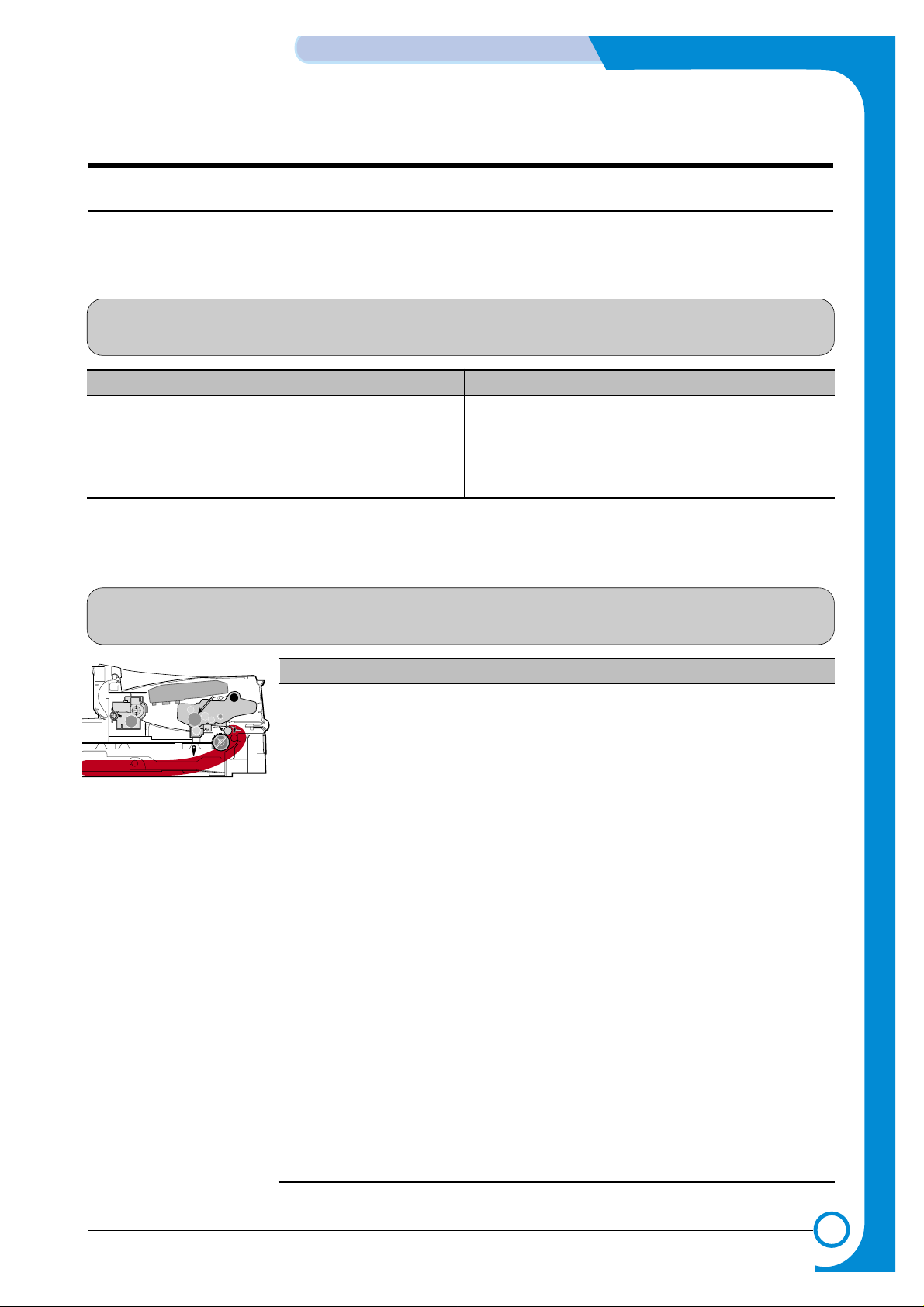
7
7
7-1
Samsung Electronics
TROUBLESHOOTING
Service Manual
7. Troubleshooting
7.1 Paper Feeding Problems
7.1.1 Wrong Print Position
• Description Printing begins when the paper is in the wrong position.
Check and Cause Solution
A defective feed sensor actuator can cause incorrect timing.
Replace the defective actuator
7.1.2 JAM 0
• Description
1. Paper has not exited from the cassette.
2. Jam-0 occurs if the paper feeds into the printer.
PTL
P
I
C
K
/
R
PR
CR
DR
SR
TR FR
Empty Sensor
OPC
L S U
Fuser
Toner Cartridge
EXIT
Sensor
Feed
Sensor
MP Sensor
Check and Cause Solution
1. Check the Solenoid by using Engine
Test Mode : Diagnostic Mode code 0
2. Check if the pad is loose due to bad
sealing of the side-pad.
3. Check the surface of the roller-pickup for foreign matter.
4. If continuous clusters occur, check
whether the assembly slot between
shaft-pickup and housing-pickup
become open or is broken away.
5. If the paper feeds into the printer
rand Jam 0 occurs, perform DCU to
check feed-sensor of the engine
board.
1. Replace the solenoid.
2. Replace the side-pad Assembly Lor
R, if necessary.
3. Clean with soft cloth dampened with
IPA(Isopropyl Alcohol) or water.
4. Replace the Housing-Pickup and/or
Shaft-Pickup.
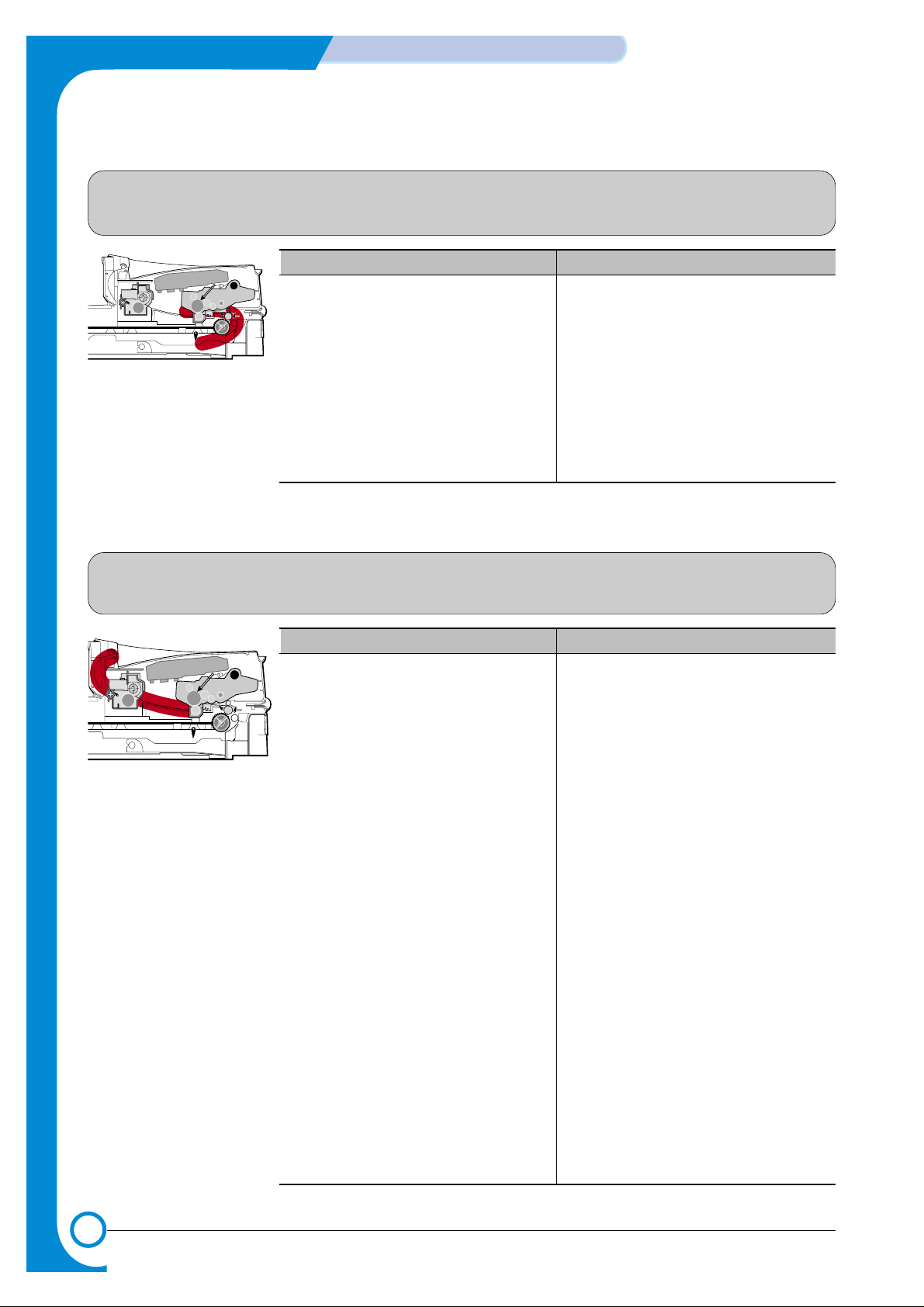
7-2
TROUBLESHOOTING
Samsung Electronics
Service Manual
7.1.4 JAM 2
• Description
1. Recording paper is jammed in front of or inside the fuser.
2. Recording paper is stuck in the discharge roller and in the fuser just after passing through the
Actuator-Feed.
PTL
P
I
C
K
/
R
PR
CR
DR
SR
TR FR
Empty Sensor
OPC
L S U
Fuser
Toner Cartridge
EXIT
Sensor
Feed
Sensor
MP Sensor
Check and Cause Solution
1. If the paper is completely fed out of
the printer, but Jam 2 occurs
: Exit sensor is defective.
• After the paper is completely dis-
charged, actuator Exit should return
to the original position to shut off the
photo-sensor. Sometimes it takes
longer than it should and does not
return.
2. If the paper is rolled in the Fuser Roller:
• This occurs when a Guide claw is
broken away or transformed.
• It occurs when the Guide slaw spring
is broken away or transformed.
• It occurs when the Heat-Roller or
Pressure-Roller is seriously contaminated with toner powder.
3. Paper is accordion jammed in fuser.
1. Check if the exit sensor actuator is
defective.
• Check if the actuator exit is deformed
(Check if the lever part is deformed
in shape).
• Check whether burrs occur in the
assembly part of the actuator exit or
not and if the actuator is smoothly
operated.
• Check if foreign matters and wire get
caught in the actuator exit's operation.
2. If the paper is stuck in the fuser : dis-
assemble the fuser and remove the
jammed paper, and clean the surface
of the pressure roller with dry gauze.
3. Remove the jammed paper after disas-
sembling the fuser : Clean the surface
of the pressure roller with dry gauze.
• Remove the toner particles stained
on the rib.
• Check the assemblage and perfor-
mance of the exit.
7.1.3 JAM 1
• Description
1. Recording paper is jammed in front of or inside the fuser.
2. Recording paper is stuck in the discharge roller and in the fuser just after passing through the
Actuator-Feed.
PTL
P
I
C
K
/
R
PR
CR
DR
SR
TR FR
Empty Sensor
OPC
L S U
Fuser
Toner Cartridge
EXIT
Sensor
Feed
Sensor
MP Sensor
Check and Cause Solution
1. If the recording paper is jammed in
front of or inside the fuser.
2. If the recording paper is stuck in the
discharge roller and the fuser just
after passing through the ActuatorFeed, Feed Actuator may be defective.
1. Replace the SMPS.
2. Reassemble the Actuator-Feed and
Spring-Actuator if the return is bad.
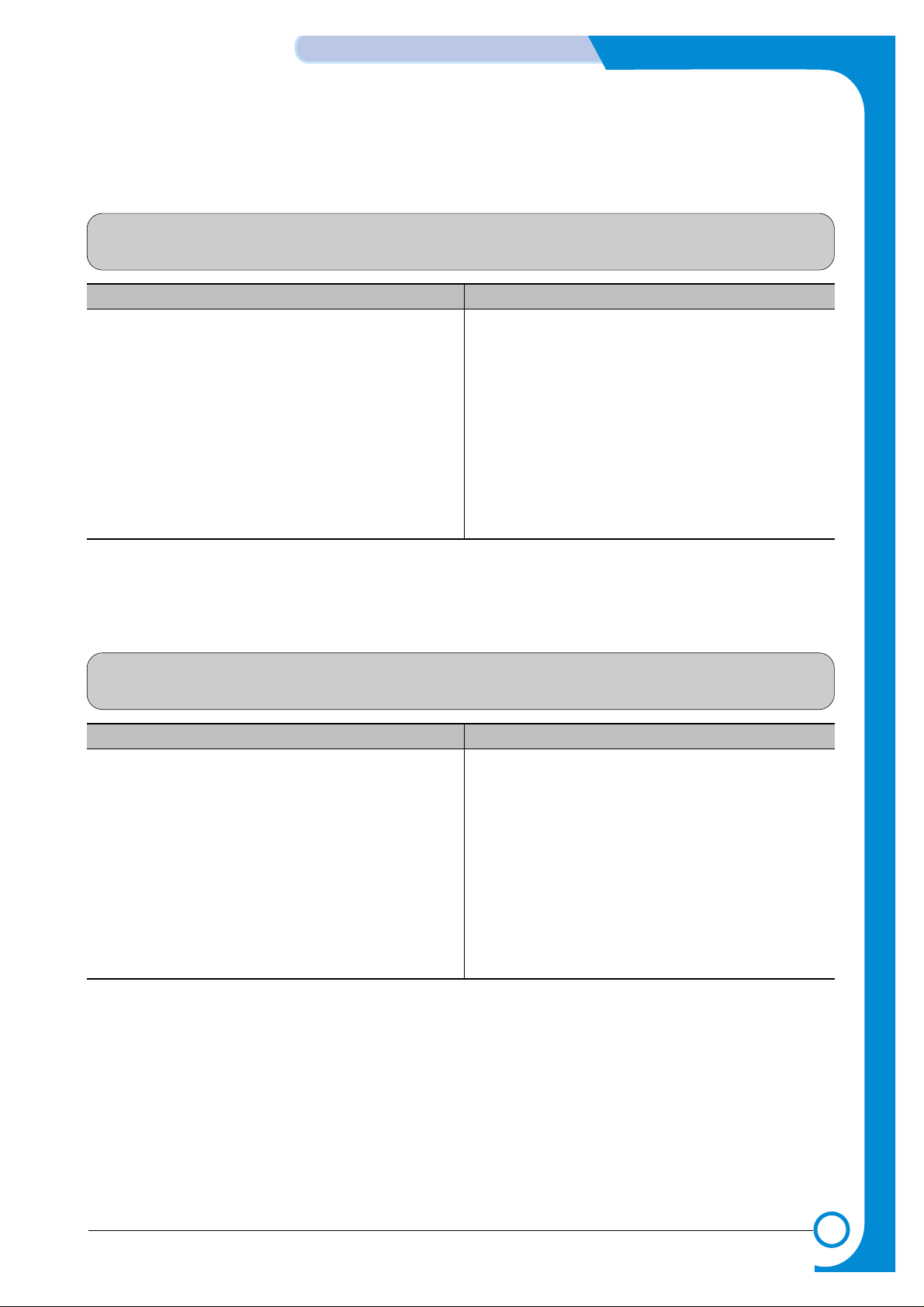
7-3
Samsung Electronics
TROUBLESHOOTING
Service Manual
7.1.5 Multi-Feeding
• Description Multiple sheets of paper are fed at once.
Check and Cause Solution
1. Solenoid malfunction(the solenoid does not work
properly): Perform Engine Test Mode : Diagnostic
Mode code 0.
2. Friction-Pad is contaminated with foreign matter.(oil..)
3. The face of paper is blended.
1. Replace the solenoid if necessary.
2. Clean the friction-pad with soft cloth dampened with
IP A(Isopropyl Alcohol).
3. Use the smooth paper.
7.1.6 Paper rolled in the fuser
• Description If contaminated at intervals of 57mm on the back of a paper.
Check and Cause Solution
1. Contamination of the pressure roller.
(Background, Hot off set)
1. Disassemble the fuser, clean the area between the
Heat-roller and Thermistor and remove the foreign
matter off of the pressure roller.
2. If background appears badly in the printing, fix it by
referring to the solutions for background.
(See 4.5.8 Background)
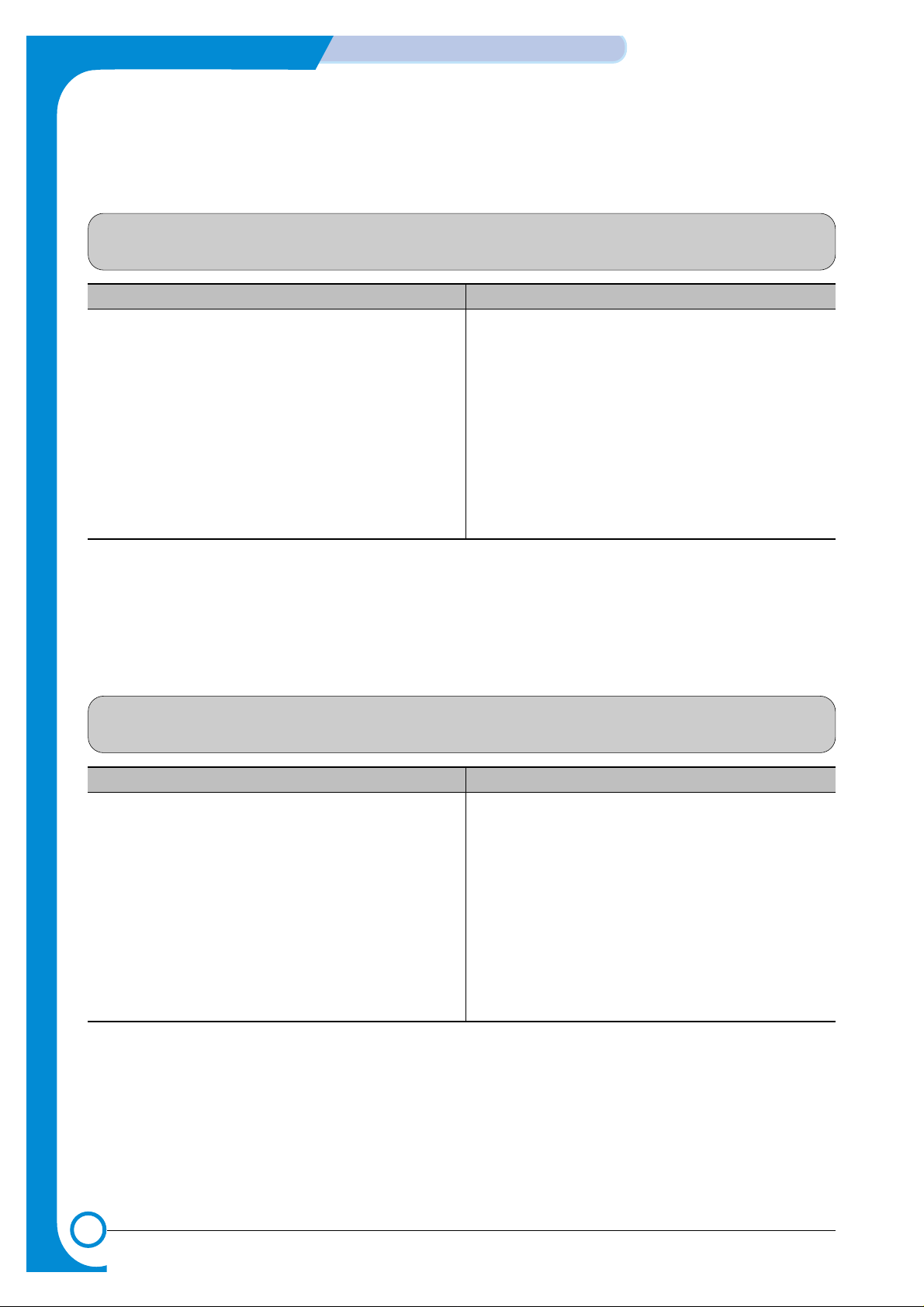
7-4
TROUBLESHOOTING
Samsung Electronics
Service Manual
7.1.7 Paper rolled in the OPC
• Description Paper is rolled up in the OPC.
Check and Cause Solution
1. Paper is too thin.
2. The face of paper is curled.
1. Recommend to use normal paper thickness.
2. How to remove the rolled paper in the OPC.
• Remove the paper while turning the OPC against
the ongoing direction.
• Clean fingerprints on the OPC softly with soft
cloth dampened with IPA(Isopropyl Alcohol) or tissue.
7.1.8 Defective ADF
• Description
ADF (Automatic document Feeder) is not properly operated.
Check and Cause Solution
1. Check if ADF rubber and HOLDER rubber are damaged.
2. Check if the document sensors of ADF Ass’y
(3 paper sensors) are normal.
1. Replace the contaminated or damaged part.
2. If you cannot confirm the damaged part with the
naked eye, try to replace the ADF Ass’y.
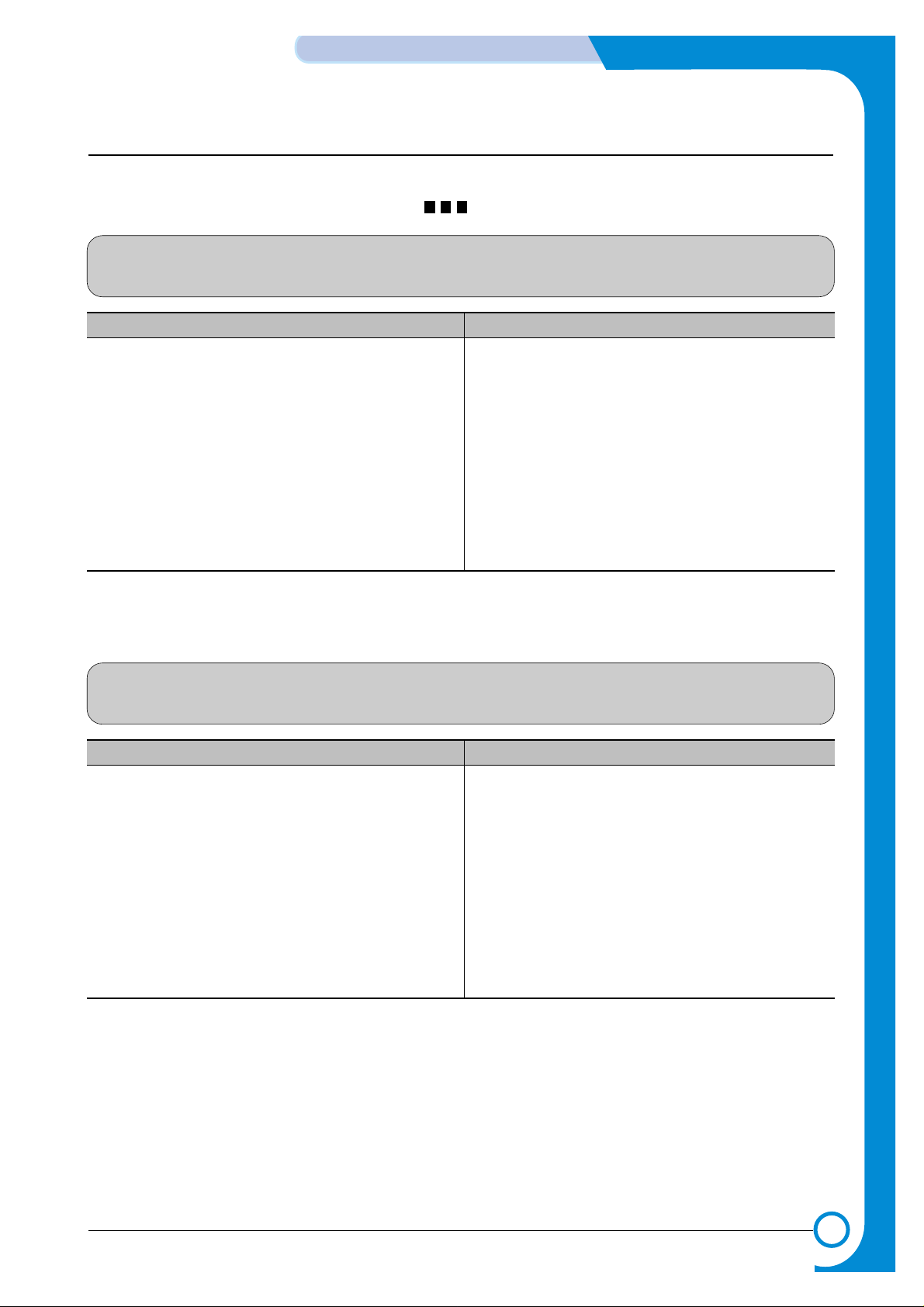
7-5
Samsung Electronics
TROUBLESHOOTING
Service Manual
7.2. Printing Problems (malfunction)
7.2.1 Defective Operation (LCD WINDOW ) Display
• Description
Strange characters are displayed on the OPE Panel and buttons are not operated.
Check and Cause Solution
1. Clear the memory.(see page 6.5.3)
2. Check if OPE HARNESS is connected to the Connection
B'd correctly.
1. Try again after clearing the memory.
2. After confirming that OPE HARNESS is connected to
the Connection B'd correctly, if it is so, then replace
the OPE Ass’y and Main Board in sequence.
7.2.2 Defective LCD Operation
• Description
Defective LCD Operation
Check and Cause Solution
1. Clear the memory. (See page 6.5.3).
2. Confirm to catch a click sound, while a key on the OPE
panel is pressed on.
1. The key is wrong itself or wrongly assembled.
2. Even after the key has been replaced, it is still wrong,
try to replace the OPE Ass’y and the Main B'd in
sequence.
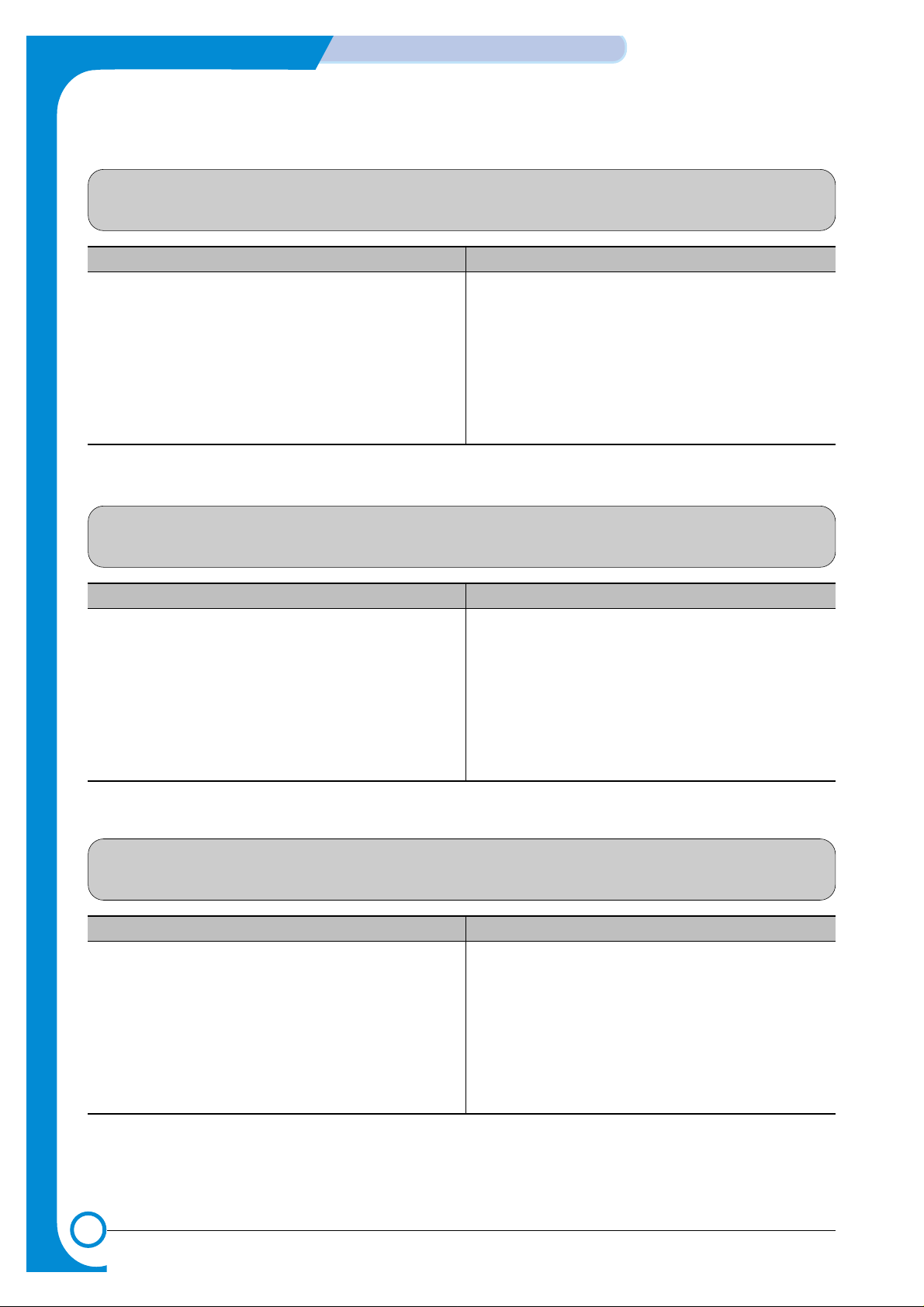
7-6
TROUBLESHOOTING
Samsung Electronics
Service Manual
7.2.3 Not functioning of the fuser gear due to melting away
• Description
The Motor breaks away from its place due to gear melting away.
Check and Cause Solution
1. Check the Heat Lamp. 1. Replace the Fuser.
2. Replace the Main PBA.
3. Replace the SMPS.
7.2.4 Paper Empty
• Description
The paper lamp on the operator panel is on even when paper is loaded in the cassette.
Check and Cause Solution
1. Bending or deformation of the actuator of the paper sensor.
2. The function of the Main PBA is defective Perform
Engine Test Mode : Perform Engine Test Mode diagnostic code 2.
1. Replace the defective actuator.
2. Replace the Main PBA.
7.2.5 Paper Empty without indication
• Description
The paper lamp on the operator panel does not come on when the paper cassette is empty.
Check and Cause Solution
1. Bending or deformation of the actuator of the paper sensor.
2. The function of the Main PBAis defective Perform.
1. Replace the defective actuator.
2. Replace the Main PBA.
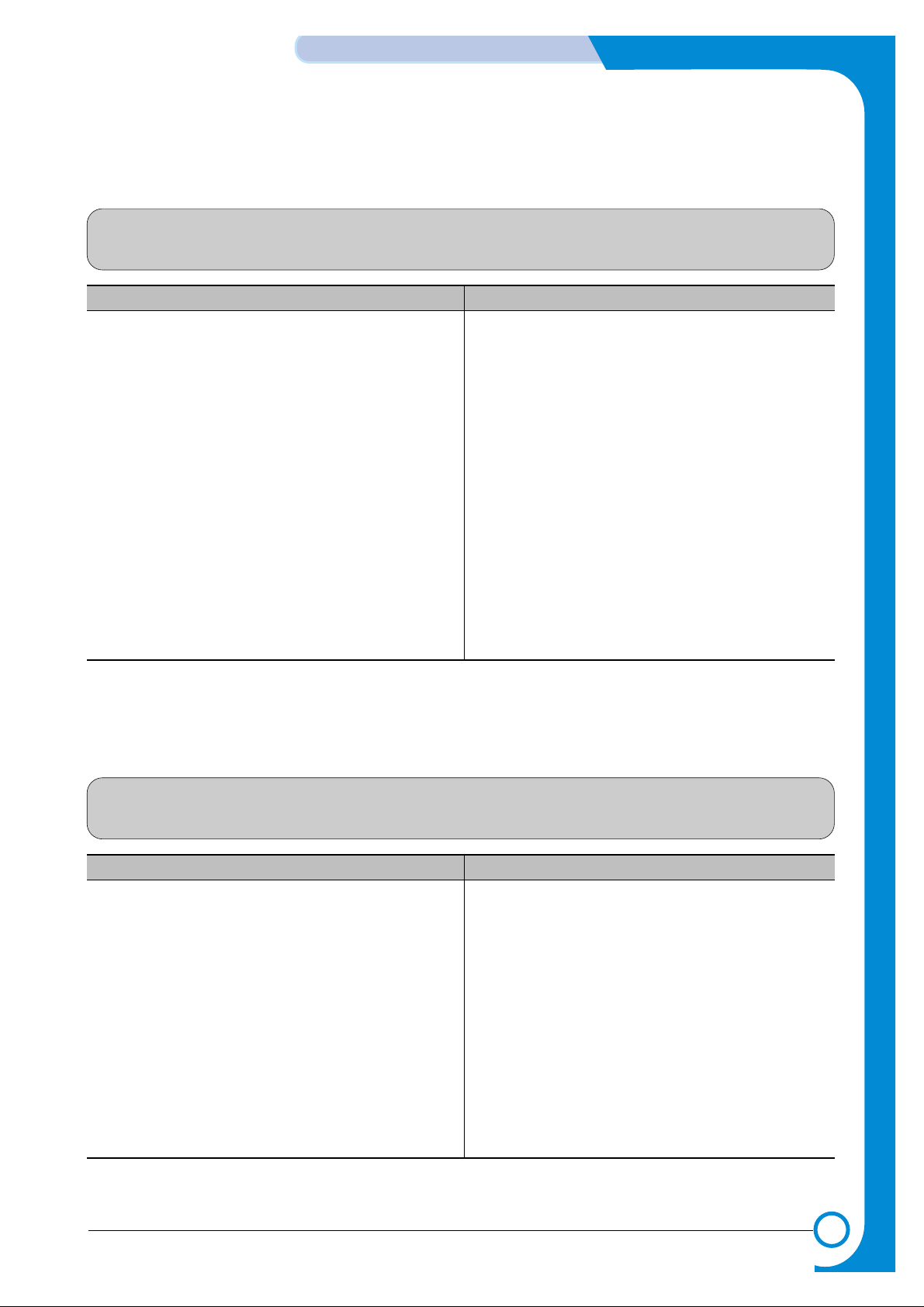
7-7
Samsung Electronics
TROUBLESHOOTING
Service Manual
7.2.6 Door Open
• Description
The ERROR lamp is on even when the print Door is closed.
Check and Cause Solution
1. The hook lever in the Front Cover may be defective.
2. Check the Connector(CN1) and Circuit of the Cover
Switch department in the Main PBA.
1. Replace the hook lever, if defective.
2. Check the insertion of the Door Open S/W Connect.
3. Replace the Main PBA or Door Open S/W.
7.2.7 No lamp on when the Door is open
• Description
The ERROR lamp does not come on even when the printer Door is open.
Check and Cause Solution
Check the Connector(CN1) and Circuit of the Cover Switch
department in the Main PBA.
1. Check the insertion of the Door S/W Connect.
2. Replace the Main PBA or Door Open S/W.
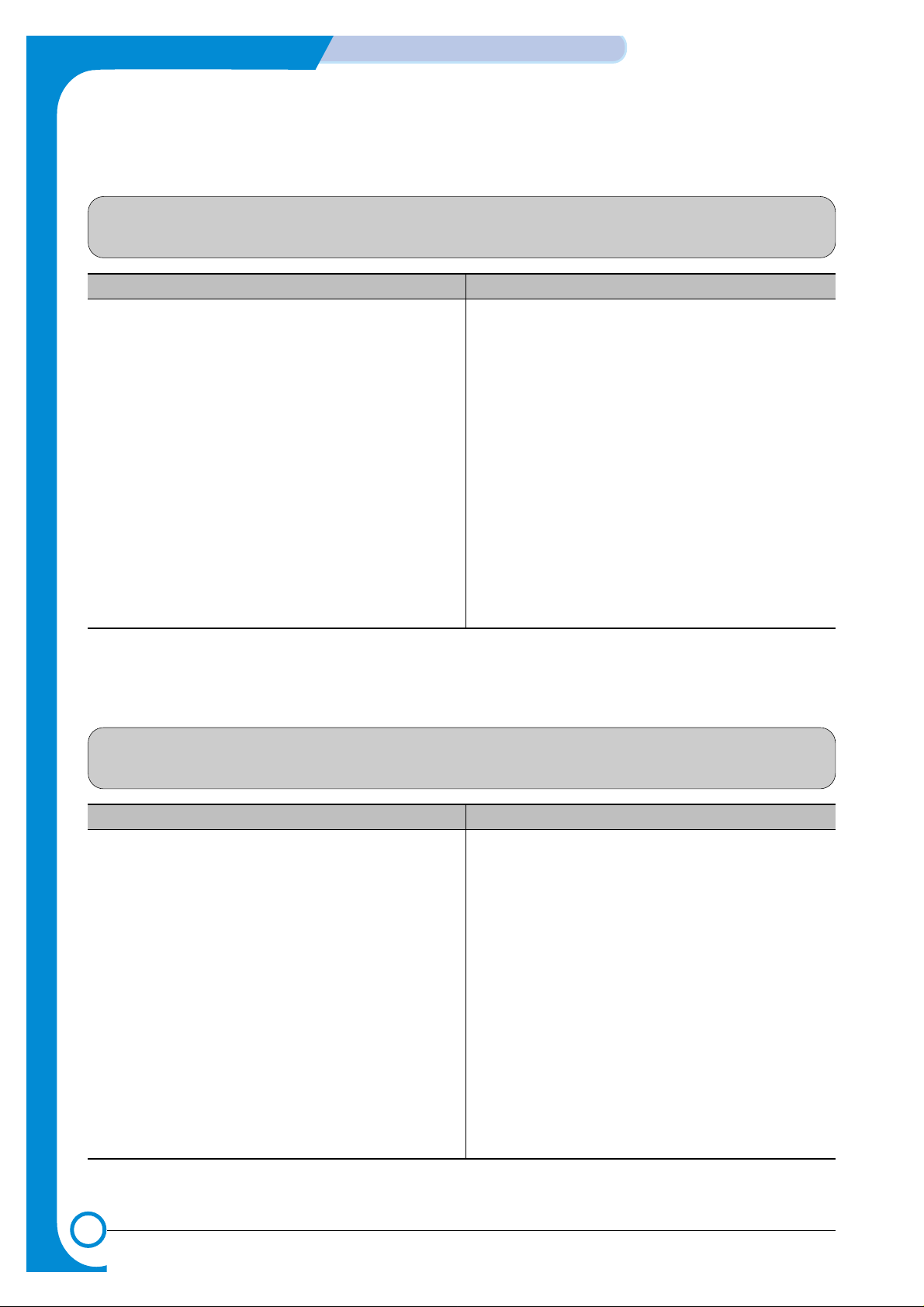
7-8
TROUBLESHOOTING
Samsung Electronics
Service Manual
7.2.8 Defective Motor operation
• Description
Main Motor is not driving when printing, and paper does not feed into the printer, resulting 'Jam 0'.
Check and Cause Solution
1. Motor harness or sub PCB may be defective.
2. Perform Engine Test Mode diagnostic code 0 and Check
the Motor operation.
1. Check the Motor harness, replace it, if defective.
2. Replace the SMPS, if necessary.
7.2.9 No Power
• Description
When system power is turned on, all lamps on the operator panel do not come on.
Check and Cause Solution
1. Check if the power input and SMPS output are normal.
2. Check for defective of LED-Panel on the front-cover if the
LED of Panel does not appear after normal warming-up.
1. Replace the power supply cord or SMPS.
2. Replace the control board.
3. Replace the LED-panel.
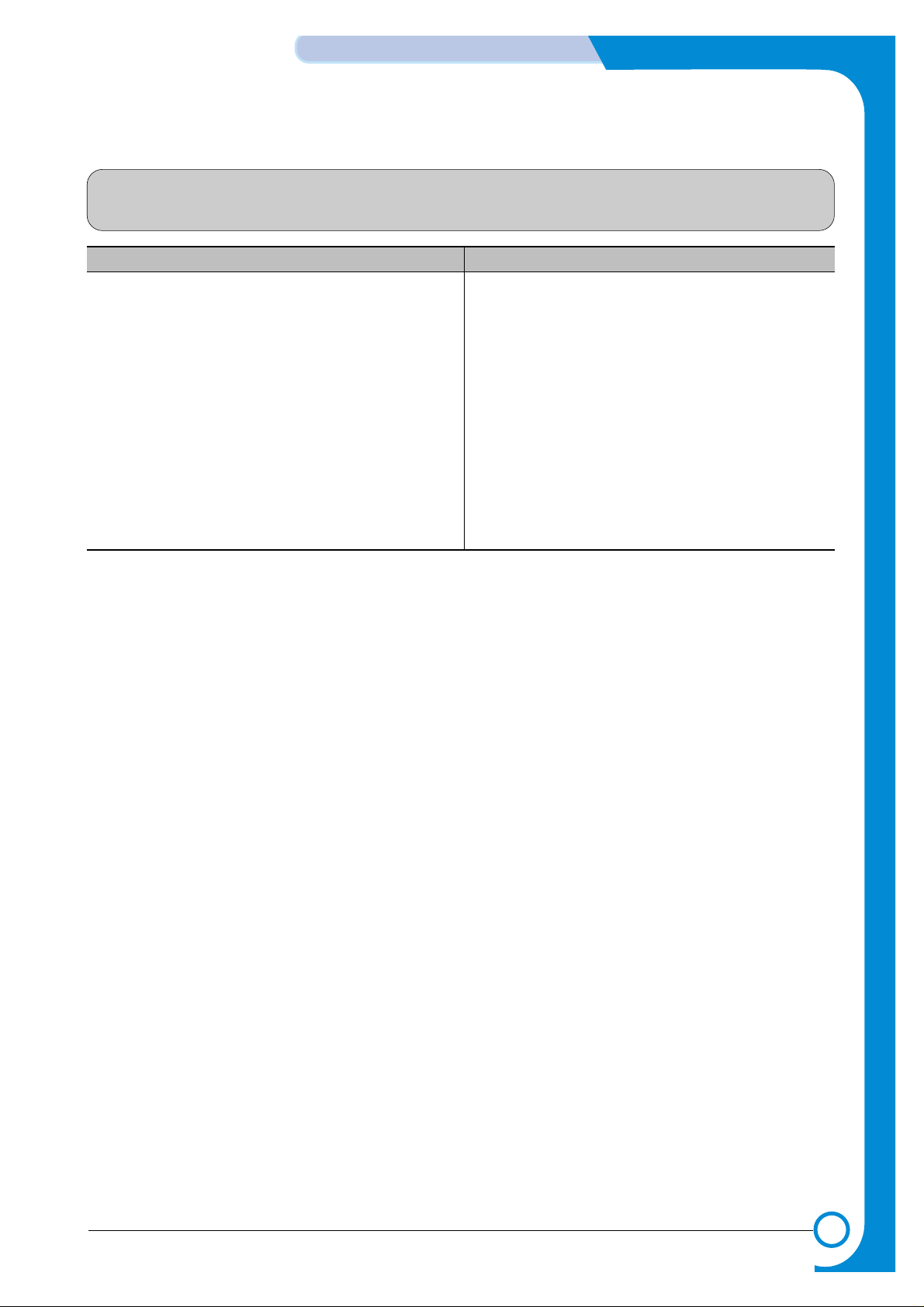
7-9
Samsung Electronics
TROUBLESHOOTING
Service Manual
7.2.10 Vertical Line Getting Curved
• Description
When printing, vertical line gets curved.
Check and Cause Solution
1. If the supply of +24v is unstable in the Main Control board
linking with LSU, check drive by Engine Test Mode :
Diagnostic Code 1 LSU Motor on.
1. Replace LSU.
2. Replace the Main Control board.
