Page 1
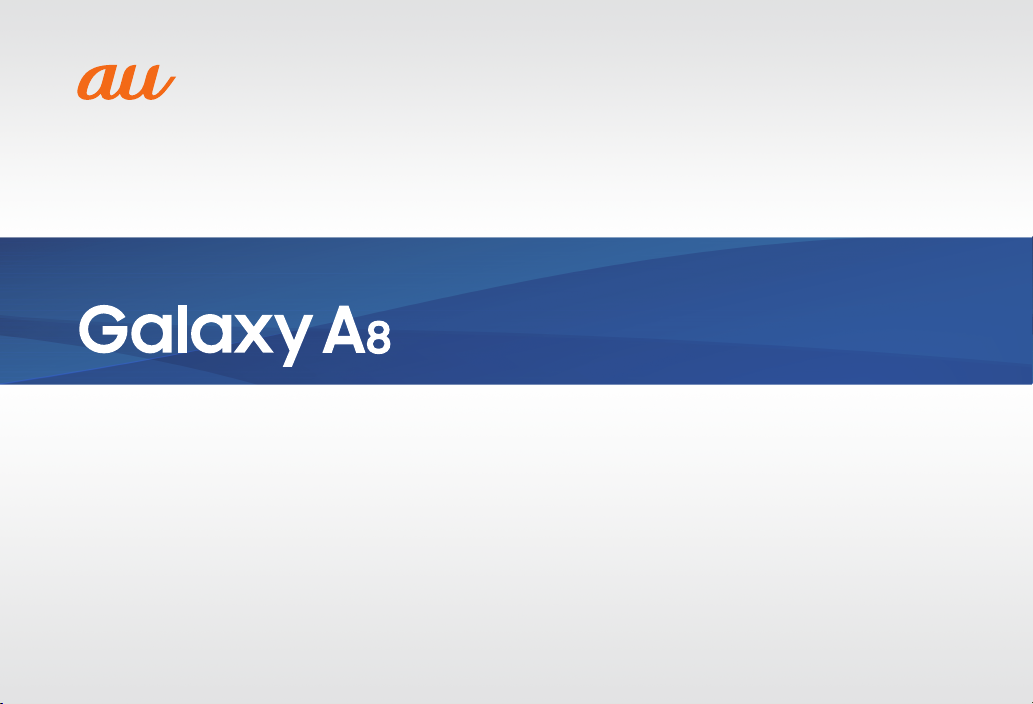
BasicManual
SCV32
Page 2
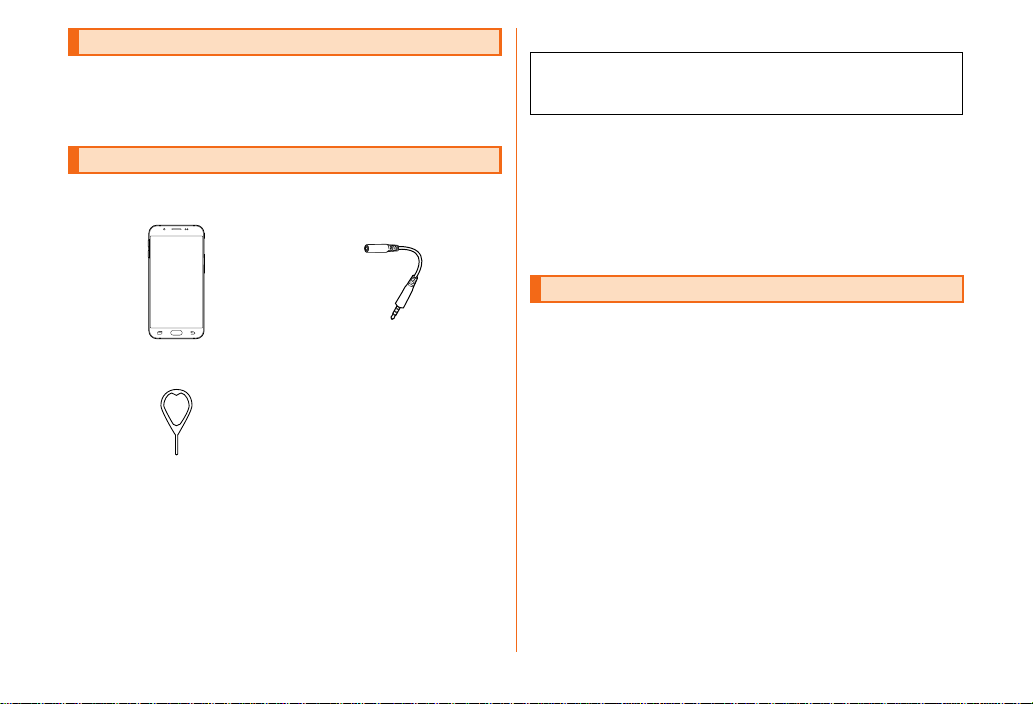
Preface
Thank you for purchasing the Galaxy A8 (referred to as the
"product" in this manual). Before using the product, be sure
to read the "Setting Guide" and "Basic Manual" (this PDF
manual) to ensure correct usage.
List of Packaged Items
Before you start using the product, make sure that you
have all the following packaged with the product.
Main unit
SIM card removal tool
Use to insert/eject the au Nano IC
Card 04 and microSD memory card.
• Warranty (Main unit) (Japanese)
• 取扱説明書 (Instruction Manual) (Japanese)
• 設定ガイド (Setting Guide) (Japanese)
(sample)
SC TV Antenna Cable 03
(03SCHSA)
The following items are not included in the package.
• microSD memory card
• AC adapter
• microUSB cable
• Please purchase a specied charger (sold separately).
• The battery is built into the product.
• Illustrations used in this manual are just images for
explanations. They may be dierent from actual ones.
• When connecting the SC TV Antenna Cable 03 to watch TV,
refer to the "Instruction Manual" on your product or the "取扱説
明書(詳細版)(Full Instruction Manual)" (Japanese) available on
the au homepage.
Instruction Manuals
■ "Setting Guide"/"Basic Manual" (This PDF Manual)
Handles only basic operations of major functions of the
product.
For detailed descriptions on various functions, refer to the
"取扱説明書(詳細版)(Full Instruction Manual)
available on the au homepage.
http://www.au.kddi.com/english/support/manual/
• Company names and product names referred to in this
manual are trademarks or registered trademarks of respective
companies. The TM and ® marks may be omitted in this
manual.
"
(Japanese)
ii
Page 3
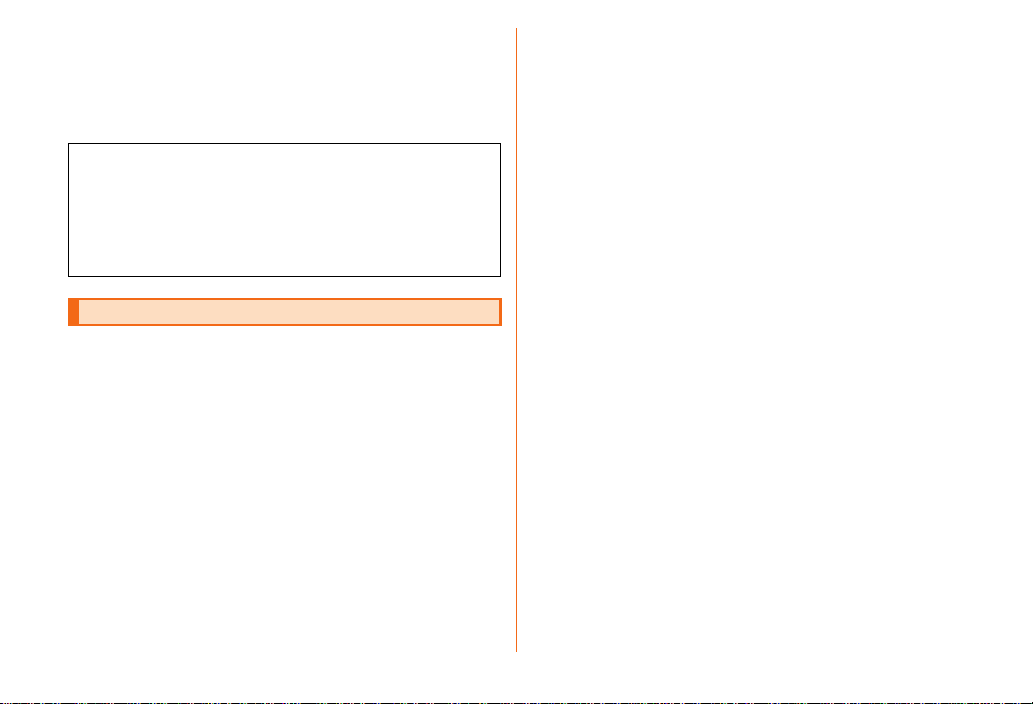
■ Basic Manual application
You can use "Basic Manual" application on the your product
to check the operation of this product.
In the Applications screen, [Basic Manual]
• When using the application for the rst time, you must
download and install it following the on-screen instructions.
Click here for the latest information on the Galaxy.
Ocial site :
http://www.samsung.com/us/
Facebook :
http://www.facebook.com/SamsungMobileUSA
Twitter :
http://twitter.com/SamsungMobileUS
Before Using the Product
Before you start using the product, be sure to read the
"Safety Precautions" to ensure correct use.
• Before you assume that the product is malfunctioning, check
for possible remedies in the following au Customer Support
site of au homepage.
http://www.au.kddi.com/english/support/
• Communication is not possible even inside the service area
in places where the signal does not reach (e.g. tunnels and
basements). Also, communication is sometimes not possible in
poor reception areas. Communication is sometimes interrupted
if you move into a poor reception areas during communications.
• Since this product uses radio waves, the possibility of
communication intercepts by third parties cannot be
eliminated. (Though LTE/WiMAX 2+/GSM/UMTS system has
highly secure condential communication features.)
• Use au's VoLTE (LTE network) to connect to Japanese
emergency services. You cannot use 3G (call switching
network) to connect to emergency services.
• This product is compatible with the international roaming
service. Each network service described in this manual varies
depending on the area and service content.
For detailed descriptions, refer to the "取扱説明書(詳細版)(Full
Instruction Manual)
• Since this product is a radio station under the Radio Law, you
may be asked to temporarily submit the product for inspection
in accordance with the Radio Law.
• The IMEI information of your cell phone is automatically sent
to KDDI CORPORATION for maintenance and monitoring
operational status of your cell phone.
• To use it overseas, check the condition such as regulations of
the country/region.
• The Company is not liable for any damages arising from
earthquakes, lightning, storms, oods or other natural
disasters, as well as res, actions by third parties, other
accidents, intentional or mistaken misoperation by the
customer, or use under other unusual conditions outside the
responsibility of the Company.
• The Company is not liable for any incidental damages
(change/disappearance of saved content, loss of business
income, disruption of business, etc.) arising from use of or
inability to use the product.
• The Company is not liable for any damages arising from
failure to observe the described content of Basic Manual (this
manual).
• The Company is not liable for any damages arising, for
example, from malfunction caused by combination with
connected devices or software not related to the Company.
• Captured image data or downloaded data may sometimes be
altered or lost due to faults, repair or other handling of the
product. The Company is not liable for any damage or lost
income resulting from recovery of these data.
• It is recommended you keep a copy of important data on
your PC's hard disk, etc. Whatever the cause of the defect or
malfunction may be, the Company assumes no responsibility
for alteration or loss of saved data.
"
(Japanese) available on the au homepage.
1
Page 4
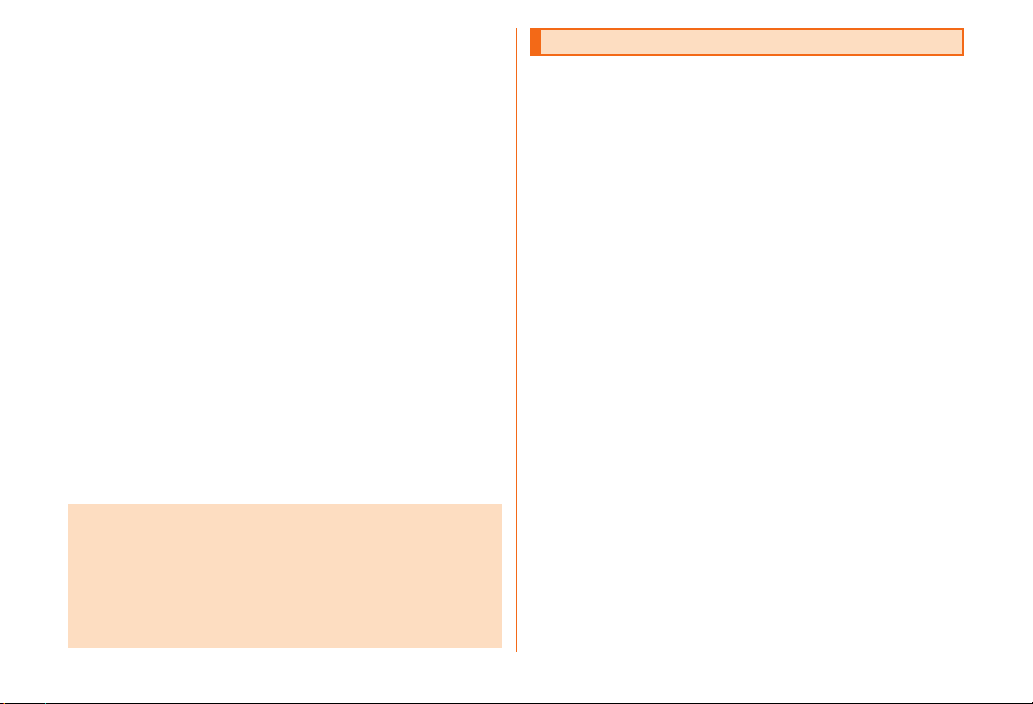
• Contents saved in this product, such as contacts, mails and
bookmarks, might be altered or lost in an accident, fault, repair
or mishandling. Be sure to keep a copy of important contents.
Note that the Company assume no responsibility for any
damages or lost prots resulting from altered or lost contents.
• Note that content data (both charged or free content) saved
with the product cannot be returned to the customer when
the product is replaced for repair of a fault, for example.
• Although the display used by this product is made using highprecision technology, some pixels (dots) might not light or are
lit at all times. Please note that this is not a fault.
• If an image is displayed for a long time, an afterimage may
occur but this is not a fault. To prevent afterimage and to
conserve power, you are recommended to set the screen
timeout time to a short time.
• You are recommended to store copies of individual data such
as photos you took, still images/videos and music on your PC
by sending each le as mail attachment, etc. Note, however,
that you may not be able to make copies of any copyrighted
data even by the above-mentioned means.
• Do not discard the product together with regular trash.
Please cooperate in the collection of au phone when it is no
longer needed to protect the environment and eectively use
resources. Old au phones are collected at au shops and other
places.
* "The Company" as appears in this manual refers to the following companies:
Sold by: KDDI CORPORATION, OKINAWA CELLULAR TELEPHONE COMPANY
Imported by: SAMSUNG ELECTRONICS JAPAN Co., Ltd.
Manufactured by: Samsung Electronics Co., Ltd.
■ Notice
• Reproduction of the content of this manual in part or in whole
is prohibited.
• The content of this manual is subject to change without
notice.
• Every eort has been made in the preparation of this manual.
Should you notice any unclear points, omissions, etc., feel
free to contact us.
Take your manners with you as well
■ Use of the product is not allowed in the following places!
• Do not use a cell phone while driving a car or riding a
motorbike or bicycle. It may cause a trac accident. Use of a
cell phone while driving a car or motorbike is prohibited by law.
Use of a cell phone while riding a bicycle may be punishable
by some regulations. Trac accidents may be caused due
to ambient sounds being hard to hear, or due to you being
distracted by the screen display.
• As there are usage restrictions in an airplane, follow the
instructions from the airline.
■ Consider people around you!
• To prevent ringtone from bothering other people, not only
refrain from making a call but also power o or use Silent
mode at a movie theater, theater, museum, library, etc.
• In a city area, use in a place where you do not bother people
walking.
• It is extremely dangerous to walk while looking at the screen
of the cell phone. Do not make calls or operate a cell phone
while walking or by stopping suddenly.
• Move to a place where you do not disturb others while you are
in shinkansen, a hotel lobby, etc.
• Be careful not to be loud while talking.
• If you are in a place with people around you, such as a train,
be aware of noise emanating from your headphones or
earphones.
• Ask permission if you take photos with your cell phone camera.
• There may be a person with a cardiac pacemaker nearby
at a place lled with people such as in a crowded train. Set
"Airplane mode" or turn o beforehand.
• When a medical institution has laid down designated areas
where use of the product is prohibited or is not allowed
to be brought in, abide by the instructions of that medical
institution.
2
Page 5
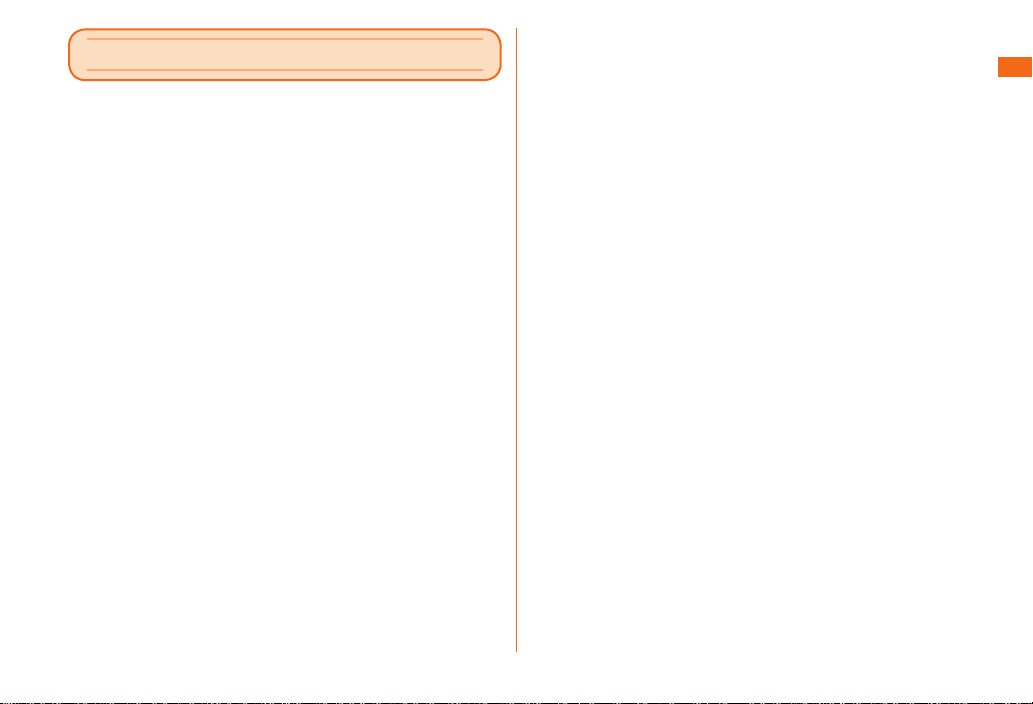
Contents
Preface ……………………………………………………………………… ii
List of Packaged Items
Instruction Manuals
Before Using the Product
Take your manners with you as well
Safety Precautions ……………………………………… 4
Illustrations and descriptions in this Manual ……………………… 4
Safety Precautions (Observe Strictly)
Handling precautions
Notes on using Bluetooth
Notes on packet communication charge
Notes on applications
Getting ready …………………………………………… 20
Names of parts and their functions ……………………………… 20
Attaching/removing an au Nano IC Card 04
Attaching/removing a microSD memory card
Charging
Turning the power on/o
Setting the screen lock
…………………………………………………………………… 27
Basic operation ………………………………………… 31
Using the home screen ……………………………………………… 31
Monitoring the product's status
Checking your phone number
Setting the Silent mode
Setting the Airplane mode
Emergency call location notication
Using au災害対策アプリ (au Disaster
Countermeasure) ……………………………………… 35
au災害対策 (au Disaster Countermeasure) ……………………… 35
Using Disaster Message Board
Using Emergency Rapid Mail
………………………………………………… ii
……………………………………………………… ii
……………………………………………… 1
…………………………………………………… 13
®
………………………………………………… 19
……………………………………………… 29
……………………………………………… 30
……………………………………………… 33
…………………………………………… 33
………………………………… 2
……………………………… 5
/wireless LAN (Wi-Fi®) functions 17
………………………… 19
…………………… 22
………………… 24
…………………………………… 32
………………………………………… 33
……………………………… 34
…………………………………… 35
………………………………………… 35
Using Disaster Voice Messaging Service
Using Disaster Information
…………………………………………… 36
……………………… 36
Appendix …………………………………………………… 37
Introduction of related accessories ……………………………… 37
Troubleshooting
Updating Software
After-sales service
Unlocking the SIM lock
Main specications
Specic Absorption Rate (SAR) of cell phones
FCC RF exposure information
Export Administration Regulations
Intellectual Property Rights
………………………………………………………… 38
……………………………………………………… 38
……………………………………………………… 39
………………………………………………… 41
…………………………………………………… 42
………………… 43
……………………………………… 44
………………………………… 44
………………………………………… 44
Contents
3
Page 6
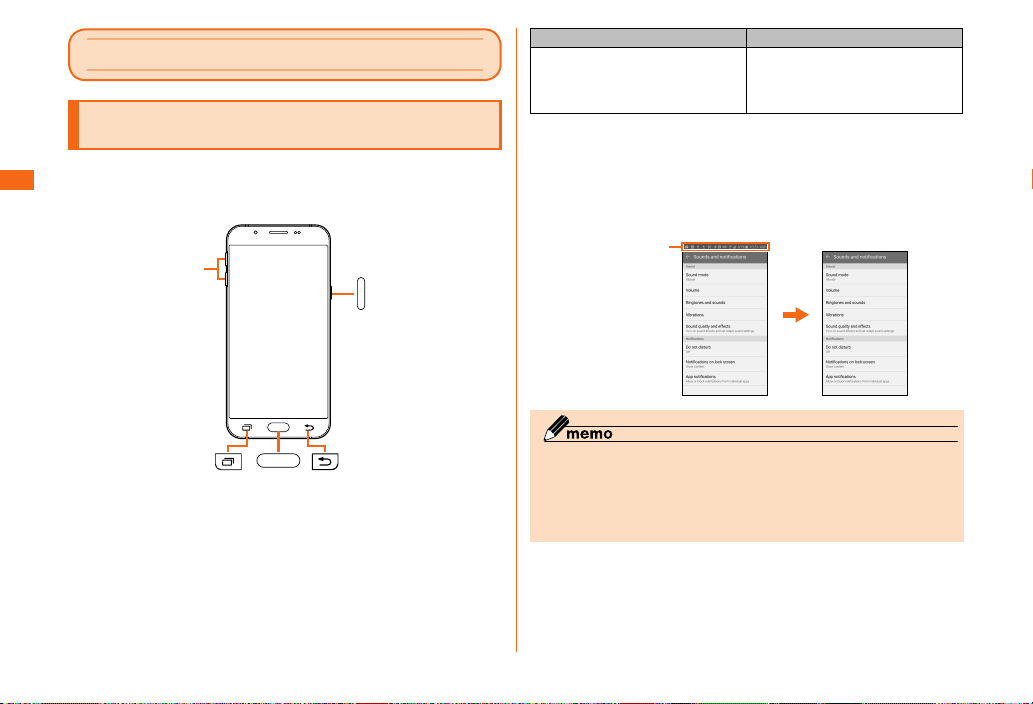
Safety Precautions
Actualscreen Examplescreenshot
Illustrations and descriptions in this Manual
■ Note on key illustrations
In this manual, the key illustrations are simplied as shown
Safety Precautions
below.
Volumekey
(Powerkey)
On the home screen, [基本フォル
ダ (Basic folder)] → [Settings] →
[Date and time]
Description Explanation
On the home screen, tap "基本
フォルダ (Basic folder)", then tap
"Settings" in the displayed window
and tap "Date and time".
■ Note on Screenshots
• This manual uses screenshots and describes operations with
the au Nano IC Card 04 inserted.
• The illustrations and screenshots used in this manual are
simplied and may look dierent from the actual screens.
Iconsandthelike
atthetopofthe
screenareomitted
fordescriptionsin
thismanual.
inthismanual
■ Description of operations for selecting item/icon/
key, etc.
In this manual, operation steps are described as follows.
Tapping is lightly touching a key or icon displayed on the
screen with your nger.
4
◎ In this manual, "microSDTM memory card", "microSDHCTM memory
card" and "microSDXC
"microSD memory card" or "microSD".
◎ All of the indicated amounts exclude tax unless otherwise
specied.
TM
memory card" are abbreviated as
Page 7
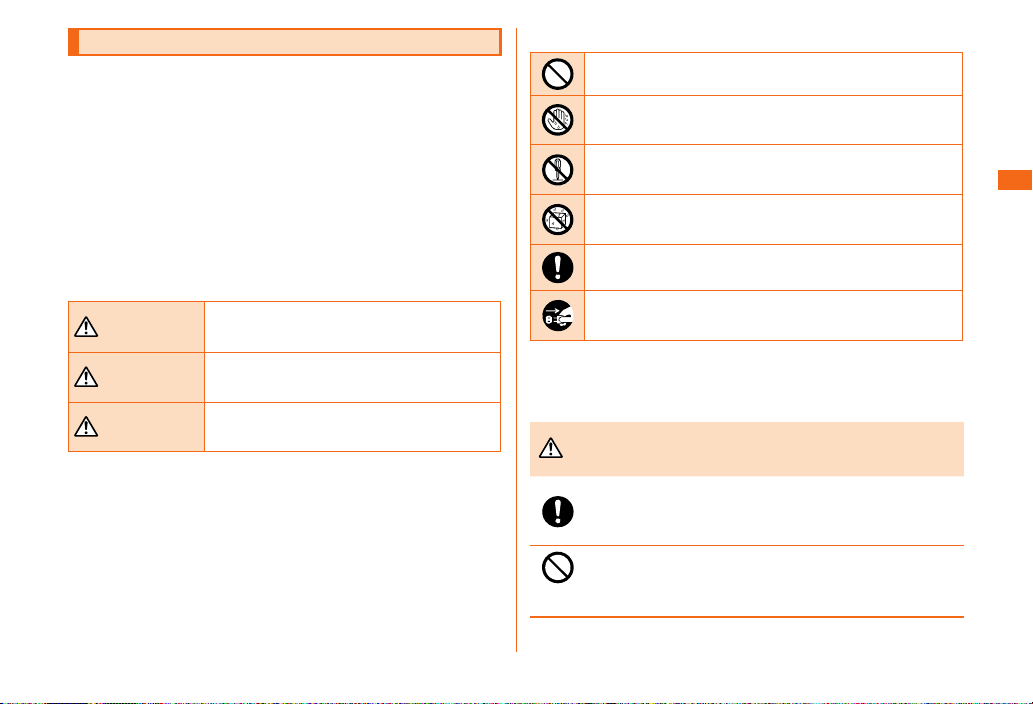
Safety Precautions (Observe Strictly)
Danger
Warning
Caution
Danger
■ Before using this product, thoroughly read these safety
precautions for proper use. After reading, store the
precautions in a safe place.
These "Safety Precautions" describe instructions that
should be observed to prevent damage to property or
injury to the customer or others using the product.
When the product is used by a child, parents or guardians
should thoroughly read the "Basic Manual" (this manual)
and teach the child how to use it.
These instructions are divided into the following
categories.
■ Explanation of indications used in this manual
This symbol indicates the potential and
imminent danger of death or serious injury (*1)
to a person from improper use.
This symbol indicates the possibility of death
or serious injury (*1) to a person from improper
use.
This symbol indicates the possibility of
personal minor injury (*2) to a person or
physical damage (*3) from improper use.
*1 Serious injury: This refers to loss of sight, injury, burns (high- and low-
temperature), electric shock, broken bones, injuries with residual aftereects
from poisoning, etc., and injuries requiring hospital admission for treatment or
longterm hospital attendance as an outpatient.
*2 Minor injury: This refers to injuries, burns (high- and low-temperature), electric
shock, etc. that do not require hospital admission for treatment or long-term
hospital attendance as an outpatient.
*3 Physical damage: This refers to extended damage to buildings, furniture,
livestock, or pets.
■ Explanation of graphic symbols used in this manual
Indicates an action that is not allowed.
Indicates that handling with wet hands is not allowed.
Indicates that disassembly is not allowed.
Indicates that use in a place where the product is likely to
get wet or allowing the product to get wet is not allowed.
Indicates an action that must be done.
Indicates that the power plug must be disconnected from
the power outlet.
■ Precautions common to the product main unit,
internal battery, charging equipment, au Nano IC
Card 04, peripheral devices
Be sure to read the following hazards
before use.
Be sure to use only the specied peripheral devices. Use of
other peripheral devices might cause overheating, ignition,
rupture, fault, or leakage of liquid.
Do not use, store or leave the product in hot places (e.g. by
the re, near a heater, under a kotatsu, in direct sunlight, in
a car in the hot sun). Doing so might cause ignition, rupture,
fault, re or injury.
Safety Precautions
5
Page 8
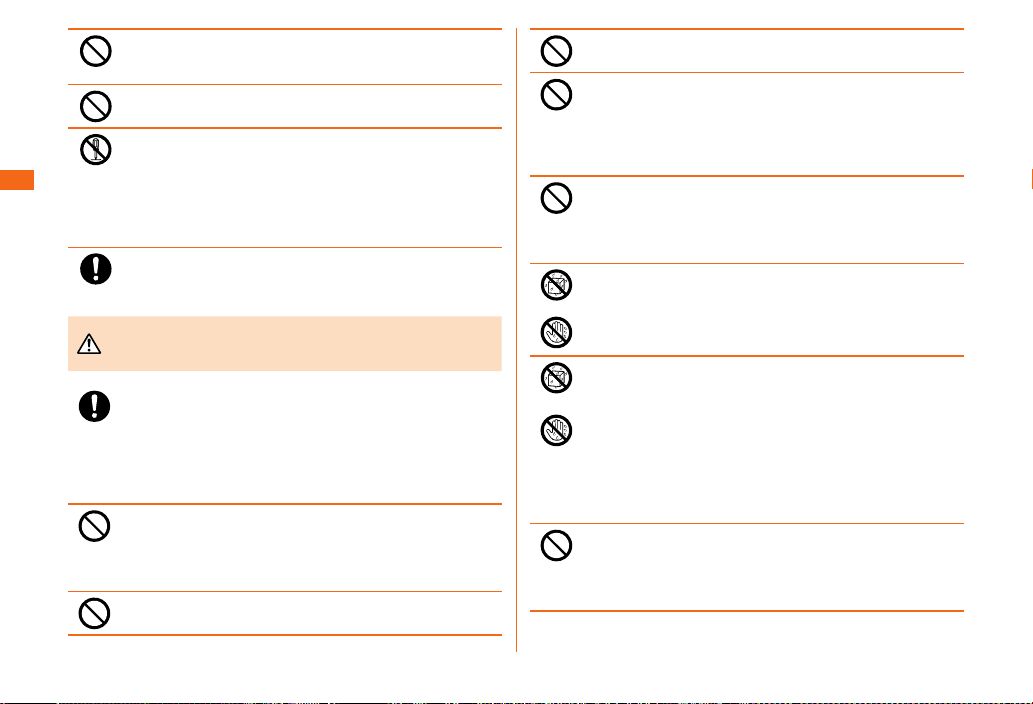
Do not put the product in a cooking apparatus such as
Warning
microwave oven or a pressure vessel. Doing so might cause
ignition, rupture, fault, re or injury.
Do not throw the product into a re or heat it. Doing so
might cause ignition, rupture or re.
The customer is not allowed to disassemble, modify or repair
the product. Doing so might cause a fault, ignition, electric
shock, or injury. The Company is not liable even in the event
Safety Precautions
of any nonconformities arising on this product or peripheral
devices as a result of modication, etc. Modication
of cell phones is in violation of the Radio Law and the
Telecommunications Business Act.
The battery for this product is built-in and cannot be replaced
by the customer. Contact an au shop or a Customer Service
Center to replace the battery.
Before entering an area where ammable gas is generated
such as a gas station, be sure to turn o the product. Do
not charge the battery. Failure to observe these precautions
might cause the gas to catch re. In addition, when using
Osaifu-Keitai
in advance. (If NFC/Osaifu-Keitai lock has been set, cancel
the lock before turning o the power.)
When using a metal accessories, etc., take sure not to
allow the metal part come in contact with the connection
terminals, the headset connection terminal or power outlet.
Doing so might cause electric shock, ignition, injury or a
fault.
Do not drop or subject to strong impact, such as throwing.
Doing so might cause rupture, overheating, ignition or a fault.
Be sure to read the following
warnings before use.
®
at a gas station, be sure to turn o the power
Do not use outside when you can hear thunder. Doing so
might risk lightning strikes and electric shock.
Do not allow body parts such as ngers, etc. or conductive
foreign objects (metal fragments, pencil leads, etc.) to come
into contact with the connection terminals or the headset
connections, or for foreign objects to get inside of them
so that they do not short-circuit. Doing so might cause
overheating, res, malfunctions, electrical shocks or burns.
If this product is damaged, the display is cracked, or the
device's innards are exposed due to it being dropped, etc., do
not touch the cracked display or exposed components with
your hands. Doing so might cause electrical shock or injury
by damaged parts.
If the product or the specied charging equipment (sold
separately) being wet is charged, electric shock, short circuit,
or corrosion may occur and overheating may cause re, fault
or burns.
Do not splash with water or other liquids. Also, never use in
places subject to direct splashing with water or pet urine,
etc. or in humid places such as bathrooms, or use with wet
hands. Doing so might cause electric shock or fault from
short-circuiting or corrosion of electronic circuits. In the
event that the product is splashed with liquid, immediately
disconnect the power plug of the specied charging
equipment (sold separately). Faults caused by wetting
with water or humidity are not covered by the warranty and
charges will be incurred for repair.
Do not use a cell phone while walking or driving a car or riding
a motorbike or bicycle. It may cause a trac accident. Use
of a cell phone while driving a car or motorbike is prohibited
by law. Use of a cell phone while riding a bicycle may be
punishable by some regulations.
6
Page 9
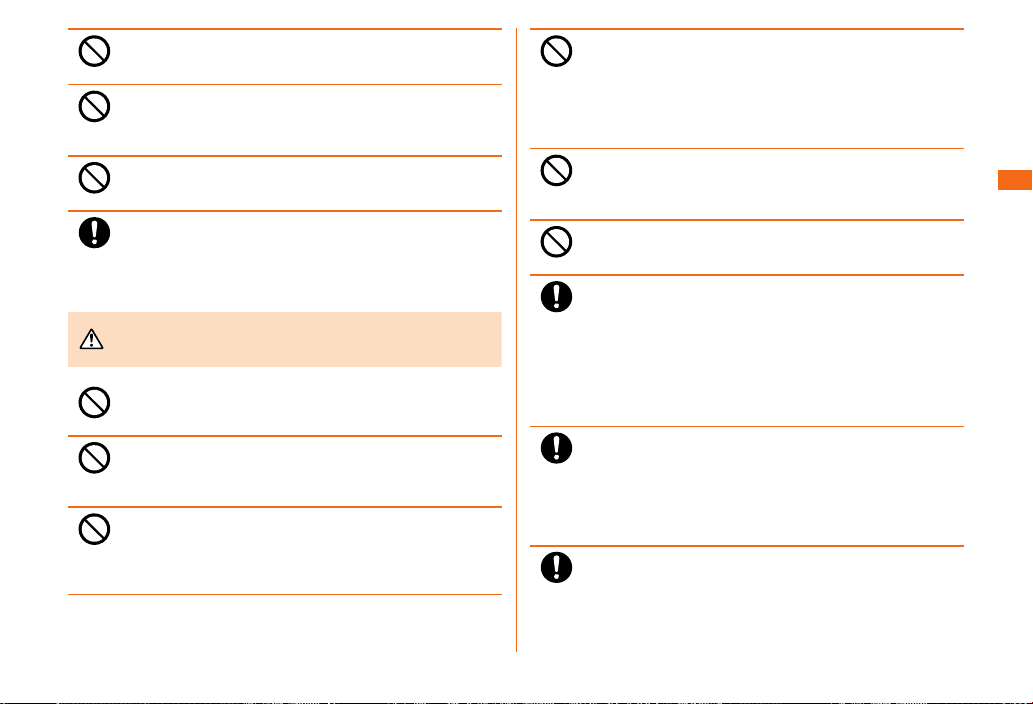
If charging is not completed after the specied charging
Caution
time, stop charging. Failure to do so might cause leakage,
overheating, rupture or ignition.
Do not leave in places within the reach of small children.
Small children might swallow small parts, etc. by mistake and
choke on them, or might drop them by mistake and cause
accidents or injury.
Do not cover or wrap the product with bedding, etc. while
using or charging the product. Doing so might cause re,
fault or injury.
When using a specied charging equipment (sold separately)
or external device, insert/remove the connector straight to/
from the terminal. Make sure the orientation of the connector
is correct. Unless it is correct, it may cause overheating,
ignition, damage or fault.
Be sure to read the following cautions
before use.
Do not expose the camera lens to direct sunlight for an
extended period. Doing so might cause ignition, rupture, re
or fault by the light-collecting mechanism of the lens.
Do not store the product in places subject to direct sunlight
(e.g. in automobiles), places that get hot, places that get
extremely cold, and in humid or dusty places. Doing so might
cause overheating, deformation or a fault.
Do not leave on unstable places such as rocky stands or
tilting surfaces especially while the vibration mode set.
Dropping the product may cause injury or damage. Also, pay
sucient attention to impact, etc. Doing so might cause re,
fault or injury.
This product may become hot if you use it for a long period of
time or when it is connected to an external power source. Do
not touch this product or the specied charging equipment
(sold separately) for a long period of time. Doing so may
result in a low temperature burn. Also do not cover this
device with paper, clothes or blankets. Doing so might cause
a re, injury or a fault.
Do not use power outlets or wiring apparatus beyond its
rating during charging the product. Also, exceeding rating,
for example, by connecting multiple devices to a single power
strip might cause re by overheating.
Do not place near corrosive chemicals or in places where
corrosive gas is generated. Doing so might cause a fault or
loss of internal data.
Do not use if there is smoke, abnormal odor or noise,
excessive overheating, or other abnormalities. If an
abnormality occurs, disconnect the specied charging
equipment (sold separately) from the power outlet, make sure
that the product is not overheating before turning the power
o, or removing the battery o and contact an au shop or
Keitai Guarantee Service Center. Also, if you have dropped or
damaged the product, do not continue to use it in that state,
and contact an au shop or Keitai Guarantee Service Center.
When inserting earphone, etc. into the product, turn the
volume up little by little until the proper level. Setting too
loud a volume or using the earphone continuously for a long
period of time might adversely aect your ears. Also, raising
the volume too high might prevent you from hearing sounds
around you, which might in turn lead to a trac accident at a
railroad crossing or pedestrian crossing.
When using handsfree call, take care to keep the speaker at
a safe distance from your ears, as the speaker volume may
be too loud.
Safety Precautions
7
Page 10
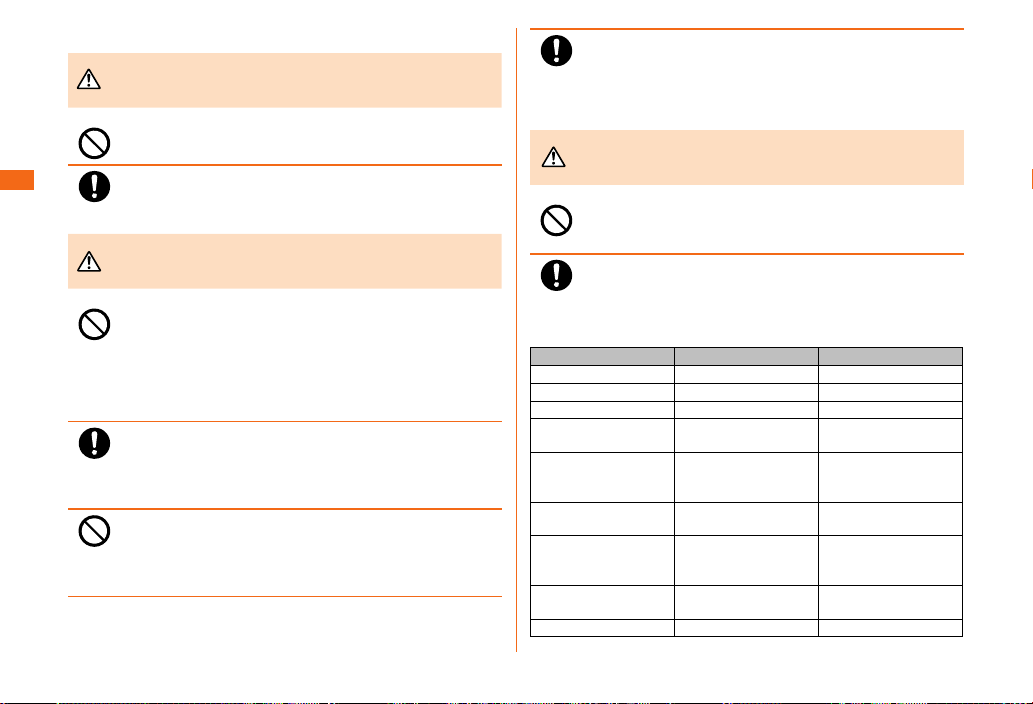
■ Main unit
Danger
Warning
Caution
Do not insert nails into this product, hit it with a hammer or
step on it. Doing so might cause a re or a fault.
Make sure that any pets you may have do not bite this
Safety Precautions
product. Doing so might cause the internal battery to leak,
overheat, explode, ignite, re or injury.
When boarding an airplane, turn this product OFF or turn
airplane mode on. As there are usage restrictions in an
airplane, follow the instructions from the airline.
Failure to do so may cause airplane electronic equipment to
fail or malfunction. If you commit any prohibited acts, such
as using the phone in an airplane, you will be punished in
accordance with the law.
When using the terminal in a medical facility, follow the
instructions of the facility. Turn the terminal OFF in areas
where use is prohibited.
Failure to do so may cause electronic equipment or electronic
medical equipment to fail or malfunction.
If using the light, do not direct it at people's eyes, people
driving cars, riding scooters or bicycles. Also, do not look
directly at the light source when the light is turned on. Doing
so might cause damage to your vision. In particular, do not
take pictures of infants from a very close distance.
Be sure to read the following hazards
before use.
Be sure to read the following
warnings before use.
Sometimes, very rarely some people demonstrate symptoms
such as temporary muscle spasms, loss of consciousness,
etc. by watching repeatedly ickering screens. Those
with a past history of this should consult with a physician
beforehand.
Be sure to read the following cautions
before use.
Use of the product in an automobile might sometimes aect
on-vehicle electronic devices, though this rarely happens. If
this happens, stop use since this may impair safe travel.
If you feel any abnormality with your skin, immediately consult
a dermatologist. Itching, rashes, eczema, etc. sometimes
occurs depending on your physical constitution and
condition. The materials of parts used on the product are as
follows.
Part Material Surface treatment
Exterior case (front) Glass (GG4) AF coating
Exterior case (back) Aluminum Coating
Speaker SUS Polished/Gloss nish
Camera lens
surrounding area
Camera lens
transparent cover
area
Power key/screen
lock key/volume key)
Home key/Fingerprint
sensor (surrounding
area)
Home key/Fingerprint
sensor (center area)
Display (touch panel) Glass (GG4) AF coating
Aluminum Anodic oxidation
Glass AF coating
Aluminum Anodic oxidation
SUS Polished/Gloss nish
PC Coating
treatment
treatment
8
Page 11
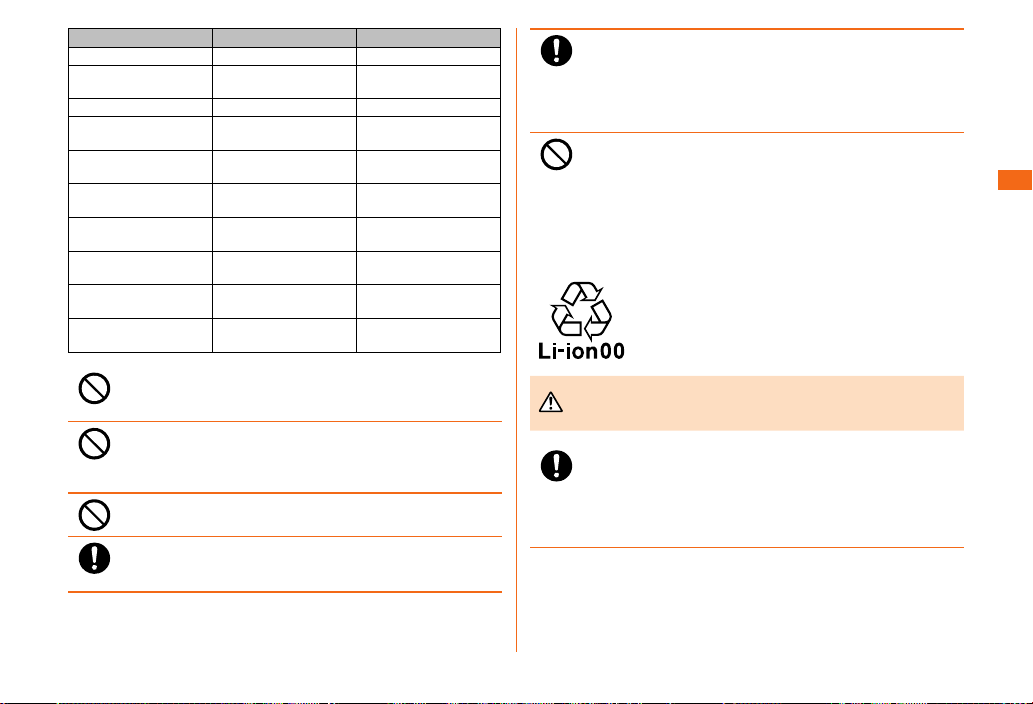
Part Material Surface treatment
Danger
Light panel PC -
Light decoration Aluminum Anodic oxidation
RCV decoration SUS Polished/Gloss nish
Exterior case (side) Aluminum Anodic oxidation
au Nano IC Card 04
slot
microSD memory card
slot
microUSB connection
terminal
Headset connection
terminal
au Nano IC Card 04
tray
microSD memory card
tray
Do not bring the product close to magnetized objects such
as cash cards, oppy disks, credit cards, and prepaid cards.
Doing so might result in loss of recorded information.
Do not put foreign objects such as liquids, metallic objects,
or burning things into the au Nano IC Card 04 slot or the
microSD memory card slot. Doing so might cause res,
electrical shocks, malfunctions or injuries.
Do not swing the product around by holding SC TV Antenna
Cable 03, etc. Doing so might cause an accident or damage.
If you have a weak heart, be careful when setting the
incoming vibration and ringtone volume to prevent adverse
eects on your heart.
Aluminum Anodic oxidation
Aluminum Anodic oxidation
SUS Nickel plating
SUS Cu+Ti
PC -
Aluminum Anodic oxidation
treatment
treatment
treatment
treatment
treatment
Pay attention to items becoming stuck to the main unit. The
speaker uses magnets, and so thumbtacks and pins, craft
knife blades, staples, and other metal objects sometimes
become stuck to the main unit, and cause unexpected injury.
Before using the product, be sure to check that there are no
foreign objects on the speaker or other parts.
Do not put the product directly on sand at a beach, etc.
Sand or other small particles might get inside the earpiece,
microphone (upper/lower) or the speaker, external connection
terminals, or headset connection terminal, causing the
volume to drop. If sand gets inside this product's main unit, it
might cause overheating or a fault.
■ Internal battery
(The internal battery of the product is a lithiumion battery.)
The internal battery is not fully charged at the time
of purchase. Charge the battery before using the
product.
Be sure to read the following hazards
before use.
If the leaked liquid gets on your skin or clothes, immediately
rinse it o with water to avoid injury. If the liquid gets into
your eyes, do not rub but after wash your eyes with water,
and immediately consult a doctor to avoid the risk of losing
your eyesight. If the liquid gets on a device, wipe it o
without touching it.
Safety Precautions
9
Page 12
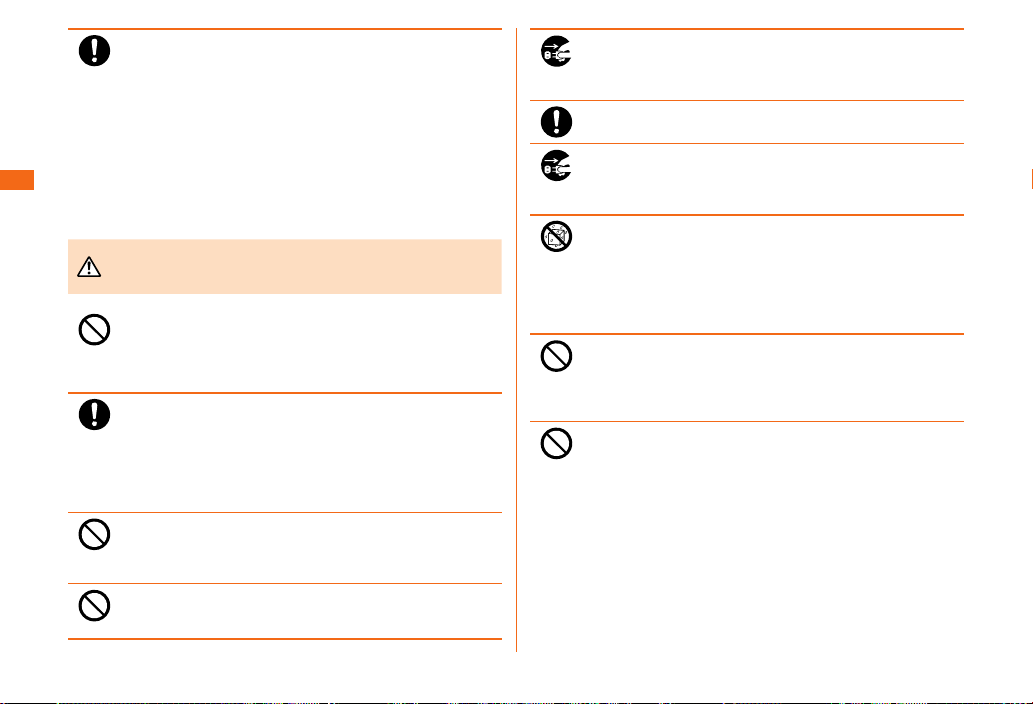
The internal battery is a consumable item. If the performance
Warning
of an internal battery does not recover (e.g. the usable time
after each charge has become extremely short), the internal
battery is at the end of service life, so stop use and buy a
new one of the specied type. Failure to do so might cause
overheating, ignition, rupture or leakage. Since it uses an
internal battery, after handing it over to an au shop, you will
be charged for repairs. In addition, please note that there
may be periods when it cannot be used. Note that the length
Safety Precautions
of service life varies depending on the usage condition, etc.
■ Charging equipment
Do not use at other voltages than the specied power supply
voltage. Doing so might cause ignition, re, overheating,
electric shock, etc.
• AC adapter (sold separately): 100 V AC to 240 V AC
* Use the specied charging equipment (sold separately).
Firmly insert the power plug of the specied charging
equipment (sold separately) into the power outlet down
to the base of its pins. Incomplete insertion of the power
plug might result in electric shock, re or injury caused by
overheating and ignition. Do not use damaged specied
charging equipment (sold separately) or loosen power
outlets.
Do not damage, modify, twist, pull or place a heavy object
on the power cord of the specied charging equipment (sold
separately). Do not use a damaged cord. Doing so might
cause an electric shock, short circuit, re or injury.
If you hear thunder, do not touch the specied charging
equipment (sold separately). Doing so might cause an
electric shock as a result of a lightning strike.
Be sure to read the following
warnings before use.
Before cleaning the specied charging equipment (sold
separately), unplug its power plug from the power outlet. If
the plug remains plugged in when you clean the equipment, it
might cause an electric shock or short circuit.
Wipe o dust on the power plug. Failure to do so might cause
re, burn, or electric shock.
When the specied charging equipment (sold separately) is
not to be used for a long time, disconnect the power plug of
the specied charging equipment (sold separately) from the
power outlet. Failure to do so might cause re or a fault.
Please use this product in a place where it will not come into
direct contact with liquids, such as water or pet urine. Doing
so might cause a fault or injury as a result of overheating,
re, electric shock or short circuit. If the product does
accidentally come into contact with liquid, immediately
remove the power plug of the specied charging equipment
(sold separately).
When not using the specied charging equipment (sold
separately), remove the plug from the power outlet. Also, do
not wrap the power cord of the specied charging equipment
(sold separately) around the adapter. Doing so might cause
electric shock, overheating, re, a fault or injury.
Do not forcibly bend the plug of the specied charging
equipment (sold separately) or the connection between the
connector and power cord. Doing so might cause electric
shock, overheating, re, fault or injury.
10
Page 13
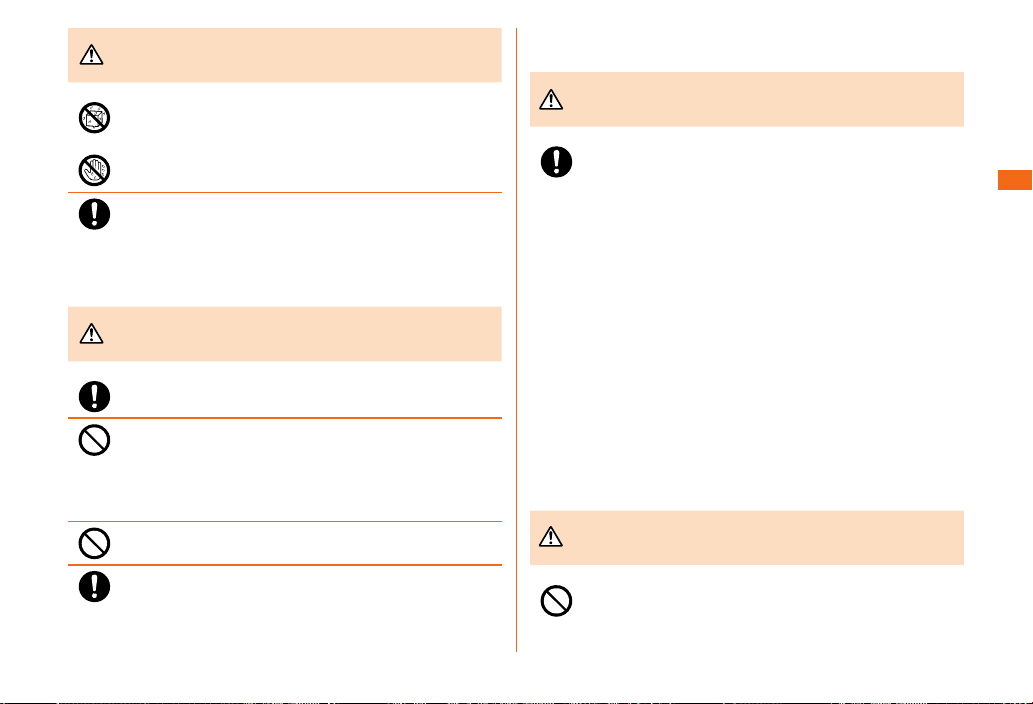
Caution
Be sure to read the following cautions
Caution
Warning
Danger
before use.
Do not use in humid places such as bath areas, or connect/
disconnect the specied charging equipment (sold
separately) with wet hands. Doing so might cause electric
shock, injury or a fault.
When unplugging the power plug of the specied charging
equipment (sold separately) from the power outlet, hold and
pull the power plug. If you pull the cord, the cord might be
damaged.
■ au Nano IC Card 04
Be sure to read the following cautions
before use.
Watch your hand or nger when attaching/removing the au
Nano IC Card 04. May injure your hands or ngers.
Do not do any of the following to damage the au Nano IC
Card 04 (using in high temperature areas, tossing into re,
allowing foreign matter to come into contact with metal
part, subjecting to shock, bending it, causing it to bear
loads or getting wet, etc.). It may cause data loss or other
malfunctions.
Do not throw the au Nano IC Card 04 into a re or heat it.
Doing so might cause loss of data or a fault.
Store the au Nano IC Card 04 out of reach of small children.
Failure to do so might cause injury or asphyxiation, etc. if
they accidentally swallow and choke on it.
■ Use of this product near medical equipment and
inside a medical facility
Be sure to read the following
warnings before use.
When using the product near an implanted pacemaker,
implanted cardioverter-debrillator or other electronic medical
device, radio waves might aect these units and devices. So,
please observe the following.
1. Those with an implanted pacemaker or implanted cardioverterdebrillator should carry or use the product at least 15 cm
away from the pacemaker or cardioverter-debrillator.
2. Turn the product o or turn "Airplane mode" on when it may be
dicult to keep at least 15 cm away from others such as in a
situation you cannot move freely, since there may be people
with an implanted pacemaker or implanted cardioverterdebrillator nearby.
3. When a medical institution has laid down designated areas
where use of the product is prohibited or is not allowed to be
brought in, abide by the instructions of that medical institution.
4. When using electronic medical devices other than an
implanted pacemaker and implanted cardioverter-debrillator
outside a medical institution (e.g. home medical treatment),
check individually with the manufacturer of the electronic
medical device regarding the inuence of radio waves.
■ SC TV Antenna Cable 03
Be sure to read the following hazards
before use.
Do not touch with or insert into the headset connection terminal
material that conducts electricity (metal, pencil lead, etc.). Doing
so may cause a re, fault, or burns from overheating.
Safety Precautions
11
Page 14
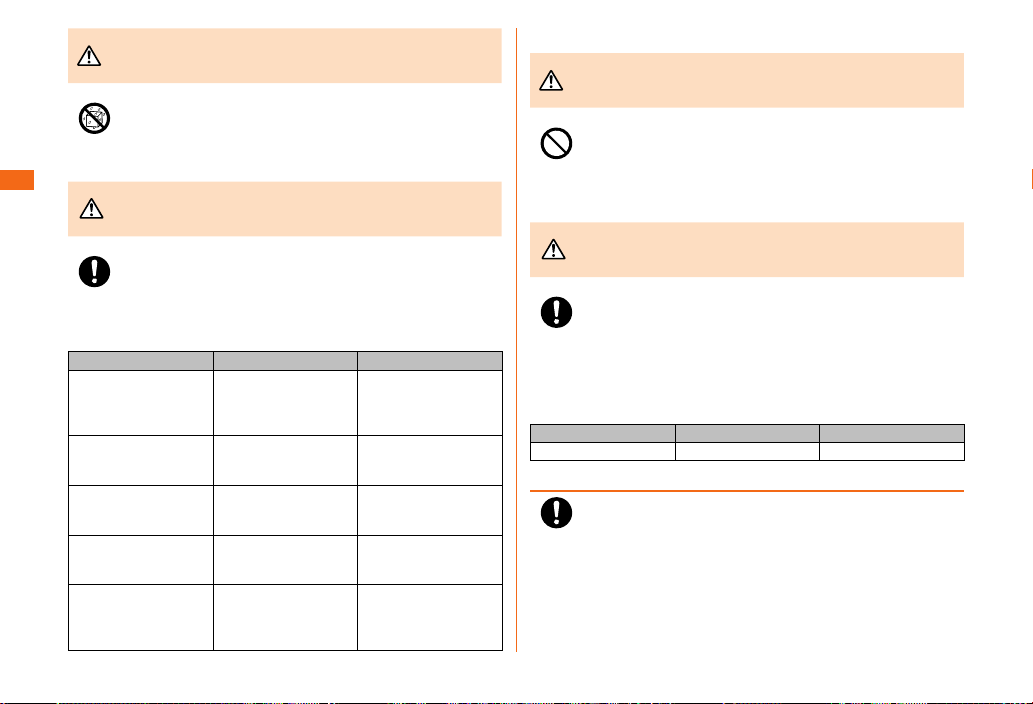
Warning
Do not use in places subject to direct splashing with water,
Caution
Warning
Caution
pet urine or other liquids. Doing so might result in faults
resulting from overheating, re, electric shock, injury or shortcircuiting of electronic circuits.
Safety Precautions
If you feel any abnormality with your skin, immediately consult
a dermatologist. Itching, rashes, eczema, etc. sometimes
occurs depending on your physical constitution and condition.
The materials of parts used on the SC TV Antenna Cable 03
are as follows.
Part Material Surface treatment
Headset connection
terminal (top)
Headset connection
terminal (exterior)
Cable HAOXIN
Connection plug
(outer cover)
Connection plug
(top)
Be sure to read the following
warnings before use.
Be sure to read the following cautions
before use.
BRASS (C3604)
POM (F20-03)
LDPE737
HFW2290 (White)/
TPE
HFW22908006_WHITE
LDPE737
HFW2290 (White)/
TPE
BRASS (C3604)
POM (F20-03)
Nickel plating (1 ~
5µm)
Gold plating (0.03µm
or more)
Nickel plating (1 ~
5µm)
Gold plating (0.03µm
or more)
-
-
-
■ SIM card removal tool (sample)
Be sure to read the following
warnings before use.
Be sure to read the following warnings before use.
The end of the SIM card removal tool (sample) is sharp. Do
not use pointed at yourself or other people.
Doing so might hit yourself or other people resulting in injury
or loss of sight.
Be sure to read the following
warnings before use.
Be sure to read the following cautions before use.
Immediately stop using if your skin feels abnormal and
consult a dermatologist.
Itchiness, a rash or dermatitis may occur depending on your
constitution or condition.
The material used in the SIM card removal tool (sample) is as
follows:
Part Material Surface treatment
Unit SUS Polished/Gloss nish
Store the SIM card removal tool (sample) in a place where
infants cannot reach.
If it is accidentally swallowed, it might result in suocation or
injury.
12
Page 15
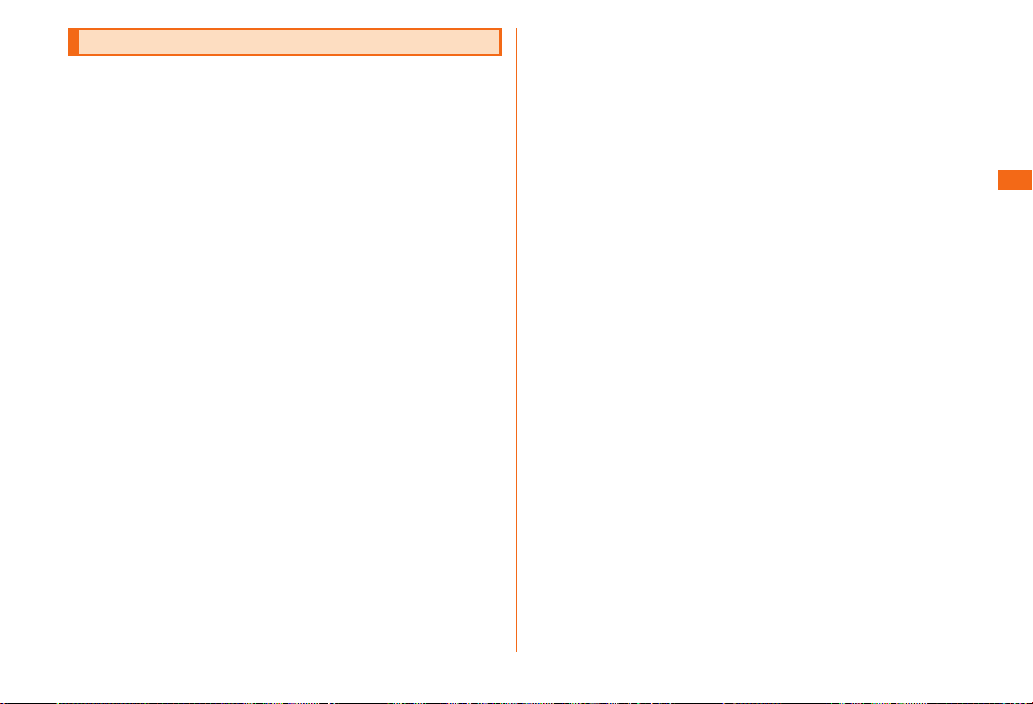
Handling precautions
These precautions are provided to prevent the product from
getting a malfunction and to ensure that performance can
be fully demonstrated. Thoroughly read these precautions
to ensure correct use.
■ Precautions common to the product, internal battery,
charging equipment, au Nano IC Card 04, peripheral
devices
• Do not apply excessive force to the product during use. Be
sure not to put the product into a tightly packed bag or place
a heavy object on the product in a bag. Sitting on the product
in your pocket might damage the display or internal circuit
board resulting in a malfunction. Keeping an external device
connected to the microUSB connection terminal or headset
connection terminal might damage the connector resulting in
a malfunction. Such damage and malfunction are not covered
by the warranty, even if there is no external damage.
• Do not use the product in extremely hot, cold or humid places.
(Use within an ambient temperature range of 5 ℃ to 35 ℃
and humidity range of 35% to 85%. Store within an ambient
temperature range of 0 ℃ to 45 ℃ .)
- charging equipment
- peripheral devices
• Do not use the product in places that have extremely hot or
low temperatures, or high humidity. (Use within an ambient
temperature range of 5 ℃ to 35 ℃ and a humidity range of
35% to 85%. However it can be provisionally used if it is
36℃ to 40 ℃, but be aware of low temperature burns if it is
used for prolonged periods of time. In addition, when storing
the product, store it within the ambient temperature range of
0 ℃ to 45 ℃.)
- Galaxy A8 main unit
- au Nano IC Card 04 (when attached to the Galaxy A8 main
unit)
• Do not use in places subject to lots of dust or vibration.
• Clean the connection terminals with dry cotton swabs,
etc. every now and then. Soiled terminals might cause
poor connection. Do not exert a strong force to clean the
connection terminals to prevent deformation.
• Clean the product with a soft dry cloth (such as the type used
for eyeglasses). Forceful rubbing with a dry cloth may scratch
the display. The display may be stained if splash or smear is
left attached to the surface. Wiping the product using alcohol,
thinner, benzine, detergent, etc. might erase the printing on
the outer casing or cause discoloration.
• Use as far away as possible from land-line phones, TVs,
radios, etc. Use nearby might aect them.
• The product may become warm while charging or during other
operations, depending on the situation, but this is not abnormal.
■ Main unit
• Do not forcefully press, tap or intentionally subject the display
to strong impact. Doing so might cause scratching or damage.
• Do not forcefully press your ngernails, sharp objects or hard
objects against keys or display surface. Doing so might cause
scratching or damage. The touch panel is designed to be
lightly touched by ngers. Do not apply strong pressure with
your ngers or sharp-pointed objects (such as ngernails,
ballpoint pens and pins) on the touch panel.
In the following cases, the product may not respond to
touching the touch panel, or errors in operation may occur.
- Operation with gloved hands
- Operation with ngernails
- Operation with a foreign object placed on the touch panel
- Operation with a protective sheet or sticker on the touch
panel
- Operation with water drops or dew condensation attached
on the display
- Operation with wet or sweaty ngers
Safety Precautions
13
Page 16

• Never use modied au phone. Use of a modied device
violates the Radio Law and the Telecommunications Business
Act.
This product is compliant with rules on the technical standard
conformance of specied wireless equipment based on the
Radio Law and rules on the technology regulatory compliance
of terminal device based on the Telecommunications Business
Act. As proof of this, the "Technical Conformity Mark " is
indicated in this product.
Safety Precautions
How to conrm: Home screen → [基本フォルダ (Basic folder)] →
[Settings] → [About device] → [Regulatory information].
If the screws of the product are removed and modications
are made to the internal components, the certication of
conformity with technical regulations will become invalid.
Never use the product without the valid certication. Doing so
violates the Radio Law and the Telecommunications Business
Act.
• Take care not to place magnetized items such as magnetic
cards, speakers and TV sets near the product, as it might
cause malfunction. Putting a strong magnetism close to the
product might cause false operation.
• When you put the product in your pocket or bag, take care so
that the display does not come in contact with metal objects
or other hard objects, as it might cause scratching or damage.
• When suddenly brought into a warm place from a cold place,
or when in a humid location, or when used where temperature
suddenly changes (e.g. near the air discharge port of an air
conditioner), water droplets (i.e. condensation) sometimes are
formed inside the product. Note that when used under conditions
such as this, the humidity might cause corrosion or a fault.
• When wiping the display, wipe with a soft, dry cloth. Use of
a moistened cloth, glass cleaner or other similar liquid might
cause a fault.
• When connecting/disconnecting an external device to/from
the microUSB connection terminal or headset connection
terminal, make sure that the connector of the external device
is straight with the connector terminal.
• Note that applying unnecessary force with an external device
connected to the microUSB connection terminal or headset
connection terminal might cause damage.
• Insert only a microSD memory card into the memory card slot
on the product.
• Do not exert excessive force when attaching/removing a
microSD memory card. Doing so might injure your hands or
ngers.
• While writing/reading data to/from a microSD memory card, do
not subject the product to vibration or impact, or turn o the
power. Doing so might cause loss of data or a fault.
• Do not cover the proximity/light sensor with your nger or
put a sticker on it. Doing so may hinder it from detecting the
ambient brightness and functioning correctly.
• Do not put a sticker, etc., on the proximity/light sensor. Doing
so may cause the sensor to malfunction and make the display
always turned o while receiving a call or during a call.
■ Touch Panel
• Use your nger to operate the touch panel. Do not use ballpoint
pens, pencils or other sharp-pointed objects. Using such objects
does not only hinder correct operation of the touch panel, but
also might cause scratching or damage to the display.
• Do not put stickers or sheets (e.g. commercially available
protective lms, peep prevention sheets) on the display. Doing
so might hinder correct operation of the touch panel.
• If the display surface is dirty or wet with sweat or water, it
may not function correctly. In such case, wipe the display
surface with a dry, soft cloth.
• When carrying the product in your pocket or bag, take care
not to put the touch panel close to metals or other conductive
materials, as it might cause false operation of the touch panel.
14
Page 17

■ Organic EL (OLED) display
• Although lightning intensity of OLED can be decreased
partly when the same image has been displayed for a long
time, extreme continuous use is performed with "Brightness"
setting of "Display and wallpaper" set to be always bright, it is
not abnormal because that is the characteristic of OLED.
• Although the organic EL (OLED) display used on the product
is made using high-precision technology, some pixels (dots)
might be lit or out at all times. Or color may be changed or
unevenness of brightness may be shown if looked at from
dierent angles. Note that that is because of the structure of
OLED display, not a fault.
• Leaving the OLED exposed to the direct sunlight might cause
a fault. Take care when you place the product by the window
or outside.
■ Internal battery
• At extremely high or low temperatures, such as if you leave
this product in a closed car during summer, the capacity of the
internal battery decreases and the amount of time it can be
used decreases. This also decreases the lifespan of the battery.
Where possible, please use this product at room temperature.
• After charging the battery, it gradually discharges, even if
you do not use this product. If you do not use this product
for a long time, you should charge the battery as the internal
battery may have discharged.
• The internal battery is a consumable product. If it does not
function even after it has been charged, it has reached the end
of its life so do not use it. As the battery is built-in, you can
have it replaced by an au shop for a fee. Note that you will not
be able to use this product for a certain period of time. The
battery lifespan varies depending on how the product is used.
■ au Nano IC Card 04
• Do not forcibly remove or insert the au Nano IC Card 04. Be
careful not to exert excessive force when inserting the card
into your au cell phone.
• You are responsible for any damage caused by inserting your
au Nano IC Card 04 into some other IC card reader/writer, etc.
• Keep the IC (metal) part of your au Nano IC Card 04 clean.
Wipe the card with a soft dry cloth (such as the type used for
eyeglasses) for cleaning.
• Do not put stickers, etc. on the au Nano IC Card 04.
• Do not insert an au Nano IC Card (LTE) to which a conversion
adapter is attached. Doing so may cause a fault.
■ SIM card removal tool (sample)
• Do not force the SIM card removal tool (sample). Doing so
might cause it to break or damage.
• When disposing of it, follow the rules regarding disposal in your area.
• Do not use the SIM removal tool (sample) for any other
purposes except for what is written in this manual, also do not
use it on other mobile phones.
Doing so might cause the mobile phone to break or damage it.
■ Camera
• When using the camera, follow common rules of etiquette
regarding camera use.
• When photographing important occasions (such as a
wedding), take a trial shot and check the shot image to make
sure it is correctly shot.
• Do not use the camera for recording commercially available
books or information of which photographing is not allowed.
■ Copyrights and rights of portrait
• You are not allowed to copy, distribute, publish, modify or edit
the data you shot, recorded or downloaded using this product
without the consent of the copyright holder, except for
personal use, under the copyright law. In addition, do not use
or modify portraits or names of other individuals without their
consent, as it might infringe on rights of portrait.
Note that shooting and recording may be restricted at some
live performances, shows and exhibitions even for personal use.
• Be careful about the copyright and portrait right when posting
images you shot, etc. on Internet homepages.
Safety Precautions
15
Page 18

■ Backup content on the product
• Please back up*1 important content recorded or downloaded
for the product to an outside source. Content recorded to
memory on the product sometimes disappears or is altered by
unexpected factors, such as static electricity or a fault, repair,
mishandling, etc.
■ Available security codes
The product has various security codes that you can use.
The available security codes are as follows. Do not forget
Safety Precautions
the various security codes that are set as they are
necessary for various operations and contracts.
Make sure to change the initial value to your own unique
number.
● Security code
①To do remote operation of Voice mail and Call
Example of
usage
Initial value
forwarding services from a land-line phone
②To use Customer Service Center and to do various
inquiries, applications, and modications on the au
homepage
A four-digit number chosen by the customer and
noted on the application form
● Screen lock setting
Example of
usage
Initial value Swipe
To set and release the screen lock
● PIN code
Example of
usage
Initial value 1234
To prevent unauthorized use of the au Nano IC Card
04 by third parties
Make sure to change the initial value to your own unique
number.
● Lock No. (NFC/Osaifu-Keitai Lock)
Example of
usage
Initial value 1234
To set the "NFC/Osaifu-Keitai Lock" setting
Make sure to change the initial value to your own unique
number.
■ PIN code
● PIN code
To prevent unauthorized use of the au Nano IC Card 04 by a
third party, you can set the product to require PIN code entry
every time the power is turned on. You also need to enter PIN
code when setting whether the PIN code entry is required.
If the PIN code is incorrectly entered three times
consecutively, the PIN code will be locked. Use the PUK
code to unlock the PIN code.
• PIN code is "1234" and PIN code entry was set to not be
required at the time of purchase. You can change PIN code to
any four- to Sixteen-digit number, and set the PIN code entry
to be required as necessary.
If you require a PIN code to be entered, make sure to change
the number to your own unique number.
● PUK code
In case the PIN code is locked, you can unlock it by entering
the PUK code.
• PUK code is an eight-digit number given at the time of
purchase, which is printed on the back side of the plastic card
where your au Nano IC Card 04 is attached.
• After entering the PUK code, you need to set a new PIN code.
• If the PUK code is incorrectly entered ten times consecutively,
contact an au shop, PiPit or the Customer Service Center.
• "PIN code" is not reset by initializing the product.
16
Page 19

Notes on using Bluetooth®/wireless LAN
®
(Wi-Fi
• The Bluetooth® function and wireless LAN (Wi-Fi®) function
of this product conform to the domestic standards of Japan,
FCC standards and EC Declaration, and have been certied.
• Use the wireless LAN (Wi-Fi®) function in the 5 GHz band in Japan.
The wireless LAN (Wi-Fi
domestic wireless standards in Japan, and has been certied.
Use overseas may be subject to punishment by law.
• The 2.4 GHz band used by wireless LAN (Wi-Fi®) and
Bluetooth
reason, the communication speed and connectable range may
be decreased, or disconnection may occur, due to interference
from other devices.
• Do not use this product in places where electromagnetic
waves are generated or near electric products, AV and OA
equipment, or other magnetized devices.
• Subjecting this product to magnetic or electrical noise
might increase noise and prevent it from performing
communications. (This product is particularly susceptible to
noise when it used near a microwave oven.)
• Using this product near a TV, radio or similar appliance might
cause reception interference and disrupt TV images.
• The searching might not be successful if there are multiple
wireless LAN (Wi-Fi
same channel is being used.
• As there are usage restrictions in an airplane, follow the
instructions from the airline.
• The communication speed and connectable range vary
depending on the distance between communication devices,
obstacles and the Bluetooth
) functions
®
) function of this product conforms to
®
devices is shared by various other devices. For this
®
) access points near to the product or the
®
devices used.
■ 2.4 GHz frequency band precautions
The frequencies used by the Bluetooth® and/or wireless
LAN (Wi-Fi
®
) function of this product are in the 2.4 GHz
band. In this frequency band, other similar wireless stations,
in-plant wireless stations for mobile unit identication that
require a license to use, such as factory production lines,
specic small power wireless stations that do not require
licenses, amateur wireless stations (collectively called
"other wireless stations" from here on) are operated in
addition to home electrical appliances such as microwave
ovens, devices for industrial, scientic and medical devices.
1. Before using this product, make sure that "other wireless stations" are not
in operation nearby.
2. In the event that instances of radio wave interference have occurred
between this product and "other wireless stations", immediately either
relocate this product or stop operation of the device (stop the emission of
radio waves).
3. If you are unclear on any points or are troubled by anything, contact an au
shop or Customer Service Center.
Safety Precautions
17
Page 20

◎ The connections between this product and all other Bluetooth®
and wireless LAN (Wi-Fi
Therefore, connections with all Bluetooth
®
(Wi-Fi
) devices are not guaranteed.
◎ This product supports security features for wireless
communications that are compliant with the Bluetooth
wireless LAN (Wi-Fi
Safety Precautions
may not be sucient depending on the usage environment and
conguration. Be careful when making data communication
using Bluetooth
◎ Wireless LAN (Wi-Fi®) has the advantage that it can be freely
connected anywhere within the radio wave range, as it uses
radio waves for exchanging information. At the same time, there
is a risk that a malicious third party may obtain unauthorized
access if security settings have not been congured. You
are recommended to congure security settings before using
wireless LAN (Wi-Fi
◎ The Company assumes no responsibility for leakage of data or
information that may occur during Bluetooth
®
Fi
) communication.
◎ Since Bluetooth® and wireless LAN (Wi-Fi®) functions use the
same frequency band, using the both functions at the same
may cause radio wave interference resulting in decreased
communication speed or disconnection from the network.
If connection fails, stop using either of the Bluetooth
wireless LAN (Wi-Fi
®
) devices have not been conrmed.
®
) standard specications, but the security
®
or wireless LAN (Wi-Fi®) function.
®
) at your decision and responsibility.
®
) functions.
®
Bluetooth® and wireless LAN (Wi-Fi®) functions of this
product use frequencies in the 2.4 GHz band.
/ XX8
and wireless LAN
®
and
®
/wireless LAN (Wi-
®
and
• Bluetooth® function: 2.4FH1/XX8
This product uses the 2.4 GHz band. For FH1, FH-SS is used
as the modulation scheme. The interference distance is about
10 m or less. XX8 uses other schemes and interference
distance is about 80 m or less.
• Wireless LAN (Wi-Fi®) function: 2.4DS/OF4
This product uses the 2.4 GHz band. DS-SS and OFDM are
used as the modulation schemes. The interference distance
is about 40 m or less.
This means that all bandwidths can be used,
:
and that bands of mobile unit identication
devices cannot be avoided.
Available channels dier depending on the country.
For use in an airplane, check with the airline company in
advance.
■ 5 GHz frequency band precautions
Wireless LAN (Wi-Fi®) function of this product uses 5 GHz
band. Using the 5.2 GHz band and 5.3 GHz band outdoors
is prohibited by the Radio Law.
The channels used on the product are as follows.
W52 (5.2 GHz band/36, 40, 44, 48 ch)
W53 (5.3 GHz band/52, 56, 60, 64 ch)
W56 (5.6 GHz band/100, 104, 108, 112, 116, 120, 124,
128, 132, 136, 140 ch)
IEEE802.11b/g/n
IEEE802.11a/n/ac
W52 W53 W56J52
18
Page 21

Notes on packet communication charge
• Since a constant Internet connection is possible with this
product, packet communication may be performed automatically
by some applications, resulting in high packet communication
charges. Therefore, subscription to a packet communication
charge discount service or at late plan is recommended.
• To browse homepages, download applications, communicate
using applications, send/receive E-mails and congure various
settings, connection to the Internet is required, to which packet
communication charge applies.
* Packet communication charge does not apply to Wi-Fi® connection.
Notes on applications
• Be sure to check the security of the application, then install
it at your own risk. Some applications might cause virus
infection, damage various data, and send out your location
information, usage history or personal information stored in
your cell phone via the Internet.
• The Company assumes no responsibility for any problems that
might be caused by the applications you have installed. In
such case, you may be charged a repair fee even during the
warranty period.
• The Company assumes no responsibility for any disadvantage
brought to you or any third party by applications you have
installed.
• Insertion of a microSD memory card is necessary to use some
applications.
• Some applications prohibit the product from entering sleep
mode while they are active, or rapidly drain the battery while
running in the background.
• Operational procedures and screen appearances of the
applications preinstalled in this product and those installed
by you are subject to change without notice as a result of
version upgrade. In addition, operating procedures described
in this manual may dier from the actual procedures.
Safety Precautions
19
Page 22

Names of parts and their functions
a
b
Getting ready
Getting ready
c
d
e
j
k
l
m
f
g
h
i
Getting ready
n
o
p
k
q
r
s
t
u
v
w
x
y
x
v
w
20
Page 23

Earpiece
a
In-camera
b
Display (Touch panel)
c
d
e
f
g
h
i
j
k
l
m
n
o
p
q
r
s
Home key/Fingerprint sensor
Return to the home screen. Press and hold for over one
second to start the "Google" application. Also, use it for
ngerprint authentication.
History key
Display the recently-used applications. Long-touch to start
split screen view.
Mouthpiece/Microphone (upper)
Mouthpiece/Microphone (upper) operates for calling or
handsfree calling, etc.
Proximity/Light sensor
Turn o display and adjust the display brightness when
proximity of face is detected or according to the ambient
brightness.
*2
*1
Power key/Screen lock key
Press and hold for over one second to turn the power on.
Press while the power on to set screen lock.
Back key
End applications or return to the previous screen. Press and
hold to display menu.
microUSB connection terminal
LTE Built-in antenna part
Mouthpiece/Microphone (lower)
Mouthpiece/Microphone (lower) operates for speech
recognition such as calling, recording or using S voice, etc.
*3
*1
Headset connection terminal
Speaker
NFC/FeliCa antenna
mark
GPS/LTE Built-in antenna part
Out-camera
Wi-Fi®/Bluetooth® antenna part
*3
*3
Volume key/Shutter key
t
Adjust ringtone volume and media sound volume.
Release the shutter while shooting a still picture and video.
Light
u
microSD memory card slot
v
"microSD●" is printed on the microSD memory card tray.
au Nano IC Card 04 slot
w
"SIM●" is printed on the au Nano IC Card 04 tray.
Tray eject hole
x
The holes for inserting the SIM card removal tool (sample) to
retrieve the au Nano IC Card 04 slot and microSD memory
card slot.
SIM card removal tool (sample)
y
*1 Be careful to not cover over the mouthpiece/microphones (top and bottom,
2 areas) with your fingers, etc., while relevant functions are being used. In
addition, do not insert the SIM removal tool (sample) into the product since this
might cause damage.
*2 Do not cover proximity/light sensor with a protective sheet, etc. Functions may
not work correctly.
*3 The antenna is built into the phone. Covering around the antenna by hand may
aect call/communication quality.
◎ The rear cover of this product cannot be removed. Forcibly
attempting to remove the rear cover may cause damage or a
fault.
◎ The battery is built-in to the product and you cannot remove it.
◎ To forcibly restart the product, refer to "Turning the power on/
o" (uP.29).
Getting ready
Getting ready
21
Page 24

Attaching/removing an au Nano IC Card
auNanoICCard04
04
Your phone number etc. is recorded on the au Nano IC Card 04.
This product is compliant with au Nano IC Card 04 only. IC
cards other than the au Nano IC Card 04 cannot be used.
Power o the product before attaching/removing the au
Nano IC Card 04.
Getting ready
◎ Since the au Nano IC Card 04 might become faulty or get
damaged when it is handled, be aware of the following.
• Do not touch the IC (metal) part of the au Nano IC Card 04.
• Check that the card is inserted in the correct direction.
• Do not use force to attach or remove.
◎ An error message will be displayed when the au Nano IC Card
04 is not properly inserted, or if something is wrong with the au
Nano IC Card 04.
◎ Do not lose the au Nano IC Card 04 after it has been removed.
◎ Do not insert the au Nano IC Card 04 to which a conversion
adapter is attached. Doing so may cause a fault.
◎ The bundled SIM card removal tool (sample) is necessary to
insert/eject the au Nano IC Card 04.
◎ Do not insert the bundled SIM card removal tool (sample) into
any hole other than the tray eject hole. In addition, do not use it
for any other purposes except for what is written in this manual.
(Front)(Back)
IC(metallic)part
■ Attaching the au Nano IC Card 04
Insert the tip of the SIM card removal tool
a
(sample) into the au Nano IC Card 04 tray eject
hole in a straight line
The au Nano IC Card 04 tray will slightly eject.
• Not inserting the tool in a straight line might result in
damage or a fault.
Pull out the au Nano IC Card 04 tray in a
b
straight line
• "SIM●" is printed on the au Nano IC Card 04 tray.
22
Page 25

Place the IC (metallic) face of the au Nano IC
c
Card 04 face down on the au Nano IC Card 04
tray
• Take care to note the direction of the notch.
Notch
IC
Insert the au Nano IC Card 04 tray in a straight
d
line all the way into the au Nano IC Card 04 slot
as shown in the diagram
• If you turn the au Nano IC Card 04 tray upside down, the
au Nano IC Card 04 may dislodge.
■ Removing the au Nano IC Card 04
Insert the tip of the SIM card removal tool
a
(sample) into the au Nano IC Card 04 tray eject
hole in a straight line
The au Nano IC Card 04 tray will slightly eject.
• Not inserting the tool in a straight line might result in
damage or a fault.
Pull out the au Nano IC Card 04 tray in a
b
straight line
• "SIM●" is printed on the au Nano IC Card 04 tray.
• If you turn the tray upside down, the au Nano IC Card 04
may dislodge.
Getting ready
23
Page 26

Remove the au Nano IC Card 04 from the au
c
Nano IC Card 04 tray
Insert the au Nano IC Card 04 tray in a straight
d
Getting ready
line all the way into the au Nano IC Card 04 slot
as shown in the diagram
Attaching/removing a microSD memory card
Power o the product before attaching/removing the microSD
memory card.
• When removing microSD memory card, be sure to unmount
microSD memory card rst.
• Do not force to attach or remove.
■ Attaching a microSD memory card
Insert the tip of the SIM card removal tool
a
(sample) into the microSD memory card tray
eject hole in a straight line
The microSD memory card tray will slightly eject.
• Not inserting the tool in a straight line might result in
damage or a fault.
24
Page 27

Pull out the microSD memory card tray in a
b
straight line
• "microSD●" is printed on the microSD memory card tray.
Insert the microSD memory card tray in a
d
straight line all the way into the microSD
memory card slot as shown in the diagram
• If you turn the microSD memory card tray upside down,
the microSD memory card may dislodge.
Place the IC (metallic) face of the microSD
c
memory card face down on the microSD
memory card tray
◎ The microSD memory cards have distinguishable front and
back/forward and backward orientations. If they are forcibly put
in and can no longer be able to be removed, this might cause
damage.
Getting ready
25
Page 28

■ Removing a microSD memory card
Insert the tip of the SIM card removal tool
a
(sample) into the microSD memory card tray
eject hole in a straight line
The microSD memory card tray will slightly eject.
• Not inserting the tool in a straight line might result in
damage or a fault.
Pull out the microSD memory card tray in a
b
straight line
• "microSD●" is printed on the microSD memory card tray.
• If you turn the microSD memory card tray upside down,
the microSD memory card may dislodge.
Remove the microSD memory card from the
c
microSD memory card tray
Getting ready
26
Insert the microSD memory card tray in a
d
straight line all the way into the microSD
memory card slot as shown in the diagram
Page 29

◎ Do not use force to remove the microSD memory card. Doing
microUSBcable01
so may cause a fault or data loss.
◎ After using this product for a long time, the removed microSD
memory card may be warm; this is normal.
Charging
When you purchase your product, the internal battery is not
fully charged. Be sure to charge the internal battery before
use.
• "Charging: XX%" appears on the lock screen when charging.
(uP.30)
(soldseparately)
CommonACadapter05
(soldseparately)
ToAC100Voutlet
◎ Quick charging can be used when the power is o or backlight
of screen turns o. However, quick charging is not executed
during a call even if the screen turns o.
◎ When battery level is 50% or more, charging speed by quick
charging may be slow.
◎ Charging with a PC or using the camera function or other
functions while charging may increase charge time.
■ Plugging microUSB plug
When charging with microUSB cable 01 (sold separately)
Please insert straight in the microUSB connection terminal
of the product as shown in the gure below.
Getting ready
microUSBplug
* You cannot charge using both the specied AC adapter (sold separately) and a
PC at the same time.
Failure to do so may cause signicant damage to the
product. Damage from incorrect connection is out of
compensation.
microUSBplug
■ Charging with the AC adapter (sold separately)
The following describes how to charge the internal battery
using the common AC Adapter 05 (sold separately).
With the engraved side up, insert the microUSB
a
plug of the common AC Adapter 05 (sold
separately) straight into the microUSB
connection terminal of the product
27
Page 30

Insert the power plug of the common AC
b
Adapter 05 (sold separately) into the AC 100 V
outlet
When charging is nished,
• When you start charging powered off, animation is
Getting ready
When the charging is nished, pull the microUSB
c
plug of the common AC Adapter 05 (sold
separately) straight out from the product and
the power plug out from the outlet
appears on the status bar.
displayed to show the status of charging in a certain
period of time. It will be displayed after finished, if you
(Power key) / .
press
ToAC100V
outlet
CommonACadapter05
(soldseparately)
appears on the status bar.
microUSBplug
■ Charging with a PC
You can charge using a PC with a microUSB cable 01
(sold separately). Make sure the direction to connect
them properly. Attempting to forcibly connect may cause
damage.
With the engraved side up, insert the microUSB
a
plug of the microUSB cable 01 (sold separately)
straight into the microUSB connection terminal
of the product
Insert the USB plug of the microUSB cable 01
b
(sold separately) into the USB port of the PC
appears on the status bar.
When charging is nished, appears on the status bar.
• If the found new hardware screen etc. appears on the PC,
select "キャンセル (Cancel)".
microUSBcable01
(soldseparately)
microUSBplug
When charging is nished, remove the microUSB
c
cable 01 (sold separately) from this product
and the PC
28
Page 31

◎ If the screen backlight turns o during charging, press (Power
key) / to display the lock screen. "Charging: XX%" is
displayed on the screen so you can check charge status. Also,
if charging nished while the backlight is turned o, "Charged"
is displayed on the lock screen and
status bar.
is displayed on the
Turning the power on/o
■ Turning the power on
Press and hold (Power key) over one second
a
The lock screen is displayed.
Swipe the screen up, down, left or right to
b
unlock the screen
◎ If the product is unstable or other problems occur, start it in
"Safe mode" to diagnose the problem. To start Safe mode,
(Power key) for 1 seconds or more when power is o,
press
and after au logo disappears, continue to press lower side of
the volume key.
* When Safe mode starts, "Safe mode" appears on the lower
left corner of the screen.
* To terminate Safe mode, restart the product.
■ Initial settings and switching to English mode
The rst time the product turns on, the initial setting screen
appears automatically. Follow the onscreen instructions to
switch to English mode. For details, refer to the supplied
"Setting Guide".
• To change language to use, on the home screen, [基本フォルダ
(Basic folder)] → [設定 (Settings)] → [言語と文字入力 (Language and
input)] → [言語 (Language)] → Select language you want to use.
■ Turning the power o
Press and hold (Power key) over one second
a
[Power o] → [POWER OFF]
b
■ Force restarting
Press and hold (Power key) and lower side of
a
volume key simultaneously for over seven
seconds
Getting ready
29
Page 32

Setting the screen lock
If the screen lock is set, the screen backlight turns o to
prevent the keys or touch panel from erroneous operation.
If no operation is made during certain period of time, the
screen of the product automatically turns o and is locked
in approximately ve seconds.
• When you carry in your bag to put this product, prevent
erroneous, please set the screen lock always. Also, the
(Power key) or of this product please do not pressed in
such a bag.
While the screen is displayed, (Power key)
a
Backlight turns o and screen lock activates.
■ Canceling the screen lock
While the screen is locked, (Power key) /
a
Getting ready
The lock screen is displayed.
Flick (swipe) the screen up/down/left/right
b
30
Page 33

Basic operation
Using the home screen
The home screen consists of multiple screens that can be
switched by icking left or right.
You can return to the home screen at any time by pressing
.
a
■ Starting an application
On the home screen, [Apps]
a
Applications screen appears.
• Flicking from side to side toggles applications screen.
Tap an icon of the application to be used
b
Basic operation
b
Widgets
a
Tap to activate or operate.
Phone icon
b
Tap to active the phone.
Home screen guide
c
Indicates which screen you are in.
Application icons
d
Tap to display the applications screen.
c d
31
Page 34

Monitoring the product's status
Statusbar
■ Status bar
Icons indicating the status of the product appear in the
status bar at the top of the screen. At the left of the status
bar, notication icons indicating missed calls, new mail,
running actions, etc. and at the right of the status bar,
status icons indicating the status of the product appear
respectively.
Main notication icons
Missed call
New PC-mail message
New SMS/Message
Main status icons
/
/
Basic operation
/
/ /
* Both the "LTE" and "WiMAX 2+" networks can be used. Even if only one can be
used, "4G" will be displayed. Depending on network trac, au may determine that
one network has less traffic than the other and connect this product to that
network.
Signal strength/Out of service area
4G (LTE/WiMAX 2+) data communication status*
4G (LTE/WiMAX 2+) communication available/
4G (LTE/WiMAX 2+) communication in process
Wireless LAN (Wi-Fi®) communication status
Wireless LAN (Wi-Fi®) available/
Wireless LAN (Wi-Fi®) communication in process
Battery level/Charging/Charging completed
Silent mode (Vibrate) set
Silent mode (Mute) set
Airplane mode activated
Reader/Writer, P2P functions of NFC activated
■ Notication panel
When a notication icon appears on the status bar, you
can open the Notication panel by slide down the status
bar to check overview of the notication. Tap icon on the
Notication panel to set functions or check the information
notied.
g
a
b
c
d
e
f
Tap to show setting screen for date and time.
a
Switch on/o of each function (Quick Settings Button).
b
Drag from side to side, to show hidden icons. Long touch to
show setting menu screen for each function.
Set display brightness.
c
Display S nder.
d
Display notification information such as missed calls, new
e
arrival mails, information in progress or process, etc. Flick
left or right to delete.
Network operator currently connected is shown.
f
• Slide up to close the Notication panel.
Quick Settings Button editing screen appears.
g
h
i
j
32
Page 35

Settings menu screen appears.
h
Quick connection screen appears.
i
Clear notication information.
j
*1 Automatically searches for other quick connection compatible devices and
connects to them so you can easily share data. For details about quick
connection, refer to Help by tapping [Quick connect].
*1
Checking your phone number
On the home screen, [基本フォルダ (Basic folder)]
a
→ [Settings] → [About device] → [Status] →
[SIM card status]
Your phone number is shown in the "My phone number" eld.
Setting the Silent mode
In the terminal, sounds (shutter sound, video sound, music
sound, etc.) are not muted even when silent mode (Mute,
Vibrate) is set.
Open notication panel
a
Tap one of [Sound]/[Vibrate]/[Mute] and set
b
[Vibrate] or [Mute]
Setting the Airplane mode
If you enable "Airplane mode", wireless functions (call,
packet communication, wireless LAN(Wi-Fi
turn o.
Press and hold (Power key) over one second
a
[Airplane mode]
b
®
), Bluetooth®)
Basic operation
33
Page 36

Emergency call location notication
If you make an emergency call to the police, re station or
Regional Coast Guard Headquarters, your current location
(GPS information) will be transmitted to the agency
receiving the emergency call.
• In this section, the police (110), re station (119) and
Regional Coast Guard Headquarters (118) are collectively
referred to as the emergency call receiving agency.
• This feature may not yet be available at some emergency call
receiving agencies.
• If you add "184" before the emergency call number
110/119/118, the emergency call receiving agency will not
be notied of your location and phone number.
• Use au's VoLTE (LTE network) to connect to Japanese
emergency services. You cannot use 3G (call switching
network) to connect to emergency services.
• In places where signal reception from GPS satellites or a base
station is relatively poor, such as in an underground mall,
inside a building or behind a tall building, the emergency call
receiving agency may be notied of some other place dierent
from your actual location.
• When GPS cannot be used to notify of your location, base
Basic operation
station signal is used instead.
• When making an emergency call to the police, re station or
Regional Coast Guard Headquarters, always conrm where
you are, and tell them your exact location on the phone. Note
that depending on the area where you are calling, your call
may not be connected to the agency having jurisdiction over
that area.
• If the emergency call receiving agency determines that human
lives and health are in danger, they will be able to acquire the
caller's location information during the call or within a certain
period of time after the call.
• If you insert a SIM card other than the au Nano IC Card 04,
you may not be able to make an emergency call to 110
(police), 119 (re and ambulance), and 118 (coast guard).
• You may not be able to make an emergency call on some
networks.
34
Page 37

• The Company makes no guarantees about the service quality.
Using au災害対策アプリ (au Disaster Countermeasure)
au災害対策 (au Disaster Countermeasure)
au災害対策 (au Disaster Countermeasure) is an application
in which you can use Disaster Message Board, Emergency
Rapid Mail (Earthquake Early Warning and Disaster and
Evacuation Information and Tsunami Warning), Disaster
Voice Messaging Service, and Disaster Information.
In the Apps list, [au災害対策 (au Disaster
a
Countermeasure)]
au災害対策 (au Disaster Countermeasure) screen appears.
When this is initially started up, the agreement screen
and the initial settings screen which pertain to usage will
appear. Follow the onscreen instruction to operate.
Using Disaster Message Board
Disaster Message Board service enables you to register
information of well-being from an area of distress via LTE
NET in case of large-scale disaster such as earthquake with
a seismic intensity of over 6 lower. Registered information
can be viewed on any cell phones and PCs besides by au
cell phone users.
For details, refer to "Disaster Message Board" of au
homepage.
• To register information of well-being, E-mail address (ezweb.
ne.jp) is required. Set up E-mail address beforehand. For
details on E-mail address setup, refer to "Setting Guide"
available on au homepage.
• Clearing and changing setting of 安否お知らせメール (safety
notication mail) is unavailable while Wireless LAN (Wi-Fi
connected.
®
) is
The Company assumes no responsibility whatsoever for
any damages suered by customers resulting from failure
in registering information of well-being due to the number of
accesses or equipment failure, damage or loss of information
of well-being, or registered information of well-being.
au災害対策 (au Disaster Countermeasure) menu
a
→ [災害用伝言板 (Disaster Message Board)]
Follow the onscreen instructions to register/conrm.
Using Emergency Rapid Mail
Emergency Rapid Mail is a service that distributes
Earthquake Early Warning or Tsunami Warning delivered
from the meteorological bureau or Disaster and evacuation
Information delivered from the government or local public
organization to all au cell phones in specied areas
simultaneously.
* When you purchased the product, "受信設定 (Reception setting)" of Emergency
Rapid Mail (Earthquake Early Warning and Disaster and evacuation Information)
is set to "受信する (Receive)". Reception setting of Tsunami Warning is available
in the settings of Disaster and evacuation Information.
When you receive Earthquake Early Warning, ensure your safety and take
proper action according to the situation around you. When you receive Tsunami
Warning, draw away from sea coast immediately and evacuate to safe place
such as upland or well-built high building.
• Reception of Emergency Rapid Mail is notied by a special
warning tone and vibration. It is not possible to change the
warning tone.
* Reception of Earthquake Early Warning is notied by a special warning tone,
voice ("Jishindesu (It is an earthquake)") and vibration.
• When Emergency Rapid Mail is received during a phone call,
the alarm will not ring.
• Earthquake Early Warning are sent to areas where strong
quakes (over 4 degrees) are expected when the expected
maximum seismic intensity is higher than lower 5.
au Disaster Countermeasure
35
Page 38

• The Earthquake Early Warning system provides advance
announcement of the estimated seismic intensities and
expected arrival time of principal motion. These estimations
are based on prompt analysis of the focus and magnitude
of the earthquake using wave form data observed by
seismographs near the epicenter.
• Earthquake Early Warning may not arrive before strong
tremors in arrears near the epicenter.
• Tsunami Warning is a notication delivered from the Japan
Meteorological Agency (major tidal wave, seismic sea wave)
to the area including target coast.
• Disaster and evacuation Information is a service that
distributes bulletins concerning residents’ safety including
evacuation advisories, evacuation orders and other warnings
au Disaster Countermeasure
issued by the national and local governments.
• The service is available only in Japan (it cannot be used
overseas).
• No information fee or communication charge is required for
receiving Emergency Rapid Mail.
• The Company is not liable for damages suered by customers
resulting from the service's information, lack or delay in the
information caused by transmission or system breakdowns,
or other events that are outside the responsibility of the
Company.
• Refer to the Japan Meteorological Agency web page for
details about distribution of Earthquake Early Warning or
Tsunami Warning.
http://www.jma.go.jp/
• You cannot receive Emergency Rapid Mail when your cell
phone is turned o.
• Emergency Rapid Mail may not be received when your cell
phone is communicating such as while sending/receiving
SMS/mail or using the browser, or if you are in a place where
signal does not reach even in the service area (e.g. in a tunnel,
basement) or in a place with a poor reception.
• You cannot receive Emergency Rapid Mail that the reception
is failed.
• This delivery system is dierent from Earthquake Early
Warning provided through TV, radio, or other communication
procedures, which means that the time the Earthquake Early
Warning arrive may vary.
• Information from someplace other than your current location
may be received.
au災害対策 (au Disaster Countermeasure) menu
a
→ [緊急速報メール (Emergency Rapid Mail)]
Inbox appears.
Select a mail you want to view to check the detail.
Using Disaster Voice Messaging Service
Disaster Voice Messaging Service is a service which allows
you to record your voice and send someone you want to
inform your well-being in case of a large-scale disaster.
au災害対策 (au Disaster Countermeasure) menu
a
→ [災害用音声お届けサービス (Disaster Voice
Messaging Service)]
Follow the instructions on the screen, please select the
service. For detailed descriptions, refer to the "取扱説明書(詳
細版)(Full Instruction Manual)" (Japanese).
Using Disaster Information
Check history of disaster or evacuation information
delivered from local municipalities, disaster information
portal sites, etc.
au災害対策 (au Disaster Countermeasure) menu
a
→ [災害関連情報 (Disaster Information)]
Follow the onscreen instructions
b
36
Page 39

Appendix
Introduction of related accessories
• SC TV Antenna Cable 03 (03SCHSA)
• Portable charger 02 (0301PFA)
• microUSB cable 01 (0301HVA)
microUSB Cable 01 Navy (0301HBA)
microUSB Cable 01 Green (0301HGA)
microUSB Cable 01 Pink (0301HPA)
microUSB Cable 01 Blue (0301HLA)
• AC Adapter JUPITRIS (White) (L02P001W)
AC Adapter JUPITRIS (Red) (L02P001R)
AC Adapter JUPITRIS (Blue) (L02P001L)
AC Adapter JUPITRIS (Pink) (L02P001P)
AC Adapter JUPITRIS (Champagne) (L02P001N)
• Common AC Adapter 03 (0301PQA)
Common AC Adapter 03 Navy (0301PBA)
Common AC Adapter 03 Green (0301PGA)
Common AC Adapter 03 Blue (0301PLA)
Common AC Adapter 03 Pink (0301PPA)
Common AC Adapter 05 (0501PWA)
• au Carrying Case G Black (0106FCA)
*1 Sold separately.
*1
*1
*1
*1
*1
*1
*1
*1
*1
*1
*1
*1
*1
*1
*1
*1
*1
◎ For the latest information on accessories, visit the au
homepage (http://www.au.kddi.com/english) or contact the
Customer Service Center.
◎ This product is not compatible with ASYNC/FAX
communications.
◎ Accessories described on the other page can be purchased
from the au Online Shop. You may not be able to purchase them
depending on stock availability.
http://auonlineshop.kddi.com/ (in Japanese only)
*1
Appendix
37
Page 40

Troubleshooting
Before you assume that the product is malfunctioning,
check the following:
Symptom What you should check
Cannot turn on power. Is the internal battery charged?
Cannot charge the
battery.
Battery usage time is
short.
Cannot operate key/
touch panel.
The volume is low
when the ringtone
starts
The display is dark. Is "Power saving mode"/"Ultra power saving
Cannot recognize a
microSD memory card.
If you checked items on Troubleshooting but symptom is
not improved, contact the following au Customer Support
site of au homepage:
http://www.au.kddi.com/support/mobile/trouble/repair
Appendix
(Power key) pressed and held for over
Is
one second?
Is the specied AC adapter (sold separately)
surely plugged into an outlet?
Do you often use the product in places
where
(out of service area) is displayed?
Is the internal battery end of its life?
Is screen lock set?
Is the power turned on?
Turn o the power and then turn it on again.
In order to not damage your ears, the
specication is designed to be at a low
volume when initially receiving a call and
then change to the congured volume.
mode" set?
Is a microSD memory card inserted properly?
Is the microSD memory card unmounted?
Updating Software
When software update is necessary, you will be informed on
au homepage, etc.
• You are recommended to back up your data before updating
software.
• Be sure to fully charge the internal battery before use.
Updating software may fail if the battery level is low or
becomes low while updating.
• Check the radio wave condition. Updating software may fail in
poor reception areas.
• No operations can be made while updating. Calling to 110
(Police), 119 (Fire institution), 118 (Regional Coast Guard
Headquarters) is not available, either. Alarm, etc. do not
operate.
• If you fail to update software, it may become impossible to
operate the product. If this happens, bring it to an au shop or
PiPit (not accepted by some shops).
■ Downloading and updating software
Update les can be downloaded from the Internet web site
via wireless communication into the product directly.
On the home screen, [基本フォルダ (Basic folder)]
a
→ [Settings]
[About device] → [Software update]
b
[Update now]
c
From here on, follow the onscreen instructions.
■ Connecting to a PC for updating software
You can update software via a PC using "Smart Switch". For
detailed descriptions, refer to the "取扱説明書(詳細版)(Full
Instruction Manual)" (Japanese).
38
Page 41

After-sales service
■ When asking for repair
For repair, contact Keitai Guarantee Service Center.
During the
warranty period
Outside the
warranty period
• Before handing in the product for repair, make a backup of the
contents of memory since they may disappear during repair.
Note that the Company shall not be liable for any damages
and loss of income should the contents of memory be altered
or lost.
• Recycled parts that meet the Company's quality standards
are sometimes used for repair.
• Collected au cell phones by Replacement mobile phone
delivery service which you used before are recycled to cell
phones for replacement after repairs. Also replaced parts by
au aftersales service are collected and recycled by KDDI. They
are not returned to customers.
■ Performance parts for repair
The Company retains performance parts for repair of the
Galaxy A8 main unit and its peripherals for four years after
discontinuation of production. "Performance parts for repair"
refers to parts required for maintaining the functions of the
product.
■ Warranty card
At the store of purchase, thoroughly check and read the
name of the retailer, date of purchase and other necessary
details lled in on the warranty card, and be sure to keep it
in a safe place.
Repairs will be done based on the terms of
services of the free-of-charge repair warranty
described on the warranty card.
We shall repair the product for a charge as
requested by the customer if repair renders it
usable.
■ Keitai Guarantee Service Plus LTE
An after-sales service membership program on a monthly
basis called "Keitai Guarantee Service Plus LTE" (monthly
fee: 380 yen excluding tax) is available for using your au
cell phone for a long time without worries. This service
expands coverage for many troubles including malfunction,
theft and loss. For details of this service, refer to au
homepage or contact Keitai Guarantee Service Center.
• You can apply for membership only at the time of purchasing
your au cell phone.
• Once you cancel the membership, you cannot reapply for it
until you purchase an au cell phone next time.
• Note that when changing the model or purchasing an
extra cell phone, this service only covers the most recently
purchased au cell phone.
• When an au cell phone is handed over to you or someone else,
the Keitai Guarantee Service Plus LTE membership is also
handed over to the successor of the cell phone.
• When you get a new au cell phone by changing the model or
purchasing an extra cell phone, the "Keitai Guarantee Service
Plus"/"Keitai Guarantee Service Plus LTE" membership for the
old au cell phone is automatically canceled.
• Service contents are subject to change without notice.
■ au Nano IC Card 04
The au Nano IC Card 04 is lent to you by au. In case of
loss or damage, the card will be replaced at your expense.
When malfunction is suspected, or in case of theft or loss,
contact an au shop or PiPit.
Appendix
39
Page 42

■ After-sales service
If you are unsure about anything regarding after-sales
service, contact the following service contact.
Customer Service Center (for service canceling procedure
in case of loss or theft)
From a land-line phone,
0077-7-113 (toll-free)
From an au mobile phone, 113 without area code (toll free)
Business hours 24 hours (7 days a week)
Keitai Guarantee Service Center (for loss, theft, damage)
From a land-line phone/From an au cell phone,
0120-925-919 (toll-free)
Business hours 9:00-21:00 (7 days a week)
Online Replacement Desk (24 hours a day over the Internet)
* Can be accepted only from a personal computer or smartphone
https://cs.kddi.com/support/n_login.html
• The Application for the Internet acceptance, if "damage",
"wet", "theft" and "loss" are eligible. In the case of spontaneous
failure (not the cause damage, such as water wet, but does
not power on, the screen does not function or other), it will be
accepted by phone for interview is required.
• To apply for the Internet, you need the e-mail address.
Appendix
■ au after-sales service information
Services Keitai Guarantee Service Plus LTE
Replacement mobile phone delivery service
Spontaneous failure
(1st year)
Spontaneous failure
(2nd year or later)
Partially damage,
water soak,
irreparable damage,
theft or loss
Holding over and repair
Spontaneous failure
(1st year)
Spontaneous failure
(2nd year or later)
Partially damage Customer charge
Water soak,
irreparable
Loss, theft No recompense No recompense
* Charge amounts are all tax excluded.
*1 This covers customers who are in the third year (25 months) or more of usage,
or all of the lines in the family discount which the customer belong to. This
covers customers who are using data communications terminals and tablets,
who are enrolled in set discounts (WIN single set discounts, or smartphone set
discounts), if the line contracts which cover the set discounts are for the third
year or longer.
Members Others
Free of charge No recompense
Customer charge
1st: 5,000 yen
2nd: 8,000 yen
Longtime au users
receive a 2,000 yen
discount.
Free of charge Free of charge
Free of charge (for 3
years)
Upper limit: 5,000 yen
Customer charge
10,000 yen
*1
Actual cost
(model change)
40
Page 43

Replacement mobile phone delivery service
◎ When you have trouble with your au cell phone,
replacement cell phone (same model, same color*) is
delivered to the specied place by calling to. Return your
damaged cell phone within 14 days after the replacement
cell phone is delivered.
* In the event that it is difficult for au to provide the same
model and color, we will provide you with another replacement
mobile phone and color which is to be specied by us.
◎ Available up to twice in a year from the day you use this service
as a start day. If you do not use this service in the past year at
the subscription to this service, it will be 1st and if you use, it
will be the 2nd.
* For details, refer to au homepage.
Holding over and repair
◎ Damages and malfunctions intentionally caused by the
customer as well as those due to modication (e.g.
disassembly, change of parts, painting, etc.) by the customer
are not covered by this service.
◎ You cannot receive a refund for replacement of the outer casing
due to stains, scratches, paint removal, etc. on the outer
casing.
Unlocking the SIM lock
You can unlock the SIM lock for this product. If you unlock
the SIM lock, you can use other carrier's SIM cards.
• The au homepage and au shops are accepting requests to
unlock the SIM lock.
• If you use another carrier's SIM card, some services and
functions may be restricted. Note that au does not guarantee
any operations.
• To unlock the SIM lock, on the home screen, [基本フォルダ
(Basic folder)] → [Settings] → [About device] → [Status] →
[SIM card status].
• For more details, refer to the au homepage.
https://cs.kddi.com/support/simcard/ (in Japanese only)
Appendix
41
Page 44

Main specications
Display
Weight
Dimension (W × H × T)
CPU
System memory
Continuous
stand-by
*1
time
Continuous
*1
call time
Continuous tethering time
Maximum number of
tethering connection
devices
Charging time
Camera Image pickup
Appendix
Wireless LAN (Wi-Fi®)
In Japan
Overseas
(GSM/UMTS)
In Japan
Overseas
(GSM/UMTS)
device
Eective pixels
Approx. 5.7 inches
Approx. 16,777,216 colors
(Organic EL (Super AMOLED))
1920×1080 dots
Approx. 153 g
Approx. 77 mm×158 mm×6 mm
(Thickest part: 7.6 mm)
Exynos5433
ROM:32 GB
RAM:2 GB
Approx. 520 hours
Approx. 600 hours
Approx. 1370 min.
Approx. 910 min.
Approx. 660 min.
Up to 14 devices
• Wi-Fi® tethering 10 devices
• Bluetooth® tethering 3 devices
• USB tethering 1 device
Common AC Adapter 05 (sold
separately) Approx. 110 min.
CMOS
Out-camera: Approx. 16,000,000
pixels
In-camera: Approx. 5,000,000
pixels
IEEE802.11a/b/g/n/ac-compliant
Bluetooth®
function
TV
(Continuous
watching
Version
Output
Communication
distance
Compatible
*4
proles
Frequency
bands
1Seg
Full Seg
Bluetooth® standard Ver. 4.1
Bluetooth® standard Power Class 1
Within 10 m with no obstacles in
*3
the range
OPP (Object Push Prole
HSP (Headset Prole
HFP (Hands-Free Prole
A2DP (Advanced Audio Distribution
Prole
)
AVRCP (Audio/Video Remote
Control Prole
SPP (Serial Port Prole
PBAP (Phone Book Access Prole
HID (Human Interface Device
Prole
PAN (Personal Area Networking
Prole
DUN (Dial-up Networking Prole
SAP (SIM Access Prole
HOGP (HID over GATT Prole
2.4 GHz band
(2.402 GHz to 2.480 GHz)
Approx. 620 min.
Approx. 420 min.
)
)
)
time)
*1 The continuous call time and continuous stand-by time may drop to less than
half depending on the battery charging status, usage environment such as
temperature, reception condition at the location where the product is used, and
the function settings.
*2 2.4 GHz and 5 GHz are supported for IEEE 802.11n.
*3 Changes according to objects obstructing devices and signal reception.
*2
*4 Specifications provided in Bluetooth® standards for making communication
between Bluetooth®-compatible devices in accordance with their intended use.
*5 This application supports part of car navigations. For details, refer to the au homepage.
)
)
)
)
)
*5
)
)
)
42
Page 45

Specic Absorption Rate (SAR) of cell
phones
This model Galaxy A8 mobile phone complies with Japanese
technical regulations and international guidelines regarding
exposure to radio waves.
This mobile phone has been designed in observance of
the Japanese technical regulations regarding exposure
to radio waves
recommended by equivalent international guidelines. These
international guidelines were set out by the International
Commission on Non-Ionizing Radiation Protection (ICNIRP),
which is in collaboration with the World Health Organization
(WHO), and the permissible limits include a substantial
safety margin designed to assure the safety of all persons,
regardless of age and health condition.
The Japanese technical regulations and international
guidelines dene the limits using a unit of measurement
known as the Specic Absorption Rate (SAR), which
represents the average amount of radio frequency energy
absorbed by the human head. The SAR limit for mobile
phones is 2.0 W/kg. The highest SAR value for this model
handset when tested for use at the ear is 0.099 W/kg and
when worn on the body is 0.669 W/kg. There may be slight
dierences in SAR levels among individual products, but
they all satisfy the limit.
The actual SAR of this mobile phone while talking on the
phone can be well below that indicated above. This is due
to automatic changes in the power level of the mobile
phone to ensure it only outputs the minimum power required
to communicate with a base station. Therefore in general,
the closer you are to a base station, the lower the power
output of the mobile phone.
(*)
and limits to exposure to radio waves
This mobile phone can be used in positions other than
against your ear. Use an accessory such as a carrying
case, etc. so that you can hold the product at least 1.5 cm
away from your body and also do not contain metal parts
between the product and your body. By doing this, this
mobile phone complies with Japanese technical regulations
and international guidelines regarding exposure to radio
waves.
The World Health Organization has stated that present
scientic information does not indicate that use of mobile
devices has any harmful eects on the human body. They
recommend that if you are still worried about your exposure
then you can limit your talk time or use a handsfree kit to
keep the mobile phone away from your head and body.
If you would like to know more detailed information, please
refer to the WHO website.
http://www.who.int/docstore/peh-emf/publications/facts_
press/fact_english.htm
Please refer to the websites listed below if you would like to
know more detailed information regarding SAR.
○ Ministry of Internal Aairs and Communications website:
http://www.tele.soumu.go.jp/e/sys/ele/index.htm
○ Association of Radio Industries and Businesses website:
http://www.arib-emf.org/01denpa/denpa02-02.html (in
Japanese only)
○ Galaxy homepage:
http://www.samsung.com/jp/support/sar/sarMain.do
○ au homepage:
http://www.au.kddi.com/english
* Technical regulations are dened by the Ministerial Ordinance Related to Radio
Law (Article 14-2 of Radio Equipment Regulations).
Appendix
43
Page 46

FCC RF exposure information
This product has been certied of Federal Communications
Consortium (FCC).
FCC ID of this product is A3LSCV32.
In addition, you can also be found in the following way.
How to conrm:
Home screen → [基本フォルダ (Basic folder)] → [Settings] →
[About device] → [Battery info] → FCC certication
Export Administration Regulations
This product and its accessories may be subject to
the Japan Export Administration Regulations ("Foreign
Exchange and Foreign Trade Law" and its related laws). In
addition, U.S. Re-export Regulations (Export Administration
Regulations) may apply to this product and its accessories.
To export and re-export this product and its accessories,
take the required measures on your responsibility and at
your expenses. For details on the procedures, contact
the Ministry of Economy, Trade and Industry or the U.S.
Department of Commerce.
Intellectual Property Rights
■ Trademarks
The company names and product names appearing in this
manual are trademarks or registered trademarks of their
respective holders.
Appendix
• microSD logo, microSDHC logo, microSDXC logo are
trademarks of SD-3C, LLC.
• The Bluetooth® smart ready and logo are registered
trademarks owned by the Bluetooth SIG, Inc., and Samsung
Electronics Co., Ltd. is licensed to use these trademarks.
• Wi-Fi®, Wi-Fi Protected Setup™, Wi-Fi Direct™, Wi-Fi
CERTIFIED™, and the Wi-Fi logo are registered trademarks of
the Wi-Fi Alliance.
• Excel® and PowerPoint® are trademarks or registered
trademarks of Microsoft Corporation in the U.S.A. and other
countries.
• Microsoft® Word is a product name of Microsoft Corporation in
the U.S.A.
• FeliCa is a contactless IC card technology developed by Sony
Corporation.
FeliCa is a registered trademark of Sony Corporation.
• is a registered trademark of FeliCa Networks, Inc.
• Twitter is a trademark of Twitter, Inc., and is used under
license.
• Facebook® is a registered trademark of Facebook, Inc.
• "Google", "Google" logo, "Android", "Android" logo, "Google
Play", "Google Play" logo, "Gmail", "Google Calendar", "Google
Chrome", "Google Maps", "Hangouts", "Google+", "Google
Voice Search" and "YouTube" are trademarks or registered
trademarks of Google Inc.
• iWnn of OMRON SOFTWARE Co., Ltd. is used for conversion
methods. iWnn© OMRON SOFTWARE Co., Ltd. 2008-2015 All
Rights Reserved.
• Microsoft® , Windows Media®, ActiveSync® are trademarks or
registered trademarks of Microsoft Corporation in the U.S.A.
and other countries.
• Oracle and Java are registered trademarks of Oracle
Corporation and the subsidiaries and aliate companies in the
U.S. and other countries. Company and product names in this
manual, etc., may be trademarks and registered trademarks of
each company.
44
Page 47

• The product includes pictograms licensed by NTT DOCOMO,
INC.
• ©2014 Comic Communication Co., Ltd. All rights reserved.
• All other company names and product names are trademarks
or registered trademarks of respective companies referred to
in this manual.
■ Others
The software installed on this product or part of it may
not be altered, translated/adapted, reverse-engineered,
decompiled or reverse-assembled and any such actions are
prohibited.
Under the MPEG-4 Visual Patent Portfolio License,
customers have licensed permission for the following use
of this product to engage in non-prot personal use. Other
uses are not permitted.
• Recording MPEG-4 Visual standard video (henceforth referred
to as MPEG-4 Video)
• Playing back MPEG-4 Video that a customer engaged in
personal and non-prot activities has recorded
• Playing back MPEG-4 Video obtained from a provider licensed
by MPEG-LA
When using for promotion, in-house use, prot use, and
other intended uses, contact MPEG LA. LLC.
• This product is licensed under the AVC patent portfolio
license for the personal and noncommercial use of a consumer
to (i) encode video in compliance with the AVC standard
(henceforth referred to as AVC video) and/or (ii) decode AVC
video that was encoded by a consumer engaged in a personal
and noncommercial activity and/or was obtained from a video
provider licensed to provide AVC video. No license is granted
or shall be implied for any other use. Additional information
may be obtained from MPEG LA, LLC.
Visit http://www.mpegla.com
• This product is licensed under the VC-1 Patent Portfolio
License for the personal and noncommercial use of a
consumer to (i) encode video in compliance with the VC-1
standard (henceforth referred to as VC-1 video) and/or (ii)
decode VC-1 video that was encoded by a consumer engaged
in a personal and noncommercial activity and/or was obtained
from a video provider licensed to provide VC-1 video.
No license is granted or shall be implied for any other use.
Additional information may be obtained from MPEG LA, LLC.
Visit http://www.mpegla.com
Appendix
45
Page 48

Forinquiries,call:
CustomerServiceCenter
Forgeneralinformation,chargesandoperationinformation(tollfree)
Businesshours9:00−20:00(7daysaweek)
Fromfixed-linephones: Fromaucellphones:
withoutareacode
PRESSING“ZERO”WILLCONNECTYOUTOANOPERATOR
AFTERCALLING157ONYOURauCELLPHONE.
Forlossortheft(tollfree)
Businesshours24hours(7daysaweek)
Fromfixed-linephones: Fromaucellphones:
withoutareacode
Incaseabovenumbersarenotavailable,
calltoll-free:
KeitaiGuaranteeServiceCenter
Forloss,theft,damage(tollfree)
Businesshours9:00−21:00(7daysaweek)
Fromfixed-linephones/aucellphones,
December2015,1stEdition
Soldby:KDDICORPORATION・OKINAWACELLULARTELEPHONECOMPANY
Importedby:SAMSUNGELECTRONICSJAPANCo.,Ltd.
Manufacturedby:SamsungElectronicsCo.,Ltd.
濡れた状態で の充電は、
異常 な 発熱・焼 損 など の
原因となり大変危険です。
CellphoneandPHSoperatorscollectandrecycleunused
telephones,batteriesandbatterychargersatstoresbearing
thelogoregardlessofbrandandmanufacturerto
protecttheenvironmentandreusevaluableresources.
