Samsung SC-MX10 User Manual

Memory Camcorder
user manual
imagine the possibilities
Thank you for purchasing this Samsung product.
To receive more complete service, please
register your product at
www.samsung.com/global/register
SC-MX10
SC-MX10P
SC-MX10A
SC-MX10AU

ii_English
key features of your memory camcorder
MPEG4 Encoding
Records enhanced quality video in MPEG4 ASP(Advanced Simple Profile) format
(720 x 480) onto memory cards at 30 fps for high resolution, life-like images.
High-capacity embedded Flash Memory (4GB) (SC-MX10A/MX10AU only)
The camcorder has built-in high capacity flash memory that allows you to
record movie images.
Various Recording Media
In addition to the built-in flash memory (SC-MX10A/MX10AU only),
this memory camcorder supports various storage media such as SDHC
(Secure Digital High Capacity) and MMCplus. (128 MB ~ 8 GB)
2.7" Wide (16:9) LCD Display (112K Pixels)
You can see the bigger picture by enlarging the 4:3 aspect ratio into 16:9 wide screen with the 2.7" wide (16:9) LCD
screen. The 112K pixel LCD monitor rotates up to 270 degrees for flexible viewing angles and provides sharp, detailed
image for monitoring and playback.
Capture Visions Farther Than The Eye Can See (34x Optical/1200x Digital Zoom)
Samsung's powerful optical zoom lenses bring the world closer without
sacrificing image quality. In addition, Digital Zoom interpolation means that
extreme digital zooming is clearer, with less distortion than previous types of
digital zooms.
Various Recording Features
The memory camcorder supports Anti-Shake(EIS) (Electronic Image Stabilizer), Digital Effects
and a wide range of other functions that you can select according to the scene you are recording.
pages 48 ~ 56
➥

English_iii
Enjoying Various Playback Features
Unlike tape operation, playback is simple and easy in this memory camcorder since no time is needed for rewinding
or fast forward operations. Various functions are available for enjoying many different types of playback.
page 58 ~ 61
➥
Play back on your PC
USB 2.0 enables the smooth transfer of movies you've recorded to a computer.
With the bundled software, you can easily transfer and play back movies on your PC.
page 75
➥
PC Cam for multi-entertaining
Connect the memory camcorder to a PC via a USB 2.0 cable and instantly
communicate via live video with business associates, friends and family wherever you are.
Versatile 16:9 Wide & 4:3 Display option
You can easily select the display option when recording or playback (16:9 Wide/4:3 ). Samsung’s 16:9 Wide display
option lets you monitor more widely on the 2.7" wide LCD screen when recording or playback with your memory
camcorder. Ensure your entire movies are recorded in 4:3 aspect ratio regardless of the display option (16:9 Wide/4:3
aspect ratio).
< 4:3 aspect ratio >
< 16:9 Wide aspect ratio >

iv_English
safety warnings
What the icons and signs in this user manual mean :
WARNING
CAUTION
CAUTION
These warning signs are here to prevent injury to you and others.
Please follow them explicitly. After reading this section, keep it in a safe place for future reference.
Means that death or serious personal injury is a risk.
Means that there is a potential risk for personal injury or material damage.
To reduce the risk of fire, explosion, electric shock, or personal injury when using your memory
camcorder, follow these basic safety precautions:
Means hints or referential pages that may be helpful when operating the
memory camcorder
.
important safety instructions
CAUTION
RISK OF ELECTRIC SHOCK
DO NOT OPEN
CAUTION: TO REDUCE THE RISK OF ELECTRIC SHOCK,
DO NOT REMOVE COVER (OR BACK).
NO USER-SERVICEABLE PARTS INSIDE
REFER SERVICING TO QUALIFIED SERVICE PERSONNEL.
Warning
To Reduce The Risk Of Fire Or Electric Shock, Do Not Expose This Apparatus To Rain Or Moisture.
Caution
Apparatus shall not be exposed to dripping or splashing and no objects filled with liquids, such as vases, shall be
placed on the apparatus.
To disconnect the apparatus from the mains, the plug must be pulled out from the mains socket, therefore the
mains plug shall be readily operable.
This symbol indicates that dangerous voltage consisting a risk of
electric shock is present within this unit.
This symbol indicates that there are important operating and
maintenance instructions in the literature accompanying this unit.

English_v
1. Read these instructions.
2. Keep these instructions.
3. Heed all warnings.
4. Follow all instructions.
5. Do not use this apparatus near water.
6. Clean only with dry cloth.
7. Do not block any ventilation openings. Install in
accordance with the manufacturer’s instructions.
8. Do not install near any heat sources such as
radiators, heat registers, stoves, or other apparatus
(including amplifiers) that produce heat.
9. Do not defeat the safety purpose of the polarized
or grounding-type plug. A polarized plug has two
blades with one wider than the other. A grounding
type plug has two blades and a third grounding
prong. The wide blade or the third prong are
provided for your safety. If the provided plug does
not fit into your outlet, consult an electrician for
replacement of the obsolete outlet.
10. Protect the power cord from being walked on
or pinched particularly at plugs, convenience
receptacles, and the point where they exit from the
apparatus.
11. Only use attachment/accessories specified by the
manufacturer.
12. Use only with the cart, stand, tripod,
bracket, or table specified by the
manufacturer, or sold with the apparatus.
When a cart is used, use caution when
moving the cart/apparatus combination
to avoid injury from tip-over.
13. Unplug this apparatus during lightning
storms or when unused for long periods
of time.
14.
Refer all servicing to qualified service personnel.
Servicing is required when the apparatus has been
damaged in any way, such as powersupply cord or
plug is damaged, liquid has been spilled or objects
have fallen into the apparatus, the apparatus has
been exposed to rain or moisture, does not operate
normally, or has been dropped.
15. Apparatus shall not be exposed to dripping or
splashing and no objects filled with liquids, such as
vases, shall be placed on the apparatus.
16. VENTILATION:
Slots and openings in the cabinet are provided
for ventilation to ensure reliable operation of the
CAMCORDER and to protect it from overheating.
These openings must not be blocked or covered.
Never place your CAMCORDER on a bed, sofa,
rug, or other similar surface: on or near a radiator
or heat register. This CAMCORDER should not be
placed in a built-in installation such as a bookcase
or rack unless proper ventilation is provided or the
manufacturer’s instructions have been adhered to.

vi_English
important safety instructions
GROUNDING CONDUCTORS
(NEC SECTION 810-21)
GROUND CLAMPS
POWER SERVICE GROUNDING
ELECTRODE SYSTEM
(NEC ART 250, PART H)
NEC NATIONAL ELECTRICAL CODE
ELECTRIC
SERVICE
EQUIPMENT
GROUND
CLAMP
ANTENNA
LEAD IN
WIRE
ANTENNA
DISCHARGE UNIT
(NEC SECTION 810-20)
17. POWER SOURCES:
The CAMCORDER should be operated only from the
type of power source indicated on the label. If you are
not sure of the type of power supply at your home,
consult your appliance dealer or local power company.
A CAMCORDER is intended to be operated from
battery power, or other sources, refer to the operating
instructions.
18. GROUNDING OR POLARIZATION:
This CAMCORDER may be equipped with either a
polarized 2-wire AC line plug (a plug having one blade
wider than the other) or a 3-wire grounding type plug,
a plug having a third (grounding) pin. If you are unable
to insert the plug fully into the outlet, try reversing the
plug. If the plug still fails to fit, contact your electrician
to replace your outlet. Do not defeat the safety purpose
of the polarized plug.
19. POWER-CORD PROTECTION:
Power-supply cords should be routed so that they are
not likely to be walked on or pinched by items placed
upon or against them, paying particular attention to
cords or plugs, convenient receptacles, and the point
where they exit from the unit.
20. OUTDOOR ANTENNA GROUNDING:
CAMCORDER, be sure the antenna or cable system is
grounded to provide some protection against voltage
surges and built-up static charges, Section 810 of the
National Electrical Code, ANSI/NFPA No.
70-1984, provides information with respect to proper
grounding of the mast and supporting structure,
grounding of the lead-in wire and supporting structure,
grounding of the mast and supporting structure,
grounding of the lead-in wire to an antenna discharge
unit, size of grounding to conductors, location of
antenna-discharge unit, connection to grounding
electrodes and requirements for the grounding
electrode.
See figure below.
21.
LIGHTNING:
For added protection of this CAMCORDER during a
lightning storm or when it is left unattended and unused
for long periods of time, unplug it from the wall outlet
and disconnect the antenna or cable system. This will
prevent damage to the CAMCORDER due to lightning
and powerline surges.

English_vii
22. POWER LINES:
An outside antenna system should not be located in
the vicinity of overhead power lines or other electric
light or power circuits where it can fall into such
power lines or circuits. When installing an outside
antenna system, extreme care should be taken to
keep from touching such power lines or circuits as
contact with them might be fatal.
23. OVERLOADING:
Do not overload wall outlets and extension cords as
this can result in a risk of fire or electric shock.
24. OBJECTS AND LIQUIDS:
Never push objects of any kind into this
CAMCORDER through openings as they may touch
dangerous voltage points or short out a part that
could result in a fire or electric shock. Never spill
liquids of any kind onto the CAMCORDER. Should
spillage occur, unplug unit and have it checked by
a technician before use.
25. SERVICING:
Do not attempt to service this CAMCORDER
yourself. Opening or removing covers may expose
you to dangerous voltage or other hazards. Refer all
servicing to qualified service personnel.
26. DAMAGE REQUIRING SERVICE:
Unplug this CAMCORDER from the wall outlet and
refer servicing to qualified service personnel under
the following conditions:
a. When the power-supply cord or plug is
damaged.
b. If any liquid has been spilled onto, or objects
have fallen into the CAMCORDER.
c. If the CAMCORDER has been exposed to rain
or water.
d. If the CAMCORDER does not operate normally
by following the operating instructions, adjust
only those controls that are covered by the
operating instructions. Improper adjustment
of other controls may result in damage and
will often require extensive work by a qualified
technician to restore the CAMCORDER to its
normal operation.
e. If the CAMCORDER has been dropped or the
cabinet has been damaged.
f. When the CAMCORDER exhibits a distinct
change in performance, this indicates a need for
service.
27. REPLACEMENT PARTS:
When replacement parts are required, be sure the
service technician has used replacement parts
specified by the manufacturer and having the same
characteristics as the original part. Unauthorized
substitutions may result in fire, electric shock or
other hazards.
28. SAFETY CHECK:
Upon completion of any service or repairs to
this CAMCORDER, ask the service technician
to perform safety checks to determine that the
CAMCORDER is in safe operating order.

viii_English
important safety instructions
29. To prevent damage which may result in fire or shock
hazard, do not expose this appliance to rain or
moisture.
30. If this power supply is used at 240V ac, a suitable
plug adapter should be used.
31. This product is covered by one or more of the
following U.S. patents:
5,060,220 5,457,669 5,561,649 5,705,762 5,987,417
6,043,912 6,222,983 6,272,096 6,377,524 6,377,531
6,385,587 6,389,570 6,408,408 6,466,532 6,473,736
6,477,501 6,480,829 6,556,520 6,556,521 6,556,522
6,578,163 6,594,208 6,631,110 6,658,588 6,674,697
6,674,957 6,687,455 6,697,307 6,707,985 6,721,243
6,721,493 6,728,474 6,741,535 6,744,713 6,744,972
6,765,853 6,765,853 6,771,890 6,771,891 6,775,465
6,778,755 6,788,629 6,788,630 6,795,637 6,810,201
6,862,256 6,868,054 6,894,963 6,937,552
USER INSTALLER CAUTION:
Your authority to operate this FCC certified equipment could
be voided if you make changes or modifications not expressly
approved by this party responsible for compliance to part 15
FCC rules.
NOTE:
Hg
LAMP(S) INSIDE THIS PRODUCT CONTAIN MERCURY AND
MUST BE RECYCLED OR DISPOSED OF ACCORDING
TO LOCAL, STATE OR FEDERAL LAWS. For details see
lamprecycle.org, eiae.org, or call 1-800-Samsung (7267864)
CALIFORNIA USA ONLY
This Perchlorate warning applies only to primary CR
(Manganese Dioxide) Lithium coin cells in the product sold
or distributed ONLY in California USA
“ Perchlorate Material - special handling may apply,
See www.dtsc.ca.gov/hazardouswaste/perchlorate.”
NOTE: This equipment has been tested and found to comply
with the limits for a Class B digital device, pursuant to part 15
of the FCC Rules.
These limits are designed to provide reasonable protection
against harmful interference in a residential installation.
This equipment generates, uses and can radiate radio
frequency energy and, if not installed and used in accordance
with the instructions, may cause harmful interference to
radio communications. However, there is no guarantee that
interference will not occur in a particular installation.
If this equipment does cause harmful interference to radio or
television reception, which can be determined by turning the
equipment off and on, the user is encouraged to try to correct
the interference by one or more of the following measures:
- Reorient or relocate the receiving antenna.
- Increase the separation between the equipment and
receiver.
- Connect the equipment into an outlet on a circuit different
from that to which the receiver is connected.
- Consult the dealer or an experienced radio/TV technician
for help and for additional suggestions.
The user may find the following booklet prepared by the
Federal Communications Commission helpful : “How to
Identify and Resolve Radio-TV Interference Problems.”
This Booklet is available from the U.S. Government
Printing Office, Washington, D.C. 20402, Stock No.
004-000-00345-4.
FCC Warning
The user is cautioned that changes or modifications not
expressly approved by the manufacturer could void the user’s
authority to operate the equipment.
This device complies with Part 15 of FCC Rules.
Operation is subject to the following two conditions;
(1) This device may not cause harmful interference, and
(2) This device must accept any interference received,
including interference that may cause undesired operation.

English_ix
precautions
This camcorder should always be connected to an AC outlet with a protective grounding connection.
Warning!
Caution
Danger of explosion if battery is incorrectly replaced.
Replace only with the same or equivalent type.
If this power supply is used at 240V ac, a suitable plug adaptor should be used.
CLASS 1 LASER PRODUCT
KLASSE 1 LASER PRODUKT
LUOKAN 1 LASER LAITE
KLASS 1 LASER APPARAT
PRODUCTO LASER CLASE 1

x_English
important information on use
BEFORE USING THIS CAMCORDER
This memory camcorder records video in MPEG4 format and at Standard Resolution (SD-VIDEO).
•
Please note that this memory camcorder is not compatible with other digital video formats.
•
Before recording important video, make a trial recording.
•
- Play back your trial recording to make sure the video and audio have been recorded properly.
- Samsung cannot compensate for any damage caused when a recording
cannot be played back because of a defect in the memory camcorder or memory card.
Samsung cannot be responsible for your recorded video and audio.
- Recorded contents may be lost due to a mistake when handling this memory camcorder or memory card,
etc. Samsung shall not be responsible for compensation for damages due to the loss of recorded
contents.
Make a backup of important recorded data
•
- Protect your important recorded data by copying the files to a PC. We also recommend you copy it from
your PC to other recording media for storage. Refer to the software installation and USB connection guide.
•
Copyright: Please note this memory camcorder is intended for individual use only.
- Data recorded on the card in this memory camcorder using other digital/analog media or devices is protected
by the copyright act and cannot be used without permission of the owner of copyright, except for personal
enjoyment. Even if you record an event such as a show, performance or exhibition for personal enjoyment,
it is strongly recommended that you obtain permission beforehand.
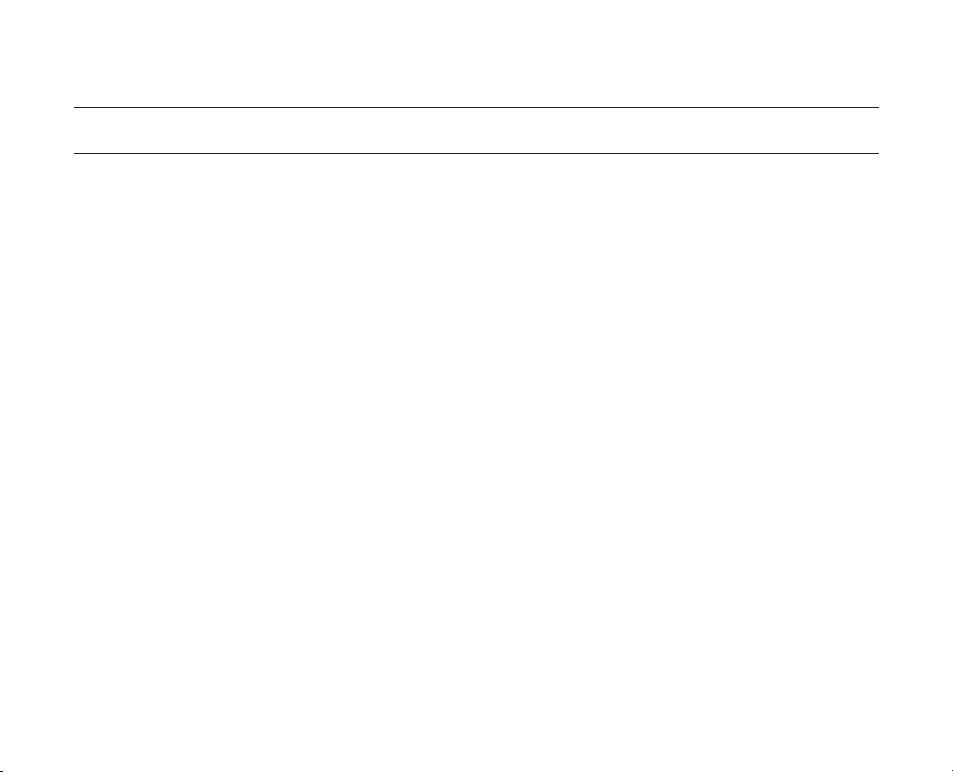
English_xi
precautions on use
IMPORTANT NOTE
Handle the liquid crystal display (LCD) with care:
•
- The LCD is a very delicate display device: Do not press its surface with excessive force, hit it or prick it with a
sharp object.
- If you push the LCD surface, unevenness in display may occur. If unevenness does not disappear, turn the
camcorder off, wait for a few moments, and then turn it on again.
- Do not place the camcorder with the open LCD screen down.
- Close the LCD monitor when not using the camcorder
Liquid crystal display:
•
- The LCD screen is a product of high precision technology. Out of the total pixels (approx. 112,000 pixels of an
LCD monitor ), 0.01% or less pixels may be out (black dots) or may remain lit as colored dots (red, blue, and
green). This shows the limitations of the current technology, and does not indicate a fault that will interfere with
recording.
- The LCD screen will be slightly dimmer than usual when the camcorder is at low temperature, as in cold
areas, or right after the power is turned on. Normal brightness will be restored when the temperature inside
the camcorder rises. This has no effect on the images in the storage media, so there is no cause for concern.
Hold the memory camcorder correctly:
•
- Do not hold the memory camcorder by the LCD monitor when lifting it: the LCD monitor could detach and
the memory camcorder may fall.
Do not subject the memory camcorder to impact:
•
- This memory camcorder is a precision machine. Take great care that you do not strike it against a hard
object or let it fall.
- Do not use the memory camcorder on a tripod in a place where it is subject to severe vibrations or impact.
No sand or dust!
•
- Fine sand or dust entering the memory camcorder or AC power adaptor could cause malfunctions or
defects.

xii_English
precautions on use
No water or oil!
•
- Water or oil entering the memory camcorder or AC power adaptor could cause electric shock, malfunctions
or defects.
Heat on surface of product:
•
- The surface of the memory camcorder will be slightly warm when in use, but this does not indicate a fault.
Be careful of unusual ambient temperature:
•
-
Using the memory camcorder in a place where the temperature is over 140°F (40°C) or lower than 32°F (0°C)
may result in abnormal recording/playback.
- Do not leave the memory camcorder on a beach or in a closed vehicle where the temperature is very high
for a long time: This could cause a malfunction.
Do not point directly at the sun:
•
- If direct sunlight strikes the lens, the memory camcorder could malfunction or a fire could occur.
- Do not leave the memory camcorder with the LCD screen exposed to direct sunlight:
This could cause a malfunction.
Do not use the memory camcorder near TV or radio:
•
- This could cause noise to appear on the TV screen or in radio broadcasts.
•
Do not use the memory camcorder near strong radio waves or magnetism:
- If the memory camcorder is used near strong radio waves or magnetism, such as near a radio transmitter
or electric appliances, noise could enter video and audio that are being recorded. During playback
of normally recorded video and audio, noise may also be present in picture and sound.
At worst the memory camcorder could malfunction.
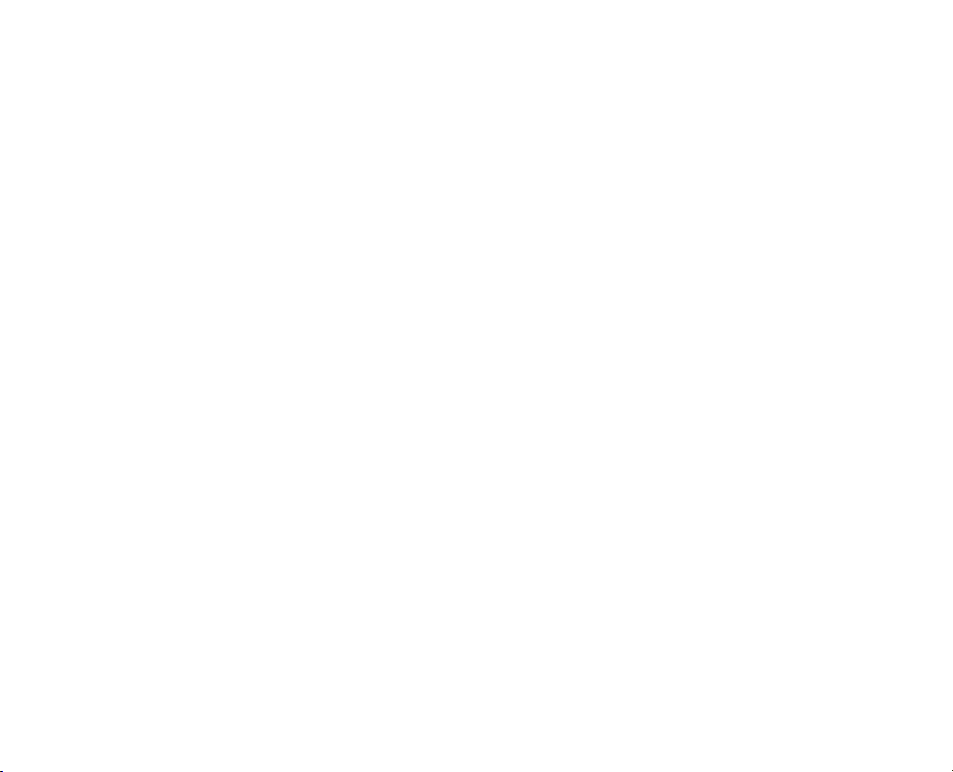
English_xiii
Do not expose the memory camcorder to soot or steam:
•
- Thick soot or steam could damage the memory camcorder case or cause a malfunction.
Do not use the memory camcorder near corrosive gas:
•
- If the memory camcorder is used in a place where there is dense exhaust gas generated by gasoline or diesel
engines, or corrosive gas such as hydrogen sulfide, the external or internal terminals could corrode, disabling
normal operation, or the battery connection terminals could corrode, so that power will not turn on.
Do not use the memory camcorder near an ultrasonic humidifier:
•
- Calcium and other chemicals dissolved in water could scatter in the air, and white particles could adhere to
the optical head of the memory camcorder, which could cause it to operate abnormally.
Do not clean the memory camcorder body with benzene or thinner:
•
- The coating of exterior could peel off or the case surface could deteriorate.
- When using a chemical cleaning cloth, follow the instructions.
Keep the memory card out of reach of children to prevent swallowing.
•

precautions on use
ABOUT THIS USER MANUAL
This User Manual covers models SC-MX10, SC-MX10P, SC-MX10A and SC-MX10AU.
•
The SC-MX10A and SC-MX10AU have a built-in 4 GB flash memory, but also use Memory cards. The SC-MX10,
SC-MX10P does not have built-in flash memory and uses Memory cards exclusively.
Although some features of SC-MX10, SC-MX10P, SC-MX10A and SC-MX10AU are different, they operate in the
same way.
Illustrations of model SC-MX10A are used in this user manual.
•
The displays in this user manual may not be exactly the same as those you see on the LCD screen.
•
Designs and specifications of storage media and other accessories are subject to change without any notice.
•
NOTES REGARDING A TRADEMARK
All the trade names and registered trademarks mentioned in this manual or other documentation provided with
•
your Samsung product are trademarks or registered trademarks of their respective holders.
Windows® is registered trademark or trademark of Microsoft Corporation, registered in the United States and
•
other countries.
Macintosh is trademark of Apple Computer, Inc.
•
All the other product names mentioned here in may be the trademark or registered trademarks of their respective
•
companies.
Furthermore, “TM” and “R” are not mentioned in each case in this manual.
•
xiv_English
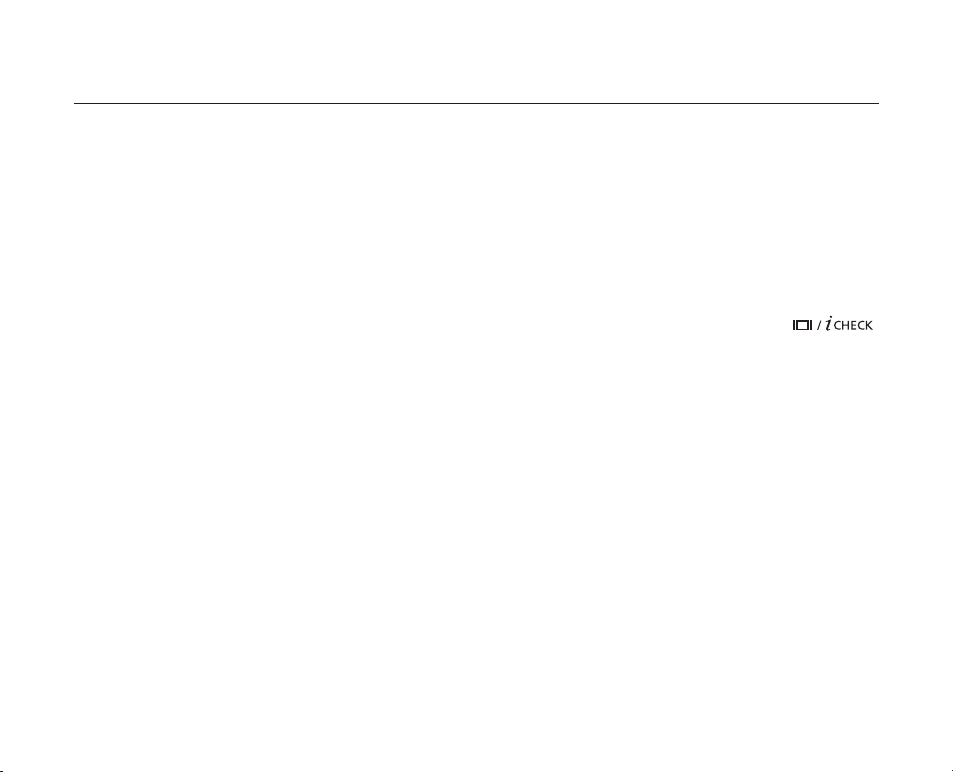
contents
GETTING TO KNOW YOUR
MEMORY CAMCORDER
06
06 Quick Start Guide
07 What's included with your memory camcorder
08 Front & left view
09 Side & bottom view
PREPARATION
10
ABOUT THE STORAGE MEDIA
32
RECORDING
38
PLAYBACK
10 Using the accessories
12 Connecting a power source
20 Button type battery installation
21 Basic operation of your memory camcorder
22 LCD screen indicators
25 Turning the screen indicators on/off ( )
26 Using the LCD enhancer
27 Adjusting the LCD screen
27 Using the MENU button
28 Using the Control buttons
29 Shortcut menu (OK Guide)
30 Initial setting : OSD Language & date and time
32 Selecting the storage media
(SC-MX10A/MX10AU only)
33 Inserting / ejecting the memory card
34 Selecting the suitable memory card
36 Recordable time and capacity
38 Recording movie images
40 Recording with ease for beginners (EASY.Q mode)
41 Zooming In and out
42 Movie Images playback
English_03

contents
RECORDING OPTIONS
PLAY BACK OPTIONS
45
57
45 Changing the menu settings
47 Menu items
48 Recording menu items
48 Scene Mode (AE)
49 White Balance
50 Exposure
51 Anti-shake(EIS)
52 Digital Effects
53 Focus
54 Back Light
55 16:9 Wide
55 Quality
56 Resolution
56 Digital Zoom
57 Setting the play option
58 Deleting movie images
59 Protecting movie images
60 Copying movie images
61 16:9 Wide
61 File Information
(SC-MX10A/MX10AU only)
04_English
SETTING OPTIONS
62
62 Changing the menu settings in "Settings"
63 Setting menu items
64 Date/Time set
64 Date format
64 Time format
64 Date/Time
65 LCD Brightness
65 LCD color
65 Auto Power Off
66 Beep Sound

66 File no.
66 Memory type (SC-MX10A/MX10AU only)
67 Memory info
67 Format
68 Default set
68 Version
68 Language
68 USB Connect
68 Demo
USB INTERFACE
69
CONNECTION
MAINTENANCE & ADDITIONAL
INFORMATION
TROUBLESHOOTING
SPECIFICATIONS
WARRANTY (SEA USERS ONLY)
69 System requirements
71 Installing the software
73 Connecting the USB cable
74 Viewing the contents of storage media
75 Transferring files from the memory camcorder to your PC
76 Using the PC Cam function
77 Viewing on TV Screen
78 Recording (Dubbing) Images on Other Video Devices
79 Maintenance
80 Additional information
81 Troubleshooting
93
94
English_05

quick start guide
This chapter introduces you to the basic features of your memory camcorder.
See the reference pages for more information.
•
•
Preparation
Connecting a power source
➥
page 12
Check out the storage media ➥page 32
Setting the Date/Time and OSD Language ➥page 30
•
•
•
Step1
Recording
Recording the movie ➥page 38 •
Step2
Playing back
Selecting an image to play back from the thumbnail index views ➥page 42
Viewing playback from your camcorder on your PC or TV
➥page 73, 77
•
•
Step3
1
2
06_English
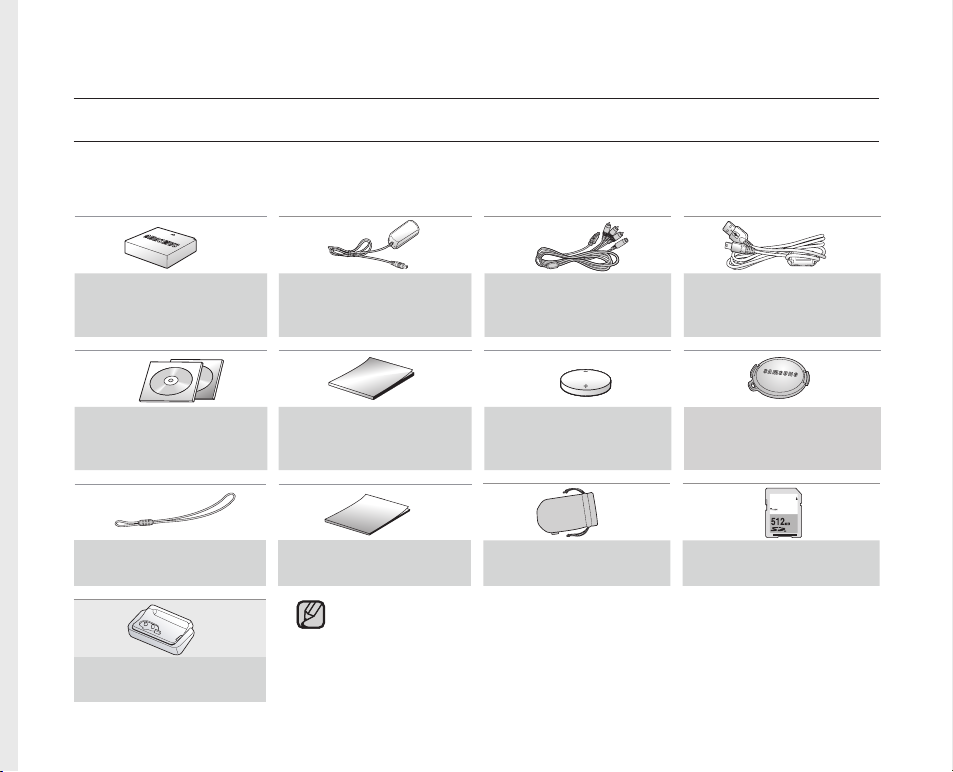
getting to know your memory camcorder
WHAT'S INCLUDED WITH YOUR MEMORY CAMCORDER
Your new memory camcorder comes with the following accessories. If any of these items is missing from your box,
call Samsung’s Customer Care Center.
The exact shape of each item may vary by model.
✪
Battery pack
(IA-BP85ST)
AD43-00180A
Software CD
AD46-00093B,
AD46-00097A
Lens cover strap
AD72-00049A
Cradle*
AD97-13017A
AC power adapter
(AA-E9 type)
AD44-00116A
User manual
AD68-01307A
Quick start guide
AD68-01310A
•
The contents may vary depending on the sales region.
•
Parts and accessories are available at your local Samsung dealer.
* : The Cradle is not supplied with your camcorder. To buy this optional accessory, contact
your nearest Samsung dealer.
Multi-AV cable
AD39-00119D
Button type battery
(type: CR2025)
AD43-10130H
Pouch
AD69-00932A
USB cable
AD39-00132A
Lens cover
AD97-13002A
SD Card
1109-001375
English_07

FRONT & LEFT VIEW
1
2
4
7
8
5
L
ens LCD screen
Internal microphone Built-in speaker
MENU button button
OK button LCD ENHANCER ( ) button
Control button ( ) Zoom lever (W/T)
Recording start/stop button
5
4
1
2
3
6
9
8
7
10
11
getting to know your memory camcorder
9 10
11
08_English
6
3

SIDE & BOTTOM VIEW
1
2
3
4
9
8
7
10 12
11
6
5
MODE indicator (record( ) / player ( )) Recording start/stop button
1
2
Multi cable jack (AV/ ) Grip belt
3
USB jack (USB) Swivel Hand-grip
DC IN jack (DC IN) Grip belt hook
4
EASY.Q button Tripod receptacle
5
6
Charging indicator (CHG) Cradle receptacle
7
POWER switch Memory card /Battery slot cover
8
MODE button Button type battery slot
S
9
10
11
12
13
14
15
16
16
15
14
13
English_09

preparation
This section provides information on using this memory camcorder : such as how to use the
provided accessories, how to charge the battery, how to setup the operation mode and initial setup.
USING THE ACCESSORIES
Attaching a Grip Belt
Insert your right hand from the bottom of memory camcorder up to the base of your thumb.
Put your hand in a position where you can easily operate the Recording start/stop button and the Zoom lever.
Adjust the length of grip belt so that the memory camcorder is stable when you press the Recording start/stop
button with your thumb.
1. Detach the belt.
2. Adjust the length of grip belt.
3. Attach the belt.
Angle Adjustment
Rotate the swivel hand-grip at the most
convenient angle.
You can rotate it downward upto 150 degrees.
•
•
•
•
•
0˚~150˚
1
2 3
10_English

Attaching a Lens Cap
Pass the provided string through the hole in the grip belt attachment part
and pass it through the hole in the lens cap.
1. Attach the lens cap string to lens cap.
Shorter side is for the lens cap.
2. Attach the string to the attachment hole of memory camcorder.
Detaching the grip belt makes things easier.
3. Push both sides of cap inward and attach it over the lens.
Using the cradle (optional accessory)
The Cradle is a connection plate which can be used to make the camcorder
more stable when charging the battery,or connecting to a TV or a PC.
DC IN
jack
Multi cable jack
USB jack
Cradle
receptacle
English_11

12_English
CONNECTING A POWER SOURCE
There are two types of power source that can be connected to your memory camcorder.
Do not use provided power supply units with other equipment.
- The battery pack: used for outdoor recording.
- The AC power adapter : used for indoor recording. ➥page 19
To Charge the Battery Pack
Be sure to charge the battery pack before you start using your memory
camcorder.
Battery Pack installation / ejection
It is recommended you purchase one or more additional battery packs to allow
continuous use of your memory camcorder.
Inserting the battery pack
1. Slide and open the battery slot cover as shown in the fi gure.
2. Insert the battery pack into the battery slot until it softly clicks.
Make sure that the SAMSUNG logo is facing up and the camcorder
is placed as shown in the fi gure.
3. Slide and close the battery slot cover
Ejecting the battery pack
1. Slide and open the battery slot cover and push the battery lock.
Gently push the battery lock in the direction as shown in the fi gure to eject
the battery out.
2. Pull the ejected battery out in the direction as shown in the fi gure.
3. Slide and close the battery slot cover.
•
•
•
•
•
preparation
Insert
Eject

English_13
About battery packs
The battery pack should be recharged in an environment that is between 32°F (0°C) and 104°F (40°C).
•
However, when it is exposed to cold temperatures (below 32°F (0°C)), its usage time becomes reduced and it may
cease to function. If this happens, place the battery pack in your pocket or other warm, protected place for a short
time, then reattach it to the memory camcorder.
The recording time shortens dramatically in a cold environment. The continuous recording times in the operating
•
instructions are measured using a fully charged battery pack at 77 °F (25 °C). As the environmental temperature
and conditions vary, the remaining battery time may differ from the approximate continuous recording times given
in the instructions.
On handling a battery pack
To preserve battery power, keep your memory camcorder turned off when you are not operating it.
•
For power saving purposes, the memory camcorder automatically turns off after 5 minutes in standby mode.
•
(Only if you set "Auto Power Off" from the menu to "On" (5 min).)
Do not touch or let metallic objects come into contact with the terminals.
•
Make sure that the battery pack fits firmly into place. Do not drop the battery pack as it may cause damage.
•
Be careful to keep the battery pack out of the reach of children. There is danger that a child might swallow it.
•
Frequent use of the LCD screen or using the fast forward or rewind buttons wears out the battery pack faster.
•

14_English
preparation
The recording time is affected by temperature and environmental conditions.
•
We recommend only using the original battery pack that is available from your Samsung retailer. When the battery
•
reaches the end of its life, please contact your local dealer. The batteries have to be dealt with as chemical waste.
Clean the terminals to remove any foreign substances before inserting the battery.
•
Do not put the battery pack near any heat source (i.e. fire or a heater).
•
Do not disassemble, apply pressure to, or heat the battery pack.
•
Do not allow the + and - terminals of the battery pack to be short-circuited.
•
It may cause leakage, heat generation, induce overheating or fire.
- Do not expose the battery pack to water. The battery pack is not water resistant.
When fully discharged, a battery pack damages the internal cells.
•
The battery pack may be prone to leakage when fully discharged.
Remove the battery from the camcorder when it is not in use. Even when the power is switched off, the battery
•
pack will still discharge if it is left attached to the memory camcorder.
When not using the memory camcorder for an extended period:
•
It is recommended that you fully charge the battery pack once a year, attach it to memory camcorder and use it up
: then remove the battery pack and store it in a cool place again.
About the battery life
Battery capacity decreases over time and through repeated use. If decreased usage time between charges
•
becomes significant, it is probably time to replace it with a new one.
Each battery's life is affected by storage, operating and environmental conditions.
•
Use only Samsung-approved battery packs. Do not use batteries from other manufacturers.
Otherwise, there is a danger of overheating, fire or explosion.
Samsung is not responsible for problems occurring due to using unapproved batteries.

English_15
Charging, recording and playback times with fully charged battery pack
(with no zoom operation, etc.)
For your reference, the approximate time with fully charged battery pack:
•
Battery type IA-BP85ST
Charging time
Media Mode Super Fine Fine Normal
Built-in
memory
SDHC/
MMCplus
Continuous
recording time
Playback time
Continuous
recording time
Playback time
approx. 115min. approx. 120min. approx. 125min.
approx. 230min. approx. 230min. approx. 230min.
approx. 120min. approx. 125min. approx. 130min.
approx. 230min. approx. 230min. approx. 230min.
- The time is only for reference. Figures show above are measured under Samsung's test environment, and may differ
from your actual use.
Continuous Recording (without zoom)
The continuous recording time of memory camcorder in the table shows the available recording time when the
memory camcorder is in the recording mode without using any other functions.
In actual recording, the battery pack may discharge 2-3 times faster than this reference since the record start/stop
and zoom are being operated, and playback is performed. Assume that the recordable time with a fully charged
battery pack is between 1/2 and 1/3 of the time in the table, and prepare type and number of battery packs to allow
for the time you are planning to record on the memory camcorder.
Note that the battery pack discharges faster in cold environment.
The charging time will vary depending on the remaining battery level.
approx.
2 hr.

16_English
preparation
To check the remaining battery charge
When the camcorder is turned off (battery is installed) press and release the
button to display the remaining capacity of the battery capacity.
When the camcorder is turned on (battery is installed) press and hold the
button for more than 2-3 seconds to display the remaining
battery capacity. Press the button again or any other button to
return to the initial OSD while the battery information is displayed.
•
•
When the battery is installed and the AC adapter is connected,
if you press button, the remaining battery capacity
is displayed.
When the AC adapter alone is connected, pressing the
button will display "No Battery" message.
•
•
154 Min
Battery
60 Min
Memory (Super Fine)
120 Min
0% 50% 100%
Remaining battery(approx.)
Recording capacity (approx.)

English_17
Battery Level Display
The Battery Level Display shows the amount of battery power remaining in the battery pack.
Battery Level
Indicator
State Message
Fully charged -
20~40% used -
40~60% used -
60~80% used -
80~95% used -
Exhausted(fl ickers): The device will soon turn off.
Change the Battery Pack as soon as possible.
-
(fl ickers): The device will be forced to turn off
after 5 seconds.
"Low battery"
STBY 00:00:00/00:58:00
120
MIN

18_English
preparation
Charging the Battery Pack
The IA-BP85ST battery pack provided with this memory camcorder may be
charged a little at purchase time: Charge it fully before using the memory camcorder.
• Use IA-BP85ST battery pack only.
1. Slide the POWER switch downward to turn off the power.
2. Insert the battery pack.
3. Open the LCD screen and jack cover.
4. Connect the AC power adapter to the DC IN jack of your
memory camcorder.
5. Connect the AC power adapter to a wall socket.
The charging indicator will start to blink, showing that the battery pack is
charging.
6. When the battery pack is fully charged, disconnect the AC power adapter
from the memory camcorder.
•
Do not use the AC adaptor placed in a narrow space, such as between a
wall and furniture.
Before detaching the power source, make sure that the camcorder’s
power is turned off. Failure to do so can result in camcorder malfunction.
Use a nearby wall outlet when using the AC power adaptor. Disconnect
the AC power adaptor from the wall outlet immediately if any malfunction
occurs while using your camcorder.
•
•
•
CAUTION
Even if your camcorder is turned off, AC power (house current) is still
supplied to it while connected to the wall outlet via the AC power adaptor.
5
4
1
2
3
