
ENGLISH
Digital Camcorder
SC-M2050S(B)/M2100S(B)/
M2200S(B)
AF Auto Focus
CCD Charge Coupled Device
LCD Liquid Crystal Display
Owner’s Instruction Book
Before operating the unit, please read
this Instruction Book thoroughly, and
retain it for future reference.
Use only approved battery packs.
Otherwise there is a danger of overheating, fire or explosion.
Samsung is not responsible for problems occurring due to using
unapproved batteries.
SC-M2050S(B)/M2100S(B)/
M2200S(B)
AF
CCD
LCD
AD68-00906G
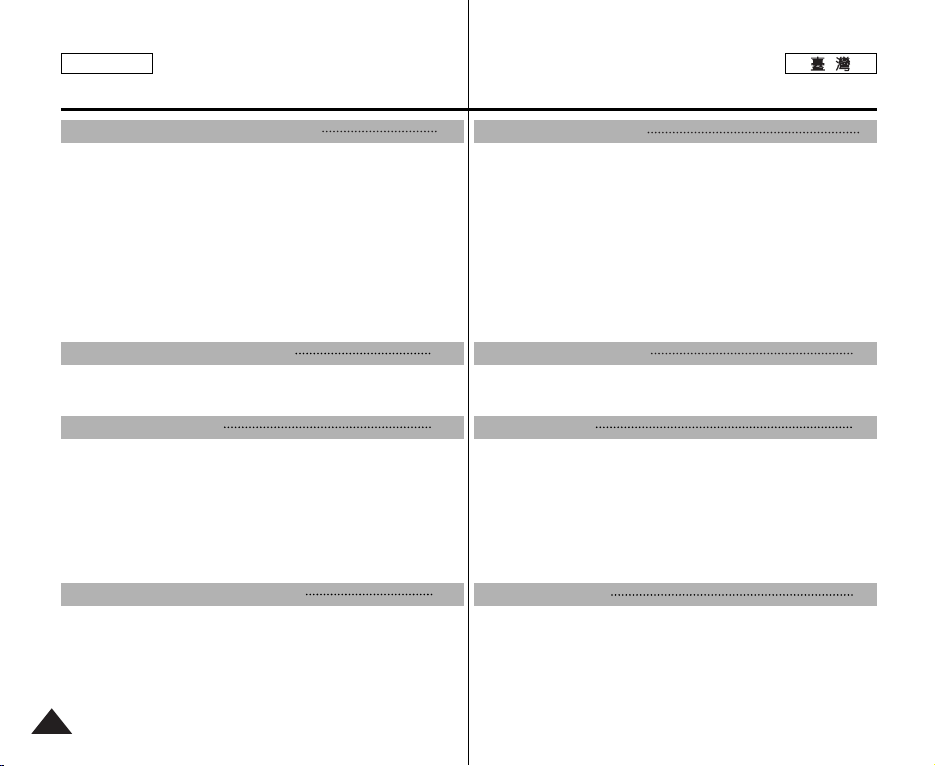
ENGLISH
Contents
目目錄錄
Notices and Safety Precautions 8
Precautions on the CAM Care.............................................................8
Notes Regarding COPYRIGHT ............................................................9
Notes Regarding Moisture Condensation .........................................9
Notes Regarding the CAM ...................................................................9
Notes Regarding the Battery Pack ...................................................10
Note Regarding a Trademark.............................................................10
Note Regarding the Lens...................................................................11
Notes Regarding the LCD Display....................................................11
Precautions Regarding Service ........................................................11
Precautions Regarding Replacement Parts ....................................11
Getting to know your CAM 12
Features ...............................................................................................12
Accessories Supplied with the CAM................................................13
Name of Each Part 14
Rear & Left View..................................................................................14
Right & Bottom View ..........................................................................15
LCD Display.........................................................................................16
OSD(On Screen Display in Video Record Mode/Video Play Mode)
OSD(On Screen Display in Photo Capture Mode/ Photo View Mode)
OSD(On Screen Display in MP3 Play Mode/ Voice Record
Mode/Voice Play Mode)
.................................................................18
How to Use the Battery Pack 19
Battery Pack Installation / Ejection...................................................19
Maintain the Battery Pack..................................................................20
Charging the Battery Pack.................................................................23
Using Hardware Reset Function.......................................................23
注注意意事事項項和和安安全全須須知知
攝攝錄錄放放影影機機維維護護須須知知
有有關關版版權權的的注注意意事事項項
有有關關濕濕氣氣凝凝結結的的注注意意事事項項
有有關關攝攝錄錄放放影影機機的的注注意意事事項項
有有關關電電池池組組的的注注意意事事項項00
有有關關商商標標的的注注意意事事項項
有有關關透透鏡鏡的的注注意意事事項項
有有關關
有有關關服服務務的的注注意意事事項項
有有關關更更換換零零件件的的注注意意事事項項
了了解解舅舅的的攝攝錄錄放放影影機機
特特性性
攝攝錄錄放放影影機機所所提提供供的的配配件件
各各個個部部件件名名稱稱
後後視視圖圖和和左左視視圖圖
右右視視圖圖和和底底視視圖圖
LCD
....16
.....17
如如何何使使用用電電池池組組
電電池池組組安安裝裝/退退出出
維維護護電電池池組組
電電池池組組充充電電00
使使用用硬硬體體重重新新設設定定功功能能
.............................................................................. 8
.............................................................................. 9
....................................................................... 9
................................................................... 9
...................................................................... 10
............................................................................ 10
............................................................................ 11
顯顯示示幕幕的的注注意意事事項項
LCD
............................................................... 11
............................................................................ 11
..................................................................... 11
12
...................................................................................................... 12
..................................................................... 13
14
................................................................................... 14
顯顯示示幕幕
OSD(視訊錄製模式及視訊播放模式下的螢幕顯示).................... 16
OSD(相片遠取模式及相片檢視模式下的螢幕顯示)................... 17
OSD(MP3 播放模式 錄音模式
語音播放模式下的螢幕顯示)........................................................ 18
................................................................................... 15
.......................................................................................... 16
19
.................................................................................. 19
........................................................................................... 20
......................................................................................... 23
........................................................................ 23
8
2
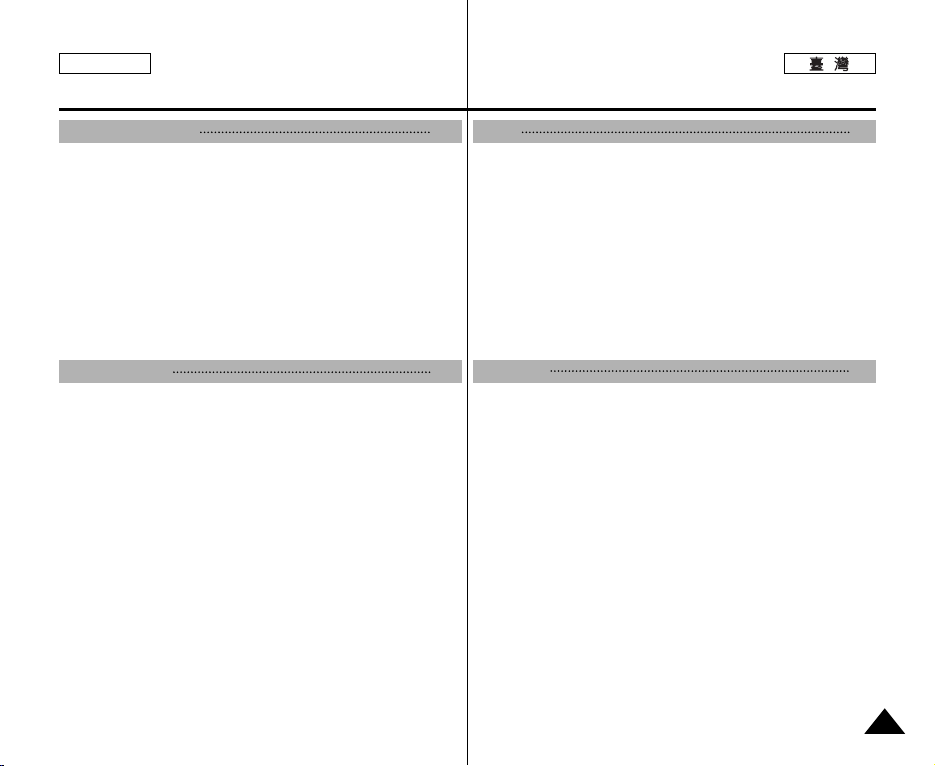
ENGLISH
Contents
目目錄錄
Getting Started 24
The Color of the LED..........................................................................24
Using the LCD Monitor ......................................................................24
Before You Start Operating the CAM................................................25
Using the Function Button ................................................................26
Using the DISPLAY Button ................................................................27
Adjusting the LCD Monitor................................................................28
Structure of the Folders and Files....................................................29
Recording Time and Capacity ..........................................................30
Selecting the Memory Type ...............................................................32
Using a Memory Card (Optional Accessory) ..................................33
Mode and Menu Selection .................................................................34
Video Mode 35
Recording ............................................................................................36
Recording ......................................................................................36
Zooming In and Out ......................................................................37
Playing..................................................................................................38
Playing on the LCD Monitor ..........................................................38
Selecting File Options........................................................................40
Deleting Video files ........................................................................40
Locking Video files.........................................................................41
Copying Video files ........................................................................42
Setting Multi Selection...................................................................43
Setting the PB Option....................................................................44
Setting Various Functions .................................................................45
Setting the Video file Size .............................................................45
Setting the Video file Quality.........................................................46
Setting the Video file Record mode ..............................................47
Setting the External Input/Output..................................................48
Setting the Focus...........................................................................49
入入門門
LED
使使用用
在在開開始始操操作作攝攝錄錄放放影影機機之之前前
使使用用「「功功能能」」按按瞿瞿
使使用用「「顯顯示示」」按按瞿瞿
調調整整
資資料料夾夾與與圭圭案案結結構構
錄錄音音時時間間與與容容量量
選選擇擇記記憶憶體體類類型型
使使用用記記憶憶賓賓((可可選選購購的的附附件件))
模模式式與與選選單單選選擇擇
視視訊訊模模式式
錄錄製製
播播放放
選選擇擇圭圭案案選選項項
設設定定各各種種功功能能
24
色色彩彩
.............................................................................................. 24
顯顯示示器器
LCD
LCD
................................................................................. 24
................................................................................... 26
................................................................................... 27
顯顯示示器器
................................................................................... 32
................................................................................... 34
................................................................. 25
................................................................................ 28
................................................................................ 29
.................................................................................. 30
................................................................. 33
35
...................................................................................................... 36
錄製............................................................................................... 36
放大和縮小 ................................................................................... 37
...................................................................................................... 38
在 LCD 顯示器上播放 .................................................................. 38
....................................................................................... 40
刪除視訊圭案 ............................................................................... 40
鎖定視訊圭案 ............................................................................... 41
複製視訊圭案................................................................................ 42
設定多重選擇................................................................................ 43
設定 PB 選項 ............................................................................... 44
....................................................................................... 45
設定視訊圭案大小 ........................................................................ 45
設定視訊圭案品質 ........................................................................ 46
設定視訊圭案錄製模式................................................................. 47
設定外部輸入/輸出 ....................................................................... 48
設定焦距 ....................................................................................... 49
3

ENGLISH
Contents
Setting the EIS (Electronic Image Stabilizer)................................50
Setting the White Balance.............................................................51
Setting the Program AE (Programed Auto Exposure)..................52
Setting the BLC (Backlight Compensation) ..................................53
Setting the Effect ...........................................................................54
Setting the Digital Zoom................................................................55
Setting the Backlight Auto Control ................................................56
Photo Mode 57
Capturing .............................................................................................58
Capturing Images ..........................................................................58
Zooming In and Out ......................................................................59
Viewing.................................................................................................60
Viewing Photo files on the LCD Monitor.......................................60
Selecting File Options........................................................................61
Deleting Photo files .......................................................................61
Locking Photo files ........................................................................62
Copying Photo files........................................................................63
Setting DPOF(Digital Print Order Format) Function.....................64
Setting Multi Selection...................................................................65
Setting Various Functions .................................................................66
Setting the Photo file Size.............................................................66
Setting the Flash ...........................................................................67
Setting the Focus...........................................................................68
Setting the White Balance.............................................................69
Setting the BLC (Backlight Compensation) ..................................70
Setting the Backlight Auto Control ................................................71
MP3 Mode/Voice Recorder Mode/Using File Browser
MP3 Mode...........................................................................................73
Storing Music in the CAM..................................................................73
Copying Music files to the CAM....................................................73
4
72
目目錄錄
設定 EIS(電子防手震功能)................................................................. 50
設定白平衡........................................................................................... 51
設定 Program AE(程序自動曝光)....................................................... 52
設定 BLC(背光補償)........................................................................... 53
設定效果............................................................................................... 54
設定數位縮放 ....................................................................................... 55
設定背光自動控制................................................................................ 56
((相相片片))模模式式
Photo
遠遠取取
...................................................................................................... 58
遠取影像 ....................................................................................... 58
放大和縮小 ................................................................................... 59
檢檢視視
...................................................................................................... 60
檢視 LCD 顯示器上的相片 ........................................................... 60
選選擇擇圭圭案案選選項項
設設定定各各種種功功能能
MP3
MP3
在在攝攝錄錄放放影影機機中中儲儲存存音音樂樂
....................................................................................... 61
刪除相片圭案................................................................................ 61
鎖定相片圭案................................................................................ 62
複製相片圭案................................................................................ 63
設定「DPOF 功能」(數位列印順序格式)...................................... 64
設定多重選擇................................................................................ 65
....................................................................................... 66
設定相片圭案大小 ........................................................................ 66
設定閃光燈 ................................................................................... 67
設定焦距 ....................................................................................... 68
設定白平衡 ................................................................................... 69
設定 BLC(背光補償).................................................................... 70
設定背光自動控制 ........................................................................ 71
模模式式/錄錄音音機機模模式式/使使用用圭圭案案瀏瀏覽覽器器
模模式式
............................................................................................ 73
將音樂圭案複製到攝錄放影機...................................................... 73
..................................................................... 73
57
72

ENGLISH
Contents
Playing..................................................................................................74
Playing Music files.........................................................................74
Selecting File Options........................................................................75
Setting Repeat Play.......................................................................75
Deleting Music files .......................................................................76
Locking Music files ........................................................................77
Copying Music files........................................................................78
Setting Random Play.....................................................................79
Voice Recorder Mode 80
Recording ............................................................................................80
Recording Voice.............................................................................80
Playing..................................................................................................81
Playing Voice files ..........................................................................81
Selecting File Options........................................................................82
Deleting Voice files ........................................................................82
Locking Voice files .........................................................................83
Copying Voice files ........................................................................84
Using File Browser 85
Deleting Files or Folders....................................................................85
Locking Files .......................................................................................86
Copying Files or Folders ...................................................................87
Viewing File Information ....................................................................88
Setting the CAM 89
Adjusting the LCD Monitor................................................................90
Adjusting the LCD Brightness .......................................................90
Adjusting the LCD Color................................................................91
Adjusting Date/Time ...........................................................................92
Setting Time...................................................................................92
Setting Date...................................................................................93
目目錄錄
播播放放
選選擇擇圭圭案案選選項項
Voice Recorder
錄錄製製
播播放放
選選擇擇圭圭案案選選項項
使使用用圭圭案案瀏瀏覽覽器器
刪刪除除圭圭案案或或資資料料夾夾
鎖鎖定定圭圭案案
複複製製圭圭案案或或資資料料夾夾
檢檢視視圭圭案案資資訊訊
設設定定攝攝錄錄放放影影機機
調調整整
調調整整日日期期/時時間間
...................................................................................................... 74
播放音樂圭案................................................................................ 74
....................................................................................... 75
設定「重複播放」............................................................................ 75
刪除音樂圭案................................................................................ 76
鎖定音樂圭案................................................................................ 77
複製音樂圭案................................................................................ 78
設定「隨機播放」............................................................................ 79
((錄錄音音機機))模模式式
...................................................................................................... 80
錄音............................................................................................... 80
...................................................................................................... 81
播放語音圭案................................................................................ 81
....................................................................................... 82
刪除語音圭案................................................................................ 82
鎖定語音圭案................................................................................ 83
複製語音圭案................................................................................ 84
80
85
................................................................................ 85
............................................................................................... 86
................................................................................ 87
....................................................................................... 88
89
顯顯示示器器
LCD
調整 LCD 亮度.............................................................................. 90
調整 LCD 色彩 ............................................................................. 91
設定時間 ....................................................................................... 92
設定日期 ....................................................................................... 93
................................................................................ 90
...................................................................................... 92
5
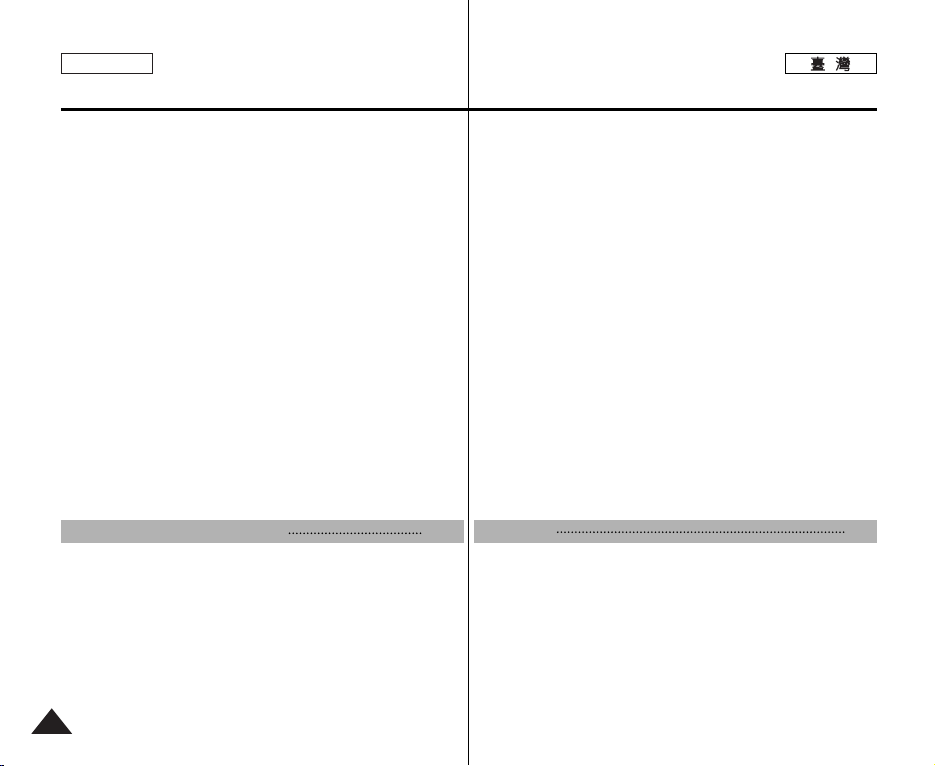
ENGLISH
Contents
Setting Date Format ......................................................................94
Setting Time Format ......................................................................95
Setting the System .............................................................................96
Setting the Auto Shut off ...............................................................96
Setting the Demonstration Function..............................................97
Setting Start-up Mode ...................................................................98
Setting the File No. Function .........................................................99
Setting the Beep Sound ..............................................................100
Viewing Version Information .......................................................101
Setting Memory.................................................................................102
Selecting the Storage Type .........................................................102
Formatting the Memory ...............................................................103
Viewing Memory Space ..............................................................104
Setting Language..............................................................................105
Selecting Language.....................................................................105
Using USB Mode...............................................................................106
Transferring files to a computer...................................................106
USB connection to a computer ...................................................107
System Environment ...................................................................107
Using PC Cam.............................................................................108
Connecting the CAM to a Printer................................................109
目目錄錄
設設定定系系統統
設設定定記記憶憶體體
設設定定語語言言
使使用用
Miscellaneous Information 110
Connecting the CAM with other Devices.......................................111
Connecting the CAM to TV ........................................................111
Connecting the CAM to VCR ......................................................112
Copying Video files to a VCR Tape.............................................113
Recording unscramble contents from other digital devices........114
Connecting the CAM to a PC using the USB cable...................115
Installing Programs ..........................................................................116
Installing DV Media Pro 1.0.........................................................116
將將攝攝錄錄放放影影機機與與其其他他裝裝置置連連接接
安安裝裝程程式式
設定日期格式................................................................................ 94
設定時間格式................................................................................ 95
............................................................................................... 96
設定自動關閉................................................................................ 96
設定示範功能 ............................................................................... 97
設定起始模式................................................................................ 98
設定圭案編號功能 ........................................................................ 99
設定榛聲 .................................................................................... 100
檢視版本資訊.............................................................................. 101
......................................................................................... 102
選擇儲存類型.............................................................................. 102
格式化記憶體.............................................................................. 103
檢視記憶體空間 .......................................................................... 104
............................................................................................. 105
選擇語言 ..................................................................................... 105
模模式式
USB
將圭案傳輸至電腦 ...................................................................... 106
至電腦的 USB 連接 .................................................................... 107
系統環境 ..................................................................................... 107
使用電腦攝錄放影機................................................................... 108
將攝錄放影機連接到印表機 ....................................................... 109
................................................................................. 106
其其他他資資訊訊
將攝錄放影機連接到電視機 ....................................................... 111
將攝錄放影機連接到 VCR .......................................................... 112
將視訊圭案複製到 VCR 錄影帶 ................................................. 113
從其他數位裝置錄製已解碼的內容 ............................................ 114
用 USB 纜線將攝錄放影機連接到電腦 ...................................... 115
............................................................................................. 116
安裝 DV Media Pro 1.0 .............................................................. 116
........................................................... 111
110
6
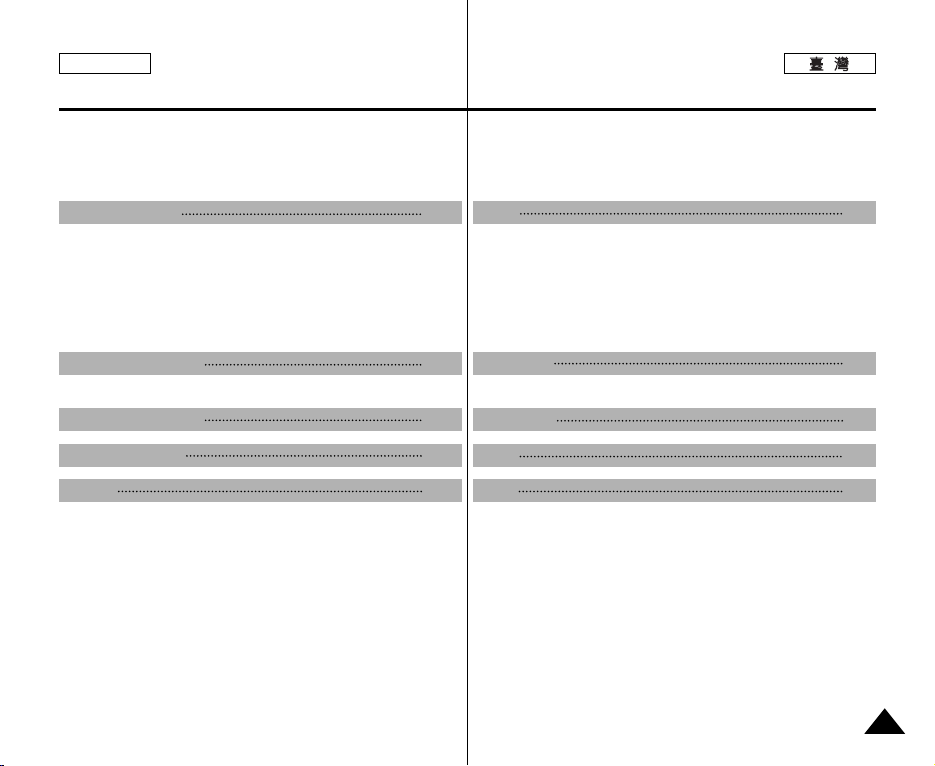
ENGLISH
Contents
USB Interface for Data Transfer ..................................................117
Printing Photos .................................................................................119
Printing with PictBridge Function ................................................119
Printing Photos with DPOF Files ................................................120
目目錄錄
列列印印相相片片
Maintenance 121
Cleaning and Maintaining the CAM................................................121
After using the CAM ....................................................................121
Cleaning the Body ......................................................................122
Using the Built-in Rechargeable Battery.....................................122
Regarding the Battery .................................................................123
Using the CAM Abroad ...............................................................124
淸淸潔潔和和維維護護攝攝錄錄放放影影機機
Troubleshooting 125
Self Diagnosis Display.....................................................................125
自我診斷顯示 ..................................................................................... 125
Using the Menu 127
用於傳輸資料的 USB 介面......................................................... 117
............................................................................................. 119
使用 PictBridge 功能列印 .......................................................... 119
使用 DPOF 圭案列印相片.......................................................... 120
維維護護
...................................................................... 121
使用攝錄放影機之後................................................................... 121
淸潔機身 ..................................................................................... 122
使用內建充電式電池................................................................... 122
有關電池 ..................................................................................... 123
在國外使用攝錄放影機 ................................................................124
故故障障排排除除
使使用用選選單單
121
125
127
Specifications 129
Index 131
規規格格
索索引引
129
131
7

ENGLISH
Notices and Safety Precautions
注注意意事事項項和和安安全全須須知知
Precautions on the CAM Care
✤ Please note the following precautions for use:
✤ Please keep this device in a safe place.
The device contains a lens that can be damaged by shock.
Keep out of reach from children.
■
Do not place your device in a wet place. Moisture and water
may cause the device to malfunction.
■
To avoid electric shock, do not touch your device or power
cable with wet hands.
■
Do not use the flash close to another’s eyes. The flash emits a
strong light that may cause damage similar to direct
sunlight on one’s eyesight. Particular care should be observed
if photographing infants, when the flash should be no less
than 3 feet from your subject.
■
If the device is not working properly, please consult your
nearest dealer or authorized Samsung service center.
Disassembling the device yourself may cause irrecoverable
damage which will be difficult to repair.
■
Clean the device with a dry, soft cloth. Use a soft cloth
moistened with a mild detergent solution for removing stains.
Do not use any type of solvent, especially benzene, as they
may seriously damage the finish.
■
Keep your device away from rain and saltwater. After using,
clean the device. Saltwater may cause the parts to corrode.
攝攝錄錄放放影影機機維維護護須須知知
✤ 請注意下列使用須知:
✤ 請將此裝置存放在安全的地方0
此裝置的鏡頭容易受到震動而損壞0
請放在兒童不能觸及的地方0
■
請勿將裝置放在潮濕的地方0
濕氣和水可能導致本裝置發生故障0
■
不要用濕手觸摸本裝置或電源纜線,以免觸電0
■
不要迲近他人的眼睛使用閃光燈0
閃光燈會發出强光,可能對視力造成類似陽光直射的傷害0
給叛兒拍照時要特別小心,閃光燈必須位於主題 3 英尺外0
■
如果本裝置無法正常工作,請諮詢最近的經銷商或授權的三星
服務中心0
自行阿隷本裝置可能會造成不可恢復的損壞,難以維修0
■
用乾燥柔軟的布淸潔本裝置0用備有中性淸潔劑溶液的軟布淸除
染點0
請勿使用任何溶劑,尤其是蓬,這類物質可能嚴重損壞塗層0
■
保持本裝置遠離雨水和鹽水0使用後,請淸潔本裝置0鹽水可能
導致部件腐蝕0
8
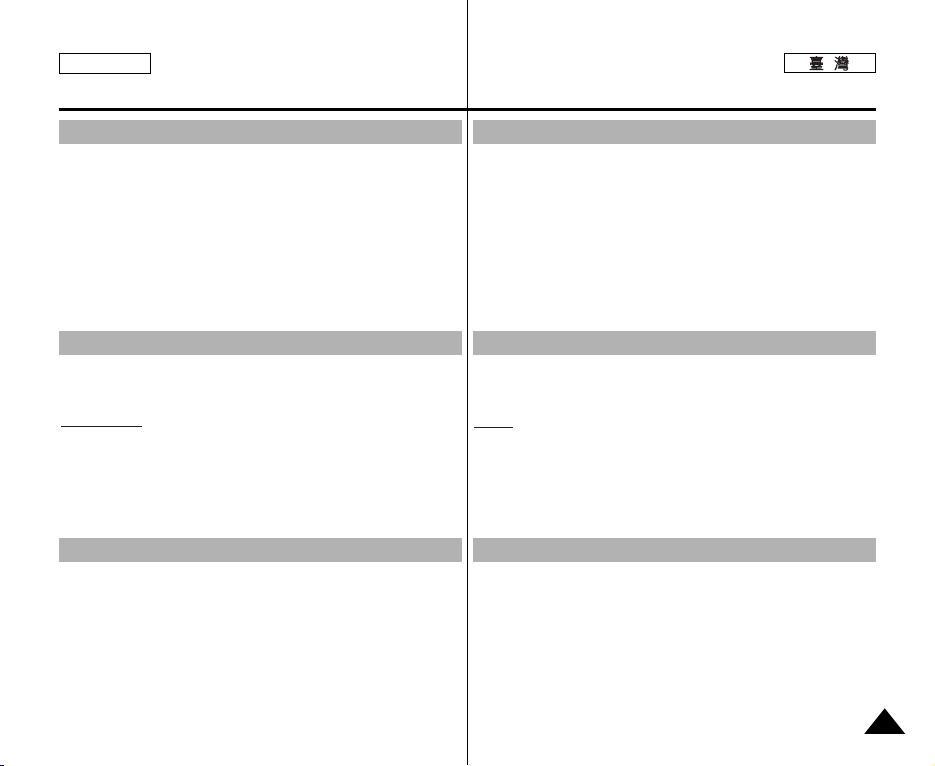
ENGLISH
Notices and Safety Precautions
注注意意事事項項和和安安全全須須知知
Notes Regarding COPYRIGHT
✤ Television programs, movie video tapes, DVD titles, films and other
program materials may be copyrighted.
Unauthorized recording of copyrighted materials may infringe on
the rights of the Copyright owners and is contrary to copyright
laws.
✤ All the trade names and registered trademarks mentioned in this
manual or other documentation provided with your Samsung
product are trademarks or registered trademarks of their respective
holders.
Notes Regarding Moisture Condensation
1. A sudden rise in atmospheric temperature may cause
condensation to form inside the CAM.
For Example:
✤ Entering or leaving a heated place on a cold day might cause
condensation inside the product.
✤ To prevent condensation, place the product in a carrying case or a
plastic bag before exposing it to a sudden change of
temperature.
Notes Regarding the CAM
1. Do not leave the CAM exposed to high temperature (above
60°C or 140°F).
For example, in a parked closed car in summer or exposed to
direct sunlight.
2. Do not let the CAM get wet.
Keep the CAM away from rain, salt water, or any other form of
moisture.
The CAM will be damaged if immersed in water or subjected to
high levels of moisture.
有有關關版版權權的的注注意意事事項項
✤ 電視節目/錄影帶/DVD 節目/影片以及其他節目資料均受版權法
保護0
未經授權錄製受版權法保護的資料可能侵犯版權擁有者的權利橙違
反版權法0
✤ 此手冊或其他三星産品說明文件中提及的所有産品名稱和註冊商標
是其各自所有者的商標或註冊商標0
有有關關濕濕氣氣凝凝結結的的注注意意事事項項
突突然然升升高高的的氣氣溫溫將將導導致致本本攝攝錄錄放放影影機機內內部部形形成成濕濕氣氣凝凝結結00
1.
例例如如::
✤ 在寒冷的天氣進入或離開溫暖的地方可能導致本産品內部的濕氣凝
結0
✤ 爲防止濕氣凝結,在將本産品暴露於溫度突然變化的環境中之前,
請將其放入旭帶套或塑膠袋中0
有有關關攝攝錄錄放放影影機機的的注注意意事事項項
請請勿勿將將攝攝錄錄放放影影機機暴暴露露在在高高溫溫下下((超超過過
1.
例如,在陽光下停放的封閉車內或陽光直射之下0
請請勿勿讓讓攝攝錄錄放放影影機機受受潮潮00
2.
使使攝攝錄錄放放影影機機遠遠離離雨雨水水//鹽鹽水水,,以以及及任任何何其其他他形形態態的的濕濕氣氣00
如果浸泡在水中或受到高濃度濕氣影響,攝錄放影機將會損壞0
60°C 或或140°F
))00
9
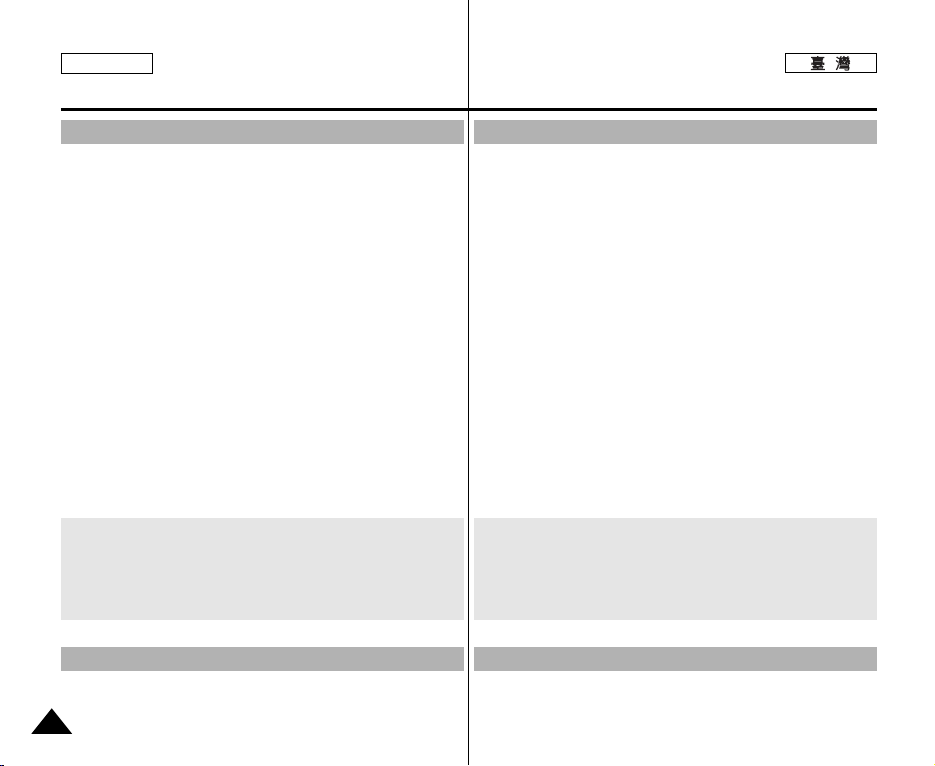
ENGLISH
Notices and Safety Precautions
注注意意事事項項和和安安全全須須知知
Notes Regarding the Battery Pack
✤ It is recommended to use original Battery Pack that is available at
SAMSUNG service center.
✤ Make sure the Battery Pack is fully charged before starting to
record.
✤ To preserve battery power, keep the CAM turned off when you are
not operating it.
✤ If your device is left in STBY mode without being operated for more
than 5 minutes, it will automatically turn itself off to protect against
unnecessary battery discharge.
✤ Make sure that the Battery Pack is attached firmly in place.
✤ The new Battery Pack provided with the product is not charged.
Before using the Battery Pack, you need to fully charge it.
✤ Do not drop the Battery Pack.
Dropping the Battery Pack may damage it.
✤ Fully discharging a Lithium Polymer battery damages the internal
cells. The Battery Pack may be prone to leakage when fully
discharged.
✤ To avoid damage to the Battery Pack, make sure to remove the
battery when no charge remains.
✤ Clean the terminal to remove foreign substances before inserting
the Battery Pack.
✳ When the battery reaches the end of its life, please contact
your local dealer.
Batteries must be disposed of as chemical waste.
✳ Be careful not to drop the Battery Pack when you release it
from the CAM.
Note Regarding a Trademark
✤ The logos regarding DivX, DivX Licensed are the trademark of
DivX, Network, Inc and can be used after contracting license.
10
有有關關電電池池組組的的注注意意事事項項
✤ 建議使用從三星服務中心購買的原始電池組0
✤ 開始拍攝之前,請確定電池組已經完全充電0
✤ 爲節省電池電量,在不使用時關閉攝錄放影機電源0
✤ 如果在 STBY (待機)模式下超過 5 分鐘未進行操作,裝置將自動關
閉以避免不必要的電池放電0
✤ 確定電池組已穩固安裝到位0
✤ 本産品隨附的新電池組尙未充電0
使用電池組之前,舅必須將央完全充電0
✤ 切勿讓電池組掉落0掉落的電池組可能損壞0
✤ 裏聚合物電池若完全放電可能損壞內部元件0完全放電可能導致電池
組漏液0
✤ 爲避免損壞電池組,請確定將電量耗盡的電池取出0
✤ 在揷入電池組之前,請淸潔接線端以移除雜質0
✳ 在電池到達其使用壽命時,請與當地經銷商聯繫0
電池必須作爲化學廢棄物處理0
✳ 在從攝錄放影機取出電池組時,請小心不要讓電池組掉落0
有有關關商商標標的的注注意意事事項項
✤ 有關 DivX 及 DivX Licensed 的標誌是 DivX/Network, Inc 的商標,
可以在取得許可後使用0

ENGLISH
Notices and Safety Precautions
注注意意事事項項和和安安全全須須知知
Note Regarding the Lens
✤ Do not film with the CAM lens pointing directly at the sun.
Direct sunlight can damage the CCD (Charge Coupled Device,
the imaging sensor).
Notes Regarding the LCD Display
1. The LCD monitor has been manufactured using the high
precision technology. However, there may be tiny dots
(red, blue or green in color) that appear on the LCD monitor.
These dots are normal and do not affect the recorded picture in
any way.
2. When you use the LCD monitor under direct sunlight or
outdoors, it may be difficult to see the picture clearly.
3. Direct sunlight can damage the LCD monitor.
Precautions Regarding Service
✤ Do not attempt to service the CAM yourself.
✤ Opening or removing covers may expose you to dangerous
voltage or other hazards.
✤ Refer all servicing to qualified service personnel.
Precautions Regarding Replacement Parts
✤ When replacement parts are required, be sure the service
technician has used replacement parts specified by the
manufacturer and having the same characteristics as the
original part.
✤ Unauthorized substitutions may result in fire, electric shock or
other hazards.
有有關關透透鏡鏡的的注注意意事事項項
✤ 拍攝時,請勿將相機透鏡直接朝向太陽0
陽光直射會損壞 CCD(光電甁合元件 - 影像感應器)0
有有關關
1. LCD 顯示器採用高精密技術製造0LCD 顯示器上可能會出現一些
2. 當舅在陽光下或戶外使用 LCD 顯示器時,可能無法淸楚地看到
3. 陽光直射會損壞 LCD 顯示器0
顯顯示示幕幕的的注注意意事事項項
LCD
小點(紅色/藍色或綠色)0
這些小點屬於正常現象,不會影嚮錄製的影像0
影像0
有有關關服服務務的的注注意意事事項項
✤ 請勿嘗試自行維修本攝錄放影機0
✤ 打開或移除機蓋可能會讓舅暴露在危險電壓或其他危險中0
✤ 請讓合格的專業技術人員進行維修0
有有關關更更換換零零件件的的注注意意事事項項
✤ 在需要更換零件時,請確保維修技術人員使用製造商指定的更
換零件,其特性與原始零件相同0
✤ 未經授權的更換可能會導致火災/觸電或其他危險0
11
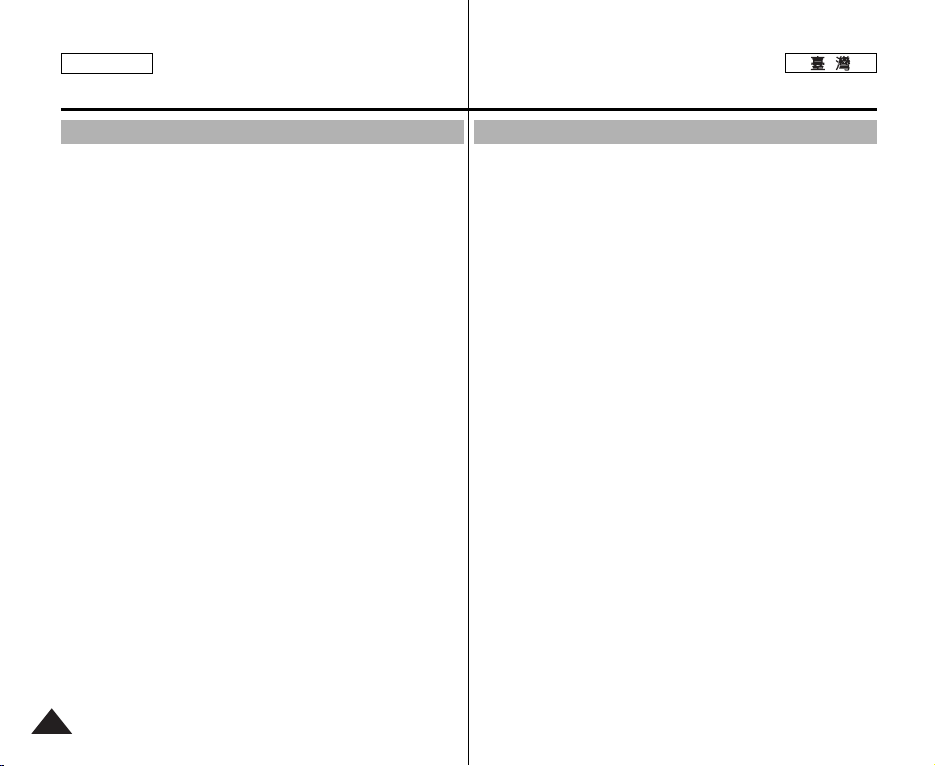
ENGLISH
Getting to know your CAM
舅舅的的攝攝錄錄放放影影機機
了了解解
Features
●
Integrated Digital CAM /DSC operation
An integrated digital imaging device that easily converts between a
Digital CAM and a Digital Still Camera with comfortable and easy
recording.
●
High Resolution Image Quality (Digital Still Camera)
Employing 2110K CCD Pixel, a maximum resolution of 2400x1800 is
available.
●
x100 Digital Zoom
Allows the user to magnify an image up to x100 its original size.
●
Colorful TFT LCD
A high-resolution(210K) colorful TFT LCD gives you clean, sharp
images as well as the ability to review your recorded files immediately.
●
Electronic Image Stabilizer (EIS)
With the CAM, you can reduce unstable images by minimizing the
effect of natural shaking movements.
●
Various Digital Effects
The DSE (Digital Special Effects) allows you to give the film a special
look by adding various special effects.
●
USB Interface for Data Transfer
You can transfer still images and video files or any other files to a PC
using the USB interface.
●
PC Cam for multi-entertaining
You can use the CAM as a PC camera for video chatting, video
conference and other PC camera applications.
●
Voice Record / Playback with vast memory
You can record voice and store it in the internal memory, SD, MMC,
Memory Stick and Memory Stick Pro(Option) and play back the
recorded voice.
●
Plus Advantage, MP3
With the CAM, you can play back MP3 files stored in the internal
memory, SD, MMC, Memory Stick and Memory Stick Pro(Option).
Enjoy your favorite songs with the MP3 files with the CAM.
●
PictBridge/DPOF Function
When you connect the CAM to a PictBridge supported printer and
DPOF (Digital Printing Order Format) function using a USB cable, you
can print your stored pictures without PC.
12
特特性性
●
整整合合式式數數位位
CAM/DSC
整合式數位影像裝置可輕易地在 Digital CAM(數位攝錄放影機)和
Digital Still Camera(數位靜態相機)間轉換,橙輕瑪自如地錄製0
●
高高解解析析度度影影像像品品質質((數數位位靜靜態態相相機機))
採用 2110K CCD 像素,提供最大解析度 2400x18000
●
數數位位縮縮放放
x100
使用者可將原始大小的影像放大 100 倍0
●
彩彩色色
TFT LCD
高解析度(210K) 彩色 TFT LCD 可爲舅提供明亮/淸劉的影像,同時
具有立卽檢視已錄製圭案的功能0
●
電電子子防防手手震震
(EIS)
使用本攝錄放影機,舅可以最小化自然震動以減少不穩定的影像0
●
各各種種數數位位效效果果
DSE(數位特殊效果)可增加各種特殊效果,讓所拍攝的影像別具
一格0
●
用用於於傳傳輸輸資資料料的的
舅可使用 USB 介面將靜態影像/視訊圭案或其他圭案傳輸到電腦0
●
多多娛娛樂樂功功能能的的電電腦腦攝攝錄錄放放影影機機
舅可以將攝錄放影機作爲電腦相機進行視訊聊天/視訊會議及其他電
腦相機應用0
●
大大容容量量記記憶憶體體可可錄錄製製/播播放放語語音音
舅可錄製語音橙 儲存在內部記憶體/SD/MMC/Memory Stick 及
Memory Stick Pro (可選)中,橙播放已錄製的語音0
●
附附加加優優勢勢
- MP3
舅可以使用本攝錄放影機播放儲存在內部記憶體/SD/MMC/Memory
Stick 及 Memory Stick Pro (可選)中的 MP3 圭案0使用本攝錄放影機
享受 MP3 圭案中舅最喜歡的歌曲0
●
PictBridge/DPOF
當舅用 USB 纜線將攝錄放影機連接到 PictBridge 支援的印表機和
DPOF(數位列印順序格式)功能時,舅不用電腦便可以列印已儲存的
圖片0
USB
功功能能
操操作作
介介面面
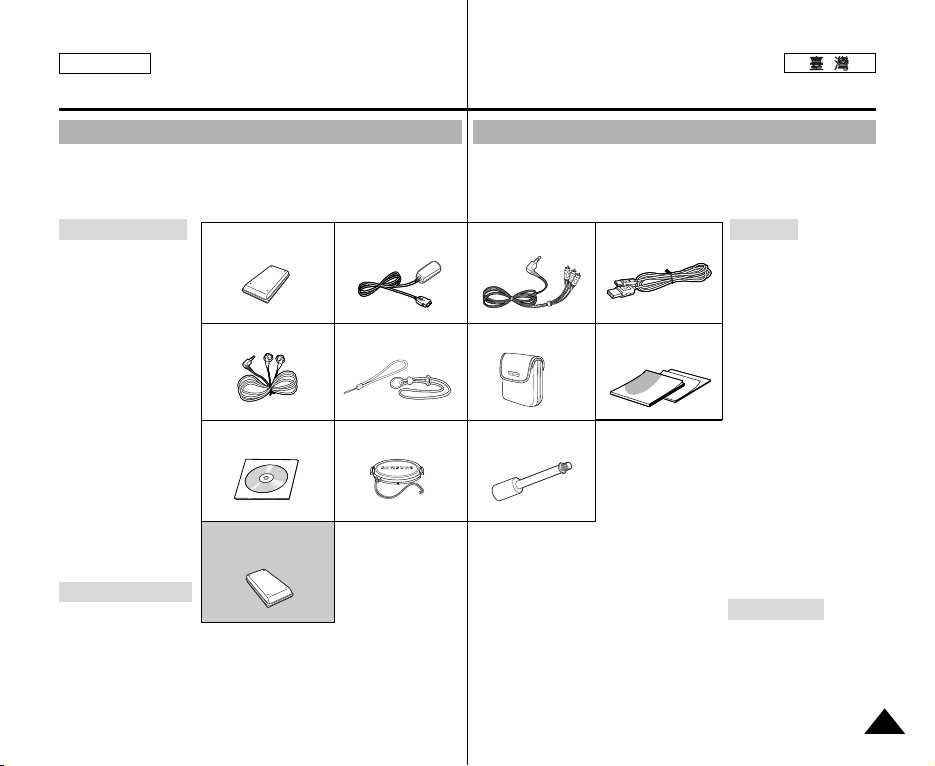
ENGLISH
Getting to know your CAM
了了解解舅舅的的攝攝錄錄放放影影機機
Accessories Supplied with the CAM
✤ Make sure that the following basic accessories are supplied with
your CAM.
Basic Accessories
1. Lithium Polymer
Battery Pack
2. AC Power Adapter
3. Audio/Video Cable
4. USB Cable
5. Earphones
6. Hand Strap/
Necklace Strap
7. Carrying Case
8. Instruction Book/
Quick Guide
9. Software CD
10. Lens Cover
11. Tripod Gender
Optional Accessory
12. Extended life
Battery Pack
1.
Lithium Polymer Battery Pack
5
.
Earphones
9
. Software CD
12. Extended life Battery Pack
(Option)
2
. AC Power Adapter
6
. Hand Strap/Necklace Strap
10
. Lens Cover
攝攝錄錄放放影影機機所所提提供供的的配配件件
✤ 確定攝錄放影機隨附下列基本配件0
3
. Audio/Video Cable
7
. Carrying Case
11.
Tripod Gender
4
. USB Cable
8
.
Instruction Book/Quick Guide
基基本本配配件件
1. 裏聚合物電池組
2. 交流電源適配器
3. 聲訊/視訊纜線
4. USB 纜線
5. 耳機
6. 手提帶/掛帶
7. 旭帶套
8. 說明書/快速指南
9. 軟體 CD
10. 透鏡蓋
11. 三苛架配件
可可選選購購的的附附件件
12. 延長壽命電池組
13
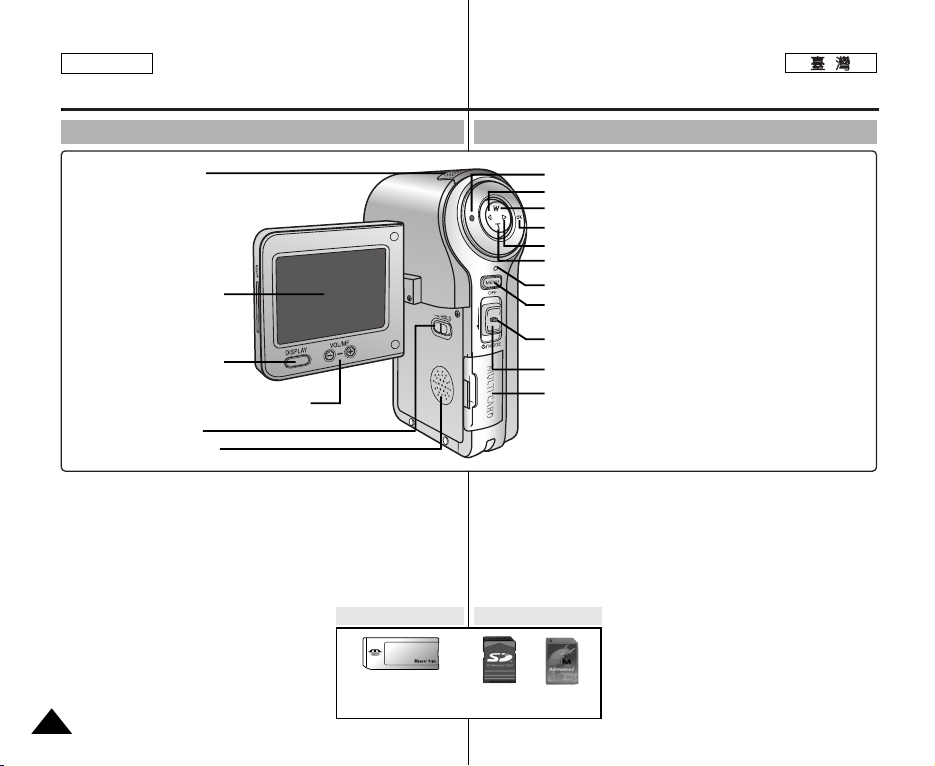
ENGLISH
Name of Each Part
各各個個部部件件名名稱稱
Rear & Left View
1. Built-in MIC
2. LCD Monitor
3. DISPLAY button
4. VOL +,-/MF +,-(Volume/Manual
5. HOLD switch
6. Built-in Speaker
1. Built-in MIC
2. LCD Monitor
3. DISPLAY button
4. VOL +,-/MF +,- (Volume/Manual
Focus) button
5. HOLD switch
6. Built-in Speaker
7. Record/Stop button
œœ
] button (Move backward,
8. [
RPS)
9. W button
(Zoom out, Multi-play screen,
Move up)
10. OK button (Play, Pause)
√√
11. [
] button (Move forward, FPS)
14
Focus) button
12. T button (Zoom in, Move down)
13. Record/Power/Charging
indicator
14. MENU button
15. Lock/Release button
16. POWER/MODE Selector
17. MULTI CARD slot
Usable Memory Card
Memory Stick
Memory Stick PRO
後後視視圖圖和和左左視視圖圖
7. Record/Stop button
8. [ œœ] button (Move backward, RPS)
9. W button (Zoom out, Multi-play screen, Move up)
10. OK button (Play, Pause)
√√
11. [
12. T button (Zoom in, Move down)
13. Record/Power/Charging indicator
14. MENU button
15. Lock/Release button
16. POWER/MODE Selector
17. MULTI CARD slot
內內建建
1.
MIC
顯顯示示器器
2. LCD
3. DISPLAY
4. VOL +,-/MF +,-
5. HOLD
6.
((顯顯示示幕幕))按按瞿瞿
((音音量量/手手動動對對焦焦))按按瞿瞿
((控控制制))開開關關
內內建建喇喇叭叭
可可用用記記憶憶賓賓
SD MMC
] button (Move forward, FPS)
錄錄音音/停停止止按按瞿瞿
7.
按按瞿瞿((後後移移,,
8. [ œœ]
按按瞿瞿((縮縮小小//多多播播放放螢螢幕幕//上上移移))
9. W
按按瞿瞿((播播放放及及暫暫停停))
10. OK
按按瞿瞿((前前移移,,
11. [ √√]
按按瞿瞿((放放大大//下下移移))
12. T
錄錄製製/電電源源/充充電電指指示示燈燈
13.
按按瞿瞿
14. MENU
鎖鎖定定/釋釋放放按按瞿瞿
15.
電電源源/模模式式選選擇擇器器
16.
多多媒媒體體賓賓揷揷槽槽
17.
RPS
FPS
))
))

ENGLISH
Name of Each Part
各各個個部部件件名名稱稱
Right & Bottom View
1. Lens
2. Flash
3. Battery Pack
4. Earphones and
AV jack
5. Battery ejection
button
1. Lens
2. Flash
3. Battery Pack
4. Earphones and AV jack
5. Battery ejection button
6. USB Port
6. USB Port
7. Strap Hook
8. Power Adapter
Receptacle
9. Tripod Receptacle
右右視視圖圖和和底底視視圖圖
7. Strap Hook
1.
2.
3.
4.
5.
鏡鏡頭頭
閃閃光光燈燈
電電池池組組
耳耳機機及及
電電池池退退出出按按瞿瞿
AV
揷揷孔孔
Hanging Lens Cover on the CAM
8. Power Adapter Receptacle
9. Tripod Receptacle
連連接接埠埠
6. USB
帶帶高高
7.
電電源源適適配配器器揷揷座座
8.
三三苛苛架架底底座座
9.
15

ENGLISH
00:00:02 / 00:43:39
F / 720i
Video Record
Recording...
STBY
Sepia
BLC
Name of Each Part : LCD Display
各各個個部部件件名名稱稱::
LCD
顯顯示示幕幕
OSD (On Screen Display in Video Record Mode/
Video Play Mode)
Video Record Mode
1. Mode indicator
2. EIS indicator
3. Program AE indicator
4. White Balance indicator
5. BLC indicator*
6. Focus indicator*
7. Counter (Elapsed time /Remaining time)
8. Record/Standby indicator
9. Effect indicator
10. Zoom in/ out indicator
11. Digital Zoom indicator
12. Battery life indicator
13. Memory type indicator
14. Image Quality/Size/Record Mode indicator
15. Warning and note indicator
Video Play Mode
1. Current display indicator
2. Lock indicator
3. Mode indicator
4. Image counter (Current image)
5. Memor y type indicator
6. Battery life indicator
7. Warning and note indicator
8. Image size indicator
9. Counter (Elapsed time/Recorded time)
10. Operation indicator (Play/Pause/Stop/RPS/FPS)
11. Volume indicator
12. Scroll Bar
13. Multi Selection indicator
Notes
✤ Functions not indicated with * will be retained when
the CAM is turned off.
✤ The OSD indicators of this product are based on
the model SC-M2100S(B).
✤ The OSD indicators are based on internal memory.
16
Video Record Mode
1
2
3
4
5
6
78
Video Play Mode
1
2
13
Video Play Mode
3
Video Play
7
720x480
8
00:00:02/00:10:50
100-0055
Low Battery
9
((視視訊訊錄錄製製模模式式/視視訊訊播播放放模模式式下下的的螢螢幕幕顯顯示示))
OSD
模模式式
模模式式
附註
礎0
131415
4 5
10
Video Record
1. 模式指示燈
2. EIS(電子防手震)指示燈
12
3. Program AE (程序自動曝光)指示燈
4. 白平衡指示燈
5. BLC(背光補償)指示燈*
10
6. 對焦指示燈*
7. 計數器(經過時間/剩餘時間)
8. 錄製/待機指示燈
11
9. 效果指示燈
10. 放大/縮小指示燈
9
11. 數位縮放指示燈
12. 電池壽命指示燈
13. 記憶體類型指示燈
14. 影像品質/大小/錄製模式指示燈
15. 警告及注意指示燈
Video Play
12
1. 當前顯示指示燈
2. 鎖定指示燈
3. 模式指示燈
4. 影像計數器(當前影像)
5. 記憶體類型指示燈
6. 電池壽命指示燈
7. 警告及注意指示燈
8. 影像大小指示燈
9. 計數器(經過時間/錄製時間)
10. 操作指示燈(播放/暫停/停止/RPS/FPS)
11. 音量指示燈
12. 捲軸
6
13. 多重選擇指示燈
11
✤ 當攝錄放影機關閉時,將保留未顯示爲 * 的功能0
✤ 本産品的 OSD 指示燈以 SC-M2100S(B) 模型爲基
✤ OSD 指示燈以內部記憶體爲準0
2

ENGLISH
Name of Each Part : LCD Display
各各個個部部件件名名稱稱::
LCD
顯顯示示幕幕
OSD (On Screen Display in Photo Capture Mode /
Photo View Mode)
Photo Capture Mode
1. Mode indicator
2. Flash indicator
3. White balance indicator
4. BLC indicator*
5. Focus indicator*
6. Zoom in/ out indicator
7. Battery life indicator
8. Memory type indicator
9. Image Size indicator
10. Warning and note indicator
Photo View Mode
1. Current display indicator
2. Mode indicator
3. Number of print
4. Printer indicator
5. Lock indicator
6. Image counter (Current image)
7. Scroll bar
8. Multi Selection indicator
9. Warning and note indicator
Note
✤ Functions not indicated with * will be retained
when the CAM is turned off.
Photo Capture Mode
1
Photo Capture
2
3
BLC
4
5
Photo View Mode
1
5
8
3
Photo View Mode
2
Photo View
9
1 Copies
OSD
1600
Capturing...
6
100-0019
Wait please...
43
((相相片片遠遠取取模模式式/相相片片檢檢視視模模式式下下的的螢螢幕幕顯顯示示))
8910
1. 模式指示燈
7
2. 閃光燈指示燈
3. 白平衡指示燈
4. BLC(背光補償)指示燈*
Photo Capture
5. 對焦指示燈*
6
6. 放大/縮小指示燈
7. 電池壽命指示燈
8. 記憶體類型指示燈
9. 影像大小指示燈
10. 警告及注意指示燈
Photo View
1. 當前顯示指示燈
2. 模式指示燈
7
3. 列印數量
4. 印表機指示燈
5. 鎖定指示
6. 影像計數器(當前影像)
7. 捲軸
8. 多重選擇指示燈
9. 警告及注意指示燈
附註
✤ 當攝錄放影機關閉時,將保留未顯示爲 *
5
的功能0
模模式式
模模式式
17
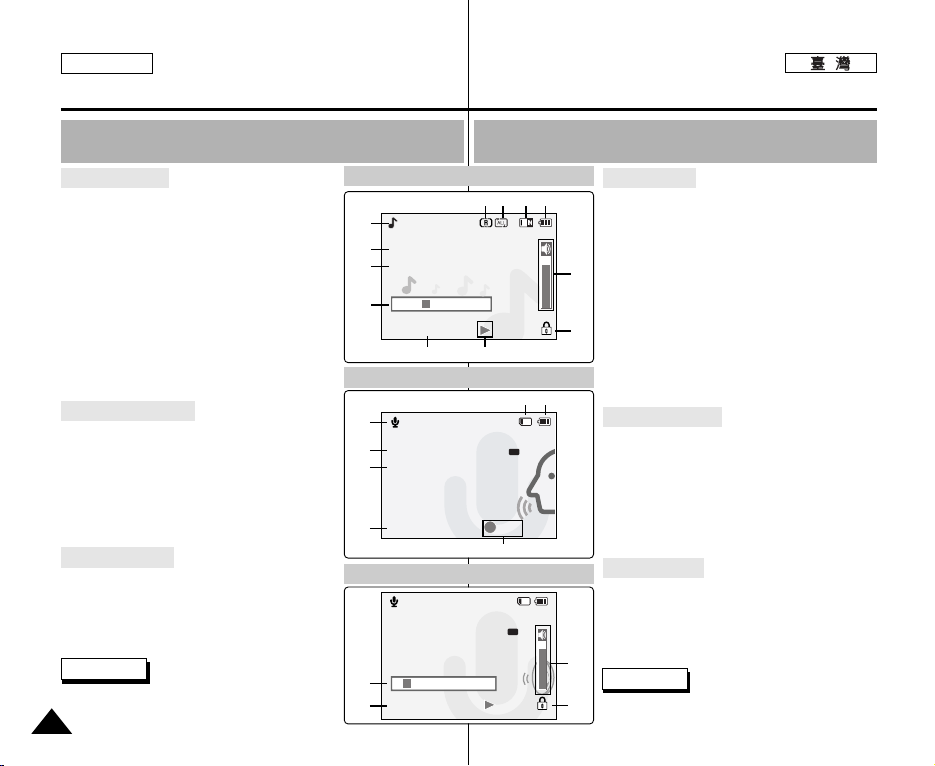
ENGLISH
Name of Each Part : LCD Display
各各個個部部件件名名稱稱::
LCD
顯顯示示幕幕
OSD (On Screen Display in MP3 Play Mode /
Voice Record Mode/ Voice Play Mode)
MP3 Play Mode
1. Mode indicator
2. File name/ File format
3. Sampling Rate/Bit Rate
4. Progress Bar
5. Elapsed time/Full time
6. Operation indicator
7. Lock indicator
8. Volume indicator
9. Battery life indicator
10. Memory type indicator
11. Repeat All/One indicator
12. Random Play indicator
Voice Record Mode
1. Mode indicator
2. File number/Date and Time
3. Sampling Rate/Bit Rate
4. Elapsed time/Remaining time
5. Operation indicator
6. Battery life indicator
7. Memory type indicator
Voice Play Mode
1. Progress Bar
2. Volume indicator
3. Lock indicator
4. Elapsed time/Recorded time
Note
✤ Functions will be retained when the CAM is
turned off.
18
MP3 Play Mode
1
MP3
Play
2
I believe i can fly.mp3
Stereo 44.1KHz 128Kbps
3
4
00:00:34 / 00:03:46
Voice Record Mode
1
Voice Record
2
2 2005/01/01 12:51:04
Stereo 8KHz 64Kbps
3
4
00:00:12/35:17:51
Voice Play Mode
Voice Play
2 2005/01/01 12:51:04
5.0 Kbytes
Stereo 8KHz 64Kbps
1
4
00:00:12/00:05:12
OSD((MP3
螢螢幕幕顯顯示示))
65
REC
播播放放模模式式/錄錄音音模模式式/語語音音播播放放模模式式下下的的
播播放放模模式式
MP3
101112 9
7 6
AM
5
AM
1. 模式指示燈
2. 圭案名稱/圭案格式
3. 取樣率/位元速率
4. 進度列
5. 經過時間/全部時間
8
6. 操作指示燈
7. 鎖定指示
8. 音量指示燈
7
9. 電池壽命指示燈
10. 記憶體類型指示燈
11. 重複全部/一首指示燈
12. 隨機播放指示燈
Voice Record
模模式式
1. 模式指示燈
2. 圭案數量/日期及時間
3. 取樣率/位元速率
4. 經過時間/剩餘時間
5. 操作指示燈
6. 電池壽命指示燈
7. 記憶體類型指示燈
Voice Play
模模式式
1. 進度列
2. 音量指示燈
3. 鎖定指示
4. 經過時間/錄製時間
2
附註
3
✤ 當攝錄放影機關閉時將保存功能0
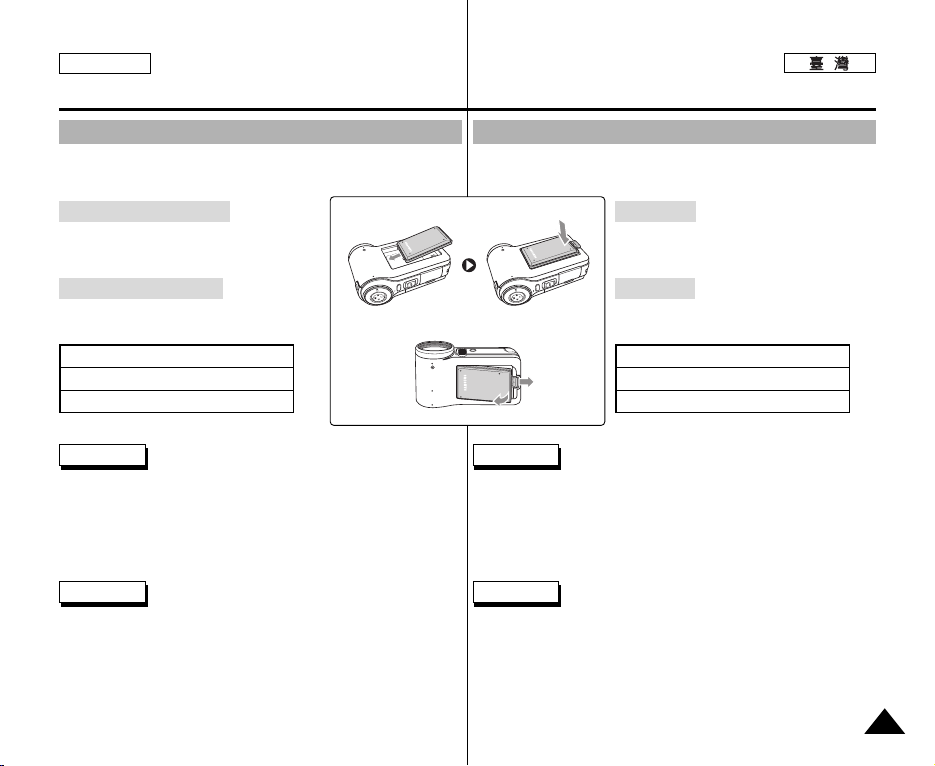
ENGLISH
How to Use the Battery Pack
如如何何使使用用電電池池組組
Battery Pack Installation / Ejection
It is recommended you purchase one or more additional Battery Packs
to allow continuous use of your CAM.
To insert the Battery Pack
Move the Battery Pack into the groove until it
clicks.
To eject the Battery Pack
Pull the [Battery ejection] button to eject the
Battery Pack.
Battery
Standard Battery Pack
Extended life Battery Pack (option)
Notes
✤ Clean the terminals to remove foreign substances before inserting
the Battery Pack.
✤ If the CAM will not be in use for a while, remove the Battery Pack
from the CAM.
Warning
✤ When you eject the Battery Pack from the CAM, hold the Battery
Pack to prevent it dropping to the floor.
<Insert>
<Eject>
電電池池組組安安裝裝/退退出出
建議舅購買一個或多個額外的電池組,這樣可連續使用攝錄放影機0
揷揷入入電電池池組組
將電池組移入凹槽內直到發出賓略聲0
退退出出電電池池組組
按 [電池退出] 按瞿退出電池組0
電電池池
標準電池組
延長壽命電池組(選購)
附註
✤ 在揷入電池組之前,請淸潔接線端以移除雜質0
✤ 如果在一段時間內不使用攝錄放影機,請將電池組取出0
警告
✤ 當從攝錄放影機中退出電池組時,拿穩電池組以免掉落0
19

ENGLISH
How to Use the Battery Pack
如如何何使使用用電電池池組組
Maintain the Battery Pack
✤ The Battery Pack should be recharged in an environment of
between 32°F(0°C) and 104°F(40°C).
✤ The Battery Pack should never be charged in a room
temperature that is below 32°F(0°C).
✤ The life and capacity of the Battery Pack will be reduced if it is
used in temperatures below 32°F(0°C) or left in temperatures
above 104°F(40°C) for a long period.
✤ Do not put the Battery Pack near any heat sources (fire or
flames, for example).
✤ Do not disassemble, process, press or heat the Battery Pack.
✤ Do not allow the + and – terminals of the Battery Pack to be
short-circuited. It may cause leakage, heat generation,
induce fire and overheating.
✤ It is recommended to use original Battery Pack that is available
at SAMSUNG service center.
維維護護電電池池組組
✤ 電池組必須在介於 32°F(0°C) 和 104°F(40°C) 的環境溫度下重
新充電0
✤ 請不要在溫度低於 32°F(0°C) 的室內爲電池組充電0
✤ 若在溫度低於 32°F (0°C) 的地方使用電池組,或者電池組長時
間處於溫度高於 104°F (40°C) 的地方,電池組的使用壽命和容
量將降低0
✤ 請勿使電池組接近熱源(例如火或火焰)0
✤ 請勿阿開/處理/甥壓或加熱電池組0
✤ 請勿讓電池組的正極和負極端形成短路0這可能導致電池組漏液
/發出熱量,引起火災或過熱0
✤ 建議使用從三星服務中心購買的原始電池組0
20
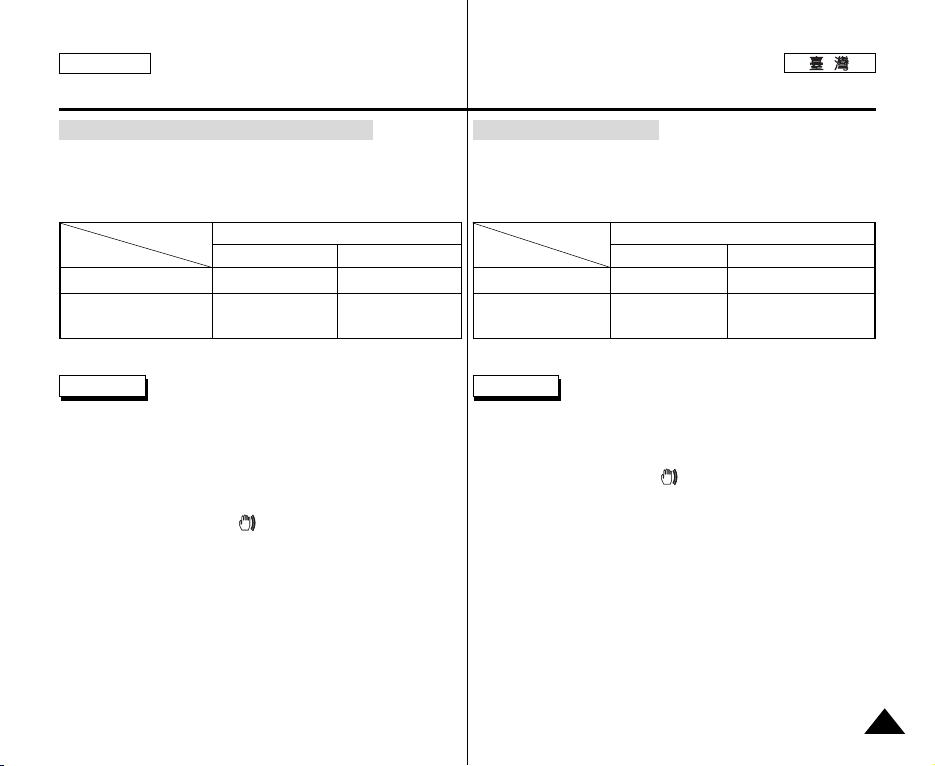
ENGLISH
How to Use the Battery Pack
Continuous recording time based on battery type
If you close the LCD screen, it switches off automatically.
The continuous recording times given in the table below are
approximations.
Actual recording time depends on usage.
Time
Battery
Standard Battery Pack
Extended life Battery
Pack (option)
Continuous Recording Time
LCD ON Backlight OFF
Approx. 50 min.
Approx. 80 min.
Approx. 60 min.
Approx. 100 min.
如如何何使使用用電電池池組組
不不同同電電池池類類型型的的連連續續錄錄製製時時間間
如果關閉 LCD 螢幕,裝置將自動斷電0
下表提供的連續錄製時間爲大約數字0
實際的錄製時間視使用情況而定0
時時間間
開開啓啓
電電池池
標準電池組
延長壽命電池組(選購)
LCD
大約 50 分鐘
大約 80 分鐘
連連續續錄錄製製時時間間
關關閉閉背背光光
大約 60 分鐘
大約 100 分鐘
Notes
✤ Prepare an extra battery if you use the CAM outdoors.
✤ Contact the Samsung service center to purchase new Battery
Pack.
✤ If you zoom in or out, the recording time becomes shorter.
✤ ‘Continuous Recording Time’ indicates the time that you neither
use zooming function nor play video files and record the video file
continuously when the EIS( ) function is off.
附註
✤ 如果舅在室外使用攝錄放影機,請準備額外的電池0
✤ 聯絡三星服務中心以購買新電池組0
✤ 如果舅使用放大或縮小功能,錄製時間將縮短0
✤ 「連續錄製時間」是指當 EIS( ) 功能關閉時,在未使用縮放功能
或未播放視訊圭案的情況下,連續錄製視訊圭案的時間0
21

ENGLISH
1600
Photo Capture
How to Use the Battery Pack
Battery Level Display
The Battery Level Display shows the amount of battery power
remaining in the Battery Pack.
Battery Level Indicator
The device will soon turn off.
Tips for Battery Identification
A charge indicator is provided on the Battery Pack
to help you remember whether it has been charged
or not.
If the battery has been fully charged, the charge
indicator is green. If you are charging the battery,
the color of the charge indicator is orange. The
charge indicator flickers if the battery is abnormal.
Charging time based on battery type
Capacity
Standard Battery Pack
Extended life Battery Pack
(option)
22
State
Fully charged
40~60% used
60~80% used
80~95% used
Exhausted(flickers)
Change the Battery Pack
as soon as possible.
(flickers)
The device will be forced to
turn off after 5 seconds.
Power On
Approx. 7 hr.
Approx. 13 hr.
Message
-
-
-
-
-
“Low battery”
Power Off
Approx. 1 hr. 50 min
Approx. 3 hr. 20 min
如如何何使使用用電電池池組組
電電池池容容量量顯顯示示
電池容量顯示可指出電池組的剩餘電量0
電電池池容容量量指指示示
本裝置 5 秒鐘後將被强行關閉0
電電池池識識別別提提示示
電池組上有一個充電指示燈暾助舅確定是否已經充
電0
如果電池已完全充電,充電指示燈爲綠色0如果電
池正在充電,充電指示燈爲橙色0如果電池不正
常,充電指示燈將會閃鹵0
不不同同電電池池類類型型的的充充電電時時間間
容容量量
標準電池組
延長壽命電池組(選購)
狀狀態態
完全充電
已使用 40~60%
已使用 60~80%
已使用 80~95%
耗盡(閃鹵)
本裝置卽將關閉0
請細快更換電池組0
(閃鹵)
電電源源開開啓啓
大約 7 小時
大約 13 小時
訊訊息息
-
-
-
-
-
“Low battery”
電電源源關關閉閉
大約 1 小時50 分鐘
大約 3 小時20 分鐘
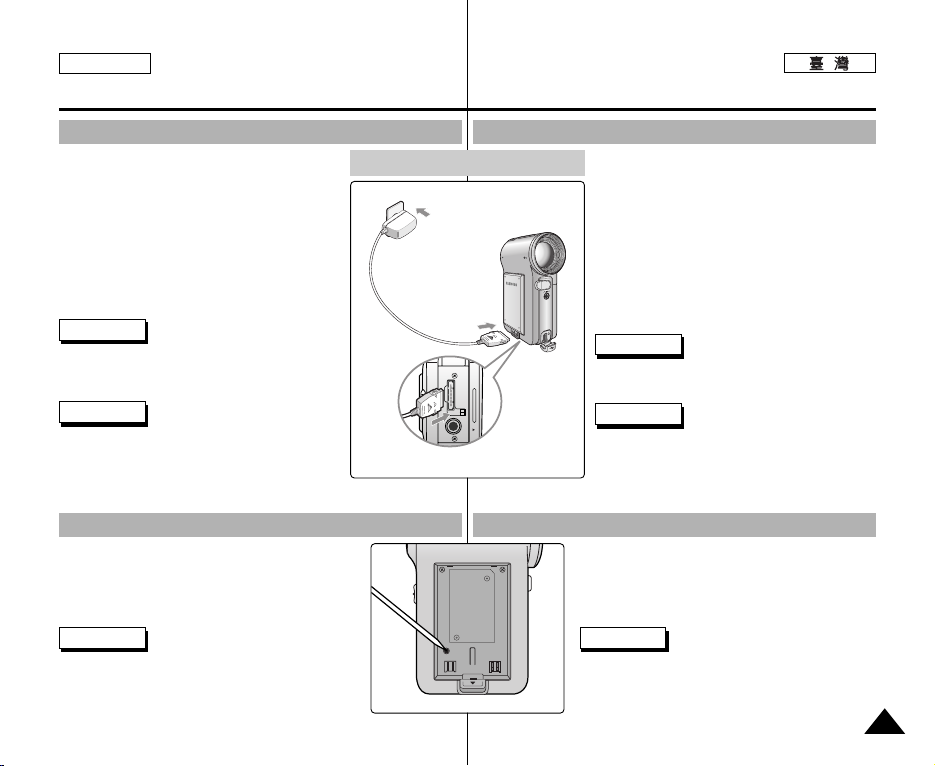
ENGLISH
How to Use the Battery Pack
如如何何使使用用電電池池組組
Charging the Battery Pack
1. Attach the Battery Pack to the CAM.
2. Move [POWER/MODE Selector] up to turn
the CAM off.
3. Connect the AC Power Adapter with the
CAM.
◆ You can detach the AC adapter by pressing
the buttons on the sides of the adapter
cable plug while pulling it out.
4. Insert the AC Power Adapter into the outlet.
Note
✤ You can charge the Battery Pack when you
use the CAM, but it takes a long time relatively.
Warning
✤ It is recommended you fully charge the Battery
Pack before use.
✤ You should only charge the battery in an
environment between 0°C and 40°C.
Using Hardware Reset Function
1. Remove the Battery Pack and the AC Power
Adapter.
2. Press and hold the [RESET] button over one
second.
Note
✤ If you reset the CAM, all functions you set are
initialized.
電電池池組組充充電電
Charging directly to the CAM
4
1
3
使使用用硬硬體體重重新新設設定定功功能能
在在攝攝錄錄放放影影機機中中裝裝上上電電池池組組00
1.
向向下下移移動動[電電源源/模模式式選選擇擇器器]以以關關閉閉攝攝錄錄放放影影
2.
機機00
將將交交流流電電源源適適配配器器與與攝攝錄錄放放影影機機連連接接00
3.
◆ 當拔出時可按下適配器纜線揷頭的按瞿,
取下交流電源適配器0
將將交交流流電電適適配配器器揷揷入入揷揷座座00
4.
附註
✤ 舅可以在使用攝錄放影機時爲電池組充電,
但是可能需要相對較長的時間0
警告
✤ 建議在使用前爲電池組完全充電0
✤ 應當在溫度爲0°C到40°C 的環境中爲電池充
電0
移移除除電電池池組組及及交交流流電電源源適適配配器器00
1.
按按住住[重重新新設設定定] 按按瞿瞿一一秒秒鐘鐘以以上上00
2.
附註
✤ 如果重設攝錄放影機,舅設定的全部功能將被
初始化0
23
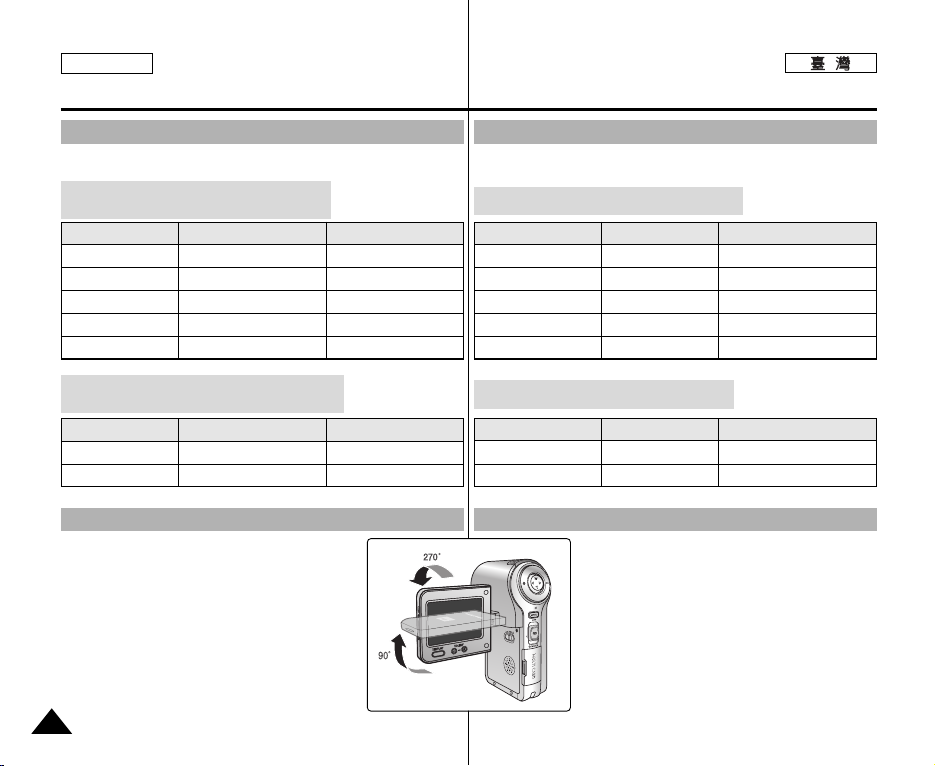
ENGLISH
Getting Started
The Color of the LED
The color of the LED varies depending on the state of power or charging.
When the AC Power Adapter is plugged in
(When the Battery Pack is inserted.)
LED Color
Red
Green
Orange
Green
Orange Blink
Power
Video / Voice Record
On
Off
Off
-
Charging state
-
-
Charging
Fully charged
Error
入入門門
色色彩彩
LED
LED 的色彩視電源或充電的狀態而變化0
當當交交流流電電源源適適配配器器揷揷入入時時((當當電電池池組組揷揷入入時時))00
色色彩彩
LED
紅色
綠色
橙色
綠色
橙色閃鹵
電電源源
視訊/語音錄製
開啓
熄滅
熄滅
-
充充電電狀狀態態
-
-
正在充電
完全充電
錯誤
When the Battery Pack is inserted
(When the AC Power Adapter is unplugged.)
LED Color
Red
Green
Power
Video / Voice Record
On
Using the LCD Monitor
1. Move the LCD Monitor up to open.
It opens up to the angle of 90
2. Turn the LCD Monitor up.
It turns up to the angle of 270
You can close it at the angle of 180
24
°.
°.
Charging state
°.
當當電電池池組組揷揷入入時時((當當交交流流電電源源適適配配器器拔拔出出時時00))
色色彩彩
LED
使使用用
紅色
綠色
LCD
顯顯示示器器
1.
2.
-
-
電電源源
視訊/語音錄製
開啓
向向上上移移動動
打打開開的的角角度度爲爲
向向上上潼潼轉轉
向向上上潼潼轉轉到到
舅舅可可以以將將其其關關閉閉到到
顯顯示示器器以以打打開開00
LCD
90°
顯顯示示器器00
LCD
270°
充充電電狀狀態態
-
-
00
00
00
180°
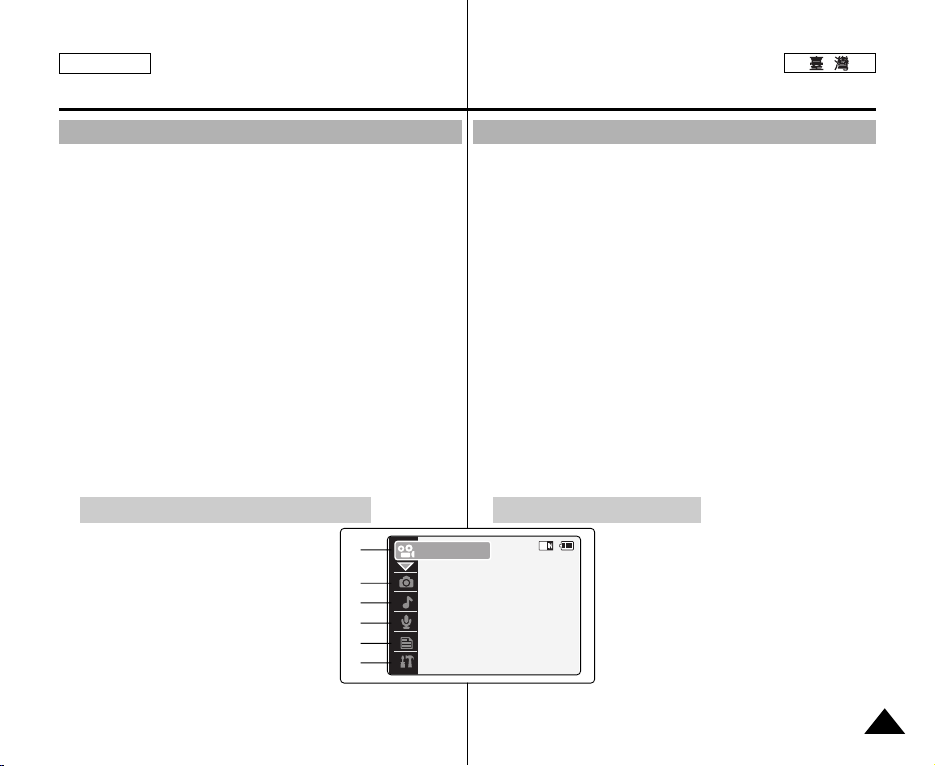
ENGLISH
Video
Getting Started
入入門門
Before You Start Operating the CAM
Before using the CAM, refer to this page for easy operation.
The Memory Card is an optional accessory and not included.
1. Install the Battery Pack and insert a Memory Card into the
MULTI CARD slot. (Refer to page 33)
2. Charge the Battery Pack by connecting AC Power Adapter
with the CAM directly. (Refer to page 23)
3. Move [ POWER/MODE Selector] down to turn on the CAM and
move it down again.
◆ You can select Video mode or Previous mode as the start-up
mode in System Settings. (Refer to page 98)
4. Move the [ W/T] button to select the desired mode and press
the [OK] button.
◆ The system is automatically converted into the selected mode
in two seconds even when the [OK] button is not pressed.
5. Press the [ OK ] button to take pictures, record, hear music or
record voice. Press the [MENU ] button to view the menu.
6. When finished, move [POWER/MODE Selector] up to turn the
CAM off.
For example: If you want to select Video Mode
1. Video: You can record and play video
files.
2. Photo: You can take and view photo files.
3. MP3: You can download and hear the
music.
4. Voice Recorder: You can record and hear
the voice.
5. File Browser:You can delete, lock, copy
the file and view the file information.
6. System Settings: You can set the LCD
monitor brightness/color, date/time, system, memory and
language.
1
2
3
4
5
6
在在開開始始操操作作攝攝錄錄放放影影機機之之前前
在使用攝錄放影機之前,請參閱本頁以進行簡易操作0記憶賓是可選購的
附件,不包括在內0
安安裝裝電電池池組組橙橙將將一一個個記記憶憶賓賓揷揷入入
1.
(請參閱第 33 頁)
將將交交流流電電源源適適配配器器連連接接到到攝攝錄錄放放影影機機以以對對電電池池組組充充電電00
2.
(請參閱第 23 頁)
向向下下移移動動[電電源源/模模式式選選擇擇器器]以以打打開開攝攝錄錄放放影影機機,,橙橙再再次次向向下下移移動動00
3.
◆ 舅可以選擇視訊模式或之前模式作爲系統設定中的起始模式0
(請參閱第 98 頁)
移移動動
4.
◆ 卽使未按 [OK] 按瞿,系統將在兩秒內自動轉換到選定的模式0
5.按按[OK]
按按下下
完完成成後後,,向向下下移移動動[電電源源/模模式式選選擇擇器器]以以關關閉閉攝攝錄錄放放影影機機00
6.
按按瞿瞿選選擇擇所所要要的的模模式式橙橙按按下下
[W/T]
按按瞿瞿拍拍攝攝圖圖片片//錄錄製製//聽聽音音樂樂或或錄錄製製語語音音00
按按瞿瞿以以顯顯示示選選單單00
[MENU]
例如:如果舅想選擇 Video模式
1. Video:舅可以錄製及播放視訊圭案0
2. Photo :舅可以拍攝及檢視相片圭案0
3. MP3:舅可以下載及聽音樂0
4. Voice Recorder:舅可以錄製及聽語音0
5. File Browser:舅可以刪除/鎖定/複製圭案
6. System Settings:舅可以設定 LCD 顯示器
MULTI CARD
橙檢視圭案資訊0
亮度/色彩/日期/時間/系統/記憶體及語言0
[OK]
揷揷槽槽中中00
按按瞿瞿00
25

ENGLISH
Getting Started
入入門門
Using the Function Button
The Function button is used to make a selection, move the cursor,
select the functions and exit from the menu.
The Use of Various Function button
Button
W
T
œ
√
●
OK
Record/
Capture Mode
Zoom out (W)
Zoom in (T)
-
-
Recording
Move to the last
recorded file
Play Mode
Multi-play screen
RPS(œœ )/
Move backward
FPS(√√)/
Move forward
Move to Record
Notes
✤ If there is no file when you press
the [OK] button in Video
Record/Photo Capture, the
message as “No Files...” appears.
✤ Refer to page 39 for further details
about the function button.
-
mode
Pause
Menu Selection
Mode
Select up
Select down
Return to previous
menu
Select menu
Move to record
Confirm selecting
Return to
previous menu
Move to record
Select down
Select menu
使使用用「「功功能能」」按按瞿瞿
「功能」按瞿用來進行選擇/移動游標/選擇功能及結束選單0
各各種種功功能能按按瞿瞿的的使使用用
按按瞿瞿
Select up
錄錄製製/遠遠取取模模式式
W
T
œ
√
●
移到最後錄製的圭案
OK
Select menu
Confirm
selecting
縮小 (W)
放大 (T)
-
-
錄製
播播放放模模式式
多播放螢幕
-
RPS(œœ)/後移
√√)/前移
FPS(
移到Record(錄製)
模式
暫停
附註
✤ 當舅在 Video Record/Photo
Capture(視訊錄製/相片遠取)模式
下按下 [OK] 按瞿時,如果沒有圭
案,將出現「No Files...」的訊息0
✤ 關於此功能按瞿的詳細說明,請參
閱第 39 頁0
選選單單選選擇擇模模式式
向上選擇
向下選擇
返回上一個選單
選擇選單
移到錄製
確認選擇
26

ENGLISH
Getting Started
入入門門
Using the DISPLAY Button
You can use various functions by pressing the [ DISPLAY] button.
1. Open the LCD monitor.
2. Move [POWER/MODE Selector] down to turn on the CAM.
◆ The Video Record screen appears.
◆ You can select Video mode or Previous mode
as the start-up mode in System Settings.
(Refer to page 98)
3. Press the [ DISPLAY] button.
If you press the [DISPLAY] button
Video/Photo mode
✤ Once: The display indicator
disappears.
✤ Twice: The back light turns off.
✤ 3 times: The LCD monitor turns
off.
✤ 4 times: It turns to the initial
screen.
MP3/Voice Recorder/File
Browser/System Settings mode
✤ Once: The back light turns off.
✤ Twice: The LCD monitor turns
off.
✤ 3 times: It turns to the initial
screen.
Power Saving Function
The LCD monitor is turned off after a
certain period of time has passed in
each mode in order to prevent
unnecessary battery power
consumption. Press any button to go
back to the previous mode.
Record/Capture Mode
Zoom out
Record/
Capture
Zoom in
MP3 Play mode
Play list
RPS
Move to Video
Record mode
Play/Pause
Move to
the last
recorded
file
FPS
使使用用「「顯顯示示」」按按瞿瞿
透過按 [DISPLAY] 按瞿,舅可以使用各種功能0
打打開開
顯顯示示器器00
LCD
向向下下移移動動[電電源源/模模式式選選擇擇器器]以以打打開開攝攝錄錄放放影影
機機00
◆ 視訊錄製螢幕出現0
◆ 舅可以選擇 Video模式或之前模式作爲
System Settings中的起始模式0
(請參閱第 98 頁)
按按下下
[DISPLAY]
按按瞿瞿00
如如果果舅舅按按下下
Video/Photo
✤ 一次:顯示指示燈消失0
✤ 兩次:背光關閉0
✤ 三次:LCD 顯示器關閉0
✤ 四次:轉到起始螢幕0
MP3/Voice Recorder/File
Browser/System Settings
✤ 一次:背光關閉0
✤ 兩次:LCD 顯示器關閉0
✤ 三次:轉到起始螢幕0
省省電電功功能能
爲了預防不必要的電池消耗,在
各種模式下經過一段時間後 LCD
顯示器將關閉0
按任意按瞿返回至上一個模式0
Play Mode
Multi-play screen
Move
backward/
RPS
Move to
Record mode
Voice Record mode
Record
1.
2.
3.
Move
forward/FPS/
Slow play
Play/Pause
Move to the
last voice
file list
[DISPLAY]
模模式式
按按瞿瞿
模模式式
27

ENGLISH
Memory
System
System
Date/TimeDate/Time
System
Memory
LanguageLanguage EnglishEnglishEnglish
Display
System SettingsSystem Settings
Settings: DisplaySettings: Display
System
BackBack
LCD Color
50 %
LCD BrightnessLCD Brightness
20 %20 %
Settings: DisplaySettings: Display
System
20 %20 %
60 %
LCD Color
BackBack
LCD BrightnessLCD Brightness
Getting Started
入入門門
Adjusting the LCD Monitor
Your CAM is equipped with a color Liquid Crystal Display monitor,
which enables you to view directly what you are recording or playing
back. Depending on the conditions under which you are using the
CAM (indoors or outdoors for example), you can adjust the LCD
Brightness or Color.
1. Move [ POWER/MODE Selector] down to turn on the CAM.
2. Move [POWER/MODE Selector] down to select
System Settings and press the [ OK ] button.
◆ The system is automatically converted into the
selected mode in two seconds even
when the [OK] button is not pressed.
3. Move the [ W/T] button to select <Display> and
press the [√] button.
4. Move the [ W/T] button to select <LCD
Brightness> or <LCD Color> and press the
[OK] button.
5. Move the [ W/T] button to select desired
brightness or color and press the [OK] button.
◆ Refer to pages 90~91 for details.
Notes
✤ If you select [ œ ] button in the menu, the previous
✤ If it is too bright, adjust the LCD Brightness.
menu appears.
28
調調整整
LCD
顯顯示示器器
此攝錄放影機具備彩色液晶顯示器,可以讓舅直接檢視正在錄製或播放
的影像0視舅使用此攝錄放影機的條件(例如,室內或戶外)而定,舅可
以調整 LCD 的亮度或色彩0
向向下下移移動動[電電源源/模模式式選選擇擇器器]以以打打開開攝攝錄錄放放影影機機00
1.
3
向向下下移移動動[電電源源/模模式式選選擇擇器器],,選選擇擇
2.
Settings
橙橙按按下下
[OK]
按按瞿瞿00
System
◆ 卽使未按 [OK] 按瞿,系統將
在兩秒內自動轉換到選定的
模式0
移移動動
4
3.
按按瞿瞿00
移移動動
4.
<LCD Color>
移移動動
5.
5
[OK]
按按瞿瞿,,選選擇擇
[W/T]
按按瞿瞿選選擇擇
[W/T]
按按瞿瞿選選擇擇所所要要的的亮亮度度或或色色彩彩橙橙按按下下
[W/T]
<Display>
<LCD Brightness>
橙橙按按下下
[OK]
按按瞿瞿00
按按瞿瞿00
橙橙按按下下
[√]
或或
◆ 欲獲得詳細說明,請參閱第 90~91 頁0
附註
✤ 若選擇選單中的 [œ] 按瞿,將出現上一個選單0
✤ 如果太亮,調整 LCD Brightness0

ENGLISH
Getting Started
入入門門
Structure of the Folders and Files
The video files and photo files are stored in internal memory or external
memory(Memory Card) as below.
Notes
✤ Refer to page 33 for details about
Memory Card.
✤ You can store general data in files and
folders of the CAM.
✤ The number of the file is up to 9,999
and folder is up to 999.
✤ DCAM✽✽✽✽.JPG: Photo file
SMOV✽✽✽✽.AVI: Video file
SWAV✽✽✽✽.WAV: Voice file
✽✽✽✽✽✽✽✽.MP3: MP3 file
✤ MISC: DPOF files are stored.
✤ Do not change the file or folder name
except 'Free'.
✤ You can freely change the file or folder
name of 'Free'.
✤ Video files that you have not made
with the CAM may not be able to be
played.
Warning
✤ Do not turn the power off while
recording, playing, erasing file or
formatting.
✤ Turn the power off before you insert or
eject the Memory Card to avoid losing
data.
✤ Save important files separately.
資資料料夾夾與與圭圭案案結結構構
視訊圭案及相片圭案按如下方式儲存在內部或外部記憶體(記憶賓)0
附註
✤ 關於記憶賓的詳細說明,請參閱第
33 頁0
Photo file
MP3 file
✤ 舅可以將一般資料儲存在攝錄放影機
的圭案及資料夾中0
✤ 圭案數多達 9,999 個,資料夾可達
999 個0
✤ DCAM✽✽✽✽.JPG:相片圭案
SMOV✽✽✽✽.AVI:視訊圭案
SWAV✽✽✽✽.WAV:語音圭案
✽✽✽✽✽✽✽✽.MP3:MP3 圭案
✤ MISC:儲存 DPOF 圭案0
✤ 除了「Free」以外,請勿變更圭案或資
料夾的名稱0
✤ 舅可以隨意變更「Free」的圭案或資料
Video
file
夾名稱0
✤ 無法播放非本攝錄放影機製作的視訊
圭案0
Voice
file
警告
✤ 當錄製/播放/刪除圭案或格式化時,
請勿關閉電源0
✤ 在揷入或退出記憶賓之前關閉電源以
免遺失資料0
✤ 將重要的圭案分開儲存0
29

ENGLISH
Getting Started
入入門門
Recording Time and Capacity
Video Record Time
Capacity
1GB (SC-
2GB (SC-
32MB
64MB
128MB
256MB
512MB
1GB
32MB
64MB
128MB
256MB
512MB
1GB
Super Fine
352p
approx. 21min.
approx. 43min.
approx. 86min.
X
X
X
approx. 10min.
approx. 21min.
approx. 43min.
approx. 1min.
20sec.
approx. 3min.
approx. 4min.
approx. 11min.
approx. 21min.
approx. 43min.
720i/720p
approx. 14min.
approx. 29min.
approx. 58min.
X
X
X
approx. 6min.
approx. 14min.
approx. 29min.
approx. 50sec.
approx. 2min.
approx. 3min.
approx. 7min.
approx. 14min.
approx. 29min.
Media
Internal
Memory
Memory
Stick
SD/MMC
512MB (SCM2050S(B))
M2100S(B))
M2200S(B))
Warning
✤ Supports 2GB memory cards and lower. Any other above 2GB may not record or
play properly.
✤ The compression is changed automatically depending on the recorded images
and the maximum recording time and capacity can be changed in ‘Video Record’.
✤ You can record video files with size of 720i/Nor mal, 720p/Normal, 352p/Fine, and
352p/Normal in Memory Card but the quality is not guaranteed.
✤ If you record video files with the quality of Normal(352p, 720i, 720p) in the internal
memory or a Memory Card, the recording time becomes longer but the video may
have lower quality than other quality level.
✤ The recording time and capacity may vary if bad sectors are generated when you
record video files to a Memory Card.
30
Fine
352p
approx. 32min.
approx. 65min.
approx. 130min.
approx. 2min.
approx. 4min.
approx. 8min.
approx. 15min.
approx. 32min.
approx. 65min.
approx. 2min.
approx. 4min.
approx. 7min.
approx. 17min.
approx. 32min.
approx. 65min.
720i/720p
approx. 21min.
approx. 43min.
approx. 86min.
X
X
X
approx. 10min.
approx. 21min.
approx. 43min.
approx. 1min.
20sec.
approx. 3min.
approx. 4min.
approx. 11min.
approx. 21min.
approx. 43min.
Normal
352p
approx. 65min.
approx. 131min.
approx. 262min.
approx. 4min.
approx. 8min.
approx. 16min.
approx. 30min.
approx. 64min.
approx. 131min.
approx. 4min.
approx. 7min.
approx. 17min.
approx. 32min.
approx. 65min.
approx. 131min.
720i/720p
approx. 32min.
approx. 65min.
approx. 130min.
approx. 2min.
approx. 4min.
approx. 8min.
approx. 15min.
approx. 32min.
approx. 65min.
approx. 2min.
approx. 4min.
approx. 7min.
approx. 17min.
approx. 32min.
approx. 65min.
錄錄音音時時間間與與容容量量
視視訊訊錄錄製製時時間間
媒媒體體
內內部部記記
憶憶體體
Memory
Stick
SD/MMC
警告
✤
支援 2GB 及以下的記憶賓。任何超過 2GB 的記憶賓可能無法正常錄製或播放0
✤
壓縮將根據錄製的影像自動變更,橙且可以在「視訊錄製」中變更最大錄製時間及容量0
✤
舅可以在記憶賓中以 720i/
但是不能保證品質0
✤
如果舅以「正常(352p, 720i, 720p)」的品質在內部記憶體或儲存賓中錄製視訊圭案,錄製時
間較長,但是視訊品質可能低於其他品質等級0
✤
當將視訊圭案錄製到儲存賓中時如果産生壞軌,錄製時間和容量可能發生變化0
512MB (SCM2050S(B))
1GB (SC-
M2100S(B))
2GB (SC-
M2200S(B))
32 MB
64 MB
128 MB
256 MB
512 MB
1 GB
32 MB
64 MB
128 MB
256 MB
512 MB
1 GB
352p
大約 21 分鐘
大約 43 分鐘
大約 86 分鐘
X
X
X
大約 10 分鐘
大約 21 分鐘
大約 43 分鐘
大約 1 分鐘
20 秒
大約 3 分鐘
大約 4 分鐘
大約 11 分鐘
大約 21 分鐘
大約 43 分鐘
大約 14 分鐘
大約 29 分鐘
大約 58 分鐘
大約 14 分鐘
大約 29 分鐘
大約 14 分鐘
大約 29 分鐘
Normal
720i/720p
X
X
X
大約 6 分鐘
大約 50 秒
大約 2 分鐘
大約 3 分鐘
大約 7 分鐘
/720p/
Super Fine
容容量量
352p
大約 32 分鐘
大約 65 分鐘
大約 130 分鐘
大約 2 分鐘
大約 4 分鐘
大約 8 分鐘
大約 15 分鐘
大約 32 分鐘
大約 65 分鐘
大約 2 分鐘
大約 4 分鐘
大約 7 分鐘
大約 17 分鐘
大約 32 分鐘
大約 65 分鐘
Normal
/352p/
Fine
大約 21 分鐘
大約 43 分鐘
大約 86 分鐘
大約 10 分鐘
大約 21 分鐘
大約 43 分鐘
大約 11 分鐘
大約 21 分鐘
大約 43 分鐘
Fine
720i/720p
X
X
X
大約 1 分鐘
20 秒
大約 3 分鐘
大約 4 分鐘
/352p/
352p
大約 65 分鐘
大約 131 分鐘
大約 262 分鐘
大約 4 分鐘
大約 8 分鐘
大約 16 分鐘
大約 30 分鐘
大約 64 分鐘
大約 131 分鐘
大約 4 分鐘
大約 7 分鐘
大約 17 分鐘
大約 32 分鐘
大約 65 分鐘
大約 131 分鐘
Normal
來錄製視訊圭案,
Normal
大約 130 分鐘
720i/720p
大約 32 分鐘
大約 65 分鐘
大約 2 分鐘
大約 4 分鐘
大約 8 分鐘
大約 15 分鐘
大約 32 分鐘
大約 65 分鐘
大約 2 分鐘
大約 4 分鐘
大約 7 分鐘
大約 17 分鐘
大約 32 分鐘
大約 65 分鐘

ENGLISH
Getting Started
Photo capacity
Media
Internal
Memory
Memory
Stick
SD/MMC
Capacity
512MB (SC-M2050S(B))
1GB (SC-M2100S(B))
2GB (SC-M2200S(B))
32MB
64MB
128MB
256MB
512MB
1GB
32MB
64MB
128MB
256MB
512MB
1GB
2400✕1800
approx. 378
approx. 756
approx. 1513
approx. 23
approx. 46
approx. 94
approx. 188
approx. 378
approx. 756
approx. 23
approx. 46
approx. 94
approx. 188
approx. 378
approx. 756
Voice Record Time
Media
Internal
Memory
Memory
Stick
SD/MMC
Notes
✤ The Photo capacity and Voice Record Time is an approximation.The Photo capacity is subject to change
depending on the photo capture screen. The Voice Record Time is also subject to change.
✤ No guarantee can be provided to a Memory Card not formatted on this CAM. Make sure to format a
Memory Card on the CAM. (Refer to page 103)
✤ Do not format a Memory Card on a PC.
✤ The recording time and the number of images shown are maximum figures based on using one function.
In actual use, using more than one function will reduce the capacity of each.
✤ If you set the flash on, you can take fewer photos than mentioned the number of images.
✤ While saving in the Memory Card that you have, sometimes recording may stop with the message
popping up saying that <Low speed card. Please record at lower quality.> It is because the writing speed
of the Memory Card is slow. It is recommended to use a Memory Card of 1.25MB/sec or greater.
Capacity
512MB (SC-M2050S(B))
1GB (SC-M2100S(B))
2GB (SC-M2200S(B))
32MB
64MB
128MB
256MB
512MB
1GB
32MB
64MB
128MB
256MB
512MB
1GB
approx. 17hr.
approx. 35hr.
approx. 70hr.
approx. 1hr.
approx. 2hr.
approx. 4hr.
approx. 8hr.
approx. 17hr.
approx. 35hr.
approx. 1hr.
approx. 2hr.
approx. 4hr.
approx. 8hr.
approx. 17hr.
approx. 35hr.
1600✕1200
approx. 756
approx. 1513
approx. 3027
approx. 46
approx. 93
approx. 188
approx. 377
approx. 756
approx. 1513
approx. 46
approx. 93
approx. 188
approx. 377
approx. 756
approx. 1513
Time
Quality
1024✕768
approx. 1626
approx. 3252
approx. 6506
approx. 100
approx. 201
approx. 405
approx. 811
approx. 1625
approx. 3252
approx. 100
approx. 201
approx. 405
approx. 811
approx. 1625
approx. 3252
640✕480
approx. 2877
approx. 5754
approx. 11511
approx. 177
approx. 357
approx. 716
approx. 1436
approx. 2875
approx. 5754
approx. 177
approx. 357
approx. 716
approx. 1436
approx. 2875
approx. 5754
入入門門
相相片片容容量量
媒媒體體
內內部部記記憶憶體體
Memory
Stick
SD/MMC
容容量量
512MB (SC-M2050S(B))
1GB (SC-M2100S(B))
2GB (SC-M2200S(B))
32 MB
64 MB
128 MB
256 MB
512 MB
1 GB
32 MB
64 MB
128 MB
256 MB
512 MB
1 GB
2400✕1800
大約 378
大約 756
大約 1513
大約 23
大約 46
大約 94
大約 188
大約 378
大約 756
大約 23
大約 46
大約 94
大約 188
大約 378
大約 756
語語音音錄錄製製時時間間
媒媒體體
內內部部記記憶憶體體
Memory
Stick
SD/MMC
附註
✤
相片容量和語音錄製時間爲大約數字0
相片容量視相片遠取螢幕的情況而變化0語音錄製時間也可能有所變化0
✤
不能對本攝錄放影機中未格式化的記憶賓做出保證0請確保在本攝錄放影機中格式化記憶賓0
(請參閱第 103 頁)
✤
不要在電腦中格式化記憶賓0
✤
顯示的錄製時間和影像數量爲使用一種功能時的最大數字0
在實際應用中,使用超過一種功能將減少每種的容量0
✤
如果設定閃光燈開啓,舅拍攝的相片將少於上述提及的影像數量0
✤
當在記憶體中儲存時,錄製可能停止,橙出現快顯訊息<Low speed card. Please record at lower
quality>這是因爲記憶賓的寫入速度較慢0 建議使用速度爲 1.25MB/秒或更高的記憶賓0
容容量量
512 MB (SC-M2050S(B))
1 GB (SC-M2100S(B))
2 GB (SC-M2200S(B))
32 MB
64 MB
128 MB
256 MB
512 MB
1 GB
32 MB
64 MB
128 MB
256 MB
512 MB
1 GB
時時間間
大約 17 小時
大約 35 小時
大約 70 小時
大約 1 小時
大約 2 小時
大約 4 小時
大約 8 小時
大約 17 小時
大約 35 小時
大約 1 小時
大約 2 小時
大約 4 小時
大約 8 小時
大約 17 小時
大約 35 小時
1600✕1200
大約 756
大約 1513
大約 3027
大約 46
大約 93
大約 188
大約 377
大約 756
大約 1513
大約 46
大約 93
大約 188
大約 377
大約 756
大約 1513
品品質質
1024✕768
大約 1626
大約 3252
大約 6506
大約 100
大約 201
大約 405
大約 811
大約 1625
大約 3252
大約 100
大約 201
大約 405
大約 811
大約 1625
大約 3252
640✕480
大約 2877
大約 5754
大約 11511
大約 177
大約 357
大約 716
大約 1436
大約 2875
大約 5754
大約 177
大約 357
大約 716
大約 1436
大約 2875
大約 5754
31

ENGLISH
System
Date/TimeDate/Time
LanguageLanguage EnglishEnglishEnglish
Display
System SettingsSystem Settings
System
Display
Memory
System
Memory Space
Format
Storage Type Internal
Format
Internal
Internal
Memory Space
778MB/983MB
778MB/983MB
Back
Back
System
Settings : Memory
Settings : Memory
Memory Space
Format
System
Storage Type External
Format
Internal
Internal
Memory Space
778MB/983MB
778MB/983MB
Back
Back
Settings : Memory
Settings : Memory
Getting Started
入入門門
Selecting the Memory Type
You can select the memory type - internal memory or external
memory(Memory Card).
A Memory Card is an optional accessory.
The OSD indicators are based on internal memory.
1. Insert a Memory Card. (Refer to page 33)
2. Move [POWER/MODE Selector] down to turn
on the CAM.
3. Move [POWER/MODE Selector] down to select
System Settings and press the [ OK ] button.
◆ The system is automatically converted into the
selected mode in two seconds even
when the [OK] button is not pressed.
4. Move the [ W/T] button to select <Memory> and
press the [√] button.
5. Move the [ W/T] button to select <Storage
Type> and press the [ √] button.
6. Move the [ W/T] button to select desired type
and press the [OK] button.
◆ You can select external or internal memory.
✤ If you insert a Memory Card when the CAM on, the pop-up screen
32
Note
about the memory type selection screen appears automatically.
選選擇擇記記憶憶體體類類型型
舅可以選擇記憶體類型 - 內部記憶體或外部記憶體(記憶賓)0
記憶賓爲選購附件0
OSD 指示燈以內部記憶體爲準0
揷揷入入記記憶憶賓賓00
4
1.
向向下下移移動動[電電源源/模模式式選選擇擇器器]以以打打開開攝攝錄錄放放影影機機00
2.
向向下下移移動動[電電源源/模模式式選選擇擇器器],,選選擇擇
3.
Settings
◆ 卽使未按 [OK] 按瞿,系統將
5
移移動動
4.
按按瞿瞿00
移移動動
5.
6
[√]
移移動動
6.
瞿瞿00
◆ 舅可以選擇外部或內部記體0
✤ 如果當攝錄放影機開啓時揷入記憶賓,記憶體類
型選擇快顯螢幕將自動出現0
(請參閱第 33 頁)
橙橙按按下下
[OK]
按按瞿瞿00
在兩秒內自動轉換到選定的
模式0
按按瞿瞿,,選選擇擇
[W/T]
[W/T]
按按瞿瞿,,選選擇擇
<Memory>
<Storage Type>
按按瞿瞿00
按按瞿瞿選選擇擇所所要要的的類類型型橙橙按按下下
[W/T]
附註
System
橙橙按按下下
[OK]
[√]
橙橙按按下下
按按

ENGLISH
Getting Started
入入門門
Using a Memory Card (Optional Accessory)
Inserting a Memory Card
1. Open the LCD monitor.
2. Open the MULTI CARD slot lid.
3. Insert a Memory Card into the slot until it softly clicks.
4. Close the slot lid.
Caution: The screen will appear if a Memory Card is inserted with the
power on.
◆ If you select <OK>, the memory type changes to
‘External’ and if you select <Cancel>, files are stored in
internal memory.
◆ If you insert a locked Memory Card, the [ ] icon is
displayed next to the memory type indicator.
Ejecting a Memory Card
1. Open the LCD monitor.
2. Open the MULTI CARD slot lid.
3. Slightly push the Memory Card inwards to pop it out.
4. Pull the Memory Card out of the slot and close the lid.
Notes
✤ Do not apply excessive force when you insert or eject a Memory
Card.
✤ Do not turn the power off while recording, playing, erasing files or
formatting a Memory Card.
✤ Tur n the power off before you insert or eject a Memory Card to
avoid losing data.
✤ Do not place a Memory Card near a strong electro-magnetic device.
✤ Do not allow metal substances to come in contact with the
terminals on the Memory Card.
✤ Do not bend a Memory Card.
✤ After pulling a Memory Card out from the CAM, keep the Memory
Card in a soft case to prevent static shock.
✤ The data stored on the Memory Card may be changed or lost as a
result of misuse, static electricity, electric noise or repair.
Save important files separately.
✤ Samsung is not responsible for data loss due to misuse.
✤ Memory Stick and are trademarks of
Sony Corporation.
✤ All other product names mentioned herein may
be the trademarks or registered trademarks of
their respective companies. “TM” will not be
mentioned in every instance in this manual.
使使用用記記憶憶賓賓((可可選選購購的的附附件件))
The Memory Stick View
Terminals
Write-protect
Switch
揷揷入入記記憶憶賓賓
打打開開
1.
2.
3.
4.
注注意意
退退出出記記憶憶賓賓
1.
2.
3.
4.
✤ 請勿在揷入/退出記憶賓時過度用力0
✤ 請勿在錄製/播放/刪除圭案或格式化記憶賓時關閉電源0
✤ 在揷入或退出記憶賓之前關閉電源以免遺失資料0
✤ 請勿將記憶賓放置在强大的電磁裝置附近0
✤ 請勿讓金屬物質接觸到記憶賓上的端子0
✤ 請勿摺彎記憶賓0
✤
✤ 儲存在記憶賓的資料可能會由於誤用/靜電/電源筮訊或維修,而
✤ 三星將不負責由於誤用所造成的資料遺失0
顯顯示示器器00
LCD
打打開開
MULTI CARD
將將記記憶憶賓賓揷揷入入揷揷槽槽中中直直到到輕輕輕輕賓賓入入到到位位00
關關閉閉揷揷槽槽蓋蓋00
: 如果在電源開啓狀態下揷入記憶賓,螢幕將會出現0
◆ 如果選擇 <OK>,記憶體類型變爲「外部」0如果選擇
◆ 如果揷入已鎖定的記憶賓,[ ] 圖示將顯示在記憶體
打打開開
LCD
打打開開
MULTI CARD
輕輕輕輕地地將將記記憶憶賓賓向向內內推推使使央央彈彈出出00
將將記記憶憶賓賓拉拉出出揷揷槽槽橙橙關關閉閉蓋蓋子子00
附註
從攝錄放影機拉出記憶賓後,將記憶賓存放在軟盒中以防止靜電
損壞0
變更或遺失0將重要的圭案分開儲存0
揷揷槽槽蓋蓋00
<Cancel>,圭案將被儲存在內部記憶體中0
類型指示燈附近0
顯顯示示器器00
揷揷槽槽蓋蓋00
✤ 「Memory Stick」和是Sony Corporation
的商標0
✤ 本文件提及的所有其他産品名稱可能是其各別
公司的商標或註冊商標0本手冊的各項例子中將
不提及「TM」0
33

ENGLISH
Getting Started
入入門門
Mode and Menu Selection
You can select the mode and menu as follows.
Mode Selection
1. Move the [POWER/MODE Selector] down to turn on the CAM.
2. Move the [POWER/MODE Selector] down to select a desired
mode and press the [OK] button.
◆ The system is automatically converted into the selected mode
in two seconds even when the [OK] button is not pressed.
Menu Selection
1. Press the [MENU] button after selecting the desired mode.
2. The menu screen disappears when you press the [MENU]
button again.
Note
✤ User's manual only describes the first way of performing an
operation.
There may be other and more convenient ways for you to use the
CAM.
模模式式與與選選單單選選擇擇
舅可以按如下方式選擇模式和選單0
模模式式選選擇擇
向向下下移移動動[電電源源/模模式式選選擇擇器器]以以打打開開攝攝錄錄放放影影機機00
1.
向向下下移移動動[電電源源/模模式式選選擇擇器器] 選選擇擇想想要要的的模模式式橙橙按按下下
2.
◆ 卽使未按 [OK] 按瞿,系統將在兩秒內自動轉換到選定的模式0
選選單單選選擇擇
選選擇擇想想要要的的模模式式後後,,按按下下
1.
當當再再次次按按下下
2.
附註
✤ 使用者手冊僅描述了執行操作的一種方法0
可能還有其他及更方便的使用本攝錄放影機的方法0
按按瞿瞿時時,,選選單單螢螢幕幕消消失失00
[MENU]
[MENU]
按按瞿瞿00
[OK]
按按瞿瞿00
34

ENGLISH
1
1
✤ You can set the time and date in System Settings.
Video Mode
Recording ........................................................................... 36
Recording ......................................................................... 36
Zooming In and Out ......................................................... 37
Playing ................................................................................ 38
Playing on the LCD Monitor............................................. 38
Selecting File Options....................................................... 40
Deleting Video files........................................................... 40
Locking Video files ........................................................... 41
Copying Video files........................................................... 42
Setting Multi Selection .................................................... 43
Setting the PB Option ...................................................... 44
Setting Various Functions ................................................ 45
Setting the Video file Size................................................ 45
Setting the Video file Quality............................................ 46
Setting the Video file Record mode................................. 47
Setting the External Input/Output .................................... 48
Setting the Focus ............................................................. 49
Setting the EIS (Electronic Image Stabilizer) .................. 50
Setting the White Balance................................................ 51
Setting the Program AE (Programed Auto Exposure) .... 52
Setting the BLC (Backlight Compensation)..................... 53
Setting the Effect.............................................................. 54
Setting the Digital Zoom .................................................. 55
Setting the Backlight Auto Control................................... 56
Note
Refer to pages 92~93.
1
1
✤ 可以在「系統設定」中設定時間及日期0請參閱第 92~93 頁0
視視訊訊模模式式
錄錄製製
........................................................................................36
錄製 .................................................................................. 36
放大和縮小 ....................................................................... 37
播播放放
........................................................................................38
在 LCD 顯示器上播放 ...................................................... 38
選選擇擇圭圭案案選選項項
設設定定各各種種功功能能
附註
........................................................................ 40
刪除視訊圭案 .................................................................. 40
鎖定視訊圭案 .................................................................. 41
複製視訊圭案 .................................................................. 42
設定多重選擇 ................................................................... 43
設定 PB 選項.................................................................... 44
........................................................................ 45
設定視訊圭案大小 ............................................................ 45
設定視訊圭案品質 ............................................................ 46
設定視訊圭案錄製模式..................................................... 47
設定外部輸入/輸出 ........................................................... 48
設定焦距........................................................................... 49
設定 EIS(電子防手震功能)............................................. 50
設定白平衡 ....................................................................... 51
設定 Program AE(程序自動曝光)................................... 52
設定 BLC(背光補償)........................................................ 53
設定效果........................................................................... 54
設定數位縮放 ................................................................... 55
設定背光自動控制 ............................................................ 56
35

ENGLISH
Video Record
STBY
F / 720i
00:00:00 / 00:43:41
BLC
F / 720i
Video Record
Recording...
Video Record
STBY
F / 720i
00:00:04 / 00:43:37
Video Record
Video Mode : Recording
視視訊訊模模式式::錄錄製製
Recording
You can record moving person and objects and store it in memory.
1. Move [POWER/MODE Selector] down to turn
on the CAM.
◆ The Video Record screen appears.
◆ You can select Video mode or Previous mode
as the start-up mode in System Settings.
(Refer to page 98)
2. Press [Record/Stop] button to start recording.
◆ [ ● REC] indicator displays on LCD monitor.
◆ The elapsed time is displayed and it starts
recording.
3. Press the [Record/Stop] button again to stop
recording.
◆ It stops recording and the CAM is ready again.
4. Move [POWER/MODE Selector] up to turn off
the CAM.
Notes
✤ If you press it again within 1 second, a new video file
will not be created.
✤ If the Auto Shut Off is set, the CAM turns off automatically after 5
minutes.
✤ Detach the Battery Pack when recording has
finished to prevent unnecessary battery power
consumption.
✤ You can check the recording time.
36
錄錄製製
可以錄製移動的人或物體,橙儲存在記憶體中0
1
2
3
Elapsed time Remaining time
向向下下移移動動[電電源源/模模式式選選擇擇器器]以以打打開開攝攝錄錄放放影影機機00
1.
◆ Video Record螢幕出現0
◆
舅可以選擇視訊模式或之前模式作爲
System Settings
中的起始模式0
(請參閱第 98 頁)
錄錄音音/停停止止] 按按瞿瞿開開始始錄錄製製00
2.按按[
◆ [● REC] 指示燈將在 LCD 顯示器上顯示0
◆ 將顯示經過時間橙開始錄製0
再再次次按按[錄錄音音/停停止止] 按按瞿瞿停停止止錄錄製製00
3.
◆ 停止錄製橙且攝錄放影機再次處於就緖狀態0
向向上上移移動動[電電源源/模模式式選選擇擇器器] 關關閉閉攝攝錄錄放放影影機機00
4.
附註
✤ 如果在 1 秒內再次按下,將無法建立新的視訊圭
案0
✤ 如果設定「自動關閉」,攝錄放影機將在 5 分鐘後
自動關閉0
✤ 在完成錄製時取出電池組,以避免不必要的電池
耗電0
✤ 舅可以檢査錄製時間0

ENGLISH
00:00:00 / 00:43:41
F / 720i
Video Record
STBY
00:00:00 / 00:43:41
Video Record
STBY
BLC
00:00:00 / 00:43:41
F / 720i
Video Record
STBY
Video Mode : Recording
視視訊訊模模式式::錄錄製製
Zooming In and Out
Zooming technique lets you change the size of the subject captured in
a scene.
1. Move [POWER/MODE Selector] down to turn on the CAM.
◆ The Video Record screen appears.
◆ You can select Video mode or Previous mode as the
start-up mode in System Settings. (Refer to page 98)
2. Press the [Record/Stop] button to start recording.
Press the [W] button to zoom out.
Notes
✤
Zooming in the CAM is X10-optical electro
motion zoom and the quality and definition
of the captured photo file are well
maintained even when using the zoom.
✤
Frequent use of zooming may result in
higher battery power consumption.
✤
Refer to page 55 about Digital Zoom.
● The subject
appears further
away when you
zoom out.
Press the [T] button to
zoom in.
● The subject
appears closer
when you zoom in.
Zoom Out
Zoom In
放放大大和和縮縮小小
縮放技巧可使舅變更場景中的主體大小0
向向下下移移動動[電電源源/模模式式選選擇擇器器]以以打打開開攝攝錄錄放放影影機機00
1.
◆ Video Record螢幕出現0
◆ 舅可以選擇視訊模式或之前模式作爲System Settings中的起始
模式0(請參閱第 98 頁)
錄錄音音/停停止止] 按按瞿瞿開開始始錄錄製製00
2.按按[
按按
按按瞿瞿縮縮小小00
[W]
● 當縮小時,主題顯得較遠0
按按
按按瞿瞿放放大大00
[T]
● 當放大時,主題顯得較近0
附註
✤
攝錄放影機中的縮放是 X10 的光電動作縮
放,卽使使用縮放功能,仍能保持遠取的相
片的品質及淸劉度0
✤
經常使用縮放功能可能導致較高的電池耗電
量0
✤
關於數位縮放,請參閱第 55 頁0
37

ENGLISH
BLC
00:00:01 / 00:00:16
720X480
100-0055
Video Play
BLC
Video Play
720X480
Video Mode : Playing
視視訊訊模模式式::播播放放
Playing on the LCD Monitor
It is handy and practical to view video files using the LCD monitor
almost anywhere such as in a car, indoors or outdoors.
1. Move [POWER/MODE Selector] down to turn
on the CAM.
◆ The Video Record screen appears.
◆ You can select Video mode or Previous
mode as the start-up mode in System
Settings. (Refer to page 98)
2. Press the [OK] button.
◆ It moves to Video Play mode.
3. Press the [W] button.
◆ The Multi-play screen appears.
4. Move the [ W/T, œ/√] button to find the video
file you want to play.
◆ Each time you move the [W/T, œ/√] button,
the frame moves vertically and horizontally.
◆ Each time you press the VOL [+]/ [ - ] button,
another page of 9 frames is displayed.
5. Press [ OK ] button to play the video file you
want.
◆ Each time you press the [OK] button, play or
pause is selected repeatedly.
6. Press the [ OK] button again to pause.
在在
使用 LCD 顯示器檢視視訊圭案非常方便實用,可以在任何地方使用,
例如車里/室內或室外0
1
4
5
6
顯顯示示器器上上播播放放
LCD
向向下下移移動動[電電源源/模模式式選選擇擇器器]以以打打開開攝攝錄錄放放影影機機00
1.
◆ Video Record螢幕出現0
◆ 舅可以選擇視訊模式或之前模式作爲
System Settings中的起始模式0
(請參閱第 98 頁)
按按下下
2.
◆ 轉到 Video Play模式0
按按下下
3.
◆ 多播放螢幕出現0
移移動動
4.
案案00
◆
◆ 每次按下 VOL [+]/[- ] 按瞿時,將顯示癩外一
按按下下
5.
◆ 每次按下 [OK] 按瞿時,將重複選定播放或暫
再再次次按按下下
6.
按按瞿瞿00
[OK]
按按瞿瞿00
[W]
[ W/T, œ/√]
每次移動 [ W/T, œ/√] 按瞿時,幀將垂直及水
平的移動0
個包含 9 幀的頁面0
[OK]
停0
按按瞿瞿,,査査胥胥舅舅想想播播放放的的視視訊訊圭圭
按按瞿瞿播播放放舅舅想想要要的的視視訊訊圭圭案案00
按按瞿瞿以以暫暫停停00
[OK]
38

ENGLISH
BLC
Video Play
720X480
BLC
Video Play
720X480
Video Mode : Playing
The buttons you use In Video Play mode
[OK] button: Play or pause the video file
[W] button: The Multi-play screen appears.
[œœ] button: When playing back: Press it to move to the beginning of
[√√] button: When playing back: Press it to move to next file.
Adjusting the Sound
1. Press the [ OK] button to play the video file.
2. Press the VOL [+] button to increase the volume.
3. Press the VOL [-] button to decrease the volume.
✤ If you connect the Audio/Video cable to the Earphones
✤ You can adjust the volume up to 10 steps.
✤ You can also play the video file on a TV screen by
✤ A video codec is required to play the video files recorded on the CAM
the current file. Press it again to move to previous file.
Press and hold it to use RPS function.
(RPS rate:
Press and hold it to use FPS function.
(FPS rate:
In Video Play mode: Press and hold it to play slowly when
paused. Press it to play the frame by frame when paused.
◆ Each time you press the [+] button, the volume
bar increases and the sound level will get louder.
◆ The Volume indicator disappears after 1-2 seconds.
◆ Each time you press the [-] button, the volume bar
decreases and the sound level will get quieter.
◆ The Volume indicator disappears after 1-2
seconds.
Notes
and AV jack of the CAM, the Built-in speaker won’t turn
off automatically.
connecting the CAM to a TV. (Refer to page 111)
on a computer. Install the software provided in the CD Bundle to have
the CODEC automatically installed in the system. If you do not have the
CD, search the product model name on the Download Center in the
Samsung Electronics home page to get the CODEC installation file.
(Refer to page 116)
œœœœ
2x➝4x➝8x➝16x➝32x➝64x➝128x)
√√√√
2x➝4x➝8x➝16x➝32x➝64x➝128x)
視視訊訊模模式式::播播放放
在在
Video Play
[OK]
[W]
œœ] 按按瞿瞿::播播放放時時::按按下下央央移移到到當當前前圭圭案案的的開開始始位位置置00再再次次按按下下移移到到上上一一個個圭圭
[
按按瞿瞿::播播放放時時::按按下下央央移移到到下下一一個個圭圭案案00
[√√]
1
2
✤ 可以將音量調到 100
✤ 透過將攝錄放影機連接到電視,舅也可以在電視螢幕上播放視訊圭案0
(請參閱第 111 頁)
✤ 在電腦上播放攝錄放影機錄製的視訊圭案時需要視訊轉碼器0
安裝 CD 包中提供的軟體,轉碼器程式將自動安裝在系統中0 如果舅沒
有此 CD,可以在三星電子首頁的下載中心搜尋産品型號名稱以獲得轉
碼器安裝圭案0(請參閱第 116 頁)
模模式式下下的的按按瞿瞿
按按瞿瞿::播播放放或或暫暫停停視視訊訊圭圭案案
按按瞿瞿::多多播播放放螢螢幕幕出出現現00
案案00 按按住住以以使使用用
((
RPS
按按住住以以使使用用
((
FPS
在在
Video Play
暫暫停停時時,,按按下下央央逐逐幀幀播播放放00
RPS
速速率率::œœœœ
FPS
速速率率::√√√√
模模式式下下::暫暫停停時時,,按按住住以以慢慢速速播播放放00
調調整整聲聲音音
按按下下
1.
按按下下
2.
◆ 每次按下 [+] 按瞿時,音量列增加且聲音變大0
◆ 音量指示燈將在 1 到 2 秒後消失0
按按下下
3.
◆ 每次按下 [-] 按瞿時,音量列減少且聲音變小0
◆ 音量指示燈將在 1 到 2 秒後消失0
附註
✤ 如果將聲訊/視訊纜線連接到攝錄放影機的耳筒及 AV
揷孔,內建喇叭將不會自動關閉0
功功能能00
2x➝4x➝8x➝16x➝32x➝64x➝128x
功功能能00
2x➝4x➝8x➝16x➝32x➝64x➝128x
按按瞿瞿以以播播放放視視訊訊圭圭案案00
[OK]
按按瞿瞿以以提提高高音音量量00
VOL [+]
按按瞿瞿以以降降低低音音量量00
VOL [-]
))
))
39

ENGLISH
Copy To
Lock
Delete
PB Option
Multi Select
Copy To
Lock
Delete
PB Option
Multi Select
Selected
All
Cancel
Are you sure you want to
delete selected file?
Video Mode : Selecting File Options
視視訊訊模模式式::選選擇擇圭圭案案選選項項
Deleting Video files
You can delete video files in < File Options>.
1. Move [POWER/MODE Selector] down to turn
on the CAM.
◆ The Video Record screen appears.
◆ You can select Video mode or Previous mode
as the start-up mode in System Settings.
(Refer to page 98)
2. Press the [OK] button.
◆ It moves to Video Play mode.
3. Press the [W] button.
◆ The Multi-play screen appears.
4. Move the [W/T, œ/√] button to select the video
file you want to delete.
◆ Each time you move the [W/T, œ/√] button, the
frame moves vertically and horizontally.
◆ Each time you press the VOL [+]/[-] button,
another page of 9 frames is displayed.
5. Press the [MENU] button.
Move the [W/T] button to select <Delete> and
press the [OK] button.
6. Move the [ W/T] button to select the desired
item. Press the [OK ] button.
◆ Selected: The selected video file is deleted.
◆ All: All video files are deleted.
◆ Cancel: Cancel deleting video files.
Note
✤ The locked file can not be deleted.
40
刪刪除除視視訊訊圭圭案案
舅可以在 <File Options> 中刪除視訊圭案0
向向下下移移動動[電電源源/模模式式選選擇擇器器]以以打打開開攝攝錄錄放放影影機機00
1
4
5
6
1.
◆ Video Record螢幕出現0
◆ 舅可以選擇視訊模式或之前模式作爲
System Settings中的起始模式0
(請參閱第 98 頁)
按按下下
2.
3.
4.
按按瞿瞿00
[OK]
◆ 轉到 Video Play模式0
按按下下
按按瞿瞿00
[W]
◆ 多播放螢幕出現0
移移動動
[ W/T, œ/√]
◆ 每次移動 [ W/T, œ/√] 按瞿時,幀將垂直及水
按按瞿瞿,,選選擇擇舅舅要要刪刪除除的的視視訊訊圭圭案案00
平的移動0
◆ 每次按下 VOL [+]/[- ] 按瞿時,將顯示癩外一
個包含 9 幀的頁面0
按按下下
5.
移移動動
[MENU]
按按瞿瞿,,選選擇擇
[W/T]
菜菜單單00
<Delete>
橙橙按按下下
瞿瞿00
移移動動
6.
◆ Selected:刪除已選擇的視訊圭案0
◆ All:刪除全部視訊圭案0
◆ Cancel:取消刪除視訊圭案0
按按瞿瞿選選擇擇想想要要的的項項目目00按按下下
[W/T]
[OK]
附註
✤ 無法刪除已鎖定的圭案0
[OK]
按按瞿瞿00
按按

ENGLISH
Copy To
Lock
Delete
PB Option
Multi Select
Copy To
Lock
Delete
PB Option
Multi Select
Selected
All
Cancel
Choose the file(s) you would
like to lock.
Video Mode : Selecting File Options
視視訊訊模模式式::選選擇擇圭圭案案選選項項
Locking Video files
You can lock the important video file to prevent accidental deletion.
1. Move [POWER/MODE Selector] down to turn
on the CAM.
◆ The Video Record screen appears.
◆ You can select Video mode or Previous mode
as the start-up mode in System Settings.
(Refer to page 98)
2. Press the [OK] button.
◆ It moves to Video Play mode.
3. Press the [W] button.
◆ The Multi-play screen appears.
4. Move the [W/T, œ/√] button to select the video
file you want to lock.
◆ Each time you move the [W/T, œ/√] button, the
frame moves vertically and horizontally.
◆ Each time you press the VOL [+]/[-] button,
another page of 9 frames is displayed.
5. Press the [MENU] button.
Move the [W/T] button to select <Lock> and
press the [OK] button.
6. Move the [ W/T] button to select the followings
and press the [OK] button.
◆ Selected: The selected video file is locked.
◆ All: All video files are locked.
◆ Cancel: Cancel locking video files.
Note
✤ The < > icon is displayed on the locked file.
鎖鎖定定視視訊訊圭圭案案
舅可以鎖定重要的視訊圭案,以防止意外刪除0
向向下下移移動動[電電源源/模模式式選選擇擇器器]以以打打開開攝攝錄錄放放影影機機00
1
4
5
6
1.
◆ Video Record螢幕出現0
◆ 舅可以選擇視訊模式或之前模式作爲
System Settings中的起始模式0
(請參閱第 98 頁)
按按下下
2.
3.
4.
按按瞿瞿00
[OK]
◆ 轉到 Video Play模式0
按按下下
按按瞿瞿00
[W]
◆ 多播放螢幕出現0
移移動動
[W/T, œ/√]
◆ 每次移動 [ W/T, œ/√] 按瞿時,幀將垂直及水
按按瞿瞿,,選選擇擇希希望望鎖鎖定定的的視視訊訊圭圭案案00
平的移動0
◆ 每次按 VOL [+]/[- ] 按瞿時,將顯示癩外一個
包含 9 幀的頁面0
按按下下
5.
移移動動
移移動動
6.
◆ Selected:選定的視訊圭案已被鎖定0
◆ All:全部視訊圭案均已鎖定0
◆ Cancel:取消鎖定視訊圭案0
按按瞿瞿00
[MENU]
按按瞿瞿選選擇擇
[W/T]
按按瞿瞿選選擇擇下下列列選選項項橙橙按按
[W/T]
<Lock>
橙橙按按
[OK]
[OK]
附註
✤ 已鎖定的圭案上顯示 < > 圖示0
按按瞿瞿00
按按瞿瞿00
41

ENGLISH
Copy To
Lock
Delete
PB Option
Multi Select
Copy To
Lock
Delete
PB Option
Multi Select
Selected
All
Cancel
Choose the file(s) to copy
to external memory?
Video Mode : Selecting File Options
視視訊訊模模式式::選選擇擇圭圭案案選選項項
Copying Video files
You can copy the video file to the internal or external memory.
1. Move [POWER/MODE Selector] down to turn
on the CAM.
◆ The Video Record screen appears.
◆ You can select Video mode or Previous mode
as the start-up mode in System Settings.
(Refer to page 98)
2. Press the [OK] button.
◆ It moves to Video Play mode.
3. Press the [W] button.
◆ The Multi-play screen appears.
4. Move the [W/T, œ/√] button to select the video
file you want to copy.
◆ Each time you move the [W/T, œ/√] button, the
frame moves vertically and horizontally.
◆ Each time you press the VOL [+]/[-] button,
another page of 9 frames is displayed.
5. Press the [MENU] button.
Move the [W/T] button to select <Copy To> and
press the [OK] button.
◆ If you selected video ‘external’ as the Storage
type, the file is copied to ‘internal’ and vice versa.
6. Move the [ W/T] button to select the followings
and press the [OK] button.
◆ Selected: Copy the selected video file.
◆ All: Copy all video files.
◆ Cancel: Cancel copying video files.
Note
✤ If the Memory Card is not inserted, you cannot
select <Copy To>.
42
複複製製視視訊訊圭圭案案
可將視訊圭案複製到內部或外部記憶體0
向向下下移移動動[電電源源/模模式式選選擇擇器器]以以打打開開攝攝錄錄放放影影機機00
1
4
5
6
1.
◆ Video Record螢幕出現0
◆ 舅可以選擇視訊模式或之前模式作爲
System Settings中的起始模式0
(請參閱第 98 頁)
按按下下
2.
◆ 轉到 Video Play模式0
按按下下
3.
◆ 多播放螢幕出現0
移移動動
4.
◆ 每次移動 [ W/T, œ/√] 按瞿時,幀將垂直及水
按按瞿瞿00
[OK]
按按瞿瞿00
[W]
[W/T, œ/√]
按按瞿瞿,,選選擇擇希希望望複複製製的的視視訊訊圭圭案案00
平的移動0
◆ 每次按 VOL [+]/[- ] 按瞿時,將顯示癩外一個包
含 9 幀的頁面0
按按下下
5.
移移動動
◆ 若選擇視訊‘external’「外部」作爲儲存類型,
[MENU]
按按瞿瞿選選擇擇
[W/T]
按按瞿瞿00
<Copy To>
橙橙按按
[OK]
圭案將被複製到‘internal’「內部」;反之亦然0
移移動動
6.
◆ Selected:複製選定的視訊圭案0
◆ All:複製全部視訊圭案0
◆ Cancel:取消複製視訊圭案0
按按瞿瞿選選擇擇下下列列選選項項橙橙按按
[W/T]
[OK]
按按瞿瞿00
附註
✤ 若未揷入記憶賓,則無法選擇 <Copy To>0
按按瞿瞿00

ENGLISH
Copy To
Lock
Delete
PB Option
Multi Select
Copy To
Lock
Delete
PB Option
Cancel
Selected
All
Cancel
Are you sure you want to
delete selected file?
Video Mode : Selecting File Options
視視訊訊模模式式::選選擇擇圭圭案案選選項項
Setting Multi Selection
You can set the multi video files to delete, copy or lock at one time.
1. Move [POWER/MODE Selector] down to turn on
the CAM.
◆ The Video Record screen appears.
◆ You can select Video mode or Previous mode as
the start-up mode in System Settings.
(Refer to page 98)
2. Press the [OK] button.
◆ It moves to Video Play mode.
3. Press the [W] button.
◆ The Multi-play screen appears.
4. Press the [MENU] button.
Move the [W/T] button to select <Multi Select> and
press the [OK] button.
◆ Use VOL + button to add selection, VOL – button
to deselect the message appears.
Press [OK] button to close the confirm message.
5. Move the [W/T, œ/√] button to select desired video
file, and press the VOL [+] or VOL [-] button.
◆ VOL [+]: The selected video file has the mark
<✔>.
◆ VOL [-]: When the mark <✔> disappears, the
selection is canceled.
6. Press the [MENU] button.
Move [W/T] button to select <Delete>, <Copy To>
or <Lock> and press the [OK] button.
7. Move the [W/T] button to select the followings
and press the [OK] button.
◆ Selected: The selected video file is deleted,
copied, or locked.
◆ All: All the video files are deleted, copied, or locked.
◆ Cancel: Cancel selecting video files.
Note
✤ The locked file can not be deleted.
設設定定多多重重選選擇擇
舅可一次刪除/複製或鎖定多個視訊圭案0
向向下下移移動動
3
1.
2.
3.
4
4.
5
5.
6.
7.
7
電電源源/模模式式選選擇擇器器
[
◆ Video Record螢幕出現0
◆ 舅可以選擇視訊模式或之前模式作爲
System Settings中的起始模式0(請參閱第 98 頁)
按按下下
按按瞿瞿00
[OK]
◆ 轉到 Video Play模式0
按按下下
按按瞿瞿00
[W]
◆ 多播放螢幕出現0
按按下下
移移動動
[OK]
◆ Use VOL + button to add selection, VOL –
移移動動
VOL [+] 或或VOL [-]
◆ VOL [+]:選定的視訊圭案有 <✔> 標記0
◆ VOL [-]:當 <✔> 標記消失時,選擇已取消0
按按下下
<Delete>//<Copy To> 或或<Lock>
移移動動
◆
◆ All:全部視訊圭案已被刪除/複製或鎖定0
◆ Cancel:取消選擇視訊圭案0
按按瞿瞿00
[MENU]
按按瞿瞿,,選選擇擇
[W/T]
按按瞿瞿00
button to deselect. 消選擇出現的訊息0
按 [OK] 按瞿關閉確認訊息0
[W/T, œ/√]
按按瞿瞿00移移動動
[MENU]
按按瞿瞿選選擇擇下下列列選選項項橙橙按按
[W/T]
Selected:選定的視訊圭案已被刪除/複製或鎖定0
附註
✤ 無法刪除已鎖定的圭案0
以以打打開開攝攝錄錄放放影影機機00
]
按按瞿瞿選選擇擇
橙橙按按
[OK]
橙橙按按下下
[OK]
按按瞿瞿00
按按瞿瞿00
< Multi Select >
按按瞿瞿,,選選擇擇希希望望的的視視訊訊圭圭案案,,橙橙按按
按按瞿瞿00
[W/T]
43

ENGLISH
Copy To
Lock
Delete
PB Option
Multi Select
Copy To
Lock
Delete
PB Option
Multi Select
Selected
All
Cancel
Would you like to play
only selected file or
all files?
Video Mode : Selecting File Options
視視訊訊模模式式::選選擇擇圭圭案案選選項項
Setting the PB Option
You can play all files continuously or play only selected file.
1. Move [POWER/MODE Selector] down to turn
on the CAM.
◆ The Video Record screen appears.
◆ You can select Video mode or Previous mode
as the start-up mode in System Settings.
(Refer to page 98)
2. Press the [OK] button.
◆ It moves to Video Play mode.
3. Press the [W] button.
◆ The Multi-play screen appears.
4. Move the [W/T, œ/√] button to select the video
file you want to set the function.
◆ Each time you move the [W/T, œ/√] button,
the frame moves vertically and horizontally.
◆ Each time you press the VOL [+]/[-] button,
another page of 9 frames is displayed.
5. Press the [MENU] button.
Move the [W/T] button to select <PB Option>
and press the [OK] button.
6. Move the [W/T] button to select the following
and press the [OK] button.
◆ Selected: Play the selected video file.
◆ All: Play all video files.
◆ Cancel: Cancel setting PB Option.
44
設設定定
PB
選選項項
可持續播放全部圭案或一個選定圭案0
向向下下移移動動[電電源源/模模式式選選擇擇器器]以以打打開開攝攝錄錄放放影影機機00
1
1.
◆ Video Record螢幕出現0
◆ 舅可以選擇視訊模式或之前模式作爲
System Settings中的起始模式0
(請參閱第 98 頁)
按按下下
2.
4
◆ 轉到 Video Play模式0
按按下下
3.
◆ 多播放螢幕出現0
移移動動
4.
按按瞿瞿00
[OK]
按按瞿瞿00
[W]
[W/T, œ/√]
按按瞿瞿,,選選擇擇希希望望設設定定功功能能的的視視訊訊
圭圭案案00
5
◆ 每次移動 [ W/T, œ/√] 按瞿時,幀將垂直及水
平的移動0
◆ 每次按 VOL [+]/[- ] 按瞿時,將顯示癩外一個
包含 9 幀的頁面0
按按下下
5.
移移動動
6
按按瞿瞿00
移移動動
6.
◆ Selected:播放選定的視訊圭案0
◆ All:播放全部視訊圭案0
◆ Cancel:取消設定 PB 選項0
按按瞿瞿00
[MENU]
按按瞿瞿選選擇擇
[W/T]
按按瞿瞿選選擇擇下下列列選選項項橙橙按按
[W/T]
<PB Option>
橙橙按按
[OK]
[OK]
按按瞿瞿00

ENGLISH
AF
Line In/Out
Out
Record Mode
TV
Quality
Fine
FocusFocus
AF
System
Line In/Out
Out
Record Mode
TV
Quality
Fine
Size 720
Video SettingsVideo Settings
AF
Line In/Out
Out
Record Mode
PC
Quality
Fine
FocusFocus
AF
System
Line In/Out
Out
Record Mode
PC
Quality
Fine
Size 352
Video SettingsVideo Settings
BLC
00:00:00 / 01:05:31
F / 352p
Video RecordVideo Record
STBY
Video Mode : Setting Various Functions
視視訊訊模模式式::設設定定各各種種功功能能
Setting the Video file Size
You can set the file size for video files. The number of stored files
varies depending on the Memory Card capacity and video file size.
1. Move [POWER/MODE Selector] down to turn
on the CAM.
◆ The Video Record screen appears.
◆ You can select Video mode or Previous mode
as the start-up mode in System Settings.
(Refer to page 98)
2. Press the [MENU] button.
◆ The Video Settings screen appears.
3. Move the [W/T] button to select <Size> and
press the [√] button.
4. Move the [ ▲ /▼ ] switch to select the video file
size and press the [OK] button.
◆ 720: Select 720✕480 pixel.
◆ 352: Select 352✕240 pixel.
5. Press the [MENU] button to finish setting.
◆ The icon of selected function is displayed.
Notes
✤
If you select [œ] button in the menu, the previous
menu appears.
✤
In case <TV> is selected in the Record Mode,
it indicates 720i only.
In case <PC> is selected in the Record Mode,
it indicates 720p or 352p.
設設定定視視訊訊圭圭案案大大小小
舅可以設定視訊圭案品質0 儲存圭案的數量將視記憶賓容量及視訊圭案
大小而定0
1
2
4
5
向向下下移移動動[電電源源/模模式式選選擇擇器器]以以打打開開攝攝錄錄放放影影機機00
1.
◆ Video Record螢幕出現0
◆ 舅可以選擇視訊模式或之前模式作爲
System Settings中的起始模式0
(請參閱第 98 頁)
按按下下
2.
[MENU]
按按瞿瞿00
◆ Video Settings螢幕出現0
移移動動
3.
移移動動
4.
按按瞿瞿選選擇擇
[W/T]
[▲ /▼ ]
<Size>
開開關關,,選選擇擇視視訊訊圭圭案案大大小小橙橙按按
橙橙按按
[√]
按按瞿瞿00
◆ 720: 選擇 720✕480 像素0
◆ 352: 選擇 352✕240 像素0
5.按按[MENU]
按按瞿瞿完完成成設設定定00
◆ 顯示所選功能的圖示0
附註
✤
若選擇選單中的 [œ] 按瞿,將出現上一個選單0
✤
若在錄製模式下選擇 <TV>,其僅表示 720i0 若
在錄製模式下選擇 <PC>,其僅表示 720p 或
352p0
按按瞿瞿00
[OK]
45

ENGLISH
AF
Line In/Out
Out
Record Mode
TV
Size
720
FocusFocus
AF
System
Line In/Out
Out
Record Mode
TV
Size
720
Quality Fine
Video SettingsVideo Settings
AF
Line In/Out
Out
Record Mode
TV
Size
720
FocusFocus
AF
System
Line In/Out
Out
Record Mode
TV
Size
720
Quality Super Fine
Video SettingsVideo Settings
BLC
00:00:00 / 00:29:07
SF / 720i
Video Record
STBY
Video Mode : Setting Various Functions
視視訊訊模模式式::設設定定各各種種功功能能
Setting the Video file Quality
You can set the quality for video files. The number of stored files varies
depending on the Memory Card capacity and video file quality.
1. Move [POWER/MODE Selector] down to turn
on the CAM.
◆ The Video Record screen appears.
◆ You can select Video mode or Previous mode
as the start-up mode in System Settings.
(Refer to page 98)
2. Press the [MENU] button.
◆ The Video Settings screen appears.
3. Move the [W/T] button to select <Quality> and
press the [√] button.
4. Move the [W/T] button to select the video file
quality and press the [OK] button.
◆ Super Fine(SF): Select highest quality.
◆ Fine(F): Select high quality.
◆ Normal(N): Select normal quality.
5. Press the [MENU] button to finish setting.
◆ The icon of selected function is displayed.
Notes
✤ If you select [œ ] button in the menu, the previous
menu appears.
✤ You can record video files with size of
720i/Normal, 720p/Normal, 352p/Fine and
352p/Normal onto the Memory Card but the quality
is not guaranteed.
46
設設定定視視訊訊圭圭案案品品質質
舅可以設定視訊圭案品質0儲存圭案的數量將視記憶賓容量及視訊圭案
的品質而定0
向向下下移移動動[電電源源/模模式式選選擇擇器器]以以打打開開攝攝錄錄放放影影機機00
1
3
4
5
1.
◆ Video Record螢幕出現0
◆ 舅可以選擇視訊模式或之前模式作爲
System Settings中的起始模式0
(請參閱第 98 頁)
按按下下
2.
[MENU]
按按瞿瞿00
◆ Video Settings螢幕出現0
移移動動
3.
移移動動
4.
按按瞿瞿,,選選擇擇
[W/T]
按按瞿瞿,,選選擇擇視視訊訊圭圭案案品品質質橙橙按按
[W/T]
<Quality>
橙橙按按
[√]
按按瞿瞿00
◆ Super Fine(SF):選擇最高品質0
◆ Fine(F):選擇高品質0
◆ Normal(N):選擇正常品質0
5.按按[MENU]
按按瞿瞿完完成成設設定定00
◆ 顯示所選功能的圖示0
附註
✤
若選擇選單中的 [œ ] 按瞿,將出現上一個選單0
✤
舅可將視訊圭案以 720i/Normal/720p/Normal/
352p/Fine 352p/Normal的大小錄製到記憶賓上,
但是品質無法保證0.
按按瞿瞿00
[OK]

ENGLISH
AF
Line In/Out
Out
Size
720
FocusFocus
AF
System
Line In/Out
Out
Record Mode
TV
Size
720
Quality
Fine
Quality
Fine
Video SettingsVideo Settings
AF
Line In/Out
Out
Size
720
FocusFocus
AF
System
Line In/Out
Out
Record Mode
PC
Size
720
Quality
Fine
Quality
Fine
Video SettingsVideo Settings
Video Record
STBY
F / 720p
00:00:00 / 00:43:41
Video Mode : Setting Various Functions
視視訊訊模模式式::設設定定各各種種功功能能
Setting the Video file Record mode
You can set the record mode before starting video file record.
1. Move [POWER/MODE Selector] down to turn
on the CAM.
◆ The Video Record Screen appears.
◆ You can select Video mode or Previous mode
as the start-up mode in System Settings.
(Refer to page 98)
2. Press the [MENU] button.
◆ The Video Settings screen appears.
3. Move the [W/T] button to select <Record
Mode> and press the [√] button.
4. Move the [W/T] button to select the desired
setting and press the [OK] button.
◆ TV (i): The system generates clear images
when played back on TV.
◆ PC (p): The system generates clear images
when played back on PC.
5. Press the [MENU] button to finish setting.
Notes
✤ If you select [œ] button in the menu, the previous
menu appears.
✤ In case <TV> is selected as the Record Mode, the
size is set to 720i only.
✤ In case <PC> is selected as the Record Mode, the
✤ When the size is set to <352>, <PC> is
size is set to 720p or 352p.
automatically selected for Video files recording.
設設定定視視訊訊圭圭案案錄錄製製模模式式
在開始視訊圭案錄製之前,可設定錄製模式0
向向下下移移動動[電電源源/模模式式選選擇擇器器]以以打打開開攝攝錄錄放放影影機機00
1
3
4
5
1.
◆ Video Record螢幕出現0
◆ 舅可以選擇視訊模式或之前模式作爲
System Settings中的起始模式0
(請參閱第 98 頁)
按按下下
2.
[MENU]
按按瞿瞿00
◆ Video Settings螢幕出現0
移移動動
3.
[W/T]
按按瞿瞿選選擇擇
<Record Mode>
橙橙按按
按按瞿瞿00
移移動動
4.
按按瞿瞿選選擇擇所所要要的的設設定定橙橙按按
[W/T]
[OK]
◆ TV(i):當在電視上播放時,系統將産生淸劉
影像0
◆ PC(p):當在電腦上播放時,系統將産生淸劉
影像0
5.按按[MENU]
按按瞿瞿完完成成設設定定00
附註
✤
若選擇選單中的 [œ] 按瞿,將出現上一個選單0
✤
若選擇 <TV> 作爲錄製模式,其大小僅設定爲
720i0
✤
若選擇 <PC> 作爲錄製模式,其大小設定爲
720p 或 352p0
✤
當大小設定爲 <352> 時,將自動選擇 <PC> 作爲
視訊圭案錄製模式0
[√]
按按瞿瞿00
47

ENGLISH
AF
Size
720
FocusFocus
AF
System
Line In/Out
Out
Size
720
Quality
Fine
Quality
Fine
Record Mode
TV
Record Mode
TV
Video SettingsVideo Settings
AF
Size
720
FocusFocus
AF
System
Line In/Out
Out
Size
720
Quality
Fine
Quality
Fine
Record Mode
TV
Record Mode
TV
Video SettingsVideo Settings
Video Record
STBY
F / 720i
00:00:00 / 00:43:41
Video Mode : Setting Various Functions
視視訊訊模模式式::設設定定各各種種功功能能
Setting the External Input/Output
You can record or play back the contents of the CAM into an external
device and vice versa.
1. Move [POWER/MODE Selector] down to turn
on the CAM.
◆ The Video Record Screen appears.
◆ You can select Video mode or Previous mode
as the start-up mode in System Settings.
(Refer to page 98)
2. Press the [MENU] button.
◆ The Video Settings screen appears.
3. Move the [W/T] button to select <Line In/Out>
and press the [√] button.
4. Move the [W/T] button to select the desired
setting and press the [OK] button.
◆ Out: Select this when recording or playing
back the contents of the CAM into an external
device.
◆ In: Select this when recording the contents of
an external device into the CAM.
5. Press the [MENU] button to finish setting.
◆ The CAM is set to the selected setting.
Note
✤ If you select [œ] button in the menu, the previous
48
menu appears.
設設定定外外部部輸輸入入/輸輸出出
舅可將攝錄放影機的內容錄製到外部裝置或通過其播放;反之亦然0
向向下下移移動動[電電源源/模模式式選選擇擇器器]以以打打開開攝攝錄錄放放影影機機00
1
3
4
5
1.
◆ Video Record螢幕出現0
◆ 舅可以選擇視訊模式或之前模式作爲
System Settings中的起始模式0
(請參閱第 98 頁)
按按下下
2.
[MENU]
按按瞿瞿00
◆ Video Settings螢幕出現0
移移動動
3.
[W/T]
按按瞿瞿選選擇擇
<Line In/Out>
橙橙按按
[√]
按按瞿瞿00
移移動動
4.
按按瞿瞿選選擇擇所所要要的的設設定定橙橙按按
[W/T]
[OK]
按按瞿瞿00
◆ Out:當將攝錄放影機的內容錄製到外部裝置
或通過其播放時,選擇此選項0
◆ In:當將外部裝置的內容錄製到攝錄放影機
時,選擇此選項0
5.按按[MENU]
按按瞿瞿完完成成設設定定00
◆ 將攝錄放影機設定爲選擇的設定0
附註
✤
若選擇選單中的 [œ] 按瞿,將出現上一個選單0

ENGLISH
Size
720
Focus
AF
System
Size
720
Quality
Fine
Quality
Fine
Record Mode
TV
Record Mode
TV
Line In/Out
Out
Line In/Out
Out
Video SettingsVideo Settings
Size
720
Focus
MF
System
Size
720
Quality
Fine
Quality
Fine
Record Mode
TV
Record Mode
TV
Line In/Out
Out
Line In/Out
Out
Video SettingsVideo Settings
BLC
00:00:00 / 00:43:41
F / 720i
Video Record
STBY
Video Mode : Setting Various Functions
視視訊訊模模式式::設設定定各各種種功功能能
Setting the Focus
You can set the focus depending on the subject or the environment.
In most situations, you can record best using AF(Auto Focus).
1. Move [POWER/MODE Selector] down to turn on
the CAM.
◆ The Video Record screen appears.
◆ You can select Video mode or Previous mode as
the start-up mode in System Settings.
(Refer to page 98)
2. Press the [MENU] button.
◆ The Video Settings screen appears.
3. Move the [W/T] button to select <Focus> and
press the [√] button.
4. Move the [W/T] button to select the desired setting
and press the [OK] button.
◆ AF: Set the focus automatically.
◆ MF( ): Set the focus manually.
5. Press the [MENU] button to finish setting.
◆ The icon of selected function is displayed.
◆ If you select the AF, no icon is displayed.
Manual Focus
Adjust the focus using MF [ +] / [ – ] button to zoom in
or out manually.
◆ When a picture contains objects that are both
close and far away from the CAM.
◆ When a person is enveloped in fog or surrounded
by snow.
Notes
✤ If you select [œ] button in the menu, the previous
menu appears.
✤ Changes in the set-up made in the Photo mode are
✤ The focus is set to AF mode automatically when the
all retained in the Video mode.
CAM is turned off.
設設定定焦焦距距
根據目標或環境設定焦距0
在大多數情況,使用 AF(自動對焦)可獲得最佳的錄製效果0
1
3
4
5
向向下下移移動動[電電源源/模模式式選選擇擇器器]以以打打開開攝攝錄錄放放影影機機00
1.
◆ Video Record螢幕出現0
◆ 舅可以選擇視訊模式或之前模式作爲
System Settings中的起始模式0
(請參閱第 98 頁)
按按下下
2.
[MENU]
按按瞿瞿00
◆ Video Settings螢幕出現0
移移動動
3.
移移動動
4.
按按瞿瞿選選擇擇
[W/T]
[W/T]
<Focus>
按按瞿瞿選選擇擇所所要要的的設設定定橙橙按按
橙橙按按
[√]
[OK]
按按瞿瞿00
按按瞿瞿00
◆ AF:自動設定焦距0
◆ MF( ):手動設定焦距0
5.按按[MENU]
按按瞿瞿完完成成設設定定00
◆ 顯示所選功能的圖示0
◆ 若選擇 AF(自動對焦),則不顯示任何圖示0
手手動動對對焦焦
使使用用
MF [+] / [- ]
按按瞿瞿調調整整焦焦距距以以手手動動放放大大或或縮縮小小00
◆ 當圖片同時包含距離攝錄放影機較近與較遠的
物體時0
◆ 當人物被大霧或大雪包圍時0
附註
✤
若選擇選單中的 [
✤
Photo(相片)模式下的設定變更將保留在 Video
œ] 按瞿,將出現上一個選單0
(視訊)模式下0
✤
當關閉攝錄放影機時,焦距自動設定爲 AF
(自動對焦)模式0
49

ENGLISH
System
Quality
Fine
Quality
Fine
Record Mode
TV
Record Mode
TV
Line In/Out
Out
Line In/Out
Out
EIS
Off
AF
FocusFocus
AF
Video SettingsVideo Settings
BLC
00:00:00 / 00:43:41
F / 720i
Video Record
STBY
System
Quality
Fine
Quality
Fine
Record Mode
TV
Record Mode
TV
Line In/Out
Out
Line In/Out
Out
EIS
On
AF
FocusFocus
AF
Video SettingsVideo Settings
Video Mode : Setting Various Functions
視視訊訊模模式式::設設定定各各種種功功能能
Setting the EIS (Electronic Image Stabilizer)
The Electronic Image Stabilizer is a function that compensates for
hand shake and other movements while recording.
EIS provides more stable video when:
◆ Recording with zooming
◆ Recording small objects
◆ Recording while walking or moving
◆ Recording through the window in a vehicle
1. Move [POWER/MODE Selector] down to turn
on the CAM.
◆ The Video Record screen appears.
◆ You can select Video mode or Previous mode
as the start-up mode in System Settings.
(Refer to page 98)
2. Press the [MENU] button.
◆ The Video Settings screen appears.
3. Move the [W/T] button to select <EIS> and
press the [√] button.
4. Move the [W/T] button to select the desired
setting and press the [OK] button.
◆ On( ): Set the EIS function.
◆ Off: Cancel the EIS function.
5. Press the [MENU] button to finish setting.
◆ If you select <On>, the icon of EIS is
displayed.
◆ If you select <Off>, no icon is displayed.
Note
✤ If you select [œ] button in the menu, the previous
menu appears.
50
設設定定
((電電子子防防手手震震功功能能))
EIS
電子防手震是一種當錄製時可以補償手震動以及其他移動的功能0
在以下情況電子防手震可提供更穩定的視訊:
1
◆ 縮放錄製
◆ 錄製小物體
◆ 行走或移動時錄製
◆ 透過車鎖錄製
向向下下移移動動[電電源源/模模式式選選擇擇器器]以以打打開開攝攝錄錄放放影影機機00
1.
◆ Video Record螢幕出現0
3
◆ 舅可以選擇視訊模式或之前模式作爲
System Settings中的起始模式0
(請參閱第 98 頁)
按按下下
2.
[MENU]
按按瞿瞿00
◆ Video Settings螢幕出現0
移移動動
4
3.
移移動動
4.
按按瞿瞿,,選選擇擇
[W/T]
按按瞿瞿選選擇擇所所要要的的設設定定橙橙按按
[W/T]
<EIS>
橙橙按按
[√]
[OK]
按按瞿瞿00
按按瞿瞿00
◆ On( ):設定 EIS功能0
◆ Off:取消 EIS功能0
5.按按[MENU]
按按瞿瞿完完成成設設定定00
◆ 若選擇 <On>,則顯示 EIS圖示0
5
◆ 若選擇 <Off>,則不顯示任何圖示0
附註
✤
若選擇選單中的 [œ] 按瞿,將出現上一個選單0

ENGLISH
System
White Balance
Outdoor
Record Mode
TV
Record Mode
TV
Line In/Out
Out
Line In/Out
Out
AF
FocusFocus
AF
EISOnEIS
On
Video SettingsVideo Settings
BLC
00:00:00 / 00:43:41
F / 720i
Video Record
STBY
System
White Balance
Auto
Record Mode
TV
Record Mode
TV
Line In/Out
Out
Line In/Out
Out
AF
FocusFocus
AF
EISOnEIS
On
Video SettingsVideo Settings
Video Mode : Setting Various Functions
視視訊訊模模式式::設設定定各各種種功功能能
Setting the White Balance
The White Balance may vary depending on the lighting conditions.
The White Balance is used to preserve natural colors under different
lighting conditions.
1. Move [POWER/MODE Selector] down to turn
on the CAM.
◆ The Video Record screen appears.
◆ You can select Video mode or Previous mode
as the start-up mode in System Settings.
(Refer to page 98)
2. Press the [MENU] button.
◆ The Video Settings screen appears.
3. Move the [W/T] button to select <White Balance>
and press the [√] button.
4. Move the [W/T] button to select desired setting
and press the [OK] button.
◆ Auto: Adjust the color depending on the
condition automatically.
◆ Hold( ): Record with first selected color
without adjusting color.
◆ Outdoor( ): Record with the balanced light.
(Natural light)
◆ Indoor( ): Record with the balanced light.
(Glow lamp or light in the studio)
5. Press the [MENU] button to finish setting.
◆ The icon of selected function is displayed.
◆ If you select <Auto>, no icon is displayed.
Notes
✤ If you select [œ] button in the menu, the previous
✤ Changes in the set-up made in the Photo mode
menu appears.
are all retained in the Video mode.
設設定定白白平平衡衡
白平衡可能因光線條件而異0
白平衡用於保持不同光線條件下的自然色彩0
1
3
4
5
向向下下移移動動[電電源源/模模式式選選擇擇器器]以以打打開開攝攝錄錄放放影影機機00
1.
◆ Video Record螢幕出現0
◆ 舅可以選擇視訊模式或之前模式作爲
System Settings中的起始模式0
(請參閱第 98 頁)
按按下下
2.
[MENU]
按按瞿瞿00
◆ Video Settings螢幕出現0
移移動動
3.
[W/T]
按按瞿瞿選選擇擇
<White Balance>
按按瞿瞿00
移移動動
4.
按按瞿瞿選選擇擇所所要要的的設設定定橙橙按按
[W/T]
[OK]
◆ Auto:根據條件自動調整顔色0
◆ Hold( ):使用最初選擇顔色(不需調整顔
色)錄製0
◆ Outdoor( ):使用平衡光錄製0(自然光)
◆ Indoor( ):使用平衡光錄製0(影棚內的熾
熱燈或光線)
5.按按[MENU]
按按瞿瞿完完成成設設定定00
◆ 顯示所選功能的圖示0
◆ 若選擇 <Auto>,則不顯示任何圖示0
附註
✤
若選擇選單中的 [œ] 按瞿,將出現上一個選單0
✤
Photo(相片)模式下的設定變更將保留在 Video
(視訊)模式下0
橙橙按按
[√]
按按瞿瞿00
51

ENGLISH
System
Program AE
Sports
White Balance
Auto
White Balance
Auto
Line In/Out
Out
Line In/Out
Out
AF
FocusFocus
AF
EISOnEIS
On
Video SettingsVideo Settings
BLC
00:00:00 / 00:43:41
F / 720i
Video Record
STBY
System
Program AE
Auto
White Balance
Auto
White Balance
Auto
Line In/Out
Out
Line In/Out
Out
AF
FocusFocus
AF
EISOnEIS
On
Video SettingsVideo Settings
Video Mode : Setting Various Functions
視視訊訊模模式式::設設定定各各種種功功能能
Setting the Program AE (Programed Auto Exposure)
It allows you to adjust the aperture setting to suit different conditions.
1. Move [POWER/MODE Selector] down to turn on
the CAM.
◆ The Video Record screen appears.
◆ You can select Video mode or Previous mode as
the start-up mode in System Settings.
(Refer to page 98)
2. Press the [MENU] button.
◆ The Video Settings screen appears.
3. Move the [W/T] button to select <Program AE>
and press the [√] button.
4. Move the [W/T] button to select desired setting
and press the [OK] button.
◆ Auto: Auto mode balances exposure and shutter
speed to get the best result. The shutter speed
automatically varies from 1/60 to 1/250 per
second depending on the scene.
◆ Sport s( ): For recording fast-moving people or
objects. It is suitable for sports events, recording
outside in the car.
◆ Spotlight( ): Compensates for a subject that
appears too bright under strong direct light such
as spotlight. It is suitable for concert and school
performance.
◆ Sand/ Snow( ): Use when the light is very
strong such as on the beach or in the snow.
◆ HS Shutter( ): Allows fast-moving images to
be captured one frame at a time.
5. Press the [MENU] button to finish setting.
◆ The icon of selected function is displayed.
◆ If you select <Auto>, no icon is displayed.
Note
✤ If you select [œ ] button in the menu, the previous
menu appears.
52
設設定定
Program AE
((程程序序自自動動曝曝光光))
央可允許舅調整光圈設定以適應不同的環境0
向向下下移移動動[電電源源/模模式式選選擇擇器器]以以打打開開攝攝錄錄放放影影機機00
1
1.
◆ Video Record螢幕出現0
◆ 舅可以選擇視訊模式或之前模式作爲
System Settings中的起始模式0(請參閱第 98 頁)
按按下下
2.
[MENU]
按按瞿瞿00
◆ Video Settings螢幕出現0
移移動動
按按瞿瞿,,選選擇擇
[W/T]
3
3.
瞿瞿00
移移動動
4.
按按瞿瞿選選擇擇所所要要的的設設定定橙橙按按
[W/T]
<Program AE>
橙橙按按
[OK]
[√]
按按瞿瞿00
按按
◆ Auto:自動模式使曝光度與快門速度達到平衡以
獲得最佳效果0 視場景而定,快門速度在每秒
1/60 到 1/250 的範圍內自動變換0
◆ Sports( ):錄製快速移動的人或物體0適合車
4
外場景的體育節目錄製0
◆ Spotlight( ):補償出現在强光如聚光燈下的
目標0適合音樂會和學校活動表演0
Sand/Snow( ):在强光下如沙灘或雪景中使用0
◆
◆ HS Shutter( ):允許一次一幀拍攝快速移動
的影像0
5.按按[MENU]
5
◆ 顯示所選功能的圖示0
按按瞿瞿完完成成設設定定00
◆ 若選擇 <Auto>,則不顯示任何圖示0
附註
✤
若選擇選單中的 [œ] 按瞿,將出現上一個選單0

ENGLISH
System
BLC
On
White Balance
Auto
White Balance
Auto
Program AE
Auto
Program AE
Auto
AF
FocusFocus
AF
EISOnEIS
On
Video SettingsVideo Settings
00:00:00 / 00:43:41
F / 720i
Video Record
STBY
BLC
System
BLC
Off
White Balance
Auto
White Balance
Auto
Program AE
Auto
Program AE
Auto
AF
FocusFocus
AF
EISOnEIS
On
Video SettingsVideo Settings
Video Mode : Setting Various Functions
視視訊訊模模式式::設設定定各各種種功功能能
Setting the BLC (Backlight Compensation)
The Backlight Compensation function helps to make the subject
brighter when the subject is in front of a window or the subject is too
dark to distinguish.
You can use this function when using the CAM
in bright background and snowy background.
1. Move [POWER/MODE Selector] down to turn
on the CAM.
◆ The Video Record screen appears.
◆ You can select Video mode or Previous mode
as the start-up mode in System Settings.
(Refer to page 98)
2. Press the [MENU] button.
◆ The Video Settings screen appears.
3. Move the [W/T] button to select <BLC> and
press the [√] button.
4. Move the [W/T] button to select desired setting
and press the [OK] button.
◆ Off: Cancel the BLC function.
◆ On( ): Set the BLC function.
5. Press the [MENU] button to finish setting.
◆ < > is displayed.
◆ If you select <Off>, < > is not displayed.
Notes
✤ If you select [œ ] button in the menu, the previous
menu appears.
✤ The BLC is set to Off when the CAM is turned off.
✤ Changes in the set-up made in the Photo mode
are all retained in the Video mode.
設設定定
((背背光光補補償償))
BLC
當目標位於視鎖之前或目標太暗而無法分辨時,背光補償功能暾助提高
目標亮度0
當在明亮的背景和雪景中使用攝錄放影機時,可以使用此項功能0
1
向向下下移移動動[電電源源/模模式式選選擇擇器器]以以打打開開攝攝錄錄放放影影機機00
1.
◆ Video Record螢幕出現0
◆ 舅可以選擇視訊模式或之前模式作爲
System Settings中的起始模式0
(請參閱第 98 頁)
3
4
5
按按下下
2.
[MENU]
按按瞿瞿00
◆ Video Settings螢幕出現0
移移動動
3.
移移動動
4.
按按瞿瞿選選擇擇
[W/T]
[W/T]
<BLC>
按按瞿瞿選選擇擇所所要要的的設設定定橙橙按按
橙橙按按
[√]
◆ Off:取消 BLC功能0
◆ On( ):設定 BLC功能0
5.按按[MENU]
按按瞿瞿完完成成設設定定00
◆ 顯示< >0
◆ 若選擇 <Off>,則不顯示 < >0
附註
✤
若選擇選單中的 [œ] 按瞿,將出現上一個選單0
✤
當關閉攝錄放影機後,BLC將被設定爲 Off0
✤
Photo(相片)模式下的設定變更將保留在 Video
(視訊)模式下0
按按瞿瞿00
[OK]
按按瞿瞿00
53

ENGLISH
System
Effect
Mirror
White Balance
Auto
White Balance
Auto
Program AE
Auto
Program AE
Auto
Off
BLCBLC
Off
EISOnEIS
On
Video SettingsVideo Settings
00:00:00 / 00:43:41
F / 720i
Video Record
Mirror
STBY
System
Effect
Off
White Balance
Auto
White Balance
Auto
Program AE
Auto
Program AE
Auto
Off
BLCBLC
Off
EISOnEIS
On
Video SettingsVideo Settings
Video Mode : Setting Various Functions
視視訊訊模模式式::設設定定各各種種功功能能
Setting the Effect
You can create professional looking effect on your video file.
1. Move [POWER/MODE Selector] down to turn on
the CAM.
◆ The Video Record screen appears.
◆ You can select Video mode or Previous mode as
the start-up mode in System Settings.
(Refer to page 98)
2. Press the [MENU] button.
◆ The Video Settings screen appears.
3. Move the [W/T] button to select <Effect> and
press the [√] button.
4. Move the [W/T] button to select desired setting
and press the [OK] button.
◆ Off: Cancel the <Effect>.
◆ Art : Artistic effects on your video file.
◆ Mosaic: A mosaic overlay appears on your video
file.
◆ Sepia: The picture is displayed in sepia color
similar to that of an old photograph.
◆ Negative: Reverses the colors, creating the look
of a negative.
◆ Mirror : This mode cuts the picture in half using a
Mirror effect.
◆ B&W: Changes the images into Black and White.
5. Press the [MENU] button to finish setting.
◆ The effect and letter of selected function are
displayed.
◆ If you select <Off>, no icon is displayed.
Notes
✤ If you select [ œ ] button in the menu, the previous
✤ When the screen size is set to 352(352✕240), it is
54
menu appears.
played back in smaller size than 720(720✕480) on PC.
設設定定效效果果
舅可建立專業的視訊圭案外觀0
向向下下移移動動[電電源源/模模式式選選擇擇器器
1
1.
◆ Video Record螢幕出現0
◆ 舅可以選擇視訊模式或之前模式作爲
System Settings中的起始模式0(請參閱第 98 頁)
按按下下
2.
[MENU]
按按瞿瞿00
◆ Video Settings螢幕出現0
移移動動
3
3.
移移動動
4.
按按瞿瞿,,選選擇擇
[W/T]
按按瞿瞿選選擇擇所所要要的的設設定定橙橙按按
[W/T]
◆ Off:取消 <Effect>0
◆ Art:爲視訊圭案增添藝術效果0
◆ Mosaic:視訊圭案上出現馬賽克0
◆ Sepia:深褐色圖片的顯示效果與舊相片相似0
◆ Negative:將顔色倒置,建立底片外觀0
4
◆ Mirror:此模式使用鏡像效果將圖片剪切一半0
◆ B&W:將影像變爲黑白0
5.按按[MENU]
按按瞿瞿完完成成設設定定00
◆ 顯示選定功能的效果與字母0
◆ 若選擇 <Off>,則不顯示任何圖示0
5
附註
✤
若選擇選單中的 [œ] 按瞿,將出現上一個選單0
✤
當螢幕大小設定爲 352(352✕240) 時,將在電腦上以
小於 720(720✕480) 的螢幕大小播放0
以以打打開開攝攝錄錄放放影影機機00
]
橙橙按按
< Effect >
[√]
[OK]
按按瞿瞿00
按按瞿瞿00

ENGLISH
System
White Balance
Auto
White Balance
Auto
Program AE
Auto
Program AE
Auto
Off
BLCBLC
Off
Off
EffectEffect
Off
Digital Zoom
On
Video SettingsVideo Settings
BLC
00:00:00 / 00:43:41
F / 720i
Video Record
STBY
System
White Balance
Auto
White Balance
Auto
Program AE
Auto
Program AE
Auto
Off
BLCBLC
Off
Off
EffectEffect
Off
Digital Zoom
Off
Video SettingsVideo Settings
Video Mode : Setting Various Functions
視視訊訊模模式式::設設定定各各種種功功能能
Setting the Digital Zoom
Zooming more than X10 is achieved digitally, up to X100 when
combined with optical zoom.
The Digital Zoom processes data to enlarge the
center portion of the image to fill the frame. It may
produce a less detailed and slightly grainy picture.
1. Move [POWER/MODE Selector] down to turn
on the CAM.
◆ The Video Record screen appears.
◆ You can select Video mode or Previous mode
as the start-up mode in System Settings.
(Refer to page 98)
2. Press the [MENU] button.
◆ The Video Settings screen appears.
3. Move the [W/T] button to select <Digital Zoom>
and press the [√] button.
4. Move the [W/T] button to select desired setting
and press the [OK] button.
◆ Off: Cancel the Digital Zoom.
◆ On: Set the Digital Zoom. (X100)
5. Press the [MENU] button to finish setting.
6. Move the [W/T] button to use the digital zoom.
◆ The Digital Zoom indicator appears.
Note
✤ If you select [œ ] button in the menu, the previous
menu appears.
設設定定數數位位縮縮放放
10 倍以上的縮放是以數位形式來完成,在結合光學縮放時可進行高達
100 倍縮放0
1
3
4
6
Digital Zoom處理資料來放大影像的中央部分,以
塡滿取景係0
所形成的影像較不精細且稍微呈顆粒狀0
向向下下移移動動[電電源源/模模式式選選擇擇器器]以以打打開開攝攝錄錄放放影影機機00
1.
◆ Video Record螢幕出現0
◆ 舅可以選擇視訊模式或之前模式作爲
System Settings中的起始模式0
(請參閱第 98 頁)
按按下下
2.
[MENU]
按按瞿瞿00
◆ Video Settings螢幕出現0
移移動動
3.
[√]
移移動動
4.
按按瞿瞿,,選選擇擇
[W/T]
按按瞿瞿00
按按瞿瞿選選擇擇所所要要的的設設定定橙橙按按
[W/T]
<Digital Zoom >
[OK]
橙橙按按
按按瞿瞿00
◆ Off:取消數位縮放0
◆ On:設定數位縮放0(X100)
5.按按[MENU]
移移動動
6.
按按瞿瞿完完成成設設定定00
按按瞿瞿使使用用數數位位縮縮放放00
[W/T]
◆ Digital Zoom指示燈出現0
附註
✤
若選擇選單中的 [œ] 按瞿,將出現上一個選單0
55

ENGLISH
System
Digital Zoom
Off
Digital Zoom
Off
Program AE
Auto
Program AE
Auto
Off
BLCBLC
Off
Off
EffectEffect
Off
B.L. Auto Ctl
Off
Video SettingsVideo Settings
System
Digital Zoom
Off
Digital Zoom
Off
Program AE
Auto
Program AE
Auto
Off
BLCBLC
Off
Off
EffectEffect
Off
B.L. Auto Ctl
On
Video SettingsVideo Settings
BLC
00:00:00 / 00:43:41
F / 720i
Video Record
STBY
Video Mode : Setting Various Functions
視視訊訊模模式式::設設定定各各種種功功能能
Setting the Backlight Auto Control
This function enables to save power consumption by controlling the
brightness of LCD monitor automatically outdoors.
1. Move [POWER/MODE Selector] down to turn on
the CAM.
◆ The Video Record screen appears.
◆ You can select Video mode or Previous mode as
the start-up mode in System Settings.
(Refer to page 98)
2. Press the [MENU] button.
◆ The Video Settings screen appears.
3. Move the [W/T] button to select <B.L. Auto Ctl>
and press the [√] button.
4. Move the [W/T] button to select the desired setting
and press the [OK] button.
◆ Off: Cancel the B.L. Auto Ctl function.
◆ On: Set the B.L. Auto Ctl function. When using
Backlight Auto Control function in the bright
background outdoors, you can prevent
unnecessary battery power consumption.
5. Press the [MENU] button to finish setting.
Notes
✤ If you select [œ ] button in the menu, the previous
menu appears.
✤ Recording or Playing back the video file is not
affected by Backlight Auto Control function.
✤ Changes in the set-up made in the Photo mode are
all retained in the Video mode.
✤ If you set Backlight Auto Control function to On, the
LCD monitor looks the same as an ordinary LCD
monitor in bright lighting and sunlight outdoors.
56
設設定定背背光光自自動動控控制制
此功能在室外通過自動控制 LCD 顯示器的亮度以省電0
向向下下移移動動[電電源源/模模式式選選擇擇器器]以以打打開開攝攝錄錄放放影影機機00
1
3
4
5
1.
◆ Video Record螢幕出現0
◆ 舅可以選擇視訊模式或之前模式作爲
System Settings中的起始模式0
(請參閱第 98 頁)
按按下下
2.
[MENU]
按按瞿瞿00
◆ Video Settings螢幕出現0
移移動動
3.
[W/T]
按按瞿瞿選選擇擇
<B.L. Auto Ctl>
橙橙按按
按按瞿瞿00
移移動動
4.
按按瞿瞿選選擇擇所所要要的的設設定定橙橙按按
[W/T]
[OK]
按按瞿瞿00
◆ Off:取消背光自動控制功能0
◆ On:設定背光自動控制功能0
於室外明亮背景使用背光自動控制,可防止不
必要的電能損耗0
5.按按[MENU]
按按瞿瞿完完成成設設定定00
附註
✤
若選擇選單中的 [
✤
視訊圭案的錄製和播放不受背光自動控制功能影
œ] 按瞿,將出現上一個選單0
響0
✤
Photo(相片)模式下的設定變更將保留在 Video
(視訊)模式下0
✤
若將背光自動控制功能設定爲開啓,在室外明亮
光線以及陽光充足的環境下,LCD 顯示器與普通
的 LCD 顯示器外觀相同0
[√]

ENGLISH
2
2
Photo Mode
Capturing ............................................................................ 58
Capturing Images............................................................. 58
Zooming In and Out ......................................................... 59
Viewing................................................................................ 60
Viewing Photo files on the LCD Monitor.......................... 60
Selecting File Options....................................................... 61
Deleting Photo files .......................................................... 61
Locking Photo files ........................................................... 62
Copying Photo files .......................................................... 63
Setting DPOF(Digital Print Order Format) Function........ 64
Setting Multi Selection .................................................... 65
Setting Various Functions ................................................ 66
Setting the Photo file Size................................................ 66
Setting the Flash .............................................................. 67
Setting the Focus ............................................................. 68
Setting the White Balance................................................ 69
Setting the BLC (Backlight Compensation)..................... 70
Setting the Backlight Auto Control................................... 71
2
2
Photo
遠遠取取
....................................................................................... 58
遠取影像 ....................................................................... 58
放大和縮小 ................................................................... 59
檢檢視視
....................................................................................... 60
檢視 LCD 顯示器上的相片 ......................................... 60
選選擇擇圭圭案案選選項項
刪除相片圭案 ............................................................... 61
鎖定相片圭案 ............................................................... 62
複製相片圭案 ............................................................... 63
設定「DPOF 功能」(數位列印順序格式).................. 64
設定多重選擇 ............................................................... 65
設設定定各各種種功功能能
設定相片圭案大小 ....................................................... 66
設定閃光燈 ................................................................... 67
設定焦距 ....................................................................... 68
設定白平衡 ................................................................... 69
設定 BLC(背光補償).................................................. 70
設定背光自動控制 ....................................................... 71
((相相片片))模模式式
....................................................................... 61
....................................................................... 66
57

ENGLISH
00:00:00 / 00:43:41
F / 720i
Photo
STBY
1600
Capturing...
Photo Capture
Photo Mode : Capturing
((相相片片))模模式式::遠遠取取
Photo
Capturing Images
You can take photo as well as record video files.
1. Move [POWER/MODE Selector] down to turn
on the CAM.
◆ The Video Record screen appears.
2. Move [POWER/MODE Selector] down again to
select Photo mode and press the [OK] button.
◆ The Photo Capture screen appears.
◆ The system is automatically converted into the
selected mode in two seconds even when the
[OK] button is not pressed.
3. Press [ Record /Stop] button to take pictures.
◆ The message “capturing…” appears on the
screen, and then it disappears.
Notes
✤ If the battery is low, the flash will not operate automatically.
✤ In order to take pictures on the external memory (Memory Card),
insert a Memory Card and then set the memory type to
<External>. (Refer to page 32)
58
✤ Press the [MENU] button in the Photo Capture mode to see the
Photo Settings screen.
遠遠取取影影像像
舅可拍攝相片橙錄製視訊圭案0
2
3
附註
✤ 若電池電量過低,閃光燈將無法自動操作0
✤ 要在外部記憶體(記憶賓)上拍攝照片,請揷入記憶賓橙將記憶體類
型設定爲 <External>0(請參閱第 32 頁)
✤ 在相片遠取模式下,按 [MENU] 按瞿可看到相片設定螢幕0
向向下下移移動動[電電源源/模模式式選選擇擇器器]以以打打開開攝攝錄錄放放影影機機00
1.
◆ Video Record螢幕出現0
再再次次向向下下移移動動[電電源源/模模式式選選擇擇器器] 選選擇擇
2.
式式橙橙按按
◆ Photo Capture螢幕出現0
◆ 卽使未按 [OK] 按瞿,系統將在兩秒內自動轉
3.按按[
◆ 螢幕上出現「capturing…」訊息,然後消失0
按按瞿瞿00
[OK]
換到選定的模式0
錄錄音音/停停止止]按按瞿瞿可可拍拍攝攝相相片片00
Photo
模模

ENGLISH
1600
Photo Capture
1600
Photo Capture
1600
Photo Capture
Photo Mode : Capturing
((相相片片))模模式式::遠遠取取
Photo
Zooming In and Out
Zooming technique lets you change the size of the subject captured in
a scene.
1. Move [ POWER/MODE Selector] down to turn on the CAM.
2. Move [POWER/MODE Selector] down again to select Photo
mode and press the [OK] button.
◆ The system is automatically converted into the selected
mode in two seconds even when the
[OK] button is not pressed.
◆ The Photo Capture screen appears.
Press the [W] button to
zoom out.
● The subject appears
further away when you
zoom out.
Press the [T] button to
zoom in.
● The subject appears
closer when you zoom
in.
3. Press the [Record/Stop] button to take
pictures.
Notes
✤ Zooming in the CAM is X10 -optical electro motion zoom and the
quality and definition of the captured photo file are well maintained
even when using the zoom.
✤ Frequent use of zooming may result in higher battery power
consumption.
Zoom Out
Zoom In
放放大大和和縮縮小小
縮放技巧可使舅變更場景中的目標大小0
向向下下移移動動[電電源源/模模式式選選擇擇器器]以以打打開開攝攝錄錄放放影影機機00
1.
再再次次向向下下移移動動[電電源源/模模式式選選擇擇器器] 選選擇擇
2.
◆卽使未按 [OK] 按瞿,系統將在兩秒內自動轉換到選定的模式0
◆Photo Capture螢幕出現0
錄錄音音/停停止止]按按瞿瞿拍拍攝攝相相片片00
3.按按[
附註
✤ 攝錄放影機中的縮放是 10 倍的光電動作縮放,卽使使用縮放功能,
仍能保持遠取的相片的品質及淸劉度0
✤
經常使用縮放功能可能導致較高的電池耗電量0
模模式式橙橙按按
Photo
按按
按按瞿瞿縮縮小小00
[W]
● 當縮小時,主題顯得較遠0
按按
按按瞿瞿放放大大00
[T]
● 當放大時,主題顯得較近0
[OK]
按按瞿瞿00
59

ENGLISH
1600
Photo Capture
100-0024
Photo View
Photo Mode : Viewing
((相相片片))模模式式::檢檢視視
Photo
Viewing Photo files on the LCD Monitor
It is handy and practical to view pictures using the LCD monitor almost
anywhere such as in a car, indoors or outdoors.
1. Move [POWER/MODE Selector] down to turn
on the CAM.
◆ The Video Record screen appears.
2. Move [POWER/MODE Selector] down again to
select Photo mode and press the [OK] button.
◆ The system is automatically converted into the
selected mode in two seconds even
when the [OK] button is not pressed.
◆ The Photo Capture screen appears.
3. Press the [OK] button.
◆ It moves to Photo View mode.
4. Press the [W] button.
◆ The Multi-play screen appears.
5. Move the [ W/T, œ/√] button to find the photo
you want to view.
◆ Each time you move the [W/T, œ/√] button,
the frame moves vertically and horizontally.
◆ Each time you press the VOL [+ ] /[-] button,
another page of 9 frames is displayed.
6. Press [OK] button to view the photo you want.
◆ The full screen is displayed.
Notes
✤
Display time may vary depending on the picture
size.
✤
The image edited (turned) in Image Viewer
program on your PC may not be displayed.
2
4
5
6
檢檢視視
幾乎可以在任何地方方便地使用 LCD 顯示器檢視圖片,如車內/室內或
室外0
顯顯示示器器上上的的相相片片
LCD
向向下下移移動動[電電源源/模模式式選選擇擇器器]以以打打開開攝攝錄錄放放影影機機00
1.
◆ Video Record螢幕出現0
再再次次向向下下移移動動[電電源源/模模式式選選擇擇器器] 選選擇擇
2.
式式橙橙按按
◆ 卽使未按 [OK] 按瞿,系統將在兩秒內自動轉
◆ Photo Capture螢幕出現0
按按下下
3.
◆ 移到Photo View模式0
按按下下
4.
◆ 多播放螢幕出現0
移移動動
5.
◆ 每次移動 [ W/T, œ/√] 按瞿時,幀將垂直及水
◆ 每次按 VOL [+]/[- ] 按瞿時,將顯示癩外一個
6.按按[OK]
◆ 全螢幕顯示0
附註
✤ 顯示時間將視圖片大小而定0.
✤ 可能無法顯示在電腦的「影像檢視器」程式中被編
輯(旋轉)過的影像0
按按瞿瞿00
[OK]
換到選定的模式0
按按瞿瞿00
[OK]
按按瞿瞿00
[W]
[ W/T, œ/√]
平的移動0
包含 9 幀的頁面0
按按瞿瞿査査胥胥舅舅希希望望檢檢視視的的相相片片00
按按瞿瞿可可檢檢視視舅舅希希望望的的相相片片00
Photo
模模
60

ENGLISH
100-0019
Photo View
Copy To
Lock
Delete
DPOF
Multi Select
Copy To
Lock
Delete
DPOF
Multi Select
Selected
All
Cancel
Are you sure you want to
delete selected file?
Photo Mode : Selecting File Options
((相相片片))模模式式::選選擇擇圭圭案案選選項項
Photo
Deleting Photo files
You can delete photo files in <File Options>.
1. Move [POWER/MODE Selector] down to turn on
the CAM.
◆ The Video Record screen appears.
2. Move [POWER/MODE Selector] down again to
select Photo mode and press the [OK] button.
◆ The system is automatically converted into the
selected mode in two seconds even when the
[OK] button is not pressed.
◆ The Photo Capture screen appears.
3. Press the [OK] button.
◆ It moves to Photo View mode.
4. Press the [W] button.
◆ The Multi-play screen appears.
5. Move the [W/T, œ/√] button to select the photo file
you want to delete.
◆ Each time you move the [W/T,œ/√] button,
the frame moves vertically and horizontally.
◆ Each time you move the VOL [+]/[-] button,
another page of 9 frames is displayed.
6. Press the [MENU] button. Move [W/T] button to
select <Delete> and press the [OK] button.
7. Move the [ W/T] button to select the followings
and press the [OK] button.
◆ Selected: The selected photo file is deleted.
◆ All: All photo files are deleted.
◆ Cancel: Cancel deleting photo files.
Note
✤ The locked file can not be deleted.
刪刪除除相相片片圭圭案案
在 <File Options> (圭案選項)中可刪除相片圭案0
3
5
1.
2.
3.
4.
5.
6
6.
7.
7
✤ 無法刪除已鎖定的圭案0
電電源源/模模式式選選擇擇器器
向向下下移移動動
[
以以打打開開攝攝錄錄放放影影機機00
]
◆ Video Record螢幕出現0
再再次次向向下下移移動動[電電源源/模模式式選選擇擇器器] 選選擇擇
按按
按按瞿瞿00
[OK]
Photo
模模式式橙橙
◆ 卽使未按 [OK] 按瞿,系統將在兩秒內自動轉換
到選定的模式0
◆ Photo Capture螢幕出現0
按按下下
按按瞿瞿00
[OK]
◆ 移到Photo View模式0
按按下下
按按瞿瞿00
[W]
◆ 多播放螢幕出現0
移移動動
[W/T, œ/√]
按按瞿瞿,,選選擇擇希希望望刪刪除除的的相相片片圭圭案案00
◆ 每次移動 [ W/T, œ/√] 按瞿時,幀將垂直及水平
的移動0
◆ 每次移動 VOL [+]/[- ] 按瞿時,將顯示癩外一個包
含 9 幀的頁面0
按按下下
移移動動
移移動動
按按瞿瞿00
[MENU]
按按瞿瞿,,選選擇擇
[W/T]
按按瞿瞿選選擇擇下下列列選選項項橙橙按按
[W/T]
<Delete>
橙橙按按下下
[OK]
[OK]
按按瞿瞿00
按按瞿瞿00
◆ Selected:已刪除選定的圭案0
◆ All:已刪除全部相片圭案0
◆ Cancel:取消刪除相片圭案0
附註
61

ENGLISH
100-0019
Photo View
Copy To
Lock
Delete
DPOF
Multi Select
Copy To
Lock
Delete
DPOF
Multi Select
Selected
All
Cancel
Choose the file(s) you would
like to lock.
Photo Mode : Selecting File Options
((相相片片))模模式式::選選擇擇圭圭案案選選項項
Photo
Locking Photo files
You can lock the important photo file not to be deleted.
1. Move [POWER/MODE Selector] down to turn
on the CAM.
◆ The Video Record screen appears.
2. Move [POWER/MODE Selector] down again to
select Photo mode and press the [OK] button.
◆ The system is automatically converted into the
selected mode in two seconds even
when the [OK] button is not pressed.
◆ The Photo Capture screen appears.
3. Press the [OK] button.
◆ It moves to Photo View mode.
4. Press the [W] button.
◆ The Multi-play screen appears.
5. Move the [W/T, œ/√] button to select the photo
file you want to lock.
6. Press the [MENU] button.
Move [W/T] button to select <Lock> and press
the [OK] button.
7. Move the [ W/T] button to select the followings
and press the [OK] button.
◆ Selected: The selected photo file is locked.
◆ All: All photo files are locked.
◆ Cancel: Cancel locking photo files.
Note
✤ The < > icon is displayed on the locked file.
62
鎖鎖定定相相片片圭圭案案
可鎖定重要的相片圭案以避免被刪除0
向向下下移移動動[電電源源/模模式式選選擇擇器器]以以打打開開攝攝錄錄放放影影機機00
3
5
6
7
1.
◆ Video Record螢幕出現0
再再次次向向下下移移動動[電電源源/模模式式選選擇擇器器] 選選擇擇
2.
橙橙按按
[OK]
按按瞿瞿00
Photo
◆ 卽使未按 [OK] 按瞿,系統將在兩秒內自動轉
換到選定的模式0
◆ Photo Capture螢幕出現0
按按下下
3.
[OK]
按按瞿瞿00
◆ 移到Photo View模式0
按按下下
[W]
按按瞿瞿00
4.
◆ 多播放螢幕出現0
移移動動
5.
[W/T, œ/√]
按按下下
6.
[MENU]
移移動動
[W/T]
移移動動
7.
[W/T]
按按瞿瞿,,選選擇擇希希望望鎖鎖定定的的相相片片圭圭案案00
按按瞿瞿00
按按瞿瞿,,選選擇擇
按按瞿瞿選選擇擇下下列列選選項項橙橙按按
<Lock>
橙橙按按
[OK]
[OK]
按按瞿瞿00
◆ Selected:已鎖定選定的相片圭案0
◆ All:已鎖定全部相片圭案0
◆ Cancel:取消鎖定相片圭案0
附註
✤ 已鎖定的圭案上顯示 < > 圖示0
模模式式
按按瞿瞿00

ENGLISH
100-0019
Photo View
Copy To
Lock
Delete
DPOF
Multi Select
Copy To
Lock
Delete
DPOF
Multi Select
Selected
All
Cancel
Choose the file(s) to copy
to external memory?
Photo Mode : Selecting File Options
((相相片片))模模式式::選選擇擇圭圭案案選選項項
Photo
Copying Photo files
You can copy photo files to the internal or external memory.
1. Move [POWER/MODE Selector] down to turn
on the CAM.
◆ The Video Record screen appears.
2. Move [POWER/MODE Selector] down again to
select Photo mode and press the [OK] button.
◆ The system is automatically converted into the
selected mode in two seconds even
when the [OK] button is not pressed.
◆ The Photo Capture screen appears.
3. Press the [OK] button.
◆ It moves to Photo View mode.
4. Press the [W] button.
◆ The Multi-play screen appears.
5. Move the [W/T, œ/√] button to select the photo
file you want to copy.
6. Press the [MENU] button. Move [W/T] button to
select <Copy To> and press the [OK] button.
◆ If you select the Storage type ‘External’, the file
is copied to ‘Internal’ and vice versa.
7. Move the [ W/T] button to select the followings
and press the [OK] button.
◆ Selected: Copy the selected photo file.
◆ All: Copy all photo files.
◆ Cancel: Cancel copying photo files.
Note
✤ If the Memory Card is not inserted, you cannot
select <Copy To>.
複複製製相相片片圭圭案案
可將相片圭案複製到內部或外部記憶體0
向向下下移移動動[電電源源/模模式式選選擇擇器器]以以打打開開攝攝錄錄放放影影機機00
3
5
6
7
1.
◆ Video Record螢幕出現0
再再次次向向下下移移動動[電電源源/模模式式選選擇擇器器] 選選擇擇
2.
橙橙按按
按按瞿瞿00
[OK]
Photo
◆ 卽使未按 [OK] 按瞿,系統將在兩秒內自動轉
換到選定的模式0
◆ Photo Capture螢幕出現0
按按下下
[OK]
按按瞿瞿00
3.
◆ 移到Photo View模式0
按按下下
[W]
按按瞿瞿00
4.
◆ 多播放螢幕出現0
移移動動
5.
按按下下
6.
<Copy To>
[W/T, œ/√]
[MENU]
按按瞿瞿,,選選擇擇希希望望複複製製的的相相片片圭圭案案00
按按瞿瞿00移移動動
橙橙按按
[OK]
[W/T]
按按瞿瞿00
按按瞿瞿,,選選擇擇
◆ 若選擇儲存類型爲‘External’,圭案將被複製
到‘ Internal’;反之亦然0
移移動動
7.
按按瞿瞿選選擇擇下下列列選選項項橙橙按按
[W/T]
[OK]
按按瞿瞿00
◆ Selected:複製選定的相片圭案0
◆ All:複製全部相片圭案0
◆ Cancel:取消複製相片圭案0
附註
✤ 若未揷入記憶賓,則無法選擇 <Copy To>0
模模式式
63

ENGLISH
Copy To
Lock
Delete
DPOF
Multi Select
Copy To
Lock
Delete
DPOF
Multi Select
Press OK to set.
Press to cancel.
copies for DPOF print1
1
Photo Mode : Selecting File Options
((相相片片))模模式式::選選擇擇圭圭案案選選項項
Photo
Setting DPOF (Digital Print Order Format) Function
You can automatically print a photo file recorded on a Memory Card with a
printer supporting DPOF.
Insert a memory card into the MULTI CARD slot.
1. Move [POWER/MODE Selector] down to turn on
the CAM.
◆ The Video Record screen appears.
2. Move [POWER/MODE Selector] down again to
select Photo mode and press the [OK] button.
◆ The system is automatically converted into the
selected mode in two seconds even
when the [OK] button is not pressed.
◆ The Photo Capture screen appears.
3. Press the [OK] button.
◆ It moves to Photo View mode.
4. Press the [W] button.
◆ The Multi-play screen appears.
5. Move the [W/T, œ/√] button to select the photo file
you want to print.
6. Press the [MENU] button. Move [W/T] button to
select <DPOF> and press the [OK] button.
◆ You can select <DPOF> only when you’ve
selected Storage Type ‘External’.
(Refer to page 32.)
7. Move the [W/T] button to select the number of
copies you want to print and press the [OK]
button.
8. Press the [MENU] button to finish setting.
Notes
✤ Refer to page 120 for further details about printing
DPOF files.
✤ You can set copies for DPOF print up to 30.
64
設設定定「「
功功能能」」((數數位位列列印印順順序序格格式式))
DPOF
使用支援 DPOF 功能的印表機可自動列印錄製在記憶賓上的相片圭案0
將記憶賓揷入 MULTI CARD 揷槽0
5
向向下下移移動動[電電源源/模模式式選選擇擇器器]以以打打開開攝攝錄錄放放影影機機00
1.
◆ Video Record螢幕出現0
再再次次向向下下移移動動[電電源源/模模式式選選擇擇器器] 選選擇擇
2.
橙橙按按
[OK]
按按瞿瞿00
Photo
模模式式
◆ 卽使未按 [OK] 按瞿,系統將在兩秒內自動轉
換到選定的模式0
6
◆ Photo Capture螢幕出現0
按按下下
3.
[OK]
按按瞿瞿00
◆ 移到Photo View模式0
按按下下
[W]
按按瞿瞿00
4.
◆ 多播放螢幕出現0
移移動動
5.
[W/T, œ/√]
按按下下
6.
[MENU]
7
<DPOF>
按按瞿瞿,,選選擇擇希希望望列列印印的的相相片片圭圭案案00
橙橙按按
按按瞿瞿00移移動動
按按瞿瞿00
[OK]
[W/T]
按按瞿瞿,,選選擇擇
◆ 只有Én當選定‘External’儲存類型時,才可
選擇 <DPOF>0 (請參閱第 32 頁)0
移移動動
7.
[OK]
8.按按[MENU]
按按瞿瞿,,選選擇擇希希望望列列印印的的副副本本數數量量橙橙按按
[W/T]
按按瞿瞿00
按按瞿瞿完完成成設設定定00
8
附註
✤ 有關列印 DPOF 圭案的更多詳情,請參閱第
120 頁0
✤ 可將 DPOF 列印的副本最大數量設定爲300

ENGLISH
Copy To
Lock
Delete
DPOF
Multi Select
Copy To
Lock
Delete
DPOF
Cancel
Selected
All
Cancel
Are you sure you want to
delete selected file?
Photo Mode : Selecting File Options
((相相片片))模模式式::選選擇擇圭圭案案選選項項
Photo
Setting Multi Selection
You can set the multi photo files to delete, copy or lock at one time.
1. Move [POWER/MODE Selector] down to turn on the
CAM.
◆ The Video Record screen appears.
2. Move [POWER/MODE Selector] down again to select
Photo mode and press the [OK] button.
◆ The system is automatically converted into the
selected mode in two seconds even when the [OK]
button is not pressed.
◆ The Photo Capture screen appears.
3. Press the [OK] button.
◆ It moves to Photo View mode.
4. Press the [W] button.
◆ The Multi-play screen appears.
5. Press the [MENU] button. Move [W/T] button to select
<Multi Select> and press the [OK] button.
◆ Use VOL + button to add selection, VOL - button to
deselect the message appears.
Press [OK] button to close the confirm message.
6. Move the [W/T, œ/√] button to select desired setting,
and press the VOL [+] or VOL [-] button.
◆ VOL [+]: The selected video file has the mark <✔>.
◆ VOL [-]: When the mark <✔> disappears, the
selection is canceled.
7. Press the [MENU] button. Move [W/T] button to select
<Delete>, <Copy To> or <Lock> and press the [OK]
button.
8. Move the [ W/T] button to select the followings and
press the [OK] button.
◆ Selected:The selected photo files are deleted,
copied, or locked.
◆ All:All photo files are deleted, copied, or locked.
◆ Cancel: Cancel selecting photo files.
Notes
✤ The locked file can not be deleted.
✤ You can set Multi Selection in DPOF when using external memory.
設設定定多多重重選選擇擇
舅可一次刪除/複製或鎖定多個相片圭案0
向向下下移移動動[電電源源/模模式式選選擇擇器器]以以打打開開攝攝錄錄放放影影機機00
4
5
6
8
1.
◆ Video Record螢幕出現0
再再次次向向下下移移動動[電電源源/模模式式選選擇擇器器] 選選擇擇
2.
按按瞿瞿00
[OK]
◆ 卽使未按 [OK] 按瞿,系統將在兩秒內自動轉換到選
定的模式0
◆ Photo Capture螢幕出現0
按按下下
3.
4.
5.
6.
7.
8.
✤ 無法刪除已鎖定的圭案0
✤ 使用外部記憶體時可以在 DPOF 下設定多重選擇0
按按瞿瞿00
[OK]
◆ 移到Photo View模式0
按按下下
按按瞿瞿00
[W]
◆ 多播放螢幕出現0
按按下下
<Multi Select>
◆ Use VOL + button to add selection, VOL - button to
移移動動
VOL [-]
◆ VOL [+]:選定的視訊圭案有 <✔> 標記0
◆ VOL [-]:當 <✔> 標記消失時,選擇已取消0
按按下下
<Delete>//<Copy To> 或或<Lock>
移移動動
◆ Selected:選定的相片圭案已被刪除/複製或鎖定0
◆ All:全部相片圭案已被刪除/複製或鎖定0
◆ Cancel:取消選擇相片圭案0
附註
按按瞿瞿00移移動動
[MENU]
橙橙按按下下
deselect 擇出現的訊息0 按 [OK] 按瞿關閉確認訊息0
按按瞿瞿,,選選擇擇希希望望的的設設定定橙橙按按
[W/T, œ/√]
按按瞿瞿00
按按瞿瞿00移移動動
[MENU]
按按瞿瞿選選擇擇下下列列選選項項橙橙按按
[W/T]
[W/T]
[OK]
[W/T]
按按瞿瞿,,選選擇擇
按按瞿瞿00
按按瞿瞿選選擇擇
橙橙按按
[OK]
Photo
[OK]
按按瞿瞿00
模模式式 橙橙按按
VOL [+]
按按瞿瞿00
或或
65

ENGLISH
System
Flash
Auto
White Balance
Auto
Focus
AF
Flash
Auto
White Balance
Auto
BLC
Off
BLC
Off
Focus
AF
Size
1600 1200
Photo SettingsPhoto Settings
System
Flash
Auto
White Balance
Auto
Focus
AF
Flash
Auto
White Balance
Auto
BLC
Off
BLC
Off
Focus
AF
Size
640X480
Photo SettingsPhoto Settings
640
Photo Capture
00:00:00 / 00:43:41
F / 720i
Photo
STBY
Photo Mode : Setting Various Functions
((相相片片))模模式式::設設定定各各種種功功能能
Photo
Setting the Photo file Size
You can set the photo files size. The number of stored files varies
depending on the Memory Card capacity and photo files size.
1. Move [POWER/MODE Selector] down to turn
on the CAM.
◆ The Video Record screen appears.
2. Move [POWER/MODE Selector] down again to
select Photo mode and press the [OK] button.
◆ The system is automatically converted into the
selected mode in two seconds even when the
[OK] button is not pressed.
◆ The Photo Capture screen appears.
3. Press the [MENU] button.
4. Move the [W/T] button to select <Size> and
press the [√] button.
5. Move the [W/T] button to select the desired
setting and press the [OK] button.
◆ There are several photo file sizes, such as
2400X1800, 1600x1200, 1024x768 and
640x480.
6. Press the [MENU] button to finish setting.
◆ The selected photo file size is displayed on the
LCD monitor.
Notes
✤ If you select [œ ] button in the menu, the previous
menu appears.
✤ The size of 2400X1800 is created by Linear
Interpolation, so the quality of the image would be
worse than 4 Megapixel.
66
設設定定相相片片圭圭案案大大小小
可設定相片圭案大小0儲存圭案的數量將視記憶賓容量與相片圭案大小
而定0
2
3
5
6
向向下下移移動動[電電源源/模模式式選選擇擇器器]以以打打開開攝攝錄錄放放影影機機00
1.
◆ Video Record螢幕出現0
再再次次向向下下移移動動[電電源源/模模式式選選擇擇器器] 選選擇擇
2.
式式橙橙按按
[OK]
按按瞿瞿00
Photo
模模
◆ 卽使未按 [OK] 按瞿,系統將在兩秒內自動轉
換到選定的模式0
◆ Photo Capture螢幕出現0
按按下下
3.
移移動動
4.
移移動動
5.
按按瞿瞿00
[MENU]
按按瞿瞿選選擇擇
[W/T]
[W/T]
<Size>
按按瞿瞿選選擇擇所所要要的的設設定定橙橙按按
橙橙按按
[√]
按按瞿瞿00
[OK]
按按瞿瞿00
◆ 有多種相片圭案大小,如
2400X1800/1600x1200/1024x768 以及
640x4800
6.按按[MENU]
◆
按按瞿瞿完完成成設設定定00
選定的相片圭案大小會在 LCD 顯示器上顯示0
附註
✤ 若選擇選單中的 [œ] 按瞿,將出現上一個選單0
✤ 2400X1800 大小採用線性揷補法建立,因此影像
品質低於 4 兆像素0

ENGLISH
System
White Balance
Auto
Focus
AF
Flash
Auto
SizeSize
White Balance
Auto
BLC
Off
BLC
Off
Focus
AF
Photo SettingsPhoto Settings
1600×12001600×1200
System
White Balance
Auto
Focus
AF
Flash
On
SizeSize
White Balance
Auto
BLC
Off
BLC
Off
Focus
AF
Photo SettingsPhoto Settings
1600×12001600×1200
1600
Photo Capture
00:00:00 / 00:43:41
F / 720i
Photo
STBY
Photo Mode : Setting Various Functions
((相相片片))模模式式::設設定定各各種種功功能能
Photo
Setting the Flash
The Flash only works in Photo mode and allows the user to take
photographs in dark places such as during the night, shaded or dark
areas and indoors.
1. Move [POWER/MODE Selector] down to turn
on the CAM.
◆ The Video Record screen appears.
2. Move [POWER/MODE Selector] down again to
select Photo mode and press the [OK] button.
◆ The system is automatically converted into the
selected mode in two seconds even when the
[OK] button is not pressed.
◆ The Photo Capture screen appears.
3. Press the [MENU] button.
4. Move the [W/T] button to select <Flash> and
press the [√] button.
5. Move the [W/T] button to select the desired
setting and press the [OK] button.
◆ Auto: Set the flash automatically.
◆ On( ): Turn on the flash.
◆ Off( ): Turn off the flash.
6. Press the [MENU] button to finish setting.
◆ The icon of selected function is displayed.
◆ If you select <Auto>, no icon is displayed.
Notes
✤ If you select [œ ] button in the menu, the previous
✤ If the battery is low, the flash will not operate
menu appears.
automatically.
設設定定閃閃光光燈燈
僅在相片模式下使用閃光燈,允許使用者在暗光環境拍攝照片,如晩上
/光線睦淡的區域以及室內0
向向下下移移動動[電電源源/模模式式選選擇擇器器]以以打打開開攝攝錄錄放放影影機機00
2
4
5
6
1.
◆ Video Record螢幕出現0
再再次次向向下下移移動動[電電源源/模模式式選選擇擇器器] 選選擇擇
2.
式式橙橙按按下下
[OK]
按按瞿瞿00
Photo
◆ 卽使未按 [OK] 按瞿,系統將在兩秒內自動轉
換到選定的模式0
◆ Photo Capture螢幕出現0
按按下下
3.
移移動動
4.
移移動動
5.
按按瞿瞿00
[MENU]
按按瞿瞿,,選選擇擇
[W/T]
按按瞿瞿選選擇擇所所要要的的設設定定橙橙按按下下
[W/T]
<Flash>
橙橙按按下下
[√]
[OK]
按按瞿瞿00
按按瞿瞿00
◆ Auto:自動設定散光燈0
◆ On( ):開啓散光燈0
◆ Off( ):關閉散光燈0
6.按按[MENU]
按按瞿瞿完完成成設設定定00
◆ 顯示所選功能的圖示0
◆ 若選擇 <Auto>,則不顯示任何圖示0
附註
✤ 若選擇選單中的 [œ ] 按瞿,將出現上一個選單0
✤ 若電池電量過低,閃光燈將無法自動操作0
模模
67

ENGLISH
System
White Balance
Auto
Auto
SizeSize
White Balance
Auto
BLC
Off
BLC
Off
Focus
AF
Photo SettingsPhoto Settings
1600×12001600×1200
Flash
Auto
Flash
Auto
System
White Balance
Auto
Auto
SizeSize
White Balance
Auto
BLC
Off
BLC
Off
Focus
MF
Photo SettingsPhoto Settings
1600×12001600×1200
Flash
Auto
Flash
Auto
1600
Photo Capture
00:00:00 / 00:43:41
F / 720i
Photo
STBY
Photo Mode : Setting Various Functions
((相相片片))模模式式::設設定定各各種種功功能能
Photo
Setting the Focus
You can set the focus depending on the subject or the environment.
In most situations, you can record the best photo using AF(Auto Focus).
1. Move [POWER/MODE Selector] down to turn on
the CAM.
◆ The Video Record screen appears.
2. Move [POWER/MODE Selector] down again to
select Photo mode and press the [OK] button.
◆ The system is automatically converted into the
selected mode in two seconds even when the
[OK] button is not pressed.
◆ The Photo Capture screen appears.
3. Press the [MENU] button.
4. Move the [W/T] button to select <Focus> and
press the [√] button.
5. Move the [W/T] button to select the desired setting
and press the [OK] button.
◆ AF: Set the focus automatically.
◆ MF( ): Set the focus manually.
6. Press the [MENU] button to finish setting.
◆ The icon of selected function is displayed.
◆ If you select <AF>, no icon is displayed.
Manual Focus
Adjust the focus using MF [ + ]/ [ -] button to zoom in
or out manually.
◆ When a picture contains object that are both close
and far away from the CAM.
◆ When a person is enveloped in fog or surrounded
by snow.
Notes
68
✤ If you select [œ ] button in the menu, the previous
✤ Changes in the set-up made in the Video mode are all
✤ The focus is set to AF mode automatically when the
menu appears.
retained in the Photo mode.
CAM is turned off.
設設定定焦焦距距
根據目標或環境設定焦距0
在大多數情況,使用 AF(自動對焦)可錄製最佳的相片0
向向下下移移動動[電電源源/模模式式選選擇擇器器
2
1.
◆ Video Record螢幕出現0
再再次次向向下下移移動動[電電源源/模模式式選選擇擇器器] 選選擇擇
2.
按按
按按瞿瞿00
[OK]
◆ 卽使未按 [OK] 按瞿,系統將在兩秒內自動轉換
到選定的模式0
◆ Photo Capture螢幕出現0
按按下下
4
3.
移移動動
4.
移移動動
5.
按按瞿瞿00
[MENU]
按按瞿瞿,,選選擇擇
[W/T]
按按瞿瞿選選擇擇所所要要的的設設定定橙橙按按
[W/T]
◆ AF:自動設定焦距0
◆ MF( ):手動設定焦距0
6.按按[MENU]
按按瞿瞿完完成成設設定定00
◆ 顯示所選功能的圖示0
5
◆ 若選擇 <AF>,則不顯示任何圖示0
手手動動對對焦焦
使使用用
MF [+] / [- ]
按按瞿瞿調調整整焦焦距距以以手手動動放放大大或或縮縮小小00
◆ 當圖片同時包含距離攝錄放影機較近與較遠的物
體時0
◆ 當人物被大霧或大雪包圍時0
6
附註
✤ 若選擇選單中的 [œ] 按瞿,將出現上一個選單0
✤ Video模式的設定變更將保留在 Photo模式下0
✤ 當關閉攝錄放影機時,焦距自動設定爲 AF模式0
以以打打開開攝攝錄錄放放影影機機00
]
橙橙按按
<Focus>
Photo
[√]
[OK]
模模式式橙橙
按按瞿瞿00
按按瞿瞿00

ENGLISH
System
Auto
SizeSize
White Balance
Auto
BLC
Off
BLC
Off
Photo SettingsPhoto Settings
1600×12001600×1200
Flash
Auto
Flash
Auto
FocusAFFocus
AF
System
Auto
SizeSize
White Balance
Outdoor
BLC
Off
BLC
Off
Photo SettingsPhoto Settings
1600×12001600×1200
Flash
Auto
Flash
Auto
FocusAFFocus
AF
1600
Photo Capture
00:00:00 / 00:43:41
F / 720i
Photo
STBY
Photo Mode : Setting Various Functions
((相相片片))模模式式::設設定定各各種種功功能能
Photo
Setting the White Balance
The White Balance may vary depending on the lighting conditions.
The White Balance is used to preserve natural colors under different
lighting conditions.
1. Move [POWER/MODE Selector] down to turn on
the CAM.
◆ The Video Record screen appears.
2. Move [POWER/MODE Selector] down again to
select Photo mode and press the [OK] button.
◆ The system is automatically converted into the
selected mode in two seconds even when the
[OK] button is not pressed.
◆ The Photo Capture screen appears.
3. Press the [MENU] button.
4. Move the [W/T] button to select <White Balance>
and press the [√] button.
5. Move the [W/T] button to select the desired setting
and press the [OK] button.
◆ Auto: Adjust the color depending on the condition
automatically.
◆ Hold( ): Record with first selected color
without adjusting color.
◆ Outdoor( ): Record with the balanced light.
(Natural light)
◆ Indoor( ): Record with the balanced light.
(Glow lamp, light in the studio or video light)
6. Press the [MENU] button to finish setting.
◆ The icon of selected function is displayed.
◆ If you select <Auto>, no icon is displayed.
Notes
✤ If you select [œ ] button in the menu, the previous
✤ Changes in the set-up made in the Video mode are all
menu appears.
retained in the Photo mode.
設設定定白白平平衡衡
白平衡可能因光線條件而異0
白平衡用於保持不同光線條件下的自然色彩0
向向下下移移動動[電電源源/模模式式選選擇擇器器
2
1.
◆ Video Record螢幕出現0
再再次次向向下下移移動動[電電源源/模模式式選選擇擇器器] 選選擇擇
2.
按按
按按瞿瞿00
[OK]
◆ 卽使未按 [OK] 按瞿,系統將在兩秒內自動轉換
到選定的模式0
◆ Photo Capture螢幕出現0
按按下下
4
3.
移移動動
4.
[MENU]
按按瞿瞿選選擇擇
[W/T]
按按瞿瞿00
按按瞿瞿00
移移動動
5.
按按瞿瞿選選擇擇所所要要的的設設定定橙橙按按
[W/T]
◆ Auto:根據條件自動調整顔色0
◆ Hold( ):使用最初選擇顔色(不需調整顔色)
錄製0
5
◆ Outdoor( ):使用平衡光錄製0(自然光)
◆ Indoor( ):使用平衡光錄製0(熾熱燈/影棚內
燈光或錄影燈光)
6.按按[MENU]
按按瞿瞿完完成成設設定定00
◆ 顯示所選功能的圖示0
◆ 若選擇 <Auto>,則不顯示任何圖示0
6
附註
✤ 若選擇選單中的 [œ ] 按瞿,將出現上一個選單0
✤ Video(視訊)模式的設定變更將保留在 Photo(相片)
模式下0
以以打打開開攝攝錄錄放放影影機機00
]
Photo
<White Balance>
[OK]
橙橙按按
模模式式橙橙
[√]
按按瞿瞿00
69

ENGLISH
System
Auto
SizeSize
BLC
Off
Photo SettingsPhoto Settings
1600×12001600×1200
Flash
Auto
Flash
Auto
FocusAFFocus
AF
White Balance
Auto
White Balance
Auto
System
Auto
SizeSize
BLC
On
Photo SettingsPhoto Settings
1600×12001600×1200
Flash
Auto
Flash
Auto
FocusAFFocus
AF
White Balance
Auto
White Balance
Auto
1600
Photo Capture
BLC
00:00:00 / 00:43:41
F / 720i
Photo
STBY
Photo Mode : Setting Various Functions
((相相片片))模模式式::設設定定各各種種功功能能
Photo
Setting the BLC (Backlight Compensation)
The Backlight Compensation function helps to make the subject brighter
when the subject is in front of a window or the subject is too dark to
distinguish.
You can use this function when using the CAM in
the bright backgrounds including snow scenes.
1. Move [POWER/MODE Selector] down to turn on
the CAM.
◆ The Video Record screen appears.
2. Move [POWER/MODE Selector] down again to
select Photo mode and press the [OK] button.
◆ The system is automatically converted into the
selected mode in two seconds even when the
[OK] button is not pressed.
◆ The Photo Capture screen appears.
3. Press the [MENU] button.
4. Move the [W/T] button to select <BLC> and press
the [√] button.
5. Move the [W/T] button to select the desired
setting and press the [OK] button.
◆ Off: Cancel the BLC function.
◆ On( ): Set the BLC function.
6. Press the [MENU] button to finish setting.
◆ < > is displayed.
◆ If you select <Off>, < > is not displayed.
Notes
✤ If you select [œ ] button in the menu, the previous
menu appears.
✤ Changes in the set-up made in the Video mode are all
✤ The BLC is set to Off when the CAM is turned off.
70
retained in the Photo mode.
設設定定
((背背光光補補償償))
BLC
當目標位於視鎖之前或目標太暗而無法分辨時,背光補償功能暾助提高目標
亮度0
當在包括雪景的明亮場景中使用攝錄放影機時,可以使用此項功能0
2
向向下下移移動動[電電源源/模模式式選選擇擇器器
1.
以以打打開開攝攝錄錄放放影影機機00
]
◆ Video Record螢幕出現0
再再次次向向下下移移動動[電電源源/模模式式選選擇擇器器] 選選擇擇
2.
按按
按按瞿瞿00
[OK]
Photo
模模式式橙橙
◆ 卽使未按 [OK] 按瞿,系統將在兩秒內自動轉換
到選定的模式0
4
◆ Photo Capture螢幕出現0
按按下下
3.
移移動動
4.
移移動動
5.
按按瞿瞿00
[MENU]
按按瞿瞿選選擇擇
[W/T]
按按瞿瞿選選擇擇所所要要的的設設定定橙橙按按
[W/T]
<BLC>
橙橙按按
[√]
按按瞿瞿00
[OK]
按按瞿瞿00
◆ Off: 取消 BLC功能0
◆ On( ):設定 BLC功能0
5
◆ 顯示< >0
6.按按[MENU]
按按瞿瞿完完成成設設定定00
◆ 若選擇 <Off>,則不顯示 < >0
附註
6
✤ 若選擇選單中的 [œ ] 按瞿,將出現上一個選單0
✤ Video(視訊)模式的設定變更將保留在 Photo(相片)
模式下0
✤ 當關閉攝錄放影機後,BLC將被設定爲 Off0

ENGLISH
System
Auto
Photo SettingsPhoto Settings
Flash
Auto
Flash
Auto
FocusAFFocus
AF
White Balance
Auto
White Balance
Auto
BLC
Off
BLC
Off
B.L. Auto Ctl
Off
System
Auto
Photo SettingsPhoto Settings
Flash
Auto
Flash
Auto
FocusAFFocus
AF
White Balance
Auto
White Balance
Auto
BLC
Off
BLC
Off
B.L. Auto Ctl
On
1600
Photo Capture
00:00:00 / 00:43:41
F / 720i
Photo
STBY
Photo Mode : Setting Various Functions
((相相片片))模模式式::設設定定各各種種功功能能
Photo
Setting the Backlight Auto Control
This function enables to save power consumption by controlling the
brightness of LCD monitor automatically outdoors.
1. Move [POWER/MODE Selector] down to turn on
the CAM.
◆ The Video Record screen appears.
2. Move [POWER/MODE Selector] down again to
select Photo mode and press the [OK] button.
◆ The system is automatically converted into the
selected mode in two seconds even when the
[OK] button is not pressed.
◆ The Photo Capture screen appears.
3. Press the [MENU] button.
4. Move the [W/T] button to select <B.L. Auto Ctl>
and press the [√] button.
5. Move the [W/T] button to select the desired setting
and press the [OK] button.
◆ Off: Cancel the B.L. Auto Ctl function.
◆ On: Set the B.L. Auto Ctl function.
When using Backlight Auto Control function in the
bright background outdoors, you can prevent
unnecessary battery power consumption.
6. Press the [MENU] button to finish setting.
Notes
✤ If you select [ œ ] button in the menu, the previous
menu appears.
✤ The captured photo file is not affected by Backlight
Auto Control function.
✤ Changes in the set-up made in the Video mode are all
✤ If you set Backlight Auto Control function to On, the
retained in the Photo mode.
LCD monitor looks the same as an ordinary LCD
monitor in bright lighting and sunlight outdoors.
設設定定背背光光自自動動控控制制
此功能在室外通過自動控制 LCD 顯示器的亮度以省電0
向向下下移移動動
2
1.
電電源源/模模式式選選擇擇器器
[
◆ Video Record螢幕出現0
再再次次向向下下移移動動[電電源源/模模式式選選擇擇器器] 選選擇擇
2.
按按
按按瞿瞿00
[OK]
◆ 卽使未按 [OK] 按瞿,系統將在兩秒內自動轉換
到選定的模式0
4
◆ Photo Capture螢幕出現0
按按下下
3.
移移動動
4.
移移動動
5.
按按瞿瞿00
[MENU]
按按瞿瞿選選擇擇
[W/T]
按按瞿瞿選選擇擇所所要要的的設設定定橙橙按按
[W/T]
◆ Off:取消背光自動控制功能0
◆ On:設定背光自動控制功能0於室外明亮背景使
用背光自動控制,可防止不必要的電能損耗0
5
6.按按[MENU]
按按瞿瞿完完成成設設定定00
附註
✤ 若選擇選單中的 [œ ] 按瞿,將出現上一個選單0
6
✤ 所拍攝的相片圭案不會受到背光自動功能的影響0
✤ Video(視訊)模式的設定變更將保留在 Photo(相片)
模式下0
✤ 若將背光自動控制功能設定爲開啓,在室外明亮光線
以及陽光充足的環境下,LCD 顯示器與普通的 LCD
顯示器外觀相同0
以以打打開開攝攝錄錄放放影影機機00
]
<B.L. Auto Ctl>
Photo
橙橙按按
[OK]
模模式式橙橙
[√]
按按瞿瞿00
按按瞿瞿00
71

ENGLISH
3
3
MP3 Mode/Voice Recorder
Mode/Using File Browser
MP3 Mode
Storing Music in the CAM................................................. 73
Copying Music files to the CAM....................................... 73
Playing ................................................................................ 74
Playing Music files............................................................ 74
Selecting File Options....................................................... 75
Setting Repeat Play ......................................................... 75
Deleting Music files .......................................................... 76
Locking Music files........................................................... 77
Copying Music files .......................................................... 78
Setting Random play ....................................................... 79
Voice Recorder Mode
Recording ........................................................................... 80
Recording Voice............................................................... 80
Playing ................................................................................ 81
Playing Voice files............................................................. 81
Selecting File Options....................................................... 82
Deleting Voice files........................................................... 82
Locking Voice files............................................................ 83
Copying Voice files ........................................................... 84
Using File Browser
Deleting Files or Folders.................................................. 85
Locking Files .................................................................... 86
Copying Files or Folders.................................................. 87
Viewing File Information................................................... 88
MP3
使使用用圭圭案案瀏瀏覽覽器器
3
3
/
模模式式
MP3
在在攝攝錄錄放放影影機機中中儲儲存存音音樂樂
將音樂圭案複製到攝錄放影機 ....................................... 73
播播放放
....................................................................................... 74
播放音樂圭案 ................................................................. 74
選選擇擇圭圭案案選選項項
設定「重複播放」.............................................................. 75
刪除音樂圭案 ................................................................. 76
鎖定音樂圭案 ................................................................. 77
複製音樂圭案 ................................................................. 78
設定「隨機播放」.............................................................. 79
Voice Recorder
錄錄製製
....................................................................................... 80
錄音 ................................................................................ 80
播播放放
....................................................................................... 81
播放語音圭案 ................................................................. 81
選選擇擇圭圭案案選選項項
刪除語音圭案 ................................................................. 82
鎖定語音圭案 ................................................................. 83
複製語音圭案 ................................................................. 84
使使用用圭圭案案瀏瀏覽覽器器
刪除圭案或資料夾.......................................................... 85
鎖定圭案......................................................................... 86
複製圭案或資料夾.......................................................... 87
檢視圭案資訊 ................................................................. 88
模模式式/錄錄音音機機模模式式
...................................................... 73
........................................................................ 75
((錄錄音音機機))模模式式
........................................................................ 82
72

ENGLISH
MP3 Mode : Storing Music in the CAM
模模式式::在在攝攝錄錄放放影影機機中中儲儲存存音音樂樂
MP3
Copying Music files to the CAM
You can transfer music files from your PC to the internal memory, SD,
MMC, Memory Stick or Memory Stick Pro. For copying music files, the CAM
must be connected to your PC with the USB cable.You can also transfer
music files from Memory card to CAM directly.
1. Connect the CAM to a PC with the
USB cable. (Refer to page 106)
◆ Your computer recognizes this
device and the symbol for
removable drive will appear in ‘My
Computer’.
2. Move [POWER/MODE Selector] down
turn on the CAM.
◆ The USB Mode screen appears.
3. Move the [W/T] button to select
<Mass Storage> and press the [OK]
button.
4. Double-click the new removable
drive to open.
5. Select the MP3 folder and double-click to enter.
6. Copy the MP3 file you want from PC to the CAM.
◆ Refer to the folder structure on page 29 for copying MP3 files.
Disconnecting USB Connection
After completing the data transfer, you must disconnect the cable in the
following way.
1. Select the removable disk icon and click the right mouse button to
select ‘Safely Remove Hardware’.
2. Select ‘Stop’ and disconnect the USB cable when the pop-up screen
disappears.
Notes
✤ The way of transferring, playing with a Memory Card is same as that of
internal memory.
✤ If the CAM does not recognize the USB device when the USB cable is
connected to USB Port on the front panel of the PC, connect the USB
cable to USB Port on the rear panel of the PC.
將將音音樂樂圭圭案案複複製製到到攝攝錄錄放放影影機機
舅可將音樂圭案從電腦傳輸到內部記憶體/SD/MMC/Memory Stick 或
Memory Stick Pro0 要複製音樂圭案,必須通過 USB 纜線將攝錄放影機
連接到電腦0亦可將音樂圭案從記憶賓直接傳輸到攝錄放影機0
使使用用
1.
電電腦腦00((請請參參閱閱第第
◆ 舅的電腦可識別此裝置,橙且可
向向下下移移動動[電電源源/模模式式選選擇擇器器]打打開開攝攝錄錄
2.
放放影影機機00
◆ USB 模式螢幕將會出現0
移移動動
3.
Storage>
按按兩兩下下新新的的可可隷隷式式磁磁勒勒機機以以開開啓啓00
4.
選選擇擇
將將舅舅希希望望的的
6.
◆ 有關複製Én MP3 圭案的詳情,請參閱第 29 頁的資料夾結構0
斷斷開開
完成資料傳輸後,必須以下列方式斷開纜線0
1. 選擇可隷式磁勒圖示橙按滑鼠右鍵選擇「安全移除硬體」0
2. 當彈出螢幕消失後,選擇「停止」橙斷開 USB 纜線0
附註
✤ 使用記憶賓傳輸及播放的方式與內部記憶體相同0
✤ 若當 USB 纜線連接到 PC 前面板的 USB 連接埠時,攝錄放影機不
能識別 USB 裝置,則將 USB 纜線連接到 PC 後面板的 USB 連接
埠0
USB
MP3
連連接接00
5.
圭圭案案從從電電腦腦複複製製到到攝攝錄錄放放影影機機00
纜纜線線將將攝攝錄錄放放影影機機連連接接到到
USB
隷式光勒機的標誌將出現在「我
的電腦」中0
[W/T]
橙橙按按
MP3
頁頁))
106
按按瞿瞿選選擇擇
<Mass
按按瞿瞿00
[OK]
資資料料夾夾橙橙按按兩兩下下以以進進入入00
73

ENGLISH
black or white.mp3
What a wonderful world.mp3
MP3 Play
Let it be.mp3
Music
I believe I can fly.mp3
I believe I can fly.mp3
Stereo 44.1KHz 128Kbps
00:00:34 / 00:03:46
MP3 Play
00:00:00 / 00:43:41
MP3 Mode : Playing
MP3
模模式式::播播放放
Playing Music files
You can hear the music file in internal memory or external memory
(Memory Card).
1. Connect the earphones to the CAM.
◆ You can also hear the music from the Built-in
speaker without the earphones.
2. Move [POWER/MODE Selector] down to turn on the
CAM.
◆ The Video Record screen appears.
3. Move [POWER/MODE Selector] down again to
select MP3 mode and press the [OK] button.
◆ The system is automatically converted into the
selected mode in two seconds even when the
[OK] button is not pressed.
◆ The music list appears.
4. Move the [W/T] button to find the music you want
to hear and press the [OK] button.
◆ The selected music is played.
5. Press the [OK] button again to stop hearing
music.
◆ Each time you press the [OK] button, play or
pause is selected repeatedly.
The use of [œ/ √] button
✤ Press the [ œ] button
Within 2 seconds after starting playback - Previous file
plays.
2 seconds after starting playback - Current file starts
again.
✤ Press the [ √] button
The next file appears.
Notes
✤ ‘----’ is displayed depending on the title of MP3 file.
✤ In MP3 playback mode, a file name may not be
displayed correctly. In this case, rename the file name
using English characters only.
74
播播放放音音樂樂圭圭案案
舅可通過內部記憶體或外部記憶體(記憶賓)聆聽音樂圭案0
將將耳耳機機連連接接到到攝攝錄錄放放影影機機00
2
3
4
5
1.
◆
沒有耳機時,舅也可通過內建式喇叭聆聽音樂0
向向下下移移動動[電電源源/模模式式選選擇擇器器]以以打打開開攝攝錄錄放放影影機機00
2.
◆ Video Record螢幕出現0
再再次次向向下下移移動動[電電源源/模模式式選選擇擇器器] 選選擇擇
3.
橙橙按按
◆ 卽使未按 [OK] 按瞿,系統將在兩秒內自動轉
[OK]
按按瞿瞿00
MP3
換到選定的模式0
◆ 音樂淸單出現0
移移動動
4.
按按瞿瞿,,査査胥胥希希望望聆聆聽聽的的音音樂樂橙橙按按
[W/T]
按按瞿瞿00
◆ 將會播放選定的圭案0
再再按按
5.
◆ 每次按 [OK] 按瞿時,將重複選定播放或暫停0
[
œ/ √]
按按
✤
按按瞿瞿可可停停止止聆聆聽聽音音樂樂00
[OK]
按按瞿瞿的的使使用用
按按瞿瞿
[œ]
開始播放後 2 秒種內 - 播放上一個圭案0
開始播放 2 秒種後 - 當前圭案再次開始播放0
按按
[√]
按按瞿瞿
✤
下一個圭案出現0
附註
✤ 視 MP3 圭案的標題而定來顯示 **----‘0
✤
在 MP3 播放模式下,圭案名稱可能不會正確顯示0
在這種情況下,使用英文字元重新命名圭案0
模模式式
[OK]

ENGLISH
black or white.mp3
What a wonderful world.mp3
MP3 Play
Let it be.mp3
Music
I believe I can fly.mp3
black or white.mp3
What a wonderful world.mp3
Let it be.mp3
I believe I can fly.mp3
Lock
Random
Repeat
Delete
Copy To
MP3 Play
MP3 Play
No
One
All
Are you sure you want
to repeat play?
black or white.mp3
What a wonderful world.mp3
MP3 Play
Let it be.mp3
Music
I believe I can fly.mp3
ONE
MP3 Mode : Selecting File Options
模模式式::選選擇擇圭圭案案選選項項
MP3
Setting Repeat Play
You can play the only one or all music repeatedly.
1. Connect the earphones to the CAM.
◆ You can also hear the music from the Built-in
speaker without the earphones.
2. Move [POWER/MODE Selector] down to turn
on the CAM.
◆ The Video Record screen appears.
3. Move [POWER/MODE Selector] down again to
select MP3 mode and press the [OK] button.
◆ The system is automatically converted into the
selected mode in two seconds even when the
[OK] button is not pressed.
◆ The music list appears.
4. Move the [W/T] button to select an MP3 file to
repeat.
5. Press the [MENU] button. Move the [W/T]
button to select <Repeat > and press the [OK]
button.
6. Move the [W/T] button to select desired setting
and press the [OK] button.
◆ No: Cancel the Repeat Play function.
◆ One: One file is repeated.
◆ All: All files are repeated.
7. Press the [MENU] button to finish setting.
◆ The icon of the selected Repeat Play setting is
displayed on the LCD monitor.
If you select <No>, no icon is displayed.
Note
✤ If you select [œ ] button in the menu, the previous
menu appears.
設設定定「「重重複複播播放放」」
舅可以重複播放一個或全部音樂0
將將耳耳機機連連接接到到攝攝錄錄放放影影機機00
3
5
5
6
7
1.
◆
沒有耳機時,舅也可通過內建式喇叭聆聽音樂0
向向下下移移動動[電電源源/模模式式選選擇擇器器]以以打打開開攝攝錄錄放放影影機機00
2.
◆ Video Record螢幕出現0
再再次次向向下下移移動動[電電源源/模模式式選選擇擇器器] 選選擇擇
3.
橙橙按按
按按瞿瞿00
[OK]
◆ 卽使未按 [OK] 按瞿,系統將在兩秒內自動轉
MP3
模模式式
換到選定的模式0
◆ 音樂淸單出現0
移移動動
4.
按按下下
5.
<Repeat>
移移動動
6.
◆ No:取消「重複播放」功能0
◆ One:重複播放一個圭案0
◆ All:重複播放全部圭案0
7.按按[MENU]
◆ 選定的「重複播放」設定圖示會在 LCD 顯示器
按按瞿瞿選選擇擇需需要要重重複複播播放放的的
[W/T]
按按瞿瞿00移移動動
[MENU]
橙橙按按
[OK]
按按瞿瞿選選擇擇所所要要的的設設定定橙橙按按
[W/T]
按按瞿瞿完完成成設設定定00
按按瞿瞿00
[W/T]
MP3
按按瞿瞿,,選選擇擇
[OK]
圭圭案案00
按按瞿瞿00
上顯示0
若選擇 <No>,則不顯示任何圖示0
附註
✤ 若選擇選單中的 [œ ] 按瞿,將出現上一個選單0
75

ENGLISH
black or white.mp3
What a wonderful world.mp3
MP3 Play
Let it be.mp3
Music
I believe I can fly.mp3
black or white.mp3
What a wonderful world.mp3
Let it be.mp3
I believe i can fly.mp3
Lock
Random
Repeat
Delete
Copy To
MP3 Play
MP3 Play
Selected
All
Cancel
Are you sure you want to
delete selected file?
MP3 Mode : Selecting File Options
模模式式::選選擇擇圭圭案案選選項項
MP3
Deleting Music files
You can delete the music file you want.
1. Move [POWER/MODE Selector] down to turn
on the CAM.
◆ The Video Record screen appears.
2. Move [POWER/MODE Selector] down again to
select MP3 mode and press the [OK] button.
◆ The system is automatically converted into the
selected mode in two seconds even when the
[OK] button is not pressed.
◆ The music list appears.
3. Move the [W/T] button to select a MP3 file you
want to delete.
4. Press the [MENU] button. Move the [W/T]
button to select <Delete> and press the [OK]
button.
5. Move the [W/T] button to select the followings
and press the [OK] button.
◆ Selected: The selected music file is deleted.
◆ All: All music files are deleted.
◆ Cancel: Cancel deleting music files.
Notes
✤ If you select [œ ] button in the menu, the previous
menu appears.
✤ The locked file can not be deleted.
76
刪刪除除音音樂樂圭圭案案
可刪除希望的音樂圭案0
向向下下移移動動[電電源源/模模式式選選擇擇器器]以以打打開開攝攝錄錄放放影影機機00
2
3
4
5
1.
◆ Video Record螢幕出現0
再再次次向向下下移移動動[電電源源/模模式式選選擇擇器器] 選選擇擇
2.
橙橙按按
◆ 卽使未按 [OK] 按瞿,系統將在兩秒內自動轉
[OK]
按按瞿瞿00
MP3
模模式式
換到選定的模式0
◆ 音樂淸單出現0
移移動動
3.
按按下下
4.
<Delete>
移移動動
5.
◆ Selected:已刪除選定的音樂圭案0
◆ All:已刪除全部音樂圭案0
◆ Cancel:取消刪除音樂圭案0
按按瞿瞿,,選選擇擇希希望望刪刪除除的的
[W/T]
按按瞿瞿00移移動動
[MENU]
橙橙按按下下
[OK]
按按瞿瞿選選擇擇下下列列選選項項橙橙按按
[W/T]
[W/T]
按按瞿瞿00
MP3
按按瞿瞿,,選選擇擇
[OK]
圭圭案案00
按按瞿瞿00
附註
✤ 若選擇選單中的 [œ ] 按瞿,將出現上一個選單0
✤ 無法刪除已鎖定的圭案0

ENGLISH
black or white.mp3
What a wonderful world.mp3
MP3 Play
Let it be.mp3
Music
I believe I can fly.mp3
black or white.mp3
What a wonderful world.mp3
Let it be.mp3
I believe I can fly.mp3
Lock
Random
Repeat
Delete
Copy To
MP3 Play
MP3 Play
Selected
All
Cancel
Choose the file(s) you would
like to lock.
MP3 Mode : Selecting File Options
模模式式::選選擇擇圭圭案案選選項項
MP3
Locking Music files
You can lock the important music file not to be deleted.
1. Move [POWER/MODE Selector] down to turn
on the CAM.
◆ The Video Record screen appears.
2. Move [POWER/MODE Selector] down again to
select MP3 mode and press the [OK] button.
◆ The system is automatically converted into the
selected mode in two seconds even when the
[OK] button is not pressed.
◆ The music list appears.
3. Move the [W/T] button to select a MP3 file you
want to lock.
4. Press the [MENU] button.
Move the [W/T] button to select <Lock> and
press the [OK] button.
5. Move the [W/T] button to select the followings
and press the [OK] button.
◆ Selected: The selected music file is locked.
◆ All: All music files are locked.
◆ Cancel: Cancel locking music files.
Notes
✤ If you select [œ ] button in the menu, the previous
menu appears.
✤ The < > icon is displayed on the locked file.
鎖鎖定定音音樂樂圭圭案案
可鎖定重要的音樂圭案以避免被刪除0
向向下下移移動動[電電源源/模模式式選選擇擇器器]以以打打開開攝攝錄錄放放影影機機00
2
3
4
5
1.
◆ Video Record螢幕出現0
再再次次向向下下移移動動[電電源源/模模式式選選擇擇器器] 選選擇擇
2.
橙橙按按
按按瞿瞿00
[OK]
◆ 卽使未按 [OK] 按瞿,系統將在兩秒內自動轉
MP3
換到選定的模式0
◆ 音樂淸單出現0
移移動動
3.
按按下下
4.
移移動動
移移動動
5.
◆ Selected:已鎖定選定的音樂圭案0
◆ All:已鎖定全部音樂圭案0
◆ Cancel:取消鎖定音樂圭案0
按按瞿瞿,,選選擇擇希希望望鎖鎖定定的的
[W/T]
按按瞿瞿00
[MENU]
按按瞿瞿選選擇擇
[W/T]
按按瞿瞿選選擇擇下下列列選選項項橙橙按按
[W/T]
<Lock>
橙橙按按
MP3
[OK]
[OK]
圭圭案案00
按按瞿瞿00
按按瞿瞿00
附註
✤ 若選擇選單中的 [œ ] 按瞿,將出現上一個選單0
✤ 已鎖定的圭案上顯示 < > 圖示0
模模式式
77

ENGLISH
black or white.mp3
What a wonderful world.mp3
MP3 Play
Let it be.mp3
Music
I believe I can fly.mp3
black or white.mp3
What a wonderful world.mp3
Let it be.mp3
I believe I can fly.mp3
Lock
Random
Repeat
Delete
Copy To
MP3 Play
MP3 Play
Selected
All
Cancel
Choose the file(s) to copy
to external memory?
MP3 Mode : Selecting File Options
模模式式::選選擇擇圭圭案案選選項項
MP3
Copying Music files
You can copy the music file to the internal or external memory.
1. Move [POWER/MODE Selector] down to turn
on the CAM.
◆ The Video Record screen appears.
2. Move [POWER/MODE Selector] down again to
select MP3 mode and press the [OK] button.
◆ The system is automatically converted into the
selected mode in two seconds even when the
[OK] button is not pressed.
◆ The music list appears.
3. Move the [W/T] button to select a MP3 file you
want to copy.
4. Press the [MENU] button. Move the [W/T]
button to select <Copy To> and press the [OK]
button.
◆ If you selected the Storage type ‘External’,
the file is copied to ‘Internal’ and vice versa.
5. Move the [W/T] button to select the followings
and press the [OK] button.
◆ Selected: Copy the selected music file.
◆ All: Copy all music files.
◆ Cancel: Cancel copying music files.
Notes
✤ If you select [œ ] button in the menu, the previous
menu appears.
✤ When copying, make sure to check the Storage
Type. (Refer to page 32)
✤ If the Memory Card is not inserted, you cannot
select <Copy To>.
78
複複製製音音樂樂圭圭案案
可將音樂圭案複製到內部或外部記憶體0
向向下下移移動動[電電源源/模模式式選選擇擇器器]以以打打開開攝攝錄錄放放影影機機00
2
3
4
5
1.
◆ Video Record螢幕出現0
再再次次向向下下移移動動[電電源源/模模式式選選擇擇器器] 選選擇擇
2.
橙橙按按
◆ 卽使未按 [OK] 按瞿,系統將在兩秒內自動轉
[OK]
按按瞿瞿00
MP3
模模式式
換到選定的模式0
◆ 音樂淸單出現0
移移動動
3.
按按下下
4.
To>
◆ 若選擇 ‘External’儲存類型,圭案將被複製到
按按瞿瞿,,選選擇擇希希望望複複製製的的
[W/T]
按按瞿瞿00移移動動
[MENU]
橙橙按按
[OK]
按按瞿瞿00
[W/T]
MP3
按按瞿瞿選選擇擇
圭圭案案00
<Copy
‘Internal’;反之亦然0
移移動動
5.
◆ Selected:複製選定的音樂圭案0
◆ All:複製全部音樂圭案0
◆ Cancel:取消複製音樂圭案0
按按瞿瞿選選擇擇下下列列選選項項橙橙按按
[W/T]
[OK]
按按瞿瞿00
附註
✤ 若選擇選單中的 [œ ] 按瞿,將出現上一個選單0
✤ 複製時,請確保檢査儲存類型0(請參閱第 32 頁)
✤ 若未揷入記憶賓,則無法選擇 <Copy To>0

ENGLISH
black or white.mp3
What a wonderful world.mp3
MP3 Play
Let it be.mp3
Music
I believe I can fly.mp3
black or white.mp3
What a wonderful world.mp3
Let it be.mp3
I believe I can fly.mp3
Lock
Random
Repeat
Delete
Copy To
MP3 Play
MP3 Play
Yes
No
Are you sure you want
to
random
play?
black or white.mp3
What a wonderful world.mp3
MP3 Play
Let it be.mp3
Music
I believe I can fly.mp3
R
MP3 Mode : Selecting File Options
模模式式::選選擇擇圭圭案案選選項項
MP3
Setting Random Play
You can play the music files at random.
1. Move [POWER/MODE Selector] down to turn
on the CAM.
◆ The Video Record screen appears.
2. Move [POWER/MODE Selector] down again
to select MP3 mode and press the [OK]
button.
◆ The system is automatically converted into
the selected mode in two seconds even
when the [OK] button is not pressed.
◆ The music list appears.
3. Press the [MENU] button.
Move the [W/T] button to select <Random>
and press the [OK] button.
4. Move the [W/T] button to select the desired
setting, and press the [OK] button.
◆ Yes: Set the Random Play Function.
◆ No: Cancel the Random Play Function.
設設定定「「隨隨機機播播放放」」
舅可以隨機播放音樂圭案0
2
3
4
向向下下移移動動[電電源源/模模式式選選擇擇器器]以以打打開開攝攝錄錄放放影影機機00
1.
◆ Video Record螢幕出現0
再再次次向向下下移移動動[電電源源/模模式式選選擇擇器器] 選選擇擇
2.
橙橙按按
按按瞿瞿00
[OK]
MP3
◆ 卽使未按 [OK] 按瞿,系統將在兩秒內自動轉
換到選定的模式0
◆ 音樂淸單出現0
按按下下
3.
移移動動
[MENU]
按按瞿瞿,,選選擇擇
[W/T]
按按瞿瞿00
<Random>
橙橙按按
瞿瞿00
移移動動
4.
按按瞿瞿,,選選擇擇希希望望的的設設定定橙橙按按
[W/T]
[OK]
◆ Ye s:設定「隨機播放功能」0
◆ No:取消「隨機播放功能」0
[OK]
按按瞿瞿00
模模式式
按按
79

ENGLISH
00:00:00 / 00:43:41
F / 720i
STBY
Voice Recorder
Voice Record
1 2005/01/01 12:22:00
Stereo 8KHz 64Kbps
00:01:06 / 35:16:58
REC
AM
Voice Record
2
Stereo 8KHz 64Kbps
00:01:06 / 35:16:58
STBY
Voice Recorder Mode : Recording
Voice Recorder
((錄錄音音機機))模模式式::錄錄製製
Recording Voice
You can record voice using the built-in microphone in the CAM.
1. Move [POWER/MODE Selector] down to turn
on the CAM.
◆ The Video Record screen appears.
2. Move [POWER/MODE Selector] down again to
select Voice Recorder mode and press the
[OK] button.
◆ The system is automatically converted into the
selected mode in two seconds even when the
[OK] button is not pressed.
◆ The Voice Record screen appears.
3. Press the [Record/Stop] button to record
voice .
◆ The elapsed time and <● REC> is displayed.
It starts recording.
4. Press the [Record/Stop] button to stop
recording voice.
◆ < ■ STBY > is displayed and it stops
recording.
80
錄錄音音
舅可以通過攝錄放影機的內建麥克風錄製語音0
1
2
3
4
向向下下移移動動[電電源源/模模式式選選擇擇器器]以以打打開開攝攝錄錄放放影影機機00
1.
◆ Video Record螢幕出現0
再再次次向向下下移移動動[電電源源/模模式式選選擇擇器器] 選選擇擇
2.
模模式式橙橙按按
Recorder
◆ 卽使未按 [OK] 按瞿,系統將在兩秒內自動轉
[OK]
按按瞿瞿00
Voi ce
換到選定的模式0
◆ Voice Record(錄音)螢幕出現0
按按下下[錄錄音音/停停止止] 按按瞿瞿錄錄音音00
3.
◆ 顯示經過時間與 <● REC >0開始錄音0
按按下下[錄錄音音/停停止止] 按按瞿瞿停停止止錄錄音音00
4.
◆ 顯示 <■ STBY > 橙停止錄音0

ENGLISH
00:00:00 / 00:43:41
F / 720i
STBY
Voice Recorder
1 2005/01/01 12:22:00
2 2005/01/02 01:23:00
3 2005/01/03 05:39:00
4 2005/01/07 07:13:00
5 2005/01/07 11:54:00
Voice Play
AM
AM
AM
AM
AM
Voice Play
2 2005/01/02 01:23:00
5.0 Kbytes
Stereo 8KHz 64Kbps
00:00:12/00:05:12
AM
Voice Recorder Mode : Playing
Voice Recorder
((錄錄音音機機))模模式式::播播放放
Playing Voice files
You can hear the voice file using the built-in speaker or connecting
earphones.
1. Move [POWER/MODE Selector] down to turn
on the CAM.
◆ The Video Record screen appears.
2. Move [POWER/MODE Selector] down again
to select Voice Recorder mode and press the
[OK] button.
◆ The system is automatically converted into
the selected mode in two seconds even
when the [OK] button is not pressed.
◆ The Voice Record screen appears.
3. Press the [OK] button.
◆ The voice file list appears.
4. Move the [W/T] button to select a voice file
you want to play.
5. Press the [OK] button to play the recorded
voice .
◆ Press the [OK] button to pause playing.
The button you use when playing the recorded voice file
[OK] button: Play or pause the voice file
[œ] button : Reverse searching / Move to previous file
[√] button : Forward searching / Move to next file
播播放放語語音音圭圭案案
使用內建喇叭或連接耳機,可以聆聽語音圭案0
向向下下移移動動[電電源源/模模式式選選擇擇器器]以以打打開開攝攝錄錄放放影影機機00
2
4
5
播播放放錄錄製製的的語語音音圭圭案案時時使使用用的的按按瞿瞿
[OK] 按瞿:播放或暫停語音圭案
[œ] 按瞿:反向搜尋/移到上一個圭案
[√] 按瞿:正向搜尋/移到下一個圭案
1.
◆ Video Record螢幕出現0
再再次次向向下下移移動動[電電源源/模模式式選選擇擇器器] 選選擇擇
2.
模模式式橙橙按按
Recorder
◆ 卽使未按 [OK] 按瞿,系統將在兩秒內自動轉
[OK]
按按瞿瞿00
Voi c e
換到選定的模式0
◆ Voice Record螢幕出現0
按按下下
3.
4.
5.
按按瞿瞿00
[OK]
◆ 語音圭案淸單出現0
移移動動
按按下下
◆ 按下 [OK] 按瞿暫停播放0
按按瞿瞿,,選選擇擇希希望望播播放放的的語語音音圭圭案案00
[W/T]
按按瞿瞿播播放放已已錄錄製製的的語語音音00
[OK]
81

ENGLISH
1 2005/01/01 12:22:00
2 2005/01/02 01:23:00
3 2005/01/03 05:39:00
4 2005/01/07 07:13:00
5 2005/01/07 11:54:00
Voice Play
AM
AM
AM
AM
AM
1 2005/01/01 12:22:00
2 2005/01/02 01:23:00
3 2005/01/03 05:39:00
4 2005/01/07 07:13:00
5 2005/01/07 11:54:00
Voice Play
AM
AM
AM
AM
AM
Lock
Delete
Copy To
3 2005/01/03
4 2005/01/07
5 2005/01/07 11:54:00
Voice Play
Selected
All
Cancel
Are you sure you want to
delete selected file?
00:00:00 / 00:43:41
F / 720i
STBY
Voice Recorder
Voice Recorder Mode :
Selecting File Options
Voice Recorder
選選擇擇圭圭案案選選項項
((錄錄音音機機))模模式式::
Deleting Voice files
You can delete voice files you want.
1. Move [POWER/MODE Selector] down to turn
on the CAM.
◆ The Video Record screen appears.
2. Move [POWER/MODE Selector] down again to
select Voice Recorder mode and press the
[OK] button.
◆ The system is automatically converted into the
selected mode in two seconds even when the
[OK] button is not pressed.
◆ The Voice Record screen appears.
3. Press the [OK] button.
◆ The voice file list appears.
4. Move the [W/T] button to select a voice file you
want to delete.
5. Press the [MENU] button.
Move the [W/T] button to select <Delete> and
press the [OK] button.
6. Move the [W/T] button to select the followings
and press the [OK] button.
◆ Selected: The selected voice file is deleted.
◆ All: All voice files are deleted.
◆ Cancel: Cancel deleting voice files.
Notes
✤ If you select [œ ] button in the menu, the previous
menu appears.
✤ The locked file can not be deleted.
82
刪刪除除語語音音圭圭案案
可刪除希望的語音圭案0
向向下下移移動動[電電源源/模模式式選選擇擇器器]以以打打開開攝攝錄錄放放影影機機00
2
4
5
6
1.
◆ Video Record螢幕出現0
再再次次向向下下移移動動[電電源源/模模式式選選擇擇器器] 選選擇擇
2.
Recorder
模模式式橙橙按按
[OK]
按按瞿瞿00
Voi ce
◆ 卽使未按 [OK] 按瞿,系統將在兩秒內自動轉
換到選定的模式0
◆ Voice Record螢幕出現0
按按下下
3.
[OK]
按按瞿瞿00
◆ 語音圭案淸單出現0
移移動動
4.
按按下下
5.
移移動動
按按瞿瞿,,選選擇擇希希望望刪刪除除的的語語音音圭圭案案00
[W/T]
按按瞿瞿00
[MENU]
按按瞿瞿,,選選擇擇
[W/T]
<Delete>
橙橙按按下下
[OK]
瞿瞿00
移移動動
6.
按按瞿瞿選選擇擇下下列列選選項項橙橙按按
[W/T]
[OK]
按按瞿瞿00
◆ Selected:已刪除選定的語音圭案0
◆ All:已刪除全部語音圭案0
◆ Cancel:取消刪除語音圭案0
附註
✤ 若選擇選單中的 [œ ] 按瞿,將出現上一個選單0
✤ 無法刪除已鎖定的圭案0
按按

ENGLISH
1 2005/01/01 12:22:00
2 2005/01/02 01:23:00
3 2005/01/03 05:39:00
4 2005/01/07 07:13:00
5 2005/01/07 11:54:00
Voice Play
AM
AM
AM
AM
AM
00:00:00 / 00:43:41
F / 720i
STBY
Voice Recorder
1 2005/01/01 12:22:00
2 2005/01/02 01:23:00
3 2005/01/03 05:39:00
4 2005/01/07 07:13:00
5 2005/01/07 11:54:00
Voice Play
AM
AM
AM
AM
AM
Selected
All
Cancel
Choose the file(s) you would
like to lock.
1 2005/01/01 12:22:00
2 2005/01/02 01:23:00
3 2005/01/03 05:39:00
4 2005/01/07 07:13:00
5 2005/01/07 11:54:00
Voice Play
AM
AM
AM
AM
AM
Lock
Delete
Copy To
Voice Recorder Mode :
Selecting File Options
Voice Recorder
選選擇擇圭圭案案選選項項
((錄錄音音機機))模模式式::
Locking Voice files
You can lock the important voice file not to be deleted.
1. Move [POWER/MODE Selector] down to turn
on the CAM.
◆ The Video Record screen appears.
2. Move [POWER/MODE Selector] down again to
select Voice Recorder mode and press the
[OK] button.
◆ The system is automatically converted into the
selected mode in two seconds even when the
[OK] button is not pressed.
◆ The Voice Record screen appears.
3. Press the [OK] button.
◆ The voice file list appears.
4. Move the [W/T] button to select a voice file you
want to lock.
5. Press the [MENU] button.
Move the [W/T] button to select <Lock> and
press the [OK] button.
6. Move the [W/T] button to select the followings
and press the [OK] button.
◆ Selected: The selected voice file is locked.
◆ All: All voice files are locked.
◆ Cancel: Cancel locking voice files.
Notes
✤ If you select [œ ] button in the menu, the previous
menu appears.
✤ The < > icon is displayed on the locked file.
鎖鎖定定語語音音圭圭案案
可鎖定重要的語音圭案以避免被刪除0
向向下下移移動動[電電源源/模模式式選選擇擇器器]以以打打開開攝攝錄錄放放影影機機00
2
4
5
6
1.
◆ Video Record螢幕出現0
再再次次向向下下移移動動[電電源源/模模式式選選擇擇器器] 選選擇擇
2.
Recorder
模模式式橙橙按按
[OK]
按按瞿瞿00
Voice
◆ 卽使未按 [OK] 按瞿,系統將在兩秒內自動轉
換到選定的模式0
◆ Voice Record螢幕出現0
按按下下
[OK]
按按瞿瞿00
3.
◆ 語音圭案淸單出現0
移移動動
4.
按按下下
5.
移移動動
移移動動
6.
按按瞿瞿,,選選擇擇希希望望鎖鎖定定的的語語音音圭圭案案00
[W/T]
按按瞿瞿00
[MENU]
按按瞿瞿選選擇擇
[W/T]
[W/T]
<Lock>
按按瞿瞿選選擇擇下下列列選選項項橙橙按按
橙橙按按
[OK]
[OK]
按按瞿瞿00
按按瞿瞿00
◆ Selected:已鎖定選定的語音圭案0
◆ All:已鎖定全部語音圭案0
◆ Cancel:取消鎖定語音圭案0
附註
✤ 若選擇選單中的 [œ ] 按瞿,將出現上一個選單0
✤ 已鎖定的圭案上顯示 < > 圖示0
83

ENGLISH
1 2005/01/01 12:22:00
2 2005/01/02 01:23:00
3 2005/01/03 05:39:00
4 2005/01/07 07:13:00
5 2005/01/07 11:54:00
Voice Play
AM
AM
AM
AM
AM
1 2005/01/01 12:22:00
2 2005/01/02 01:23:00
3 2005/01/03 05:39:00
4 2005/01/07 07:13:00
5 2005/01/07 11:54:00
Voice Play
AM
AM
AM
AM
AM
Lock
Delete
Copy To
3 2005/01/03
4 2005/01/07
5 2005/01/07 11:54:00
Voice Play
AM
Selected
All
Cancel
Choose the file(s) to copy
to external memory?
00:00:00 / 00:43:41
F / 720i
STBY
Voice Recorder
Voice Recorder Mode :
Selecting File Options
Voice Recorder
選選擇擇圭圭案案選選項項
((錄錄音音機機))模模式式::
Copying Voice files
You can copy the voice file to the internal or external memory.
1. Move [POWER/MODE Selector] down to turn
on the CAM.
◆ The Video Record screen appears.
2. Move [POWER/MODE Selector] down again to
select Voice Recorder mode and press the
[OK] button.
◆ The system is automatically converted into the
selected mode in two seconds even when the
[OK] button is not pressed.
◆ The Voice Record screen appears.
3. Press the [OK] button.
◆ The voice file list appears.
4. Move the [W/T] button to select a voice file
you want to copy.
5. Press the [MENU] button.
Move the [W/T] button to select <Copy To>
and press the [OK] button.
◆ If you selected the Storage type ‘External’, the
file is copied to ‘Internal’ and vice versa.
6. Move the [W/T] button to select the followings
and press the [OK] button.
◆ Selected: Copy the selected voice file.
◆ All: Copy all voice files.
◆ Cancel: Cancel copying voice files.
Notes
✤ If you select [œ ] button in the menu, the previous
menu appears.
✤ If a Memory Card is not inserted, you cannot
select <Copy To>.
84
複複製製語語音音圭圭案案
可將語音圭案複製到內部或外部記憶體0
向向下下移移動動[電電源源/模模式式選選擇擇器器]以以打打開開攝攝錄錄放放影影機機00
2
4
5
6
1.
◆ 視訊錄製螢幕出現0
再再次次向向下下移移動動[電電源源/模模式式選選擇擇器器] 選選擇擇
2.
Recorder
模模式式橙橙按按
[OK]
按按瞿瞿00
Voice
◆ 卽使未按 [OK] 按瞿,系統將在兩秒內自動轉
換到選定的模式0
◆ Voice Record螢幕出現0
按按下下
3.
[OK]
按按瞿瞿00
◆ 語音圭案淸單出現0
移移動動
4.
按按下下
5.
移移動動
按按瞿瞿,,選選擇擇希希望望複複製製的的語語音音圭圭案案00
[W/T]
按按瞿瞿00
[MENU]
按按瞿瞿選選擇擇
[W/T]
<Copy To>
橙橙按按
[OK]
按按瞿瞿00
◆ 若選擇 ‘External’儲存類型,圭案將被複製到
‘Internal’;反之亦然0
移移動動
6.
按按瞿瞿選選擇擇下下列列選選項項橙橙按按
[W/T]
[OK]
按按瞿瞿00
◆ Selected:複製選定的語音圭案0
◆ All:複製全部語音圭案0
◆ Cancel:取消複製語音圭案0
附註
✤ 若選擇選單中的 [œ ] 按瞿,將出現上一個選單0
✤ 若未揷入記憶賓,則無法選擇 <Copy To>0

ENGLISH
00:00:00 / 00:43:41
F / 720i
STBY
File Browser
/... / 100SSWAV
SWAV0004.WAV
SWAV0001.WAV
Up One Level
SWAV0002.WAV
SWAV0003.WAV
Up One Level
/... / 100SSWAV
SWAV0004.WAV
SWAV0001.WAV
SWAV0002.WAV
SWAV0003.WAV
Copy To
Lock
Delete
/... / 100SSWAV
SWAV0004.WAV
SWAV0001.WAV
SWAV0002.WAV
SWAV0003.WAV
Selected
All
Cancel
Are you sure you want to
delete selected file?
Using File Browser
使使用用圭圭案案瀏瀏覽覽器器
Deleting Files or Folders
You can delete the file(AVI, MP3, JPG, WAV) or folders you recorded.
1. Move [POWER/MODE Selector] down to turn
on the CAM.
◆ The Video Record screen appears.
2. Move [POWER/MODE Selector] down again to
select File Browser mode and press the [OK]
button.
◆ The system is automatically converted into the
selected mode in two seconds even when the
[OK] button is not pressed.
◆ The File Browser screen appears.
3. Move the [W/T] button to select the folder or
the file you want to delete.
Press the [OK] button.
◆ Press the [MENU] button if you want to delete
the selected folder.
◆ Perform these steps repeatedly until the file
you want to delete appears.
4. Press the [MENU] button.
Move the [W/T] button to select <Delete> and
press the [OK] button.
5. Move the [W/T] button to select the setting you
want. Press the [OK] button.
◆ Selected: The selected file is deleted.
◆ All: All files are deleted.
◆ Cancel: Cancel deleting files.
Note
✤ If you select [œ ] button in the menu, the previous
menu appears.
刪刪除除圭圭案案或或資資料料夾夾
可刪除已錄製的圭案 (AVI, MP3, JPG, WAV) 或資料夾0
向向下下移移動動[電電源源/模模式式選選擇擇器器]以以打打開開攝攝錄錄放放影影機機00
2
3
4
5
1.
◆ Video Record螢幕出現0
再再次次 向向 下下 移移動動[電電源源/模模式式 選選擇擇 器器] 選選擇擇
2.
模模式式橙橙按按
Browser
◆ 卽使未按 [OK] 按瞿,系統將在兩秒內自動轉
[OK]
按按瞿瞿00
換到選定的模式0
◆ File Browser螢幕出現0
移移動動
3.
按按下下
◆ 如果希望刪除選定的資料夾,按下 [MENU]
按按瞿瞿,,選選擇擇希希望望刪刪除除的的資資料料夾夾或或圭圭案案00
[W/T]
按按瞿瞿00
[OK]
按瞿0
◆
重複執行這些步驟,直到出現希望刪除的圭案0
按按下下
4.
移移動動
[MENU]
按按瞿瞿,,選選擇擇
[W/T]
按按瞿瞿00
<Delete>
橙橙按按下下
[OK]
瞿瞿00
移移動動
5.
按按下下
◆ Selected:已刪除選定的圭案0
◆ All:已刪除全部圭案0
◆ Cancel:取消刪除圭案0
按按瞿瞿選選擇擇希希望望的的設設定定00
[W/T]
按按瞿瞿00
[OK]
附註
✤ 若選擇選單中的 [œ ] 按瞿,將出現上一個選單0
File
按按
85

ENGLISH
/... / 100SSWAV
SWAV0004.WAV
SWAV0001.WAV
Up One Level
SWAV0002.WAV
SWAV0003.WAV
Up One Level
/... / 100SSWAV
SWAV0004.WAV
SWAV0001.WAV
SWAV0002.WAV
SWAV0003.WAV
Copy To
Lock
Delete
/... / 100SSWAV
SWAV0004.WAV
SWAV0001.WAV
SWAV0002.WAV
SWAV0003.WAV
Selected
All
Cancel
Choose the file(s) you would
like to lock.
00:00:00 / 00:43:41
F / 720i
STBY
File Browser
Using File Browser
使使用用圭圭案案瀏瀏覽覽器器
Locking Files
You can lock the important files not to be deleted.
1. Move [POWER/MODE Selector] down to turn
on the CAM.
◆ The Video Record screen appears.
2. Move [POWER/MODE Selector] down again to
select File Browser mode and press the [OK]
button.
◆ The system is automatically converted into the
selected mode in two seconds even when the
[OK] button is not pressed.
◆ The File Browser screen appears.
3. Move the [W/T] button to select the file you
want to lock. Press the [OK] button.
◆ Perform these steps repeatedly until the file
you want to lock appears.
4. Press the [MENU] button.
Move the [W/T] button to select <Lock> and
press the [OK] button.
5. Move the [W/T] button to select the followings.
Press the [OK] button.
◆ Selected: The selected file is locked.
◆ All: All files are locked.
◆ Cancel: Cancel locking files.
Notes
✤ If you select [œ ] button in the menu, the previous
menu appears.
✤ You can’t lock folders.
✤ The < > icon is displayed on the locked file.
86
鎖鎖定定圭圭案案
可鎖定重要的圭案以避免被刪除0
向向下下移移動動[電電源源/模模式式選選擇擇器器]以以打打開開攝攝錄錄放放影影機機00
2
3
4
5
1.
◆ Video Record螢幕出現0
再再次次 向向 下下 移移動動[電電源源/模模式式 選選擇擇 器器] 選選擇擇
2.
模模式式橙橙按按
Browser
◆ 卽使未按 [OK] 按瞿,系統將在兩秒內自動轉
[OK]
按按瞿瞿00
換到選定的模式0
◆ File Browser螢幕出現0
移移動動
3.
按按下下
◆
按按下下
4.
移移動動
移移動動
5.
◆ Selected:已鎖定選定的圭案0
◆ All : 已鎖定全部圭案0
◆ Cancel:取消鎖定圭案0
按按瞿瞿,,選選擇擇希希望望鎖鎖定定的的圭圭案案00
[W/T]
按按瞿瞿00
[OK]
重複執行這些步驟,直到希望鎖定的圭案出現0
按按瞿瞿00
[MENU]
按按瞿瞿選選擇擇
[W/T]
按按瞿瞿選選擇擇下下列列選選項項00 按按下下
[W/T]
<Lock>
橙橙按按
[OK]
[OK]
按按瞿瞿00
按按瞿瞿00
附註
✤ 若選擇選單中的 [œ ] 按瞿,將出現上一個選單0
✤ 無法鎖定資料夾0
✤ 已鎖定的圭案上顯示 < > 圖示0
File

ENGLISH
/... / 100SSWAV
SWAV0004.WAV
SWAV0001.WAV
Up One Level
SWAV0002.WAV
SWAV0003.WAV
Up One Level
/... / 100SSWAV
SWAV0004.WAV
SWAV0001.WAV
SWAV0002.WAV
SWAV0003.WAV
Copy To
Lock
Delete
/... / 100SSWAV
SWAV0004.WAV
SWAV0002.WAV
SWAV0003.WAV
Selected
All
Cancel
Choose the file(s) to copy
to external memory?
00:00:00 / 00:43:41
F / 720i
STBY
File Browser
Using File Browser
使使用用圭圭案案瀏瀏覽覽器器
Copying Files or Folders
You can copy a file or folder to the internal or external memory.
1. Move [POWER/MODE Selector] down to turn on
the CAM.
◆ The Video Record screen appears.
2. Move [POWER/MODE Selector] down again to select
File Browser mode and press the [OK] button.
◆ The system is automatically converted into the
selected mode in two seconds even when the
[OK] button is not pressed.
◆ The File Browser screen appears.
3. Move the [W/T] button to select the file or the
folder you want to copy. Press the [OK] button.
◆ Press the [MENU] button if you want to copy the
selected folder.
◆ Perform these steps repeatedly until the file you
want to copy appears.
4. Press the [MENU] button.
Move the [W/T] button to select <Copy To> and
press the [OK] button.
◆ If you selected the Storage type ‘External’, the file
is copied to ‘Internal’ and vice versa.
5. Move the [W/T] button to select the followings.
Press the [OK] button.
◆ Selected: Copy the selected file.
◆ All: Copy all files.
◆ Cancel: Cancel copying files.
Notes
✤ If you select [œ ] button in the menu, the previous
menu appears.
✤ When copying, make sure to check the Storage Type.
(Refer to page 32)
✤ If the Memory Card is not inser ted, you cannot select
<Copy To>.
複複製製圭圭案案或或資資料料夾夾
可將圭案複製到內部或外部記憶體0
向向下下移移動動[電電源源/模模式式選選擇擇器器]以以打打開開攝攝錄錄放放影影機機00
2
3
4
5
1.
◆ Video Record螢幕出現0
再再次次 向向 下下 移移動動[電電源源/模模式式 選選擇擇 器器] 選選擇擇
2.
Browser
模模式式橙橙按按
[OK]
按按瞿瞿00
File
◆ 卽使未按 [OK] 按瞿,系統將在兩秒內自動轉
換到選定的模式0
◆ File Browser螢幕出現0
移移動動
3.
按按下下
按按瞿瞿,,選選擇擇希希望望複複製製的的圭圭案案或或資資料料夾夾00
[W/T]
按按瞿瞿00
[OK]
◆ 如果希望複製選定的資料夾,按下 [MENU]
按瞿0
◆
重複執行這些步驟,直到希望複製的圭案出現0
按按下下
4.
移移動動
[MENU]
按按瞿瞿選選擇擇
[W/T]
按按瞿瞿00
<Copy To>
橙橙按按
[OK]
按按瞿瞿00
◆ 若選擇 ‘External’ 儲存類型,圭案將被複製到
‘Internal’;反之亦然0
移移動動
5.
按按瞿瞿選選擇擇下下列列選選項項00 按按下下
[W/T]
[OK]
按按瞿瞿00
◆ Selected:複製選定的圭案0
◆ All:複製全部圭案0
◆ Cancel:取消複製圭案0
附註
✤ 若選擇選單中的 [œ ] 按瞿,將出現上一個選單0
✤ 複製時,請確保檢査儲存類型0(請參閱第 32 頁)
✤ 若未揷入記憶賓,則無法選擇 <Copy To>0
87

ENGLISH
/... / 100SSWAV
SWAV0004.WAV
SWAV0001.WAV
Up One Level
SWAV0002.WAV
SWAV0003.WAV
00:00:00 / 00:43:41
F / 720i
STBY
File Browser
Using File Browser
使使用用圭圭案案瀏瀏覽覽器器
Viewing File Information
You can see the file name, format, size and date.
1. Move [POWER/MODE Selector] down to turn
on the CAM.
◆ The Video Record screen appears.
2. Move [POWER/MODE Selector] down again to
select File Browser mode and press the [OK]
button.
◆ The system is automatically converted into the
selected mode in two seconds even when the
[OK] button is not pressed.
◆ The File Browser screen appears.
3. Move the [W/T] button to select the file you
want to see.
4. Press the [OK] button.
◆ Perform these steps repeatedly until the file
you want to see its file information appears.
◆ The screen with file name, format, size, date
and locked state appears.
5. Press the [OK] button to finish viewing file
information.
◆ If you select <Close> in the screen, the screen disappears.
Note
✤ You cannot view the folder information.
You can view only the file information.
88
檢檢視視圭圭案案資資訊訊
可看到圭案名稱/格式/大小以及日期0
向向下下移移動動[電電源源/模模式式選選擇擇器器]以以打打開開攝攝錄錄放放影影機機00
2
3
4
附註
✤ 無法檢視資料夾資訊0 只能檢視圭案資訊0
1.
◆ Video Record螢幕出現0
再再次次 向向 下下 移移動動[電電源源/模模式式 選選擇擇 器器] 選選擇擇
2.
模模式式橙橙按按
Browser
◆ 卽使未按 [OK] 按瞿,系統將在兩秒內自動轉
[OK]
按按瞿瞿00
換到選定的模式0
◆ File Browser螢幕出現0
移移動動
3.
按按下下
4.
◆
◆ 出現包含圭案名稱/格式/大小/日期以及鎖定
按按瞿瞿,,選選擇擇希希望望檢檢視視的的圭圭案案00
[W/T]
按按瞿瞿00
[OK]
重複執行這些步驟,直到希望檢視的圭案出現0
狀態的螢幕0
按按下下
5.
◆ 若選擇螢幕中的 <Close>,螢幕將消失0
按按瞿瞿完完成成檢檢視視圭圭案案資資訊訊00
[OK]
File

ENGLISH
4
4
Setting the CAM
Adjusting the LCD Monitor............................................... 90
Adjusting the LCD Brightness.......................................... 90
Adjusting the LCD Color .................................................. 91
Adjusting Date/Time .......................................................... 92
Setting Time ..................................................................... 92
Setting Date...................................................................... 93
Setting Date Format......................................................... 94
Setting Time Format......................................................... 95
Setting the System ............................................................ 96
Setting the Auto Shut off.................................................. 96
Setting the Demonstration Function ................................ 97
Setting Start-up Mode ...................................................... 98
Setting the File No. Function............................................ 99
Setting the Beep Sound................................................. 100
Viewing Version Information........................................... 101
Setting Memory................................................................ 102
Selecting the Storage Type ............................................ 102
Formatting the Memory.................................................. 103
Viewing Memory Space ................................................. 104
Setting Language............................................................. 105
Selecting Language ...................................................... 105
Using USB Mode.............................................................. 106
Transferring files to a computer ..................................... 106
USB connection to a computer...................................... 107
System Environment...................................................... 107
Using PC Cam................................................................ 108
Connecting the CAM to a Printer .................................. 109
4
4
設設定定攝攝錄錄放放影影機機
調調整整
顯顯示示器器
LCD
調整 LCD 亮度 .......................................................... 90
調整 LCD 色彩 .......................................................... 91
調調整整日日期期/時時間間
設定時間.................................................................... 92
設定日期.................................................................... 93
設定日期格式 ............................................................ 94
設定時間格式 ............................................................ 95
設設定定系系統統
設定自動關閉 ............................................................ 96
設定示範功能 ............................................................ 97
設定起始模式 ............................................................ 98
設定圭案編號功能..................................................... 99
設定
檢視版本資訊 .......................................................... 101
設設定定記記憶憶體體
選擇儲存類型 .......................................................... 102
格式化記憶體 .......................................................... 103
檢視記憶體空間 ...................................................... 104
設設定定語語言言
選擇語言.................................................................. 105
使使用用
USB
將圭案傳輸到電腦................................................... 106
至電腦的 USB 連接 .................................................107
系統環境.................................................................. 107
使用電腦攝錄放影機 ............................................... 108
將攝錄放影機連接到印表機.................................... 109
........................................................... 90
................................................................ 92
........................................................................ 96
榛聲...................................................................100
................................................................... 102
...................................................................... 105
模模式式
........................................................... 106
89

ENGLISH
Memory
System
System
Date/TimeDate/Time
System
Memory
LanguageLanguage EnglishEnglishEnglish
Display
System SettingsSystem Settings
Settings: DisplaySettings: Display
System
BackBack
LCD Brightness 20 %
LCD ColorLCD Color
50 %
50 %
Settings: DisplaySettings: Display
System
LCD ColorLCD Color
BackBack
50 %50 %
LCD Brightness
10 %
00:00:00 / 00:43:41
F / 720i
STBY
System Settings
Setting the CAM :
Adjusting the LCD Monitor
設設定定攝攝錄錄放放影影機機::調調整整
LCD
顯顯示示器器
Adjusting the LCD Brightness
You can adjust the brightness of the LCD monitor to compensate for
ambient lighting conditions.
1. Move [POWER/MODE Selector] down to turn
on the CAM.
◆ The Video Record screen appears.
2. Move [POWER/MODE Selector] down again to
select System Settings mode and press the
[OK] button.
◆ The system is automatically converted into the
selected mode in two seconds even when the
[OK] button is not pressed.
◆ The System Settings menu appears.
3. Move the [W/T] button to select <Display> and
press the [√] button.
4. Move the [W/T] button to select <LCD
Brightness> and press the [√] button.
5. Move the [W/T] button to select the brightness
you want and press the [OK] button.
◆ You can adjust value for the LCD brightness
between 0-100%.
Notes
✤ If you select [œ ] button in the menu, the previous
menu appears.
✤ After you finish setting, press the [Record/Stop]
button to exit from the menu screen.
✤ A brighter LCD monitor setting consumes more
✤ If it is too bright, adjust the LCD brightness.
battery power.
90
調調整整
LCD
亮亮度度
可調整 LCD 顯示器的亮度,以補償周圍環境的光線條件0
向向下下移移動動[電電源源/模模式式選選擇擇器器]以以打打開開攝攝錄錄放放影影機機00
2
1.
◆ Video Record螢幕出現0
再再次次向向下下移移動動[電電源源/模模式式選選擇擇器器] 選選擇擇
2.
Settings
模模式式橙橙按按
[OK]
按按瞿瞿00
System
◆ 卽使未按 [OK] 按瞿,系統將在兩秒內自動轉
3
4
換到選定的模式0
◆ System Settings選單出現0
移移動動
3.
移移動動
4.
[√]
移移動動
5.
按按瞿瞿,,選選擇擇
[W/T]
按按瞿瞿選選擇擇
[W/T]
按按瞿瞿00
按按瞿瞿,,選選擇擇希希望望的的亮亮度度橙橙按按
[W/T]
橙橙按按
<Display>
[√]
按按瞿瞿00
<LCD Brightness >
按按瞿瞿00
[OK]
橙橙按按
◆ 可以在 0-100% 的範圍內調整 LCD 亮度値0
附註
5
✤ 若選擇選單中的 [œ ] 按瞿,將出現上一個選單0
✤ 完成設定後,按 [錄音/停止] 按瞿結束選單螢幕0
較亮的 LCD 顯示器設定將會消耗較多的電池電量0
✤
✤ 如果太亮,請調整 LCD 亮度0

ENGLISH
Memory
System
System
Date/TimeDate/Time
System
Memory
LanguageLanguage EnglishEnglishEnglish
Display
System SettingsSystem Settings
Settings: DisplaySettings: Display
System
20 %20 %
50 %
LCD Color
BackBack
LCD BrightnessLCD Brightness
20 %20 %
60 %
LCD Color
BackBack
LCD BrightnessLCD Brightness
System
Settings : DisplaySettings : Display
00:00:00 / 00:43:41
F / 720i
STBY
System Settings
Setting the CAM :
Adjusting the LCD Monitor
設設定定攝攝錄錄放放影影機機::調調整整
LCD
顯顯示示器器
Adjusting the LCD Color
You can adjust the color of the LCD monitor depending on the situation.
1. Move [POWER/MODE Selector] down to turn
on the CAM.
◆ The Video Record screen appears.
2. Move [POWER/MODE Selector] down again to
select System Settings mode and press the
[OK] button.
◆ The system is automatically converted into the
selected mode in two seconds even when the
[OK] button is not pressed.
◆ The System Settings menu appears.
3. Move the [W/T] button to select <Display> and
press the [√] button.
4. Move the [W/T] button to select <LCD Color>
and press the [√] button.
5. Move the [W/T] button to select the color you
want and press the [OK] button.
◆ You can adjust value for the LCD color
between 0 -100%.
Notes
✤ If you select [œ ] button in the menu, the previous
✤ After you finish setting, press the [Record/Stop]
menu appears.
button to exit from the menu screen.
2
3
4
5
調調整整
LCD
色色彩彩
可根據具體情況調整 LCD 顯示器的色彩0
向向下下移移動動[電電源源/模模式式選選擇擇器器]以以打打開開攝攝錄錄放放影影機機00
1.
◆ 視訊錄製螢幕出現0
再再次次向向下下移移動動[電電源源/模模式式選選擇擇器器] 選選擇擇
2.
Settings
模模式式橙橙按按
◆ 卽使未按 [OK] 按瞿,系統將在兩秒內自動轉
換到選定的模式0
◆ System Settings選單出現0
移移動動
3.
移移動動
4.
[W/T]
[W/T]
按按瞿瞿,,選選擇擇
按按瞿瞿,,選選擇擇
按按瞿瞿00
移移動動
5.
按按瞿瞿,,選選擇擇舅舅要要的的色色彩彩橙橙按按
[W/T]
◆ 舅可在 0-100% 的範圍內調整 LCD 色彩値0
附註
✤ 若選擇選單中的 [œ ] 按瞿,將出現上一個選單0
✤ 完成設定後,按 [錄音/停止] 按瞿結束選單螢幕0
按按瞿瞿00
[OK]
<Display>
<LCD Color >
橙橙按按
[√]
橙橙按按
[OK]
System
按按瞿瞿00
[√]
按按瞿瞿00
91

ENGLISH
Memory
System
System
System
Memory
LanguageLanguage EnglishEnglishEnglish
System SettingsSystem SettingsSystem Settings
Date/Time
DisplayDisplay
Settings: Date/TimeSettings: Date/Time
System
Press Up/Down to change and
OK to confirm selection
:12AM00
Settings: Date/TimeSettings: Date/Time
System
Date FormatDate Format
Set Time
12:00:00
2005/01/01
YY/MM/DDYY/MM/DD
Time FormatTime Format
12 Hour12 Hour
BackBack
Set Date
AM
2005/01/01
Set Date
00:00:00 / 00:43:41
F / 720i
STBY
System Settings
Setting the CAM: Adjusting Date/Time
設設定定攝攝錄錄放放影影機機::調調整整日日期期/時時間間
Setting Time
The built-in clock creates the time stamp.You can adjust the time you
use.
1. Move [POWER/MODE Selector] down to turn
on the CAM.
◆ The Video Record screen appears.
2. Move [POWER/MODE Selector] down again
to select System Settings mode and press
the [OK] button.
◆ The system is automatically converted into
the selected mode in two seconds even
when the [OK] button is not pressed.
◆ The System Settings menu appears.
3. Move the [W/T] button to select <Date /Time>
and press the [√] button.
4. Move the [W/T] button to select <Set Time>
and press the [OK] button.
5. Move the [W/T] button to set time and press
the [OK] button.
◆ Move the [W/T] button to change the setting
and press the [√] button to move to the next
setting. Press the [OK] button to confirm
selection.
Notes
✤ If you select [œ ] button in the menu, the previous
menu appears.
✤ After you finish setting, press the [Record/Stop] button
✤ Date and Time are recorded information.
92
to exit from the menu screen.
They are not displayed on the LCD monitor.
設設定定時時間間
內建時鐘建立時間素記0舅可以調整舅使用的時間0
向向下下移移動動[電電源源/模模式式選選擇擇器器]以以打打開開攝攝錄錄放放影影機機00
2
3
4
5
1.
◆ 視訊錄製螢幕出現0
再再次次向向下下移移動動[電電源源/模模式式選選擇擇器器] 選選擇擇
2.
Settings
模模式式橙橙按按
[OK]
按按瞿瞿00
System
◆ 卽使未按 [OK] 按瞿,系統將在兩秒內自動轉
換到選定的模式0
◆ System Settings選單出現0
移移動動
3.
移移動動
4.
[W/T]
[W/T]
按按瞿瞿選選擇擇
按按瞿瞿,,選選擇擇
<Date/Time>
<Set Time>
橙橙按按
橙橙按按
[√]
按按瞿瞿00
[OK]
瞿瞿00
移移動動
5.
按按瞿瞿設設定定時時間間,,橙橙按按
[W/T]
[OK]
按按瞿瞿00
◆ 移動 [W/T] 按瞿變更設定,橙按下 [√] 按瞿移
動到下一設定0 按 [OK] 按瞿確認選擇0
附註
✤ 若選擇選單中的 [œ ] 按瞿,將出現上一個選單0
✤ 完成設定後,按 [錄音/停止] 按瞿結束選單螢幕0
✤ 日期與時間爲錄製資訊0 央們不會在 LCD 顯示
器上顯示0
按按

ENGLISH
Settings: Date/TimeSettings: Date/Time
System
Date FormatDate Format
Set TimeSet Time
12:00:0012:00:00
2005/01/01
YY/MM/DDYY/MM/DD
Time FormatTime Format
12 Hour12 Hour
BackBack
Set Date
AM
Settings: Date/TimeSettings: Date/Time
System
Press Up/Down to change and
OK to confirm selection
//2005 11
Memory
System
System
System
Memory
LanguageLanguage EnglishEnglishEnglish
System SettingsSystem Settings
Date/Time
DisplayDisplay
00:00:00 / 00:43:41
F / 720i
STBY
System Settings
Setting the CAM: Adjusting Date/Time
設設定定攝攝錄錄放放影影機機::調調整整日日期期/時時間間
Setting Date
The built-in calendar creates the date stamp.
You can adjust the date you use.
1. Move [POWER/MODE Selector] down to turn
on the CAM.
◆ The Video Record screen appears.
2. Move [POWER/MODE Selector] down again to
select System Settings mode and press the
[OK] button.
◆ The system is automatically converted into the
selected mode in two seconds even when the
[OK] button is not pressed.
◆ The System Settings menu appears.
3. Move the [W/T] button to select <Date /Time>
and press the [√] button.
4. Move the [W/T] button to select <Set Date> and
press the [OK] button.
5. Move the [W/T] button to set date and press
the [OK] button.
◆ Move the [W/T] button to change the setting and
press the [√] button to move to the next setting.
Press the [OK] button to confirm selection.
Notes
✤ If you select [œ ] button in the menu, the previous
menu appears.
✤ After you finish setting, press the [Record/Stop]
button to exit from the menu screen.
✤ Date and Time are recorded information.
✤ You can set Year up to 2037.
They are not displayed on the LCD monitor.
設設定定日日期期
內建日曆可建立日期素記0舅可以調整舅使用的日期0
向向下下移移動動[電電源源/模模式式選選擇擇器器]以以打打開開攝攝錄錄放放影影機機00
2
3
4
5
1.
◆ 視訊錄製螢幕出現0
再再次次向向下下移移動動[電電源源/模模式式選選擇擇器器] 選選擇擇
2.
Settings
模模式式橙橙按按
[OK]
按按瞿瞿00
System
◆ 卽使未按 [OK] 按瞿,系統將在兩秒內自動轉
換到選定的模式0
◆ System Settings選單出現0
移移動動
3.
移移動動
4.
[W/T]
[W/T]
按按瞿瞿選選擇擇
按按瞿瞿,,選選擇擇
<Date/Time>
<Set Date >
橙橙按按
[√]
橙橙按按下下
按按瞿瞿00
[OK]
按按瞿瞿00
移移動動
5.
按按瞿瞿設設定定日日期期橙橙按按
[W/T]
[OK]
按按瞿瞿00
◆ 移動 [W/T] 按瞿變更設定,橙按下 [√] 按瞿移
動到下一設定0
按 [OK] 按瞿確認選擇0
附註
✤ 若選擇選單中的 [œ ] 按瞿,將出現上一個選單0
✤ 完成設定後,按 [錄音/停止] 按瞿結束選單螢幕0
✤ 日期與時間爲錄製資訊0 央們不會在 LCD 顯示
器上顯示0
✤ 舅最多可以將年略設定爲 20370
93

ENGLISH
Memory
System
System
System
Memory
LanguageLanguage EnglishEnglishEnglish
System SettingsSystem SettingsSystem Settings
Date/Time
DisplayDisplay
Settings: Date/TimeSettings: Date/Time
System
Set TimeSet Time
12:06:1012:06:10
YY/MM/DD
Time FormatTime Format
12 Hour12 Hour
BackBack
Set DateSet Date
AM
Date Format
2005/01/012005/01/01
Settings: Date/TimeSettings: Date/Time
System
Set TimeSet Time
12:06:1012:06:10
DD/MM/YY
Time FormatTime Format
12 Hour12 Hour
BackBack
Set DateSet Date
AM
Date Format
2005/01/012005/01/01
00:00:00 / 00:43:41
F / 720i
STBY
System Settings
Setting the CAM: Adjusting Date/Time
設設定定攝攝錄錄放放影影機機::調調整整日日期期/時時間間
Setting Date Format
You can select the date format to display.
1. Move [POWER/MODE Selector] down to turn
on the CAM.
◆ The Video Record screen appears.
2. Move [POWER/MODE Selector] down again to
select System Settings mode and press the
[OK] button.
◆ The system is automatically converted into the
selected mode in two seconds even
when the [OK] button is not pressed.
◆ The System Settings menu appears.
3. Move the [W/T] button to select <Date /Time>
and press the [√] button.
4. Move the [W/T] button to select <Date Format>
and press the [√] button.
5. Move the [W/T] button to set the desired format
and press the [OK] button.
◆ YY/MM/DD: The date is displayed in order as
Year/Month/Date.
◆ DD/MM/YY: The date is displayed in order as
Date/Month/Year.
◆ MM/DD/YY: The date is displayed in order as
Month/Date/Year.
Notes
✤ If you select [œ ] button in the menu, the previous
✤ After you finish setting, press the [Record/Stop]
94
menu appears.
button to exit from the menu screen.
設設定定日日期期格格式式
舅可以選擇顯示的日期格式0
向向下下移移動動[電電源源/模模式式選選擇擇器器]以以打打開開攝攝錄錄放放影影機機00
2
3
4
5
1.
◆ 視訊錄製螢幕出現0
再再次次向向下下移移動動[電電源源/模模式式選選擇擇器器] 選選擇擇
2.
Settings
模模式式橙橙按按
[OK]
按按瞿瞿00
System
◆ 卽使未按 [OK] 按瞿,系統將在兩秒內自動轉
換到選定的模式0
◆ System Settings選單出現0
移移動動
3.
移移動動
4.
[W/T]
[W/T]
按按瞿瞿選選擇擇
按按瞿瞿選選擇擇
<Date/Time>
橙橙按按
<Date Format>
[√]
橙橙按按
按按瞿瞿00
[√]
瞿瞿00
移移動動
5.
按按瞿瞿設設定定所所要要的的格格式式橙橙按按
[W/T]
[OK]
按按瞿瞿00
◆ YY/MM/DD:日期以年/月/日的順序顯示0
◆ DD/MM/YY:日期以日/月/年的順序顯示0
◆ MM/DD/YY:日期以月/日/年的順序顯示0
附註
✤ 若選擇選單中的 [œ ] 按瞿,將出現上一個選單0
✤ 完成設定後,按 [錄音/停止] 按瞿結束選單螢幕0
按按

ENGLISH
Memory
System
System
System
Memory
LanguageLanguage EnglishEnglishEnglish
System SettingsSystem Settings
Date/Time
DisplayDisplay
Settings: Date/TimeSettings: Date/Time
System
Set TimeSet Time
12:00:0012:00:00
YY/MM/DDYY/MM/DD
Time Format
12 Hour
BackBack
Set DateSet Date
AM
Date FormatDate Format
2005/01/012005/01/01
Settings: Date/TimeSettings: Date/Time
System
Set TimeSet Time
12:00:0012:00:00
YY/MM/DDYY/MM/DD
Time Format
24 Hour
BackBack
Set DateSet Date
AM
Date FormatDate Format
2005/01/012005/01/01
00:00:00 / 00:43:41
F / 720i
STBY
System Settings
Setting the CAM: Adjusting Date/Time
設設定定攝攝錄錄放放影影機機::調調整整日日期期/時時間間
Setting Time Format
You can select the time format to display.
1. Move [POWER/MODE Selector] down to turn
on the CAM.
◆ The Video Record screen appears.
2. Move [POWER/MODE Selector] down again
to select System Settings mode and press
the [OK] button.
◆ The system is automatically converted into
the selected mode in two seconds even
when the [OK] button is not pressed.
◆ The System Settings menu appears.
3. Move the [W/T] button to select <Date /Time>
and press the [√] button.
4. Move the [W/T] button to select <Time
Format> and press the [√] button.
5. Move the [W/T] button to set the desired
format and press the [OK] button.
◆ 12 Hour: The time is displayed as the unit of
12 hours.
◆ 24 Hour: The time is displayed as the unit of
24 hours.
Notes
✤ If you select [œ ] button in the menu, the previous
menu appears.
✤ After you finish setting, press the [Record/Stop]
button to exit from the menu screen.
設設定定時時間間格格式式
舅可以選擇顯示的時間格式0
向向下下移移動動[電電源源/模模式式選選擇擇器器]以以打打開開攝攝錄錄放放影影機機00
2
3
4
5
1.
◆ 視訊錄製螢幕出現0
再再次次向向下下移移動動[電電源源/模模式式選選擇擇器器] 選選擇擇
2.
Settings
模模式式橙橙按按
[OK]
按按瞿瞿00
System
◆ 卽使未按 [OK] 按瞿,系統將在兩秒內自動轉
換到選定的模式0
◆ System Settings選單出現0
移移動動
3.
移移動動
4.
[W/T]
[W/T]
按按瞿瞿選選擇擇
按按瞿瞿選選擇擇
<Date/Time>
橙橙按按
<Time Format>
[√]
橙橙按按
按按瞿瞿00
[√]
瞿瞿00
移移動動
5.
按按瞿瞿設設定定所所要要的的格格式式橙橙按按
[W/T]
[OK]
按按瞿瞿00
◆ 12 Hour:時間以 12 小時的格式顯示0
◆ 24 Hour:時間以 24 小時的格式顯示0
附註
✤ 若選擇選單中的 [œ ] 按瞿,將出現上一個選單0
✤ 完成設定後,按 [錄音/停止] 按瞿結束選單螢幕0
按按
95

ENGLISH
Memory
System
Memory
LanguageLanguage EnglishEnglishEnglish
System SettingsSystem Settings
Date/TimeDate/Time
DisplayDisplay
System
System
Auto Shut off
5 Minutes
File No.File No.
OffOff
Start-upStart-up
Video ModeVideo Mode
ResetReset
OnOn
Beep SoundBeep Sound
DemonstrationDemonstration
Settings : SystemSettings : System
Auto Shut off
Off
File No.File No.
OffOff
Start-upStart-up
Video ModeVideo Mode
ResetReset
OnOn
Beep SoundBeep Sound
DemonstrationDemonstration
System
Settings : SystemSettings : System
00:00:00 / 00:43:41
F / 720i
STBY
System Settings
Setting the CAM : Setting the System
設設定定攝攝錄錄放放影影機機::設設定定系系統統
Setting the Auto Shut off
To save energy or battery, you can set the Auto Shut off function.
1. Move [POWER/MODE Selector] down to turn
on the CAM.
◆ The Video Record screen appears.
2. Move [POWER/MODE Selector] down again to
select System Settings mode and press the
[OK] button.
◆ The system is automatically converted into the
selected mode in two seconds even when the
[OK] button is not pressed.
◆ The System Settings menu appears.
3. Move the [W/T] button to select <System> and
press the [√] button.
4. Move the [W/T] button to select <Auto Shut
off> and press the [√] button.
5. Move the [W/T] button to set the desired
setting and press the [OK] button.
◆ 5 Minutes: The CAM turns off after 5 minutes.
◆ Off: Cancel the Auto Shut off function.
Notes
✤ If you select [œ ] button in the menu, the previous
menu appears.
✤ After you finish setting, press the [Record/Stop]
button to exit from the menu screen.
✤ The <Auto Shut off> function cannot be operated if
96
you connect the Power Adapter to the CAM.
It can be only operated when you insert Battery
Pack into the CAM.
設設定定自自動動關關閉閉
爲了節省能量或電池,舅可以設定「自動關閉」功能0
向向下下移移動動[電電源源/模模式式選選擇擇器器]以以打打開開攝攝錄錄放放影影機機00
2
3
4
5
1.
◆ 視訊錄製螢幕出現0
再再次次向向下下移移動動[電電源源/模模式式選選擇擇器器] 選選擇擇
2.
Settings
模模式式橙橙按按
[OK]
按按瞿瞿00
System
◆ 卽使未按 [OK] 按瞿,系統將在兩秒內自動轉
換到選定的模式0
◆ System Settings選單出現0
移移動動
3.
移移動動
4.
[W/T]
[W/T]
按按瞿瞿選選擇擇
按按瞿瞿,,選選擇擇
<System>
橙橙按按
<Auto Shut off>
[√]
按按瞿瞿00
橙橙按按
按按瞿瞿00
移移動動
5.
按按瞿瞿設設定定所所要要的的設設定定橙橙按按
[W/T]
[OK]
按按瞿瞿00
◆ 5 Minutes:5 分鐘後攝錄放影機關閉0
◆ Off:取消「自動關閉」功能0
附註
✤ 若選擇選單中的 [œ ] 按瞿,將出現上一個選單0
✤ 完成設定後,按 [錄音/停止] 按瞿結束選單螢幕0
✤ 如果將電源適配器連接到攝錄放影機,則 <Auto
Shut off> 功能無法啓用0
只有將電池組揷入到攝錄放影機時才可啓用此項
功能0
[√]

ENGLISH
Memory
System
Memory
LanguageLanguage EnglishEnglishEnglish
System SettingsSystem Settings
Date/TimeDate/Time
DisplayDisplay
System
Auto Shut offAuto Shut off
5 Minutes5 Minutes
File No.File No.
Off
Start-upStart-up
Video ModeVideo Mode
ResetReset
OnOn
Beep SoundBeep Sound
Demonstration
System
Settings : SystemSettings : System
Auto Shut offAuto Shut off
5 Minutes5 Minutes
File No.File No.
Start-upStart-up
Video ModeVideo Mode
ResetReset
OnOn
Beep SoundBeep Sound
Demonstration
5 Minutes
System
Settings : SystemSettings : System
00:00:00 / 00:43:41
F / 720i
STBY
System Settings
Setting the CAM : Setting the System
設設定定攝攝錄錄放放影影機機::設設定定系系統統
Setting the Demonstration Function
Demonstration function will allow you to view all the functions that the
CAM supports.
1. Move [POWER/MODE Selector] down to turn
on the CAM.
◆ The Video Record screen appears.
2. Move [POWER/MODE Selector] down again to
select System Settings mode and press the
[OK] button.
◆ The system is automatically converted into the
selected mode in two seconds even when the
[OK] button is not pressed.
◆ The System Settings menu appears.
3. Move the [W/T] button to select <System> and
press the [√] button.
4. Move the [W/T] button to select
<Demonstration> and press the [√] button.
5. Move the [W/T] button to set the desired
setting and press the [OK] button.
◆ Off: Cancel the Demonstration function.
◆ 5 Minutes: Start the Demonstration function in
5 minutes.
◆ Play Now: Start the Demonstration function now.
Notes
✤ If you select [œ ] button in the menu, the previous
menu appears.
✤ After you finish setting, press the [Record/Stop]
✤ If you set the Demonstration function, it operates
button to exit from the menu screen.
only in Video Record mode.
設設定定示示範範功功能能
使用示範功能可檢視攝錄放影機支援的全部功能0
向向下下移移動動[電電源源/模模式式選選擇擇器器]以以打打開開攝攝錄錄放放影影機機00
2
3
4
5
1.
◆ 視訊錄製螢幕出現0
再再次次向向下下移移動動[電電源源/模模式式選選擇擇器器] 選選擇擇
2.
Settings
模模式式橙橙按按
[OK]
按按瞿瞿00
System
◆ 卽使未按 [OK] 按瞿,系統將在兩秒內自動轉
換到選定的模式0
◆ System Settings選單出現0
移移動動
3.
移移動動
4.
[√]
移移動動
5.
按按瞿瞿選選擇擇
[W/T]
按按瞿瞿,,選選擇擇
[W/T]
按按瞿瞿00
按按瞿瞿設設定定所所要要的的設設定定橙橙按按
[W/T]
<System>
橙橙按按
<Demonstration>
[√]
[OK]
按按瞿瞿00
橙橙按按
按按瞿瞿00
◆ Off:取消示範功能0
◆ 5 Minutes:5 分鐘後開始啓用「示範」功能0
◆ Play Now:現在啓用「示範」功能0
附註
✤ 若選擇選單中的 [œ ] 按瞿,將出現上一個選單0
✤ 完成設定後,按 [錄音/停止] 按瞿結束選單螢幕0
✤ 如果設定「示範」功能,僅可在「視訊錄製」模式下
操作0
97

ENGLISH
Memory
System
Memory
LanguageLanguage EnglishEnglishEnglish
System SettingsSystem Settings
Date/TimeDate/Time
DisplayDisplay
System
Auto Shut offAuto Shut off
5 Minutes5 Minutes
File No.File No.
OffOff
Start-up
Video Mode
ResetReset
OnOn
Beep SoundBeep Sound
DemonstrationDemonstration
System
Settings : SystemSettings : System
Auto Shut offAuto Shut off
5 Minutes5 Minutes
File No.File No.
OffOff
Start-up
Previous Mode
ResetReset
OnOn
Beep SoundBeep Sound
DemonstrationDemonstration
System
Settings : SystemSettings : System
00:00:00 / 00:43:41
F / 720i
STBY
System Settings
Setting the CAM : Setting the System
設設定定攝攝錄錄放放影影機機::設設定定系系統統
Setting Start-up Mode
You can select the starting mode displayed when you turn the CAM on.
1. Move [POWER/MODE Selector] down to turn
on the CAM.
◆ The Video Record screen appears.
2. Move [POWER/MODE Selector] down again to
select System Settings mode and press the
[OK] button.
◆ The system is automatically converted into the
selected mode in two seconds even when the
[OK] button is not pressed.
◆ The System Settings menu appears.
3. Move the [W/T] button to select <System> and
press the [√] button.
4. Move the [W/T] button to select <Start-up> and
press the [√] button.
5. Move the [W/T] button to set the desired
setting and press the [OK] button.
◆ Video Mode: The CAM starts up in the Video
Mode.
◆ Previous Mode: The CAM starts up in the
mode you used last.
Notes
✤ If you select [œ ] button in the menu, the previous
menu appears.
✤ After you finish setting, press the [Record/Stop]
✤ Make sure that the start-up mode is set to the
98
button to exit from the menu screen.
selected mode when turning on the CAM again.
設設定定起起始始模模式式
當開啓攝錄放影機時,選擇顯示的起始模式0
向向下下移移動動[電電源源/模模式式選選擇擇器器]以以打打開開攝攝錄錄放放影影機機00
2
3
4
5
1.
◆ 視訊錄製螢幕出現0
再再次次向向下下移移動動[電電源源/模模式式選選擇擇器器] 選選擇擇
2.
Settings
模模式式橙橙按按
[OK]
按按瞿瞿00
System
◆ 卽使未按 [OK] 按瞿,系統將在兩秒內自動轉
換到選定的模式0
◆ System Settings選單出現0
移移動動
3.
移移動動
4.
移移動動
5.
按按瞿瞿選選擇擇
[W/T]
按按瞿瞿,,選選擇擇
[W/T]
按按瞿瞿設設定定所所要要的的設設定定橙橙按按
[W/T]
<System>
<Start-up>
橙橙按按
橙橙按按
[√]
[√]
[OK]
按按瞿瞿00
按按瞿瞿00
按按瞿瞿00
◆ Video Mode:攝錄放影機以視訊模式開啓0
◆ Previous Mode:攝錄放影機以上次使用的
模式開啓0
附註
✤ 若選擇選單中的 [œ ] 按瞿,將出現上一個選單0
✤ 完成設定後,按 [錄音/停止] 按瞿結束選單螢幕0
✤ 再次開啓攝錄放影機時,請確保起始模式設定爲
選定模式0

ENGLISH
Auto Shut offAuto Shut off
5 Minutes5 Minutes
File No.
OffOff
Start-upStart-up
Video ModeVideo Mode
Reset
OnOn
Beep SoundBeep Sound
DemonstrationDemonstration
System
Settings : SystemSettings : System
Auto Shut offAuto Shut off
5 Minutes5 Minutes
File No.
OffOff
Start-upStart-up
Video ModeVideo Mode
Series
OnOn
Beep SoundBeep Sound
DemonstrationDemonstration
System
Settings : SystemSettings : System
Memory
System
Memory
LanguageLanguage EnglishEnglishEnglish
System SettingsSystem Settings
Date/TimeDate/Time
DisplayDisplay
System
00:00:00 / 00:43:41
F / 720i
STBY
System Settings
Setting the CAM : Setting the System
設設定定攝攝錄錄放放影影機機::設設定定系系統統
Setting the File No. Function
You can set the file numbers so that they reset each time Memory Card is
formatted, or so that they count up continuously.
1. Move [POWER/MODE Selector] down to turn on
the CAM.
◆ The Video Record screen appears.
2. Move [POWER/MODE Selector] down again to select
System Settings mode and press the [OK] button.
◆ The system is automatically converted into the
selected mode in two seconds even when the
[OK] button is not pressed.
◆ The System Settings menu appears.
3. Move the [W/T] button to select <System> and
press the [√] button.
4. Move the [W/T] button to select <File No.> and
press the [√] button.
5. Move the [W/T] button to select the desired setting
and press the [OK] button.
◆ Reset: When the Memory Card is formatted, the
file number resets to its default value. (100-0001)
◆ Series: Numbering is continuous between the
Memory Cards, so that the first file number
assigned on a new Memory Card is 1 more than
the last file number assigned on the previous
Memory Card.
Notes
✤ If you select [œ ] button in the menu, the previous
menu appears.
✤ After you finish setting, press the [Record/Stop] button
to exit from the menu screen.
✤ When you set file number to ‘Series’, each file is
assigned a different number avoiding duplication of
numbers. It is convenient when you want to manage
your files on a PC.
設設定定圭圭案案編編號號功功能能
舅可設定圭案編號,以便每次格式化記憶賓時能觀重設,或連續計算0
向向下下移移動動[電電源源/模模式式選選擇擇器器]以以打打開開攝攝錄錄放放影影機機00
2
3
4
5
1.
◆ 視訊錄製螢幕出現0
再再次次向向下下移移動動[電電源源/模模式式選選擇擇器器] 選選擇擇
2.
Settings
模模式式橙橙按按
[OK]
按按瞿瞿00
System
◆ 卽使未按 [OK] 按瞿,系統將在兩秒內自動轉
換到選定的模式0
◆ System Settings選單出現0
移移動動
3.
移移動動
4.
移移動動
5.
按按瞿瞿選選擇擇
[W/T]
[W/T]
[W/T]
<System>
按按瞿瞿,,選選擇擇
按按瞿瞿選選擇擇所所要要的的設設定定橙橙按按
橙橙按按
<File No.>
橙橙按按
[√]
[√]
[OK]
按按瞿瞿00
按按瞿瞿00
按按瞿瞿00
◆ Reset:格式化記憶賓時,文件編號將重設爲
預設値0 (100-0001)
◆ Series:記憶賓之間的編號是連續的,因此指
定到新記憶賓的第一個圭案編號比其前一個記
憶賓上前一個圭案編號大 10
附註
✤ 若選擇選單中的 [œ ] 按瞿,將出現上一個選單0
✤ 完成設定後,按 [錄音/停止] 按瞿結束選單螢幕0
✤ 當設定圭案編號爲「Series」時,每一個圭案將被
指定一個不同的編號以避免編號重複0這樣就可以
在 PC 上方便地管理舅的圭案0
99

ENGLISH
Memory
System
Memory
LanguageLanguage EnglishEnglishEnglish
System SettingsSystem Settings
Date/TimeDate/Time
DisplayDisplay
System
Demonstration
Demonstration
Off
Off
Video Mode
Start-up
Start-up
Video Mode
File No.
Reset
File No.
Reset
Beep Sound
On
Auto Shut off 5 Minutes
Auto Shut off 5 Minutes
System
Settings : SystemSettings : System
Demonstration
Demonstration
Off
Off
Video Mode
Start-up
Start-up
Video Mode
File No.
Reset
File No.
Reset
Beep Sound
Off
Auto Shut off 5 Minutes
Auto Shut off 5 Minutes
System
Settings : SystemSettings : System
00:00:00 / 00:43:41
F / 720i
STBY
System Settings
Setting the CAM : Setting the System
設設定定攝攝錄錄放放影影機機::設設定定系系統統
Setting the Beep Sound
You can set the beep sound on/off. When on, a beep will sound every
time a button is pressed.
1. Move [POWER/MODE Selector] down to turn
on the CAM.
◆ The Video Record screen appears.
2. Move [POWER/MODE Selector] down again to
select System Settings mode and press the
[OK] button.
◆ The system is automatically converted into the
selected mode in two seconds even when the
[OK] button is not pressed.
◆ The System Settings menu appears.
3. Move the [W/T] button to select <System> and
press the [√] button.
4. Move the [W/T] button to select <Beep Sound>
and press the [√] button.
5. Move the [W/T] button to select the desired
setting and press the [OK] button.
◆ On: Turn the beep sound on.
◆ Off: Turn the beep sound off.
Notes
✤ If you select [œ ] button in the menu, the previous
menu appears.
✤ After you finish setting, press the [Record/Stop]
button to exit from the menu screen.
✤ When the Earphones or Audio/Video cable is
100
connected to the CAM, the beep sound function
does not operate.
設設定定榛榛聲聲
舅可以將「榛聲」設定爲開啓/關閉0 開啓時,每按一次按瞿就會發出一
聲「榛」0
2
3
4
5
向向下下移移動動[電電源源/模模式式選選擇擇器器]以以打打開開攝攝錄錄放放影影機機00
1.
◆ 視訊錄製螢幕出現0
再再次次向向下下移移動動[電電源源/模模式式選選擇擇器器] 選選擇擇
2.
Settings
模模式式橙橙按按
[OK]
按按瞿瞿00
System
◆ 卽使未按 [OK] 按瞿,系統將在兩秒內自動轉
換到選定的模式0
◆ System Settings選單出現0
移移動動
3.
移移動動
4.
[W/T]
[W/T]
按按瞿瞿選選擇擇
按按瞿瞿,,選選擇擇
<System>
橙橙按按
<Beep Sound>
[√]
按按瞿瞿00
橙橙按按
[√]
按按瞿瞿00
移移動動
5.
按按瞿瞿選選擇擇所所要要的的設設定定橙橙按按
[W/T]
[OK]
按按瞿瞿00
◆ On:開啓「榛聲」0
◆ Off:關閉「榛聲」0
附註
✤ 若選擇選單中的 [œ ] 按瞿,將出現上一個選單0
✤ 完成設定後,按 [錄音/停止] 按瞿結束選單螢幕0
✤ 當耳機或聲訊/視訊纜線連接到攝錄放影機時,
「榛聲」功能將不再運行0
