Samsung SCH-R970ZWAUSC User Manual

4G LTE SMARTPHONE
ANDROID SMARTPHONE
User Manual
Please read this manual before operating your
phone and keep it for future reference.

Warning!
This product contains chemicals known to the State of California to cause cancer and reproductive toxicity.
Intellectual Property
All Intellectual Property, as defined below, owned by or which is otherwise the property of Samsung or its respective suppliers
relating to the SAMSUNG Phone, including but not limited to, accessories, parts, or software relating there to (the “Phone
System”), is proprietary to Samsung and protected under federal laws, state laws, and international treaty provisions. Intellectual
Property includes, but is not limited to, inventions (patentable or unpatentable), patents, trade secrets, copyrights, software,
computer programs, and related documentation and other works of authorship. You may not infringe or otherwise violate the
rights secured by the Intellectual Property. Moreover, you agree that you will not (and will not attempt to) modify, prepare
derivative works of, reverse engineer, decompile, disassemble, or otherwise attempt to create source code from the software. No
title to or ownership in the Intellectual Property is transferred to you. All applicable rights of the Intellectual Property shall remain
with SAMSUNG and its suppliers.
Open Source Software
Some software components of this product incorporate source code covered under GNU General Public License (GPL), GNU Lesser
General Public License (LGPL), OpenSSL License, BSD License and other open source licenses. To obtain the source code covered
under the open source licenses, please visit:
http://opensource.samsung.com
.
Disclaimer of Warranties; Exclusion of Liability
EXCEPT AS SET FORTH IN THE EXPRESS WARRANTY CONTAINED ON THE WARRANTY PAGE ENCLOSED WITH THE PRODUCT, THE
PURCHASER TAKES THE PRODUCT "AS IS", AND SAMSUNG MAKES NO EXPRESS OR IMPLIED WARRANTY OF ANY KIND
WHATSOEVER WITH RESPECT TO THE PRODUCT, INCLUDING BUT NOT LIMITED TO THE MERCHANTABILITY OF THE PRODUCT OR
R970_UM_Eng_MK2_JB_4_3_CH_112613_F1

ITS FITNESS FOR ANY PARTICULAR PURPOSE OR USE; THE DESIGN, CONDITION OR QUALITY OF THE PRODUCT; THE
PERFORMANCE OF THE PRODUCT; THE WORKMANSHIP OF THE PRODUCT OR THE COMPONENTS CONTAINED THEREIN; OR
COMPLIANCE OF THE PRODUCT WITH THE REQUIREMENTS OF ANY LAW, RULE, SPECIFICATION OR CONTRACT PERTAINING
THERETO. NOTHING CONTAINED IN THE INSTRUCTION MANUAL SHALL BE CONSTRUED TO CREATE AN EXPRESS OR IMPLIED
WARRANTY OF ANY KIND WHATSOEVER WITH RESPECT TO THE PRODUCT. IN ADDITION, SAMSUNG SHALL NOT BE LIABLE FOR
ANY DAMAGES OF ANY KIND RESULTING FROM THE PURCHASE OR USE OF THE PRODUCT OR ARISING FROM THE BREACH OF
THE EXPRESS WARRANTY, INCLUDING INCIDENTAL, SPECIAL OR CONSEQUENTIAL DAMAGES, OR LOSS OF ANTICIPATED PROFITS
OR BENEFITS.
Modification of Software
SAMSUNG IS NOT LIABLE FOR PERFORMANCE ISSUES OR INCOMPATIBILITIES CAUSED BY YOUR EDITING OF REGISTRY SETTINGS,
OR YOUR MODIFICATION OF OPERATING SYSTEM SOFTWARE.
USING CUSTOM OPERATING SYSTEM SOFTWARE MAY CAUSE YOUR DEVICE AND APPLICATIONS TO WORK IMPROPERLY. YOUR
CARRIER MAY NOT PERMIT USERS TO DOWNLOAD CERTAIN SOFTWARE, SUCH AS CUSTOM OS.
Samsung Telecommunications America (STA), LLC
Headquarters:
1301 E. Lookout Drive
Richardson, TX 75082

Customer Care Center:
1000 Klein Rd.
Plano, TX 75074
Toll Free Tel: 1.888.987.HELP (4357)
Internet Address:
http://www.samsung.com
©2013 Samsung Telecommunications America, LLC. Samsung is a registered trademark of Samsung Electronics Co., Ltd.
Do you have questions about your Samsung Mobile Phone?
For 24 hour information and assistance, we offer a new FAQ/ARS System (Automated Response System) at:
www.samsung.com/us/support
The Bluetooth® word mark, figure mark (stylized “B Design”), and combination mark (Bluetooth word mark and “B Design”) are
registered tr
The actual available capacity of the internal memory is less than the specified capacity because the operating system and default
ademarks and are wholly owned by the Bluetooth SIG.
applications occupy part of the memory. The available capacity may change when you upgrade the device.
®
, VSuite™, T9® Text Input, and the Nuance logo are trademarks or registered trademarks of Nuance Communications,
Nuance
Inc., or its affiliates in the United States and/or other countries.
microSD™, microSDHC™ and the microSD logo are Trademarks of the SD Card Association.
Adobe and Flash are either r
egistered trademarks or trademarks of Adobe Systems Incorporated in the United States and/or other
countries.
®
, DivX Certified® and associated logos are trademarks of Rovi Corporation or its subsidiaries and are used under license.
DivX

DivX Certified® to play DivX® video up to HD 720p, including premium content.
®
ABOUT DIVX VIDEO: DivX
®
device that plays DivX video. Visit
Certified
is a digital video format created by DivX, LLC, a subsidiary of Rovi Corporation. This is an official DivX
www.divx.com
for more information and software tools to convert your files into DivX
videos.
®
ABOUT DIVX VIDEO-ON-DEMAND: This DivX Certified
Demand (VOD) movies. To obtain your registration code, loca
More
tab
> About device > Legal information > License settings > DivX® VOD > Register
device must be registered in order to play purchased DivX Video-on-
te the DivX VOD section in License settings under
. Go to
vod.divx.com
Apps > Settings >
for more information on
how to complete your registration.
Wi-Fi is a registered trademark of the Wireless Fidelity Alliance, Inc.
Swype and the Swype lo
gos are trademarks of Swype, Inc. © 2010 Swype, Inc. All rights reserved.
LTE is a trademark of ETSI.
Google, the Google logo, Android, the Android logo, Google Play, Gmail, Google Maps, Google Music, Hangouts, Picasa,
YouTube,and other marks are trademarks of Google Inc.
Polaris® Office is a trademark of Infraware, Inc.
©Samsung Telecommunications America, LLC (“Samsung”). Samsung, Super AMOLED, and Samsung Link are all trademarks of
Samsung Electronics Co., Lt
d. and/or its related entities. Other company names, product names and marks mentioned herein are
the property of their respective owners and may be trademarks or registered trademarks. Appearance of device may vary.

Table of Contents
Section 1: Getting Started ...........................4
Understanding this User Manual . . . . . . . . . . . . 4
Setting Up Your Phone . . . . . . . . . . . . . . . . . . . . 6
Turning Your Phone On . . . . . . . . . . . . . . . . . . 14
TTY Mode . . . . . . . . . . . . . . . . . . . . . . . . . . . . 16
Voicemail . . . . . . . . . . . . . . . . . . . . . . . . . . . . 16
Displaying Your Phone Number . . . . . . . . . . . . 16
Your Google™ Account . . . . . . . . . . . . . . . . . . 17
Creating a Samsung Account . . . . . . . . . . . . .18
Roaming . . . . . . . . . . . . . . . . . . . . . . . . . . . . .18
Securing Your Phone . . . . . . . . . . . . . . . . . . . . 19
Section 2: Understanding Your Phone .....20
Features . . . . . . . . . . . . . . . . . . . . . . . . . . . . . 20
Front View . . . . . . . . . . . . . . . . . . . . . . . . . . . . 22
Side Views . . . . . . . . . . . . . . . . . . . . . . . . . . .23
Back View . . . . . . . . . . . . . . . . . . . . . . . . . . . . 24
Google Search Bar . . . . . . . . . . . . . . . . . . . . . .25
Navigation . . . . . . . . . . . . . . . . . . . . . . . . . . . .25
Motions and gestures . . . . . . . . . . . . . . . . . . . 27
1
Notifications panel . . . . . . . . . . . . . . . . . . . . . .35
Home Screen . . . . . . . . . . . . . . . . . . . . . . . . . .36
Customizing the Home Screen . . . . . . . . . . . . .39
Apps . . . . . . . . . . . . . . . . . . . . . . . . . . . . . . . .43
Entering Text . . . . . . . . . . . . . . . . . . . . . . . . . .45
Section 3: Accounts and Contacts ...........53
Accounts . . . . . . . . . . . . . . . . . . . . . . . . . . . . .53
Contacts . . . . . . . . . . . . . . . . . . . . . . . . . . . . .56
Section 4: Calling ......................................67
Making Calls . . . . . . . . . . . . . . . . . . . . . . . . . .67
Recent Calls . . . . . . . . . . . . . . . . . . . . . . . . . .69
Answering a Call . . . . . . . . . . . . . . . . . . . . . . .71
Managing Reject Calls . . . . . . . . . . . . . . . . . . .71
International Calls . . . . . . . . . . . . . . . . . . . . . .72
Pause Dialing . . . . . . . . . . . . . . . . . . . . . . . . .73
Wait Dialing . . . . . . . . . . . . . . . . . . . . . . . . . . .73
Multi-party Calling . . . . . . . . . . . . . . . . . . . . . .74
Recent Calls . . . . . . . . . . . . . . . . . . . . . . . . . .76
Call Settings . . . . . . . . . . . . . . . . . . . . . . . . . .76

Section 5: Messaging ............................... 82
Types of Messages . . . . . . . . . . . . . . . . . . . . 82
Text and Multimedia Messaging . . . . . . . . . . . 82
Emergency alerts . . . . . . . . . . . . . . . . . . . . . . 86
Email . . . . . . . . . . . . . . . . . . . . . . . . . . . . . . . 87
Gmail . . . . . . . . . . . . . . . . . . . . . . . . . . . . . . . 88
Hangouts . . . . . . . . . . . . . . . . . . . . . . . . . . . . 89
ChatON . . . . . . . . . . . . . . . . . . . . . . . . . . . . . 90
Section 6: Applications and Widgets ....... 91
Accessing Applications . . . . . . . . . . . . . . . . . 91
Applications List . . . . . . . . . . . . . . . . . . . . . . . 93
Camera Options . . . . . . . . . . . . . . . . . . . . . . . 97
Accessing Widgets . . . . . . . . . . . . . . . . . . . . 134
Section 7: Connections .......................... 135
Wi-Fi . . . . . . . . . . . . . . . . . . . . . . . . . . . . . . 135
Wi-Fi Direct . . . . . . . . . . . . . . . . . . . . . . . . . 136
Bluetooth . . . . . . . . . . . . . . . . . . . . . . . . . . . 137
Enable Downloading for Web Applications . . 138
VPN . . . . . . . . . . . . . . . . . . . . . . . . . . . . . . . 139
Personal Computer Connections . . . . . . . . . 139
Tethering . . . . . . . . . . . . . . . . . . . . . . . . . . . 140
Portable Wi-Fi Hotspot . . . . . . . . . . . . . . . . . 142
Beaming . . . . . . . . . . . . . . . . . . . . . . . . . . . 143
Nearby devices . . . . . . . . . . . . . . . . . . . . . . . 146
Screen Mirroring . . . . . . . . . . . . . . . . . . . . . 146
Memory Card . . . . . . . . . . . . . . . . . . . . . . . . 147
Section 8: Settings ..................................148
Accessing Settings . . . . . . . . . . . . . . . . . . . . 148
Connections . . . . . . . . . . . . . . . . . . . . . . . . . 150
My device . . . . . . . . . . . . . . . . . . . . . . . . . . 165
Accounts . . . . . . . . . . . . . . . . . . . . . . . . . . . 190
More . . . . . . . . . . . . . . . . . . . . . . . . . . . . . . 194
Section 9: Health and Safety Information 202
Exposure to Radio Frequency (RF) Signals . . 202
Specific Absorption Rate (SAR) Certification
Information . . . . . . . . . . . . . . . . . . . . . . . . 207
FCC Part 15 Information to User . . . . . . . . . . 209
Commercial Mobile Alerting System (CMAS) . 209
Smart Practices While Driving . . . . . . . . . . . 210
Battery Use and Safety . . . . . . . . . . . . . . . . . 211
Samsung Mobile Products and Recycling . . . 212
UL Certified Travel Charger . . . . . . . . . . . . . . 214
Display / Touch-Screen . . . . . . . . . . . . . . . . 214
GPS & AGPS . . . . . . . . . . . . . . . . . . . . . . . . . 215
2

Emergency Calls . . . . . . . . . . . . . . . . . . . . . .216
Care and Maintenance . . . . . . . . . . . . . . . . .216
Responsible Listening . . . . . . . . . . . . . . . . . .217
Operating Environment . . . . . . . . . . . . . . . . .219
FCC Hearing Aid Compatibility (HAC)
Regulations for Wireless Devices . . . . . . . . 221
Restricting Children's Access to Your
Mobile Device . . . . . . . . . . . . . . . . . . . . . . 223
FCC Notice and Cautions . . . . . . . . . . . . . . . . 223
Other Important Safety Information . . . . . . . . 224
Section 10: Warranty Information ..........226
Standard Limited Warranty . . . . . . . . . . . . . . 226
End User License Agreement for Software . . . 231
Index .........................................................239
3

Section 1: Getting Started
This section allows you to quickly start using your Samsung
SCH-R970 phone by installing the SIM and microSD cards,
installing and charging the battery, activating your service,
and setting up your voicemail account.
Understanding this User Manual
The sections of this manual generally follow the features of
your phone. A robust index for features begins on
Also included is important safety information that you should
know before using your phone. Most of this information is
near the back of the guide, beginning on page 202.
This manual gives navigation instructions a
default display settings. If you select other settings,
navigation steps may be different.
Unless otherwise specified, all instructions in this manual
assume that you are starting from the Home screen. To get to
the Home screen, you may need to unlock the phone or
keypad. (For more information, refer to “Securing Your
Phone” on page 19
.)
page 239.
ccording to the
Note:
Instructions in this manual are based on default settings,
and may vary from your phone, depending on the
software version on your phone, and any changes to the
phone’s Settings.
Unless stated otherwise, instructions in this User
Manual start with the phone unlocked, at the Home
screen.
All screen images in this manual are simulated. Actual
displays may vary, depending on the software version of
your phone and any changes to the phone’s Settings.
Getting Started 4

Special Text
In this manual, you’ll find text that is set apart from the rest.
These are intended to point out important information, share
quick methods for activating features, to define terms, and
more. The definitions for these methods are as follows:
•
•
•
•
•
Notes
: Presents alternative options for the current feature, menu,
or sub-menu.
Tips
Example
Important
feature that could affect performance.
Warning
prevent loss of data or functionality, or even prevent damage to
your phone.
5
: Provides quick or innovative methods, or useful shortcuts.
: Gives an example of the feature or procedure.
: Points out important information about the current
: Brings to your attention important information to
Text Conventions
This manual provides condensed information about how to
use your phone. To make this possible, the following text
conventions are used to represent often-used steps:
Arrows are used to represent the sequence of
selecting successive options in longer, or
repetitive, procedures.
Example:
“Press
Menu Settings
Connections Wi-Fi
Home
, then touch
.”
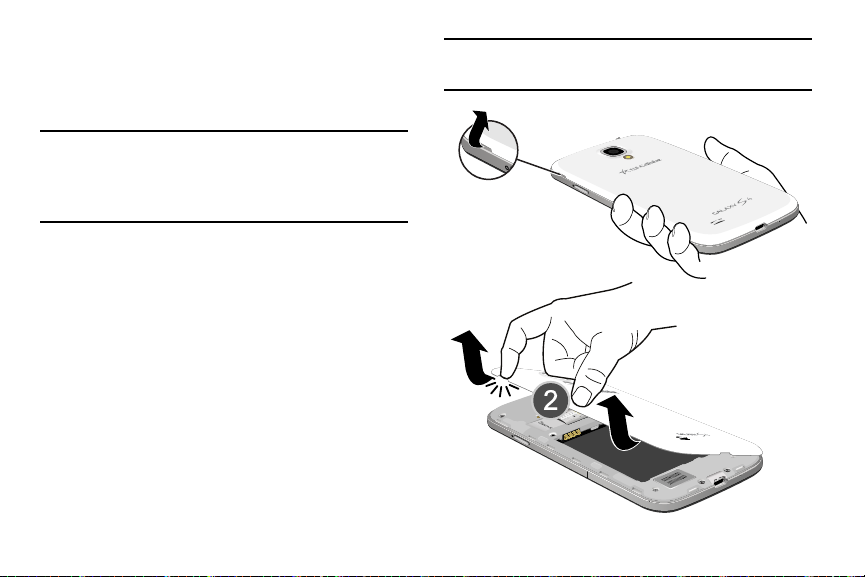
Setting Up Your Phone
Before using your phone, you need to install the SIM card,
the microSD™ card, an
internal slots and comp
d the battery into their respective
artment.
Caution!
Do not bend or twist the back cover excessively.
Doing so may damage the cover.
Important!
Before removing or replacing the battery cover,
make sure the phone is switched off. To turn the
phone off, hold down the power key until the
power-off image displays, then touch
Power off
Removing the battery cover
1. Locate the cover removal opening (1).
2. Place your fingernail in the opening and pry the cover
away from the device (2).
.
Getting Started 6

Installing the battery cover
Align the cover (1) and press it firmly into place (2),
making sure it snaps into place at the corners.
Installing the SIM Card
When you subscribe to a 4G LTE cellular network, you are
provided with a plug-in SIM card loaded with your
subscription details, such as your PIN, available optional
services, and many others features. This SIM card will only
work with this device.
Important!
7
The SIM card must be installed for your phone to
establish a network connec
The plug-in SIM card information and its contacts
can be easily damaged by scrat
so be careful when handling, inserting, or
removing the car
of small children.
1. Remove the battery cover. (See “Removing the battery
cover” on page 6.)
2. Locate the SIM card slot on the top inside of the phone.
3. Make sure the gold contacts of the SIM card face
downward and that the notched corner of the card
faces towad the slot to the left (as shown).
4. Carefully slide the SIM card into the SIM card socket
(as shown) until the card locks into place.
d. Keep all SIM cards out of reach
tion.
ching or bending,

Correct
Incorrect
Note:
If the SIM card is not inserted correctly, the phone
cannot make a network connection.
Once the SIM card is inserted, do not remove it.
If your SIM card is ever separated from the device or
damaged, your device will not function. If you experience any
issues with your device, contact Customer Service at 888944-9400 or visit your nearest U.S. Cellular
®
retail location.
SIM Card Limited Warranty
Subject to the exclusions contained below, United States
Cellular Corporation (“U.S. Cellular”) warrants to the original
purchaser (“You” or “Your”) of the handset with which the
SIM card was provided that the SIM card will be free from
defects in material and workmanship for a period of one (1)
year from the date You purchased the handset (the “Warranty
Period”). This warranty is not transferable. Should a defect
appear during the Warranty Period, U.S. Cellular will send a
replacement SIM card to Your address within the United
States without charge provided that you request the
replacement SIM card during or within thirty (30) days
following the Warranty Period by calling U.S. Cellular
Customer Service at 888-944-9400 (or dialing 611 on Your
U.S. Cellular handset) or by visiting a U.S. Cellular retail
store.
REPLACEMENT OF THE SIM CARD AS PROVIDED HEREIN IS
YOUR EXCLUSIVE REMEDY UNDER THIS LIMITED WARRANTY,
AND IS IN LIEU OF ALL OTHER WARRANTIES, EXPRESS OR
IMPLIED INCLUDING, WITHOUT LIMITATION, ANY
WARRANTIES OF TITLE, FITNESS FOR A PARTICULAR
PURPOSE, MERCHANTABILITY, NONINFRINGEMENT OR
ARISING FROM COURSE OF DEALING OR USAGE OF TRADE.
NEITHER U.S. CELLULAR NOR ANY OF ITS AFFILIATES OR
Getting Started 8
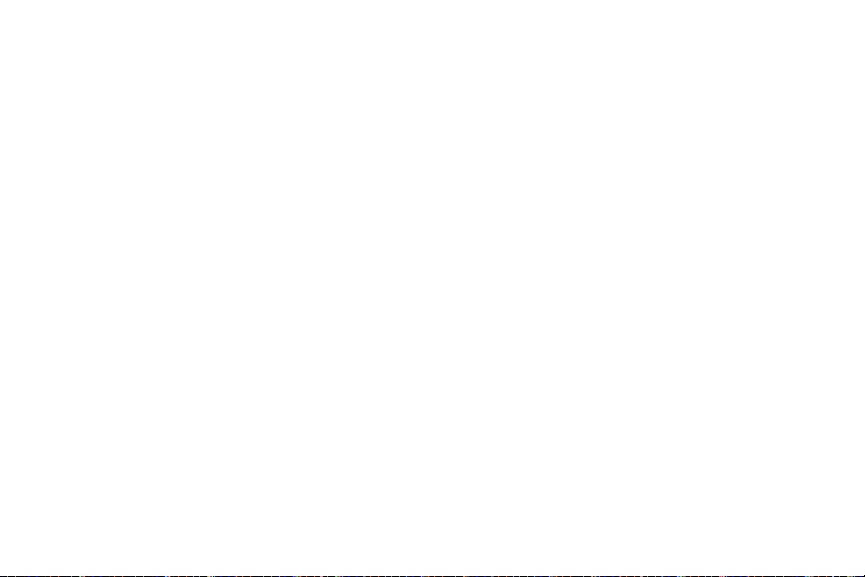
RETAILERS SHALL BE LIABLE TO YOU FOR ANY DIRECT,
INDIRECT, INCIDENTAL, SPECIAL, ECONOMIC, EXEMPLARY,
PUNITIVE OR CONSEQUENTIAL DAMAGES (INCLUDING,
WITHOUT LIMITATION, LOSS OF DATA, LOSS OF REVENUE OR
PROFITS, DAMAGE TO PROPERTY OR LOSS OF USE). IN NO
EVENT SHALL U.S. CELLULAR’S, ITS AFFILIATES’ OR
RETAILERS’ LIABILITY TO YOU OR ANY THIRD PARTY WITH
RESPECT TO THE SIM CARD EXCEED THE COST OF
REPLACING THE SIM CARD.
THIS LIMITED WARRANTY SHALL BE CONSTRUED UNDER
THE LAWS OF THE STATE OF ILLINOIS, EXCLUDING ITS
CONFLICTS OF LAW PROVISIONS. SOME STATES AND
JURISDICTIONS DO NOT ALLOW LIMITATIONS ON HOW LONG
AN IMPLIED WARRANTY LASTS, OR THE DISCLAIMER OR
LIMITATION OF INCIDENTAL OR CONSEQUENTIAL DAMAGES,
SO THE ABOVE LIMITATIONS AND DISCLAIMERS MAY NOT
APPLY TO YOU.
No agent, employee, dealer, retailer, representative or
reseller is authorized to modify or extend the terms of this
Limited Warranty.
9
Removing the SIM Card
1. Remove the battery cover.
2. Remove the battery.
3. Press the card into the slot and carefully release it. The
card should pop partially out of the slot.
4. Remove the card from the slot.
5. Replace the battery and the battery cover.
Installing a Memory Card
Your device lets you install an optional microSD (SD) or
microSDHC memory card to expand available memory to
store images, videos, music, applications, and data.
Remove the ba
1.
cover” on pa
2. Locate the microSD card slot on the top inside of the
phone.
3. With the gold contacts facing down, carefully slide the
memory card into the slot (as shown), pushing gently
until it clicks into place.
ttery cover.
ge 6.)
(See “Removing the battery

Important!
Correct
Be sure to align the gold contact pins on the
memory card with the phone’s contacts.
Incorrect
Removing a Memory Card
Important!
To prevent damage to information stored on the
memory card, unmount the card before removing it
from the phone.
1. Press
Settings
The
3. Under
Device manager
Unmount SD card
Remove the batter
4.
cover” on
, then touch
screen displays.
More
.
y cover.
page 6.)
tab. The
, touch
(See “Removing the battery
More
Storage
Menu Settings
screen displays. 2. Tou ch the
Home
5. Press the Memory card into the slot and carefully
release it. The card should pop partially out of the slot.
6. Remove the card from the slot.
7. Replace the battery cover. (For more information, refer
to “Installing the battery cover” on page 7.)
Getting Started 10
.

Battery
Your phone is powered by a rechargeable, standard Li-Ion
battery. A Wall/USB Charger (Charging Head and USB cable)
is included with the phone, for charging the battery.
Note:
The battery comes partially charged. You must fully
charge the battery before using your phone for the first
time. A fully discharged battery requires up to 4 hours of
charge time.
After the first charge, you can use the phone while
charging.
Warning!
Use only Samsung-approved charging devices and
batteries. Samsung accessories are designed to
maximize battery life. Using other accessories may
invalidate your warranty and may cause damage.
Note:
Failure to unplug the wall charger before you remove the
battery, can cause damage to the phone.
11
Battery Indicator
The battery icon in the Annunciator Line shows battery
power level. Two to three minutes before the battery
becomes too low to operate your phone, the empty battery
icon will flash and a tone will sound. If you continue to
operate the phone without charging the battery, the phone
will power off.
Installing the Battery
1. Remove the battery cover. (See “Removing the battery
cover” on page 6.)
2. Slide the battery into the compartment (1) so that the
tabs on the end align with the slots at the bottom of the
phone, making sure the connectors align.
3. Gently press down to secure the battery (2).

Removing the Battery
1. Remove the battery cover. (See “Removing the battery
cover” on page 6.)
2. Lift the battery up by the slot provided (1).
3. Lift the battery up and out of the phone (2).
Charging the Battery
Your phone is powered by a rechargeable Li-ion battery. A
wall charger, which is used for charging the battery, is
included with your phone. Use only approved batteries and
chargers. Ask your local Samsung dealer for further details.
Before using your phone for the first time, you must fully
charge the battery. A discharged battery recharges fully in
approximately 4 hours.
Note:
Verify that the battery is installed prior to connecting the
wall charger. If both the wall charger is connected and
the battery is not installed, the handset will power cycle
continuously and prevent proper operation. Failure to
unplug the wall charger before you remove the battery,
can cause the phone to become damaged.
Important!
It is recommended you fully charge the battery
before using your device for the first time.
Getting Started 12

1. Insert the USB cable into the device’s Charger/
Accessory jack at the bottom of the device.
Correct
Incorrect
Note:
This illustration displays both the correct and incorrect
orientation for connecting the USB cable. If the USB
cable is incorrectly connected, damage to the accessory
port will occur therefore voiding the phone’s warranty.
13
2. Connect the USB cable to the charging head.
Incorrect
3. Plug the charging head into a standard AC power
outlet. The device turns on with the screen locked and
indicates both its charge state and percent of charge.
Warning!
While the device is charging, if the touch screen
does not function due to an unstable power supply
unplug the USB power adapter from the power outlet
or unplug the USB cable from the device.
Correct

4. When charging is finished, first unplug the charger’s
power plug from the AC wall outlet, then disconnect
the USB cable connector from the device.
Important!
If your handset has a touch screen display, please
note that a touch screen responds best to a light
touch from the pad of your finger or a non-metallic
stylus. Using excessive force or a metallic object
when pressing on the touch screen may damage
the tempered glass surface and void the warranty.
(For more information, refer to “Standard Limited
Warranty” on page 226.)
Turning Your Phone On
Press and hold the
the upper right side of the phone) for three seconds.
While powering on, the phone connects with the
network, then displays the Locked screen and any
active Notification alerts.
Power/Lock
key (on
Note:
Your phone’s internal antenna is located along the
bottom back of the phone. Do no
doing so may affect call quality or cause the phone to
operate at a higher power level than necessary.
t block the antenna;
Getting Started 14
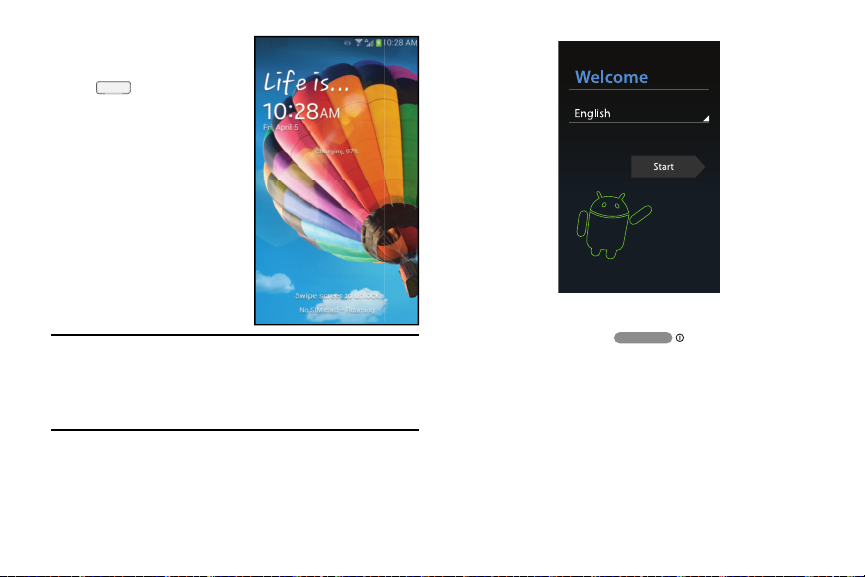
Unlocking Your Phone
1. If needed, press Press
Home
to wake
the screen.
2. If there are no
Notification alerts (such
as for calls or
messages) on your
phone, swipe across the
lower half of the screen
to unlock it.
The Home screen
displays.
Note:
If you have purchased your phone online, the first time
you power your phone on and unlock the screen, the
Activation Wizard
Follow the prompts to activate and set-up your phone.
15
Welcome
screen displays.
Turning Your Phone Off
1. Press and hold the
the upper right side of the device) for two seconds.
2. At the prompt, touch
displays.
3. At the prompt, touch
Power off
OK
Power/Lock Key
. The
.
Power off
(on
pop-up

TTY Mode
Your phone is fully TTY-compatible, allowing you to connect a
TTY device to the phone’s headset jack. Before you can use
your phone with a TTY device, you’ll need to enable TTY
Mode.
(For more information, refer to “Other call settings” on page
81.)
Voicemail
All unanswered calls to your phone are sent to voicemail,
even if your phone is turned off, so you’ll want to set up your
voicemail and personal greeting as soon as you activate your
phone.
Setting up Voicemail
1. Press
and hold .
2. Follow the automated instructions to set up your new
password and record a greeting.
Home
, then touch
Phone
, then touch
Checking Voicemail
1. Press
and hold
2. Follow the autom
voicemail.
Tip:
You can also access
number from any touch-tone phone.
Home
, then touch
.
ated instructions to manage
Voicemail
by dialing your phone
Displaying Your Phone Number
1. Press
The
2. Tou ch the
3. Under
Your phone number displays under
Home
Settings
screen displays.
Device manager
, then touch
More
tab. The
, touch
About device Status
Phone
, then touch
Menu Settings
More
screen displays.
My phone number
.
.
.
Getting Started 16

Your Google™ Account
Your new phone uses your Google account to fully utilize its
Android features, including Gmail, Google Maps, Google Talk,
and the Google™ Play. When you turn on your phone for the
first time, you should set up a connection with your existing
Google account, or create a new Google account.
1. Press
Gmail
The
Add a Google Account
2. Touch
3. Follow the on-screen instructions to sign in if you
17
Existing
already have a Google account, or to create a Google
Account.
Home
, then touch
.
screen displays.
or
New
to continue.
Applications
Resetting your Google Account Password
A Google account password is required for Google
applications. If you misplace or forget your Google Account
password, follow these instructions to reset it:
1. From your computer, use an Internet browser to
navigate to
2. Once the Web Page loads, click on the
your account?
3. Under
password
4. Follow the password reset prompts.
http://google.com/accounts
link.
Having trouble signing in?
.
, select
.
Can’t access
I don’t know my

Creating a Samsung Account
An active Samsung account is required to use applications
such as Group Play, Samsung Hub, and WatchON.
1. From the Home screen, touch
Settings
The
2. Touch the
displays.
3. Under
4. From the
account
5. From the
account
a Samsung account.
6. Read the Terms and conditions, then touch the
all the terms above
7. Touch
8. Enter the required information and touch
9. At the Welcome screen, touch
10. Follow the on-screen instructions to verify your email
address and activate your account.
screen displays.
Accounts
My accounts
.
and follow the on-screen instructions to create
Agree
, touch
Add account
Samsung account
.
screen, touch
check box.
Menu Settings
tab. The
Accounts
Add account
screen, touch
Next
.
screen
.
Samsung
Create new
I accept
Sign up
Roaming
When you travel outside your home network’s coverage area,
your phone can roam to acquire service on other compatible
.
.
digital networks. When Roaming is active, the Roaming icon
) displays in the Annunciator Line (Notification Bar) of
(
the display.
Tip:
During roaming, some services may not be available.
Depending on your coverage area and service plan, extra
charges may apply when making or receiving calls.
Note:
You can set your phone’s roaming behavior. (For more
information, refer to “Mobile networks” on page 158.)
Contact your Wireless Provider for more information
about your coverage area and service plan.
Getting Started 18

Securing Your Phone
By default, the phone locks automatically when the screen
times out, or you can lock it manually. You can unlock the
phone using one of the default Unlock screens, or for
increased security, use a personal screen unlock pattern, a
Personal Identification Number (PIN), or a password.
(For more information about creating and enabling a Screen
unlock
Note:
Unless stated otherwise, instructions in this User Manual
start with the phone unlocked, at the Home screen.
see “Lock screen” on page 165.)
pattern,
Locking the phone manually
Power/Lock
key on the top right
Press the
side of the phone.
19
Unlocking the phone
(For information on unlocking your phone, see “Unlocking
Your Phone” on page 15.)
Unlocking with a Personal Screen Unlock Pattern
1. Press
2. Draw your personal unlock pattern on the screen.
(For more information, refer to “Lock s
Unlocking with a Password
1. Press
2. Enter your Password.
3. Press
OK
Home
Home
.
to wake the screen.
creen” on page 165.)
to wake the screen.

Section 2: Understanding Your Phone
Features
•
5.0-inch 1920x1080 Super AMOLED Full HD touch screen
•
CDMA 1X/EV-DO Rev-A /LTE Wireless Technology
•
1.9 gigahertz quad-core processor
•
Android® 4.3 platform
•
Google Play™ Store, plus pre-loaded applications
•
SAFE™ Certified
•
Galaxy Gear™ compliant. For a list of compatible smartphones,
please visit: www.samsung.com/us/galaxygearsupport.
•
Smart Switch™ compliant. For more information, see
www.samsungsmartswitch.com
•
Support for Air View® and Air Gestures®.
.
•
Connections
–
Wi-Fi 802.11 a/b/g/n (2.4 GHz band or 5 GHz band)
–
Portable Wi-Fi Hotspot
–
Bluetooth 4.0
–
Tethering (USB and Bluetooth)
–
VPN
–
NFC
–
Android Beam
–
S Beam
–
Wi-Fi Direct
–
AllShare Cast
–
DLNA
–
USB 2.0
•
WatchON® – Rich TV experience with Infrared (IR) remote
•
Samsung Link™ to share your media content across connected
devices. Cloud connectivity is enabled via the use of an external
Web storage service.
Understanding Your Phone 20

•
Messaging Services
–
Text Messaging
–
Picture Messaging
–
Video Messaging
–
Voice Messaging
–
Email
–
Gmail
–
Mobile Instant Messenger (IM)
–
Chat
•
13 Megapixel Camera-Camcorder with LED flash + 2 Megapixel
Front Camera-Camcorder
•
Picture Gallery
•
Video Player (1080p — MP4 and 3GP)
•
DivX Certified® to play DivX® video up to HD 720p, including
premium content
•
Music Player (AAC, AAC+, eAAC+, MP3, and WMA)
•
Speakerphone
•
Support for microSD™ and microSDHC™ Memory Cards up to
64GB capacity
21

Front View
1
1
2
2
3
3
4
4
1.
8
8
7
7
2.
3.
Earpiece
: Use during calls to listen to callers.
LED Indicator
: Flashes or glows to alert you to alert
notifications or phone status.
Menu Key
: Press to display options for the current
screen.
Home Key
4.
: Press to display the Home screen, or Lock
screen if the phone is locked. Press and hold to display
recent applications or to launch Task Manager.
5.
Microphone
: Use during calls to allow callers to hear
your voice, and when recording.
Back Key
6.
: Press to return to the previous screen or
option.
2 Megapixel Front Camera
7.
: Use for taking pictures and
recording video.
8.
Proximity and Light Sensors
: Detect the presence of
nearby objects to control device functions or blank the
screen display, such as when you hold the phone to
your ear during a phone call. Detect ambient light to
determine screen brightness when
6
6
5
5
Automatic brightness
(see “Brightness” on page 167),
and when taking pictures with the Front camera.
Brightness
Understanding Your Phone 22
is set to

Side Views
1
3
2
1.
Volume Key
Master Volume. During calls or music playback, press
to adjust volume. Press to mute the ringtone of an
incoming call.
2.
USB Power/Accessory Port
charging or to sync music and files.
3.
Power/Lock Key
off. Press to lock the phone, or to wake the screen for
unlocking.
: From the Home screen, touch to adjust
: Press and hold to turn the phone on or
: Connect a USB cable for
23

Back View
6
1
5
2
3
4
1.
Infrared Lens
: Use when controlling media devices
remotely.
13 Megapixel Camera Lens
2.
: Use when taking photos or
recording videos.
3.
Camera Flash
External Speaker
4.
: Use when taking photos.
: Play ringtones, call audio when in
Speakerphone mode, media sounds (music and video),
and other sounds.
3.5mm Headset Jack
5.
: Plug in an optional headset or
TTY equipment.
Noise cancelation microphone
6.
: Captures background
noise that the phone uses to produce a quiet
background during calls and video chats.
Understanding Your Phone 24

Google Search Bar
The Google Search Bar provides you an on-screen Internet
search engine powered by Google™.
1. From the main Home screen, tap the Google Search
bar
.
2. Use the on-screen keypad to enter the item you want
to search for, then tap .
3. Tap to use Google Voice Search and follow the
prompts.
25
Navigation
Navigate your phone’s features using the command keys and
the touch screen.
Warning!
Please note that a touch screen responds best to a
light touch from the pad of your finger or a nonmetallic stylus. Using excessive force or a metallic
object when pressing on the touch screen may
damage the tempered glass surface and void the
warranty
.( For more information,
Informati
on” on page 226.)
see “Warranty
Context-sensitive Menus
While using your phone, context-sensitive menus offer
options for the feature or screen currently in use.
To access context-sensitive menus:
Touch
•
•
Touch and hold on an item.
Menu
.
