Page 1

4G LTE SMARTPHONE
ANDROID SMARTPHONE
User Manual
Please read this manual before operating your
phone and keep it for future reference.
Page 2

Warning!
This product contains chemicals known to the State of California to cause cancer and reproductive toxicity.
Intellectual Property
All Intellectual Property, as defined below, owned by or which is otherwise the property of Samsung or its respective suppliers
relating to the SAMSUNG Phone, including but not limited to, accessories, parts, or software relating there to (the “Phone
System”), is proprietary to Samsung and protected under federal laws, state laws, and international treaty provisions. Intellectual
Property includes, but is not limited to, inventions (patentable or unpatentable), patents, trade secrets, copyrights, software,
computer programs, and related documentation and other works of authorship. You may not infringe or otherwise violate the
rights secured by the Intellectual Property. Moreover, you agree that you will not (and will not attempt to) modify, prepare
derivative works of, reverse engineer, decompile, disassemble, or otherwise attempt to create source code from the software. No
title to or ownership in the Intellectual Property is transferred to you. All applicable rights of the Intellectual Property shall remain
with SAMSUNG and its suppliers.
Open Source Software
Some software components of this product incorporate source code covered under GNU General Public License (GPL), GNU Lesser
General Public License (LGPL), OpenSSL License, BSD License and other open source licenses. To obtain the source code covered
under the open source licenses, please visit:
http://opensource.samsung.com
.
Disclaimer of Warranties; Exclusion of Liability
EXCEPT AS SET FORTH IN THE EXPRESS WARRANTY CONTAINED ON THE WARRANTY PAGE ENCLOSED WITH THE PRODUCT, THE
PURCHASER TAKES THE PRODUCT "AS IS", AND SAMSUNG MAKES NO EXPRESS OR IMPLIED WARRANTY OF ANY KIND
WHATSOEVER WITH RESPECT TO THE PRODUCT, INCLUDING BUT NOT LIMITED TO THE MERCHANTABILITY OF THE PRODUCT OR
SCH-R970_UM_Eng_NAE_KK_4.4_CB_021814_MR_F1
Page 3

ITS FITNESS FOR ANY PARTICULAR PURPOSE OR USE; THE DESIGN, CONDITION OR QUALITY OF THE PRODUCT; THE
PERFORMANCE OF THE PRODUCT; THE WORKMANSHIP OF THE PRODUCT OR THE COMPONENTS CONTAINED THEREIN; OR
COMPLIANCE OF THE PRODUCT WITH THE REQUIREMENTS OF ANY LAW, RULE, SPECIFICATION OR CONTRACT PERTAINING
THERETO. NOTHING CONTAINED IN THE INSTRUCTION MANUAL SHALL BE CONSTRUED TO CREATE AN EXPRESS OR IMPLIED
WARRANTY OF ANY KIND WHATSOEVER WITH RESPECT TO THE PRODUCT. IN ADDITION, SAMSUNG SHALL NOT BE LIABLE FOR
ANY DAMAGES OF ANY KIND RESULTING FROM THE PURCHASE OR USE OF THE PRODUCT OR ARISING FROM THE BREACH OF
THE EXPRESS WARRANTY, INCLUDING INCIDENTAL, SPECIAL OR CONSEQUENTIAL DAMAGES, OR LOSS OF ANTICIPATED PROFITS
OR BENEFITS.
Modification of Software
SAMSUNG IS NOT LIABLE FOR PERFORMANCE ISSUES OR INCOMPATIBILITIES CAUSED BY YOUR EDITING OF REGISTRY SETTINGS,
OR YOUR MODIFICATION OF OPERATING SYSTEM SOFTWARE.
USING CUSTOM OPERATING SYSTEM SOFTWARE MAY CAUSE YOUR DEVICE AND APPLICATIONS TO WORK IMPROPERLY. YOUR
CARRIER MAY NOT PERMIT USERS TO DOWNLOAD CERTAIN SOFTWARE, SUCH AS CUSTOM OS.
SAFE™ (Samsung Approved For Enterprise)
SAFE™: "SAFE™" (Samsung for Enterprise) is a mark for a Samsung device which has been tested against Samsung's own
internal criteria for interoperability with certain third party security-related solutions for MDM and VPN. The testing includes field
testing with local network connection and menu tree testing which tests functionality of the solutions in conjunction with the
Samsung device. During the testing, the device is tested with the security solutions to see if the solutions work with the device as
described by the third party security solution providers. The testing, for example, includes field testing with local network
connection and menu tree testing which tests functionality of the solutions in conjunction with the Samsung device. For more
information about Samsung's SAFE™ program, please refer to
Disclaimer of Warranties: EXCEPT AS OTHERWISE PROVIDED IN THEIR STANDARD END USER LICENSE AND WARRANTY, TO THE
FULL EXTENT PERMITTED BY LAW SAMSUNG ELECTRONICS CO., LTD., SAMSUNG TELECOMMUNICATIONS AMERICA, LLC, AND
www.samsung.com/us/safe
.
Page 4

THEIR AFFILIATES (COLLECTIVELY REFERRED TO HEREIN AS THE "SAMSUNG ENTITIES") EXPRESSLY DISCLAIM ANY AND ALL
WARRANTIES, EXPRESS OR IMPLIED, INCLUDING ANY WARRANTY OF MERCHANTABILITY, FITNESS FOR A PARTICULAR PURPOSE,
INTEROPERABILITY OR NON-INFRINGEMENT, WITH RESPECT TO INFORMATION TECHNOLOGY SECURITY PROTECTION, SAFE™
DEVICES AND APPLICATIONS TESTED WITH SAFE™ DEVICES. IN NO EVENT SHALL THE SAMSUNG ENTITIES BE LIABLE FOR ANY
DIRECT, INDIRECT, INCIDENTAL, PUNITIVE, OR CONSEQUENTIAL DAMAGES OF ANY KIND WHATSOEVER WITH RESPECT TO
INFORMATION TECHNOLOGY SECURITY PROTECTION, SAFE™ DEVICES OR APPLICATIONS TESTED WITH SAFE™ DEVICES. In
addition, information technology security protection will be affected by features or functionality associated with, among other
things the e-mail platform, master data management, and virtual private network solutions selected by the software provider,
solution provider or user. Choice of an e-mail, master data management, and virtual private network solution is at the sole
discretion of the software provider, solution provider or user and any associated effect on information technology security
protection is solely the responsibility of the software provider, solution provider or user. For complete statement of limited
warranty, please refer to
devices are sold. [101212]
www.samsung.com/us/safe
, available on the web and where Samsung smartphone and Galaxy Tab™
Page 5

Samsung Electronics America (SEA), Inc
Address:
85 Challenger Road
Ridgefield Park,
New Jersey
07660
Toll Free
1-800-SAMSUNG
Telephone:
Internet
http://www.samsung.com
Address:
©2014 Samsung Telecommunications America, LLC. Samsung is a registered trademark of Samsung Electronics Co., Ltd.
Do you have questions about your Samsung Mobile Phone?
For 24 hour information and assistance, we offer a new FAQ/ARS System (Automated Response System) at:
www.samsung.com/us/support
The actual available capacity of the internal memory is less than the specified capacity because the operating system and default
applications occupy part of the memory. The available capacity may change when you upgrade the device.
®
, VSuite™, T9® Text Input, and the Nuance logo are trademarks or registered trademarks of Nuance Communications,
Nuance
Inc., or its affiliates in the United States and/or other countries.
®
and NetFront™ are trademarks or registered trademarks of ACCESS Co., Ltd. in Japan and other countries.
ACCESS
Page 6

The Bluetooth® word mark, figure mark (stylized “B Design”), and combination mark (Bluetooth word mark and “B Design”) are
registered trademarks and are wholly owned by the Bluetooth SIG.
microSD™ and the microSD logo are Trademarks of the SD Card Association.
Openwave
®
is a registered Trademark of Openwave, Inc.
Google, the Google logo, Android, the Android logo, Google Play, Gmail, Google Mail, Google Maps, Google Music, Google Talk,
Hangouts, Picasa, YouTube and other marks are trademarks of Google Inc.
Wi-Fi is a registered trademark of the Wireless Fidelity Alliance, Inc.
Swype and the Swype logos are trademarks of Swype, Inc.
®
, DivX Certified® and associated logos are trademarks of Rovi Corporation or its subsidiaries and are used under
, DivX
license.
DivX Certified
ABOUT DIVX VIDEO: DivX
Certified
®
to play DivX® video up to HD 720p, including premium content.
®
®
device that has passed rigorous testing to verify that it plays DivX video. Visit
is a digital video format created by DivX, LLC, a subsidiary of Rovi Corporation. This is an official DivX
software tools to convert your files into DivX videos.
ABOUT DIVX VIDEO-on-DEMAND: This DivX Certified
©
2010 Swype, Inc. All rights reserved.
www.divx.com
®
device must be registered in order to play purchased DivX
for more information and
Video-on-Demand (VOD) movies. To obtain your registration code, locate the DivX VOD section in your device setup menu (touch
Applications > Settings > About phone > Legal information > License settings > DivX® VOD > Register
). Go to
vod.divx.com
for more
information on how to complete your registration.
Page 7

Table of Contents
Section 1: Getting Started .......................... 6
Understanding This User Manual . . . . . . . . . . . 6
Setting Up Your Phone . . . . . . . . . . . . . . . . . . . 7
Turning Your Phone on . . . . . . . . . . . . . . . . . . 16
TTY Mode . . . . . . . . . . . . . . . . . . . . . . . . . . . 17
Voicemail . . . . . . . . . . . . . . . . . . . . . . . . . . . . 17
Displaying Your Phone Number . . . . . . . . . . . 18
Your Google Account . . . . . . . . . . . . . . . . . . . 18
Creating a Samsung Account . . . . . . . . . . . . . 18
Roaming . . . . . . . . . . . . . . . . . . . . . . . . . . . . 19
Securing Your Phone . . . . . . . . . . . . . . . . . . . 19
Section 2: Understanding Your Phone ..... 20
Features . . . . . . . . . . . . . . . . . . . . . . . . . . . . 20
Front View . . . . . . . . . . . . . . . . . . . . . . . . . . . 21
Side Views . . . . . . . . . . . . . . . . . . . . . . . . . . . 22
Back View . . . . . . . . . . . . . . . . . . . . . . . . . . . 23
Google Search Bar . . . . . . . . . . . . . . . . . . . . . 24
Navigation . . . . . . . . . . . . . . . . . . . . . . . . . . . 24
Motions and Gestures . . . . . . . . . . . . . . . . . . 26
Multi Window . . . . . . . . . . . . . . . . . . . . . . . . . 28
Notifications Panel . . . . . . . . . . . . . . . . . . . . . 33
Home Screen . . . . . . . . . . . . . . . . . . . . . . . . . 35
Customizing the Home Screen . . . . . . . . . . . . 38
Apps . . . . . . . . . . . . . . . . . . . . . . . . . . . . . . . 42
Entering Text . . . . . . . . . . . . . . . . . . . . . . . . . 44
Section 3: Accounts and Contacts ...........50
Accounts . . . . . . . . . . . . . . . . . . . . . . . . . . . . 50
Contacts . . . . . . . . . . . . . . . . . . . . . . . . . . . . . 52
Section 4: Calling ......................................62
Making Calls . . . . . . . . . . . . . . . . . . . . . . . . . 62
Recent Calls . . . . . . . . . . . . . . . . . . . . . . . . . . 64
Answering a Call . . . . . . . . . . . . . . . . . . . . . . 65
Options During a Call . . . . . . . . . . . . . . . . . . . 66
Managing Reject Calls . . . . . . . . . . . . . . . . . . 67
International Calls . . . . . . . . . . . . . . . . . . . . . 68
Pause Dialing . . . . . . . . . . . . . . . . . . . . . . . . . 68
Wait Dialing . . . . . . . . . . . . . . . . . . . . . . . . . . 69
Multi-Party Calling . . . . . . . . . . . . . . . . . . . . . 69
1
Page 8

Recent Calls . . . . . . . . . . . . . . . . . . . . . . . . . . 70
Call Settings . . . . . . . . . . . . . . . . . . . . . . . . . .70
Section 5: Messaging ................................75
Types of Messages . . . . . . . . . . . . . . . . . . . . .75
Text and Multimedia Messaging . . . . . . . . . . .75
Emergency Alerts . . . . . . . . . . . . . . . . . . . . . . 80
Email . . . . . . . . . . . . . . . . . . . . . . . . . . . . . . . . 80
Gmail . . . . . . . . . . . . . . . . . . . . . . . . . . . . . . .82
Hangouts . . . . . . . . . . . . . . . . . . . . . . . . . . . . .83
ChatON . . . . . . . . . . . . . . . . . . . . . . . . . . . . . .83
Section 6: Applications and Widgets .......84
Accessing Applications . . . . . . . . . . . . . . . . . . 84
Downloading and Installing Apps . . . . . . . . . . . 85
Customizing the Applications Screens . . . . . . .85
Amazon . . . . . . . . . . . . . . . . . . . . . . . . . . . . . . 86
Calculator . . . . . . . . . . . . . . . . . . . . . . . . . . . . 86
Calendar . . . . . . . . . . . . . . . . . . . . . . . . . . . . .86
Camera . . . . . . . . . . . . . . . . . . . . . . . . . . . . . . 88
ChatON . . . . . . . . . . . . . . . . . . . . . . . . . . . . . .96
Chrome . . . . . . . . . . . . . . . . . . . . . . . . . . . . . . 96
City ID . . . . . . . . . . . . . . . . . . . . . . . . . . . . . . . 96
Clock . . . . . . . . . . . . . . . . . . . . . . . . . . . . . . . . 96
2
Contacts . . . . . . . . . . . . . . . . . . . . . . . . . . . .100
Downloads . . . . . . . . . . . . . . . . . . . . . . . . . .100
Drive . . . . . . . . . . . . . . . . . . . . . . . . . . . . . . .100
Dropbox . . . . . . . . . . . . . . . . . . . . . . . . . . . . .100
Email . . . . . . . . . . . . . . . . . . . . . . . . . . . . . . .100
Flipboard . . . . . . . . . . . . . . . . . . . . . . . . . . . .101
Gallery . . . . . . . . . . . . . . . . . . . . . . . . . . . . . .101
Gameloft . . . . . . . . . . . . . . . . . . . . . . . . . . . .106
Gmail . . . . . . . . . . . . . . . . . . . . . . . . . . . . . . .106
Google . . . . . . . . . . . . . . . . . . . . . . . . . . . . .106
Google Settings . . . . . . . . . . . . . . . . . . . . . . .107
Google+ . . . . . . . . . . . . . . . . . . . . . . . . . . . .107
Group Play . . . . . . . . . . . . . . . . . . . . . . . . . . .107
Hangouts . . . . . . . . . . . . . . . . . . . . . . . . . . . .107
Help . . . . . . . . . . . . . . . . . . . . . . . . . . . . . . . .107
Internet . . . . . . . . . . . . . . . . . . . . . . . . . . . . .108
KNOX . . . . . . . . . . . . . . . . . . . . . . . . . . . . . . .108
Maps . . . . . . . . . . . . . . . . . . . . . . . . . . . . . . .109
Messaging . . . . . . . . . . . . . . . . . . . . . . . . . . .109
Mobile Data Security . . . . . . . . . . . . . . . . . . .109
Mobile TV . . . . . . . . . . . . . . . . . . . . . . . . . . .109
Music . . . . . . . . . . . . . . . . . . . . . . . . . . . . . .110
Page 9

My Files . . . . . . . . . . . . . . . . . . . . . . . . . . . . 112
Optical Reader . . . . . . . . . . . . . . . . . . . . . . . 112
Phone . . . . . . . . . . . . . . . . . . . . . . . . . . . . . 112
Photos . . . . . . . . . . . . . . . . . . . . . . . . . . . . . 113
Play Books . . . . . . . . . . . . . . . . . . . . . . . . . . 113
Play Games . . . . . . . . . . . . . . . . . . . . . . . . . 113
Play Movies & TV . . . . . . . . . . . . . . . . . . . . . 113
Play Music . . . . . . . . . . . . . . . . . . . . . . . . . . 114
Play Newsstand . . . . . . . . . . . . . . . . . . . . . . 114
Play Store . . . . . . . . . . . . . . . . . . . . . . . . . . 114
POLARIS Office 5 . . . . . . . . . . . . . . . . . . . . . 114
S Health . . . . . . . . . . . . . . . . . . . . . . . . . . . . 115
S Memo . . . . . . . . . . . . . . . . . . . . . . . . . . . . 116
S Translator . . . . . . . . . . . . . . . . . . . . . . . . . 116
S Voice . . . . . . . . . . . . . . . . . . . . . . . . . . . . 116
Samsung Apps . . . . . . . . . . . . . . . . . . . . . . . 116
Samsung Hub . . . . . . . . . . . . . . . . . . . . . . . 117
Samsung Link . . . . . . . . . . . . . . . . . . . . . . . 118
Settings . . . . . . . . . . . . . . . . . . . . . . . . . . . . 118
Slacker . . . . . . . . . . . . . . . . . . . . . . . . . . . . 118
Story Album . . . . . . . . . . . . . . . . . . . . . . . . . 118
Tone Room Deluxe . . . . . . . . . . . . . . . . . . . . 119
TripAdvisor . . . . . . . . . . . . . . . . . . . . . . . . . . 119
Video . . . . . . . . . . . . . . . . . . . . . . . . . . . . . . 119
Voice Recorder . . . . . . . . . . . . . . . . . . . . . . . 121
Voice Search . . . . . . . . . . . . . . . . . . . . . . . . 121
Wallet . . . . . . . . . . . . . . . . . . . . . . . . . . . . . . 121
WatchON . . . . . . . . . . . . . . . . . . . . . . . . . . . 121
Wi-Fi Now . . . . . . . . . . . . . . . . . . . . . . . . . . 122
Your Navigator Deluxe . . . . . . . . . . . . . . . . . 122
YouTube . . . . . . . . . . . . . . . . . . . . . . . . . . . . 123
Accessing Widgets . . . . . . . . . . . . . . . . . . . . 123
Section 7: Connections ...........................124
Wi-Fi . . . . . . . . . . . . . . . . . . . . . . . . . . . . . . 124
Bluetooth . . . . . . . . . . . . . . . . . . . . . . . . . . . 127
Portable Wi-Fi Hotspot . . . . . . . . . . . . . . . . . 130
Tethering . . . . . . . . . . . . . . . . . . . . . . . . . . . 132
VPN . . . . . . . . . . . . . . . . . . . . . . . . . . . . . . . 133
Personal Computer Connections . . . . . . . . . . 133
NFC . . . . . . . . . . . . . . . . . . . . . . . . . . . . . . . 134
S Beam . . . . . . . . . . . . . . . . . . . . . . . . . . . . 135
Nearby Devices . . . . . . . . . . . . . . . . . . . . . . 136
Screen Mirroring . . . . . . . . . . . . . . . . . . . . . 137
Memory Card . . . . . . . . . . . . . . . . . . . . . . . . 138
3
Page 10

Section 8: Settings ..................................139
Accessing Settings . . . . . . . . . . . . . . . . . . . . 139
CONNECTIONS SETTINGS . . . . . . . . . . . . . . . 141
Wi-Fi . . . . . . . . . . . . . . . . . . . . . . . . . . . . . . . 141
Bluetooth . . . . . . . . . . . . . . . . . . . . . . . . . . .141
Data Usage . . . . . . . . . . . . . . . . . . . . . . . . . .141
More Wireless and Network Settings . . . . . . . 144
NFC . . . . . . . . . . . . . . . . . . . . . . . . . . . . . . . . 146
S Beam . . . . . . . . . . . . . . . . . . . . . . . . . . . . . 146
Nearby Devices . . . . . . . . . . . . . . . . . . . . . . .146
Screen Mirroring . . . . . . . . . . . . . . . . . . . . . .146
MY DEVICE SETTINGS . . . . . . . . . . . . . . . . . . 147
Lock Screen . . . . . . . . . . . . . . . . . . . . . . . . . 147
Display . . . . . . . . . . . . . . . . . . . . . . . . . . . . .149
LED Indicator . . . . . . . . . . . . . . . . . . . . . . . . . 153
Sound . . . . . . . . . . . . . . . . . . . . . . . . . . . . . .153
Home Screen Mode . . . . . . . . . . . . . . . . . . . .157
Call . . . . . . . . . . . . . . . . . . . . . . . . . . . . . . . .157
Blocking Mode . . . . . . . . . . . . . . . . . . . . . . .157
Hands-Free Mode . . . . . . . . . . . . . . . . . . . . . 158
Power Saving Mode . . . . . . . . . . . . . . . . . . . .159
Accessory . . . . . . . . . . . . . . . . . . . . . . . . . . .159
4
Accessibility . . . . . . . . . . . . . . . . . . . . . . . . .160
Language and Input . . . . . . . . . . . . . . . . . . . .163
Motions and Gestures . . . . . . . . . . . . . . . . . .169
Smart Screen . . . . . . . . . . . . . . . . . . . . . . . .170
Air View . . . . . . . . . . . . . . . . . . . . . . . . . . . . .171
Voice Control . . . . . . . . . . . . . . . . . . . . . . . . .171
ACCOUNTS SETTINGS . . . . . . . . . . . . . . . . . .172
My Accounts . . . . . . . . . . . . . . . . . . . . . . . . .172
Backup Options . . . . . . . . . . . . . . . . . . . . . . .172
MORE SETTINGS . . . . . . . . . . . . . . . . . . . . . .173
Location . . . . . . . . . . . . . . . . . . . . . . . . . . . .173
Security . . . . . . . . . . . . . . . . . . . . . . . . . . . . .174
Application Manager . . . . . . . . . . . . . . . . . . .177
Default Applications . . . . . . . . . . . . . . . . . . . .178
Battery . . . . . . . . . . . . . . . . . . . . . . . . . . . . .178
Storage . . . . . . . . . . . . . . . . . . . . . . . . . . . . .179
Date and Time . . . . . . . . . . . . . . . . . . . . . . . .180
About Device . . . . . . . . . . . . . . . . . . . . . . . . .180
Section 9:
Exposure to Radio Frequency (RF) Signals . . .182
Specific Absorption Rate (SAR)
Health and Safety Information
Certification Information . . . . . . . . . . . . . . .187
.182
Page 11
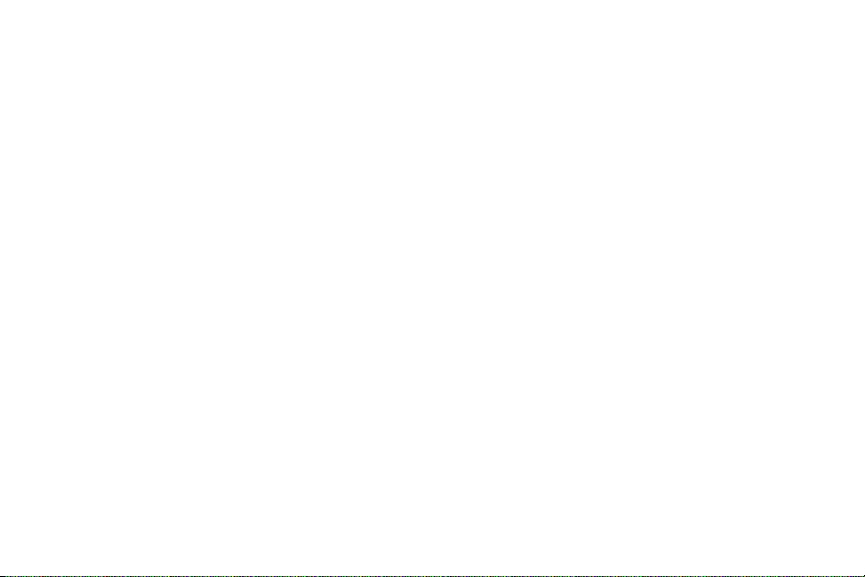
FCC Part 15 Information to User . . . . . . . . . . 189
Commercial Mobile Alerting System (CMAS) . 189
Smart Practices While Driving . . . . . . . . . . . 189
Battery Use and Safety . . . . . . . . . . . . . . . . . 191
Samsung Mobile Products and Recycling . . . 193
UL Certified Travel Charger . . . . . . . . . . . . . 194
Display / Touch-Screen . . . . . . . . . . . . . . . . 195
GPS & AGPS . . . . . . . . . . . . . . . . . . . . . . . . . 195
Emergency Calls . . . . . . . . . . . . . . . . . . . . . 196
Care and Maintenance . . . . . . . . . . . . . . . . . 197
Responsible Listening . . . . . . . . . . . . . . . . . 198
Operating Environment . . . . . . . . . . . . . . . . 200
FCC Hearing Aid Compatibility (HAC)
Regulations for Wireless Devices . . . . . . . 202
Restricting Children's Access to
Your Mobile Device . . . . . . . . . . . . . . . . . . 204
FCC Notice and Cautions . . . . . . . . . . . . . . . 204
Other Important Safety Information . . . . . . . 204
Section 10: Warranty Information .......... 206
Standard Limited Warranty . . . . . . . . . . . . . . 206
End User License Agreement for Software . . 211
Index ........................................................ 219
5
Page 12

Section 1: Getting Started
This section allows you to quickly start using your Samsung
SCH-R970 phone by installing the SIM and microSD cards,
installing and charging the battery, activating your service,
and setting up your voicemail account.
Understanding This User Manual
The sections of this manual generally follow the features of
your phone. A robust index for features begins on page 219.
Also included is important safety information that you should
know before using your phone. Most of this information is
near the back of the guide, beginning on page 182.
This manual gives navigation instructions according to the
default display settings. If you select other settings,
navigation steps may be different.
Unless otherwise specified, all instructions in this manual
assume that you are starting from the Home screen. To get to
the Home screen, you may need to unlock the phone or
keypad. (For more information, refer to “Securing Your
Phone” on page 19.)
6
Note: Instructions in this manual are based on default
settings, and may vary from your phone, depending on
the software version on your phone, and any changes
to the phone’s Settings.
Unless stated otherwise, instructions in this User
Manual start with the phone unlocked, at the Home
screen.
All screen images in this manual are simulated. Actual
displays may vary, depending on the software version
of your phone and any changes to the phone’s Settings.
Special Text
In this manual, you’ll find text that is set apart from the rest.
These are intended to point out important information, share
quick methods for activating features, to define terms, and
more. The definitions for these methods are as follows:
• Notes: Presents alternative options for the current feature,
menu, or sub-menu.
• Tips: Provides quick or innovative methods, or useful
shortcuts.
Page 13

• Example: Gives an example of the feature or procedure.
ConnectionsConnections
• Important: Points out important information about the
current feature that could affect performance.
• Warning: Brings to your attention important information to
prevent loss of data or functionality, or even prevent
damage to your phone.
Text Conventions
This manual provides condensed information about how to
use your phone. To make this possible, the following text
conventions are used to represent often-used steps:
➔
Arrows are used to represent the sequence of
selecting successive options in longer, or
repetitive, procedures.
Example: “Press Home, then touch
Menu
➔
Settings ➔ ➔
Wi-Fi.”
Setting Up Your Phone
Before using your phone, you need to install the SIM card,
the microSD card, and the battery into their respective
internal slots and compartment.
Important! Before removing or replacing the battery cover,
make sure the phone is switched off. To turn the
phone off, hold down the power key until the
power-off image displays, then touch Power off.
Getting Started 7
Page 14
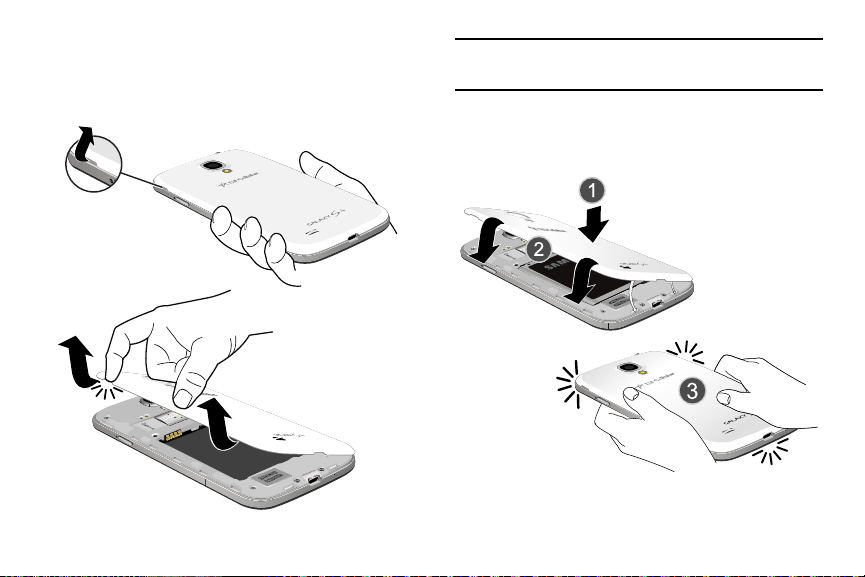
Removing the Battery Cover
1. Locate the cover removal opening.
2. Place your fingernail in the opening and pry the cover
away from the device.
8
Caution! Do not bend or twist the back cover excessively.
Doing so may damage the cover.
Replacing the Battery Cover
䡲
Align the cover (1) and press it firmly into place (2),
making sure it snaps into place at the corners (3).
Page 15
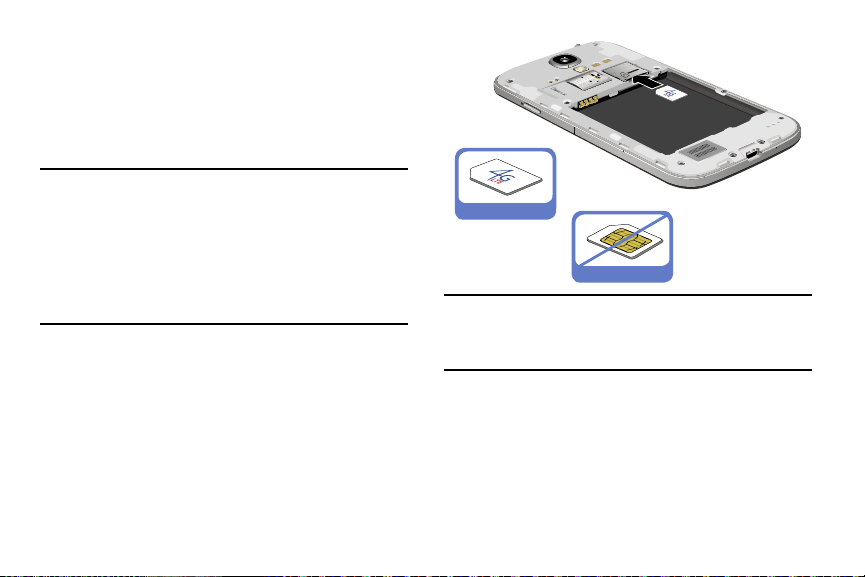
Installing the SIM Card
When you subscribe to a 4G LTE cellular network, you are
provided with a plug-in SIM card loaded with your
subscription details, such as your PIN, available optional
services, and many others features. This SIM card will only
work with this device.
Important! The SIM card must be installed for your phone to
establish a network connection.
The plug-in SIM card information and its contacts
can be easily damaged by scratching or bending,
so be careful when handling, inserting, or
removing the card. Keep all SIM cards out of
reach of small children.
1. Remove the battery cover. (See “Removing the Battery
Cover” on page 8.)
2. Locate the SIM card slot on the top inside of the phone.
3. Make sure the gold contacts of the SIM card face
downward and that the notched corner of the card
faces toward the slot to the left (as shown).
4. Carefully slide the SIM card into the SIM card socket
(as shown) until the card locks into place.
Correct
Incorrect
Note: If the SIM card is not inserted correctly, the phone
cannot make a network connection.
Once the SIM card is inserted, do not remove it.
If your SIM card is ever separated from the device or
damaged, your device will not function. If you experience
any issues with your device, contact Customer Service at
888-944-9400 or visit your nearest U.S. Cellular
®
retail
location.
Getting Started 9
Page 16

SIM Card Limited Warranty
Subject to the exclusions contained below, United States
Cellular Corporation (“U.S. Cellular”) warrants to the original
purchaser (“You” or “Your”) of the handset with which the
SIM card was provided that the SIM card will be free from
defects in material and workmanship for a period of one (1)
year from the date You purchased the handset (the “Warranty
Period”). This warranty is not transferable. Should a defect
appear during the Warranty Period, U.S. Cellular will send a
replacement SIM card to Your address within the United
States without charge provided that you request the
replacement SIM card during or within thirty (30) days
following the Warranty Period by calling U.S. Cellular
Customer Service at 888-944-9400 (or dialing 611 on Your
U.S. Cellular handset) or by visiting a U.S. Cellular retail
store.
REPLACEMENT OF THE SIM CARD AS PROVIDED HEREIN IS
YOUR EXCLUSIVE REMEDY UNDER THIS LIMITED WARRANTY,
AND IS IN LIEU OF ALL OTHER WARRANTIES, EXPRESS OR
IMPLIED INCLUDING, WITHOUT LIMITATION, ANY
WARRANTIES OF TITLE, FITNESS FOR A PARTICULAR
PURPOSE, MERCHANTABILITY, NONINFRINGEMENT OR
ARISING FROM COURSE OF DEALING OR USAGE OF TRADE.
NEITHER U.S. CELLULAR NOR ANY OF ITS AFFILIATES OR
10
RETAILERS SHALL BE LIABLE TO YOU FOR ANY DIRECT,
INDIRECT, INCIDENTAL, SPECIAL, ECONOMIC, EXEMPLARY,
PUNITIVE OR CONSEQUENTIAL DAMAGES (INCLUDING,
WITHOUT LIMITATION, LOSS OF DATA, LOSS OF REVENUE OR
PROFITS, DAMAGE TO PROPERTY OR LOSS OF USE). IN NO
EVENT SHALL U.S. CELLULAR’S, ITS AFFILIATES’ OR
RETAILERS’ LIABILITY TO YOU OR ANY THIRD PARTY WITH
RESPECT TO THE SIM CARD EXCEED THE COST OF
REPLACING THE SIM CARD.
THIS LIMITED WARRANTY SHALL BE CONSTRUED UNDER
THE LAWS OF THE STATE OF ILLINOIS, EXCLUDING ITS
CONFLICTS OF LAW PROVISIONS. SOME STATES AND
JURISDICTIONS DO NOT ALLOW LIMITATIONS on HOW LONG
AN IMPLIED WARRANTY LASTS, OR THE DISCLAIMER OR
LIMITATION OF INCIDENTAL OR CONSEQUENTIAL DAMAGES,
SO THE ABOVE LIMITATIONS AND DISCLAIMERS MAY NOT
APPLY TO YOU.
No agent, employee, dealer, retailer, representative or
reseller is authorized to modify or extend the terms of this
Limited Warranty.
Page 17

Removing the SIM Card
1. Remove the battery cover.
2. Remove the battery.
3. Press the card into the slot and carefully release it. The
card should pop partially out of the slot.
4. Remove the card from the slot.
5. Replace the battery and the battery cover.
Installing a Memory Card
Your device lets you install an optional microSD (SD) or
microSDHC memory card to expand available memory to
store images, videos, music, applications, and data.
1. Remove the battery cover. (See “Removing the Battery
Cover” on page 8.)
2. Locate the microSD card slot on the top inside of the
phone.
3. With the gold contacts facing down, carefully slide the
memory card into the slot (as shown), pushing gently
until it clicks into place.
Important! Be sure to align the gold contact pins on the
memory card with the phone’s contacts.
Correct
Incorrect
Getting Started 11
Page 18

Removing a Memory Card
MoreMore
Important! To prevent damage to information stored on the
memory card, unmount the card before removing
it from the phone.
1. Press
➔
.
2. Touch Storage
Home, then touch Menu ➔ Settings
➔
Unmount SD card.
3. Remove the battery cover. (See “Removing the Battery
Cover” on page 8.)
4. Press the Memory card into the slot and carefully
release it. The card should pop partially out of the slot.
5. Remove the card from the slot.
6. Replace the battery cover. (For more information, refer
to “Replacing the Battery Cover” on page 8.)
Battery
Your phone is powered by a rechargeable, standard Li-Ion
battery. A Wall/USB Charger (Charging Head and USB cable)
is included with the phone, for charging the battery.
12
Note: The battery comes partially charged. You must fully
charge the battery before using your phone for the first
time. A fully discharged battery requires up to 4 hours
of charge time.
After the first charge, you can use the phone while
charging.
Warning! Use only Samsung-approved charging devices and
batteries. Samsung accessories are designed to
maximize battery life. Using other accessories may
invalidate your warranty and may cause damage.
Note: Failure to unplug the wall charger before you remove
the battery, can cause damage to the phone.
Battery Indicator
The battery icon in the Annunciator Line shows battery
power level. Two to three minutes before the battery
becomes too low to operate your phone, the empty battery
icon will flash and a tone will sound. If you continue to
operate the phone without charging the battery, the phone
will power off.
Page 19

Installing the Battery
1. Remove the battery cover. (See “Removing the Battery
Cover” on page 8.)
2. Slide the battery into the compartment (1) so that the
tabs on the end align with the slots at the bottom of the
phone, making sure the connectors align.
3. Gently press down to secure the battery (2).
Removing the Battery
1. Remove the battery cover. (See “Removing the Battery
Cover” on page 8.)
2. Lift the battery up by the slot provided (1).
3. Lift the battery up and out of the phone (2).
Getting Started 13
Page 20

Charging the Battery
Correct
Incorrect
Your phone is powered by a rechargeable Li-ion battery. A
wall charger, which is used for charging the battery, is
included with your phone. Use only approved batteries and
chargers. Ask your local Samsung dealer for further details.
Before using your phone for the first time, you must fully
charge the battery. A discharged battery recharges fully in
approximately 4 hours.
Note: Verify that the battery is installed prior to connecting
the wall charger. If both the wall charger is connected
and the battery is not installed, the handset will power
cycle continuously and prevent proper operation.
Failure to unplug the wall charger before you remove
the battery, can cause the phone to become damaged.
1. Insert the USB cable into the device’s USP Power/
Accessory Port at the bottom of the device.
Important! It is recommended you fully charge the battery
before using your device for the first time.
14
Note: This illustration displays both the correct and
incorrect orientation for connecting the USB cable. If
the USB cable is incorrectly connected, damage to the
USB Power/Accessory Port will occur therefore voiding
the phone’s warranty.
Page 21
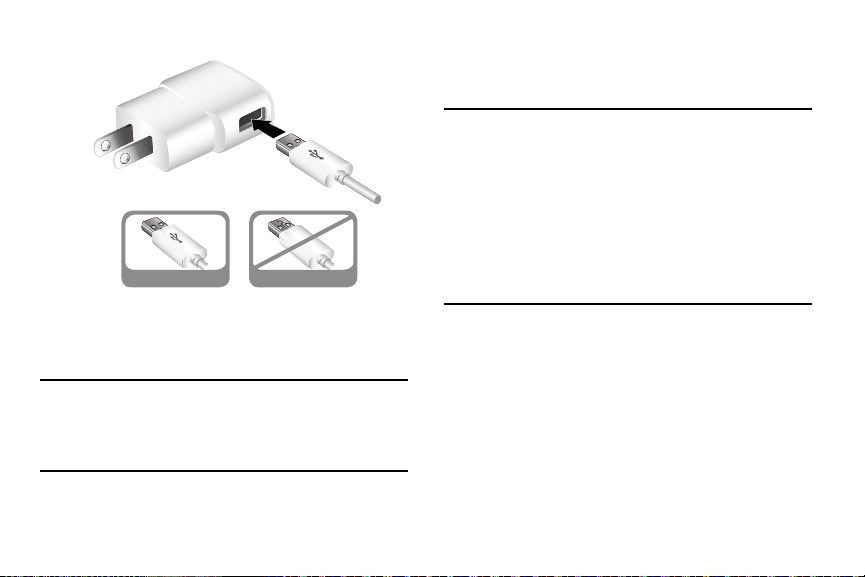
2. Connect the USB cable to the charging head.
Correct
Incorrect
3. Plug the charging head into a standard AC power
outlet. The device turns on with the screen locked and
indicates both its charge state and percent of charge.
Warning! While the device is charging, if the touch screen
does not function due to an unstable power supply
unplug the USB power adapter from the power
outlet or unplug the USB cable from the device.
4. When charging is finished, first unplug the charger’s
power plug from the AC wall outlet, then disconnect
the USB cable connector from the device.
Important! If your handset has a touch screen display, please
note that a touch screen responds best to a light
touch from the pad of your finger or a nonmetallic stylus. Using excessive force or a
metallic object when pressing on the touch
screen may damage the tempered glass surface
and void the warranty.
For more information, refer to “Standard Limited
Warranty” on page 206.
Getting Started 15
Page 22

Turning Your Phone on
䡲
Press and hold the Power/Lock key (on
the upper right side of the phone) for three seconds.
While powering on, the phone connects with the
network, then displays the Locked screen and any
active Notification alerts.
16
Note: Your phone’s internal antenna is located along the
bottom back of the phone. Do not block the antenna;
doing so may affect call quality or cause the phone to
operate at a higher power level than necessary.
Unlocking Your Phone
1. If needed, press Press
Home to wake the
screen.
2. If there are no
Notification alerts (such
as for calls or messages)
on your phone, swipe
across the lower half of
the screen to unlock it.
The Home screen
displays.
Page 23

Note: If you have purchased your phone online, the first time
you power your phone on and unlock the screen, the
Setup Wizard displays.
Follow the prompts to activate and set-up your phone.
Turning Your Phone off
1. Press and hold the Power/Lock Key (on
the upper right side of the device) for two seconds.
2. At the prompt, touch Power off. The Power off pop-up
displays.
3. At the prompt, touch OK.
TTY Mode
Your phone is fully TTY-compatible, allowing you to connect
a TTY device to the phone’s headset jack. Before you can use
your phone with a TTY device, you’ll need to enable
TTY Mode.
(For more information, refer to “Other Call Settings” on
page 74.)
Voicemail
All unanswered calls to your phone are sent to voicemail,
even if your phone is turned off, so you’ll want to set up your
voicemail and personal greeting as soon as you activate your
phone.
Setting Up Voicemail
1. Press Home, then touch Phone, then touch
and hold .
2. Follow the automated instructions to set up your new
password and record a greeting.
Checking Voicemail
1. Press Home, then touch Phone, then touch
and hold .
2. Follow the automated instructions to manage
voicemail.
Tip: You can also access Voicemail by dialing your phone
number from any touch-tone phone.
Getting Started 17
Page 24

Displaying Your Phone Number
MoreMore
AccountsAccounts
AccountsAccounts
1. Press Home, then touch Menu ➔ Settings
➔
.
➔
2. Touch About device
Status. Your phone number
displays under My phone number.
Your Google Account
Your new phone uses your Google account to fully utilize its
Android features, including Gmail, Google Maps, Hangouts,
and the Google Play Store. When you turn on your phone for
the first time, you should set up a connection with your
existing Google account, or create a new Google account.
1. From the Home screen, touch
➔
.
➔
Google.
2. Touch Add account
3. Follow the onscreen instructions to sign in if you
already have a Google Account, or to create a new
Google Account.
18
Menu ➔ Settings
Creating a Samsung Account
An active Samsung account is required to use applications
such as Group Play, Samsung Hub, and WatchON.
1. From the Home screen, touch
➔
.
➔
2. Tou ch Add account
Samsung account.
3. Follow the on-screen instructions to sign in if you
already have a Samsung Account, or to create a new
Samsung Account.
Menu ➔ Settings
Page 25

Roaming
When you travel outside your home network’s coverage area,
your phone can roam to acquire service on other compatible
digital networks. When Roaming is active, the Roaming icon
( ) displays in the Status Bar of the screen.
Tip: You can set your phone’s roaming behavior. (For more
information, refer to “Mobile Networks” on page 144.)
During roaming, some services may not be available.
Depending on your coverage area and service plan, extra
charges may apply when making or receiving calls.
Note: Contact your Wireless Provider for more information
about your coverage area and service plan.
Securing Your Phone
By default, the phone locks automatically when the screen
times out, or you can lock it manually. You can unlock the
phone using one of the default Unlock screens, or for
increased security, use a personal screen unlock pattern, a
Personal Identification Number (PIN), or a password.
For more information about creating and enabling a Screen
unlock pattern, see “Lock Screen” on page 147.
Note: Unless stated otherwise, instructions in this User
Manual start with the phone unlocked, at the Home
screen.
Locking the Phone Manually
䡲
Press the Power/Lock key on the top
right side of the phone.
Unlocking the Phone
For information on unlocking your phone, see “Unlocking
Your Phone” on page 16.
Getting Started 19
Page 26

Section 2: Understanding Your Phone
Features
• 5.0-inch 1920x1080 Super AMOLED Full HD touch screen
• CDMA 1X/EV-DO Rev-A /LTE Wireless Technology
• 1.9 gigahertz quad-core processor
®
• Android
• Google Play
• SAFE
• Galaxy Gear
• Smart Switch
• Support for Air View
• Connections:
• WatchON
4.4 platform
™
Store, plus pre-loaded applications
™
Certified
™
compliant. For a list of compatible smart
phones, please visit
samsungsmartswitch.com
samsung.com/us/galaxygearsupport.
™
compliant. For more information, visit
.
®
and Air Gestures®.
– Wi-Fi 802.11 a/b/g/n – Portable Wi-Fi Hotspot
(2.4 GHz band or 5 GHz band) –
Bluetooth 4.0
– Tethering (USB and Bluetooth) – VPN
– NFC – Android Beam
– S Beam – Wi-Fi Direct
– AllShare Cast – DLNA
– USB 2.0
®
—Rich TV experience with Infrared (IR) remote
20
• Samsung Link
connected devices. Cloud connectivity is enabled by using
an external Web storage service.
™
to share your media content across
• Messaging Services:
– Text Messaging – Picture Messaging
– Video Messaging – Voice Messaging
– Email – Gmail
– Mobile Instant Messenger (IM) – Chat
• 13 Megapixel Camera-Camcorder with LED flash +
2 Megapixel Front Camera-Camcorder
• Picture Gallery
• Video Player (1080p–MP4 and 3GP)
• DivX Certified
including premium content
®
to play DivX® video up to HD 720p,
• Music Player (AAC, AAC+, eAAC+, MP3, and WMA)
• Speakerphone
• Support for microSD
to 64GB capacity
™
and microSDHC™ memory cards up
Page 27

Front View
1
2
3
4
6
5
7
8
1. Earpiece: Use during calls to listen to callers.
2. LED Indicator: Flashes or glows to alert you to alert
notifications or phone status.
3. Menu Key: Press to show options for the current
screen.
4. Home Key: Press to display the Home screen, or Lock
screen if the phone is locked. Press and hold to display
recent applications, or to launch the Task Manager or
Google Now.
5. Microphone: Use during calls to allow callers to hear
your voice, and when recording.
6. Back Key: Press to return to the previous screen or
option.
7. 2 Megapixel Front Camera: Use for taking pictures
and recording video.
8. Proximity and Light Sensors: Detect the presence of
nearby objects to control device functions or blank the
screen display, such as when you hold the phone to
your ear during a phone call. Detect ambient light to
determine screen brightness when Brightness is set to
Automatic brightness (see “Brightness” on
page 151), and when taking pictures with the Front
camera.
Understanding Your Phone 21
Page 28

Side Views
1
3
2
1. Volume Key: From the Home screen, touch to adjust
Master Volume. During calls or music playback, press
to adjust volume. Press to mute the ringtone of an
incoming call.
2. USB Power/Accessory Port: Connect a USB cable for
charging or to sync music and files.
3. Power/Lock Key: Press and hold to turn the phone on
or off. Press to lock the phone, or to wake the screen
for unlocking.
22
Page 29

Back View
1
2
3
4
6
5
1. Infrared Lens: Use when controlling media devices
remotely.
2. 13 Megapixel Camera Lens: Use when taking photos
or recording videos.
3. Camera Flash: Use when taking photos.
4. External Speaker: Play ringtones, call audio when in
Speakerphone mode, media sounds (music and video),
and other sounds.
5. 3.5mm Headset Jack: Plug in an optional headset or
TTY equipment.
6. Noise cancelation microphone: Captures background
noise that the phone uses to produce a quiet
background during calls and video chats.
Understanding Your Phone 23
Page 30
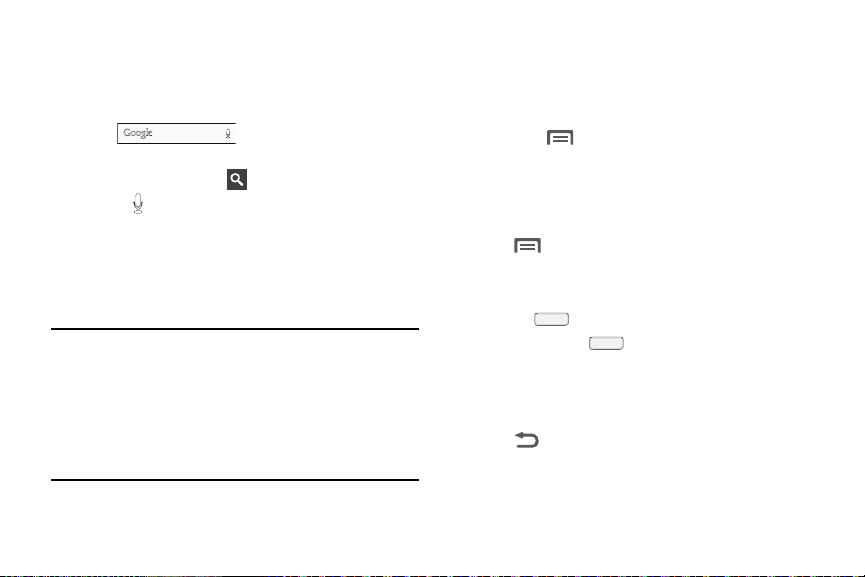
Google Search Bar
The Google Search Bar provides you an onscreen Internet
search engine powered by Google.
1. From the main Home screen, touch the Google Search
bar
2. Use the onscreen keypad to enter the item you want to
search for, then touch .
3. Touch to use Google Voice Search and follow the
prompts.
Navigation
Navigate your phone’s features using the command keys and
the touch screen.
Warning! Please note that a touch screen responds best to a
light touch from the pad of your finger or a nonmetallic stylus. Using excessive force or a metallic
object when pressing on the touch screen may
damage the tempered glass surface and void the
warranty. (For more information, see “Warranty
Information” on page 206.)
24
Context-Sensitive Menus
While using your phone, context-sensitive menus offer
options for the feature or screen currently in use.
To access context-sensitive menus:
• Touch Menu.
• Touch and hold on an item.
Command Keys
Menu Key
• Touch
options for the current screen or feature.
Home Key
• Press the
• Press and hold the
recently used features and applications, and to access the
following options:
Back Key
• Touch
or step.
Menu to display a context-sensitive menu of
Home key to display the Home screen.
Home key to launch a menu of
Back to return to the previous screen, option
Page 31

Finger Motions
Touch
Touch items to select or launch them. For example:
• Touch the onscreen keyboard to enter characters or text.
• Touch an item to select it.
• Touch an app icon to launch the application.
Touch and Hold
Activate onscreen items by a touch and hold gesture.
For example:
• Touch and hold a widget or icon on the Home screen to
move it.
• Touch and hold on a field to display a pop-up menu of
options.
Swipe
Swipe your finger vertically or horizontally across the screen.
For example:
• Unlocking the screen
• Scrolling the Home screen or a menu
• Combine touch and hold with swipe to drag an item to a
new location.
Pinch
Using two fingers, make a pinch motion on the screen.
For example:
• Pinch in to zoom in on pictures or screens.
• Pinch out to zoom out on pictures or screens.
Swipe and Palm Swipe
To swipe, lightly drag your finger vertically or horizontally
across the screen. Use swipe when:
• Unlocking the screen
• Scrolling through the Home screen or a menu
To palm swipe, swipe the side of your hand horizontally
across the screen. Use palm swipe when:
• Capturing the screen
Understanding Your Phone 25
Page 32

Motions and Gestures
Your phone recognizes motion, gestures over it’s surface, or
motions on its surface, to let you navigate and access
features by moving the phone in specific patterns.
To use hand and phone motions and gestures to control your
phone, turn the respective settings on. (For more information,
see “Motions and Gestures” on page 169.)
Note: Finger motions are always active.
Air Gestures
Air gestures (you make them an inch or so above the display,
and near the top of the phone) can control the following
functions:
• Quick glance: With the display off, reach your hand
toward the top of your phone’s display to view selected
information, such as Time and date, Notification icons,
Missed calls, Unread messages, Battery power, or Current
music info.
• Air jump: Scroll web pages or email message lists by
moving your hand up or down above the display.
26
• Air browse: Go to the previous or next by your hand to the
right or left above the display.
• Air move: Move app shortcuts to different home screen
panels or apps lists, or move Calendar events to different
pages. Just touch and hold the app shortcut or Calender
event with one hand, then move your other hand left or
right above the display.
• Air call-accept: Accept incoming calls by waving your
hand above the display. You can have your phone answer
accepted calls in speakerphone mode by enabling
Auto start speakerphone.
Tip: Air gesture is set to off by default. (For information about
setting this feature to on, see “Motions and Gestures” on
page 169.)
Page 33

Phone Motions
Pick Up
• Direct call: When this option is set to on, you can lift the
phone to your ear to call a contact displayed in a
Messaging, Contacts, or Call Log screen.
• Smart alert: When this option is set to on, you can lift the
phone to be automatically notified of missed calls,
messages, and alerts that occurred while the phone was
stationary.
Tilt
• Zoom: When this option is set to on, touching and holding
with your thumbs on the screen while in Gallery or Internet,
then tilting the phone forward and back causes the screen
to zoom in or out.
Pan
• Browse an image: When this option is set to on, moving
the phone in a panning motion (in an arc side-to-side or up
and down) while viewing an enlarged (zoomed in) image
moves your viewpoint around in the image.
Tur n Ove r
• Mute/pause: When this option is set to on, turning the
phone screen-down automatically mutes incoming call
ringtones and alert sounds.
Palm Motions
Use your hand to swipe across or cover the screen.
• Capture screen: When this option is set to on, swiping the
screen with the side of your hand (left to right, or right to
left) captures a screen shot.
• Mute/pause: When this option is set to on, covering the
screen with your hand mutes or pauses media playback.
Understanding Your Phone 27
Page 34

Finger Motions
Multi
Window
Tra y
Tab
Panel
options
Touch
Touch items to select or launch them.
For example:
• Touch the onscreen keyboard to enter characters or text.
• Touch an item to select it.
• Touch an app’s icon to launch the application.
• Double touch to top: When this option is set to on, a
double touch on the top of the phone takes you to the top of
a list.
Touch and Hold
Activate on-screen items by a touch and hold gesture.
For example:
• Touch and hold a widget or icon on the Home screen to
move it.
• Touch and hold on a field to display a pop-up menu of
options.
28
Multi Window
When enabled and activated, the
Multi window feature lets you run
two applications on the current
screen at the same time.
Note: Only applications found
within the Multi window
tray can be active along
with another, currently
running application on
the screen.
You can use Multi window
with your phone either
upright or rotated onto its
side. You can also rotate
your phone with Multi
window already running
two applications.
Page 35

Enabling Multi Window
My deviceMy device
1. From the Home screen, touch Menu ➔ Settings
➔
➔ Display. The Display settings menu
displays.
2. Under General, touch Multi window.
• A check mark displays in the check box on the Multi
window option to indicate that it is enabled.
• The Multi window tray displays on the left side of the
screen (by default) for a few seconds, then closes
leaving the Multi window tab showing.
Activating and Deactivating Multi Window
To activate Multi window:
1. If the Multi window tab is not showing on the current
screen, touch and hold Back. The Multi window
tray displays briefly (by default) on the left side of the
screen, then closes, leaving only the Multi window tab
showing.
2. Touch the tab to open the Multi window tray,
showing some of the available Multi window apps.
3. Swipe the tray upwards to show more Multi window
apps.
To deactivate Multi window:
䡲
With the Multi window tab showing, touch and hold
Back. This action hides the Multi window tab from
view.
Using Multi Window to Run Multiple Apps on the Same Screen
Any of the apps found within the Multi window panel can be
run at the same time as a current onscreen app.
Once multiple apps are running on the same screen, you can
then choose to either swap their positions or maximize a
desired app.
1. Launch an application, such as Internet.
• From the Home screen, touch Internet.
2. Activate the Multi window feature.
3. Touch the Multi window tab to display the apps tray.
4. Touch and hold the desired app, such as Maps,
until it detaches from the tray.
5. In a single motion, drag the app over the current app
and drop the new Multi window app over either the top
or bottom area of the current onscreen app.
Understanding Your Phone 29
Page 36

Multi Window Controls
App #1
App #2 Border
bar
Controls
To increase the size of an application window:
䡲
With the two applications shown in a split screen,
touch and hold the
to resize the window.
30
Border bar, and then drag it
To open a recent application in Multi window:
You can open recent applications in Multi window (the
application must be Multi window-compatible).
䡲
Tou ch the
Recent apps to replace the current Multi window
application. Swipe down to scroll through recent
applications, and then double-tap to open.
To swap the locations of the applications:
1. With the two applications shown in a split screen,
touch the
2. Touch the desired application area (top or bottom).
3. Touch Swap apps. The current apps swap places.
To drag content from one application to the other:
In selected apps, you can you can drag text or images
between apps.
䡲
Tou ch the
Swap apps to select content and drag it to
the other application.
Border bar, and then touch
Border bar to show the control icons.
Border bar, and then touch
Page 37

To separate the current applications:
1. With the two applications shown in a split screen,
touch the Border bar to show the onscreen icons.
2. Touch the desired application area (top or bottom).
3. Touch Maximize apps. The current apps are the
both maximized.
To close an application:
1. With the two applications shown in a split screen,
touch the Border bar to show the onscreen icons.
2. Touch the desired application area (top or bottom).
3. Touch Close app. The current apps swap places.
Repositioning the Multi Window
The Multi window contains two components: tab and apps
tray. The tab can be manually moved across the screen. The
apps tray (containing the scrollable apps) can be relocated to
launch from the left or right side of the screen.
To move the tab:
1. Activate the Multi window feature. See “To activate
Multi window:” on page 29.
2. Touch and hold the tab for approximately one-second,
then slowly drag it to its new location along the edge of
the screen.
Note: This is a quick way to get the tab out of the way if you
can’t get to a button or option behind it.
Understanding Your Phone 31
Page 38

To relocate the Multi window tray:
1. Activate the Multi window feature. See“To activate
Multi window:” on page 29.
2. Touch the tab to display the apps tray.
3. In a single motion, touch and hold the Multi window
tab for approximately one-second to detach it from
the screen (1), then slowly drag it to the opposite
screen edge (2).
32
Customizing the Multi Window Tray
The applications found within the Multi window tray can be
organized by either being rearranged or removed.
To rearrange the Multi window applications:
1. Activate the Multi window feature.
2. Touch the tab to display the apps tray.
3. In a single motion, touch and hold a desired app until it
detaches from the tray, then carefully drag it to a new
location in the list of apps. Lift your finger or stylus off
the screen to let go of the app and drop it into its new
location.
To remove a Multi window application:
1. Activate the Multi window feature.
2. Touch the tab to display the Multi window tray.
3. Tou ch
the list).
4. Follow the prompt to remove apps from the
Multi window tray to the revealed staging area.
5. Tou ch Done once you have completed the removal
process.
Panel options (located at the bottom of
Page 39

To restore a Multi window application:
1. Activate the Multi window feature.
2. Touch the tab to display the apps panel.
3. Touch
the list) to reveal the staging area containing any
previously removed apps.
4. Locate the desired application.
5. In a single motion, touch and hold a desired app until it
detaches from the staging area, then carefully drag it
to a new location in the current list of apps.
Panel options (located at the bottom of
Notifications Shade
The Notifications shade shows information about
connections, alerts, applications, and other items.
1. To display the Notifications shade, touch the Status bar
and drag downward from the top of the screen.
2. Touch an item to open that item, or to launch a related
app or feature.
3. To uch Clear to clear all Notifications.
Understanding Your Phone 33
Page 40

Quick Settings Menu
Use Quick Settings toggles at the top of Notifications to
control popular settings. Slide your finger right and left
across the Quick Settings menu to see all of the toggles.
• Wi-Fi: Enable Wi-Fi. (See “Wi-Fi” on page 124.)
• GPS: Enable standalone GPS services. (See “Location” on
page 173.)
• Sound: Switch between your sound settings, Vibrate, and
Mute. (See “Volume” on page 153.)
• Screen rotation: Enable auto-rotation of your screen
when your rotate your device. (See “Auto-Rotate
Screen” on page 151.)
• Bluetooth: Enable Bluetooth. (See “Bluetooth” on
page 127.)
• Reading mode: Automatically adjust display settings for
selected apps. (See“Reading Mode” on page 150.)
• Mobile data: Enable access to mobile data. (See “Mobile
Networks” on page 144.)
• Blocking mode: Enable Blocking mode setting to control
which notifications you receive. (See “Blocking Mode” on
page 157.)
34
• Power saving: Conserve battery usage. (See “Power
Saving Mode” on page 159.)
• Multi window: Enable Multi window mode.
(See“Multi Window” on page 28.)
• Screen Mirroring: Share your display with other devices.
(See“Screen Mirroring” on page 137.)
• S Beam: Share files with other S Beam-compatible
devices. (See “S Beam” on page 135.)
• NFC: Share files with other NFC-compatible devices.
(See“NFC” on page 134.)
• Air View: Preview the contents or view information in pop-
up windows by holding your finger above the screen.
(See“Air View” on page 171.)
• Air gesture: Control various phone functions by moving
your finger above the screen. (See “Air Gestures” on page
26.)
• Hands-free mode: Incoming calls and notifications will be
read out automatically. (See“Hands-Free Mode” on page
158.)
• Smart stay: Prevent screen time out, if you are using the
phone. (See “Smart Screen” on page 170.)
Page 41

• Smart pause: Share files with other NFC-compatible
1
3
4
5
6
2
devices. (See “Smart pause” on page 170.)
• Smart scroll: Share files with other NFC-compatible
devices. (See “Smart scroll” on page 170.)
• Sync: Allow mobile data networks to update your
accounts. (See “Controlling Synchronization” on page 51.)
• Airplane mode: Disable all network connections.
(See “Airplane Mode” on page 144.)
Clearing Notifications
1. Sweep your finger downward from the top of the
screen to display Notifications.
2. Touch a notification to clear it, or to launch an app.
– or –
Touch Clear to clear all notifications.
Home Screen
The Home screen is the starting point for using your phone.
Note: Unless stated otherwise, instructions in this User
Manual start with the phone unlocked, at the Home
screen.
All screen images in this manual are simulated. Actual
displays may vary, depending on the software version
of your phone and any changes to the phone’s Settings.
Understanding Your Phone 35
Page 42

1. Status Bar: Presents icons to show network status,
battery power, and connection details.
2. Multi window tab: Access Multi window tray.
See “Multi Window” on page 28.
3. Primary Shortcuts: Shortcuts to your phone’s
common apps. For more information, see “Primary
Shortcuts” on page 39.
4. Panel Indicator: Shows which Home screen panel is
currently displayed.
5. Shortcuts: Shortcuts to common apps.These shortcuts
are found on the Home screen by default, and you can
add more shortcuts to your favorite apps. For more
information, see “Shortcuts” on page 39.
6. Widgets: Apps that run on the Home screen. These
widgets are found on the Home screen by default. For
more information, see “Widgets” on page 40.
36
Status Bar Icons
The Status Bar shows network and battery status and other
details.
Airplane Mode Active: All wireless
communications are disabled. See “Airplane
Mode” on page 144.
USB Connected: The phone is connected to a
computer using a USB cable.
Voice Call: A voice call is in progress.
Speakerphone: Speakerphone is enabled.
Missed Call: Displays when there is a missed call.
Mute: Voice or playback volume is muted.
Battery Level: Shown fully charged.
Battery Charging: Battery is charging.
Page 43

Device Power Critical: Battery has very little
power remaining. Charge immediately.
GPS Location Active: One or more GPS location
services are active. See “Location” on page 173.
No SIM: No LTE SIM is installed.
Smart stay Active: Smart stay setting is on. The
screen stays lighted while you look at it.
No Network: No wireless network is available.
3G connection: Phone is active on a 3G system.
4G LTE Connection: Phone is active on a 4G LTE
system.
Signal Strength: Current signal strength. The
greater the number of bars, the stronger the signal.
New Message: You have new message(s).
New Voicemail: You have new voicemail. A
number indicates the number of new messages.
New Email Message: You have new email.
Silent mode: All sounds except media and alarms
are silenced, and Vibrate is not active.
See “Volume” on page 153.
Vibrate: All sounds are silenced, and Vibrate is
active. See “Vibrations” on page 154.
SD Card Ready: A memory card scan is underway,
to prepare the card for use.
SD Card Removed: A memory card was uninstalled.
Bluetooth Active: Bluetooth is turned on.
Bluetooth Connected: Your device is connected
with another Bluetooth device.
Wi-Fi Active: Wi-Fi is active, and connected to a
Wi-Fi network.
Wi-Fi Action Needed: Action needed to connect to
Wi-Fi network. See “Wi-Fi” on page 124.
Understanding Your Phone 37
Page 44

TTY: TTY Mode is active. For more information,
refer to “Other Call Settings” on page 74.
Blocking mode on: Notifications, alarm, timer, LED
indicator, and all calls may be blocked. For more
information, refer to “Blocking Mode” on page 157.
Display Settings
You can customize display settings to your preferences. For
more information, see “Display” on page 149.
Extended Home Screen
The Home screen consists of the Home panel, plus panels
that extend beyond the display width to provide more space
for adding shortcuts, widgets and folders.
Slide your finger horizontally across the screen to scroll to
the left or right side panels. As you scroll, the indicator at the
bottom of the display shows your current position.
Customizing the Home Screen
Customize the Home screen to suit your preferences.
• Add Shortcuts: See “Shortcuts” on page 39.
• Add Widgets: See “Widgets” on page 40.
• Add Folders: See “Folders” on page 40.
• Change the Wallpaper: See“Wallpaper” on page 41.
38
Adding and Removing Home Screen Panels
Your phone comes with 7 Home screen panels. You can
customize the Home screen to include up to the seven
default panels, and set one panel as Home.
1. From the Home screen, touch
Edit page
.
Tip: You can also “pinch” the Home screen to display
Edit options.
2. Use these controls to configure panels:
Remove: Touch and hold on a panel, then drag
it to Remove.
Add: Touch a previously-removed panel to add
it, up to the default total of six.
Default Home Screen: Touch to set this panel
as the default Home Screen.
3. To change the order in which the panels appear, touch
and drag each panel you want moved in place of the
panel in the desired sequence.
Menu, then touch
Page 45

Primary Shortcuts
Primary Shortcuts appear at the bottom of the display. You
can edit the Primary Shortcuts, except for Apps.
Editing the Primary Shortcuts
To add or remove shortcuts:
䡲
Touch and hold a shortcut, then drag it from the
Primary Shortcuts to the Home screen, or from the
Home screen to the Primary Shortcuts.
To remove shortcuts:
䡲
Touch and hold the shortcut until Remove displays,
then drag the shortcut to the Remove icon.
Shortcuts
Use App shortcuts to launch applications from the Home
screen. Your phone comes with app shortcuts already placed
on the Home screen, and you can add your favorites.
Adding Shortcuts to the Home Screen
Adding shortcuts from the Home screen
1. Press the
screen to display the Add to Home screen menu.
Home key, then touch and hold on the
2. To uch Apps and widgets
selection.
3. Follow the prompts to configure the shortcut and add it
to the Home screen.
Adding Shortcuts from Apps
1. Press the
2. Touc h Apps.
3. Touch and hold on an app until it displays on the
Home screen.
Removing Shortcuts
䡲
Touch and hold the shortcut until Remove displays,
then drag the shortcut to the Remove icon.
➔
Apps tab, then touch a
Home key.
Understanding Your Phone 39
Page 46

Widgets
Widgets are self-contained applications that you can place
on the Home screen for quick, direct access.
Adding Widgets to the Home Screen
1. Press the Home key, swipe to a Home screen
panel, then touch and hold on the screen to display the
Home screen menu.
2. Touch Add to Home screen, then select Apps and
widgets.
3. Touch the Widgets tab, then touch a widget and follow
the prompts to configure the widget and place it on the
Home screen.
Adding Widgets from Apps
1. Press the Home key, and swipe to a Home
screen panel.
2. Touch Apps, then touch the Widgets tab.
3. Touch a widget, then follow the prompts to configure
the widget and place it on the Home screen.
Removing Widgets
䡲
Touch and hold the widget until Remove displays,
then drag the widget to the Remove icon.
40
Folders
Place folders on the Home screen to organize items.
Adding Folders
1. Press the Home key.
2. Touch and hold on the screen to display the Home
screen menu, then select Add to Home screen
Folder.
– or –
Tou ch
3. The folder displays on the Home screen. Touch the
folder to name it.
Removing Folders
䡲
Touch and hold the folder until Remove displays,
then drag the folder to the Remove icon.
Menu ➔ Create folder.
➔
Page 47

Wallpaper
Choose a picture to display in the background of the Home
screen. You can choose from pre-loaded wallpaper images,
or select a picture you’ve taken with the Camera or
downloaded.
1. Press the
screen to display the Home screen menu, then select
Set wallpaper
and lock screens.
2. Choose a source:
• Gallery: Choose a picture stored on your phone or on
an optional installed memory card. Touch a picture to
select it, then use the crop tool to resize the picture, if
desired. Touch Done to save the picture as wallpaper.
• Live wallpapers (Home screen only): Choose from
pre-loaded animated wallpaper images. Touch a
wallpaper, then touch Set wallpaper.
Home key, touch and hold on the
➔
Home screen / Lock screen / Home
• Travel wallpaper (Lock screen only): A pop-up
describes Travel wallpaper as a slideshow of pictures
from recommended travel destinations. Warns of
possible data network charges. Touch OK. The Tra vel
wallpaper screen displays. Touch Slideshow
interval to select the time interval between downloads.
•Wallpaper: Choose from pre-loaded wallpaper images.
Touch a wallpaper, then touch Set wallpaper.
Note: You can also set Wallpaper in Settings. For more
information, see “Wallpaper” on page 149.
Understanding Your Phone 41
Page 48

Apps
Apps lists shortcuts for all applications installed on your
phone. Applications that you download and install from the
Google Play Store or from the web are also added to Apps.
Like the Home screen, the Apps screen consists of panels
that extend beyond the display width to provide more space.
Swipe your finger horizontally across the screen to scroll to
the additional Apps panels. As you scroll, an indicator at the
bottom of the screen shows your current position.
For more information about applications, see “Applications
and Widgets” on page 84.
You can place shortcuts to apps on the Home screen, for
quick access to the apps. For more information, refer to
“Adding shortcuts from the Home screen” on page 39.
1. Press the
2. Swipe your finger left or right to scroll the Apps
screens.
3. Touch an icon to launch the application.
42
Home key, then touch Apps.
Customizing the Apps Screens
Choosing a View
By default, app icons appear in Grid view. You can change
the view to list view.
1. Press the
2. Tou ch
3. Choose an option:
• Customizable Grid: The default view, which allows
you to touch and hold on apps to move them from
screen to screen.
• Alphabetical grid: Icons are arranged in a grid, in
A-Z order.
• Alphabetical list: Icons display in a list, sorted
from A-Z.
Home key, then touch Apps.
Menu ➔ View type.
Page 49

Apps Screen Options
1. Press the Home key, then touch Apps.
2. Touch
•Play Store: Launch Google Play Store, to browse for
•Edit: Touch and hold an app icon for these options:
Menu for options:
new apps to download.
– Drag it to a new location.
– Drag it to to create a new folder to contain the
icon.
– Drag it to to create a new apps screen panel and
place the icon on it.
– Drag it to to launch Application manager to view
information about the app. (For more information,
refer to “Application Manager” on page 177.)
– Drag it to (if available) to remove the icon. The
trash can is only available for apps you’ve installed.
Pre-loaded apps cannot be removed.
Note: The Uninstall icon is only available for your
downloaded apps. Pre-loaded apps cannot be
uninstalled.
•Create folder: Add folders in which to group your
apps.
•Uninstall: Remove an app that you downloaded from
your phone. Pre-loaded apps cannot be un-installed.
• Downloaded applications: Display all apps you’ve
downloaded.
•View type: Configure the apps screen.
•Share apps: Select apps you’ve downloaded (not
available for pre-loaded apps) to share via Dropbox,
Bluetooth, ChatON, Email, Flipboard, Gmail, Google,
Google+, Messaging, S Memo, or Wi-Fi Direct.
• Hide applications/Show hidden applications:
Control whether app icons are visible in Apps. Hiding an
icon does not remove the app from your phone.
Understanding Your Phone 43
Page 50

Entering Text
This section describes how to enter words, letters,
punctuation, and numbers when you need to enter text.
Keyboards and Input Methods
There are three text input methods available:
• Google Voice typing: Enter text by speaking.
• Samsung keyboard (default): Samsung’s onscreen
QWERTY keypad that can be used in both portrait and
landscape orientation.
• Swype: Instead of touching each key, use your finger to
trace over each letter of a word.
To change the input method, see “Keyboards and Input
Methods” on page 163.
Changing the Input Method
1. From a screen where you can enter text, touch the
Status bar and drag down to display the Notifications
shade.
2. Under Ongoing, touch Select input method.
3. Touch Google voice typing, Samsung keyboard, or
Swype.
44
Using the Google Voice Typing Feature
You can use your voice to enter text using the Google Voice
typing feature.
Note: This feature works best when you break up your
message into short segments.
1. Tou ch
2. At the Speak now prompt, speak clearly and distinctly
3. If the red microphone turns gray, the feature has timed
4. Touch to return to the keyboard.
Note: The feature works best when you break up your
message into short segments.
on the keyboard.
into the microphone.
out. To start again, touch the microphone icon.
The text is displayed in the message as you are
speaking.
Page 51

Entering Text Using the Samsung Keyboard
New
Paragraph
Text Input Mode
Shift
Key
Delete
Key
Space Bar
Voice Typing
and Settings
Text Suggestions More Suggestions
From a screen where you can enter text, rotate your phone
counterclockwise to a Landscape orientation. The onscreen
QWERTY keypad will display.
Changing the Text Input Mode—Keypad
There are two main keypad layout keys that will change the
onscreen keys within the QWERTY keypad.
The available Text Input modes are: Sym and Abc.
Symbol Mode: Activates the number, symbol,
and emoticon keys.
Abc Mode: Activates the default alphabet keys.
ABC
Can also be set to Abc or abc by using the shift
(
) key.
Note: When in Abc mode, the Sym button displays.
When in Sym mode, the ABC button displays.
Understanding Your Phone 45
Page 52

Using ABC Mode
ABC
1. If desired, rotate your phone to a Landscape
2. When you touch a text entry field, such as the Enter
3. Touch the desired letter or number keys.
46
orientation.
message field for a new text message, the following
keyboard image displays:
Note: The screen initially opens in Abc mode.
After typing the first letter, the Shift key ( )
will change to
and additional letters will
be lower case.
4. Touch to input another upper-case letter or touch
twice to switch to ABC mode. The shift key will
change to in ABC mode. Additional letters will be
uppercase until you touch the Shift key again.
Using Symbol/Numeric Mode
Use Symbol/Numeric Mode to add numbers, symbols, or
emoticons.
1. If desired, rotate your phone to a Landscape
orientation.
2. Touch . The following keyboard displays:
3. Touch the desired number, symbol, or emoticon
characters.
4. To access additional symbols, touch .
1/2
5. To return to Abc mode, touch .
Page 53

Predictive Text
Predictive Text supplies next-letter prediction(s) and regional
error correction(s), which can compensate for pressing the
wrong keys on the QWERTY keyboard. Predictive text is
turned on by default.
To turn Predictive Text on:
1. Touch and hold
The
Samsung keyboard settings screen displays.
2. Touch the Predictive text slider to on.
3. In the text portion of the message screen, begin typing
a word. A list of word options is displayed.
4. To replace the word that has already been typed, touch
one of the words.
5. Continue typing your message.
on the keyboard, then touch .
6.
Tou ch to send the message or press for more
options. For more information, refer to “Creating and
Sending Messages” on page 75.
Entering Text Using Handwriting
You can enter text simply by using your finger to handwrite
letters on your screen.
1.
on the keyboard, press and hold , then touch
Handwriting
2. Use your finger tip to write out each character. You can
print or use cursive.
3. You can write out your entire message using the
Handwriting feature, or
Samsung keyboard.
.
touch to return to the
Understanding Your Phone 47
Page 54

Samsung Keyboard Settings
For information on how you can configure your Samsung
keyboard settings, see “Samsung Keyboard Settings” on
page 164.
Entering Text Using Swype
Swype is a text input method that allows you to enter a word
by sliding your finger or stylus from letter to letter, lifting your
finger between words. Swype uses error correcting
algorithms and a language model to predict the next word.
Swype also includes a predictive text system.
The following example shows how to enter the word “This”.
Put your finger down on the “T”, and without lifting, glide it
to the “h”, then to the “i” then over to the “s”.
48
Swype Text Entry Tips
From the Swype settings screen, you can access How to
Swype tutorials on using Swype. You can also use the
following Swype text entry tips:
• Create a squiggle (like an S shape) to create a double letter
(such as pp in apple).
• Touch and hold a key to view the punctuation menu then
make a selection.
• Move your finger or stylus over the apostrophe to enter
contractions.
• Double-touch on the word you want to change to correct a
misspelled word, then touch the delete key to erase one
character. Touch and hold the delete key to erase an
entire word.
Page 55

Enabling and Configuring Swype
The Samsung keyboard is the default text input method, so
to use Swype, you must first change the default keyboard
setting.
To enable Swype:
1. From a screen where you can enter text, touch and
drag down from the Notifications area then touch
Select input method.
2. Touch the Swype radio button, which turns green.
The Swype keyboard displays.
Swype Settings
For information on how you can configure your Swype
settings, see “Keyboards and Input Methods” on page 163.
Understanding Your Phone 49
Page 56

Section 3: Accounts and Contacts
Accounts
Accounts
Your phone provides the ability to synchronize information,
from a variety of accounts, including Email, Facebook,
Google, and your Samsung account. Depending on the
account, you can choose to synchronize your calendar,
contacts, and other types of content.
Contacts from your accounts appear in your phone’s
Contacts.
With synchronization, you can ensure that information on
your phone is updated with any information that changes in
your accounts.
50
Accessing Your Accounts
䡲
From the Home screen, touch Menu ➔
Settings
➔
.
Accounts
Setting Up Your Accounts
Set up and manage your accounts with the Accounts
settings.
For information about setting up other, non-synchronized
email accounts, see “Configuring Email Accounts” on
page 80.
Tip: For more information on setting up your email, contact
your Wireless Provider.
Adding an Account
1. From the Accounts menu, under My accounts, touch
Add account.
2. Select an account type, then follow the prompts to
enter your credentials and sign in.
3. The phone communicates with the provider’s server to
set up your account on the phone.
Page 57

Controlling Synchronization
You can choose to have your phone automatically
synchronize with your accounts, or manually synchronize
each account when you want to check messages.
You may also choose to limit automatic or background
synchronization to extend battery life.
1. From the Accounts menu, under My accounts, touch
the desired account type. The related account type
screen displays.
2. Under Accounts, touch the desired account ID. The
Sync settings screen for the selected account displays
listing some or all of the following synchronization
settings:
• Sync App Data
• Sync Calendar
• Sync Contacts
• Sync Email
• Sync Gmail
• Sync Google Photos
• Sync Google Play Books
• Sync Google Play Magazines
• Sync Google Play Movies & TV
• Sync Google Play Music
• Sync Internet bookmarks
• Sync Internet opened pages
• Sync Memo
• Sync People details
• Sync Picasa Web Albums
• Sync Tasks
3. Touch these settings to enable/disable synchronization
of the associated file types.
• With automatic synchronization enabled, your phone
automatically synchronizes its related files with similar
files on on-line file servers.
• With automatic synchronization disabled, you can
manually sync accounts by touching Sync all in the
account type screen for each account.
Tip: You can control automatic synchronization using the
Sync toggle in the Quick Settings menu on the
Notifications screen. For more information, refer to
“Quick Settings Menu” on page 34.
Accounts and Contacts 51
Page 58

Managing Accounts
1. From the Accounts menu, under My accounts, touch
the desired account type. The related account type
screen displays.
2. Under Accounts, touch the desired account ID. The
Sync settings screen for the selected account
displays. For more information, refer to “Controlling
Synchronization” on page 51.
3. To enable or disable a synchronization setting, touch it.
4. To invoke the enabled synchronization settings for the
selected account, touch Sync now.
5. To remove the selected account from your phone,
touch Remove account. A Delete account? pop-up
prompts you to confirm the removal.
To remove the selected account, touch Remove
account.
52
Contacts
To access Contacts:
䡲
From the Home screen, touch Contacts.
Contact tips:
• Swipe your finger left-to-right across a contact to make a
call to the contact.
• Swipe right-to-left across a contact to create a message
addressed to the contact.
Adding Contacts
1. From the Contacts screen, touch Add contact.
• If you have defined accounts (Google, Samsung, etc.),
the Save contact to pop-up displays. Select Device
or the account to receive the new Contact entry.
• If you have not defined any accounts, the Save
contact pop-up displays. The following options are
available:
– OK: Saves your contacts in “my device contacts”.
– Add new account: Lets you define an account to
which your device will save your contacts. The Add
new account screen displays. For more information,
refer to “Setting Up Your Accounts” on page 50.
Page 59

2. Touch contact fields to select or enter information:
• Tou ch Add photo ID to choose a picture to identify
the contact.
• Touch the Name field and use the on-screen keyboard
to enter the full name. Touch beside the Name field
to display additional fields.
• Touch the Phone number field, and then enter the
phone number. Touch to add another Phone
number. Touch , and then choose a label for the
number.
• Touch the Email address field, and then enter an
email address. Touch to add another Email
address. Touch , and then choose a label for the
address
• Touch Groups to assign the contact to a group.
• Touch Ringtone to choose a ringtone to play for calls
from the contact.
• Touch Message alert to choose a ringtone to play for
new messages from the contact.
• Touch Vibration pattern to choose a vibration to play
for new calls or messages from the contact.
• Touch Add another field to add new fields for the
contact.
3. When you finish selecting and entering information,
touch Save.
Creating Contacts from Recent Calls
Save a phone number from a recent call to create a new
contact, or update an existing contact.
For more information, refer to “Creating or Updating Contacts
Using Recent Calls” on page 64.
Creating Contacts from the Phone Keypad
Enter a phone number with the Phone Keypad, then save it.
1. From the Home screen, touch Phone.
2. Touch the digits of the phone number on the Keypad.
3. To uch Add to contacts, then select Create contact
from the pop-up menu.
4. Continue entering contact information.
Tip: While entering a phone number, you can add waits or
pauses. Enter the number up to the pause or wait, then
touch
wait.
Menu to select Add 2 sec pause or Add
Accounts and Contacts 53
Page 60

Updating Contacts
Make changes to update an existing contact.
1. From the Contacts screen, touch a contact to view its
information, then touch Edit.
– or –
Touch and hold a contact, then select Edit from the
menu.
2. Continue entering/changing contact information.
Updating Contacts from the Phone Keypad
Enter a phone number with the Phone Keypad, then save it.
1. From the Home screen, touch Phone.
2. Touch the digits of the phone number on the Keypad.
3. Touch Add to contacts, then select Update existing
from the pop-up menu.
4. Select a contact to update, then continue entering
contact information.
54
Updating Contacts from Recent Calls
Save a phone number from a recent call to create a new
contact, or update an existing contact.
For more information, refer to “Creating or Updating Contacts
Using Recent Calls” on page 64.
Choosing Contacts to Display
䡲
From the Contacts screen, touch Menu ➔
Contacts to display:
• Choose All contacts to show all contacts.
• Touch Device to show only show contacts saved to the
phone.
• Choose an account to only display contacts from that
account.
• Choose Customized list to display only selected
contact types for each account, or the phone.
To select the contacts to be listed, touch , then
select one or more contact Groups, All other contacts
stored on your Device and/or one or more accounts.
Page 61

Contacts Settings
䡲
From the Contacts screen, touch Menu ➔
Settings:
• Select Only contacts with phones to show contacts
with at least one stored phone number.
• Touch List by to sort contacts by first or last name.
• Touch Display contacts by to list contacts by first or
last name.
• Touch Contact sharing settings to set your
preference for sending contacts namecards to other
accounts or devices. For more information about
sending contacts, see “Sending Namecards” on
page 58.
Other Contacts Options
䡲
From the Contacts screen, touch Menu. The
following options are available:
•History: View calls and messages to and from this
contact.
•Edit: Modify contact information. (For more
information, refer to “Updating Contacts” on page 54.)
•Delete: Erase the contact record.
•Link contact/Separate contact: Manage multiple
contacts as one. For more information, refer to “Linking
Contacts” on page 56.
• Mark as default: Set a default phone number or other
field (such as IM or email address). Defaults are the
contact method used when creating a message or
calling a contact. You can also set a default by touching
and holding on a contact field.
• Share namecard via: Send the namecard. For more
information, refer to “Sending Namecards” on page 58.
• Add to reject list: Mark the contact so that calls or
messages from the contact are rejected automatically.
To remove a contact from the reject list, touch and hold
on the contact in the main contacts screen, then
choose Delete from reject list.
• Print contact info: Print the namecard via Bluetooth
to a compatible Samsung Bluetooth-enabled printer.
• Place to home screen: Add shortcut to this contact to
Home screen.
Accounts and Contacts 55
Page 62

My Local Profile
My local profile is your own contact record, listed under ME
in Contacts. You can send My local profile as a vCard via
Bluetooth or as an attachment.
Creating My Local Profile
1. From the Contacts screen, under ME, touch:
• Your name entry, then touch Edit.
• Set up profile.
The My local profile screen displays.
2. Change/enter the name for your profile.
3. If you want, touch Add another field and enter your
information in the contact fields.
Sending My Local Profile
You can send your profile as a vCard via Bluetooth to other
Bluetooth devices, or as an attachment.
1. From the Contacts screen, touch your profile to display
your contact information.
2. Touch
3. Choose a sending method or app from the Share
namecard via pop-up, then follow the prompts to send
the profile.
56
Menu ➔ Share namecard via.
Linking Contacts
Your phone can synchronize with multiple accounts,
including Google, Corporate, and other providers, plus social
networking sites like Facebook. When you synchronize
contacts from these accounts with your phone, you may have
multiple contacts for one person.
Linking contact records allows you to see all the contact’s
numbers and addresses together. Linking also helps you
keep your contacts updated, because any changes to
information in the respective accounts is automatically
updated the next time you synchronize with the account.
Linking Contacts
1. From the Contacts screen, touch a contact to display
its information.
2. Tou ch
contacts displays.
3. Select a contact to link to the displayed contact. The
linked contact displays.
Menu ➔ Link contact. A list of available
Page 63

4. To link another contact, touch the Connection field.
The Linked contact screen displays.
• Touch Link another contact. A list of available
contacts displays.
• Select a contact to link to the displayed contact. The
linked contact displays.
Separating Contacts
1. From the Contacts screen, touch a contact to display
its information.
2. Touch the Connection field to display linked contacts.
3. Touch to the right of a contact to remove it from the
selected linked contact.
Exporting and Importing Contacts
You can export your contact list to an installed memory card,
or import a list of contacts (previously exported) from a
memory card.
1. From the Contacts screen, touch
Import/Export.
2. Select an option, then follow the prompts to complete
the operation:
• Import from USB storage: Copy contacts that are
saved in mass storage on your device.
• Export to USB storage: Copy contacts to mass
storage on your device.
• Import from SD card: Copy contacts that are saved
on an installed memory card.
•Export to SD card: Copy contacts to an installed
memory card.
• Share namecard via: Share contacts as Namecards.
Accounts and Contacts 57
Menu ➔
Page 64

Sending Namecards
You can send a contact entry as a namecard using Bluetooth,
as an attachment to a Gmail or Email message, or other file
sharing methods.
Important!Not all Bluetooth devices will accept contacts, and
not all devices support transfers of multiple
contacts. Check the target device’s documentation.
1. From the Contacts screen, touch
Import/Export
2. Touch contacts to mark them for sending, or touch
Select all to mark all contacts. A check mark displays
in the check box for marked contacts.
3. Touch Done.
4. Choose a sending method or app from the Share
namecard via pop-up, then follow the prompts to send
the profile.
58
➔
Share namecard via.
Menu ➔
Favorites
Mark contacts with a star to identify them as Favorites.
Favorites display on the Favorites tab in the Phone and
Contacts screens for fast dialing or messaging, and are
indicated by the .
Creating Favorites
䡲
From the Contacts screen, touch and hold on a
contact, then select Add to favorites from the pop-up
menu.
– or –
Touch a contact to display it, then touch at the top
right of the screen, it changes color to .
Page 65

Groups
Assign contacts to Groups to make searching for contacts
faster, or to quickly call or send messages to group
members. Your phone comes with pre-loaded groups you
can use to add your contacts.
Adding a New Group
1. From the Contacts screen, touch Groups ➔
Menu
➔
Create, then enter information:
• Touch Group name to enter a Group Name.
• Touch Group ringtone to choose a ringtone for calls
from members of this group.
• Touch Message alert to choose a ringtone for
messages from members of this group.
• Touch Vibration pattern to choose a vibration to play
for calls from members of this group.
• Touch Add member to select members from Contacts.
2. Touch Save to save the new group.
Editing a Group
1. From the Contacts screen, touch Groups.
2. Touch a Group to display it.
3. To uch
Menu ➔ Edit, then update information for
the group.
Deleting a Group
Tip: You can only delete groups that you have created.
1. From the Contacts screen, touch Groups
➔
Delete groups.
Menu
2. Touch a Group to mark it for deletion, or touch Select
all to mark all groups. (You cannot delete pre-loaded
groups.)
3. To uch Delete, then choose Group only or Group and
group members.
Accounts and Contacts 59
➔
Page 66

Adding Contacts to a Group
1. From the Contacts screen, touch Groups.
2. Touch a Group to display it, then touch .
3. Touch contact(s) to mark them for addition, or touch
Select all to mark all contacts.
4. Touch Done to add the selected contact(s).
Removing Contacts from a Group
1. From the Contacts screen, touch Groups.
2. Touch a Group to display it.
3. Touch
4. Touch contact(s) to mark them for removal, or touch
Select all to mark all contacts.
5. Touch Done to remove the selected contact(s).
60
Menu ➔ Remove member.
Sending a Message to Group Members
Create a new text or email message, addressed to the
group’s members.
1. From the Contacts screen, touch Groups.
2. Touch and hold a Group, then touch Send message or
Send email.
3. Touch contacts to mark them as recipients for the new
message, then touch Done.
4. The new message opens, with the marked contacts as
recipients. Continue creating the message, as desired.
For more information, refer to “Creating and Sending
Messages” on page 75, or “Composing and Sending
Email” on page 81.
Page 67

Speed Dials
Speed dials are 1-, 2-, or 3-digit shortcuts (1 to 100) you
assign to contacts, to allow you to quickly call the contact.
For more information about calling using speed dials, see
“Making Calls Using Speed Dials” on page 62.
Note: Speed dial 1 is reserved for Voicemail, and cannot be
assigned.
Assigning Speed Dials
1. From the Contacts screen, touch Menu ➔
Speed dial setting. A list of speed dials displays.
2. Touch a speed dial, then touch a contact to assign the
speed dial to the contact.
Reassigning or Removing a Speed Dial
1. From the Contacts screen, touch Menu ➔
Speed dial setting. A list of speed dials displays.
2. Touch and hold an assigned Speed dial setting, the
following options pop-up:
•Replace: Touch a new speed dial location to assign it
to the contact.
•Remove: Un-assign the speed dial from the contact.
Accounts and Contacts 61
Page 68

Section 4: Calling
Making Calls
Your phone offers multiple ways to make calls:
• Use the touch screen Phone Keypad to enter the phone
number or speed dial.
• Call a contact from Contacts.
• Call a contact from Favorites.
• Return a call, or call a recent caller, from Recent.
• Voice dial using Voice Dialer.
Making Calls Using the Phone Keypad
1. From the Home screen, touch Phone.
2. Touch the digits of the telephone number on the
Keypad.
3. Touch to place the call.
62
Making Calls Using Speed Dials
Speed Dials are 1-, 2-, or 3-digit shortcuts (1 to 100) you
assign to contacts, to allow you to quickly call the contact.
For more information about setting speed dials, see “Speed
Dials” on page 61.
1. From the Home screen, touch Phone.
2. Touch the digits of the speed dial number on the
Keypad, holding the last digit until the number dials.
Making Calls from Contacts
A contact is an entry that you have created to store the
name, numbers, and other information for people or groups
of interest.
For more information, refer to “Contacts” on page 52.
1. From the Home screen, touch Contacts.
2. Swipe your finger from left to right across the contact
to dial their default number.
– or –
Touch the contact or its photo ID, then touch to dial
the desired number.
Page 69

Making Calls Using S Voice
Place a call by speaking the name or number.
1. From the Home screen, touch Phone. then touch
S Voice.
2. The first time you access S Voice, follow the prompts to
confirm the license agreement, and view information
about S Voice.
3. Follow the prompts to speak a command. You can say
commands such as:
• Call <Name >: Call an entry in your Contacts list.
• Dial <Phone number>: Call a spoken phone number.
•Redial: Repeat a recent call.
Making Calls Using Favorites
Favorites are contacts that you designate as favorites by
starring them. For more information about creating favorites,
see “Favorites” on page 58.
1. From the Home screen, touch Phone.
2. Touc h Favorites to display favorites.
3. Find the desired contact entry.
4. Swipe your finger from left to right across the contact
to dial their default number.
– or –
Touch a contact, then touch to dial the number.
Calling 63
Page 70

Recent Calls
When you place, answer, or miss a call, a record of the call is
saved in Recent calls.
Accessing Recent Calls
䡲
From the Home screen, touch Phone ➔
Recent to display recent calls.
Making Calls Using Recent Calls
1. From the Home screen, touch Phone.
2. Touch Recent to display recent calls.
3. Swipe your finger from left to right across the call to
redial.
– or –
4. Touch the entry, and then touch to dial.
Sending Messages Using Recent Calls
1. From the Home screen, touch Phone ➔
Recent.
2. Swipe your finger from right to left across the call.
– or –
For a contact call, touch the picture ID icon, then touch
to create a message to the number.
64
Creating or Updating Contacts Using Recent Calls
1. From the Home screen, touch Phone ➔
Recent
2. Touch and hold on a call, then select Add to Contacts
from the pop-up menu.
3. Choose Create contact or Update existing.
4. Continue entering contact information.
Managing Recent Calls
Deleting Records
1. From the Home screen, touch Phone ➔
Recent
2. While viewing the calls, touch
Delete.
3. Touch call records to mark them for deletion, or touch
Select all. A check indicates marked records.
4. Tou ch Delete to delete marked records.
Menu, then touch
Page 71

Filtering Records
1. From the Home screen, touch Phone ➔
Recent
2. While viewing the calls, touch
View.
3. Select a filter type.
Menu, then touch
Answering a Call
When somebody calls you, the phone rings and displays the
incoming call image. The caller's phone number, picture, or
name if stored in Contacts List, displays.
䡲
At the incoming call screen:
• Touch and slide in any direction to answer the call.
• Touch and slide in any direction to reject the call.
• Touch and drag the Reject call with message tab
upward
and touch a predefined rejection message or touch
Create new message to create a new custom
outgoing response.
Tip: Pressing the Volume down button mutes the ringer.
Answering a Call with Air Gesture
1. Verify the Air Gestures feature is on and Air call-accept
is active. For more information, refer to “Motions and
Gestures” on page 169.
2. At the incoming call screen, wave your hand over the
screen to accept the incoming call.
Sending Calls to Voicemail
When your phone alerts you to an incoming call, you can
reject the call to send the caller to voice mail, or reject the
call and send a message to the caller.
Answering Call-Waiting Calls
When you receive a call while on a call:
• Touch and drag the Answer icon to the right to answer
the incoming call. The original call is placed on hold, and
remains on hold until you end the second call, or swap
calls back to the original call.
• Touch Swap to place a call on hold and return to the
original call.
Calling 65
Page 72

Rejecting a Call
Personalize
call sound
Noise
reduction
Extra
volume
䡲
Touch and drag the Reject icon to the left.
Rejecting a Call with a Message
䡲
Touch and drag Reject call with message toward the
middle of the screen, then select an existing message,
or Create new message.
Note: For more information about creating reject
messages, see “Set Up Call Rejection
Messages” on page 71.
66
Options During a Call
While in a call, you can use these features:
• Personalize call sound: Apply a sound equalizer to the
call audio, in cases where you might need the sound softer
or clear, or optimized for your right or left ear.
• Noise reduction on/Noise reduction off: Enable or
disable noise reduction, to improve call audio quality in
noisy environments.
Page 73

• Extra volume: Enable or disable increased volume in the
earpiece. Compensates for low sound from the other caller.
• Add call: Display the Dialer to set up a multi-party call.
• Keypad: Display a keypad to enter numbers.
• End call: End the phone call.
• Speaker: Enable or disable speakerphone.
• Mute: Mute or unmute your voice on the call.
• Headset: Switch the call’s audio to a Bluetooth headset.
• Touch Menu for additional options:
– Contacts: Launch Contacts.
– Message: Launch Messaging to view or create
messages.
– Memo: Launch S Memo to take notes in text, or create a
drawing.
Managing Reject Calls
This feature allows you to categorize both known and
unknown callers as rejected contacts. These Contacts are
then added to your Rejection list which can be managed for
individual entries from within the Contacts list or as a whole
from the Call rejection screen.
1. From the Home screen, touch Phone.
2. Press
rejection.
3. Touc h th e Auto reject mode field to configure your
automatic rejection settings. Rejected calls are routed
automatically to your voicemail. Choose from:
•off: disables the auto rejection feature.
• All numbers: enables the features for all known and
•Auto reject numbers: automatically rejects all entries
Menu and then touch Call settings ➔ Call
unknown numbers, including those contacts that are
not assigned to the rejection list.
assigned to the Reject list/Blacklist.
Calling 67
Page 74

Adding Numbers to the Rejection List
Entries can be added to the list via either the Contacts menu
or via the Auto reject list menu. The Contacts menu option
assigns all numbers for an individual as rejected. The Auto
reject list allows to assign individual numbers.
To assign multiple numbers as rejected via Contacts:
1. From the Home screen, touch Contacts.
2. Locate an entry and touch it to open the Contact
Overview Screen.
3. Press
phone numbers associated with this entry are then
added to the reject list.
Viewing Call Durations
View the length of the Last call, all Dialed calls, all Received
calls, or All calls.
1. From the Home screen, touch Phone ➔
2. Touch
68
Menu and touch Add to reject list. All
Recent.
Menu ➔ Call duration.
International Calls
1. From the Home screen, touch Phone and then
touch and hold until the device displays “+” on the
screen.
2. Use the keypad to enter the country code, area code,
and phone number.
3. Touch once to delete a single digit.
– or –
Touch and hold to delete all digits.
4. Touch .
Pause Dialing
You can dial or save phone numbers with pauses for use with
automated systems, such as voicemail or financial phone
numbers.
• 2-Second Pause automatically sends the next set of
numbers after a two-second pause. This is indicated in the
number string as a comma (,).
1. From the Home screen, touch Phone and then
touch the Keypad tab.
2. Use the onscreen keypad to enter the phone number.
Page 75

3. Press
This feature adds an automatic two-second pause.
4. Use the keypad to enter the additional numbers that
will be dialed automatically after the second pause.
Tip: You can create pauses longer than two seconds by
entering multiple 2 second pauses.
5. Touch .
Menu and then touch Add 2-sec pause.
Wait Dialing
Inserting a Wait into your dialing sequence means that the
phone waits until it hears a dial tone before proceeding with
the next sequence of numbers.
Wait sends the next set of numbers only after touching Yes .
This is indicated in the number string as a semicolon (;).
Note: Do not add multiple Waits (;) to a number string as this
will continue to prompt you after each sequence.
1. From the Home screen, touch Phone and then
touch the Keypad tab.
2. Use the keypad to enter the phone number.
3. Press
feature causes the phone to require your acceptance
before sending the next set of entered digits.
4. Touc h .
5. Once prompted to Send the following tones?, touch
Ye s to dial the remaining digits.
Menu and then touch Add wait. This
Multi-Party Calling
Use multi-party call features to set up a call between multiple
callers, such as for a conference call.
1. Establish the first call, by answering an incoming call
or making a call.
2. To uch Add call. The first call is placed on hold.
3. Make the second call by touching the phone number
digits, then press .
4. To uch Merge to merge the calls into one conference
call.
5. To end the call touch
.
Calling 69
Page 76

Recent Calls
When you place, answer, or miss a call, a record of the call is
saved in Recent calls.
Accessing Recent Calls
䡲
From the Home screen, touch Phone ➔
Recent to display recent calls.
Making Calls Using Recent Calls
1. From the Home screen, touch Phone.
2. Touch Recent to display recent calls.
3. Swipe your finger from left to right across a call to
redial.
– or –
Touch a entry to display it, and then touch .
Call Settings
Configure settings for calling with your phone.
䡲
To access Call settings, from the Home screen, touch
Phone ➔
70
Menu ➔ Call Settings.
Call Rejection
Create and manage a list of phone numbers, to have your
phone automatically reject calls you receive from those
numbers.
䡲
From the Call Settings screen, touch Call rejection for
these options:
• Auto reject mode: Choose off, All numbers, or Auto
reject numbers. When set to Auto reject numbers, calls
from numbers on the Auto reject list will be rejected.
• Auto reject list: Enter telephone numbers to be
rejected when Auto reject mode is set to Auto reject
numbers. Touch Create, then follow the prompts to
enter numbers to reject, or select them from Contacts.
Touch Match criteria to set options for using the reject
number list. Enable Unavailable to reject calls with no
caller ID (that is, Unknown callers).
Page 77

Set Up Call Rejection Messages
Create and manage text messages to send to callers when
you select Reject call with message in the Incoming call
screen.
1. From the Call Settings screen, touch Set up call
rejection messages.
2. Touch Create then follow the prompts.
Answering/Ending Calls
Manage settings for answering and ending calls.
䡲
From the Call Settings screen, touch Answering/
ending calls. The following options are available:
• The home key answers calls: When enabled, you
can answer an incoming call by pressing
• Voice control: When enabled, you can answer calls
using the S Voice wake-up command.
• The power key ends calls: When enabled, pressing
Power/Lock ends a call.
Home.
Turn off Screen During Calls
When enabled, the screen automatically turns off during
phone calls, and the proximity sensor on the front of the
phone is used to turn the screen back on when the phone is
moved or brought close to another surface, such as when
you move the phone to your ear.
䡲
From the Call Settings screen, touch Turn off screen
during calls to enable or disable this option.
When this option is enabled, a check mark displays in
the check box.
Call Alerts
Set options for sounds and vibrations to occur during calls.
䡲
From the Call Settings screen, touch Call alerts. The
following options are available:
• Call vibrations: Enable Vibrate on connection to
network to have your phone vibrate when it connects
to the network. Enable on Call-end vibration to have
the phone vibrate when the other caller ends the call.
Calling 71
Page 78

• Call status tones: Choose options for sounds to play
during calls. Enable Call connect tone to have the
phone play a tone when the other caller answers a call.
Enable Minute minder to have a tone play once per
minute during a call. Enable Call end tone to have the
phone play a tone when the other caller ends the call.
• Alerts on call: Enable to have notifications for alarms
and new messages play during phone calls. When
disabled, these notifications will be muted during a call.
Call Accessories
Configure headset options for calls.
䡲
From the Call Settings screen, touch Call
accessories. The following options are available:
• Headset settings for incoming calls:
– Automatic answering: When enabled, and you
have a headset connected to the Headset Jack,
incoming calls are answered automatically after a
delay, set at Automatic answering timer.
– Automatic answering timer: Choose a time period
to delay before automatically answering an incoming
call when Automatic answering is enabled and a
headset is connected to the phone.
72
• Bluetooth headset settings:
– Outgoing call conditions: When the phone is
paired with a Bluetooth headset, you can choose to
make calls even when the phone is locked.
Ringtones and Keypad Tones
Select incoming call ringtone and vibration, and enable or
disable call vibration and keypad tones.
䡲
From the Call Settings screen, under Ringtone and
sound settings, touch Ringtones and keypad tones.
The following options are available:
•Ringtones: Select the ringtone your phone plays to
alert you of incoming calls.
•Vibrations: Select the vibration pattern your phone
uses to alert you of incoming calls.
• Vibrate when ringing: Touch to enable/disable use of
your selected Vibrations.
• Dialing keypad tone: Touch to enable/disable playing
of DTMF tones when you enter numbers with the
phone keypad.
Page 79

Personalize Call Sound
Apply a sound equalizer to the call audio, in cases where you
might need the sound softer or clear, or optimized for your
right or left ear.
䡲
From the Call Settings screen, under Ringtone and
sound settings, touch Personalize call sound and
select Adapt Sound, Soft sound, Clear sound, or off
(sound set with the Volume key).
Noise Reduction
When enabled, the phone uses both of its microphones to
detect background noise from your environment and
suppress it during calls.
䡲
From the Call Settings screen, under Ringtone and
sound settings, touch Noise reduction to enable or
disable the option.
Increase Volume in Pocket
When enabled, the phone uses the proximity sensor to detect
when the phone is in a pocket or other close-fitting location
such as a purse or bag, and increases the volume for
incoming call ringtones.
䡲
From the Call Settings screen, under Ringtone and
sound settings, touch Increase volume in pocket to
enable or disable the option.
Voicemail
Configure options for voicemail.
䡲
From the Call Settings screen, under Voicemail, the
following options are available:
• Voicemail service: By default, your phone uses your
wireless service provider’s voicemail service. If you
have another option for voicemail installed, select it
here.
• Voicemail settings: By default, the speed dial for
calling voicemail (speed dial 1) is set to your phone
number. If you wish to use another Voicemail service,
touch Voicemail number to set a new one.
Calling 73
Page 80

•Sound: Choose the sound to play for a voicemail
notification.
•Vibrate: Choose an option for vibration to play for a
voicemail notification.
Other Call Settings
䡲
From the Call Settings screen, under Other call
settings, the following options are available:
•Auto retry: When enabled, your phone will
automatically redial a call if it receives a busy signal
from the network.
• TTY mode: Choose a TTY mode to enable TTY mode,
for use with optional TTY equipment.
• Hearing aids: When enabled, improves your phone’s
sound quality to support hearing aids.
•DTMF tones: Set the length of Dual-tone Multi-
frequency tones, which play when you use the keypad
during a call, such as when navigating phone menus.
• Voice privacy: Enable or disable Enhanced voice
privacy, to improve the security of phone calls.
74
Page 81

Section 5: Messaging
This section describes how to send and receive messages,
and other features associated with messaging.
Types of Messages
Your phone supports these types of messages:
• Text messages: Send and receive simple messages
containing text to other mobile phones or email addresses
(also known as SMS).
• Multimedia messages: Send and receive text messages
with pictures, video, and/or sound to other mobile phones
or email addresses (also known as MMS).
• Email: Send and receive email from your email accounts,
including Corporate mail.
• Gmail: Send and receive Gmail from your Google account.
• Hangouts: Chat with other Hangout users.
• ChatON: Chat, share pictures, videos, animation messages
(Scribbles), audio, Contacts, Calendar entries, and Location
information.
Text and Multimedia Messaging
Your phone can send and receive text and multimedia
messages.
Creating and Sending Messages
1. From the Home screen, touch Messaging ➔
New message.
2. To uch Enter recipient and enter a name, phone
number or email address, or touch to add
recipients from the following:
•Groups: to select a recipient from the Group list.
•Favorites: to select a recipient from the Favorites list.
•Contacts: to select a recipient from your Contacts list
(valid entries must have a wireless phone number or
email address).
•Logs: to select a recipient from a list of recently sent
messages.
3. If adding a recipient from either Logs, Contacts, or
Group, touch the contact to place a check mark then
touch Done. The contact displays in the recipient field.
Messaging 75
Page 82

4. Touch Enter message, then enter the message text.
The following options are available (which options are
available depends on whether you include an
attachment):
• Tou ch Attach
Video, Record video, Audio, Record audio files) or content (S
Memo text, Calendar events, Locations, Contacts) to the
message (converts the message to MMS).
• Tou ch Menu for options:
to add media (Image, Take a picture,
– Insert smiley: Add a text emoticon to the message.
– Add text: Select text from S Memo, Calendar,
Location, Contacts or Text templates to add.
– View contact: Displays contact information.
– Add slide /Remove slide: Add or remove a slide.
Slides hold pictures or other media (adding a slide
converts the message to MMS).
– Add subject: Add a subject field (converts the
message to MMS.)
– Scheduling: Select a delivery date and time.
– Discard: Erase this message.
– Translate: Launches the S Translator app.
– Font size: Change the size of the message font.
76
5. Touch to send the message.
6. Touch to send the message.
Managing Messages
Messages you send and receive to the same contact, number
or address are grouped together as a “conversation”.
Threads allow you to see all the messages you exchanged
with a recipient in one place.
1. From the Home screen, touch Messaging.
2. Message threads display by contact, number, or
address. While viewing message threads, you have
these options:
• Touch and hold a thread to choose options, including:
– Delete: Erase the entire message thread.
– View Contact/Add to Contacts: View the contact
record, or save the sender/recipient’s information.
– Add to spam numbers: Add this number to
message reject list. Messages from this number are
automatically placed in the Spam messages folder.
Page 83

• Tou ch
Menu for options, including:
– Search: Enter characters to search messages and
recipients.
– Delete threads: Touch message threads to mark
them for erasure, or touch Select all to mark all
message threads.
– Draft messages: Messages you have composed
and saved for later reuse and/or to be sent to a
recipient.
– Locked messages: Messages you have locked to
protect them from accidental deletion.
– Scheduled messages: Messages you have set to
be delivered at a selected date and time.
– Spam messages: Messages received from
numbers you have registered as spam senders.
– Font size: Change the size of the message font.
– Settings: Configure Messaging settings.
Message Settings
Configure settings for message storage, delivery, or alerts.
䡲
From the Home screen, touch Messaging ➔
Menu ➔ Settings for options:
• Default messaging app: Set an app to be your
default messaging app.
• General settings:
– Delete old messages: When enabled, messages
are automatically erased when storage reaches
default limits. When disabled, the phone will prompt
you to delete old messages to make room.
– Text message limit: Set the number of SMS
messages per conversation.
– Multimedia message limit: Set the number of
MMS messages per thread.
– Text templates: Text templates are phrases that you
can add to your messages. Use a pre-loaded text
template, or create your own.
Messaging 77
Page 84

• Text message (SMS) settings:
– Delivery reports: When enabled, you receive a
delivery report for text messages you send.
– Auto combination: When enabled, re-assembles
multi-segment messages and shows them as a
single message.
• Multimedia message (MMS) settings:
– Group messaging: When enabled, you can send a
single message to multiple recipients.
– Delivery reports: When enabled, you receive a
delivery report for multimedia messages you send.
– Auto-retrieve: When enabled, MMS messages
download automatically. When disabled, the phone
prompts for download.
– Roaming auto-retrieve: When enabled, MMS
messages download and display automatically when
roaming. When disabled, the phone prompts you to
download new MMS messages.
– MMS alert: When enabled, alerts you when a
message changes mode to MMS.
78
•Display:
– Bubble style: Choose the appearance of messages
in a message thread. Touch a bubble style for each
side of the conversation, then touch Save.
– Background style: Choose the appearance of the
screen behind message threads. Touch a style, then
touch Save.
– Use the volume key: When enabled, you can
change the size of message text while viewing by
pressing the Volume Key.
• Notification settings:
– Notifications: When enabled, message alerts
display in the Status bar.
– Select ringtone: Choose a sound for message
alerts.
– Vibrate: Configure vibration for message alerts.
– Message alert repetition: Choose to have
message alert repeat Once, Every 2 minutes, or
Every 10 minutes.
– Preview message: When enabled, a preview of a
received message displays in the Status bar.
Page 85

• Emergency message settings:
– Emergency alerts: This device is designed to
receive Wireless Emergency Alerts from the
Commercial Mobile Alert Service (CMAS), including
Presidential Alerts, Imminent Alerts (Severe or
Extreme), and AMBER Alerts (missing persons). You
may choose not to receive Imminent and AMBER
alerts, but Presidential Alerts cannot be disabled. All
alerts are enabled by default. See “Emergency
Alerts” on page 80.
– Emergency notification preview: Listen to an
example of a Emergency Alert tone (and vibration, if
enabled). The Emergency Alert tone plays at the
same volume as your call ringtone.
– Vibrate: Configure vibration for Emergency Alerts.
– Alert sound: When enabled, a sound plays for
emergency alerts.
– Alert reminder: Choose whether, and at what
interval, your phone plays a sound to notify you of a
Emergency Alert after the Emergency Alert tone has
stopped.
• Signature settings:
– Add signature: When enabled, adds your signature
text to the end of your outgoing messages.
– Signature text: Enter text to be added to the end of
your outgoing messages.
• Spam message settings:
– Spam settings: When enabled, the Spam message
settings are activated.
– Add to spam numbers: Enter sender numbers
whose messages are blocked automatically.
– Add to spam phrases: Enter message text phrases
that will cause messages to be blocked
automatically.
– Block unknown senders: When enabled,
messages from “Unknown” senders are blocked
automatically.
Messaging 79
Page 86

Emergency Alerts
This device is designed to receive Wireless Emergency Alerts
from the Commercial Mobile Alert Service (CMAS).
Emergency Alerts are geographically-targeted, and alert
customers of imminent threats to their safety within their
area. There is no charge for receiving an Emergency Alert.
There are four types of Emergency Alerts:
• Presidential (You cannot disable this alert.)
• Extreme
• Severe
• AMBER Alerts (missing person alert)
You may choose not to receive Extreme Alerts, Sever Alerts,
and AMBER Alerts. Presidential Alerts, however, cannot be
disabled.
To disable Extreme and Severe Threat Alerts and AMBER
Alerts, do the following:
1. From the Home screen, touch Messaging ➔
Menu ➔ Settings ➔ Emergency alerts.
2. All alerts are enabled by default. To disable alerts,
touch an alert to remove the check mark.
80
Send and receive email using popular email services.
Configuring Email Accounts
You can configure Email for most accounts in just a few
steps.
Tip: For better management of Microsoft Exchange
ActiveSync email accounts, configure them using the
Accounts setting.
Configuring Your First Email Account
1. From the Home screen, touch Email.
2. Tou ch account@example.com to enter your email
address, then touch Password or touch Next to enter
your password.
3. If prompted, touch a setup option:
•Manual setup: Configure the account manually. Touch
POP3, IMAP or Exchange, then enter the account
details. (For account details, contact your email service
provider or your organization’s IT support.)
Page 87

•Next: Connect to the server to set up the account
automatically. Follow the prompts to complete set-up,
then touch Done.
Tip: For more information on setting up your email, contact
your Wireless Provider and your Email Service Provider.
Adding More Email Accounts
For information on adding additional Email accounts, see
“My Accounts” on page 172.
Composing and Sending Email
1. From the Home screen, touch Email ➔
Compose.
2. Touch fields to enter recipients and the message
Subject and text.
3. While composing a message, touch
options.
4. Touch Attach to add a file to the message.
5. Touch to save this message as a Draft.
6. Touch Send to send the message.
Menu for
Managing Emails
Refreshing Your Email Account
Refresh your account to update your phone from the servers.
1. From the Home screen, touch Email.
2. To uch
Email Account Settings
Use Account settings to configure handling of your email.
Note: Available settings depend on the email provider.
1. From the Home screen, touch Email.
2. Touch an account to view it, then touch
Settings ➔ General settings for options. For more
information, refer to “My Accounts” on page 172.
Refresh.
Menu ➔
Messaging 81
Page 88

Gmail
Send and receive emails via Gmail, Google’s web-based
email.
䡲
From the Home screen, select Apps ➔
Gmail.
Setting Up Your Gmail Account
The first time you launch Gmail, your phone will prompt you
to set up your Google account.
1. From the Home screen, select Apps ➔
Gmail.
2. Follow the prompts to sign in, or create a new account.
3. The phone communicates with the Google server to set
up your account and synchronize your email.
Note: You can use more than one Google account on your
phone. To add another account, from within Gmail,
touch Menu ➔ Settings ➔ ADD ACCOUNT
option.
82
Refreshing Your Gmail Account
Refresh your account to update messages on your phone.
1. From the Home screen, touch Apps ➔
Gmail.
2. Tou ch
Refresh.
Managing Your Gmail Account
Use menu options to manage your Gmail.
1. From the Home screen, touch Apps ➔
Gmail.
2. Tou ch
Menu for options.
Composing and Sending Gmail
1. From the Home screen, touch Apps ➔
Gmail ➔ New message.
2. Touch fields and to compose the message. While
composing, touch
3. When your message is complete, touch Send.
Menu for options.
Page 89

Hangouts
Previously known as Google Talk, Hangouts is an online place
to meet friends and family, share photos, and host video
calls. Conversation logs are automatically saved to a Chats
area in your Gmail account.
1. Log on to your Google account if you have not already
done so. For more information, refer to “Your Google
Account” on page 18.
2. From the Home screen, touch Apps ➔
Hangouts.
3. Press ➔ Help for more information on using
Hangouts.
ChatON
Provides a global service where you can chat with more than
two buddies using a group chat. Share things such as
pictures, videos, animation messages (Scribbles), audio,
Contacts, Calendar entries, and Location information.
For more information, visit
“Adding an Account” on page 50.
䡲
From the Home screen, touch Apps ➔
ChatON.
samsungchaton.com
and see
Messaging 83
Page 90

Section 6: Applications and Widgets
This section contains a description of each application and
widget that is available in the Apps and Widget menus, the
function, and how to launch that particular application or
widget. If the application or widget is already described in
another section of this user manual, then a cross reference
to that particular section is provided.
Note: This manual only addresses applications that have been
loaded on your device as of the date of purchase.
Information concerning third party applications that you
may choose to download from the Google Play Store or
other sources should be obtained from the application
provider directly and not from Samsung.
84
Tip:To open applications quickly, add the icons of frequently-
used applications to one of the Home screens. For details,
see “Customizing the Home Screen” on page 38.
You can also add an application icon as a Primary
Shortcut that will display on all Home screens. If you add
an application as a primary shortcut, the application icon
will not be displayed in the Apps menu. For more
information, refer to “Editing the Primary Shortcuts” on
page 39.
Accessing Applications
1. Press Home, then touch Apps ➔ Apps tab.
The Apps screen displays.
2. Sweep your finger right or left to scroll the Apps
screens.
3. To launch an application, touch the application’s icon.
Page 91

Downloading and Installing Apps
Find new apps to download and install on your device.
• Play Store: For more information, refer to “Play Store”
on page 114.
• Samsung Apps: For more information, refer to
“Samsung Apps” on page 116.
Customizing the Applications Screens
Choosing a View
By default, application icons appear in Customizable grid
view. You can change the view to Alphabetical grid view or
Alphabetical list view.
1. From the Apps screen, touch
View type. The available options are:
• Customizable grid: Arrange application icons in the
order you prefer.
• Alphabetical grid: Application icons automatically
arranged in alphabetical order.
• Alphabetical list: Application icons automatically
listed in alphabetical order.
Menu ➔
Moving Application Icons
With the Apps screen in Customizable grid view, you can
arrange the application icons to suit yourself.
1. From the Apps screen, touch
Edit.
Note: The Edit option is not available with the Apps screen
View type set to Alphabetical list.
2. Touch and hold an application icon, then drag it to a
new location.
3. To uch Save when you are finished.
Applications and Widgets 85
Menu, then touch
Page 92

Amazon
Shop with Amazon.
䡲
From the Apps screen, touch Amazon.
Calculator
Use your phone’s Calculator to perform arithmetical
calculations (addition, subtraction, multiplication, and
division).
1. From the Apps screen, touch Calculator.
2. To clear the calculator history, touch Menu
Clear history.
3. To change the text size, touch Menu
Touch Small, Medium, or Large.
4. Rotate your phone to the landscape position to display
the scientific calculator.
5. To change the text size, touch Menu
6. To display the scientific calculator, rotate your phone to
the landscape (horizontal) position.
86
➔ Text size.
➔ Text size.
➔
Calendar
Record events and appointments to manage your schedule.
Tip: A Calendar widget is available in Widgets. For more
information about placing widgets on the Home screen,
see “Widgets” on page 40.
1. From the Apps screen, touch Calendar.
Important! You should add an account (Facebook, Microsoft
Exchange ActiveSync, or Google) prior to using
the Calendar.
2. Touch a tab to choose a calendar view:
•Year: Display the current year and scroll to other years.
•Month: Display the current month and scroll to other
months.
•Week: Display the current week, and scroll to other
weeks.
•Day: Display today’s schedule, and scroll to other days.
•List: Display events and tasks in a chronological list.
•Task: Display tasks in a chronological list.
Page 93

3. Touch
•Go to: Display a specific date.
•Delete: Delete an event.
• Delete memo: Removes a memo saved to a specific
•Search: Search for calendar events.
•Sync: Synchronize your phones calendar with your
•Calendars: Select calendars to display.
•Settings: Customize the calendar.
Menu for these options:
calendar date.
account calendars. For more information, refer to
“Setting Up Your Accounts” on page 50.
Customizing the Calendar
1. From the Apps screen, touch Calendar.
2. Touch
settings:
• View settings:
Menu ➔ Settings to configure these
– View styles: Choose Month view styles (Calendar
view + list, Calendar view +pop-up), or Week view
(Timeline or Analog).
– First day of week: Choose a day to begin each
week.
– Hide declined events: Enable display of events.
– Lock time zone: When enabled, sets event times
and dates to a specified time zone, so that times and
dates will not change if you move to another time
zone.
– Select time zone: When Lock time zone is enabled,
specify the time zone for all events.
– Show week number: Display the number of the
week (1–52) in a W column to the left of Sun.
– Weather: Displays an Accuweather forecast for the
next 5 days (including the selected day).
• Event notification:
– Set alerts and notifications: Choose Alert to
receive alerts, Status bar notification to display
notifications in the Status bar, or off for no
notifications or alerts.
– Select ringtone: Choose a ringtone for event
notifications, then touch OK.
– Vibration: Enable/disable vibration for event
notifications.
– Quick responses: Pre-composed text to include
with email notifications to meeting attendees, guests,
and so on.
Applications and Widgets 87
Page 94

Camera
1 2 3 5
6
7
8
9
11 10
4
Use your 13.0 megapixel Camera feature to take photos and
save them in JPEG format. Your phone also functions as a
camcorder to record videos and save them in MPEG format.
Note: When taking a photo in direct sunlight or in bright
conditions, shadows may appear on the photo.
1. From the Home screen or the Apps screen, touch
Camera. The Camera view finder screen displays.
2. Before you take a picture, use the Up and Down
Volume keys to zoom in or out. You can magnify the
picture up to x4 (400 percent).
– or –
Pinch the screen to zoom out or pinch outwards to
zoom in.
3. If desired, before taking the photo, touch on-screen
icons to access various camera options and settings.
4. Touch the screen to move the focus to a desired area of
interest.
88
Launching the Camera
䡲
From the Home screen or the Apps screen, touch
Camera. The Camera view finder screen displays.
Camera Controls
1. Front/Rear Camera Toggle: Touch to select either the
Rear camera (default) or the Front camera.
2. Dual Camera Mode: Touch to combine the front and
rear camera views. You can take a picture of the
combined view.
Page 95

3. Quick Settings: Touch to access Camera Settings and
Options (Flash, Auto night detection, Voice Control,
Video Recording Mode, and Sharing).
4. Focal Point: Indicates the Camera focal point. To
change the focal point, touch a new point on the view
finder image.
5. Camera MODE indicator: Indicates the current
Camera Mode setting. To change the Mode setting,
touch the Mode button.
6. Battery Level Indicator: Indicates the available
battery charge when the phone is connected to a
charger.
7. Camcorder Button: Touch to start recording a video of
the subject in the view finder screen. Displays video
recording controls.
8. Take Button: Touch to take a picture of the subject in
the view finder screen.
9. MODE Button: Touch to review or select the camera’s
shooting mode (Auto, Beauty face, Best photo, Best
face, Sound & shot, Drama, Animated photo, Rich tone
(HDR), Eraser, Panorama, Sports, or Night).
10. Effects Tray: Touch to review or select the color affect
applied to pictures (No effect, Vignette, Grayscale,
Sepia, Vintage, Faded color, Turquoise, Tint, Cartoon,
Moody, Rugged, Oil pastel, or Fisheye).
11. Gallery: Shows a thumbnail image of the last picture
or video you have taken or recorded. Touch to view the
image in Gallery (see “Gallery” on page 101).
Camera Options
Options are represented by icons across both sides of the
screen.
1. From the Home screen or the Apps screen, touch
Camera.
MODE
2. Touch the Mode button
to change the mode to one
of the following:
– Auto: Use this mode to automatically adjust the
exposure, color, and brightness settings. This mode
allows single image shots or burst shots.
– Beauty face: Use this to take photos with lightened
faces for gentler images.
Applications and Widgets 89
Page 96

– Best photo: Use this to take multiple photos in a
short time, and then choose the best photos among
them. Press the Shutter button to take multiple
photos. When Gallery opens, touch and hold
thumbnails of photos to save, and then touch Done.
– Best face: Use this to take multiple group shots at
the same time and combine them to create the best
possible image. Press the Shutter button to take
multiple photos. When Gallery opens, touch the
yellow frame on each face, and choose the best
individual face for the subject. After choosing a pose
for each individual, touch Done to merge the images
into a single photo, and touch Save.
– Sound & shot: Use this mode to enrich pictures by
adding background sounds for a few seconds. The
background sound is recorded for up to 9 seconds
after taking the photo.
– Drama: Use this to take a series of photos of a
moving object and then merge them together into
one image.
90
– Animated photo: Use this to create a picture in
which a few selected static objects move by
animating objects detected by the device.
– Rich tone (HDR): Use this to take photos with richer
colors and contrasts by merging images taken at
different exposure levels.
– Eraser: Saves the best of 5 taken pictures and
removes any passers by.
– Panorama: Use this to take wide panoramic photos.
Press the Shutter button to take a photo, and then
move the camera in any direction. When the blue
frame aligns with the preview screen, the camera
automatically takes another shot in the panoramic
sequence. To stop shooting, press the Shutter button
again.
– Sports: Use this to take fast action photos.
– Night: Use this to take brighter, clearer pictures in
low light settings without the use of the flash.
Page 97

Taking Single Camera Pictures
Note: When taking a photo in direct sunlight or in bright
conditions, shadows may appear on the photo.
1. From the Home screen or the Apps screen, touch
Camera.
2. Using the display as a viewfinder, compose your
picture by aiming the lens at the subject.
• Touch the screen to focus on the area you touched.
• “Pinch” the screen, or press the Volume key, to zoom
in or out.
• To configure settings, see “Camera Settings” on
page 92.
3. To take the picture, touch Ta ke .
Taking Dual Camera Pictures
Using the Dual Camera feature, you can take pictures that
combine the views of both the front and rear cameras.
1. From the Home screen or the Apps screen, touch
Camera.
2. From the viewfinder, touch Dual Camera.
The front camera view is placed in a small picture
frame and overlaid on the rear camera view.
3. Once you have the desired pictures in both views,
touch Ta ke to take the combined photo.
Repositioning the front camera image
䡲
Touch and hold the small picture frame, then drag it to
the desired position.
Resizing the front camera image
䡲
Touch and hold the small picture frame at one of its
corners, then drag the corner to enlarge the image.
Applications and Widgets 91
Page 98

Reviewing Pictures
䡲
After taking a picture, touch Gallery to view the it. For
more information, refer to “Gallery” on page 101.
Picture Options
Use these view finder options to configure the camera:
• Self portrait: Switch between the back camera and
the front camera, for self-portraits.
• Dual Camera mode: Overlaps the front camera view onto
the rear camera view, creating a single image.
• Quick Settings
: Displays the following, configurable options:
– Flash: Choose Off, on, or Auto flash.
– Auto night detection: Displays the auto night
detection setting.
– Voice Commands: Displays when Voice
control is enabled.
– Recording mode: Determines the recording
speed for video recording. Selections: Normal, Limit
for MMS, Slow motion, and Fast motion.
– Share: Determines the Share method or mode.
Selections are off, Share shot, Buddy photo share,
ChatON photo share, or Remove viewfinder.
92
Camera Settings
Values you choose for these settings become the new default
values until you change or Reset them.
䡲
From the Camera viewfinder screen, touch
Quick settings ➔ Settings.
Camera tab
•Photo size: Choose a size (in pixels) for the image.
• Burst shot: Detects action to automatically take
multiple pictures to create a panorama.
• Face detection: Detects a face with eyes open to
automatically take a picture.
• Metering: Select a method for measuring light.
•ISO: Choose a setting for imaging sensitivity.
•Anti-Shake: Choose on to minimize the effect of
camera movement.
• Auto night detection: Choose on to automatically
enable Night Shot exposure according to available light.
• Save as: Delivers images with greater intensity which
is effective for reducing overexposure in bright
conditions.
Page 99

Camcorder tab
• Video size: Choose 1920x1080 (16:9), 1440x1080
(4:3), 1280x720 (16:9), or 320x240 (4:3).
• Video stabilization: Choose on to minimize the effect
of camera movement.
Common Settings tab
•Location tag: Add GPS location information to photo
or video details.
•Review: When set to on, displays each picture after
you take it.
•Volume key: Choose the shortcut assigned to the
Volume key (Zoom, Camera Take, Camcorder Record).
•Timer: Set a delay before taking a picture or starting a
video recording.
• White balance: Choose a setting to match the light
source.
•Exposure value: Adjust the picture brightness level by
moving the slider.
• Guidelines: Enable or disable an on-screen grid to aid
in photo composition.
•Flash: Choose Off, on, or Auto flash.
• Voice control: Choose off or on, then enable or disable
voice commands Smile, Cheese, Capture, and Shoot.
• Contextual filename (requires GPS tagging): Lets you
adjust the filename based on contextual information,
such as your current GPS location.
• Save as flipped: Flips the images from the front
camera left-to-right so photos and videos are oriented
as though they were recorded by the rear camera.
•Storage: Choose to store your pictures and videos in
Phone memory or on an optional Memory card.
• Reset: Returns all settings to factory default values.
Applications and Widgets 93
Page 100

Launching the Camcorder
1 2 3 5
6
7
8
9
10
4
Tip: When shooting video in direct sunlight or in bright
conditions, it is recommended that you provide your
subject with sufficient light by having the light source
behind you.
䡲
From the Camera view finder screen, touch . The
Camcorder view finder screen displays.
94
Camcorder Controls
1. Auto Focus button: Indicates that the Focus Point has
been changed. Touch to return to default (image
center) Focus Point.
2. Recording Status indicator: Indicates whether
recording (as shown) or paused.
3. Recording Length counter: Indicates the current
length (in minutes and seconds) of this video.
4. Focal Point: Indicates the Camcorder focal point. To
change the focal point, touch a new point on the view
finder image. This causes the Auto Focus button to
appear.
5. Recording Size counter: Indicates the size of your
recording (in kilobytes).
6. Battery level indicator: Indicates the available battery
charge when the phone is connected to a charger.
7. Recording Stop button: Stops and saves the current
video recording and returns you to the Camera
viewfinder.
8. Recording Pause button: Interrupts the current video
recording. Replaced by the Recording Resume button.
