Samsung SCHR950 Users Manual
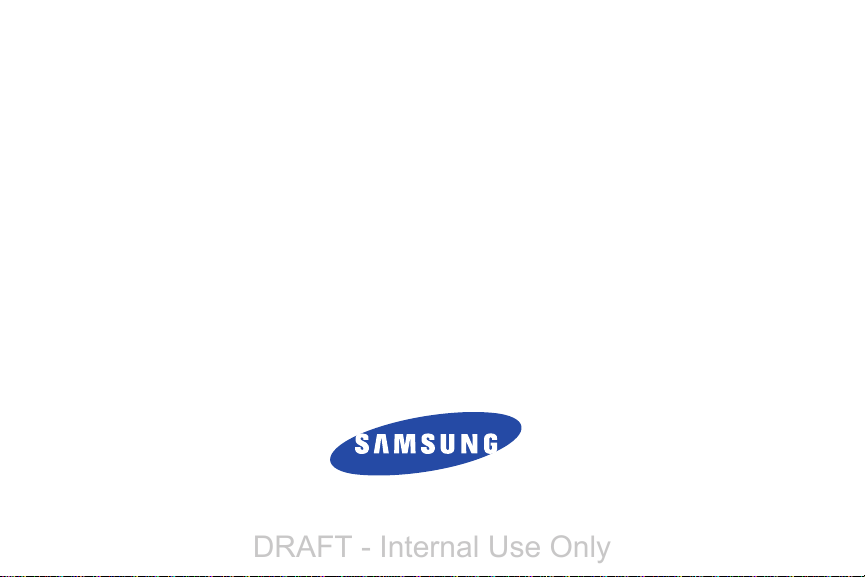
4G LTE SMARTPHONE
SCH-R950 Logo Here
This document is watermarked because certain important information in the
document has not yet been verified.This document has been sent to you as
a draft and for informational purposes only.The document should only be
used for internal purposes and may not be distributed outside of Samsung,
except to Samsung's carrier customer for testing purposes. Distributing
the document outside of Samsung, except to Samsung's carrier customer for
testing purposes could result in legal exposure to the company if the
preliminary, unverified information in the draft turns out to be inaccurate.
DRAFT - Internal Use Only
This device is capable of operating in 802.11a/n mode. For 802.11a/n devices operating in the frequency
range of 5.15 - 5.25 GHz, they are restricted to indoor operations to reduce any potential harmful
interference for Mobile Satellite Services (MSS) in the US. WIFI Access Points that are capable of
allowing your device to operate in 802.11a/n mode (5.15 - 5.25 GHz band) are optimized for indoor
use only. If your WIFI network is capable of operating in this mode, please restrict your WIFI use
User Manual
Please read this manual before operating your
phone, and keep it for future reference.
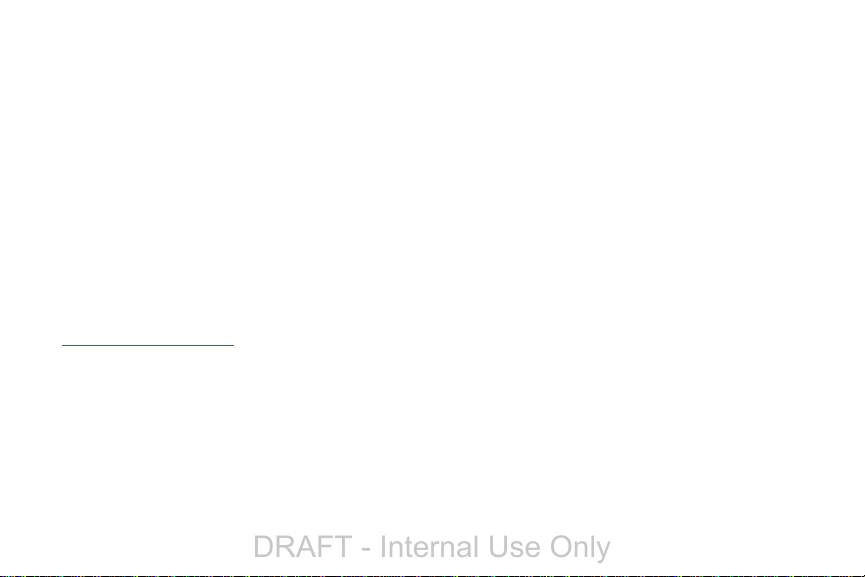
Intellectual Property
DRAFT - Internal Use Only
All Intellectual Property, as defined below, owned by or which is otherwise the property of Samsung or its respective suppliers
relating to the SAMSUNG Phone, including but not limited to, accessories, parts, or software relating there to (the “Phone
System”), is proprietary to Samsung and protected under federal laws, state laws, and international treaty provisions. Intellectual
Property includes, but is not limited to, inventions (patentable or unpatentable), patents, trade secrets, copyrights, software,
computer programs, and related documentation and other works of authorship. You may not infringe or otherwise violate the
rights secured by the Intellectual Property. Moreover, you agree that you will not (and will not attempt to) modify, prepare
derivative works of, reverse engineer, decompile, disassemble, or otherwise attempt to create source code from the software. No
title to or ownership in the Intellectual Property is transferred to you. All applicable rights of the Intellectual Property shall remain
with SAMSUNG and its suppliers.
Open Source Software
Some software components of this product, including but not limited to 'PowerTOP' and 'e2fsprogs', incorporate source code
covered under GNU General Public License (GPL), GNU Lesser General Public License (LGPL), OpenSSL License, BSD License and
other open source licenses. To obtain the source code covered under the open source licenses, please visit:
http://opensource.samsung.com
.
Disclaimer of Warranties; Exclusion of Liability
EXCEPT AS SET FORTH IN THE EXPRESS WARRANTY CONTAINED ON THE WARRANTY PAGE ENCLOSED WITH THE PRODUCT, THE
PURCHASER TAKES THE PRODUCT "AS IS", AND SAMSUNG MAKES NO EXPRESS OR IMPLIED WARRANTY OF ANY KIND
WHATSOEVER WITH RESPECT TO THE PRODUCT, INCLUDING BUT NOT LIMITED TO THE MERCHANTABILITY OF THE PRODUCT OR
ITS FITNESS FOR ANY PARTICULAR PURPOSE OR USE; THE DESIGN, CONDITION OR QUALITY OF THE PRODUCT; THE
PERFORMANCE OF THE PRODUCT; THE WORKMANSHIP OF THE PRODUCT OR THE COMPONENTS CONTAINED THEREIN; OR
COMPLIANCE OF THE PRODUCT WITH THE REQUIREMENTS OF ANY LAW, RULE, SPECIFICATION OR CONTRACT PERTAINING
SCH-R950_UM_English_UCPLG1_CH_090412_D1
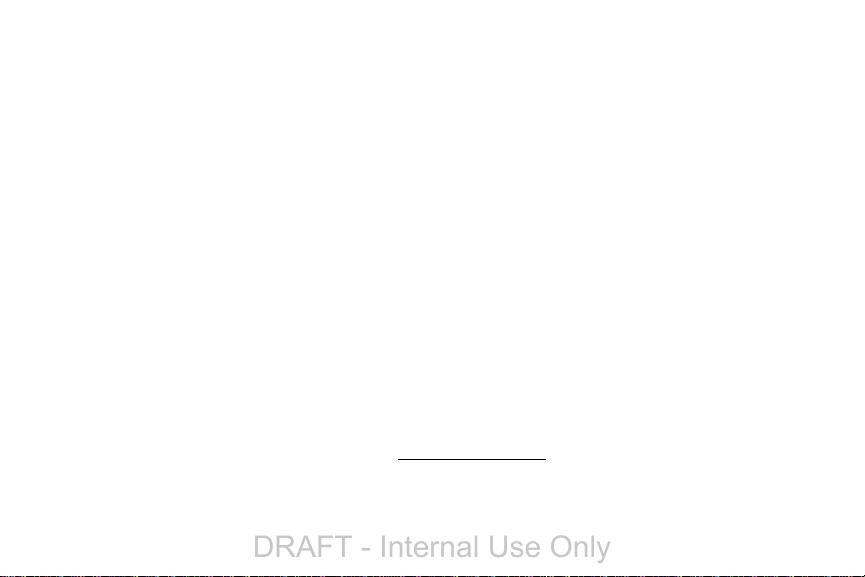
THERETO. NOTHING CONTAINED IN THE INSTRUCTION MANUAL SHALL BE CONSTRUED TO CREATE AN EXPRESS OR IMPLIED
DRAFT - Internal Use Only
WARRANTY OF ANY KIND WHATSOEVER WITH RESPECT TO THE PRODUCT. IN ADDITION, SAMSUNG SHALL NOT BE LIABLE FOR
ANY DAMAGES OF ANY KIND RESULTING FROM THE PURCHASE OR USE OF THE PRODUCT OR ARISING FROM THE BREACH OF
THE EXPRESS WARRANTY, INCLUDING INCIDENTAL, SPECIAL OR CONSEQUENTIAL DAMAGES, OR LOSS OF ANTICIPATED PROFITS
OR BENEFITS.
SAMSUNG IS NOT LIABLE FOR PERFORMANCE ISSUES OR INCOMPATIBILITIES CAUSED BY YOUR EDITING OF REGISTRY SETTINGS,
OR YOUR MODIFICATION OF OPERATING SYSTEM SOFTWARE.
USING CUSTOM OPERATING SYSTEM SOFTWARE MAY CAUSE YOUR DEVICE AND APPLICATIONS TO WORK IMPROPERLY.
SAFE™ ("Samsung Approved For Enterprise") TO THE FULL EXTENT PERMITTED BY LAW SAMSUNG ELECTRONICS CO., LTD.,
SAMSUNG TELECOMMUNICATIONS AMERICA, LLC, AND THEIR AFFILIATES (COLLECTIVELY REFERRED TO HEREIN AS THE
"SAMSUNG ENTITIES") EXPRESSLY DISCLAIM ANY AND ALL WARRANTIES, EXPRESS OR IMPLIED, INCLUDING ANY WARRANTY OF
MERCHANTABILITY, FITNESS FOR A PARTICULAR PURPOSE, INTEROPERABILITY OR NON-INFRINGEMENT, WITH RESPECT TO
INFORMATION TECHNOLOGY SECURITY PROTECTION, SAFE™ APPROVED DEVICES AND SAFE™ APPROVED APPLICATIONS. IN NO
EVENT SHALL THE SAMSUNG ENTITIES BE LIABLE FOR ANY DIRECT, INDIRECT, INCIDENTAL, PUNITIVE, OR CONSEQUENTIAL
DAMAGES OF ANY KIND WHATSOEVER WITH RESPECT TO INFORMATION TECHNOLOGY SECURITY PROTECTION, SAFE™
APPROVED DEVICES OR SAFE™ APPROVED APPLICATIONS. In addition, information technology security protection will be affected
by features or functionality associated with, among other things the e-mail platform, master data management, and virtual private
network solutions selected by the software provider, solution provider or user. Choice of an e-mail, master data management,
and virtual private network solution is at the sole discretion of the software provider, solution provider or user and any associated
effect on information technology security protection is solely the responsibility of the software provider, solution provider or user.
For complete statement of limited warranty, please refer to
smartphone and Galaxy Tab™ devices are sold.
www.samsung.com/us/safe
, available on the web and where Samsung
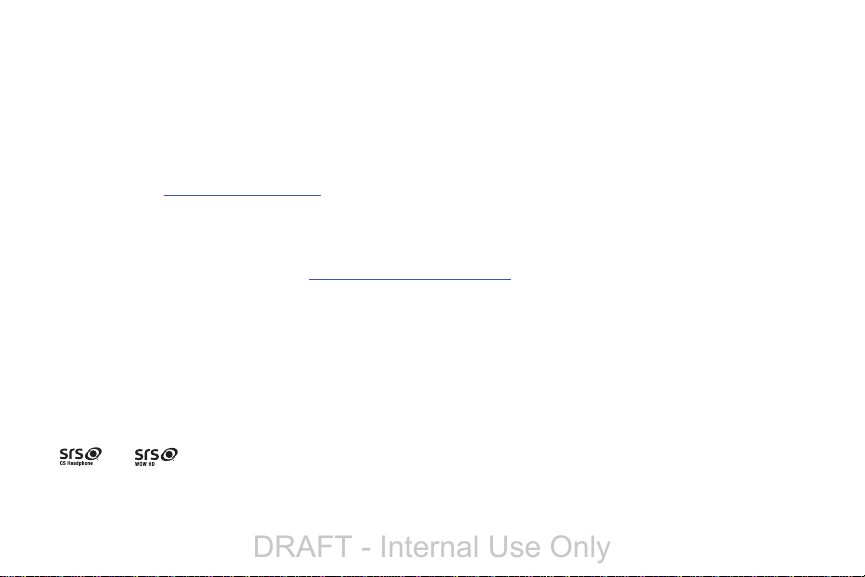
Samsung Telecommunications America (STA), LLC
DRAFT - Internal Use Only
Headquarters:
1301 E. Lookout Drive
Richardson, TX 75082
Tol l Free Te l:
Internet Address:
©2012 Samsung Telecommunications America, LLC. Samsung is a registered trademark of Samsung Electronics Co., Ltd.
Do you have questions about your Samsung Mobile Phone? For 24 hour information and assistance, we offer a new FAQ/ARS
System (Automated Response System) at:
Nuance®, VSuite™, T9® Text Input, and the Nuance logo are trademarks or registered trademarks of Nuance Communications,
Inc., or its affiliates in the United States and/or other countries.
The Bluetooth
registered trademarks and are wholly owned by the Bluetooth SIG.
microSD™ and the microSD logo are Trademarks of the SD Card Association.
Openwave
and are trademarks of SRS Labs, Inc. CS Headphone and WOW HD technologies are incorporated under license
from SRS Labs, Inc.
http://www.samsungusa.com
®
word mark, figure mark (stylized “B Design”), and combination mark (Bluetooth word mark and “B Design”) are
®
is a registered Trademark of Openwave, Inc.
Customer Care Center:
1000 Klein Rd.
Plano, TX 75074
1.888.987.HELP (4357)
http://www.samsung.com/us/support.
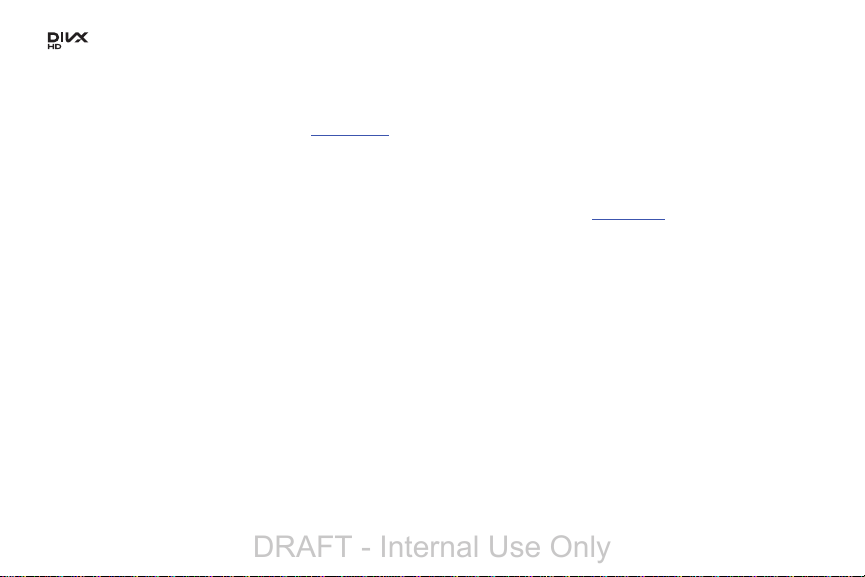
TM
DRAFT - Internal Use Only
, DivX®, DivX Certified® and associated logos are trademarks of Rovi Corporation or its subsidiaries and are used under
license.
®
DivX Certified
ABOUT DIVX VIDEO: DivX
Certified
to play DivX® video up to HD 720p, including premium content.
®
®
device that plays DivX video. Visit
is a digital video format created by DivX, LLC, a subsidiary of Rovi Corporation. This is an official DivX
www.divx.com
for more information and software tools to convert your files into DivX
videos.
®
ABOUT DIVX VIDEO-ON-DEMAND: This DivX Certified
device must be registered in order to play purchased DivX Video-on-
Demand (VOD) movies. To obtain your registration code, locate the DivX VOD section in your device setup menu (tap
Settings > About device > Legal information > License settings > DivX® VOD > Register
vod.divx.com
for more information on
). Go to
how to complete your registration.
Google, the Google logo, Android, the Android logo, Google Play, Gmail, Google Mail, Google Maps, Google Music, Google Talk,
Picasa, YouTube and other marks are trademarks of Google Inc.
Wi-Fi is a registered trademark of the Wireless Fidelity Alliance, Inc.
Swype and the Swype logos are trademarks of Swype, Inc.
©
2010 Swype, Inc. All rights reserved.
Devices purchased for use on USCC's system are designed for use exclusively on 's system. You agree that you won't make any
modifications to the Equipment or programming to enable the Equipment to operate on any other system. A voice plan is
required on all voice-capable devices, unless specifically noted otherwise in the terms governing your agreement. Some devices
or plans may require you to subscribe to a data plan.
Your phone is designed to make it easy for you to access a wide variety of content. For your protection,
USCC wants you to be
aware that some applications that you enable may involve the location of your phone being shared. For applications available
through
USCC, USCC offers privacy controls that let you decide how an application may use the location of your phone and
other phones on your account. However,
USCC's privacy tools do not apply to applications available outside of USCC. Please
review the
Apps >
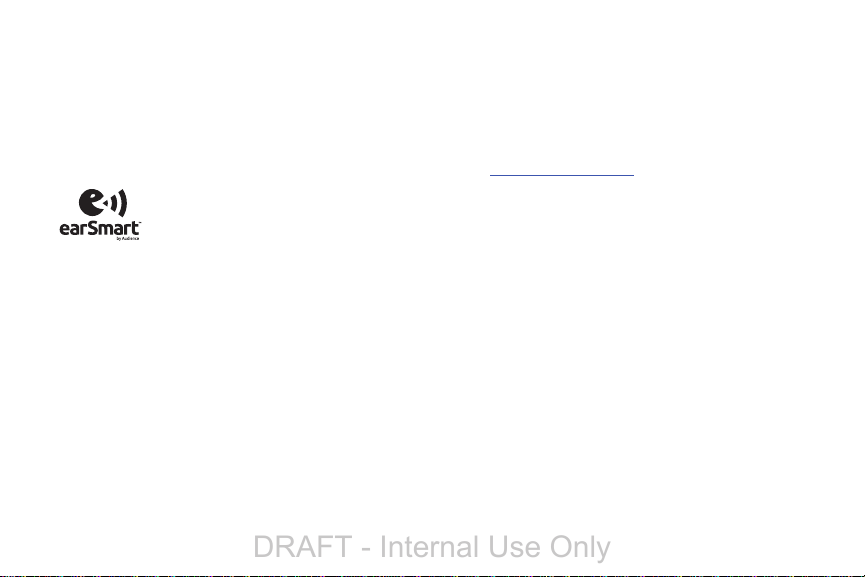
terms and conditions and the associated privacy policy for each location-based service to learn how location information will be
DRAFT - Internal Use Only
used and protected.
Your phone may be used to access the Internet and to download, and/or purchase goods, applications, and services from USCC
or elsewhere from third parties.
controls may not be available for certain devices which bypass
USCC may collect certain types of information from your device when you use USCC services to provide customer support
and to improve its services. For more information on
USCC provides tools for you to control access to the Internet and certain Internet content. These
USCC controls.
USCC's Privacy Policy, visit
http://www.uscellular.com
.
Your phone features earSmart™, an intelligent voice processor that delivers a clear voice experience, allowing you to
™ in nearly any environment. earSmart technology uses the science of human hearing to distinguish sounds, identify your
heard
voice and suppress surrounding noise, for clear conversations just about anywhere.
How Does It Work?
•
The earSmart voice processor in your phone captures your voice and all the sounds around you.
•
Working like the human ear, it processes and distinguishes these sounds, isolates your voice conversation, and removes background noise from both ends of a call.
•
It also automatically equalizes and adjusts voice volume so you can hear and talk naturally, even in the noisiest places.
•
With earSmart technology, you can talk where you want, and have clear conversations for mobile calls, video chats, even speakerphone calls,
without worrying about surrounding noise.
hear and be
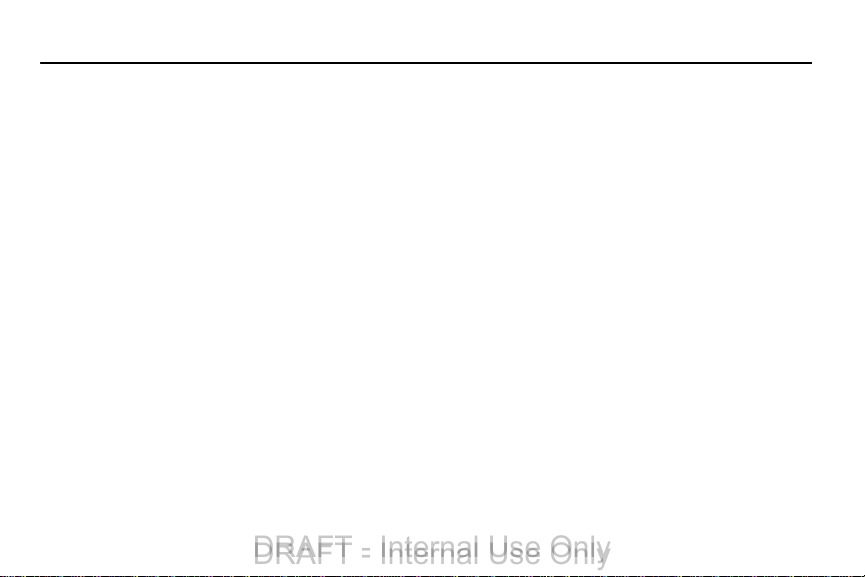
Table of Contents
Section 1: Getting Started .............................6
Setting Up Your Phone . . . . . . . . . . . . . . . . . . . . .6
Charging a Battery . . . . . . . . . . . . . . . . . . . . . . . .9
Switching the Phone On or Off . . . . . . . . . . . . . .11
Locking and Unlocking the Touch Screen . . . . . .12
Setting up your Phone with Ready2Go . . . . . . . .12
Creating a Samsung Account . . . . . . . . . . . . . . .12
Creating a New Google Account . . . . . . . . . . . . .13
Retrieving your Google Account Password . . . . .13
Setting Up Your Voice Mail . . . . . . . . . . . . . . . . .13
Troubleshooting . . . . . . . . . . . . . . . . . . . . . . . . .14
Section 2: Understanding Your Phone ........15
Features of Your Phone . . . . . . . . . . . . . . . . . . .15
Front View of Your Phone . . . . . . . . . . . . . . . . . .16
Side Views of Your Phone . . . . . . . . . . . . . . . . .17
Rear View of Your Phone . . . . . . . . . . . . . . . . . .18
S Pen . . . . . . . . . . . . . . . . . . . . . . . . . . . . . . . . .19
Display Layout . . . . . . . . . . . . . . . . . . . . . . . . . .22
Menu Navigation . . . . . . . . . . . . . . . . . . . . . . . .31
Customizing Your Home Screen . . . . . . . . . . . . .36
DRAFT - Internal Use Only
DRAFT - Internal Use Only
Notification Bar . . . . . . . . . . . . . . . . . . . . . . . . 42
Memory Card . . . . . . . . . . . . . . . . . . . . . . . . . . 44
Section 3: Call Functions ............................46
Displaying Your Phone Number . . . . . . . . . . . . 46
Making a Call . . . . . . . . . . . . . . . . . . . . . . . . . . 46
Making Emergency Calls . . . . . . . . . . . . . . . . . 47
Making a Call Using Speed Dial . . . . . . . . . . . . 48
Making a Call from the Address Book . . . . . . . . 49
Answering a Call . . . . . . . . . . . . . . . . . . . . . . . 49
Dialing Options . . . . . . . . . . . . . . . . . . . . . . . . 50
Call Log . . . . . . . . . . . . . . . . . . . . . . . . . . . . . . 50
Call Duration . . . . . . . . . . . . . . . . . . . . . . . . . . 53
Options During a Call . . . . . . . . . . . . . . . . . . . . 53
Call Settings . . . . . . . . . . . . . . . . . . . . . . . . . . 57
Section 4: Entering Text ..............................64
Text Input Methods . . . . . . . . . . . . . . . . . . . . . 64
Entering Text Using the Samsung Keyboard . . . 64
Changing the Text Input Mode - Keypad . . . . . . 65
Using ABC Mode . . . . . . . . . . . . . . . . . . . . . . . 65
Using Symbol/Numeric Mode . . . . . . . . . . . . . . 66
1
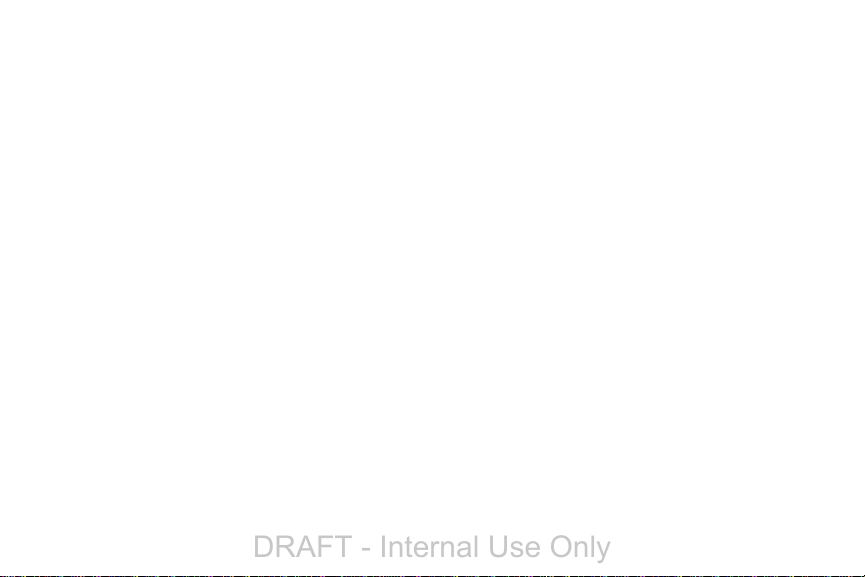
Predictive Text . . . . . . . . . . . . . . . . . . . . . . . . . 66
DRAFT - Internal Use Only
Samsung Keyboard Settings . . . . . . . . . . . . . . . 67
Using the Google Voice Typing Feature . . . . . . . 67
Section 5: Accounts and Contacts ............. 68
Accounts . . . . . . . . . . . . . . . . . . . . . . . . . . . . . . 68
Contacts . . . . . . . . . . . . . . . . . . . . . . . . . . . . . . 69
Section 6: Multimedia ................................. 79
Media Hub . . . . . . . . . . . . . . . . . . . . . . . . . . . . 79
Music Player . . . . . . . . . . . . . . . . . . . . . . . . . . . 81
Using Playlists . . . . . . . . . . . . . . . . . . . . . . . . . . 83
Google Play Music . . . . . . . . . . . . . . . . . . . . . . . 84
Video Player . . . . . . . . . . . . . . . . . . . . . . . . . . . 84
Play Movies . . . . . . . . . . . . . . . . . . . . . . . . . . . 85
Gallery . . . . . . . . . . . . . . . . . . . . . . . . . . . . . . . 86
Camera . . . . . . . . . . . . . . . . . . . . . . . . . . . . . . . 87
Using the Camera . . . . . . . . . . . . . . . . . . . . . . . 87
Camera Options . . . . . . . . . . . . . . . . . . . . . . . . 88
Using the Camcorder . . . . . . . . . . . . . . . . . . . . 91
Camcorder Options . . . . . . . . . . . . . . . . . . . . . . 92
Section 7: Messaging .................................95
Types of Messages . . . . . . . . . . . . . . . . . . . . . . 95
Creating and Sending Messages . . . . . . . . . . . . 95
2
Message Options . . . . . . . . . . . . . . . . . . . . . . . 96
Viewing New Received Messages . . . . . . . . . . . 98
Deleting Messages . . . . . . . . . . . . . . . . . . . . . . 99
Message Search . . . . . . . . . . . . . . . . . . . . . . . . 99
Messaging Settings . . . . . . . . . . . . . . . . . . . . . 100
Using Email . . . . . . . . . . . . . . . . . . . . . . . . . . . 101
Using Gmail . . . . . . . . . . . . . . . . . . . . . . . . . . . 103
Google Talk . . . . . . . . . . . . . . . . . . . . . . . . . . . 104
ChatON . . . . . . . . . . . . . . . . . . . . . . . . . . . . . .105
Section 8: Changing Your Settings ..........108
Accessing Settings . . . . . . . . . . . . . . . . . . . . . 108
Wi-Fi Settings . . . . . . . . . . . . . . . . . . . . . . . . . 108
Bluetooth settings . . . . . . . . . . . . . . . . . . . . . .109
Sharing and Transferring Files . . . . . . . . . . . . . 109
More Settings... . . . . . . . . . . . . . . . . . . . . . . . .112
Lock Screen Settings . . . . . . . . . . . . . . . . . . . 116
More Settings (Personalization) . . . . . . . . . . . .116
Data Usage . . . . . . . . . . . . . . . . . . . . . . . . . . . 118
More... Settings . . . . . . . . . . . . . . . . . . . . . . . .118
Sound Settings . . . . . . . . . . . . . . . . . . . . . . . . 124
Display Settings . . . . . . . . . . . . . . . . . . . . . . .127
Wallpaper . . . . . . . . . . . . . . . . . . . . . . . . . . . .127
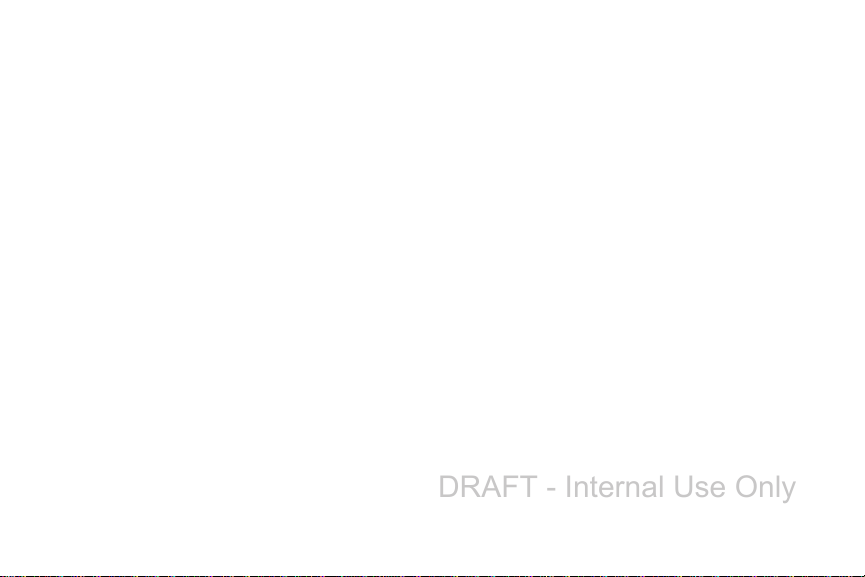
LED indicator . . . . . . . . . . . . . . . . . . . . . . . . . .128
DRAFT - Internal Use Only
Motion Settings . . . . . . . . . . . . . . . . . . . . . . . .128
Dormant Mode . . . . . . . . . . . . . . . . . . . . . . . . .130
Power Saving . . . . . . . . . . . . . . . . . . . . . . . . .130
Storage . . . . . . . . . . . . . . . . . . . . . . . . . . . . . .130
Battery . . . . . . . . . . . . . . . . . . . . . . . . . . . . . .131
Application Manager . . . . . . . . . . . . . . . . . . . .131
Accounts and Sync . . . . . . . . . . . . . . . . . . . . .133
Location Services . . . . . . . . . . . . . . . . . . . . . .133
Security Settings . . . . . . . . . . . . . . . . . . . . . . .134
Language and Input . . . . . . . . . . . . . . . . . . . . .138
Voice Settings . . . . . . . . . . . . . . . . . . . . . . . . .141
Back up and reset . . . . . . . . . . . . . . . . . . . . . .142
Pen Settings . . . . . . . . . . . . . . . . . . . . . . . . . .143
Accessory Settings . . . . . . . . . . . . . . . . . . . . .143
Date and Time . . . . . . . . . . . . . . . . . . . . . . . . .144
Accessibility . . . . . . . . . . . . . . . . . . . . . . . . . .144
Hearing options . . . . . . . . . . . . . . . . . . . . . . . .146
Developer Options . . . . . . . . . . . . . . . . . . . . . .146
Allow mock locations . . . . . . . . . . . . . . . . . . . .147
User interface . . . . . . . . . . . . . . . . . . . . . . . . .147
About Device . . . . . . . . . . . . . . . . . . . . . . . . . .148
Section 9: Connections .............................150
Internet . . . . . . . . . . . . . . . . . . . . . . . . . . . . . 150
Wi-Fi . . . . . . . . . . . . . . . . . . . . . . . . . . . . . . . 156
NFC . . . . . . . . . . . . . . . . . . . . . . . . . . . . . . . . 160
Bluetooth . . . . . . . . . . . . . . . . . . . . . . . . . . . . 160
PC Connections . . . . . . . . . . . . . . . . . . . . . . . 163
NFC . . . . . . . . . . . . . . . . . . . . . . . . . . . . . . . . 165
Section 10: Applications ...........................166
AllShare Play . . . . . . . . . . . . . . . . . . . . . . . . . 166
Calculator . . . . . . . . . . . . . . . . . . . . . . . . . . . 170
Calendar . . . . . . . . . . . . . . . . . . . . . . . . . . . . 170
Camera . . . . . . . . . . . . . . . . . . . . . . . . . . . . . 172
ChatON . . . . . . . . . . . . . . . . . . . . . . . . . . . . . 172
Chrome . . . . . . . . . . . . . . . . . . . . . . . . . . . . . 172
Clock . . . . . . . . . . . . . . . . . . . . . . . . . . . . . . . 172
Contacts . . . . . . . . . . . . . . . . . . . . . . . . . . . . 175
Downloads . . . . . . . . . . . . . . . . . . . . . . . . . . . 176
Email . . . . . . . . . . . . . . . . . . . . . . . . . . . . . . . 176
Gallery . . . . . . . . . . . . . . . . . . . . . . . . . . . . . . 176
Gmail . . . . . . . . . . . . . . . . . . . . . . . . . . . . . . . 176
Internet . . . . . . . . . . . . . . . . . . . . . . . . . . . . . 176
Kies air . . . . . . . . . . . . . . . . . . . . . . . . . . . . . 176
3
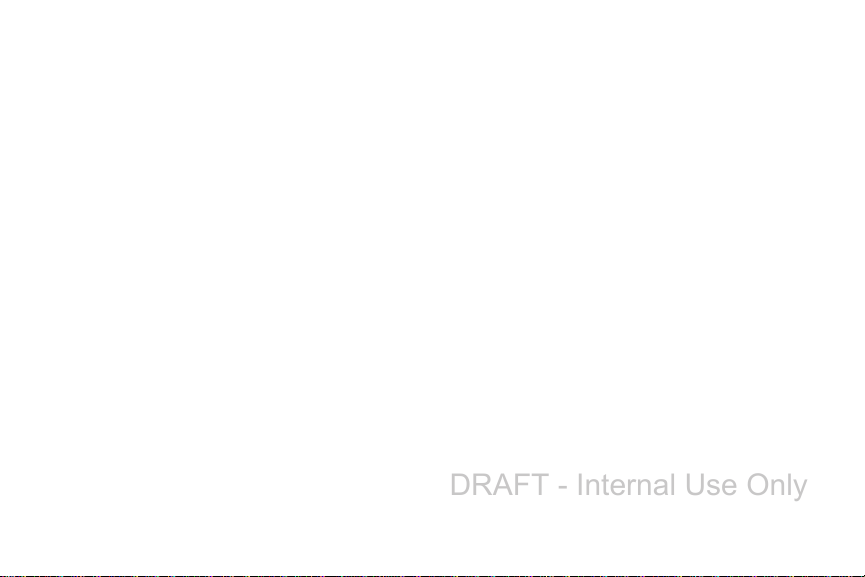
Latitude . . . . . . . . . . . . . . . . . . . . . . . . . . . . . 177
DRAFT - Internal Use Only
Local . . . . . . . . . . . . . . . . . . . . . . . . . . . . . . . . 178
Maps . . . . . . . . . . . . . . . . . . . . . . . . . . . . . . . 179
Media Hub . . . . . . . . . . . . . . . . . . . . . . . . . . . 180
Messaging . . . . . . . . . . . . . . . . . . . . . . . . . . . 180
Music Player . . . . . . . . . . . . . . . . . . . . . . . . . . 180
My Files . . . . . . . . . . . . . . . . . . . . . . . . . . . . . 180
Navigation . . . . . . . . . . . . . . . . . . . . . . . . . . . . 181
Phone . . . . . . . . . . . . . . . . . . . . . . . . . . . . . . . 183
Play Books . . . . . . . . . . . . . . . . . . . . . . . . . . . 183
Play Movies . . . . . . . . . . . . . . . . . . . . . . . . . . 183
Play Music . . . . . . . . . . . . . . . . . . . . . . . . . . . 184
Play Store . . . . . . . . . . . . . . . . . . . . . . . . . . . . 184
Point& . . . . . . . . . . . . . . . . . . . . . . . . . . . . . . . 184
Polaris Office 4.0 . . . . . . . . . . . . . . . . . . . . . . 184
S Note . . . . . . . . . . . . . . . . . . . . . . . . . . . . . . . 185
S Suggest . . . . . . . . . . . . . . . . . . . . . . . . . . . . 186
S Voice . . . . . . . . . . . . . . . . . . . . . . . . . . . . . . 186
Samsung Apps . . . . . . . . . . . . . . . . . . . . . . . . 187
Search . . . . . . . . . . . . . . . . . . . . . . . . . . . . . . 187
Settings . . . . . . . . . . . . . . . . . . . . . . . . . . . . . 187
Talk . . . . . . . . . . . . . . . . . . . . . . . . . . . . . . . . 187
4
Video Player . . . . . . . . . . . . . . . . . . . . . . . . . . 187
Voice Recorder . . . . . . . . . . . . . . . . . . . . . . . . 187
YouTube . . . . . . . . . . . . . . . . . . . . . . . . . . . . . 188
Section 11: Health and Safety Information 190
Exposure to Radio Frequency (RF) Signals . . . . 190
Specific Absorption Rate (SAR) Certification
Information . . . . . . . . . . . . . . . . . . . . . . . . . 195
FCC Part 15 Information to User . . . . . . . . . . .196
Smart Practices While Driving . . . . . . . . . . . . .197
Battery Use and Safety . . . . . . . . . . . . . . . . . . 198
Samsung Mobile Products and Recycling . . . .200
UL Certified Travel Charger . . . . . . . . . . . . . . . 201
Display / Touch-Screen . . . . . . . . . . . . . . . . . . 201
GPS . . . . . . . . . . . . . . . . . . . . . . . . . . . . . . . . . 202
Emergency Calls . . . . . . . . . . . . . . . . . . . . . . .202
Care and Maintenance . . . . . . . . . . . . . . . . . .203
Responsible Listening . . . . . . . . . . . . . . . . . . .204
Operating Environment . . . . . . . . . . . . . . . . . .206
FCC Hearing Aid Compatibility (HAC)
Regulations for Wireless Devices . . . . . . . . .208
Restricting Children's Access to Your
Mobile Device . . . . . . . . . . . . . . . . . . . . . . .210
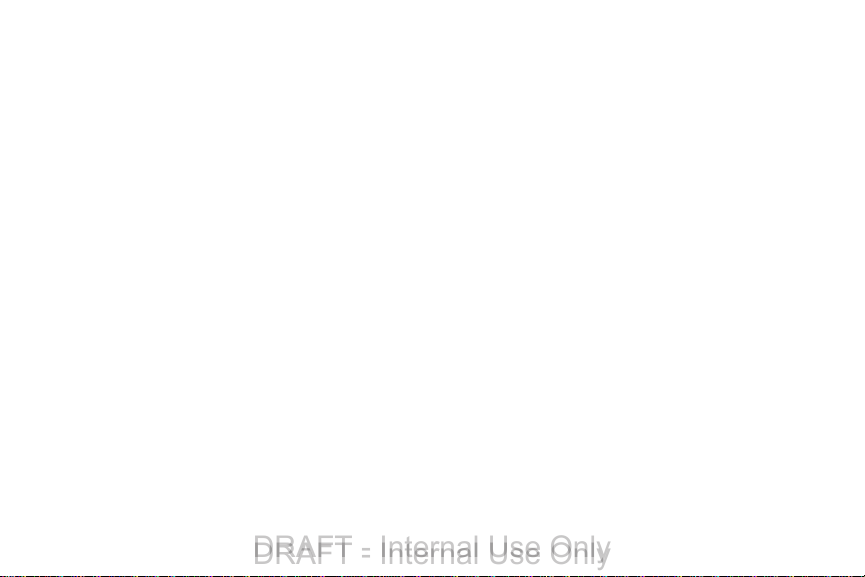
FCC Notice and Cautions . . . . . . . . . . . . . . . . .210
DRAFT - Internal Use Only
DRAFT - Internal Use Only
Other Important Safety Information . . . . . . . . .211
Section 12: Warranty Information ............213
Standard Limited Warranty . . . . . . . . . . . . . . .213
End User License Agreement for Software . . . .218
Section 13: Samsung Product Registration 224
Index ........................................................ 225
5
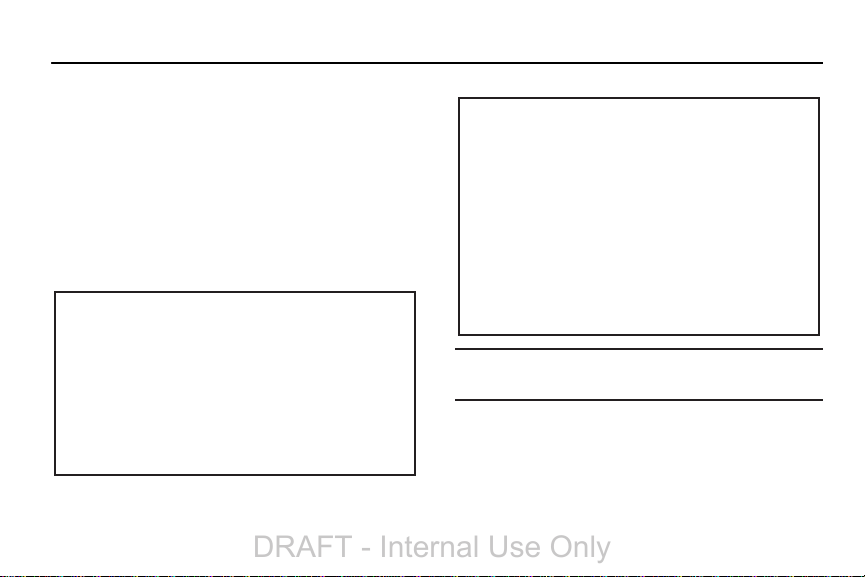
Section 1: Getting Started
USCC
Graphic Placement
USCC
Graphic Placement
DRAFT - Internal Use Only
This section explains how to start using your phone by first
configuring your hardware, activating your service, and then
setting up your voice mail.
Setting Up Your Phone
Prior to use it is necessary to install both the battery and SIM
into their corresponding internal compartments. The
microSD™ card slot is also located in this same internal
area.
1. Remove the back cover by inserting a fingernail into
the slot on the top of your phone (1).
6
2. Lift the cover up (2) and away from the phone (3).
Caution!
Do not bend or twist the back cover excessively.
Doing so may damage the cover.
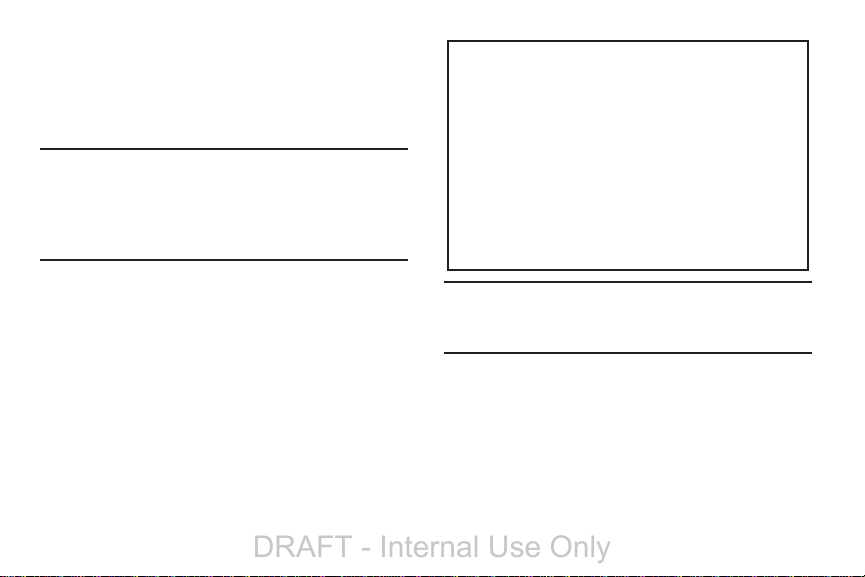
Installing the SIM Card
DRAFT - Internal Use Only
When you subscribe to a cellular network, you are provided
with a plug-in SIM card loaded with your subscription details,
such as your PIN, available optional services, and many
others features.
.
USCC
Graphic Placement
Important!
You can easily damage the plug-in SIM card
information and its contacts by scratching or
bending the card, so be careful when handling,
inserting, or removing the card. Keep all SIM cards
out of reach of small children.
Carefully slide the SIM card into the SIM card socket
(as shown) until the card locks into place.
•
Make sure that the card’s gold contacts face into the phone
and that the upper-left angled corner of the card is positioned
as shown
Note:
If the card is not inserted correctly, the phone will not
detect the SIM card. Re-orient the card back into the slot
if the SIM is not detected.
Getting Started 7
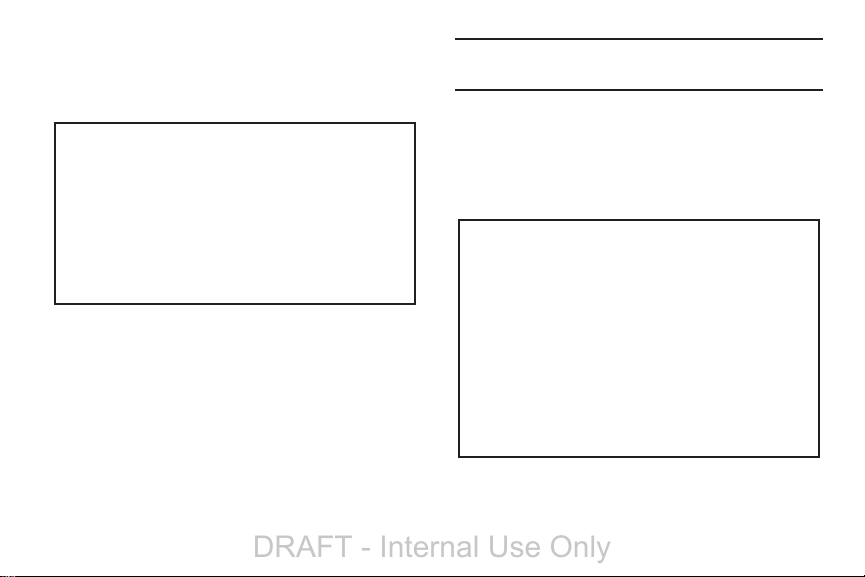
Installing the Battery
DRAFT - Internal Use Only
1. Insert the battery into the opening on the back of the
phone, making sure the connectors align (1).
2. Gently press down to secure the battery (2).
USCC
Graphic Placement
Removing and Installing the Memory Card
You can use a microSD (SD) or microSDHC card to
expand available memory space if you desire. This secure
digital card enables you to exchange images, music, and
data between SD-compatible devices. This type of memory
card is designed for use with this mobile phone and other
devices.
8
Note:
Your phone has been tested to support up to a 64GB
memory card.
Installing the Memory Card
Push the microSD card into the slot until it clicks (as
shown).
•
Make sure the microSD’s gold contact pins face downward and
the card is securely inserted.
USCC
Graphic Placement
For more information on Memory Cards, see “Memory Card”
on page 44.
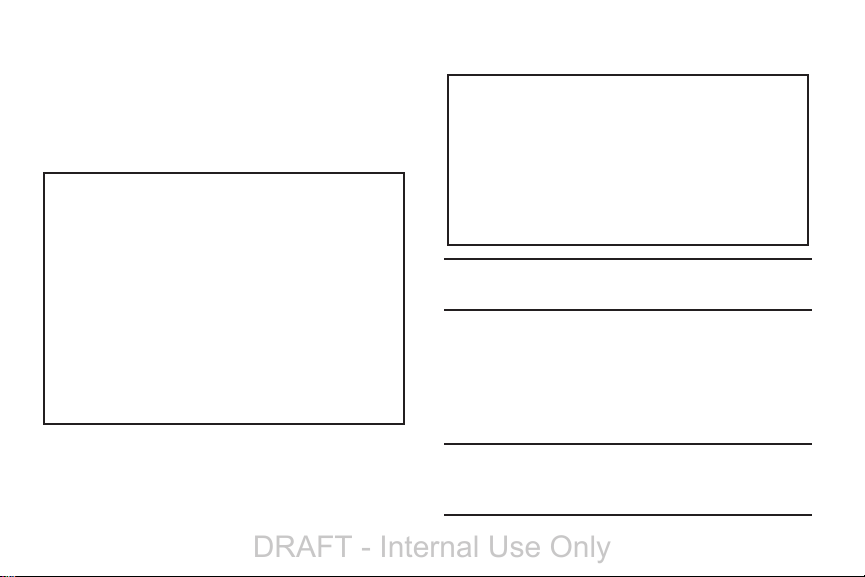
Removing the Memory Card
DRAFT - Internal Use Only
1. Push on the memory card until it clicks and is released.
2. Grasp the memory card and remove it from the phone.
Installing the Back Cover
1. Place the battery cover onto the back of the phone (1)
and press down (2).
USCC
Graphic Placement
2. Press along the edge of the back cover (3) until you
have a secure seal.
USCC
Graphic Placement
Note:
Make sure the battery is properly installed before
switching on the phone.
Charging a Battery
Your device is powered by a rechargeable Li-ion battery. The
Travel Charger that is used to charge the battery, is included
with your device. Use only Samsung-approved batteries and
chargers.
Note:
You must fully charge the battery before using your
phone for the first time. A discharged battery recharges
fully in approximately 4 hours.
Getting Started 9
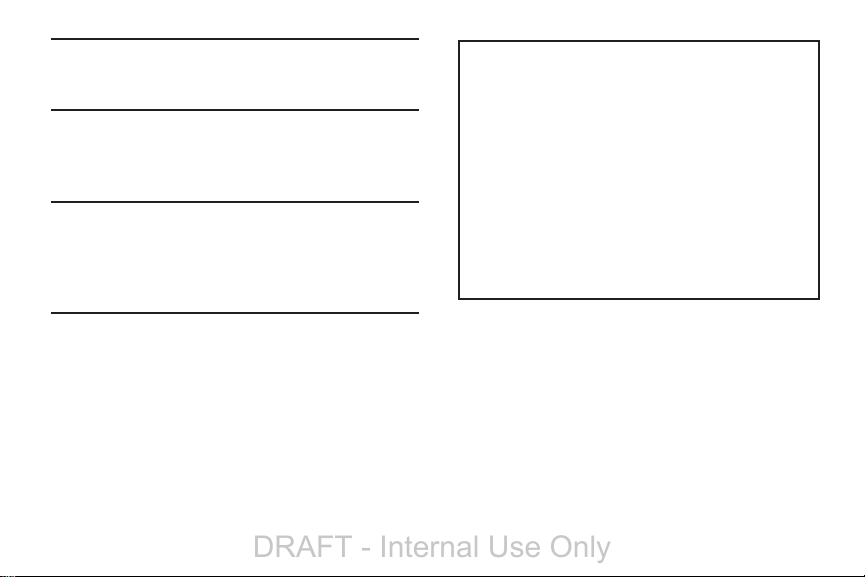
Note:
USCC
Graphic Placement
DRAFT - Internal Use Only
Long backlight settings, searching for service, vibrate
mode, web browser use, and other variables may
reduce the battery’s talk and standby times.
Although you can use the phone while the battery is
charging, doing so will require additional charging time.
Using the Travel Charger
Important!
Verify that the handset battery is installed prior to
connection. If the battery is not properly installed
and the wall charger is connected, the handset
may power off and on continuously, preventing
proper operation.
10
1. Plug the flat end of the Travel Charger into the Power/
Accessory Interface connector and the other end into a
standard AC wall outlet.
2. When charging is finished, remove the flat end from
the interface connector jack on the phone.
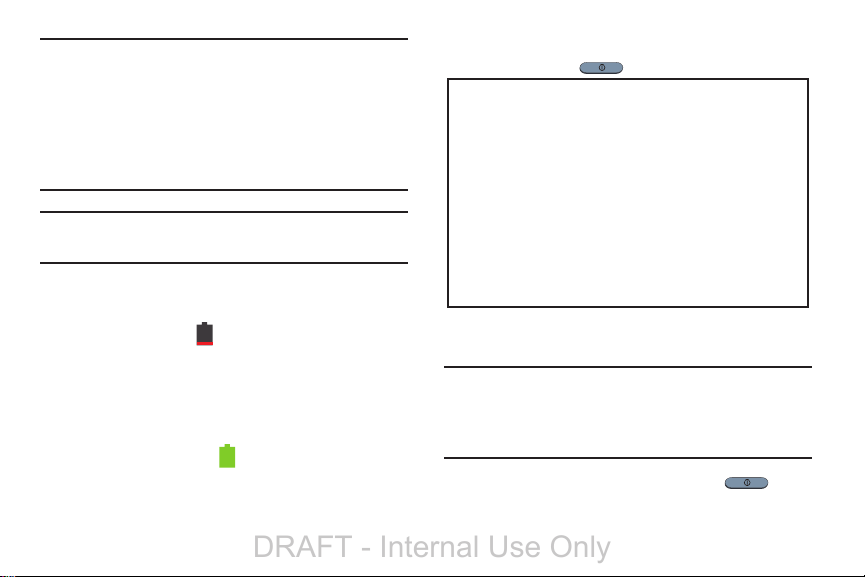
Warning!
USCC
Graphic Placement
DRAFT - Internal Use Only
If your handset has a touch screen display, please
note that a touch screen responds best to a light
touch from the pad of your finger. Using excessive
force or a metallic object when pressing on the touch
screen may damage the tempered glass surface and
void the warranty. For more information, refer to
“Standard Limited Warranty” on page 213.
Note:
Failure to unplug the wall charger before you remove the
battery, can cause damage to the phone.
Low Battery Indicator
When the battery is weak and only a few minutes of talk time
remain, the battery icon ( ) blinks and the device sounds a
warning tone at regular intervals. In this condition, your
phone conserves its remaining battery power, not by turning
off the backlight, but by entering the dimming mode. For a
quick check of your battery level, glance at the battery
charge indicator located in the upper-right corner of your
device’s display. Solid color ( ) indicates a full charge.
When the battery level becomes too low, the phone
automatically turns off.
Switching the Phone On or Off
1. Press and hold until the phone switches on.
2. Swipe your finger across the screen to unlock the
phone.
Note:
The display language is preset to English at the factory.
To change the language, use the Language menu. For
more information, refer to “Changing Your Settings” on
page 108.
3. To switch off the phone, press and hold , until
Device options
the
screen displays.
Getting Started 11
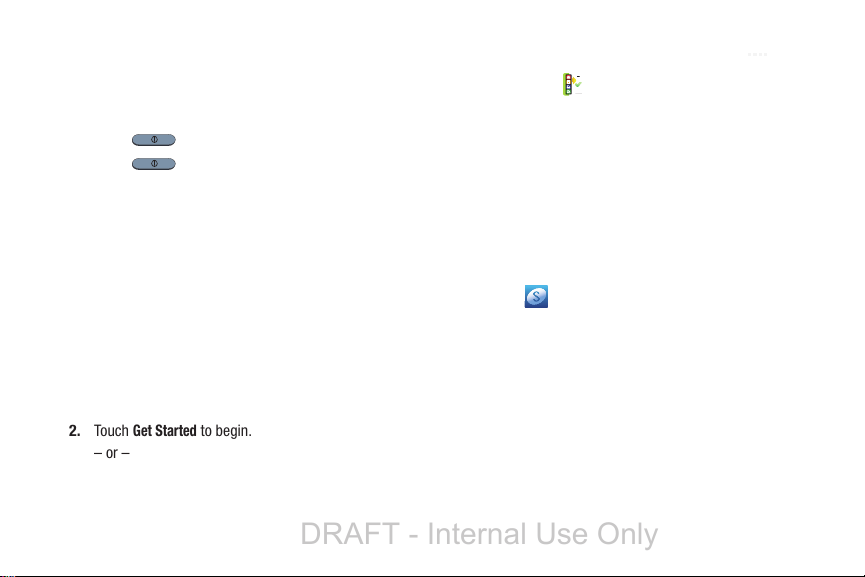
Power off
4. Tap
5. At the
to switch off the phone.
Power off
prompt, tap OK.
Locking and Unlocking the Touch Screen
1. Press to lock the touch screen.
2. Press again to display the lock screen then
swipe your finger across the screen to unlock.
2. Touch
– or –
12
Get Started
to begin.
DRAFT - Internal Use Only
Creating a Samsung Account
An active Samsung account is required to begin accessing
applications such as ChatON and AllShare Play.
1. From the home screen, touch and hold the Notification
Bar until the pull-down displays, then drag down
vertically. For more information, refer to “Notification
Bar” on page 42.
2. Tap
3. Tap
4. Tap
5. Tap the
6. Tap
7. Tap
8. Enter the required information and tap
9. At the Welcome screen, tap
10. Follow the on-screen instructions to verify your email
Samsung account
Create new account
Terms and conditions
I accept all the terms above
Privacy policy
Agree
.
address and activate your account.
.
.
to read them and tap OK.
and read the policy and tap OK.
Next
checkbox.
.
Sign up
.
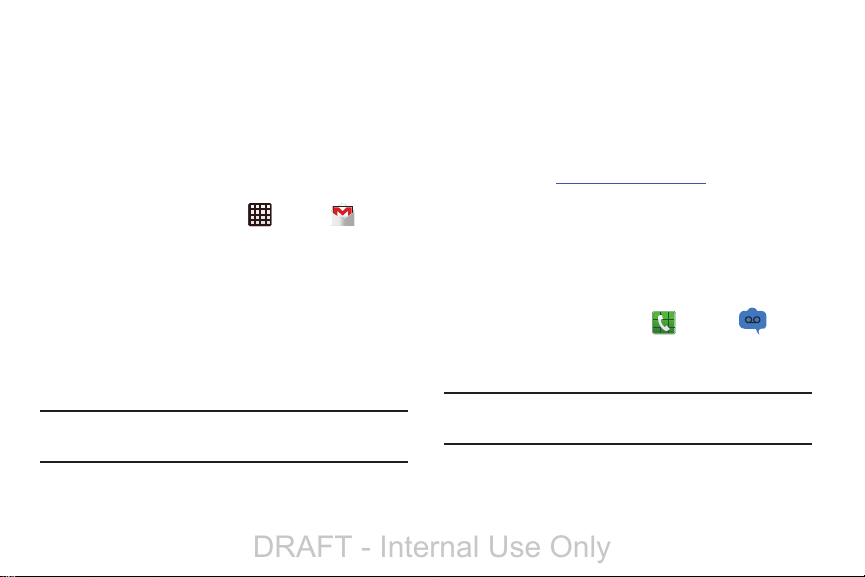
Creating a New Google Account
DRAFT - Internal Use Only
In order to utilize your device to the fullest extent, you will
need to create a Google™ Account when you first use your
device. With a Google Account, Google applications will
always be in sync between your phone and computer.
If you did not create a new account during the setup
procedure when you first turned your phone on, follow these
steps:
1. From the Home screen, tap ➔
The
Add a Google Account
2. Ta p
New
to create a new Google account.
– or –
If you already have a Google account, tap
sign in and add the account to your phone.
3. Follow the on-screen instructions to add a Google
Account.
Note:
Once you have created a Google account, you only need
to sign in.
screen displays.
Gmail
Existing
Retrieving your Google Account Password
A Google account password is required for Google
applications. If you misplace or forget your Google Account
password, follow these instructions to retrieve it:
1. From your computer, use an Internet browser and
navigate to
.
to
2. Click on the
3. Tap the
4. Enter your Email address and click
5. Follow the password recovery procedure.
Setting Up Your Voice Mail
1. From the Home screen, tap , then tap .
2. Follow the tutorial to create a password, record a
greeting, and record your name.
Note:
These steps may be different depending on your
network.
http://google.com/accounts.
Can’t access your account?
I forgot my password
link.
radio button.
Continue
.
Getting Started 13
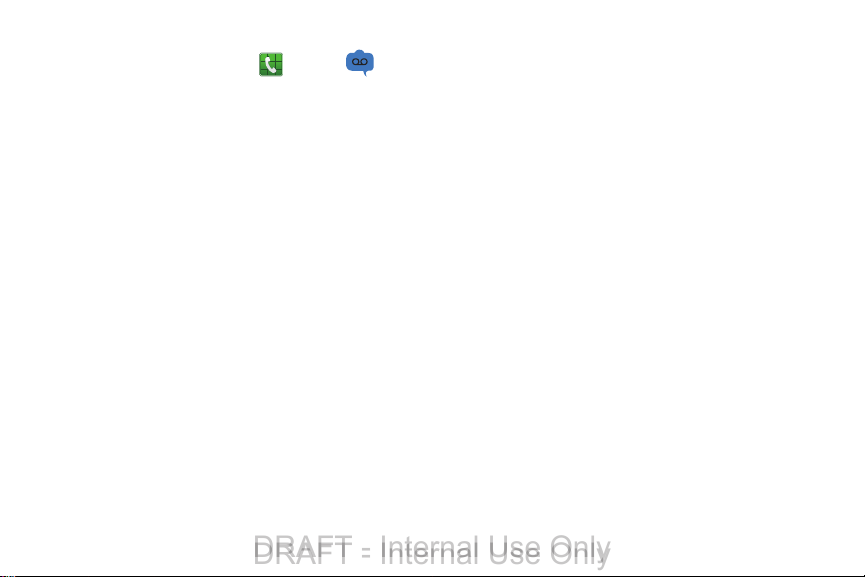
Accessing Your Voice Mail
DRAFT - Internal Use Only
DRAFT - Internal Use Only
1. From the Home screen, tap , then tap .
You may be prompted to enter a password.
2. When connected, follow the voice prompts from the
voice mail center.
Accessing Your Voice Mail From Another Phone
1. Dial your wireless phone number.
2. When you hear your voicemail greeting, press the
asterisk key on the phone you are using.
3. Enter your password.
Troubleshooting
If your device has fatal errors, hangs up, or freezes, you may
need to reset the device to regain functionality.
If your device is frozen and unresponsive, press and
hold the Power/Lock Key for 8 to 10 seconds.
14
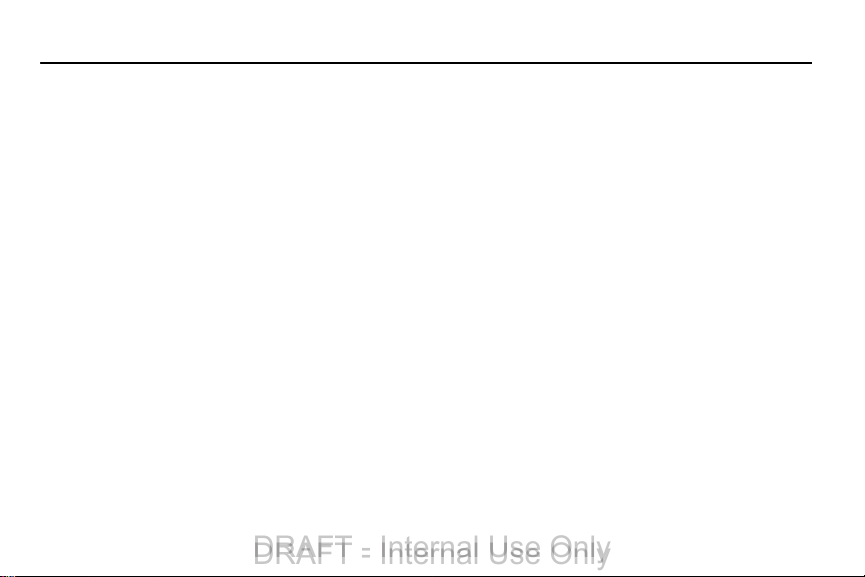
Section 2: Understanding Your Phone
DRAFT - Internal Use Only
DRAFT - Internal Use Only
This section outlines some key features of your phone and
describes the screen and the icons that display when the phone
is in use. It also shows how to navigate through the phone and
provides information on using a memory card.
Features of Your Phone
Your phone is lightweight, easy-to-use and offers many
useful features. The following list outlines a few of the
features included in your phone.
•
4G LTE network with 1.5 gigahertz quad-core processor
•
Android v 4.1.1, Jelly Bean Platform
•
Touch screen provides quick response to a variety of in-phone
menus and options including applications and seven home
screens
•
Virtual (on-screen) QWERTY keyboard
•
Ready access to the Internet
•
Built-in Bluetooth and advanced Wi-Fi® technology
•
USB Tethering-capable
•
Mobile Hotspot Capability
•
Brilliant 5.5” HD SuperAMOLED plus display
•
8 Megapixel camera and camcorder with 2 Megapixel Front
Facing camera
•
GPS Navigation functionality provides real-time navigation
•
Up to 32 GB expandable memory slot
•
Corporate and Personal Email
•
Sync and update social network applications
•
Over 250,000 Apps available to download
•
Access to Movies and TV Shows with Samsung Media Hub
•
Full Integration of Google Mobile™ Services (Gmail, YouTube,
Google Maps, Google Voice Search)
•
Multiple Messaging Options: Text/Picture/Video Messaging, and
Instant Messaging with Google Talk™
•
DivX Certified® to play DivX® video up to HD 1080p, including
premium content
•
AllShare™ Play to share your media content across DLNA
certified devices
Understanding Your Phone 15
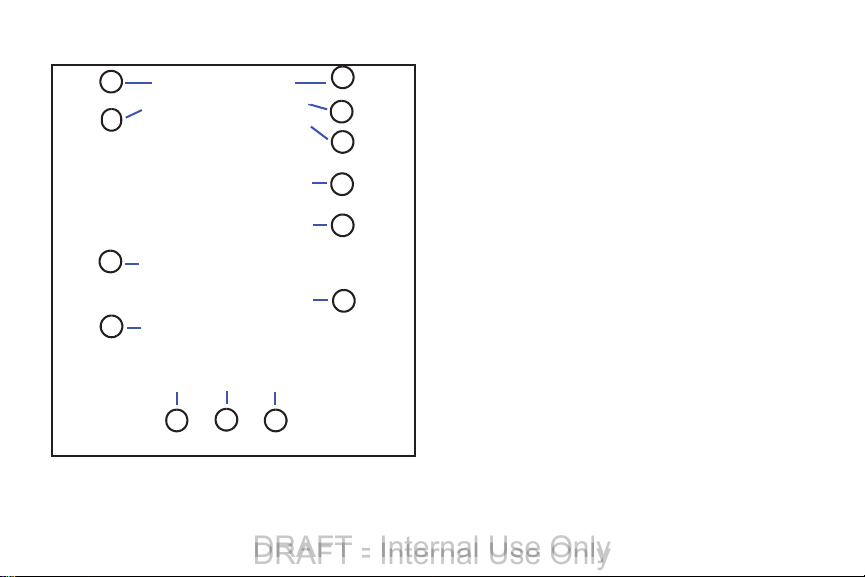
Front View of Your Phone
7
3
2
4
5
8
6
1
13
12
11
10
9
USCC
Graphic Placement
DRAFT - Internal Use Only
DRAFT - Internal Use Only
1.
Status light
fully charged, blue when powering up, and orange
when a notification has arrived.
2.
External speaker
3. Application icons: you can place shortcuts to your
favorite applications on the Home screen.
4. Primary shortcuts: allows quick access to important
features such as Phone, Contacts, Messaging, Internet,
and Apps. For more information, refer to “Primary
Shortcuts” on page 22.
5. Menu key: allows you to access sub-menus with
additional options for different features and
applications such as Home screen, Phone, Contacts,
Messaging, and Web.
6. Home key: allows you to return to the main Home
screen from any Home screen or menu. Press and hold
to display Task Manager. Quickly press twice to
activate the S Voice application.
7. Back key: allows you step backwards when navigating
a menu or web page.
: displays red when charging, green when
: allows you to hear the caller.
16
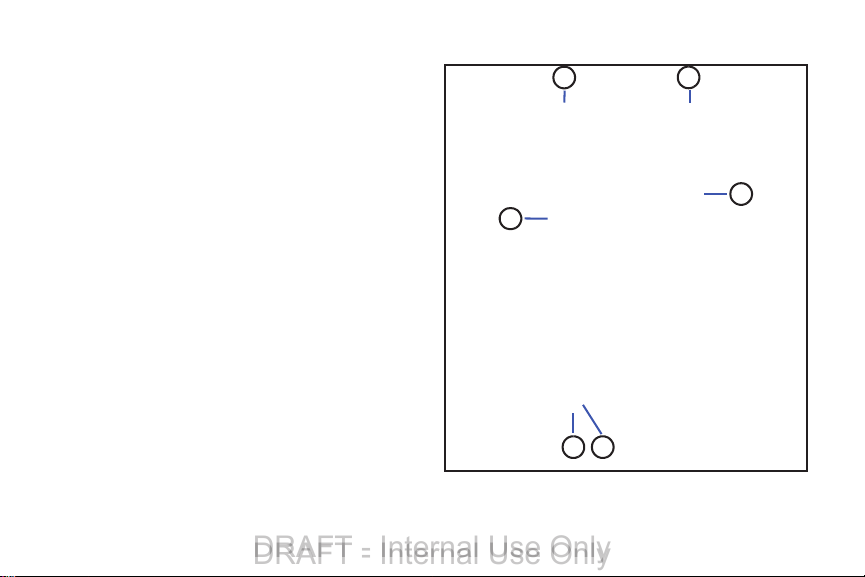
8.
5
1
2
43
6
USCC
Graphic Placement
DRAFT - Internal Use Only
DRAFT - Internal Use Only
Home screen indicator
presently displayed.
9. Google Quick Search bar: a shortcut to Google Search
that allows you to search for items on the internet.
10. AccuWeather screen: displays Time, Day, Date,
Temperature and weather conditions for your area.
11. Indicator icons: shows the information needed to
12.
13.
operate your phone, such as the received signal
strength, phone battery level, time, unread Emails,
missed calls, etc.
Front facing camera
yourself when you set the camera shooting mode to
Self shot.
Proximity and Light sensors
level to adjust keypad access. If the light path is
blocked, for example, when holding the phone close to
your ear, the touch screen will turn off.
: shows which Home screen is
: allows you to take pictures of
: uses the ambient light
Side Views of Your Phone
Understanding Your Phone 17
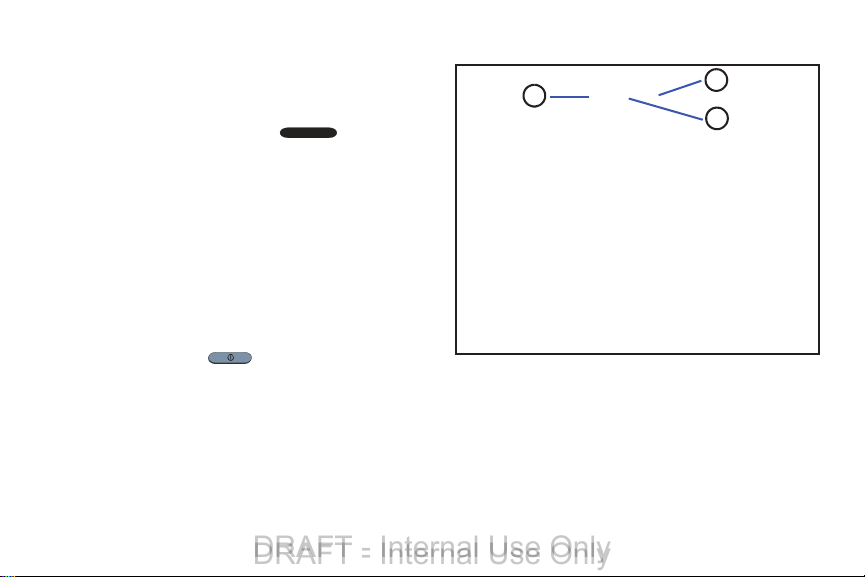
3.5mm Headset jack
2
3
1
USCC
Graphic Placement
DRAFT - Internal Use Only
DRAFT - Internal Use Only
1.
Volume keys
2.
while in standby mode or adjust the voice volume
during a call. When receiving an incoming call, briefly
press down either volume key (
ring tone. Adjusts text size when reading a message or
using the browser in the Apps folder.
3. Power/Accessory Interface connector: allows you to
connect a Travel Charger or other optional accessories
such as a USB/data cable or a hands-free headset for
convenient, hands-free conversations.
4.
Microphone
are speaking to them. It also used for the
Speakerphone.
5. Power/Lock key: ( ) lets you power your phone
on and off. Also allows you to lock or unlock the touch
screen. For more information on locking your phone,
see “Locking and Unlocking the Phone” on page 34.
6.
Microphone
recording.
18
: allows you to plug in headphones.
: allow you to adjust the ringer volume
) to mute the
: allows other callers to hear you when you
: used for noise cancellation and stereo
Rear View of Your Phone
1.
Flash
: is used to provide adequate light when taking
pictures in dark places.
External speaker
2.
Speakerphone is turned on.
3.
Camera lens
: allows you to hear when the
: is used to take pictures and shoot videos.
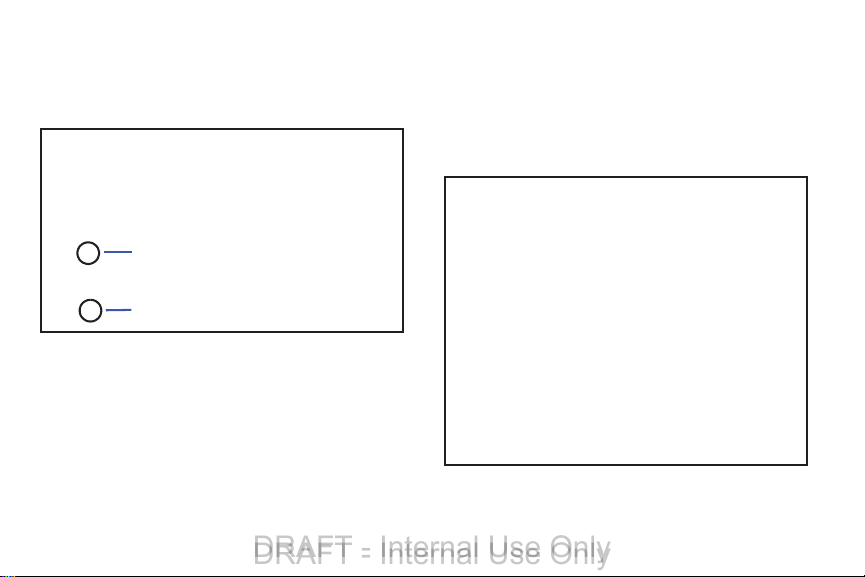
S Pen
1
2
USCC
Graphic Placement
USCC
Graphic Placement
DRAFT - Internal Use Only
DRAFT - Internal Use Only
The S Pen is a stylus that assists you in performing different
functions. By using the Pen button, you can minimize having
to switch between touch and pen input.
Pen button
1.
functionality to the S Pen. For more information, refer
to “Using the S Pen” on page 20.
2.
Stylus tip
screen.
: by pressing the Pen button, you can add
: the tip of the S Pen is used for tapping the
Removing the S Pen from your Phone
The S Pen is stored in your phone to make it easier to keep
track of.
To remove the S Pen, follow these steps:
1. Use your fingernail or a sharp object to pull the end of
the S Pen out of the phone (1).
2. Pull the S Pen out of the phone (2).
Understanding Your Phone 19
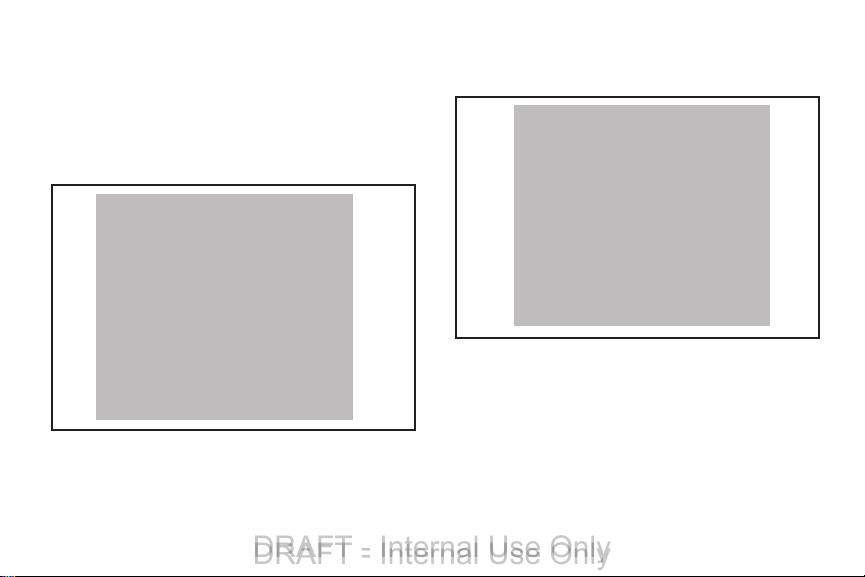
Using the S Pen
Press S Pen button
USCC
Graphic Placement
Press
S Pen
button
USCC
Graphic Placement
DRAFT - Internal Use Only
DRAFT - Internal Use Only
There are several different functions you can perform by
using the S Pen.
Back Button
To move to a previous screen, hold the S Pen button and
touch and drag the screen to the left. The previous screen
displays.
20
Menu Button
To display the menu from any screen, hold the S Pen button
and touch and drag the screen upward. The menu displays.
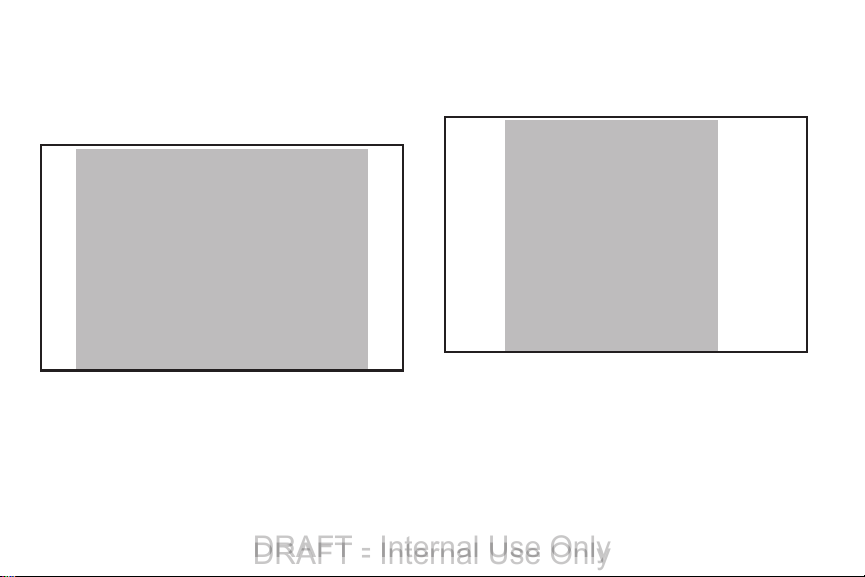
Launch S Note
USCC
Graphic Placement
USCC
Graphic Placement
DRAFT - Internal Use Only
DRAFT - Internal Use Only
S Note is an application that you can launch from any screen
to take quick notes or jot down ideas. To open S Note, hold
the S Pen button and double-tap the screen. ???cross ref
here.
Screen Capture
To take a screen capture, hold the S Pen button and press
and hold the S Pen anywhere on the screen. Files are saved
My Files
➔
sdcard0
➔
in the
Screenshots
Understanding Your Phone 21
folder.
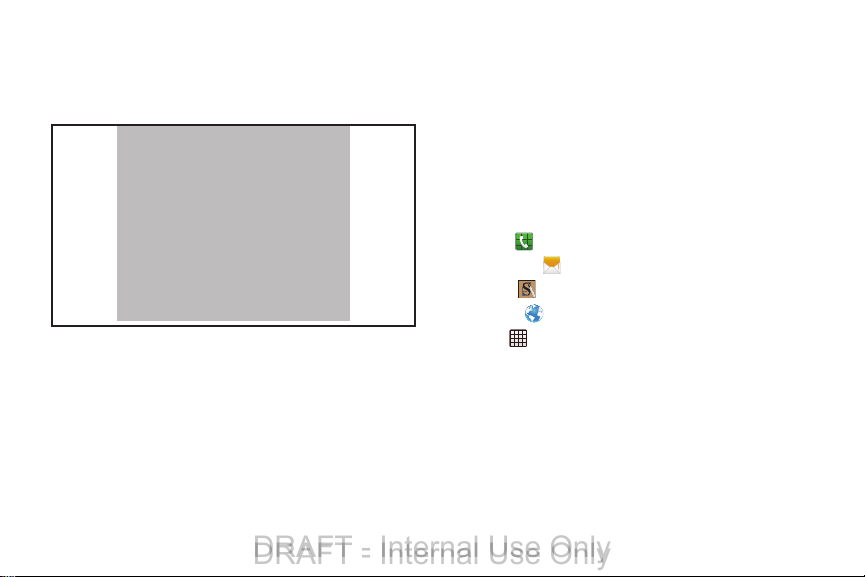
Write on any Screen after Capture
USCC
Graphic Placement
DRAFT - Internal Use Only
DRAFT - Internal Use Only
To write on a screen capture, use the pen to draw or write.
Files are saved in the
IMG_Edited
folder.
My files ➔ sdcard0
➔
Screenshots
22
Display Layout
➔
Your display screen provides a wealth of information about
the phone’s status and options, as well as providing access
to application icons. For more information, refer to “Front
View of Your Phone” on page 16.
Primary Shortcuts
There are four non-movable Application Shortcuts that
display at the bottom of all Home screens. The default
shortcuts are:
•
•
•
•
•
You can change the Phone, Messaging, S Note, and Internet
application shortcuts to any icon that displays in the Apps
menu.
For more information, refer to “Adding and Removing
Primary Shortcuts” on page 37.
Phone
for dialing a number.
Messaging
S Note
Internet
Apps
for creating and viewing Messages.
for
creating notes using the keypad or S Pen
for surfing the Internet.
for accessing the applications on your phone.
.
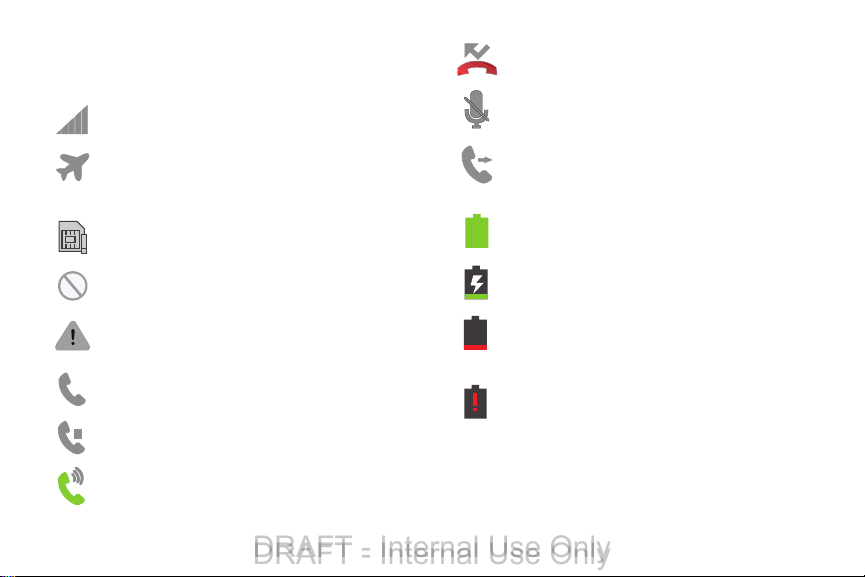
Indicator Icons
DRAFT - Internal Use Only
DRAFT - Internal Use Only
This list identifies the symbols you’ll see on your phone’s
display and Indicator area:
Displays your current signal strength. The greater
the number of bars, the stronger the signal.
Indicates that the Airplane Mode is active. You
cannot send or receive any calls or access online
information.
Displays when there is no SIM card in the phone.
Displays when there is no network available.
Displays when there is a system error or alert.
Displays when a call is in progress.
Displays when a call is on hold.
Displays when the speakerphone is on.
Displays when a call has been missed.
Displays when a call has been muted.
Displays when Call forwarding is set to Always
forward. For more information, refer to “Call
forwarding” on page 60.
Displays your battery charge level. Icon shown is
fully charged.
Displays when your battery is charging. Also
displays battery charge level.
Device Power Very Low – Shows your current
battery only has between 5 and 15 percent power
remaining.
Device Power Critical – Shows your current battery
only has less than 5 percent power remaining and
will immediately shutdown.
Understanding Your Phone 23
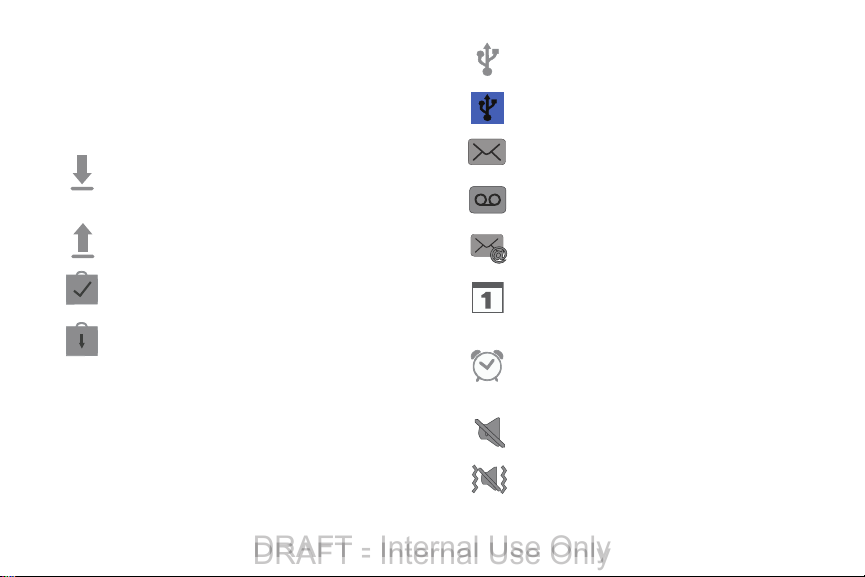
Displays when your connection to a 4G LTE network
DRAFT - Internal Use Only
DRAFT - Internal Use Only
is active.
Displays when your phone is communicating with
the 4G LTE network.
Displays when your phone is downloading or has
downloaded a file. It will blink green when it is
installing.
Displays when the an outbound file transfer is in
progress.
Displays when the phone is connected to a
computer via a supported USB cable connection.
Displays when the phone is tethered via a
supported USB cable connection.
Displays when a new text or multimedia message
is received.
Displays when a new voice mail is received.
Displays when Email is received.
Displays when a Play Store download has
completed.
Displays when updates are available for dow nload.
24
Displays when the time and date for a Calendar Event
has arrived. For more information, refer to
“Calendar” on page 170.
Displays when you set an alarm to ring at a specified
time. For more information, refer to “Alarm” on page
172.
Displays when the Sound profile is set to Mute.
Displays when the Sound profile is set to Vibrate.
