
SCH-R830
This document is watermarked because certain important information in the document has not yet been verified. This document has been sent to you as
a draft and for informational purposes only. The document should only be used for internal purposes and may not be distributed outside of Samsung,
except to Samsung's carrier customer for testing purposes. Distributing the document outside of Samsung, except to Samsung's carrier customer for
testing purposes could result in legal exposure to the company if the preliminary, unverified information in the draft turns out to be inaccurate.
DRAFT
FOR INTERNAL USE ONLY
ANDROID PHONE
User Manual
Please read this manual before operating your
phone and keep it for future reference.
GH68_3XXXXA Printed in KoreaXX
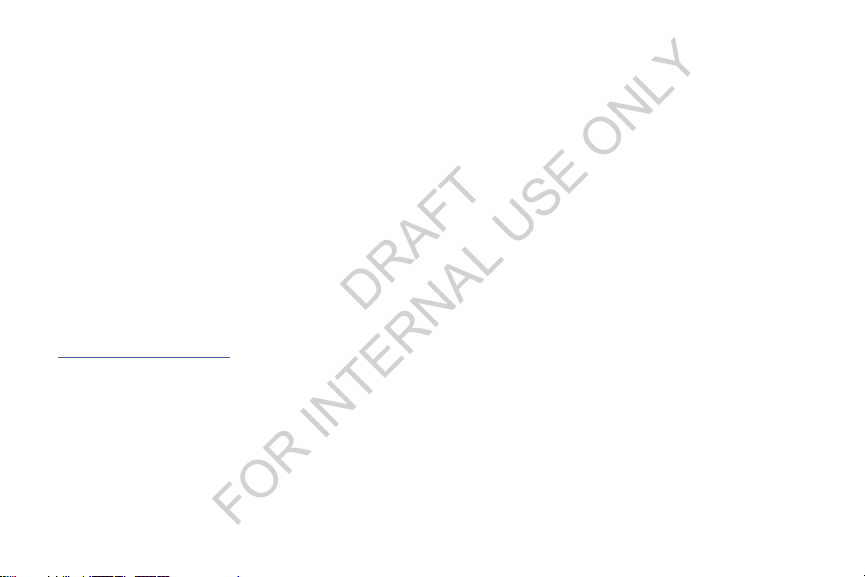
Intellectual Property
DRAFT
FOR INTERNAL USE ONLY
All Intellectual Property, as defined below, owned by or which is otherwise the property of Samsung or its respective suppliers
relating to the SAMSUNG Phone, including but not limited to, accessories, parts, or software relating there to (the “Phone
System”), is proprietary to Samsung and protected under federal laws, state laws, and international treaty provisions. Intellectual
Property includes, but is not limited to, inventions (patentable or unpatentable), patents, trade secrets, copyrights, software,
computer programs, and related documentation and other works of authorship. You may not infringe or otherwise violate the
rights secured by the Intellectual Property. Moreover, you agree that you will not (and will not attempt to) modify, prepare
derivative works of, reverse engineer, decompile, disassemble, or otherwise attempt to create source code from the software. No
title to or ownership in the Intellectual Property is transferred to you. All applicable rights of the Intellectual Property shall remain
with SAMSUNG and its suppliers.
Open Source Software
Some software components of this product incorporate source code covered under GNU General Public License (GPL), GNU Lesser
General Public License (LGPL), OpenSSL License, BSD License and other open source licenses. To obtain the source code covered
under the open source licenses, please visit:
http://opensource.samsung.com
.
Disclaimer of Warranties; Exclusion of Liability
EXCEPT AS SET FORTH IN THE EXPRESS WARRANTY CONTAINED ON THE WARRANTY PAGE ENCLOSED WITH THE PRODUCT, THE
PURCHASER TAKES THE PRODUCT "AS IS", AND SAMSUNG MAKES NO EXPRESS OR IMPLIED WARRANTY OF ANY KIND
WHATSOEVER WITH RESPECT TO THE PRODUCT, INCLUDING BUT NOT LIMITED TO THE MERCHANTABILITY OF THE PRODUCT OR
ITS FITNESS FOR ANY PARTICULAR PURPOSE OR USE; THE DESIGN, CONDITION OR QUALITY OF THE PRODUCT; THE
PERFORMANCE OF THE PRODUCT; THE WORKMANSHIP OF THE PRODUCT OR THE COMPONENTS CONTAINED THEREIN; OR
COMPLIANCE OF THE PRODUCT WITH THE REQUIREMENTS OF ANY LAW, RULE, SPECIFICATION OR CONTRACT PERTAINING
CRT_R830_UM_Eng_MC1_CB_031413_D1
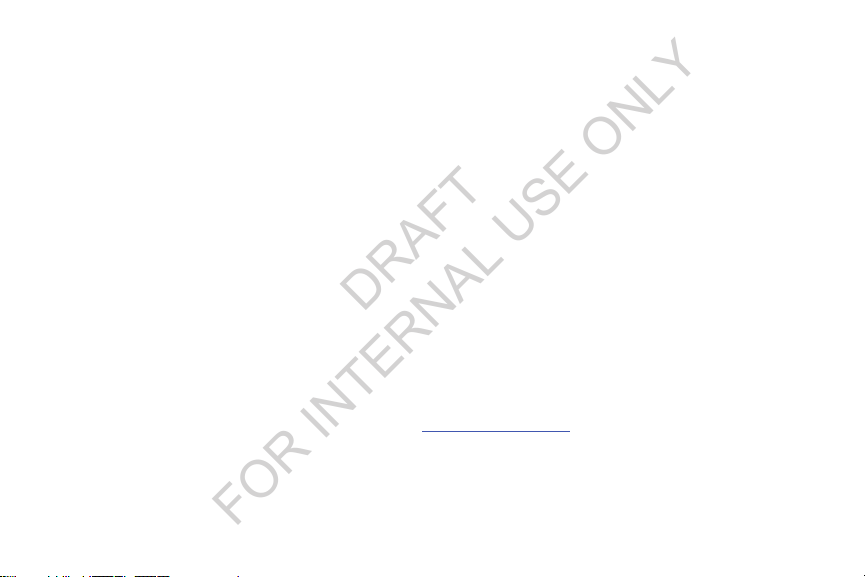
THERETO. NOTHING CONTAINED IN THE INSTRUCTION MANUAL SHALL BE CONSTRUED TO CREATE AN EXPRESS OR IMPLIED
DRAFT
FOR INTERNAL USE ONLY
WARRANTY OF ANY KIND WHATSOEVER WITH RESPECT TO THE PRODUCT. IN ADDITION, SAMSUNG SHALL NOT BE LIABLE FOR
ANY DAMAGES OF ANY KIND RESULTING FROM THE PURCHASE OR USE OF THE PRODUCT OR ARISING FROM THE BREACH OF
THE EXPRESS WARRANTY, INCLUDING INCIDENTAL, SPECIAL OR CONSEQUENTIAL DAMAGES, OR LOSS OF ANTICIPATED PROFITS
OR BENEFITS.
Modification of Software
SAMSUNG IS NOT LIABLE FOR PERFORMANCE ISSUES OR INCOMPATIBILITIES CAUSED BY YOUR EDITING OF REGISTRY SETTINGS,
OR YOUR MODIFICATION OF OPERATING SYSTEM SOFTWARE.
USING CUSTOM OPERATING SYSTEM SOFTWARE MAY CAUSE YOUR DEVICE AND APPLICATIONS TO WORK IMPROPERLY. YOUR
CARRIER MAY NOT PERMIT USERS TO DOWNLOAD CERTAIN SOFTWARE, SUCH AS CUSTOM OS.
XXXXXX SAFE CERTIFIED DEVICES ONLY XXXXX
SAFE™ (Samsung Approved For Enterprise)
SAFE™: "SAFE™" (Samsung for Enterprise) is a mark for a Samsung device which has been tested against Samsung's own
internal criteria for interoperability with certain third party security-related solutions for MDM and VPN. The testing includes field
testing with local network connection and menu tree testing which tests functionality of the solutions in conjunction with the
Samsung device. During the testing, the device is tested with the security solutions to see if the solutions work with the device as
described by the third party security solution providers. The testing, for example, includes field testing with local network
connection and menu tree testing which tests functionality of the solutions in conjunction with the Samsung device. For more
information about Samsung's SAFE™ program, please refer to
Disclaimer of Warranties: EXCEPT AS OTHERWISE PROVIDED IN THEIR STANDARD END USER LICENSE AND WARRANTY, TO THE
FULL EXTENT PERMITTED BY LAW SAMSUNG ELECTRONICS CO., LTD., SAMSUNG TELECOMMUNICATIONS AMERICA, LLC, AND
THEIR AFFILIATES (COLLECTIVELY REFERRED TO HEREIN AS THE "SAMSUNG ENTITIES") EXPRESSLY DISCLAIM ANY AND ALL
WARRANTIES, EXPRESS OR IMPLIED, INCLUDING ANY WARRANTY OF MERCHANTABILITY, FITNESS FOR A PARTICULAR PURPOSE,
www.samsung.com/us/safe
.
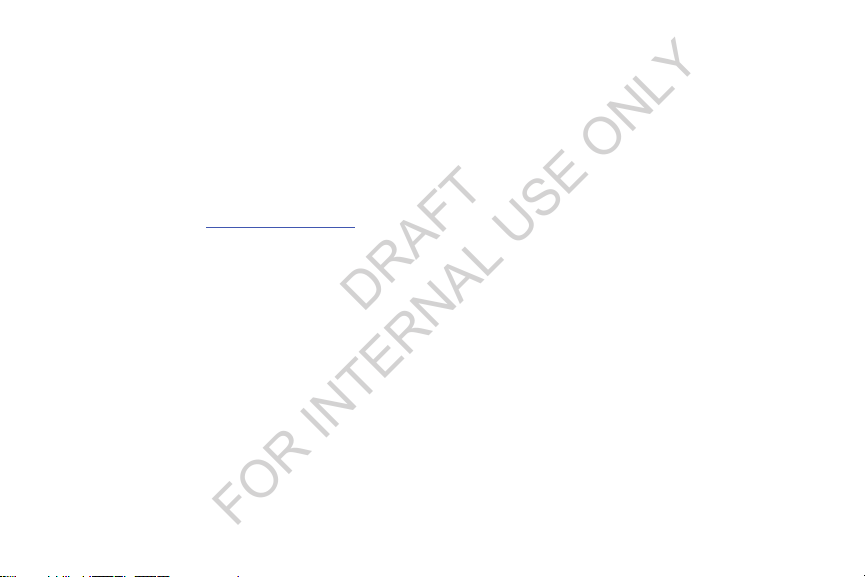
INTEROPERABILITY OR NON-INFRINGEMENT, WITH RESPECT TO INFORMATION TECHNOLOGY SECURITY PROTECTION, SAFE™
DRAFT
FOR INTERNAL USE ONLY
DEVICES AND APPLICATIONS TESTED WITH SAFE™ DEVICES. IN NO EVENT SHALL THE SAMSUNG ENTITIES BE LIABLE FOR ANY
DIRECT, INDIRECT, INCIDENTAL, PUNITIVE, OR CONSEQUENTIAL DAMAGES OF ANY KIND WHATSOEVER WITH RESPECT TO
INFORMATION TECHNOLOGY SECURITY PROTECTION, SAFE™ DEVICES OR APPLICATIONS TESTED WITH SAFE™ DEVICES. In
addition, information technology security protection will be affected by features or functionality associated with, among other
things the e-mail platform, master data management, and virtual private network solutions selected by the software provider,
solution provider or user. Choice of an e-mail, master data management, and virtual private network solution is at the sole
discretion of the software provider, solution provider or user and any associated effect on information technology security
protection is solely the responsibility of the software provider, solution provider or user. For complete statement of limited
warranty, please refer to
devices are sold. [101212]
www.samsung.com/us/safe
, available on the web and where Samsung smartphone and Galaxy Tab™
Samsung Telecommunications America (STA), LLC
Headquarters:
1301 E. Lookout Drive
Richardson, TX 75082
Customer Care Center:
1000 Klein Rd.
Plano, TX 75074
Toll Free Tel: 1.888.987.HELP (4357)
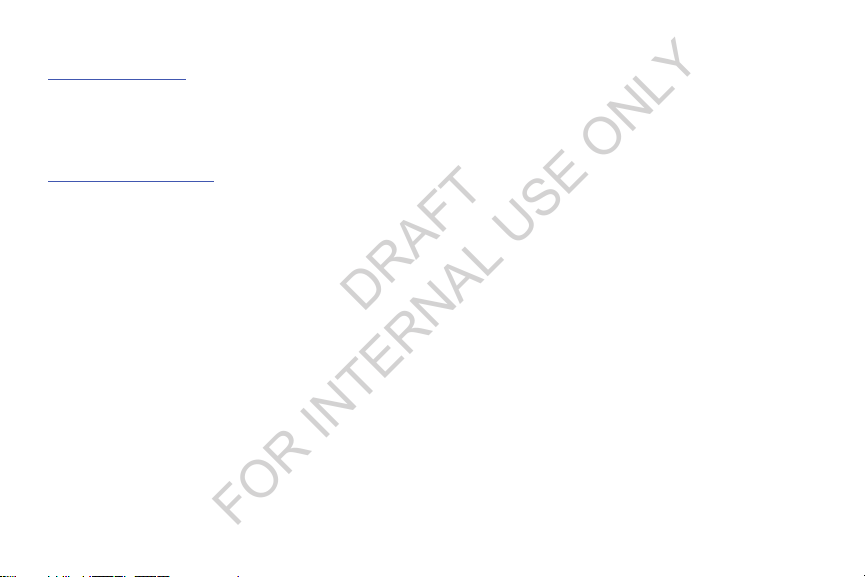
Internet Address:
DRAFT
FOR INTERNAL USE ONLY
http://www.samsung.com
©2013 Samsung Telecommunications America, LLC. Samsung is a registered trademark of Samsung Electronics Co., Ltd.
Do you have questions about your Samsung Mobile Phone?
For 24 hour information and assistance, we offer a new FAQ/ARS System (Automated Response System) at:
www.samsung.com/us/support
4GLTE coverage is available in select markets. 4G, as used with this phone, refers to the fact that the phone is designed with LTE
technology.
®
, VSuite™, T9® Text Input, and the Nuance logo are trademarks or registered trademarks of Nuance Communications,
Nuance
Inc., or its affiliates in the United States and/or other countries.
®
and NetFront™ are trademarks or registered trademarks of ACCESS Co., Ltd. in Japan and other countries.
ACCESS
The Bluetooth
registered trademarks and are wholly owned by the Bluetooth SIG.
microSD™ and the microSD logo are Trademarks of the SD Card Association.
Openwave
Google, the Google logo, Android, the Android logo, Google Play, Gmail, Google Mail, Google Maps, Google Music, Google Talk,
Picasa, YouTube and other marks are trademarks of Google Inc.
Wi-Fi is a registered trademark of the Wireless Fidelity Alliance, Inc.
Swype and the Swype logos are trademarks of Swype, Inc.
AccuWeather
®
word mark, figure mark (stylized “B Design”), and combination mark (Bluetooth word mark and “B Design”) are
®
is a registered Trademark of Openwave, Inc.
®
and AccuWeather.com® are registered trademarks of AccuWeather Inc.
©
2010 Swype, Inc. All rights reserved.
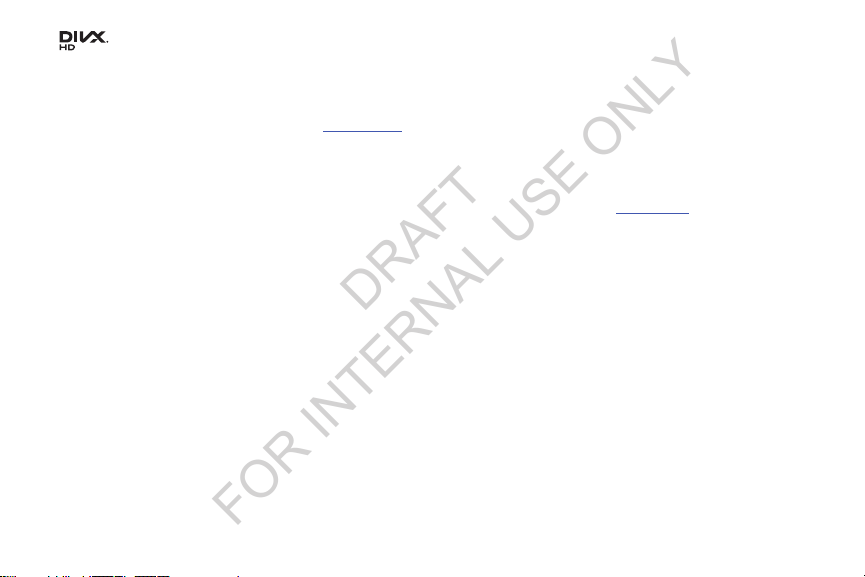
, DivX®, DivX Certified® and associated logos are trademarks of Rovi Corporation or its subsidiaries and are used under
DRAFT
FOR INTERNAL USE ONLY
license.
DivX Certified
ABOUT DIVX VIDEO: DivX
Certified
videos.
ABOUT DIVX VIDEO-ON-DEMAND: This DivX Certified
Demand (VOD) movies. To obtain your registration code, locate the DivX VOD section in your device setup menu (tap
> Settings > About phone > Legal information > License settings > DivX® VOD > Register
on how to complete your registration.
®
to play DivX® video up to HD 720p, including premium content.
®
®
device that plays DivX video. Visit
is a digital video format created by DivX, LLC, a subsidiary of Rovi Corporation. This is an official DivX
www.divx.com
for more information and software tools to convert your files into DivX
®
device must be registered in order to play purchased DivX Video-on-
). Go to
vod.divx.com
for more information
Applications
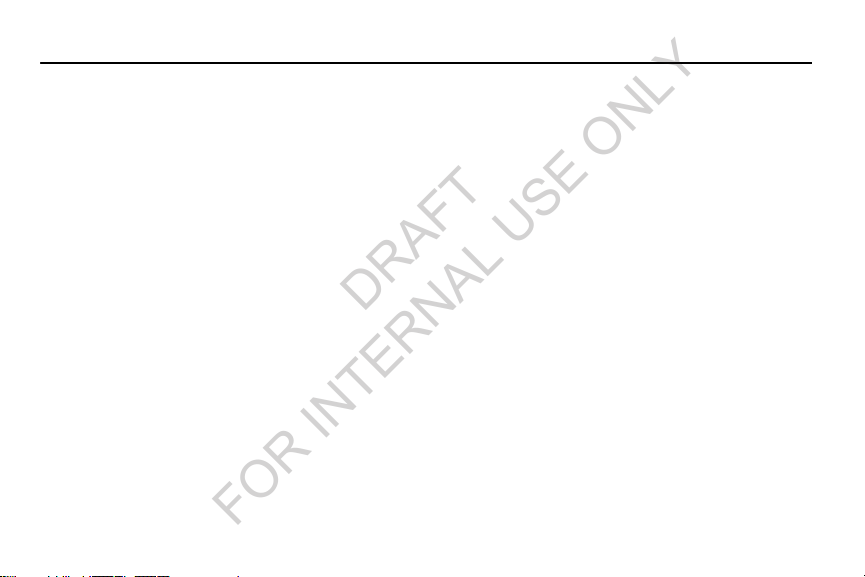
Table of Contents
DRAFT
FOR INTERNAL USE ONLY
Section 1: Getting Started .......................... 4
Understanding this User Manual . . . . . . . . . . . . 4
Setting Up Your Phone . . . . . . . . . . . . . . . . . . . 5
TTY Mode . . . . . . . . . . . . . . . . . . . . . . . . . . . . 9
Turning Your Phone On . . . . . . . . . . . . . . . . . . 9
Voicemail . . . . . . . . . . . . . . . . . . . . . . . . . . . . 10
Your Samsung Account . . . . . . . . . . . . . . . . . 11
Your Google™ Account . . . . . . . . . . . . . . . . . 12
Roaming . . . . . . . . . . . . . . . . . . . . . . . . . . . . 12
Securing Your Phone . . . . . . . . . . . . . . . . . . . 13
System Tutorial . . . . . . . . . . . . . . . . . . . . . . . 13
Turning Your Phone Off . . . . . . . . . . . . . . . . . 13
Removing the Battery . . . . . . . . . . . . . . . . . . . 14
Memory Card . . . . . . . . . . . . . . . . . . . . . . . . . 14
Section 2: Understanding Your Phone ..... 17
Features . . . . . . . . . . . . . . . . . . . . . . . . . . . . 17
Front View . . . . . . . . . . . . . . . . . . . . . . . . . . . 18
Side Views . . . . . . . . . . . . . . . . . . . . . . . . . . . 19
Back View . . . . . . . . . . . . . . . . . . . . . . . . . . . 20
Touch Screen Display . . . . . . . . . . . . . . . . . . . 21
Navigation . . . . . . . . . . . . . . . . . . . . . . . . . . . 24
Notification Panel . . . . . . . . . . . . . . . . . . . . . . 26
Home Screen . . . . . . . . . . . . . . . . . . . . . . . . . 27
Section 3: Call Functions ..........................31
Making Calls . . . . . . . . . . . . . . . . . . . . . . . . . 31
Keypad options . . . . . . . . . . . . . . . . . . . . . . . . 35
Answering Calls . . . . . . . . . . . . . . . . . . . . . . . 36
Ending a Call . . . . . . . . . . . . . . . . . . . . . . . . . 37
Call Log . . . . . . . . . . . . . . . . . . . . . . . . . . . . . 37
Voicemail . . . . . . . . . . . . . . . . . . . . . . . . . . . . 39
Call settings . . . . . . . . . . . . . . . . . . . . . . . . . . 39
Section 4: Entering Text ............................44
On-screen QWERTY Keyboard . . . . . . . . . . . . 44
Using the Samsung Keyboard . . . . . . . . . . . . . 45
Using T9 Predictive Text . . . . . . . . . . . . . . . . . 48
Using Continuous input . . . . . . . . . . . . . . . . . . 49
Using the Google Voice Typing Feature . . . . . . 50
Using Handwriting . . . . . . . . . . . . . . . . . . . . . 50
1
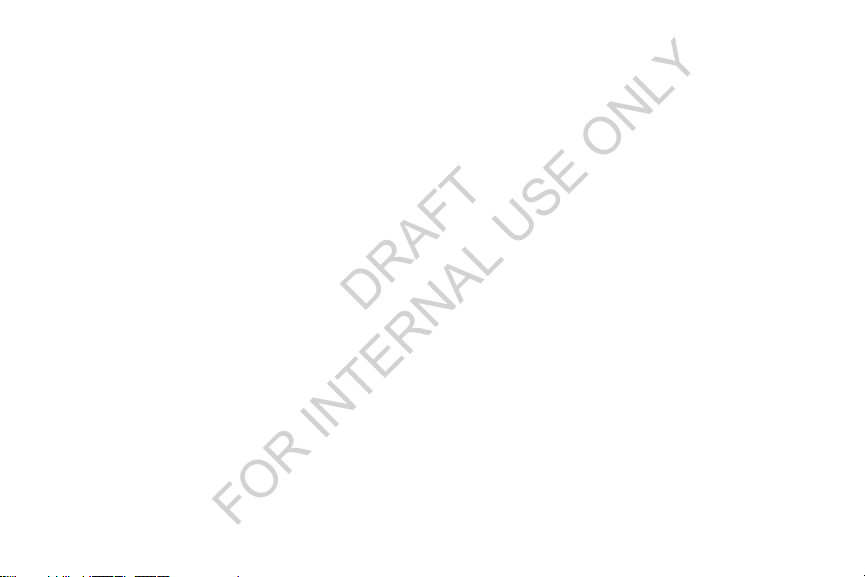
Section 5: Accounts and Contacts ...........51
DRAFT
FOR INTERNAL USE ONLY
Accounts . . . . . . . . . . . . . . . . . . . . . . . . . . . . . 51
Contacts . . . . . . . . . . . . . . . . . . . . . . . . . . . . . 58
Favorites . . . . . . . . . . . . . . . . . . . . . . . . . . . . . 64
My Contact Record . . . . . . . . . . . . . . . . . . . . . 64
Groups . . . . . . . . . . . . . . . . . . . . . . . . . . . . . .65
Speed Dials . . . . . . . . . . . . . . . . . . . . . . . . . . .67
Section 6: Messaging ................................68
Types of Messages . . . . . . . . . . . . . . . . . . . . .68
Text and Multimedia Messaging . . . . . . . . . . .68
Gmail . . . . . . . . . . . . . . . . . . . . . . . . . . . . . . .73
Google Talk . . . . . . . . . . . . . . . . . . . . . . . . . . . 76
Email . . . . . . . . . . . . . . . . . . . . . . . . . . . . . . . . 76
Section 7: Connections .............................83
Wi-Fi . . . . . . . . . . . . . . . . . . . . . . . . . . . . . . . . 83
Bluetooth . . . . . . . . . . . . . . . . . . . . . . . . . . . .84
VPN . . . . . . . . . . . . . . . . . . . . . . . . . . . . . . . . .86
PC Connections . . . . . . . . . . . . . . . . . . . . . . . . 87
Tethering . . . . . . . . . . . . . . . . . . . . . . . . . . . .88
Portable Wi-Fi Hotspot . . . . . . . . . . . . . . . . . . . 89
Beaming . . . . . . . . . . . . . . . . . . . . . . . . . . . . .90
Wi-Fi Direct . . . . . . . . . . . . . . . . . . . . . . . . . . . 93
2
AllShare Cast . . . . . . . . . . . . . . . . . . . . . . . . . .93
Nearby devices . . . . . . . . . . . . . . . . . . . . . . . .94
Memory Card . . . . . . . . . . . . . . . . . . . . . . . . . .94
Section 8: Applications and Widgets .......96
Accessing Applications . . . . . . . . . . . . . . . . . .96
Accessing Widgets . . . . . . . . . . . . . . . . . . . .126
Section 9: Settings .................................. 129
Accessing Settings . . . . . . . . . . . . . . . . . . . .129
Wireless and network . . . . . . . . . . . . . . . . . .130
Device . . . . . . . . . . . . . . . . . . . . . . . . . . . . . .143
Personal . . . . . . . . . . . . . . . . . . . . . . . . . . . .152
Accounts . . . . . . . . . . . . . . . . . . . . . . . . . . . .166
System . . . . . . . . . . . . . . . . . . . . . . . . . . . . .174
Section 10: Health and Safety
Information ...........................................182
Exposure to Radio Frequency (RF) Signals . . .182
Specific Absorption Rate (SAR)
Certification Information . . . . . . . . . . . . . . .187
FCC Part 15 Information to User . . . . . . . . . . .189
Commercial Mobile Alerting System
(CMAS) . . . . . . . . . . . . . . . . . . . . . . . . . . . .189
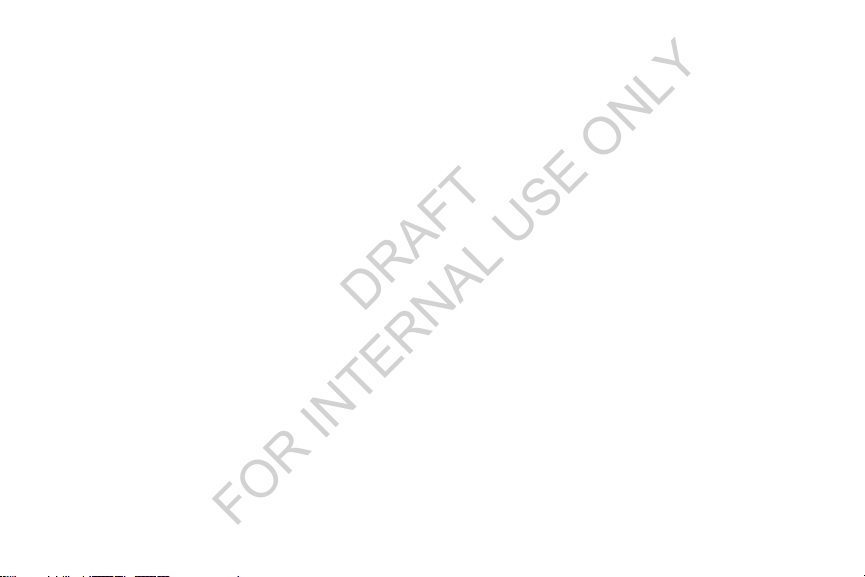
Smart Practices While Driving . . . . . . . . . . . 190
DRAFT
FOR INTERNAL USE ONLY
Battery Use and Safety . . . . . . . . . . . . . . . . . 191
Samsung Mobile Products and Recycling . . . 193
UL Certified Travel Charger . . . . . . . . . . . . . 194
Display / Touch-Screen . . . . . . . . . . . . . . . . 194
GPS . . . . . . . . . . . . . . . . . . . . . . . . . . . . . . . 195
Emergency Calls . . . . . . . . . . . . . . . . . . . . . 195
Care and Maintenance . . . . . . . . . . . . . . . . . 196
Responsible Listening . . . . . . . . . . . . . . . . . 197
Operating Environment . . . . . . . . . . . . . . . . 199
FCC Hearing Aid Compatibility (HAC)
Regulations for Wireless Devices . . . . . . . 201
Restricting Children's Access to
Your Mobile Device . . . . . . . . . . . . . . . . . . 203
FCC Notice and Cautions . . . . . . . . . . . . . . . 203
Other Important Safety Information . . . . . . . 204
Section 11: Warranty Information ..........206
Standard Limited Warranty . . . . . . . . . . . . . . 206
End User License Agreement for Software . . 211
Index .........................................................219
3
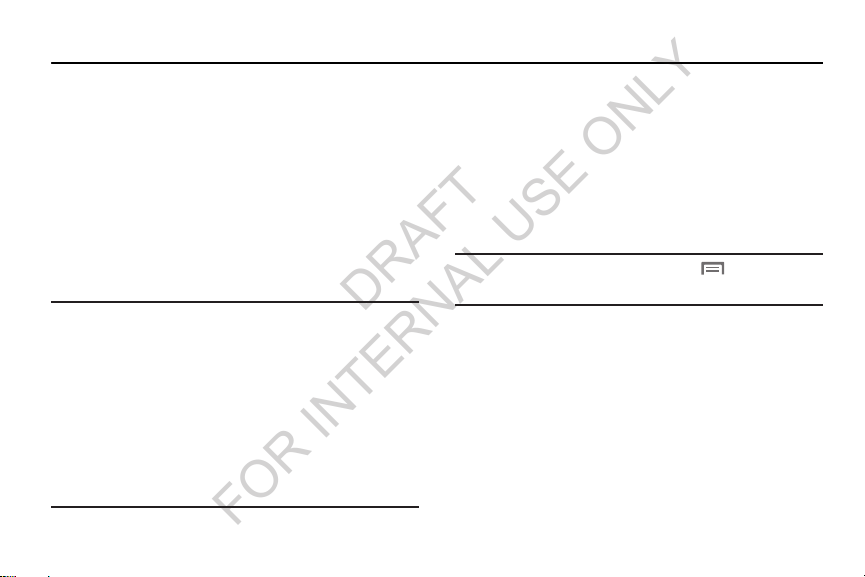
Section 1: Getting Started
DRAFT
FOR INTERNAL USE ONLY
This section allows you to quickly start using your Samsung
SCH-R830 phone by installing the SIM and microSD cards,
installing and charging the battery, activating your service,
and setting up your voicemail account.
Understanding this User Manual
The sections of this manual generally follow the features of
your phone. A robust index for features begins on page 219.
Also included is important safety information that you should
know before using your phone. Most of this information is
near the back of the guide, beginning on page 182.
Note:
Instructions in this manual are based on default settings,
and may vary from your phone, depending on the
software version on your phone, and any changes to the
phone’s Settings.
Unless stated otherwise, instructions in this User Manual
start with the phone unlocked, at the Home screen.
All screen images in this manual are simulated. Actual
displays may vary, depending on the software version of
your phone and any changes to the phone’s Settings.
4
Text Conventions
This manual provides condensed information about how to
use your phone. To make this possible, the following text
conventions are used to represent often-used steps:
➔ Arrows are used to represent the sequence of
selecting successive options in longer, or
repetitive, procedures.
Example:
“From the Home screen, touch Menu
touch
Settings ➔ Wireless and network ➔ Wi-Fi
, then
.”
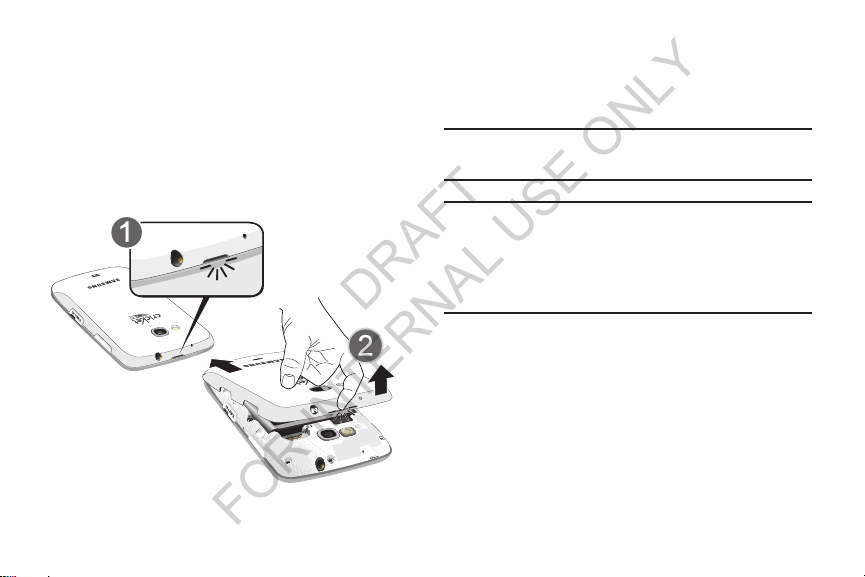
Setting Up Your Phone
DRAFT
FOR INTERNAL USE ONLY
Before using your phone, you need to install the SIM card,
microSD™ card, and battery into their respective internal
slots and compartment.
Removing the battery cover
Pull up using the slot provided (1), while lifting the
cover off the phone (2).
Installing the SIM Card
When you subscribe to a 4G LTE cellular network, you are
provided with a plug-in SIM card loaded with your
subscription details.
Important!
The SIM card must be installed for your phone to
access 4G LTE.
Important!
The plug-in SIM card information and its contacts
can be easily damaged by scratching or bending,
so be careful when handling, inserting, or
removing the card. Keep all SIM cards out of reach
of small children.
Getting Started 5
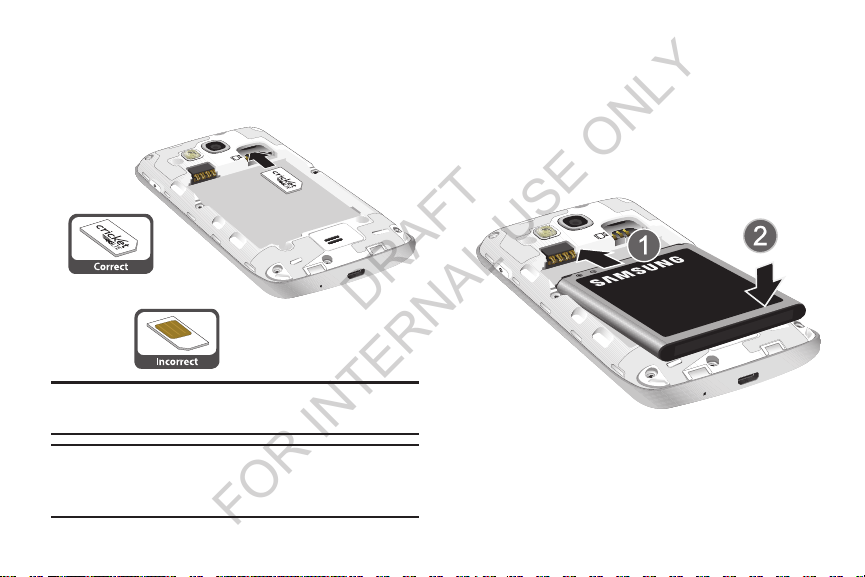
DRAFT
FOR INTERNAL USE ONLY
Make sure the gold contacts of the SIM card face into
the phone, then carefully slide the SIM card into the
SIM card socket (as shown) until the card locks into
place.
Note:
If the SIM card is not inserted correctly, the phone
cannot make an LTE connection with the network.
Installing the Battery
1. Remove the battery cover. (For more information, see
“Removing the battery cover”.)
2. Insert the battery into the phone (1), aligning the gold
contacts on the battery with the gold contacts in the
phone. Push down on the bottom of the battery (2) until
it snaps into place.
Important!
The SIM card provided with your phone is matched
with it and will not function if transferred to any
other device.
6
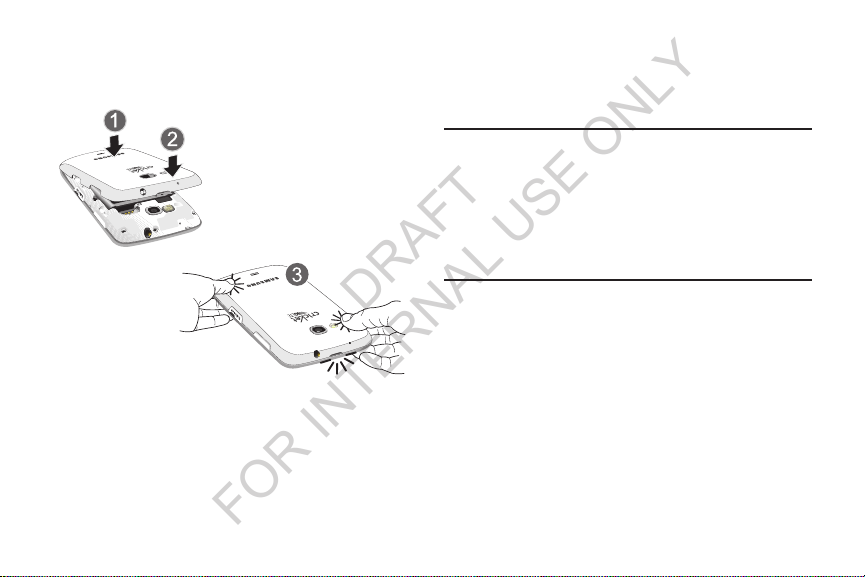
Installing the battery cover
DRAFT
FOR INTERNAL USE ONLY
Align the cover (1) and press it firmly into place (2),
making sure it snaps into place along its edges (3).
Charging the Battery
Your phone comes with a Wall/USB Charger (Charging Head
and USB cable) to rapidly charge your phone from any 120/
220 VAC outlet.
Note:
The battery comes partially charged. You must fully
charge the battery before using your phone for the first
time. A fully discharged battery requires up to 4 hours of
charge time.
After the first charge, you can use the phone while
charging.
Getting Started 7

1. Connect the USB cable to the charging head. 2. On the phone, slide the connector cover (1) to expose
Correct
Incorrect
Correct
Incorrect
DRAFT
FOR INTERNAL USE ONLY
the connector.
3. Insert the USB cable into the port (2).
4. Plug the charging head into a standard AC power
outlet.
5. When charging is complete, unplug the charging head
from the power outlet and remove the USB cable from
8
the phone.

Battery
DRAFT
FOR INTERNAL USE ONLY
Your phone is powered by a rechargeable, standard Li-Ion
battery. A Wall/USB Charger (Charging Head and USB cable)
is included with the phone, for charging the battery.
Note:
The battery comes partially charged. You must fully
charge the battery before using your phone for the first
time. A fully discharged battery requires up to 4 hours of
charge time.
After the first charge, you can use the phone while
charging.
Warning!
Use only Samsung-approved charging devices and
batteries. Samsung accessories are designed to
maximize battery life. Using other accessories may
invalidate your warranty and may cause damage.
Battery Indicator
The battery icon in the Annunciator Line shows battery
power level. Two to three minutes before the battery
becomes too low to operate, the empty battery icon will flash
and a tone will sound. If you continue to operate the phone
without charging, the phone will power off.
TTY Mode
Your phone is fully TTY-compatible, allowing you to connect a
TTY device to the phone’s headset jack. Before you can use
your phone with a TTY device, you’ll need to enable TTY
Mode.
For more information, refer to “Other call settings” on page
43.
Turning Your Phone On
Press and hold the
seconds.
While powering on, the phone connects with the
network (both digital and LTE), then displays the
Locked screen and any active Notification alerts.
Note:
Your phone’s internal antenna is located along the
bottom back of the phone. Do not block the antenna;
doing so may affect call quality or cause the phone to
operate at a higher power level than necessary.
Power/Lock
key for three
Getting Started 9
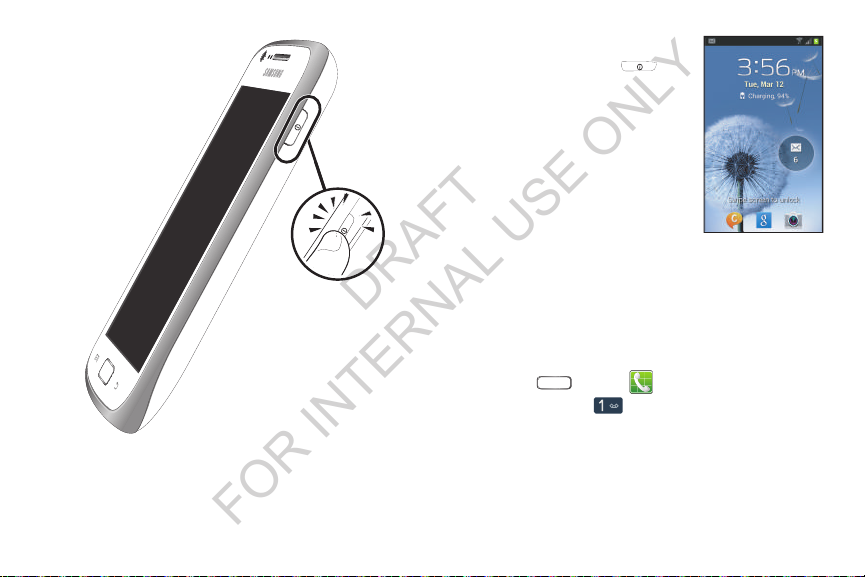
Unlocking Your Phone
DRAFT
FOR INTERNAL USE ONLY
1. If needed, Press the
Power/Lock
right side to wake the screen.
The Lock screen appears (as
shown).
2. To unlock the screen, swipe
across it. The Home screen
appears.
Voicemail
All unanswered calls to your phone are sent to voicemail,
even if your phone is turned off, so you’ll want to set up your
voicemail and personal greeting as soon as you activate your
10
phone.
Setting up Voicemail
1. Press
2. Touch and hold .
3. Follow the automated instructions to set up your new
password and record a greeting.
key on the upper
Home ➔
Phone
.
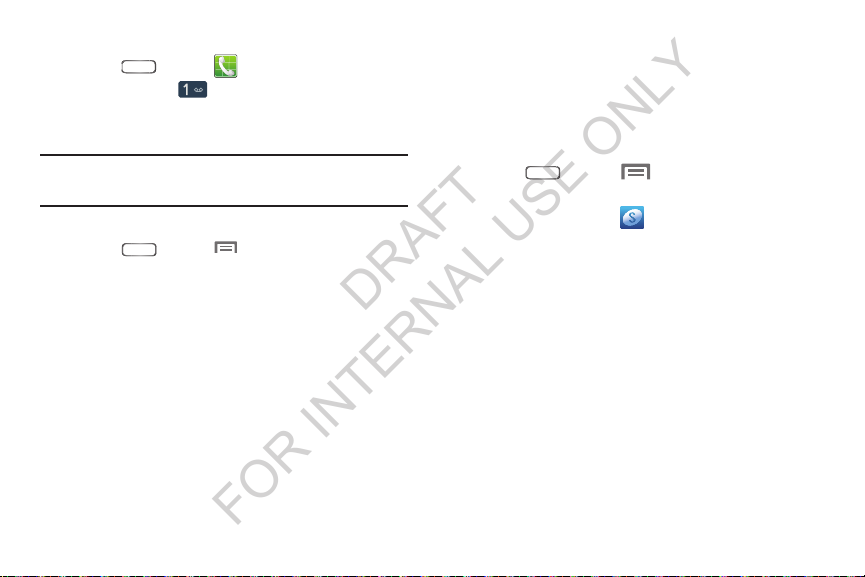
Checking Voicemail
DRAFT
FOR INTERNAL USE ONLY
1. Press
2. Touch and hold .
3. Follow the automated instructions to manage
voicemail.
Tip:
You can also access
number from any touch-tone phone.
Displaying Your Phone Number
Press
About phone ➔ Status
Your phone number displays under
Home
➔
Voicemail
Home ➔
.
Phone
.
by dialing your phone
Menu ➔ Settings
Phone number
➔
.
Your Samsung Account
A Samsung account is required for you to access all features
of such applications as Media Hub and Samsung Apps. When
you turn on your phone for the first time, you should set up a
connection with your existing Samsung account, or create a
new Samsung account.
1. Press
Settings ➔ Accounts and sync
2. To uc h
3. At the
following options:
• Create new account
• Sign in
4. The phone communicates with the Samsung server to
set up your account. When complete, your Samsung
account appears in the
Home
➔
Add account
Samsung account
account.
: Enter your existing Samsung account
Pass word
➔ Samsung account
screen, touch one of the
: Follow the prompts to create a new
, then touch
Sign in
Accounts and sync
Menu
, then touch
.
.
Email
.
screen.
Getting Started 11
and
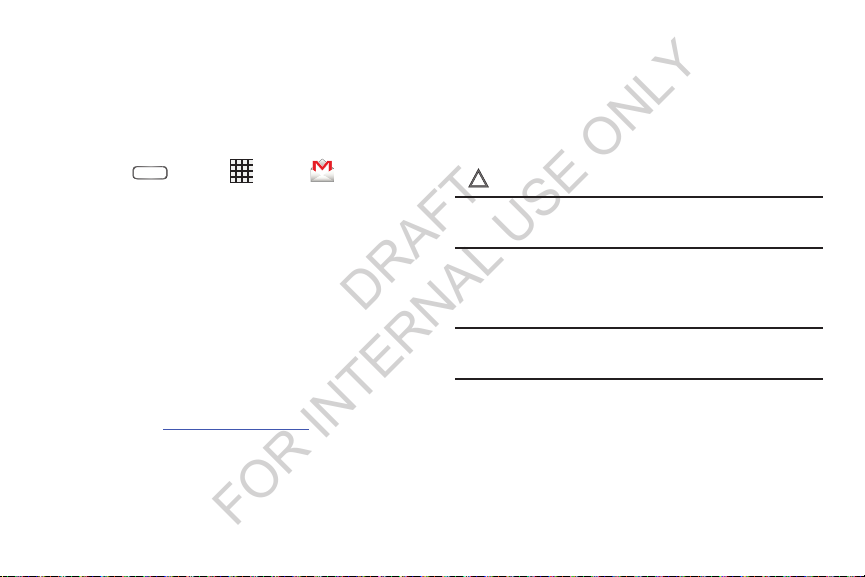
Your Google™ Account
DRAFT
FOR INTERNAL USE ONLY
Your new phone uses your Google account to fully use its
Android features, including Gmail, Google Maps, Google Talk,
and the Play Market. When you turn on your phone for the
first time, you should set up a connection with your existing
Google account, or create a new Google account.
Home
➔
Apps
➔
Gmail
1. Press
The
Add a Google Account
Next
2. Touch
3. Follow the on-screen instructions to create a Google
Account, or to sign in if you already have a Google
account.
to continue.
screen displays.
Resetting your Google Account Password
A Google account password is required for Google
applications. If you misplace or forget your Google Account
password, follow these instructions to reset it:
1. From your computer, use an Internet browser to
navigate to
2. Once the URL loads, click on the
link.
account?
12
http://google.com/accounts
Can’t access your
.
.
3. Under
reset prompts.
Roaming
When you travel outside your home network’s coverage area,
your phone can roam to acquire service on other compatible
digital networks. When Roaming is active, the Roaming icon
( ) appears in the Annunciator Line of the display.
Tip:
You can set your phone’s roaming behavior. (For more
information, refer to “Mobile networks” on page 136.)
During roaming, some services may not be available.
Depending on your coverage area and service plan, extra
charges may apply when making or receiving calls.
Note:
Contact your Wireless Provider for more information
about your coverage area and service plan.
Forgot your password?
, follow the password
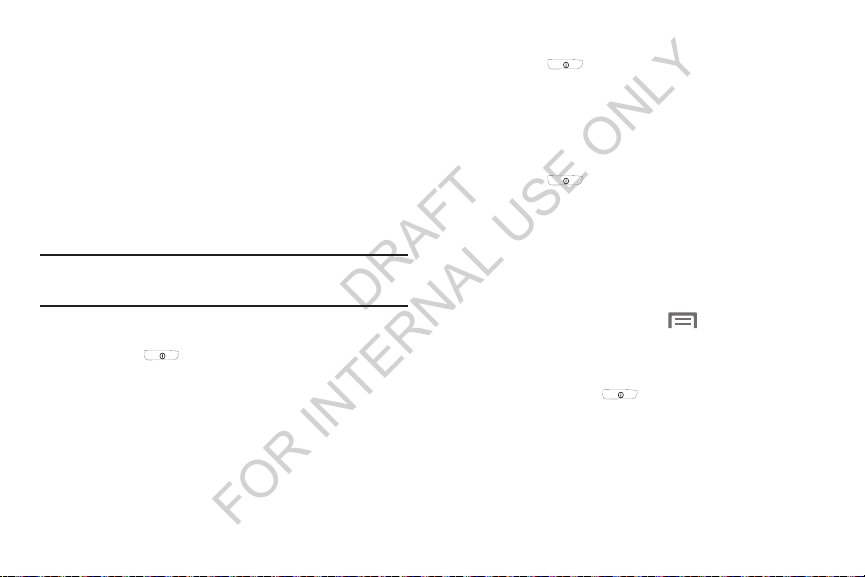
Securing Your Phone
DRAFT
FOR INTERNAL USE ONLY
By default, the phone locks automatically when the screen
times out, or you can lock it manually. You can unlock the
phone using one of the default Unlock screens, or for
increased security, use a personal screen unlock pattern, a
Personal Identification Number (PIN), or a password.
(For more information about creating and enabling a Screen
unlock pattern, see “Lock screen” on page 154.)
(For other settings related to securing your phone, see
“Security” on page 157.)
Note:
Unless stated otherwise, instructions in this User Manual
start with the phone unlocked, at the Home screen.
Locking the phone manually
Press the
side of the phone.
Unlocking the phone
For information on unlocking your phone, see “Unlocking
You r Phone ” on page 10.
Power/Lock
key on the upper right
Unlocking with a Personal Screen Unlock Pattern
1. Press the
side to wake the screen.
2. Draw your personal unlock pattern on the screen.
(For more information, refer to “Lock screen” on page 154.)
Unlocking with a Password
1. Press the
2. Enter your Password.
3. To uc h
System Tutorial
Learn about important concepts to get the most out of your
phone.
From the Home screen, touch Menu
Settings ➔ About phone ➔ System tutorial
Turning Your Phone Off
1. Press and hold the
seconds.
2. At the prompt, touch
OK
.
Power/Lock
Power/Lock
Power off
key on the upper right
key to wake the screen.
, then touch
.
Power/Lock
key for two
.
Getting Started 13

Removing the Battery
DRAFT
FOR INTERNAL USE ONLY
1. Remove the battery cover. (For more information, refer
to “Removing the battery cover” on page 5.)
2. Lift the battery up by the slot provided (1).
Memory Card
Your phone includes lets you install an optional microSD™
memory card expand available memory up to 64 GB, to
store images, videos, music, some applications, and data.
Note:
You can only store music files that you own (from a CD
or purchased using the phone) on a memory card.
3. Lift the battery up and out of the phone (2).
14
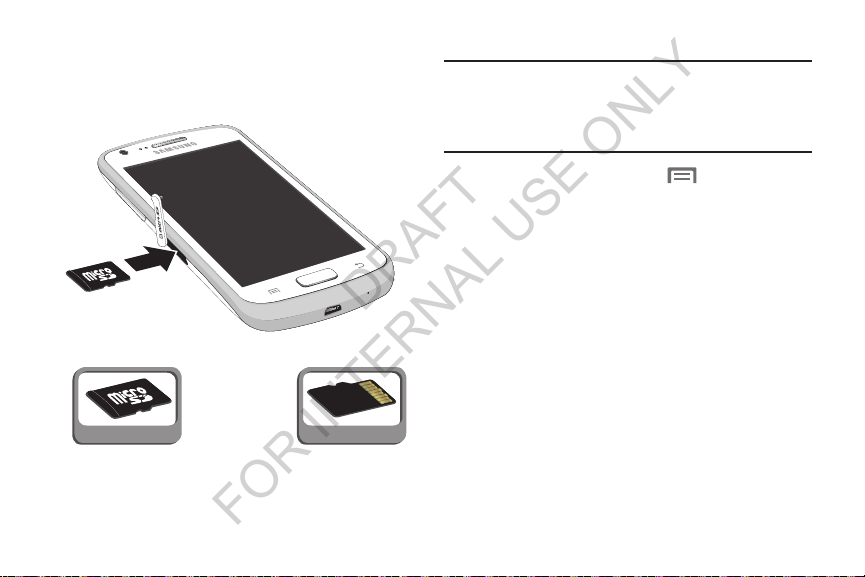
Installing a Memory Card
Correct
Incorrect
DRAFT
FOR INTERNAL USE ONLY
With the gold contacts facing down, carefully slide the
memory card into the slot (as shown), pushing gently
until it clicks into place.
Removing a Memory Card
Important!
1. From the Home screen, touch
Settings ➔ SD card and phone storage ➔ Unmount SD
card
2. Remove the rear cover. (For more information, refer to
“Removing the battery cover” on page 5.)
To prevent damage to information stored on the
memory card, unmount the card before removing it
from the phone. (For more information, refer to
“Storage” on page 149.)
Menu
, then touch
.
Getting Started 15

3. Gently press on the memory card, then release so that
DRAFT
FOR INTERNAL USE ONLY
it pops out from the slot, and carefully pull the card out.
4. If desired, install another memory card.
5. Install the cover. (For more information, refer to
“Installing the battery cover” on page 7.)
16
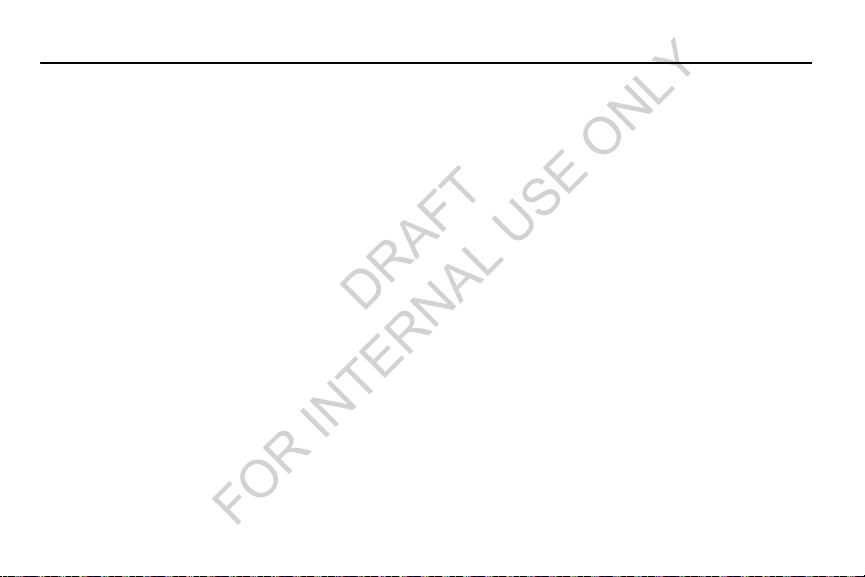
Section 2: Understanding Your Phone
DRAFT
FOR INTERNAL USE ONLY
This section outlines key features of your phone, including
keys, displays, and icons.
Features
•
4.0-inch (800x480 pixel) WVGA full-screen touch screen
•
1.2 Gigahertz Dual-Core Processor
•
High Speed Data [4G Long Term Evolution (LTE) Technology, EVDO
Rev A Capable Technology, and Wi-Fi Technology]
•
Android OS
•
Motion and position sensitivity
•
Full integration with Google® applications, including Play Store®,
plus pre-loaded applications
•
Connections
–
USB 2.0 HS
–
Wi-Fi 802.11 a/b/g/n
–
Portable Wi-Fi Hotspot
–
USB Tethering
–
Bluetooth 4.0 (For more information, refer to
on page 132.)
profiles”
“Bluetooth
•
Messaging Services (with on-screen QWERTY Keypads)
–
Text, Picture, and Video Messaging
–
Voice Messaging
–
Email
–
Mobile Instant Messenger (IM)
–
Chat
•
Full-HTML Browser
•
Global Positioning (GPS) Technology
•
5 Megapixel CMOS Camera-Camcorder, rear-facing
•
1.3 Megapixel CMOS Camera-Camcorder, front-facing
•
Picture Gallery, supporting JPG, PNG, GIF, and BMP formats
•
Music Player, supporting MP3 format
•
Video Player, supporting MP4, M4V, 3GP, DIVX, H.263, and H.264
formats
•
Speakerphone
•
Ringtone and Alert tone support for MP3, AAC, WMA, OGG, QCP,
EVRC, MIDI, WAV, and AMR formats
•
Support for microSD™ and microSDHC™ Memory Cards (up to
64 GB capacity)
Understanding Your Phone 17

Front View
1
4 5
6
2
7
3
8
DRAFT
FOR INTERNAL USE ONLY
1.
Earpiece
: Listen to callers.
Camera Lens
2.
Light and Proximity Sensors
3.
screen brightness when
brightness
on page 148.) During a call, if Proximity sensor detects
the phone is next to your face, the screen darkens to
save battery power.
4.
Menu Key
screen (
Home Key
5.
and hold at any time to launch Task Manager.
6.
Back Key
option.
Microphone
7.
Used when recording voice notes. Passes your voice to
Voice Control. (See “Voice Recorder” on page 125 and
“S Voice” on page 123.)
8.
LED Indicator
statuses you select. (See “LED Indicator” on page
147.)
: Take photos or record videos.
: Light sensor adjusts
Brightness
. (For more information, refer to “Brightness”
: Touch to display options for the current
Edit page, Create folder, Search, Settings
: Touch to display the Home screen. Touch
: Touch to return to the previous screen or
: Passes your voice to other parties in a call.
: Only lights when screen is off. Indicates
is set to
Automatic
).
18

Side Views
1
2
5
4
3
6
DRAFT
FOR INTERNAL USE ONLY
1.
3.5mm Headset Jack
headphones.
2.
Volume Key
adjust Master Volume (7 volume settings, 2 mute
settings). During calls or music playback, press
adjust volume. Press to mute the ringtone of an
incoming call.
3.
Memory Card Slot
2 GB) or microSD™HC (up to 32 GB) memory card for
additional storage of images, videos, music, ringtones,
and recorded sound files.
4.
USB Power/Accessory Port
charging or to sync music and files.
Power/Lock Key
5.
on or off. With the phone on, press to lock your phone
and blank or waken the display.
6.
Noise Cancellation Microphone
reduce background noise during calls.
: allows you to plug in
: From a Home screen, press up or down to
to
: Lets you insert a microSD™ (up to
: Plug in a USB cable for
: Press and hold to power your phone
: Used by your phone to
Understanding Your Phone 19

Back View
1
2
3
4
DRAFT
FOR INTERNAL USE ONLY
1.
Camera Lens
Flash
2.
low light.
3.
Back Cover
Speaker Grill
4.
Speakerphone mode, music, and other sounds.
: Take photos or record videos.
: Used when taking pictures or recording videos in
: Protects the battery and LTE SIM slot.
: Plays ringtones, call audio when in
20

1.
1
3
2
4
5
6
DRAFT
FOR INTERNAL USE ONLY
Touch Screen Display
Your phone’s touch screen display is the interface to its
features.
Annunciator Line
system, and connection status. (For more information,
refer to “Annunciator Line” on page 23.)
Home screen
2.
application icons, widgets, and other items to
customize your phone to your needs. (For more
information, refer to “Home Screen” on page 27, .)
Primary Shortcuts
3.
features. (For more information, refer to “Primary
Shortcuts” on page 28.)
Panel Indicators
4.
Home screen panels appears in the display. (See
“Extended Home Screen” on page 27.)
5.
Shortcuts
applications or features, such as Email or other
applications. (For more information, refer to “Adding
Apps and Widgets to a Home Screen panel” on page
30
6.
Widgets
access to applications or features, such as Google
Search. (See “Adding Apps and Widgets to a Home
Screen panel” on page 30.)
: Presents icons showing network,
: Starting point for using your phone. Place
: Shortcuts to your phone’s common
: Indicate or select which of the seven
: Shortcuts can be added to quickly launch
.)
: Widgets can be added to provide direct
Understanding Your Phone 21
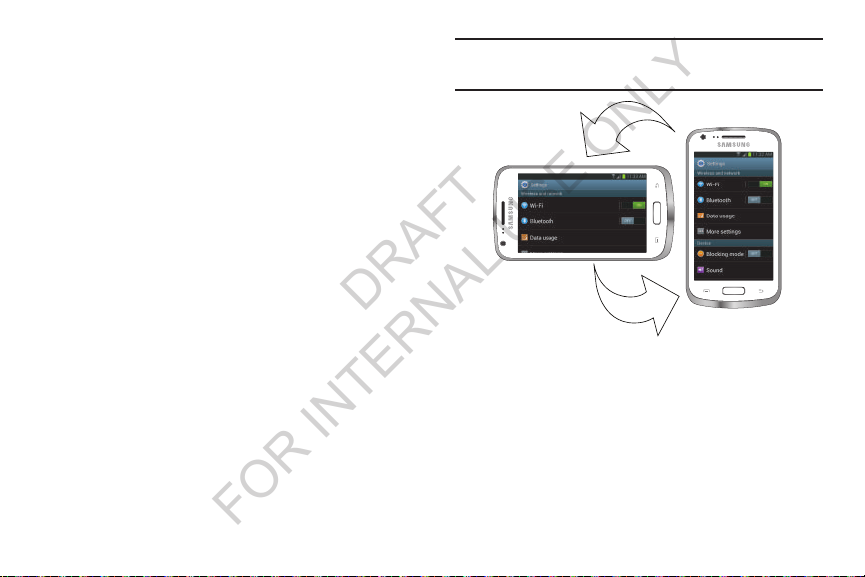
Display settings
DRAFT
FOR INTERNAL USE ONLY
You can customize display settings to your preferences. (For
more information, refer to “Display” on page 147.)
Changing the Screen Orientation
You can manually change the orientation of most of your
phone’s screens by opening the QWERTY keypad.
Your SCH-R830 can also automatically change the
orientation of some screens. The phone’s built-in
accelerometer senses movement and changes a screen’s
orientation from portrait to landscape.
Note:
Some screens, especially those for applications and
games, do not respond to the accelerometer.
22
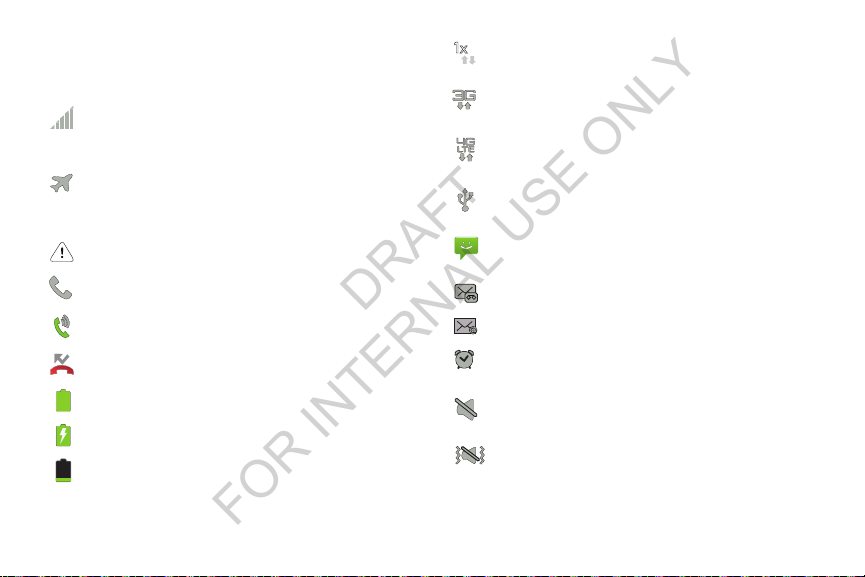
Annunciator Line
DRAFT
FOR INTERNAL USE ONLY
The Annunciator line displays icons to show network status,
battery power, and other details.
Signal Strength
greater the number of bars, the stronger the
signal.
Airplane Mode Active
communications are disabled. (See “Airplane
mode” on page 136.)
System Alert
Voice Call
Speakerphone
Missed Call
Battery Level
Charging Indicator
Device Power Critical
percent power remaining. Charge immediately.
: Current signal strength. The
: All wireless
: Check Notifications Panel for alerts.
: A voice call is in progress.
: Speakerphone is enabled.
: Displays when there is a missed call.
: Shown fully charged.
: Battery is charging.
: Battery has only three
1X Connection Active
system.
3G Connection Active
system.
4G Connection Active
system.
USB Connected
computer using a USB cable.
New Text Message
multimedia message.
New Voicemail
New Email Message
Alarm Set
: An alarm is active. (For more
information, refer to “Clock” on page 108.)
Silent mode
are silenced. (See “Side Views” on page 19.)
Vibrate mode
phone vibrates for alerts. (See “Side Views” on
page 19.)
: Phone is active on a 1X
: Phone is active on an EVDO
: Phone is active on a 4G LTE
:The phone is connected to a
: You have a new text or
: You have new voicemail.
: You have new email.
: All sounds except media and alarms
: All sounds are silenced, but the
Understanding Your Phone 23
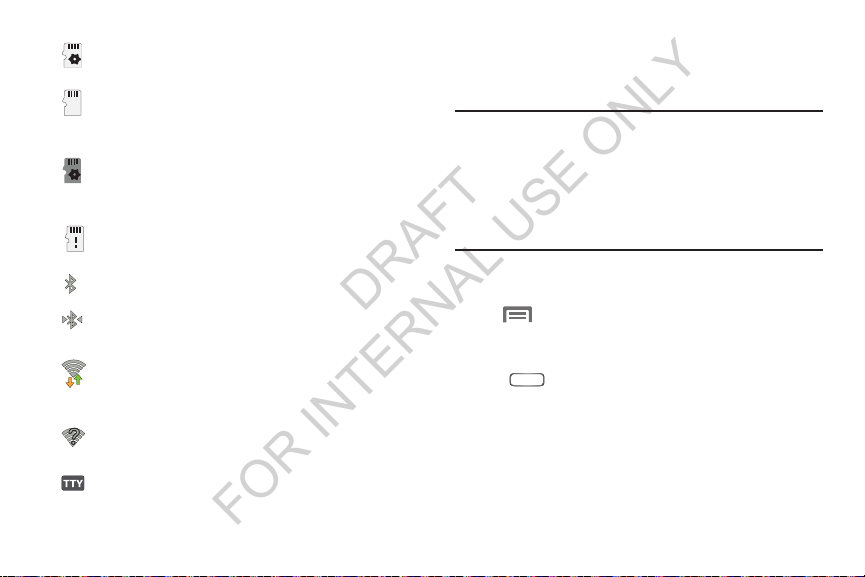
Preparing SD Card
DRAFT
FOR INTERNAL USE ONLY
installed and being prepared for use.
SD Card ready to be removed
been unmounted and can be removed without
damaging files stored on the card.
SD Card Media scanning complete
media files on optional memory card is
complete.
SD Card removed
removed without being unmounted.
Bluetooth Active
Bluetooth Connected
another Bluetooth device.
Wi-Fi Active
communicating with a Wireless Access Point
(WAP).
Wi-Fi Action Needed
Wireless Access Point (WAP).
TTY
: TTY Mode is active.
24
: An optional memory card is
: Optional memory card
: Bluetooth is turned on.
: The phone is paired with
: Wi-Fi is connected, active, and
: Action needed to connect to
: Memory card has
: Scan for
Navigation
Navigate your phone’s features using the command keys and
the touch screen.
Warning!
If your handset has a touch screen display, please
note that a touch screen responds best to a light
touch from the pad of your finger. Using excessive
force or a metallic object when pressing on the touch
screen may damage the tempered glass surface and
void the warranty. (For more information, refer to
“Warranty Information” on page 206.)
Command Keys
Menu Key
Touch Menu
options for the current screen or feature.
Home Key
•
Press
•
Press and hold at any time to show a list of features and/or apps
you’ve used recently.
–
At the bottom of list, touch
manage applications, clear
Storage
available
–
To empty the recent features-apps list, touch
to display a context-sensitive menu of
Home
to display the Home screen.
Task manager
RAM
(System and SD card).
to review and
(memory), and review
Remove all
.
