Samsung SCH-R820 User Manual

GH68_3XXXXA Printed in KoreaXX
SCH-R820
MOBILE PHONE
User Manual
Please read this manual before operating your
phone and keep it for future reference.
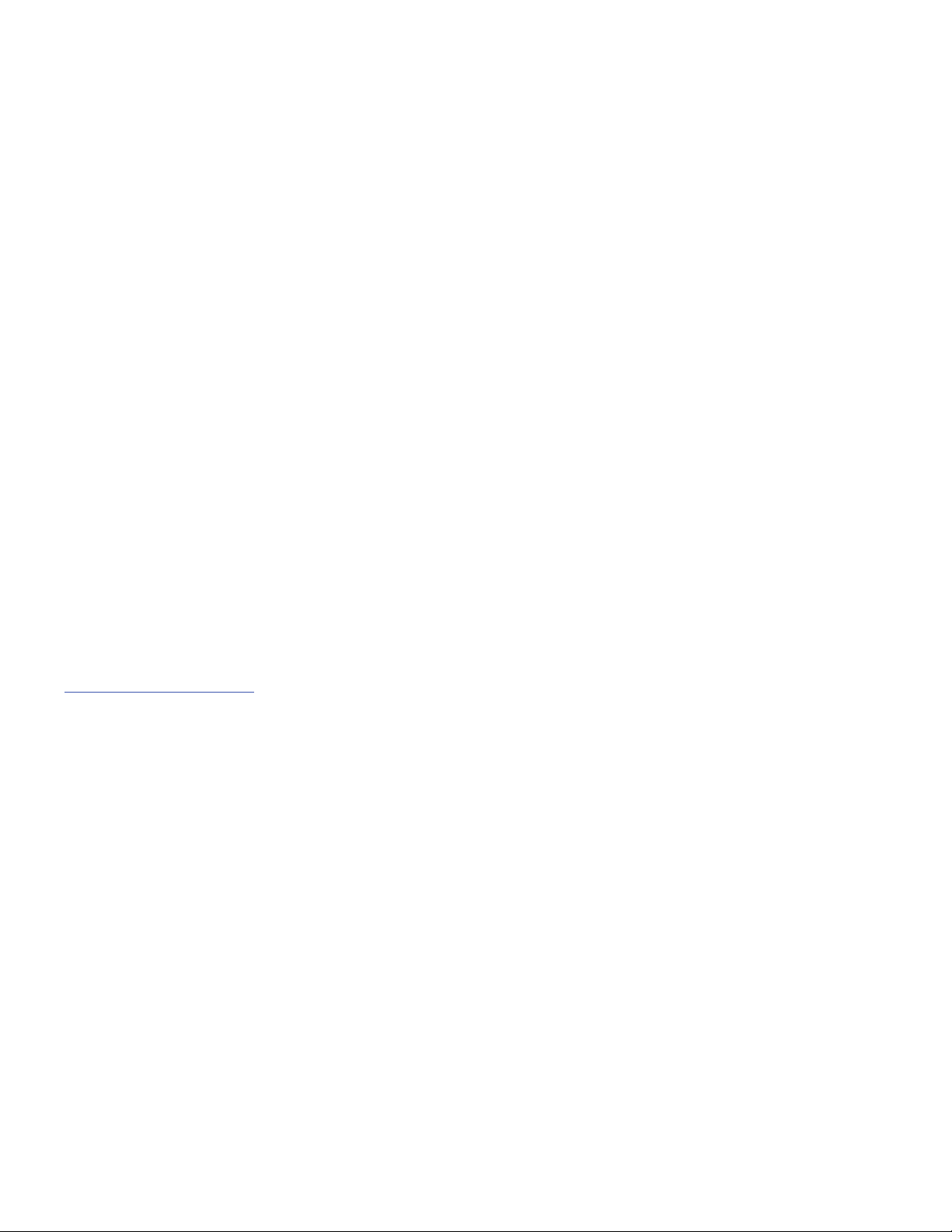
SCH-R820_UM_Eng_FH10_CB_091212_F4
Intellectual Property
All Intellectual Property, as defined below, owned by or which is otherwise the property of Samsung or its respective suppliers
relating to the SAMSUNG Phone, including but not limited to, accessories, parts, or software relating there to (the “Phone
System”), is proprietary to Samsung and protected under federal laws, state laws, and international treaty provisions. Intellectual
Property includes, but is not limited to, inventions (patentable or unpatentable), patents, trade secrets, copyrights, software,
computer programs, and related documentation and other works of authorship. You may not infringe or otherwise violate the
rights secured by the Intellectual Property. Moreover, you agree that you will not (and will not attempt to) modify, prepare
derivative works of, reverse engineer, decompile, disassemble, or otherwise attempt to create source code from the software. No
title to or ownership in the Intellectual Property is transferred to you. All applicable rights of the Intellectual Property shall remain
with SAMSUNG and its suppliers.
Open Source Software
Some software components of this product incorporate source code covered under GNU General Public License (GPL), GNU Lesser
General Public License (LGPL), OpenSSL License, BSD License and other open source licenses. To obtain the source code covered
under the open source licenses, please visit:
http://opensource.samsung.com
.
Disclaimer of Warranties; Exclusion of Liability
EXCEPT AS SET FORTH IN THE EXPRESS WARRANTY CONTAINED ON THE WARRANTY PAGE ENCLOSED WITH THE PRODUCT, THE
PURCHASER TAKES THE PRODUCT "AS IS", AND SAMSUNG MAKES NO EXPRESS OR IMPLIED WARRANTY OF ANY KIND
WHATSOEVER WITH RESPECT TO THE PRODUCT, INCLUDING BUT NOT LIMITED TO THE MERCHANTABILITY OF THE PRODUCT OR
ITS FITNESS FOR ANY PARTICULAR PURPOSE OR USE; THE DESIGN, CONDITION OR QUALITY OF THE PRODUCT; THE
PERFORMANCE OF THE PRODUCT; THE WORKMANSHIP OF THE PRODUCT OR THE COMPONENTS CONTAINED THEREIN; OR
COMPLIANCE OF THE PRODUCT WITH THE REQUIREMENTS OF ANY LAW, RULE, SPECIFICATION OR CONTRACT PERTAINING

THERETO. NOTHING CONTAINED IN THE INSTRUCTION MANUAL SHALL BE CONSTRUED TO CREATE AN EXPRESS OR IMPLIED
WARRANTY OF ANY KIND WHATSOEVER WITH RESPECT TO THE PRODUCT. IN ADDITION, SAMSUNG SHALL NOT BE LIABLE FOR
ANY DAMAGES OF ANY KIND RESULTING FROM THE PURCHASE OR USE OF THE PRODUCT OR ARISING FROM THE BREACH OF
THE EXPRESS WARRANTY, INCLUDING INCIDENTAL, SPECIAL OR CONSEQUENTIAL DAMAGES, OR LOSS OF ANTICIPATED PROFITS
OR BENEFITS.
SAMSUNG IS NOT LIABLE FOR PERFORMANCE ISSUES OR INCOMPATIBILITIES CAUSED BY YOUR EDITING OF REGISTRY SETTINGS,
OR YOUR MODIFICATION OF OPERATING SYSTEM SOFTWARE.
USING CUSTOM OPERATING SYSTEM SOFTWARE MAY CAUSE YOUR DEVICE AND APPLICATIONS TO WORK IMPROPERLY.
Samsung Telecommunications America (STA), LLC
Headquarters:
1301 E. Lookout Drive
Richardson, TX 75082
Customer Care Center:
1000 Klein Rd.
Plano, TX 75074
Toll Free Tel: 1.888.987.HELP (4357)
Internet Address:
http://www.samsung.com

©2012 Samsung Telecommunications America, LLC. Samsung is a registered trademark of Samsung Electronics Co., Ltd.
Do you have questions about your Samsung Mobile Device?
For 24 hour information and assistance, we offer a new FAQ/ARS System (Automated Response System) at:
www.samsung.com/us/support
4GLTE coverage is available in select markets. 4G, as used with this phone, refers to the fact that the phone is designed with LT E
technology.
Google, the Google logo, Android, the Android logo, Google Play, Gmail, Google Mail, Google Maps, Google Music, Google Talk,
Picasa, YouTube, and other marks are trademarks of Google Inc.
Wi-Fi is a registered trademark of the Wireless Fidelity Alliance, Inc.
ACCESS
®
and NetFront™ are trademarks or registered trademarks of ACCESS Co., Ltd. in Japan and other countries.
The Bluetooth
®
word mark, figure mark (stylized “B Design”), and combination mark (Bluetooth word mark and “B Design”) are
registered trademarks and are wholly owned by the Bluetooth SIG.
DivX
®
, DivX Certified® and associated logos are trademarks of Rovi Corporation or its subsidiaries and are used under license.
DivX Certified
®
to play DivX® video up to HD 720p, including premium content.
ABOUT DIVX VIDEO: DivX
®
is a digital video format created by DivX, LLC, a subsidiary of Rovi Corporation. This is an official DivX
Certified
®
device that plays DivX video. Visit
www.divx.com
for more information and software tools to convert your files into DivX
videos.
ABOUT DIVX VIDEO-ON-DEMAND: This DivX Certified
®
device must be registered in order to play purchased DivX Video-on-
Demand (VOD) movies. To obtain your registration code, locate the DivX VOD section in your device setup menu (tap
Applications >
Settings > About phone > Legal information > License settings > DivX® VOD > Register
). Go to
vod.divx.com
for more information on
how to complete your registration.
microSD™ and the microSD logo are Trademarks of the SD Card Association.
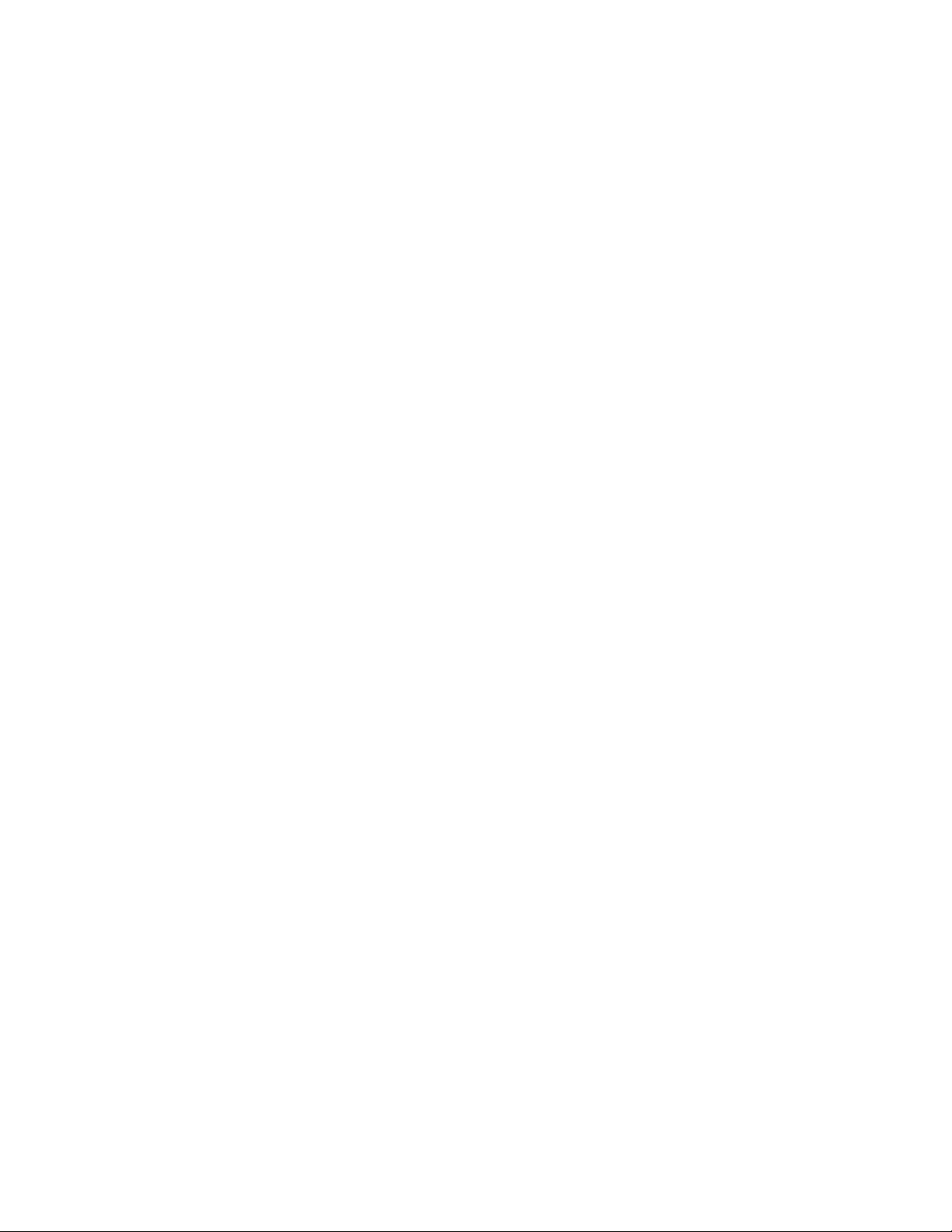
Openwave® is a registered Trademark of Openwave, Inc.
Swype™ and the Swype logos are trademarks of Swype, Inc. © 2010 Swype, Inc. All rights reserved.
Nuance
®
, VSuite™, and the Nuance logo are trademarks or registered trademarks of Nuance Communications, Inc. or its
affiliates in the United States and/or other countries.
AccuWeather
®
and AccuWeather.com® are registered trademarks of AccuWeather Inc.
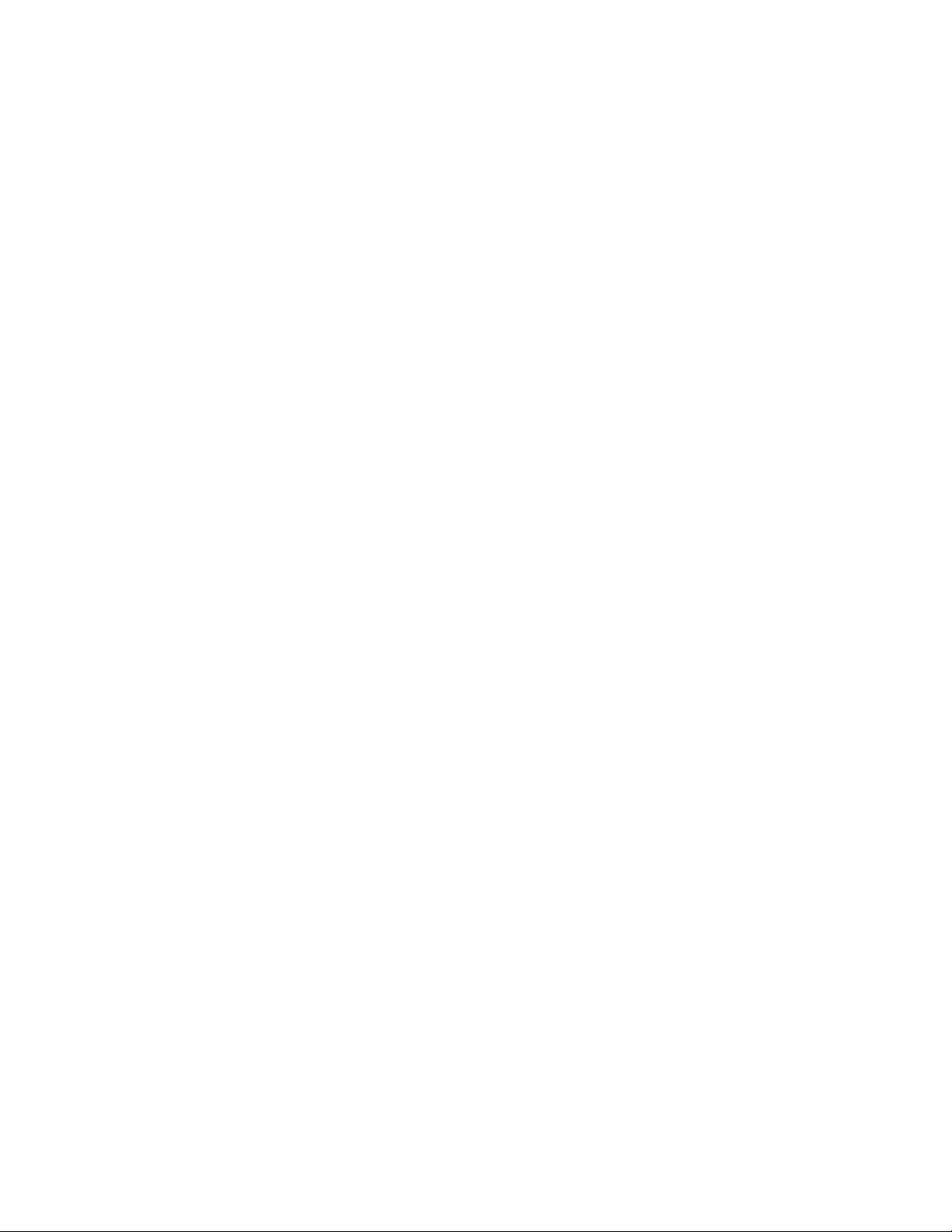

1
Table of Contents
Section 1: Getting Started .......................... 5
Understanding this User Manual . . . . . . . . . . . . 5
Setting Up Your Phone . . . . . . . . . . . . . . . . . . . 6
TTY Mode . . . . . . . . . . . . . . . . . . . . . . . . . . . 11
Turning Your Phone On . . . . . . . . . . . . . . . . . 11
Voicemail . . . . . . . . . . . . . . . . . . . . . . . . . . . . 12
Your Google™ Account . . . . . . . . . . . . . . . . . 13
Roaming . . . . . . . . . . . . . . . . . . . . . . . . . . . . 13
Securing Your Phone . . . . . . . . . . . . . . . . . . . 14
System Tutorial . . . . . . . . . . . . . . . . . . . . . . . 14
Turning Your Phone Off . . . . . . . . . . . . . . . . . 14
Removing the Battery . . . . . . . . . . . . . . . . . . . 15
Removing the SIM Card . . . . . . . . . . . . . . . . . 15
Memory Card . . . . . . . . . . . . . . . . . . . . . . . . . 15
Section 2: Understanding Your Phone ..... 17
Features . . . . . . . . . . . . . . . . . . . . . . . . . . . . 17
Front View . . . . . . . . . . . . . . . . . . . . . . . . . . . 18
Side Views . . . . . . . . . . . . . . . . . . . . . . . . . . . 19
Back View . . . . . . . . . . . . . . . . . . . . . . . . . . . 20
Touch Screen Display . . . . . . . . . . . . . . . . . . . 21
Navigation . . . . . . . . . . . . . . . . . . . . . . . . . . . 24
Notification Panel . . . . . . . . . . . . . . . . . . . . . . 26
Home Screen . . . . . . . . . . . . . . . . . . . . . . . . . 26
Primary Shortcuts . . . . . . . . . . . . . . . . . . . . . 28
Customizing the Home Screen Panels . . . . . . 28
Section 3: Call Functions ..........................34
Making Calls . . . . . . . . . . . . . . . . . . . . . . . . . 34
Answering Calls . . . . . . . . . . . . . . . . . . . . . . . 37
Ending a Call . . . . . . . . . . . . . . . . . . . . . . . . . 39
Call Log . . . . . . . . . . . . . . . . . . . . . . . . . . . . . 39
Voicemail . . . . . . . . . . . . . . . . . . . . . . . . . . . . 41
Section 4: Entering Text ............................42
Screen QWERTY Keyboards . . . . . . . . . . . . . . 42
Screen Keyboard Types . . . . . . . . . . . . . . . . . 43
Changing the Keyboard Type . . . . . . . . . . . . . 43
Using the Swype Keyboard . . . . . . . . . . . . . . . 43
Using the Samsung Keypad . . . . . . . . . . . . . . 46
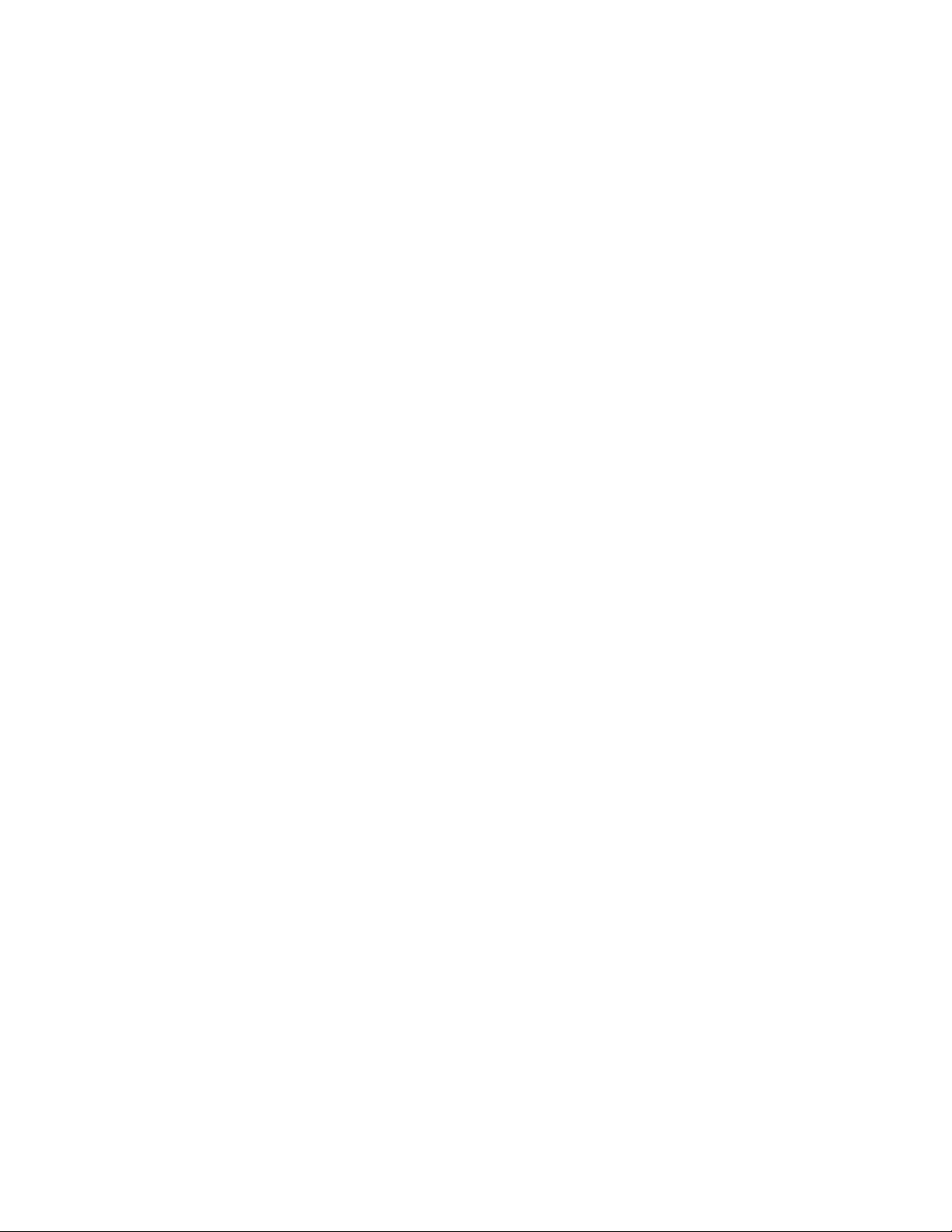
2
Section 5: Accounts and Contacts ...........50
Accounts . . . . . . . . . . . . . . . . . . . . . . . . . . . . . 50
Contacts . . . . . . . . . . . . . . . . . . . . . . . . . . . . . 55
Favorites . . . . . . . . . . . . . . . . . . . . . . . . . . . . . 60
My Profile . . . . . . . . . . . . . . . . . . . . . . . . . . . .61
Groups . . . . . . . . . . . . . . . . . . . . . . . . . . . . . . 61
History . . . . . . . . . . . . . . . . . . . . . . . . . . . . . .63
Activities . . . . . . . . . . . . . . . . . . . . . . . . . . . . .64
Speed Dials . . . . . . . . . . . . . . . . . . . . . . . . . . . 64
Section 6: Messaging ................................65
Types of Messages . . . . . . . . . . . . . . . . . . . . .65
Text and Multimedia Messaging . . . . . . . . . . .65
Gmail . . . . . . . . . . . . . . . . . . . . . . . . . . . . . . .69
Google Talk . . . . . . . . . . . . . . . . . . . . . . . . . . .71
Email . . . . . . . . . . . . . . . . . . . . . . . . . . . . . . . . 71
Section 7: Web and Social Networking ....76
YouTube . . . . . . . . . . . . . . . . . . . . . . . . . . . . .76
Voice Search . . . . . . . . . . . . . . . . . . . . . . . . . . 76
MetroWEB . . . . . . . . . . . . . . . . . . . . . . . . . . . .76
Maps . . . . . . . . . . . . . . . . . . . . . . . . . . . . . . . . 83
Section 8: Music .......................................85
Music Player . . . . . . . . . . . . . . . . . . . . . . . . . .85
Section 9: Pictures and Video ..................87
Camera . . . . . . . . . . . . . . . . . . . . . . . . . . . . . .87
Video Player . . . . . . . . . . . . . . . . . . . . . . . . . . .91
Gallery . . . . . . . . . . . . . . . . . . . . . . . . . . . . . . .93
Section 10: Connections ...........................95
Wi-Fi . . . . . . . . . . . . . . . . . . . . . . . . . . . . . . . .95
4G Mobile Hotspot . . . . . . . . . . . . . . . . . . . . . .97
Bluetooth . . . . . . . . . . . . . . . . . . . . . . . . . . . . .98
Airplane mode . . . . . . . . . . . . . . . . . . . . . . . . .99
Tethering . . . . . . . . . . . . . . . . . . . . . . . . . . . .100
Mobile networks . . . . . . . . . . . . . . . . . . . . . .100
USB mass storage . . . . . . . . . . . . . . . . . . . . .100
Section 11: Applications .........................102
Accessing Applications . . . . . . . . . . . . . . . . .102
Customizing the Applications Screens . . . . . .102
4G Mobile Hotspot . . . . . . . . . . . . . . . . . . . . .103
AllShare . . . . . . . . . . . . . . . . . . . . . . . . . . . . .103
Answers . . . . . . . . . . . . . . . . . . . . . . . . . . . .105
AppStore . . . . . . . . . . . . . . . . . . . . . . . . . . . .105
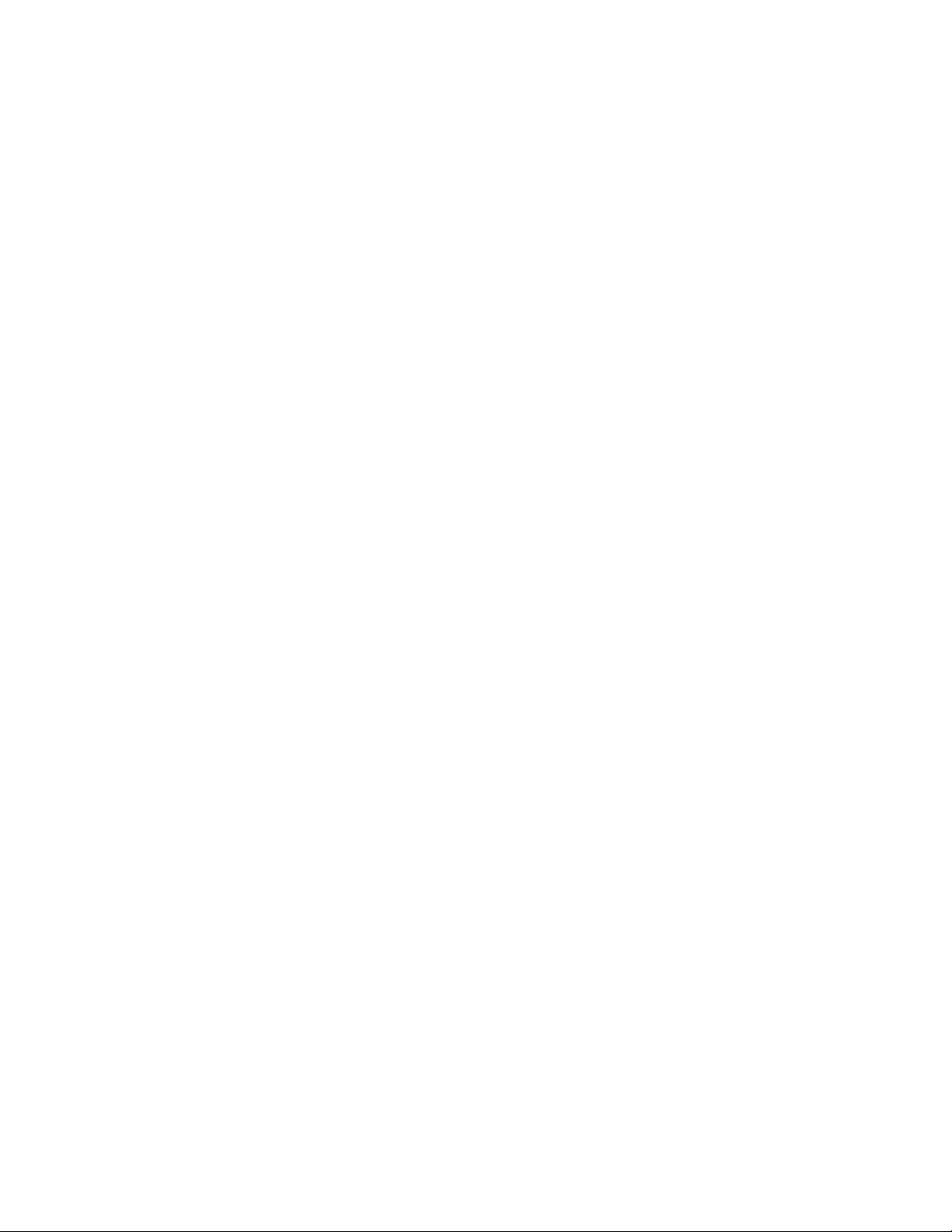
3
Calculator . . . . . . . . . . . . . . . . . . . . . . . . . . 105
Calendar . . . . . . . . . . . . . . . . . . . . . . . . . . . 105
Camera & Camcorder . . . . . . . . . . . . . . . . . . 107
Clock . . . . . . . . . . . . . . . . . . . . . . . . . . . . . . 107
Desk Cradle . . . . . . . . . . . . . . . . . . . . . . . . . 107
Downloads . . . . . . . . . . . . . . . . . . . . . . . . . . 107
Email . . . . . . . . . . . . . . . . . . . . . . . . . . . . . . 108
Gallery . . . . . . . . . . . . . . . . . . . . . . . . . . . . . 108
Gmail . . . . . . . . . . . . . . . . . . . . . . . . . . . . . . 108
IM and Social . . . . . . . . . . . . . . . . . . . . . . . . 108
Latitude . . . . . . . . . . . . . . . . . . . . . . . . . . . . 108
M Studio . . . . . . . . . . . . . . . . . . . . . . . . . . . 111
Maps . . . . . . . . . . . . . . . . . . . . . . . . . . . . . . 111
Memo . . . . . . . . . . . . . . . . . . . . . . . . . . . . . 113
Metro411 . . . . . . . . . . . . . . . . . . . . . . . . . . . 113
MetroPCS Easy WiFi . . . . . . . . . . . . . . . . . . . 114
MetroWEB . . . . . . . . . . . . . . . . . . . . . . . . . . 114
Movies . . . . . . . . . . . . . . . . . . . . . . . . . . . . . 114
Music Player . . . . . . . . . . . . . . . . . . . . . . . . 114
My Files . . . . . . . . . . . . . . . . . . . . . . . . . . . . 114
MyExtras . . . . . . . . . . . . . . . . . . . . . . . . . . . 115
myMetro . . . . . . . . . . . . . . . . . . . . . . . . . . . 115
Navigation . . . . . . . . . . . . . . . . . . . . . . . . . . 115
Places . . . . . . . . . . . . . . . . . . . . . . . . . . . . . 115
Play Books . . . . . . . . . . . . . . . . . . . . . . . . . . 115
Play Music . . . . . . . . . . . . . . . . . . . . . . . . . . 116
Play Store . . . . . . . . . . . . . . . . . . . . . . . . . . . 116
Pocket Express . . . . . . . . . . . . . . . . . . . . . . . 116
Quickoffice . . . . . . . . . . . . . . . . . . . . . . . . . . 116
Rhapsody . . . . . . . . . . . . . . . . . . . . . . . . . . . 116
Search . . . . . . . . . . . . . . . . . . . . . . . . . . . . . 116
Settings . . . . . . . . . . . . . . . . . . . . . . . . . . . . 117
Talk . . . . . . . . . . . . . . . . . . . . . . . . . . . . . . . 117
Task . . . . . . . . . . . . . . . . . . . . . . . . . . . . . . . 117
Task Manager . . . . . . . . . . . . . . . . . . . . . . . 117
Total Protection . . . . . . . . . . . . . . . . . . . . . . 117
Video Player . . . . . . . . . . . . . . . . . . . . . . . . . 117
Voice Dialer . . . . . . . . . . . . . . . . . . . . . . . . . 118
Voice Recorder . . . . . . . . . . . . . . . . . . . . . . . 119
Voice Search . . . . . . . . . . . . . . . . . . . . . . . . 119
Write & Go . . . . . . . . . . . . . . . . . . . . . . . . . . 119
YouTube . . . . . . . . . . . . . . . . . . . . . . . . . . . . 119
Section 12: Settings ................................120
Accessing Settings . . . . . . . . . . . . . . . . . . . . 120

4
Wireless and network . . . . . . . . . . . . . . . . . .120
Call settings . . . . . . . . . . . . . . . . . . . . . . . . .127
Sound . . . . . . . . . . . . . . . . . . . . . . . . . . . . . . 129
Display . . . . . . . . . . . . . . . . . . . . . . . . . . . . . 132
Location and security . . . . . . . . . . . . . . . . . . 133
Applications . . . . . . . . . . . . . . . . . . . . . . . . .138
Accounts and sync . . . . . . . . . . . . . . . . . . . . 140
Privacy . . . . . . . . . . . . . . . . . . . . . . . . . . . . . 142
SD card and phone storage . . . . . . . . . . . . . . 143
Search . . . . . . . . . . . . . . . . . . . . . . . . . . . . .143
Locale and text . . . . . . . . . . . . . . . . . . . . . . . 144
Voice input and output . . . . . . . . . . . . . . . . . . 147
Accessibility . . . . . . . . . . . . . . . . . . . . . . . . . 148
Accessory . . . . . . . . . . . . . . . . . . . . . . . . . . .149
Date and time . . . . . . . . . . . . . . . . . . . . . . . .149
About phone . . . . . . . . . . . . . . . . . . . . . . . . .150
Section 13: Health and Safety
Information ............................................151
Exposure to Radio Frequency (RF) Signals . . .151
Specific Absorption Rate (SAR) Certification
Information . . . . . . . . . . . . . . . . . . . . . . . .156
FCC Part 15 Information to User . . . . . . . . . .157
Commercial Mobile Alerting System (CMAS) .158
Smart Practices While Driving . . . . . . . . . . . .158
Battery Use and Safety . . . . . . . . . . . . . . . . .159
Samsung Mobile Products and Recycling . . . .161
UL Certified Travel Charger . . . . . . . . . . . . . .162
Display / Touch-Screen . . . . . . . . . . . . . . . . .163
GPS & AGPS . . . . . . . . . . . . . . . . . . . . . . . . .163
Emergency Calls . . . . . . . . . . . . . . . . . . . . . .164
Care and Maintenance . . . . . . . . . . . . . . . . . .165
Responsible Listening . . . . . . . . . . . . . . . . . .166
Operating Environment . . . . . . . . . . . . . . . . .168
FCC Hearing Aid Compatibility (HAC)
Regulations for Wireless Devices . . . . . . . .170
Restricting Children's Access to
Your Mobile Device . . . . . . . . . . . . . . . . . . .172
FCC Notice and Cautions . . . . . . . . . . . . . . . .172
Other Important Safety Information . . . . . . . .173
Section 14: Warranty Information ..........175
Standard Limited Warranty . . . . . . . . . . . . . .175
End User License Agreement for Software . . .180
Index .........................................................186
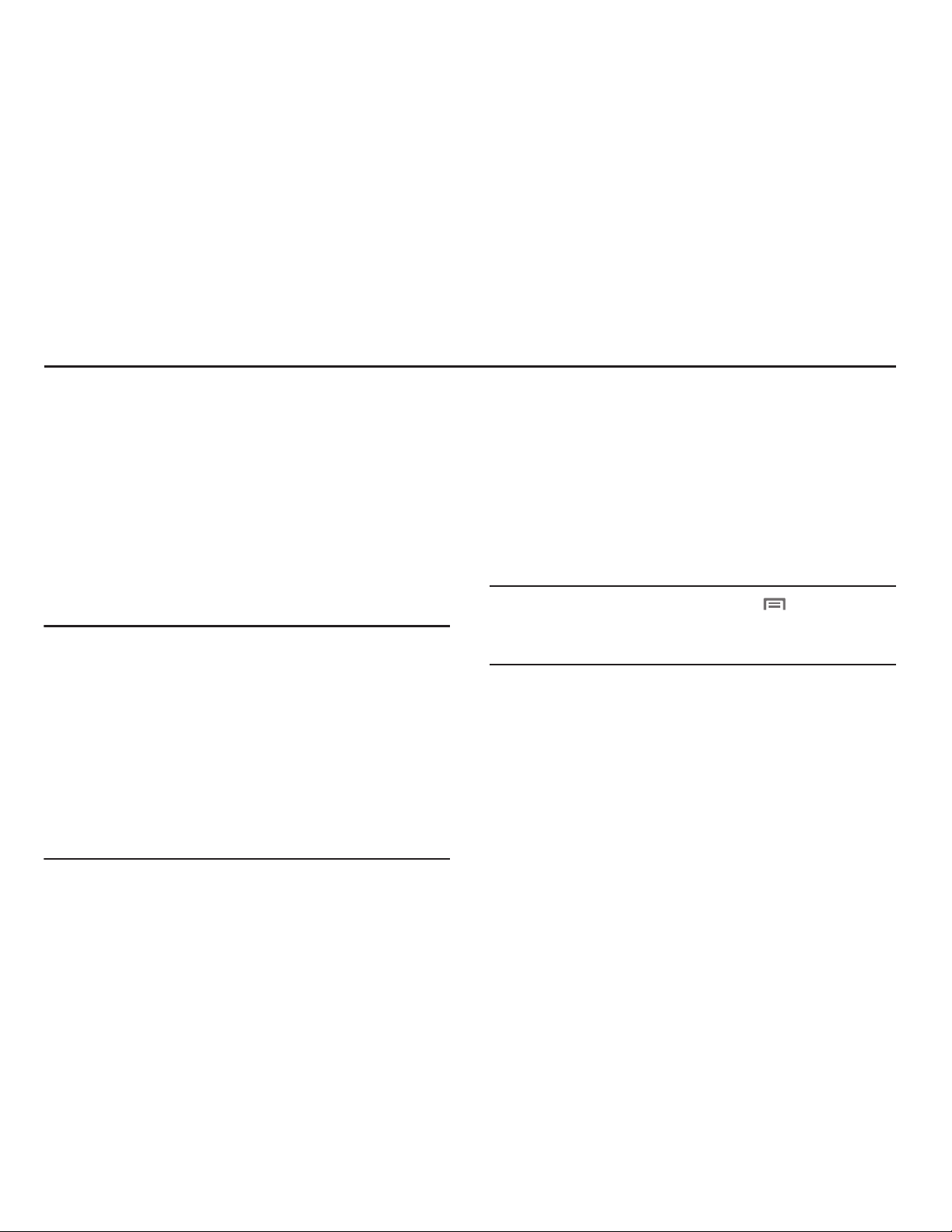
Getting Started 5
Section 1: Getting Started
This section allows you to quickly start using your Samsung
SCH-R820 phone by installing the SIM and microSD cards,
installing and charging the battery, activating your service,
and setting up your voicemail account.
Understanding this User Manual
The sections of this manual generally follow the features of
your phone. A robust index for features begins on page 186.
Also included is important safety information that you should
know before using your phone. Most of this information is
near the back of the guide, beginning on page 151.
Note:
Instructions in this manual are based on default settings,
and may vary from your phone, depending on the
software version on your phone, and any changes to the
phone’s Settings.
Unless stated otherwise, instructions in this User Manual
start with the phone unlocked, at the Home screen.
All screen images in this manual are simulated. Actual
displays may vary, depending on the software version of
your phone and any changes to the phone’s Settings.
Text Conventions
This manual provides condensed information about how to
use your phone. To make this possible, the following text
conventions are used to represent often-used steps:
Example:
“From the Home screen, Touch Menu
, then
touch
Settings ➔ Wireless and network ➔ Wi-Fi
settings
.”
➔
Arrows are used to represent the sequence of
selecting successive options in longer, or
repetitive, procedures.

6
Setting Up Your Phone
Before using your phone, you need to install the SIM card,
microSD™ card, and battery into their respective internal
slots and compartment.
Removing the battery cover
Pull up using the slot provided (1), while lifting the
cover off the phone (2).
Installing the SIM Card
When you subscribe to a 4G LTE cellular network, you are
provided with a plug-in SIM card loaded with your
subscription details.
Important!
The SIM card must be installed for your phone to
access 4G LTE.
Important!
The plug-in SIM card information and its contacts
can be easily damaged by scratching or bending,
so be careful when handling, inserting, or
removing the card. Keep all SIM cards out of reach
of small children.

Getting Started 7
Make sure the gold contacts of the SIM card face into
the phone, then carefully slide the SIM card into the
SIM card socket (as shown) until the card locks into
place.
Note:
If the SIM card is not inserted correctly, the phone
cannot make an LTE connection with the network.
Important!
The SIM card provided with your phone is matched
with it and will not function if transferred to any
other device.
Installing the Memory Card
Your device lets you install a microSD (SD) or microSDHC
memory card to expand available memory to store images,
videos, music, some applications, and data.
With the gold contacts facing down, carefully slide the
memory card into the slot (as shown), pushing gently
until it clicks into place.
Incorrect
Incorrect

8
Installing the Battery
1. Remove the battery cover. (For more information, see
“Removing the battery cover”.)
2. Insert the battery into the phone (1), aligning the gold
contacts on the battery with the gold contacts in the
phone. Push down on the bottom of the battery (2) until
it snaps into place.
Installing the battery cover
Align the cover (1) and press it firmly into place (2),
making sure it snaps into place at the corners.

Getting Started 9
Charging the Battery
Your phone comes with a Wall/USB Charger (Charging Head
and USB cable) to rapidly charge your phone from any 120/
220 VAC outlet.
Note:
The battery comes partially charged. You must fully
charge the battery before using your phone for the first
time. A fully discharged battery requires up to 4 hours of
charge time.
After the first charge, you can use the phone while
charging.
1. Connect the USB cable to the charging head.
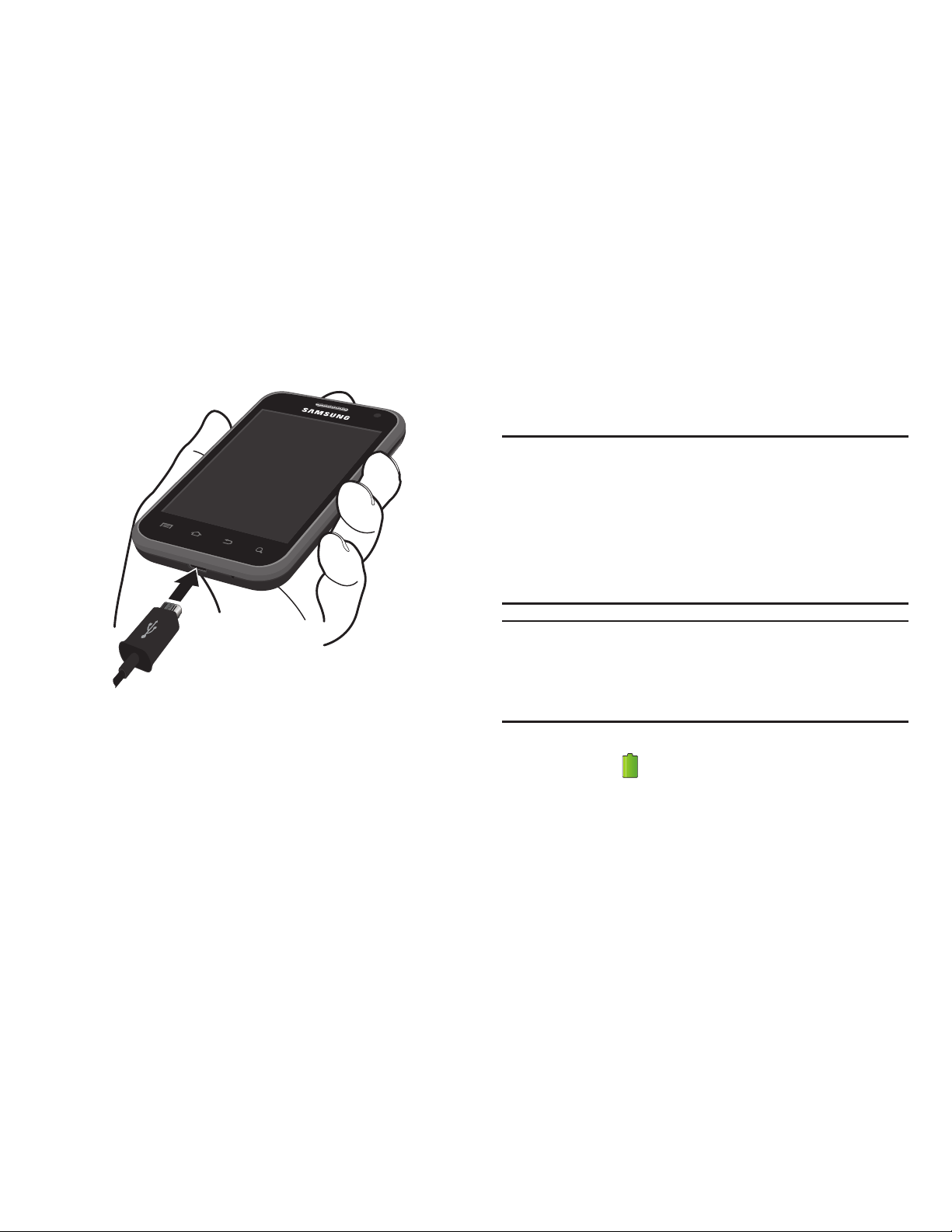
10
2. On the phone, slide the connector cover (1) to expose
the connector.
3. Insert the USB cable into the port (2).
4. Plug the charging head into a standard AC power
outlet.
5. When charging is complete, unplug the charging head
from the power outlet and remove the USB cable from
the phone.
Battery
Your phone is powered by a rechargeable, standard Li-Ion
battery. A Wall/USB Charger (Charging Head and USB cable)
is included with the phone, for charging the battery.
Note:
The battery comes partially charged. You must fully
charge the battery before using your phone for the first
time. A fully discharged battery requires up to 4 hours of
charge time.
After the first charge, you can use the phone while
charging.
Warning!
Use only Samsung-approved charging devices and
batteries. Samsung accessories are designed to
maximize battery life. Using other accessories may
invalidate your warranty and may cause damage.
Battery Indicator
The battery icon in the Annunciator Line shows battery
power level. Two to three minutes before the battery
becomes too low to operate, the empty battery icon will flash
and a tone will sound. If you continue to operate the phone
without charging, the phone will power off.
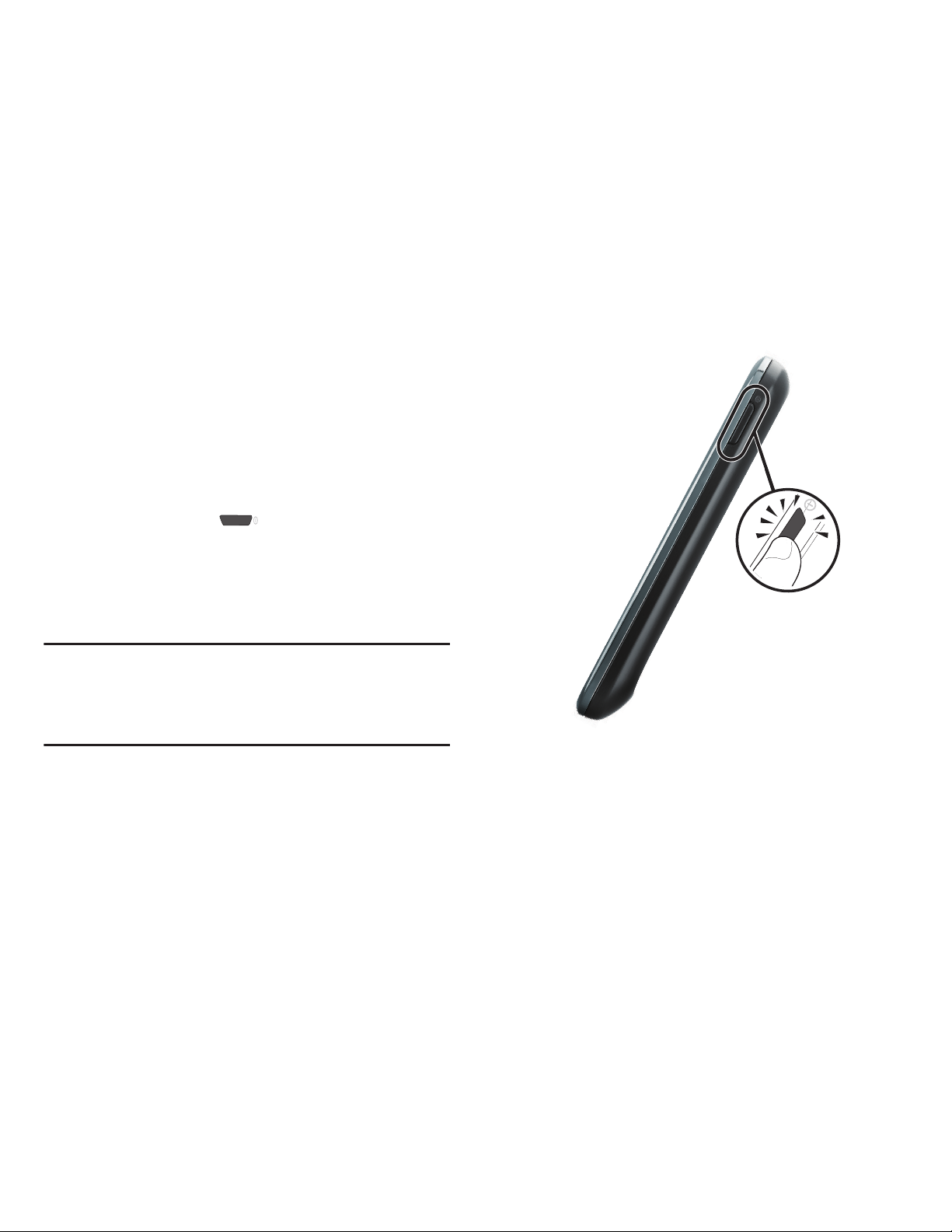
Getting Started 11
TTY Mode
Your phone is fully TTY-compatible, allowing you to connect a
TTY device to the phone’s headset jack. Before you can use
your phone with a TTY device, you’ll need to enable TTY
Mode.
For more information, refer to “TTY mode” on page 128.
Turning Your Phone On
Press and hold the
Power/Lock
key for three
seconds.
While powering on, the phone connects with the
network (both digital and LTE), then displays the
Locked screen and any active Notification alerts.
Note:
Your phone’s internal antenna is located along the
bottom back of the phone. Do not block the antenna;
doing so may affect call quality or cause the phone to
operate at a higher power level than necessary.
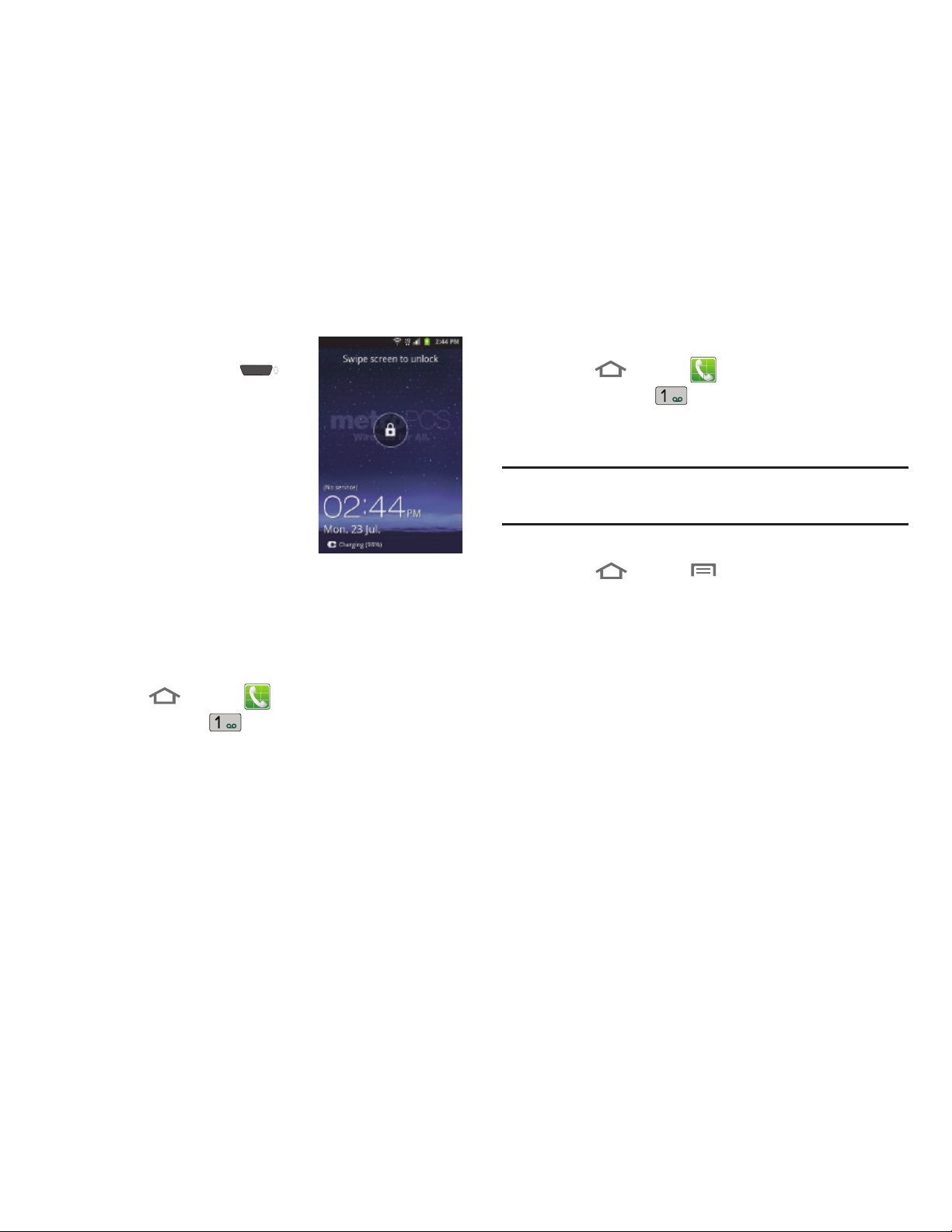
12
Unlocking Your Phone
1. If needed, Press the
Power/Lock
key on the upper
right side to wake the screen.
2. Swipe across the screen.
The Home screen appears.
Voicemail
All unanswered calls to your phone are sent to voicemail,
even if your phone is turned off, so you’ll want to set up your
voicemail and personal greeting as soon as you activate your
phone.
Setting up Voicemail
1. Touch
Home
➔
Phone
.
2. Touch and hold .
3. Follow the automated instructions to set up your new
password and record a greeting.
Checking Voicemail
1. Touch
Home
➔
Phone
.
2. Touch and hold .
3. Follow the automated instructions to manage
voicemail.
Tip:
You can also access
Voicemail
by dialing your phone
number from any touch-tone phone.
Displaying Your Phone Number
Touch
Home
➔
Menu ➔ Settings
➔
About phone ➔ Status
.
Your phone number displays under
Phone number
.
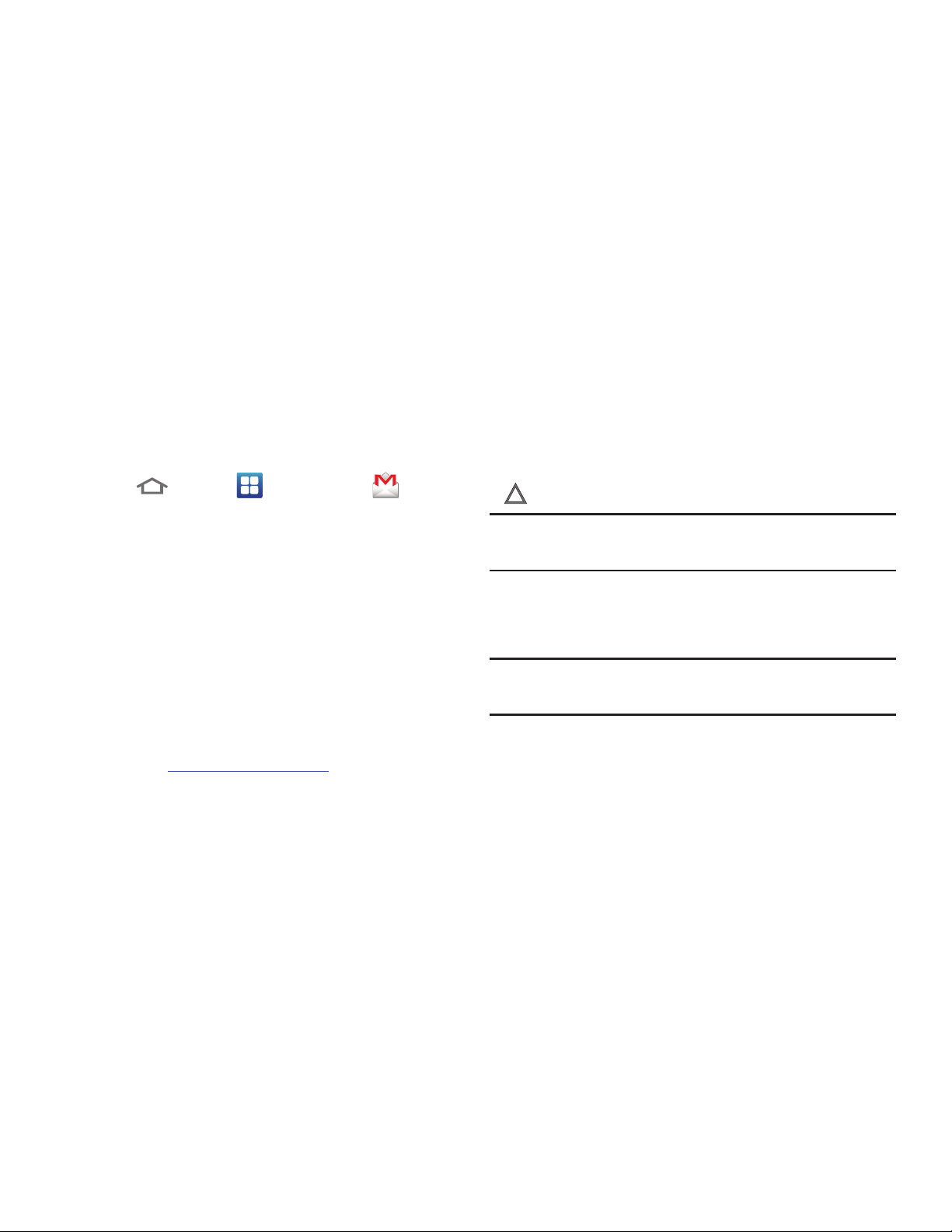
Getting Started 13
Your Google™ Account
Your new phone uses your Google account to fully utilize its
Android features, including Gmail, Google Maps, Google Talk,
and the Android Market. When you turn on your phone for the
first time, you should set up a connection with your existing
Google account, or create a new Google account.
1. Touch
Home
➔
Applications
➔
Gmail
.
The
Add a Google Account
screen displays.
2. Tap
Next
to continue.
3. Follow the on-screen instructions to create a Google
Account, or to sign in if you already have a Google
account.
Resetting your Google Account Password
A Google account password is required for Google
applications. If you misplace or forget your Google Account
password, follow these instructions to reset it:
1. From your computer, use an Internet browser to
navigate to
http://google.com/accounts
.
2. Once the URL loads, click on the
Can’t access your
account?
link.
3. Under
Having trouble signing in?
, select
I don't know my
password
and follow the password reset prompts.
Roaming
When you travel outside your home network’s coverage area,
your phone can roam to acquire service on other compatible
digital networks. When Roaming is active, the Roaming icon
( ) appears in the Annunciator Line of the display.
Tip:
You can set your phone’s roaming behavior. (For more
information, refer to “Mobile networks” on page 126.)
During roaming, some services may not be available.
Depending on your coverage area and service plan, extra
charges may apply when making or receiving calls.
Note:
Contact your Wireless Provider for more information
about your coverage area and service plan.
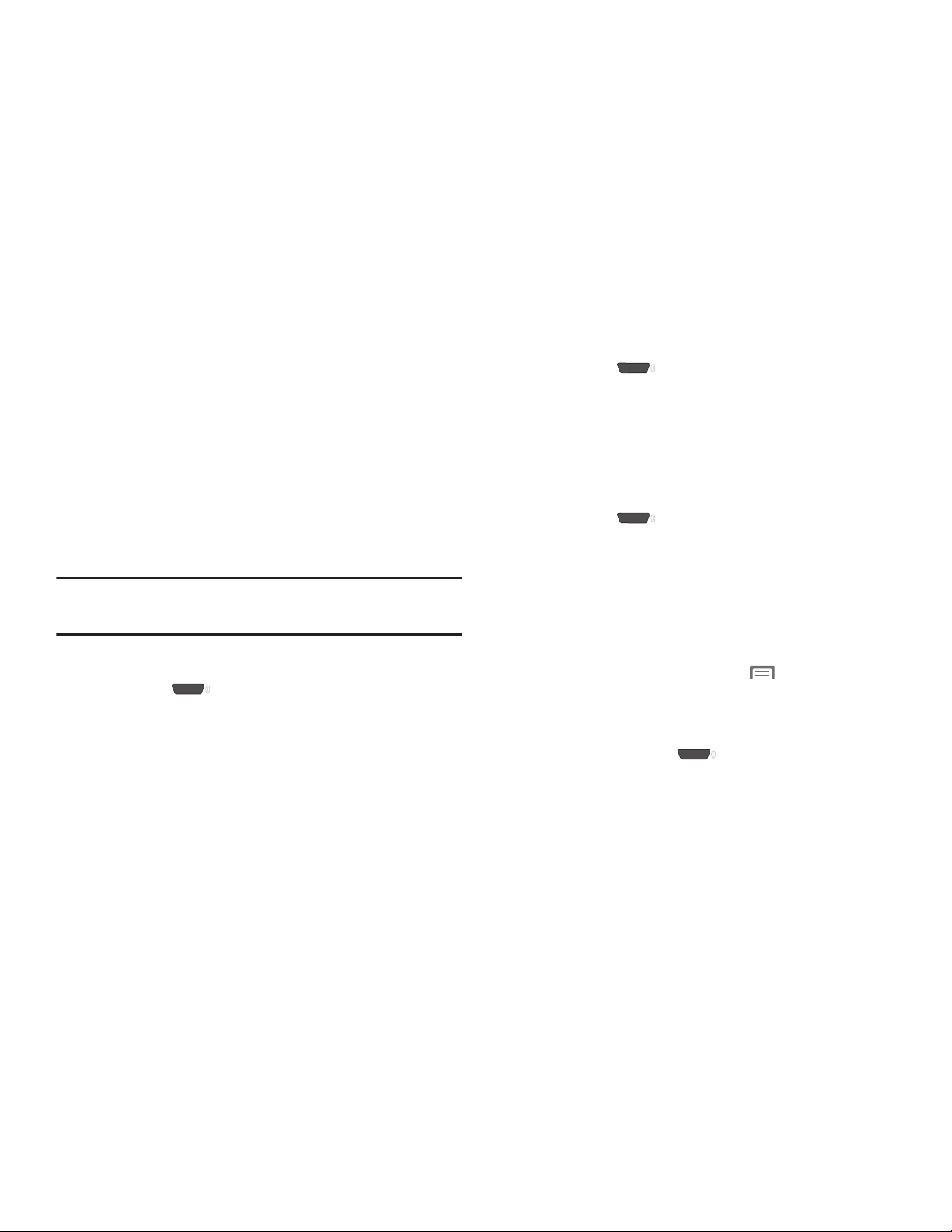
14
Securing Your Phone
By default, the phone locks automatically when the screen
times out, or you can lock it manually. You can unlock the
phone using one of the default Unlock screens, or for
increased security, use a personal screen unlock pattern, a
Personal Identification Number (PIN), or a password.
For more information about creating and enabling a Screen
unlock pattern, see “Screen unlock settings” on page 135.
For other settings related to securing your phone, see
“Location and security” on page 133.
Note:
Unless stated otherwise, instructions in this User Manual
start with the phone unlocked, at the Home screen.
Locking the phone manually
Press the
Power/Lock
key on the upper right
side of the phone.
Unlocking the phone
For information on unlocking your phone, see “Unlocking
Your Phone” on page 12.
Unlocking with a Personal Screen Unlock Pattern
1. Press the
Power/Lock
key on the upper right
side to wake the screen.
2. Draw your personal unlock pattern on the screen.
For more information, refer to “Set screen lock — Pattern”
on page 136.
Unlocking with a Password
1. Press the
Power/Lock
key to wake the screen.
2. Enter your Password.
3. Touch
OK
.
System Tutorial
Learn about important concepts to get the most out of your
phone.
From the Home screen, touch
Menu
, then touch
Settings ➔ About phone ➔ System tutorial
.
Turning Your Phone Off
1. Press and hold the
Power/Lock
key for two
seconds.
2. At the prompt, tap
Power off
.

Getting Started 15
Removing the Battery
1. Remove the battery cover. (For more information, refer
to “Removing the battery cover” on page 6.)
2. Lift the battery up by the slot provided (1).
3. Lift the battery up and out of the phone (2).
Removing the SIM Card
To remove the SIM card, slide it away from the
handset. See the following illustration.
Memory Card
Your phone includes a removable microSD™ memory card,
for storage of music, pictures, and other files, and supports
optional microSD™ or microSDHC™ memory cards of up to
32GB capacity. (For information on installing a memory card,
see “Installing the Memory Card” on page 7.)
Note:
You can only store music files that you own (from a CD
or purchased using the phone) on a memory card.
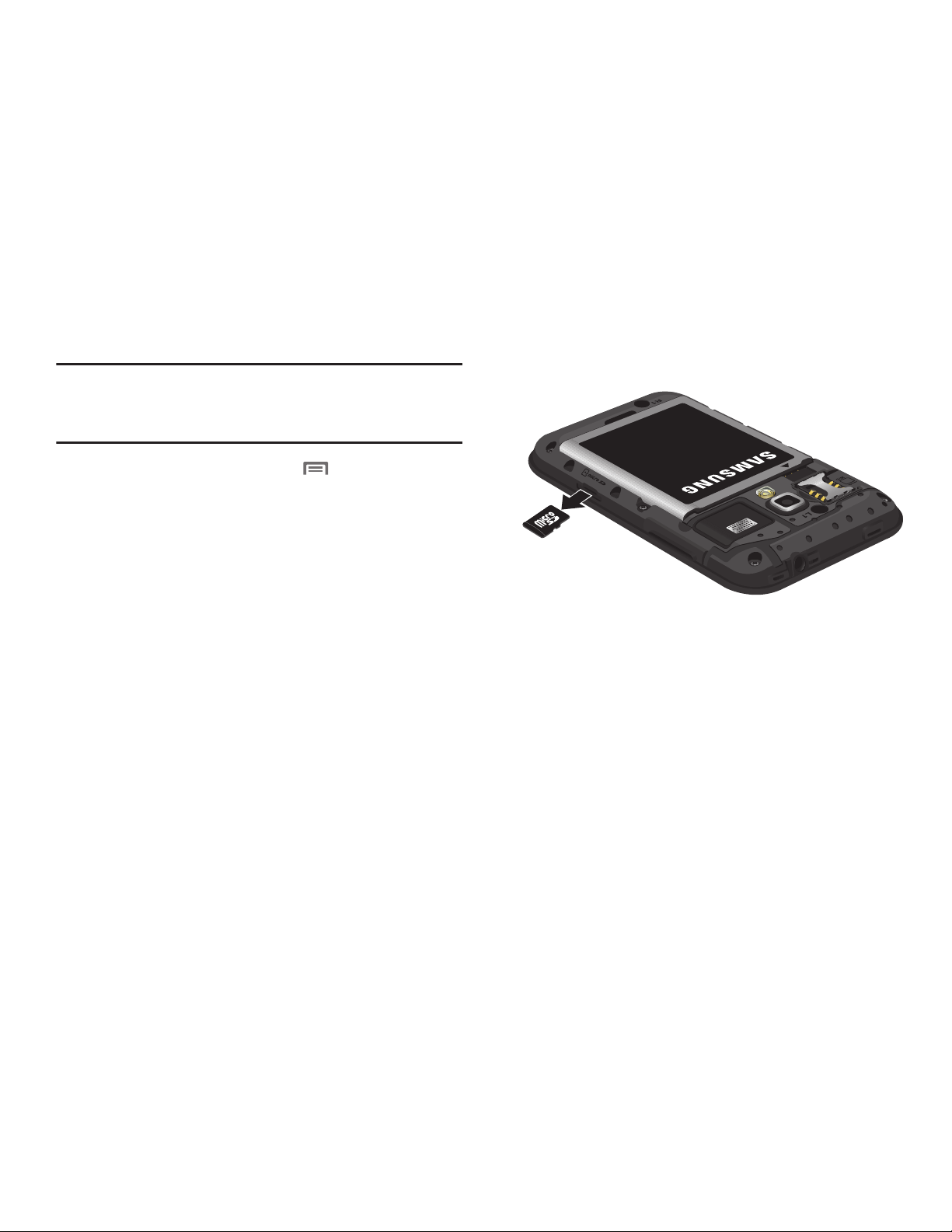
16
Removing a Memory Card
Important!
To prevent damage to information stored on the
memory card, unmount the card before removing it
from the phone.
1. From the Home screen, touch
Menu
, then touch
Settings ➔ SD card and phone storage ➔ Unmount SD
card
.
2. Remove the rear cover. (For more information, refer to
“Removing the battery cover” on page 6.)
3. Gently press on the memory card, then release so that
it pops out from the slot, and carefully pull the card out.
4. If desired, install another memory card.
5. Install the cover. (For more information, refer to
“Installing the battery cover” on page 8.)

Understanding Your Phone 17
Section 2: Understanding Your Phone
This section outlines key features of your phone, including
keys, displays, and icons.
Features
•
3.65-inch (486x320 pixel) HVGA full-screen touch screen
•
High Speed Data [EVDO 1x - Rev 0 Capable Technology, 4G Long
Term Evolution (LTE) Technology, and Wi-Fi Technology]
•
Android OS
•
Motion and position sensitivity
•
Full integration with Google® applications, including Play Store®,
plus pre-loaded applications
•
Connections
–
4G LTE
–
Wi-Fi 802.11 b/g/n
–
Wireless Modem Service
–
Bluetooth 3.0 (For more information, refer to
“Bluetooth
profiles”
on page 124.)
•
Messaging Services (with on-screen QWERTY Keypads)
–
Text, Picture, and Video Messaging
–
Voice Messaging
–
Email
–
Mobile Instant Messenger (IM)
–
Chat
•
Full-HTML Browser
•
Global Positioning (GPS) Technology
•
3.2 Megapixel CMOS Camera-Camcorder, rear-facing
•
1.3 Megapixel CMOS Camera-Camcorder, front-facing
•
Picture Gallery, supporting JPG, PNG, GIF, and BMP formats
•
Music Player, supporting MP3 format
•
Video Player, supporting MP4, M4V, 3GP, AVI, DIVX, MKV, FLV, VP8,
and ASF formats
•
Speakerphone
•
Voice recognition by Nuance®
•
Ringtone and Alert tone support for MP3, AAC, WMA, OGG, QCP,
EVRC, MIDI, WAV, and AMR formats
•
Support for microSD™ and microSDHC™ Memory Cards (up to
32 GB capacity) (A microSD Memory Card is included with your
phone.)

18
Front View
1.
Earpiece
: Listen to callers.
2.
Menu Key
: Touch to display options for the current
screen.
3.
Home Key
: Touch to display the Home screen. Touch
and hold at any time to launch Task Manager.
4.
Back Key
: Touch to return to the previous screen or
option.
5.
Microphone
: Passes your voice to other parties in a call.
Used when recording voice notes. Passes your voice to
Voice Dialer. (For more information, refer to “Voice
Recorder” on page 119 and “Voice Dialer” on page
118.)
6.
Search Key
: Touch to launch Search, to search your
device or the web.
7.
Light and Proximity Sensors
: Light sensor adjusts
screen brightness when
Brightness
is set to
Automatic
brightness
. (For more information, refer to “Brightness”
on page 132.) During a call, Proximity sensor detects
that the phone is next to your face and darkens the
screen to save battery power.
8.
Camera Lens
: Take photos or record videos.
1
2 3
5
8
7
4 6

Understanding Your Phone 19
Side Views
1.
3.5mm Headset Jack
: allows you to plug in
headphones.
2.
Volume Key
: From a Home screen, press to adjust
Master Volume. During calls or music playback, press
to adjust volume. Press to mute the ringtone of an
incoming call.
3.
USB Power/Accessory Port
: Plug in a USB cable for
charging or to sync music and files.
4.
Power/Lock Key
: Press and hold to power your phone
on or off. With the phone on, press to lock your phone
and blank or waken the display.
1
2
4
3
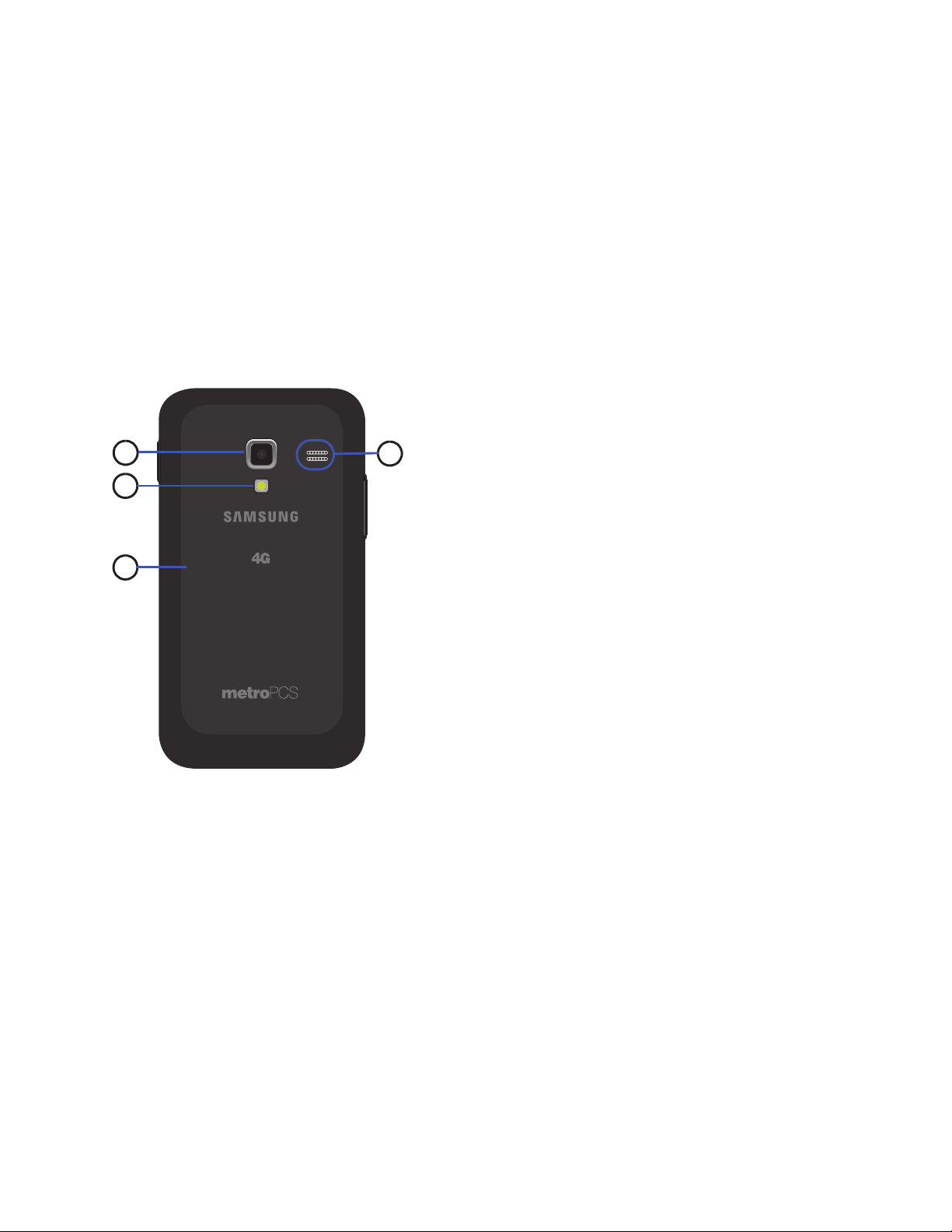
20
Back View
1.
Camera Lens
: Take photos or record videos.
2.
Flash
: Used when taking pictures or record videos in
low light.
3.
Back Cover
: Protects the battery, LTE SIM slot, and
Memory Card slot.
4.
Speaker Grill
: Plays ringtones, call audio when in
Speakerphone mode, music, and other sounds.
1
2
3
4

Understanding Your Phone 21
Touch Screen Display
Your phone’s touch screen display is the interface to its
features.
1.
Annunciator Line
: Presents icons showing network,
system, and connection status. (For more information,
refer to “Annunciator Line” on page 23.)
2.
Home screen
: Starting point for using your phone. Place
application icons, widgets, and other items to
customize your phone to your needs. (For more
information, refer to “Home Screen” on page 26, .)
3.
Primary Shortcuts
: Shortcuts to your phone’s common
features. (For more information, refer to “Primary
Shortcuts” on page 28.)
4.
Shortcuts
: Shortcuts can be added for quick access to
applications or features, such as Email or other
applications. (For more information, refer to “Adding
Shortcuts to a Home Screen panel” on page 30
.)
5.
Widget
: Widgets can be added to provide direct access
to applications or features, such as Google Search.
(See “Adding Widgets to a Home Screen panel” on
page 29.)
6.
Panel Numbers
: Indicate which of the seven Home
screen panels appears in the display. (See “Extended
Home Screen” on page 27.)
1
3
2
4
6
5
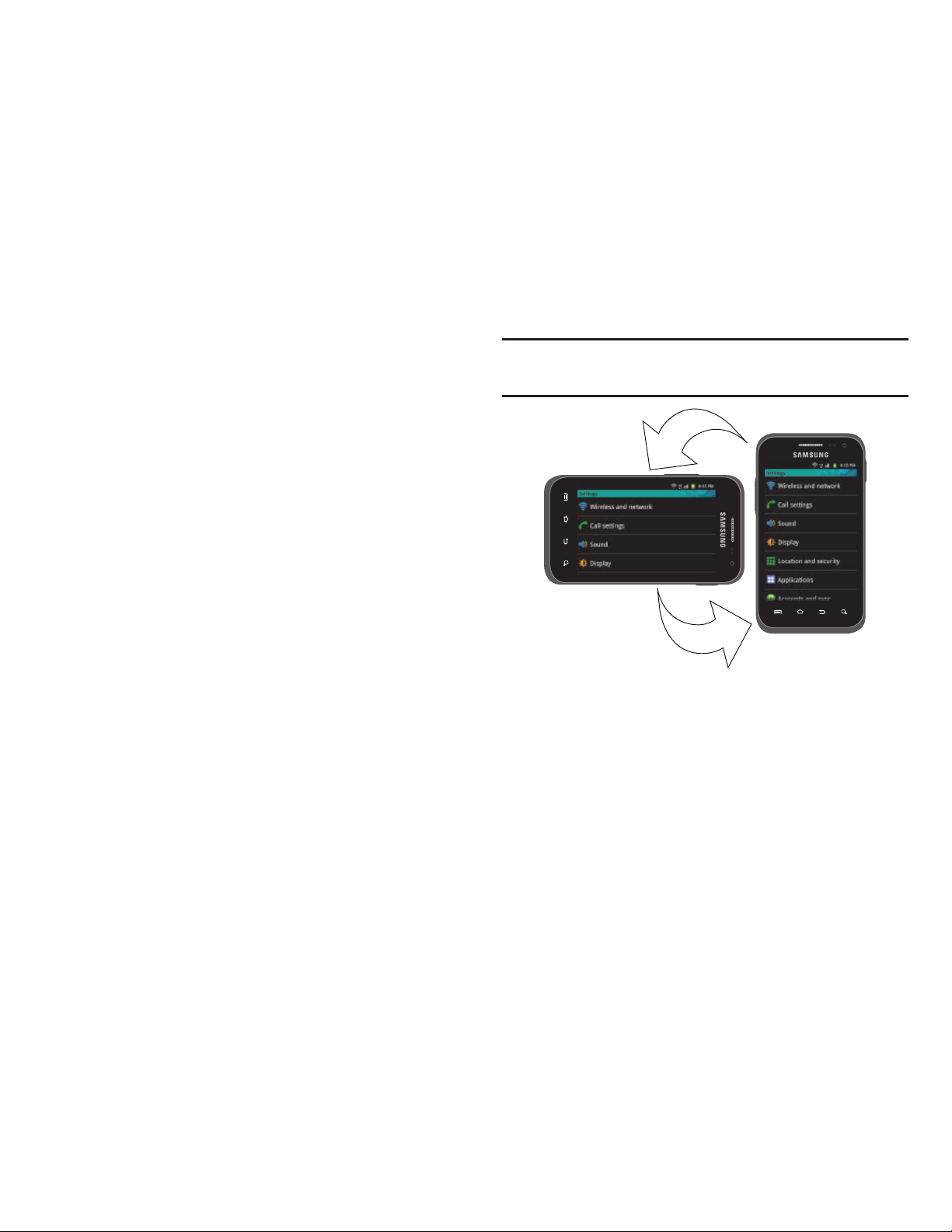
22
Display settings
You can customize display settings to your preferences. (For
more information, refer to “Display” on page 132.)
Changing the Screen Orientation
You can manually change the orientation of most of your
phone’s screens by opening the QWERTY keypad.
Your SCH-R820 can also automatically change the
orientation of some screens. The phone’s built-in
accelerometer senses movement and changes a screen’s
orientation from portrait to landscape.
Note:
Some screens, especially those for applications and
games, do not respond to the accelerometer.

Understanding Your Phone 23
Annunciator Line
The Annunciator line displays icons to show network status,
battery power, and other details.
Signal Strength
: Current signal strength. The
greater the number of bars, the stronger the
signal.
Airplane Mode Active
: All wireless
communications are disabled. (See “Airplane
mode” on page 125.)
System Alert
: Check Notifications Panel for alerts.
Voice Call
: A voice call is in progress.
Speakerphone
: Speakerphone is enabled.
Missed Call
: Displays when there is a missed call.
Battery Level
: Shown fully charged.
Charging Indicator
: Battery is charging.
Device Power Critical
: Battery has only three
percent power remaining. Charge immediately.
1X Connection Active
: Phone is active on a 1X
system.
EV Connection Active
: Phone is active on an EVDO
system.
4G Connection Active
: Phone is active on a 4G LTE
system.
USB Connected
:The phone is connected to a
computer using a USB cable.
New Text Message
: You have a new text or
multimedia message.
New Voicemail
: You have new voicemail.
New Email Message
: You have new email.
Alarm Set
: An alarm is active. (For more
information, refer to “Clock” on page 107.)
Silent mode
: All sounds except media and alarms
are silenced. (See “Silent mode” on page 129.)
Vibrate mode
: All sounds are silenced, but the
phone vibrates for alerts. (See “Vibrate” on page
129.)
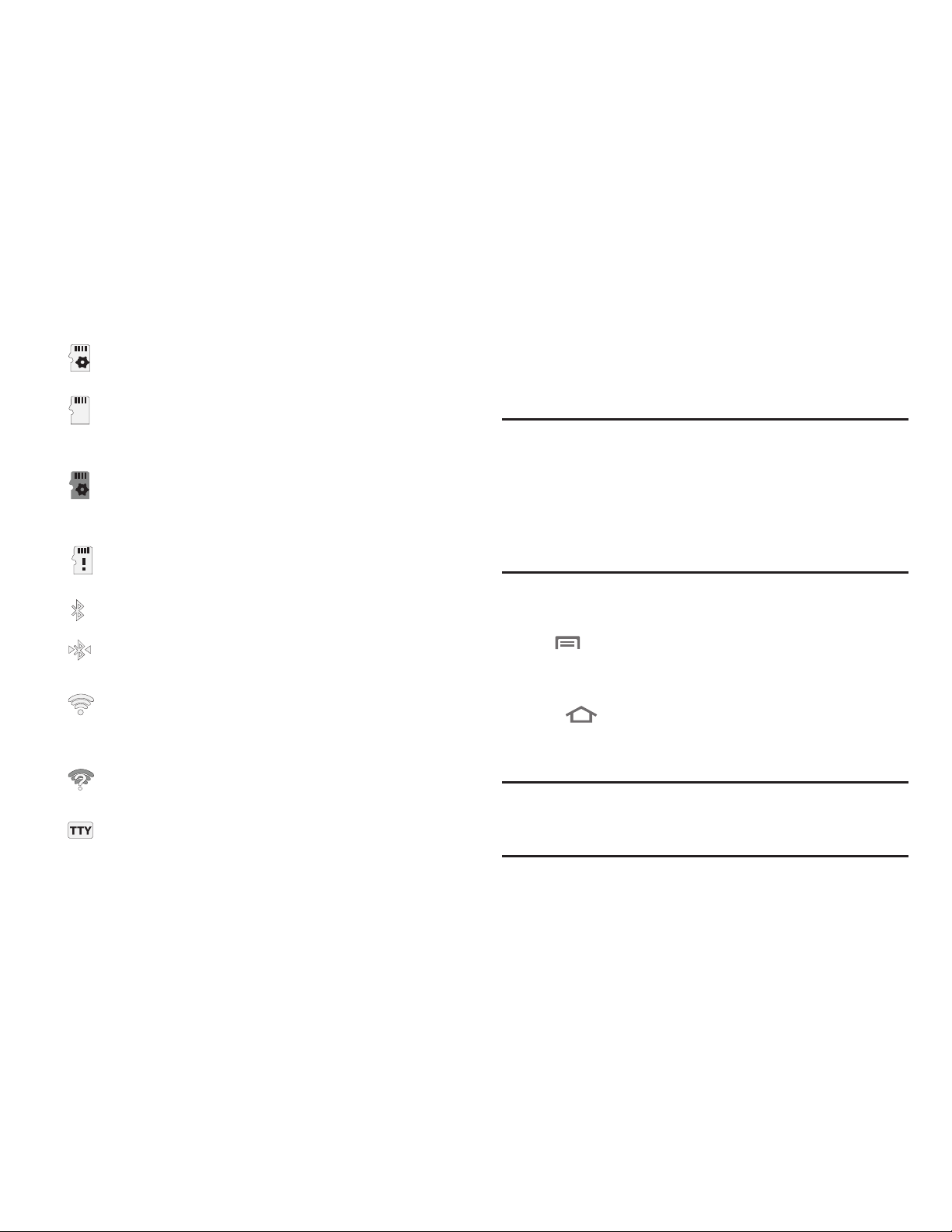
24
Navigation
Navigate your phone’s features using the command keys and
the touch screen.
Warning!
If your handset has a touch screen display, please
note that a touch screen responds best to a light
touch from the pad of your finger. Using excessive
force or a metallic object when pressing on the touch
screen may damage the tempered glass surface and
void the warranty. (For more information, refer to
“Warranty Information” on page 175.)
Command Keys
Menu Key
Touch
Menu
to display a context-sensitive menu of
options for the current screen or feature.
Home Key
•
Touch
Home
to display the Home screen.
•
Touch and hold at any time to launch the
Recent
pop-up. It gives
you quick access to features and/or apps you’ve used recently.
Tip:
At the bottom of the Recent pop-up, touch Task Manager
to review and manage active applications. (For more
information, refer to “Task Manager” on page 117.)
Preparing SD Card
: An optional memory card is
installed and being prepared for use.
SD Card ready to be removed
: Memory card has
been unmounted and can be removed without
damaging files stored on the card.
SD Card Media scanning complete
: Scan for
media files on optional memory card is
complete.
SD Card removed
: Optional memory card
removed without being unmounted.
Bluetooth Active
: Bluetooth is turned on.
Bluetooth Connected
: The phone is paired with
another Bluetooth device.
Wi-Fi Active
: Wi-Fi is connected, active, and
communicating with a Wireless Access Point
(WAP).
Wi-Fi Action Needed
: Action needed to connect to
Wireless Access Point (WAP).
TTY
: TTY Mode is active.
