Samsung SCHR740C Users Manual

ANDROID SMARTPHONE
This document is watermarked because
certain important information in the document
has not yet been verified. This document has
been sent to you as a draft and for
informational purposes only. The document
should only be used for internal purposes and
may not be distributed outside of Samsung,
except to Samsung's carrier customer for
testing purposes. Distributing the document
outside of Samsung, except to Samsung's
carrier customer for testing purposes could
result in legal exposure to the company if the
preliminary, unverified information in the
draft turns out to be inaccurate.
DRAFT
FOR INTERNAL USE ONLY
User Manual
Please read this manual before operating your
phone and keep it for future reference.
GH68_3XXXXA Printed in Korea
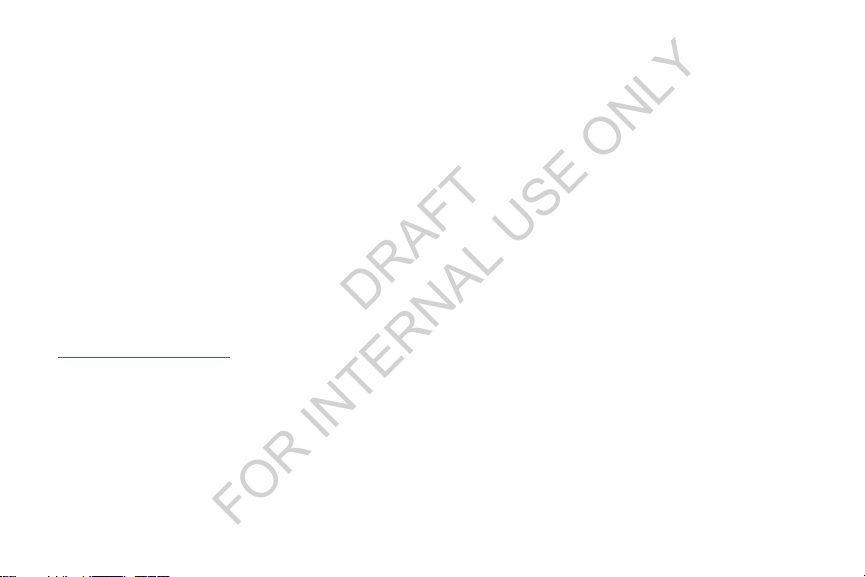
Intellectual Property
DRAFT
FOR INTERNAL USE ONLY
All Intellectual Property, as defined below, owned by or which is otherwise the property of Samsung or its respective suppliers
relating to the SAMSUNG Phone, including but not limited to, accessories, parts, or software relating there to (the “Phone
System”), is proprietary to Samsung and protected under federal laws, state laws, and international treaty provisions. Intellectual
Property includes, but is not limited to, inventions (patentable or unpatentable), patents, trade secrets, copyrights, software,
computer programs, and related documentation and other works of authorship. You may not infringe or otherwise violate the
rights secured by the Intellectual Property. Moreover, you agree that you will not (and will not attempt to) modify, prepare
derivative works of, reverse engineer, decompile, disassemble, or otherwise attempt to create source code from the software. No
title to or ownership in the Intellectual Property is transferred to you. All applicable rights of the Intellectual Property shall remain
with SAMSUNG and its suppliers.
Open Source Software
Some software components of this product, including but not limited to 'PowerTOP' and 'e2fsprogs', incorporate source code
covered under GNU General Public License (GPL), GNU Lesser General Public License (LGPL), OpenSSL License, BSD License and
other open source licenses. To obtain the source code covered under the open source licenses, please visit:
http://opensource.samsung.com
.
Disclaimer of Warranties; Exclusion of Liability
EXCEPT AS SET FORTH IN THE EXPRESS WARRANTY CONTAINED ON THE WARRANTY PAGE ENCLOSED WITH THE PRODUCT, THE
PURCHASER TAKES THE PRODUCT "AS IS", AND SAMSUNG MAKES NO EXPRESS OR IMPLIED WARRANTY OF ANY KIND
WHATSOEVER WITH RESPECT TO THE PRODUCT, INCLUDING BUT NOT LIMITED TO THE MERCHANTABILITY OF THE PRODUCT OR
ITS FITNESS FOR ANY PARTICULAR PURPOSE OR USE; THE DESIGN, CONDITION OR QUALITY OF THE PRODUCT; THE
PERFORMANCE OF THE PRODUCT; THE WORKMANSHIP OF THE PRODUCT OR THE COMPONENTS CONTAINED THEREIN; OR
COMPLIANCE OF THE PRODUCT WITH THE REQUIREMENTS OF ANY LAW, RULE, SPECIFICATION OR CONTRACT PERTAINING
CRT_SCH-R740_UM_Eng_MA2_CB_030113_D1
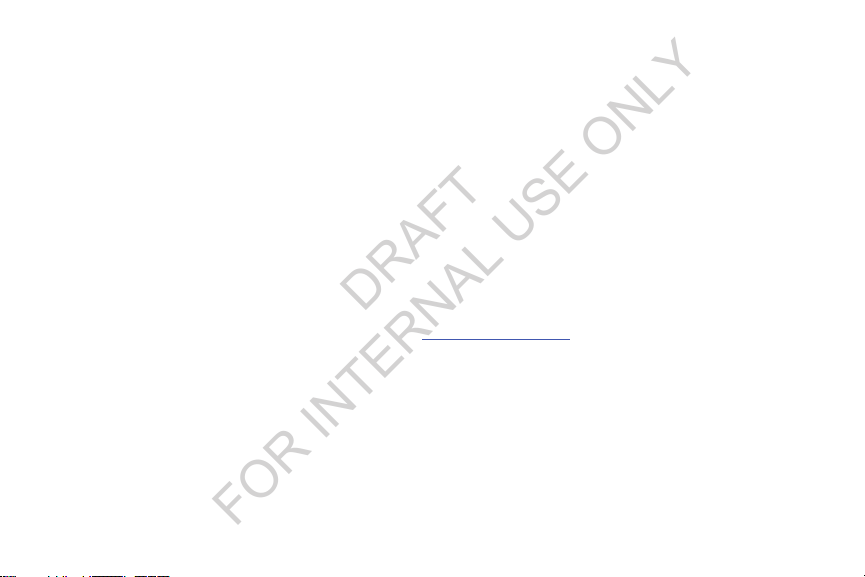
THERETO. NOTHING CONTAINED IN THE INSTRUCTION MANUAL SHALL BE CONSTRUED TO CREATE AN EXPRESS OR IMPLIED
DRAFT
FOR INTERNAL USE ONLY
WARRANTY OF ANY KIND WHATSOEVER WITH RESPECT TO THE PRODUCT. IN ADDITION, SAMSUNG SHALL NOT BE LIABLE FOR
ANY DAMAGES OF ANY KIND RESULTING FROM THE PURCHASE OR USE OF THE PRODUCT OR ARISING FROM THE BREACH OF
THE EXPRESS WARRANTY, INCLUDING INCIDENTAL, SPECIAL OR CONSEQUENTIAL DAMAGES, OR LOSS OF ANTICIPATED PROFITS
OR BENEFITS.
SAMSUNG IS NOT LIABLE FOR PERFORMANCE ISSUES OR INCOMPATIBILITIES CAUSED BY YOUR EDITING OF REGISTRY SETTINGS,
OR YOUR MODIFICATION OF OPERATING SYSTEM SOFTWARE.
USING CUSTOM OPERATING SYSTEM SOFTWARE MAY CAUSE YOUR DEVICE AND APPLICATIONS TO WORK IMPROPERLY.
SAFE™: "SAFE™" (Samsung for Enterprise) is a mark for a Samsung device which has been tested against Samsung's own
internal criteria for interoperability with certain third party security-related solutions for MDM and VPN. The testing includes field
testing with local network connection and menu tree testing which tests functionality of the solutions in conjunction with the
Samsung device. During the testing, the device is tested with the security solutions to see if the solutions work with the device as
described by the third party security solution providers. The testing, for example, includes field testing with local network
connection and menu tree testing which tests functionality of the solutions in conjunction with the Samsung device. For more
information about Samsung's SAFE™ program, please refer to
Disclaimer of Warranties: EXCEPT AS OTHERWISE PROVIDED IN THEIR STANDARD END USER LICENSE AND WARRANTY, TO THE
FULL EXTENT PERMITTED BY LAW SAMSUNG ELECTRONICS CO., LTD., SAMSUNG TELECOMMUNICATIONS AMERICA, LLC, AND
THEIR AFFILIATES (COLLECTIVELY REFERRED TO HEREIN AS THE "SAMSUNG ENTITIES") EXPRESSLY DISCLAIM ANY AND ALL
WARRANTIES, EXPRESS OR IMPLIED, INCLUDING ANY WARRANTY OF MERCHANTABILITY, FITNESS FOR A PARTICULAR PURPOSE,
INTEROPERABILITY OR NON-INFRINGEMENT, WITH RESPECT TO INFORMATION TECHNOLOGY SECURITY PROTECTION, SAFE™
DEVICES AND APPLICATIONS TESTED WITH SAFE™ DEVICES. IN NO EVENT SHALL THE SAMSUNG ENTITIES BE LIABLE FOR ANY
DIRECT, INDIRECT, INCIDENTAL, PUNITIVE, OR CONSEQUENTIAL DAMAGES OF ANY KIND WHATSOEVER WITH RESPECT TO
INFORMATION TECHNOLOGY SECURITY PROTECTION, SAFE™ DEVICES OR APPLICATIONS TESTED WITH SAFE™ DEVICES. In
www.samsung.com/us/safe
.

addition, information technology security protection will be affected by features or functionality associated with, among other
DRAFT
FOR INTERNAL USE ONLY
things the e-mail platform, master data management, and virtual private network solutions selected by the software provider,
solution provider or user. Choice of an e-mail, master data management, and virtual private network solution is at the sole
discretion of the software provider, solution provider or user and any associated effect on information technology security
protection is solely the responsibility of the software provider, solution provider or user. For complete statement of limited
warranty, please refer to
devices are sold. [101212]
www.samsung.com/us/safe
, available on the web and where Samsung smartphone and Galaxy Tab™
Samsung Telecommunications America (STA), LLC
Headquarters:
1301 E. Lookout Drive
Richardson, TX 75082
Customer Care Center:
1000 Klein Rd.
Plano, TX 75074
Toll Free Tel: 1.888.987.HELP (4357)
Internet Address:
http://www.samsung.com
©2012 Samsung Telecommunications America, LLC. Samsung is a registered trademark of Samsung Electronics Co., Ltd.
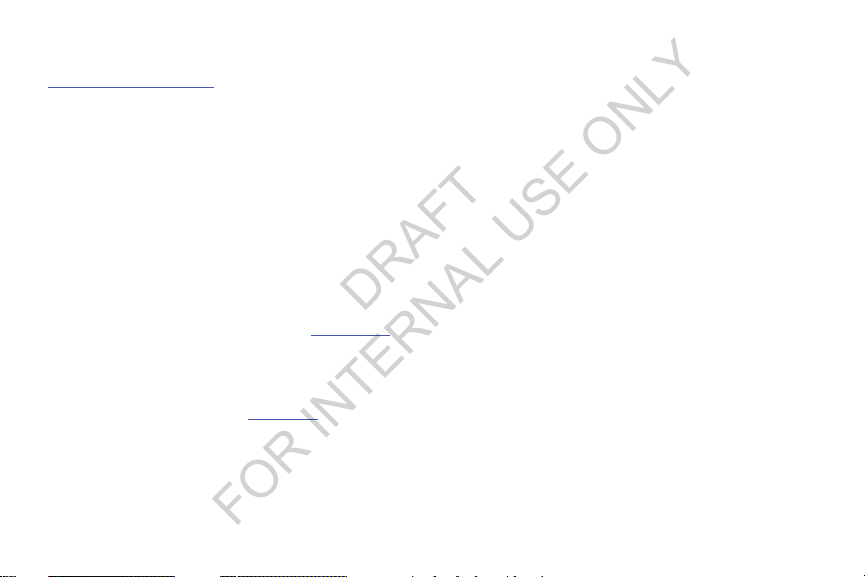
Do you have questions about your Samsung Mobile Phone?
DRAFT
FOR INTERNAL USE ONLY
For 24 hour information and assistance, we offer a new FAQ/ARS System (Automated Response System) at:
www.samsung.com/us/support
The Bluetooth® word mark, figure mark (stylized “B Design”), and combination mark (Bluetooth word mark and “B Design”) are
registered trademarks and are wholly owned by the Bluetooth SIG.
®
, VSuite™, T9® Text Input, and the Nuance logo are trademarks or registered trademarks of Nuance Communications,
Nuance
Inc., or its affiliates in the United States and/or other countries.
microSD™, microSDHC™ and the microSD logo are Trademarks of the SD Card Association.
Adobe and Flash are either registered trademarks or trademarks of Adobe Systems Incorporated in the United States and/or other
countries.
®
, DivX Certified® and associated logos are trademarks of Rovi Corporation or its subsidiaries and are used under license.
DivX
DivX Certified
ABOUT DIVX VIDEO: DivX
Certified
videos.
ABOUT DIVX VIDEO-ON-DEMAND: This DivX Certified
Demand (VOD) movies. To obtain your registration code, locate the DivX VOD section in License settings under Settings > About
device > Legal information. Go to
Wi-Fi
LTE is a trademark of ETSI.
Google, the Google logo, Google Search, Gmail, Maps, Navigation, Places, Google Talk, YouTube, Picasa, Android and Google Play
are trademarks of Google, Inc.
®
to play DivX® video up to HD 720p, including premium content.
®
®
device that plays DivX video. Visit
is a digital video format created by DivX, LLC, a subsidiary of Rovi Corporation. This is an official DivX
www.divx.com
for more information and software tools to convert your files into DivX
®
device must be registered in order to play purchased DivX Video-on-
®
, the Wi-Fi CERTIFIED logo, and the Wi-Fi logo are registered trademarks of the Wi-Fi Alliance.
vod.divx.com
for more information on how to complete your registration.
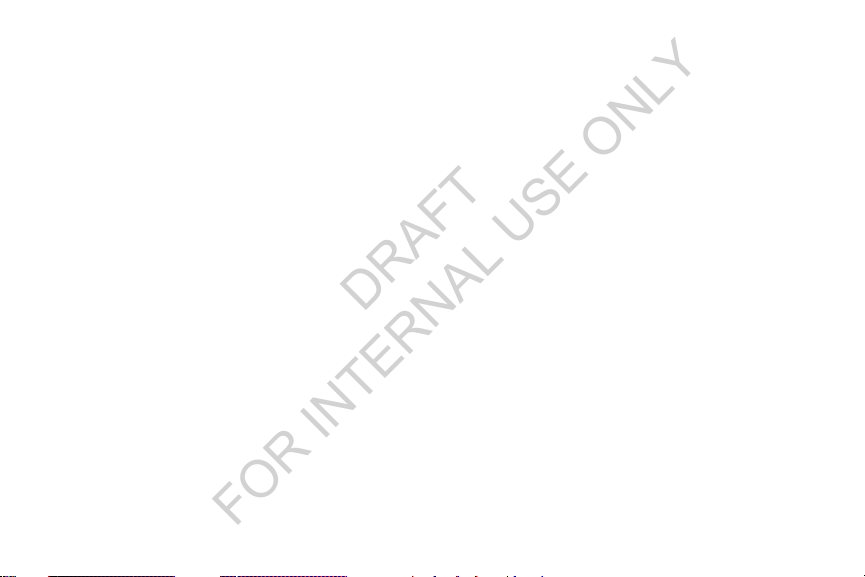
©Samsung Telecommunications America, LLC (“Samsung”). Samsung and Super AMOLED are both trademarks of Samsung
DRAFT
FOR INTERNAL USE ONLY
Electronics Co., Ltd. and/or its related entities. All product and brand names are trademarks or registered trademarks of their
respective companies. Screen images simulated. Appearance of the phone may vary.
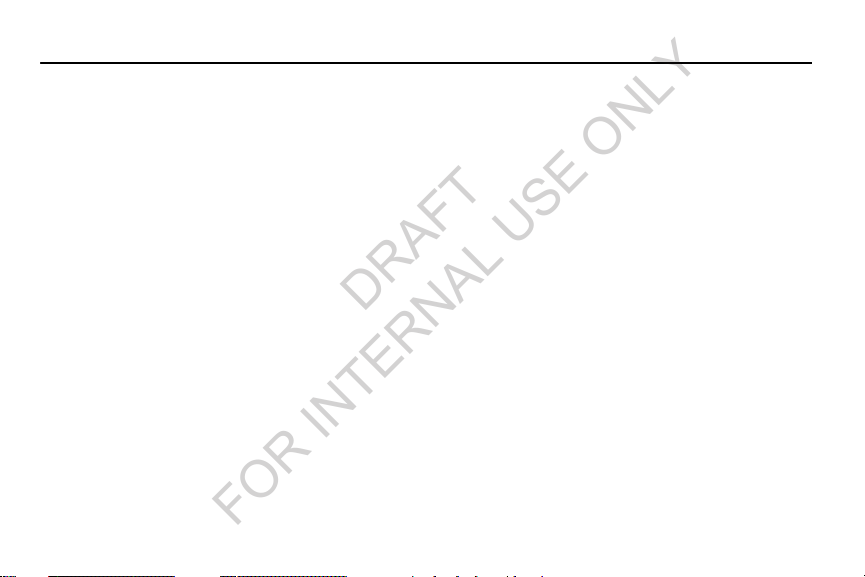
Table of Contents
DRAFT
FOR INTERNAL USE ONLY
Section 1: Getting Started .......................... 4
Understanding this User Manual . . . . . . . . . . . . 4
Setting Up Your Phone . . . . . . . . . . . . . . . . . . . 6
Turning Your Phone On . . . . . . . . . . . . . . . . . 12
TTY Mode . . . . . . . . . . . . . . . . . . . . . . . . . . . 14
Voicemail . . . . . . . . . . . . . . . . . . . . . . . . . . . . 14
Displaying Your Phone Number . . . . . . . . . . . 14
Your Google™ Account . . . . . . . . . . . . . . . . . 15
Roaming . . . . . . . . . . . . . . . . . . . . . . . . . . . . 16
Securing Your Phone . . . . . . . . . . . . . . . . . . . 16
Section 2: Understanding Your Phone ..... 18
Features . . . . . . . . . . . . . . . . . . . . . . . . . . . . 18
Front View . . . . . . . . . . . . . . . . . . . . . . . . . . . 19
Side Views . . . . . . . . . . . . . . . . . . . . . . . . . . . 20
Back View . . . . . . . . . . . . . . . . . . . . . . . . . . . 21
Navigation . . . . . . . . . . . . . . . . . . . . . . . . . . . 22
Finger Motions . . . . . . . . . . . . . . . . . . . . . . . . 23
Notifications . . . . . . . . . . . . . . . . . . . . . . . . . . 24
Home Screen . . . . . . . . . . . . . . . . . . . . . . . . . 25
Customizing the Home Screen . . . . . . . . . . . . 28
Shortcuts . . . . . . . . . . . . . . . . . . . . . . . . . . . . 30
Wallpaper . . . . . . . . . . . . . . . . . . . . . . . . . . . . 31
Apps . . . . . . . . . . . . . . . . . . . . . . . . . . . . . . . 31
Entering Text . . . . . . . . . . . . . . . . . . . . . . . . . 33
Section 3: Accounts and Contacts ...........36
Accounts . . . . . . . . . . . . . . . . . . . . . . . . . . . . 36
People . . . . . . . . . . . . . . . . . . . . . . . . . . . . . . 38
Section 4: Calling ......................................48
Making Calls . . . . . . . . . . . . . . . . . . . . . . . . . 48
Multi-party Calling . . . . . . . . . . . . . . . . . . . . . 50
Answering Calls . . . . . . . . . . . . . . . . . . . . . . . 51
Ending a Call . . . . . . . . . . . . . . . . . . . . . . . . . 52
Recent Calls . . . . . . . . . . . . . . . . . . . . . . . . . . 52
Call Settings . . . . . . . . . . . . . . . . . . . . . . . . . . 54
1
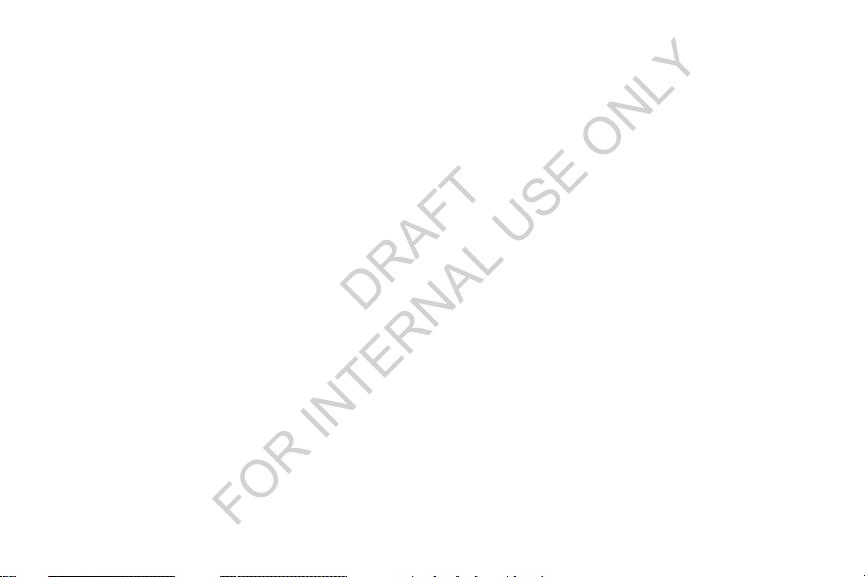
Section 5: Messaging ................................59
DRAFT
FOR INTERNAL USE ONLY
Types of Messages . . . . . . . . . . . . . . . . . . . . .59
Text and Multimedia Messaging . . . . . . . . . . .59
Emergency alerts . . . . . . . . . . . . . . . . . . . . . .63
Email . . . . . . . . . . . . . . . . . . . . . . . . . . . . . . . . 64
Gmail . . . . . . . . . . . . . . . . . . . . . . . . . . . . . . .65
Google Talk . . . . . . . . . . . . . . . . . . . . . . . . . . . 66
Google + . . . . . . . . . . . . . . . . . . . . . . . . . . . . . 67
Messenger . . . . . . . . . . . . . . . . . . . . . . . . . . . 67
Section 6: Applications and Widgets .......68
Accessing Applications . . . . . . . . . . . . . . . . . . 68
Applications List . . . . . . . . . . . . . . . . . . . . . . . 70
Accessing Widgets . . . . . . . . . . . . . . . . . . . . .93
Widgets List . . . . . . . . . . . . . . . . . . . . . . . . . . 93
2
Section 7: Connections .............................95
Wi-Fi . . . . . . . . . . . . . . . . . . . . . . . . . . . . . . . .95
Wi-Fi Direct . . . . . . . . . . . . . . . . . . . . . . . . . . .96
Bluetooth . . . . . . . . . . . . . . . . . . . . . . . . . . . . .97
VPN . . . . . . . . . . . . . . . . . . . . . . . . . . . . . . . . .98
PC Connections . . . . . . . . . . . . . . . . . . . . . . . .98
Tethering . . . . . . . . . . . . . . . . . . . . . . . . . . . .100
Portable Wi-Fi Hotspot . . . . . . . . . . . . . . . . . .100
Memory Card . . . . . . . . . . . . . . . . . . . . . . . . .102
Section 8: Settings .................................. 103
Accessing Settings . . . . . . . . . . . . . . . . . . . .103
WIRELESS & NETWORK . . . . . . . . . . . . . . . . .104
DEVICE . . . . . . . . . . . . . . . . . . . . . . . . . . . . .114
PERSONAL . . . . . . . . . . . . . . . . . . . . . . . . . . .122
SYSTEM . . . . . . . . . . . . . . . . . . . . . . . . . . . . .138
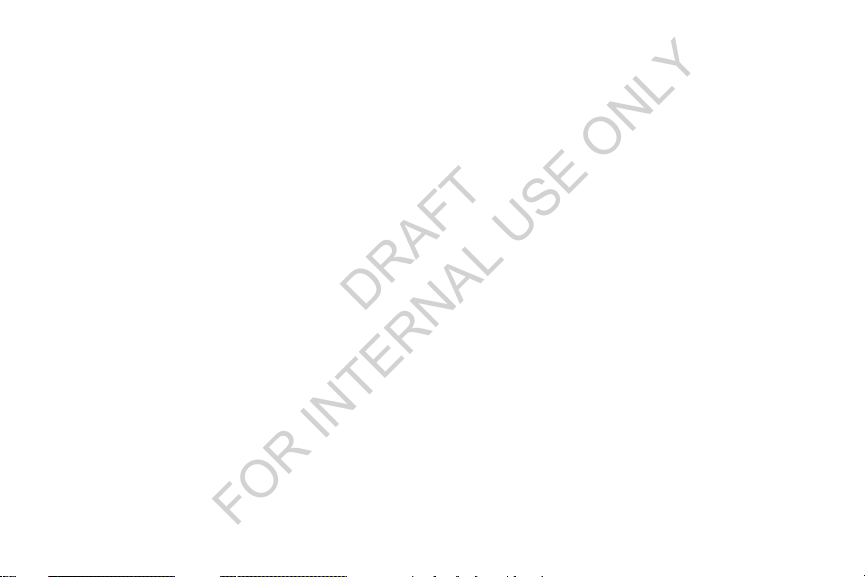
Section 9: Health and Safety Information 144
DRAFT
FOR INTERNAL USE ONLY
Exposure to Radio Frequency (RF) Signals . . 144
Specific Absorption Rate (SAR) Certification
Information . . . . . . . . . . . . . . . . . . . . . . . . 149
FCC Part 15 Information to User . . . . . . . . . . 151
Commercial Mobile Alerting System (CMAS) . 151
Smart Practices While Driving . . . . . . . . . . . 151
Battery Use and Safety . . . . . . . . . . . . . . . . . 153
Samsung Mobile Products and Recycling . . . 155
UL Certified Travel Charger . . . . . . . . . . . . . 156
Display / Touch-Screen . . . . . . . . . . . . . . . . 156
GPS . . . . . . . . . . . . . . . . . . . . . . . . . . . . . . . 157
Emergency Calls . . . . . . . . . . . . . . . . . . . . . 157
Care and Maintenance . . . . . . . . . . . . . . . . . 158
Responsible Listening . . . . . . . . . . . . . . . . . 159
Operating Environment . . . . . . . . . . . . . . . . 161
FCC Hearing Aid Compatibility (HAC)
Regulations for Wireless Devices . . . . . . . 163
Restricting Children's Access to
Your Mobile Device . . . . . . . . . . . . . . . . . . 165
FCC Notice and Cautions . . . . . . . . . . . . . . . 165
Other Important Safety Information . . . . . . . 166
Section 10: Warranty Information ..........168
Standard Limited Warranty . . . . . . . . . . . . . . 168
End User License Agreement for Software . . 173
Index .........................................................181
3
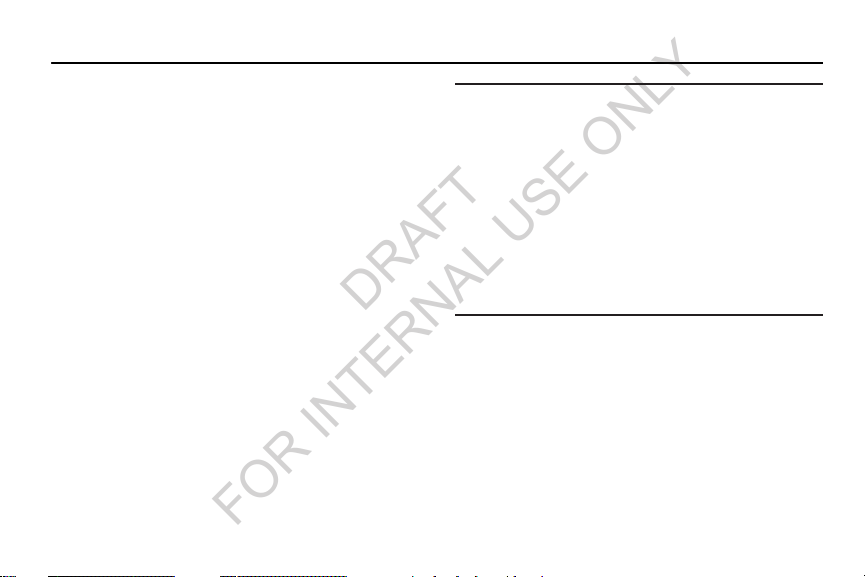
Section 1: Getting Started
DRAFT
FOR INTERNAL USE ONLY
This section allows you to quickly start using your Samsung
SCH-R740 phone by installing and charging the battery,
installing an optional microSD memory card (if desired),
activating your service, and setting up your voicemail
account.
Understanding this User Manual
The sections of this manual generally follow the features of
your phone. A robust index for features begins on page 181.
Also included is important safety information that you should
know before using your phone. Most of this information is
near the back of the guide, beginning on page 144.
This manual gives navigation instructions according to the
default display settings. If you select other settings,
navigation steps may be different.
Unless otherwise specified, all instructions in this manual
assume that you are starting from the Home screen. To get to
the Home screen, you may need to unlock the phone or
keypad. (For more information, refer to “Securing Your
Phone” on page 16.)
4
Note:
Instructions in this manual are based on default settings,
and may vary from your phone, depending on the
software version on your phone, and any changes to the
phone’s Settings.
Unless stated otherwise, instructions in this User Manual
start with the phone unlocked, at the Home screen.
All screen images in this manual are simulated. Actual
displays may vary, depending on the software version of
your phone and any changes to the phone’s Settings.
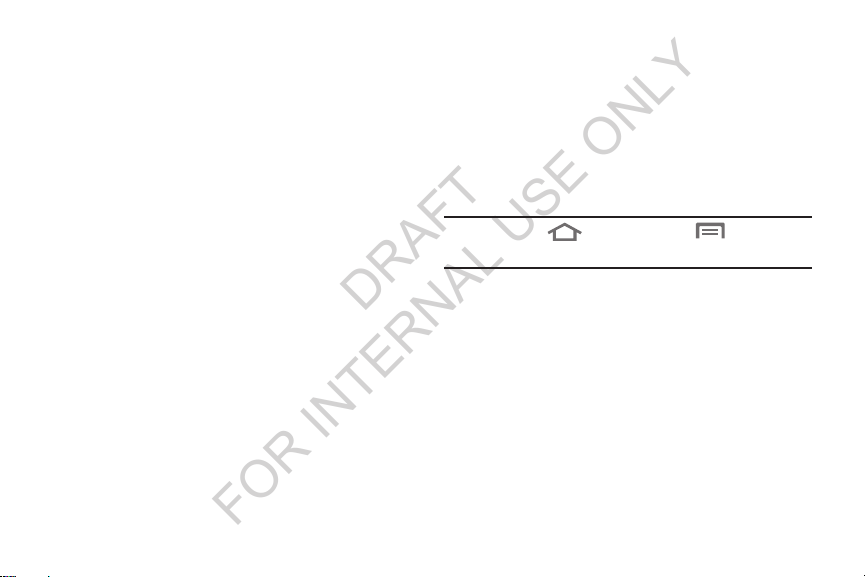
Special Text
DRAFT
FOR INTERNAL USE ONLY
In this manual, you’ll find text that is set apart from the rest.
These are intended to point out important information, share
quick methods for activating features, to define terms, and
more. The definitions for these methods are as follows:
•
Notes
: Presents alternative options for the current feature, menu,
or sub-menu.
•
Tips
: Provides quick or innovative methods, or useful shortcuts.
•
Example
: Gives an example of the feature or procedure.
•
Important
: Points out important information about the current
feature that could affect performance.
•
Warning
: Brings to your attention important information to
prevent loss of data or functionality, or even prevent damage to
your phone.
Text Conventions
This manual provides condensed information about how to
use your phone. To make this possible, the following text
conventions are used to represent often-used steps:
➔
Example:
Arrows are used to represent the sequence of
selecting successive options in longer, or
repetitive, procedures.
“Press
Settings ➔ Wi-Fi
Home
, then touch Menu
.”
Getting Started 5
➔
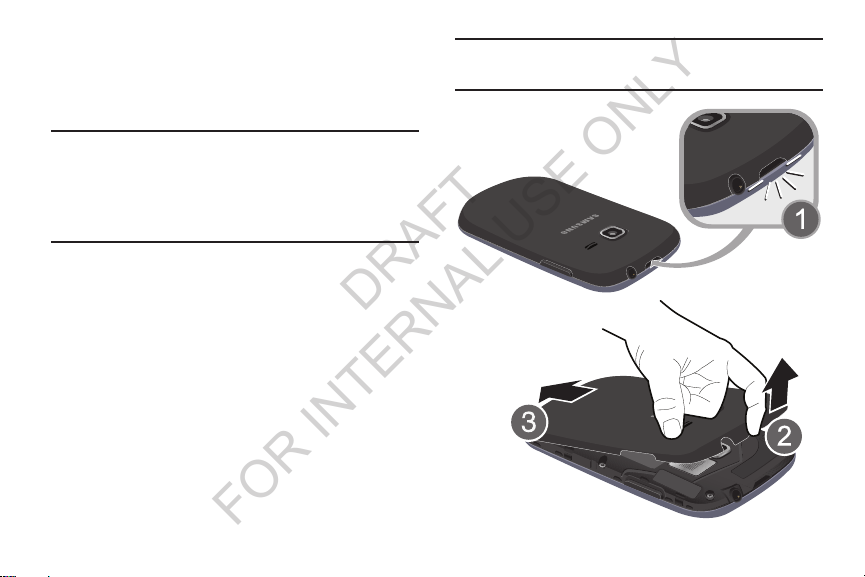
Setting Up Your Phone
DRAFT
FOR INTERNAL USE ONLY
Before using your phone, you need to install the SIM card,
the microSD™ card, and the battery into their respective
internal slots and compartment.
Caution!
Do not bend or twist the back cover excessively.
Doing so may damage the cover.
Important!
Removing the battery cover
Before removing or replacing the battery cover,
make sure the phone is switched off. To turn the
phone off, hold down the power key until the
power-off image displays, then touch
Power off
.
1. Locate the cover removal opening (1).
2. Place your fingernail in the opening and pry the cover
away from the device (2).
6

Installing the battery cover
DRAFT
FOR INTERNAL USE ONLY
Align the cover (1) and press it firmly into place (2),
making sure it snaps into place at the corners.
Installing a Memory Card
Your device lets you install a microSD (SD) or microSDHC
memory card to expand available memory to store images,
videos, music, applications, and data.
1. Remove the battery cover. (See “Removing the battery
cover” on page 6.)
2. Locate the microSD card slot on the bottom inside of
the phone.
3. With the gold contacts facing down, carefully slide the
memory card into the slot (as shown), pushing gently
until it clicks into place.
Getting Started 7
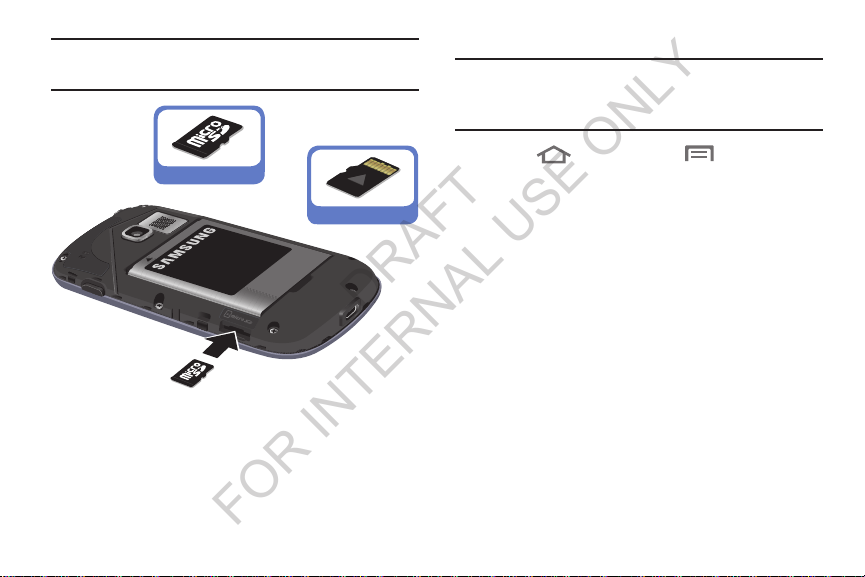
Important!
Correct
Incorrect
DRAFT
FOR INTERNAL USE ONLY
8
Be sure to align the gold contact pins on the
memory card with the phone’s contacts.
Removing a Memory Card
Important!
1. Press
Settings ➔ Storage ➔ Unmount SD card
2. Remove the battery cover. (See “Removing the battery
cover” on page 6.)
3. Firmly press the Memory card into the slot and
carefully release it. The card should pop partially out of
the slot.
4. Remove the card from the slot.
5. Replace the battery cover. For more information, refer
to “Installing the battery cover” on page 7.
To prevent damage to information stored on the
memory card, unmount the card before removing it
from the phone.
Home
, then touch Menu
➔
.
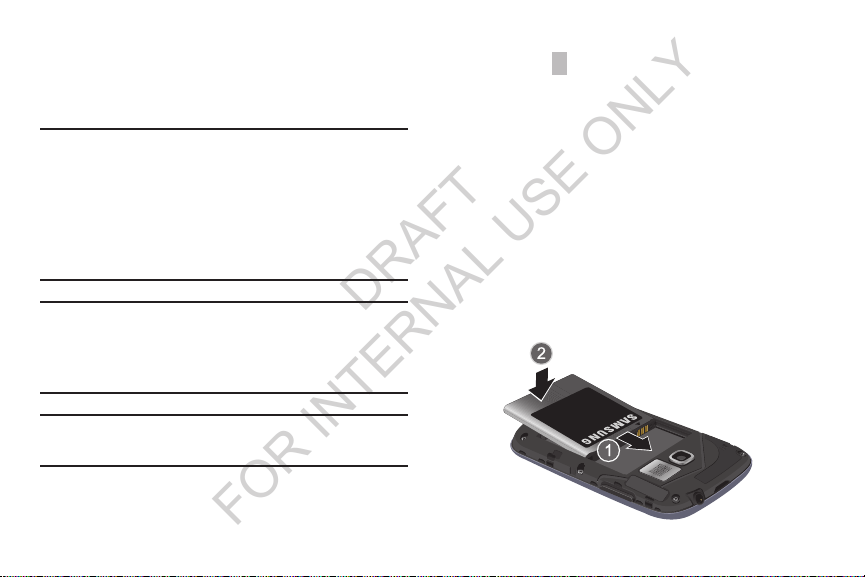
Battery
DRAFT
FOR INTERNAL USE ONLY
Your phone is powered by a rechargeable, standard Li-Ion
battery. A Wall/USB Charger (Charging Head and USB cable)
is included with the phone, for charging the battery.
Note:
The battery comes partially charged. You must fully
charge the battery before using your phone for the first
time. A fully discharged battery requires up to 4 hours of
charge time.
After the first charge, you can use the phone while
charging.
Warning!
Use only Samsung-approved charging devices and
batteries. Samsung accessories are designed to
maximize battery life. Using other accessories may
invalidate your warranty and may cause damage.
Note:
Failure to unplug the wall charger before you remove the
battery, can cause damage to the phone.
Battery Indicator
The battery icon in the Annunciator Line shows battery
power level. Two to three minutes before the battery
becomes too low to operate your phone, the empty battery
icon will flash and a tone will sound. If you continue to
operate the phone without charging the battery, the phone
will power off.
Installing the Battery
1. Remove the battery cover. (See “Removing the battery
cover” on page 6.)
2. Slide the battery into the compartment (1) so that the
tabs on the end align with the slots at the bottom of the
phone, making sure the connectors align.
3. Gently press down to secure the battery (2).
Getting Started 9
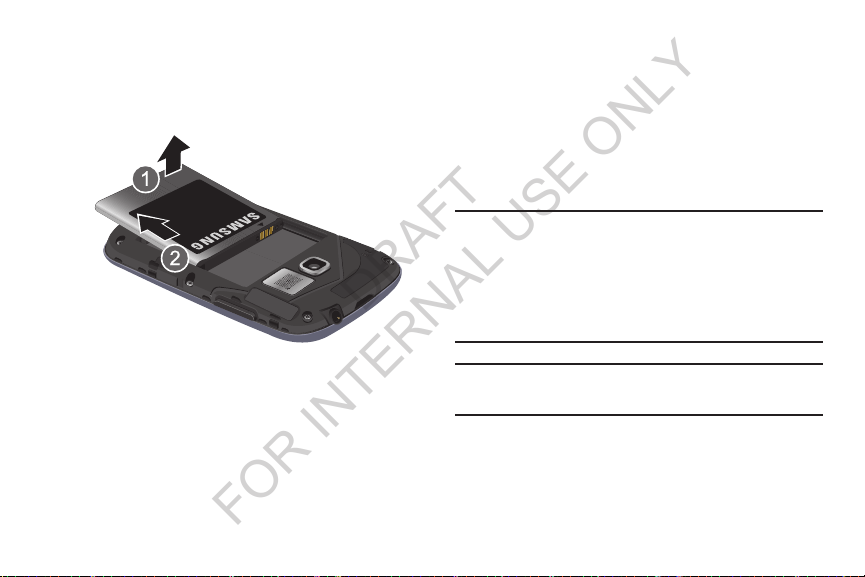
Removing the Battery
DRAFT
FOR INTERNAL USE ONLY
1. Remove the battery cover. (See “Removing the battery
cover” on page 6.)
2. Lift the battery up by the slot provided (1).
3. Lift the battery up and out of the phone (2).
10
Charging the Battery
Your phone is powered by a rechargeable Li-ion battery. A
wall charger, which is used for charging the battery, is
included with your phone. Use only approved batteries and
chargers. Ask your local Samsung dealer for further details.
Before using your phone for the first time, you must fully
charge the battery. A discharged battery recharges fully in
approximately 4 hours.
Note:
Verify that the battery is installed prior to connecting the
wall charger. If both the wall charger is connected and
the battery is not installed, the handset will power cycle
continuously and prevent proper operation. Failure to
unplug the wall charger before you remove the battery,
can cause the phone to become damaged.
Important!:
It is recommended you fully charge the battery
before using your device for the first time.
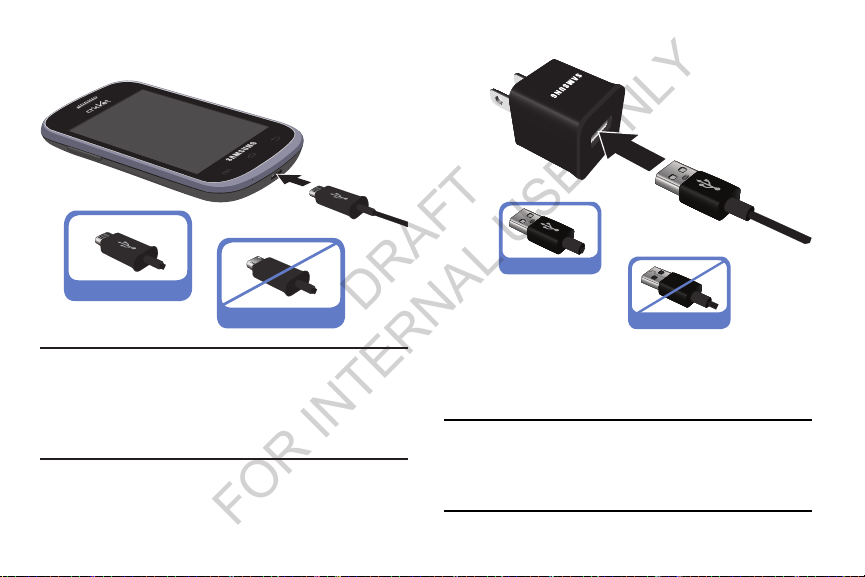
1. Insert the USB cable into the device’s Charger/
Correct
Incorrect
DRAFT
FOR INTERNAL USE ONLY
Accessory jack at the bottom of the device.
Note:
This illustration displays both the correct and incorrect
orientation for connecting the USB cable to the phone.
If the USB cable is incorrectly connected, damage to the
accessory port will occur, therefore voiding the phone’s
warranty.
2. Connect the USB cable to the charging head.
Correct
Incorrect
3. Plug the charging head into a standard AC power
outlet. The device turns on with the screen locked and
indicates both its charge state and percent of charge.
Warning!:
While the device is charging, if the touch screen
does not function due to an unstable power supply,
unplug the USB power adapter from the power outlet
or unplug the USB cable from the device.
Getting Started 11

4. When charging is finished, first unplug the charger’s
DRAFT
FOR INTERNAL USE ONLY
power plug from the AC wall outlet, then disconnect
the USB cable connector from the device.
Important!
If your handset has a touch screen display, please
note that a touch screen responds best to a light
touch from the pad of your finger or a non-metallic
stylus. Using excessive force or a metallic object
when pressing on the touch screen may damage
the tempered glass surface and void the warranty.
For more information, refer to “Standard Limited
Warranty” on page 168.
Turning Your Phone On
Press and hold the
upper right side of the phone) for three seconds.
While powering on, the phone connects with the
network, then displays the Locked screen and any
active Notification alerts.
12
Power/Lock
key (on the
Note:
Your phone’s internal antenna is located along the
bottom back of the phone. Do not block the antenna;
doing so may affect call quality or cause the phone to
operate at a higher power level than necessary.
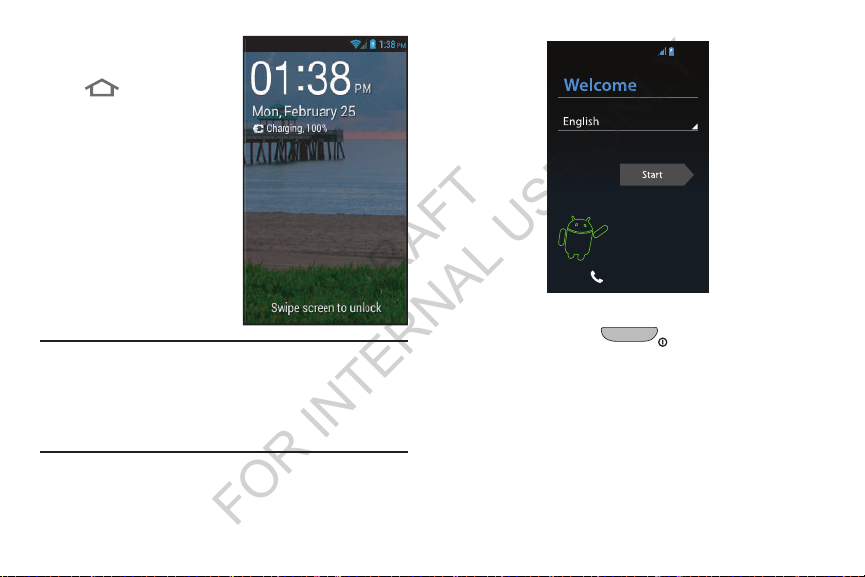
Unlocking Your Phone
DRAFT
FOR INTERNAL USE ONLY
1. If needed, press
Home
to wake
the screen.
2. If there are no
Notification alerts on
your phone, swipe the
screen to unlock it.
The Home screen
appears.
Turning Your Phone Off
Note:
If you have purchased your phone online, the first time
you power your phone on and unlock the screen, the
Activation Wizard
Follow the prompts to activate and setup your phone.
Welcome
screen appears.
1. Press and hold the
upper right side of the device) for two seconds.
2. At the prompt, touch
appears.
3. At the prompt, touch
Emergency call
Power off
OK
.
R
PM
2:33
Power/Lock Key
. The
Power off
Getting Started 13
(on the
pop-up
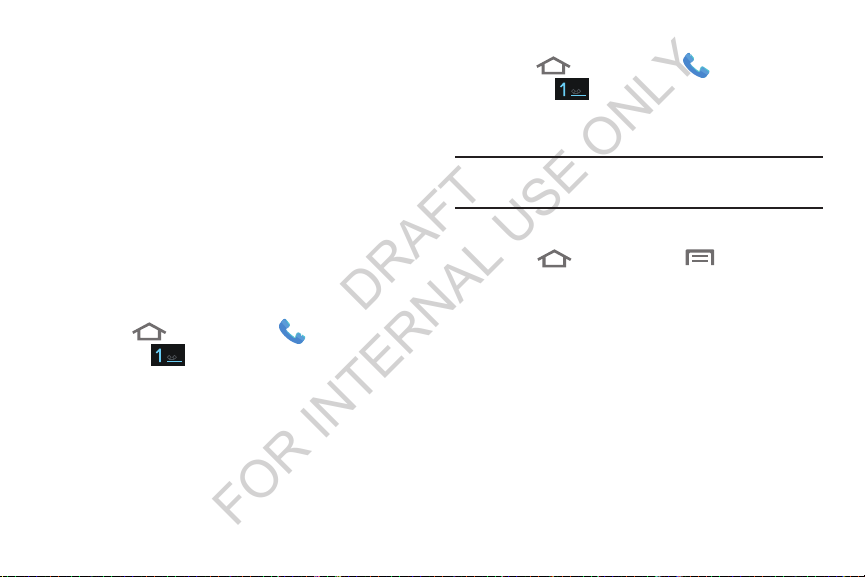
TTY Mode
DRAFT
FOR INTERNAL USE ONLY
Your phone is fully TTY-compatible, allowing you to connect a
TTY device to the phone’s headset jack. Before you can use
your phone with a TTY device, you’ll need to enable TTY
Mode.
For more information, refer to “Other call settings” on page
58.
Voicemail
All unanswered calls to your phone are sent to voicemail,
even if your phone is turned off, so you’ll want to set up your
voicemail and personal greeting as soon as you activate your
phone.
Setting up Voicemail
1. Press
and hold .
2. Follow the automated instructions to set up your new
password and record a greeting.
14
Home
, then touch
Phone
, then touch
Checking Voicemail
1. Press
and hold .
2. Follow the automated instructions to manage
voicemail.
Tip:
You can also access
number from any touch-tone phone.
Displaying Your Phone Number
Press
Settings ➔ About device ➔ Status
Your phone number displays under
Home
, then touch
Home
Voicemail
by dialing your phone
, then touch Menu
Phone
, then touch
➔
.
My phone number
.
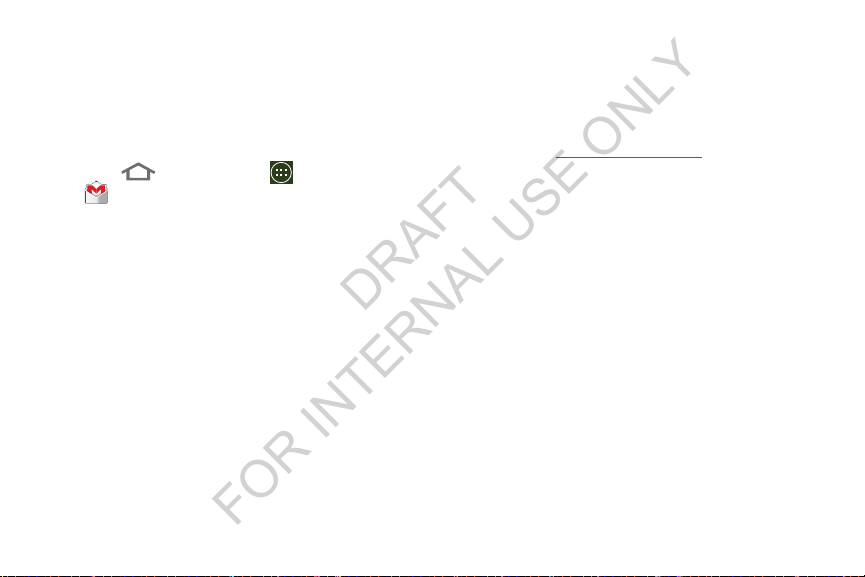
Your Google™ Account
DRAFT
FOR INTERNAL USE ONLY
Your new phone uses your Google account to fully utilize its
Android features, including Gmail, Google Maps, Google Talk,
and the Google™ Play. When you turn on your phone for the
first time, you should set up a connection with your existing
Google account, or create a new Google account.
Home
.
, then touch
or
New
screen displays.
to continue.
1. Press
Gmail
The
Add a Google Account
2. Touch
3. Follow the on-screen instructions to sign in if you
Existing
already have a Google account, or to create a Google
Account.
Applications
➔
Resetting your Google Account Password
A Google account password is required for Google
applications. If you misplace or forget your Google Account
password, follow these instructions to reset it:
1. From your computer, use an Internet browser to
navigate to
2. Once the Web Page loads, click on the
your account?
3. Under
reset prompts.
http://google.com/accounts
link.
Forgot your password?
.
Can’t access
, follow the password
Getting Started 15
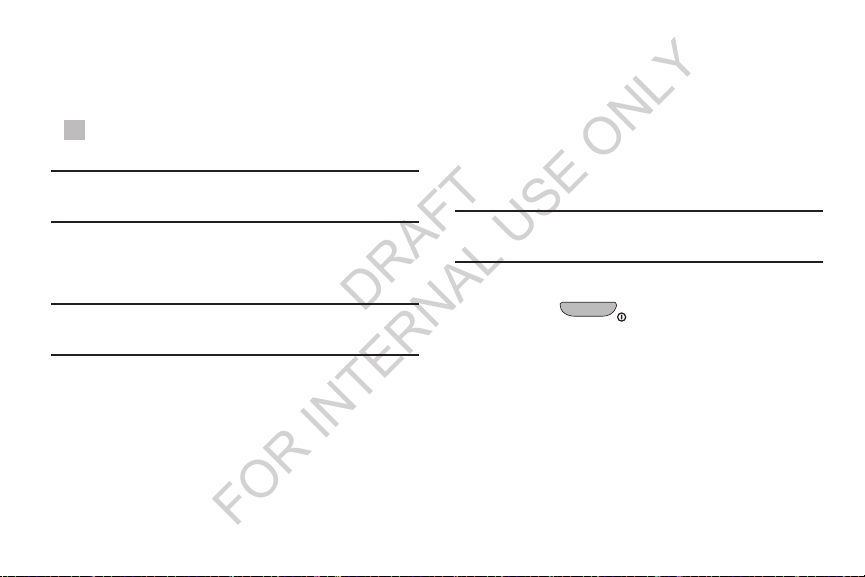
Roaming
DRAFT
FOR INTERNAL USE ONLY
When you travel outside your home network’s coverage area,
your phone can roam to acquire service on other compatible
digital networks. When Roaming is active, the Roaming icon
( ) appears in the Annunciator Line (Notification Bar) of
the display.
Tip:
You can set your phone’s roaming behavior. (For more
information, refer to “Mobile networks” on page 113.)
During roaming, some services may not be available.
Depending on your coverage area and service plan, extra
charges may apply when making or receiving calls.
Note:
Contact your Wireless Provider for more information
about your coverage area and service plan.
16
Securing Your Phone
By default, the phone locks automatically when the screen
times out, or you can lock it manually. You can unlock the
phone using one of the default Unlock screens, or for
increased security, use a personal screen unlock pattern, a
Personal Identification Number (PIN), or a password.
For more information about creating and enabling a Screen
unlock pattern, see “Lock screen” on page 130.
Note:
Unless stated otherwise, instructions in this User Manual
start with the phone unlocked, at the Home screen.
Locking the phone manually
Press the
side of the phone.
Power/Lock
key on the top right
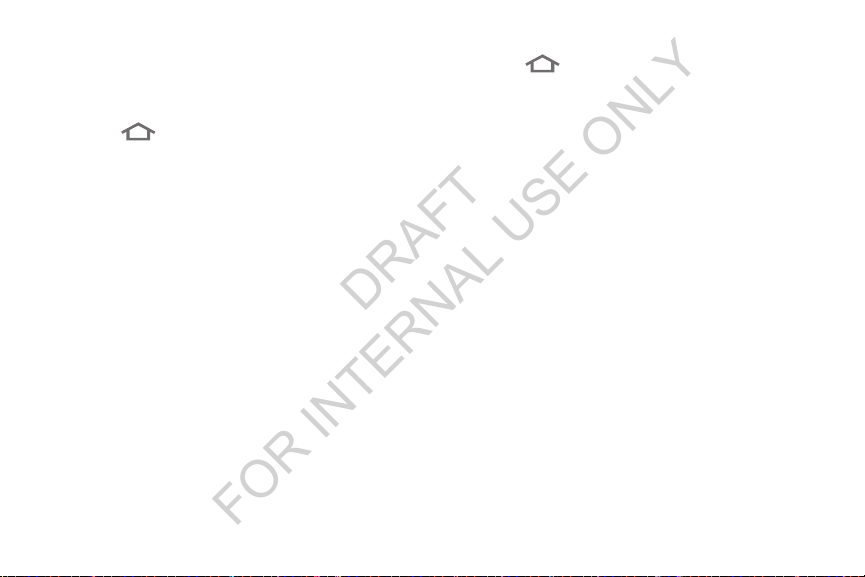
Unlocking the phone
DRAFT
FOR INTERNAL USE ONLY
For information on unlocking your phone, see “Unlocking
You r Phone ” on page 13.
Unlocking with a Personal Screen Unlock Pattern
1. Press
2. Draw your personal unlock pattern on the screen.
(For more information, refer to “Lock screen” on page 130.)
Home
to wake the screen.
Unlocking with a Password
1. Press
2. Enter your Password.
3. Press
OK
Home
.
to wake the screen.
Getting Started 17
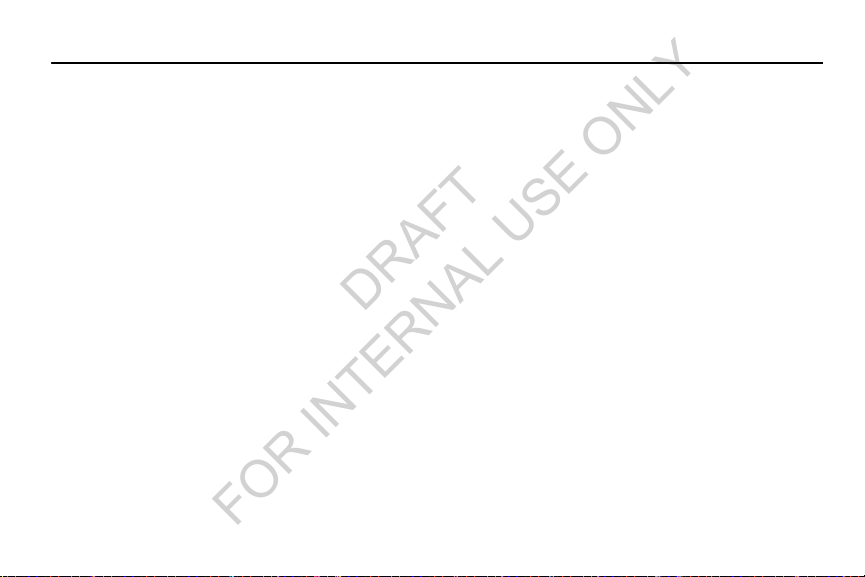
Section 2: Understanding Your Phone
DRAFT
FOR INTERNAL USE ONLY
–
Features
•
3.5-inch (480x320 pixel) HVGA full-screen touch screen
•
7-page Home screen, simplified main menu, and separate, 4page Applications menu
•
High Speed Data [EVDO 3G - Rev B Capable Technology]
•
Android OS
•
Motion and position sensitivity
•
Play Store™, plus pre-loaded applications
•
Connections
–
Wi-Fi 802.11 b/g/n
–
Wireless Modem Service
–
Bluetooth 3.0 + EDR
–
Virtual Private Network (VPN)
•
Messaging Services (with on-screen QWERTY Keypads)
–
Text Messaging
–
Picture Messaging
–
Video Messaging
–
Voice Messaging
–
Email
–
Mobile Instant Messenger (IM)
18
Chat
•
Full-HTML Browser
•
Global Positioning (GPS) Technology
•
8.0 Megapixel CMOS Camera-Camcorder, rear-facing
•
Picture Gallery, supporting JPG, PNG, GIF, and BMP formats
•
Music Player, supporting MP3 format
•
Video Player, supporting MP4, 3GP, WMV, AVI, MKV, FLV, and ASF
formations
•
Speakerphone
•
Voice recognition by Vlingo®
•
Ringtone and Alert tone support for MP3, AAC, WMA, M4A, OGG,
MID, and AMR formats
•
Support for microSD™ and microSDHC™ Memory Cards (up to
32 GB capacity)
•
Bluetooth® 3.0 + EDR Wireless Technology. (For more
information, refer to
“Bluetooth profiles”
on page 105.)

Front View
1
2
3
5
4
6
DRAFT
FOR INTERNAL USE ONLY
1.
Earpiece:
Use during calls to listen to callers.
Menu Key
2.
3.
4.
5.
6.
: Press to display options for the current
screen.
Microphone
your voice, and when recording.
Home Key
screen if the phone is locked. Press and hold to display
recent applications or to launch Task Manager.
Back Key
option.
Proximity and Light Sensors
nearby objects to control device functions or blank the
screen display, such as when you hold the phone to
your ear during a phone call. Detect ambient light to
determine screen brightness when
Automatic brightness
and when taking pictures with the Front camera.
: Use during calls to allow callers to hear
: Press to display the Home screen, or Lock
: Press to return to the previous screen or
: Detect the presence of
Brightness
(see “Brightness” on page 118),
is set to
Understanding Your Phone 19
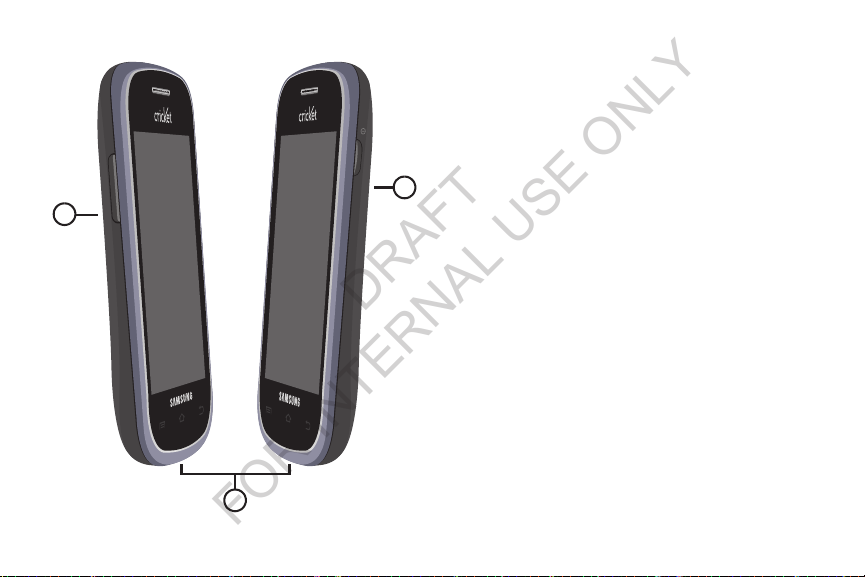
Side Views
1
3
2
DRAFT
FOR INTERNAL USE ONLY
1.
Volume Key
Master Volume. During calls or music playback, press
to adjust volume. Press to mute the ringtone of an
incoming call.
USB Power/Accessory Port
2.
charging or to sync music and files.
3.
Power/Lock Key
off. Press to lock the phone, or to wake the screen for
unlocking.
20
: From the Home screen, touch to adjust
: Connect a USB cable for
: Press and hold to turn the phone on or

Back View
1
2
3
4
5
DRAFT
FOR INTERNAL USE ONLY
1.
2.
3.
4.
5.
Noise cancelation microphone
noise that the phone uses to produce a quiet
background during calls and video chats.
Camera Flash
8 Megapixel Camera Lens
recording videos.
External Speaker
Speakerphone mode, media sounds (music and video),
and other sounds.
3.5mm Headset Jack
TTY equipment.
: Use when taking photos.
: Play ringtones, call audio when in
Understanding Your Phone 21
: Captures background
: Use when taking photos or
: Plug in an optional headset or
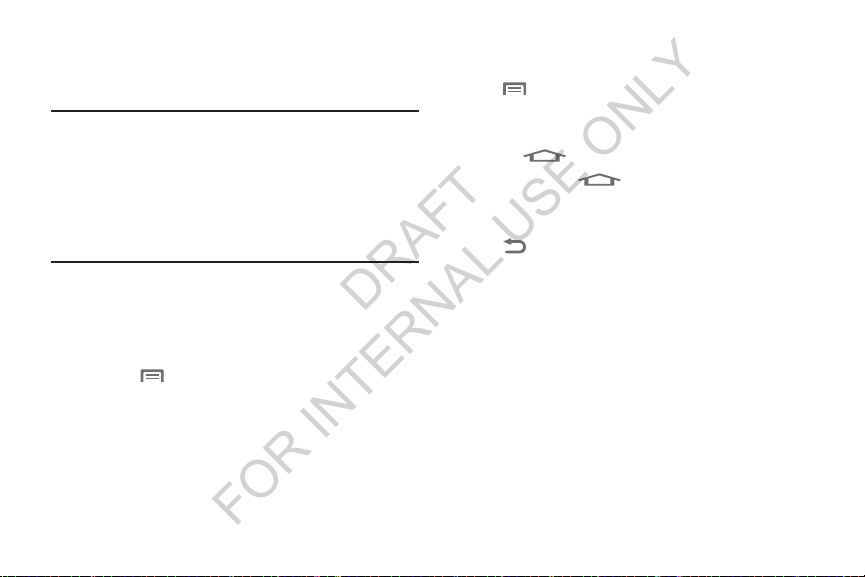
Navigation
DRAFT
FOR INTERNAL USE ONLY
Navigate your phone’s features using the command keys and
the touch screen.
Warning!
Please note that a touch screen responds best to a
light touch from the pad of your finger or a nonmetallic stylus. Using excessive force or a metallic
object when pressing on the touch screen may
damage the tempered glass surface and void the
warranty. For more information, see “Warranty
Information” on page 168.
Command Keys
Menu Key
Touch Menu
options for the current screen or feature.
Home Key
Press the
Press and hold the
recent applications, or to launch Task Manager.
Back Key
Touch Back
step.
Context-sensitive Menus
While using your phone, context-sensitive menus offer
options for the feature or screen currently in use.
To access context-sensitive menus:
Touch
•
•
Touch and hold on an item.
22
Menu
.
to display a context-sensitive menu of
Home Key
to display the Home screen.
Home Key
to launch a menu of
to return to the previous screen, option or
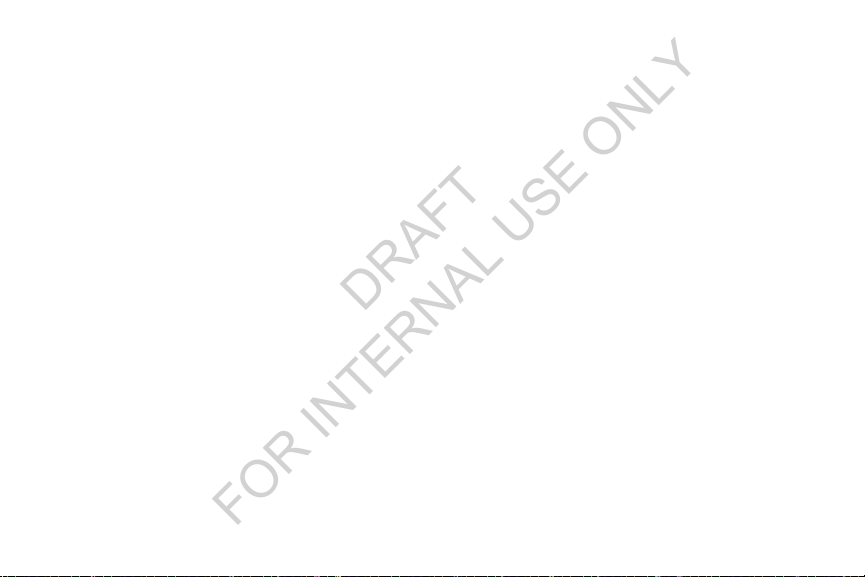
Finger Motions
DRAFT
FOR INTERNAL USE ONLY
Touch
Touch items to select or launch them. For example:
•
Touch the on-screen keyboard to enter characters or text.
•
Touch an item to select it.
•
Touch an app’s icon to launch the application.
Touch and Hold
Activate on-screen items by a touch and hold gesture. For
example:
•
Touch and hold a widget or icon on the Home screen to move it.
•
Touch and hold on a field to display a pop-up menu of options.
Swipe
Swipe your finger vertically or horizontally across the screen.
For example:
•
Unlocking the screen
•
Scrolling the Home screen or a menu
•
Combine touch and hold with swipe to drag an item to a new
location.
Pinch
Using two fingers, make a pinch motion on the screen. For
example:
•
Pinch in to zoom in on pictures or screens.
•
Pinch out to zoom out on pictures or screens.
Understanding Your Phone 23
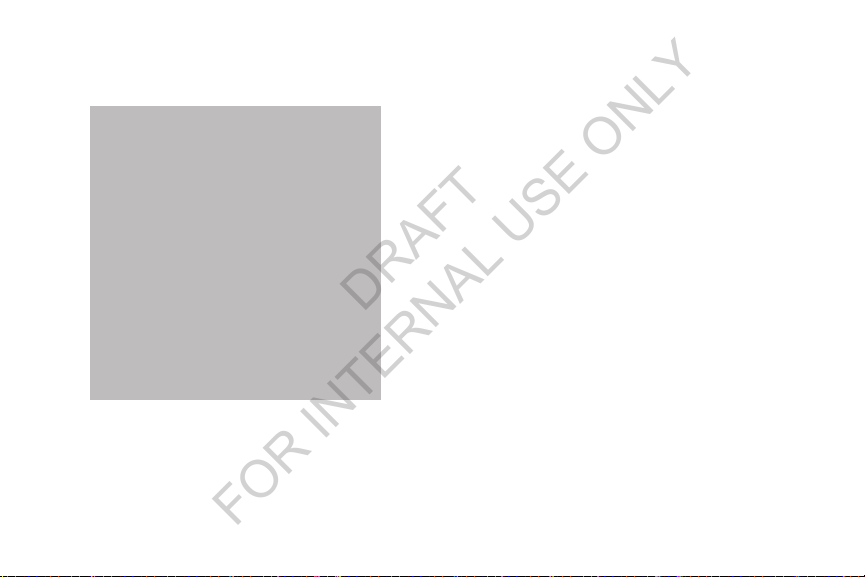
Notifications
DRAFT
FOR INTERNAL USE ONLY
Notifications shows information about connections, alerts
and other items.
Clearing Notifications
1. Sweep your finger downward from the top of the
screen to display Notifications.
2. Touch a notification to clear it, or to launch an app.
– or –
Tou ch
1. Touch and drag downward from the top of the screen
to display notifications.
2. Touch an item to open that item, or to launch a related
app or feature.
Clear
3. Touch
24
to clear all Notifications.
Clear
to clear all notifications
