Page 1
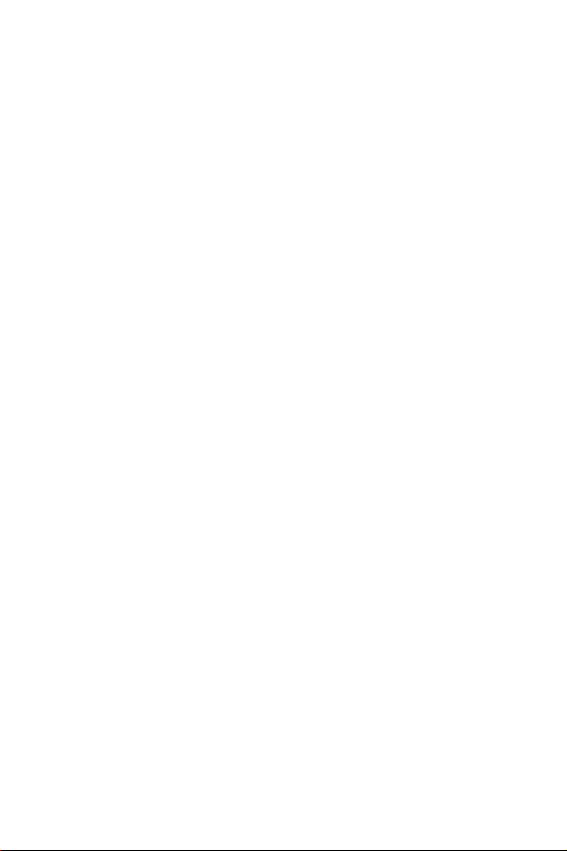
SCH-N300 Series
PORTABLE
Tri-Mode
TELEPHONE
User’s Guide
Please read this manual before operating your
phone, and keep it for future reference.
Page 2
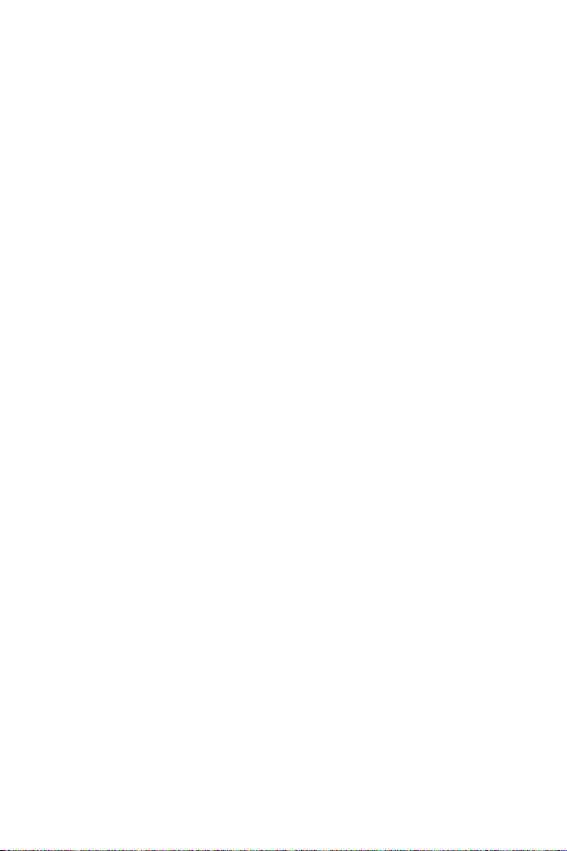
Intellectual Property
All Intellectual Property, as defined below, owned by or which is otherwise the
property of Samsung or its respective suppliers relating to the SAMSUNG Phone,
including but not limited to, accessories, parts, or software relating thereto (the
“Phone System”), is proprietary to Samsung and protected under federal laws, state
laws, and international treaty provisions. Intellectual Property includes, but is not
limited to, inventions (patentable or unpatentable), patents, trade secrets,
copyrights, software, computer programs, and related documentation and other
works of authorship. You may not infringe or otherwise violate the rights secured by
the Intellectual Property. Moreover, you agree that you will not (and will not attempt
to) modify, prepare derivative works of, reverse engineer, decompile, disassemble, or
otherwise attempt to create source code from the software. No title to or ownership
in the Intellectual Property is transferred to you. All applicable rights of the
Intellectual Property shall remain with SAMSUNG and its suppliers.
Samsung Telecommunications America (STA), Inc.
Headquarters: Customer Care Center:
1130 E. Arapaho Road 1601 E. Plano Parkway, Suite 150
Richardson, TX 75081 Plano, TX 75074
Tel: 972.761.7000 Toll Free Tel: 1.888.987.HELP (4357)
Fax: 972.761.7001 Fax: 972.761.7501
Internet Address: http://www.samsungtelecom.com
©2001 Samsung Telecommunications America, Inc. All rights reserved. No
reproduction in whole or in part allowed without prior written approval. Samsung
Telecommunications America, Inc. is a trademark of Samsung Electronics
Corporation, Ltd.
Licensed by Qualcomm Incorporated under one or more of the following patents:
U.S. Patent No. 4, 901, 307; 5, 056, 109; 5, 099, 204; 5, 101, 501; 5, 103, 459; 5, 107,
225; 5, 109, 390.
Printed in South Korea
®
Openwave
RSA
is a registered Trademark of Openwave, Inc.
®
is a registered Trademark RSA Security, Inc.
Page 3
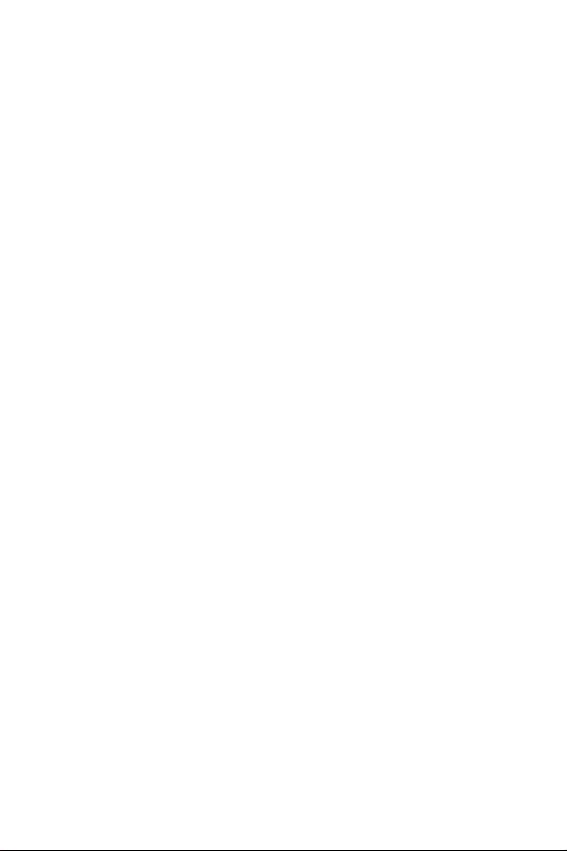
Disclaimer of Warranties;
Exclusion of Liability
EXCEPT AS SET FORTH IN THE EXPRESS WARRANTY CONTAINED
ON THE WARRANTY PAGE ENCLOSED WITH THE PRODUCT, THE
PURCHASER TAKES THE PRODUCT "AS IS", AND SAMSUNG
MAKES NO EXPRESS OR IMPLIED WARRANTY OF ANY KIND
WHATSOEVER WITH RESPECT TO THE PRODUCT, INCLUDING BUT
NOT LIMITED TO THE MERCHANTABILITY OF THE PRODUCT OR ITS
FITNESS FOR ANY PARTICULAR PURPOSE OR USE; THE DESIGN,
CONDITION OR QUALITY OF THE PRODUCT; THE PERFORMANCE
OF THE PRODUCT; THE WORKMANSHIP OF THE PRODUCT OR THE
COMPONENTS CONTAINED THEREIN; OR COMPLIANCE OF THE
PRODUCT WITH THE REQUIREMENTS OF ANY LAW, RULE,
SPECIFICATION OR CONTRACT PERTAINING THERETO. NOTHING
CONTAINED IN THE INSTRUCTION MANUAL SHALL BE
CONSTRUED TO CREATE AN EXPRESS OR IMPLIED WARRANTY OF
ANY KIND WHATSOEVER WITH RESPECT TO THE PRODUCT. IN
ADDITION, SAMSUNG SHALL NOT BE LIABLE FOR ANY DAMAGES
OF ANY KIND RESULTING FROM THE PURCHASE OR USE OF THE
PRODUCT OR ARISING FROM THE BREACH OF THE EXPRESS
WARRANTY, INCLUDING INCIDENTAL, SPECIAL OR
CONSEQUENTIAL DAMAGES, OR LOSS OF ANTICIPATED PROFITS
OR BENEFITS.
Page 4
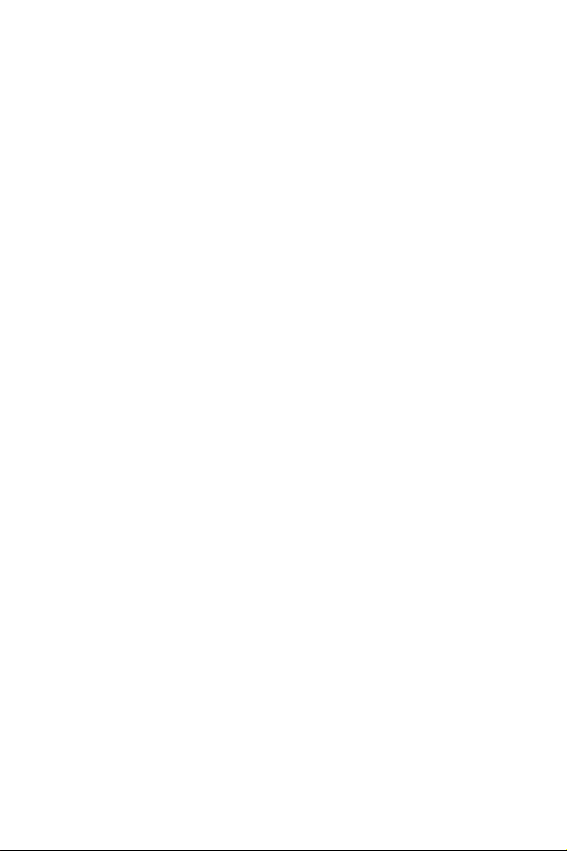
Page 5
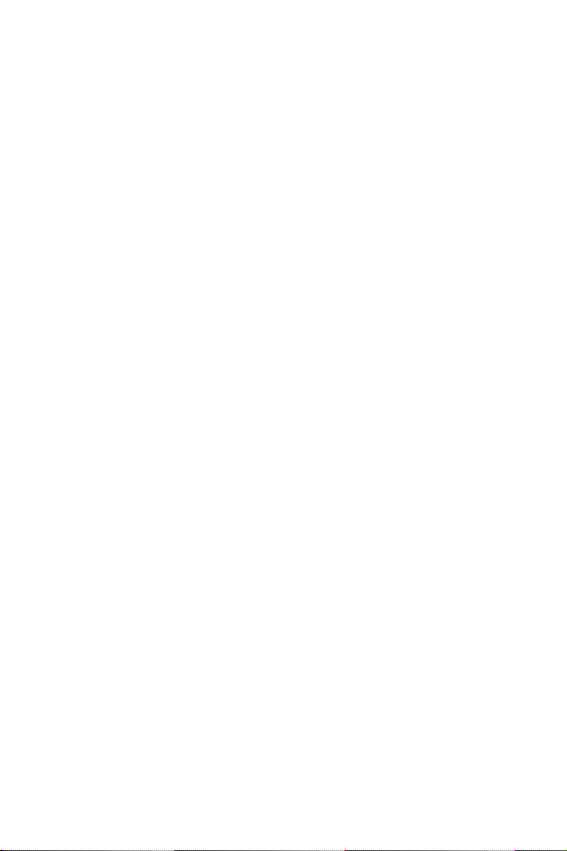
Table of Contents
1. Getting Started..............................................................................11
Highlights.....................................................................................................12
Closed View of Phone....................................................................................14
Front View of Phone .....................................................................................15
Command Keys.............................................................................................16
Viewing the Display Screen...........................................................................18
Turning Your Phone ON and OFF ...............................................................19
Using Key Guard...........................................................................................20
Using the Battery..........................................................................................21
2. Roaming.........................................................................................27
Setting Your Phone’s Roaming Mode..........................................................28
Setting the Time and Date............................................................................30
3. Making and Answering Calls....................................................31
Making Calls.................................................................................................32
Answering Calls.............................................................................................32
Missed Call Notification................................................................................33
Voice Dial......................................................................................................34
In-Call Options.............................................................................................35
Incoming Call Notification..........................................................................36
End-of-Call Options......................................................................................36
Saving a Phone Number ..............................................................................37
Finding a Phone Number.............................................................................39
Dialing and Saving Phone Numbers With Pauses ......................................40
Four-Digit Calling ........................................................................................41
Calling Emergency Numbers.......................................................................42
Using One/Two/Three Touch Speed Dialing...............................................42
Displaying Your Phone Number..................................................................44
4. Navigating Through Menus........................................................45
Menu Navigation..........................................................................................46
Working Within the Menu Structure............................................................46
Viewing the Menus........................................................................................47
Selecting a Character Input Mode................................................................54
Entering Characters by Using the Keypad....................................................55
Page 6
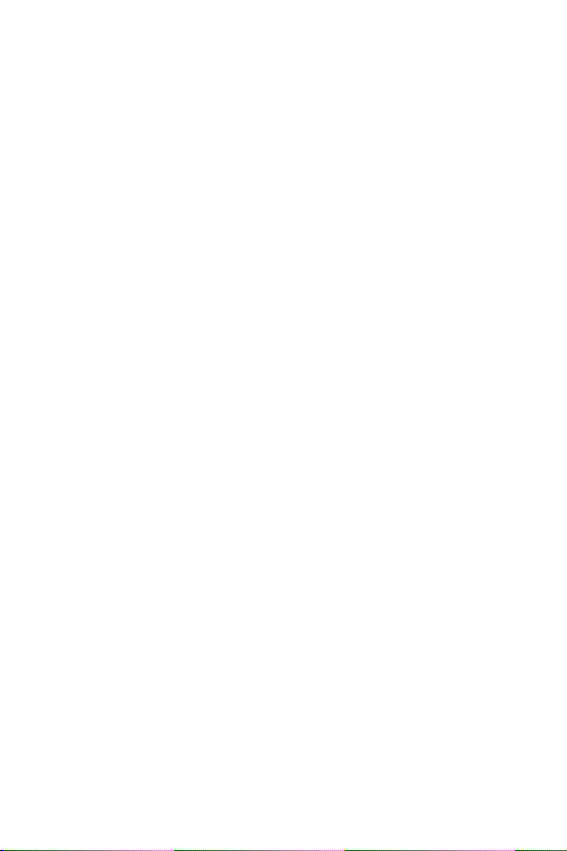
Entering Characters Using T9 Text Input ...................................................57
5. Adjusting Volume.........................................................................59
Changing Ringer Volume............................................................................60
Silencing the Ringer.....................................................................................60
Adjusting Volume During a Conversation...................................................60
Muting a Call................................................................................................61
6. Using Service Features...............................................................63
Using Caller ID.............................................................................................64
Responding to Call Waiting.........................................................................64
Three-Way Calling........................................................................................66
Forwarding Your Calls..................................................................................68
7. Managing Call History................................................................69
Viewing Call Logs ......................................................................................... 70
Call Log Options...........................................................................................71
Making a Call From a Call Log....................................................................72
Prepending a Phone Number From a Call Log...........................................72
Saving a Phone Number From a Call Log...................................................73
Erasing Call Logs.......................................................................................... 74
8. Managing Messaging .................................................................75
Setting Up voicemail ....................................................................................76
Knowing When You Have Messages.............................................................76
Message Types...............................................................................................76
New Voicemail Message Alerts......................................................................78
Retrieving Your Voicemail Messages ...........................................................78
Clearing the Voicemail Message Icon..........................................................78
New Web Messages........................................................................................79
Web Message Storage....................................................................................79
Displaying Web Messages.............................................................................79
Sending Numeric Pages...............................................................................80
Numeric Page Options .................................................................................80
Sending Web Messages.................................................................................81
Web Message Options ...................................................................................81
Extracting Phone Numbers..........................................................................82
Erasing All Web Messages.............................................................................83
New Web Alerts..............................................................................................83
Displaying Web Alerts...................................................................................84
Page 7
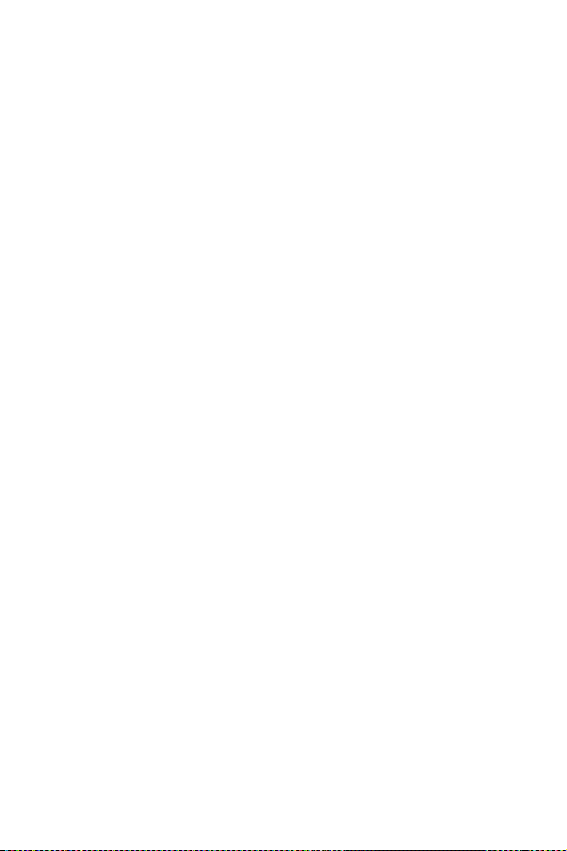
9. Using Your Internal Phone Book...............................................85
Adding a New Internal Phone Book Entry...................................................86
Finding Internal Phone Book Entries..........................................................87
Internal Phone Book Entry Options.............................................................88
Replacing a Stored Number With a New Number.......................................89
Editing an Internal Phone Book Entry........................................................90
Selecting a Ringer Type for an Entry...........................................................91
My Phone Number........................................................................................92
10. Changing Your Phone’s Settings...............................................93
Changing the Greeting.................................................................................94
Setting the Language of your Phone...........................................................94
Adjusting the Ringer Volume.......................................................................95
Ringer Types.................................................................................................95
Selecting Ringer Types for Voice Calls.........................................................96
Selecting Ringer Types for Messages............................................................96
Selecting Ringer Types for Alarms...............................................................97
Selecting Ringer Types for Data / Fax In.....................................................97
Changing the Backlight Time Length.........................................................98
Changing the Contrast.................................................................................98
Data/Fax Mode .............................................................................................99
Receiving a Fax ............................................................................................99
Receiving Data..............................................................................................99
Returning to Voice Mode............................................................................100
11. Setting Your Phone’s Security.................................................101
Accessing the Security Menu......................................................................102
Locking Your Phone...................................................................................102
Unlocking Your Phone...............................................................................103
Changing the Lock Code ............................................................................103
Calling in Lock Mode .................................................................................104
Using Special Numbers ..............................................................................105
Erasing Special Numbers...........................................................................105
Erasing the Internal Phone Book..............................................................106
Resetting Your Phone.................................................................................106
12. Personal Information Management........................................107
Accessing the Scheduler..............................................................................108
Calendar......................................................................................................108
Page 8
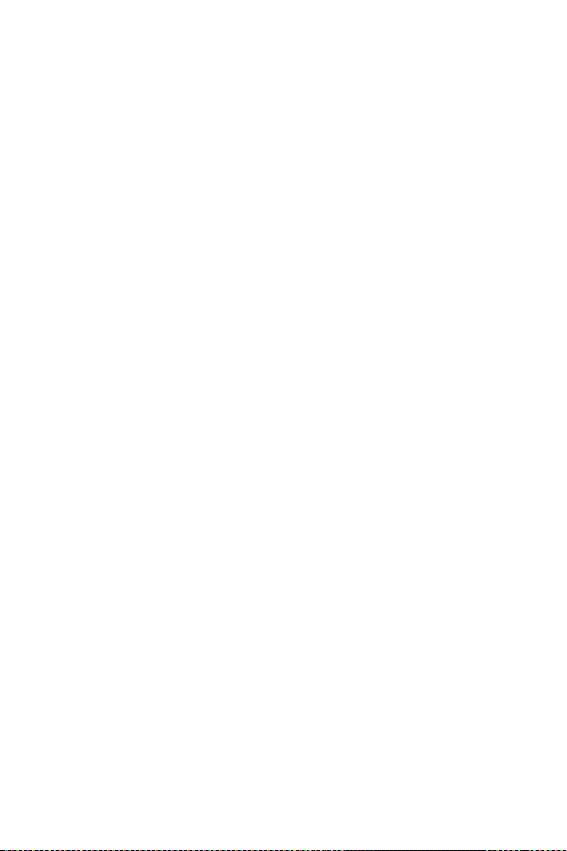
Today..........................................................................................................108
Month View.................................................................................................109
Jump To Date..............................................................................................109
To Do List....................................................................................................109
Countdown.................................................................................................109
Alarm Clock................................................................................................110
Set Time......................................................................................................110
Adding New Events .....................................................................................111
Alarm Clock................................................................................................114
13. Using Voice Services................................................................117
Using Voice Dialing....................................................................................118
Programming the Phone for Voice Dialing...............................................118
Setting Up Voice Dial..................................................................................120
Placing a Call Using Voice Dial.................................................................121
Reviewing Voice Dial Entries .....................................................................122
Erasing Voice Dial Entries..........................................................................123
14. Experiencing the Web .............................................................. 125
The Web......................................................................................................126
Web Browser................................................................................................127
Launching the Web Browser ......................................................................127
The Web Home Page ..................................................................................129
Using the Web Browser...............................................................................130
Setting up a Web Connection.....................................................................135
15. Games ..........................................................................................139
Flying Tight................................................................................................140
Run For Money...........................................................................................141
16. Position Location....................................................................... 143
Services .......................................................................................................144
Settings.......................................................................................................145
17. Calculator....................................................................................147
Accessing the Calculator ............................................................................ 148
Performing Simple Calculations...............................................................148
18. Selecting Your Accessories....................................................149
Accessory Options........................................................................................150
19. Performance and Safety Guidelines ......................................153
Getting the Most Out of Your Reception....................................................154
Page 9
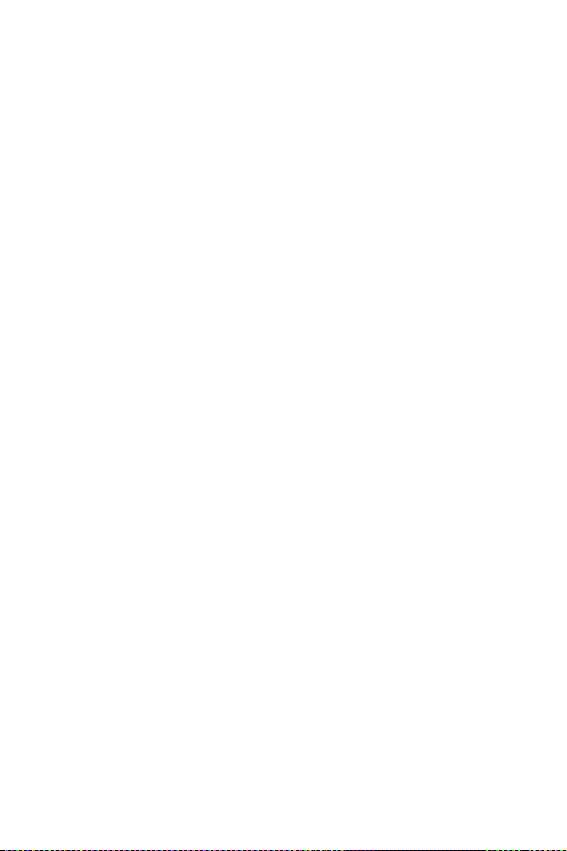
Maintaining Safe Use of and Access to Your Phone ..................................157
Caring for the Battery .................................................................................161
Acknowledging Special Precautions and FCC............................................163
FDA Consumer Update................................................................................166
CTIA Safety Information ............................................................................179
Owner's Record...........................................................................................185
User Guide Proprietary Notice....................................................................185
20. Warranty Information ................................................................187
Manufacturer’s Warranty...........................................................................188
Page 10
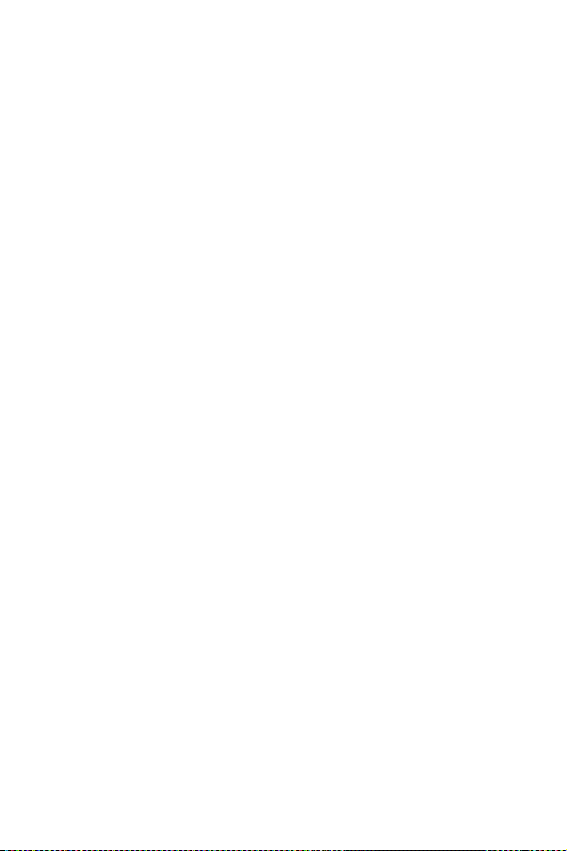
Page 11
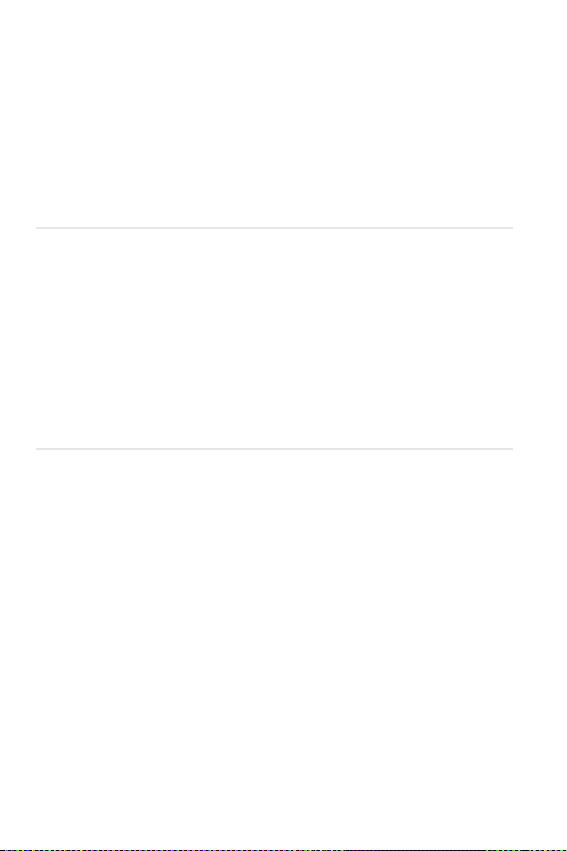
1
Y
Getting Started
In this Section
䊳 Your Phone’s Highlights and Features
䊳 Front View of Phone
䊳 Viewing the Display Screen
䊳 Turning Your Phone ON and OFF
䊳 Using the Battery
our phone is packed with features that simplify your life and
expand your ability to stay connected to the people and
information that are important to you. We know that you’re anxious to
start using it, so this section will give you a quick introduction to your
new phone. The easy-to-follow instructions will guide you through the
basics of the most common features of your phone and you’ll be on
your way to using it in no time.
Don’t forget the other chapters in this guide. They’re filled with
information about the capabilities and benefits of your new phone.
They include detailed step-by-step instructions that familiarize you with
all the features and explain how to customize your phone to meet your
specific needs.
Getting Started 11
Page 12
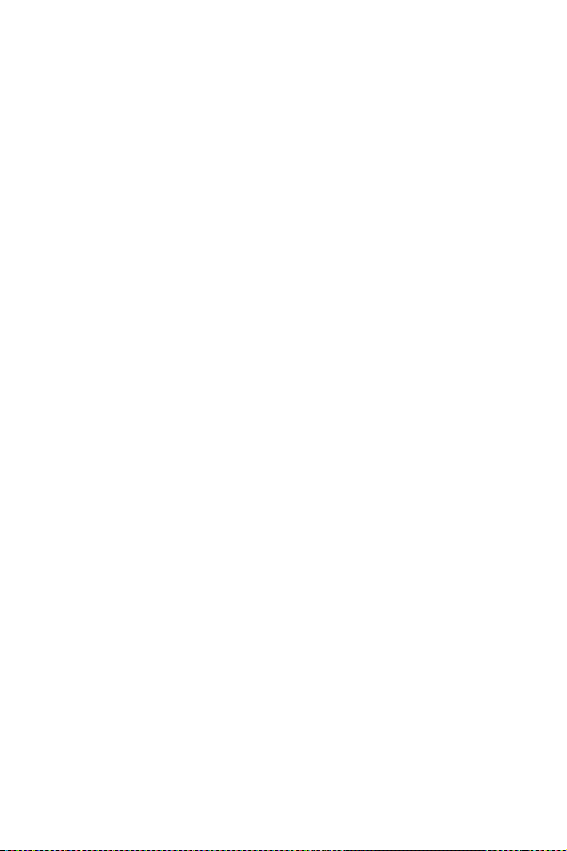
Highlights
Congratulations on the purchase of your phone
(SCH-N300). This phone is lightweight, easyto-use, reliable, and offers many significant
features:
䊳 Tri-mode capability provides access to
other CDMA and analog cellular
networks. For further information see
"Setting Your Phone’s Roaming Mode"
on page 28.
䊳 Web Browser provides access to the
Internet in digital mode. For further
information see "Web Browser" on page
127.
䊳 Voice Dial
lets you dial phone numbers
by speaking someone’s name or the
digits in their phone number. For further
information see "Voice Dial" on page 34.
䊳 User friendly, menu driven access to
features and options.
䊳 The phone’s “flip” cover can be set to
answer an incoming call when opened,
and to cancel a call upon closing.
䊳 The backlit display screen makes it
effortless to read the display in low light
environments and at night.
䊳 An Internal Phone Book with 199
memory registers. (Each name entry can
have up to six numbers).
Section 1
12 Getting Started
Page 13
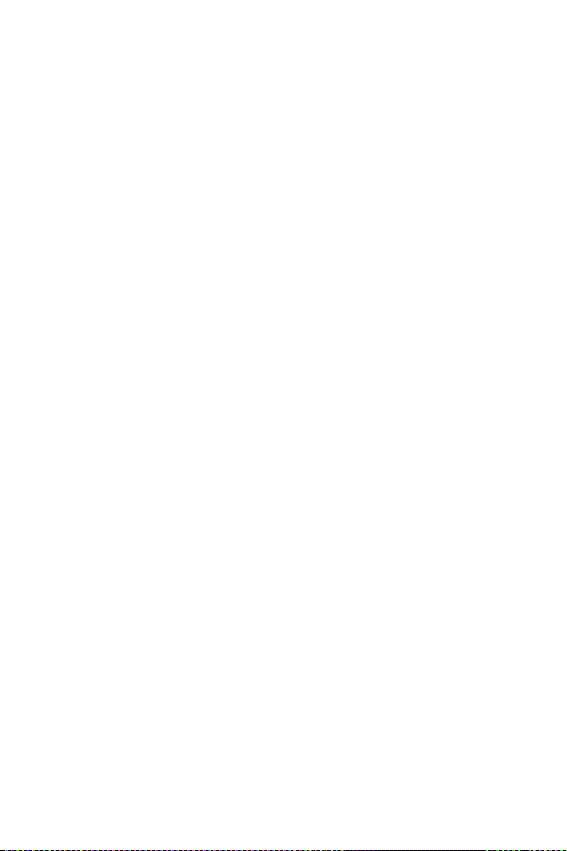
䊳 Speed Dialing, there are four methods of
calling numbers previously stored in the
Internal Phone Book.
䊳 A Calendar function allows the
scheduling of events, the ability to create
“To Do Lists”, set timers and alarms.
䊳 Voice activated dialing with 10 locations.
䊳 T9 predictive text entry for simplicity in
entering names and events into both the
Internal Phone Book and Calendar.
䊳 Vibrate mode announces incoming calls
and messages without disturbing people
around you.
䊳 A choice of melodies can be used instead
of ringer types.
Getting Started 13
Page 14

Closed View of Phone
Antenna
LED Indicator
Vol ume
Button
OK Button
Serial Connector
Section 1
14 Getting Started
Receiver
Display
Screen
Menu
Button
Up/Down
Navigation
Arrows
Page 15

Front View of Phone
Headset
Jack
Signal
Strength
Indicator
GPS
Icon
Battery
Indicator
Clear
Button
Talk
Button
Numeric
Keypad
Microphone
Phone Flip
End Button
Getting Started 15
Page 16
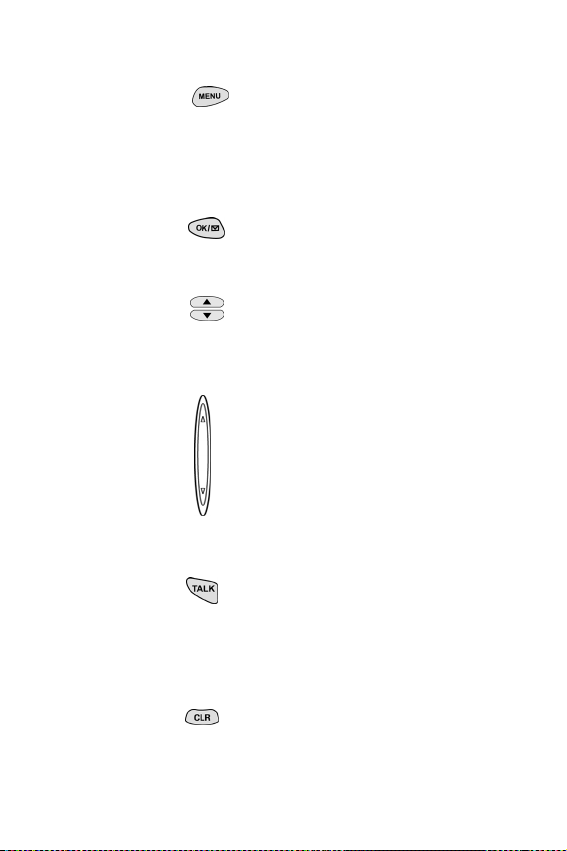
Command Keys
MENU Displays the first page of the
Main Menu of options on your
phone. Press again to display further
pages and options.
OK When navigating a menu, press to
select the highlighted item.
Navigation Arrows Use these arrows
to scroll through the phone menu
options.
Volume Key (On the side of your
phone). Adjust the ringer volume in
standby mode (with the flip open).
Adjust the voice volume during a call.
In a menu, scroll up or down to
navigate through the menu options.
TAL K Places, or answers a call. In
standby mode, press the key once to
enter the Outgoing call log. Press and
hold the key down to initiate Voice Dial.
CLR (CLEAR) Deletes characters from
the display. When in a menu, press to
return to the previous menu.
Section 1
16 Getting Started
Page 17
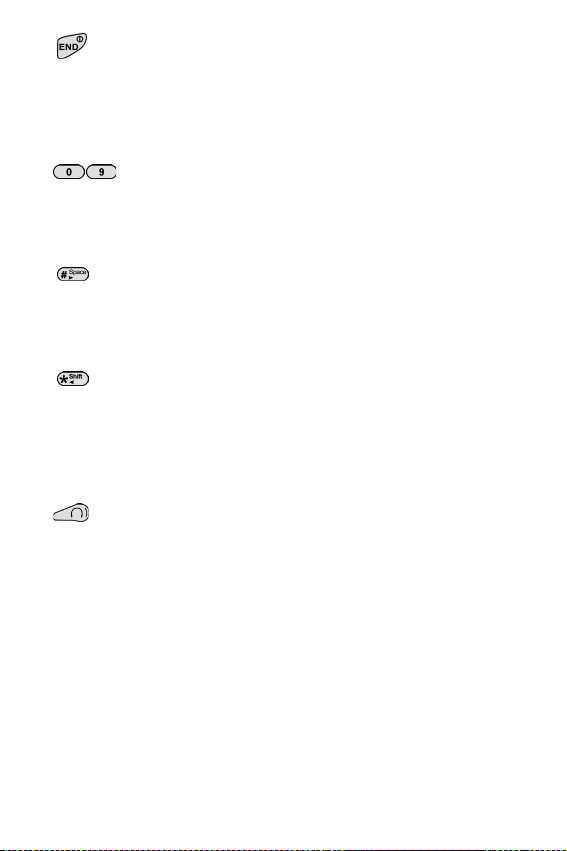
END Ends a call. Press and hold this
key to turn your phone on or off. In the
menu facility, it returns the phone to
standby mode and cancels your input.
Numeric Keys Use these keys to
enter numbers, letters, and
characters.
Pound Enters the [#] character for
calling features. In text entry mode,
press to enter a space.
Asterisk Enters the [*] character for
calling features. In text entry mode,
press to change the appearance of
input.
Headset Jack (on the side of the
phone.) Allows you to plug in a headset
for safe, convenient hands-free
conversations.
Getting Started 17
Page 18
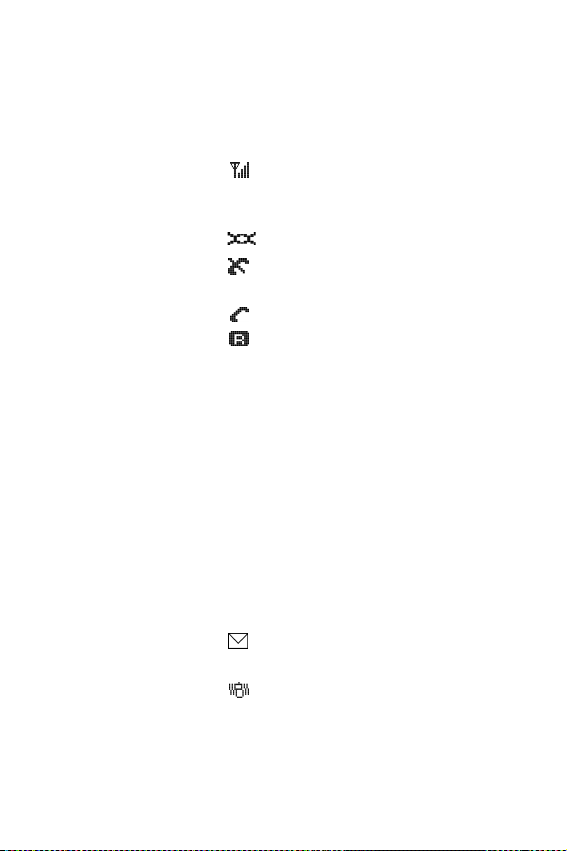
Viewing the Display Screen
This list identifies the symbols that show on
your display screen.
䊳 displays current signal strength.
The more lines displayed, the stronger
the signal.
䊳 GPS Position Location display.
䊳 indicates the phone cannot find a
signal.
䊳 indicates a call is in progress.
䊳 indicates that you are “roaming” off
the Digital Network. If you are:
䊳 in your home service area, this
icon will rarely display.
䊳 in a preferred analog or digital
roaming area (where a roaming
agreement is in place), this indicator
will remain on, but will not flash.)
䊳 in an analog or digital coverage
area that is not covered by a roaming
agreement, this indicator will flash
once every second.
䊳 indicates you have message(s)
waiting.
䊳 indicates your phone is in vibrate
mode.
Section 1
18 Getting Started
Page 19
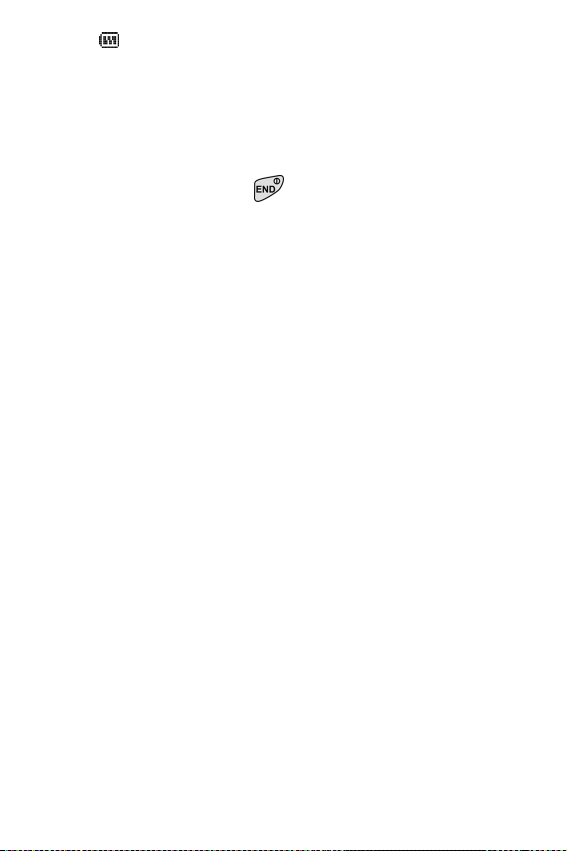
䊳 indicates your current battery charge
strength. (The displayed icon indicates a
fully charged battery.)
Turning Your Phone ON and OFF
Turning Your Phone ON
To turn your phone on, press for
approximately two seconds.
Once your phone is ON, it displays “Looking
For Service” indicating that your phone is
searching for a signal. When your phone finds
a signal, it automatically enters standby mode
– the phone’s idle state. At this point, you are
ready to begin making and receiving calls.
If your phone is unable to find a signal after 15
minutes of searching, a Power Save feature is
automatically activated. When a signal is
found, your phone automatically returns to
standby mode.
Tip :
The Power Save feature
helps to conserve your
battery power when you
are in an area where there
is no signal.
Getting Started 19
Page 20
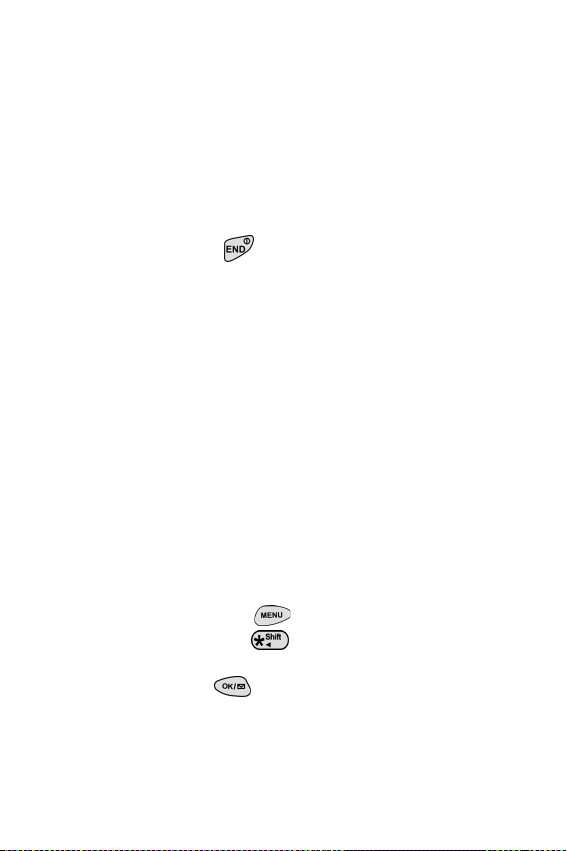
In power save mode, your phone searches for a
signal periodically without your intervention.
You can also initiate a search for Service by
pressing any key (when your phone is turned
ON).
Turning Your Phone OFF
Press for two seconds until you see
“Powering off” on the display screen.
Your screen remains blank when your phone is
off.
Using Key Guard
The Key Guard feature helps avoid accidental
key presses without blocking incoming calls or
messages. Key Guard is disabled when you
receive an incoming call and is automatically
reactivated when the call is completed.
1. Press for Main Menu.
2. Press for Key Guard.
3. To disable Key Guard, press and hold
for at least two seconds.
Section 1
20 Getting Started
Page 21
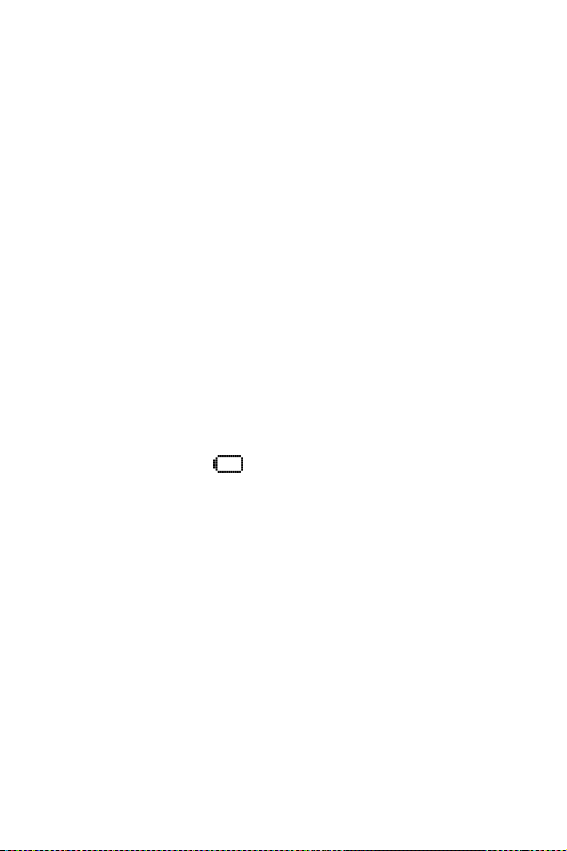
Using the Battery
Battery Capacity
your phone is equipped with a Lithium Ion (LiIon) battery. It allows you to recharge your
battery before it is fully drained. The battery
provides up to 3.8 hours of continuous digital
talk time (up to one hour in analog) or up to
eight days of continuous digital standby time
(up to 15 hours in analog).
The Empty Battery Icon
Approximately five minutes before the battery
charge level gets too low to operate the phone,
the battery sensor will let you know by blinking
an empty battery icon ( ), sounding an
audible alert and displaying a warning
message. If you continue to operate the phone
without charging, the phone will turn off
automatically (after a three to five minute
delay). If this happens, your call will end. If
you plug into a charging device, you can
continue your call. Be sure to monitor the
battery strength icon and make sure your
battery is adequately charged.
Getting Started 21
Page 22
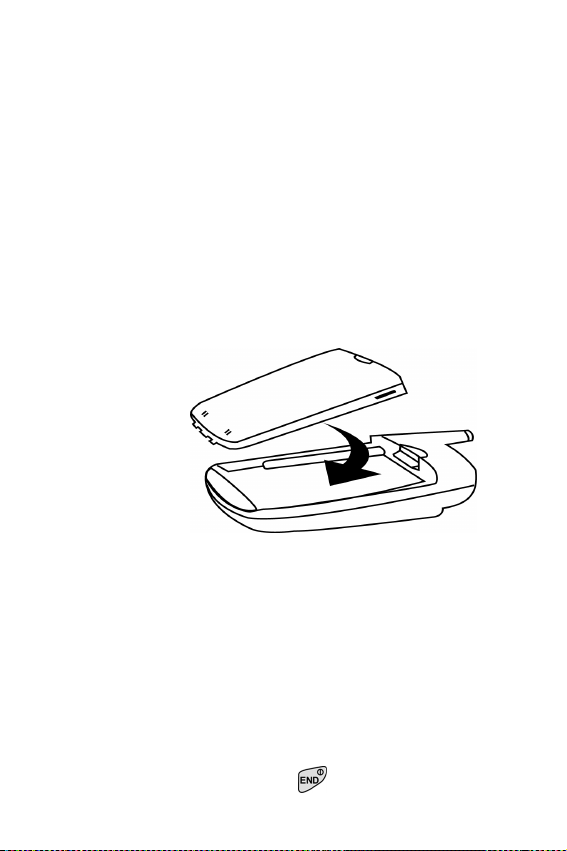
Installing the Battery
Your phone comes with a Li-Ion battery. Follow
these steps to install it:
1. Place the battery on to the back of the
phone, making sure that the three plastic
tabs line up with the corresponding holes
on the phone.
2. Gently push the battery down on the phone
until it snaps into place.
Removing the Battery
To remove your battery for charging, or for
another reason, follow these easy steps:
1. So that no stored messages or numbers are
lost, power off your phone by pressing and
holding the key.
Section 1
22 Getting Started
Page 23
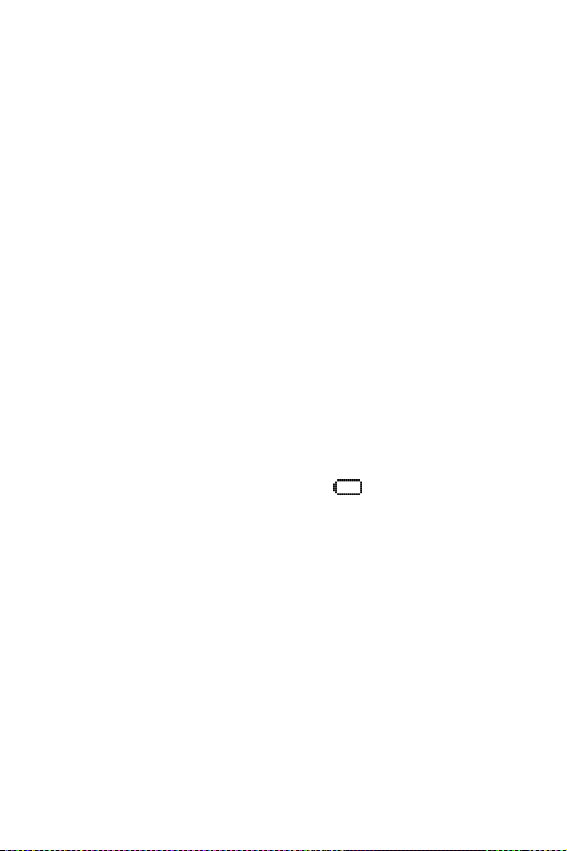
2. Push the battery release latch up.
3. Slide the battery away from the latch.
4. Lift the battery away from the phone.
Charging the Battery
Your phone comes with a rechargeable battery.
You should charge the battery as soon as
possible so you can begin using your phone.
Keeping track of your battery’s charge is
important. If your battery level becomes too
low, your phone automatically turns off and
you will lose all the information you were just
working on. For a quick check of your phone’s
battery level, glance at the battery charge
indicator located in the upper-right corner of
your phone’s display screen. If the battery
charge is getting too low, the battery icon
blinks and the phone sounds a warning tone.
Always use the Samsung approved desktop
charger, travel adapter or vehicle power charger
to charge your battery.
Getting Started 23
Warning :
Using the wrong battery
charger could cause
damage to your phone
and void the warranty.
Page 24
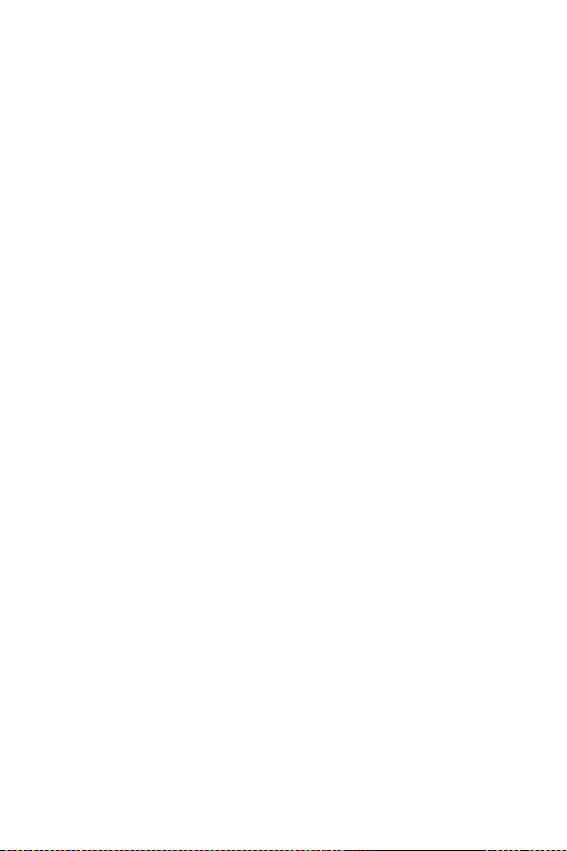
Travel Adapter
Tip :
The Travel Adapter is not
compatible with any other
Samsung product.
The travel adapter is used to recharge the
phone using a simple plug in located at the
bottom of the phone. When the travel adapter is
plugged in and charging the phone, the phone
displays a charging light and the battery icon
starts to blink. The phone can still be used
while it is plugged into the travel adapter, but
this will cause the phone to charge more slowly.
To quickly charge the phone, turn the power
Off.
Using the Single Desktop Charger
When you are ready to charge your battery, it is
vital that you use only Samsung approved
desktop chargers and AC adapter chargers.
1. Plug the single desktop charger’s power
cord into a wall outlet.
2. Insert the phone (with the battery
installed) into the front of the charger.
Section 1
24 Getting Started
Page 25
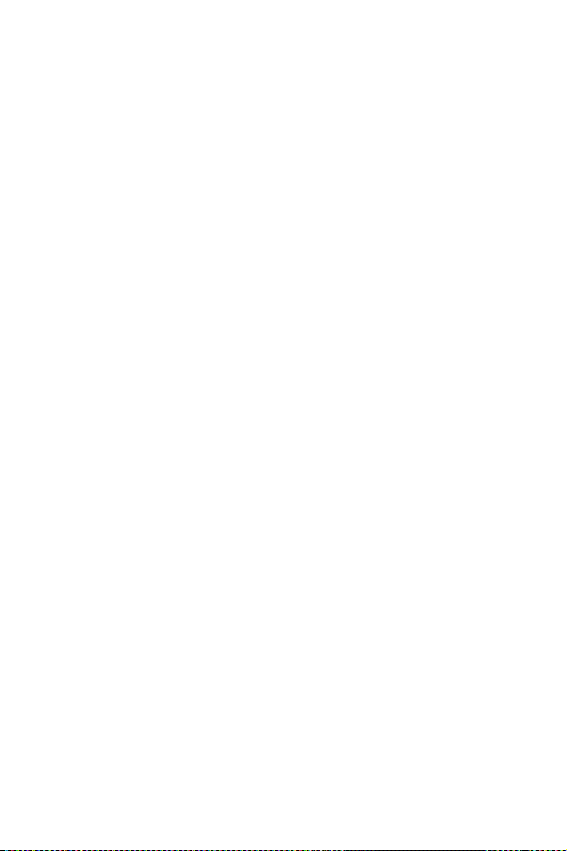
The LED on the front of the phone indicates the
following:
䊳 A red light indicates the battery is
charging.
䊳 A green light indicates the battery is at
least 90 percent charged.
䊳 An orange light indicates that the
battery is operating at a temperature that
is too high or too low, or that there is a
poor connection. Make sure the phone is
resting in the charger.
It generally takes about three hours to fully
recharge a completely rundown battery. With
the Samsung approved Li-Ion battery, it is
practical to recharge the battery before it
becomes completely run down.
To get the quickest charge for any battery:
䊳 Turn the phone off.
䊳 Plug the phone with the battery attached
into the travel adapter.
䊳 Leaving the phone plugged into the
travel adapter fully charged will not
harm the battery.
Getting Started 25
Page 26
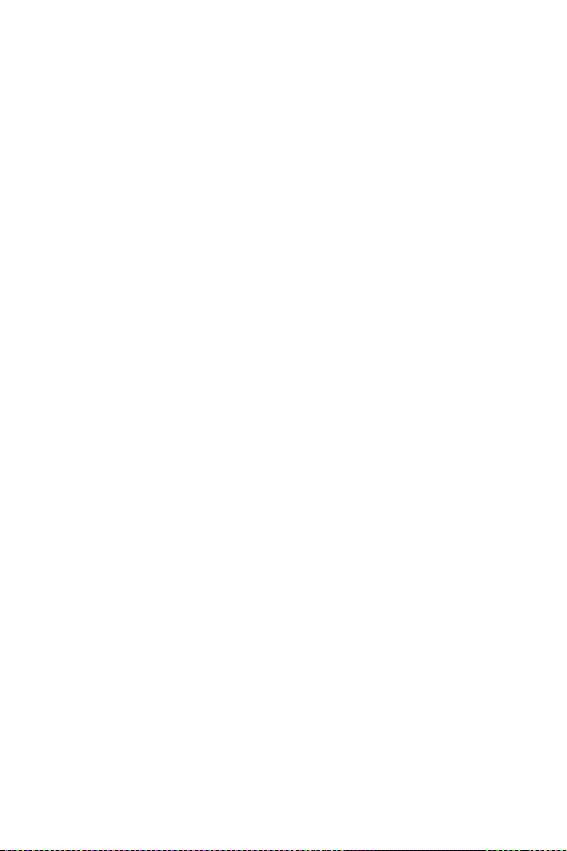
Section 1
26 Getting Started
Page 27
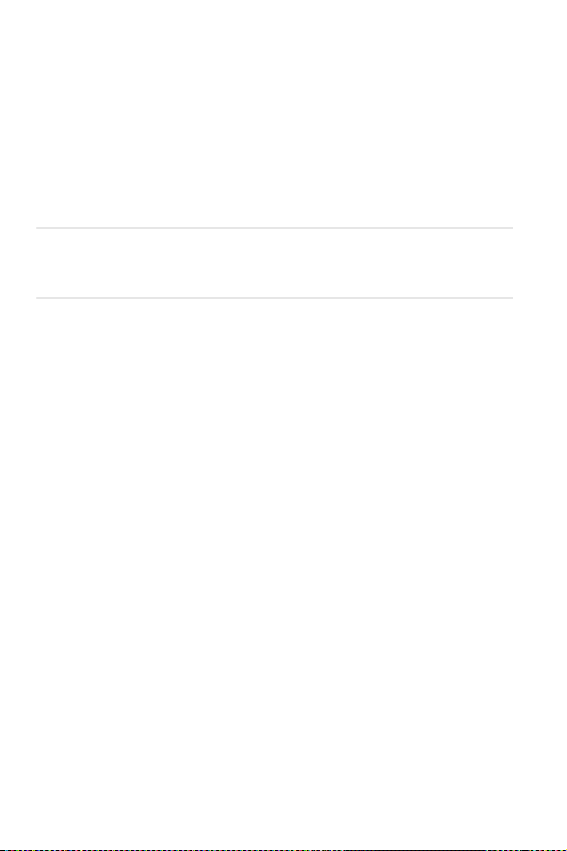
2
R
Roaming
In this Section
䊳 Setting Your Phone’s Roaming Mode
oaming is the ability to make or receive calls when you are out of
your home coverage area. Your new tri-mode phone allows you to
roam on analog cellular and digital networks virtually anywhere in the
U.S. where competitive wireless service is available.
This section explains how roaming works and the special features that
allow you to manage your roaming experience.
Roaming 27
Page 28
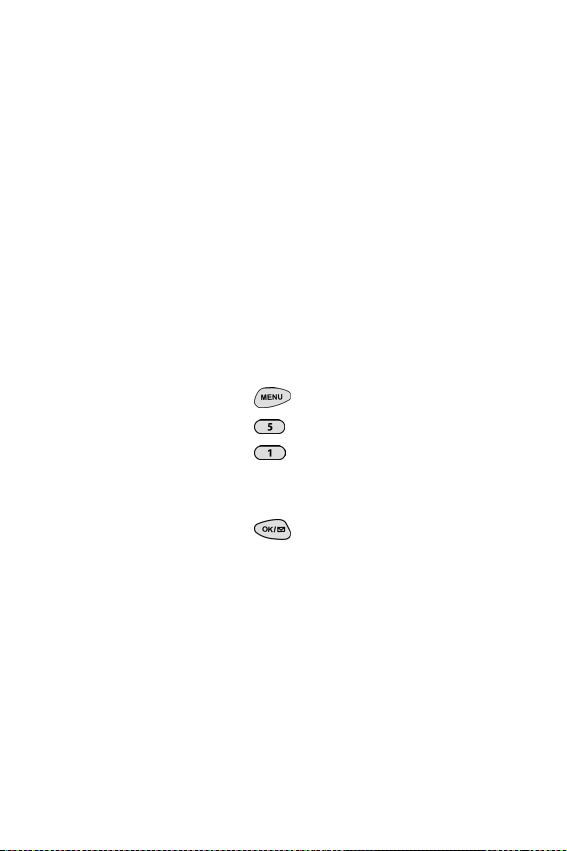
Setting Your Phone’s Roaming Mode
Your phone allows you to control your ability to
roam. By using the Roaming menu option, you
can determine which signals your phone
accepts.
Set Mode
Choose from three different settings on your trimode phone to control your roaming
experience. When your phone is in standby
mode:
1. Press for Main Menu.
2. Press for Roaming.
3. Press for Set Mode. To select an
option, scroll to select
Automatic-B, or Home only.
4. Press .
䊳 Automatic-A This setting seeks an analog
Automatic-A,
or digital service automatically. It searches
for an alternative system.
䊳 Automatic-B This is your default setting.
It will always try your calls using the
Preferred Roaming List loaded into your
phone. If a preferred sevice is not found,
then it will attempt to aquire any digital or
analog service.
Section 2
28 Roaming
Page 29
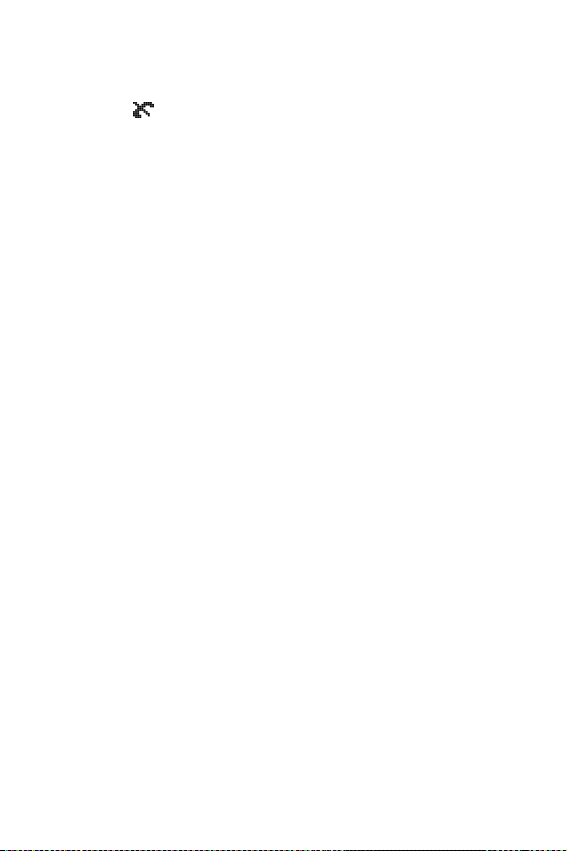
䊳 Home only With this setting, you cannot
roam. If your home system is not available
then your call will not be connected, and
the No service icon displays. In
some service areas, an operator may come
on-line and ask you how you would prefer
to pay for the call.
Note: Consult your Service Provider if you
have any questions about these options.
Roaming 29
Page 30
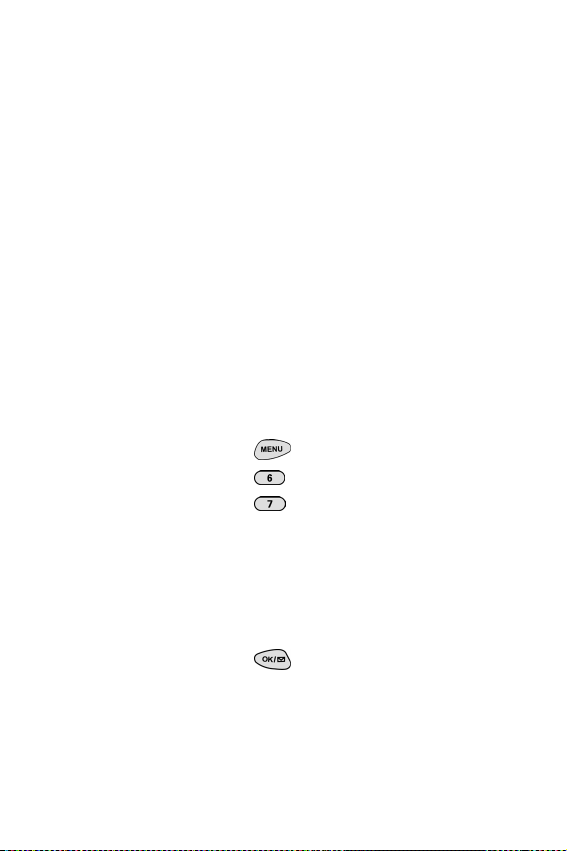
Setting the Time and Date
If the time has not been set since the battery
was installed and you turn your phone on
outside a Service Area, you are prompted to
enter the current time and date.
Note:
If you do not enter the
time and date when
prompted in Analog
mode, you are not notified
of scheduled events or
call alarms.
To enter the time and date when the Set Time
and Date menu displays, press the appropriate
keys on your keypad. Fields must be two digits,
for example “05:07A and
01/01/01.”
To set the time and date before traveling to an
analog area:
1. Press for Main Menu.
2. Press for Calendar.
3. Press for Set Time.
4. Press the appropriate keys to enter the time
and date you require. (The volume keys or
the corresponding letters on the keypad
may be used to select “A” for AM or “P” for
PM.)
5. Press .
Section 2
30 Roaming
Page 31

3
Y
Making and Answering Calls
In this Section
䊳 Making Calls
䊳 Answering Calls
䊳 Voice Dial
䊳 Dialing Options
䊳 In-Call Notification
䊳 End-of-Call Options
䊳 Using One-Touch/Two-Touch Speed Calling
䊳 Calling Emergency Numbers
our phone gives you different options for placing calls so that you
can use the method that works best for you. Once you learn the
basics, the possibilities are endless.
Making and Answering Calls 31
Page 32

Tip :
To redial your last
outgoing phone number,
press the Talk button once
to display number and
press Talk again to initiate
a call..
Making Calls
Your phone offers many different ways to make
calls, including Voice Dial ("Placing a Call
Using Voice Dial" on page 121), Speed Dialing
("Using One/Two/Three Touch Speed Dialing"
on page 42), and using Call History ("Viewing
Call Logs" on page 70).
To make a call using your keypad:
1. Make sure the phone is on.
2. Enter a phone number. (If you make a
mistake while dialing, press to erase
one digit at a time. Or, press and hold
to erase the entire number.)
3. Press .
4. Press , or close the flip to complete
the call.
Answering Calls
1. Make sure your phone is on. If your phone
is off, all incoming calls go to voicemail.
2. When your phone rings, press .
3. To disconnect the call, press briefly.
Section 3
32 Making and Answering Calls
Page 33

Missed Call Notification
When an incoming call is not answered, the
number of missed calls together with the last
call’s phone number is displayed on your
screen.
To display the Missed Call log to view the last 10
missed calls:
1. Press .
2. Press for Calls.
3. Press for Missed.
To dial a Missed Call entry’s phone number:
䊳 Highlight the entry and press and hold
.
Note:
You cannot dial phone
numbers identified as
No ID, Restricted, Data
or Fax calls.
Making and Answering Calls 33
Page 34

Voice Dial
Reaching your friends, family, coworkers and
teammates has never been easier – especially
when you’re on the go.
With Voice Dial:
䊳 You store all your contacts right in your
phone, so you don’t need to search
through or keep a phone book close by.
䊳 There’s no need to enter numbers,
memorize voicemail passwords, or try to
dial while you’re driving.
䊳 You can call anyone at any time – even if
you don’t remember their phone
number.
Section 3
34 Making and Answering Calls
Page 35

In-Call Options
Your phone includes both a standby (Main
Menu) and an In-Use Menu. The In-Use menu
is displayed by pressing during a call in
progress.
䊳 Mute/(Un)mute enables you to mute or
(Un)mute your end of a phone
conversation so that the recipient can
hear nothing.
䊳 Three-Way Call allows you to talk to
two different people at the same time.
For further information see "Three-Way
Calling" on page 66.
䊳 Calls checks your call log for outgoing,
incoming, and missed calls. You can
also erase the logs from this menu.
䊳 Messages allows you to check for
voicemail, page and text messages.
䊳 Phone Book accesses the Phone Book
menu options.
䊳 Calendar access Calendar so that you
can schedule events.
䊳 Version displays the version of the
software and hardware that is being
used.
Making and Answering Calls 35
Page 36

Note:
You can also mute or
(un)mute the ringer by
pressing the volume keys..
Note:
The End-of-Call options
are not displayed for calls
identified as No ID or
Restricted.
Incoming Call Notification
Depending upon your settings, your phone
notifies you of incoming calls in the following
ways:
䊳 The phone rings and/or vibrates.
䊳 The LED flashes.
䊳 The backlight illuminates.
䊳 The screen displays an incoming call
message.
䊳 The phone number of the caller displays,
if the phone number is available.
䊳 If the phone number is in your Internal
Phone Book, the name identified with
that number displays.
End-of-Call Options
After ending a call to a phone number that is
not in your Internal Phone Book, the phone
number, the duration of the call, and
save is displayed for 10 seconds. During this
time you can press
to add this number to
your Internal Phone Book.
to
Section 3
36 Making and Answering Calls
Page 37

Saving a Phone Number
Your phone can store up to 199 Internal
Phone Book entries. Phone Book entries can
store up to a total of six phone numbers and
the entry’s name can contain 12 characters.
To save a number when in standby mode:
1. Enter a phone number.
2. Press .
3. Scroll to select Save and press .
4. The Label menu opens. Select from the
Label menu by scrolling through the
Home, Work, Mobile, Pager, Fax, or No
Label
options and pressing for the
option of choice. (You may also press the
corresponding location number of the
option displayed.) The phone prompts you
to “Wait”, then displays “Add new name”.
5. Press to select “Add new name”.
Making and Answering Calls 37
Page 38

6. Press to open the T9 (English),
Alpha, Symbol and Number options. This
determines the mode of entering the new
name. Select choice and press .
7. Enter the desired name using the keypad
and press .
8. The phone prompts “# *** is empty” (***
is the Speed Dial number.)
9. Press again, The screen displays the
name, number, location and speed dial
number.
Section 3
38 Making and Answering Calls
Page 39

Finding a Phone Number
You can search for Internal Phone Book entries
for phone numbers that contain a specific
string of numbers.
1. To find a phone number from the standby
mode enter one or more digits. (The more
numbers you enter, the more specific the
search will be.)
2. Press to open the Menu options.
3. Press for Find, or highlight that
option and press . The phone
prompts you to “Wait” and tells you how
many numbers match the number of digits
you just entered into the phone. This is why
it is better to enter more numbers, specific
to the phone number you want to find.
4. If more than one number was found and
the first number displayed is not the
number of choice, scroll through the
remaining options.
5. When the number of choice is displayed,
press .
Making and Answering Calls 39
Page 40

Note:
You can have multiple
pauses in a phone number
and combine
2sec and hard pauses.
Dialing and Saving Phone Numbers
With Pauses
You can dial or save phone numbers with
pauses for use with automated systems, such as
voicemail or credit card billing numbers. If you
select a Hard Pause, the next set of numbers are
sent when you press . If you select a
2sec Pause, your phone automatically sends
the next set of numbers after 2 seconds.
To dial or save a phone number with pauses:
1. When in standby mode, enter the first digits
of the phone number that comes before the
required pause.
2. Press to open the Menu options.
3. Highlight either Hard Pause or 2sec
Pause, and press . (Hard Pauses are
displayed as a “p”and
2sec Pauses as a “T”.)
4. Enter additional numbers.
5. Complete step three again, if necessary.
6. Complete step four again, if necessary.
7. Press for Menu options.
8. Highlight Tal k or Save.
Section 3
40 Making and Answering Calls
Page 41

Four-Digit Calling
Your phone has the ability to remember the last
four digits of any phone number stored in the
address book or to simply dial any four digits
entered using the keypad.
To call someone stored in your phone book by
entering the last four digits of their phone
number:
1. From the standby mode, enter the last four
digits of any phone number stored in the
phone book.
2. Press .
Note: If more than one number is found with
the same last four digits, use the navigation
buttons to scroll up or down to the desired
entry. When the number of choice is displayed,
press .
Or:
To dial any four digits entered using the
keypad:
1. From the standby mode, enter four digits.
2. Press for “4-Digit Dial”.
Making and Answering Calls 41
Page 42

Calling Emergency Numbers
You can place calls to 911, even if your phone is
locked or your account is restricted.
Note:
Placing calls to 911
automatically activates
the Position Location
option.
1. From standby mode enter the emergency
number and
press .
Using One/Two/Three Touch Speed
Dialing
With this feature, you can automatically call
Speed Dial entries using one key press for
locations 1-9, two key presses for locations 1099, or three key presses for locations 100 - 199.
Section 3
42 Making and Answering Calls
Page 43

To use One-Touch Dialing for Speed Dial
locations 1-9:
䊳 From standby mode, press and hold the
digit for two seconds and your call will
be automatically dialed to the number at
that Speed Dial location.
Two-Touch Dialing for Speed Dial
To use
locations 10-99:
䊳 From standby mode, press and hold the
second digit for two seconds and your
call will be automatically dialed to the
number at that Speed Dial location.
Three-Touch Dialing for Speed Dial
To use
locations 100-199:
䊳 From standby mode, press and hold the
third digit for two seconds and your call
will be automatically dialed to the
number at that Speed Dial location.
Making and Answering Calls 43
Page 44

Displaying Your Phone Number
Just in case you forget your own phone number,
your phone can remind you.
To display your own phone number:
1. From standby mode, press for Main
Menu.
2. Press for Phone Book.
3. Press for My Phone #, and your
phone number will be displayed.
Section 3
44 Making and Answering Calls
Page 45

4
T
Navigating Through Menus
In this Section
䊳 Menu Navigation
䊳 Viewing the Menus
䊳 Selecting a Character Input Mode
䊳 Entering Characters by Using the Keypad
䊳 Entering Characters Using T9 Text Input
his section is a road map to using your phone and also explains
how to enter characters into your phone. Every function and
feature can be accessed through menus. Take a few moments to know
your way around and learn how to enter text. You’ll find that it makes
your phone and features easier to use and understand.
Navigating Through Menus 45
Page 46

Note:
To simplify getting to a
particular option, just
press the number listed
next to that option
displayed in the menu.
Menu Navigation
Your phone allows you to move through menus
quickly and easily. Navigation arrows
allow you to move up or down through menus.
As you navigate, menu options are highlighted.
Highlight an option and press to select.
Working Within the Menu Structure
Selecting Menu Items
For example, if you want to view your last
incoming call:
1. From the Main Menu, highlight Calls
and press .
2. Use to select Incoming and press
.
䊳 If you have received any calls, they are
displayed on the screen, if not, the screen
will prompt:
Backing Up Within a Menu
1.
Press to return to a previous menu.
2. Press and hold to return to standby
“Call list is empty”.
mode.
Section 4
46 Navigating Through Menus
Page 47

Viewing the Menus
Menu Structure
Menus let you check or change your phone’s
settings. The following outline shows your
phone’s menu structure.
1. Location
2. Calls
1: Location On
2: 911 Only
1: Outgoing
2: Incoming
3: Missed
4: Erase History
1: Outgoing
2: Incoming
3: Missed
4: All Calls
5: Air Time
1: Last Call
2: Total
3: Lifetime
4: Erase Total
Navigating Through Menus 47
Page 48

3. Web
4. Phone Book
1: Messages
2: Web Alerts
3: Launch Browser
4: Connection
5: Web Guard
6: Erase
1: Find Name
2: Add New Entry
3: My Phone #
4: Find Entry
Data/Fax In
1: Data/Fax Off
VoiceCall Only
2: Incoming Data Only
3: Incoming Fax Only
1: Page/Text
2: Web Alerts
Section 4
48 Navigating Through Menus
Page 49

5. Roaming
6. Calendar
7. Voice Dial
8. Sounds
1: Set Mode
1: Automatic-A
2: Automatic-B
3: Home only
1: Today
2: Month View
3: Jump to Date
4: To Do List
5: Countdown
6: Alarm Clock
1: Alarm #1
2: Alarm #2
3: Alarm #3
7: Set Time
1: Record
2: Review
3: Erase All
4: Set Active
1: Ringer Volume
1: Calls
1:High+vib
2: High
3: Med
4: Low
5: 1-Beep
6: Vibrate
7: Off
2: Messages
1: High
2: Med
3: Low
4: 1-Beep
5: Vibrate
6: Off
Navigating Through Menus 49
Page 50

3: Alarm
2: Ringer Type
1: Voice Calls
2: Messages
3: Alarms
4: Data/Fax In
3: Key Beep
4: Tone Length
5: Alert
6: Roam Ringer
1: High
2: Med
3: Low
4: Off
1: With Caller ID
2: No Caller ID
1: Voice mail
2: Page
3: Text
4: Web Alerts
1: High
2: Med
3: Low
4: Off
1: Short
2: Long
1: Minute Beep
1: On
2: Off
2: Service
1: On
2: Off
1: Distinctive
2: Normal
Section 4
50 Navigating Through Menus
Page 51

9. Setup/Tool
1: Display
1: Idle Screen
1: Logo
2: Digital
3: Samsung Logo
2: Backlight
1: 8 Seconds
2: 30 Seconds
3: Flip Open
4: Off
3: Greeting
4: Contrast
5: Version
2: Security
1: Lock Phone
1: Unlocked
2: On Power-Up
3: Lock Now
2: Change Lock
3: Special #
1: Empty 1
2: Empty 2
3: Empty 3
4: ErasePhonebook
5: Reset Phone
3: Call Answer
1: Flip Open
2: Any Key
3: TALK Key
Navigating Through Menus 51
Page 52

0. Games
*. Keyguard
4: Auto Answer (Car Kit Only)
1: Yes
2: No
5: Set NAM
1: NAM 1
2: NAM 2
6: Set Network
1: Automatic
2: 1-Time Analog Call
7: Language
1: English
2: Spanish
8: Calculator
1: Flying Tight
2: Run for Money
InUse Menu
1: (Un)Mute
2: 3-Way Call
3: Calls
1: Outgoing
2: Incoming
3: Missed
4: Erase History
5: Air Time
4: Messages
1: VoiceMail
2: Page/Text
3: Erase
Section 4
52 Navigating Through Menus
Page 53

5: Phone Book
6: Calendar
7: Version
1: Find Name
2: Add New Entry
3: My Phone #
4: Find Entry
1: Today
2: Month View
3: Jump to Date
4: To Do List
5: Countdown
6: Alarm Clock
7: Set Time
Navigating Through Menus 53
Page 54

Selecting a Character Input Mode
When prompted to enter text, the current text
entry mode will appear above the key in
the lower right hand side of the display. There
are four text entry modes:
䊳 1: T9 Word
䊳 2: Alpha
䊳 3: Symbol
䊳 4: Number
To change the Input Mode, press then
the corresponding number on the keypad.
When entering text, use the indicated key to
perform the following text entry functions:
䊳 Press to cycle through candidate T9
word matches.
䊳 Press to insert a space.
䊳 Press to enter a period (.)and other
common symbols
Section 4
54 Navigating Through Menus
Page 55

Entering Characters by Using the
Keypad
To enter characters by using the keypad, select
the
abc mode. (see "Selecting a Character
Input Mode" on page 54) Press the
corresponding numeric key (1-9) key until the
desired character appears. By default, the initial
character is uppercase followed by lowercase
characters.
Navigating Through Menus 55
Page 56

You will notice that when pressing the
following keys, the characters appear in the
following order. To use this feature, you have to
press the key within two seconds, otherwise the
phone moves the cursor to the next space and
waits for new input.
1 . @ , ’ & -
A B C 2
D E F 3
G H I 4
J K L 5
M N O 6
P Q R S 7
T U V 8
W X Y Z 9
Section 4
56 Navigating Through Menus
Page 57

Entering Characters Using T9 Text
Input
To enter characters using T9 Text Input, select
the T9 Word mode (see "Selecting a Character
Input Mode" on page 54.)
T9 Text Input analyzes the letters you enter
using an intuitive word database and creates a
suitable word. (The word may change as you
type.) To accept a word and insert a space, press
.
If you make a mistake, press to erase a
single character, or press and hold to
delete the entire entry.
Navigating Through Menus 57
Page 58

Section 4
58 Navigating Through Menus
Page 59

5
W
Adjusting Volume
In this Section
䊳 Changing Ringer Volume
䊳 Silencing the Ringer
䊳 Adjusting Volume During a Conversation
䊳 Muting a Call
ith all the things that demand your attention in today’s fast-paced
world, it’s important to tune-in to what really matters. Your
phone gives you the ability to control your phone’s volume with the
touch of a button. Not only can you control what you hear, you can also
control what your caller hears.
Adjusting Volume 59
Page 60

Changing Ringer Volume
To change the ringer volume, use the volume
keys on the side of your phone when the phone
is in standby mode with the flip open.
To change the ringer volume from the
Menu:
1. Press for Menu options.
2. Press for Sounds.
3. Press for Ringer Volume.
4.
Press for Calls.
5. Select Off/Vibrate/1-Beep/Low/Med/
High/High + Vib, and press .
Main
Silencing the Ringer
To silence the ringer on incoming calls:
1. When the phone rings, press a volume key,
or . Press to answer the
call.
Adjusting Volume During a
Conversation
When you need to regulate the volume during a
conversation, use the volume keys on the side
of your phone to adjust the sound.
Section 5
60 Adjusting Volume
Page 61

Muting a Call
There are times when it’s necessary to mute a
call so that your caller does not hear you or
certain background noise. To mute a call, press
and hold for two seconds. To (un)mute
a call, press and hold for two seconds.
To
Mute a call from the Main Menu:
1. Press for Menu options, highlight
(Un)Mute.
2. Press either or .
䊳 When the phone is muted, “Mute”
displays.
To (Un)Mute a call:
1. Press for Menu options.
2. Highlight (Un)Mute, and press or
.
䊳 When the phone is (Un)Muted, “Call on
Line”
displays.
Adjusting Volume 61
Page 62

Section 5
62 Adjusting Volume
Page 63

6
N
Using Service Features
In this Section
䊳 Using Caller ID
䊳 Responding to Call Waiting
䊳 Three-Way Calling
䊳 Forwarding Your Calls
ow that you’ve mastered the basics, you can begin to focus on
where you want to go. This section guides you through the calling
features that enhance your Service. From Caller ID to Call Forwarding,
using these features will help you make the most of your Service.
Note: The instructions contained in this section do not apply to all
service areas. Each feature described may use a different set of
number combinations. Be sure to contact your Service Provider for
more information.
Using Service Features 63
Page 64

Using Caller ID
Caller ID lets you know who’s calling by
displaying the number of the person calling
when your phone rings. If the caller’s name
and number are already stored in your Internal
Phone Book, the corresponding name appears
with the number. In the same way, if you call
someone who has this feature, your phone
number and name will display on their phone.
Tip :
For those calls when you
don’t want to be
interrupted, you can
temporarily disable call
waiting by pressing
before placing your call.
Call Waiting is
automatically reactivated
once you end the call.
To block your phone number from being
displayed for a specific outgoing call:
1. Press .
2. Enter the number you wish to dial.
3. Press to complete the call.
Responding to Call Waiting
Call Waiting alerts you to incoming calls while
you’re on a call by sounding a beep. The
display screen informs you that a call is coming
in and shows the caller’s phone number (if it is
available and you are in digital mode).
Section 6
64 Using Service Features
Page 65

To respond to an incoming call while you’re on
a call:
䊳 Press . (This puts the first caller on
hold and answers the second call.)
䊳 To switch back to the first caller, press
again.
Note:
You don’t have to worry
about being interrupted
during a Web call
because Call Waiting and
Three-Way Calling are
automatically disabled.
Using Service Features 65
Page 66

Three-Way Calling
With Three-Way Calling, you can talk to two
different people at the same time. When using
this feature, the normal airtime rates will be
charged for each of the two calls.
If one of the people you called hangs up during
your call, you and the remaining caller stay
connected. If you initiated the call and are the
first to hang up, all three callers are
disconnected.
Here are two methods for making a Three-Way
call:
Using the key method:
1. During a conversation, press .
2. Enter the number for the third party, and
press .
3. When you are connected to the third party,
press once again to begin your
Three-Way call.
Section 6
66 Using Service Features
Page 67

Using the In-Use menu:
1. During a conversation, press .
2. Press for 3-Way Call.
3. Enter the number for the third party, and
press .
4. When connected to the third party, press
again to begin your Three-Way call.
Using Service Features 67
Page 68

Forwarding Your Calls
Call Forwarding lets you forward all your
incoming calls to another phone number –
even when your phone is turned off. You can
continue to make calls from your phone with
Call Forwarding activated.
To Activate Call Forwarding
1. Press .
2. Enter the area code and phone number to
which your future calls should be
forwarded.
3. Press . You will hear a tone to confirm
the activation of
To Deactivate Call Forwarding
䊳 Press .
䊳 Press . You will hear a tone to confirm
Call Forwarding.
the deactivation.
Section 6
68 Using Service Features
Page 69

7
T
Managing Call History
In this Section
䊳 Viewing Call Logs (Incoming, Outgoing and Missed)
䊳 Call Log Options
䊳 Making a Call from a Call Log
䊳 Saving a Phone Number from a Call Log
䊳 Erasing All Call Logs
he call logs help you manage your time more effectively. They keep
track of incoming calls, calls made from your phone and missed
calls. This section guides you through accessing and making the most
of your call logs.
Managing Call History 69
Page 70

Viewing Call Logs
You’ll find your call logs invaluable. They are a
list of the last 10 phone numbers or names for
calls you placed, accepted and missed. Call logs
make redialing a number fast and easy. They
are continually updated as new numbers are
added to the beginning of the list and the oldest
entries are removed from the bottom of the list.
Each entry contains the phone number (if it is
available) and Internal Phone Book entry
name (if the phone number is in your Internal
Phone Book). Duplicate calls (same number
and type of call) may only appear once on the
list.
To view a call log:
1. Press for Main Menu.
2. Press for Calls.
3. Press for Outgoing, for
Incoming, and for Missed.
Section 7
70 Managing Call History
Page 71

Call Log Options
For additional information and options on a
call, scroll to highlight a call log entry
, followed by to view these options:
䊳 Tal k to call the phone number.
䊳 Save to save the sender’s phone number
(if the number is not already stored in
your Internal Phone Book). For further
information see "Saving a Phone Number
From a Call Log" on page 73.
䊳 Prepend to add numbers to the beginning
of the phone number. (For further
information see "Prepending a Phone
Number From a Call Log" on page 72.)
, press
Managing Call History 71
Page 72

Note:
You cannot make calls
from the Incoming or
Missed call logs to en tries
identified as No ID or
Restricted.
Making a Call From a Call Log
To place a call from an existing call log:
1. Scroll to highlight the required number
and press to complete the call.
Prepending a Phone Number From a
Call Log
If you need to make a call from a call log and
you happen to be outside your local area code,
you can add the appropriate prefix by following
these steps:
1. Press for Main Menu.
2. Press for Calls.
3. Press for Outgoing, press for
Incoming, or press for Missed.
4. When the call list displays, scroll to
highlight the desired call log, and press
5. Press for Menu options.
6. Press to Prepend.
7. Enter the appropriate digits to prepend,
and press to be connected.
Section 7
72 Managing Call History
Page 73

Saving a Phone Number From a Call
Log
Your phone can store up to 199 Internal Phone
Book entries. Phone Book entries can store up
to a total of 6 phone numbers and the entries
can contain up to 12 characters.
To save a phone number from the Call Log:
1. Press for Main Menu.
2. Press for Calls.
3. Press for Outgoing, press for
Incoming, or press for Missed.
4. Scroll to highlight the phone number and
press
5. Press for Menu options.
6. Press to save.
7. Follow the prompts to complete storing the
number to your Internal
Phone Book.
Note:
You cannot save phone
numbers already in your
Internal Phone Book or
calls identified as No ID or
Restricted.
Managing Call History 73
Page 74

Erasing Call Logs
To erase a call log or all call logs:
1. From standby mode press to open
the
Main Menu.
2. Press for Calls.
3. Press for Erase History. This opens
the
Erase Total menu. Scroll to highlight
one of the options:
Outgoing, Incoming, Missed and All
Calls
4. Press to erase the calls connected to
the selected option and follow the prompts,
or press to return to the previous
menu.
Section 7
74 Managing Call History
Page 75

8
Y
Managing Messaging
In this Section
䊳 Message Types
䊳 New Message Alerts
䊳 Message Options
our phone is always working to help you stay connected – even
when you’re unavailable. With three types of messaging, you can
depend on being notified of important information. This section steps
you through the messaging functions available on your phone.
Managing Messaging 75
Page 76

Note:
Web services may not be
available in certain areas.
Setting Up voicemail
The first thing you’ll want to do after activating
your phone is set up your voicemail. For further
information on voicemail please contact your
service provider.
Knowing When You Have Messages
There are several ways your phone alerts you:
䊳 By displaying a message on the screen.
䊳 By sounding the assigned ringer type.
䊳 By the LED blinking red.
䊳 By displaying at the top of your screen
for voicemail messages, Web Messages or
Web Alerts.
Message Types
There are four types of messaging features
available from your phone’s menu. You can
receive voicemail, page/text messages, web
messages and web alerts.
䊳 Voicemail automatically captures calls
when you can’t answer your phone, or
your phone is turned off. The voicemail
system sends a notification directly to your
phone when you have new voice messages.
䊳 Page/Text Messages can be sent
directly to your phone via the internet or
through other short message devices. Your
phone alerts you with a ring tone when
you have new messages.
Section 8
76 Managing Messaging
Page 77

䊳 Web Messages let you know when you
receive numeric pages, Web Messages*,
and Web Updates*. You can recieve a page/
text message from the internet. (For
further information, see "Sending
Numeric Pages" on page 80, “Sending
Web Messages” on page 69, or "Sending
Web Messages" on page 81.)
䊳 Web Alerts lets you know when you
receive Instant Messages*. (For more
information on each feature, see the
appropriate information in Section 15,
“Experiencing the Web”.)
* You will need an Internet Service Provider to
use these features.
Managing Messaging 77
Page 78

Note:
Your phone accepts
messages even when it is
turned off. However, you
are only notified of new
messages when your
phone is turned on and
you are in a Service Area.
Note:
You are charged for
airtime minutes when you
are accessing your
voicemail.
New Voicemail Message Alerts
When you receive a new voicemail message,
your phone alerts you and displays .
Retrieving Your Voicemail Messages
You can review your messages directly from
your phone or from any other touch-tone
phone. Call directly from your phone, by speed
dialing your voicemail box, or using the menu
keys.
Using One-Touch Message Access:
䊳 Press and hold . Follow the system
prompts.
Clearing the Voicemail Message Icon
Your phone may temporarily continue to
display this icon after you have checked your
voicemail messages.
To clear this icon from the display screen:
1. From standby mode, press .
2. Press for Voicemail.
3. Press .
4. Press to Reset.
Section 8
78 Managing Messaging
Page 79

New Web Messages
When you receive a new Web message, your
phone alerts you and displays the following
information:
䊳 Quantity of New messages.
䊳 Date & Time the last message was received.
䊳 Percentage Full
Press to read the new message.
Web Message Storage
Your phone can store up to 94 Web Messages.
Each time you receive a new message, the
amount of memory is decreased. The full
memory percentage is updated instantly and
displayed on the screen.
Displaying Web Messages
To display a Web Message from the Main
Menu:
1. From standby mode, press for Main
Menu.
2. Press for Web.
3. Press for Messages.
Managing Messaging 79
Page 80

Sending Numeric Pages
Callers can send a numeric page to your phone
when they reach your voicemail box. Numeric
paging to a phone comes at no additional
charge on any service plan that includes
Voicemail.
Numeric Page Options
After you display a numeric page, press
to display the numeric page message options.
To select an option, scroll to highlight it and
press .
䊳 Tal k - Calls the highlighted phone
number.
䊳 Save # - Saves the sender’s phone number
if it is not already in your Internal Phone
Book (if applicable).
䊳 Erase - Erases the current numeric page.
䊳 Next Msg - Moves forward to the next
message.
䊳 Prev Msg - Returns to the previous
message.
䊳 Extract #’s - extracts the phone numbers
(if there are numbers contained in the text
message.) (For further information see
"Extracting Phone Numbers" on page 82.)
Section 8
80 Managing Messaging
Page 81

Sending Web Messages
There are three ways to send a Web message to
a phone:
1. Email Your phone number
2. The Web Site
Select the Web messaging link.
3. Using Messaging Software (TAP 1.5
compatible).
Web Message Options
After you display a Web Message, press to
display the Web Message options. To select an
option, scroll to highlight it and press .
䊳 Call to call the phone number of the
sender (if applicable).
䊳 View PB Entry to display the Internal
Phone Book entry (if applicable).
䊳 Save Phone # to save the sender’s phone
number if it is not already in your Internal
Phone Book (if applicable).
䊳 Extract #’s to extract phone numbers (if
there are numbers contained in the text
message.) (For further information see
"Extracting Phone Numbers" on page 82.)
䊳 Prepend to add numbers to the beginning
of the phone number (if applicable). (For
further information see "Extracting Phone
Numbers" on page 82.)
Managing Messaging 81
Page 82

Extracting Phone Numbers
After you display a Web message, press to
display the
Message options.
The options are:
䊳 Tal k to dial the phone number.
䊳 Save # to save the item.
䊳 Erase to erase the item.
䊳 Next Msg to proceed to the next item.
䊳 Prev Msg to return to the previous item.
䊳 Extract #’s to extract the phone number.
To extract a phone number contained in the
message:
1. Scroll to highlight Extract #’s and press
. All the phone numbers contained in
the message are displayed.
2. Scroll to highlight the number you want to
extract and press .
The following options display:
䊳 Call to dial the extracted phone number.
䊳 Next to go to the following phone number.
䊳 Prev to go to the previous phone number.
䊳 Save Phone to save the extracted phone
number to the Internal Phone Book.
3. Scroll to select your option, and press
to continue.
Section 8
82 Managing Messaging
Page 83

Web Update Options
Press to display Web Update options. To
select an option, scroll to highlight your option
and press .
Erasing All Web Messages
To erase all Web messages:
1. Press for Main Menu.
2. Press for Web.
3. Press for Erase. You are asked to
choose from two options,
Web Alerts.
4. Make your choice and a message prompt is
Page/Text or
received.
5. Select to confirm that you want to
erase message, or press to exit.
New Web Alerts
When you receive a new Web Alert, your phone
notifies you and displays the following options.
To select an option, scroll to highlight it and
press .
䊳 View to access the Web Inbox and displays
the message.
䊳 Clear you can press if you do not
wish to read the message at this time.
Managing Messaging 83
Page 84

Note:
You are charged for
airtime minutes when
accessing the Web Inbox
or Internet sites.
Displaying Web Alerts
You are notified of new Web Alerts by the
icon in the display screen.
1. Press for Main Menu.
2. Press for Web.
3. Press for Web Alerts. A message will
be displayed stating that you will be
charged for Browser calls and asking if you
wish to continue. The default is
4. Press to continue and follow the
“Yes”.
prompts.
5. If you do not wish to continue, press
to return to standby mode.
Section 8
84 Managing Messaging
Page 85

9
N
Using Your Internal Phone Book
In this Section
䊳 Adding a New Internal Phone Book Entry
䊳 Finding Internal Phone Book Entries
䊳 Internal Phone Book Entry Options
䊳 Adding Call Alarm Alerts
䊳 Selecting Ringer Types
ow you know the basics that help make it easier to stay in touch
with people and information. This section helps you make the
most of your contacts and use your time more efficiently when you are
trying to connect with the important people and events in your life.
Using Your Internal Phone Book 85
Page 86

Adding a New Internal Phone Book
Entry
Your phone can store up to 199 Internal
Phone Book entries. Phone Book entries can
store up to a total of six phone numbers and
the entry’s name can contain 12 characters.
To add a new entry:
1. From standby mode, press for Main
Menu
.
2. Press for Phone Book.
3. Press to Add New Entry. You are
prompted to
4. Enter the new phone number, press .
Add Phone#.
(Press for menu options, if you want
to add pause options. The
Label menu
opens.)
5. Scroll to highlight a Label option and
press .
6. You are prompted to “Add new name”
press , and enter the name.
7. Press to Save. The next available
location is displayed.
8. Press to Save, or scroll to highlight
the entry number of choice.
Remember, you can always cancel any action
by pressing the key.
For further information see "Internal Phone
Book Entry Options" on page 88.
Section 9
86 Using Your Internal Phone Book
Page 87

Shortcut to Accessing the Phone Book
1.
From standby mode, press the down arrow
.
Shortcuts to Storing Phone Book Numbers
1.
From standby mode, enter a phone
number.
2. Press and follow the prompts.
Storing Phone Book Numbers at the End of
a Call
1. Press to end the call. The screen will
display the phone number for 10 seconds.
2. Press . Follow the prompts displayed
on the screen to
Save the number.
Finding Internal Phone Book Entries
There are several ways to display your Internal
Phone Book entries. Follow the steps outlined
in the sections below to display entries from the
Internal Phone Book menu.
Finding Names
You can review all the names stored in your
Internal Phone Book by following these simple
steps:
1. From standby mode, press for Main
Menu.
2. Press for Phone Book.
Note:
Once the Phone Book
entry that you want to call
is highlighted, press
to call
Using Your Internal Phone Book 87
Page 88

3. Press for Find Name. The list of
names is displayed in alphabetical order.
(The
Speed Dial number displays next to
the entry.)
4. Enter the first letter of the persons name
you want to find. Use to scroll
through the list of possible matches.
Finding Entries
To find and review an entry by its entry
number:
1. From standby mode, press for Main
Menu.
2. Press for Phone Book.
3. Press for Find Entry. The list of
names is displayed in numeric order of the
Speed Dial number.
Internal Phone Book Entry Options
When you display an Internal Phone Book
entry, press to display the options. To
select an option, scroll to highlight it and press
.
The options are:
䊳 Tal k to call the current phone number.
䊳 Add Phone# to add a phone number.
䊳 Edit to edit the current entry.
䊳 Prepend to add a number to an existing
phone number.
䊳 Erase to erase the current entry.
Section 9
88 Using Your Internal Phone Book
Page 89

䊳 Name Ringer to add a specific ringer to
an entry.
Replacing a Stored Number With a
New Number
To replace a stored phone number with a new
number:
1. From standby mode, press for Main
Menu
.
2. Press for Phone Book.
3. Press for Find Name.
4. Scroll to highlight the name that the
existing phone number is stored under and
press .
5. Press for Menu options.
6. Press for Add Phone#. Enter the new
phone number.
7. Press for the next step. The Label
menu displays a number of options. Scroll
to highlight the option of choice, and press
. If the Label already exists, a
message will be displayed asking if you
want to replace the old number. If you do,
press .
Using Your Internal Phone Book 89
Page 90

Editing an Internal Phone Book Entry
To make changes to an entry:
1. From standby mode, press for Main
Menu.
2. Press for Phone Book.
3. Select either for Find Name, or
for
Find Entry option from the
Phone Book options.
4. Scroll to highlight the name of the entry
you want to edit, then press .
5. Press for Menu options.
6. Press for Edit and follow the
prompts.
䊳 Phone # to change the entry’s phone
number. Enter the new number and
press . (See "Entering Characters
by Using the Keypad" on page 55.)
䊳 Name to change the entry’s name. Enter
the new name and press . (See
"Selecting a Character Input Mode" on
page 54.)
Section 9
90 Using Your Internal Phone Book
Page 91

䊳 Entry # the entry number cannot be
changed. It is generated by the phone
when the Internal Phone Book entry is
stored.
䊳 Set Secret When a number is set to
Secret, the phone will not allow anyone to
view information on the number unless
they enter the phone’s lock code.
䊳 Ringer Type to assign an individual
ringer type to the entry. (See "Selecting a
Ringer Type for an Entry" on page 91.)
Selecting a Ringer Type for an Entry
You can assign a ringer type to an Internal
Phone Book entry so you can identify the caller
by the ringer type. If there is no ringer assigned,
the default ringer will automatically be used for
incoming calls. For further information see
"Ringer Types" on page 95.
To select a ringer type:
1. From standby mode, press for Main
Menu.
2. Press for Phone Book.
3. Press for Find Name. Scroll to
highlight the name you wish to select and
press .
4. Press for Menu options.
5. Press for Name Ringer.
Note:
If the ringer is set to
Vibrate or OFF, any alarms,
web messages, and alerts
default to Vibrate or Off.
Using Your Internal Phone Book 91
Page 92

6. Scroll to highlight a melody or ring
number and press to save the
Ringer of choice.
My Phone Number
To display your own phone number:
1. From standby mode, press for Main
Menu.
2. Press for Phone Book.
3. Press for My Phone#.
Name
Section 9
92 Using Your Internal Phone Book
Page 93

10
T
Changing Your Phone’s Settings
In this Section
䊳 Changing the Greeting
䊳 Adjusting the Volume
䊳 Ringer Types
䊳 Selecting Ringer Types
䊳 Changing the Backlight and Contrast Settings
䊳 Data/Fax Mode
his section describes how you can change your phone’s settings to
best suit your requirements. Take a few moments to review these
options and add or adjust the settings that are right for you.
Changing Your Phone’s Settings 93
Page 94

Changing the Greeting
The greeting can be up to 12 characters in
length and is displayed on the bottom line of
your phone’s display screen in standby mode.
To change your greeting:
1. From standby mode, press for Main
Menu.
2. Press for Setup / Tool.
3.
Press for Display.
4. Press for Greeting.
5. Press for at least two seconds to erase
the existing greeting.
6. Press to choose a text entry option.
7. Scroll through the available input mode
options, and press to select an
option.
8. Type in the new greeting, and press .
Setting the Language of your Phone
Your phone can display all menus and
messages in either Spanish or English; all
verbal prompts will also be spoken by the phone
in the selected language. It’s quick, easy and
very convenient for bilingual families or
friends.
Section 10
94 Changing Your Phone’s Settings
Page 95

To change the language of your phone:
1. From the Main Menu press for
Setup/Tool.
2. Press for Language.
3. Scroll to highlight English or Spanish.
4.
When the desired option displays, press
.
Adjusting the Ringer Volume
To adjust the ringer volume:
1. From standby mode, press for Main
Menu
.
2. Press for Sounds.
3. Press for Ringer Volume. The
following options display:
Messages and Alarms.
4. Select the desired option and press .
5. Scroll to the desired Ringer Volume, and
Calls,
press .
Ringer Types
Ringer types help you identify incoming calls
and messages. You can assign Ringer Types to
individual Internal Phone Book entries, calls
and messages.
䊳 Preprogrammed Ringers include a
variety of standard ringer types and
familiar music.
Tip :
You can use the volume
control keys on the side of
the phone to adjust the
ringer volume in standby
mode with the flip open or
the voice volume during a
call.
Changing Your Phone’s Settings 95
Page 96

Tip :
If your ringer is set to
vibrate or Off, you can
review the ringer types
but will not hear them.
䊳 Vibrating Ringer alerts you to calls or
messages without disturbing others.
Selecting Ringer Types for Voice Calls
To select a ringer type for voice calls:
1. From standby mode, press for Main
Menu.
2. Press for Sounds.
3. Press for Ringer Type.
4. Press for Voice Calls.
5. Select either with Caller ID or no Caller
ID, and press .
6. Listen to the available Ringer Types, and
press to select.
Selecting Ringer Types for Messages
To select a ringer type for messages:
1. From standby mode, press for Main
Menu.
2. Press for Sounds.
3. Press for Ringer Type.
4. Press for Messages.
5. Select Voice mail, Page, Text, or Web
and press .
Alerts
6. Listen to the available Ringer Types, and
press to select.
Section 10
96 Changing Your Phone’s Settings
Page 97

Selecting Ringer Types for Alarms
To select a ringer type for alarms:
1. From standby mode, press for Main
Menu.
2. Press for Sounds.
3. Press for Ringer Type.
4. Press for Alarms.
5. Listen to the available Ringer Types, and
press to select.
Selecting Ringer Types for Data / Fax In
To select a ringer type for data/fax in:
1. From standby mode, press for Main
Menu.
2. Press for Sounds.
3. Press for Ringer Type.
4. Press for Data/Fax In.
5. Listen to the available Ringer Types, and
press to select.
Changing Your Phone’s Settings 97
Page 98

Note:
Long backlight settings
affect the battery’s talk
and standby times.
Changing the Backlight Time Length
The backlight setting lets you to select the
length of time the display screen and keypad
are backlit after any key press is made.
To change the backlight setting:
1. Press for Main Menu.
2. Press for Setup / Tool.
3. Press for Display.
4. Press for Backlight.
5. Select 8 Seconds, Off, Flip Open, or 30
Seconds, and press to select.
Changing the Contrast
To adjust the contrast on the phone’s display:
1. From standby mode, press for Main
Menu.
2. Press for Setup / Tool.
3. Press for Display.
4. Press for Contrast.
5. Select a setting from “14-46” and press
to select.
Section 10
98 Changing Your Phone’s Settings
Page 99

Data/Fax Mode
The Web Connection Kit (purchased
separately) lets you link your laptop PC to your
phone so you can send and receive data and
faxes.
Receiving a Fax
To receive a fax with your phone:
1. Make sure that your phone is connected to
your computing device and is powered
“on.”
2. From standby mode, press for Main
Menu.
3. Press for Web.
4.
Press for Connection.
5. Select Data/Fax In Incoming Fax only
and press to select. (Notice that the
phone displays
can be received”. Your phone returns to
standby mode and displays
“No incoming voice calls
*FAX ONLY*.)
Receiving Data
To receive data with your phone:
1. Make sure that your phone is connected to
your computing device and is powered
“on.”
2. From standby mode, press for Main
.
Menu
3. Press for Web.
Note:
The phone must be on a
digital network to send or
receive data and faxes.
Note:
When your phone is in
Data/Fax mode, you
cannot make or receive
voice calls.
Changing Your Phone’s Settings 99
Page 100

Note:
The phone always powers
up in standby mode, even
if it was powered down in
Data/Fax mode. The
phone also returns to
standby mode if the data
cable is disconnected.
4. Press for Connection.
5. Select Data/Fax In Incoming Data only
and press . (Notice that the phone
displays
“No incoming voice calls can
be received”. Your phone returns to
standby mode and displays
ONLY*
.)
*DATA
Returning to Voice Mode
To return to standby mode from Data/Fax
mode:
1. Make sure that your phone is connected to
your computing device and is powered
“on.”
2. From standby mode, press for Main
Menu.
3. Press for Web.
4.
Press for Connection.
5. Select Data/Fax In Off: Voice Call Only
and press . (Notice that the phone
displays “
can be received”. Your phone returns to
No incoming data/fax calls
standby mode.)
Section 10
100 Changing Your Phone’s Settings
