Page 1

SCH-A950 Series
PORTABLE All Digital
TELEPHONE
User Guide
Please read this manual before operating your phone, and keep it for
future reference.
Telus_UG_A950_180406_D5
Page 2
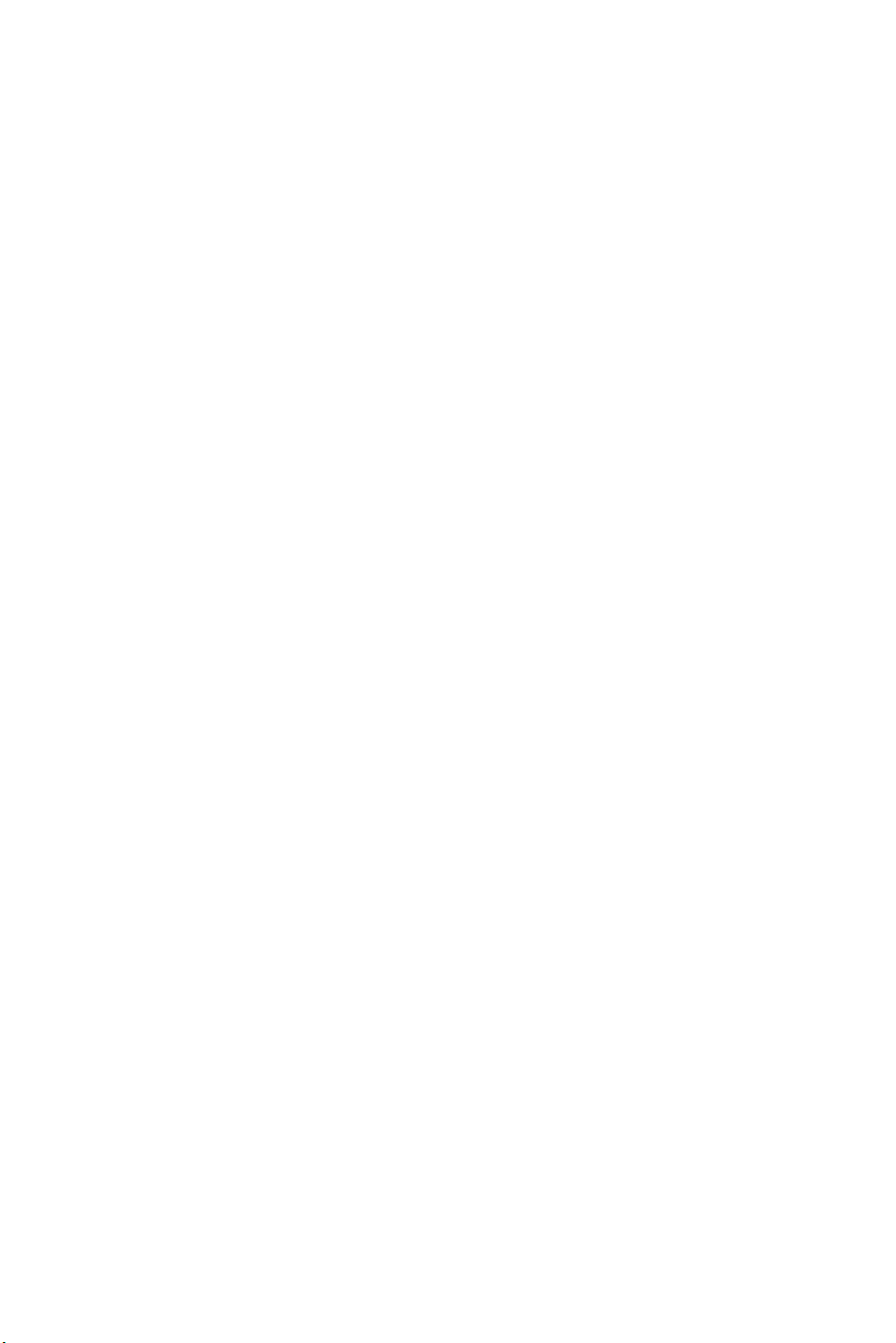
Intellectual Property
All Intellectual Property, as defined below, owned by or which is
otherwise the property of Samsung or its respective suppliers
relating to the SAMSUNG Phone, including but not limited to,
accessories, parts, or software relating thereto (the “Phone
System”), is proprietary to Samsung and protected under federal
laws, state laws, and international treaty provisions. Intellectual
Property includes, but is not limited to, inventions (patentable or
unpatentable), patents, trade secrets, copyrights, software, computer
programs, and related documentation and other works of authorship.
You may not infringe or otherwise violate the rights secured by the
Intellectual Property. Moreover, you agree that you will not (and will
not attempt to) modify, prepare derivative works of, reverse engineer,
decompile, disassemble, or otherwise attempt to create source code
from the software. No title to or ownership in the Intellectual Property
is transferred to you. All applicable rights of the Intellectual Property
shall remain with SAMSUNG and its suppliers.
© 2006 Samsung Electronics Canada Inc. Samsung is a registered
trademark of Samsung Electronics Co. Ltd. and its related entities.
Licensed by Qualcomm Incorporated under one or more of the
following patents: U.S. Patent No. 4, 901, 307; 5, 056, 109; 5, 099,
204; 5, 101, 501; 5, 103, 459; 5, 107, 225; 5, 109, 390.
Printed in South Korea
Openwave
®
RSA
The Bluetooth
®
is a registered Trademark of Openwave, Inc.
is a registered Trademark RSA Security, Inc.
®
word mark and logos are owned by the Bluetooth
SIG, Inc.
The privacy and copyright laws of Canada govern the disclosure,
reproduction and distribution of data, media and other content,
including music and video content. Certain activities, including
downloads or transfer by any means (including, via cable,
Bluetooth® or otherwise) of such content may be an infringement of
privacy or copyright law. Neither Samsung Electronics Canada Inc.
nor any of its affiliates shall be liable or responsible for any data or
content disclosed, reproduced, downloaded or distributed by the
user of this equipment.
Page 3
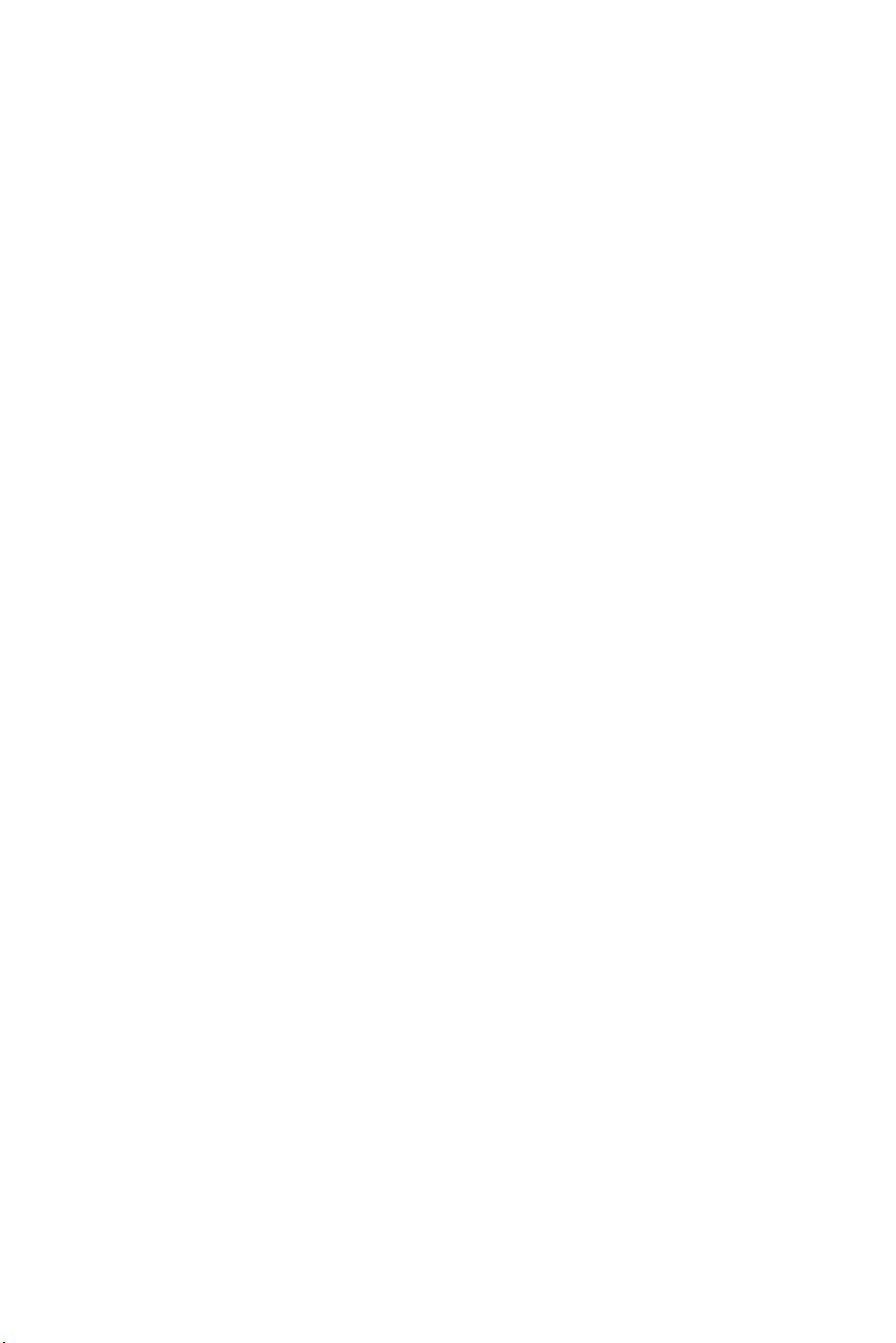
Disclaimer of Warranties; Exclusion of Liability
EXCEPT AS SET FORTH IN THE EXPRESS WARRANTY CONTAINED ON THE
WARRANTY PAGE ENCLOSED WITH THE PRODUCT, THE PURCHASER TAKES THE
PRODUCT "AS IS", AND SAMSUNG MAKES NO EXPRESS OR IMPLIED WARRANTY
OF ANY KIND WHATSOEVER WITH RESPECT TO THE PRODUCT, INCLUDING BUT
NOT LIMITED TO THE MERCHANTABILITY OF THE PRODUCT OR ITS FITNESS FOR
ANY PARTICULAR PURPOSE OR USE; THE DESIGN, CONDITION OR QUALITY OF
THE PRODUCT; THE PERFORMANCE OF THE PRODUCT; THE WORKMANSHIP OF
THE PRODUCT OR THE COMPONENTS CONTAINED THEREIN; OR COMPLIANCE OF
THE PRODUCT WITH THE REQUIREMENTS OF ANY LAW, RULE, SPECIFICATION
OR CONTRACT PERTAINING THERETO. NOTHING CONTAINED IN THE
INSTRUCTION MANUAL SHALL BE CONSTRUED TO CREATE AN EXPRESS OR
IMPLIED WARRANTY OF ANY KIND WHATSOEVER WITH RESPECT TO THE
PRODUCT. IN ADDITION, SAMSUNG SHALL NOT BE LIABLE FOR ANY DAMAGES
OF ANY KIND RESULTING FROM THE PURCHASE OR USE OF THE PRODUCT OR
ARISING FROM THE BREACH OF THE EXPRESS WARRANTY, INCLUDING
INCIDENTAL, SPECIAL OR CONSEQUENTIAL DAMAGES, OR LOSS OF
ANTICIPATED PROFITS OR BENEFITS.
Page 4
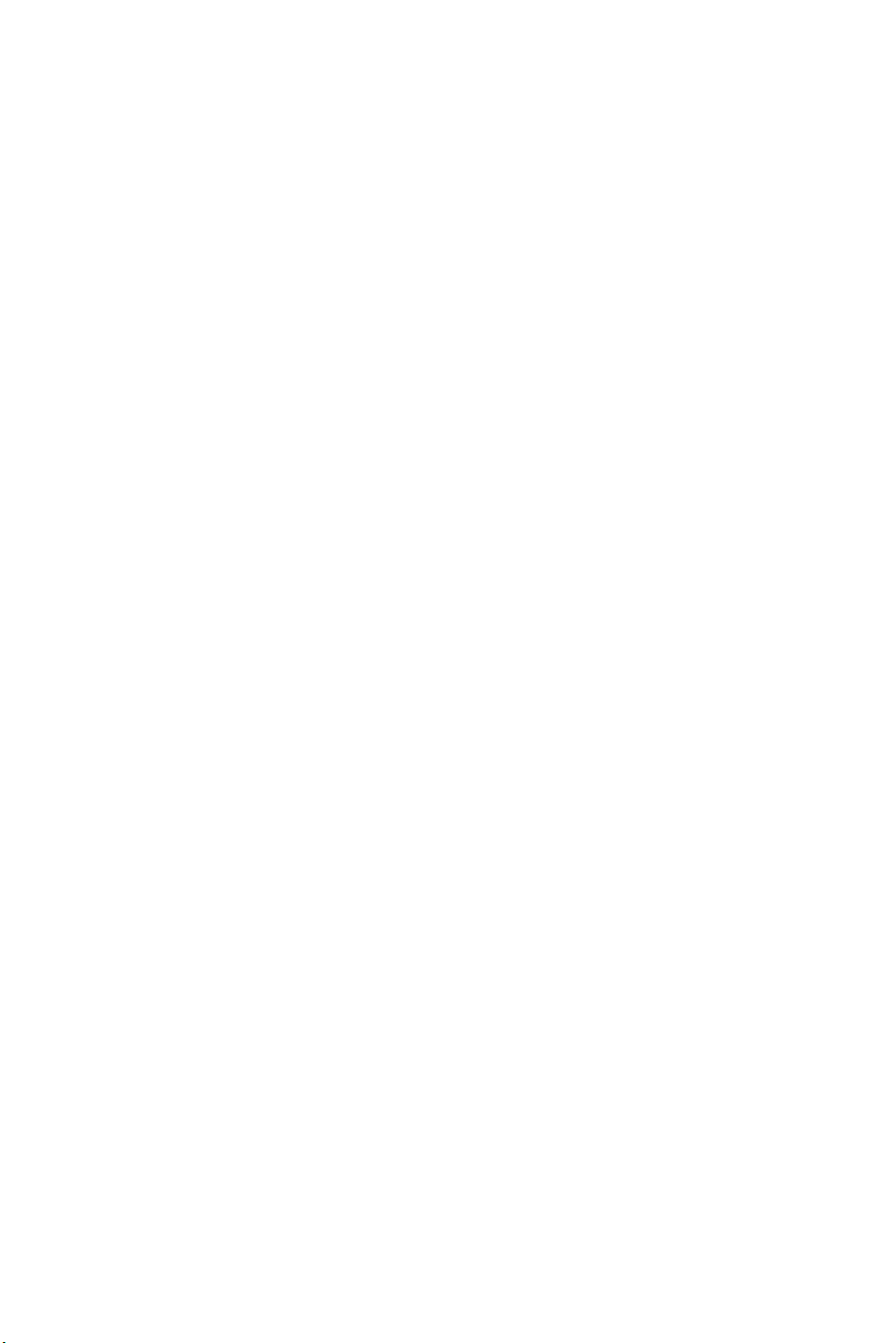
Table of Contents
Important Safety Precautions . . . . . . . . . . . . . . . . . . . . . . . . . . . 1
Your Phone . . . . . . . . . . . . . . . . . . . . . . . . . . . . . . . . . . . . . . . . . 3
Closed View of Phone . . . . . . . . . . . . . . . . . . . . . . . . . . . . . . . . . . . . . .4
Front View of Your Phone . . . . . . . . . . . . . . . . . . . . . . . . . . . . . . . . . . .6
Understanding the Display Screens . . . . . . . . . . . . . . . . . . . . . . . . . . . .9
Screen Icons . . . . . . . . . . . . . . . . . . . . . . . . . . . . . . . . . . . . . . . . . . .10
Camera/Camcorder Screen . . . . . . . . . . . . . . . . . . . . . . . . . . . . . . . .12
Camera . . . . . . . . . . . . . . . . . . . . . . . . . . . . . . . . . . . . . . . . . . . . . . . . . 13
Memory Card . . . . . . . . . . . . . . . . . . . . . . . . . . . . . . . . . . . . . . . . . . . .13
Using Your Phone’s Micro SD Memory Card . . . . . . . . . . . . . . . . . . 13
Inserting the Micro SD Memory Card . . . . . . . . . . . . . . . . . . . . . . . . 14
Removing the Micro SD Memory Card . . . . . . . . . . . . . . . . . . . . . . .14
Using the Micro SD Adapter . . . . . . . . . . . . . . . . . . . . . . . . . . . . . . . 15
Getting Started . . . . . . . . . . . . . . . . . . . . . . . . . . . . . . . . . . . . . 16
Installing and Charging the Battery . . . . . . . . . . . . . . . . . . . . . . . . . . . 16
Turning Your Phone On and Off . . . . . . . . . . . . . . . . . . . . . . . . . . . . . .18
Phone Basics . . . . . . . . . . . . . . . . . . . . . . . . . . . . . . . . . . . . . . 19
Displaying Your Phone Number . . . . . . . . . . . . . . . . . . . . . . . . . . . . . .19
Making Calls . . . . . . . . . . . . . . . . . . . . . . . . . . . . . . . . . . . . . . . . . . . . .19
Making Regular Calls . . . . . . . . . . . . . . . . . . . . . . . . . . . . . . . . . . . . 19
Correcting the Number . . . . . . . . . . . . . . . . . . . . . . . . . . . . . . . . . . . 19
Redial the Last Number . . . . . . . . . . . . . . . . . . . . . . . . . . . . . . . . . .19
Calling Emergency Numbers . . . . . . . . . . . . . . . . . . . . . . . . . . . . . . . 20
Adjusting the Volume . . . . . . . . . . . . . . . . . . . . . . . . . . . . . . . . . . . .20
Dialing and Saving Phone Numbers With Pauses . . . . . . . . . . . . . .20
Dialing From Contacts . . . . . . . . . . . . . . . . . . . . . . . . . . . . . . . . . . . . 21
Using One-Touch/Two-Touch Speed Dialing . . . . . . . . . . . . . . . . . . 21
Answering Calls . . . . . . . . . . . . . . . . . . . . . . . . . . . . . . . . . . . . . . . . . . 22
Answering Calls . . . . . . . . . . . . . . . . . . . . . . . . . . . . . . . . . . . . . . . .22
Missed Call Notification . . . . . . . . . . . . . . . . . . . . . . . . . . . . . . . . . . 23
In-Call Options . . . . . . . . . . . . . . . . . . . . . . . . . . . . . . . . . . . . . . . . . . . 23
Page 5
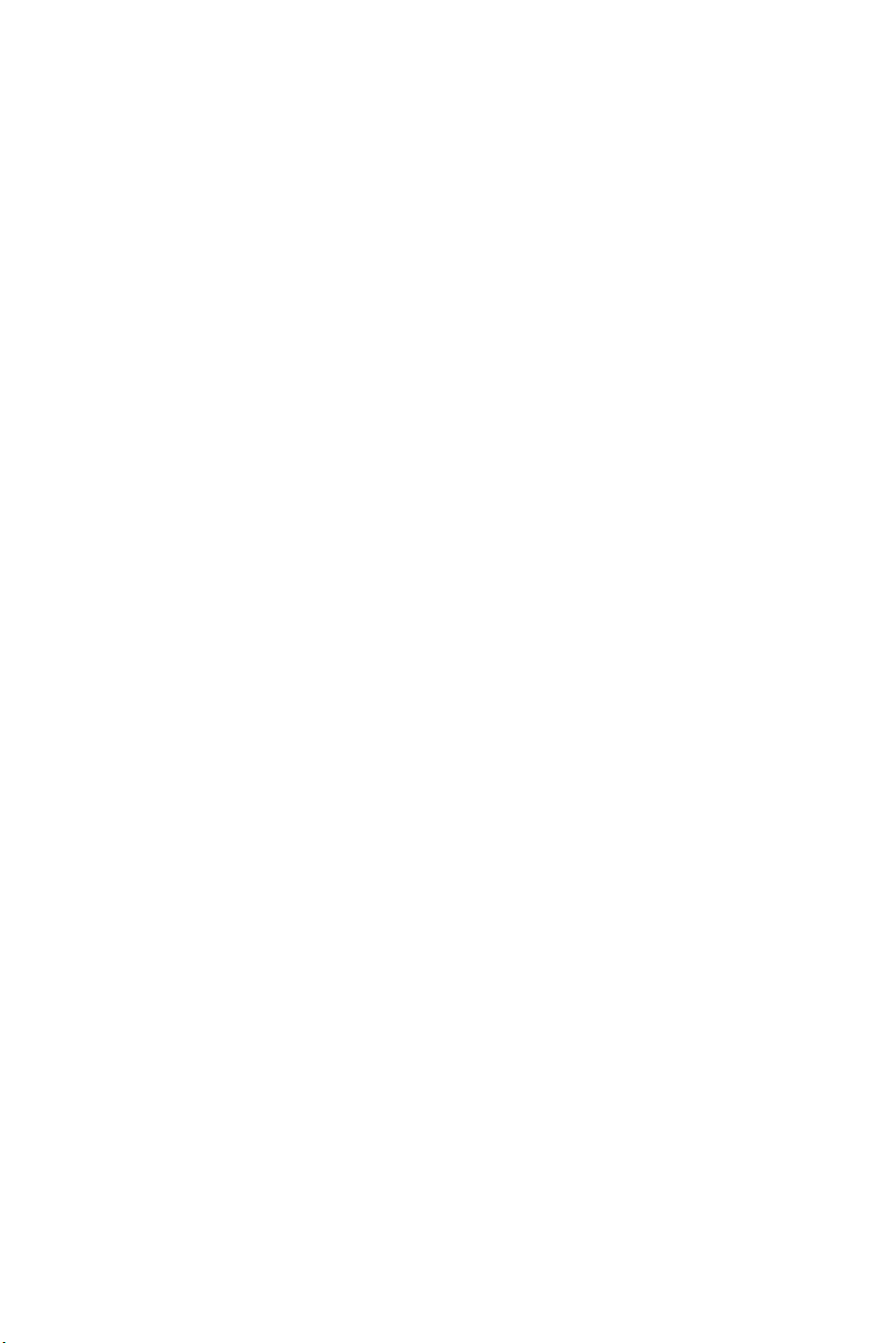
Using the Menu Options . . . . . . . . . . . . . . . . . . . . . . . . . . . . . . . . . .23
Making a 3-Way Call . . . . . . . . . . . . . . . . . . . . . . . . . . . . . . . . . . . . . 24
Mute/UnMute . . . . . . . . . . . . . . . . . . . . . . . . . . . . . . . . . . . . . . . . . . 25
End-of-Call Options . . . . . . . . . . . . . . . . . . . . . . . . . . . . . . . . . . . . . . .25
Saving a Phone Number . . . . . . . . . . . . . . . . . . . . . . . . . . . . . . . . . . . . 25
Entering Text . . . . . . . . . . . . . . . . . . . . . . . . . . . . . . . . . . . . . . . . . . . .26
Selecting a Character Input Mode . . . . . . . . . . . . . . . . . . . . . . . . . . . 26
Entering Characters Using T9 Text Input . . . . . . . . . . . . . . . . . . . . . 26
Entering Characters by Tapping the Keypad . . . . . . . . . . . . . . . . . . . 27
Entering Numbers and Symbols . . . . . . . . . . . . . . . . . . . . . . . . . . . . 28
Using Caller ID . . . . . . . . . . . . . . . . . . . . . . . . . . . . . . . . . . . . . . . . . . . 28
Responding to Call Waiting . . . . . . . . . . . . . . . . . . . . . . . . . . . . . . . . . 29
Using Call Forwarding . . . . . . . . . . . . . . . . . . . . . . . . . . . . . . . . . . . . . 29
Using the Speakerphone . . . . . . . . . . . . . . . . . . . . . . . . . . . . . . . . . . . 30
Menu Functions . . . . . . . . . . . . . . . . . . . . . . . . . . . . . . . . . . . . 31
Contacts . . . . . . . . . . . . . . . . . . . . . . . . . . . . . . . . . . . . . . . . . . 39
Adding a New Entry . . . . . . . . . . . . . . . . . . . . . . . . . . . . . . . . . . . . . . . 39
Adding a New Entry in Idle Mode . . . . . . . . . . . . . . . . . . . . . . . . . . . 39
Adding a New Entry from the Contacts Menu . . . . . . . . . . . . . . . . . .40
Finding, Editing or Dialing Contacts . . . . . . . . . . . . . . . . . . . . . . . . . . .40
Selecting a Ringer Type for an Entry . . . . . . . . . . . . . . . . . . . . . . . . . .41
Selecting a Picture for an Entry . . . . . . . . . . . . . . . . . . . . . . . . . . . . . .41
Groups . . . . . . . . . . . . . . . . . . . . . . . . . . . . . . . . . . . . . . . . . . . . . . . . . 42
Assigning a Contact to a Group . . . . . . . . . . . . . . . . . . . . . . . . . . . . 42
Sending Messages to a Group . . . . . . . . . . . . . . . . . . . . . . . . . . . . .43
Group Options . . . . . . . . . . . . . . . . . . . . . . . . . . . . . . . . . . . . . . . . . . 43
Speed Dials . . . . . . . . . . . . . . . . . . . . . . . . . . . . . . . . . . . . . . . . . . . . . . 44
Create Speed Dial Entries . . . . . . . . . . . . . . . . . . . . . . . . . . . . . . . . . 44
Edit Speed Dial Entries . . . . . . . . . . . . . . . . . . . . . . . . . . . . . . . . . . . 45
Using Speed dial . . . . . . . . . . . . . . . . . . . . . . . . . . . . . . . . . . . . . . . . 45
My Name Card . . . . . . . . . . . . . . . . . . . . . . . . . . . . . . . . . . . . . . . . . . . 45
Call History . . . . . . . . . . . . . . . . . . . . . . . . . . . . . . . . . . . . . . . . 47
Viewing Your Call History . . . . . . . . . . . . . . . . . . . . . . . . . . . . . . . . . . . 47
Call History Options . . . . . . . . . . . . . . . . . . . . . . . . . . . . . . . . . . . . . . . 48
Page 6
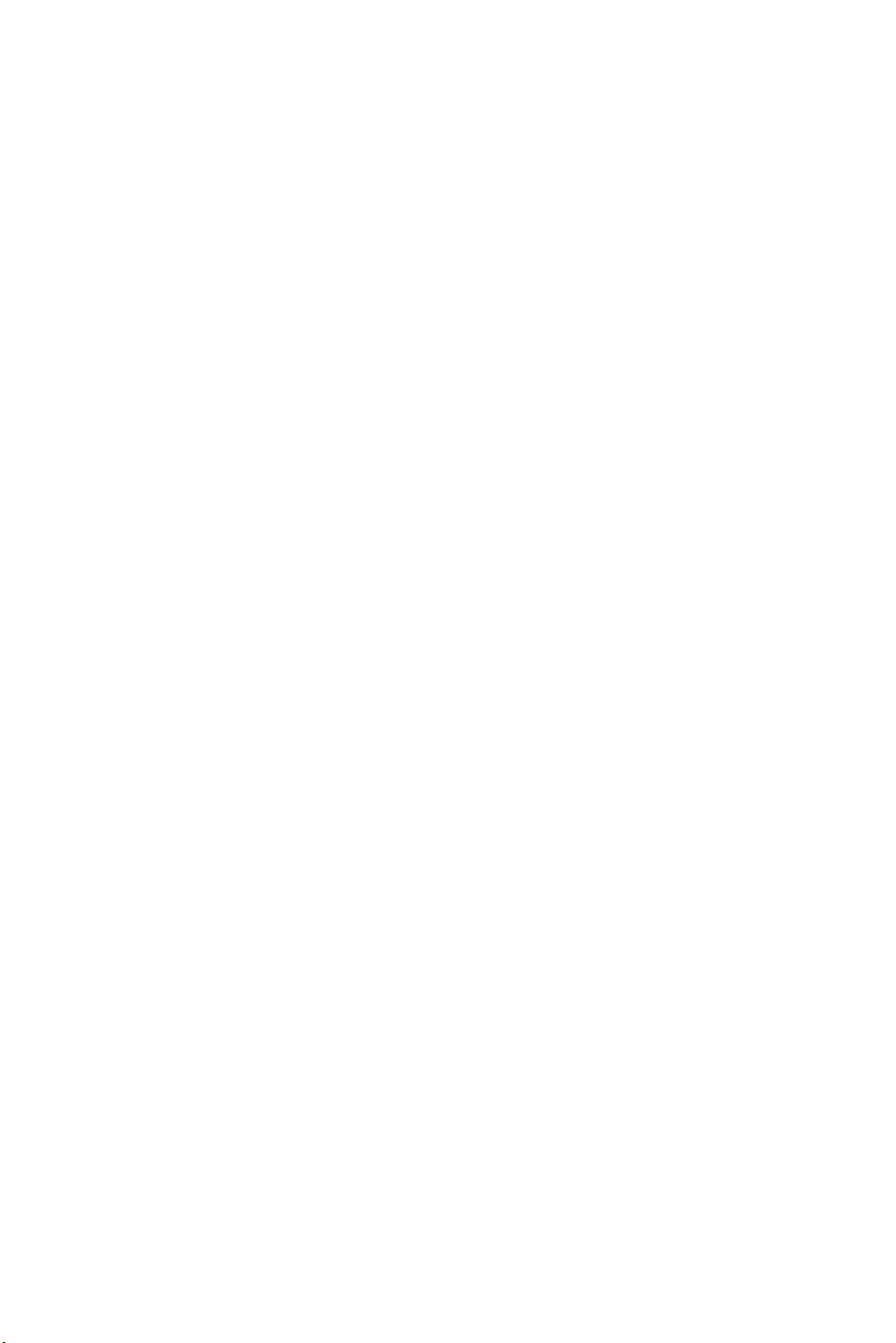
Erase History . . . . . . . . . . . . . . . . . . . . . . . . . . . . . . . . . . . . . . . . . . . .48
Call Timers . . . . . . . . . . . . . . . . . . . . . . . . . . . . . . . . . . . . . . . . . . . . . . 49
Messaging . . . . . . . . . . . . . . . . . . . . . . . . . . . . . . . . . . . . . . . . 50
Voice Mail . . . . . . . . . . . . . . . . . . . . . . . . . . . . . . . . . . . . . . . . . . . . . . . 50
Setting Up Your Voice Mail . . . . . . . . . . . . . . . . . . . . . . . . . . . . . . . . 50
Voice Mail Notification . . . . . . . . . . . . . . . . . . . . . . . . . . . . . . . . . . . 51
New Voice Mail Message Alerts . . . . . . . . . . . . . . . . . . . . . . . . . . . .51
Retrieving Your Voice Mail Messages . . . . . . . . . . . . . . . . . . . . . . .52
Clearing the Message Icon . . . . . . . . . . . . . . . . . . . . . . . . . . . . . . . . 52
Text & Multimedia Messages . . . . . . . . . . . . . . . . . . . . . . . . . . . . . . . . 53
Create New . . . . . . . . . . . . . . . . . . . . . . . . . . . . . . . . . . . . . . . . . . . .53
Inbox . . . . . . . . . . . . . . . . . . . . . . . . . . . . . . . . . . . . . . . . . . . . . . . . .58
Outbox/Sent . . . . . . . . . . . . . . . . . . . . . . . . . . . . . . . . . . . . . . . . . . .59
Templates . . . . . . . . . . . . . . . . . . . . . . . . . . . . . . . . . . . . . . . . . . . . . 61
Drafts . . . . . . . . . . . . . . . . . . . . . . . . . . . . . . . . . . . . . . . . . . . . . . . .61
Saved . . . . . . . . . . . . . . . . . . . . . . . . . . . . . . . . . . . . . . . . . . . . . . . .62
Erase Messages . . . . . . . . . . . . . . . . . . . . . . . . . . . . . . . . . . . . . . . .62
Settings . . . . . . . . . . . . . . . . . . . . . . . . . . . . . . . . . . . . . . . . . . . . . . . 63
Memory Info . . . . . . . . . . . . . . . . . . . . . . . . . . . . . . . . . . . . . . . . . . . 65
Web Alert . . . . . . . . . . . . . . . . . . . . . . . . . . . . . . . . . . . . . . . . . . . . . . .65
E-Mail . . . . . . . . . . . . . . . . . . . . . . . . . . . . . . . . . . . . . . . . . . . . . . . . . . 66
IM & Chat . . . . . . . . . . . . . . . . . . . . . . . . . . . . . . . . . . . . . . . . . . . . . . . 66
Short Codes . . . . . . . . . . . . . . . . . . . . . . . . . . . . . . . . . . . . . . . . . . . . . 66
Wireless Web . . . . . . . . . . . . . . . . . . . . . . . . . . . . . . . . . . . . . . 68
Launching the Browser . . . . . . . . . . . . . . . . . . . . . . . . . . . . . . . . . . . 68
Navigating the Wireless Web . . . . . . . . . . . . . . . . . . . . . . . . . . . . . .68
Soft Keys . . . . . . . . . . . . . . . . . . . . . . . . . . . . . . . . . . . . . . . . . . . . . . 68
Music & Media . . . . . . . . . . . . . . . . . . . . . . . . . . . . . . . . . . . . . 71
Music . . . . . . . . . . . . . . . . . . . . . . . . . . . . . . . . . . . . . . . . . . . . . . . . . . 71
Configure Micro SD Card . . . . . . . . . . . . . . . . . . . . . . . . . . . . . . . . .71
Playing Music With External Buttons . . . . . . . . . . . . . . . . . . . . . . . . 71
Playing Music With TELUS Music Player . . . . . . . . . . . . . . . . . . . . .71
Creating A Play List . . . . . . . . . . . . . . . . . . . . . . . . . . . . . . . . . . . . . .72
Selecting A Play List . . . . . . . . . . . . . . . . . . . . . . . . . . . . . . . . . . . . . 72
Page 7
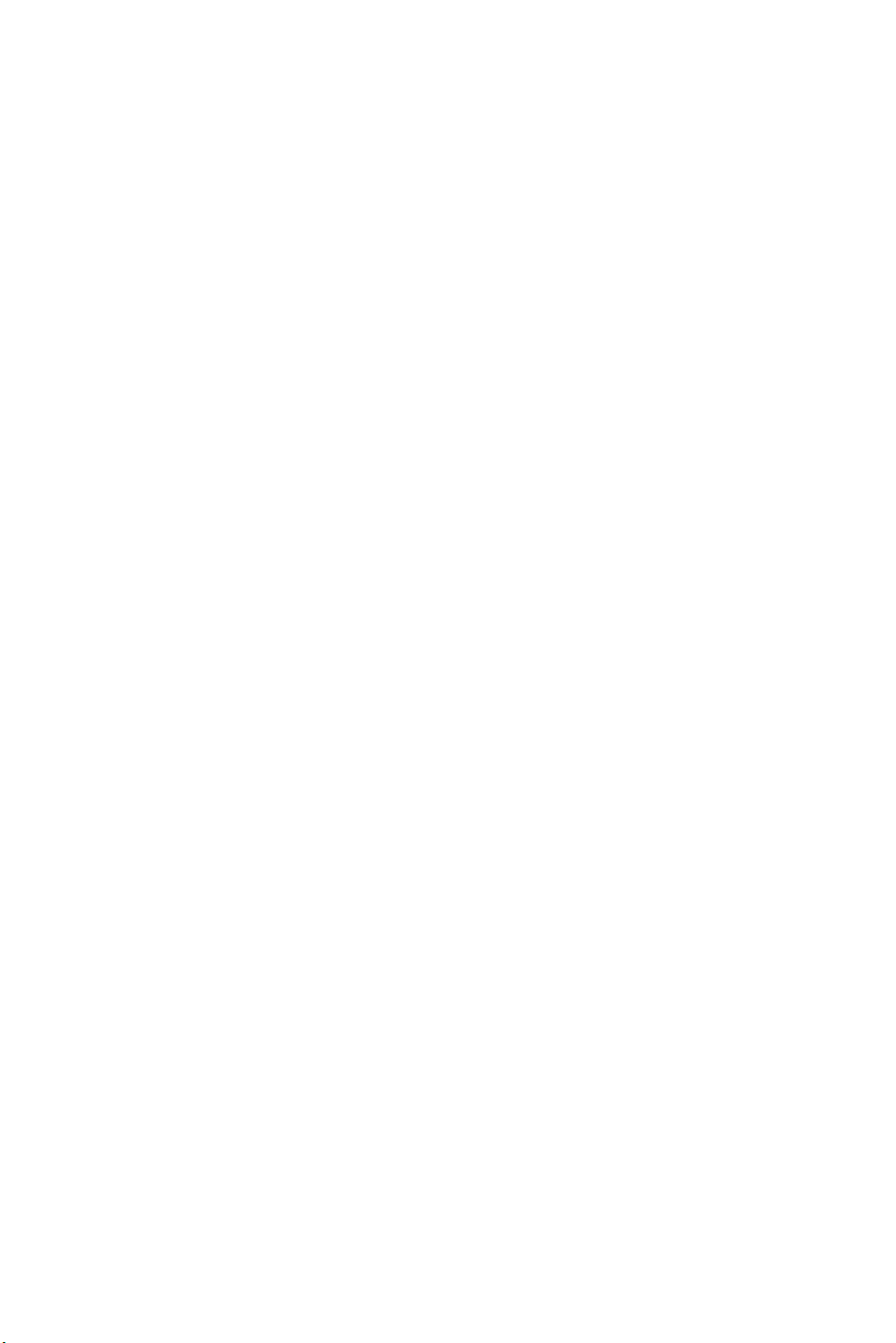
Controlling Playback . . . . . . . . . . . . . . . . . . . . . . . . . . . . . . . . . . . . .72
Managing your Song Library . . . . . . . . . . . . . . . . . . . . . . . . . . . . . .73
Ringtones . . . . . . . . . . . . . . . . . . . . . . . . . . . . . . . . . . . . . . . . . . . . . . . 74
Wallpaper . . . . . . . . . . . . . . . . . . . . . . . . . . . . . . . . . . . . . . . . . . . . . . . 74
Video . . . . . . . . . . . . . . . . . . . . . . . . . . . . . . . . . . . . . . . . . . . . . . . . . . 74
TV & Radio . . . . . . . . . . . . . . . . . . . . . . . . . . . . . . . . . . . . . . . . . . . . . . 75
Camera . . . . . . . . . . . . . . . . . . . . . . . . . . . . . . . . . . . . . . . . . . . . . . . . . 75
Taking Pictures . . . . . . . . . . . . . . . . . . . . . . . . . . . . . . . . . . . . . . . . .75
Camera Options . . . . . . . . . . . . . . . . . . . . . . . . . . . . . . . . . . . . . . . .77
Sending a Picture via Multimedia Messaging . . . . . . . . . . . . . . . . . . 78
Image Album . . . . . . . . . . . . . . . . . . . . . . . . . . . . . . . . . . . . . . . . . . . 79
Settings . . . . . . . . . . . . . . . . . . . . . . . . . . . . . . . . . . . . . . . . . . . . . . . 80
PictBridge Print . . . . . . . . . . . . . . . . . . . . . . . . . . . . . . . . . . . . . . . . .81
Camcorder . . . . . . . . . . . . . . . . . . . . . . . . . . . . . . . . . . . . . . . . . . . . . .83
Taking Videos . . . . . . . . . . . . . . . . . . . . . . . . . . . . . . . . . . . . . . . . . . 83
Camcorder Options . . . . . . . . . . . . . . . . . . . . . . . . . . . . . . . . . . . . . .84
Video Album . . . . . . . . . . . . . . . . . . . . . . . . . . . . . . . . . . . . . . . . . . . 85
Settings . . . . . . . . . . . . . . . . . . . . . . . . . . . . . . . . . . . . . . . . . . . . . . . 86
My Albums . . . . . . . . . . . . . . . . . . . . . . . . . . . . . . . . . . . . . . . . . . . . . .87
Viewing External Memory . . . . . . . . . . . . . . . . . . . . . . . . . . . . . . . . .87
Shop . . . . . . . . . . . . . . . . . . . . . . . . . . . . . . . . . . . . . . . . . . . . . 89
Games . . . . . . . . . . . . . . . . . . . . . . . . . . . . . . . . . . . . . . . . . . . 89
Tools & Apps . . . . . . . . . . . . . . . . . . . . . . . . . . . . . . . . . . . . . . 90
New Tools . . . . . . . . . . . . . . . . . . . . . . . . . . . . . . . . . . . . . . . . . . . . . . . 90
GPS Services . . . . . . . . . . . . . . . . . . . . . . . . . . . . . . . . . . . . . . . . . . . . 90
Calculator . . . . . . . . . . . . . . . . . . . . . . . . . . . . . . . . . . . . . . . . . . . . . . . 91
Alarm Clock . . . . . . . . . . . . . . . . . . . . . . . . . . . . . . . . . . . . . . . . . . . . . 91
Planner . . . . . . . . . . . . . . . . . . . . . . . . . . . . . . . . . . . . . . . . . . . . . . . . . 92
Using Today Entries . . . . . . . . . . . . . . . . . . . . . . . . . . . . . . . . . . . . .93
Using Scheduler Entries . . . . . . . . . . . . . . . . . . . . . . . . . . . . . . . . . . 93
Using the Task List . . . . . . . . . . . . . . . . . . . . . . . . . . . . . . . . . . . . . . 95
Using Countdown List . . . . . . . . . . . . . . . . . . . . . . . . . . . . . . . . . . . . 96
Notepad . . . . . . . . . . . . . . . . . . . . . . . . . . . . . . . . . . . . . . . . . . . . . . . .97
Adding a Note . . . . . . . . . . . . . . . . . . . . . . . . . . . . . . . . . . . . . . . . . .97
Page 8
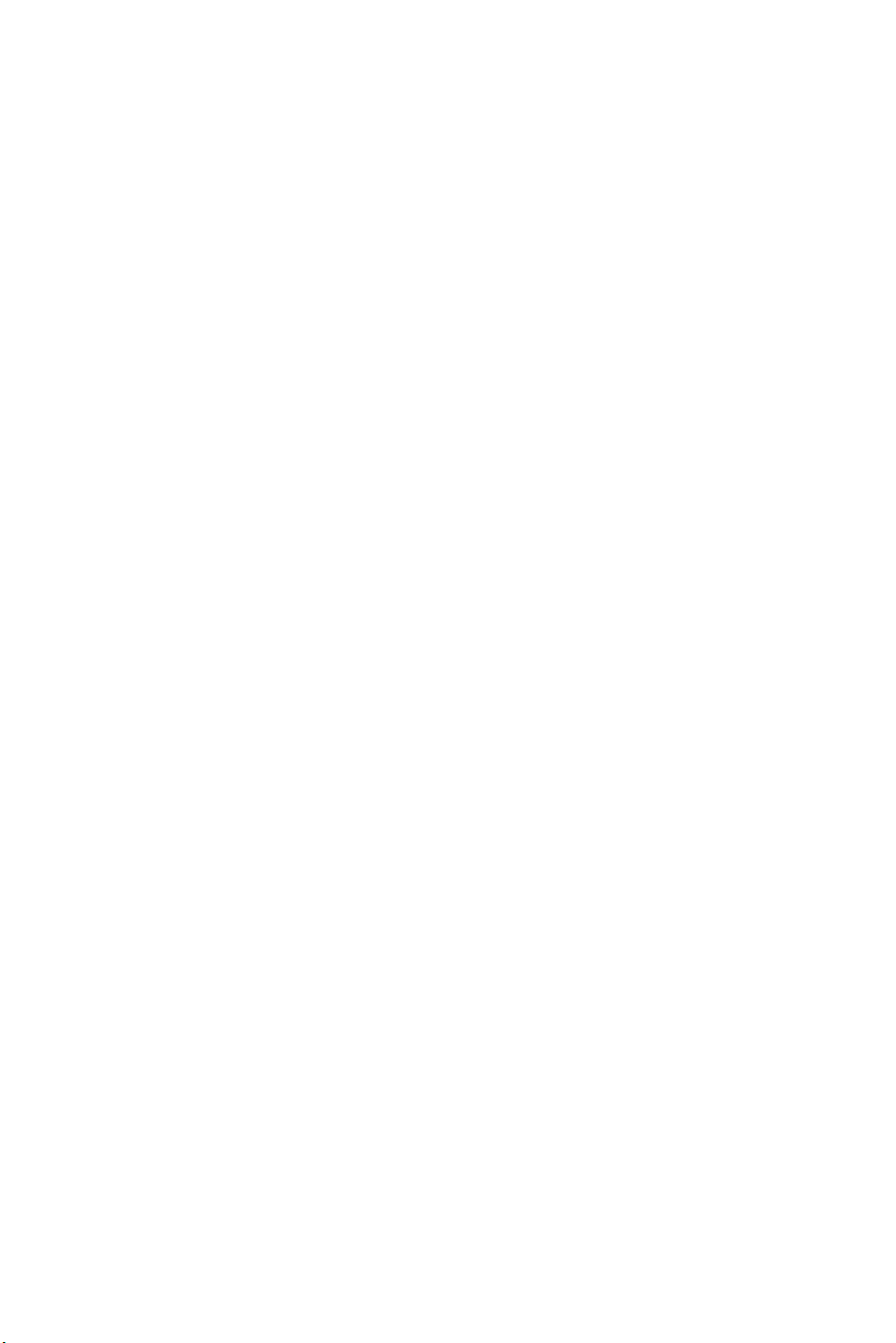
Viewing a Note . . . . . . . . . . . . . . . . . . . . . . . . . . . . . . . . . . . . . . . . .97
Deleting a Note . . . . . . . . . . . . . . . . . . . . . . . . . . . . . . . . . . . . . . . . .97
Setting the Skin of a Note . . . . . . . . . . . . . . . . . . . . . . . . . . . . . . . . .98
World Clock . . . . . . . . . . . . . . . . . . . . . . . . . . . . . . . . . . . . . . . . . . . . . 98
Voice Service . . . . . . . . . . . . . . . . . . . . . . . . . . . . . . . . . . . . . . . . . . . .98
Activating Voice Recognition . . . . . . . . . . . . . . . . . . . . . . . . . . . . . .98
Call . . . . . . . . . . . . . . . . . . . . . . . . . . . . . . . . . . . . . . . . . . . . . . . . . . 99
Lookup . . . . . . . . . . . . . . . . . . . . . . . . . . . . . . . . . . . . . . . . . . . . . .101
Send Text . . . . . . . . . . . . . . . . . . . . . . . . . . . . . . . . . . . . . . . . . . . .102
Go To . . . . . . . . . . . . . . . . . . . . . . . . . . . . . . . . . . . . . . . . . . . . . . .102
Check . . . . . . . . . . . . . . . . . . . . . . . . . . . . . . . . . . . . . . . . . . . . . . .102
Changing Voice Dial Sensitivity . . . . . . . . . . . . . . . . . . . . . . . . . . . .103
Configuring Digit Dialing . . . . . . . . . . . . . . . . . . . . . . . . . . . . . . . . .103
Changing Voice Dial Prompts . . . . . . . . . . . . . . . . . . . . . . . . . . . . .104
Changing Voice Launch . . . . . . . . . . . . . . . . . . . . . . . . . . . . . . . . .105
Voice Memo . . . . . . . . . . . . . . . . . . . . . . . . . . . . . . . . . . . . . . . . . . . .105
Recording Voice Memos . . . . . . . . . . . . . . . . . . . . . . . . . . . . . . . . .105
Recording Phone Call Conversations . . . . . . . . . . . . . . . . . . . . . . . 106
Voice Memo Options . . . . . . . . . . . . . . . . . . . . . . . . . . . . . . . . . . . .106
Bluetooth . . . . . . . . . . . . . . . . . . . . . . . . . . . . . . . . . . . . . . . . . . . . . .107
Add New Device . . . . . . . . . . . . . . . . . . . . . . . . . . . . . . . . . . . . . . .107
Options . . . . . . . . . . . . . . . . . . . . . . . . . . . . . . . . . . . . . . . . . . . . . .108
Other Applications . . . . . . . . . . . . . . . . . . . . . . . . . . . . . . . . . . . . . . .109
Phone Settings . . . . . . . . . . . . . . . . . . . . . . . . . . . . . . . . . . . . 110
Ringers . . . . . . . . . . . . . . . . . . . . . . . . . . . . . . . . . . . . . . . . . . . . . . . . 110
Voice Calls . . . . . . . . . . . . . . . . . . . . . . . . . . . . . . . . . . . . . . . . . . . .110
Messages . . . . . . . . . . . . . . . . . . . . . . . . . . . . . . . . . . . . . . . . . . . .111
Meeting / Silent Mode . . . . . . . . . . . . . . . . . . . . . . . . . . . . . . . . . . . 112
Keypad . . . . . . . . . . . . . . . . . . . . . . . . . . . . . . . . . . . . . . . . . . . . . .112
Volume . . . . . . . . . . . . . . . . . . . . . . . . . . . . . . . . . . . . . . . . . . . . . .113
Alerts . . . . . . . . . . . . . . . . . . . . . . . . . . . . . . . . . . . . . . . . . . . . . . . .114
Display . . . . . . . . . . . . . . . . . . . . . . . . . . . . . . . . . . . . . . . . . . . . . . . . 115
Changing the Banner . . . . . . . . . . . . . . . . . . . . . . . . . . . . . . . . . . . .115
Changing the Wallpaper . . . . . . . . . . . . . . . . . . . . . . . . . . . . . . . . .116
Changing the Backlight Settings . . . . . . . . . . . . . . . . . . . . . . . . . . .116
Page 9
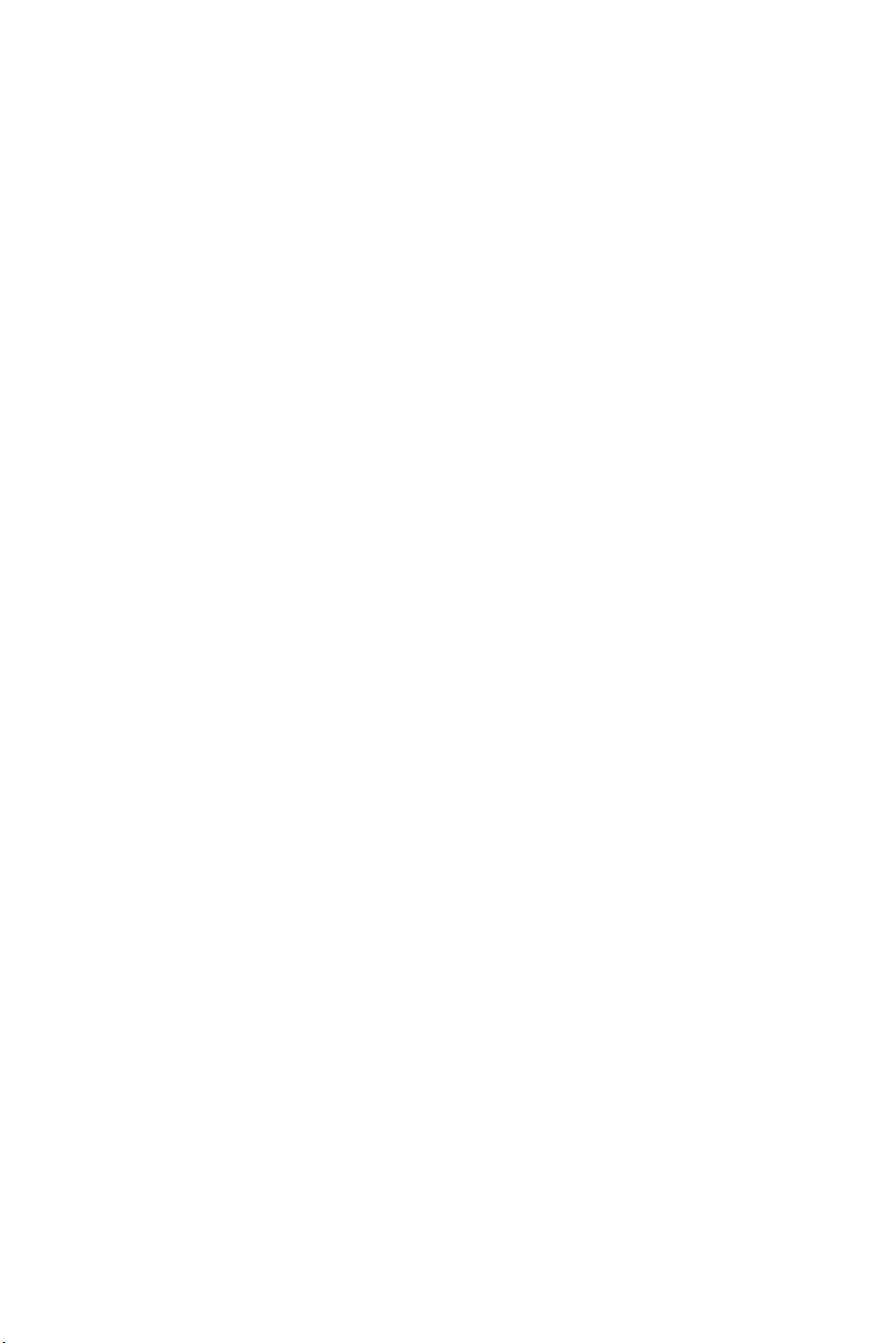
Changing the Keypad Light Settings . . . . . . . . . . . . . . . . . . . . . . . . 117
Changing the Front Display Contrast . . . . . . . . . . . . . . . . . . . . . . .117
Changing the Time and Date Settings . . . . . . . . . . . . . . . . . . . . . . .118
Changing the Menu Style . . . . . . . . . . . . . . . . . . . . . . . . . . . . . . . .118
Changing the Dialing Font . . . . . . . . . . . . . . . . . . . . . . . . . . . . . . . .119
Games / Apps . . . . . . . . . . . . . . . . . . . . . . . . . . . . . . . . . . . . . . . . . . .120
Backlight . . . . . . . . . . . . . . . . . . . . . . . . . . . . . . . . . . . . . . . . . . . . . 120
Volume . . . . . . . . . . . . . . . . . . . . . . . . . . . . . . . . . . . . . . . . . . . . . .120
Notification . . . . . . . . . . . . . . . . . . . . . . . . . . . . . . . . . . . . . . . . . . .121
Bluetooth . . . . . . . . . . . . . . . . . . . . . . . . . . . . . . . . . . . . . . . . . . . . . .121
GPS . . . . . . . . . . . . . . . . . . . . . . . . . . . . . . . . . . . . . . . . . . . . . . . . . .122
Others . . . . . . . . . . . . . . . . . . . . . . . . . . . . . . . . . . . . . . . . . . . . . . . . .123
Configure Nav. Key Shortcuts . . . . . . . . . . . . . . . . . . . . . . . . . . . . .123
Call Setup . . . . . . . . . . . . . . . . . . . . . . . . . . . . . . . . . . . . . . . . . . . . 124
Language . . . . . . . . . . . . . . . . . . . . . . . . . . . . . . . . . . . . . . . . . . . . 126
TTY Mode . . . . . . . . . . . . . . . . . . . . . . . . . . . . . . . . . . . . . . . . . . . .126
Key Guard . . . . . . . . . . . . . . . . . . . . . . . . . . . . . . . . . . . . . . . . . . . .127
Data Setup . . . . . . . . . . . . . . . . . . . . . . . . . . . . . . . . . . . . . . . . . . . .127
System . . . . . . . . . . . . . . . . . . . . . . . . . . . . . . . . . . . . . . . . . . . . . . . . 128
Phone Info . . . . . . . . . . . . . . . . . . . . . . . . . . . . . . . . . . . . . . . . . . . .128
Memory Info . . . . . . . . . . . . . . . . . . . . . . . . . . . . . . . . . . . . . . . . . . 129
System . . . . . . . . . . . . . . . . . . . . . . . . . . . . . . . . . . . . . . . . . . . . . .129
Security . . . . . . . . . . . . . . . . . . . . . . . . . . . . . . . . . . . . . . . . . . . . . . 130
Airplane Mode . . . . . . . . . . . . . . . . . . . . . . . . . . . . . . . . . . . . . . . . . .131
Safety . . . . . . . . . . . . . . . . . . . . . . . . . . . . . . . . . . . . . . . . . . . 132
Getting the Most Out of Your Reception . . . . . . . . . . . . . . . . . . . . . .132
Caring for the Battery . . . . . . . . . . . . . . . . . . . . . . . . . . . . . . . . . . . . .137
Acknowledging Special Precautions and
Industry Canada Notice . . . . . . . . . . . . . . . . . . . . . . . . . . . . . . . . . .138
Information to User . . . . . . . . . . . . . . . . . . . . . . . . . . . . . . . . . . . . .138
Owner’s Record . . . . . . . . . . . . . . . . . . . . . . . . . . . . . . . . . . . . . . . . .140
User Guide Proprietary Notice . . . . . . . . . . . . . . . . . . . . . . . . . . . . . . 140
Warranty . . . . . . . . . . . . . . . . . . . . . . . . . . . . . . . . . . . . . . . . . 141
Index . . . . . . . . . . . . . . . . . . . . . . . . . . . . . . . . . . . . . . . . . . . . 144
Page 10
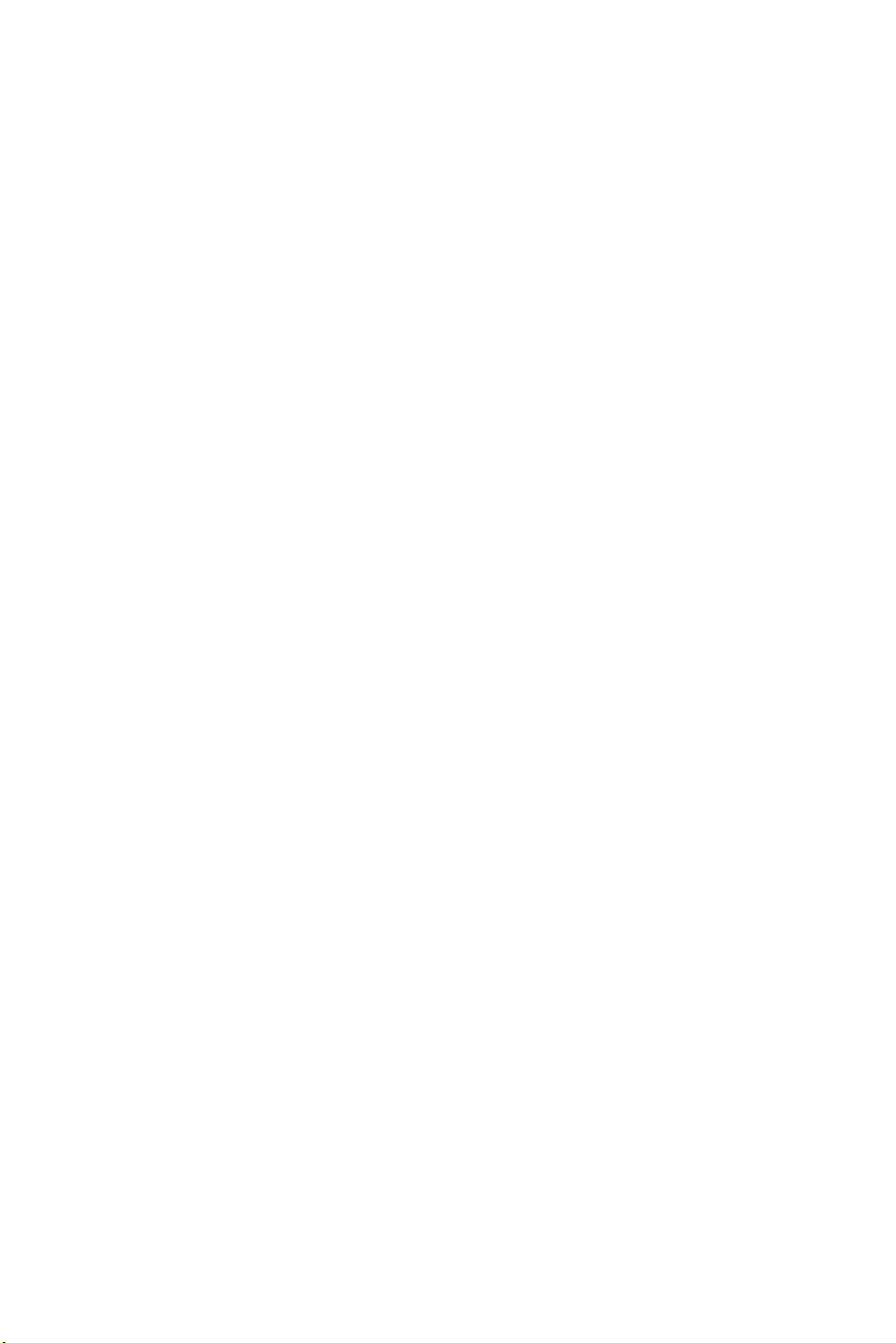
Important Safety Precautions
Please read these guidelines before using your wireless phone.
Failure to comply with them may be dangerous or illegal.
Road Safety at All Times
Do not use a hand-held phone while driving; park the vehicle first.
Switching Off When Refueling
Do not use the phone at a refueling point (service station) or near
fuels or chemicals.
Switching Off in an Aircraft
Wireless phones can cause interference. Using them in an aircraft is
both illegal and dangerous.
Switching Off in Hospitals
Switch your phone off near medical equipment. Follow any
regulations or rules in force.
Interference
All wireless phones may be subject to interference, which could
affect their performance.
Special Regulations
Follow any special regulations in force in any area and always switch
your phone off whenever it is forbidden to use it, or when it may
cause interference or danger (in a hospital, for example).
Sensible Use
Only use the phone in the normal position (held to the ear). Avoid
unnecessary contact with the antenna when the phone is switched
on.
1 Important Safety Precautions
Page 11
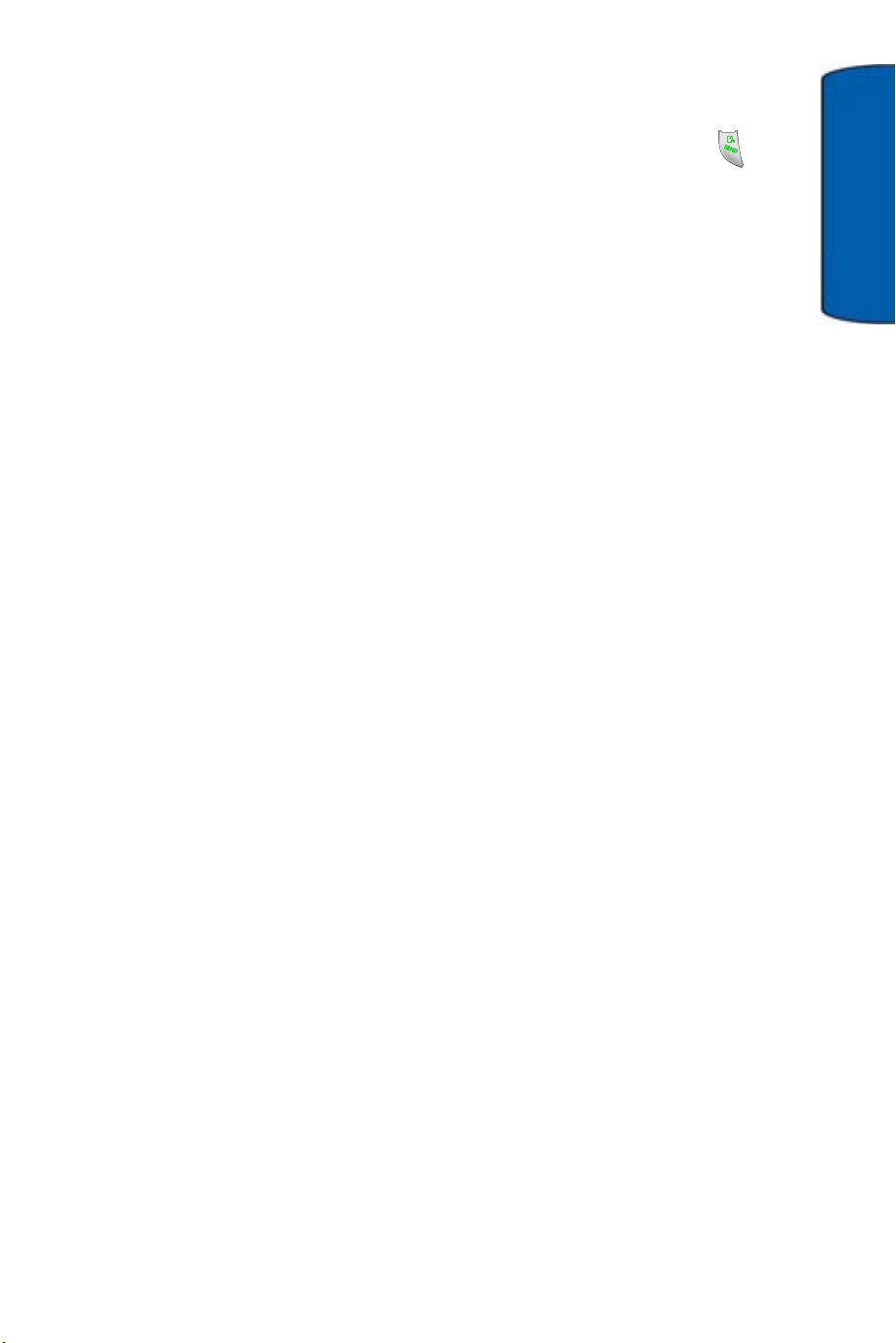
Emergency Call
Ensure the phone is switched on and in-service. Key in the
emergency number for your present location, then press the key.
Give all the necessary information as accurately as possible. Do not
end the call until given permission to do so.
Water Resistance
Your phone is not water-resistant. Keep it dry.
Accessories and Batteries
Use only Samsung-approved accessories and batteries. Use of any
unauthorized accessories could damage your phone and may be
dangerous.
Qualified Service
Only qualified service personnel may repair your phone.
For more detailed safety information, see "Safety" on page 132.
Important
Important Safety Precautions 2
Page 12
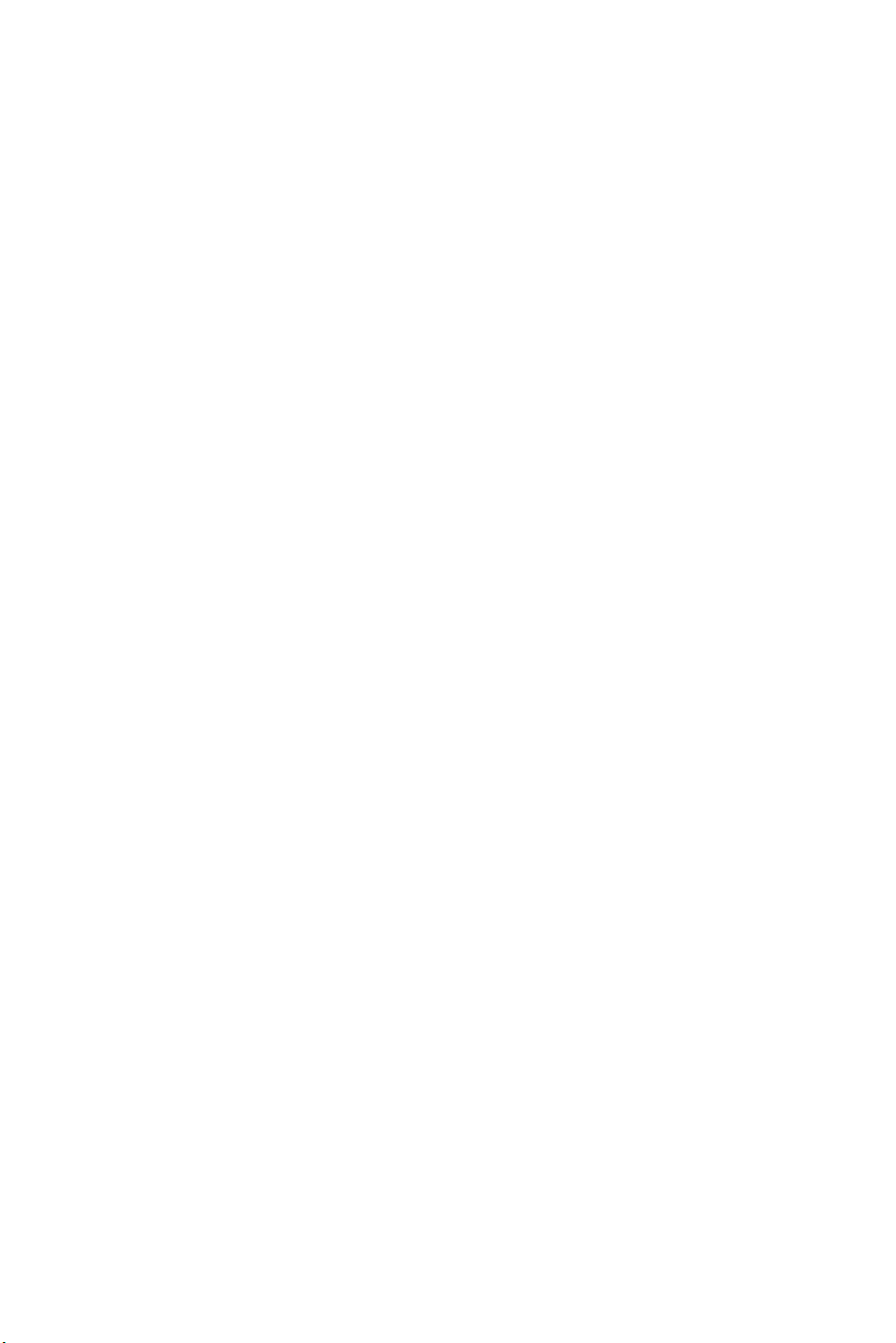
Your Phone
Congratulations on the purchase of your Samsung SCH-a950 phone.
This phone is lightweight, easy-to-use, reliable, and offers many
exciting features and service options:
• Mobile Browser
"Launching the Browser" on page 68.
TM
provides access to the wireless Internet. See
• MP3 player with external stereo speakers
• 1.3 Mega Pixel camera with camcorder
• Voice recognition technology for voice-activated dialing and
other commands
• Global positioning (GPS) technology for use with emergency
and other services (where supported)
• Messaging provides quick and convenient text (SMS) and
multimedia (MMS) messaging capabilities. See "Messaging"
on page 50.
• E-mail, instant messaging, and chat capabilities
• Downloadable games, music, videos, ringtones, wallpapers,
and applications
• A built-in organizer and other useful personal management
applications. See "Tools & Apps" on page 90.
• Micro SD memory card slot for additional storage.
• Bluetooth
3 Your Phone
®
wireless technology.
Page 13

Closed View of Phone
Your phone has many features that can be accessed while the phone
is closed.
2. Flash
3. External Display
4. Jog Dial
5. Rewind Key
6. Play/Pause Key
Your Phone
1. Camera Lens
12. Speaker
11. Service Light
10. Camera/Camcorder Key
9. Micro SD Memory Card Slot
8. Fast Forward Key
7. Stop Key
1. Camera Lens: The lens of your built-in camera/camcorder.
2. Flash: The built-in flash has manual and automatic capabilities.
3. External Display: Displays time and date information, incoming
calls or messages, and music information.
4. Jog Dial: Song selection key.
5. Rewind Key: Rewind current song.
6. Play/Pause Key: Play or pause music playback.
7. Stop Key: Stop music playback
8. Fast Forward Key: Fast forward current song.
Your Phone 4
Page 14
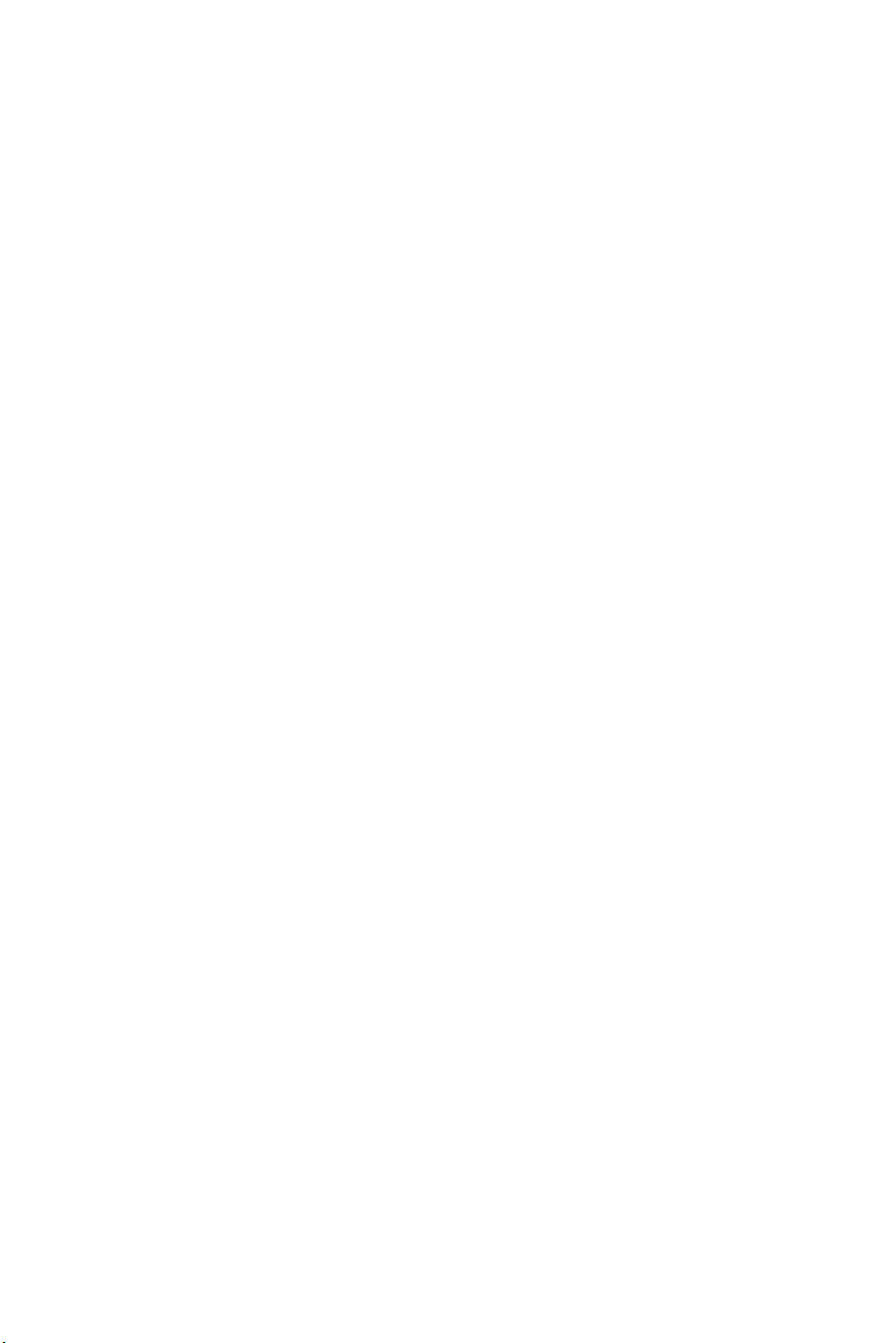
9. Micro SD Memory Card Slot: This expansion slot allows you to
insert a Micro SD memory card to add additional memory and
storage capacity for your music, video and photos.
10. Camera/Camcorder Key: This button is used to launch the
integrated digital camera:
• In idle mode, press to activate the Camera menu.
• In idle mode, press and hold starts the camera’s preview
mode.
• When the phone is closed, press and hold to start the camera’s
preview mode.
11. Service Light: Turns red when the battery is being recharged
and turns green when the battery has finished recharging. The
light also flashing red when you have an incoming call and
green when you have a message waiting.
12. Speaker: The stereo speakers play music, ringtones, and
sounds when headphones are not connected.
5 Your Phone
Page 15

Front View of Your Phone
1. Earpiece
2. Display Screen
5. Left Softkey (Menu)
7. OK Key
8. Navigation Key
9. SEND Key
4. Volume Key
10. Numeric Keypad
3. Headset Jack
6. Right Softkey
(Contacts)
17. END Key
15. BACK Key
16. Speakerphone Key
Your Phone
11. Shift/Asterisk Key
12. Power / Accessory
Interface Connector
14. Space/Pound Key
13. Microphone
1. Earpiece: The earpiece allows you to hear the other caller.
2. Display Screen: This screen displays all the information you
need to operate your phone.
3. Headset Jack: Allows you to plug in an optional headset for
safe, convenient hands-free conversations, as well as to listen
to your MP3 music.
Your Phone 6
Page 16
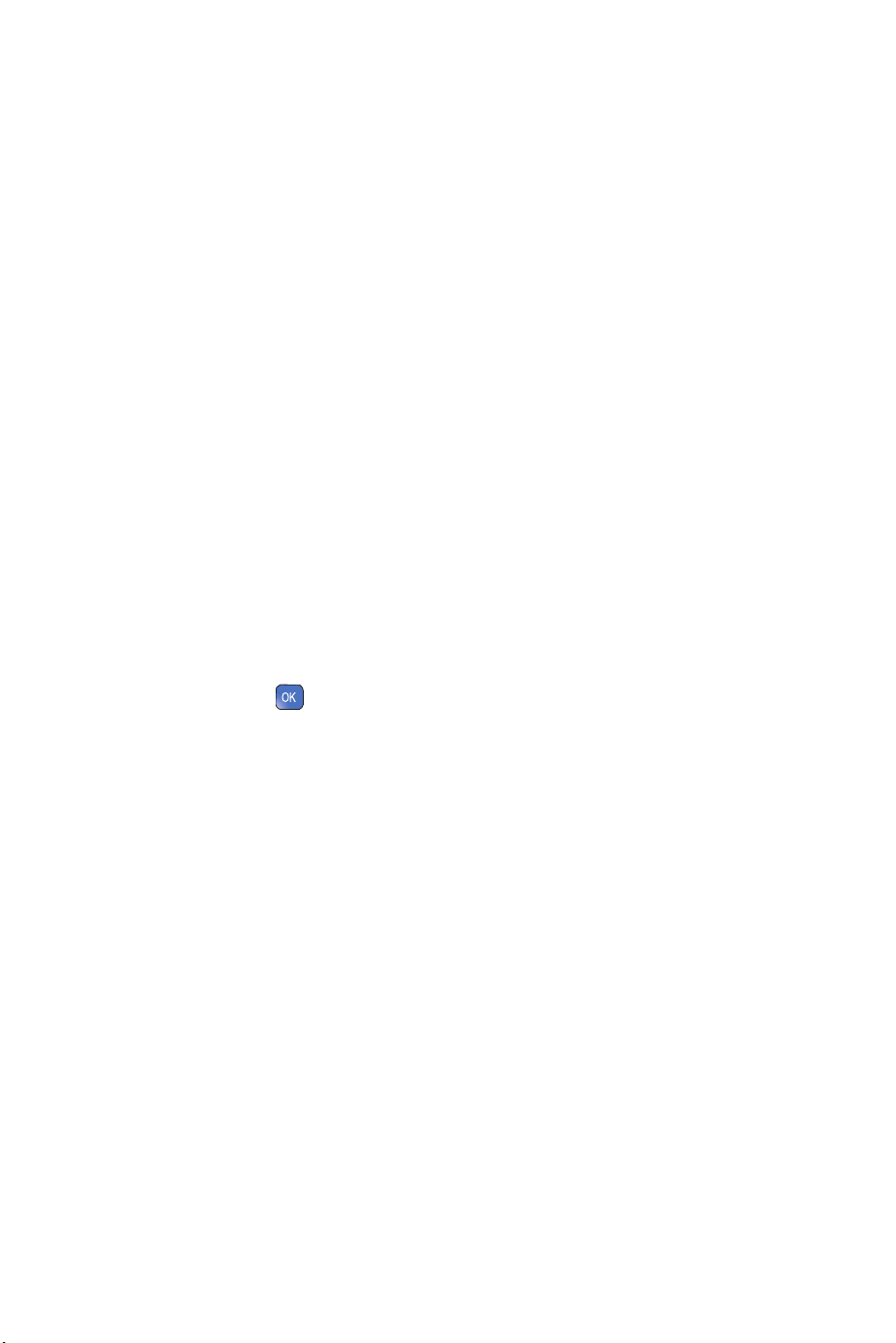
4. Volume Key: Allows you to adjust the ringer volume in idle
mode (with the phone open) or adjust the voice volume during a
call. The volume key can also be used to scroll up or down to
navigate through the different menu options. To mute the ringer
during an incoming call, press the volume key up or down.
5. Left Soft Key: This key can be used in several different ways.
• In idle mode, press to access the Menu.
• When using other features, such as the Web Browser, the left
soft key performs a context-sensitive action. This action is
shown in the bottom-left corner of the Display Screen.
6. Right Soft Key: This key can be used in several different ways.
• In idle mode, press to access your Contacts.
• When using other features, such as the Web Browser, the right
soft key performs a context-sensitive action. This action is
shown in the bottom right corner of the Display Screen.
7. OK Key: Press
highlighted choice in the menu. In idle mode, press and hold the
key to launch your Web Browser.
8. Navigation Keys: These keys allows you to scroll through the
phone menu options and provides a shortcut to phone
functions when in idle mode.
9. SEND Key: This key can be used in several different ways.
when navigating through a menu accepts the
• Allows you to place or receive a call.
• In idle mode, press the key once to access the Dialed call log.
10. Numeric Keypad: Use these keys to enter numbers, letters, and
characters.
7 Your Phone
Page 17
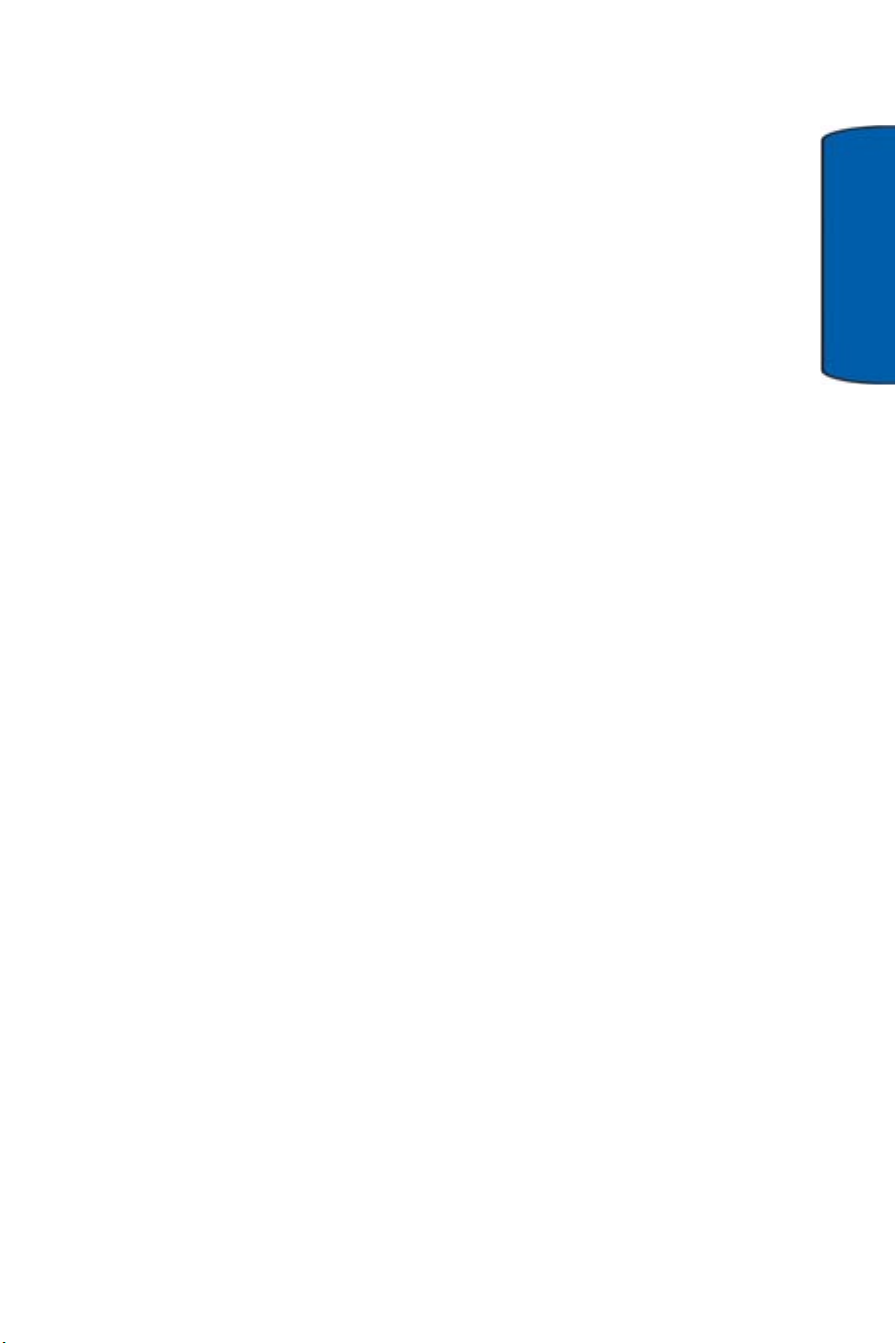
11. Shift/Asterisk Key: This key can be used in several different
ways.
• Enters the asterisk [*] character for calling features.
• In text entry mode, press the key to switch between letter
cases when using the input type Alpha (ABC, Abc, abc) or T9
(T9WORD, T9word, T9Word).
• In idle mode, press and hold to switch your handset to
Manner Mode (silent mode with vibration).
12. Power/Accessory Interface Connector: The Power/Accessory
Interface Connector is used to plug in a travel adaptor, or any
available accessory to your phone.
13. Microphone: The microphone allows other callers to hear you
clearly when you are speaking to them.
14. Space/Pound Key: This key can be used in several different
Your Phone
ways.
• Enters the pound [#] character for calling features.
• In text entry mode, press to enter a space.
• In idle mode, press and hold to switch your handset to Lock
Mode (disables all outgoing calls except for emergency, 911).
15. BACK Key: Deletes characters from the display when you are in
text entry mode. When in a menu, press to return to the
previous menu.
16. Speakerphone Key: In idle mode, press and hold this key to say
a voice command.
17. END Key: This key can be used in several different ways.
• During a call, press this key to end the call.
Your Phone 8
Page 18
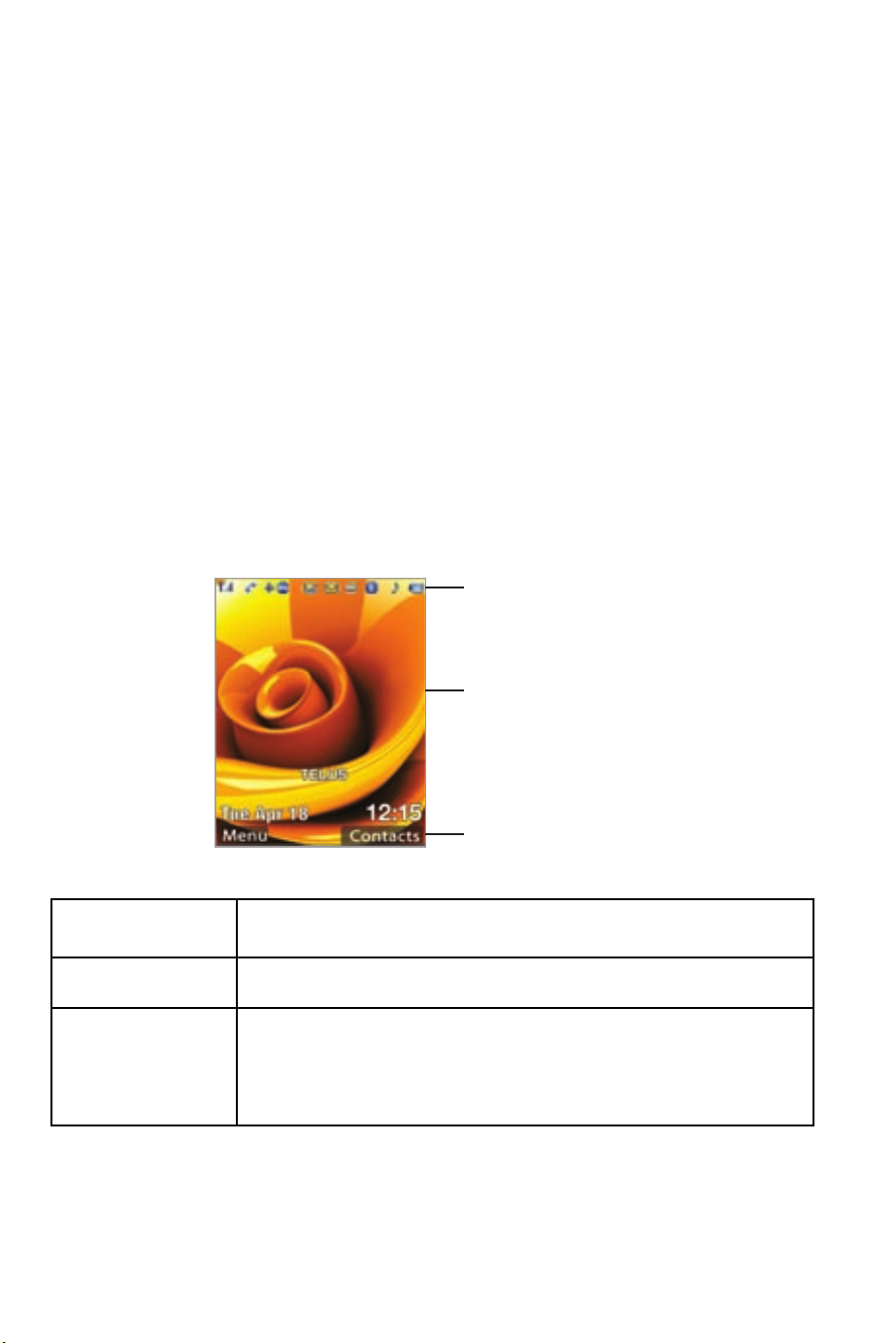
• When you receive an incoming call, press this key to reject the
call.
• When the phone is off or in idle mode, press and hold this key
for a few seconds to turn your phone On or Off.
• When in the main menu, press to return the phone to idle
mode and cancel your input.
Understanding the Display Screens
Your phone’s display screens provide a wealth of information about
your phone’s status and options. When the phone is closed, the
exterior display screen is dimmed. To illuminate the exterior display
screen, press any of the side or front keys.
The interior screen has three areas:
Icons
Text and
graphics area
Soft key
function indicators
Area Description
Icons Displays various icons.
Text and
graphics area
Displays messages, instructions and any
information that you enter, such as the number you
are dialing.
9 Your Phone
Page 19
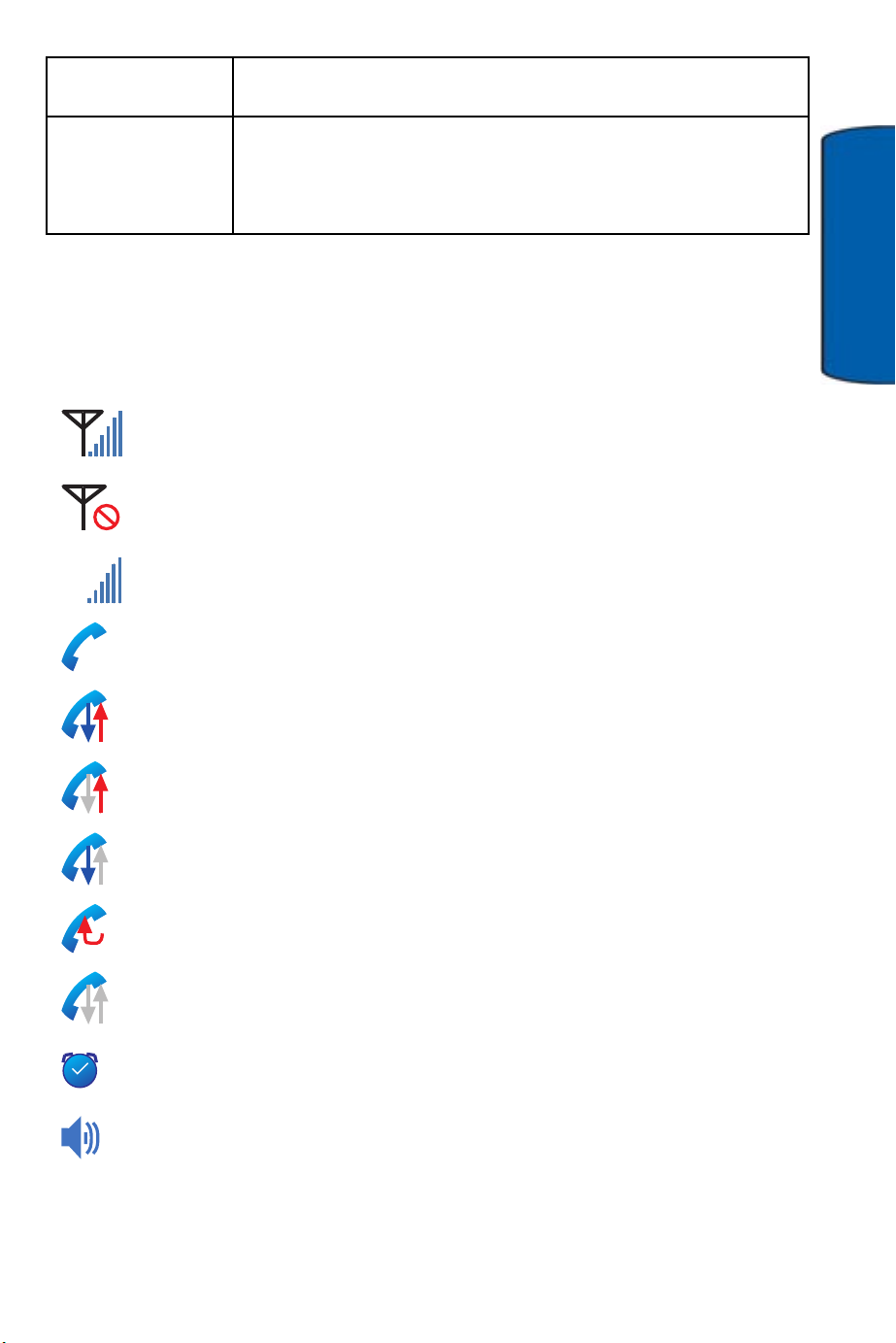
Area Description
Soft key
function
indicators
Shows the current functions assigned to the two
soft keys.
Screen Icons
This list identifies the symbols you’ll see on your phone’s display
screens:
Shows your current signal strength. The more bars you
have, the stronger the signal.
Indicates that there is no service, as your phone cannot find
a signal.
Indicates that your phone is in roaming mode.
R
Indicates that a call is in progress.
Your Phone
Indicates that a data transfer is in progress
Indicates that data is being sent.
Indicates that data is being received.
Indicates that a circuit data transfer is occurring.
Indicates that the phone is in data dormant mode.
Indicates that an alarm is set on your phone.
Indicates that the speaker is enabled.
Your Phone 10
Page 20
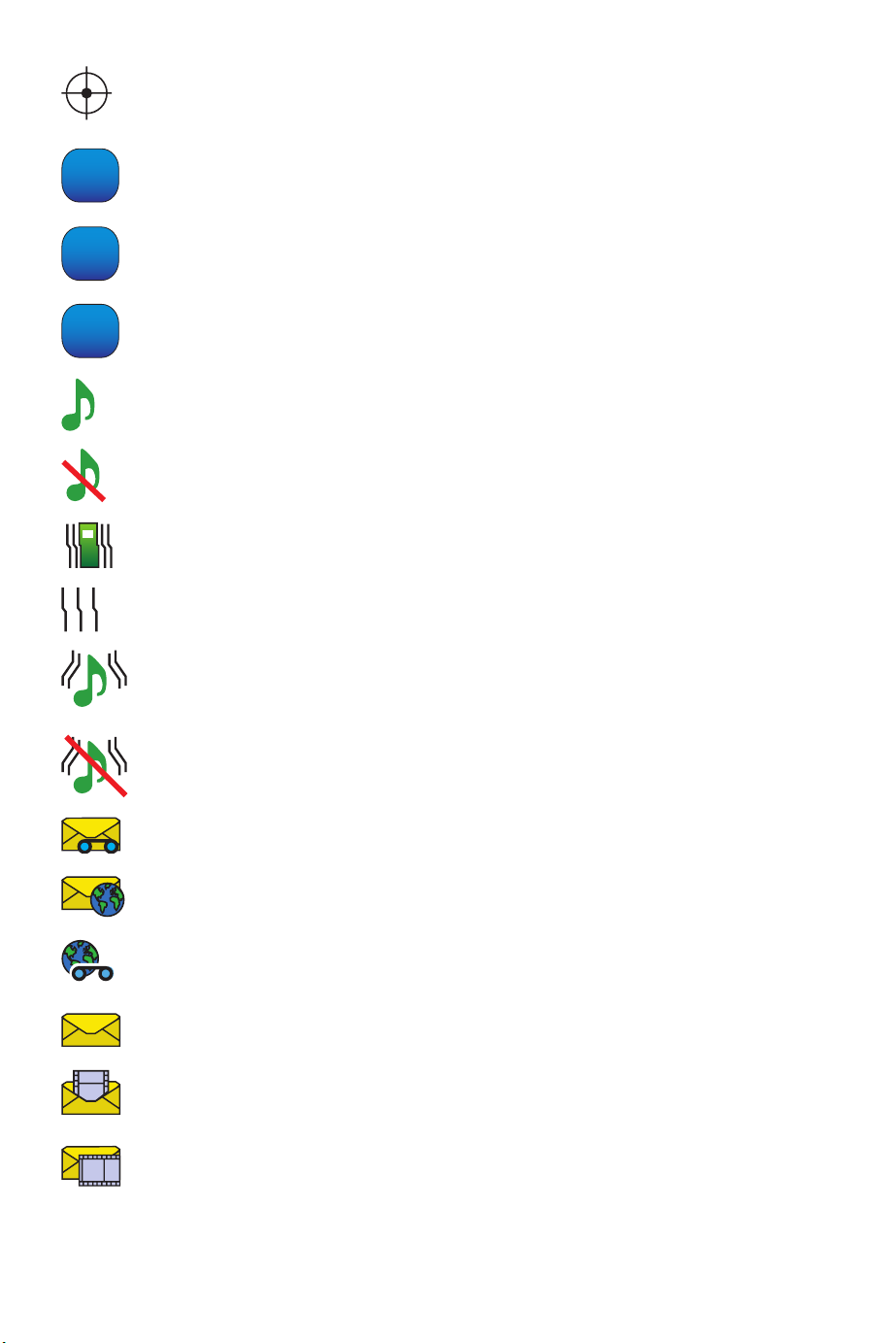
D
Indicates that GPS is on and your location is known in the
network.
Appears when your phone is receiving digital (non-3G)
service.
1X
HS
Appears when your phone is receiving 1X digital service.
Appears when your phone is receiving EV-D0 service.
Appears when the ringer of your phone is turned on
Appears when the ringer of your phone is turned off.
Appears when your phone is in vibration only mode.
Appears when only the ringer is set to vibrate.
Appears when the ringer in High+Vib mode.
Appears when the phone is in meeting mode (no sound and
no vibration).
Indicates that you have new voice mail messages waiting.
Indicates that you have new WAP messages waiting.
Indicates that you have new WAP and voice messages
waiting.
Indicates that you have new SMS text messages waiting.
Indicates that you have new MMS messages waiting.
Indicates that you have new SMS + MMS messages
waiting.
11 Your Phone
Page 21
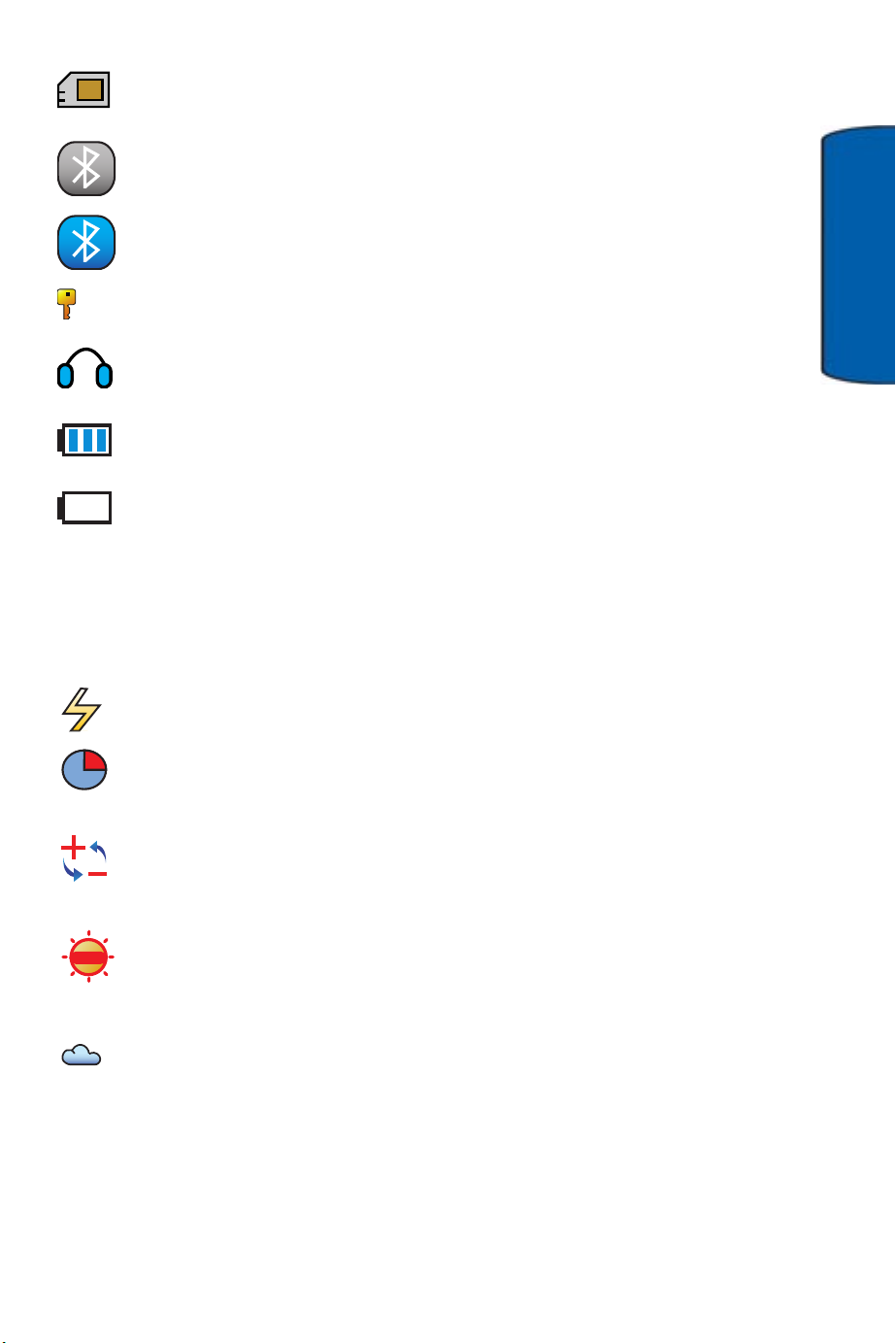
Indicates that a Micro SD memory card has been inserted
into the phone.
Appears when Bluetooth® wireless technology is enabled.
Appears when a Bluetooth® device is connected.
Appears when the phone is in secure mode.
Indicates that the music player is currently being used.
Shows the level of your battery. The more bars you have,
the more power you have remaining.
Indicates that the battery is low and needs to be recharged.
Camera/Camcorder Screen
This list identifies the symbols you’ll see on your phone’s interior
display screen when in camera/camcorder mode:
Indicates that the camera’s flash is on.
Your Phone
Indicates that the camera’s timer is on.
Indicates that the white balance has been set to Auto. This
is used for taking pictures indoors or outdoors under
normal conditions.
Indicates that the white balance has been set to Sunny. This
is used for taking pictures outdoors on bright sunny days.
Indicates that the white balance has been set to Cloudy.
This is used for taking pictures outdoors under cloudy
conditions.
Your Phone 12
Page 22
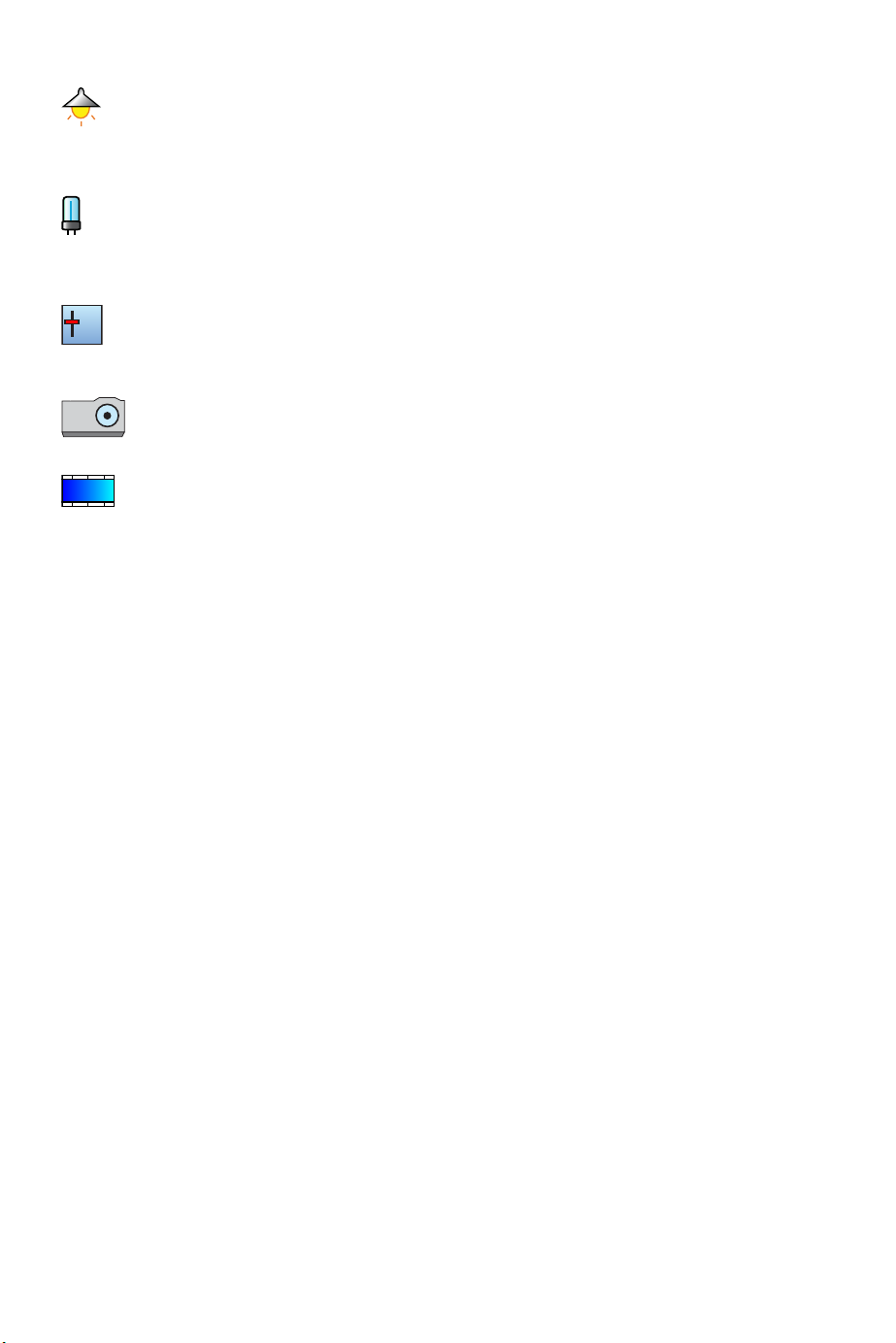
Indicates that the white balance has been set to Tungsten.
This is used for taking pictures indoors under normal
lighting conditions.
Indicates that the white balance has been set to
Fluorescent. This is used for taking pictures indoors under
fluorescent lighting conditions.
Indicates that the white balance has been set to Manual.
+
-
This is used for taking pictures indoors or outdoors using
your own custom settings.
Indicates that the phone is in camera mode and will take
still pictures.
Indicates that the phone is in camcorder mode and will
record video.
Camera
The camera on the front of your phone allows you to take a photo or
record a video while on the move. For further details, see "Camera" on
page 75.
Memory Card
Your phone allows you to use a Micro SD memory card and an
adapter to expand the phone’s available memory space. This digital
card makes it easy to exchange images, music, and voice data
quickly between SD-compatible devices.
Using Your Phone’s Micro SD Memory Card
Your phone is equipped with a Micro SD memory (Secure Digital)
memory card to expand the phone’s available memory space. It
allows you to easily store images, videos, music files, and voice data
in your phone.
13 Your Phone
Page 23
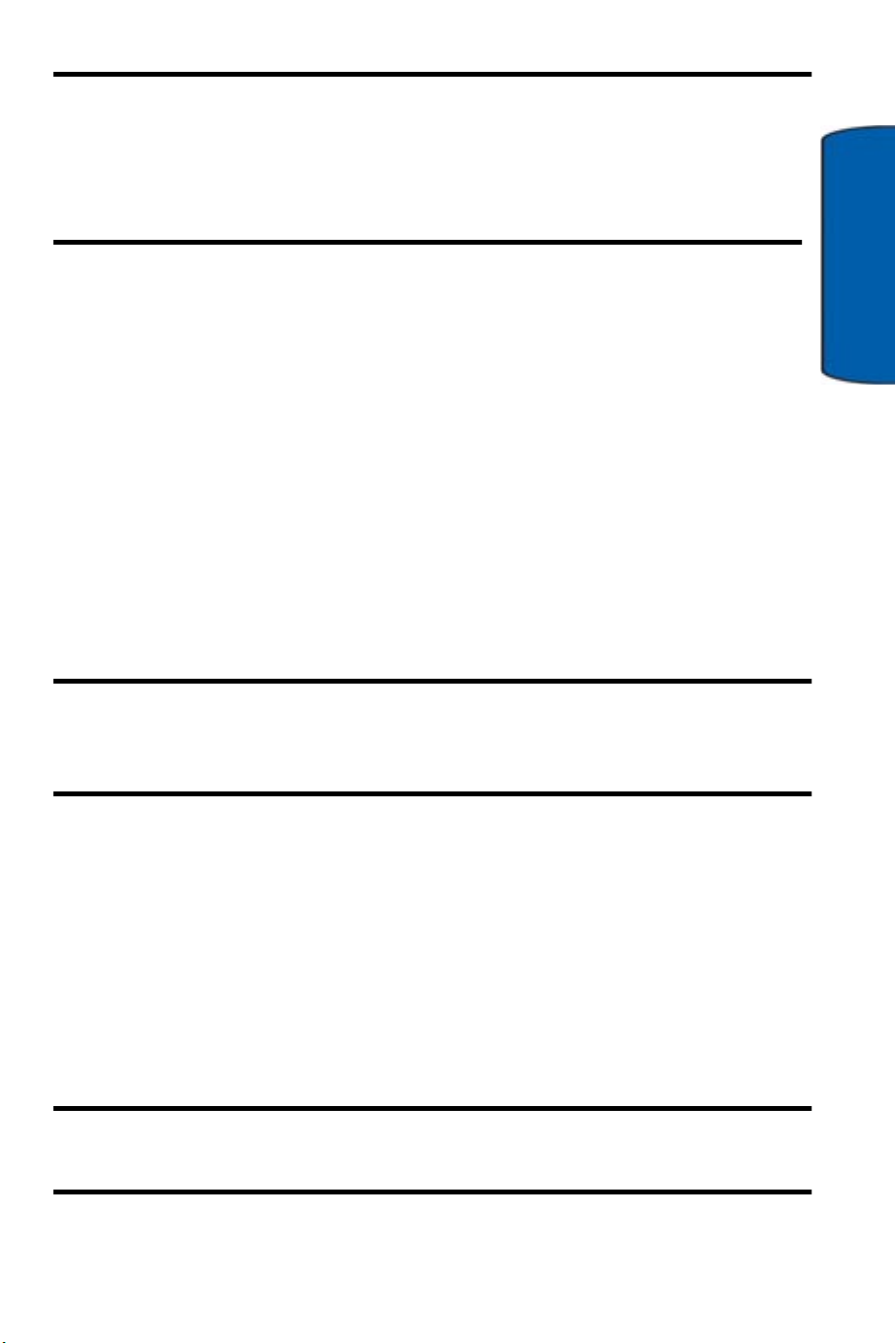
Note: Before you can copy files to the memory card from your PC,
you must first insert it into the phone. The phone will format the
card for you and create the necessary file folders. The card is
formatted with a FAT32 file system that can be read by most
computers.
Inserting the Micro SD Memory Card
To insert the Micro SD memory card into your phone:
1. Open the memory card access panel located on the bottomright side of the phone.
2. Position the Micro SD memory card perpendicular to the
opening and gently slide it into place until it is fully inserted and
locked.
Note: Be sure to use only recommended memory cards (8 MB–512
MB). Using non-recommended memory cards could cause data loss
or damage your phone.
Your Phone
Note: Make sure your battery is fully charged before using the Micro
SD memory card. Your data may become damaged or unusable if the
battery runs out while reading or writing to the card.
Removing the Micro SD Memory Card
To remove the Micro SD memory card from your phone:
1. Open the memory card access panel located on the bottomright side of the phone.
2. Eject the card by pushing in and then releasing.
3. Pull the memory card out of the handset.
Warning: DO NOT remove a memory card while files are being
accessed or transferred. It could result in loss or damage of data.
Your Phone 14
Page 24
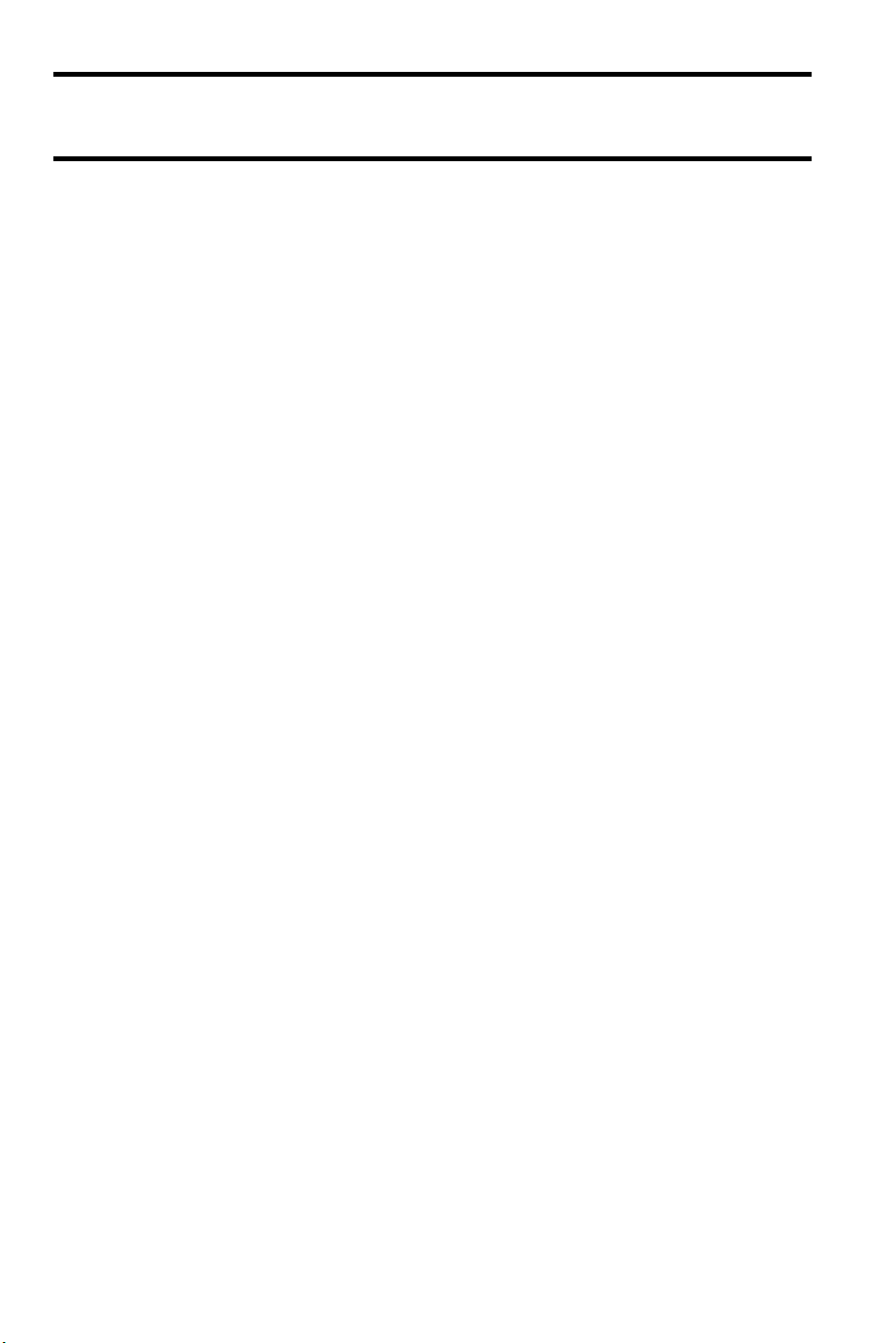
Note: If you remove your memory card, the location to save images
will automatically default back to the Phone.
Using the Micro SD Adapter
The supplied Micro SD memory adapter allows Micro SD memory
cards to be used in SD-compatible devices. Before using with a
reader, you will need to insert the Micro SD memory card into the
Micro SD memory adapter:
1. With the label side of the Micro SD memory card facing up,
insert the card into the supplied Micro SD memory adapter and
gently slide the card until it is fully inserted.
2. To remove the Micro SD memory card from the memory
adapter:
3. Hold the front edge of the Micro SD memory card and gently
pull outward to remove it from the adapter.
15 Your Phone
Page 25
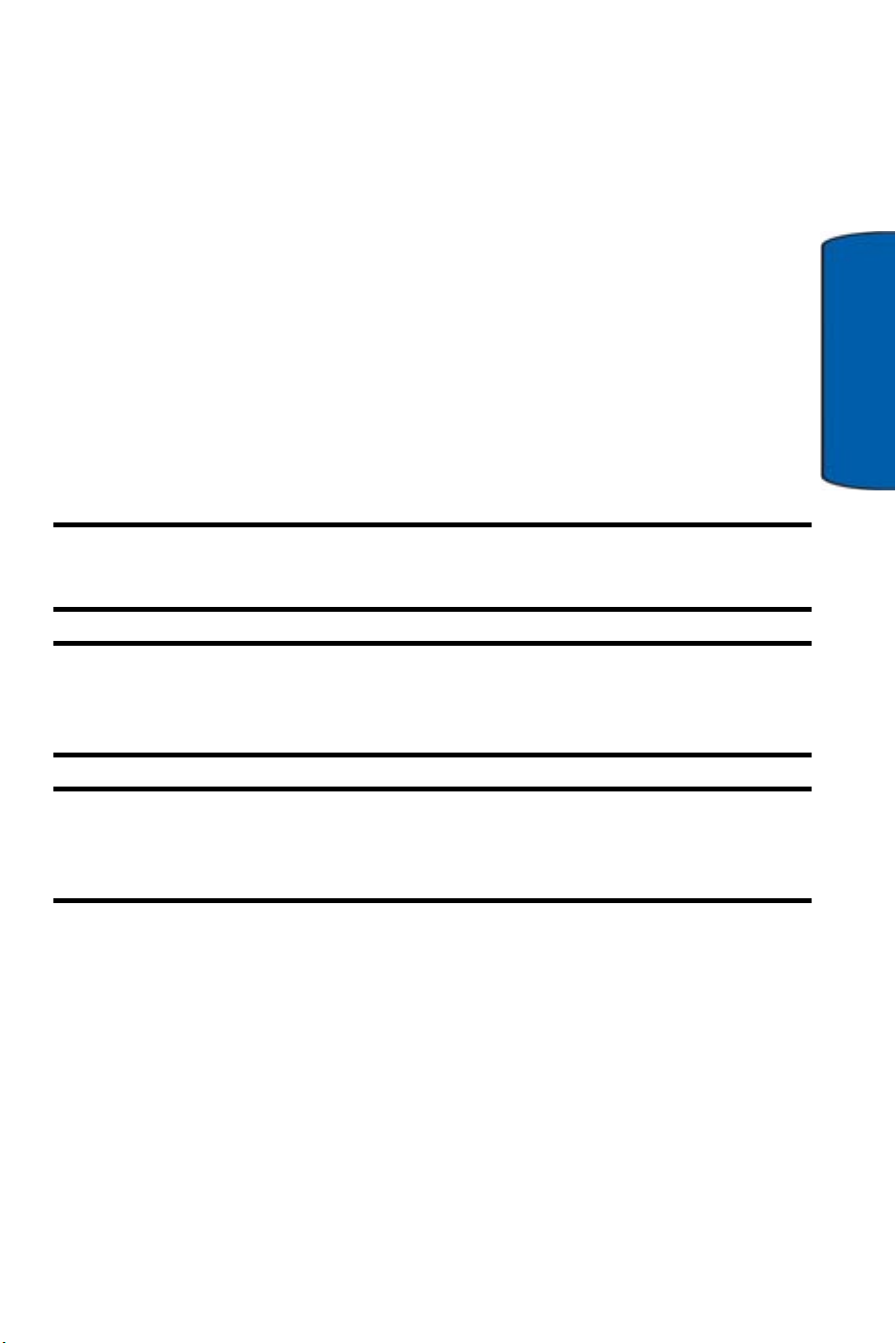
Getting Started
Installing and Charging the Battery
Your phone is equipped with a Lithium Ion (LiIon) battery. It allows
you to recharge your battery before it is fully drained. When the
battery is weak and only a few minutes of talk time remain, a
warning tone sounds and a message repeats at regular intervals on
the display. If this happens, the display dims to conserve the
remaining battery power. When the battery level becomes too low,
the phone automatically turns off.
Check the battery indicator icon periodically and recharge as needed
to make sure the phone has enough battery power when needed.
Important: The battery must be fully charged before you use the phone,
otherwise you could damage the battery.
Note: Long backlight settings, searching for service, vibration mode,
playing games, camera and browser usage affect the battery’s talk and
standby times.
Getting Started
Tip: Be sure to watch your phone’s battery level indicator and charge the
battery before it runs out of power. You can use the phone while the
battery is charging, but this causes the phone to charge more slowly.
Getting Started 16
Page 26
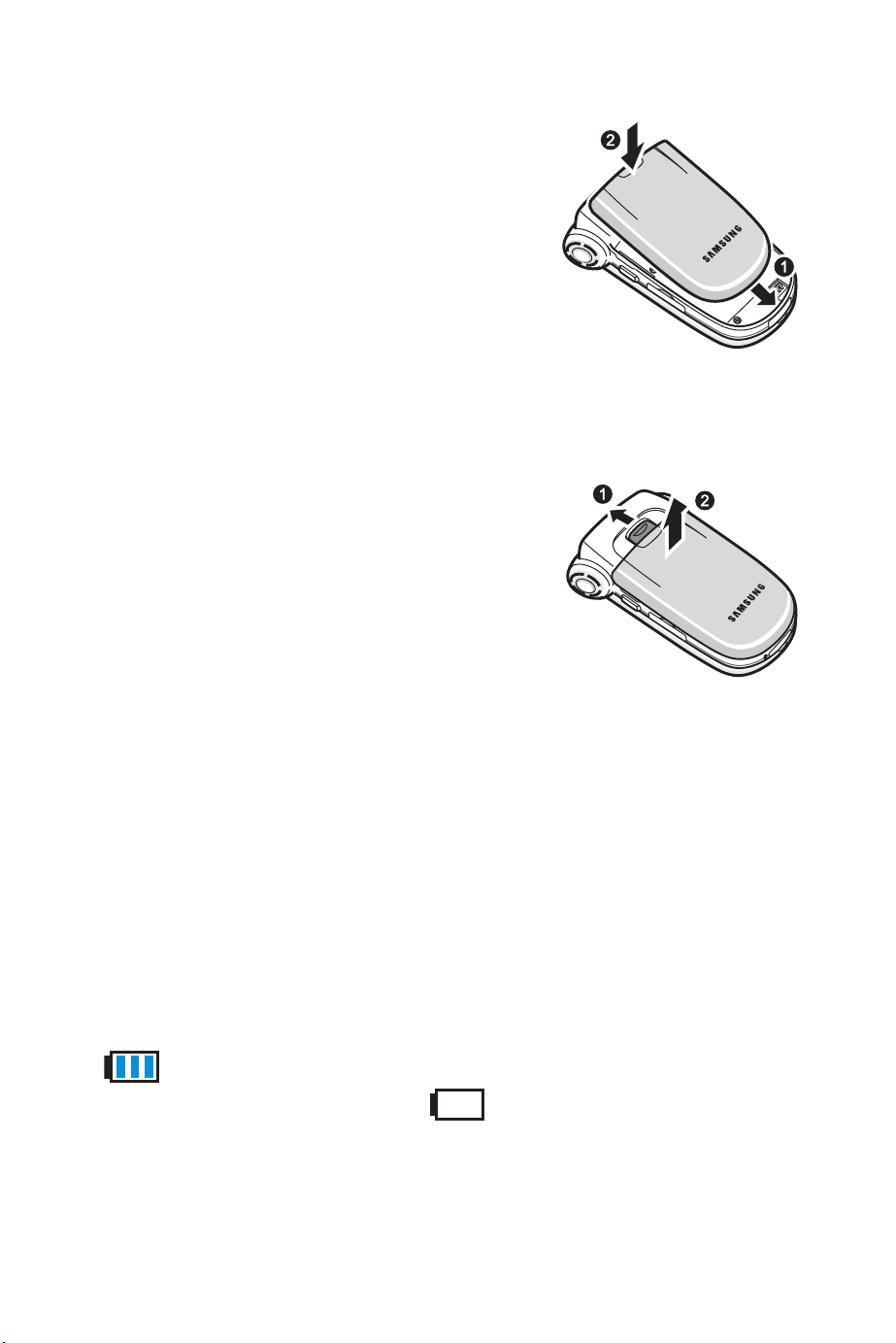
Installing the Battery
1. Insert the bottom end of the battery
into the phone housing with the label
side down. The gold contacts on the
end of the battery should match up
with those on the phone
2. Push the top end of the battery down
until it snaps into place.
Removing the Battery
1. Make sure the power is off so that you
don’t lose any stored numbers or
messages.
2. Pull the battery release latch toward
the top of the phone. The top of the
battery should pop up.
3. Use your finger to lift the battery (top
end first) up and away from the phone.
Charging the Battery with the Travel Adapter
Your phone is powered by a rechargeable standard Li-ion battery.
Only use Samsung-approved charging devices and batteries.
Samsung accessories are designed to maximize battery life. Using
other accessories may invalidate your warranty and may cause
damage.
The icon indicates that the battery is full. If the battery charge
is getting too low, the battery icon blinks and the phone sounds
a warning tone.
17 Getting Started
Page 27
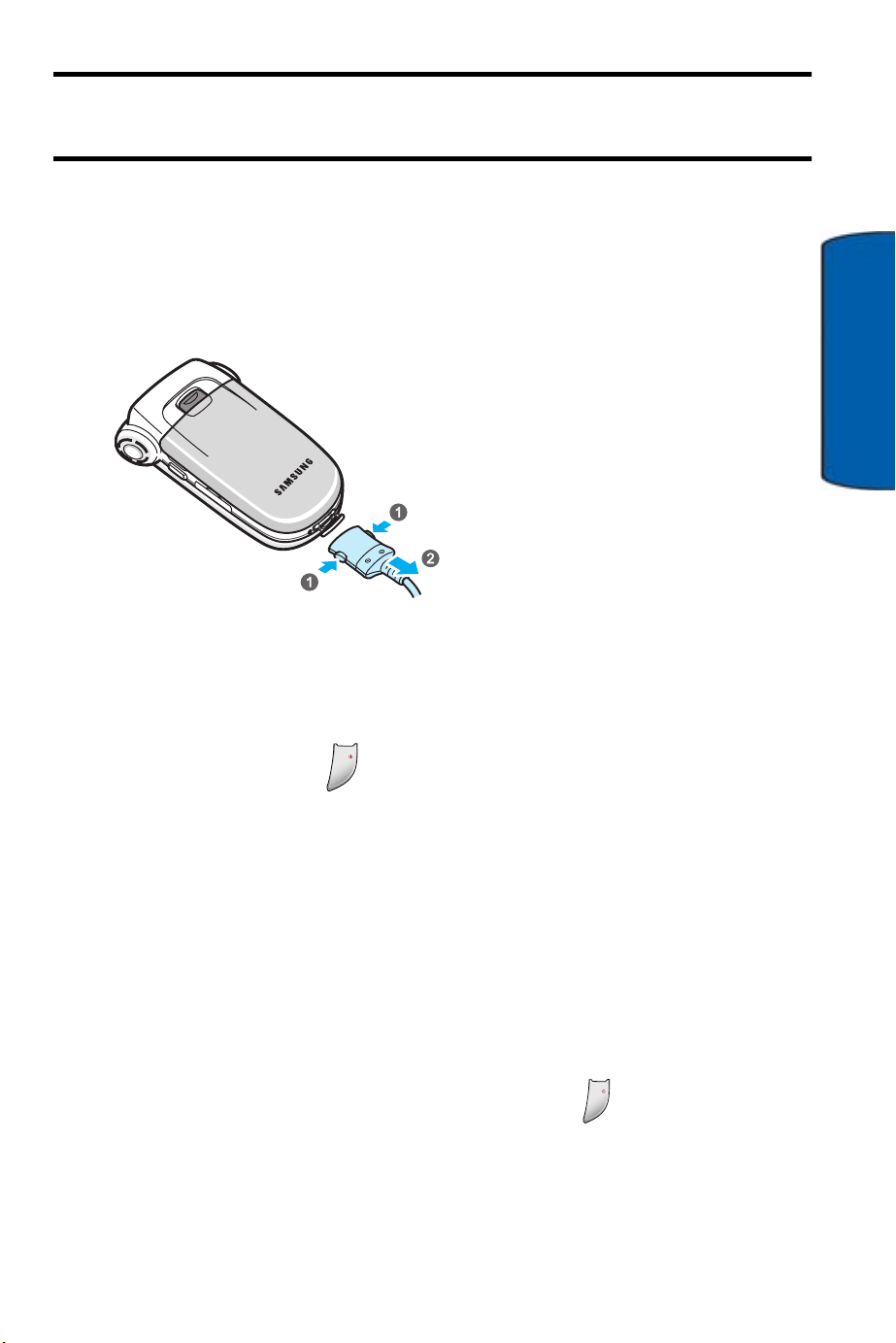
Warning! Using the wrong battery charger could cause damage to your
phone and void the warranty.
1.Make sure the power is off so
that you don’t lose any stored
numbers or messages.
2.Plug the large end of the
travel adapter into a standard
120/220 VAC wall outlet.
3.Insert the smaller end of the
adapter into the charger/
accessory connector at the
bottom end of the phone.
Turning Your Phone
Getting Started
On and Off
1. Open the phone.
D
N
2. Press and hold the key until the phone switches on. Once
your phone is On, it displays “Looking for Service”. When your
phone finds a signal, it automatically enters idle mode. At this
point, you are ready to begin making and receiving calls.
If your phone is unable to find a signal after 15 minutes of
searching, the phone enters Power Save mode and periodically
searches for a signal. When a signal is found, your phone
automatically returns to idle mode.
3. To turn your phone off, Press and hold the key until you see
the powering down animation on the display screen.
E
END
Getting Started 18
Page 28
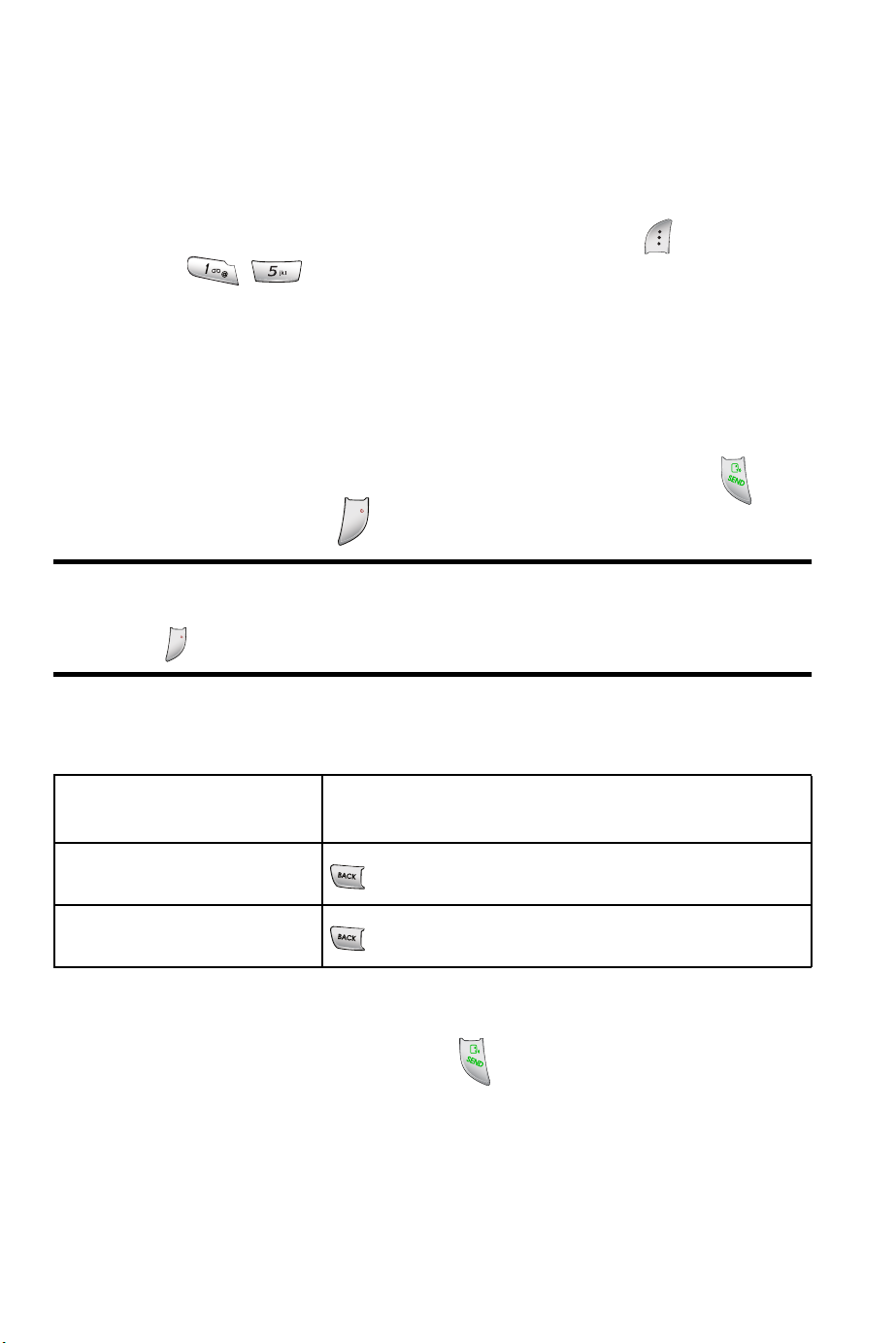
Phone Basics
Displaying Your Phone Number
In case you forget your phone number, your phone can remind you.
To display your phone number, Press the left soft key for Menu,
followed by . Your My Name Card is displayed with your
phone number.
Making Calls
Making Regular Calls
From the idle screen, enter the phone number and press the key.
D
To end the call, press the key or close the phone.
Note: If the speakerphone is used together with a connecting
headset, closing the phone flip cover does not end a call. Instead,
D
N
press the key.
E
N
E
Correcting the Number
To clear Press the
the last digit displayed
the whole display
key.
key and hold it.
Redial the Last Number
To redial your last outgoing call, press twice. See "Call History" on
page 47 for further information.
19 Phone Basics
Page 29
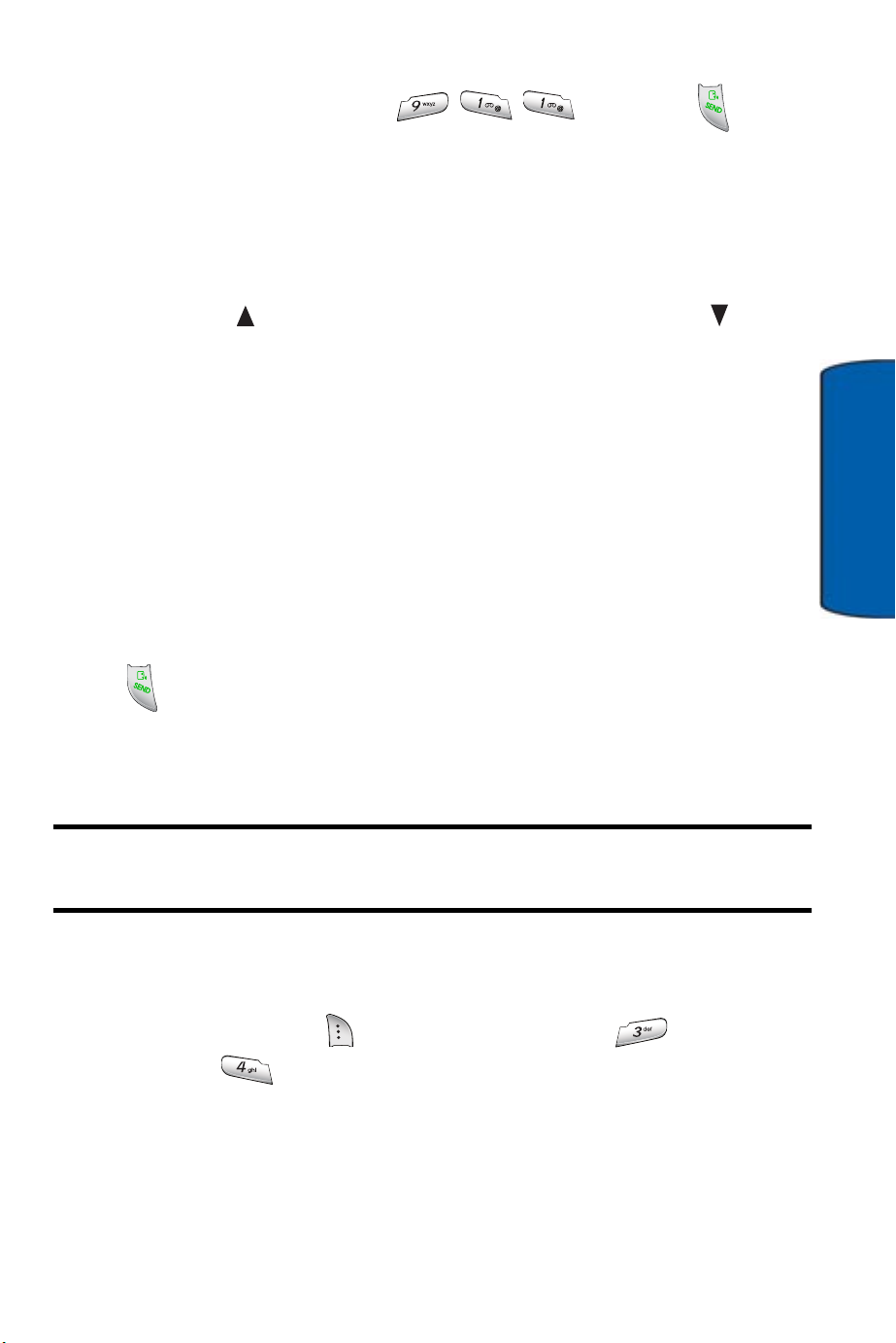
Calling Emergency Numbers
You can place calls to 911 (dial and press ), even
if your phone is locked or your account is restricted.
Adjusting the Volume
During a call, if you want to adjust the earpiece volume, use the
Volume keys on the left side of the phone.
• Press the key to increase the volume level and the key to
decrease the level.
• In idle mode, you can also adjust the ringer volume using
these keys.
Dialing and Saving Phone Numbers With Pauses
You can dial or save phone numbers with pauses for use with
automated systems, such as Voice Mail or credit card billing
numbers. There are two types of pauses available on your phone:
• Hard pause sends the next set of numbers when you press
.
• Time Pause automatically sends the next set of numbers after
two seconds.
Note: You can have multiple pauses in a phone number and combine
2-second and hard pauses.
To dial or save phone numbers with pauses:
Phone Basics
1. Enter a phone number from idle mode.
2. Press
Pause or
3. Enter additional numbers.
right soft key for Options and select for Hard
Time Pause for a 2-second pause.
Phone Basics 20
Page 30
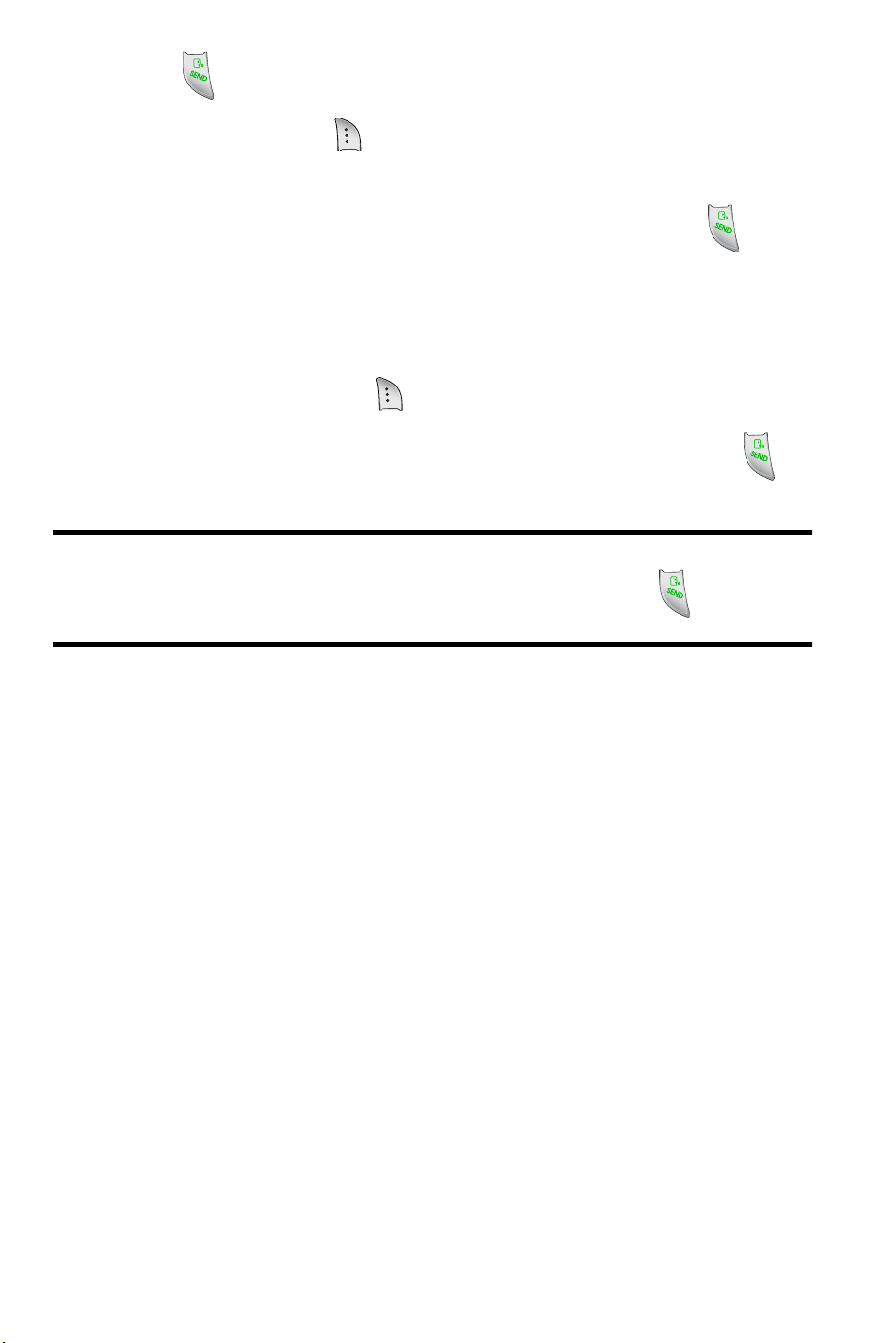
4. Press to dial the number.
— or—
Press right soft key to Options and select Save to save the
number in your internal Contacts.
• When dialing a number with a hard pause, press to
send the next set of numbers.
Dialing From Contacts
To dial directly from a Contacts entry:
1. Press the right soft key to display your Contacts.
2. Scroll up or down to highlight the desired entry and press to
make the call.
Tip: If the desired entry contains more than one phone number, scroll up
or down to display the number you wish to call and press to make
the call.
Using One-Touch/Two-Touch Speed Dialing
You can store up to 98 numbers in your phone’s speed dial memory
to make contacting friends and family as easy as pressing a few
buttons. With this feature, you can dial Speed Dial entries using one
key press for locations 2-9 and two key presses for locations 10-99.
To use One-Touch Dialing for Speed Dial locations 2-9:
• Press and hold the appropriate key for approximately two
seconds. (The display confirms that the number has been
dialed when it shows the saved caller ID or number.)
To use Two-Touch Dialing for Speed Dial locations 10-99:
1. Press the first digit.
21 Phone Basics
Page 31

2. Press and hold the second digit for approximately two seconds.
(The display confirms that the number has been dialed when it
shows the saved call ID or number.)
Note: Your phone also supports 1 to 4 digit dialing. If you enter a
number using the keypad without holding the last number and then press
, your phone will dial those digits.
For example, if you enter and press , it dials 21, not the
number stored in memory location 21.
Answering Calls
Your phone notifies you of incoming calls in the following ways:
• The phone rings and/or vibrates.
• The LED flashes.
Phone Basics
• The backlight illuminates.
• The screen displays an incoming call message.
If the incoming call is from a number stored in your Contacts, the
entry’s name is displayed. The caller’s phone number may also be
displayed, if available.
Answering Calls
1. If necessary, open the phone.
2. Press the key to answer the incoming call.
• When the Flip Open option in the Call Answer menu is
activated, you can answer a call by opening the phone (Menu
).
3. To end the call, press the key or close the phone.
D
N
E
Phone Basics 22
Page 32

The following options are also available to handle an incoming call:
• Press either of the side volume keys to quiet the ringer.
D
N
• Press the right soft key or key to Ignore the incoming
call and send it directly to your Voice Mail box.
E
Missed Call Notification
When an incoming call is not answered, the Missed Call log is
displayed on your screen. You have two options:
• Press the left soft key to Save the phone number to your
Contacts. See
tion.
"Call History" on page 47 for further informa-
• Press the right soft key for Detail to view information
about the missed call.
In-Call Options
Using the Menu Options
Select actions by pressing the right soft key for Options during a
call. A list of options is displayed that allows you to perform different
actions during the course of a call. The following options are
available:
• Key Mute allows you to activate or deactivate DTMF
tones. See "DTMF Length" on page 113 for more information.
• Contacts accesses the Contacts menu options. See
"Contacts" on page 39.
• Messaging allows you to check for Voice Mail and
notifications. See "Messaging" on page 50.
23 Phone Basics
Page 33

• 3-Way Call allows you to talk to two different people at
the same time. See "Making a 3-Way Call" on page 24.
• Call History checks your call log for Recent, Dialed,
Received and Missed calls. You can also erase the logs and
view call times from this menu. See "Call History" on page 47.
• Voice Memo allows you to record the other person’s
conversation during a call. For more information, see "Voice
Memo" on page 105.
• Tools & Apps accesses the Tools & Apps menu options.
See "Tools & Apps" on page 90.
• Phone Info displays your phone’s hardware and
software versions. See "Phone Info" on page 128.
Making a 3-Way Call
With Three-Way Calling, you can talk to two people at the same
time. When using this feature, the normal airtime rates will be
charged for each of the two calls.
1. Enter a number you wish to call and press .
2. Once you have established the connection, press the right soft
key for Options, followed by for 3-Way Call.
3. Dial the second number and press .
4. When you’re connected to the second party, press again to
begin your three-way call.
Phone Basics
If one of the people you called hangs up during your call, you and the
remaining caller stay connected. If you initiated the call and are the
first to hang up, all three callers are disconnected.
Phone Basics 24
Page 34

Tip: You can also begin a Three-Way Call by displaying a phone number
stored in your Internal Contacts, Call History, or Messaging. To call the
third party, press .
Mute/UnMute
You can place the current call on hold by pressing the left soft key
for Mute. To reactivate your phone’s microphone, press the left soft
key again for UnMute.
End-of-Call Options
After receiving a call from or making a call to a phone number that is
not in your Contacts, the phone number and the duration of the call
are displayed. Press the left soft key to Save the number to your
Contacts.
If the number is already in your Contacts, press the left soft key to
Call the number back.
Note: The End-of-Call options are not displayed for calls identified as
Unknown ID or Restricted number.
Saving a Phone Number
Your phone can store up to 500 entries (numbers/e-mails/URLs) in
seven categories (Home, Office, Mobile, Pager, Fax, Email1, Email2,
Others). The Contacts capacity is based on number of entries, not on
number of contacts. (For more information, see "Adding a New Entry"
on page 39.)
25 Phone Basics
Page 35

Entering Text
Selecting a Character Input Mode
Your phone provides convenient ways to enter words, letters,
punctuation, symbols, and numbers whenever you are prompted to
enter text (for example, when adding a Contacts entry or when
sending text messages).
To change the character input mode:
1. When you display a screen where you can enter text, press the
right soft key for Options.
2. Select a character input mode:
• Alpha to enter characters by tapping the keypad
(see page 27).
• T9(English) to enter characters using predictive T9
Text Input (see page 26).
Phone Basics
• Symbols to enter symbols (see page 28).
• Number to enter numbers (see page 28).
• Quick text to enter pre-defined sentences.
• www to enter common letter combinations in URLs
(for example, www., .com, or http://).
Entering Characters Using T9 Text Input
T9 Text Input lets you enter text in your phone by pressing keys just
once per letter. To select the T9(English) mode when entering text,
see "Selecting a Character Input Mode" on page 26.
T9 Text Input analyzes the letters you enter using an intuitive word
database and creates a suitable word. (The word may change as you
type.) If the word you want does not display after you have entered all
the letters, press to scroll through additional word selections.
To accept a word and insert a space, press .
Phone Basics 26
Page 36

If you make a mistake, press to erase a single character. Press
and hold to delete an entire entry.
To enter text using T9:
1. From the text entry screen (for example, a new event in
scheduler), press the
T9(English).
2. Use your keypad to enter the new event. (For example, to enter
“Meeting”, press once, twice, once,
once, once, and once.)
right soft key for Options and select
Entering Characters by Tapping the Keypad
To enter characters by tapping the keypad, select the Alpha mode
(see “Selecting a Character Input Mode” on page 26). Press the
corresponding key repeatedly until the desired character appears.
When the icon is shown, the first letter of the first word is
capitalized and following letters are lowercase. The key can be
used to select the case desired.
To enter text using Alpha:
1. From a text entry screen (for example, a Contacts entry), press
the
right soft key for Options and select Alpha.
2. Use your keypad to enter the contact's name. (For example, to
enter "Bill", press twice, three times, three
times, and three times again.)
Characters scroll in the following order:
• . , - ? ! ‘ @ : 1
• A B C 2
• D E F 3
27 Phone Basics
P Q R S 7
T U V 8
W X Y Z 9
Page 37

• G H I 4
0
• J K L 5
• M N O 6
After a character is entered, the cursor automatically advances to the
next space after two seconds or when you enter a character on a
different key.
Space
Change case
Entering Numbers and Symbols
To enter numbers:
• Select the Number mode and press the appropriate key. (See
“Selecting a Character Input Mode” on page 26.)
To enter symbols:
• Select the Symbol mode. (See “Selecting a Character Input
Mode” on page 26.) To enter a symbol, press the appropriate
key displayed above the desired symbol character.
Phone Basics
Using Caller ID
Caller ID allows people to identify a caller before answering the
phone by displaying the number of the Received call. If you do not
want your number displayed when you make a call, just follow these
easy steps.
To block your phone number from being displayed for a specific
outgoing call:
1. Press .
2. Enter the number you want to call.
3. Press .
Phone Basics 28
Page 38

To permanently block your number, call the Customer Service
department of your network service provider.
Responding to Call Waiting
When you’re on a call, Call Waiting alerts you of incoming calls by
sounding two beeps. Your phone’s screen informs you that another
call is coming in and displays the caller’s phone number (if it is
available and you are in digital mode).
To respond to an incoming call while you’re on a call:
• Press . (This puts the first caller on hold and answers the
second call.)
To switch back to the first caller:
• Press again.
Do Not Disturb Mode
For those calls where you don’t want to be interrupted, you can
activate Do Not Disturb mode, which disables Call Waiting.
To activate Do Not Disturb Mode:
•
Press
To disable Do Not Disturb Mode:
•
Press
followed by before placing your call.
followed by before placing your call.
Using Call Forwarding
Call Forwarding lets you forward all your incoming calls to another
phone number – even when your phone is turned off. You can
continue to make calls from your phone when Call Forwarding is
activated.
To Activate Call Forwarding
1. Press followed by .
29 Phone Basics
Page 39

2. Enter the area code and phone number to which your future
calls should be forwarded.
3. Press . You will see a message and hear a tone to confirm
the activation of Call Forwarding.
To Deactivate Call Forwarding
1. Press followed by .
2. Press . You will see a message and hear a tone to confirm
the deactivation of Call Forwarding.
Note: You may be charged a higher rate for calls you have forwarded.
Using the Speakerphone
The speakerphone allows you to hear audio through the speaker and
talk without holding your phone. When the speakerphone is
activated, use the volume keys to adjust the sound level.
To turn the speakerphone on or off during a call:
• Press .
Warning: Due to higher volume levels, do not place the phone near
your ear during speakerphone use.
Phone Basics
Phone Basics 30
Page 40

Menu Functions
The following list shows the menu
structure available and indicates
the number assigned to each
option.
1: Contacts
1: List Entries
2: New Entry
3: Groups
1: Family
2: Friends
3: Colleague
4: VIPs
5: Empty
4: Speed Dials
5: My Name Card
2: Call History
1: Recent Calls
2: Received Calls
3: Dialed Calls
4: Missed Calls
5: Erase History
1: Recent Calls
• Yes
• No
2: Received Calls
• Yes
• No
3: Dialed Calls
• Yes
• No
4: Missed Calls
• Yes
• No
6: Call Timers
1: Last Call
2: Recent Calls
3: Lifetime
4: Data Transferred
5: Connection Time
6: Reset Timer
3: Messaging
1: Voice Mail
1: Dial Voice Mail
2: Clear Icon
2: Text and Multimedia
1: Send New
2: Inbox
3: Outbox/Sent
4: Templates
5: Drafts
6: Saved
7: Erase Messages
1: Inbox
2: Outbox
3: Drafts
4: Saved
5: Templates
6: All Messages
8: Settings
1: SMS Options
1: CallBack Number
2: Priority
• Urgent
• Normal
3: Acknowledge
• On
• Off
2: MMS Options
1: Read Report
• On
31 Menu Functions
Page 41

• Off
2: Delivery Report
• On
• Off
3: Priority
• High
• Normal
• Low
4: Auto Download
• On
• Off
5: Rejection Settings
1: By Size
• Off
• Over 150Kb
• Over 100Kb
• Over 50Kb
2: Reject Adv.
• On
• Off
3: MIN/Email
1-5: Empty
3: Save to Outbox
• Auto Save
• Prompt
• Do not Save
4: Auto Delete Inbox
• On
• Off
5: Default Entry Mode
• T9 Word
• Alpha
• Number
6: Quick Text
1: How are you?
2: Hi there!
3: Thanks!
4: I’ll call you later.
5: On my way.
6: Busy right now.
7: Call me.
8: Running late, will be
there soon.
9: Where are you?
10-20: [Empty]
7: Auto Scrolling
• Off
• 3 Seconds
• 5 Seconds
• 10 Seconds
8: Message Reminder
• Off
• Once
• Every 2 min
• 30 minutes
• Always on
9: Alert on call
• On
• Off
9: Memory Info
3: Web Alert
4: E-Mail
• Get New
• Online E-Mail
5: IM & Chat
• Get New
• Online IM&CHAT
6: Short Codes
1: Short code list
2: Create template
4: Wireless Web
5: Music & Media
1: Music
1: TELUS Music Player
Menu Functions
Menu Functions 32
Page 42

2: My Music List
2: Ringtones
• Get New
3: Wallpaper
• Get New
4: Video
• Get New
5: TV & Radio
• Get New
6: Camera
1: Take Photo
2: Image Album
1: Photo Gallery
2: MMS
3: Transferred Images
3: Settings
1: Save To
• In Phone
• In Memory card
2: View Mode
• Landscape
• Portrait
4: PictBridge Print
7: Camcorder
1: Take New
2: Video Album
1: Video Gallery
2: MMS
3: Transferred Videos
3: Settings
1: Save To
• In Phone
• In Memory card
8: My Albums
1: Sound Album
1: Sound Gallery
2: MMS
3: Transferred Sounds
2: Image Album
1: Photo Gallery
2: MMS
3: Transferred Images
3: Video Album
1: Video Gallery
2: MMS
3: Transferred Videos
4: Online Album
5: External Memory
1: Sounds
2: Pictures
3: Videos
4: Music
5: Memory Info
6: Shop
7: Games
• Get New
8: Tools & Apps
1: New Tools
2: GPS Services
• Get New
3: Calculator
4: Alarm Clock
1: Alarm #1
2: Alarm #2
3: Alarm #3
5: Planner
1: Today
2: Scheduler
3: Task List
4: Countdown
6: Notepad
7: World Clock
8: Voice Service
9: Voice Memo
33 Menu Functions
Page 43

0: Bluetooth
*: Other Apps
9: Settings
1: Sounds
1: Ringers
1: Voice Calls
1: Caller ID
• Single Tones
• Tone 1 to 9
• Ring Tones
• Ring 1 to 10
• Melodies
• 3D sound
• Boardwalk
• Serenade
• Classic 1
• Classic 2
• Rock 1
• Rock 2
• Pop
• Jazz
• Blues
• Downloaded
2: Unknown calls
• See Caller ID for
options
3: Roaming
• Normal
• Distinctive
2: Messages
1: Voicemail
• See Caller ID for
options
2: Text and Multimedia
• See Caller ID for
options
3: Wep-Alerts
• See Caller ID for
options
3: Meeting / Silent Mode
• On
• Off
2: Keypad
1: Keypad Sound
• Ringer Off
• Level 1 to 8
2: DTMF Length
• Short
• Long
3: Tone Type
• Normal
• Rain Drop
• Xylophone
3: Volume
1: Ringer
• Ringer Off
• Vibrate
• 1-Beep
• Level 1 to 8
• High+Vib
2: Messages
• Ringer Off
• Vibrate
• 1-Beep
• Level 1 to 8
• High+Vib
3: Earpiece
• Level 1 to 8
4: Speaker
• Level 1 to 8
5: Power On/Off
• On
• Off
4: Alerts
Menu Functions
Menu Functions 34
Page 44

1: Minute Beep
2: Call Connect
3: Call Lost
4: No Service
2: Display
1: Banner
1: Set
2: Edit
2: Wallpaper
1: Main Display
2: Front Display
3: Backlight
1: On
• On
• Off
• On
• Off
• On
• Off
• On
• Off
• Off
• Top
• Bottom
1: Preset Images
1: Image Gallery 01
to 10
2: Downloads
3: Photo Gallery
1: Preset Images
1: Analog 1
2: Analog 2
3: Digital 1
4: Digital 2
2: Main LCD Pic
• 3 Seconds
• 7 Seconds
• 15 Seconds
• 30 Seconds
• Always On
• Always Off
2: Dim
• 1 Minute
• 2 Minutes
• 5 Minutes
• 10 Minutes
• Always On
4: Keypad Light
• 8 Seconds
• 15 Seconds
• 30 Seconds
• Always Off
5: Front Display Contrast
• Lowest
• Low
• Med
• High
• Highest
6: Time and Date
1: Main Display
• Digital Clock
• Analog Clock
• Off
2: Front Display
• Time & Date
• Time Only
• Off
3: Display Mode
• 12 hour
• 24 hour
7: Menu Style
• Icon
• List
8: Dialing Font
35 Menu Functions
Page 45

1: Color
• Basic
• Rainbow
• Monochrome
• Hyphenate
2: Size
• Normal
• Large
3: Games / Apps
1: Backlight
• 8 Seconds
• 15 Seconds
• Always On
• Always Off
2: Volume
• Ringer Off
• Level 1 to 8
3: Notification
1: Voice Mail
• On
• Off
2: SMS
• On
• Off
3: MMS
• On
• Off
4: Bluetooth
1: Power
• On
• Off
2: Discoverable Mode
• On for 1 min
• Off
3: Device Name
4: Device Info
5: GPS
1: Status
• On
• Emergency Only
2: Privacy
• By Permission
• Restricted
• Unrestricted
6: Others
1: Nav. Key Shortcuts
1: Left Nav Key
• None
• Contacts
• Call History
• Messaging
• Voice Mail
• Text and Multimedia
• Inbox
• Send New
• Web
• Music & Media
• Music
• My Albums
• Calculator
• Alarms
• Planner
• Voice Service
• Voice Memo
• Sounds
• Display
• Bluetooth
2: Call Setup
1: Restriction
1: Dialed Calls
2: Call Answer
Menu Functions
• Allow All
• Contacts Only
• Special# Only
Menu Functions 36
Page 46

3: Auto Answer
4: Auto Redial
3: Language
1: English
2: Français
4: TTY Mode
• Enable TTY
• Disable TTY
5: Key Guard
• Flip-closed
• After 5 Seconds
• Off
6: Data Setup
1: Data/Fax
2: PC Connection
3: Do Not Disturb
7: System
1: Phone Info
1: My Phone Number
• Send Key
• Any Key
• Flip Open
• 2 Seconds
• 4 Seconds
• 8 Seconds
• Off
• On
• Off
• Off
• Fax In Once
• Fax in Always
• Data in Once
• Data in Always
• USB
• Closed
• On
• Off
2: Software Version
3: Hardware Version
4: ESN
5: PRL
6: Browser Version
7: Serving System
8: Icon Glossary
2: Memory Info
1: Total Usage
2: Music & Media
3: My Albums
4: Games
5: Tools & Apps
3: System
1: Set Mode
• Automatic
• Home Only
2: Set NAM
• NAM 1
• NAM 2
3: Call Guard
• On
• Off
4: Security
1: Lock Phone
• Unlocked
• On Power-Up
• Lock Now
2: Lock Camera
• On
• Off
3: Lock Camcorder
• On
• Off
4: Change Lock
5: Special #
• 911
37 Menu Functions
Page 47

• *911
• #911
6: Erase Contacts
• Yes
• No
7: Erase Downloads
• Yes
• No
8: Erase Image Album
• Yes
• No
9: Erase Sound Album
• Yes
• No
0: Erase Video Album
• Yes
• No
*: Reset Phone
• Yes
• No
8: Airplane Mode
• On
• Off
Menu
Menu Functions 38
Page 48

Contacts
The Contacts menu is used to store your phone numbers and other
contact information (Mobile, Home, Office, Pager, Fax, E-mail1, Email2, and Other). You can store up to 500 entries.
Adding a New Entry
Adding a New Entry in Idle Mode
To add a new entry while in idle mode:
1. Enter a new phone number and press the right soft key for
Options.
2. Using the navigation keys, select Save and press .
3. Select the type of the number to be stored: Mobile, Home,
Office, Pager, Fax, E-mail1, or E-mail2. To select the category,
press the Up or Down navigation key and then press .
4. Enter a name and press the left soft key for Done. For
information about entering text, see "Entering Text" on page 26.
5. Press the Up or Down navigation keys to edit information in the
other categories.
6. Press the left soft key for Done to save the entry.
39 Contacts
Page 49

Adding a New Entry from the Contacts Menu
To add a new entry from the Contacts menu:
1. Press the left soft key for Menu.
2. Press for Contacts.
3. Press for New Entry.
4. Enter the new contact information. See "Adding a New Entry in
Idle Mode" on page 39.
Finding, Editing or Dialing Contacts
There are several ways to display your Contacts entries: by name or
by entry. To find an entry from the Contacts menu:
1. Press the left soft key for Menu.
2. Press for Contacts.
3. Press for List Entries. A list of all your Contacts is
displayed. You can find a specific contact in one of the
following ways:
• Scroll through the list using the Up and Down navigation
keys.
• Enter the first few letters to locate the desired Contact. If more
than one Contact appears, scroll through the list using the Up
and Down navigation keys.
4. To call the Contact, press .
To edit the Contact, press the right soft key for Options, and
select Edit. See "Adding a New Entry" on page 39.
Contacts
Contacts 40
Page 50

Selecting a Ringer Type for an Entry
You can assign a ringer type to a Contacts entry so you can identify
the caller by the ringer type.
1. Display the edit screen for the Contact. See "Finding, Editing or
Dialing Contacts" on page 40.
2. Press the navigation key down until Default Ringer is selected
and press the right soft key for Edit.
3. Using the navigation keys, select a ringer category and press
.
4. Press the navigation key up or down to highlight and listen to
the desired Ringer. Press to select the desired ringer.
5. Press the left soft key for Done to save the changes to the
contact entry.
Selecting a Picture for an Entry
You can assign a picture to a Contacts entry so that it appears on the
displays whenever that person phones you.
1. Display the edit screen for the Contact. See "Finding, Editing or
Dialing Contacts" on page 40.
2. Press Up navigation key to select the picture and press the right
soft key for Add. (If a picture has already been assigned, the
right soft key will say Change.)
3. Using the navigation keys, select one of the following options:
• No Image: Leave the picture blank.
• New Picture: Use the camera to take a new picture. See
"Camera" on page 75.
41 Contacts
Page 51

• Preset Images: Assign a preset image of People, Animal, or
Other. Select the image and the press the left soft key for
Select.
• Image Album: Select an image from your Photo Gallery, MMS,
or Transferred Images. See "Image Album" on page 79.
• Downloads: Select an image from your downloaded images.
4. Press the left soft key for Done to save the changes to the
contact entry.
Groups
Assigning a Contact to a Group
You can associate a preset group name to your entries to help you
sort them easier in the Contacts. Once contacts are organized into
groups, you can send text and multimedia messages to all members
of a group simultaneously. Additionally, you can assign a unique
Picture ID or ringtone to the group.
The preset group names already programmed into your phone are:
•Family •VIPs
•Friends •Empty
•Colleague
To associate an existing number located in your Contacts:
1. Press the left soft key for Menu.
2. Press for Contacts.
3. Press for Groups.
4. Select the desired Group and press .
If no previous Contacts have been added to the group, the
Contacts
Contacts 42
Page 52

message “No Group Entries. Add new entry?” is displayed.
Select Yes.
If previous Contacts have been added, press the right soft key
for Options and select Add New Group.
5. To add a contact to the group, highlight the desired contact and
press to check/uncheck the contact. Repeat for any
additional contacts that you wish to add.
6. When you have finished, press the left soft key for Done.
Sending Messages to a Group
You can send text messages to all the Contacts in a group:
1. Press the left soft key for Menu.
2. Press for Contacts.
3. Press for Groups.
4. Highlight the desired group.
5. Press the left soft key for Send Msg.
6. Highlight the desired contact and press to check/uncheck
the contact. Repeat for any additional contacts that you wish to
add.
7. Press the left soft key for Next.
8. Create the text message to send. See "Text & Multimedia
Messages" on page 53.
Group Options
You can add and delete groups, as well as rename them:
1. Press the left soft key for Menu.
2. Press for Contacts.
43 Contacts
Page 53

3. Press for Groups.
4. Highlight the desired group, if applicable.
5. Press the right soft key for Options.
6. Select an option:
• Add New Group: Enter the new group name and press the left
soft key for Done.
• Rename Group: You can rename existing groups. Use the
key to delete the text. After entering the new name, press the
left soft key for Done.
• Erase Group: You can only delete new groups you created, not
the built-in ones.
Speed Dials
You can assign up to 98 phone numbers from the Contacts list that
you use most frequently to the number keys (2 to 99). You can dial
them easily whenever you want, simply by pressing and holding the
associated number key.
Create Speed Dial Entries
1. Press the left soft key for Menu.
2. Press for Contacts.
3. Press for Speed Dials. A list of current speed dials is
displayed.
4. Using the navigation keys, select a number and press the left
soft key for Assign.
Note: Memory location 1 is reserved for your Voice Mail server
number.
Contacts
Contacts 44
Page 54

5. Select an entry from the list and press the left soft key or
for Assign.
Edit Speed Dial Entries
To edit the number:
1. Press the left soft key for Menu.
2. Press for Contacts.
3. Press for Speed Dials.
4. Using the navigation keys, select a number.
5. Select an option:
• To replace the number with another one, press the left soft key
for Edit.
• To erase the number, press the right soft key for Options
and select Erase.
• To erase all the numbers, press the right soft key for
Options and select Erase All.
Using Speed dial
In idle mode, to speed dial the numbers assigned to the 2 to 99
keys, press and hold the appropriate key. See page 21 for
information.
My Name Card
This function is similar to an entry in the Phone Book, except that it
contains your contact information, like a business card. You can
transfer it to another Bluetooth-enabled device.
1. Press the left soft key for Menu.
2. Press for Contacts.
3. Press for My Name Card.
45 Contacts
Page 55

4. Press the right soft key for Options and select Send Name
Card. See "Send Name Card: This option lets you send a Name
Card from your Contacts list to another device. See "Contacts"
on page 39 for information." on page 108.
Contacts
Contacts 46
Page 56

Call History
With Call History, you can:
• View calls you missed, received, or dialed
• View the length of calls made and received
Note: You can access the most recent numbers in the three types of
call records by pressing the key while in idle mode. Press the Left
and Right navigation keys to switch between the different types of
calls.
Viewing Your Call History
To view a Call History entry:
1. Press the left soft key for Menu.
2. Press for Call History.
3. Select an option:
• Recent Calls: View your most recent calls.
• Received Calls: View your received calls
• Dialed Calls: View your dialed calls.
• Missed Calls: View the calls you missed.
• Erase History: Delete your call history.
• Call Timers: View the time you spent on the phone. See
"Call Timers" on page 49.
4. To call a number, highlight the number and press .
Note: You cannot make calls from Call History to entries identified as
Unknown or Restricted.
47 Call History
Page 57

Call History Options
For additional information on a particular call, highlight a Call History
entry and press . The time and date of the call is displayed.
Tip: You can also scroll between Call History categories by pressing the
navigation key left or right.
Press the right soft key for Options to select one of the following
options for this entry. Depending on the Call History category, not all
options may be available.
• Send Msg: Send a Message or Postcard (a picture taken with
your camera) to the person. See "Messaging" on page 50.
• Save: Save the number to your Contacts as a New Entry or
Existing Entry. See "Contacts" on page 39. You cannot save
phone numbers already in your Internal Contacts or from calls
identified as Unknown ID or Restricted.
• Prepend: Add numbers before the phone number. This is
useful if you need to make a call from Call History and you
happen to be outside your local area code. You can then dial
the new number by pressing the left soft key for Call.
• Erase: Remove the number from your Call History.
Erase History
You can use the Erase History menu to delete your call records.
1. Press the left soft key for Menu.
2. Press for Call History.
3. Press for Erase History and select an option:
• Recent Calls: Delete your most recent calls.
• Received Calls: Delete your received calls
Call History
Call History 48
Page 58

• Dialed Calls: Delete your dialed calls.
• Missed Calls: Delete the calls you missed.
4. Confirm the deletion: select Yes and press .
Call Timers
Call Timers allows you to check the time of the last call or the total air
time since your phone was activated on the network. These times
are not meant for billing purposes.
1. Press the left soft key for Menu.
2. Press for Call History.
3. Press for Call Timers.
4. Select an option:
• Last Call: Length of the last call.
• Recent Calls: Length of all the recent calls.
• Lifetime: Total length of all the calls since the timer was
last reset.
• Data Transferred: The amount of data transferred on
your phone.
• Connection Time: The connection time of your data
session.
• Reset Timers: Reset all the timers. Select Yes or No and
press ,
D
N
5. Press the key to return to the idle screen.
E
49 Call History
Page 59

Messaging
You can send a receive a range of different message types from your
phone. Your phone has the following messaging options:
• Voice Mail: Allows you to access your voice mailbox and
check for voice messages.
• Text and Multimedia: Allows you to compose and send text
and multimedia messages to other phones able to receive the
messages.
• Web Alert: Allows you to view specific Web alerts from your
service provider
• E-Mail: Allows you to access your E-mail messages.
• IM & Chat: Allows you send and receive messages to and from
popular Instant Messaging services and chat.
• Short Codes: Allows you to view specific information and links
from your service provider.
Messaging
Voice Mail
Setting Up Your Voice Mail
All unanswered calls to your phone are automatically transferred to
your voice mail, even if your phone is in use or turned off. Therefore,
you will want to set up your voice mail and personal greeting as soon
as your phone is activated.
1. Press and hold the key.
2. Follow the system prompts to create your passcode, record
your greeting, and record your name announcement.
Messaging 50
Page 60

Note: You must request this feature from your service provider for it to
work correctly.
Voice Mail Notification
There are several ways your phone alerts you of a new message:
• By displaying a message on the screen.
• By sounding the assigned ringer type.
• By the LED blinking red.
• By displaying at the top of your screen.
New Voice Mail Message Alerts
When you receive a new voice message, your phone alerts you and
prompts you to call your voice mail.
To call your voice mail immediately after a message is received:
1. Press the key to listen to the message.
D
N
2. Press the key to return to the Idle screen.
E
Tip: You can also press and hold to check your voice mail.
To display your Voice Mail:
• Press the left soft key for Menu, followed by
.
Important: When you are roaming off the network, you may not receive
notification of new voice mail messages. It is recommended that you
periodically check your voice mail by dialing 1 + area code + your Phone
Number. You will be charged roaming rates when accessing voice mail
while roaming off the network.
51 Messaging
Page 61

Note: Your phone accepts messages even when it is turned off.
However, you are only notified of new messages when your phone is
turned on and you are in a Service Area.
Retrieving Your Voice Mail Messages
To dial your voice mail from your phone, you can either speed dial
your voice mail by pressing and holding the navigation key up or by
using the menu keys.
1. Press the left soft key for Menu.
2. Press for Messaging.
3. Press for Voice Mail.
4. Press for Dial Voice Mail.
Note: You are charged for airtime minutes when you are accessing your
voice mail from your phone.
Messaging
Clearing the Message Icon
Your phone may temporarily continue to display the message icon
after you have checked your voice messages. To clear the icon from
the display screen:
1. Press the left soft key for Menu.
2. Press for Messaging.
3. Press for Voice Mail.
4. Press for Clear Icon.
5. Press the navigation key up to select Yes and press .
Messaging 52
Page 62

Text & Multimedia Messages
Create New
Using your phone you can send text and multimedia messages to
other mobile phones in North America and rest of the world,
depending on your carrier.
To send a message
1. Press the left soft key for Menu.
2. Press for Messaging.
3. Press for Text and Multimedia.
4. Press for Send New.
5. Enter the phone number or e-mail address. After entering the
number or address, press
numbers or addresses, press the left soft key for Next.
Tip: To change text entry mode, press the right soft key and select
a text entry option. See "Selecting a Character Input Mode" on page 26.
. When you are finished entering
• To send the message to one of your contacts, press the
down navigation key to highlight Contact List and press
. Highlight the desired contact and press the key.
When you are finished adding contacts, press the left soft
key for Next.
• If you wish to send your message to multiple numbers or
addresses, repeat step 5. Use the navigation keys to move
up and down your list of addressees. You can send a
message to a maximum of 10 numbers.
53 Messaging
Page 63

6. Create your message using the keypad. For more information
on entering text, see "Entering Text" on page 26. When you are
finished creating your message, press the left soft key for
Send.
• To add a Subject line to your message, highlight the
Subject box using the navigation keys. Enter the subject
text. When you are finished press the left soft key for
Done.
• To write the body of your message, highlight the main
body box using the navigation keys. Enter the text of the
message. When you are finished press the left soft key
for Done.
• To send the message, press the left soft key to Send.
To add a sound, picture, or video file to your message
You can add sound clips, pictures, or videos to your message.
Messaging
1. From the message composition screen, highlight More using
the navigation keys and press .
2. Highlight Add Sound, Add Picture, or Add Video using the
navigation keys and press .
3. Select an option:
• For audio files, select Record New or Sound Album.
• If you selected Record New, you will be prompted to
record a new voice memo. For more information on
recording voice memos, see "Voice Memo" on page 105.
• If you selected Sound Album, highlight the desired clip or
voice memo and press .
• For pictures, select Take Picture or Image Album.
Messaging 54
Page 64

• If you selected Take Picture, the camera will start. For
more information, see "Taking Pictures" on page 75.
• If you selected Image Album, highlight the desired clip or
photograph and press .
• For videos, select Record Video or Video Album.
• If you selected Record Video, the camcorder will start. For
more information, see "Camcorder" on page 83.
• If you selected Video Album, highlight the desired clip and
press .
4. The file is attached to your message. You can now finish composing
and send your message.
To add a slide to your message
For lengthy messages, you can divide your message text among two
slides. Each slide presents one screen of information. Each slide can
contain its own sound and picture attachments.
1. From the message composition screen, highlight More using
the navigation keys and press
2. Highlight Add Slide using the navigation keys and press .
3. A new body box appears below the first box. You can move
between the first and second slides using the Up and Down
navigation keys. You can now finish composing and send your
message.
.
To change the sending options of the message
1. From the message composition screen, highlight More using
the navigation keys and press
the right soft key for Options.
55 Messaging
Page 65

2. If your message contains sounds, images or slides, then your
message is an MMS message. Select for Sending
Options.
Otherwise, it is likely a SMS message. Select for Sending
Options.
3. Select the option you wish to change.
SMS Options
• CallBack Number: allows you to change the callback
number for this message. The default callback number is
your mobile phone number.
• Priority: allows you to change the priority of the message
between Normal and Urgent.
• Acknowledge: allows you to turn Acknowledge Off or On.
MMS Options
• Read Report: allows you to turn Read Report Off or On.
Messaging
When On, you will be notified when your message is read
by the message’s recipient.
• Delivery Report: allows you to turn Delivery Report Off or
On. When On, you will be notified when your message is
received by the message’s recipient.
• Priority: allows you to change the priority of the message
between High, Normal, and Low.
• CC: allows you to add a CC address to your message.
• BCC: allows you to add a BCC address to your message.
• Slide Timing: allows you set the duration (in seconds) of
each slide.
4. When finished with your messaging options, press the key
to return to the message window.
Messaging 56
Page 66

To save your MMS message
You can save a draft of your message prior to sending it.
1. From the message composition screen, highlight More using
the navigation keys and press
the right soft key for Options.
• Press for Save To Drafts. The message is now stored in
your Drafts folder. Once the message is sent, the draft will be
deleted.
• Press for Save Text. The text of your message is now
stored as a Quick Text message.
• Select for Save As Template. Enter a name for the
template and press . The message is now stored in your
Templat es folder. Unlike draft messages, templates are not
deleted when sent.
2. You can now continue to compose or send your message.
To save your text message
You can save a draft of your message prior to sending it.
1. From the message composition screen, highlight More using
the navigation keys and press
the right soft key for Options.
• Press for Save To Drafts. The message is now stored in
your Drafts folder. Once the message is sent, the draft will be
deleted.
• Press for Save Text. The text of your message is now
stored as a Quick Text message.
2. You can now continue to compose or send your message.
57 Messaging
Page 67

Inbox
This folder contains all your received text and multimedia messages.
From this folder, you can view your messages, reply to or forward
the message to another destination.
1. Press the left soft key for Menu.
2. Press for Messaging.
3. Press for Text and Multimedia.
4. Press for Inbox. Your messages appear in a list.
5. Highlight the desired message and press
appears on screen.
To reply to a message:
1. While the message is open, select the left soft key for Reply.
2. Compose your reply message. For more information, see "To
send a message", beginning at step 6.
. The message
Messaging
Note: The address field is already filed in when replying to a
message.
To select Inbox options
1. Press the left soft key for Menu.
2. Press for Messaging.
3. Press for Text and Multimedia.
4. Press for Inbox. Your messages appear in a list.
5. Press the right soft key for Options
.
• Reply with Copy (SMS) or Reply to all (MMS): allows to reply
to the sender of the message with the messaged copied into
your reply.
Messaging 58
Page 68

• Forward: allows you to forward a copy of the message to
another person.
• Move to Saved: allows you to move the message to the Saved
list.
• Save Address: allows you to save an address in your Contacts
list.
• Message Details: allows you to view information about the
message, such as date and time.
• Erase: allows you to delete the message.
• Erase Multiple: allows you to select and delete several
messages.
• Erase All: allows you to delete all the messages in the list.
Outbox/Sent
This folder contains all the messages you have sent or are waiting to
send. From this folder, you can resend your messages.
To forward or resend your message
1. Press the left soft key for Menu.
2. Press for Messaging.
3. Press for Text and Multimedia.
4. Press for Outbox/Sent. Your messages appear in a list.
5. Highlight the desired message and select one of the following
options:
If the message was successfully sent previously:
• To resend the message, press the left soft key for Re-send.
Your message will be sent to the same recipient.
59 Messaging
Page 69

• To forward the message to a new number, press the right soft
key for Options and press to Forward. Enter a new
number. See page 53 for information.
If the message failed to be sent previously:
• To foreward the message to a new number, press the left soft
key for Forward. Enter a new number. See page 53 for
information.
• To resend the message, press the right soft key for Options
and press to Resend. Your message will be sent to the
same recipient.
To select Outbox/Sent options
1. Press the left soft key for Menu.
2. Press for Messaging.
3. Press for Text and Multimedia.
Messaging
4. Press for Outbox/Sent. Your messages appear in a list.
5. Press the right soft key for Options
.
• Resend or Forward: allows you to send your message again.
• Move to Saved: allows you to move the message to the Saved
list.
• Save address: allows you to save an address in your Contacts
list.
• Message Details: allows you to view information about the
message, such as date and time.
• Message Status: allows you to view the Delivery Status and
Read Status.
• Erase: allows you to delete the message.
Messaging 60
Page 70

• Erase Multiple: allows you to select and delete several
messages.
• Erase All: allows you to delete all the messages in the list.
Templates
This folder contains predefined templates for multimedia messages.
To compose a message using a template:
1. Press the left soft key for Menu.
2. Press for Messaging.
3. Press for Text and Multimedia.
4. Press for Templates. Your templates appear in a list.
5. HIghlight the desired template and press
6. Compose your message. For more information, see "To send a
message", beginning at step 5 on page 53. You can modify the
message as desired.
.
Drafts
This folder contains drafts of unfinished or unsent text and
multimedia messages. From this folder, you can complete and send
your messages.
1. Press the left soft key for Menu.
2. Press for Messaging.
3. Press for Text and Multimedia.
4. Press for Drafts. Your draft messages appear in a list.
5. HIghlight the desired draft message and press
.
61 Messaging
Page 71

6. Complete your message. For more information, see "To send a
message", beginning at step 6 on page 54. You can modify the
draft message as desired.
Saved
This folder contains saved text and multimedia messages. Saved
messages will not automatically expire and must be manually
deleted.
1. Press the left soft key for Menu.
2. Press for Messaging.
3. Press for Text and Multimedia.
4. Press for Saved. Your saved messages appear in a list.
5. HIghlight the desired saved message and press
.
Erase Messages
Messaging
You can erase messages at anytime from the Inbox, Outbox/Send,
Draft or Saved message folders. To erase the messages from the
desired folder:
1. Press the left soft key for Menu.
2. Press for Messaging.
3. Press for Text and Multimedia.
4. Press for Erase Messages.
5. Press for Inbox, for Outbox, for Drafts, or
for Saved, for Templat es, or for All
Messages.
6. Press the navigation key left or right to select Yes and press .
Messaging 62
Page 72

Settings
There are several options associated with messages. The Settings
menu allows you to customize the options to fit your preferences.
To access the Settings menu:
1. Press the left soft key for Menu.
2. Press for Messaging.
3. Press for Text and Multimedia.
4. Press for Settings.
The following options are available:
SMS Options
• CallBack Number: allows you to change the callback number
for this message. The default callback number is your mobile
phone number.
• Priority: allows you to change the priority of the message
between Normal and Urgent.
• Acknowledge: allows you to turn Acknowledge Off or On.
When On, this option allows you to have a return message
sent back notifying you that the message was received and
read by the recipient.
MMS Options
• Read Report: allows you to turn Read Receipt Off or On. When
On, you will be notified when your message is read by the
message’s recipient.
• Delivery Report: allows you to turn Delivery Receipt Off or On.
When On, you will be notified when your message is received
by the message’s recipient.
63 Messaging
Page 73

• Priority: allows you to change the priority of the message
between High, Normal, and Low.
• Auto Download: allows you to turn Auto Downloading Off or
On. When On, the attachments for multimedia messages will
automatically be downloaded to your phone.
• Rejection Settings: allows you to adjust the Rejection settings
for your phone. The options available are:
• By Size: allows you to reject multimedia messages that over
a specified size.
• Reject Adv.: allows you to reject multimedia messages that
are labeled as advertising (Adv.)
• MIN/Email: allows you to reject multimedia messages sent
from a specific phone number (MIN) or Email address.
Save to Outbox: allows you to adjust whether sent messages are
Messaging
saved in your Outbox. Your options are:
• Auto Save: automatically saves a copy of the outgoing
message in the filed folder.
• Prompt: prompts you to save a copy of the outgoing message.
• Do not Save: does not save a copy of the outgoing message.
Auto Delete Inbox: allows you to adjust whether read messages
are automatically deleted from your Inbox. Your options are Off or
On.
Default Entry Mode: The Entry Method allows you to set the
default character input method for new text messages. You can
select between:
• T9 Word: is a predictive text entry mode
Messaging 64
Page 74

• Alpha: is the standard keypad text entry mode.
• Number: is the standard numeric entry mode.
Quick Text: Quick Text messages are used to enter common
responses to questions. A Quick Text can be selected and
automatically entered into the message. Quick Text can also be
customized to whatever you want by editing the 9 pre-set
messages already stored in your phone.
To edit a Quick Text message, highlight the desired Quick Text
message and press . Edit the message and press
for Select when finished.
the left soft key
Auto Scrolling: The scroll timer allows you to set the length of
time a message takes to scroll across the screen. Options are
Seconds
, 5 Seconds or 10 Seconds.
Off, 3
Message Reminder: This option allows you to configure how
often you are notified of new text messages. Options are
or Every 2 min. To select 30 minutes or Always on, select Every 2
min, press , and then select a different option.
Off, Once,
Alert on call: This option allows you to configure whether your
phone alerts you to a new message during a phone call. Options are
Off or On.
Memory Info
This menu displays how much memory is available for messages.
Press the left soft key for Done to return to the previous screen.
Web Alert
Your phone is capable of receiving web alerts from online providers.
Consult with your Service Provider for more details.
65 Messaging
Page 75

1. Press the left soft key for Menu.
2. Press for Messaging.
3. Press for Web Alert.
4. Follow the on-screen instructions.
Your phone is capable of accessing online e-mails. Consult with your
Service Provider for more details.
1. Press the left soft key for Menu.
2. Press for Messaging.
3. Press for E-Mail.
4. Select Get New or Online E-Mail and follow the on-screen
instructions.
IM & Chat
Messaging
Your phone is capable of engaging in online chat sessions. Consult
with your service provider for more details.
1. Press the left soft key for Menu.
2. Press for Messaging.
3. Press for IM & Chat.
4. Select Get New or Online IM&CHAT and follow the on-screen
instructions.
Short Codes
Your phone is capable of access pre-configured short codes. Consult
with your service provider for more details.
1. Press the left soft key for Menu.
Messaging 66
Page 76

2. Press for Messaging.
3. Press for Short Codes.
4. Select Short code list and follow the on-screen instructions.
67 Messaging
Page 77

Wireless Web
Your phone comes equipped with Wireless Web access (Menu )
through your browser. You can view specially designed version of
popular sites which includes sports, weather, news, stock quotes
etc.... as well as downloadable ringtones, wallpapers and games.
When you launch the browser, the phone will automatically connect
to the Internet.
Note: Rates and pricing vary according to your service plan. Please
contact your service provider for additional information.
Launching the Browser
To launch a web connection:
1. Press the left soft key for Menu.
2. Press for Wireless Web. You now are connected to your
service provider’s Web page.
Hint: In idle mode, launch the browser by pressing and holding the
key.
Navigating the Wireless Web
Navigating through menus and Web sites during a web session is
easy once you've learned a few basics. Here are some tips for getting
Wireless Web
around:
Soft Keys
When browsing the Web, the bottom line of your phone's display
contains one or more soft keys. These keys are shortcut controls for
navigating around the Web, and they correspond to the soft key
buttons directly below the phone’s display screen. Depending on
Wireless Web 68
Page 78

which Web sites you visit, the labels on the soft keys may change to
indicate their function.
To use soft keys, simply press the desired soft key button. If an
additional pop-up menu appears when you press the soft key button,
select the menu items using your keypad (if they’re numbered) or by
highlighting the option and pressing .
Scrolling
As with other parts of your phone's menu, you'll have to scroll up
and down to see everything on some Web sites.
• Press the Up and Down navigation keys to scroll line by line
or press the volume buttons on the side of the phone to
scroll one page at a time.
Navigating Between Web Pages
Once you've learned how to use soft keys and scroll, you can start
navigating Web sites.
• Select on-screen items by using the navigation key to highlight
the desired item, then press the desired soft key button (or
press ).
You'll find that the left soft key is used primarily for selecting
items.
• If the items on a page are numbered, you can use your keypad
(number keys) to select an item.
Links, which appear as underlined text
Web pages, select special functions, or even place phone calls.
, allow you to jump to different
• Select links by highlighting the link and then selecting the
appropriate soft key.
69 Wireless Web
Page 79

Tip: The tenth item in a numbered list may be selected by pressing
the key on your phone’s keypad, even though the number 0 doesn’t
appear on the screen.
• To go back one page, press on your phone. (Note that
is also used to delete text.)
Wireless Web
Wireless Web 70
Page 80

Music & Media
Music
The TELUS Music Player (Menu ) can be used to
play music you have downloaded from your service provider or
loaded from your PC to your Micro SD memory card.
Note: The following characters cannot be used in the filename: / \ * ?
“ < > : | 9. The file name is limited to 47 total characters).
Configure Micro SD Card
Before you can play music, you must insert a blank Micro SD card
into the memory slot. See "Memory Card" on page 13.
Playing Music With External Buttons
To quickly play your current playlist, press and hold the Play button
on the outside of the phone. Use the following keys to control
playback:
• Jog Dial: Song selection key.
• Rewind Key: Rewind current song.
• Play/Pause Key: Play or pause music playback.
• Stop Key: Stop music playback
• Fast Forward Key: Fast forward current song.
Playing Music With TELUS Music Player
1. Press Menu to start the MP3 player.
2. Press to play the current playlist.
71 Music & Media
Page 81

Creating A Play List
You can use playlists to organize your music collection:
1. Press Menu to start the MP3 player.
2. Press the right soft key for options and select scan for new
songs. Your phone scans your memory card.
3. Press the right soft key for options.
4. Highlight create new playlist and press .
5. Using the navigation keys, scroll through the list of music.
Press to select individual songs to add to your play list.
6. Press the right soft key for OK.
7. Enter a name for the play list and press . Your play list has
been saved.
Selecting A Play List
To select a play list for playback:
1. Press Menu to start the MP3 player.
2. Press right soft key for options key and select song library.
Your play lists are displayed.
3. Using the navigation keys, highlight a play list.
4. Press to display the songs in the play list.
Music & Media
5. Using the navigation keys, highlight the first song to play and
press .
Controlling Playback
You can use the following keys to control the music while its playing:
• Press the Left and Right navigation keys to switch to the
previous or next song.
Music & Media 72
Page 82

• Press to Pause or Play the song.
• Press the right soft key for options:
• repeat song: Replay the current song.
• shuffle songs: Randomize the current playlist.
• song information: Display information about the current
song.
• song library: View all playlists and all songs in your library.
• music player home: Return to the main playback screen.
• shop: Download new MP3s.
• help: Display help about the current screen.
Managing your Song Library
Manage your song library to create new playlists and add or remove
songs.
1. From the main playback screen, press the Down navigation key
to select song library.
2. Select all songs and press .
3. Press the right soft key for options:
• create new playlist: Add a new playlist. See "Creating A Play
List" on page 72.
• sort songs by artist: Organize the songs by artist name.
• sort songs by title: Organize songs by song title.
• shuffle: Randomize the song order.
• song information: Display information about the currently
highlighted song.
• delete song: Delete the currently highlighted song.
73 Music & Media
Page 83

• scan for new songs: Add new songs to your library.
• music player home: Return to the main playback screen.
• shop: Download new songs from your service provider.
• help: Display help about the current screen.
Ringtones
To download new ringtones:
1. Press the left soft key for Menu.
2. Press for Music&Media.
3. Press for Ringtones.
4. Select Get New and press . You now are connected to your
service provider’s Web page. Follow the on-screen
instructions.
Wallpaper
To download new wallpaper:
1. Press the left soft key for Menu.
2. Press for Music&Media.
3. Press for Wallpaper.
Music & Media
4. Select Get New and press . You now are connected to your
service provider’s Web page. Follow the on-screen instructions.
Video
To view or download a video:
1. Press the left soft key for Menu.
2. Press for Music&Media.
Music & Media 74
Page 84

3. Press for Video.
4. Select Get New and press . You now are connected to your
service provider’s Web page. Follow the on-screen instructions.
TV & Radio
To view or download TV or radio programs:
1. Press the left soft key for Menu.
2. Press for Music&Media.
3. Press for TV & Radio.
4. Select Get New and press . You now are connected to your
service provider’s Web page. Follow the on-screen instructions.
Camera
Using the camera menu (Menu ) in your phone, you can
take photos of people or events while on the move. Additionally, you
can send photos to other people in a multimedia message or set one
as a wallpaper.
Taking Pictures
Taking pictures with your phone’s built-in Digital Camera is as simple
as choosing a subject, pointing the lens, and pressing a button. You
can activate Camera mode and take pictures whether the phone is
open or closed.
To Take a Picture With the Phone Open
1. Press the left soft key for Menu.
2. Press for Music&Media.
3. Press for Camera.
4. Press for Take Photo.
75 Music & Media
Page 85

Shortcut: To activate Camera mode, you can also press and hold the Side
Camera button .
5. Using the phone’s main LCD as a viewfinder, aim the camera
lens at your subject.
• To change the brightness of the screen, press the Up or
Down navigation keys.
• To zoom in or out, press the Left or Right navigation keys.
6. Hold the camera steady. To take the picture, press or the
Music & Media
Side Camera button
until the shutter sounds.
• If you wish to save your picture, press the left soft key
to Save your photo. The photo is stored in your photo
gallery. See "Image Album" on page 79 for more details.
• If you wish to send your picture to someone via
multimedia messaging, press . Your picture is
embedded in a new multimedia message. See "Sending a
Picture via Multimedia Messaging" on page 78 for more
details.
• If you wish to discard the current picture, press the right
soft key for Reject. You can continue to take pictures.
To Take a Picture With the Phone Closed
1. Press and hold the Side Camera button to activate Camera
mode.
2. Point the camera lens at your subject. You can check the picture
framing through the external display screen.
Note: If the subject images in reverse on the external display, select
inversion using the volume keys to display the image correctly.
Music & Media 76
Page 86

3. Press the Side Camera button to take the picture.
4. Open the handset to view your picture.
Camera Options
There are several settings associated with the full-color digital
camera. These settings allow you to customize how the camera
operates when taking pictures.
1. Start the camera. For more information, see "Taking Pictures" on
page 75.
2. Press the right soft key for Options.
3. Press the number key corresponding to the desired option.
• Flash: Allows you to configure the operation of the flash: Off,
On This Shot, or Always On.
• Self-Timer: Allows you to configure a timer for Off, 5 Seconds
or 10 Seconds. To start the timer, press .
• Fun Tools: Allows you to select one of the following options:
• Fun Frames: A frame around the image before the picture
is taken. Press the navigation key left or right to select the
desired frame. Press to select and return to camera
mode.
• Color Tones: Press the Left and Right navigation keys to
select the color of the image: Auto, Monochrome, Green,
Sepia, or Blue. When you find the desired tone, press .
• White Balance: Allows you to set up the white balance of the
camera automatically or manually using the different preset
modes. The modes available are:
• Auto: Automatically adjusts the lighting.
77 Music & Media
Page 87

• Sunny: Decreases the light sensitivity for taking pictures in
full or mostly sunny conditions.
• Cloudy: Increases light sensitivity for taking pictures under
cloudy conditions.
• Tungsten: Adjusts the white balance to match inside lighting
conditions displayed using common household light bulbs.
• Fluorescent: Adjusts the white balance to match inside
lighting conditions displayed using common fluorescent
lighting.
• Manual: Allows you to adjust the white balance settings
manually.
• Settings: Allows you to configure the following settings
(when you change these settings, they are saved for all
subsequent shots):
• Resolution: Select the size of the picture: Best: 1280x960,
HI: 800x600, Med: 640x480, or Low: 320x240.
• .Quality: Select the detail quality of the picture: Fine, Normal,
or Economy.
• Shutter Sound: Select the sound the phone makes when a
picture is taken: Shutter1, Shutter2, Shutter3, or Say
Cheese.
• View Mode: Select between Landscape or Portrait layout.
Music & Media
• Review Pictures: View your Photo Gallery. See "Image Album"
on page 79.
• Camcorder: Switch to Camcorder mode. See "Camcorder" on
page 83.
Sending a Picture via Multimedia Messaging
1. Take your picture, as described in "To Take a Picture With the
Music & Media 78
Page 88

Phone Open" on page 75, steps 1 to 4. From the Taken Picture
screen, press to send your picture as part of a multimedia
message.
2. Compose your multimedia message. Your picture is already
attached to the message. For more information, see "To send a
message" , beginning at step 6 on page 54.
Note: You will need to add a destination phone number or e-mail
address to your message prior to sending it.
Image Album
From your Image Album, you can view all the pictures that you have
stored on your phone. Stored pictures can be sent to others as
multimedia messages.
1. Press the left soft key for Menu.
2. Press for Music&Media.
3. Press for Camera.
4. Press for Image Album.
5. Select an album:
• Photo Gallery: Pictures you have taken.
• MMS: Pictures for multimedia messages.
• Transferred Images: Pictures you have transferred from
the memory card.
6. Using the navigation keys, scroll through the your stored
photos and highlight the desired photograph.
• To view the highlighted picture, press the left soft key for
Expand (Photo Gallery only).
79 Music & Media
Page 89

• To modify your picture options, press the right soft key for
Options. The following options are available:
• Send: Sends the picture to someone via multimedia
messaging. For more information, see "Sending a Picture
via Multimedia Messaging" on page 78.
• Upload: Allows you to send a picture to an online album.
• Print: Allows you to print the picture. See "PictBridge
Print" on page 81.
• Assign: Allows you to use the picture for a wallpaper,
picture ID, or incoming caller. In the address book,
pictures can be used to identify incoming callers by
displaying the image on screen.
• Erase: Deletes the picture from memory.
• Erase all: Deletes all the pictures from memory.
• Copy/Move: Allows you to Copy or Move the picture to
Music & Media
your memory card.
• Edit: Allows you to change the name of the picture.
• Info: This option displays the caption, time and date,
resolution, size, location and upload status of the image.
Settings
The Settings menu allows you to change the default options for
common camera settings.
• Save To: Select either In Phone or In Memory card as the
default save location.
• View Mode: Allows you to select between Portrait and
Landscape viewing.
Music & Media 80
Page 90

PictBridge Print
PictBridge is an industry standard established by the Camera &
Imaging Products Association (CIPA) that enables a range of digital
photo solutions including direct photo printing from a digital camera
to a printer without the need for a PC.
Note: There are many PictBridge devices in the market whose
compatibility with your phone cannot be guaranteed.
Printing From Your Phone
Your phone comes equipped with a built-in camera that allows you to
print images directly to a printer using the PictBridge technology. A
USB cable must be connected between the two devices before any
printing can occur.
To use PictBridge to print pictures from your phone:
1. Insert one end of the accessory cable into the USB slot on the
printer. (Printer must support PictBridge technology.)
1. Press the left soft key for Menu.
2. Press for Music&Media.
3. Press for Camera.
4. Press for PictBridge Print.
5. Insert the USB cable into your phone.
6. Read the on-screen “Connect Printer” message and press the
left soft key for OK.
7. Select the image gallery (Photo Gallery, MMS, or Transferred
Images) and press .
8. Highlight the desired image and press the left soft key for
Next. (To select multiple images, press to place a check
mark next to each image selected.)
81 Music & Media
Page 91

9. Highlight Copies and press the navigation key left or right to
select the desired number of copies to print.
10. Press the navigation key down to select Size. Press the
navigation key left or right to select one of the following sizes:
4x6, Letter, A4, or Default.
Note: These sizes are may vary and are dependent on the printer’s
capabilities.
11. Press the navigation key down to select Type. Press the
navigation key left or right to select one of the following:
• Standard: prints the standard image.
• Index: prints the index information.
Note: These options may vary and are dependent on the printer’s
capabilities.
Music & Media
12. Press the navigation key down to select Border. Press
navigation key left or right to select on or off.
13. Press the navigation key down to select Date Print. the
navigation key left or right to select On or Off.
14. Press the right soft key to Preview the image the left soft
key to Print the image.
15. Select Yes to confirm printing and press .
Music & Media 82
Page 92

Camcorder
Using the Camcorder menu (Menu ) in your phone, you
can take videos of people or events while on the move. Additionally,
you can set one as a wallpaper.
Taking Videos
Taking videos with your phone’s built-in camcorder is as simple as
choosing a subject, pointing the lens, and pressing a button.
To Take a Video
1. Press the left soft key for Menu.
2. Press for Music&Media.
3. Press for Camcorder.
4. Press for Take New.
5. Using the phone’s main LCD as a viewfinder, aim the camcorder
lens at your subject.
• To change the brightness of the screen, press the Up or
Down navigation keys.
• To zoom in or out, press the Left or Right navigation keys.
6. Hold the camcorder steady. To start the video, press . To
stop the video, press again.
• If you wish to save your video, press the left soft key to
Save your video. The video is stored in your video gallery.
See "Video Album" on page 85 for more details.
• If you wish to send your video to someone via multimedia
messaging, press . Your video is embedded in a new
multimedia message. See "Sending a Picture via
Multimedia Messaging" on page 78 for more details.
83 Music & Media
Page 93

• If you wish to discard the current video, press the right
soft key for Reject. You can continue to take videos.
Camcorder Options
There are several settings associated with the camcorder. These
settings allow you to customize how the camcorder operates when
taking videos.
1. Start the camcorder. For more information, see "Taking Videos"
on page 83.
2. Press the right soft key for Options.
3. Press the number key corresponding to the desired option.
• Movie Light: Allows you to configure the operation of the
light: Off, On This Movie, or Always On.
• Self-Timer: Allows you to configure a timer for Off, 5 Seconds
or 10 Seconds. To start the timer, press .
Music & Media
• Color Tones: Press the Left and Right navigation keys to select
the color of the video: Auto, Monochrome, Green, Sepia, or
Blue. When you find the desired tone, press .
• White Balance: Allows you to set up the white balance of the
camcorder automatically or manually using the different preset
modes. The modes available are:
• Auto: Automatically adjusts the lighting.
• Sunny: Decreases the light sensitivity for taking videos in full
or mostly sunny conditions.
• Cloudy: Increases light sensitivity for taking videos under
cloudy conditions.
• Tungsten: Adjusts the white balance to match inside lighting
conditions displayed using common household light bulbs.
Music & Media 84
Page 94

• Fluorescent: Adjusts the white balance to match inside
lighting conditions displayed using common fluorescent
lighting.
• Manual: Allows you to adjust the white balance settings
manually.
• .Quality: Select the detail quality of the video: Fine, Normal, or
Economy.
• Review Movies: View your Video Album. See "Video Album" on
page 85.
• Camera Mode: Switch to Camera mode. See "Camera" on page
75.
Video Album
From your Video Album, you can view all the videos that you have
stored on your phone. Videos can be sent to others as multimedia
messages.
1. Press the left soft key for Menu.
2. Press for Music&Media.
3. Press for Camcorder.
4. Press for Video Album.
5. Select an album:
• Video Gallery: Videos you have taken.
• MMS: Videos for multimedia messages.
• Transferred Videos: Videos you have transferred from
the memory card.
85 Music & Media
Page 95

6. Using the navigation keys, scroll through the your stored videos
and highlight the desired video.
• To play the highlighted video, press the left soft key for
Play (Video Gallery only).
• To modify your video options, press the right soft key for
Options. The following options are available:
• Send: Sends the video to someone via multimedia
messaging. For more information, see "Sending a Picture
via Multimedia Messaging" on page 78.
• Upload: Allows you to send a video to an online album.
• Assign: Allows you to use the video for a wallpaper.
• Erase: Deletes the video from memory.
• Erase All: Deletes all the videos from memory.
• Copy/Move: Allows you to Copy or Move the video to your
memory card.
• Edit: Allows you to change the name of the video.
• Info: This option displays the caption, time and date,
resolution, size, location and upload status of the video.
Settings
The Settings menu allows you to change the default options for
Music & Media
common camcorder settings.
• Save To: Select either In Phone or In Memory card as the
default save location.
Music & Media 86
Page 96

My Albums
The My Albums menu (Menu ) lets you quickly view the
multimedia contents of your phone:
• Sound Album: See "Voice Memo" on page 105.
• Image Album: See "Image Album" on page 79.
• Video Album: See "Video Album" on page 85
• Online Album: Launches your Web browser to view your
online album. See "Wireless Web" on page 68.
• External Memory: Lets you view the contents of your
external memory card.
Viewing External Memory
To view the contents of your external memory card:
1. Press the left soft key for Menu.
2. Press for Music&Media.
3. Press for My Albums.
4. Press for External Memory.
5. Select an option:
• Sounds: View voice memos stored on the memory card.
• Pictures: View pictures stored on the memory card.
• Videos: View video stored on the memory card.
• Music: View downloaded music stored on the memory
card.
• Memory Info: View the amount of memory (Total and
Available) on the memory card.
87 Music & Media
Page 97

6. Highlight the file and select an option:
• To view or play the file, press the left soft key for View or
Play.
• To view options for file, press the right soft key for Options.
• Send: Sends the file to someone via multimedia
messaging. For more information, see "Sending a Picture
via Multimedia Messaging" on page 78.
• Upload: Allows you to send the file to an online album.
• Erase: Deletes the file from memory.
• Erase All: Deletes all the files from memory.
• Copy/Move: Allows you to Copy or Move the file to your
phone.
• Rename: Allows you to change the name of the file.
• Info: This option displays information about the file.
Music & Media
Note: Depending on the type of folder, some of the above options
may not be available:
Music & Media 88
Page 98

Shop
With your new Web-enabled phone, you have access to a variety of
services such as downloadable ring tunes, games, images, tools and
other applications.
1. Press the left soft key for Menu.
2. Press for Shop. The browser will launch and take you to
the download menu.
3. Follow the instructions of the screen for information about
downloadable services and products.
Note: Rates and pricing vary according to your service plan. Please
contact your service provider for additional information.
Games
You can download and play games already stored on your phone.
1. Press the left soft key for Menu.
2. Press for Games.
3. Highlight Get New and press . The browser will launch and
take you to the download menu.
4. Follow the instructions of the screen for information about
online and downloadable games.
89 Shop
Page 99

Tools & Apps
Tools & Apps (Menu ) provide helpful software applications to
help you perform common functions, such as:
• set an alarm so that the phone rings at a specific time, such as
to remind you of an appointment.
• view a calendar and organize your schedule.
• use the phone as a calculator for basic mathematical equations
or currency exchange operations.
• view times in different parts of the world.
• use a timer or stopwatch.
New Tools
You can download new tools and applications:
1. Press the left soft key for Menu.
2. Press for Tools & Apps.
3. Press for New Tools. The browser will launch and take
you to the download menu.
GPS Services
With GPS Services, you can download new applications that use your
phone’s GPS features.
Note: Feature based on carrier network availability.
Tools & Apps
1. Press the left soft key for Menu.
2. Press for Tools & Apps.
3. Press for GPS Services.
Tools & Apps 90
Page 100

4. Highlight Get New and press . The browser will launch and
take you to the download menu.
Calculator
Your phone comes with a built-in calculator.
1. Press the left soft key for Menu.
2. Press for Tools & Apps.
3. Press for Calculator.
4. Enter a number with the keypad. (Press or to insert a
decimal point and/or to make the number negative or
positive.)
5. Use your navigation key to select a mathematical function:
• Left to Subtract
• Up to Multiply
• Right to Add
• Down to Divide
6. Enter the next number using the keypad. Repeat steps 5 to 7 as
necessary.
7. Press to view the results.
Alarm Clock
Your phone comes with a built-in alarm clock with multiple alarm
times. To use the alarm clock:
1. Press the left soft key for Menu.
2. Press for Tools & Apps.
3. Press for Alarm Clock.
4. Press , , or to select an alarm.
91 Tools & Apps
