Samsung SCHA850 Users Manual

DIGITAL CELLULAR
TELEPHONE
SCH-A850
User’s Manual
Printed in Korea
Code No. : GH68-00000A
English. 2005/03. Rev.1.0
World Wide Web
http://www.samsungmobile.com
ELECTRONICS
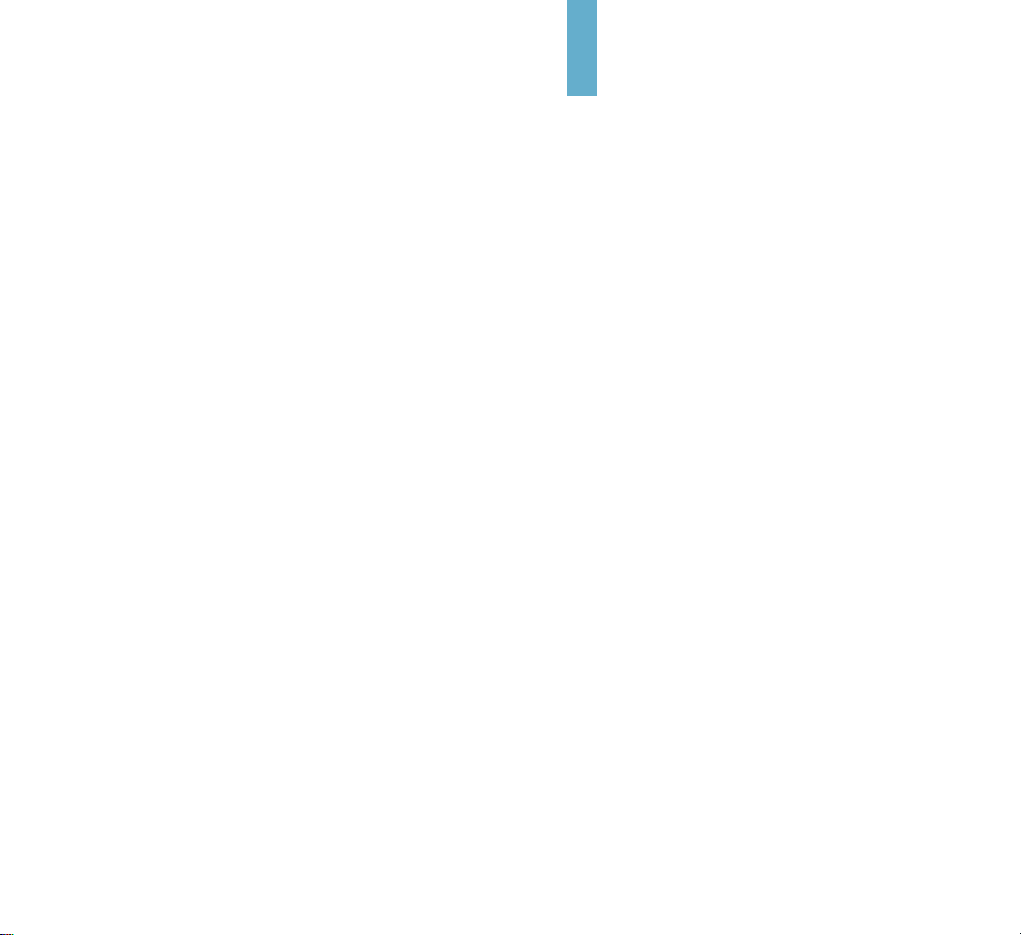
Please read this manual before operating your
phone, and keep it for future reference .
Safety Quick Guide
Read these guidelines before using your wireless
phone. Failure to comply with these guidelines may
be dangerous or illegal. For more detailed safety
information, see “Health and Safety Information” on
page 89.
Road safety comes first
Do not use a hand-held phone while driving; park the
vehicle first.
Switch off when refuelling
Do not use the phone at a refuelling point (service
station) or near fuels or chemicals.
Switch off on aircraft
Wireless phones can cause interference. Using them
on aircraft is both illegal and dangerous.
Switch off in hospital
Switch off your phone near medical equipment.
Follow any regulations or rules in force.
Interference
All wireless phones may get interference which
could affect performance.
Respect special regulations
Follow any special regulations in force in any area
and always switch off your phone whenever it is
forbidden to use it, or when it may cause
interference or danger (in a hospital for example).

1
YOUR PHONE
Key Descriptions................................................................................... 5
Display ................................................................................................ 6
Service light .......................................................................................... 8
Unpacking.............................................................................................8
GETTING STARTED
Charging a Battery .................................................................................9
Low Battery Indicator ..........................................................................10
Switching the Phone On/Off ................................................................ 11
CALL FUNCTIONS
Making a Call ......................................................................................12
Answering a Call..................................................................................18
In-Use Options .................................................................................... 19
Using Caller ID .................................................................................... 20
Viewing Missed Calls ........................................................................... 21
Three-Way Calling ............................................................................... 22
Call Waiting ........................................................................................ 23
Call Forwarding ....................................................................................23
Adjusting the Volume........................................................................... 24
Quick Switching to Vibration Mode ....................................................... 24
ENTERING TEXT
Changing Text Input Mode ................................................................... 25
T9 Mode .............................................................................................. 26
Alpha Mode ..........................................................................................27
Symbol Mode ...................................................................................... 29
Number Mode ..................................................................................... 29
Table of Contents
Radio frequency exposure information
In August 1996, the Federal Communications
Commisision (FCC) of the U.S. adopted an updated
safety standard for human exposure to radio frequency
electromagnetic energy emitted by FCC regulated
transmitters. The design of this phone complies with the
FCC guidelines and those standards.
To maintain compliance with FCC RF exposure
guidelines, if you wear a handset on your body, use the
Samsung-supplied or approved carrying case, holster, or
other body-worn accessory.
If you do not use a body-worn accessory, ensure the
antenna is at least one inch (2.5cm) from your body
when transmitting. Use of non-approved accessories
may violate FCC RF exposure guidelines.
Use sensibly
Use only in the normal position (to ear). Avoid unnessary
contact with the antenna when the phone is switched
on.
Accessories and batteries
Use only SAMSUNG-approved accessories and
batteries.
Use qualified service
Only qualified service personnel may install or repair
your phone.
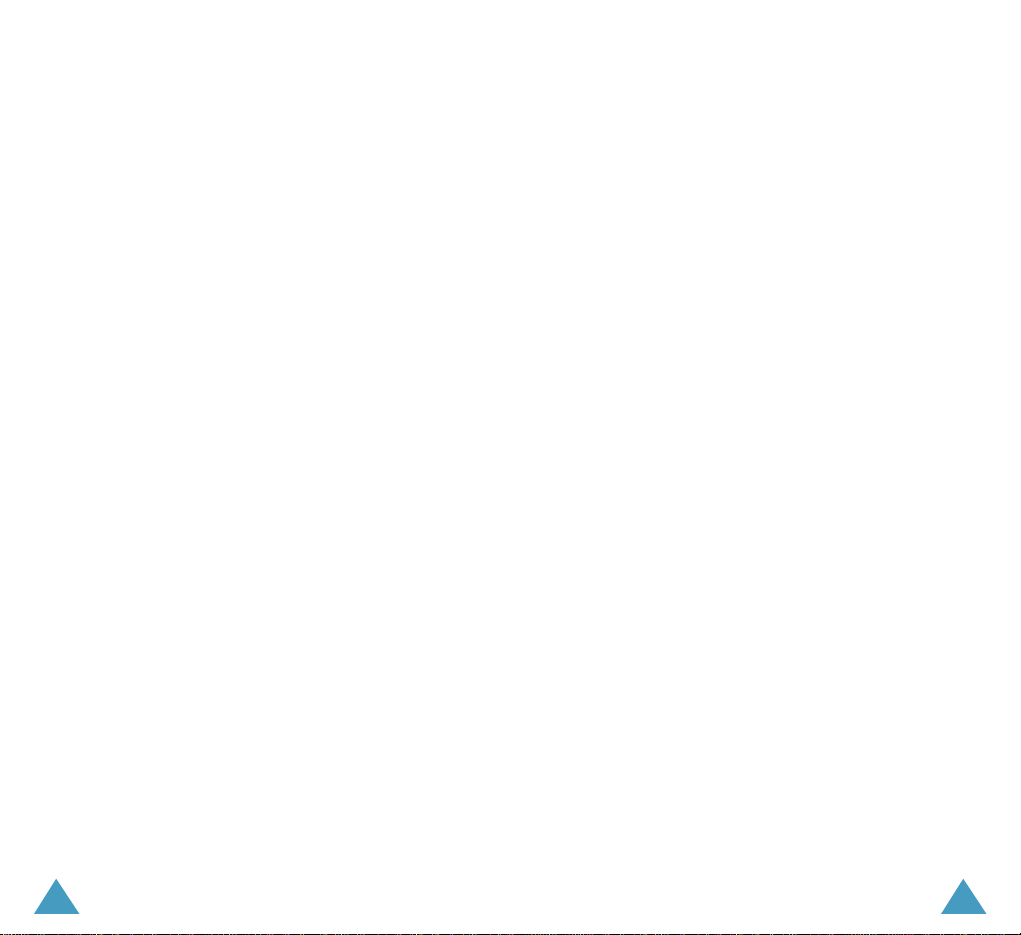
2 3
USINGTHE MENUS
Accessing a Menu Functions by Scrolling .............................................. 30
Accessing a Menu Functions by Using its Shortcut.................................. 31
Your Phone’s Main Menu .................................................................... 32
GET IT NOW
Get Tunes & Tones (MENU 1-1) ..................................................... 34
Get Fun & Games
(MENU 1-2) ..................................................... 34
Get Pix & Flix
(MENU 1-3) ............................................................ 34
Get News & Info
(MENU 1-4) ........................................................ 34
Get Going
(MENU 1-5) ................................................................. 34
MESSAGING
New Text Msg (MENU 2-1) ............................................................ 35
New Pix/Flix Msg
(MENU 2-2) ..................................................... 36
New Hnad. Msg
(MENU 2-3) ........................................................ 36
Inbox
(MENU 2-4) ........................................................................ 36
Sent
(MENU 2-5) .......................................................................... 37
Drafts
(MENU 2-6) ....................................................................... 37
Voicemail
(MENU 2-7) .................................................................. 37
E-Mail
(MENU 2-8) ....................................................................... 38
CONTACTS
New Contact (MENU 3-1) ............................................................. 39
Contact List
(MENU 3-2) .............................................................. 39
Groups
(MENU 3-3) ...................................................................... 40
Speed Dials
(MENU 3-4) ................................................................ 40
RECENT CALLS
Missed (MENU 4-1) ....................................................................... 41
Received
(MENU 4-2) .................................................................... 41
Dialed
(MENU 4-3) ....................................................................... 41
All
(MENU 4-4) ............................................................................. 42
View Timers
(MENU 4-5) ................................................................ 42
SETTINGS & TOOLS
Tools (MENU 5-1) ........................................................................ 43
Sounds
(MENU 5-2) ..................................................................... 44
Display
(MENU 5-3) ................................................................... 44
Systems
(MENU 5-4) ..................................................................... 45
Call Settings
(MENU 5-5) ............................................................... 45
Clock Format
(MENU 5-6) ............................................................. 47
Ringer ID
(MENU 5-7) ................................................................... 47
Picture ID
(MENU 5-8) .................................................................. 47
HEALTH AND SAFETY INFORMATION
Exposure to Radio Frequency Signal...................................................... 49
Precautions When Using Batteries ........................................................ 52
Road Safety ........................................................................................ 54
Operating Environment ........................................................................ 58
Electronic Devices ................................................................................ 58
Potentially Explosive Atmospheres ....................................................... 58
Emergency Calls .................................................................................. 59
Other Important Safety Information ..................................................... 60
Care and Maintenance ......................................................................... 61
Acknowledging Special Precautions and the FCC
and Industry Canada Notice ................................................................. 63
GLOSSARY ........................................................................................ 84
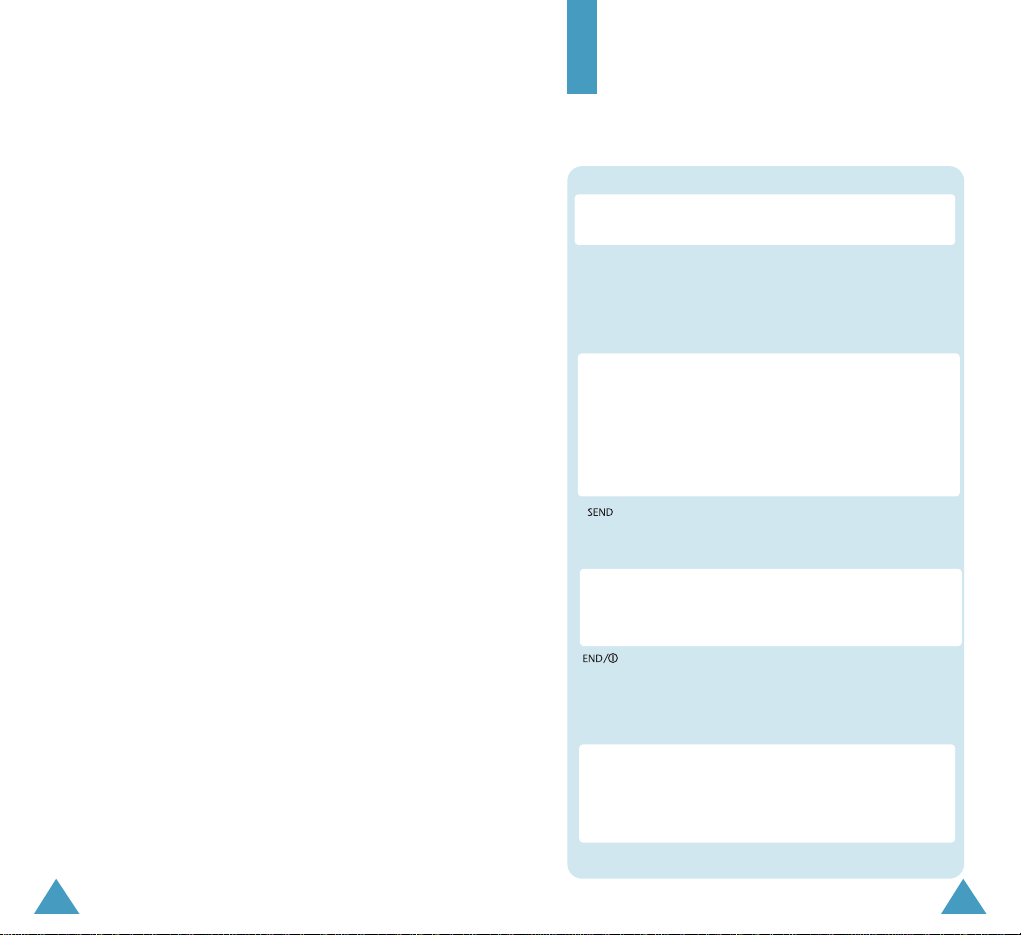
5
MENU : Enters the menu facility. Also, scrolls
through the menu options.
Navigation : In the menu facility, scroll through the
menu tions and phonebook memory.
up: searches phonebook by name.
down: enters Memo Pad.
left: enters Scheduler.
right: enters Voice Memo.
Key Functions
OK : In the menu facility, selects a menu function or
stores information that you have entered (such
as a name) in the phone memory. In Standby
mode, enters the Mail Kit Menu.
Your Phone
Key Descriptions
CLR : Deletes characters from the display.
In the menu facility, returns to the previous
menu level.
Makes or answers a call.
In Standby mode, redials the last outgoing
number when pressed twice.
Ends a call. Also switches the phone on and
off when pressed and held.
In the menu facility, returns to Standby mode
and cancels your input.
Volume : During a call, adjusts the voice
volume. In Standby mode with the phone open,
adjusts the ringer volume. In the menu facility,
scrolls through the menu options.
4

76
YYoouurr PPhhoonnee
New Message: Appears when a new text
message has been received.
Digital mode: Indicates the digital mode.
Battery strength: Shows the level of your
battery. The more bars you see, the more
power you have left.
Vibrator on: Appears when a vibrate mode
is on. An incoming call will vibrate the
phone rather than ring it.
Roaming: Appears When you are out of
your home area and have registered with a
different network (when travelling in other
countries, for example).
Analog mode: Indicates the analog mode.
YYoouurr PPhhoonnee
Display
Layout
The display comprises two areas; an upper line of fixed
icons, and the lower text and graphic area. The
following icons display at power-on:
Icons
Text and
graphic area
Signal strength : Shows the received
signal strength. The greater the number of
bars, the better the signal strength.
Icons
Service: Appears when a call is in
progress.
No service indicator: Appears when you
are outside a service area. When it
appears, you cannot make or receive calls.
Wait a little while for a signal or move into
an open area.
* : When held down to access the voice dial
function in idle mode.
Key Functions
# : When held down to toggle between the silent
mode on and off
Key Descriptions (continue...)

8
YYoouurr PPhhoonnee
Backlight
The display is illuminated by a backlight. When you
press any key, the backlight illuminates. It turns off if no
key is pressed within a given period of time.
Service Light
The service light is at the top right of the phone. It
flashes to indicate incoming call or message. Also, the
service light flashes for a few seconds when you turn on
the phone.
Unpacking
•Handset
•Battery
•Travel Adapter
•QRG
•User Manual
•CD
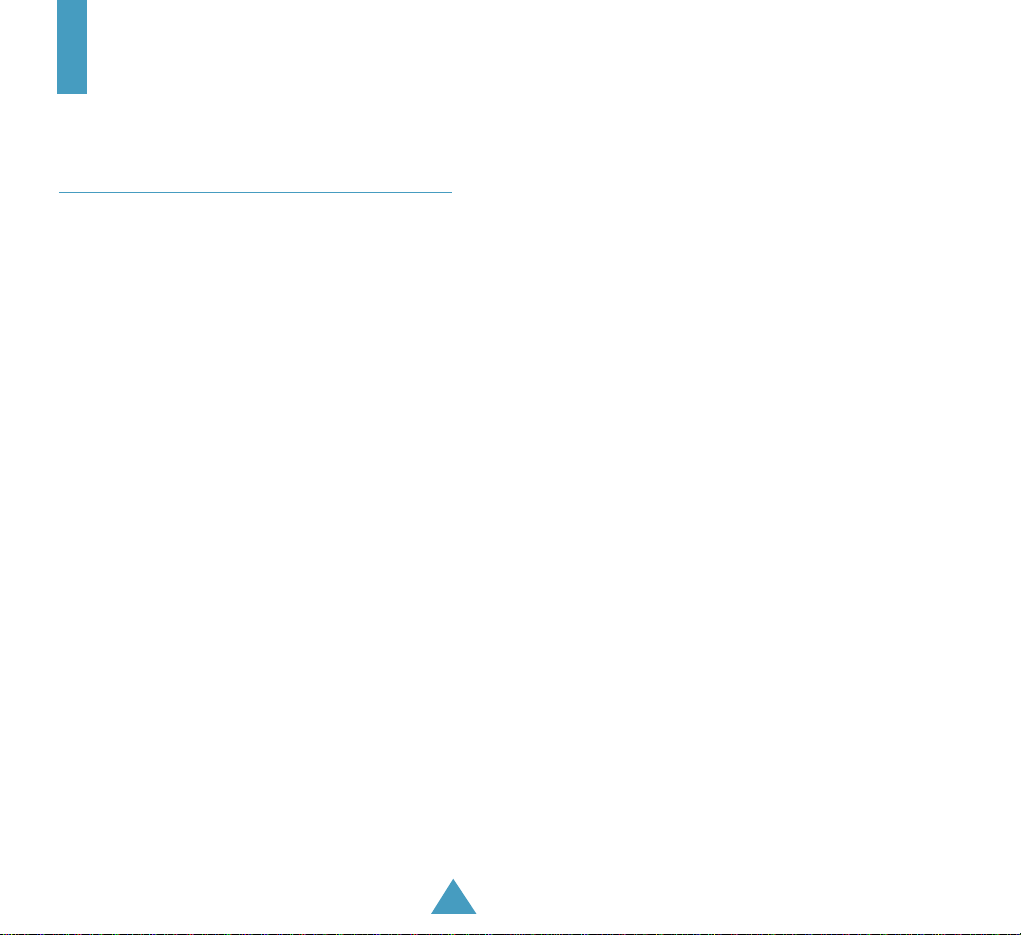
9
Getting Started
Charging a Battery
Your phone is powered by a rechargeable Li-ion battery.
A travel adapter is provided with your phone. Use only
approved batteries and chargers. Ask your local
SAMSUNG dealer for further details.
The phone can be used while the battery is charging.
Note: You must fully charge the battery before using
your phone for the first time.
1. Connect the lead from the travel adapter to the
bottom of the phone. Check that the arrow on
the lead connector is facing towards the front of the
phone.
2. Connect the adapter to a standard AC wall outlet.
The LEDs on the front of the charger indicate the following:
Red indicates that the battery is charging.
Green indicates that the battery is fully charged.
Yellow indicates that the battery is operating at a
temperature that is too high or too low, or that something
is not plugged in correctly. Check the charger and battery
for proper connections.

11
Switching the Phone On/Off
1. Open the phone.
2. Hold down the key for more than one second to
switch the phone on.
The service light on the right of the phone flashes,
and an alert sounds. When the system locates
services, the greeting message displays along with
the date and time.
If the phone is out of service, the icon appears in
the display. In this case, you cannot place and receive
calls. You can try again later when service is
available.
3. When you wish to switch the phone off, hold down
the key for more than two seconds.
10
3. When charging is finished, disconnect the adapter
from the power outlet.
Disconnect the adapter from the phone by pressing
the grey tabs on either side of the connector and
pulling the connector out.
Low Battery Indicator
You can easily tell if your battery needs to be recharged
by checking the battery strength indicator in the
upper-right corner of your phone’s display. The presence
of all three bars indicates a full charge, two bars
indicates a smaller charge, and one bar indicates an
even smaller charge. No bars (the battery icon is empty)
means your battery must be charged.
When the battery charge level gets low, the battery
sensor blinks an empty battery icon ( ), sounds a
tone. If the battery level gets too low, the phone will
turn off automatically. Unfortunately, if this happens
you’ll lose whatever you are doing, including dropping
your call. Watch the battery strength icon and make sure
your battery is adequately charged.

1312
Redialing the Last Call
To redial the last call you made, press twice
quickly.
Your phone stores the last 10 incoming or outgoing
calls. To recall any of these numbers, proceed as
follows.
1. If there are any characters on the display, clear the
display by holding down CLR for more than one
second.
2. Press . The list of outgoing calls are displayed.
3. Use the navigation key to scroll through the list until
you select the required name or number.
4. Press to dial the number displayed.
Call Functions
Making a Call
In Standby mode, key in the area code and phone number
and press the key.
Correcting the Number
To clear ... Then ....
The last digit displayed Press the CLR key.
The whole display Hold down theCLR key for
more than one second.
Ending a Call
When you have finished your call, briefly press or
close the phone.
If you press , the call time (length of the call)
displays briefly and the phone returns to Standby mode.
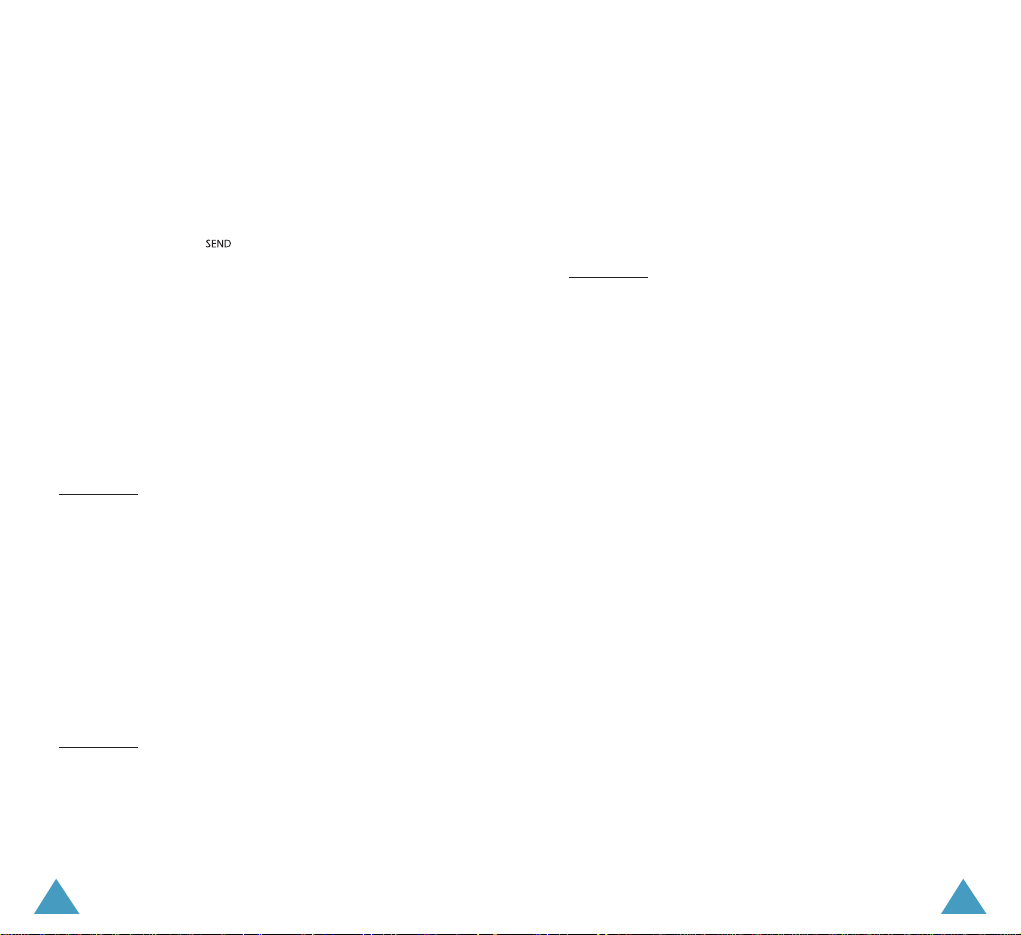
1514
Speed Dialing
Once you have stored phone numbers in the phone book
memory, you can dial them easily whenever you want.
You can dial the stored phone number automatically
without pressing the key. See below.
One-Touch Dial
Memory locations 01 through 09 are special one-touch
locations. You can dial the phone numbers stored in the
Phone Book memory from 01 through 09 simply by
pressing one button.
Press and hold the third digit of the memory location
containing the number to be dialed.
For example: Location no. 009
Press and hold 9.
The number (and name) stored is displayed, then dialed.
Two-Touch Dial
Memory locations 10 through 99 are special two-touch
locations.
Press the second digit briefly, then hold down the third
digit of the memory cell.
For example: Location no. 023
Press 2 briefly and hold down 3.
The number (and name) stored is displayed, then dialed.
Three-Touch Dial
Memory locations 100 through 169 are special threetouch locations.
Press the first and the second digit briefly, then hold
down the third digit of the memory cell.
For example: Location no. 123
Press 1 and 2 briefly, then hold down 3.
The number (and name) stored is displayed, then dialed.
Pause Dialing
When you call automated system, like banking services,
you are often required to enter a password or account
number. Instead of manually entering the numbers each
time, you can store the numbers in your Phone Book,
separated by special characters called pauses.
Your phone has two pause dialing methods:
• Pause dialing from the Phone Book
• Manual pause dialing
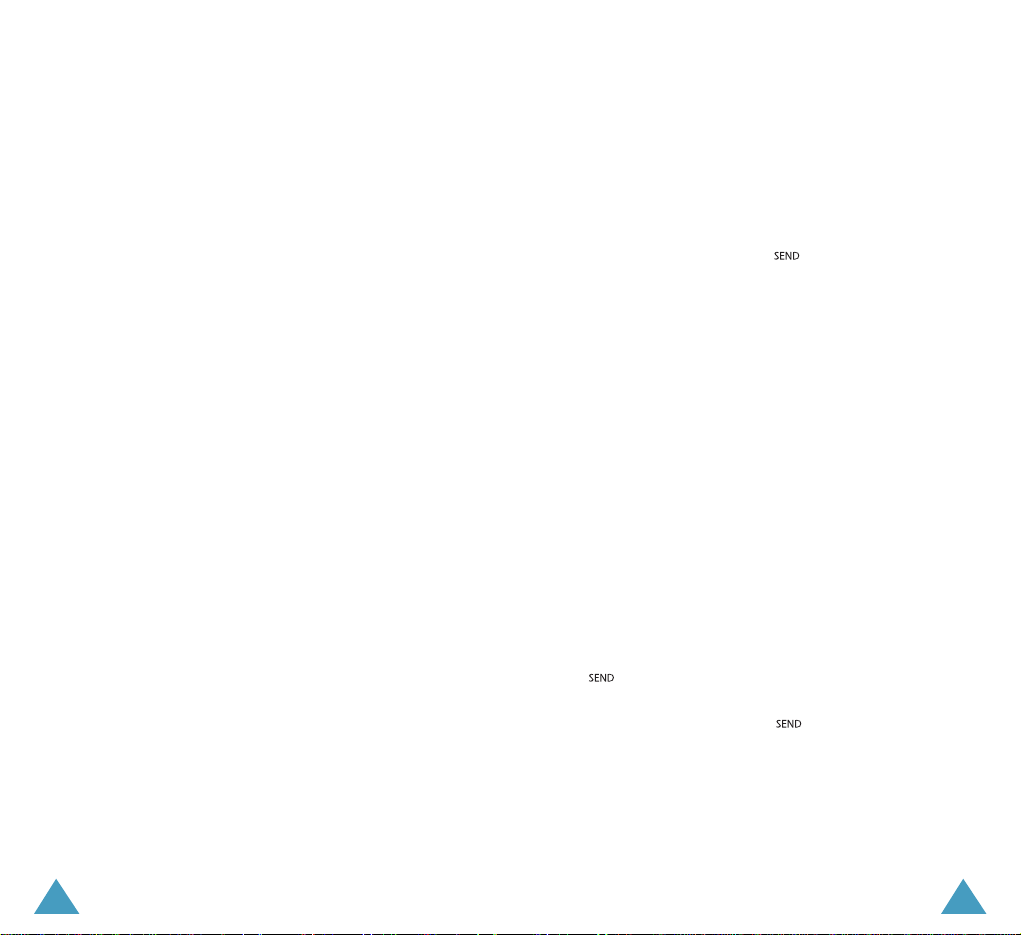
Storing Pauses in a Phone Book Entry
To store a number in your Phone Book that contains
pauses:
1. Enter the phone number you want to store (such as
the bank’s tele-service phone number).
2. Press the MENU key.
The letter “p” displays in the number, meaning that a
hard pause will occur at that point in the dialing
sequence.
Note: The digits before the “p” dial the tele-service.
The “p” stops the dialing and waits for the teleservice to prompt you for a number. The number
following the “p” is your account number, PIN, etc.
3. Enter the digits that need to follow the pause (such as
your account number).
4. Store the number in your Phone Book as you normally
would by pressing the OK key and following the
screen prompts.
1716
Pause Dialing from a Stored Phone Book Entry
1. Dial the number from the Phone Book.
2. Wait for the appropriate prompt for the number (credit
card number, bank account number, etc.).
3. When prompted, press the key to send the DTMF
number that follows your hard pause.
“SENDING DTMF” flashed on the display and the
transmitted tone sounds.
Manual Pause Dialing
You can enter pauses manually during the dialing
process.
1. Enter the phone number of the service you want to
connect to (such as a bank’s tele-service phone
number).
2. Press the MENU key to insert a pause.
The phone displays a “p” meaning a pause. Enter the
number to be sent after the pause and then press the
key
.
3. After connecting, press the key again to transmit
the additional number at the prompt from the teleservice.

1918
In-Use Options
Your phone provides a number of functions that you can
use during a call. You may not utilize all of these
functions at all times. Many of the in-call options are
network services.
Press the MENU key during a call to access the
following in-call options:
Mute/Quit: allows you to switch your phone’s
microphone off, so that the other party cannot hear you.
Example
: You wish to say something to another person
in the room but do not want the other party to hear you.
Calls: allows you to access the Calls menu.
Phone Book: allows you to access the Phone Book
menu.
Silent /Quit: does not transmit the key tones. It allows
you to press keys without hearing annoying key tones
during a call.
Note: To communicate with answering machines or
computerized telephony systems, the Silent keys option
must be disabled.
Send Tel #: sends DTMF tones of your number.
My Phone #: shows your phone number.
Version: allows you to view the software and hardware
version of your phone.
Answering a Call
When somebody calls you, the phone rings and the
phone icon is displayed in the middle of the external
display.
If the caller can be identified, the caller’s phone number
(or name if pre-stored in your Phone Book) is displayed.
If the caller cannot be identified, only the phone icon
appears.
1. To answer a call, open the phone. If the phone is
already open, press the key.
2. End the call by closing the phone or pressing the
key.
Note: You can answer a call while using the phone
book or menu features. The current operation will be
interrupted.

2120
Viewing Missed Calls
Your phone keeps a list of calls that you do not answer
when the phone is on and service is available. The
phone indicates a missed call by displaying a text
notification on the screen. Additionally, if caller
information is available, the screen displays the phone
number of the most recent missed call.
Press to call the displayed number, or the OK key
to save the number in Phone Book.
Dropped Calls
A dropped call can occur during a conversation in
response to a signal fade or leaving a service area. In
this case, the call ends and “Call Dropped” displays.
Failed Calls
A failed call can occur if your phone is out of calling
range or the network is temporarily busy. Your phone
responds to a failed call by displaying an appropriate
message: “Call Failed Out of Range” or “Call Failed
Network Busy.”
Send DTMF: sends DTMF tones of the currently
displayed number. DTMF (Dual Tone Multi Frequency)
tones can be used to control electronic phone services
such as bank-by-phone or voicemail. During a call, key in
the digits you want to send as DTMF tones, for example,
the bank account number and password. Then select
this in-call option.
Using Caller ID
This feature tells you who is calling you by displaying
the caller’s number when the phone rings. If a caller’s
name and number are stored in your Phone Book, the
corresponding name is also displayed. If you call
someone who has this feature, your phone number will
be displayed on the their phone.
Note: Contact your service provider to setup the Caller
ID service.
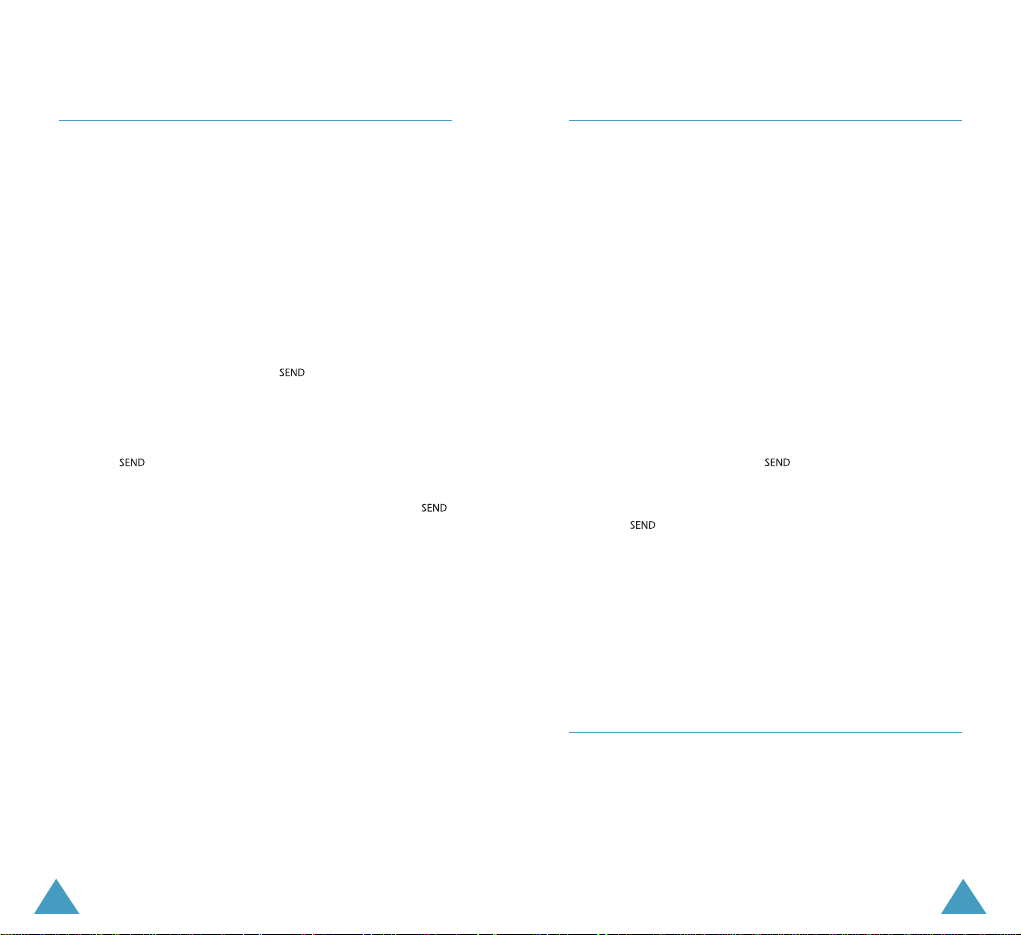
2322
Call Waiting
Call Waiting lets you receive a second call during
conversation. Your phone notifies you of a call waiting
by beeping an displaying “Call Waiting.”
Your phone provides the option of turning the Call
Waiting feature on and off (if you have subscribed to the
service). Call Waiting is on by default in the phone. If
you choose to have a undisturbed conversation, simply
turn off the feature for the current call.
Note: Contact your service provider to activate the Call
Waiting service.
To answer a waiting call:
1. To answer the call, press . The phone connects
the calling party, and places the current party on hold.
2. Press again to switch between two parties.
Note: If you do not respond to a Call Waiting
notification, the phone will forward the call to voicemail
or another number that you have set up. Contact your
service provider for more information.
Call Forwarding
This feature provides the option of forwarding incoming
calls to another phone number, even while your phone is
off. Activating Call Forwarding does not affect outgoing
calls made from this phone. Contact your service
provider to activate Call Forwarding.
Three-Way Calling
This feature enables you to conduct conference calls
with two separate parties at the same time. The phone
records each party into the Outgoing Calls Log. Also,
You are billed airtime for each outgoing call separately.
Note: Contact your service provider to activate ThreeWay Calling.
To place a Three-Way call:
1. During a conversation, press . The phone places
the other party on hold.
2. Enter the phone number for the third party, and then
press . The phone dials the third party.
3. When you are connected to the third party, press
again to begin your three-way call.
If one of the callers (not you) hangs up, you and
remaining caller stay connected. If you initiated the call
and you hang up first, all three parties are disconnected.
