Samsung SCH-A795ZAVXAR User Manual [en, es]

SCH-a795 Series
PORTABLE
Tri/Dual-Mode
TELEPHONE
User Guide
Please read this manual before operating your
phone, and keep it for future reference.
YC26.05_WBa795_072105_F4
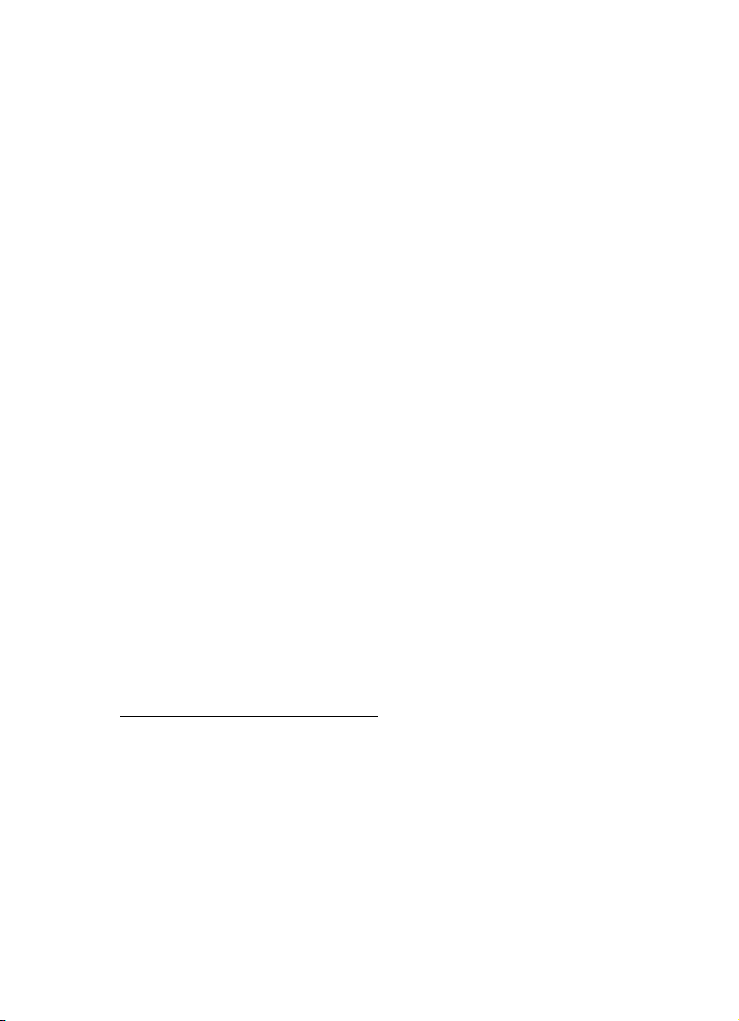
Intellectual Property
All Intellectual Property, as defined below, owned by or which is
otherwise the property of Samsung or its respective suppliers
relating to the SAMSUNG Phone, including but not limited to,
accessories, parts, or software relating there to (the “Phone
System”), is proprietary to Samsung and protected under federal
laws, state laws, and international treaty provisions. Intellectual
Property includes, but is not limited to, inventions (patentable or
unpatentable), patents, trade secrets, copyrights, software,
computer programs, and related documentation and other
works of authorship. You may not infringe or otherwise violate
the rights secured by the Intellectual Property. Moreover, you
agree that you will not (and will not attempt to) modify, prepare
derivative works of, reverse engineer, decompile, disassemble,
or otherwise attempt to create source code from the software. No
title to or ownership in the Intellectual Property is transferred to
you. All applicable rights of the Intellectual Property shall
remain with SAMSUNG and its suppliers.
Samsung Telecommunications America (STA),
Inc.
Headquarters: Customer Care Center:
1301 E. Lookout Drive 1601 E. Plano Parkway, Suite 150
Richardson, TX 75082 Plano, TX 75074
Tel: 972.761.7000 Toll Free Tel: 1.888.987.HELP (4357)
Fax: 972.761.7001 Fax: 972.801.6065
Internet Address: http://www.samsungusa.com
©
2005 Samsung Telecommunications America, Inc. is a
registered trademark of Samsung Electronics America, Inc. and
its related entities.
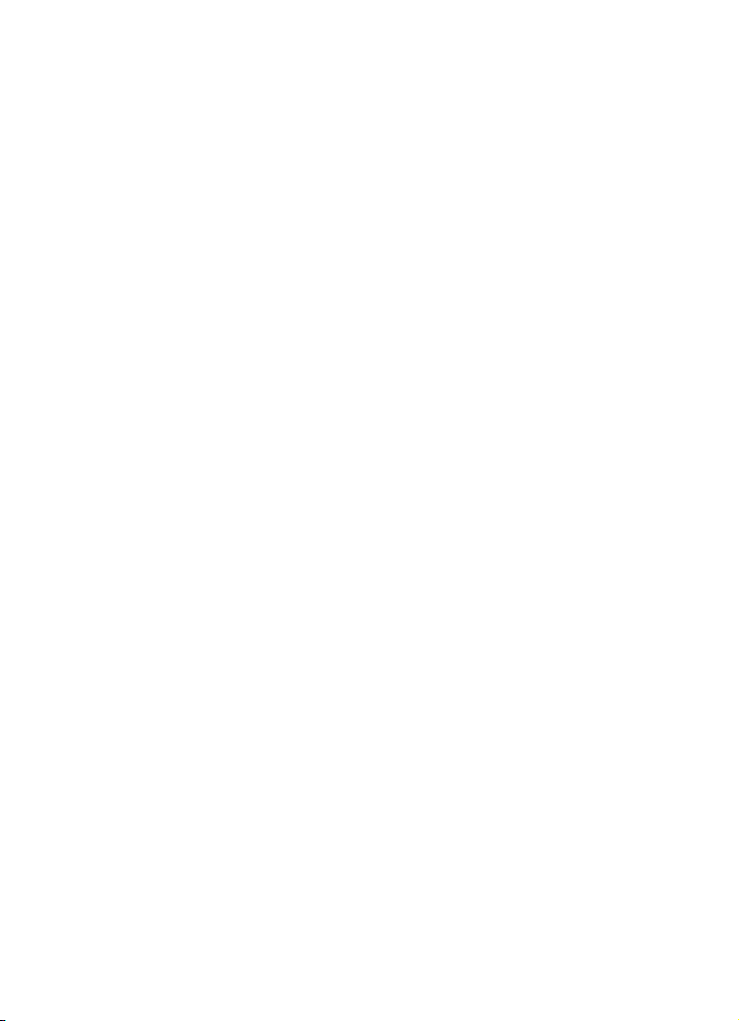
Disclaimer of Warranties; Exclusion of Liability
Licensed by Qualcomm Incorporated under one or more of the
following patents: U.S. Patent No. 4, 901, 307; 5, 056, 109; 5, 099, 204;
5, 101, 501; 5, 103, 459; 5, 107, 225; 5, 109, 390.
Printed in South Korea
GH68-05891A
Openwave® is a registered Trademark of Openwave, Inc.
RSA® is a registered Trademark RSA Security, Inc.
Disclaimer of Warranties; Exclusion of Liability
EXCEPT AS SET FORTH IN THE EXPRESS WARRANTY
CONTAINED ON THE WARRANTY PAGE ENCLOSED WITH
THE PRODUCT, THE PURCHASER TAKES THE PRODUCT "AS
IS", AND SAMSUNG MAKES NO EXPRESS OR IMPLIED
WARRANTY OF ANY KIND WHATSOEVER WITH RESPECT
TO THE PRODUCT, INCLUDING BUT NOT LIMITED TO THE
MERCHANTABILITY OF THE PRODUCT OR ITS FITNESS FOR
ANY PARTICULAR PURPOSE OR USE; THE DESIGN,
CONDITION OR QUALITY OF THE PRODUCT; THE
PERFORMANCE OF THE PRODUCT; THE WORKMANSHIP
OF THE PRODUCT OR THE COMPONENTS CONTAINED
THEREIN; OR COMPLIANCE OF THE PRODUCT WITH THE
REQUIREMENTS OF ANY LAW, RULE, SPECIFICATION OR
CONTRACT PERTAINING THERETO. NOTHING
CONTAINED IN THE INSTRUCTION MANUAL SHALL BE
CONSTRUED TO CREATE AN EXPRESS OR IMPLIED
WARRANTY OF ANY KIND WHATSOEVER WITH RESPECT
TO THE PRODUCT. IN ADDITION, SAMSUNG SHALL NOT BE
LIABLE FOR ANY DAMAGES OF ANY KIND RESULTING
FROM THE PURCHASE OR USE OF THE PRODUCT OR
ARISING FROM THE BREACH OF THE EXPRESS WARRANTY,
INCLUDING INCIDENTAL, SPECIAL OR CONSEQUENTIAL
DAMAGES, OR LOSS OF ANTICIPATED PROFITS OR
BENEFITS.
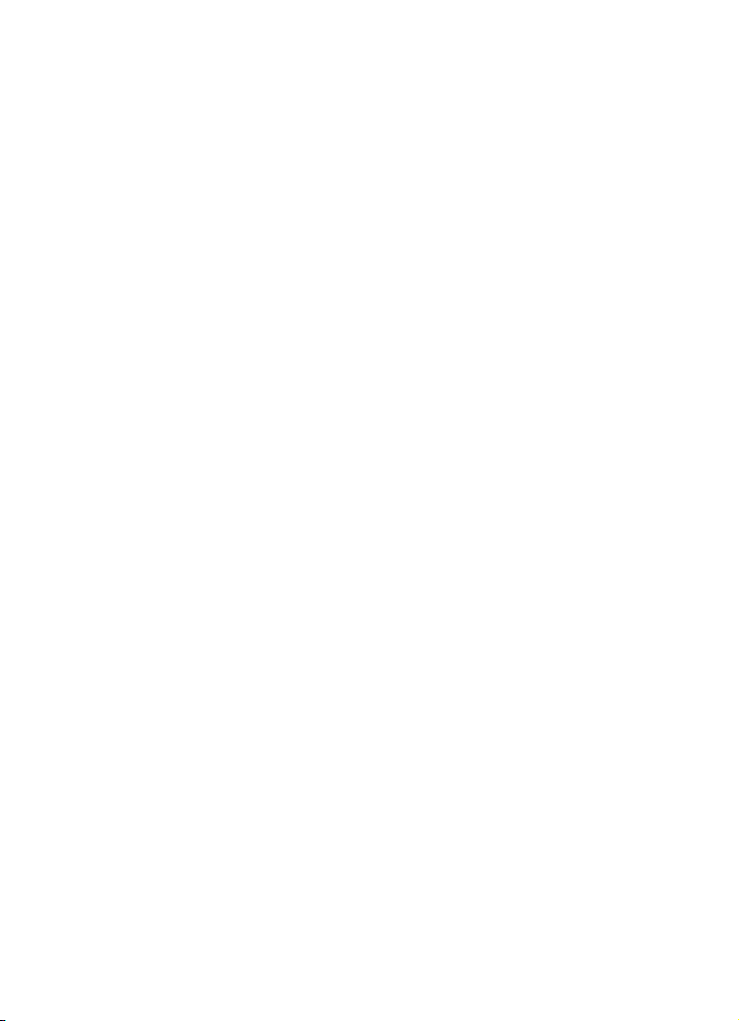

Table of Contents
Intellectual Property .........................................................2
Samsung Telecommunications America (STA), Inc. ..........2
Disclaimer of Warranties; Exclusion of Liability .................3
Section 1: Getting Started ............................... 11
Activating Your Phone ....................................................12
Turning Your Phone On and Off ......................................12
Setting Up Your Voicemail ..............................................13
Understanding this User Manual ..................................... 15
Section 2: Understanding Your Phone ............ 17
Front View of Your Phone ...............................................18
Open View of Your Phone ............................................... 19
Features of Your Phone .................................................. 20
Understanding the Display Screen ..................................22
Intalling Your SIM Card ................................................... 26
Battery ...........................................................................27
Section 3: Call Functions ................................. 29
Making a Call .................................................................30
Answering a Call ............................................................ 33
Adjusting the Call Volume ...............................................34
Call Log ..........................................................................34
Phone Modes ................................................................. 37
Roaming ........................................................................41
Voice Kit .........................................................................42
Voice Signal ...................................................................46
Section 4: Menu Navigation ............................ 57
Menu Navigation ............................................................ 58
Menu Outline .................................................................60
Section 5: Entering Text .................................. 69
Changing the Text Entry Mode ........................................70
Table of Contents 5
Table of Contents

Using T9 Mode ...............................................................70
Entering Upper and Lower Case ......................................71
Entering Symbols ...........................................................72
Entering Numbers ..........................................................73
Section 6: Understanding Your Phonebook .... 75
Opening Phonebook Menu ..............................................76
Tab l e of Co n t ents
Adding a Contact ............................................................78
Adding Pauses (CDMA only) ............................................80
Phonebook Groups .........................................................82
Finding a Phonebook Entry .............................................88
Editing an Existing Phonebook Entry ...............................88
Deleting a Phonebook Entry ............................................89
Delete All ........................................................................90
Storing numbers after a call ...........................................91
Manage the SIM Phonebook ...........................................91
Speed Dialing .................................................................97
My Name Card ...............................................................99
Finding My Phone Number ...........................................102
Memory Information .....................................................102
Section 7: Messaging .................................... 103
Types of Messages .......................................................104
Web Alerts ....................................................................104
Message folders ...........................................................104
Retrieving New Messages ............................................108
Voicemail .....................................................................109
Creating and Sending New Messages ...........................110
Section 8: Changing Your Settings ...............113
Display Settings ...........................................................114
Profile Settings .............................................................119
Shortcut List .................................................................121
Security Settings ..........................................................121
Location Settings ..........................................................129
6

Changing Message Settings ......................................... 131
Call Options ..................................................................135
Ringer Settings ............................................................138
Resetting Your Phone ...................................................139
GSM Services ...............................................................139
Section 9: Multimedia ................................... 145
Multimedia ...................................................................146
Sending Pix Messages .................................................147
Receiving a Pix Messges ..............................................149
Retrieving a Pix Msg .....................................................150
Section 10: Organizer .................................... 153
Planner ........................................................................154
World Time ..................................................................157
Calendar ......................................................................159
To-Do List ....................................................................162
Alarm ...........................................................................163
Calculator ....................................................................166
Section 11: Network Services ....................... 167
Call Forwarding ............................................................168
Call Waiting .................................................................. 168
Network Selection ........................................................169
Caller ID .......................................................................169
Section 12: Get It Now ................................... 171
Get It Now Options .......................................................172
Get It Now Settings ......................................................173
Get It Now Help ............................................................ 174
Section 13: Mobile Web ................................. 177
Lanching Mobile Web ...................................................178
Using Mobile Web ........................................................178
How Mobile Web Keys Work ......................................... 179
Links ............................................................................180
Table of Contents
Table of Contents 7

Place a call while using Mobile Web .............................180
Section 14: VZW with MSN ............................ 181
VZW with MSN .............................................................182
Launch VZW with MSN .................................................182
Exit VZW with MSN .......................................................183
Navigate the Web .........................................................183
Tab l e of Co n t ents
VZW with MSN soft keys ...............................................183
Links ............................................................................185
Place a call while using VZW with MSN ........................185
Section 15: Adapters .....................................187
Adapters .......................................................................188
Section 16: Health and Safety Information ...193
Health and Safety Information .......................................194
Consumer Information on Wireless Phones ...................196
Road Safety ..................................................................206
Operating Environment .................................................208
Using Your Phone Near Other Electronic Devices ..........209
Potentially Explosive Environments ...............................210
Emergency Calls ...........................................................211
FCC Notice and Cautions ..............................................212
Other Important Safety Information ...............................213
Product Performance ....................................................214
Availability of Various Features/Ring Tones ...................215
Battery Standby and Talk Time .....................................217
Battery Precautions ......................................................217
Care and Maintenance ..................................................218
Section 17: Warranty Information .................221
Standard Limited Warranty ...........................................222
Intellectual Property Statement .....................................227
Samsung Telecommunications America (STA), L.P. ......229
Samsung Telecommunications America (STA), Inc. ......229
8

Index .............................................................. 231
Table of Contents
Table of Contents 9

Tab l e of Co n t ents
10

Section 1: Getting Started
Topics Covered
• Activating your Phone
• Turning Your Phone On and Off
• Setting Up Voicemail
• Understanding this User Manual
This section allows you to start using your phone by
activating your service, setting up your voice mail,
contacting customer support, or getting an
understanding of how this manual is put together.
Section 1
Section 1: Getting Started 11

Activating Your Phone
If you purchased your phone at a Verizon Wireless Store,
it is probably activated and ready to use. If you have
upgraded your phone or received a new phone by mail,
it probably needs to be activated before you can use it.
To activate your phone, follow these steps:
1. Visit a Verizon Wireless Store and have your phone
activated, or visit www.verizonwireless.com and place
your cursor on the MY ACCOUNT tab available on the
home page.
2. When the drop-down menu displays, select ACTIVATE
Section 1
After gathering the required materials, select the Activate New
Phone link and follow the online directions to complete the activation
process.
Note: If your phone is on and you press for less than a second, the
phone will not power off. This prevents your phone from being turned off
accidentally.
PHONE to display instructions needed to activate your
phone online.
Turning Your Phone On and Off
Turning Your Phone On
1. Fully extend the antenna to receive the best reception.
2. Open the flip, then press .
12
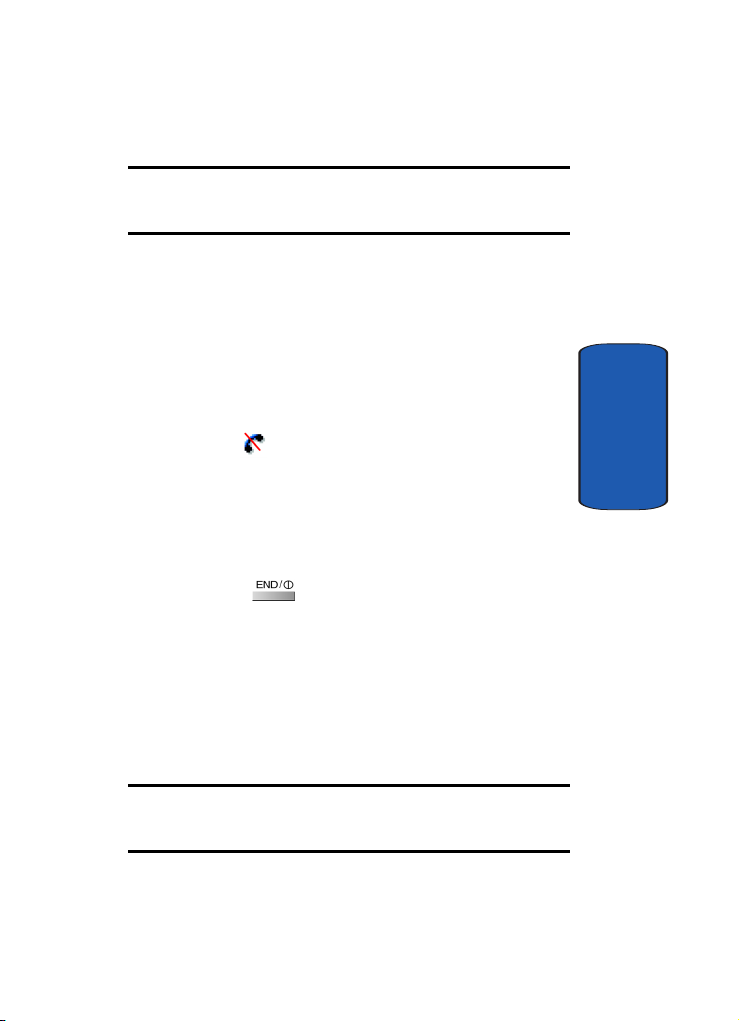
Setting Up Your Voicemail
Note: As with any other radio-transmitting device, do not touch the
antenna as it affects call quality and may cause the phone to operate at a
higher power level than is necessary.
3. Your service provider’s name momentarily appears in the
display and the phone begins searching for a network
signal.
4. Once the phone finds a signal, the time, date, and day
appear in the display (in CDMA mode only).
5. You’re now ready to place and receive calls.
If the phone is outside of the Verizon Wireless coverage or
roaming area, appears in the top of the display. If you
are traveling outside the U.S., it may be necessary to
switch to GSM (Int’l) mode. See "Phone Modes" on page
37 for how to switch your phone mode from GSM to
CDMA and vice versa.
Turn your phone off
Press and hold for two or more seconds. Your
phone powers off.
Setting Up Your Voicemail
Voice mail allows callers to leave voice messages, which
can be retrieved any time. The procedure for checking
voice mail varies, depending upon the mode of operation
(GSM or CDMA).
Section 1
Note: Once your voice mail account has been set up, you can use the SMS
Inbox folder (under the Message menu) to view details of voice messages
in your voice mailbox.
Section 1: Getting Started 13

Voice mail setup (CDMA mode)
Note: It is recommended that voice mail be setup while you are in CDMA
mode.
1. In standby mode, press and hold or enter
or dial your own mobile number to dial
voice mail.
2. Press to interrupt the greeting.
3. Follow the prompts in the new user tutorial to setup your
mailbox.
Voice mail setup (GSM mode)
Section 1
1. In standby mode, press and hold , a “+” displays.
2. Press again, then enter your own mobile number
to dial voice mail.
3. Press to interrupt the greeting.
4. Follow the prompts in the new user tutorial to setup your
mailbox.
Listen to voice mail (CDMA mode)
1. In standby mode, press and hold soft key, enter
, or dial your own mobile number
to dial voicemail. After connecting, you will hear your
voice greeting.
2. Interrupt your greeting by pressing .
3. You are then prompted to enter your password.
14

Understanding this User Manual
Listen to voice mail (GSM mode)
1. In standby mode, press and hold the soft key or
dial + and your own mobile number to dial
voicemail. After Connecting a recorded message
prompts you to press if you have a mailbox on
the system. You will then be prompted to enter your 10
digit mobile phone number.
2. Enter your 10 digit mobile phone number.
3. When you hear the voice greeting, press , enter
your password, and follow the recorded prompts.
Understanding this User Manual
The chapters of this manual generally follow the same
order as the menus and sub menus in your phone. A
robust index for quick reference to most features begins
on page 231.
Also included is important safety information that you
should know before using your phone. Most of this
information is near the back of the guide, beginning on
page 193.
Notes and tips
Throughout this guide are icons and text that are set apart
from the rest. These are intended to point out important
information, quick methods for activating features, to
define terms, and more. The definitions for these methods
are as follows:
• Notes: Explains alternative options within the current feature,
menu, or sub menu.
Section 1
Section 1: Getting Started 15

Section 1
• Tips: Provide quick or innovative methods for performing
functions related to the subject at hand.
• Fast Facts: Are like snippets from the glossary. Fast facts
provides definitions in context and proximity to the menu or
feature in question.
• Important: Points out important information about the current
feature that could affect performance, or even damage your
phone.
16
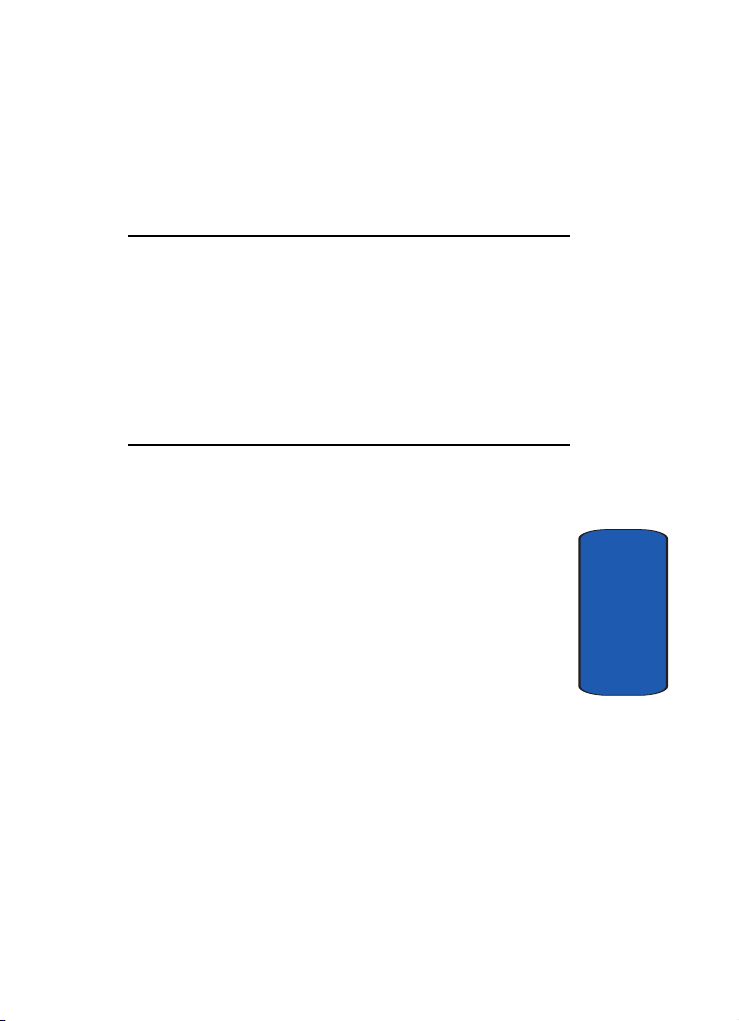
Section 2: Understanding Your Phone
Topics Covered
• Front View of Your Phone
• Open Veiw of Your Phone
• Features of Your Phone
• Understanding the Display Screen
• Installing Your SIMS Card
• Battery
This section outlines some key features of your phone. It
also displays the screen and the icons that will are
displayed when the phone is in use.
Section 2
Section 2: Understanding Your Phone 17

Front View of Your Phone
Section 2
18

Open View of Your Phone
Open View of Your Phone
Section 2
Section 2: Understanding Your Phone 19

Features of Your Phone
1. Headset Conncector: Used for hands free equipment.
2. External LCD: This screen displays caller information,
signal and battery strength, as well as other indidcators
of status.
3. Antenna: Extend for better reception.
4. Display Screen: This screen displays all the information
needed to operate your phone. The display icons indicate
network status, battery power, signal strength, etc.
5. OK Key: Pressing when navigating through a menu
accepts the highlighted choice in the menu.
6. Left Soft Key: This key is used to navigate through
menus and application by selecting the choice available
in the Left Soft Key Option on your display screen.
7. Volume Key: Allows you to adjust the ringer volume in
standby mode (with the flip open) or adjust the voice
volume during a call. The volume key can alos be used to
Section 2
scroll up and down to navigate through the differenct
menu options. To mute the ringer during an incoming
call, press the volume key up or down.
8. Voice Signal Key: Allows you to launch Voice Signal with
the press of button when the flip is open.
9. SEND Key: Allows you to place or receive a call. In
stanby mode, press the key once to access the Recent
call log.
10. Voicemail Key: Press and hold to automatically dial your
voicemail.
20

Features of Your Phone
11. Mobile Web: Press to launch Mobile Web.
12. Message Menu: Allows you to launch Messages menu
or Press and hold to automatically dial your voicemail.
13. Microphone: The Microphone allows the other caller to
hear you clearly.
14. Charger/PC Data Link Cable Jack: This connector is
used to plug in the charging accessories and also
connect any available accessory cable to your phone.
15. Alphanumeric Key Pad: Use these keys to enter
numbers, letters, and characters
16. END/Power Key: Ends a call. Press and hold this key for
a few seconds to turn your phone On or Off. When you
receive an incoming call, press to mute the ringer and
send the call to voicemail.
17. CLR Key: Deletes characters from the display when you
are in text entry mode. When in a menu, press to return
to the previous menu. This key also allows you to return
to the previous screen in a Mobile Web or Get It Now
session.
18. Voice Kit Key: Press to launch Voice Memo.
19. Right Soft Key: This key is used to navigate through
menus and applications by selecting the choice available
in the Right Soft Key Option on your display screen.
20. Get It Now: Press to launch Get It Now.
21. Service LED: The Service LED on the top of the phone
has the following functions:
• Lights red while charging. Green when charging is complete.
Section 2
Section 2: Understanding Your Phone 21
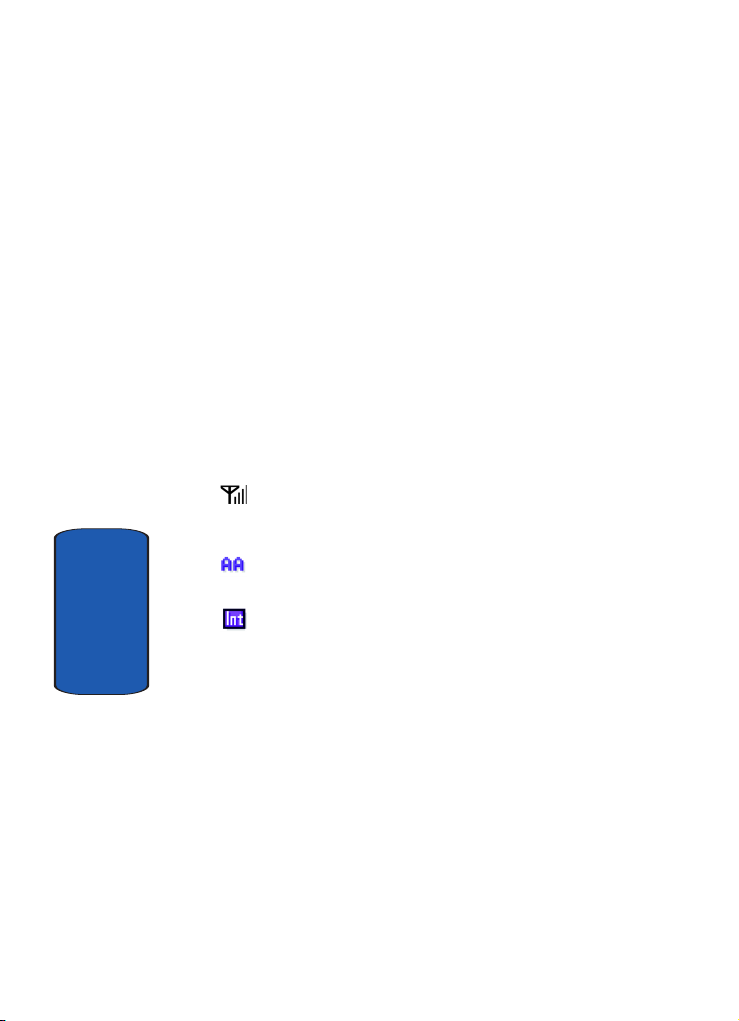
• Flashes to indicate an incoming call or message.
• Lights momentarily when you power up the phone and flashes
red when the phone is in need of a charge.
22. Speaker: The speaker allows you to hear the other caller
and the different ring tones and sounds offered by your
phone.
Understanding the Display Screen
The top line of the display is reserved for icons that
indicate network status, battery power, signal strength,
and more. The following table lists some display icons
and their descriptions.
Display icons
Signal strength: Always appears when your phone is
on and indicates the current signal strength. More lines
indicate a stronger signal.
Auto Answer: Automatic answer is enabled. Your phone
automatically picks up any calls after the designated time.
GSM (Int’l) mode: Your phone is in GSM (Int’l) mode.
Section 2
GSM (Int’l) mode is for operation while traveling in nonCDMA countries.
22

Understanding the Display Screen
No service indicator: Your phone cannot find a signal
because you’re outside a service area. You cannot make
or receive calls. Wait for a signal or move to an open area
to find a signal. This indicator always appears when you
first turn on your phone and disappears once service is
located.
Roaming indicator: Your phone is outside your home
area. While roaming, another wireless provider may be
handling your call. The service rate for the call may be
higher than those made from within your home area.
Please refer to Verizon Wireless for roaming rates. The
roaming indicator will appear when the phone is used in
Internat’l (GSM) Mode outside of the Netherlands. The
appearance of the roaming indicator does not affect your
airtime rates when in GSM mode.
Note: The roaming indicator may not work in GSM networks.
In Use: Indicates a call in progress. When dialing a
number, this icon flashes until the call connects.
New Message: You’ve received a new text, page or
web alert message. You’re also notified of a new
message by animations and sound. You have one or
more unread voice mail messages in your voice mailbox.
(Only applicable on Verizon Wireless Network.)
1
X Protocol: Indicates your phone is using the 1X
protocol. The 1X protocol is capable of high-speed data
(3G).
Note: 1X protocol is available only in the Verizon Wireless network.
Section 2: Understanding Your Phone 23
Section 2

Section 2
IS95-2G (Digital) Protocol: Your phone is using the
IS95-2G protocol. This protocol is incapable of high speed
data.
Vibrate mode: Your phone vibrates upon receiving a call.
Battery strength: More black bars indicate a greater
charge. When the battery is low, an empty battery icon
flashes and the phone sounds an alert, which indicates
your phone is about to shut down.
Alarm clock: The alarm clock is set.
Ringer On: Your phones call ringer is turned on.
Ringer off: Your phones call ringer is turned off.
DST Set: If you use the Dual Clock World Time wallpaper
for your display, you must set Daylight Savings Time
(DST) for your Home and Visiting areas.
GPS (United States only): Global Positioning Service
(GPS) for 911 is set to On for emergency calls only.
GPS (United States Only): Global Positioning Service
is set to On for location and 911 calls.
Silent mode: The ringer is silenced for all alerts,
incoming calls, and incoming messages. The phone by
alerts you to these by vibration and a flashing service LED
24

Understanding the Display Screen
Dialogue boxes
Dialogue boxes prompt for action, inform you of status, or
warn of situations such as low memory. Dialogue boxes
and their definitions are outlined below.
Choice
•Example: “Save message draft?”
Reconfirm
•Example: Delete all received messages?”
Performing
•Example: “Sending...” “Connecting...”
Completed
•Example: “Message sent successfully!”
Information
•Example: “New Message”
Error
•Example: “System Error!”
Warning
•Example: “Battery Low,” “Memory Full!”
Section 2
Section 2: Understanding Your Phone 25

Intalling Your SIM Card
Before you can use the GSM features in your phone, you’ll
need to install a SIM card. SIM cards are provided by
Ver i zo n Wi rel e ss .
1. With the battery removed
from the phone, insert the
SIM card face down into the
slot provided.
2. Slide the SIM card as far as
possible to the right,
beneath the SIM card
retaining brackets.
3. Once the card is secured in
the SIM slot, install the
battery as outlined in the
following section, then turn the phone on.
Remove the SIM card
1. Press and hold to turn off the
Section 2
phone (if on).
2. Remove the battery.
3. Slide the SIM card to the left, then lift to
remove.
Sim retaining
brackets
Important: Please handle the SIM card on its sides. Avoid touching the
circuits as this may cause damage to the SIM.
26

Battery
Important: Verizon Wireless has provided a unique SIM card to be used
with your SCH-A795. To use other SIM cards in your phone, please contact
Verizon Wireless for more information.
Battery
Note: This phone comes packaged with a partially charged rechargeable
standard Li-Ion battery and desktop charger.
Important: Although the phone can be used while the battery is charging,
the battery must be fully charged before first use, otherwise you could
damage the battery.
1. Insert the bottom end of the
battery into the phone housing
with the label side down. The gold
contacts on the end of the battery
should match up with those on the
phone.
2. Push the top end of the battery down until it snaps into
place.
Remove the battery
1. Press and hold to turn off the phone (if on).
2. Pull the battery release latch
toward the top of the phone. The
top of the battery should pop up.
3. Use your finger to lift the battery
(top end first) up and away from
the phone.
Section 2
Section 2: Understanding Your Phone 27

Charge the battery
Your phone is powered by a rechargeable standard Li-Ion
battery. Only use Samsung-approved charging devices
and batteries. Samsung accessories are designed to
maximize battery life. Using other accessories may
invalidate your warranty and may cause damage.
Use the desktop charger
The desktop charger operates from a 120/220 VAC wall
outlet. It also acts as a cradle to hold your phone in a
convenient, easy-to-use position while charging.
1. Plug the AC plug from the desktop charger into a
standard 120 VAC or 220 VAC wall outlet.
2. Slide your phone, bottom end first, into the desktop
charger. Your phone begins charging and the battery
image appears in the display.
Note: You can use your phone while charging, however, the battery
charges faster if the phone is turned off.
Battery indicator
Section 2
The battery indicator ( ) in the upper-right corner of the
display indicates battery power level. Three bars indicate
a full charge, while an empty icon ( ) indicates an
almost empty battery. Two to three minutes before the
battery becomes too low to operate, a blinking empty
battery icon ( ) appears and a tone sounds. If you
continue to operate the phone without charging, it shuts
down.
28
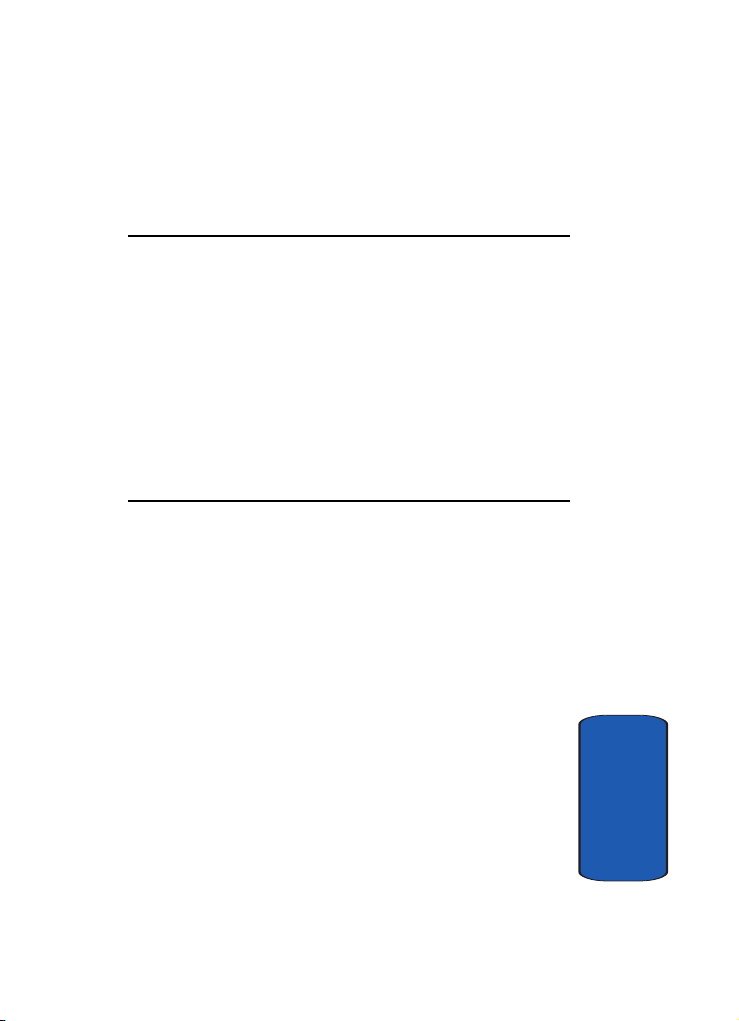
Section 3: Call Functions
Topics Covered
• Making a Call
• Answering a Call
• Adjusting the Call Volume
•Call Log
• Phone Modes
•Roaming
•Voice Kit
• Voice Signal
This section allows you to make or answer a call. It also
includes the features and functionality associated with
making or answering a call.
Section 3: Call Functions 29
Section 3

Making a Call
1. With the phone on, enter the number you wish to call
using the keypad. (If you make a mistake whil dialing,
press the CLR key to erase one digit at a time or press
and hold the CLR key to erase the entire number.)
2. Press to place the call.
3. When your’re finished, close the flip or press end.
Dialing emergency numbers
You can dial any of the numbers 911, 112, or 999 to place an
emergency call.
If your phone is in Verizon CDMA mode and you dial 112
or 999, then press , the prompt Make emergency
call? appears in the display.
• If you press the left soft key ( ) Ye s, your phone dials the
emergency number 911.
• If you press the right soft key ( ) No, the call is
discontinued and your phone returns to standby mode.
Note: If you dial 911 while in Verizon (CDMA) mode, your phone dials the
emergency number immediately (no prompt).
If your phone is in Int’l GSM mode and you dial 911, then
press , the prompt Make emergency call? appears in
the display.
• If you press the left soft key ( ) Ye s, your phone dials the
emergency number 112 or 999.
Section 3
• If you press the right soft key ( ) No, the call is
discontinued and your phone returns to standby mode.
30
