Samsung SCH-A670D User Manual
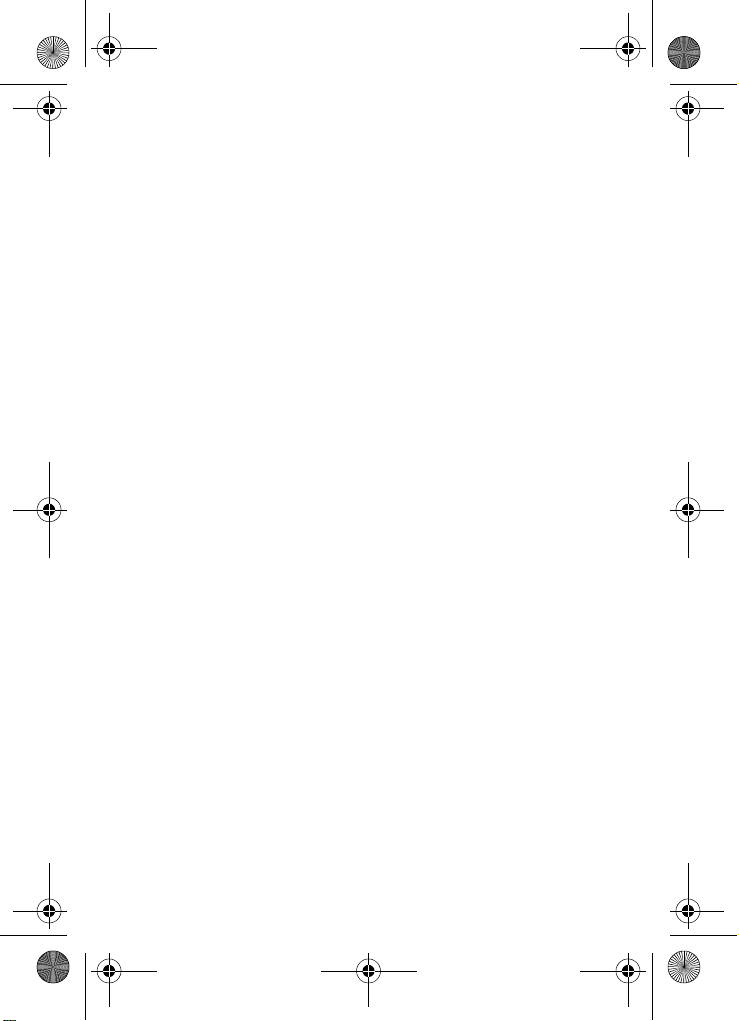
VerizonA670.book Page 1 Wednesday, March 31, 2004 10:51 AM
SCH-A670 Series
All Digital
Mobile Phone
User Guide
Please read this guide before operating your
phone, and keep it for future reference.
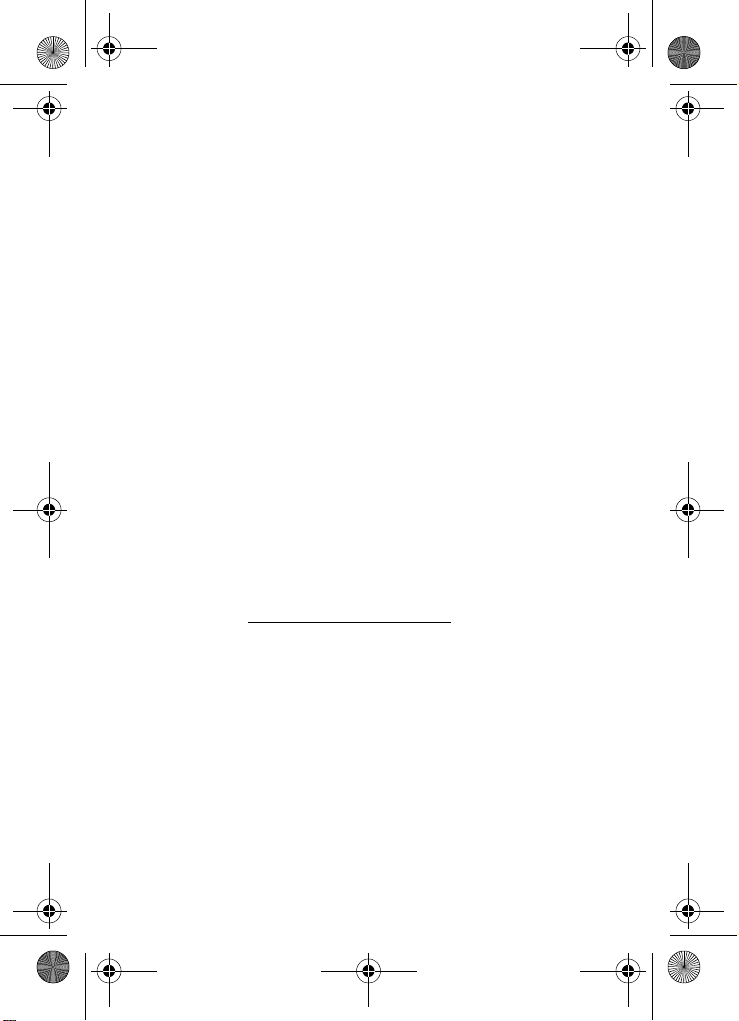
VerizonA670.book Page 2 Wednesday, March 31, 2004 10:51 AM
Intellectual Property
All Intellectual Property, as defined below, owned by or which is
otherwise the property of Samsung or its respective suppliers relating
to the SAMSUNG Phone, including but not limited to, accessories,
parts, or software relating thereto (the “Phone System”), is
proprietary to Samsung and protected under federal laws, state laws,
and international treaty provisions. Intellectual Property includes, but
is not limited to, inventions (patentable or unpatentable), patents,
trade secrets, copyrights, software, computer programs, and related
documentation and other works of authorship. You may not infringe
or otherwise violate the rights secured by the Intellectual Property.
Moreover, you agree that you will not (and will not attempt to) modify,
prepare derivative works of, reverse engineer, decompile,
disassemble, or otherwise attempt to create source code from the
software. No title to or ownership in the Intellectual Property is
transferred to you. All applicable rights of the Intellectual Property
shall remain with SAMSUNG and its suppliers.
Samsung Telecommunications America, L.P.
Headquarters Customer Care Center
1301 E. Lookout Dr. 1601 E. Plano Parkway, Suite 150
Richardson, TX 75082 Plano, TX 75074
Tel: 972.761.7000 Toll Free Tel: 1.888.987.HELP (4357)
Fax: 972.761.7001 Fax: 972.761.7001 and 972.761.7501
Internet Address: http://www.samsungusa.com
©2004 Samsung Telecommunications America. Samsung is a
registered trademark of Samsung Electronics America, Inc. and its
related entities.
Licensed by Qualcomm Incorporated under one or more of the
following patents: U.S. Patent No. 4, 901, 307; 5, 056, 109; 5, 099,
204; 5, 101, 501; 5, 103, 459; 5, 107, 225; 5, 109, 390.
Printed in South Korea
Revised March 31, 2004
GH68-04355A
Openwave
RSA
®
is a registered Trademark of Openwave, Inc.
®
is a registered Trademark RSA Security, Inc.
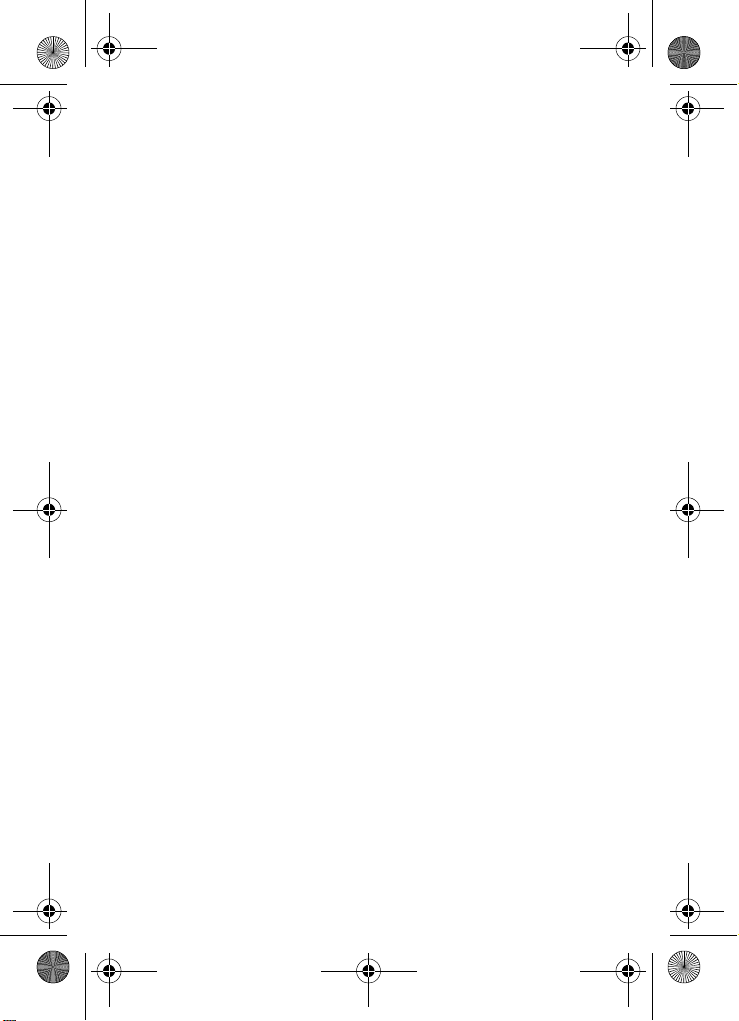
VerizonA670.book Page 3 Wednesday, March 31, 2004 10:51 AM
Disclaimer of Warranties;
Exclusion of Liability
EXCEPT AS SET FORTH IN THE EXPRESS WARRANTY
CONTAINED ON THE WARRANTY PAGE ENCLOSED WITH THE
PRODUCT, THE PURCHASER TAKES THE PRODUCT "AS IS",
AND SAMSUNG MAKES NO EXPRESS OR IMPLIED WARRANTY
OF ANY KIND WHATSOEVER WITH RESPECT TO THE
PRODUCT, INCLUDING BUT NOT LIMITED TO THE
MERCHANTABILITY OF THE PRODUCT OR ITS FITNESS FOR
ANY PARTICULAR PURPOSE OR USE; THE DESIGN,
CONDITION OR QUALITY OF THE PRODUCT; THE
PERFORMANCE OF THE PRODUCT; THE WORKMANSHIP OF
THE PRODUCT OR THE COMPONENTS CONTAINED THEREIN;
OR COMPLIANCE OF THE PRODUCT WITH THE
REQUIREMENTS OF ANY LAW, RULE, SPECIFICATION OR
CONTRACT PERTAINING THERETO. NOTHING CONTAINED IN
THE INSTRUCTION MANUAL SHALL BE CONSTRUED TO
CREATE AN EXPRESS OR IMPLIED WARRANTY OF ANY KIND
WHATSOEVER WITH RESPECT TO THE PRODUCT. IN
ADDITION, SAMSUNG SHALL NOT BE LIABLE FOR ANY
DAMAGES OF ANY KIND RESULTING FROM THE PURCHASE OR
USE OF THE PRODUCT OR ARISING FROM THE BREACH OF
THE EXPRESS WARRANTY, INCLUDING INCIDENTAL, SPECIAL
OR CONSEQUENTIAL DAMAGES, OR LOSS OF ANTICIPATED
PROFITS OR BENEFITS.
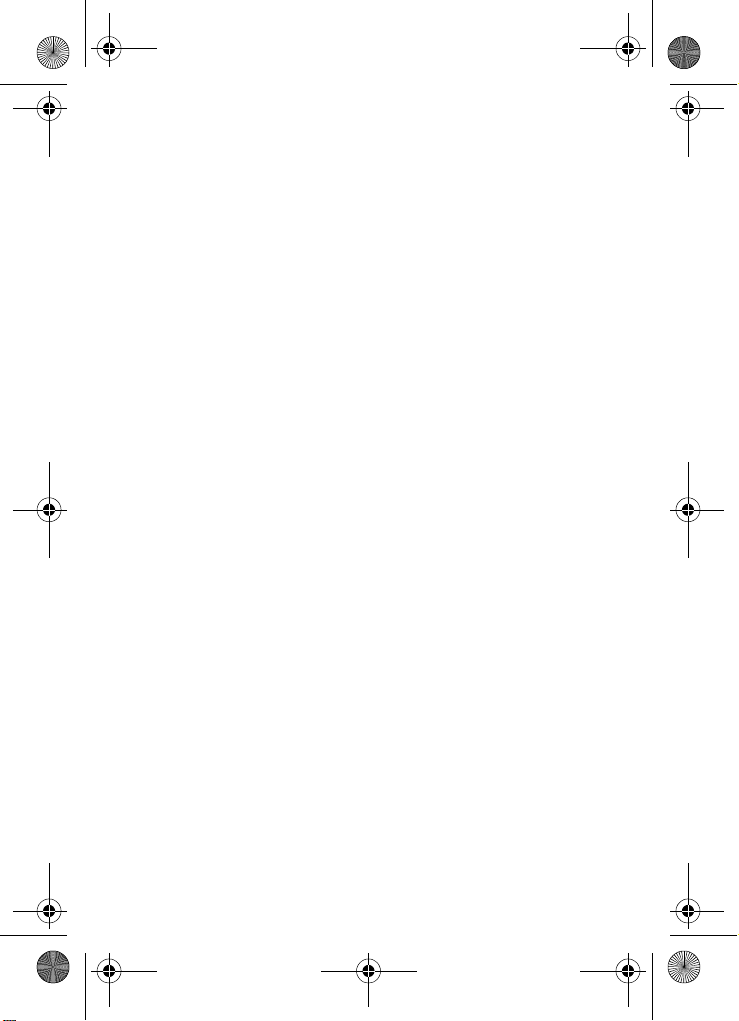
VerizonA670.book Page 4 Wednesday, March 31, 2004 10:51 AM
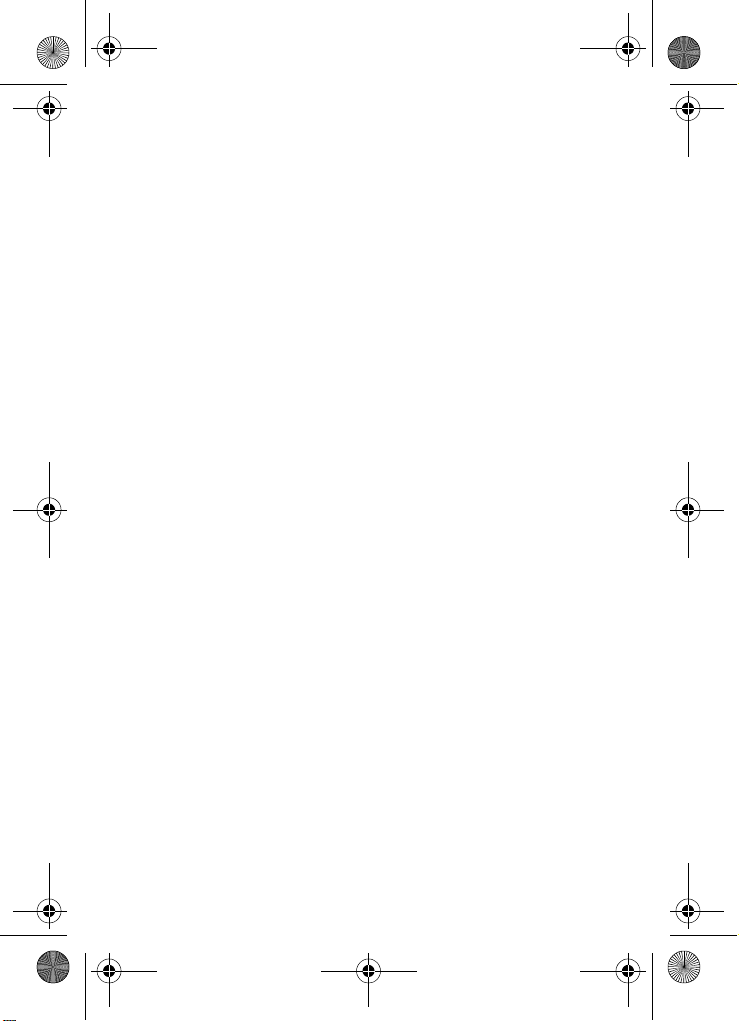
VerizonA670.book Page i Wednesday, March 31, 2004 10:51 AM
Contents
SCH-A670 closed view ......................................................................1
SCH-A670 open view .........................................................................2
Introduction........................................................................................5
Key features of the SCH-A670 ................................................... 5
How to use this guide ................................................................. 5
Install the battery ........................................................................ 6
Remove the battery .................................................................... 6
Charge the battery...................................................................... 7
Battery indicator.......................................................................... 7
Understand your phone .................................................................... 8
The antenna ............................................................................... 8
Backlight features ....................................................................... 8
Power Save mode ...................................................................... 9
Left soft key ................................................................................ 9
Right soft key............................................................................ 10
Clear key .................................................................................. 10
End key..................................................................................... 10
Headset connector ................................................................... 11
Service LED.............................................................................. 11
Microphone............................................................................... 11
Alpha-Numeric keypad ............................................................. 11
Speaker .................................................................................... 11
SEND key ................................................................................. 12
Navigation key ......................................................................... 12
Camera key .............................................................................. 12
Get It Now................................................................................. 13
Your phone’s display ................................................................ 14
Your phone’s modes .......................................................................16
Call Answer mode .................................................................... 16
Input mode................................................................................ 16
Lock mode ................................................................................ 16
Standby mode .......................................................................... 17
Talk mode................................................................................. 17
Enter/Exit Silent mode .............................................................. 18
Vibrate mode ............................................................................ 18
Adjust the ringer ....................................................................... 18
Get Started .......................................................................................19
Obtain service........................................................................... 19
i
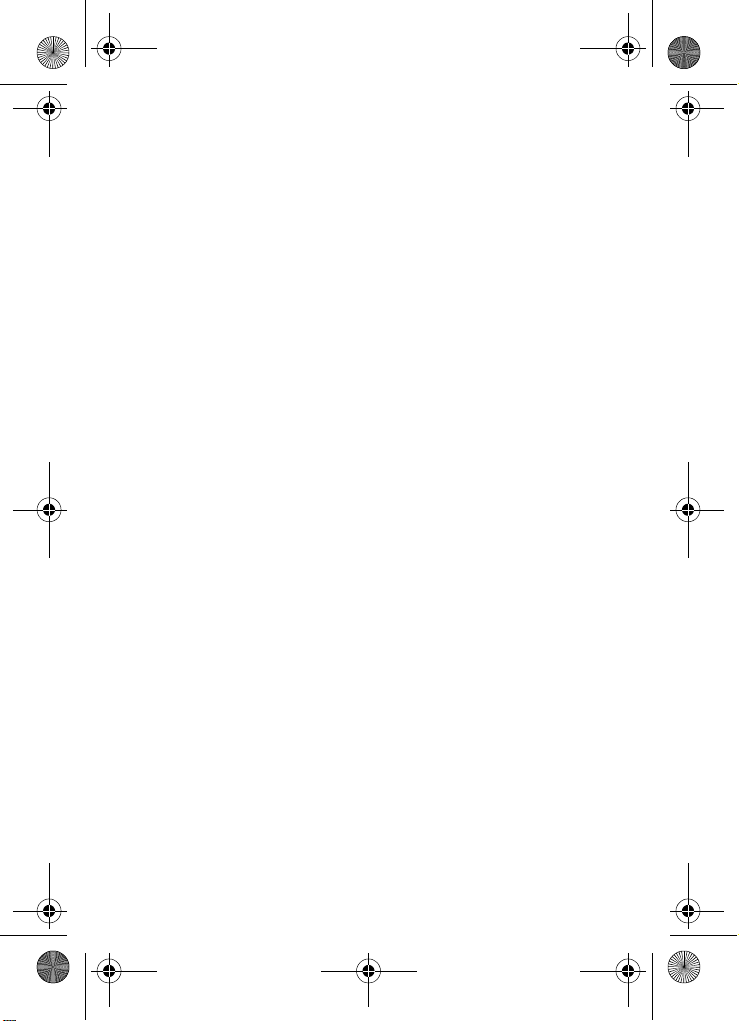
VerizonA670.book Page ii Wednesday, March 31, 2004 10:51 AM
Turn your phone on .................................................................. 19
Turn your phone off .................................................................. 20
Make and answer calls ............................................................. 20
Call Waiting .............................................................................. 21
Caller ID.................................................................................... 22
Call Block.................................................................................. 22
Three-way calling ..................................................................... 22
Voice Mail ................................................................................. 23
Menus and sub menus ....................................................................24
Navigation key shortcuts .......................................................... 27
Menu navigation ....................................................................... 27
Navigate using a shortcut ......................................................... 28
In-Use menu ............................................................................. 29
Camera..............................................................................................30
Take pictures ............................................................................ 30
Save pictures............................................................................ 30
Take a video ............................................................................. 31
Other camera features.............................................................. 32
Camera Settings....................................................................... 35
Point, click, and send a picture ................................................. 41
Contacts ...........................................................................................42
Open Contacts.......................................................................... 42
Find........................................................................................... 43
Rename group.......................................................................... 46
Edit Contacts numbers ............................................................. 47
Add pauses............................................................................... 48
Store pauses in a Contacts entry ............................................. 48
Pause dial from Contacts ......................................................... 49
Manual pause calling................................................................ 49
Erase individual Contacts entries ............................................. 50
Edit an existing e-mail address................................................. 50
Assign a speed dial location to a Contacts entry...................... 51
Assign speed dial types............................................................ 52
Assign a picture to a Contacts entry ......................................... 53
Store numbers after a call ........................................................ 53
Shortcuts to storing phone numbers......................................... 55
One-Touch dialing .................................................................... 55
Two-Touch dialing .................................................................... 55
Three-Touch dialing.................................................................. 56
My phone #............................................................................... 56
ii
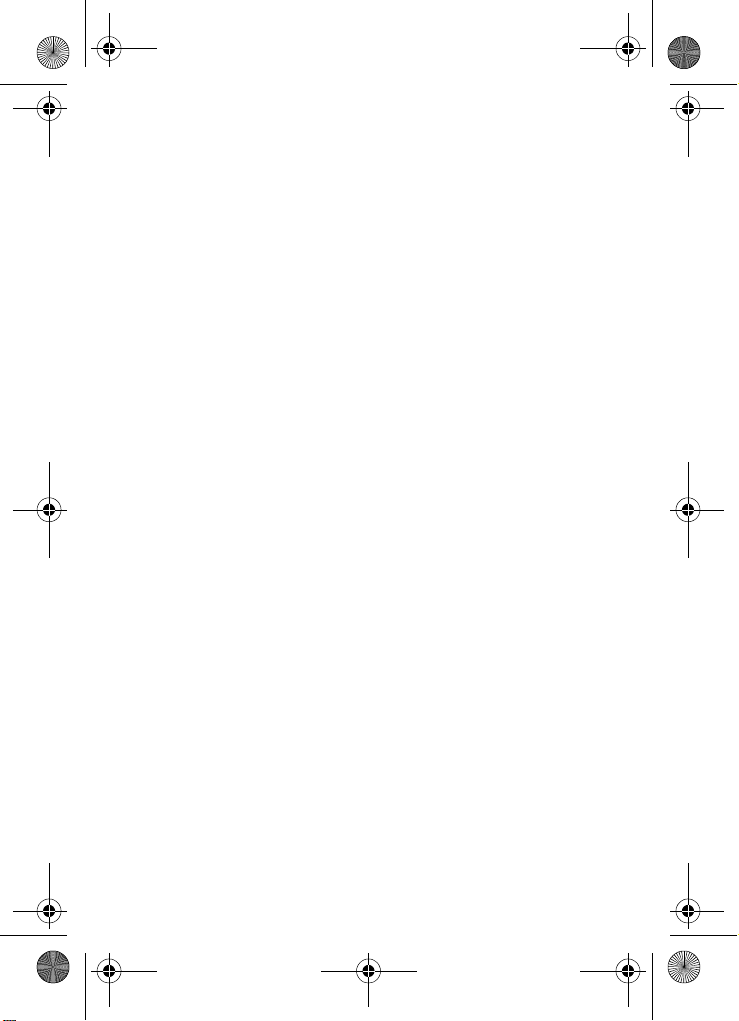
VerizonA670.book Page iii Wednesday, March 31, 2004 10:51 AM
Calls ..................................................................................................57
Outgoing ................................................................................... 57
Incoming ................................................................................... 58
Missed ...................................................................................... 58
Erase Logs ............................................................................... 59
Call Timer ................................................................................. 59
Data Counter ............................................................................ 60
Store numbers from call logs .................................................... 61
Messages.......................................................................................... 62
Create and send text messages ............................................... 62
Receive text messages ............................................................ 65
Receive messages while in a call ............................................. 65
Text entry modes...................................................................... 66
Send pix messages in camera mode ....................................... 70
Send pix messages in standby mode....................................... 72
Receive pix messages.............................................................. 75
View a pix message later.......................................................... 75
Message folders ....................................................................... 75
Erase Msg ................................................................................ 83
Get It Now .........................................................................................84
Settings..................................................................................... 85
Help .......................................................................................... 86
Mobile Web.......................................................................................88
Stored web content................................................................... 88
Launch Mobile Web.................................................................. 88
Exit Mobile Web........................................................................ 89
Navigate the web...................................................................... 89
Mobile Web soft keys ............................................................... 89
How Mobile Web keys work ..................................................... 90
Links ......................................................................................... 91
Place a call while using Mobile Web ........................................ 91
Setup.................................................................................................92
Location .................................................................................... 92
Display...................................................................................... 93
Sounds ..................................................................................... 97
Network .................................................................................. 101
Security................................................................................... 101
Call Options ............................................................................ 106
Shortcut .................................................................................. 109
Planner............................................................................................111
iii
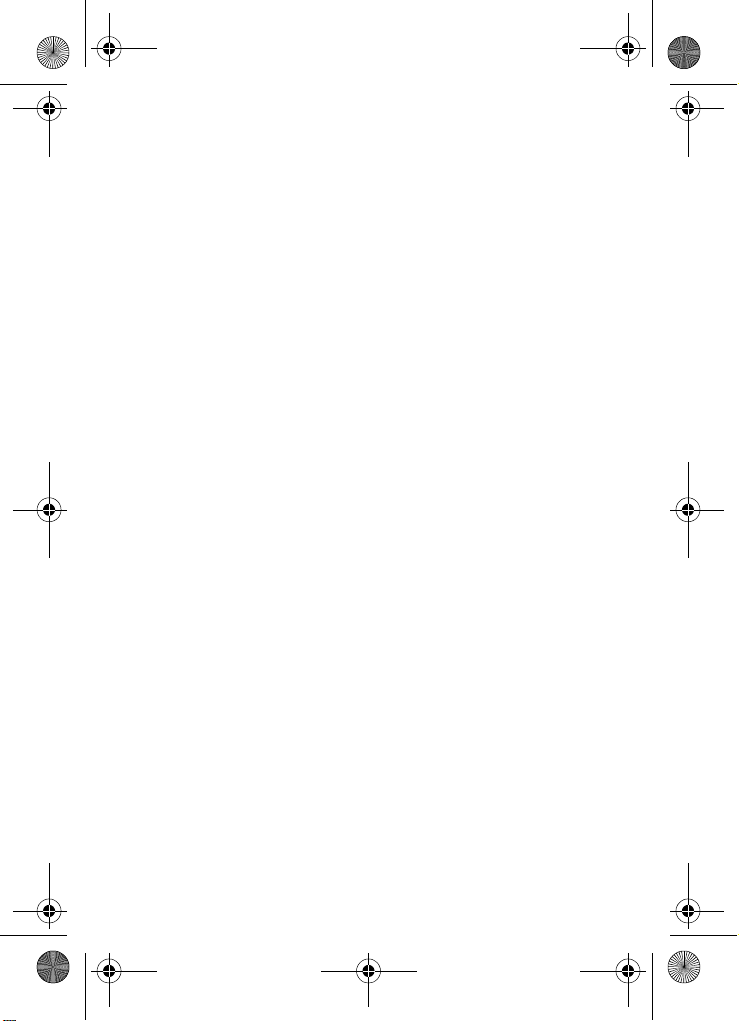
VerizonA670.book Page iv Wednesday, March 31, 2004 10:51 AM
Open the planner.................................................................... 111
Today...................................................................................... 111
Scheduler ............................................................................... 113
View an event ......................................................................... 113
Jump to date........................................................................... 114
To Do List ............................................................................... 114
Memo pad............................................................................... 115
Count Down............................................................................ 117
Alarm clock ............................................................................. 119
World Time ............................................................................. 120
Calculator ............................................................................... 121
Voice Kit .........................................................................................122
Voice commands .................................................................... 122
Digit Dial ................................................................................. 122
Name Dial............................................................................... 126
Quick Dial ............................................................................... 127
Use Quick Dial........................................................................ 128
Contacts ................................................................................. 129
Voice Memos.......................................................................... 129
Review and Erase Memos...................................................... 131
Usage guidelines: ..........................................................................132
All about performance and safety........................................... 132
Getting the Most Out of Your Reception................................. 132
Maintaining Safe Use of and Access to Your Phone.............. 134
Caring for the Battery ............................................................. 138
Acknowledging Special Precautions and FCC ....................... 139
FDA Consumer Update .......................................................... 142
Owner's record ....................................................................... 156
User Guide Proprietary Notice................................................ 156
Limited Warranty ...........................................................................157
Index ..............................................................................................163
iv

VerizonA670.book Page 1 Wednesday, March 31, 2004 10:51 AM
SCH-A670 closed view
Antenna
Headset
Connector
Volume Key
External LCD
Camera Lens
Service LED
Flash
Camera
Hot Key
Speaker
SCH-A670 closed view 1
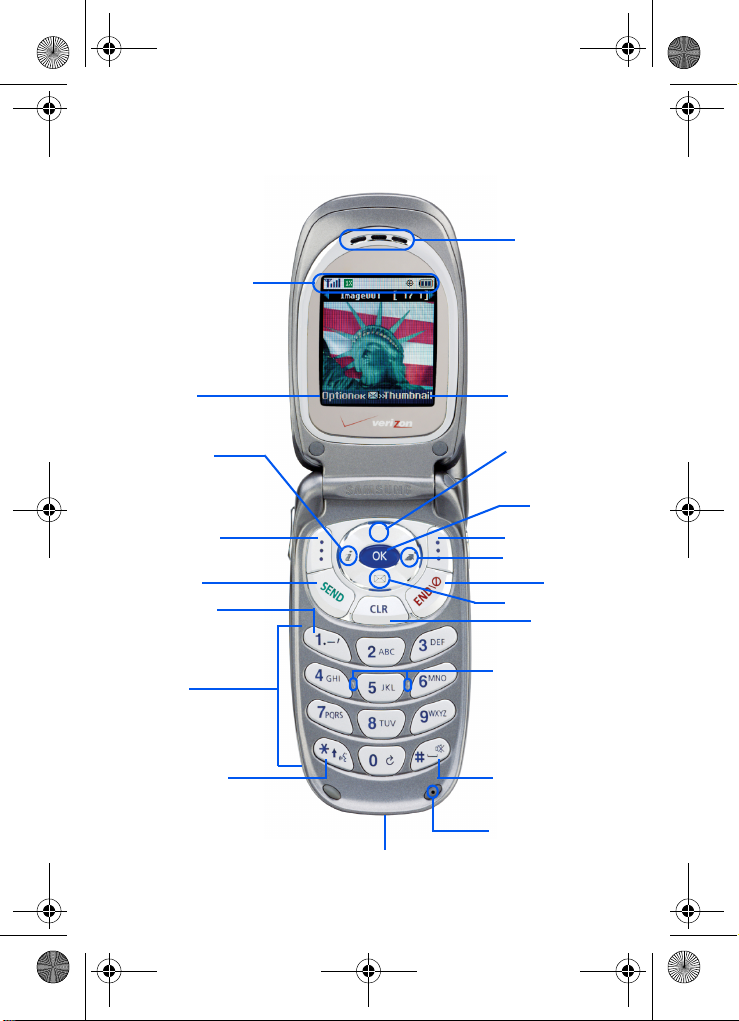
)
VerizonA670.book Page 2 Wednesday, March 31, 2004 10:51 AM
SCH-A670 open view
Display Icons
Earpiece
Left Soft
Key Function
Mobile Web
Left Soft Key
SEND Key
Voice Mail
(press and hold)
Alpha-Numeric
Keypad
Voice Signal
(press and hold)
2
Power/Accessory Connector
Right Soft
Key Function
User
Programmable
Shortcut
OK Key
Right Soft Key
Get It Now
Messages
CLR Key
Raised Nibs
For Keypad
Orientation
Space/
Silent Mode
(press and hold
Microphone
END Key
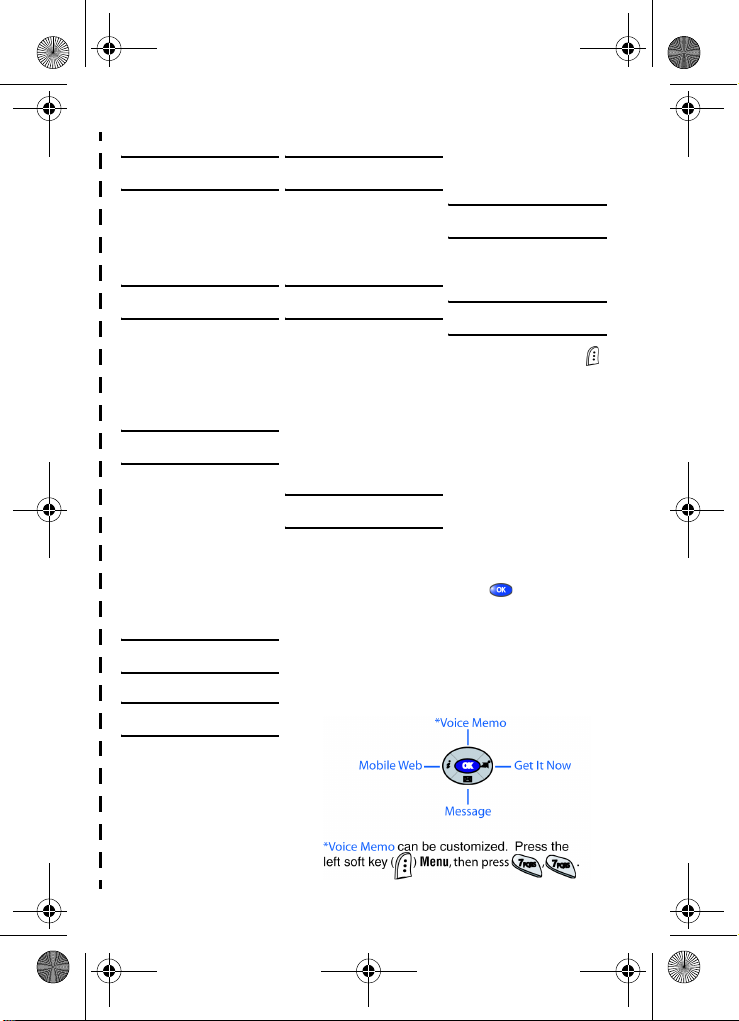
VerizonA670.book Page 3 Wednesday, March 31, 2004 10:51 AM
✂
Quick Reference
1) CONTACTS
1) Find
2) Add
3) Rename Group
4) My Phone#
5) Memory
2) CALLS
1) Outgoing
2) Incoming
3) Missed
4) Erase Logs
5) Call Timer
6) Data Counter
3) MESSAGES
1) New Text Msg
2) New Pix Msg
3) Voice Mail
4) Inbox
5) Outbox
6) Draft Box
7) Saved Box
8) Web Alert
9) Msg Setting
0) Erase Msg
6) CAMERA
1) Take a Picture
2) Take a Video
3) Picture Gallery
4) Video Gallery
5) Settings
7) SETUP
1) Location
2) Display
3) Sounds
4) Network
5) Security
6) Call Options
7) Shortcut
8) Language
9) Clock Set
0) Version
8) PLANNER
1) Today
2) Scheduler
3) Jump To Date
4) To Do List
5) Memo Pad
6) Count Down
7) Alarm Clock
8) World Time
9) Calculator
9) VOICE
1) Quick Dial
2) Voice Memo
3) Voice Setup
IN-CALL MENU
Press the left soft key ( )
Menu while in a call to
view and select from the
following options.
1 Calls
2 Contacts
3 Voice Memo
4 Silent/Quit
5 Send Tel#
6 Send DTMF
7 Voice Privacy
8 Location
9 Version
Use the navigation keys
to highlight a menu.
Press to open the
highlighted menu.
4) GET IT NOW
1) Get It Now
5) MOBILE WEB
1) Get In Web
✂
Navigation Key Shortcuts
SCH-A670 open view 3
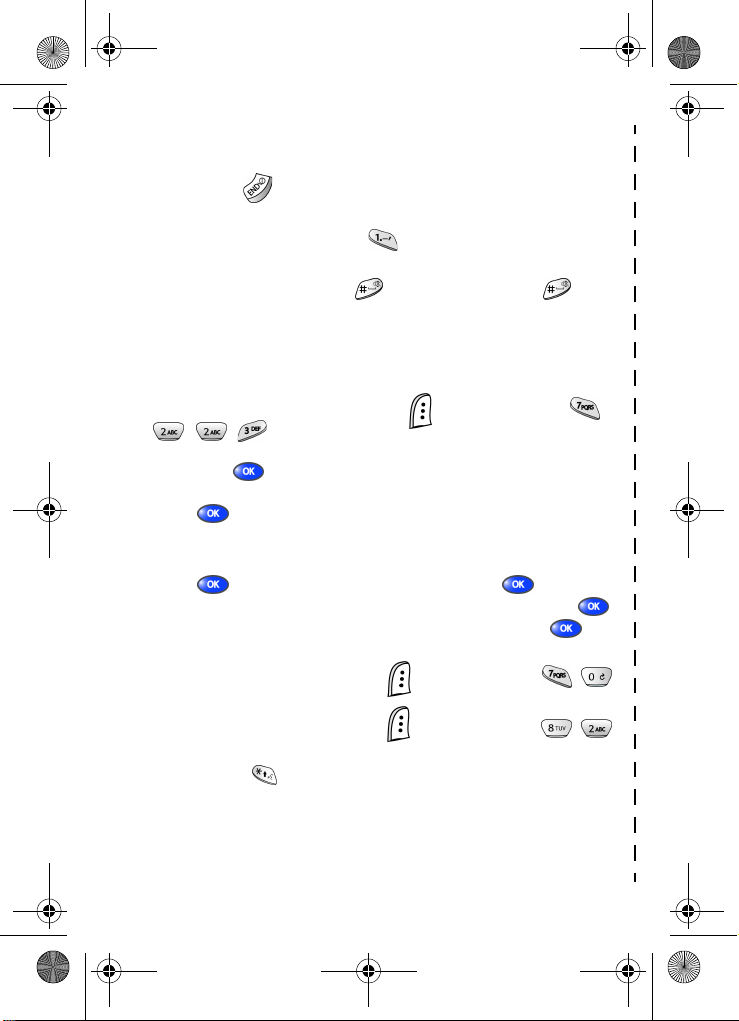
VerizonA670.book Page 4 Wednesday, March 31, 2004 10:51 AM
Quick Reference (cont.)
Turn the Phone On and Off
Press and hold to turn the phone off (if on) and on (if off).
Check Voice Mail
In standby mode, press and hold .
Enter/Exit Silent Mode
•
In standby mode, press and hold . To exit, press and hold again.
Set Call Ringer Volume
•
In standby mode, press the volume key on the left side of the phone.
•
Press the volume key up or down to set the call ringer volume as desired.
Change Wallpaper for the Main LCD
1.
In standby mode, press the left soft key ( )
, , .
2. Use the navigation up/down keys to navigate the wallpaper source,
then press . You may need to repeat this step for sub menus.
3. Use the navigation key to highlight your choice of wallpaper, then
press .
Save a Number Quickly
1.
In standby mode, enter the number you wish to save using the keypad.
2. Press . With New Entry highlighted, press again.
3. Select the number type using the navigation keys, the press .
4. Enter a name for the entry using the keypad, then press .
View Software and Hardware Information
•
In standby mode, press the left soft key ( )
View Today’s Calendar
•
In standby mode, press the left soft key ( )
Name Dial an Entry in Contacts
1.
Press and hold to open the
2. When the Voi ce menu appears, say “Name Dial.”
3. You’re prompted to say the name. Say the name exactly as it is
entered in your Contacts.
4. The entry appears in the display and the number associated with the
name is dialed.
Voice
4
Menu
Menu
, then press , .
Menu
, then press , .
menu.
, then press ,
✂
✂
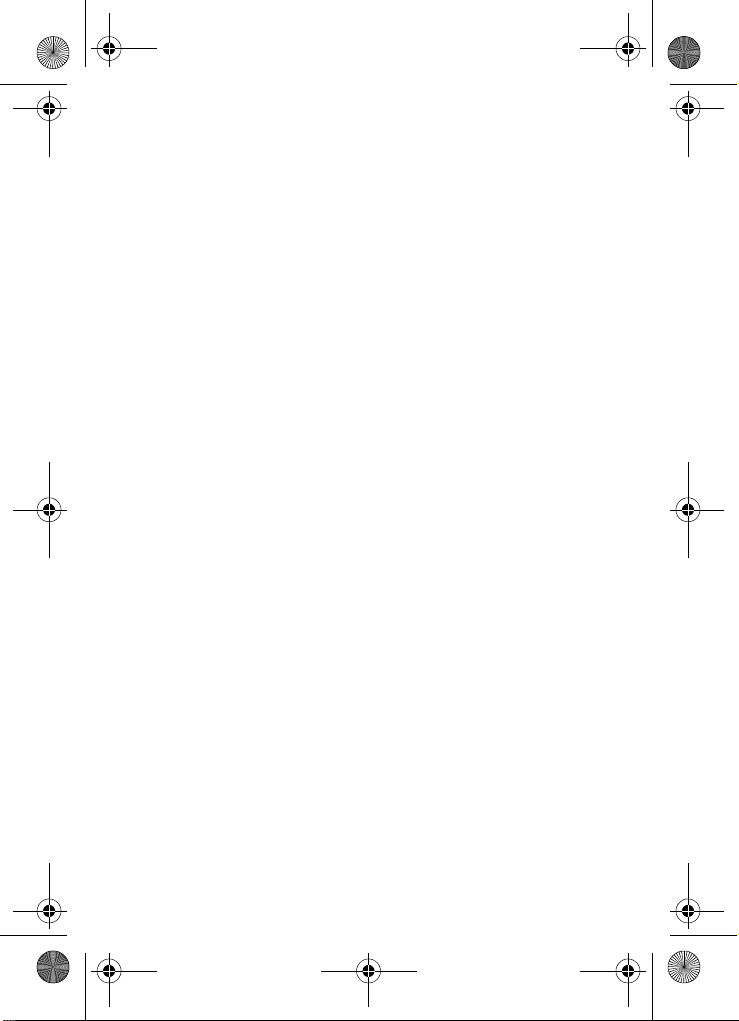
VerizonA670.book Page 5 Wednesday, March 31, 2004 10:51 AM
Introduction
Congratulations on your purchase of the Samsung SCHA670 mobile phone. The SCH-A670 offers a mixture of
features such as a high-resolution display, PIM (Personal
Information Manager) functions, a built-in digital camera with
flash and video capture capabilities, voice recognition
applications, and more. We ask that you take time to read this
guide and become familiar with your phone’s many features.
Key features of the SCH-A670
• High-Resolution Color Display
• Video Capture
• High Speed Data (CDMA 2000 1X Technology)
• Global Positioning Technology (GPS)
• Personal Information Manager (Scheduler, To Do
List)
• Enhanced Message Service (EMS)
• Short Message Service (SMS)
• Pix Messaging
• Voice Recognition Applications
• Built-In Digital Camera With Flash
• 16 Polyphonic Ringtones
Mobile Terminated Only
How to use this guide
The chapters for this guide are arranged in similar order to
the menus and sub menus in your phone. A robust index for
quick reference to most features begins on page 163. Also
included is important safety information that you should know
before using your phone. Most of this information is near the
back of the guide, beginning on page 132.
Introduction 5
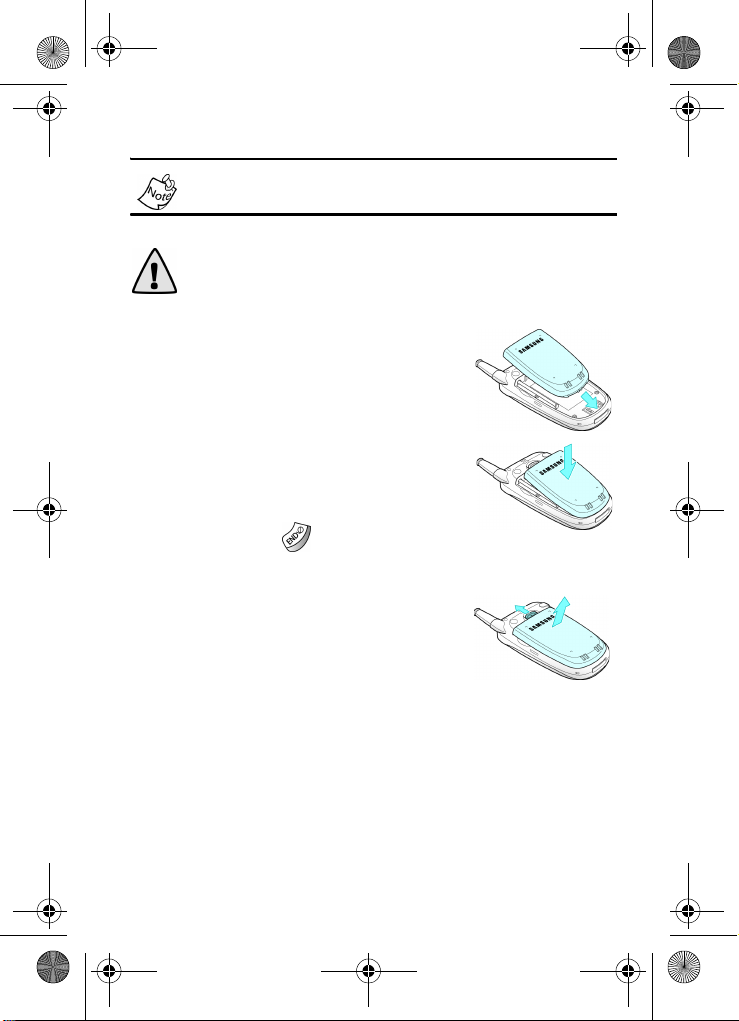
VerizonA670.book Page 6 Wednesday, March 31, 2004 10:51 AM
Install the battery
This phone comes packaged with a partially charged
rechargeable standard Li-Ion battery and travel charger.
Important! The phone can be used while the battery is
charging, but must be fully charged before first use,
otherwise you could damage the battery.
1. Insert the bottom end of the battery
into the phone with the label side
down. Match the gold contacts on the
battery to those on the phone.
2. Push the top end of the battery down
until it snaps into place.
Remove the battery
1. Press and hold to turn off the
phone (if on).
2. Pull the battery release latch toward
the top of the phone. The top of the
battery should pop up.
3. Use your finger to lift the battery (top
end first) up and away from the phone.
6
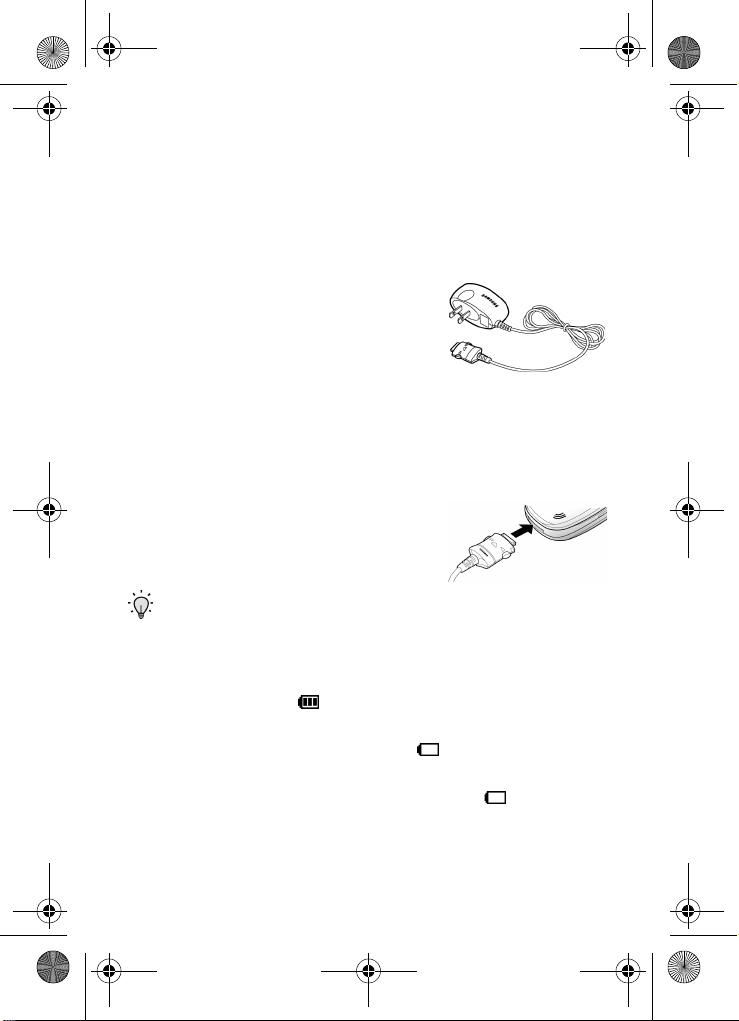
VerizonA670.book Page 7 Wednesday, March 31, 2004 10:51 AM
Charge the battery
Your phone is powered by a rechargeable standard Li-Ion
battery. Only use Samsung-approved charging devices and
batteries. Samsung accessories are designed to maximize
battery life. Using other accessories may invalidate your
warranty and may cause damage.
Use the travel charger
The travel charger is a convenient,
light-weight charger that charges your
phone from any 120/220 VAC outlet.
1. Plug the large end of the travel charger into a standard
120 or 220 VAC wall outlet.
2. Remove the small plastic plug from the charger/
accessory connector in the bottom end of the phone.
3. Insert the smaller end of the
adapter, arrow side up, into the
charger/accessory connector until it
clicks into place.
Tip: You can use your phone while charging, however, the battery charges faster if the phone is turned off.
Battery indicator
The battery indicator ( ) in the upper-right corner of the
display indicates power level. Three bars indicate a full
charge, while an empty battery icon ( ) indicates a near
empty battery. Two to three minutes before the battery is too
low to operate, a blinking empty battery icon ( ) appears
and a tone sounds. If you continue to use the phone without
charging, it shuts down. Monitor the battery strength and
ensure your battery is adequately charged.
Introduction 7
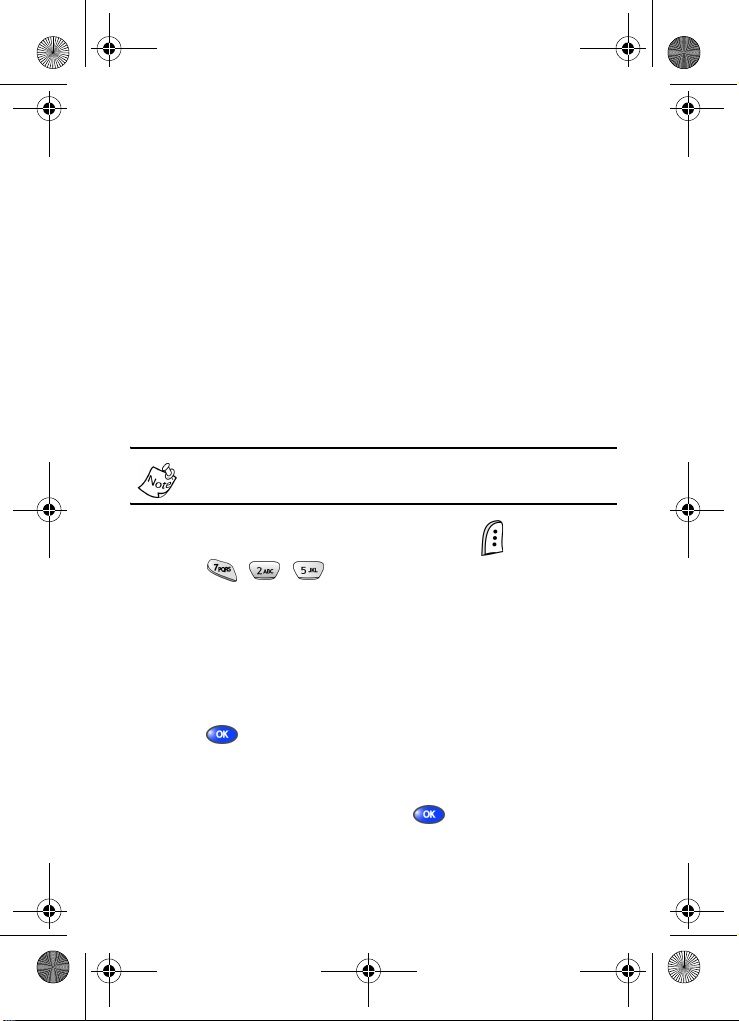
VerizonA670.book Page 8 Wednesday, March 31, 2004 10:51 AM
Understand your phone
The antenna
Avoid touching the antenna while the phone is powered up.
Contact with the antenna affects the quality of your calls and
may cause the phone to operate at a higher power level
than necessary. Before placing calls, make sure the antenna
is fully extended for best signal quality.
Backlight features
The amount of time that the display and backlight remain
illuminated after a period of inactivity can be adjusted. Keep
in mind that increasing these settings reduces battery life.
Folder Open enables the keypad or display backlight to
remain on as long as the folder is open.
1. In standby mode, press the left soft key ( ) Menu.
2. Press , , for Backlight. The following
backlight options appear in the display.
Lcd
Keypad
Power save
3. Use the navigation key to highlight Lcd or Keypad, then press .
4. Use the navigation key to highlight the amount of time that
you wish the keypad or display to remain illuminated after
a period of inactivity, then press .
8
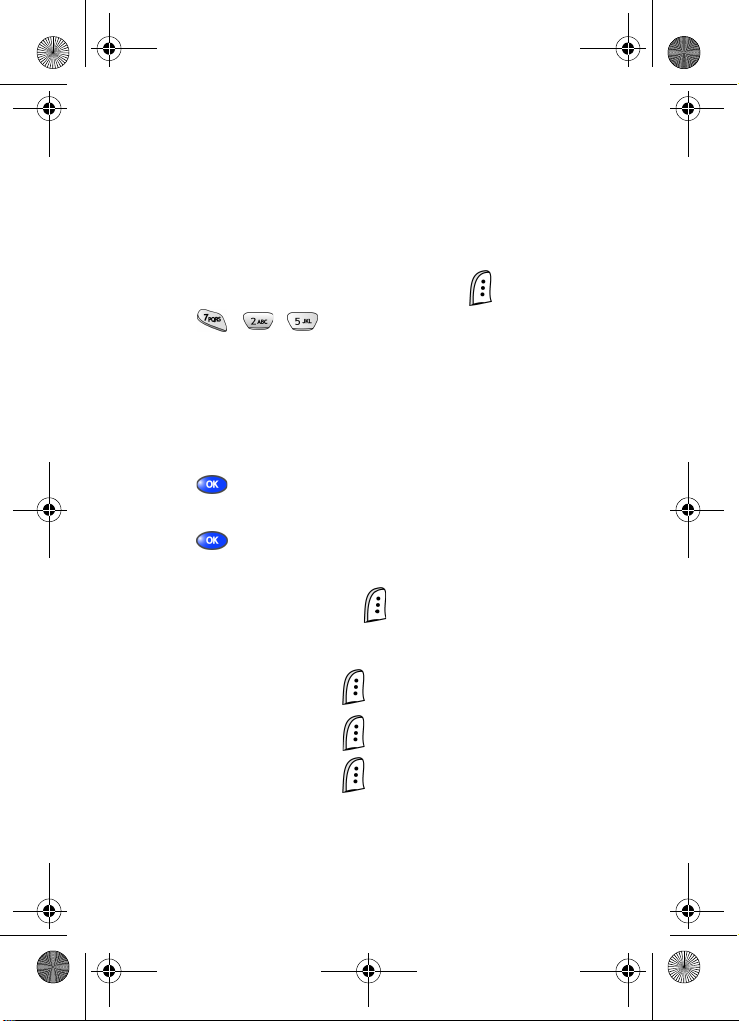
VerizonA670.book Page 9 Wednesday, March 31, 2004 10:51 AM
Power Save mode
Unless the backlight setting for the LCD has been changed,
the backlight dims after a minute of inactivity, and then turns
off. With Power save enabled, the backlight is always dim.
After approximately one minute of inactivity, Power save turns
the backlight off. To enable or disable Power save:
1. In standby mode, press the left soft key ( ) Menu.
2. Press , , for Backlight. The following
backlight options appear in the display.
Lcd
Keypad
Power save
3. Use the navigation key to highlight Power save, then press . Off and On appear in the display.
4. Use the navigation key to highlight On or Off, then
press .
Left soft key
Functions for the left soft key ( ) are defined by what
appears above it in the display. Some functions of the left soft
key are as follows.
• Press the left soft key ( ) Menu to display the
first of several menus.
• Press the left soft key ( ) Option to view options in
some cases.
• Press the left soft key ( ) in response to prompts for
browser charges and other instances.
Understand your phone 9
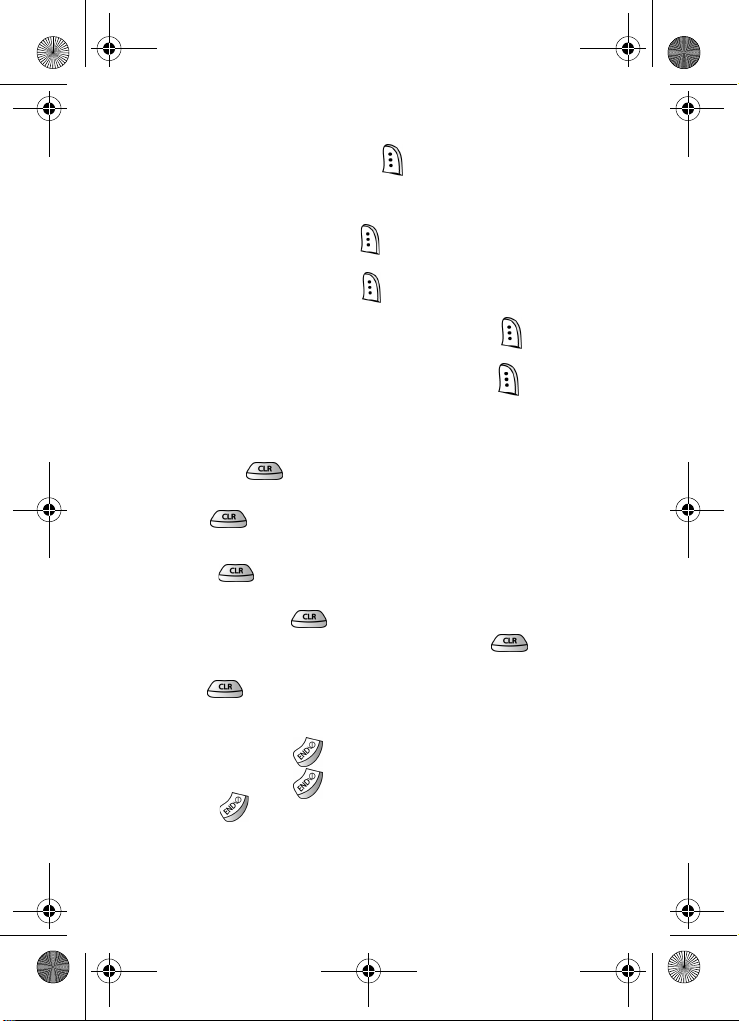
VerizonA670.book Page 10 Wednesday, March 31, 2004 10:51 AM
Right soft key
Functions for the right soft key ( ) are defined by what
appears above it in the display. Some, but not all functions of
the right soft key are as follows:
• Press the right soft key ( ) Back to return to the
standby mode from any main menu.
• Press the right soft key ( ) Back to return to the
previous menu from a sub menu.
• In standby mode, press the right soft key ( ) Contacts
to enter the Contacts list.
• In camera mode, press the right soft key ( ) Gallery to
view stored pictures.
Clear key
The CLR key ( ) is used to erase or clear letters,
numbers, or characters from the display. You can also use the
CLR key ( ) to return to a previous menu or return to
standby mode from any menu.
• Press
• To erase all digits or characters from the display screen,
press and hold .
• To back up one menu level, briefly press .
• To return to standby mode from any menu, press and
hold until you return to standby mode.
to backspace and delete.
End key
• Press and hold
• Press and hold
• Press
mode, or cancel any input.
10
once to disconnect a call, return to standby
to turn on your phone.
to turn off your phone.
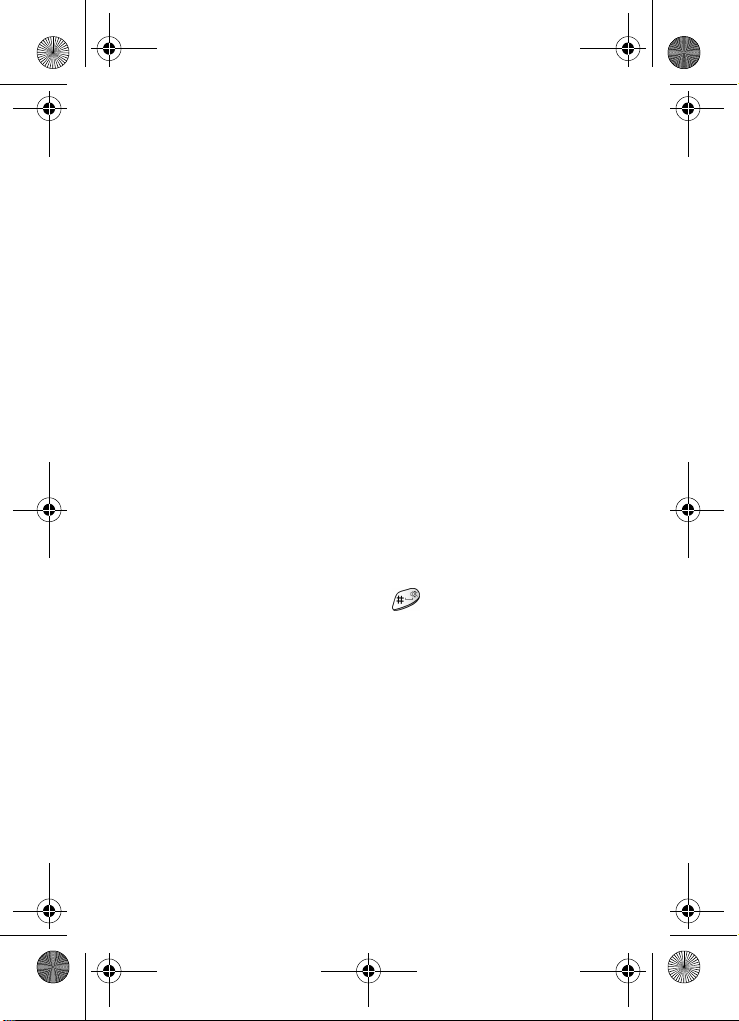
VerizonA670.book Page 11 Wednesday, March 31, 2004 10:51 AM
Headset connector
The headset connector is the input jack for the optional
hands-free headset. The headset includes an earbud and
microphone in a convenient, lightweight unit so you can talk
without using your hands.
• Before connecting the headset, gently pry open the
cover of the input jack on the phone to expose the
connector inside.
Service LED
The Service LED on the top of the phone has the
following functions.
• Lights red while charging. Green when charging
is complete.
• Flashes to indicate an incoming call or message.
• Lights momentarily when you power up the phone and
flashes red when the phone is in need of a charge.
Microphone
The microphone, located beneath on the keypad, is used
for conversation, voice setup, and recording voice memos.
Alpha-Numeric keypad
Use the alpha-numeric keypad to enter text, numbers, and
special characters.
Speaker
The speaker, on the front of the flip, plays sounds such as
ring tones and alerts.
Understand your phone 11
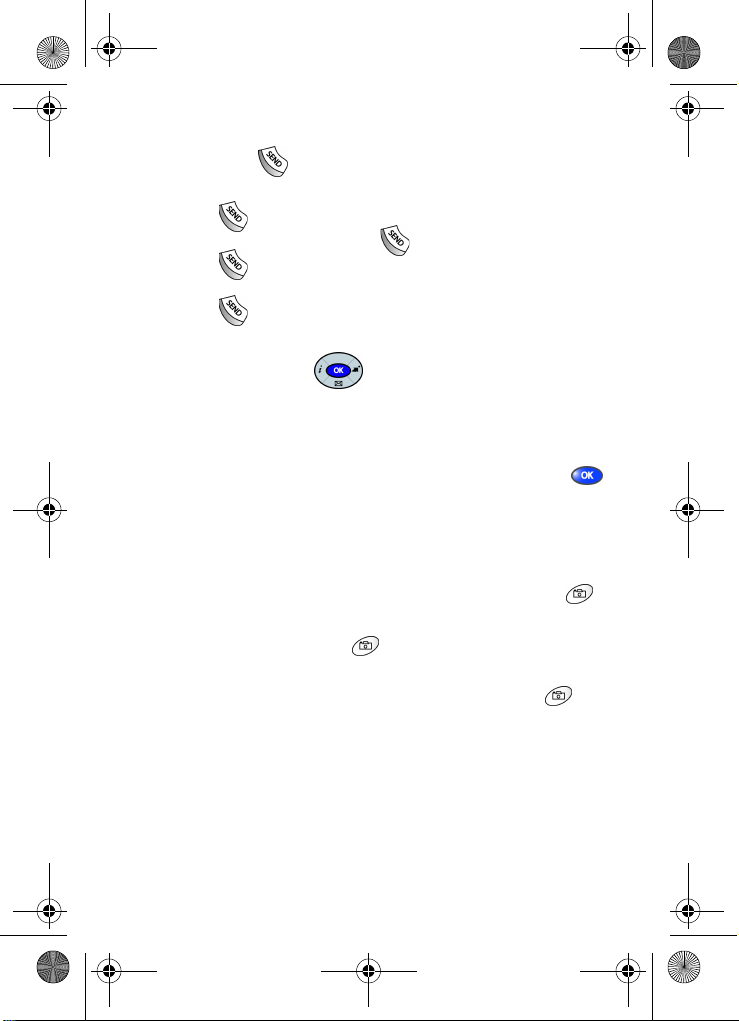
VerizonA670.book Page 12 Wednesday, March 31, 2004 10:51 AM
SEND key
The SEND key ( ) is used to answer calls, dial calls, and to
recall the last number dialed:
• Press once to answer calls.
• Enter a number and press once to connect a call.
• Press
once in standby mode to display the most
recently dialed number.
• Press twice in standby mode to call the most
recently dialed number.
Navigation key
Use any of the four directional keys on the navigation key to
browse menus, sub menus, and lists. Each of the four keys
also act as a shortcut to launch specific applications. The up
navigation key is user definable, however. Use the OK ( )
key for such things as replying to or confirming prompts, and
jumping to highlighted links on the web.
Camera key
• In standby mode, press and hold the camera key ( )
on the right side of the phone to activate the camera.
• Press the camera key ( )a second time to snap
a picture.
• In standby mode, briefly press the camera key ( ) to
display camera sub menus.
12
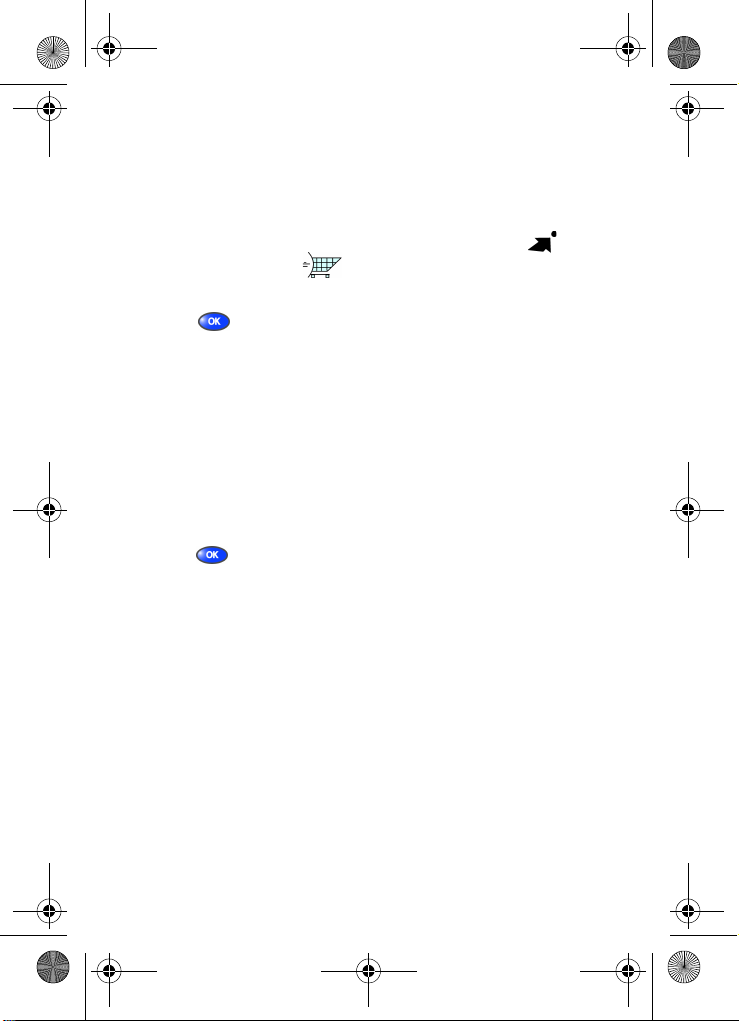
VerizonA670.book Page 13 Wednesday, March 31, 2004 10:51 AM
Get It Now
Download games, ring tones, e-mail and more using Get It
Now. For information on airtime charges, contact
Verizon Wireless.
1. In standby mode, press the right navigation key ( ). The
shopping cart icon ( ) appears in the upper left corner
of the display.
2. Press . Your phone takes a moment to connect, then
the following Get it Now options appear in the display.
• What’s New • Get Pix
• Get Games • Get Fun
• Get Tones • Get Messaging
• Get Going • Search
3. Use the navigation key to highlight a category, then
press .
4. Follow the instructions in your phone’s display.
Understand your phone 13
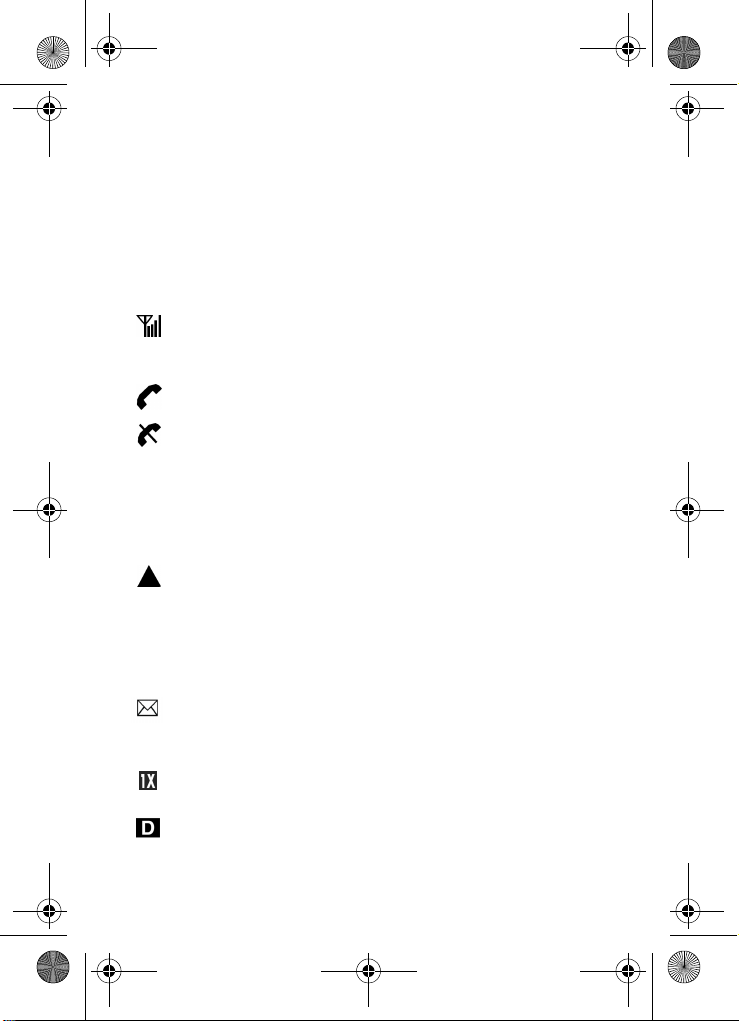
VerizonA670.book Page 14 Wednesday, March 31, 2004 10:51 AM
Your phone’s display
The top line of the display is reserved for icons that indicate
such things as network status, battery power, signal strength,
and connection type. Other icons may appear elsewhere in
the display as well. The following table lists some of these
icons, along with their descriptions.
Display screen icons
Signal strength: Always appears when your phone is on
and indicates the current signal strength. More lines indicate
higher signal strength.
Service indicator: Indicates a call in progress. When
dialing a number, this icon flashes until the call connects.
No service indicator: Indicates your phone cannot find a
signal because you’re outside a service area. You cannot
make or receive calls. Wait for a signal or move into an open
area to try and find a signal. The no service indicator always
appears when you turn on your phone and disappears once
service is located.
Roam: Extended roaming indicator. Roaming occurs when
your phone is outside the home area. While roaming, a
wireless provider's system other than Verizon Wireless may
be handling your call, so the service rate for the call may be
higher than those a call within your home area. Please refer
to information from Verizon Wireless on roaming rates.
New Message: Indicates that you’ve received a new voice,
text, page or web alert message. You’re also notified by a
visual and audible alert.
1X Protocol: Indicates your phone is using the 1X protocol.
The 1X protocol is capable of high-speed data (3G).
IS95-2G Protocol: Indicates your phone is using the IS95-
2G protocol. This protocol is not capable of high speed data.
14
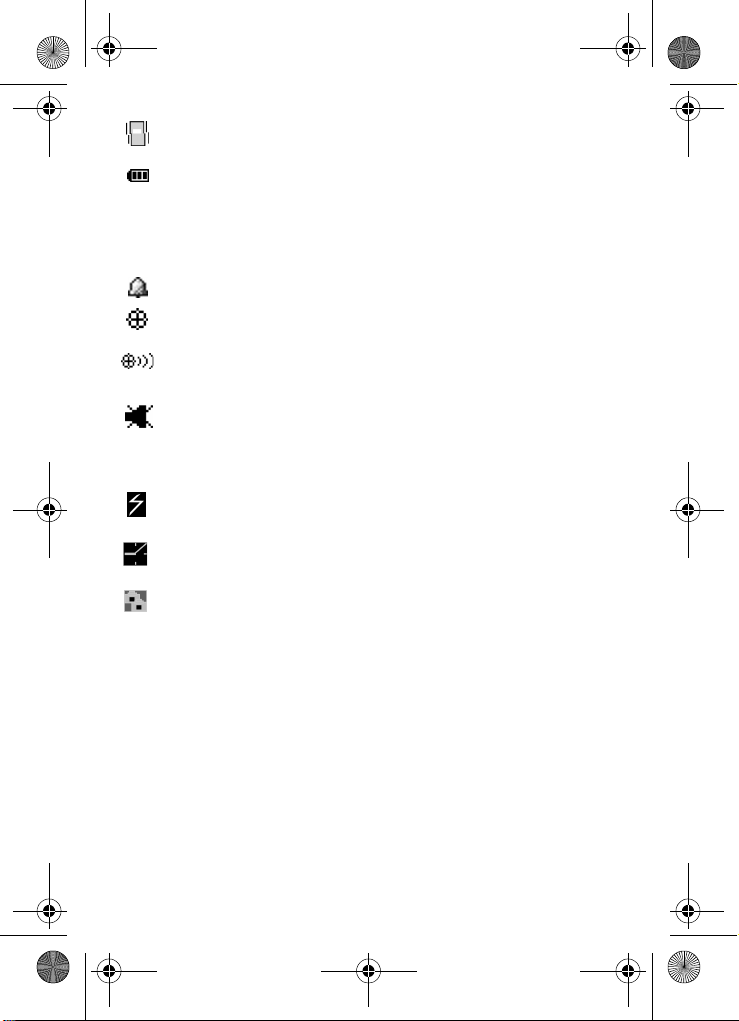
VerizonA670.book Page 15 Wednesday, March 31, 2004 10:51 AM
Vibrate mode
(ringer is silent).
: Indicates your phone is in vibrate mode
Battery strength: Indicates the battery charge level. The
more black bars, the greater the charge. When the battery
becomes very low, a flashing empty battery icon displays
and the phone sounds an audible alert, which indicates your
phone is about to shut down.
Alarm clock: The alarm clock is set.
GPS (911 only): This icon represents Global Positioning
Service (GPS) for 911.
GPS: Indicates GPS is on for location.
Silent mode: Indicates your phone is in silent mode. ringer
is silenced for all alerts, incoming calls, and incoming
messages. The phone alerts you of incoming calls, alerts, or
messages by vibration and a flashing Service LED.
Flash in use: Indicates the camera flash is set to On.
Self Timer in use: Delays the camera shutter from 5 to 10
seconds after you activate the camera shutter.
Multi Shot in use: Snaps multiple pictures after the
camera shutter button is activated. The number of pictures
snapped depends upon the resolution setting.
Understand your phone 15
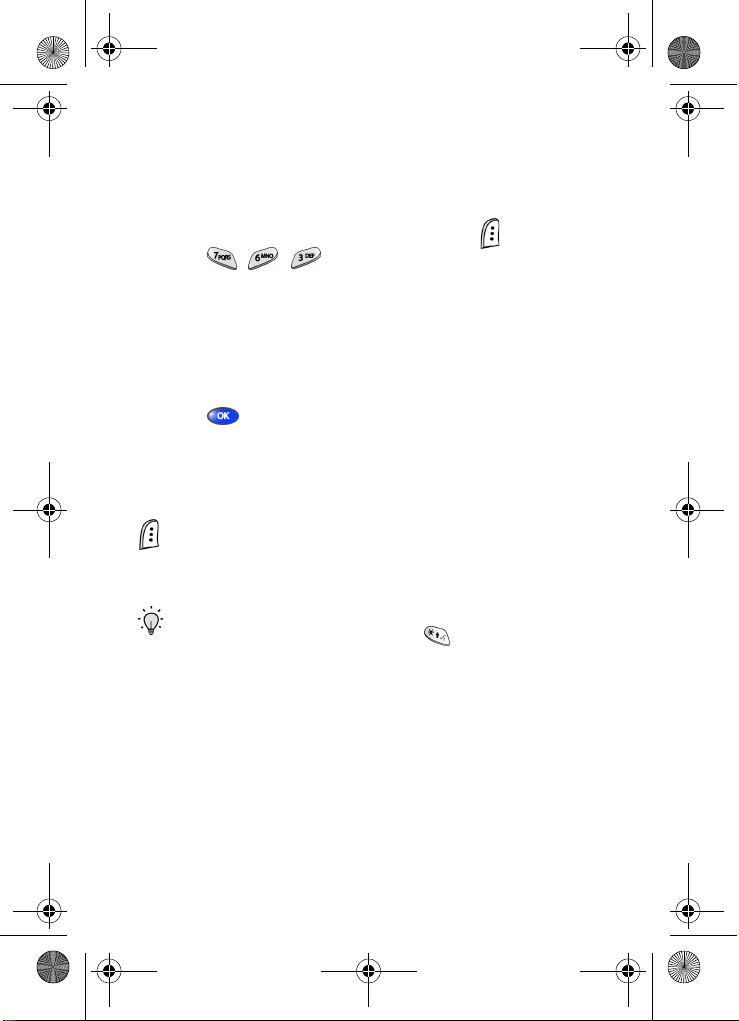
VerizonA670.book Page 16 Wednesday, March 31, 2004 10:51 AM
Your phone’s modes
Call Answer mode
You can select how you wish to answer a call.
1. In standby mode, press the left soft key ( ) Menu, then
press , , . The following call answer options
appear in the display.
Send Key
Folder Open
Any Key
2. Use the navigation key to highlight an option.
3. Press to select the method for answering calls.
Input mode
Input mode determines how you enter text, numbers and
symbols. While at any text entry screen, press left soft key
() Option, then choose the input mode from the pop-up
menu using the navigation key. Optional input modes are T9
Word, ABC, Symbol, and 123, and Canned Msg.
Tip: You can also cycle between T9 Word, ABC, and 123 by
repeatedly pressing and holding
.
Lock mode
When the phone is in Lock Mode, restrictions are placed on
phone use. You can receive calls and messages, but cannot
place outgoing calls (except for emergency numbers) until
you unlock the phone. Lock Mode also restricts access to
menus and the volume key. Unlock your phone by entering
the lock code when prompted.
16
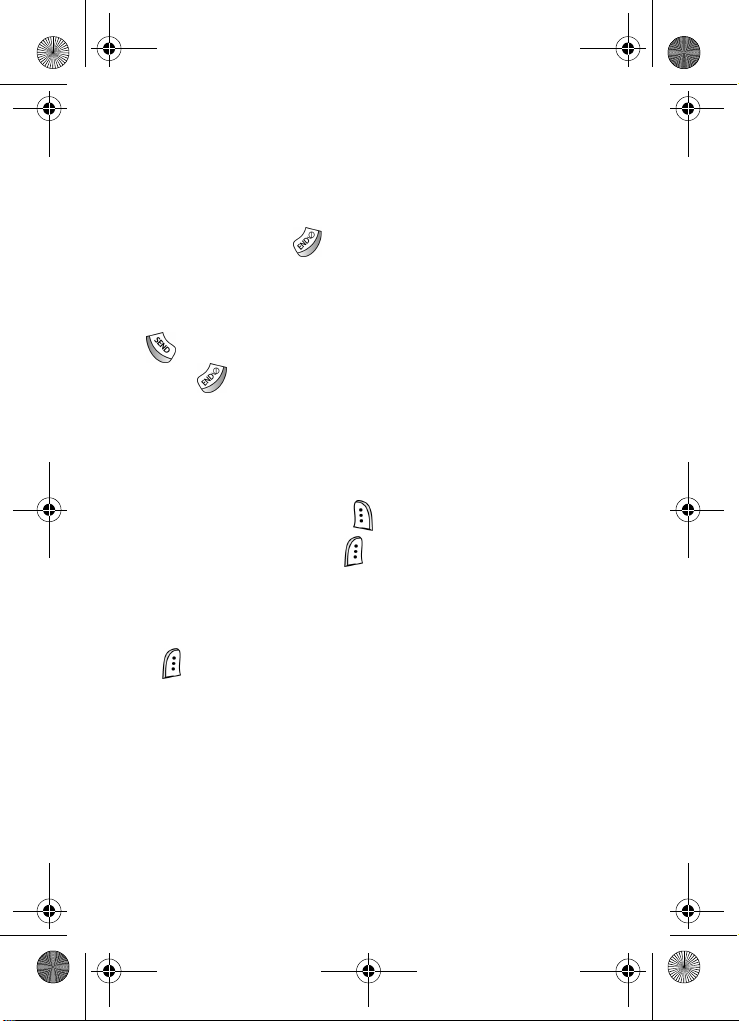
VerizonA670.book Page 17 Wednesday, March 31, 2004 10:51 AM
Standby mode
Standby mode is the state of the phone once it has found
service and is idle. The phone goes into standby mode:
• After you power it on.
• When you press after a call.
In standby mode, you will see the time, day, and date as well
as all other icons.
1. While in standby mode, enter a phone number, and press
to place a call.
2. Press to return to standby mode.
Receive messages in standby mode
You can receive messages in standby mode. An alert tone
sounds and a notification message appears in the display
when a new message arrives.
• Press the right soft key ( ) View to view now.
• Press the left soft key ( ) Ignore to view later.
Talk mode
You can place and receive calls only when your phone is on.
While in a call your phone is in talk mode. Press the left soft
key ( ) Menu to display a list of menu options. See “In-Use
menu” on page 29 for more information.
Your phone’s modes 17
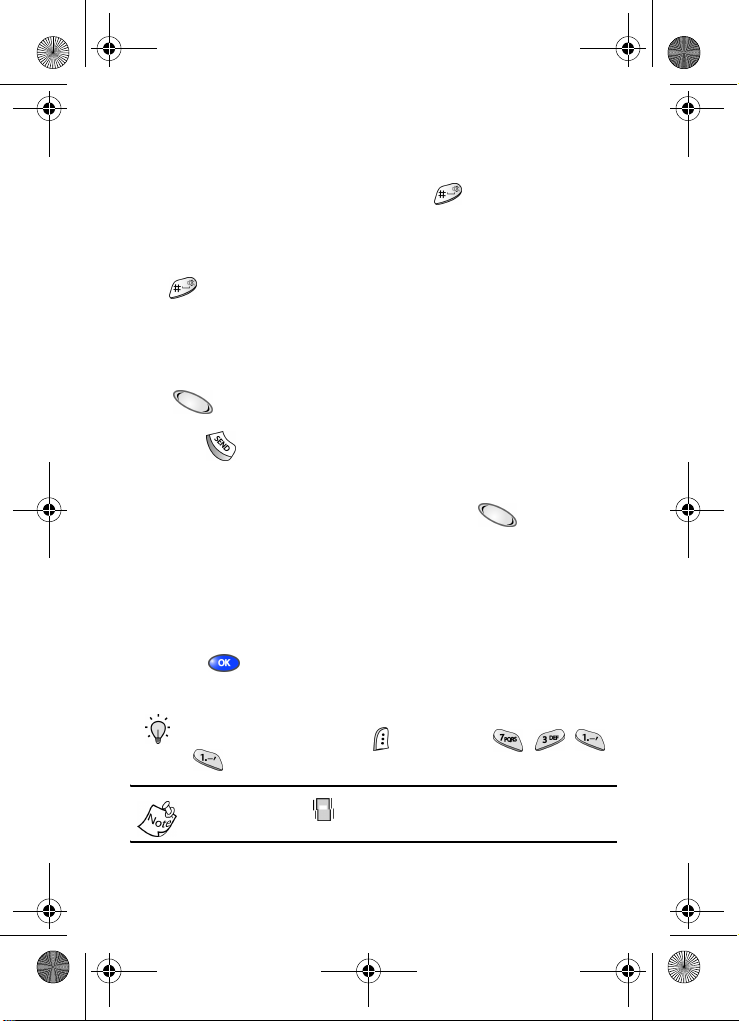
VerizonA670.book Page 18 Wednesday, March 31, 2004 10:51 AM
Enter/Exit Silent mode
Silence the tones your keypad makes when you press a key.
• In standby mode, press and hold . Entering Silent
Mode briefly appears in the display and your phone
returns to standby mode.
• While in Silent mode and standby mode, press and hold
. Exit Silent Mode briefly appears in the display and
your phone returns to standby mode.
Vibrate mode
• In standby mode, repeatedly press the volume key
( ) down until Vibrate appears in the display. The
volume key is on the left side of phone, next to the SEND
key ( ).
Adjust the ringer
1. In standby mode, press the volume key ( ) on the left
side of the phone up or down. Options are:
• Silent • Level 2
• 1-Beep • Level 3
• Vibrate • Level 4
• Vibrate+Ring • Level 5
• Level 1
2. Press once you’re satisfied with the setting. The
phone returns to standby mode.
Tip: You can also enter the Volume/Vibrate sub menu by
pressing the left soft key
. Use the volume key to adjust the ringer setting.
() Menu, then , , ,
18
The vibrate icon ( ) appears in the display when the phone
is in Vibrate or Vibrate+Ring mode.
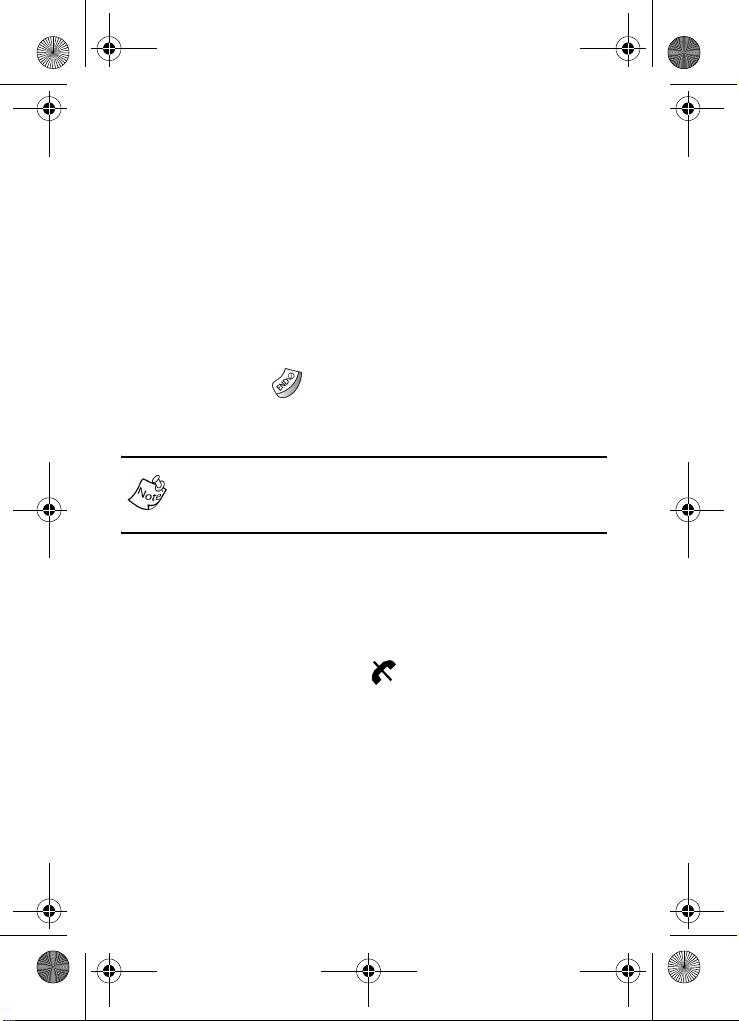
VerizonA670.book Page 19 Wednesday, March 31, 2004 10:51 AM
Get Started
Obtain service
Contact Verizon Wireless and follow their instructions for
obtaining service, if necessary. We suggest that you read this
guide to fully understand the services your phone supports.
Turn your phone on
1. Fully extend the antenna for the clearest reception, then
open the flip.
2. Press and hold for two or more seconds. Your phone
powers up, Verizon momentarily appears in the display,
and the phone searches for a network signal.
As with any other radio-transmitting device, do not touch the
antenna as it affects call quality and may also cause the
phone to operate at a higher power level than is necessary.
• Once the phone finds a signal, the time, date, and day
appear in the bottom of the display.
• You’re now ready to place and receive calls.
If the phone is outside of your carrier’s coverage or roaming
area, the No Service indicator ( ) appears in top of the
display. If you cannot place or receive calls, try later when
service is available.
Get Started 19
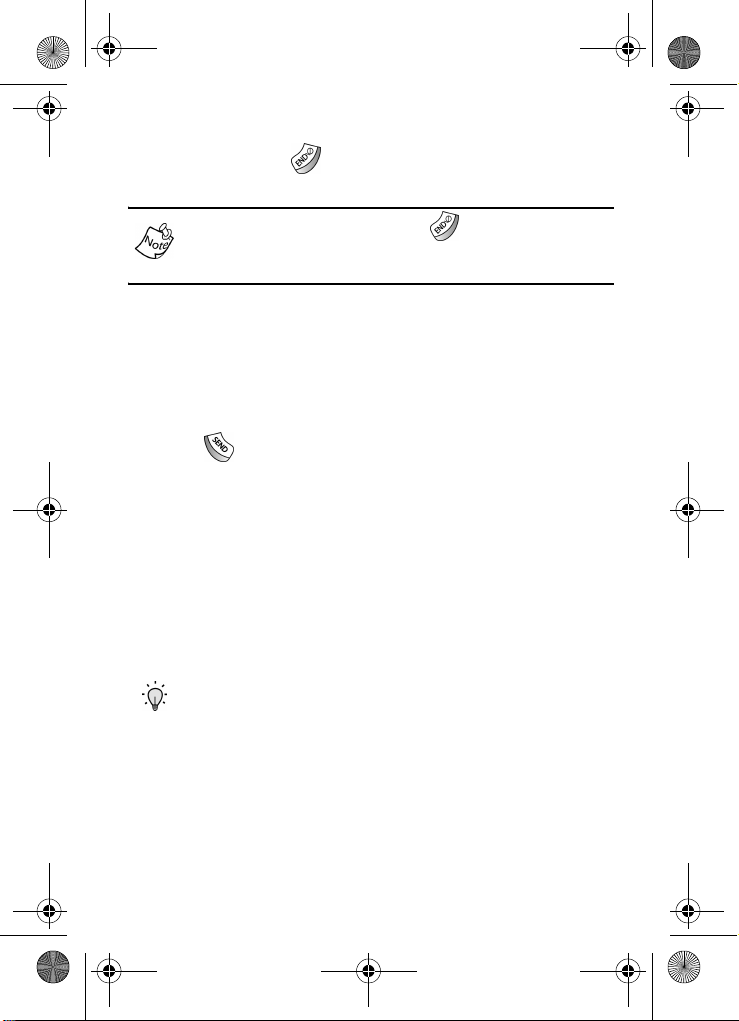
VerizonA670.book Page 20 Wednesday, March 31, 2004 10:51 AM
Turn your phone off
• Press and hold
phone powers off.
If your phone is on and you press for less than one
second, the phone will not power off. This prevents your
phone from being turned off accidentally.
for two or more seconds. Your
Make and answer calls
Outgoing
1. With the phone on, enter the number you wish to call using
the keypad.
2. Press to place the call.
Incoming
When you receive a call, the phone displays one of
the following:
• If the caller can be identified, the caller’s number (or
name if it’s in your Contacts) appears in the display.
• If the caller cannot be identified, Call from unavailable
#, Call from restricted #, or no number appears in
the display.
Tip: Assign pictures to Contacts entries. The entry’s assigned picture appears in the display when you receive a call from that entry. See “Assign a picture to a Contacts entry” on page 53.
The phone continues to notify you of the call until one of the
following events occur:
• You answer the call.
• The calling party ends the call.
• The call is sent to voicemail.
20
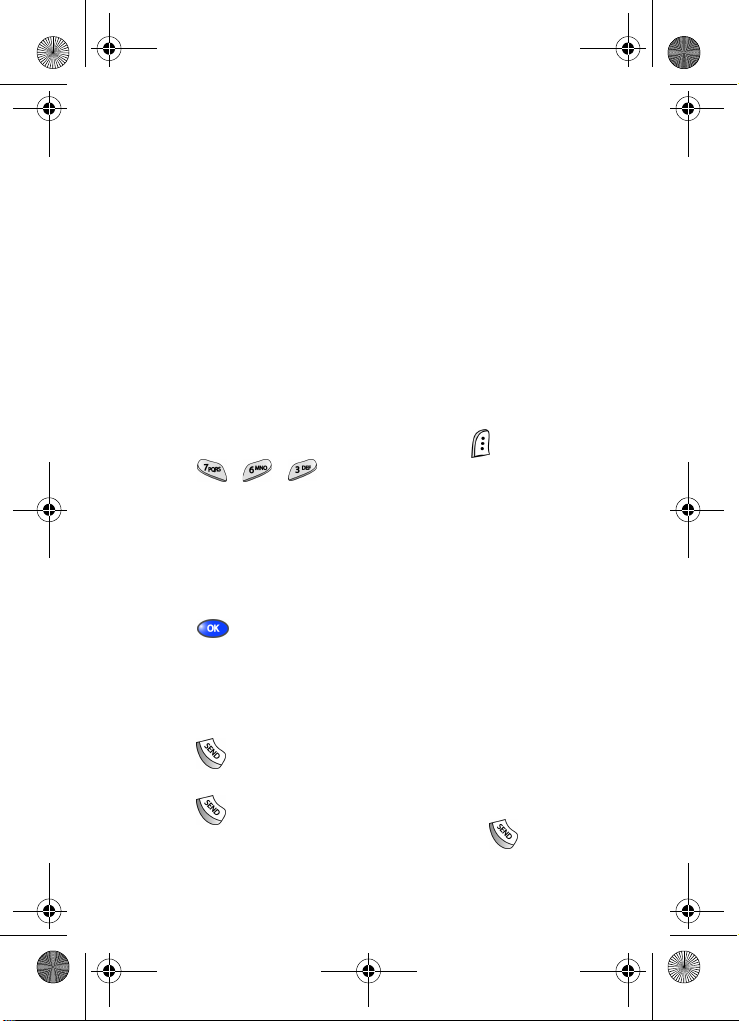
VerizonA670.book Page 21 Wednesday, March 31, 2004 10:51 AM
Call notification features
Your phone notifies you of a call in a variety of ways.
• Nine ring volume settings including 1- beep, Vibrate,
Silent, or Vibrate+Ring.
• Different ring types or melodies to distinguish callers.
• Name display with caller ID. (If the caller’s name is
programmed into your Contacts).
• Information about the last 20 incoming, missed, and
outgoing calls are automatically stored to a call log.
Call Answer
Select from three methods for answering calls. This option
can be changed in the Setup menu.
1. In standby mode, press the left soft key ( ) Menu, then
press , , . The following options appear in
the display.
Send Key Folder Open Any Key
2. Use the navigation key to highlight the Call Answer option
of your choice.
3. Press to activate the method for answering calls.
Call Waiting
If you’re on a call, your phone beeps when another call
is incoming. Contact Verizon Wireless for availability.
1. Press to connect and ask the calling party to remain
on the line.
2. Press and the second caller is placed on hold and
you’re returned to the original caller. Press to
alternate between calls.
Get Started 21
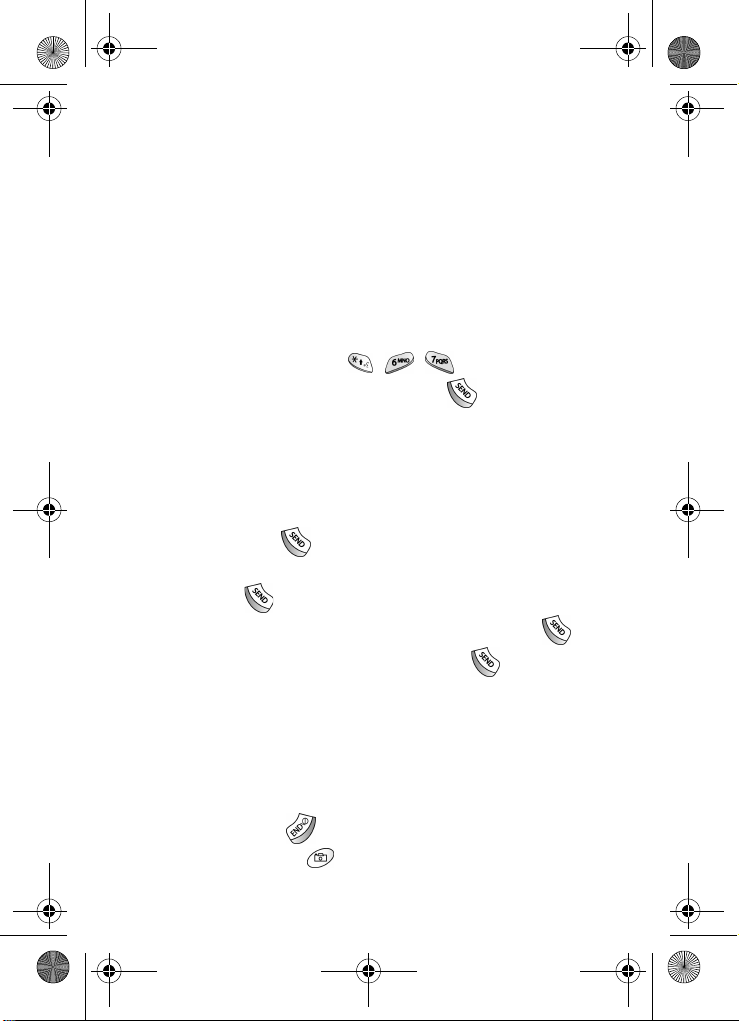
VerizonA670.book Page 22 Wednesday, March 31, 2004 10:51 AM
Caller ID
Caller ID allows you to see who is calling you by displaying
the caller’s number. If the caller’s name and number are
stored in Contacts, the name also appears. If you’ve assigned
a picture to the entry, it appears in the display as well.
Call Block
You can prevent your number from displaying on another
phone caller ID screen by enabling Call Block.
1. In standby mode, press , , .
2. Enter the phone number, then press .
Three-way calling
Call two other numbers and connect them to your call using
three-way calling.
1. In standby mode, dial the number for the first party in your
call, then press .
2. When connected, ask the other party to remain on the
line. Press to place them on hold.
3. Dial the second party’s phone number and press .
4. When the second party answers, press to connect all
three parties.
Silence an incoming ringer
During an incoming call, any of the following keys can be
pressed to silence the ringer:
• The up or down volume key on the left side of the phone.
• The END key ( ).
• The camera key ( ) on the right side of the phone.
22
