Samsung SCH-a645 Series User Manual
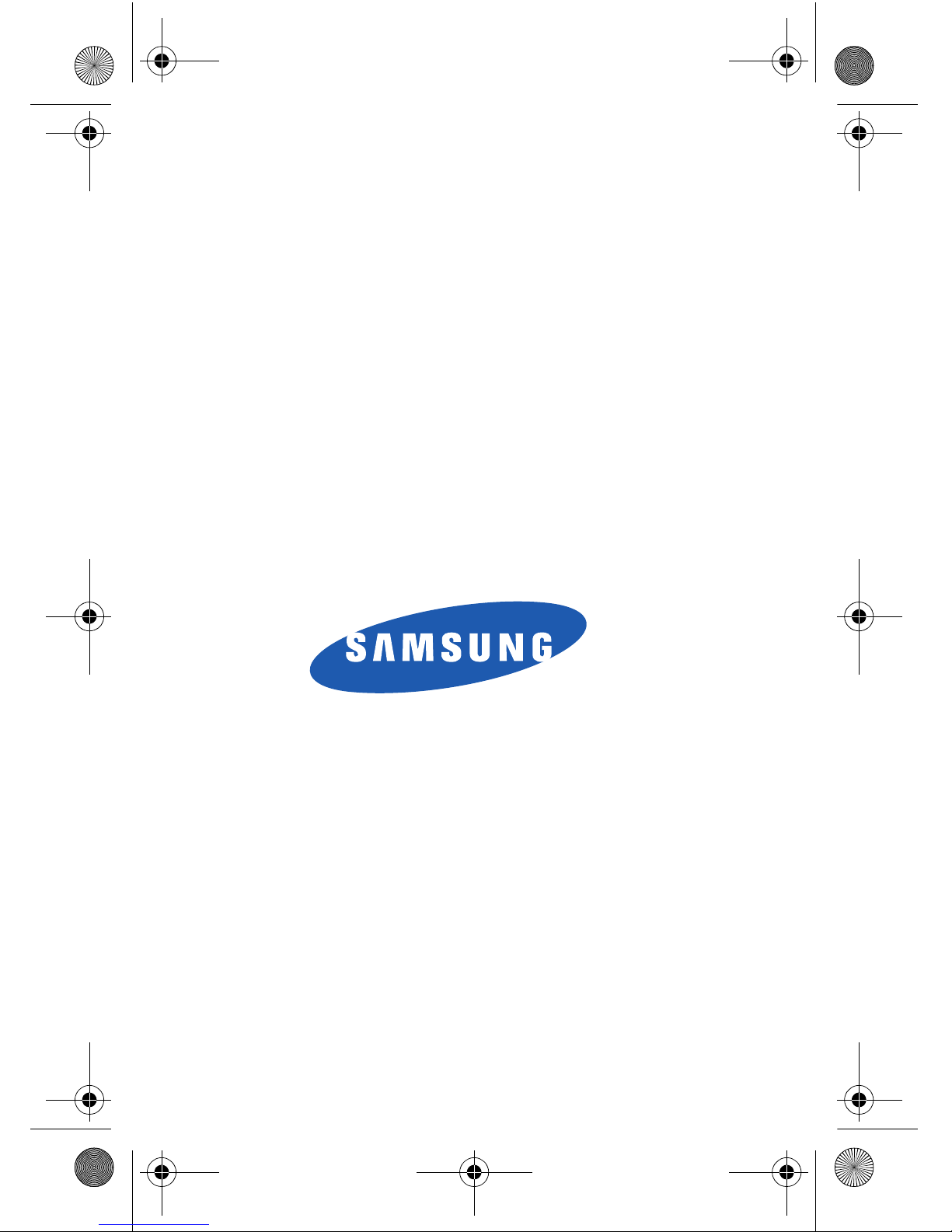
ZF29.21_CB_070506_F3
SCH-a645 Series
ALL DIGITAL
Dual-Mode PHONE
User Guide
Please read this manual before operating your
phone, and keep it for future reference.
a645.book Page 1 Wednesday, July 5, 2006 3:57 PM
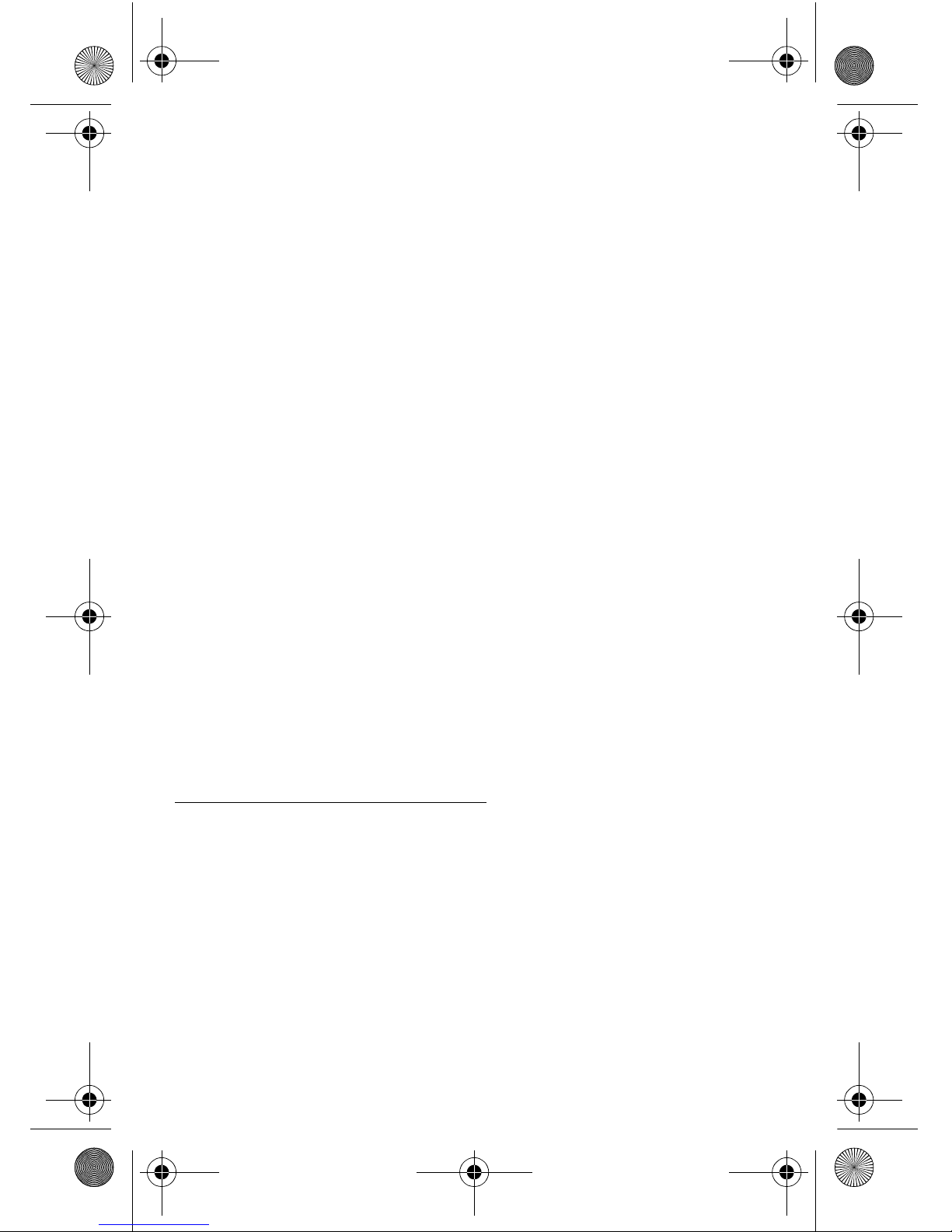
Intellectual Property
All Intellectual Property, as defined below, owned by or which is
otherwise the property of Samsung or its respective suppliers
relating to the SAMSUNG Phone, including but not limited to,
accessories, parts, or software relating there to (the “Phone System”),
is proprietary to Samsung and protected under federal laws, state
laws, and international treaty provisions. Intellectual Property
includes, but is not limited to, inventions (patentable or
unpatentable), patents, trade secrets, copyrights, software,
computer programs, and related documentation and other works of
authorship. You may not infringe or otherwise violate the rights
secured by the Intellectual Property. Moreover, you agree that you
will not (and will not attempt to) modify, prepare derivative works
of, reverse engineer, decompile, disassemble, or otherwise attempt to
create source code from the software. No title to or ownership in the
Intellectual Property is transferred to you. All applicable rights of the
Intellectual Property shall remain with SAMSUNG and its suppliers.
Samsung Telecommunications America (STA), L.P.
Headquarters: Customer Care Center:
1301 E. Lookout Drive 1000 Klein Street
Richardson, TX 75082 Plano, TX 75074
Toll Free Tel: 1.888.987.HELP (4357)
Internet Address: http://www.samsungusa.com
©
2006 Samsung Telecommunications America, L.P. is a registered
trademark of Samsung Electronics America, Inc. and its related
entities.
a645.book Page 2 Wednesday, July 5, 2006 3:57 PM
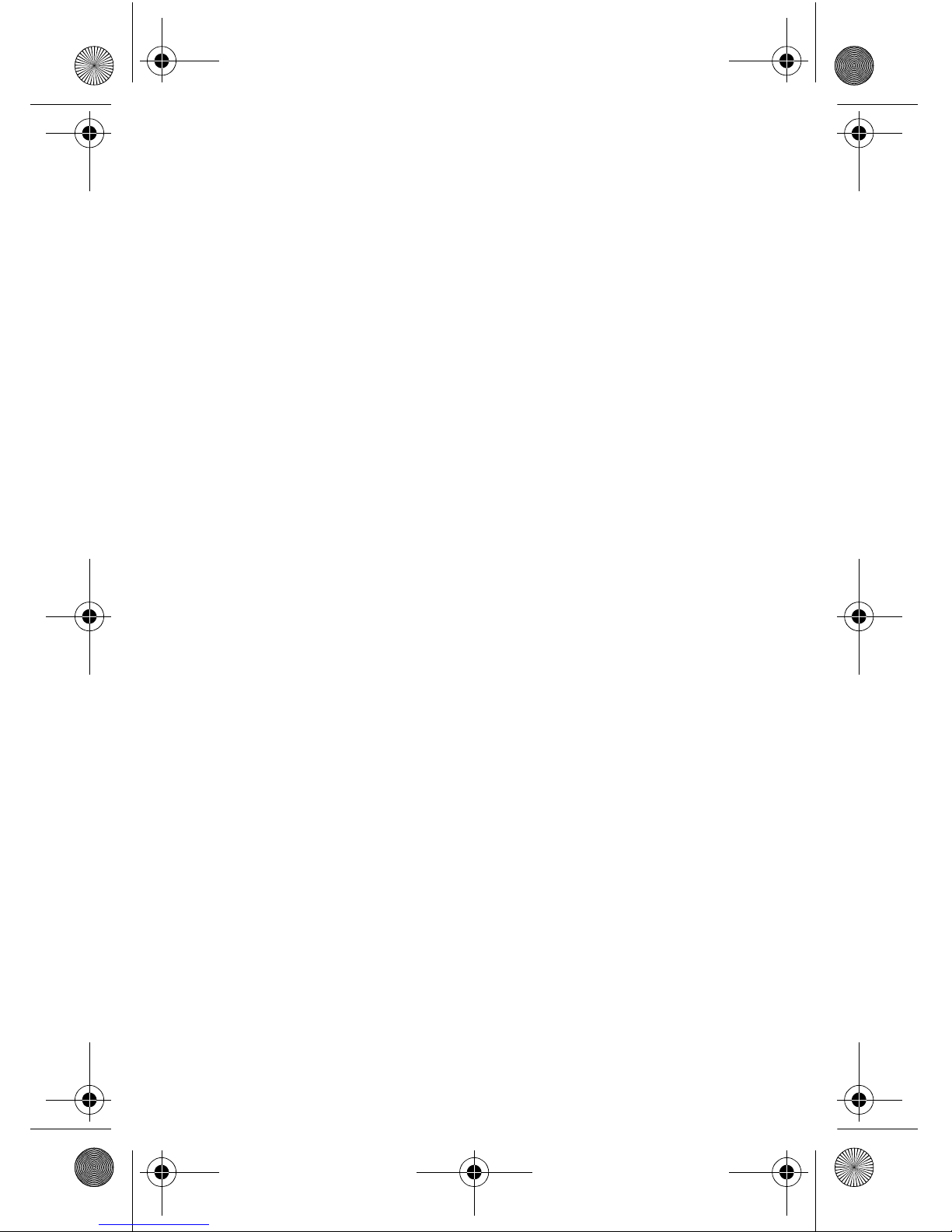
Disclaimer of Warranties; Exclusion of Liability
Licensed by Qualcomm Incorporated under one or more of the
following patents: U.S. Patent No. 4, 901, 307; 5, 056, 109; 5, 099, 204;
5, 101, 501; 5, 103, 459; 5, 107, 225; 5, 109, 390.
GH68-11152A
Openwave® is a registered Trademark of Openwave, Inc.
RSA® is a registered Trademark RSA Security, Inc.
Disclaimer of Warranties; Exclusion of Liability
EXCEPT AS SET FORTH IN THE EXPRESS WARRANTY
CONTAINED ON THE WARRANTY PAGE ENCLOSED WITH
THE PRODUCT, THE PURCHASER TAKES THE PRODUCT “AS
IS”, AND SAMSUNG MAKES NO EXPRESS OR IMPLIED
WARRANTY OF ANY KIND WHATSOEVER WITH RESPECT
TO THE PRODUCT, INCLUDING BUT NOT LIMITED TO THE
MERCHANTABILITY OF THE PRODUCT OR ITS FITNESS FOR
ANY PARTICULAR PURPOSE OR USE; THE DESIGN,
CONDITION OR QUALITY OF THE PRODUCT; THE
PERFORMANCE OF THE PRODUCT; THE WORKMANSHIP
OF THE PRODUCT OR THE COMPONENTS CONTAINED
THEREIN; OR COMPLIANCE OF THE PRODUCT WITH THE
REQUIREMENTS OF ANY LAW, RULE, SPECIFICATION OR
CONTRACT PERTAINING THERETO. NOTHING
CONTAINED IN THE INSTRUCTION MANUAL SHALL BE
CONSTRUED TO CREATE AN EXPRESS OR IMPLIED
WARRANTY OF ANY KIND WHATSOEVER WITH RESPECT
TO THE PRODUCT. IN ADDITION, SAMSUNG SHALL NOT BE
LIABLE FOR ANY DAMAGES OF ANY KIND RESULTING
FROM THE PURCHASE OR USE OF THE PRODUCT OR
ARISING FROM THE BREACH OF THE EXPRESS WARRANTY,
INCLUDING INCIDENTAL, SPECIAL OR CONSEQUENTIAL
DAMAGES, OR LOSS OF ANTICIPATED PROFITS OR
BENEFITS.
a645.book Page 3 Wednesday, July 5, 2006 3:57 PM
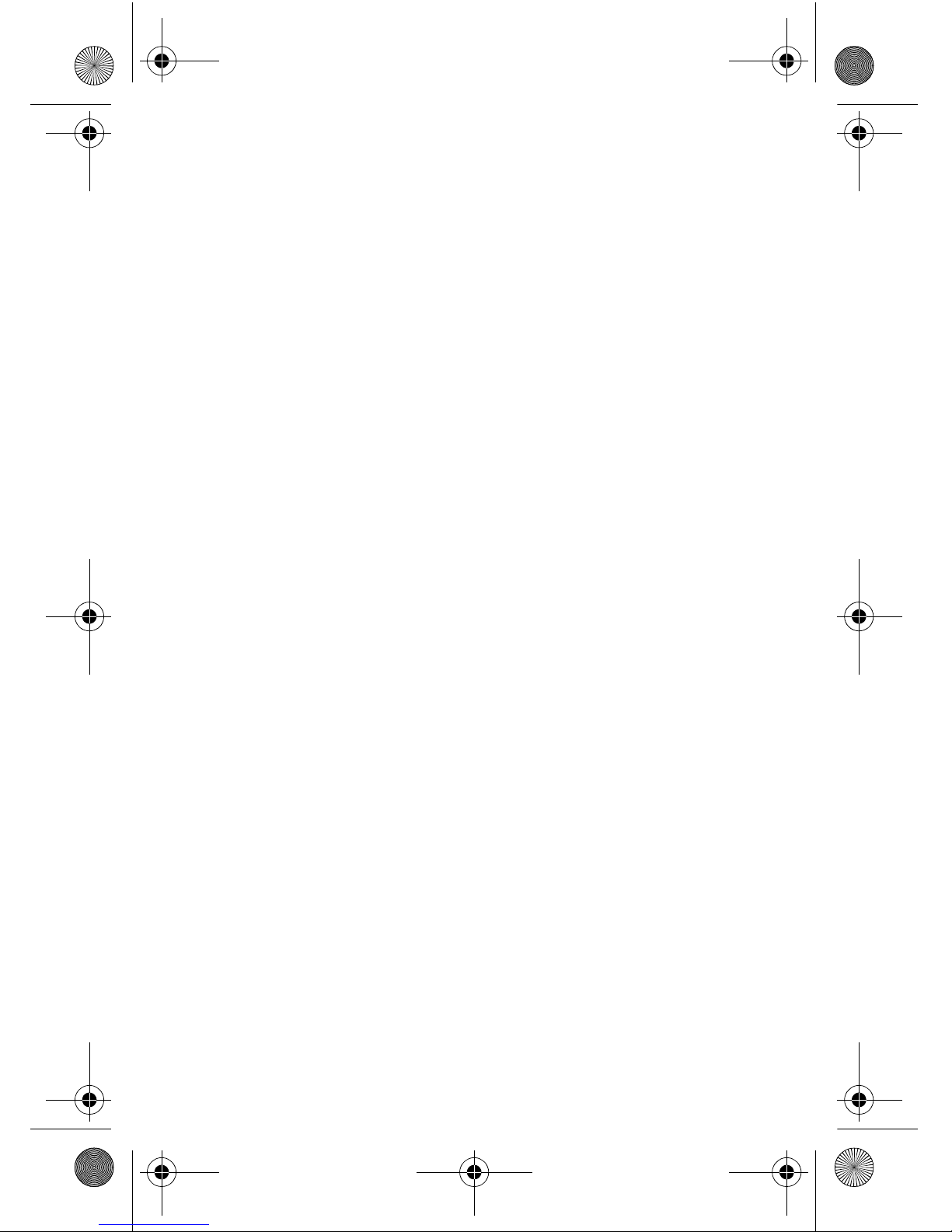
a645.book Page 4 Wednesday, July 5, 2006 3:57 PM
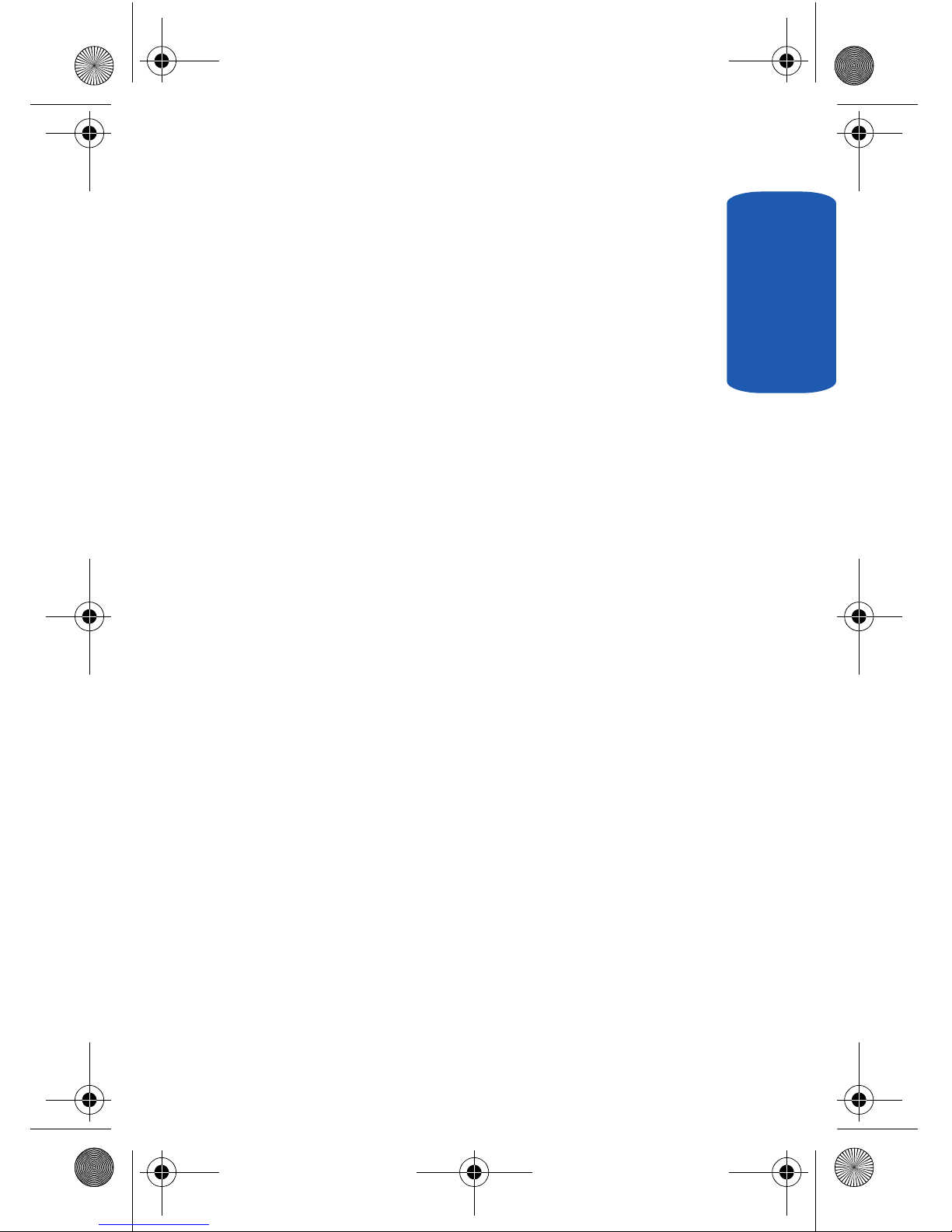
Table of Contents 5
Table of Contents
Table of Contents
Intellectual Property .........................................................2
Samsung Telecommunications America (STA), L.P. ..........2
Disclaimer of Warranties; Exclusion of Liability .................3
Section 1: Getting Started ................................. 9
Understanding this User Manual .....................................10
Activating Your Phone ....................................................11
Charging the Battery ......................................................13
Setting Up Your Voice Mail .............................................15
Section 2: Understanding Your Phone ............ 17
Features of Your Phone ..................................................18
Closed View of Your Phone .............................................19
Open View of Your Phone ...............................................20
Command Keys ..............................................................22
Understanding the Display Screen .................................. 25
Your Phone’s Modes ......................................................28
Section 3: Call Functions ................................. 33
Making a Call — Number Entry Dialing ..........................34
Making a Call — Speed Dialing ......................................37
Making a Call — Voice Dialing .......................................38
Answering a Call ............................................................41
Ignoring a Call ................................................................42
Adjusting the Call Volume ...............................................42
Calls Log ........................................................................43
Phone Modes .................................................................48
Roaming ........................................................................52
Section 4: Menu Navigation ............................ 53
Menu Navigation ............................................................54
In Use Menu Outline ....................................................... 56
Menus and sub-menus ..................................................57
a645.book Page 5 Wednesday, July 5, 2006 3:57 PM
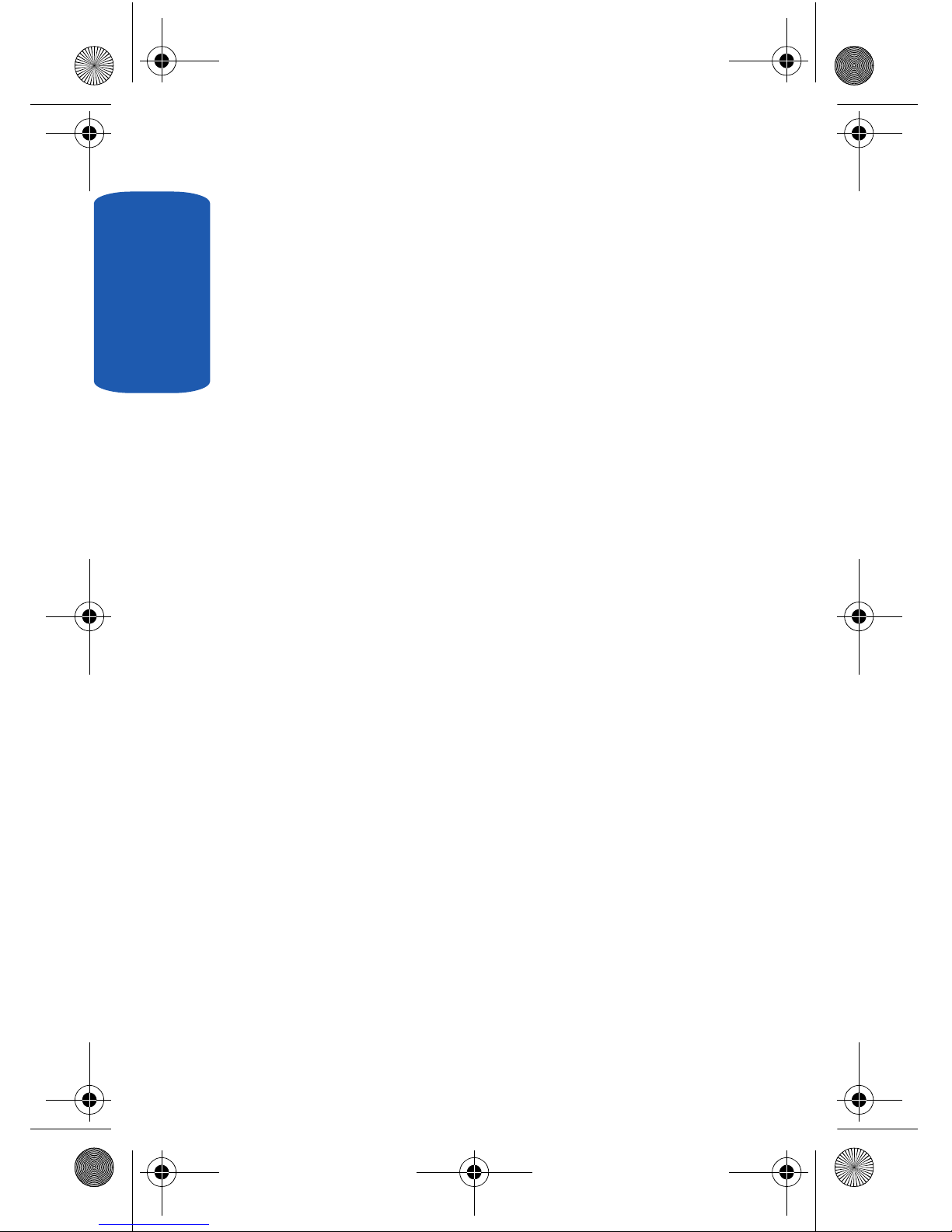
Table of Cont ents
6
Section 5: Entering Text ..................................65
Text Entry Modes ...........................................................66
Changing the Text Entry Mode ........................................66
Entering Text in Alpha (ABC) Mode .................................67
Entering Text in T9 Word Mode .......................................68
Entering Upper and Lower Case Letters ..........................69
Entering Symbols ...........................................................69
Entering Numbers ..........................................................71
Section 6: Understanding Your Contacts ........ 73
Your Contacts List ..........................................................74
Adding a New Contacts Entry ..........................................75
Finding a Contacts Entry .................................................80
Editing an Existing Contact Entry ....................................85
Renaming a Contacts Group ...........................................90
Deleting a Contacts Entry ...............................................90
My Phone# .....................................................................91
Memory ..........................................................................92
Section 7: @metro ...........................................93
Accessing @metro .........................................................94
Section 8: Messaging ...................................... 99
Creating and Sending New Messages ...........................100
Message Send Options .................................................101
Retrieving New Messages ............................................102
Voicemail .....................................................................103
Message Folders ..........................................................104
Message Settings .........................................................108
Erasing Messages ........................................................110
Section 9: Mobile Web ...................................113
Mobile Web ..................................................................114
Launching Mobile Web .................................................114
Using Mobile Web .........................................................115
a645.book Page 6 Wednesday, July 5, 2006 3:57 PM
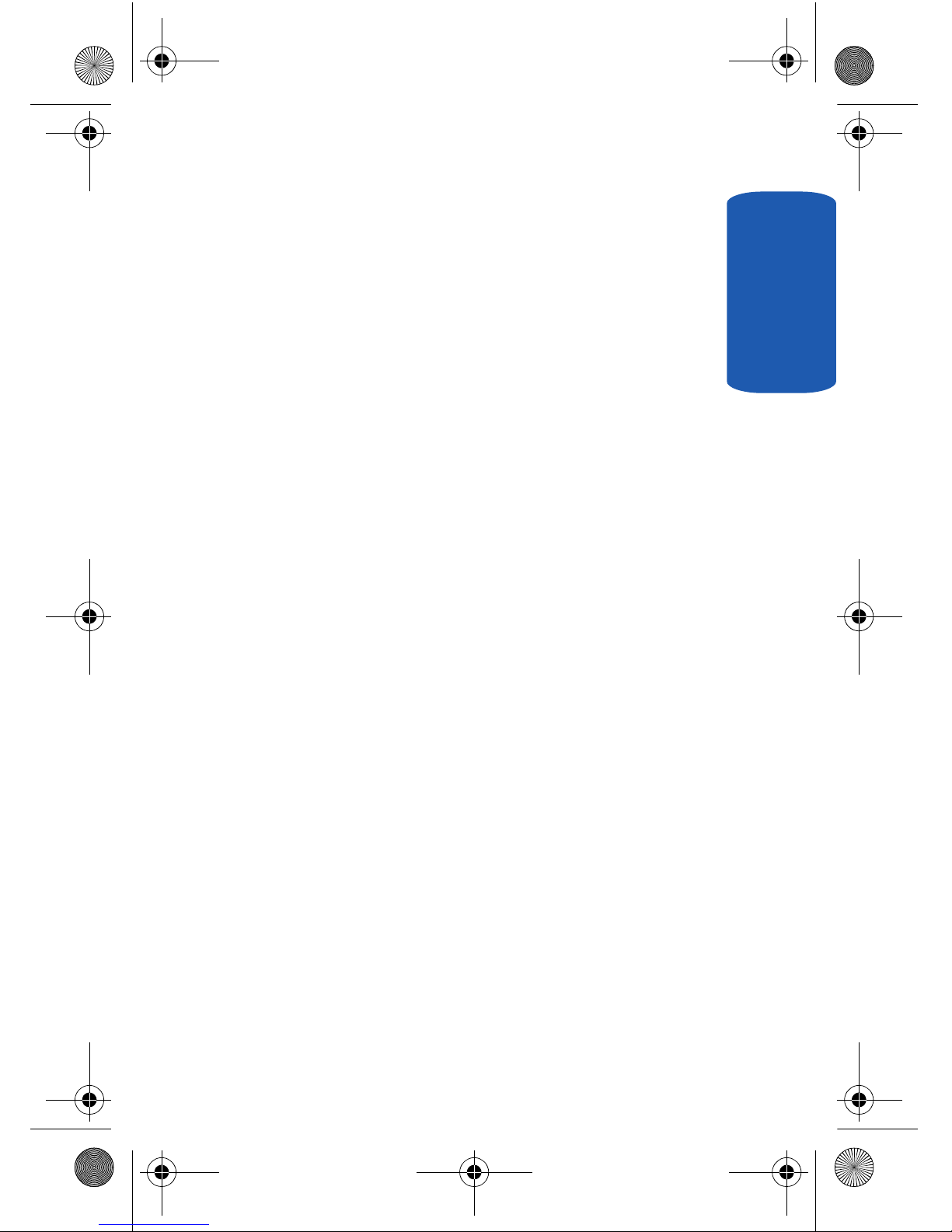
Table of Contents 7
Table of Contents
Using Links ..................................................................115
How Mobile Web Keys Work .........................................116
Section 10: Gallery ........................................ 117
Gallery .........................................................................118
Using Image Gallery .....................................................118
Using Melody Gallery ....................................................120
Using Animelody Gallery ............................................... 121
Section 11: Voice Kit ..................................... 125
Voice Kit Menu .............................................................126
Voice Commands .........................................................126
Voice Memo .................................................................128
Voice Setting ................................................................130
Section 12: Tools ........................................... 139
Tools Menu ..................................................................140
Today ...........................................................................141
Calendar ......................................................................142
Jump To Date ..............................................................143
To Do List ....................................................................144
Memo Pad ...................................................................145
Count Down .................................................................147
Alarm Clock .................................................................149
World Time ..................................................................151
Calculator ....................................................................152
Section 13: Setup .......................................... 153
Location Setting ...........................................................154
Display Settings ...........................................................154
Sounds Settings ...........................................................161
Network Settings ..........................................................165
Security Settings ..........................................................166
Call Options ..................................................................172
Short Cut ......................................................................176
Language .....................................................................177
a645.book Page 7 Wednesday, July 5, 2006 3:57 PM
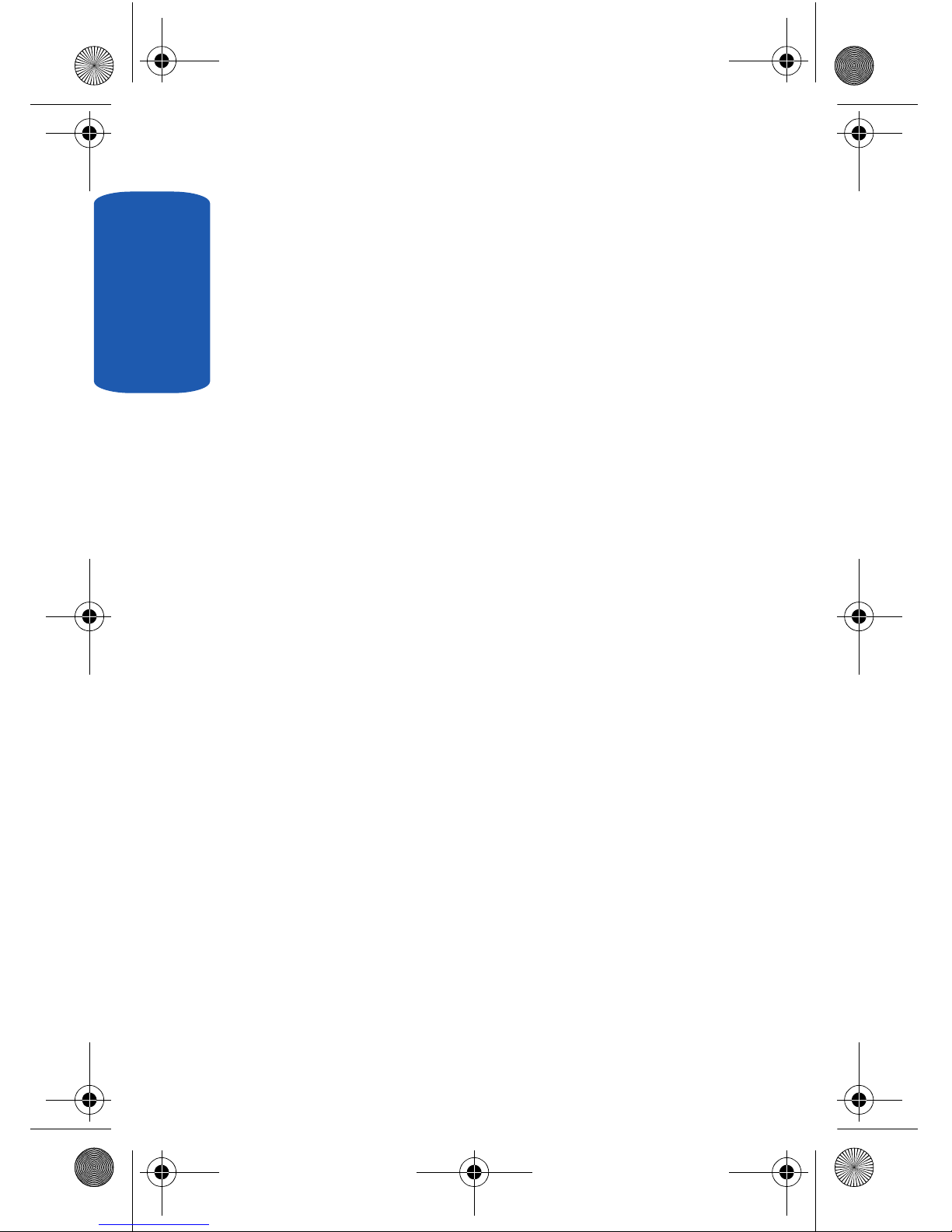
Table of Cont ents
8
Clock Set ......................................................................177
Version .........................................................................178
Section 14: Health and Safety Information ... 179
Health and Safety Information .......................................180
Consumer Information on Wireless Phones ...................182
Road Safety ..................................................................192
Operating Environment .................................................194
Using Your Phone Near Other Electronic Devices ..........195
Potentially Explosive Environments ...............................197
Emergency Calls ...........................................................198
FCC Notice and Cautions ..............................................199
Other Important Safety Information ...............................200
Product Performance ....................................................201
Availability of Various Features/Ring Tones ...................202
Battery Standby and Talk Time .....................................203
Battery Precautions ......................................................203
Care and Maintenance ..................................................204
Section 15: Warranty Information ................. 207
Standard Limited Warranty ...........................................208
Index ............................................................... 215
a645.book Page 8 Wednesday, July 5, 2006 3:57 PM
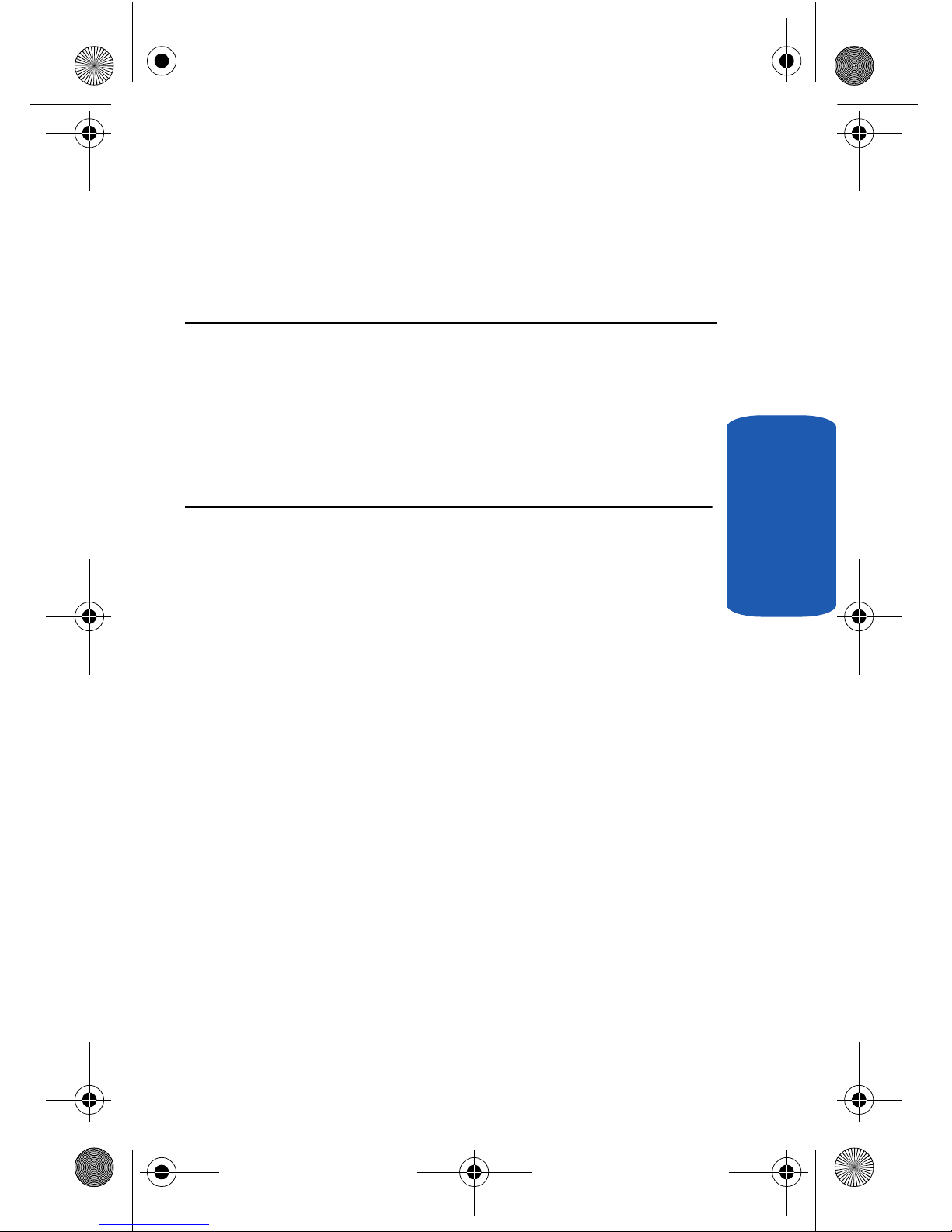
Section 1: Getting Started 9
Section 1
Section 1: Getting Started
Topics Covered
• Understanding this User Manual
• Activating Your Phone
• Charging the Battery
• Setting Up Your Voice Mail
This section explains how to start using your phone
by activating your service, setting up your voice
mail, or getting an understanding of how this
manual is put together.
a645.book Page 9 Wednesday, July 5, 2006 3:57 PM
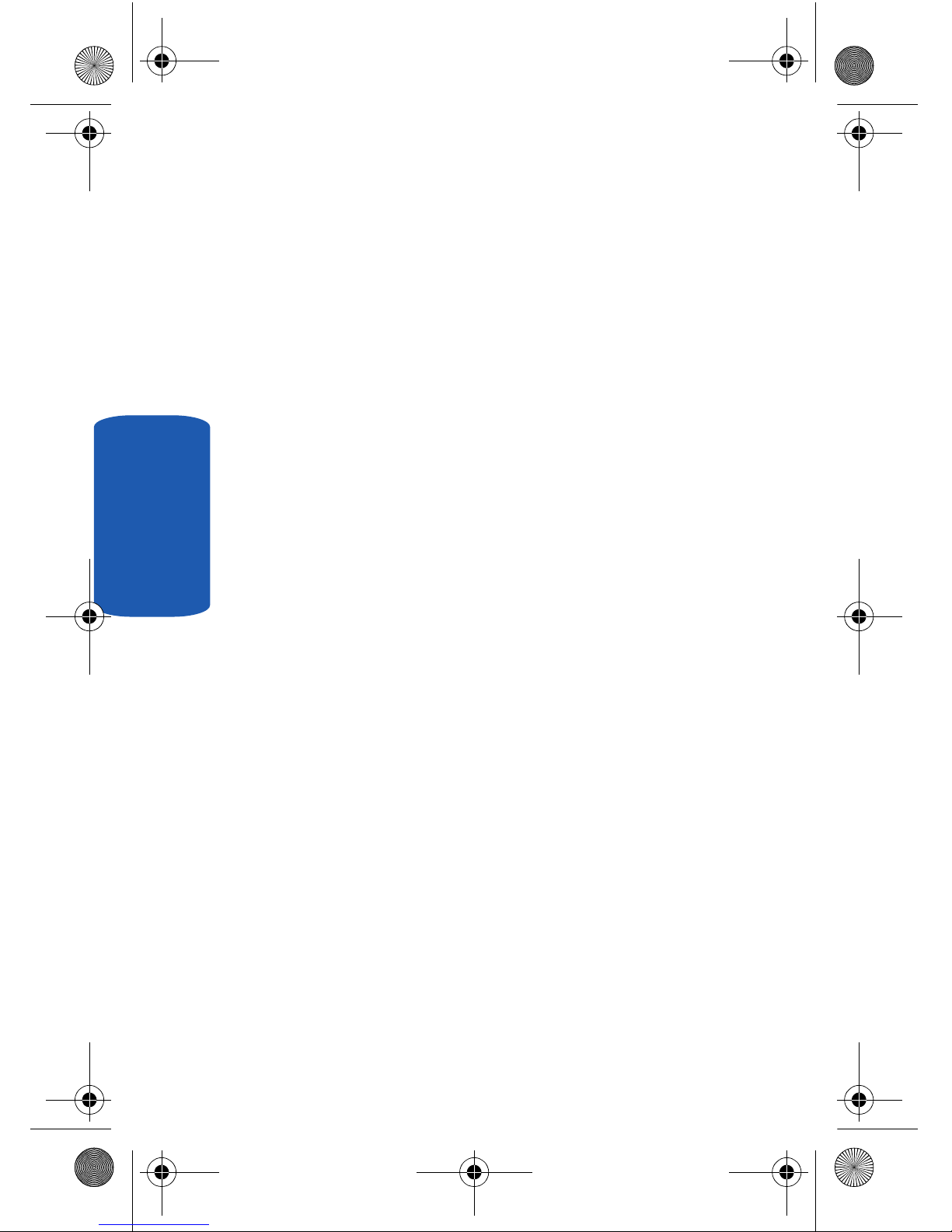
10
Section 1
Understanding this User Manual
The chapters of this guide generally follow the same
order as the menus and sub-menus in your phone. A
robust index for quick reference to most features begins
on page 215.
Also included is important safety information that you
should know before using your phone. Most of this
information is near the back of the guide, beginning on
page 179.
Notes and tips
Throughout this guide are icons and text that are set
apart from the rest. These are intended to point out
important information, quick methods for activating
features, to define terms, and more. The definitions for
these methods are as follows:
• Notes: Explain alternative options within the current feature,
menu, or sub menu.
• Tips: Provide quick or innovative methods for performing
functions related to the subject at hand.
• Fast Facts: Are like snippets from a glossary. Fast facts
provide definitions in context and proximity to the menu or
feature in question.
• Important: Points out important information about the current
feature that could affect performance, or even damage your
phone.
a645.book Page 10 Wednesday, July 5, 2006 3:57 PM
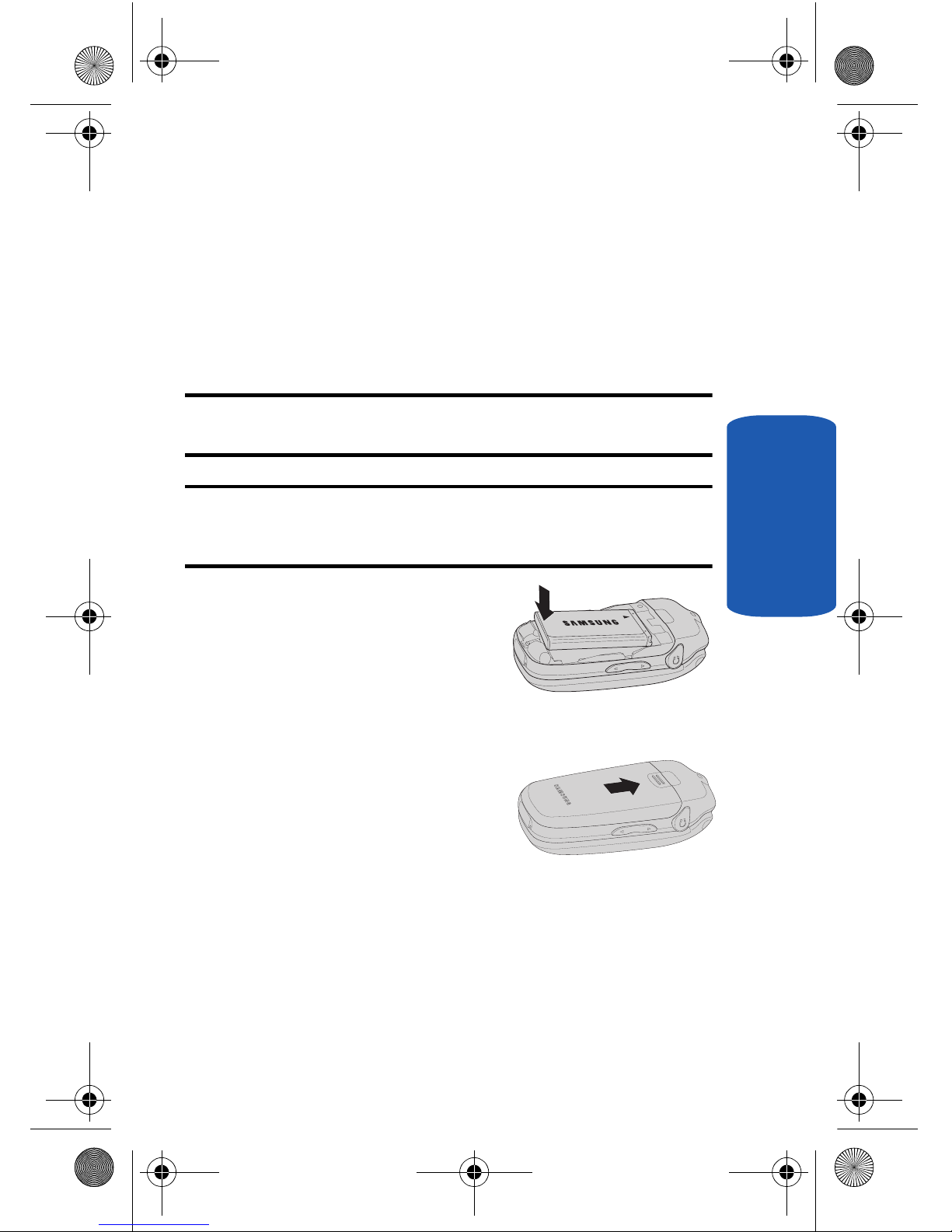
Section 1: Getting Started 11
Activating Your Phone
Section 1
Activating Your Phone
Contact your Wireless Carrier and follow their
instructions for obtaining service, if necessary. We
suggest that you read this guide to fully understand the
services your phone supports.
Install the Battery
Note: Your phone comes packaged with a partially charged rechargeable
standard Li-Ion battery and travel adapter.
Important: You must fully charge the battery the first time you use your
phone, otherwise you could damage the battery. You can use your phone
while the battery is charging, but the battery will take longer to recharge.
1. Insert the top end of the
battery first, matching the
gold contacts on the top end
of the battery to those inside
of the phone.
2. Press the bottom end of the battery down into the phone.
3. Place the battery cover over
the battery and slide the
cover upward into place.
a645.book Page 11 Wednesday, July 5, 2006 3:57 PM
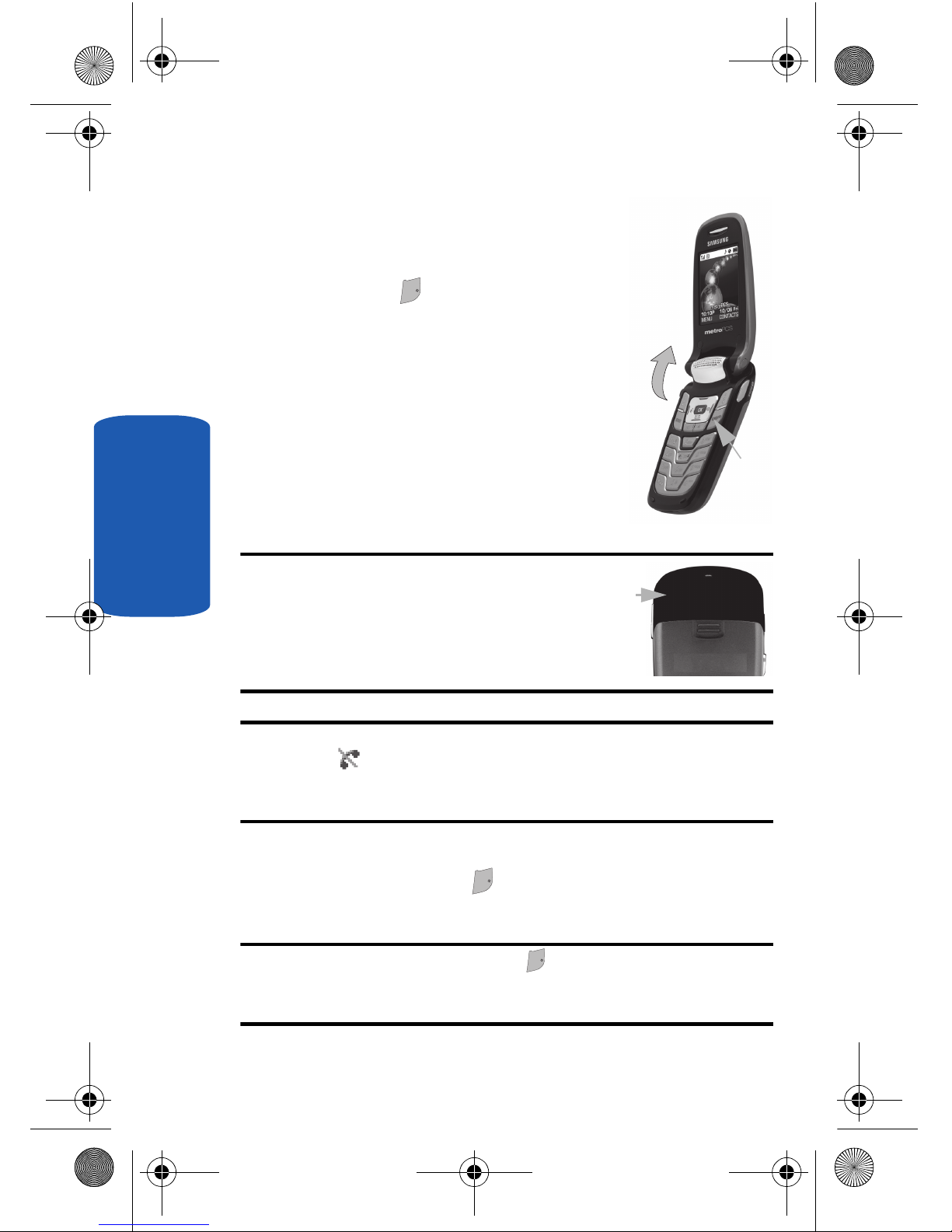
12
Section 1
Turn Your Phone On
1. Open the flip on your phone, as
shown.
2. Press the key.
3. The phone begins searching for a
network signal.
4. Once the phone finds a signal, the
time, date and day appear in the
bottom of the display.
5. You’re now ready to place and
receive calls.
Tip: Your phone has an internal antenna. Do
not touch the phone case over the antenna
while using your phone as this can affect
call quality and can cause the phone to
operate at a higher power level than is
necessary.
Note: If you are outside of your carrier’s coverage or roaming area, the No
Service icon ( ) appears at the top of the phone’s display. If you cannot
place or receive calls, try later when service is available, or at another
location.
Turn Your Phone Off
䡲 Press and hold the key for two or more seconds. Your
phone powers off.
Note: If your phone is on and you press for less than one second, the
phone will not power off. This prevents your phone from being turned off
accidentally.
Press
END/
END/
Antenna
END/
END/
END/
END/
a645.book Page 12 Wednesday, July 5, 2006 3:57 PM
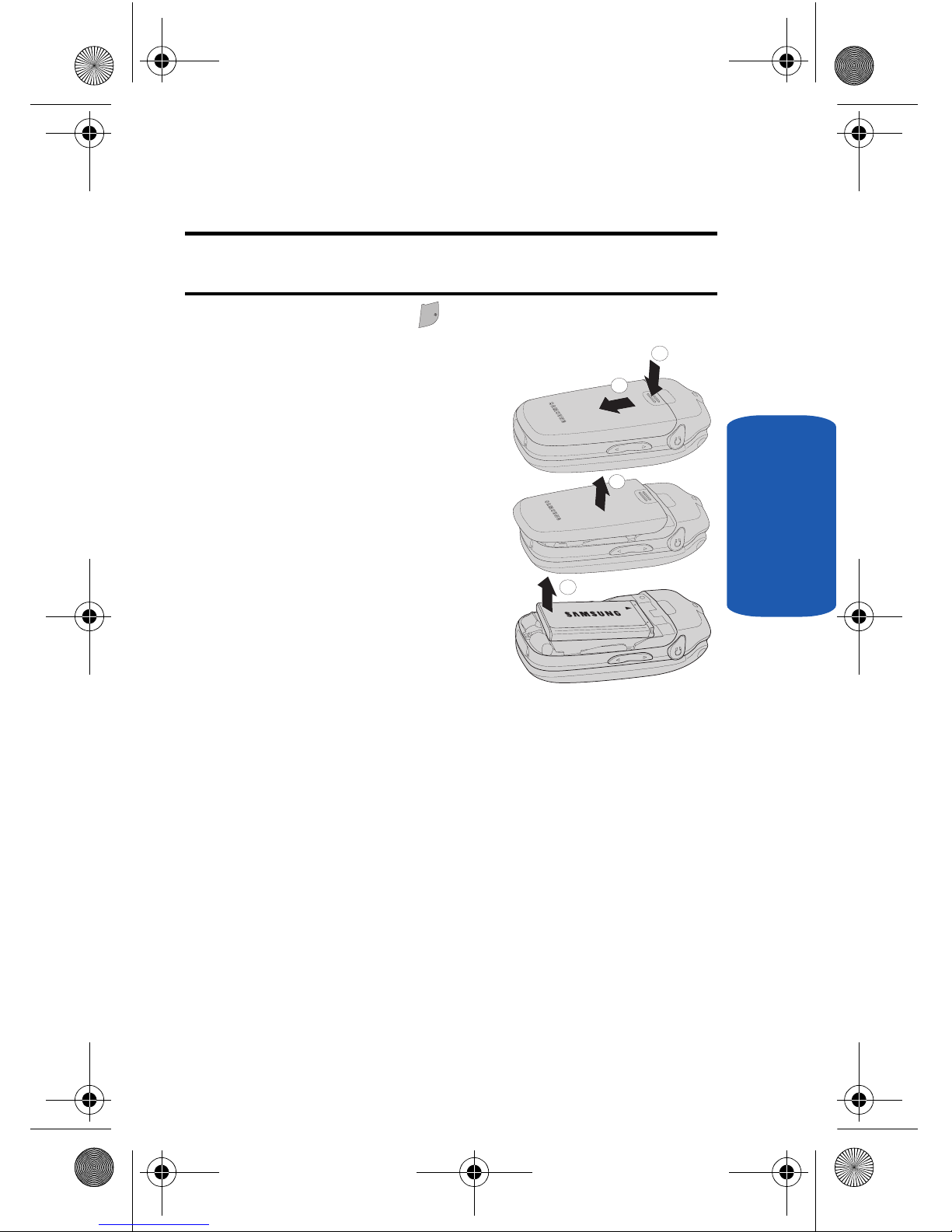
Section 1: Getting Started 13
Charging the Battery
Section 1
Remove the Battery
Important! You must unplug the Travel Adapter (if it is connected) before
removing the battery from the phone during charging to avoid damage.
1. Press and hold the key to turn off the phone (if on).
2. Press the battery cover at
point (1) and slide the cover
(2) toward the bottom end of
the phone.
3. Lift the battery cover (3) up
and away from the phone,
bottom end first.
4. Lift the battery (4) up and
away from the phone, bottom
end first.
Charging the Battery
Your phone is powered by a rechargeable standard LiIon battery. Only use Samsung-approved charging
devices and batteries. Samsung accessories are
designed to maximize battery life. Using other
accessories may invalidate your warranty and may
cause damage.
END/
END/
1
2
3
4
a645.book Page 13 Wednesday, July 5, 2006 3:57 PM
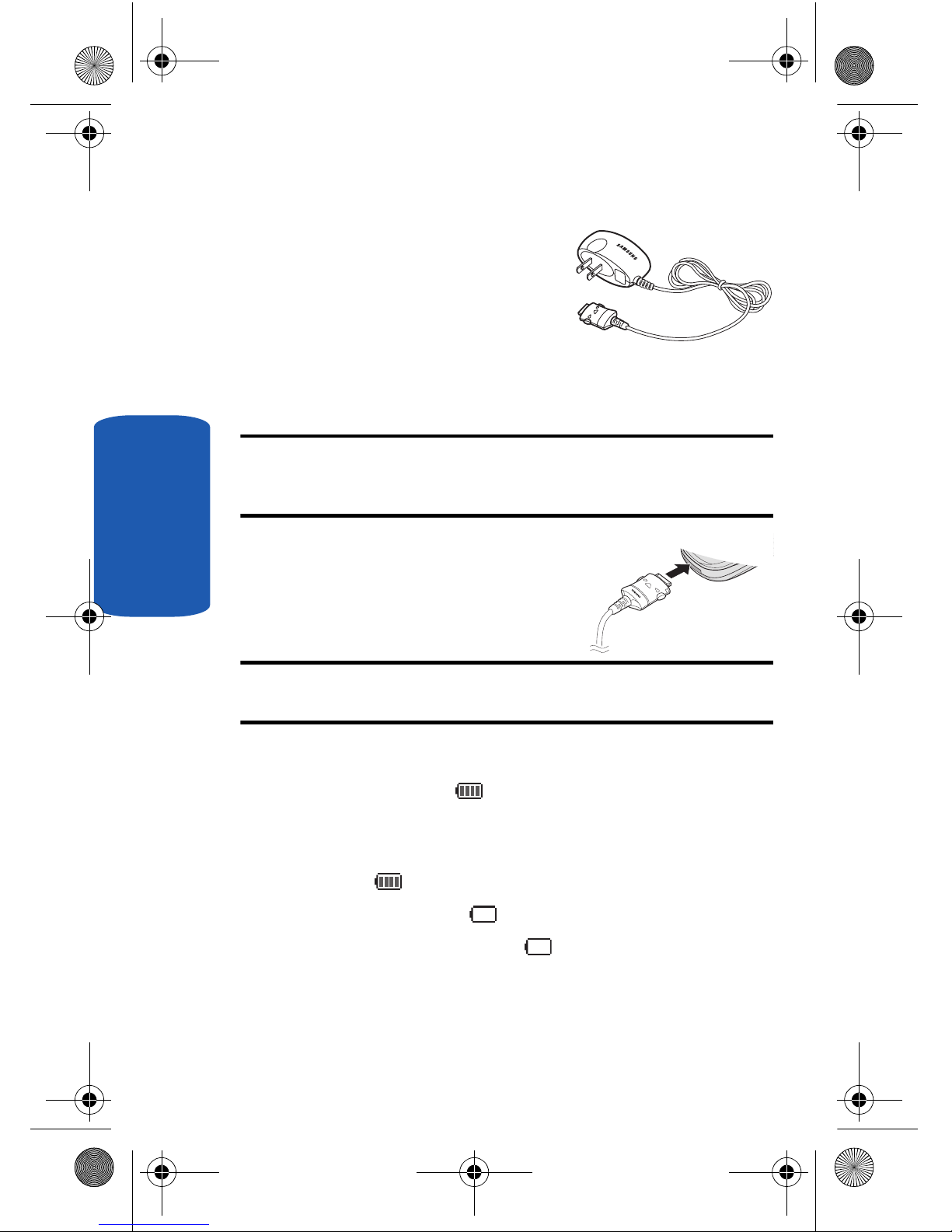
14
Section 1
Use the Travel Adapter
The travel adapter included with
your phone is a convenient,
light-weight charger that rapidly
charges your phone from any
120/220 VAC outlet.
1. Plug the large end of the Travel Adapter into a standard
120 VAC or 220 VAC wall outlet.
Note: For connection to an electrical supply not located in the U.S., you
must use an adaptor of the proper configuration for the power outlet. Use
of the wrong adapter could damage your phone and void your warranty.
2. Insert the smaller end of the
Travel Adapter into the charger/
accessory connector at the
bottom end of your phone.
Note: With the phone turned OFF, a discharged battery recharges fully in
approximately 3 hours.
Low battery indicator
The battery indicator ( ) in the upper-right corner of
the display indicates power level. Monitor the battery
strength and ensure your battery is adequately charged.
• Four bars ( ) indicate a full charge.
• An empty battery icon ( ) indicates a near empty battery.
• A blinking empty battery icon ( ) and a tone sounding
indicate you have two to three minutes before the battery is too
low to operate the phone.
a645.book Page 14 Wednesday, July 5, 2006 3:57 PM
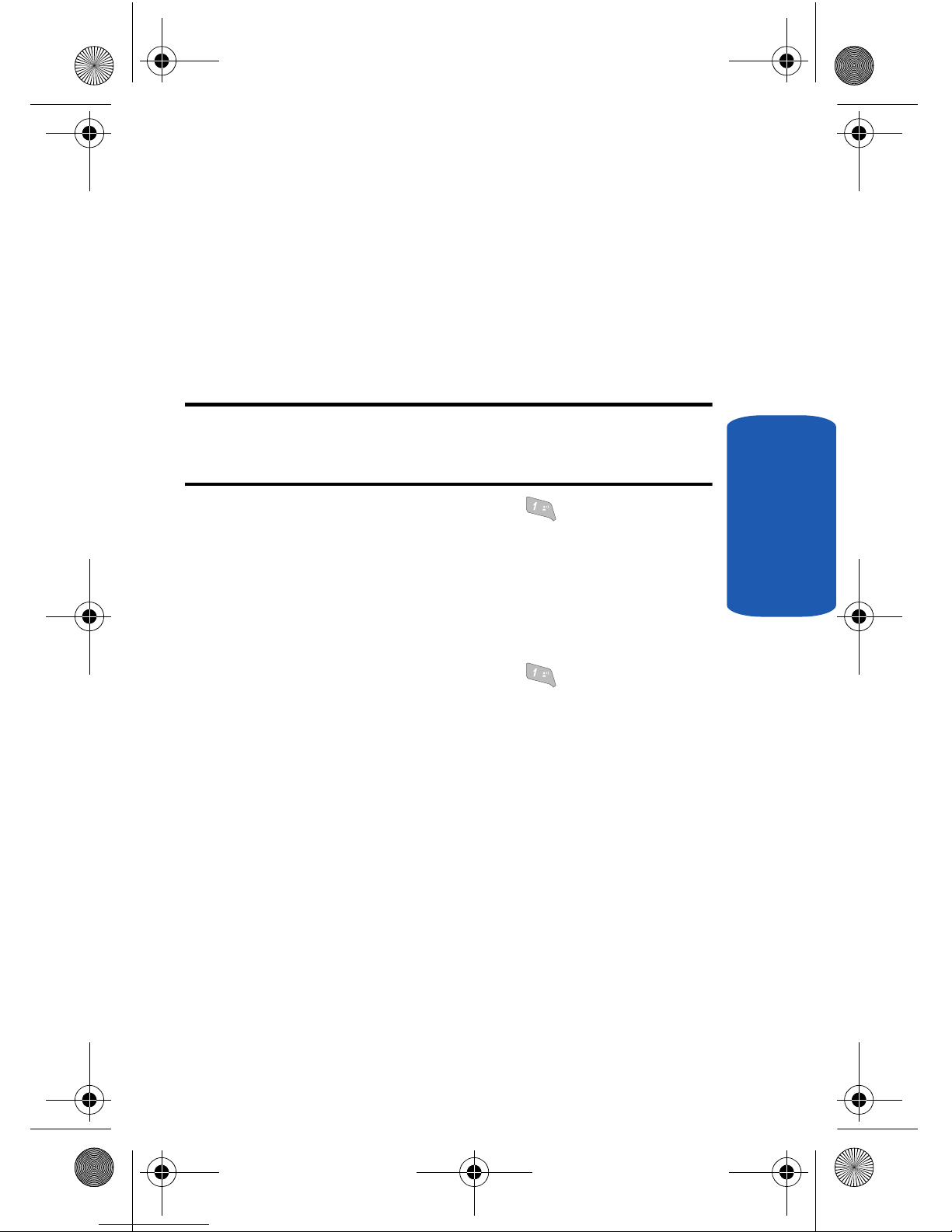
Section 1: Getting Started 15
Setting Up Your Voice Mail
Section 1
If you continue to use your phone without charging its battery,
the phone shuts down.
Setting Up Your Voice Mail
Voice mail allows callers to leave voice messages, which
can be retrieved any time.
Note: Once your voice mail account has been set up, you can use the
Voice Mail folder (under the Message menu) to view details of voice
messages in your voice mail box.
1. In idle mode, press and hold the key or dial your
own mobile number to dial voice mail.
2. Follow the prompts in the new user tutorial to setup your
mail box.
Listen to voice mail
1. In idle mode, press and hold the key or dial your
own mobile number to dial voice mail. After connecting,
you will hear your voice greeting.
2. You are then prompted to enter your password.
@
@
a645.book Page 15 Wednesday, July 5, 2006 3:57 PM
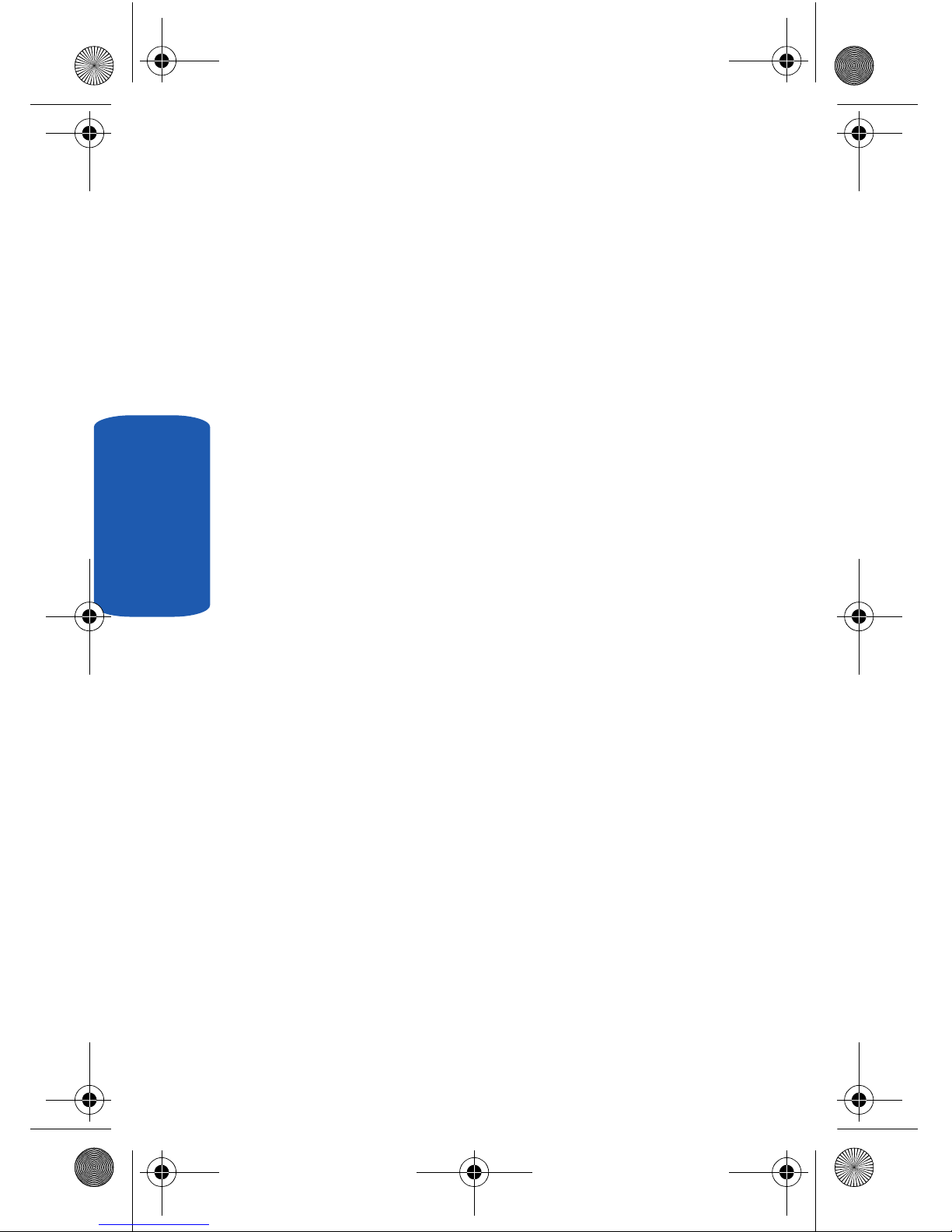
16
Section 1
a645.book Page 16 Wednesday, July 5, 2006 3:57 PM
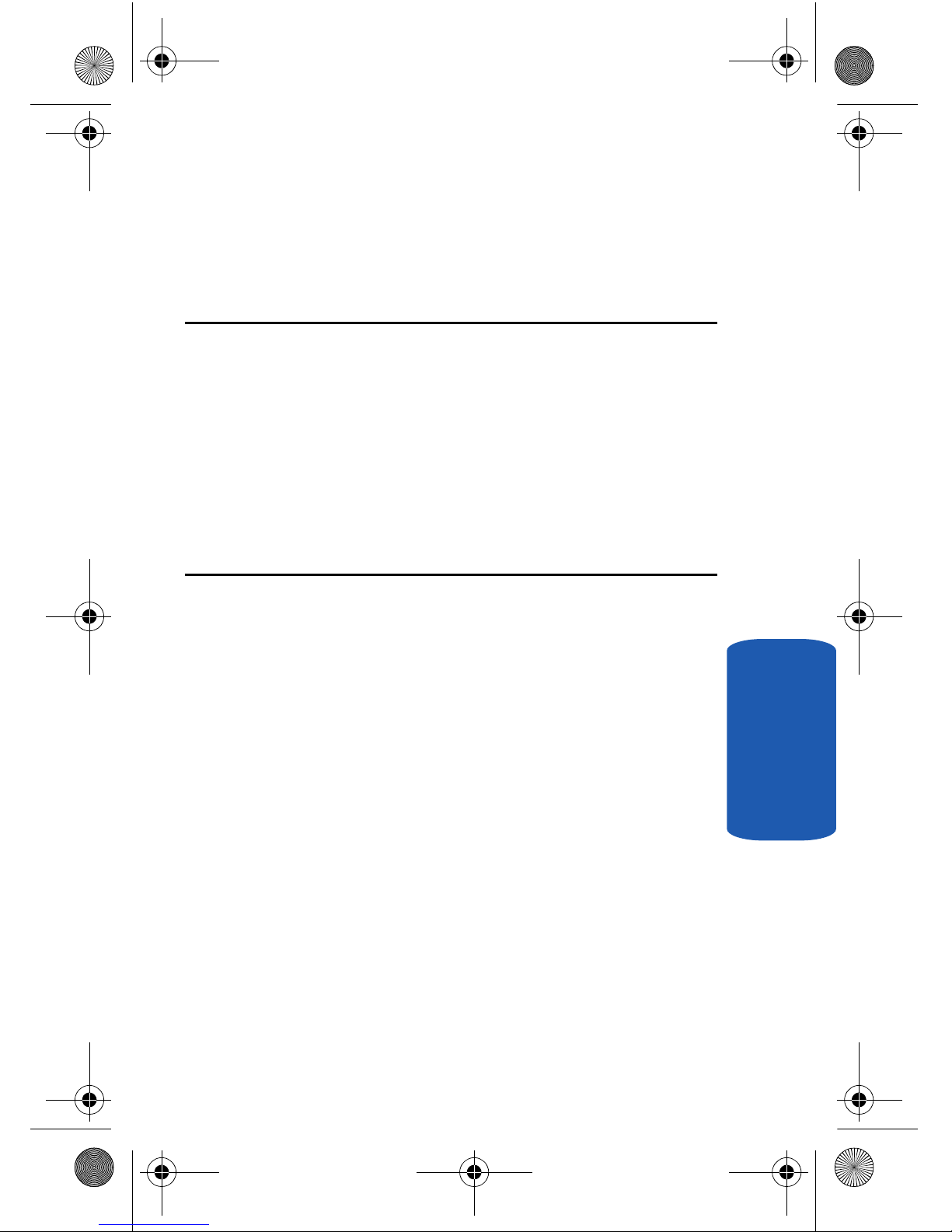
Section 2: Understanding Your Phone 17
Section 2
Section 2: Understanding Your Phone
Topics Covered
• Features of Your Phone
• Closed View of Your Phone
• Open View of Your Phone
• Command Keys
• Understanding the Display Screen
• Your Phone’s Modes
This section outlines some key features of your
phone. This section also explains the screen and the
icons that are displayed when the phone is in use.
a645.book Page 17 Wednesday, July 5, 2006 3:57 PM
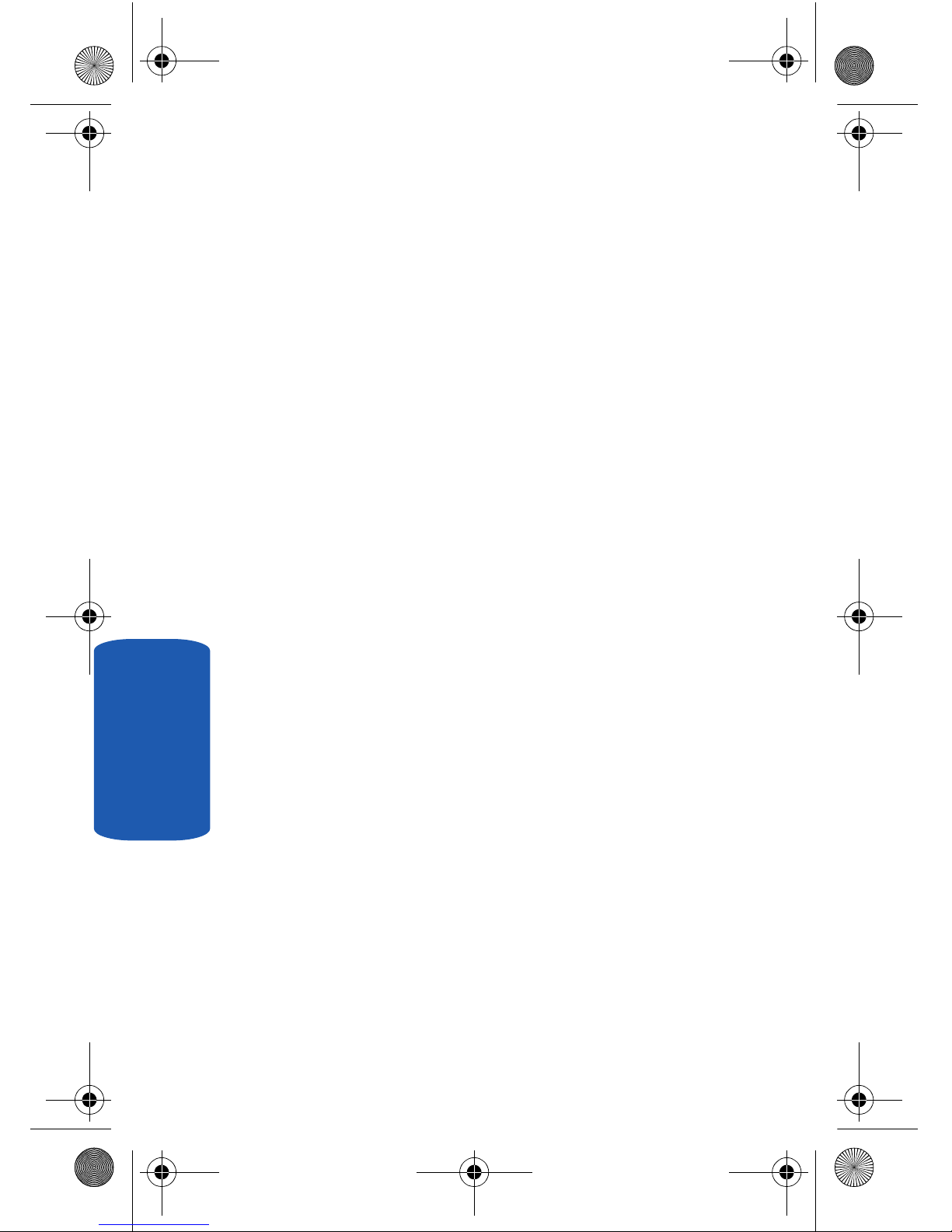
18
Section 2
Features of Your Phone
• 128 X 160 pixel Liquid Crystal Display
• High speed data (CDMA 2000 1X Technology)
• Global Positioning Technology (GPS)
• PIM functions (Scheduler, To Do List, etc.)
• Short Message Service (SMS)
• Voice Dial
• 32-tone Polyphonic Ringtones
• Speakerphone
a645.book Page 18 Wednesday, July 5, 2006 3:57 PM
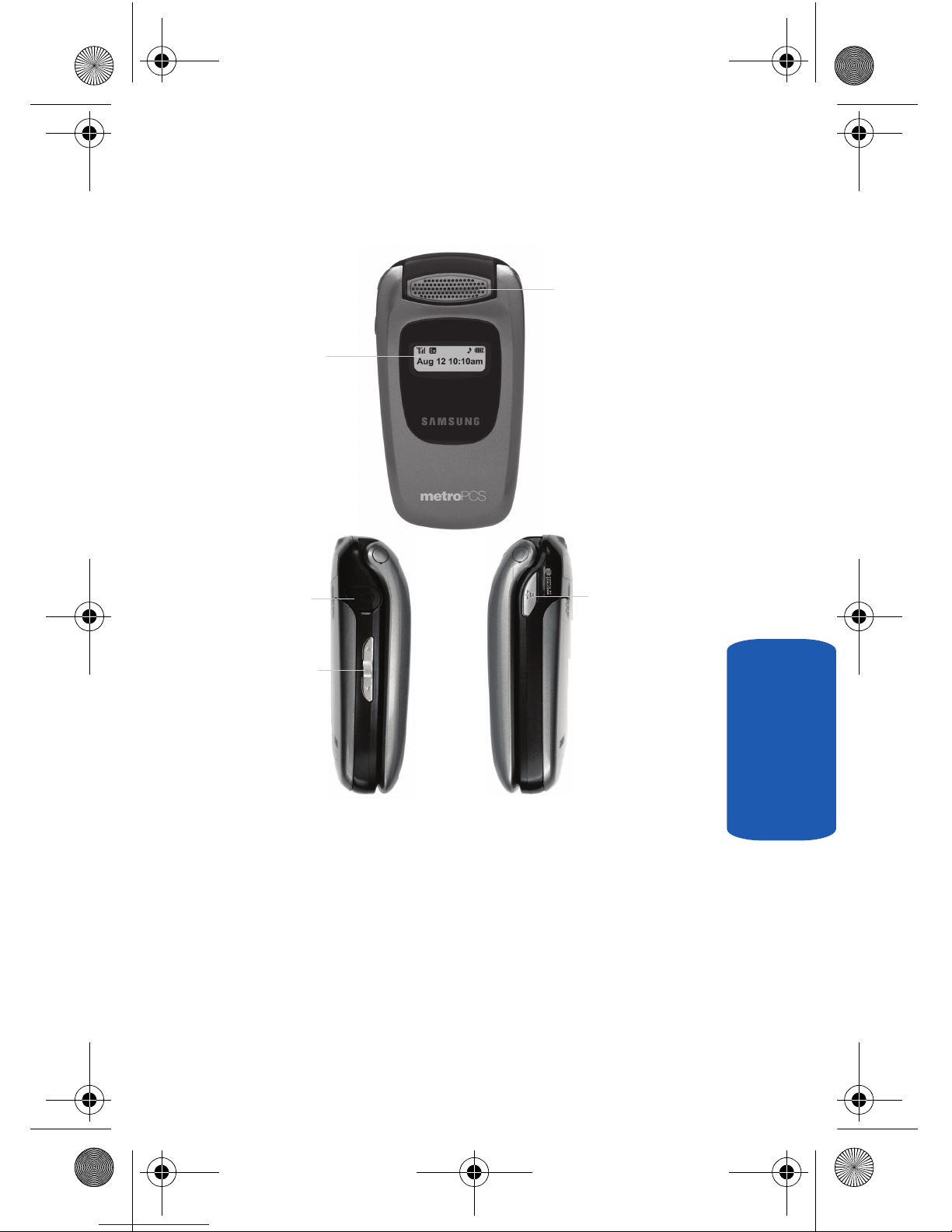
Section 2: Understanding Your Phone 19
Closed View of Your Phone
Section 2
Closed View of Your Phone
Command Keys and Features
1. Headset Connector — Used for handsfree,
Teletypewriter (TTY), and Telecommunication Device for
the Deaf (TDD) equipment.
2. External LCD — Indicates when you have an incoming
call or a message.
1. Headset Connector
3. Volume Key
5. Speakerphone Key
2. External LCD
4. Speaker
a645.book Page 19 Wednesday, July 5, 2006 3:57 PM
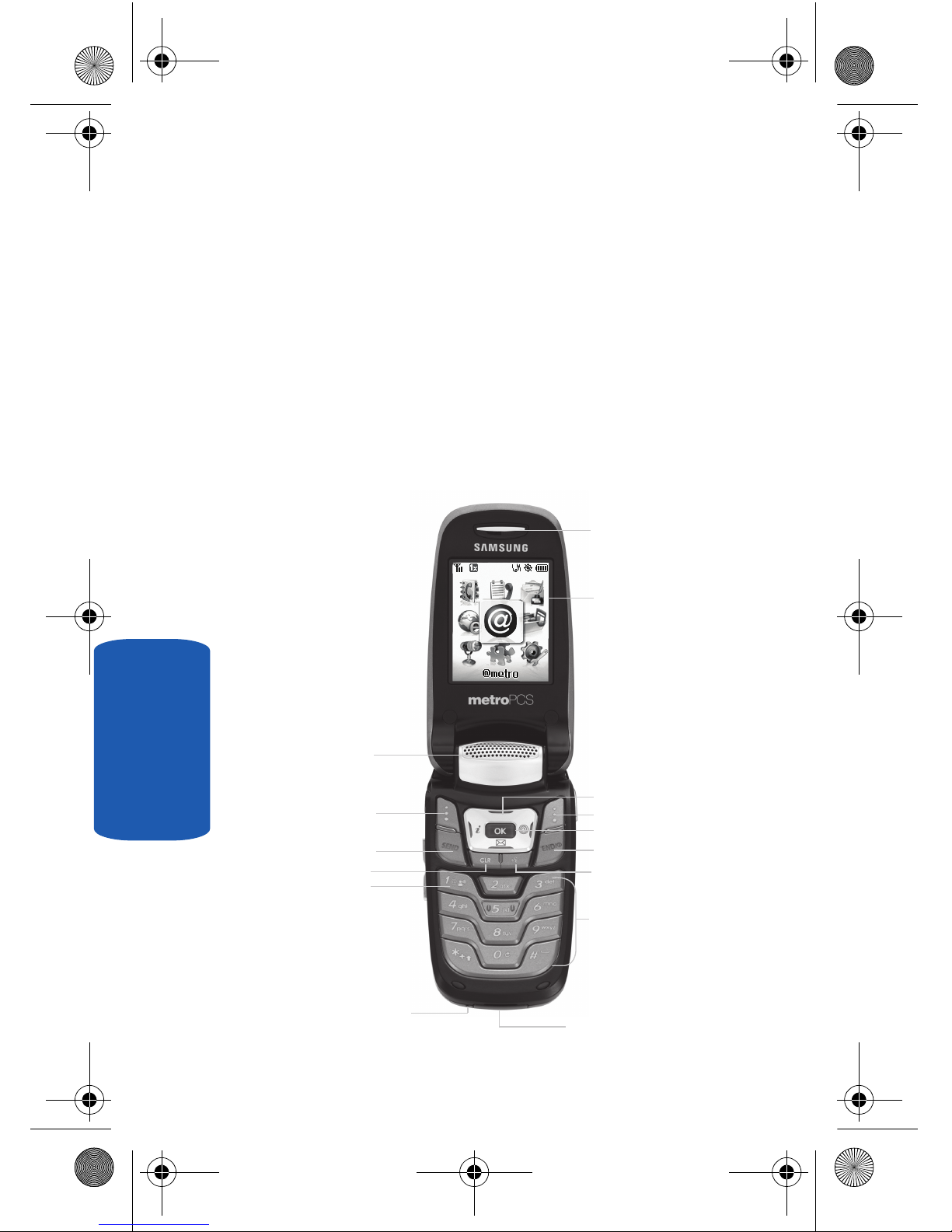
20
Section 2
3. Volume Key — Lets you adjust the ringer volume in
standby mode (with the flip open) or adjust the voice
volume during a call. To mute the ringer during an
incoming call, press the volume key up or down.
4. Speaker — The speaker, on the front of the flip, plays
sounds such as ring tones and alerts.
5. Speakerphone Key — Lets you enable and disable
speakerphone mode.
Open View of Your Phone
15. Earpiece
1. Speaker
2. Left Soft Key
3. SEND Key
4. Clear Key
5. Voice Mail Hot Key
6. Microphone
9. Voice Recognition Key
10. END/Power/Menu Exit Key
11. OK Key
12. Right Soft Key
13. Navigation Key
14. Internal Display
7. Power/Accessory
Connector
8. Alpha-numeric Keys
a645.book Page 20 Wednesday, July 5, 2006 3:57 PM
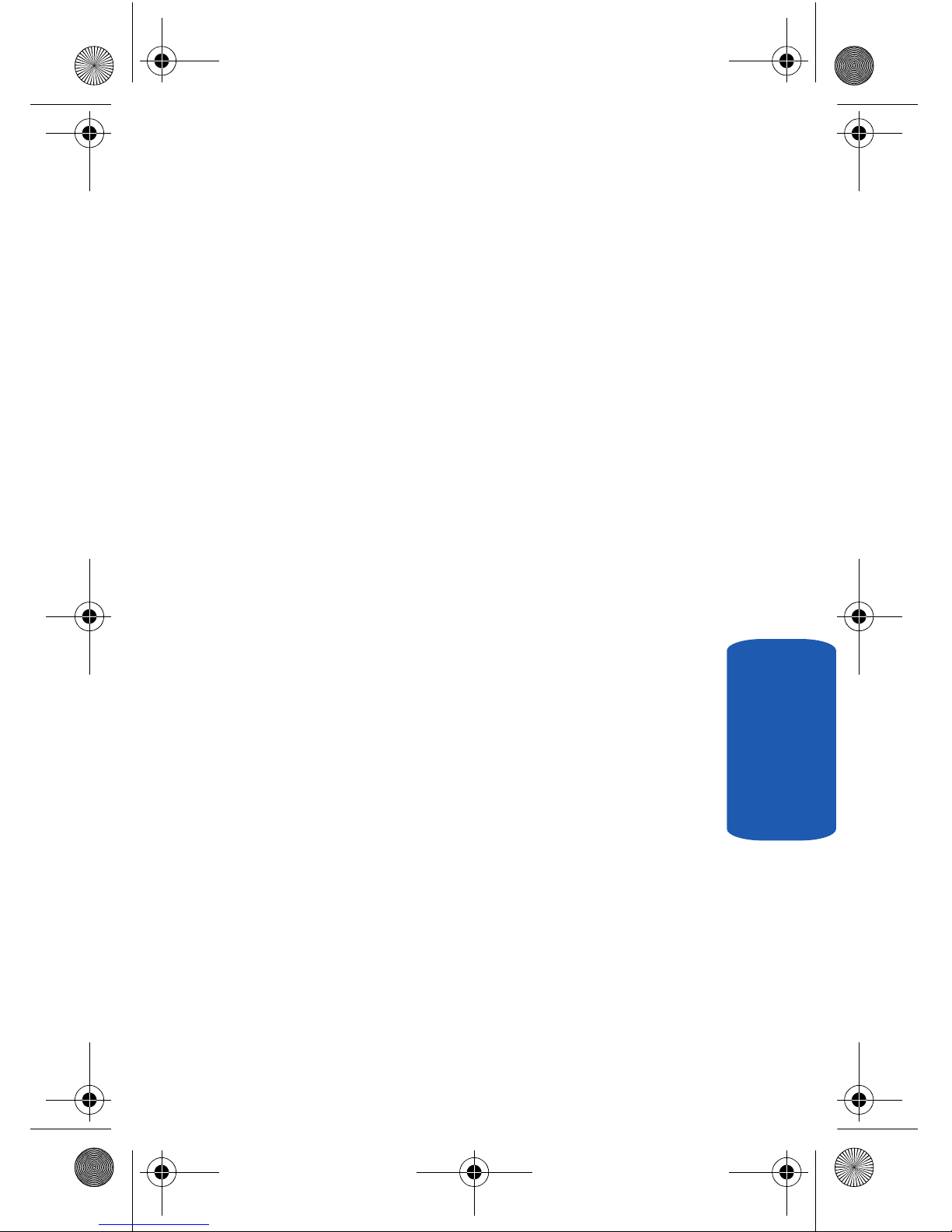
Section 2: Understanding Your Phone 21
Open View of Your Phone
Section 2
Command Keys and Features
1. Speaker — The speaker, on the front of the flip, plays
sounds such as ring tones and alerts.
2. Left Soft Key — Performs the functions indicated by the
screen text on the bottom of the internal display.
3. SEND Key — This key is used to initiate your calls.
4. CLR (clear) Key — Deletes characters from the display
when you are in text entry mode. When in a menu, press
to return to the previous menu.
5. Voice Mail Hot Key — Press and hold to automatically
dial your voicemail.
6. Microphone — The microphone used during phone
calls and voice memo recordings.
7. Power/Accessory Connector — Used to plug in the
Travel Charger and to connect any available accessory
cable.
8. Alpha-numeric Keys — Use these keys to enter
numbers, letters, and characters.
9. Voice Recognition Key — Lets you access your
phone’s voice recognition features.
10. END/Power/Menu Exit Key — Ends a call. Press and
hold this key for a few seconds to turn your phone On or
Off. When you receive an incoming call, press to mute
the ringer and send the call to Voice Mail.
11. OK Key — Pressing when navigating through a menu
accepts the highlighted choice in the menu.
a645.book Page 21 Wednesday, July 5, 2006 3:57 PM

22
Section 2
12. Right Soft Key — Performs the functions indicated by
the screen text on the bottom of the display.
13. Navigation Key — In menu mode, lets you browse and
highlight menu options.
14. Internal Display — Displays the numbers, messages,
and icons you need to operate your phone.
15. Earpiece — Plays sounds such as caller voices and call
progress tones.
Command Keys
Functions for the soft keys are defined by what appears
above each in the display. There are two soft keys, the
left soft key and the right soft key .
Left Soft Key
Some functions of the left soft key are as follows.
• In standby mode, press the MENU (left) soft key ( ) to open the
main menu.
• When the left soft key function is Options, press the Options
(left) soft key ( ) and a pop-up menu appears.
• When the left soft key function is Edit, press the Edit (left) soft
key ( ) to edit a Contact.
Right Soft Key
Some functions of the right soft key are as follows.
• In standby mode, press the CONTACTS (right) soft key ( ) to
open the Contacts Find screen.
• When the right soft key function is Back, press the Back (right)
soft key ( ) to back up one menu level.
a645.book Page 22 Wednesday, July 5, 2006 3:57 PM
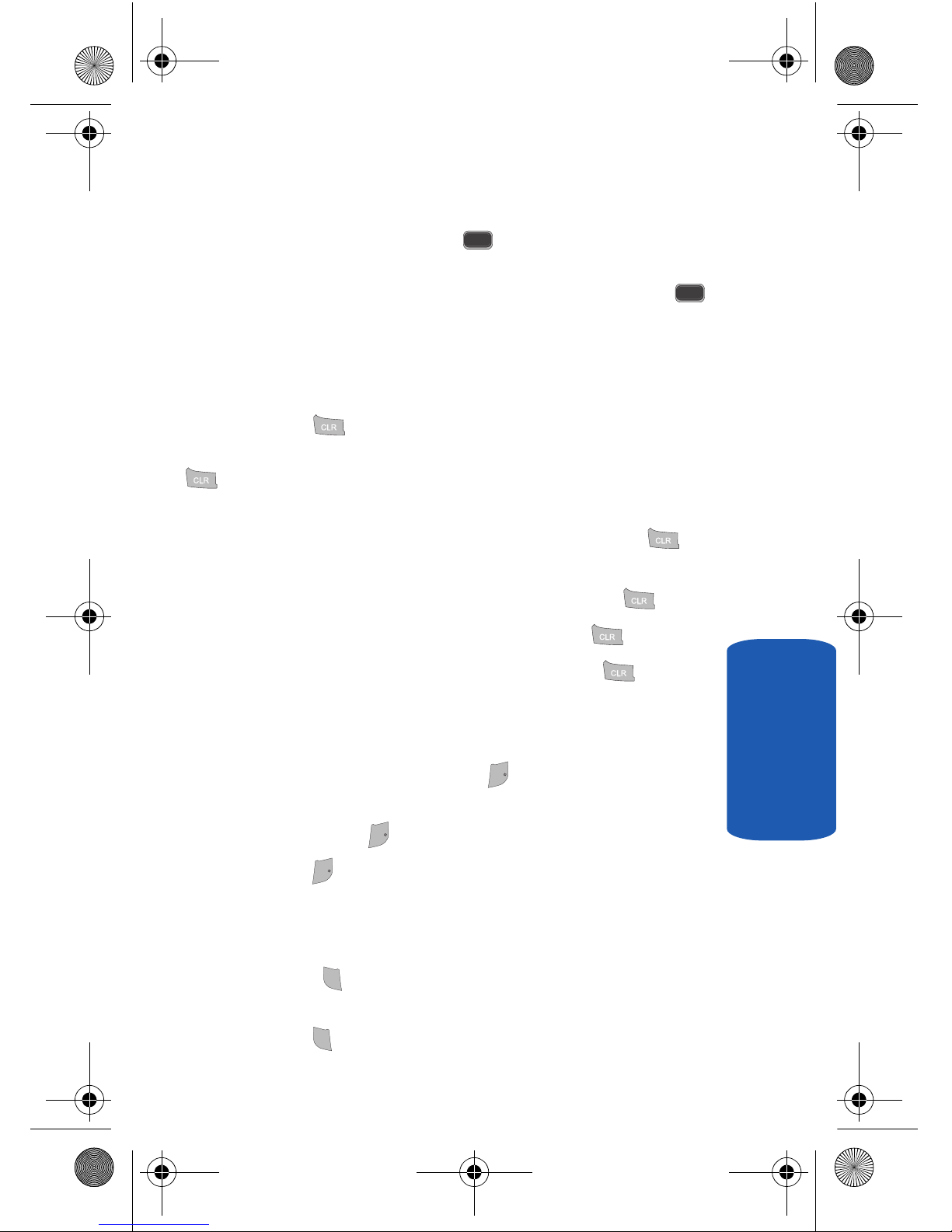
Section 2: Understanding Your Phone 23
Command Keys
Section 2
OK Key
•
In a menu, press the OK key ( ) to accept the highlighted
selection.
• When the OK key function is Edit, press the Edit (OK) key ( )
to edit a Draft message.
Clear Key
The CLR key ( ) is used to erase or clear numbers,
text, or symbols from the display. You can also use the
key to return to a previous menu or to return to
standby mode from any menu.
1. If you enter an incorrect character, briefly press to
backspace (and delete) the character.
2. To erase the entire sentence, press and hold .
3. To back up one menu level, briefly press .
4. To return to standby mode, press and hold until you
return to standby mode.
End Key
1. Press and hold the End key to turn your phone on or
off.
2. Briefly press once to disconnect a call.
3. Press to return to standby mode from any menu, or to
cancel the last input.
Send Key
The Send key is used to answer calls, dial calls, and
to recall the last number(s) dialed, received, or missed.
1. Press once to answer calls.
OK
OK
END/
END/
END/
END/
END/
END/
SEND
SEND
SEND
SEND
a645.book Page 23 Wednesday, July 5, 2006 3:57 PM
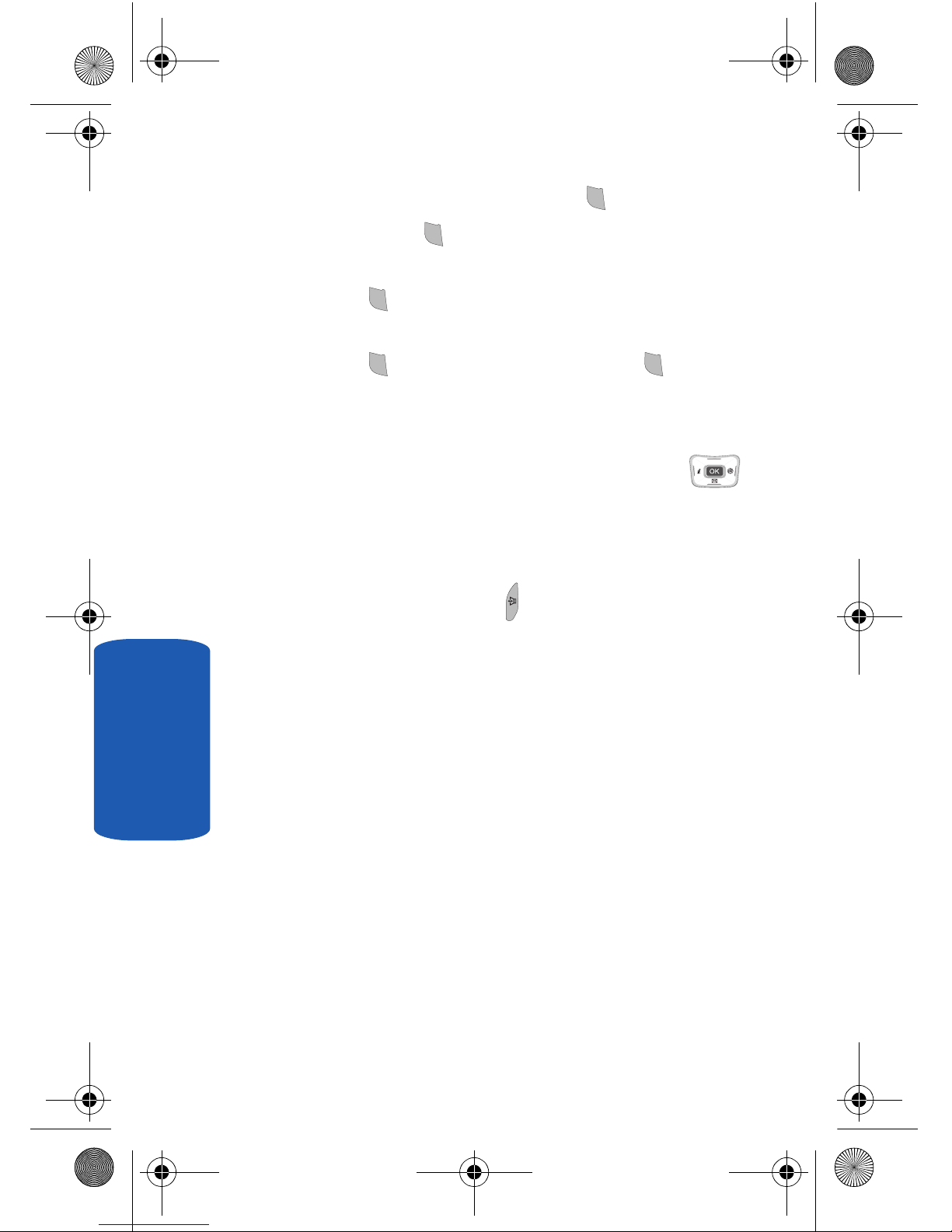
24
Section 2
2. Enter a number and briefly press to make a call.
3. Briefly press in standby mode to display a list of
recent calls to and from your phone.
4. Press twice in standby mode to call the most recent
number.
5. Press to pick up a waiting call. Press again to
switch back to the other call.
Navigation Key
Use the directional keys on the navigation key to
browse menus, sub menus, and lists. Each key also acts
as a shortcut to launch applications.
Speakerphone Key
Use the speakerphone key ( ) — located on the right
side of your phone — to switch from using the earpiece
to the speakerphone before or during a call. Use the
volume keys — located on the left side of your phone
— to adjust the volume. Press the speakerphone key to
enable and disable the speakerphone option.
SEND
SEND
SEND
SEND
SEND
SEND
SEND
SEND
SEND
SEND
a645.book Page 24 Wednesday, July 5, 2006 3:57 PM
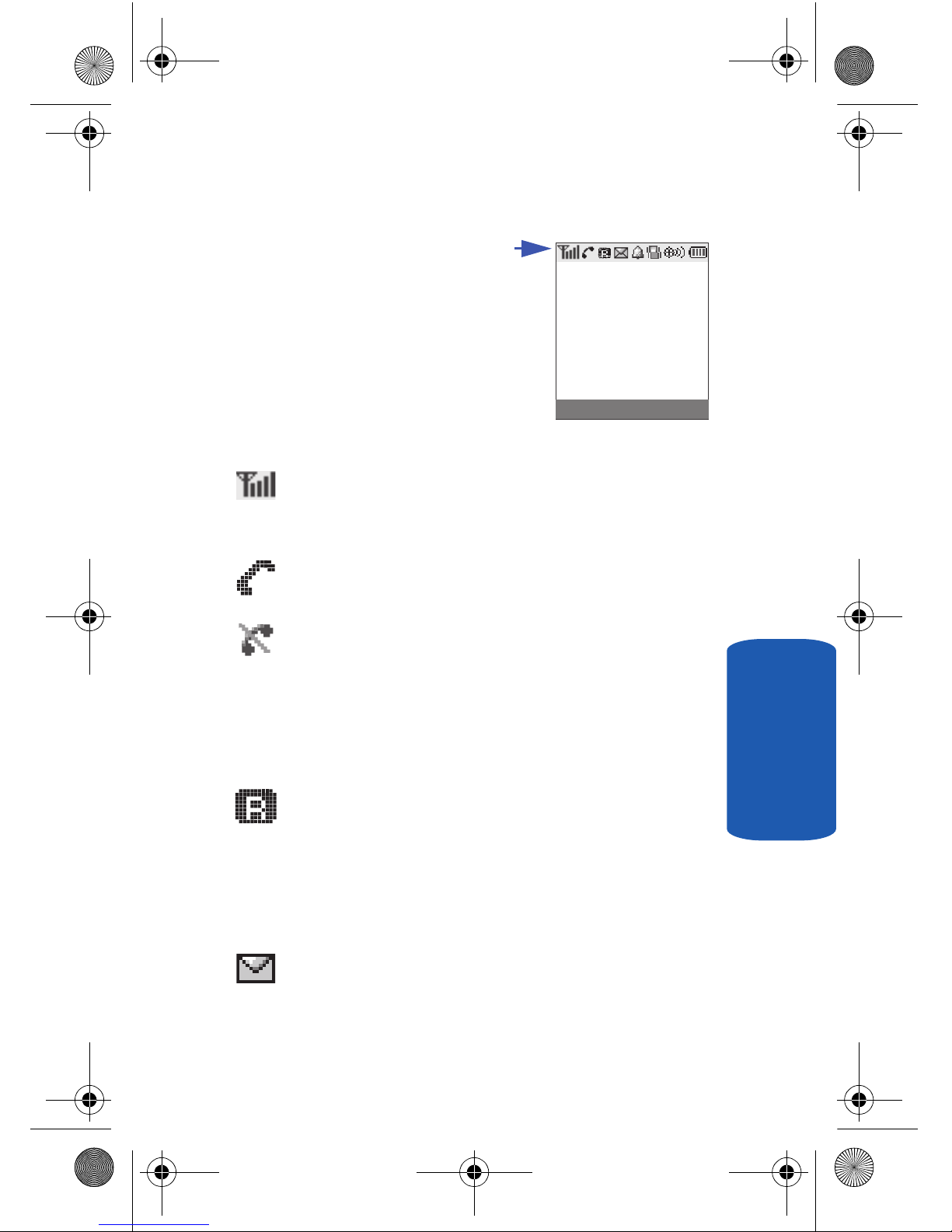
Section 2: Understanding Your Phone 25
Understanding the Display Screen
Section 2
Understanding the Display Screen
The top line of your phone’s
display contains icons that
indicate network status, battery
power, signal strength,
connection type, and more. The
following list contains icons that
may appear in your display.
Display screen icons
Signal strength—Always appears when your phone is
on and indicates the current signal strength. More lines
indicate higher signal strength.
Service indicator—Indicates a call in progress. When
dialing a number, this icon flashes until the call connects.
No service indicator—Indicates your phone cannot find
a signal because you’re outside a service area. You
cannot make or receive calls. Wait for a signal or move
into an open area to try and find a signal. The no service
indicator always appears when you turn on your phone
and disappears once service is located.
Roam — Extended roaming indicator. Roaming occurs
when you use your phone outside your home area. While
roaming, a wireless provider other than yours handles
your call, so the service rate for the call may be higher
than for calls made within your home area. Please refer to
information from your Wireless Provider on roaming rates.
New Message — Indicates that you’ve received a new
text, page, or web alert message. You’re also notified by a
visual and audible alert.
a645.book Page 25 Wednesday, July 5, 2006 3:57 PM
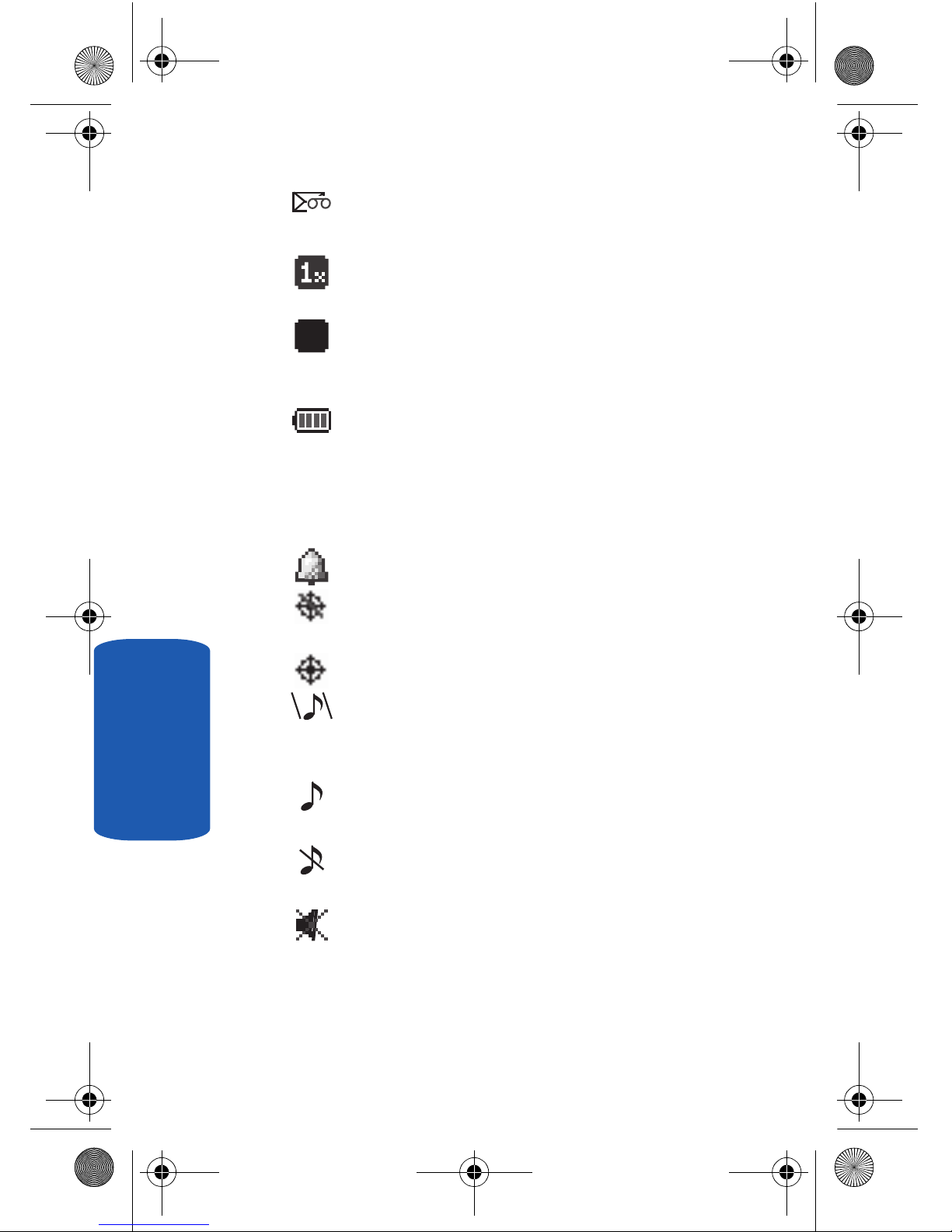
26
Section 2
Voice Mail — Indicates that you’ve received a new voice
mail.
1X Protocol — Indicates your phone is using the 1X
protocol.
IS95-2G Protocol — Indicates your phone is using the
IS95-2G protocol. This protocol is not capable of high
speed data.
Battery strength — Indicates the battery charge level.
The more black bars, the greater the charge. When the
battery becomes very low, a flashing empty battery icon
displays and the phone sounds an audible alert, which
indicates your phone is about to shut down.
Alarm clock — The alarm clock is set.
GPS (911 only) — This icon represents Global Positioning
Service (GPS) for 911.
GPS — Indicates GPS is on for location.
Vibrate plus Ring — Your phone is in vibrate plus ring
mode. When you receive a call, the phone vibrates and
rings.
Ring — Your phone is in ring mode. When you receive a
call, the phone rings.
Ringer Silent — The ringer has been set to Silent using
the volume key on the side of the phone.
Silent mode — Indicates your phone is in silent mode.
Ringer is silenced for all alerts, incoming calls, and
incoming messages. The phone alerts you of incoming
calls, alerts, and messages by vibration and a flashing
External LCD.
D
D
a645.book Page 26 Wednesday, July 5, 2006 3:57 PM
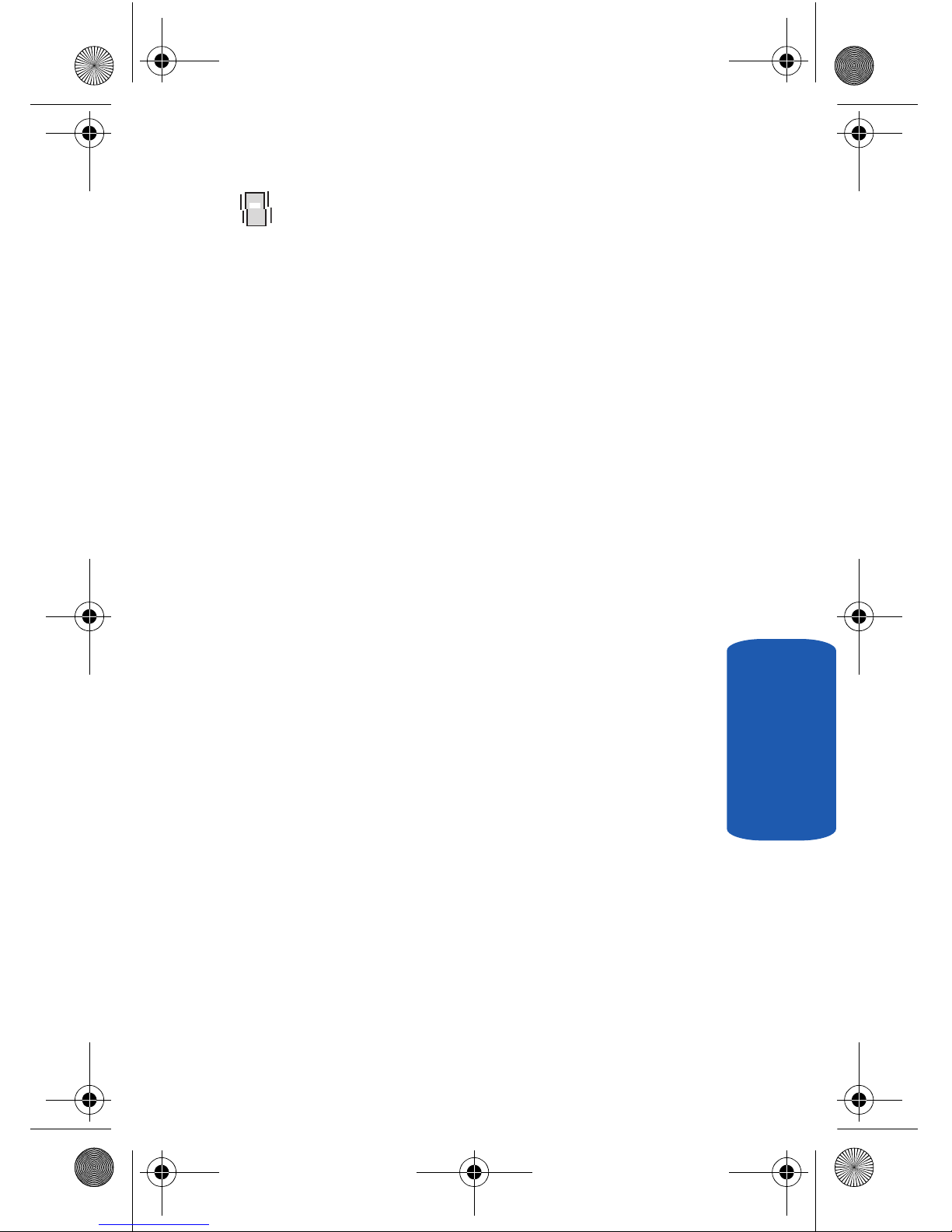
Section 2: Understanding Your Phone 27
Understanding the Display Screen
Section 2
Vibrate mode — Your phone is in vibrate mode. When
you receive a call, the phone vibrates instead of ringing.
Dialogue Boxes
Dialogue boxes prompt for action, inform you of status,
or warn of situations such as low memory. Dialogue
boxes and their definitions are outlined below.
• Choice
䢇 Example: “Save to draft?”
• Reconfirm
䢇 Example: “Erase all inbox msgs?”
• Performing
䢇 Example: “Sending...” “Connecting...”
• Completed
䢇 Example: “Message Saved”
• Information
䢇 Example: “New Message”
• Error
䢇 Example: “System Error!”
• Warning
䢇 Example: “Battery Low,” “Memory Full!”
Backlights
Backlights illuminate the internal and external displays
and the keypad. When you press any key or open the
phone, the backlights come on. They go off when no
keys are pressed within a period of time set in the
Backlight menu.
a645.book Page 27 Wednesday, July 5, 2006 3:57 PM
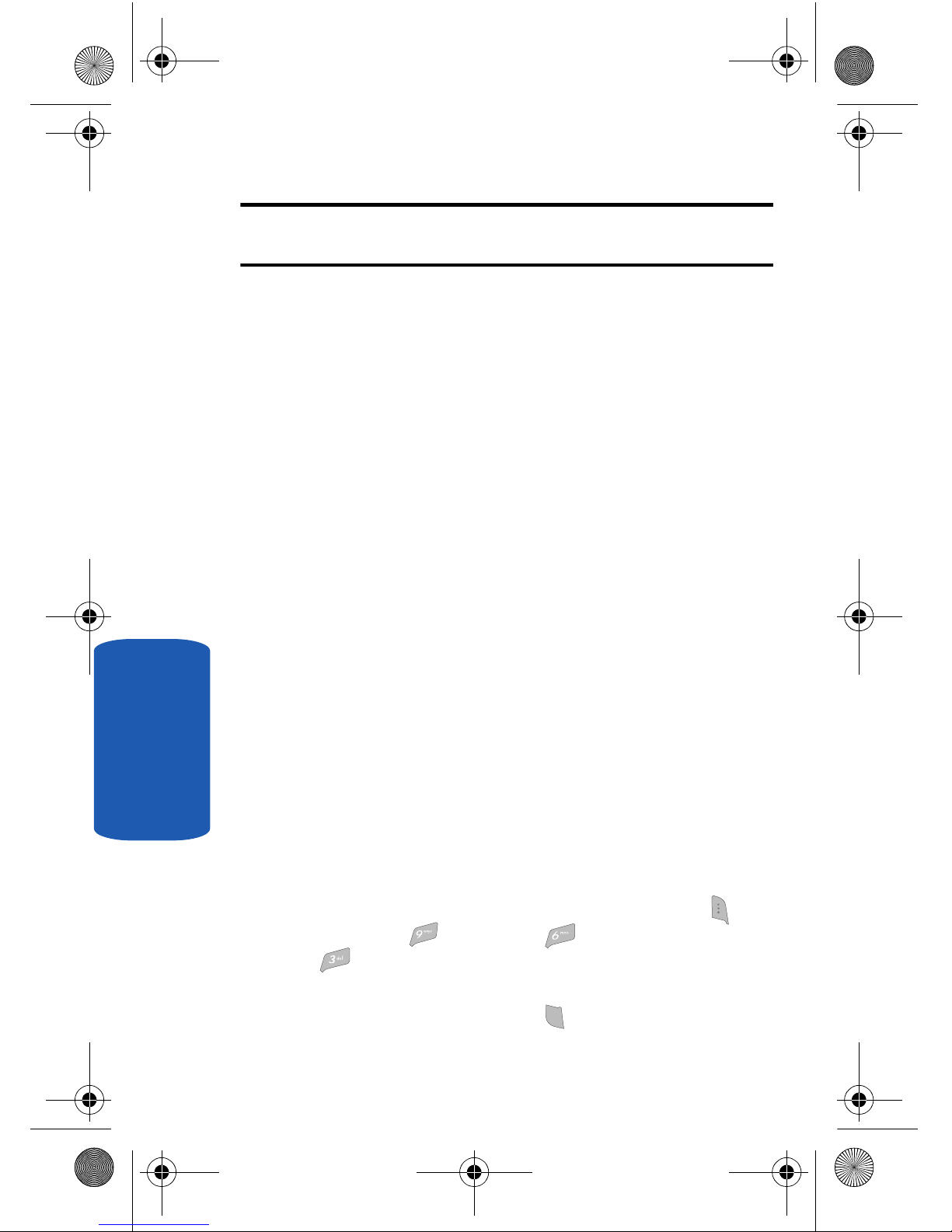
28
Section 2
Note: During a phone call, the display backlights dim and turn off after one
minute to conserve battery power, regardless of the Backlight setting.
See “Backlight” on page 158 for more information.
External Display
Your phone has an external display on the outside of
the flip. When you close the phone, the external display
shows a digital clock.
Icons that appear in the external display indicate the
following:
• Incoming calls and messages
• Alarms and alerts
• Battery charge level
• Signal strength
• Service protocol 1x
• Digital roaming service
• Ringer/sound mode
Your Phone’s Modes
Call Answer Mode
You can select how you wish to answer a call.
1. In standby mode, press the MENU (left) soft key ( ),
then press (for Setup), (for Call Options), and
for Call Answer. The following call answer options
appear in the display:
䢇 Send Key — Only pressing answers a call.
SEND
SEND
a645.book Page 28 Wednesday, July 5, 2006 3:57 PM

Section 2: Understanding Your Phone 29
Your Phone’s Modes
Section 2
䢇 Flip Open — Opening the phone’s flip or pressing
answers a call.
䢇 Any Key — Pressing any key except the key or key
answers a call.
2. Use the navigation keys to highlight an option.
3. Press the key to select the method for answering
calls.
Input mode
Input mode determines how you enter text, numbers
and symbols. While at any text entry screen, press the
Option (left) soft key ( ), then choose the input mode
from the pop-up menu using the navigation keys.
Optional input modes are T9 Word, Alpha, Symbol,
Number, and Canned. (See “Section 5: Entering Text”
on page 67 for more information.)
Tip: You can also cycle between T9 Word, Alpha, and Number by
repeatedly pressing and holding .
Lock Mode
When the phone is in Lock Mode, restrictions are
placed on phone use. You can receive calls and
messages, but cannot place outgoing calls (except for
emergency numbers) until you unlock the phone. Lock
Mode also restricts access to menus and the volume
key. Unlock your phone by entering the lock code when
prompted. (See “Lock Phone” on page 166 for more
information.)
SEND
SEND
END/
END/
OK
a645.book Page 29 Wednesday, July 5, 2006 3:57 PM
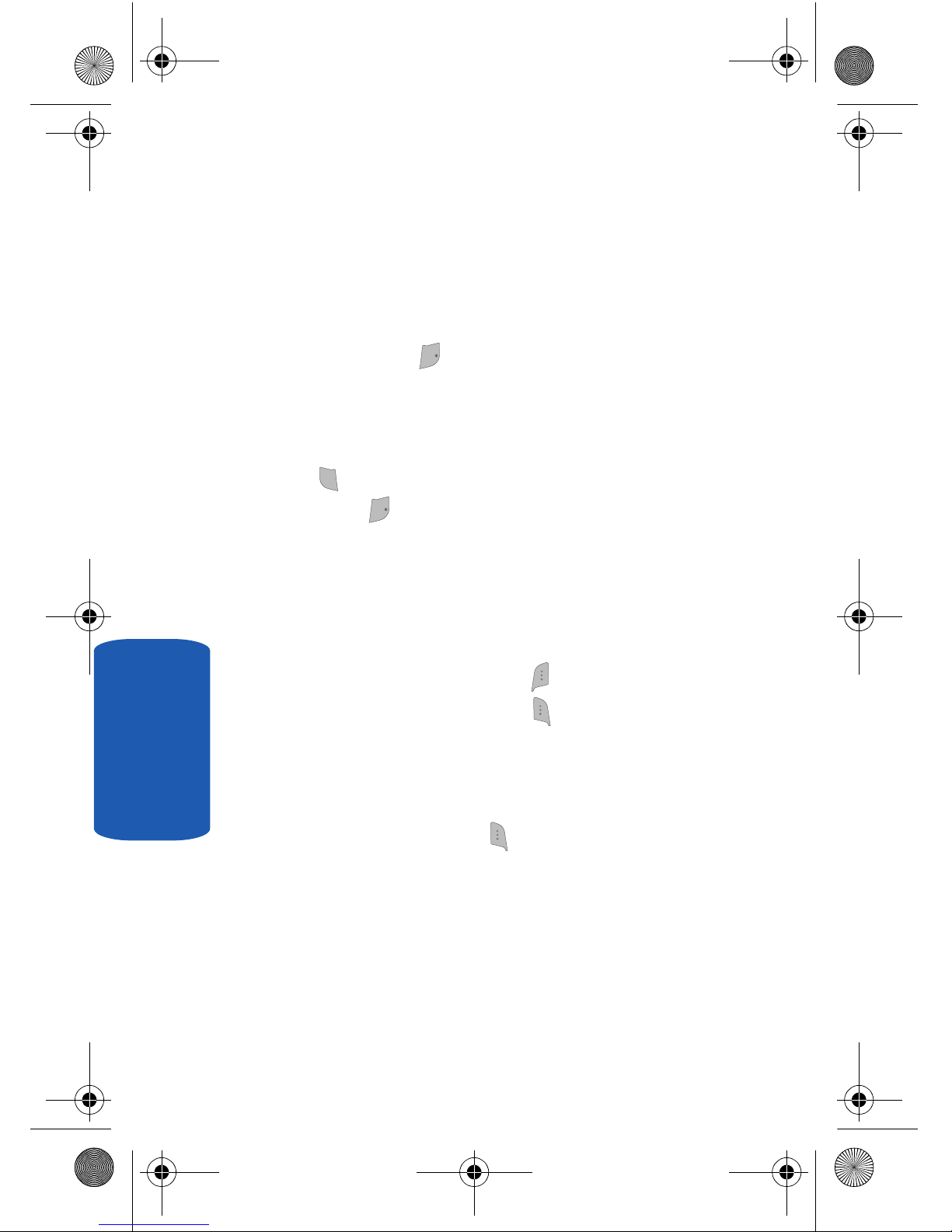
30
Section 2
Standby Mode
Standby mode is the state of the phone once it has
found service and is idle. The phone goes into standby
mode:
• After you power the phone on.
• When you press after a call or from within a menu.
In standby mode, you will see the time, day, and date as
well as all phone status icons.
1. While in standby mode, enter a phone number, and press
to place a call.
2. Press to return to standby mode.
Receive Messages in Standby Mode
You can receive messages in standby mode. An alert
tone sounds and a notification message appears in the
display when a new message arrives.
• Press the View (right) soft key ( ) to view now.
• Press the Ignore (left) soft key ( ) to view later.
Talk Mode
You can place and receive calls only when your phone
is on. While in a call your phone is in talk mode. Press
the MENU (left) soft key ( ) to display a list of menu
options. See “The In-Use Options” on page 57 for more
information.
Enter/Exit Silent Mode
Silence the tones your keypad makes when you press a
key.
END/
END/
SEND
SEND
END/
END/
a645.book Page 30 Wednesday, July 5, 2006 3:57 PM
