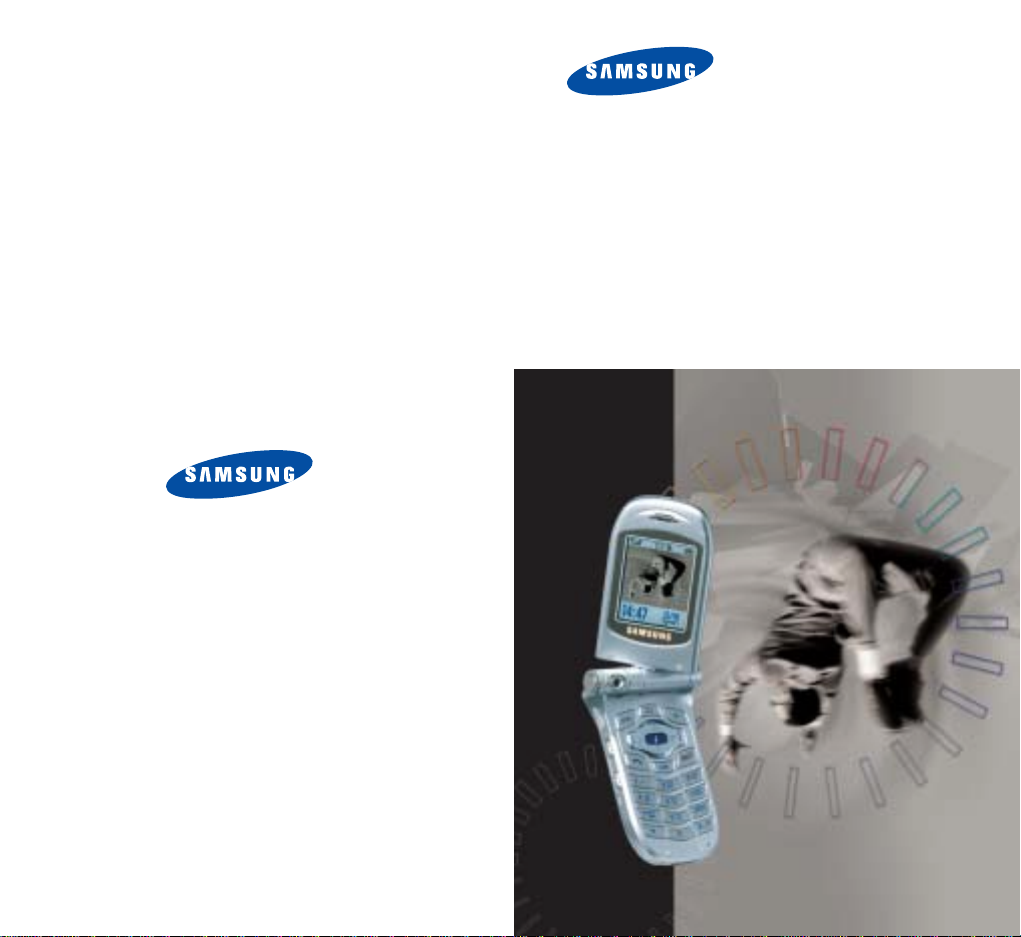
PORTABLE CELLULAR
TELEPHONE
SCH-A612
User’s Manual
Printed in Korea
Code No. : GH68-04393A
English. 10/2003. Rev.1.0
World Wide Web
http://www.samsungmobile.com
ELECTRONICS
* Some of the contents of this manual may differ from your phone,
depending on the software installed or your service provider.
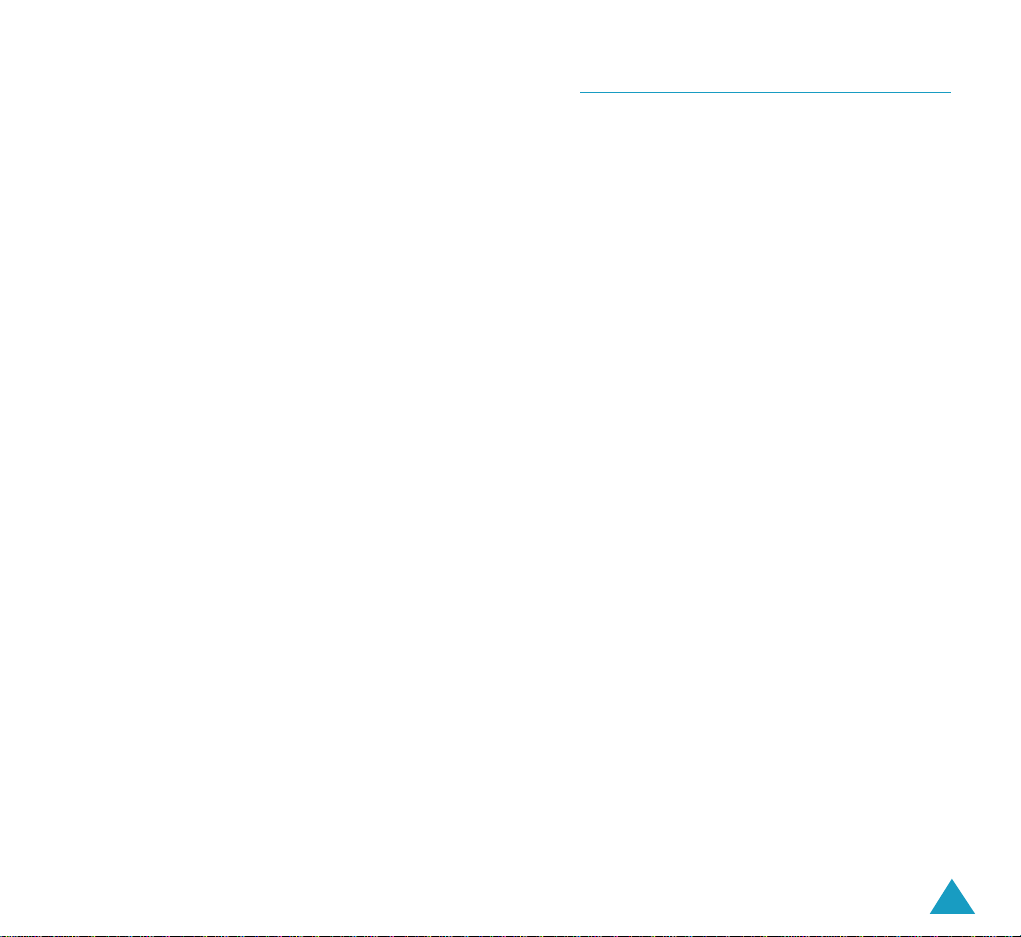
3
Table of Contents
Important Safety Precautions ................................................ 7
Unpacking ................................................................................ 9
Your Phone
Phone’s Parts .............................................................................. 10
Display ....................................................................................... 13
Backlight .................................................................................... 14
Service Light ............................................................................... 15
Camera ....................................................................................... 15
Getting Started
Using the Battery ........................................................................ 16
Switching the Phone On or Off .................................................... 20
Your Phone’s Modes .................................................................... 21
Using the Holster ........................................................................ 24
Call Functions
Making a Call ............................................................................... 25
Ending a Call ................................................................................ 26
Using the Recent Call Logs ............................................................ 26
Making a Call from Phonebook ..................................................... 27
Speed-dialing ............................................................................... 31
Four-digit Dialing .......................................................................... 32
Pause Dialing ............................................................................... 33
Adjusting the Volume During a Call ................................................ 35
Silencing a Call Ringer .................................................................. 35
Answering a Call ........................................................................... 36
Viewing Missed Calls ..................................................................... 37
Options During a Call .................................................................... 38
Call Forwarding ............................................................................ 39
Call Waiting .................................................................................. 40
Three-way Calling......................................................................... 41
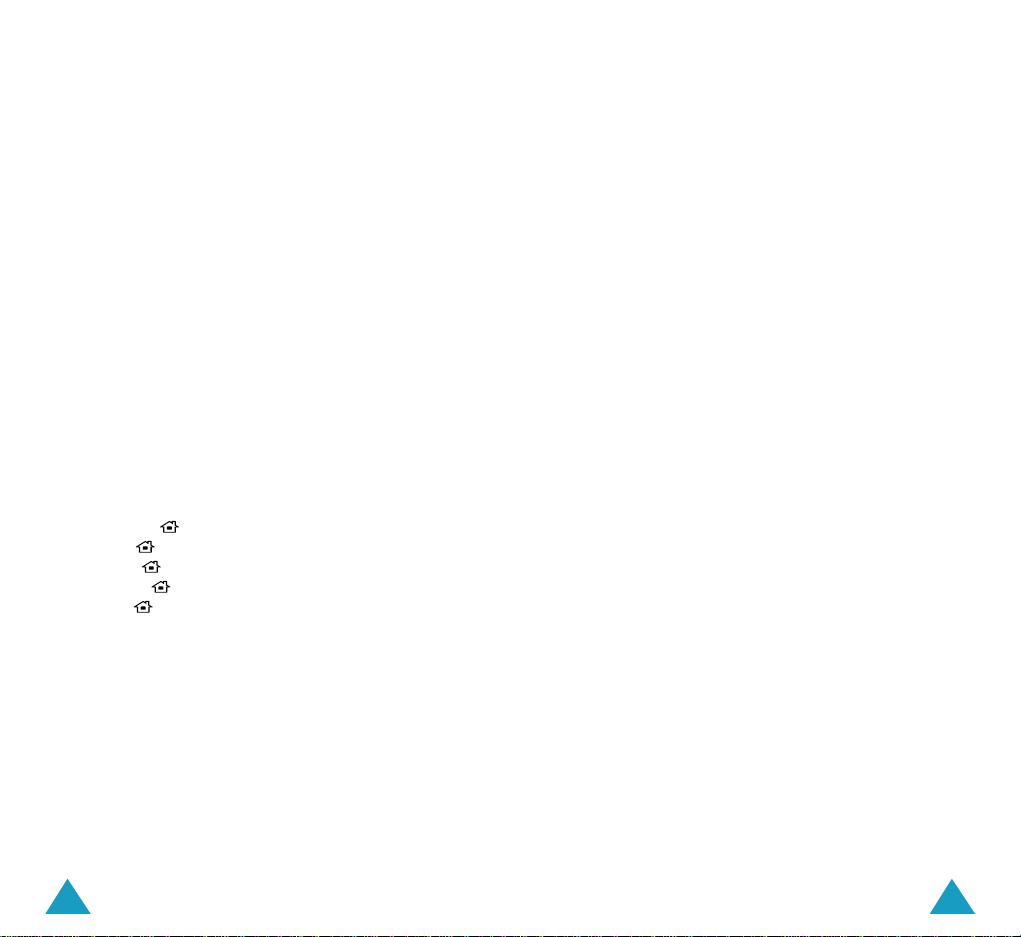
54
Messages
Using the Inbox ............................................................................ 42
Using the Outbox ......................................................................... 45
Using the Drafts ........................................................................... 48
Internet
Launching the Internet.................................................................. 49
Playing Java Games .................................................................... 52
Using Multimedia Files, Melodies or Images ................................. 53
Accessing the Voice Portal ............................................................ 56
Receiving Web Messages .............................................................. 57
Accessing the News Web Site ........................................................ 57
Using the Menus
Accessing Menu Modes .................................................................. 58
Accessing a Menu Function by Scrolling ........................................ 59
Using Shortcuts ............................................................................ 61
List of Menu Functions ................................................................. 62
My Phone
Personal Menu ( OK-1) ...................................................... 66
Animation
( OK-2) ............................................................. 69
Sliding Text
( OK-3) ........................................................... 70
Dialing Digits
( OK-4).......................................................... 70
Language
( OK-5)............................................................... 71
PhoneBook
Outgoing (MENU 1-1) ............................................................ 72
Incoming
(MENU 1-2) ............................................................ 73
Find Number
(MENU 1-3) ........................................................ 73
Add Entry
(MENU 1-4) ............................................................ 77
Caller ID
(MENU 1-5) .............................................................. 78
Group Editing
(MENU 1-6) ....................................................... 81
Erase All
(MENU 1-7) .............................................................. 83
My Phone Number
(MENU 1-#) ............................................... 83
Organizer
Calendar (MENU 2-1) .............................................................. 84
Memo Pad
(MENU 2-2) ........................................................... 87
Alarm
(MENU 2-3) .................................................................. 88
Weekday Alarm
(MENU 2-4) ................................................... 89
Calculator
(MENU 2-5) ............................................................ 91
Unit Converter
(MENU 2-6) ...................................................... 92
World Time
(MENU 2-7) .......................................................... 93
Games ......................................................................... 94
Music Box
Sound Effects (MENU 4-1) ....................................................... 96
Melodies
(MENU 4-2) .............................................................. 96
My Melody
(MENU 4-3) ........................................................... 97
Sounds
Ring Volume (MENU 5-1) ........................................................ 98
Alert Type
(MENU 5-2) ............................................................ 98
Message Alert
(MENU 5-3) ...................................................... 99
Connect Tone
(MENU 5-4) ...................................................... 100
Disconnect Tone
(MENU 5-5) .................................................. 100
Tone Length
(MENU 5-6) ....................................................... 100
Camera
Taking a Picture ....................................................................... 101
Take & Send
(MENU 6-1) ..................................................... 104
New Photo
(MENU 6-2) ........................................................ 106
Photo Album
(MENU 6-3) ................................................. 106
Messages
(MENU 6-4) .......................................................... 107
Settings
(MENU 6-5).............................................................. 109
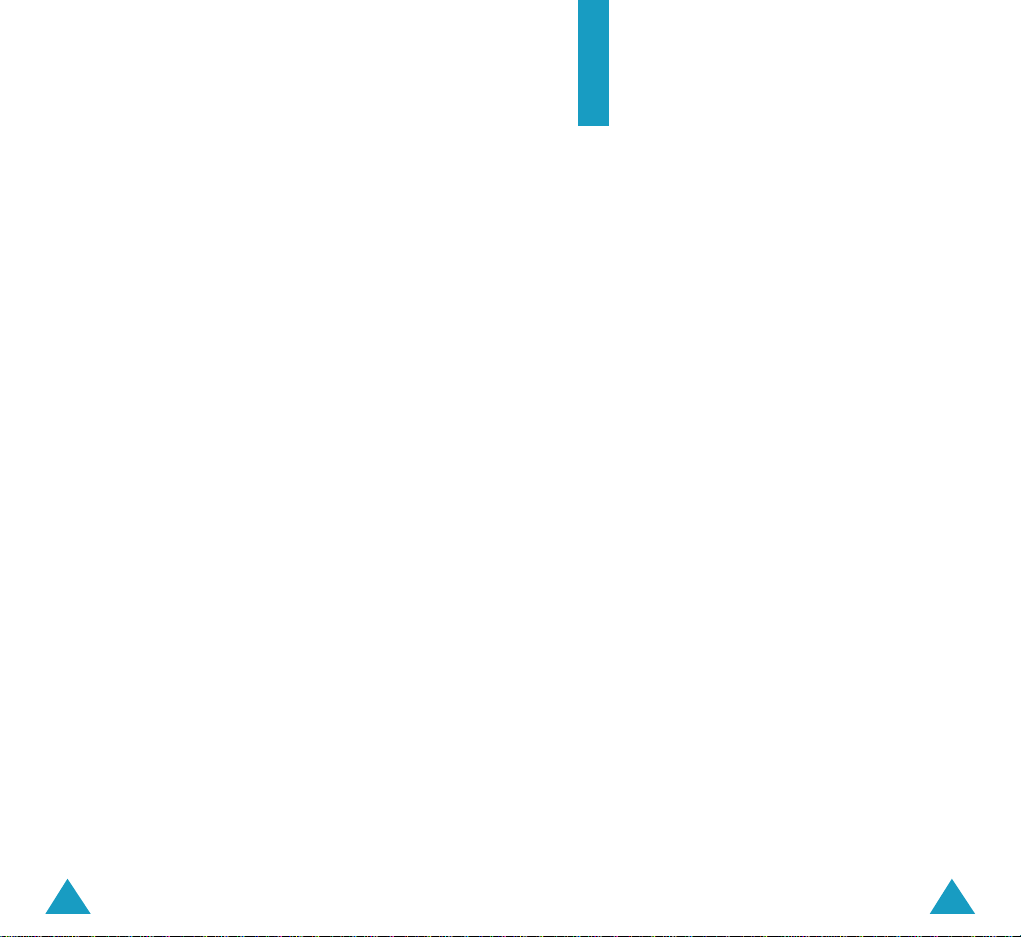
76
Setup
Answer Mode (MENU 7-1) ......................................................111
LCD
(MENU 7-2) .....................................................................112
Service LED
(MENU 7-3) .........................................................113
Modem
(MENU 7-4) ...............................................................113
Auto Hyphen
(MENU 7-5) .......................................................115
Lock Phone
(MENU 7-6) .........................................................115
Time Manager
(MENU 7-7) .....................................................116
Reset
(MENU 7-*) ...................................................................118
Security
(MENU 7-0) ..............................................................119
Health and Safety Information
Precautions When Using Batteries ............................................ 122
Road Safety .............................................................................. 124
Operating Environment ............................................................. 126
Electronic Devices ..................................................................... 127
Potentially Explosive Environments ............................................ 129
Emergency Calls ........................................................................ 130
Other Important Safety Information .......................................... 131
Care and Maintenance .............................................................. 132
Glossary ..................................................................... 134
Quick Reference Card ................................................. 137
Important Safety
Precautions
Read these guidelines before using your wireless
phone. Failure to comply with them may be
dangerous or illegal.
Road Safety at All Times
Do not use a hand-held phone while driving; park the
vehicle first.
Switching Off When Refueling
Do not use the phone at a refueling point (service
station) or near fuels or chemicals.
Switching Off in Aircraft
Wireless phones can cause interference. Using them
in aircraft is both illegal and dangerous.
Switching Off in Hospitals
Switch your phone off near medical equipment.
Follow any regulations or rules in force.
Interference
All wireless phones may be subject to interference,
which could affect their performance.
Special Regulations
Meet any special regulations in force in any area and
always switch off your phone whenever it is
forbidden to use it, or when it may cause
interference or danger (in a hospital for example).
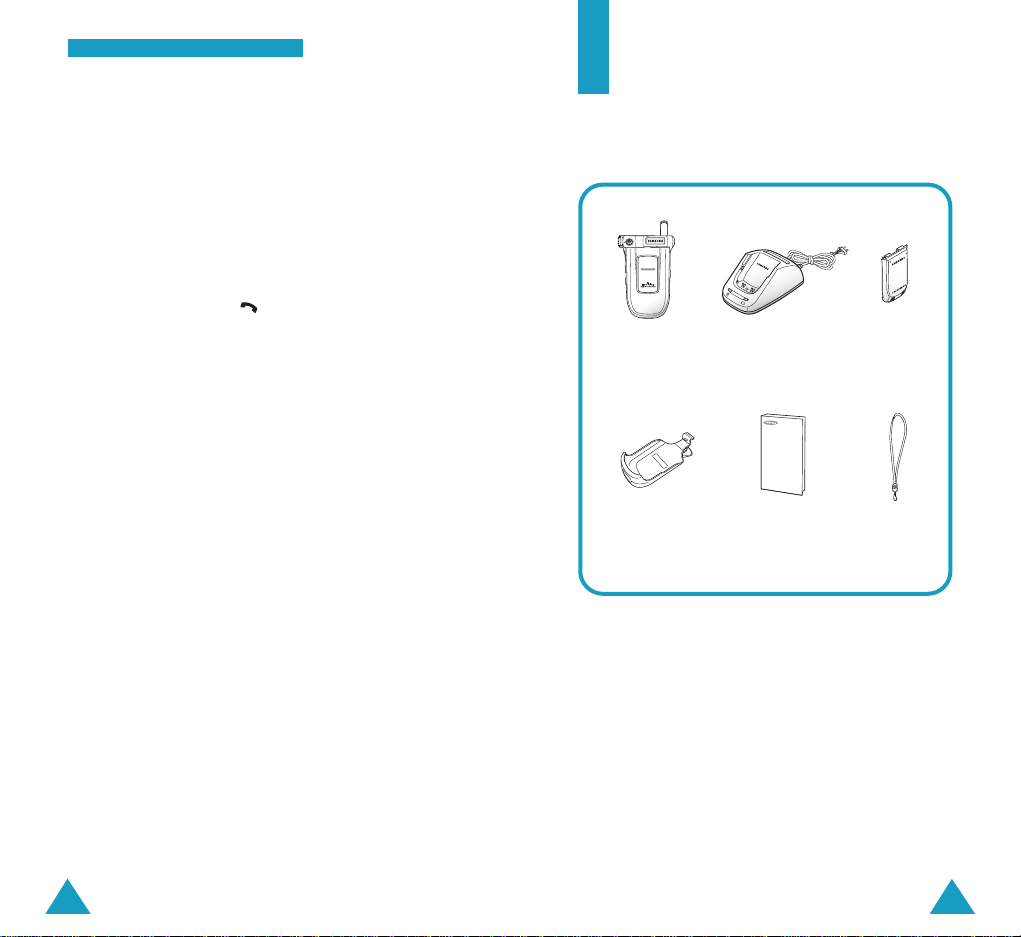
8
IImmppoorrttaanntt SSaaffeettyy PPrreeccaauuttiioonnss
9
Unpacking
Your package contains the following items:
In addition, you can obtain the following accessories
for your phone from your local Samsung dealer:
• Standard battery
• Travel charger
• Desktop charger
• Cigar lighter charger
• Data cable
• Ear-microphone
• Hand strap
Sensible Use
Use only in the normal position (held to the ear).
Avoid unnecessary contact with the antenna when
the phone is switched on.
Emergency Call
Ensure the phone is switched on and in service.
Key in the emergency number for your present
location, then press the key. You must deactivate
any unnecessary features before you can make an
emergency call. Give all the necessary information as
accurately as possible. Do not cut off the call until
given permission to do so.
Water Resistance
Your phone is not water-resistance. Keep it dry.
Accessories and Batteries
Use only Samsung-approved accessories and
batteries. Use of unauthorized accessories could
damage your phone and may be dangerous.
Qualified Service
Only qualified service personnel may install or repair
your phone.
For more detailed safety information, see “Health
and Safety Information” on page 122.
Phone
Desktop Charger
Battery
User’s Manual Hand Strap
Holster
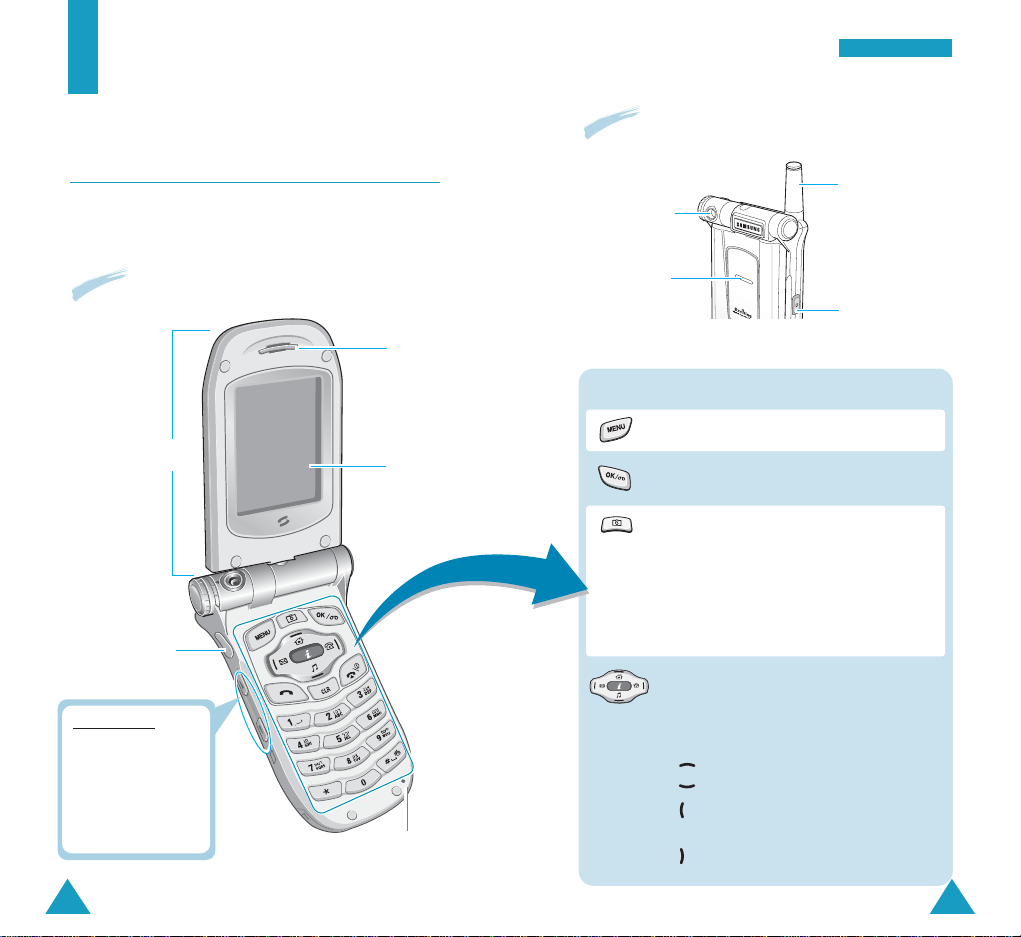
11
YYoouurr PPhhoonnee
10
Your Phone
Phone’s Parts
The following illustrations show the main elements
of your phone:
Microphone
Earpiece
Display
Enters Menu mode.
Selects the current menu or option.
Allows you to quickly access the Camera
menu to use the camera on your phone.
Also, turns the camera on when pressed
and held.
In Capture mode, works as a camera
shutter.
In Menu mode, scrolls through the menu
options.
In Standby mode, accesses the following
menus:
• : Personal Menu mode
• : Music Box
• : Messages. New Message of the
Messages menu when held down.
• : By Name of the Find Number menu
Key(s) Functions
With the phone closed
With the phone open
Volume keys
During a call, adjust
the voice volume.
In Standby mode,
adjust the keypad
tone volume.
Antenna
Camera key
Service light
Camera
Ear-microphone
jack
Folder
(Navigation
keys)
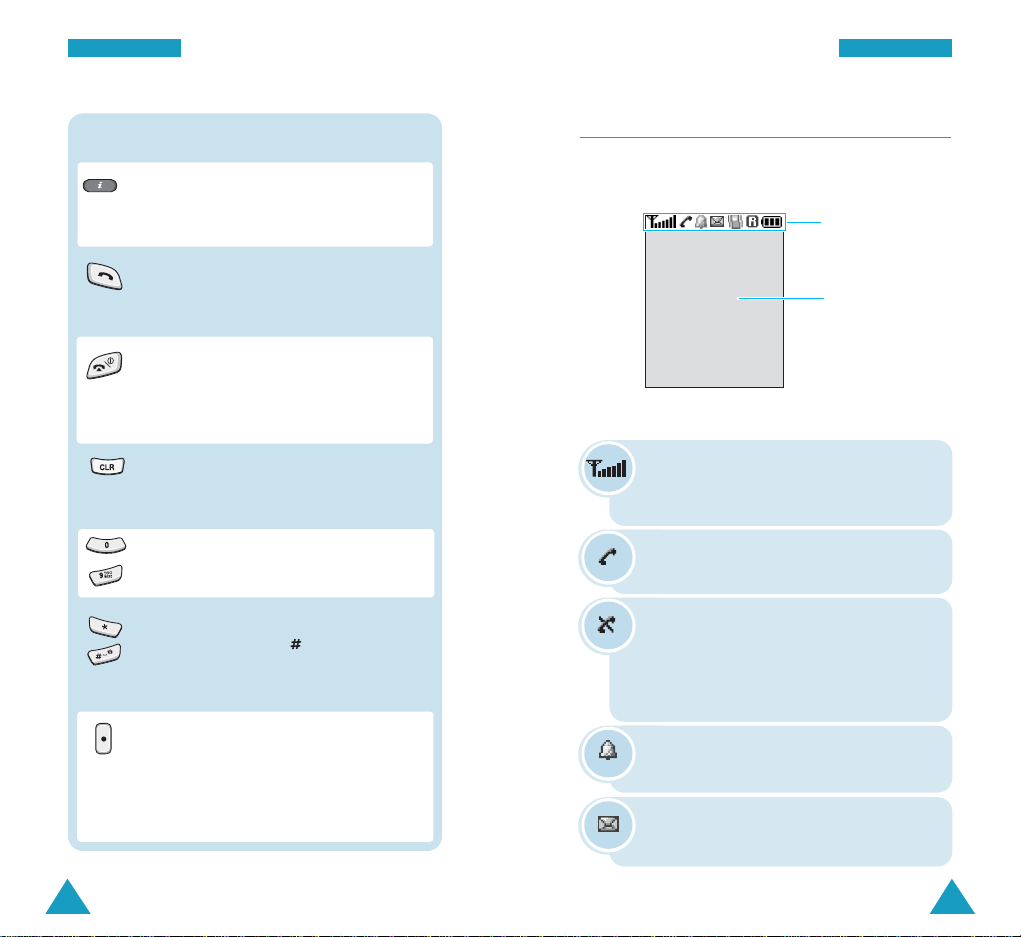
13
YYoouurr PPhhoonnee
12
YYoouurr PPhhoonnee
Key(s) Functions (continued)
Enters numbers, letters and some special
characters.
~
Deletes characters from the display.
In Menu mode, returns to the previous
menu level.
Display
The display has two areas:
Icons
Text and graphic area
Signal Strength : Shows the received
signal strength. The greater the number of
bars, the better the signal.
Icons
Service: Appears when a call is in
progress.
No Service: Appears when you are outside
a service area. When it displays, you
cannot make or receive calls. Wait a little
while for a better signal or move into an
open area to regain service.
Ends a call. Also switches the phone on
and off when pressed and held.
In Menu mode, cancels your input and
returns to Standby mode.
Makes or answers a call.
In Standby mode, recalls the last numbers
you dialed or received.
Alarm: Appears when you set an alarm to
ring at a specified time.
New Message: Indicates that there is a
new message waiting to be checked.
Enters the Internet feature.
Quickly launches the web browser when
pressed and held.
Perform various functions.
In Standby mode, the key quickly
enters or exits Silent mode when pressed
and held.
(on the right side of the phone)
Turns the camera on when held down so
that you can take a picture when the
folder is reversed. In Capture mode, works
as a camera shutter.
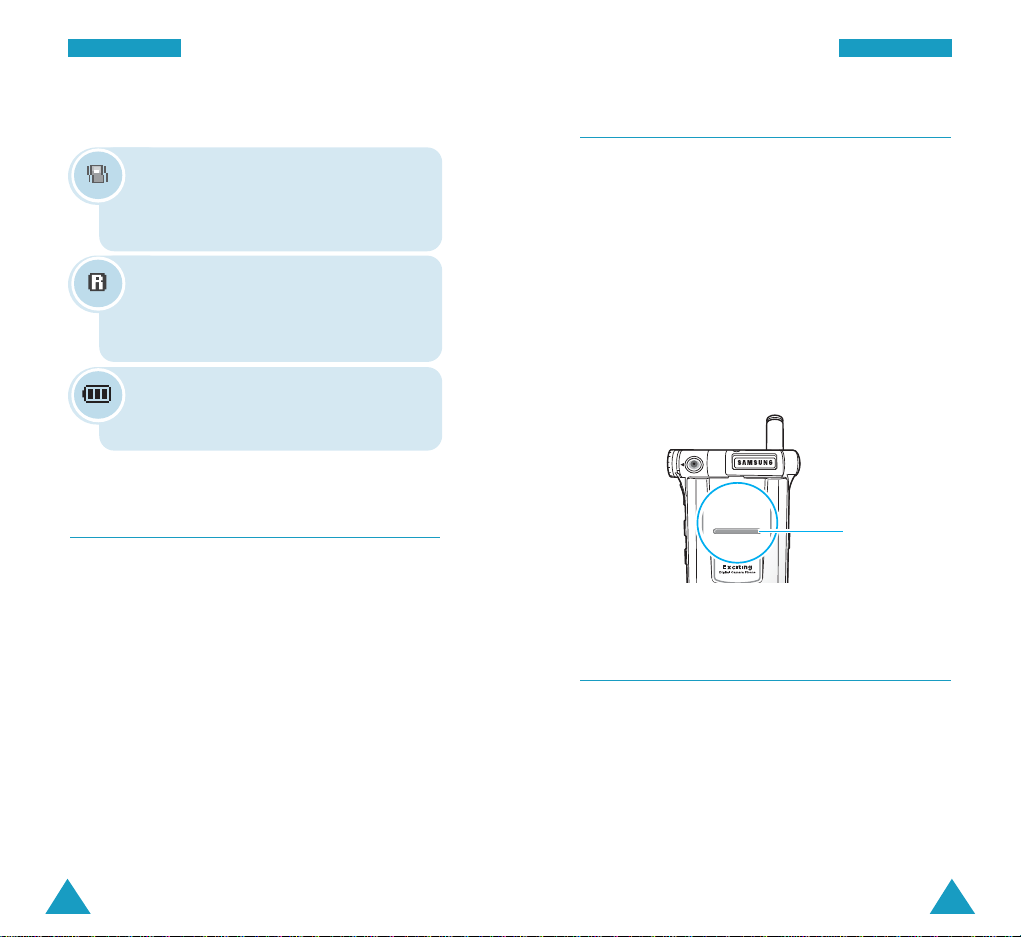
15
YYoouurr PPhhoonnee
14
YYoouurr PPhhoonnee
Vibration Mode: Appears when you set
the phone to vibrate when a call comes in
using the Alert Type menu or when your
phone is in Silent mode.
Battery Status: Shows the level of your
battery. The more bars you see, the more
power you have left.
Service Light
The service light on the folder blinks at regular
intervals when the service is available. It also
flashes to indicate an incoming call, message or
alarm and blinks for a few seconds when you turn
the phone on or off.
You can activate or deactivate the use of the service
light in the SVC LED menu (
MENU 7-3
). See page
113 for further details.
Backlight
The backlight illuminates the display and keypad.
When you press any key or open the folder, the
backlight turns on and remains on for a given period
of time, depending on your setting in the Backlight
Time menu. When no keys are pressed, the display
dims and finally it turns off after one minute to
conserve your battery power.
To specify the length of time for which the backlight
is active, set the Backlight Time menu (
MENU 7-
2-1
). See page 112 for further details.
Icons (continued)
Service light
Roaming: Appears when you are out of
your home area and have logged onto a
different network; for example, when
traveling in other countries.
Camera
The camera module on the top left of your phone
allows you to take a picture while on the move.
For further details about the Camera feature, see
page 101.
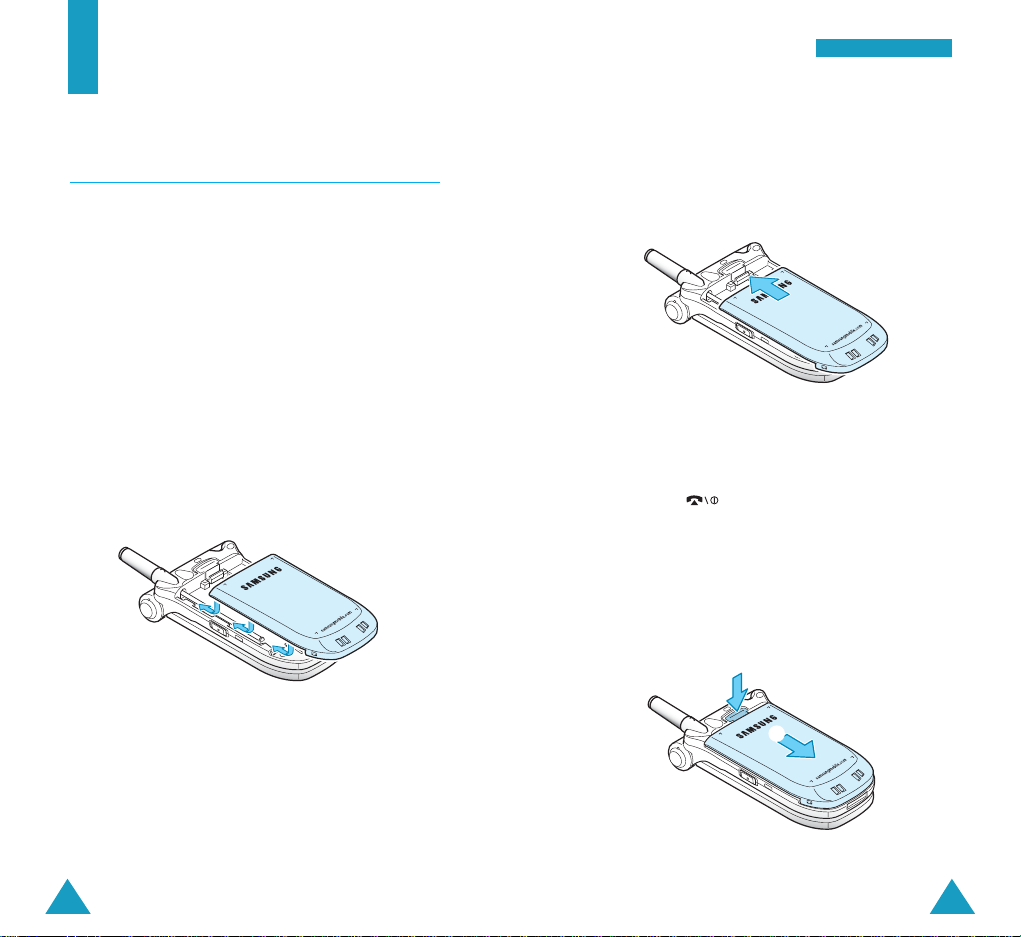
17
GGeettttii nngg SSttaarrtteedd
16
Getting Started
Using the Battery
Your phone is powered by a rechargeable Li-ion
battery. Use only approved batteries and chargers.
Ask your local Samsung dealer for further details.
Note: You must fully charge the battery before using
your phone for the first time. A discharged
battery is fully recharged in approximately
200 minutes for a standard battery.
Installing the Battery
1. Place the battery so that its tabs align with the
grooves on the phone.
2. Slide the battery toward the top of the phone
until it clicks into place.
Make sure that the battery is properly installed
before switching the phone on.
Removing the Battery
1. If necessary, switch off the phone by pressing and
holding the key until the power-off
animation displays.
2. To remove the battery:
➀ press and hold the catch above the battery and
➁ slide the battery away.
➀
➁
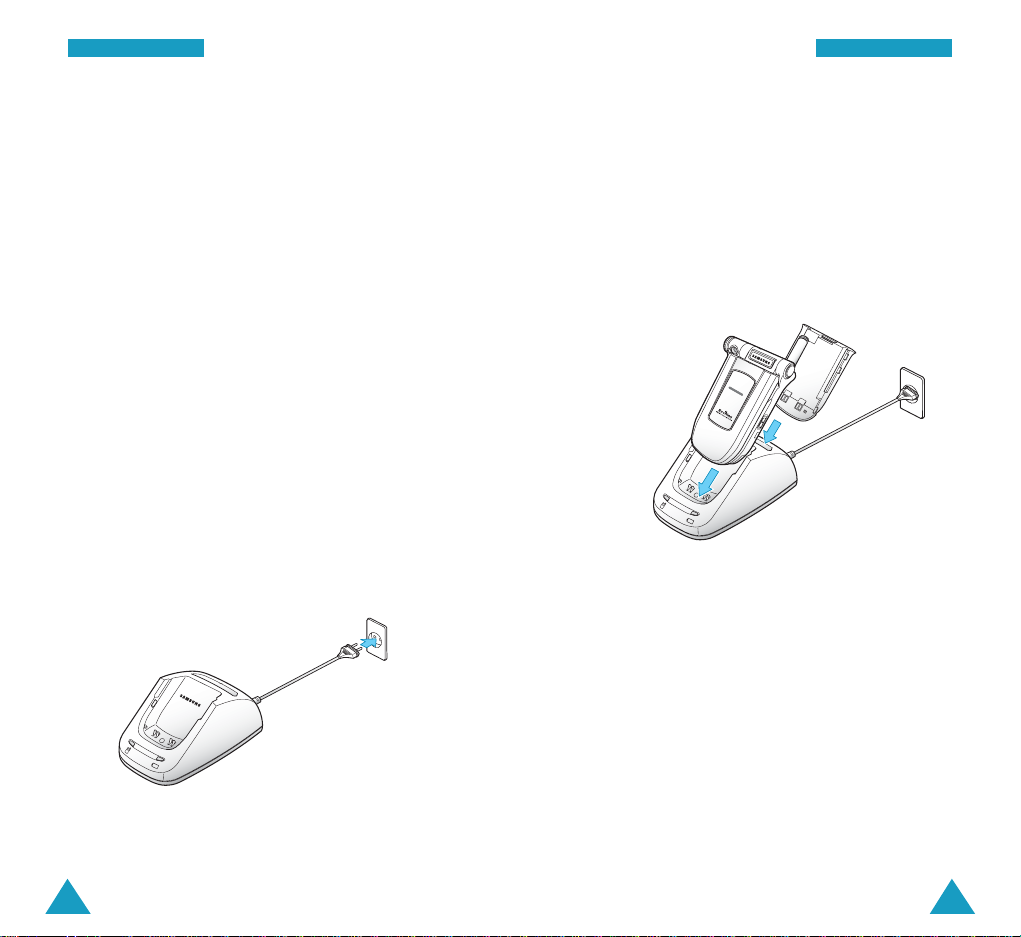
19
GGeettttii nngg SSttaarrtteedd
18
GGeettttii nngg SSttaarrtteedd
Charging the Battery
A desktop charger is provided with your phone for
charging your battery. Use only approved batteries
and chargers. Ask your local Samsung dealer for
further details.
Note
: You must fully charge the battery before using
your phone for the first time.
The phone can be used while the battery is charging,
but this increases the time it takes to charge your
battery. To get the quickest charge for any battery,
turn the phone off.
To charge the battery using the desktop charger:
1. Plug the power cord of the desktop charger into a
standard AC outlet.
When the power is connected properly, the small
lights, or LEDs on the charger, flicker briefly and
then turn off.
2. Place the battery into the compartment of the
charger. Select one of the following two options:
• Place the phone with the battery attached into
the front compartment. The left LED on the
charger glows red.
• Insert a battery alone, not attached to the
phone, into the rear compartment. The right LED
on the charger glows red.
3. The color indication of the LEDs on the charger is
as listed below:
• Red: the battery is being charged.
• Green: the battery is fully charged.
• Yellow: the battery is not correctly plugged in or
is operating at a too high or too low
temperature.
4. When charging is completed and the LED changes
to green, remove the battery or phone from the
charger and unplug the power cord of the charger
from the AC outlet.
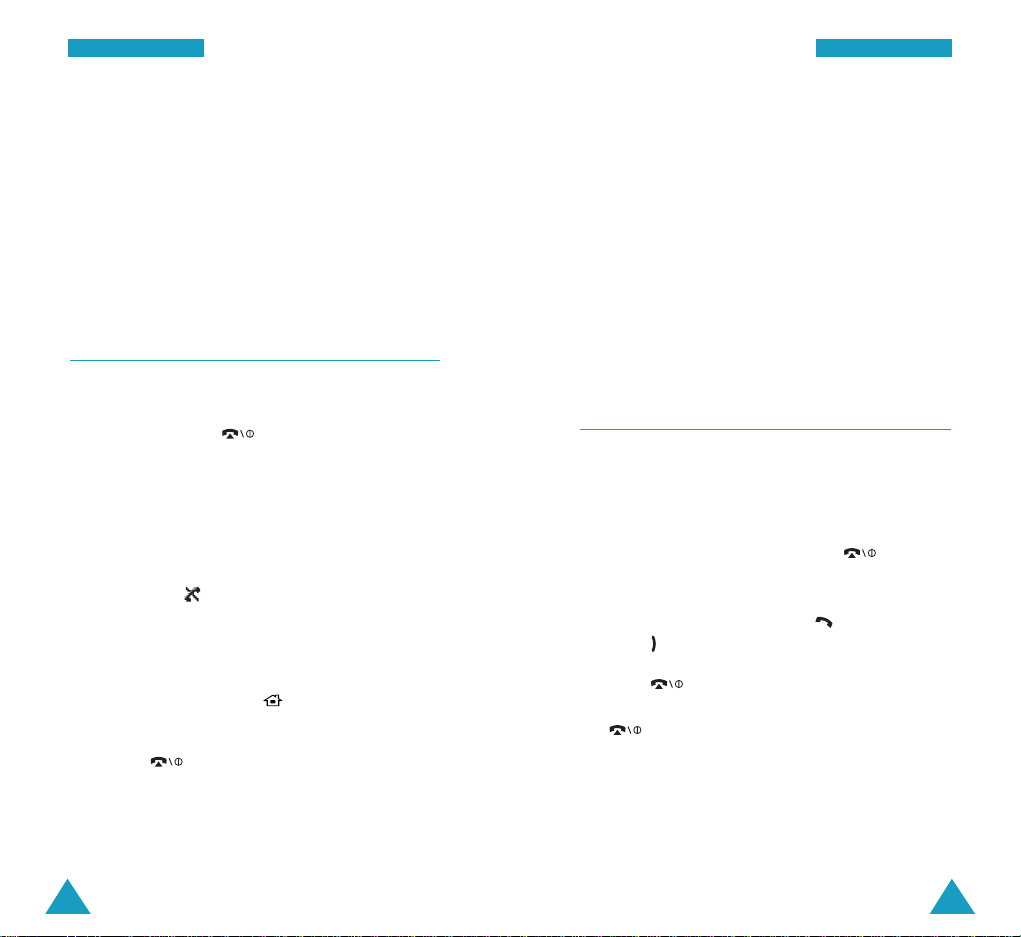
21
GGeettttii nngg SSttaarrtteedd
20
GGeettttii nngg SSttaarrtteedd
Low Battery Indicator
When the battery is weak and only a few minutes of
talk time remain, you hear a warning tone and a
message appears on the display once.
When the battery becomes too weak for the phone
to operate, it switches off automatically.
Switching the Phone On or Off
1. Open the folder, if necessary.
2. Press and hold the key for more than one
second to switch the phone on.
The service light flashes and the power on/off
melody sounds. When the system locates services,
the idle screen appears on the display.
If the phone is out of the service area, the No
Service icon ( ) appears on the display. In this
case, you cannot place and receive calls. You can
try again later when service is available.
Note
: You can change the display language in the
Language menu ( OK-5). See page 71.
3. When you wish to switch the phone off, press and
hold the key for more than two seconds.
WARNING!
Do not switch the phone on when mobile phone use
is prohibited or when it may cause interference or
danger.
Note
: Do not touch the antenna on the phone
unnecessarily when the phone is switched on.
Contact with the antenna affects the call
quality and may cause the phone to operate
at a higher power level than otherwise
needed.
Your Phone’s Modes
Standby Mode
Standby is the most basic state of your phone. The
phone goes into Standby mode soon after you turn it
on, or whenever you briefly press the key.
When your phone is in Standby mode, you will
typically see the current date and time. If you enter a
phone number, you can press the key to dial it, or
press the key to save it in Phonebook.
Press the key at any time to return to Standby
mode. Be careful; if you are on a call when you press
the key, your phone disconnects the call and
returns to Standby mode.
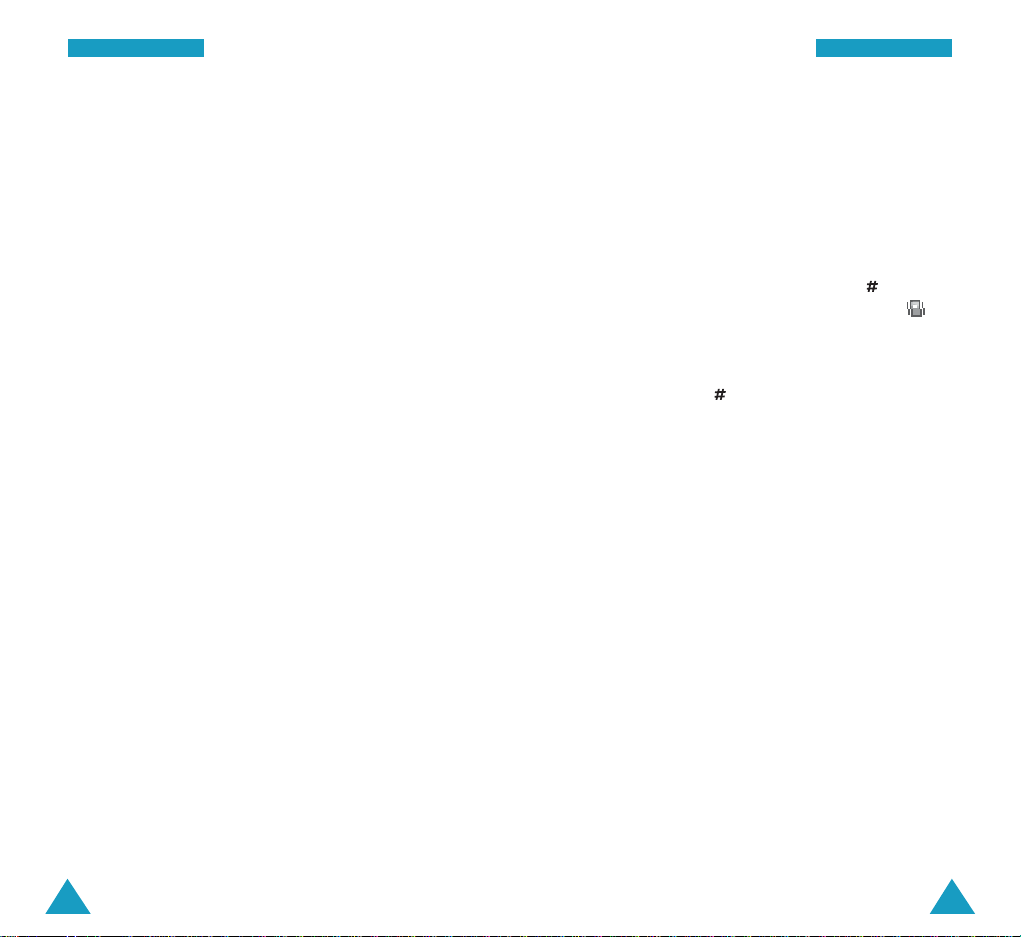
22
GGeettttii nngg SSttaarrtteedd
23
GGeettttii nngg SSttaarrtteedd
Talk Mode
You can place and answer calls only when your
phone is turned on. During a call, the phone is in Talk
mode. While you are in Talk mode, pressing the
MENU key gives you a list of options. See page 38
for details.
Power Save Mode
Your phone comes with a Power Save feature that
automatically turns off the display when you don’t
use the phone. While this feature is active, the
phone’s battery charge is conserved.
The display switches off if no key is pressed within
one minute after the backlight turns off. You can
press any key to activate the display.
Lock Mode
When you lock your phone using the Lock Phone
menu (
MENU 7-6
), you cannot use the phone. In
Lock mode, you can receive messages and calls, but
you cannot place a call or use the phone’s menu
functions.
To unlock the phone temporarily, press the MENU
key and enter the lock code.
For further details about locking and unlocking the
phone, see page 115.
Silent Mode
Silent mode disables all sounds on the phone. This
feature is best used in situations where the phone
might disturb others, such as in a meeting, at a
library or in a theater. Your phone can be set to
Silent mode with a press of a key in Standby mode.
To enter Silent mode, press and hold the key until
“Silent mode enabled” and the Vibration icon ( )
appear.
To exit and reactivate the previous sound settings,
press and hold the key until “Silent mode
disabled” appears. The Vibration icon no longer
displays.
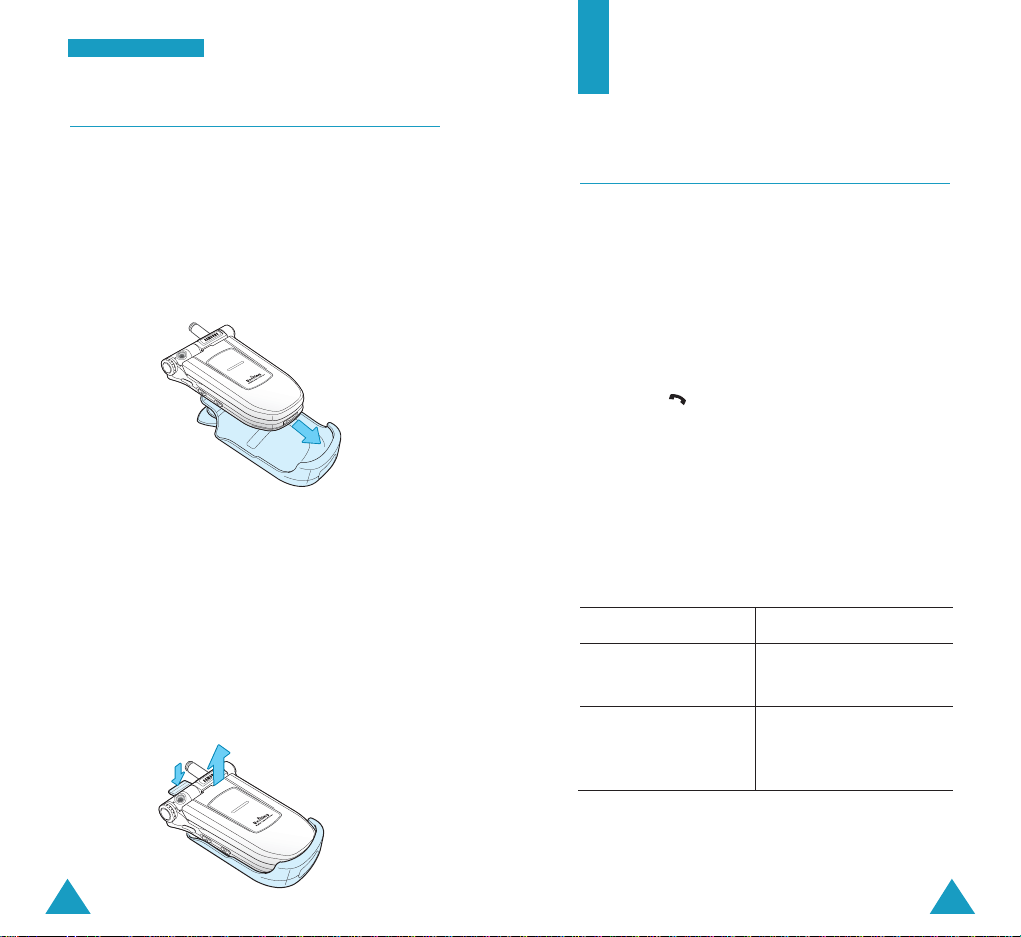
24
GGeettttii nngg SSttaarrtteedd
25
Using the Holster
The supplied holster allows you to conveniently carry
your phone with you.
To attach the phone to the holster:
1. Insert the phone into the slot of the holster and
press the top of the phone down until it locks into
place.
2. Attach the holster to your belt or clothing where it
will convenient to reach and use.
Note
: If a hand strap is attached to the phone or
there is any obstacle in the hand strap hole,
the phone may not be firmly inserted.
To remove the phone from the holster, first press the
catch of the holster to unlock the phone (➀), and
then take the phone out of the slot (➁).
Call Functions
Making a Call
To make a call:
1. In Standby mode, enter the area code and phone
number.
While entering a phone number, press the MENU
key to insert a hard pause. For further details
about pause dialing, see page 33.
2. Press the key. The phone places the call to the
entered phone number.
Note
: You can press and hold the number key
corresponding to the last digit of the phone
number to begin dialing.
Correcting the Number
To clear Press the
the last digit CLR key.
displayed
the whole display CLR key and hold it for
and return to Standby more than one second.
mode
➀
➁

26
CCaallll FFuunnccttiioonnss
27
CCaallll FFuunnccttiioonnss
Ending a Call
When you want to finish your call, press the
key.
The call time, or the length of the call, displays along
with the phone number of the other person. If the
number is stored in your Phonebook, the name
displays. If there is no match, you can press the
key and store the number in Phonebook. For further
details about storing a number, see page 27.
Or, simply close the folder to end a cal.
Using the Recent Call Logs
To dial the recent call number, press the key
twice.
The phone stores up to 60 of the calls dialed,
received or missed chronologically. The last call is
saved in the first position. For details, see page 72.
To recall any of these numbers:
1. If there are characters on the display, return to
Standby mode by pressing the key.
2. Press the key. The list of recent calls displays.
• : Dialed calls
• : Received calls
• : Missed calls
3. Press the Navigation keys to scan through the list
until you find the number you want.
4. Press the key to dial the displayed number.
You can also view the details of the call by pressing
the OK key. The phone displays the other person’s
name, if available, the phone number, the date and
time when the call was made, and the length of the
call.
Press the MENU key to use the following options:
Save: allows you to save the number in your
Phonebook. For further details about saving a
number, see below.
Delete: deletes the number from the list.
Making a Call from Phonebook
You can store the phone numbers you called
regularly in the phone’s memory, which is called
“Phonebook.” You then simply recall the number to
dial. For further details about the Phonebook feature,
see page 72.
Saving a Number with a Name in
Phonebook
1. Press the key after ending a call or entering the
phone number you want to save by using the
number keypad.
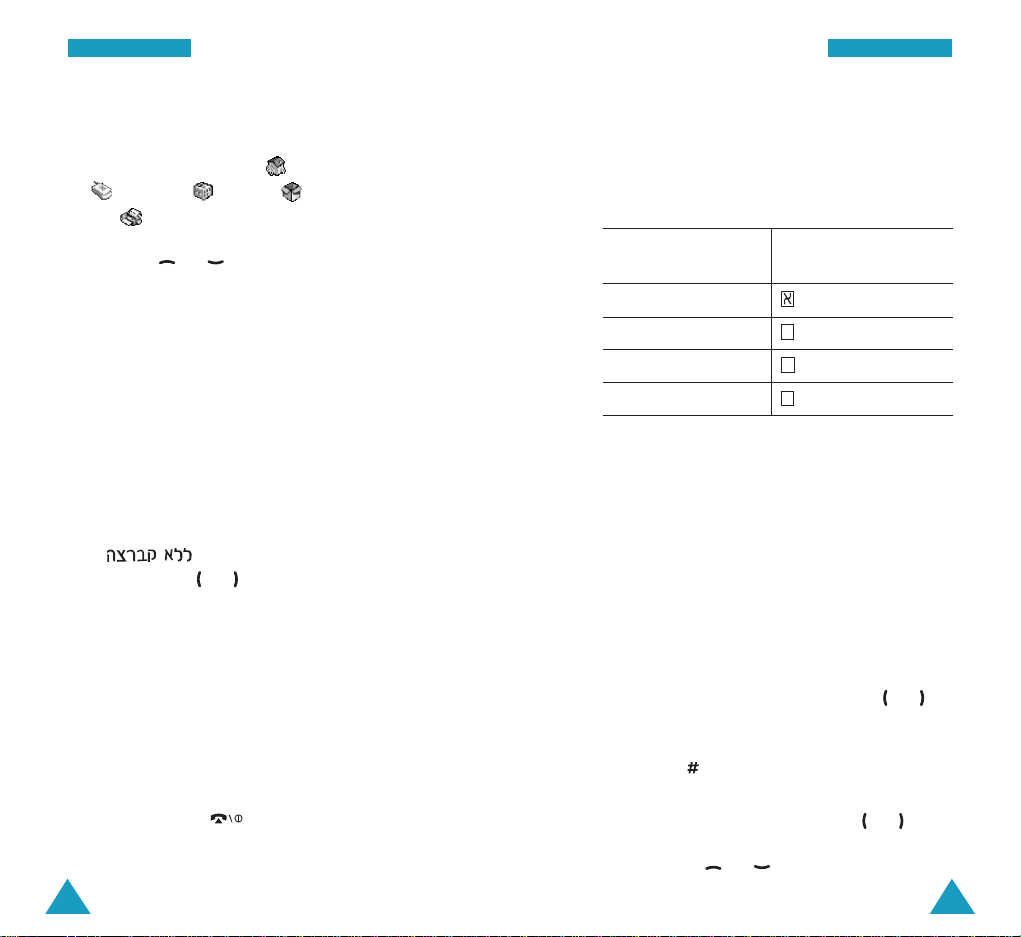
28
CCaallll FFuunnccttiioonnss
29
CCaallll FFuunnccttiioonnss
2. Select a label icon for the number by pressing the
Navigation keys and press the OK key.
Five labels are available:
(Home),
(Mobile)
, (Office), (Other)
and (FAX).
3. Press the or key to move through the
fields and fill in each field as needed.
• NAME: Enter a name for the number. For
further details about entering characters, see
page 29.
• Home/Mobile/Office/Other/FAX: Add a
number in the Phone number field. You can
enter a speed dial number in the box at the right
side of the label. Notice that speed dialing is
not available for fax numbers.
• E-mail: Enter an e-mail address.
•
(Group)
: Select a caller group by
pressing the or key. The ringer melody for
the group also appears.
• Memo: Enter a memo to remind you of the
person.
4. When you are finished, press the OK key to save
the entry.
5. Select Yes by pressing the Navigation keys to
confirm your input and press the OK key.
6. Press the CLR or key to exit.
Entering Text
When you are asked to enter characters, the
available text input modes appear at the bottom of
the display.
1. To select Press the MENU key
until
Hebrew only highlights.
Upper-case English highlights.
Lower-case English highlights.
Symbols only highlights.
2. Press the key labeled with the letter you want:
- Once for the first letter
- Twice for the second letter
- And so on
• To enter a number, press and hold the
corresponding key.
• Press the CLR key to clear the characters one by
one. Pressing and holding the key clears out the
display.
• You can move the cursor by pressing the or
key. Then add characters using the alphanumeric
keys or put a space between each word by
pressing the key.
• If you select Symbol mode, the available symbols
display. Highlight one by pressing the or key
and then press the OK key. To display more symbol
sets, press the or key.
SS
aa
AA
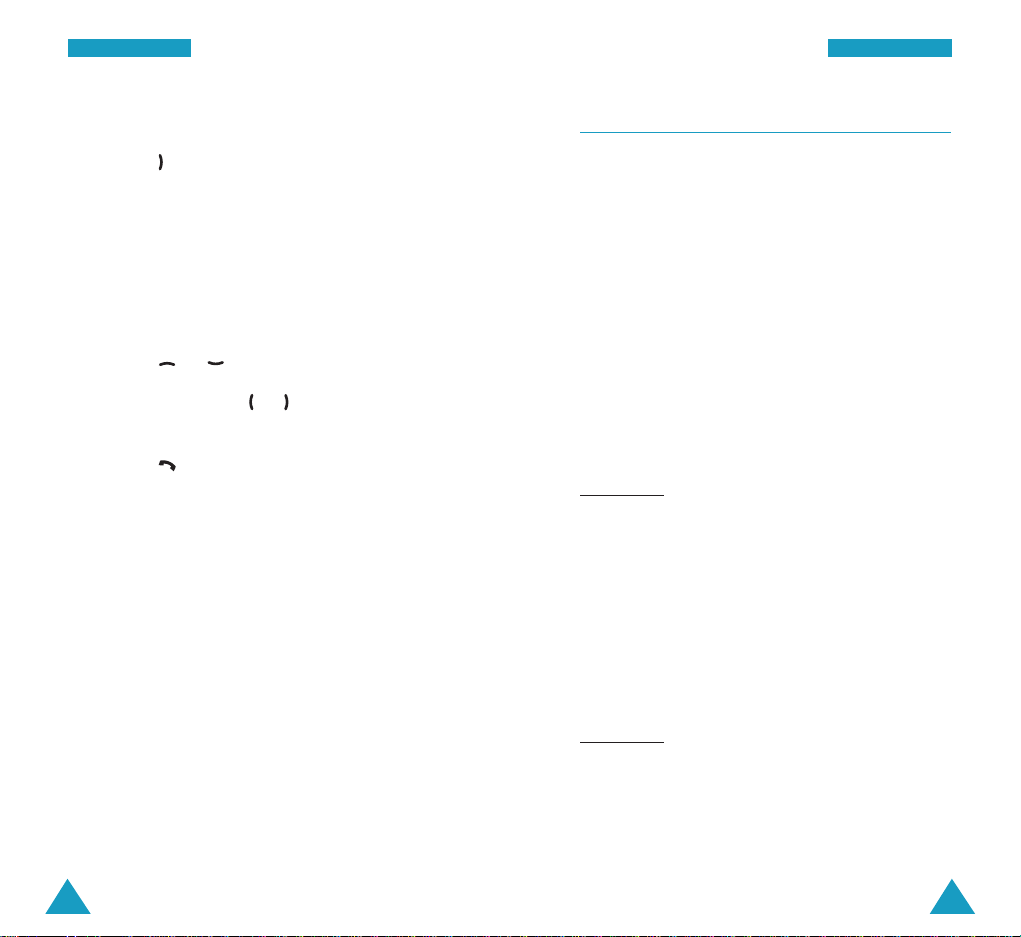
31
CCaallll FFuunnccttiioonnss
30
CCaallll FFuunnccttiioonnss
Finding and Dialing a Number in Phonebook
1. Press the key in Standby mode.
2. Enter the first few letters of the name by pressing
the associated alphanumeric keys and press OK
key.
The phone searches for the names on the list
containing those characters, and then displays the
corresponding entries in alphabetical order.
3. Press the or key to scroll to a name.
4. If necessary, press the or key to find the
number.
5. Press the key to place a call to the number.
You can find a number using specific information,
such as the location number, name, number or group.
For detailed information, see page 72.
Speed-dialing
Once you have stored phone numbers in Phonebook,
you can dial them easily with the few presses of the
keys.
Enter the memory location of the number you want to
dial, and then hold the final digit to dial.
One-touch Dial: Memory locations 000, 001
through 009 are special one-touch locations. You can
dial the phone numbers stored in them simply by
pressing one key.
Press and hold the third digit of the memory location
containing the number to be dialed.
For example
: Location no. 009
Press the 9 key and hold.
The number (and name) stored displays, and then
dials.
Two-touch Dial: For memory locations of two
digits.
Press the second digit briefly, then hold down the
third digit of the memory cell.
For example
: Location no. 023
Press the 2 key briefly and hold the 3
key.
The number (and name) stored displays, and then
dials.
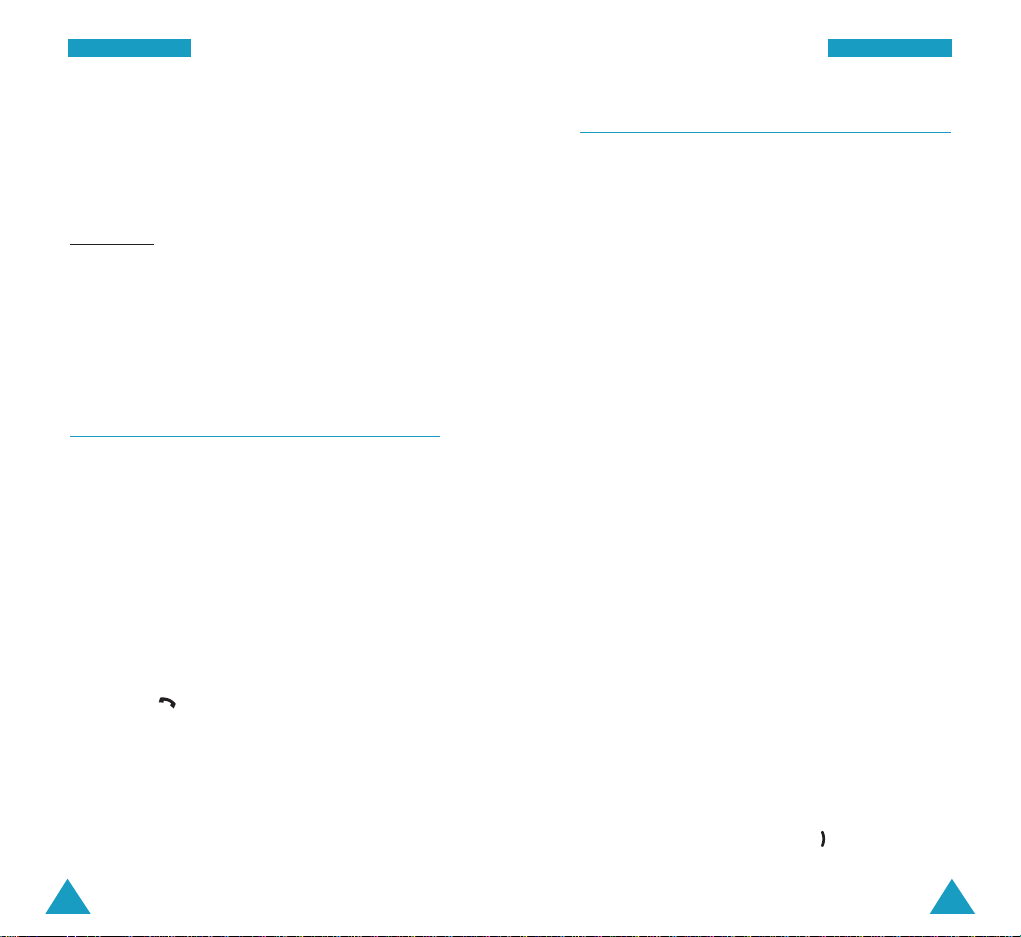
33
CCaallll FFuunnccttiioonnss
32
CCaallll FFuunnccttiioonnss
Three-touch Dial: For memory locations of three
digits.
Press the first two digits briefly, then hold down the
third digit of the memory cell.
For example
: Location no. 123
Press the 1 key and the 2 key briefly,
and then hold the 3 key.
The number (and name) stored displays, and then
dials.
Four-digit Dialing
You can quickly dial a phone number in Phonebook or
Call Logs by entering its last four consecutive digits.
Your phone searches for the entire number for you.
1. Enter the last four digits of the phone number.
Your phone displays the phone number matching
your input.
2. Scroll through the numbers using the Navigation
keys to display the one you want.
3. Press the key to dial the number.
Pause Dialing
When you call an automated system, like a banking
service, you are often required to enter a password
or account number. Instead of manually entering the
numbers each time, you can store the numbers in
your Phonebook, separated by special characters,
which are called pauses.
Storing Pauses in a Phonebook Entry
To store a number in your Phonebook that contains
pauses:
1. Enter the phone number you want to store, such as
the bank’s teleservice phone number.
2. Press the MENU key insert a pause. A “P”
displays, meaning that a hard pause will occur at
that point in the dialing sequence.
The “P” stops the dialing and waits for the
teleservice to prompt you for a number. The
number following the “P” is your account number,
PIN, etc.
3. Enter the digits that need to follow the pause,
such as your account number.
4. Repeat steps 2 and 3 to add more pauses and
numbers, if necessary.
5. Store the number in your Phonebook as you
normally would by pressing the key and
following from step 2 on page 27.
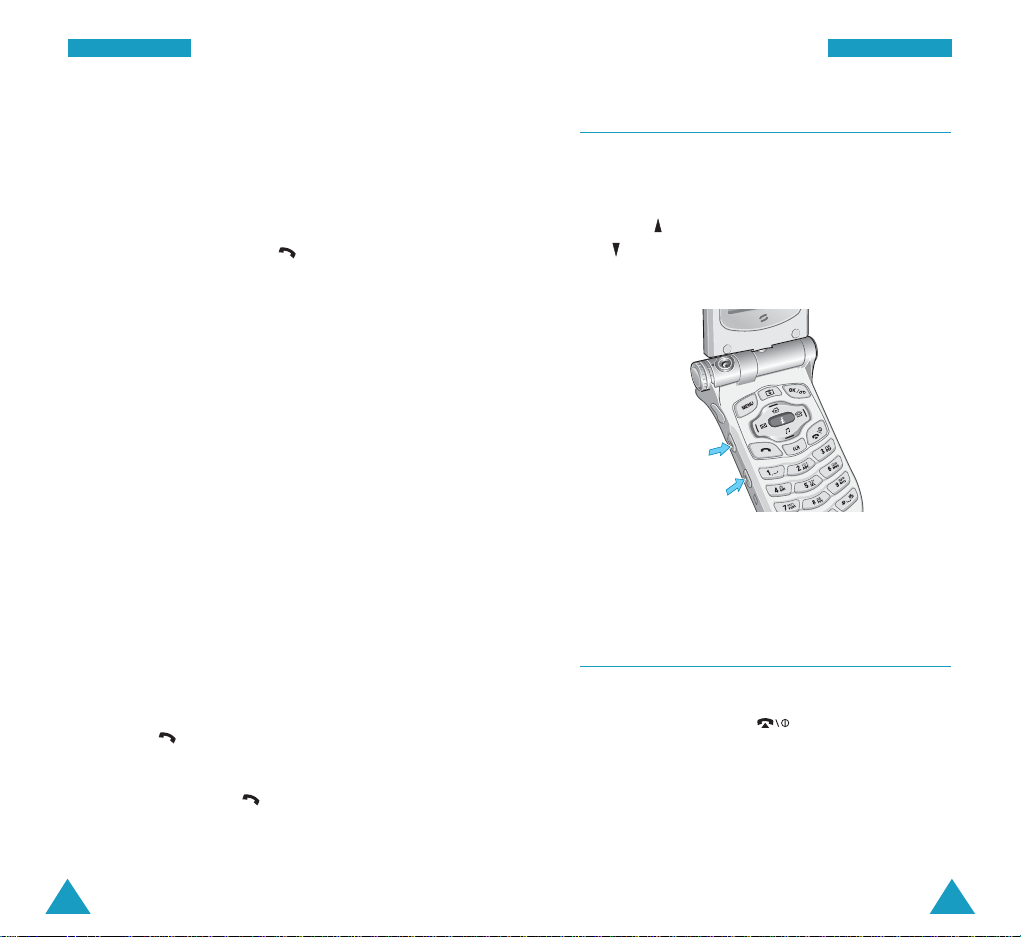
34
CCaallll FFuunnccttiioonnss
35
CCaallll FFuunnccttiioonnss
Pause Dialing from a Stored Phonebook Entry
1. Dial the number from Phonebook.
2. Wait for the appropriate prompt from the number
you are calling.
3. When prompted, press the key to send the
DTMF (Dual Tone Multi-Frequency) number that
follows your pause.
“Send DTMF” flashes on the display and the
transmitted tone sounds.
Manual Pause Dialing
You can enter pauses manually during the dialing
process.
1. Enter the phone number of the service you want to
call, such as a bank’s teleservice phone number.
2. Press the MENU key to insert a pause.
The screen displays a “P” indicating a pause.
3. Enter the number to be sent after the pause.
4. Repeat steps 2 and 3 to add more pauses and
numbers, if necessary,
5. Press the key.
6. After connecting, wait for the prompt from
teleservice. Press the key again after the
prompt to send the additional number(s).
Adjusting the Volume During a Call
During a call, if you want to adjust the voice volume,
use the Volume keys on the left side of the phone.
Press the key to increase the volume level and
the key to decrease the level. The graphic on the
display shows all four levels.
In Standby mode with the folder open, you can also
adjust the keypad tone volume using these keys.
Silencing a Call Ringer
You can silence the ringer when a call comes in by
pressing and holding the key or one of the
Volume keys or on the left side of the phone.
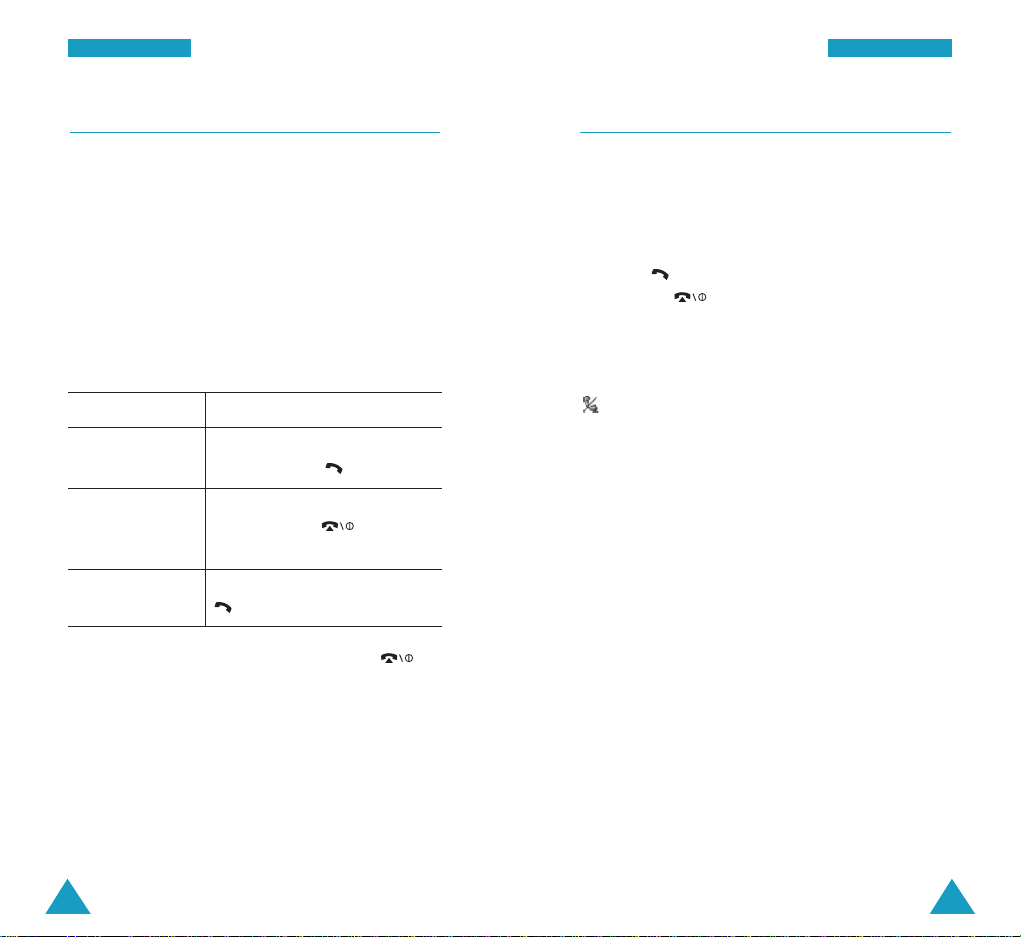
37
CCaallll FFuunnccttiioonnss
36
CCaallll FFuunnccttiioonnss
Answering a Call
When somebody calls you, the phone alerts you by
ringing and blinking the service light on the folder.
If the caller can be identified, the caller’s phone
number, or name if stored in your Phonebook,
displays.
There are three ways to answer a call depending on
your setting in the Answer Mode menu (MENU 7-
1):
If you select To answer the call,
Open Folder open the folder. If it is already
open, press the key.
Any key open the folder and press any
key, except the key and
the Volume keys.
Send key open the folder and press the
key.
To end the call, close the folder or press the
key.
Note: You can answer a call while using the
Phonebook or menu features. The current
operation stops.
Viewing Missed Calls
If you fail to answer a call for any reason, the phone
indicates a missed call by displaying a text
notification on the screen.
When the display informs you of the missed call,
press the key to access the recent calls list.
Or, press the key to clear the message and
return to Standby mode.
You can also view the missed calls in the Incoming
menu (MENU 1-2). Missed calls are indicated by the
icon. For details, see page 73.
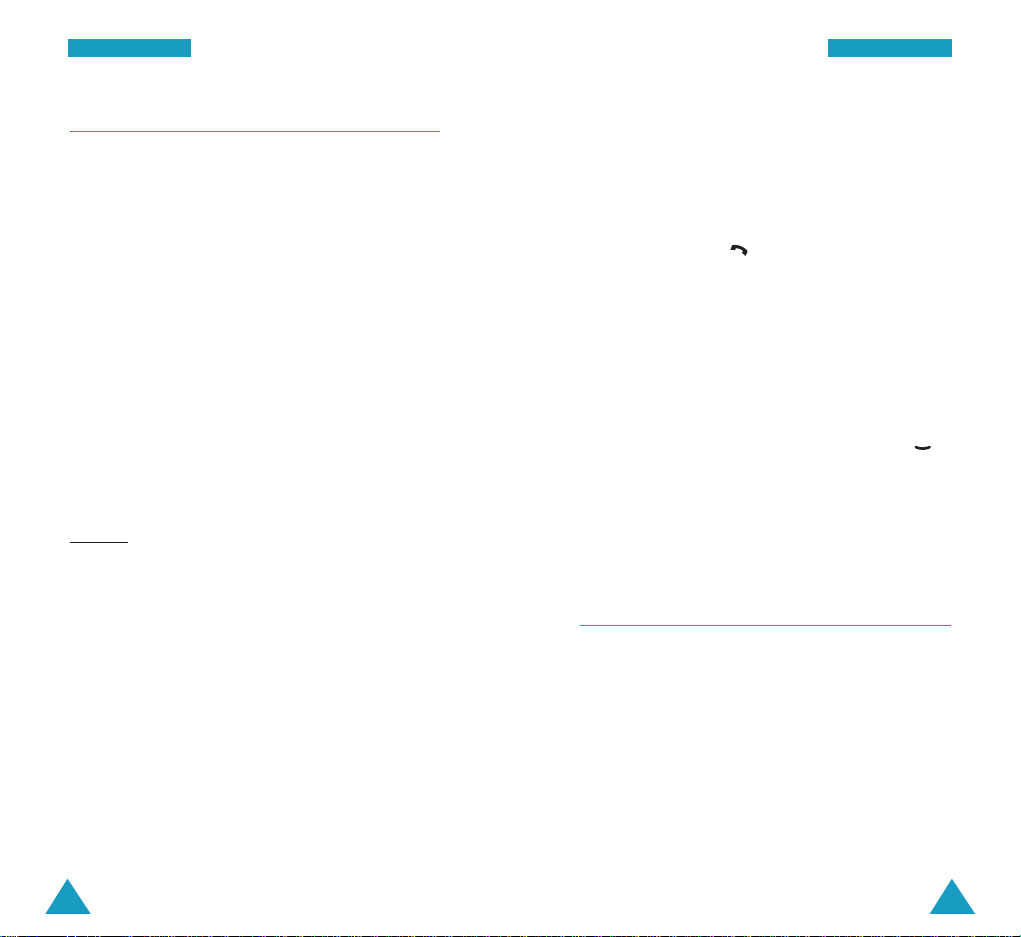
39
CCaallll FFuunnccttiioonnss
38
CCaallll FFuunnccttiioonnss
Options During a Call
Your phone provides a number of functions that you
can use during a call. As some of these options are
network services, you may not be able to use all of
them at all times.
Press the MENU key during a call to access the
following options:
PhoneBook: allows you to use the PhoneBook
menu. See page 72.
Messages: allows you to use the Messages menu.
See page 42.
MIC Mute: allows you to switch your phone’s
microphone off, so that the other person cannot hear
you.
Example
: You wish to say something to another
person in the room but do not want the other person
to hear you.
Muted Key Tone: does not transmit the key tones. It
allows you to press keys without hearing annoying
key tones during a call.
Send My Number: sends DTMF (Dual Tone MultiFrequency) tones of your phone number.
Send DTMF: sends DTMF tones of the currently
displayed number. DTMF tones can be used to
control electronic phone services, such as bank-byphone or voice mail. During a call, enter the digits
you want to send as DTMF tones, for example, the
bank account number and password. Press the
MENU key and then key. Press the OK key to
send the number.
Switching to Whisper Mode
Whisper mode automatically increases the
microphone’s sensitivity to allow the other person to
hear your voice even though you may be whispering.
To switch to Whisper mode, press and hold the
key during a call.
Note: In normal environments, this feature may
cause your voice to be too loud.
Call Forwarding
This feature provides the option of forwarding
incoming calls to another phone number, even though
your phone is turned off. Activating Call Forwarding
does not affect outgoing calls made from this phone.
Contact your service provider to activate Call
Forwarding.
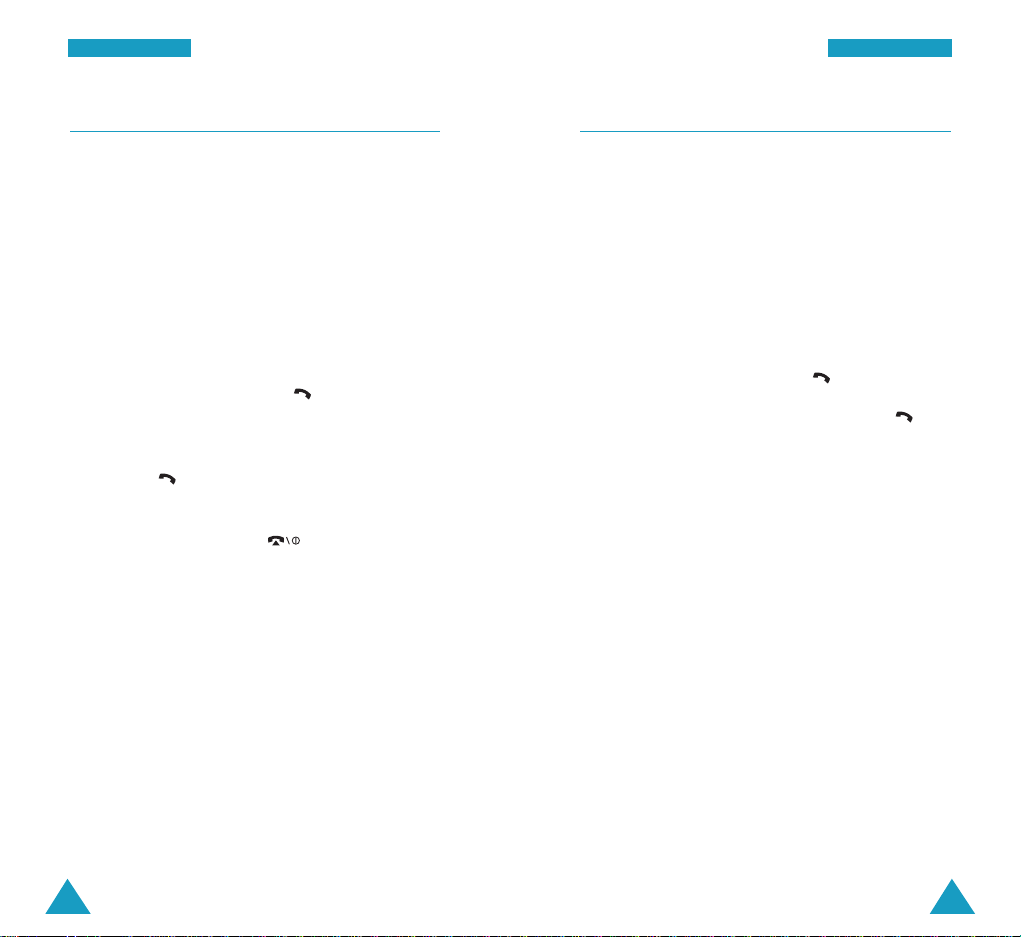
41
CCaallll FFuunnccttiioonnss
40
CCaallll FFuunnccttiioonnss
Call Waiting
You can answer an incoming call while you have a
call in progress, if this service is supported by the
network. Contact your service provider to activate
Call Waiting.
When a waiting call is detected, the incoming call
alert sounds, depending on the network, and a text
notification displays.
To answer a waiting call:
1. To answer the call, press the key. The phone
connects the calling person and places the current
person on hold.
2. Press the key again to switch between the two
people.
3. To end the call, press the key or close the
phone. All of the calls are disconnected.
Three-way Calling
This feature enables you to conduct conference calls
with two separate people at the same time. The
phone records the two people into the Outgoing call
log. You are billed airtime for each of the outgoing
calls separately. Contact your service provider to
activate Three-way Calling.
To make a three-way call:
1. During a conversation, enter the phone number for
the third person and press the key.
2. When the third person answers, press the key
again to begin your three-way call.
When one of the callers hangs up, you and the
remaining caller stays connected. If you initiated the
call and you hang up first, all three people are
disconnected.
