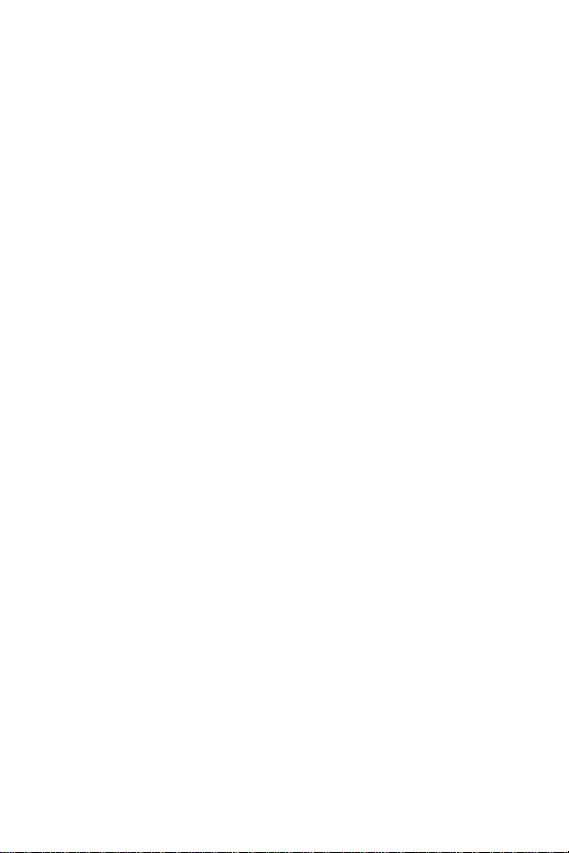
SCH-a610 Series
All Digital
TELEPHONE
User Guide
Please read this manual before operating your
phone, and keep it for future reference.
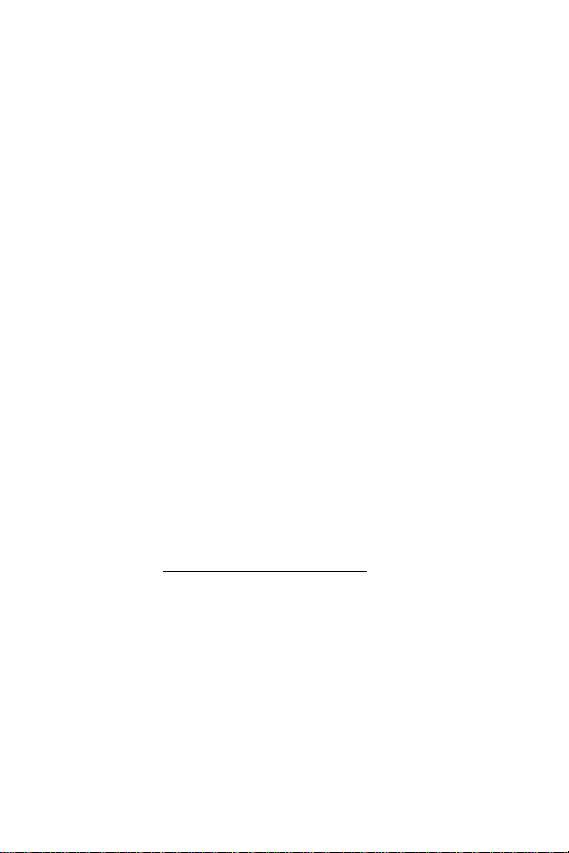
Intellectual Property
All Intellectual Property, as defined below, owned by or which is
otherwise the property of Samsung or its respective suppliers relating
to the SAMSUNG Phone, including but not limited to, accessories,
parts, or software relating thereto (the “Phone System”), is
proprietary to Samsung and protected under federal laws, state la ws,
and international treaty provisions. Intellectual Property includes, but
is not limited to, inventions (patentable or unpatentable), patents,
trade secrets, copyrights, software, computer programs, and related
documentation and other works of authorship. You may not infringe
or otherwise violate the rights secured by the Intellectual Property.
Moreover, y ou ag ree that y ou will not (and will not attempt to) modify,
prepare derivative works of, reverse engineer, decompile,
disassemble, or otherwise attempt to create source code from the
software. No title to or ownership in the Intellectual Property is
transferred to you. All applicable rights of the Intellectual Property
shall remain with SAMSUNG and its suppliers.
Samsung Telecommunications America (STA), Inc.
Headquarters Customer Care Center
1130 E. Arapaho Road 1601 E. Plano Parkway, Suite 150
Richardson, TX 75081
Tel: 972.761.7000 Toll Free Tel: 1.888.987.HELP (4357)
Fax: 972.761.7001 Fax: 972.761.7001 and 972.761.7501
Internet Address: http://www.samsungusa.com
©2003 Samsung Telecommunications America. Samsung is a
registered trademark of Samsung Electronics America, Inc. and its
related entities.
Licensed by Qualcomm Incorporated under one or more of the
following patents: U.S. Patent No. 4, 901, 307; 5, 056, 109; 5, 099,
204; 5, 101, 501; 5, 103, 459; 5, 107, 225; 5, 109, 390.
Printed in South Korea
GH68-03767A
Openwave
RSA
®
is a registered Trademark of Openwave, Inc.
®
is a registered Trademark RSA Security, Inc.
Plano, TX 75074
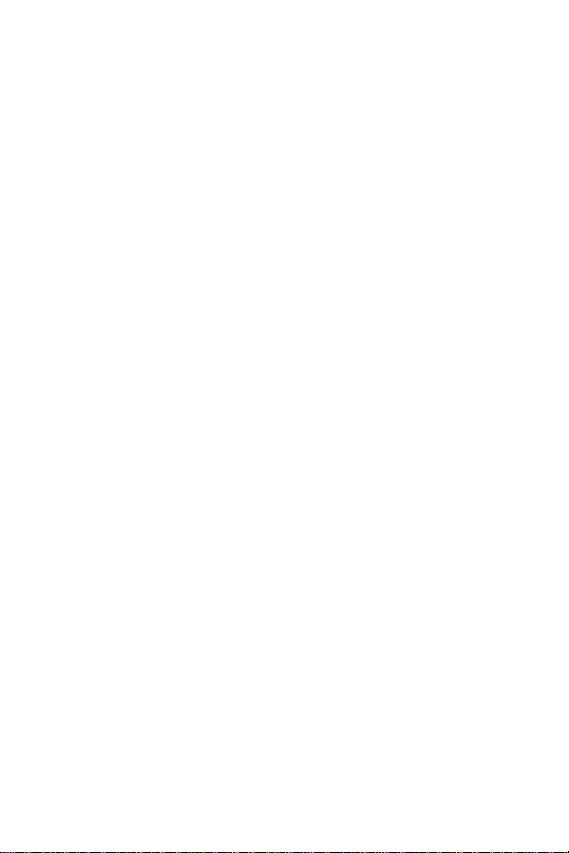
Disclaimer of Warranties;
Exclusion of Liability
EXCEPT AS SET FORTH IN THE EXPRESS WARRANTY
CONTAINED ON THE WARRANTY PAGE ENCLOSED WITH THE
PRODUCT, THE PURCHASER TAKES THE PRODUCT "AS IS",
AND SAMSUNG MAKES NO EXPRESS OR IMPLIED WARRANTY
OF ANY KIND WHATSOEVER WITH RESPECT TO THE
PRODUCT, INCLUDING BUT NOT LIMITED TO THE
MERCHANTABILITY OF THE PRODUCT OR ITS FITNESS FOR
ANY PARTICULAR PURPOSE OR USE; THE DESIGN,
CONDITION OR QUALITY OF THE PRODUCT; THE
PERFORMANCE OF THE PRODUCT; THE WORKMANSHIP OF
THE PRODUCT OR THE COMPONENTS CONTAINED THEREIN;
OR COMPLIANCE OF THE PRODUCT WITH THE
REQUIREMENTS OF ANY LAW, RULE, SPECIFICATION OR
CONTRACT PERTAINING THERETO. NOTHING CONTAINED IN
THE INSTRUCTION MANUAL SHALL BE CONSTRUED TO
CREATE AN EXPRESS OR IMPLIED WARRANTY OF ANY KIND
WHATSOEVER WITH RESPECT TO THE PRODUCT. IN
ADDITION, SAMSUNG SHALL NOT BE LIABLE FOR ANY
DAMAGES OF ANY KIND RESULTING FROM THE PURCHASE OR
USE OF THE PRODUCT OR ARISING FROM THE BREACH OF
THE EXPRESS WARRANTY, INCLUDING INCIDENTAL, SPECIAL
OR CONSEQUENTIAL DAMAGES, OR LOSS OF ANTICIPATED
PROFITS OR BENEFITS.
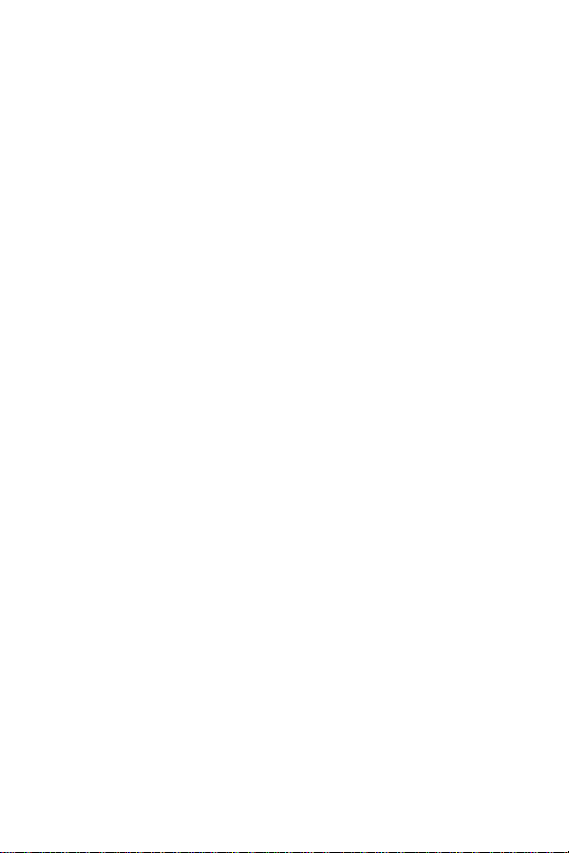
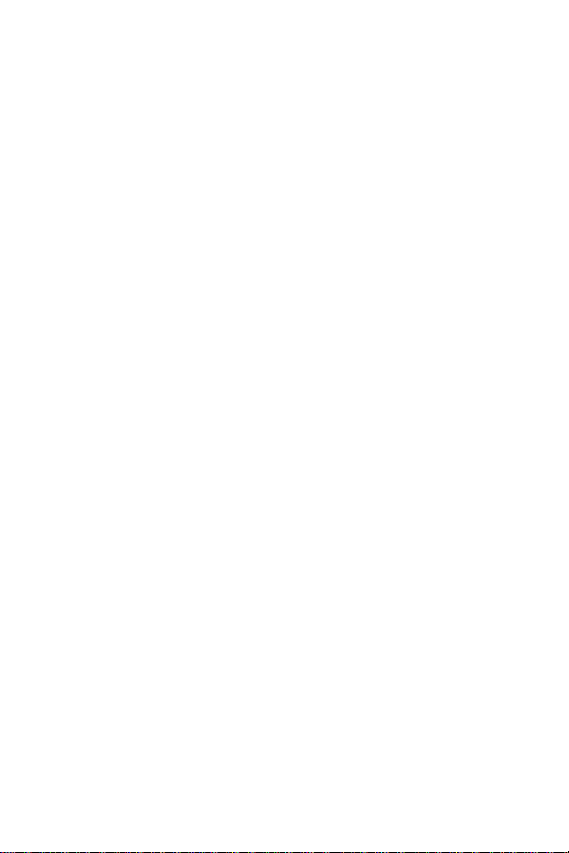
Contents
SCH-a610 closed view............................................... ...........1
SCH-a610 open view.............................................................2
Introduction ...........................................................................3
Key features of the SCH-a610............................................... 3
Understand your phone.... ................................ .. ..................4
Antenna.................................................................................4
Backlight features.................................................................. 4
Power save mode..................................................................5
Left soft key........................................................................... 5
Right soft key......................................................................... 6
Clear key ............................................................................... 6
End key.................................................................................. 6
Headset connector ................................................................ 7
Service LED........................................................................... 7
Microphone............................................................................7
Alpha-Numeric keypad..........................................................8
Speaker.................................................................................8
SEND key.............................................................................. 8
Navigation key ...................................................................... 8
Camera key...........................................................................8
Camera shutter key...............................................................9
Camera wheel ....................................................................... 9
Get It Now.............................................................................. 9
Your phone’s display...........................................................10
Install the battery.................................................................12
Remove the battery.............................................................12
Charge the battery...............................................................13
Low battery indicator ........................................................... 13
Your phone’s modes ..........................................................14
Call Answer mode ............................................................... 14
Input mode........................................................................... 14
Lock mode...........................................................................14
Standby mode ................... ..................................................14
Receive messages in standby mode...................................15
Talk mode............................................................................ 15
Enter Silent mode................................................................ 15
i

Exit silent mode................................................................... 16
Vibrate mode....................................................................... 16
Adjust ringer volume............................................................ 16
Getting Started....................................................................17
Obtaining service for your phone ........................................ 17
Turn your phone on............................................................. 17
Turn your phone off............................................................. 17
Make and answer calls........................................................ 18
Main and sub menus ..........................................................21
Menu navigation.................................................................. 25
Navigate using a shortcut.................................................... 25
The Camera .........................................................................28
Rotate the camera............................................................... 28
Take pictures....................................................................... 28
Save pictures....................................................................... 30
Other Camera features........................................................ 30
Camera Settings.................................................................. 33
Calls .....................................................................................38
Outgoing calls...................................................................... 38
Incoming calls...................................................................... 39
Missed calls......................................................................... 39
Erase logs ........................................................................... 40
Reviewing calls.................................................................... 40
Call timer............................................................................. 42
Call waiting.......................................................................... 42
Caller ID .............................................................................. 43
Call Block ............................................................................ 43
Three-way calling................................................................ 43
Phone Book.........................................................................44
Open the Phone Book......................................................... 44
Find ..................................................................................... 45
Rename group..................................................................... 48
Edit Phone Book numbers................................................... 49
Add pauses ......................................................................... 50
Store pauses in a Phone Book entry................................... 50
Pause dial from the Phone Book......................................... 51
Manual pause calling........................................................... 51
Erase individual Phone Book entries................................... 52
Edit an existing e-mail address ........................................... 52
ii
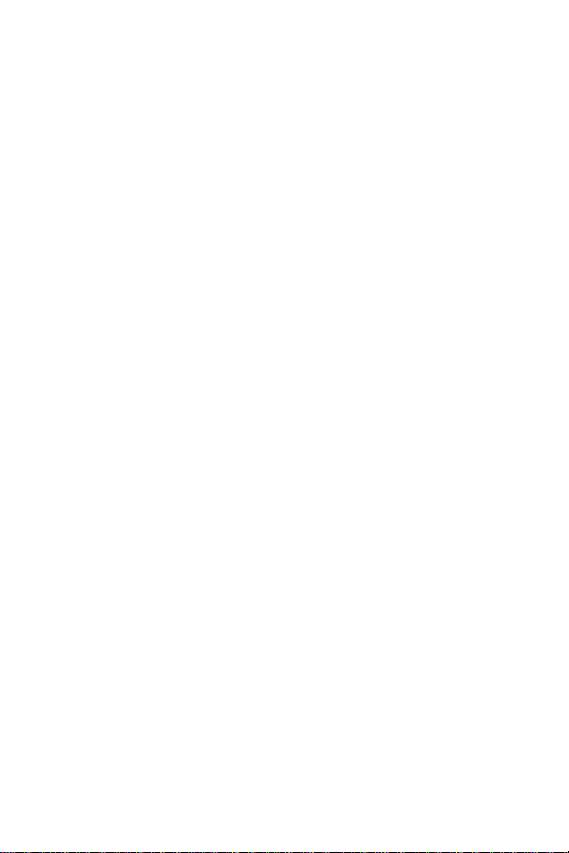
Assign speed dial numbers ................................................. 53
Assign a picture to a Phone Book entry .............................. 54
Store numbers after a call ................................................... 54
Store numbers from call logs...............................................56
Shortcuts to storing phone numbers.................................... 57
One-touch dialing ................................................................ 57
Two-touch dialing ................................................................ 57
Three-touch dialing..............................................................57
My phone #..........................................................................57
Messages.............................................................................58
Text entry modes.................................................................58
Send SMS text messages...................................................61
Receive text messages ....................................................... 64
Receive messages while in a call........................................64
Send pix messages in camera mode .................................. 65
Send pix messages in standby mode..................................67
Receive pix messages......................................................... 69
Message folders..................................................................70
Web Alerts........................................................................... 74
Erase messages..................................................................74
Message settings................................................................. 75
Mobile Web by VZW with MSN®........................................78
Stored web content.............................................................. 78
Launch Mobile Web............................................................. 78
Exit Mobile Web................................................................... 79
Navigating the web.............................................................. 79
Mobile Web soft keys .......................................................... 80
How Mobile Web keys work ................................................ 80
Using links........................................................................... 81
Place a call while using Mobile Web ................................... 81
Get It Now ..................... ................................ .. ... .. ................82
Get It Now Options..............................................................83
Disable or Remove an application.......................................84
Planner.................................................................................85
Open the planner.................................................................85
Today................................................................................... 85
Scheduler ............................................................................ 87
View an event...................................................................... 87
Jump to date........................................................................87
iii
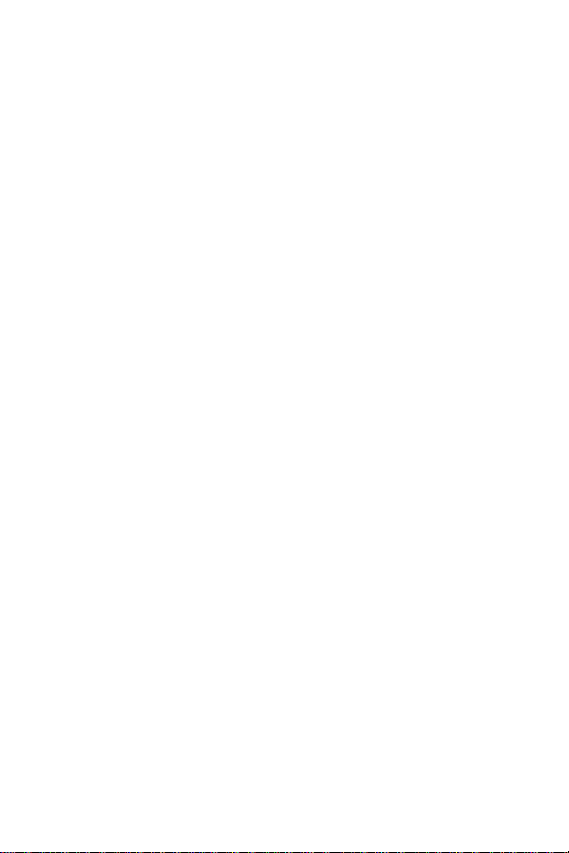
To Do List............................................................................ 88
Memo pad ........................................................................... 89
Count Down......................................................................... 91
Alarm clock.......................................................................... 92
World Time.......................................................................... 94
Calculator............................................................................ 95
Voice Kit ..............................................................................96
Voice Kit commands............................................................ 96
Digit Dial.............................................................................. 96
Name Dial.......................................................................... 100
Quick Dial.......................................................................... 100
Use Quick Dial................................................................... 101
Name Lookup.................................................................... 102
Voice Memos..................................................................... 103
Record a Memo................................................................. 104
Reviewing and Erasing Memos......................................... 104
Call Screen........................................................................ 105
Review Call Screen messages.......................................... 106
Setup..................................................................................109
Location............................................................................. 109
Display............................................................................... 110
Sounds.............................................................................. 113
Network............................................................................. 116
Security ............................................................................. 117
Others................................................................................ 123
Version.............................................................................. 128
In-Use Menu ......................................................................129
TTY/TDD.............................................................................130
Usage guidelines:
All about performance and safety...................................131
Getting the Most Out of Your Reception ........................... 131
Maintaining Safe Use of and Access to Your Phone......... 133
Caring for the Battery........................................................ 136
Acknowledging Special Precautions and FCC.................. 137
FDA Consumer Update..................................................... 138
Owner's Record................................................................. 152
User Guide Proprietary Notice .......................................... 152
Limited Warranty............. .. ................................ .. ... ...........15 3
Index .................................................................................161
iv

SCH-a610 closed view
C
Antenna
amera
Wheel
Headset
Connector
Volume
Service LED
SCH-a610 closed view
Camera
Shutter
Key
Speaker
Version 4 WG07 1

SCH-a610 open view
y
Icons
Earpiece
Displa
Navigation
Key
Rotatable
Camera
Left
Soft Key
OK
Key
Verizon
Mobile Web
SEND
Key
Message
Alpha-Numeric
Keypad
2
Power/Accessory Connector
Swivel
Flip
Camera
Button
Right
Soft Key
Get it
Now
END
Key
CLR
Key
Microphone
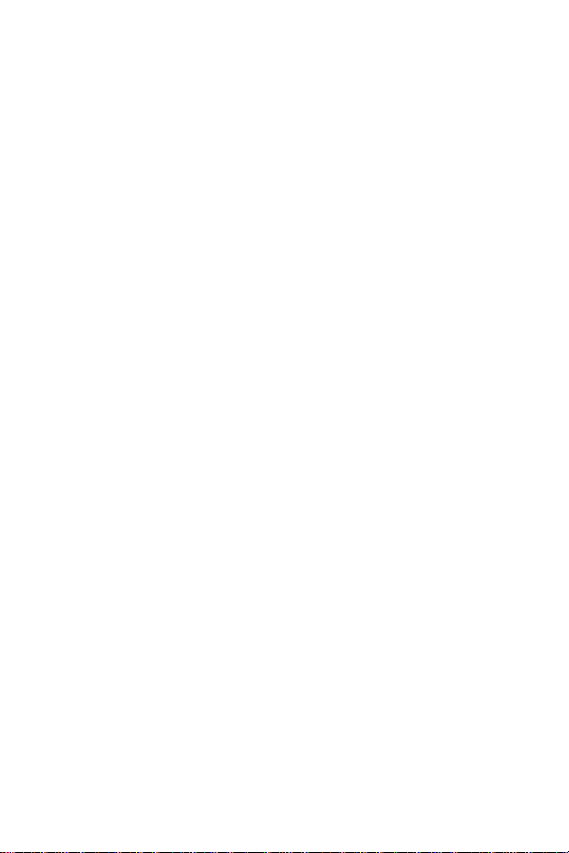
Introduction
Introduction
Congratulations on your purchase of the Samsung SCH-a610
mobile phone. The SCH-a610 offers a mixture of features
such as a large, high-resolution swivel display, PIM (Personal
Information Manager) functions, a built-in digital camera with
flash, voice activated applications, and more. We ask that you
take time to read this guide and become familiar with your
phone’s many features.
Key features of the SCH-a610
• Large, high-resolution color display
• High speed data (CDMA 2000 1X Technology)
• Global Positioning Technology (GPS)
• PIM functions (Scheduler, To Do List, etc.)
• Enhanced Message Service (EMS)
• Short Message Service (SMS)
• Pix Messaging
• Voice Activated Applications
• Built-in digital camera with flash
• Swivel flip
• 16 Polyphonic Ringtones
Version 4 WG07 3
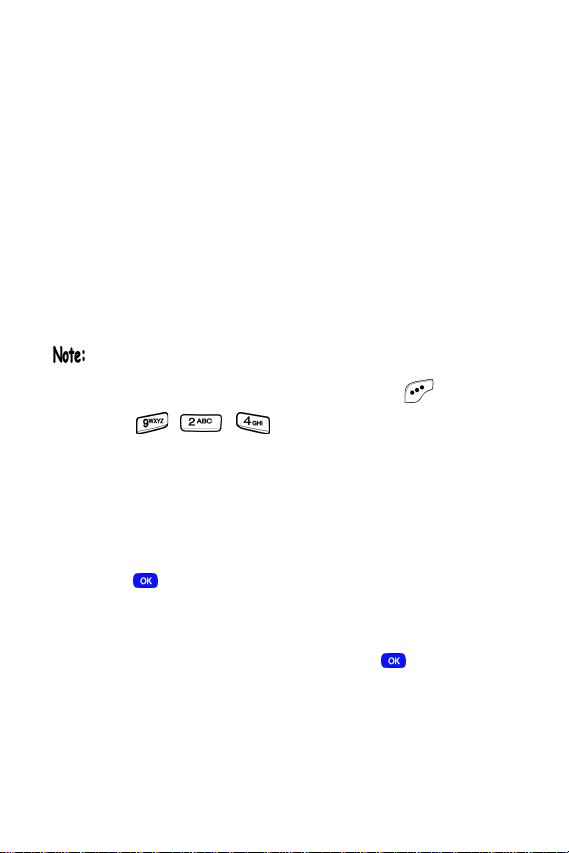
Understand your phone
Antenna
Avoid touching the antenna while the phone is powered up.
Contact with the antenna affects the quality of your calls and
may cause the phone to operate at a higher power level
than necessary.
Backlight features
You can choose the amount of time that the display and
backlight remain illuminated after a period of inactivity. Keep
in mind that increasing these settings reduces battery life.
Folder Open enables the keypad or display backlight to
remain on as long as the folder is open.
1.
In standby mode, press the left soft key ( ) Menu.
2. Press , , for Backlight. The following
backlight options appear in the display.
1 Lcd 2 Keypad 3 Power save
Use the navigation key to highlight Lcd or Keypad, then
3.
press .
4. Use the navigation key to highlight the amount of time
that you wish the keypad or display to remain illuminated
after a period of inactivity, then press .
4
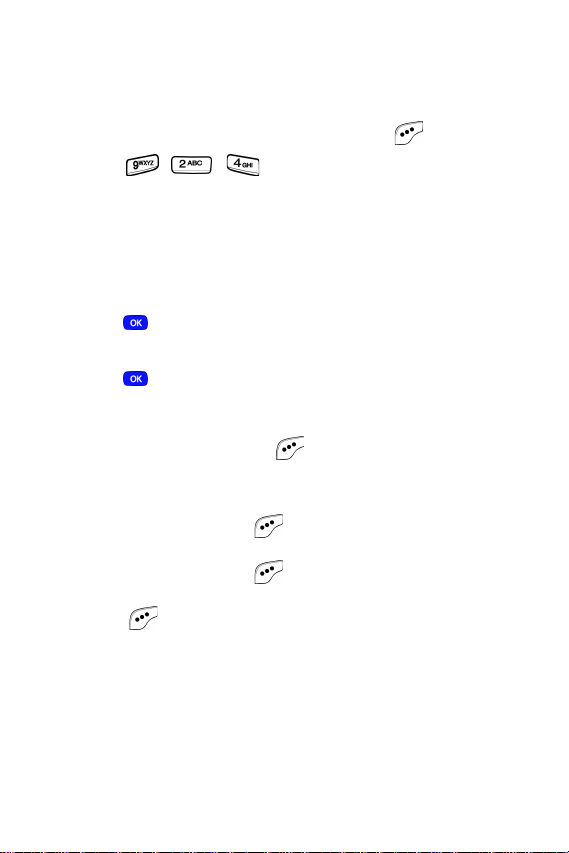
Understand your phone
Power save mode
Pow er save decreases the brightness of your phone’ s displa y,
thereby increasing the life of your battery.
1. In standby mode, press the left soft key ( ) Menu.
2. Press , , for Backlight. The following
backlight options appear in the display.
1 Lcd 2 Keypad 3 Power save
Use the navigation key to highlight Power save, then
3.
press .
4. Use the navigation key to highlight On or Off, then
press .
Off and On appear in the display.
Left soft key
Functions for the left soft key ( ) are defined by what
appears above it in the display. Some functions of the left soft
key are as follows.
• Press the left soft key ( ) Menu to enter the
Main menu.
• Press the left soft key ( ) Option to view options in
some features.
• Press ( ) to acknowledge browser charges and
other functions.
Version 4 WG07 5
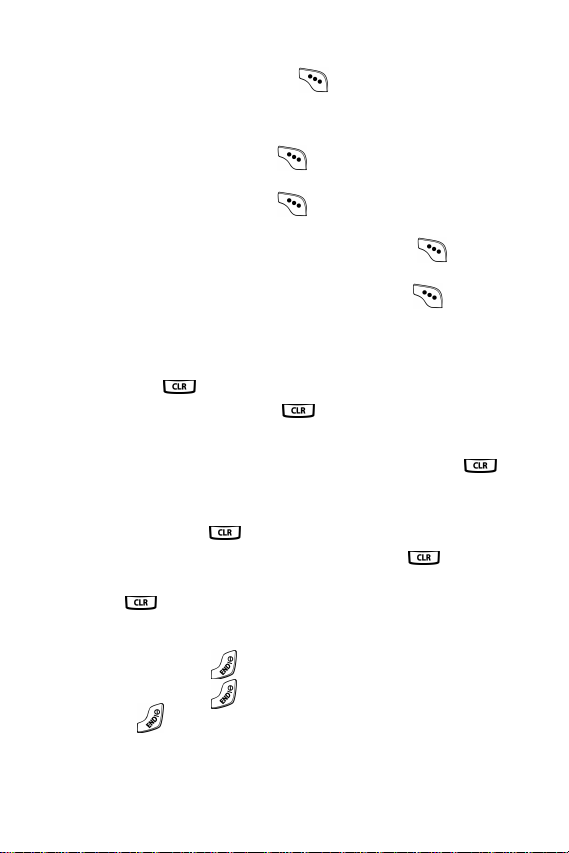
Right soft key
Functions for the right soft key ( ) are defined by what
appears above it in the display. Some functions of the right
soft key are as follows:
• Press the right soft key ( ) Back to return to the
standby mode from any main menu.
• Press the right soft key ( ) Back to return to the
previous menu from a sub me nu.
• In standby mode, press the right soft key ( ) Contacts
to enter the Contacts list.
• In camera mode, press the right soft key ( ) Gallery to
view stored pictures.
Clear key
The CLR key ( ) is used to erase or clear numbers from
the display. You can also use to return to a previous
menu or to return to standby mode from any menu.
• If you enter an incorrect character, briefly press
backspace and delete.
• To erase all digits or characters from the display screen,
press and hold .
• To back up one menu level, briefly press .
• To return to standby mode from any menu, press and
hold until you return to standby mode.
to
End key
• Press and hold
• Press and hold
• Press
mode, or cancel any input.
6
once to disconnect a call, return to standby
to turn on your phone.
to turn off your phone.
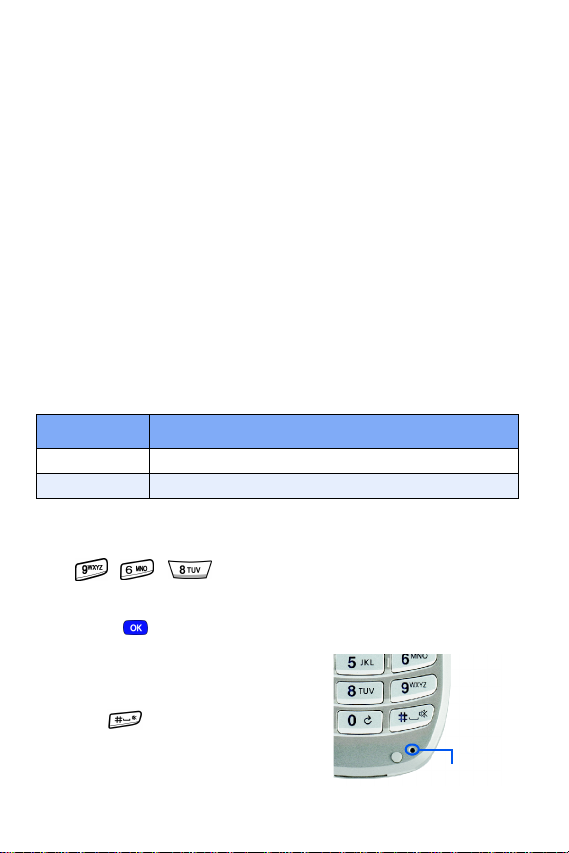
Understand your phone
Headset connector
The headset connector is the input jack for the optional
hands-free headset. The headset includes an earbud and
microphone in a convenient, lightweight unit so you can talk
without using your hands.
• Before connecting the headset, gently pry open the
cover of the input jack on the phone to expose the
connector inside.
Service LED
The Service LED on the front flip has the following functions.
• Flashes to indicate an incoming call or message.
• Lights momentarily when you power up the phone and
flashes red when the phone is in need of a charge.
• Indicates connection status of the phone (as follows).
LED Color Connection status
Green
Red
Turn the Service LED on or off
1. In standby mode, press the left soft ke y Menu, then pr ess
2. Use the navigation key to highlight your preference, then
press .
You are in service in your Home coverage area.
You are not in a service area.
, , .
Off and On appear in the display.
Microphone
The microphone, located just
beneath on the keypad, is
used for conversation, voice setup,
and recording voice memos
Version 4 WG07 7
Microphone

Alpha-Numeric keypad
Use the alpha-numeric keypad to enter text, numbers, and
special characters.
Speaker
The speaker, located on the front of the flip, plays audible
sounds such as ring tones and aler ts.
SEND key
The SEND key ( ) is used to answer calls, dial calls, and to
recall the last number dialed:
• Press once to answer calls.
• Enter a number and press once to connect a call.
• Press
once in standby mode to display the most
recently dialed number.
• Press twice in standby mode to call the most
recently dialed number.
Navigation key
Use any of the four directional keys on the navigation key to
browse menus, sub menus, and lists. Each of the four keys
also act as a shortcut to launch specific appl ications. The up
navigation key is user definable, however. Use the
key for such things as replying to or confirming prompts, and
jumping to highlighted links on the web.
OK ()
Camera key
The camera key ( ) activates the built-in digital camera.
• Press once to activate the camera.
• Press again to snap the picture.
8
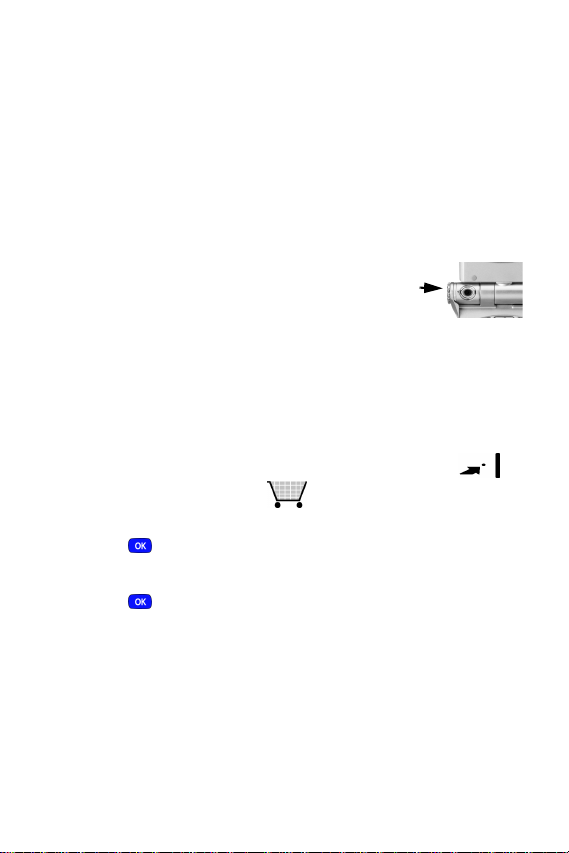
Understand your phone
Camera shutter key
• Press the camera shutter key (on the right side of the
phone) to activate the camera.
• Press the camera shutter key a second time to snap
a picture.
• Press and hold the camera shutter key to display the
camera menu.
Camera wheel
The built-in digital color camera is built
into the axis of the flip and can be
rotated over 180°.
Camera
wheel
Get It Now
You can download games, ring tones, e-mail and more using
Get It Now. For information on airtime charges, contact
Verizon Wireless.
1. In standby mode, press the right navigation key ( ).
The shopping cart icon ( ) appears in the upper left
corner of the display.
2. Press . A message appears in the display informing
you that browsing and downloading apps uses airtime.
3. Press (Start). Your phone takes a moment to
connect, then the following
the display.
Get it Now options appear in
• What’s New • Get Pix
• Get Games • Get Fun
• Get Tones • Get Mail
• Get Going • Enter Keywords
Version 4 WG07 9
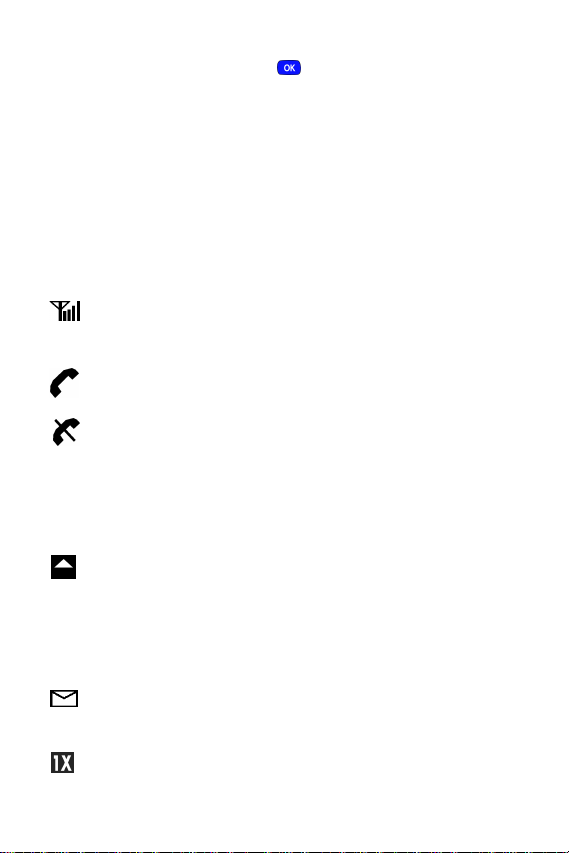
4. Use the navigation key to highlight the category of
your choice, then press .
5. Follow the instructions on the display.
Your phone’s display
The top line of your phone’s display contains icons that
indicate network status, battery power, signal strength,
connection type, and more. The following list contains icons
that may appear in your display.
Display screen icons
Signal strength: Always appears when your phone is on
and indicates the current signal strength. More lines indicate
higher signal strength.
Service indicator: Indicates a call in progress. When dialing
a number, this icon flashes until the call connects.
No service indicator: Indicates your phone cannot find a
signal because you’re outside a service area. You cannot
make or receive calls. W ait for a signal or move into an open
area to try and find a signal. The no service indicator always
appears when you turn on your phone and disappears once
service is located.
Roam: Extended roaming indicator. Roaming occurs when
you use your phone outside your home area. While roaming,
a wireless provider's system other than Verizon Wireless
handles your call, so the service rate for the call may be
higher than those made within your home area. Please refer
to information from Verizon Wireless on roaming rates.
New Message: Indicates that you’ve received a new voice,
text, page or web alert message. You’re also notified by a
visual and audible alert.
1X Protocol: Indicates your phone is using the 1X protocol.
10
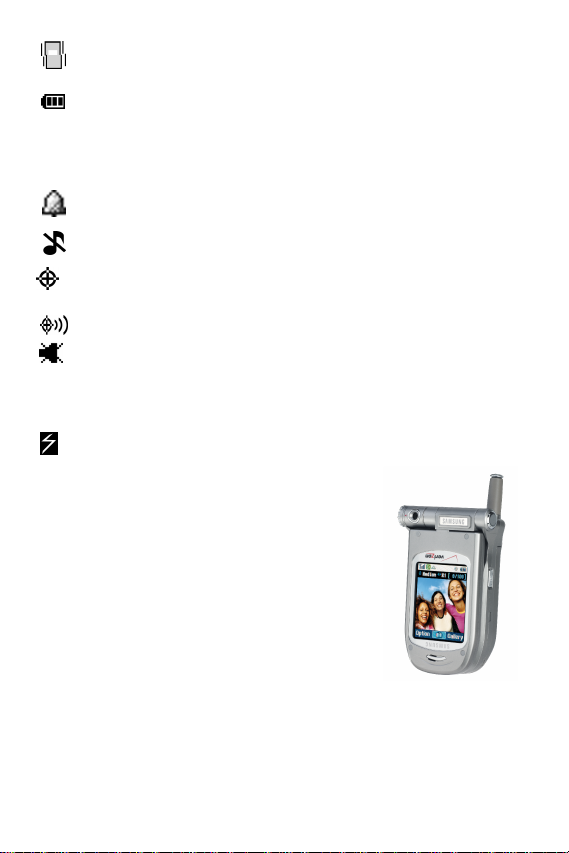
Understand your phone
Vibrate mode: Indicates your phone is in vibrate mode. Your
phone vibrates upon receiving an incoming call.
Battery strength: Indicates the battery charge level. The
more black bars, the greater the charge. When the battery
becomes very low, a flashing empty battery icon displays
and the phone sounds an audible alert, which indicates your
phone is about to shut down.
Alarm clock: The alarm clock is set.
Ringer silent: Indicates that your phones ringer is set to
silent.
GPS (911 only): This icon represents Global Positioning
Service (GPS) for 911.
GPS: Indicates GPS is on for location.
Silent mode: Indicates your phone is in silent mode. ringer is
silenced for all alerts, incoming calls, and incoming
messages. The phone alerts you of incoming calls, alerts,
and messages by vibration and a flashing Service LED.
Flash in use: Indicates the camera flash is set to On.
Swivel flip
The flip (or folder) on your phone
conveniently rotates clockwise up to 180°
so that you can view screen callers and
take pictures, even with the flip closed.
• With the flip open, rotate the display
clockwise and close the flip. The
display screen is automatically
oriented to the new position.
Version 4 WG07 11
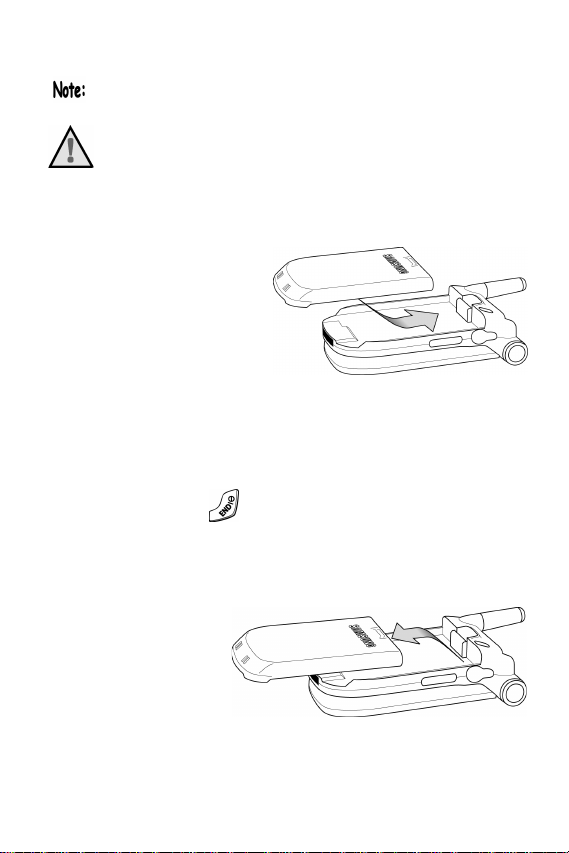
Install the battery
Your phone comes packaged with a partially charged
rechargeable standard Li-Ion battery and desktop charger.
Important! The phone can be used while the battery is charging, but must be fully charged the first time you use your phone otherwise you could damage the battery.
1.
Place the battery into the provided slots on the underside
of the phone.
2. Gently slide the battery toward the top end of the phone
until you hear it click into place.
Remove the battery
1. Press and hold to turn off the phone (if on).
2. Press the battery release latch and slide the battery
toward the bottom end of the phone until it stops.
3. Lift the battery up and away from the phone.
12
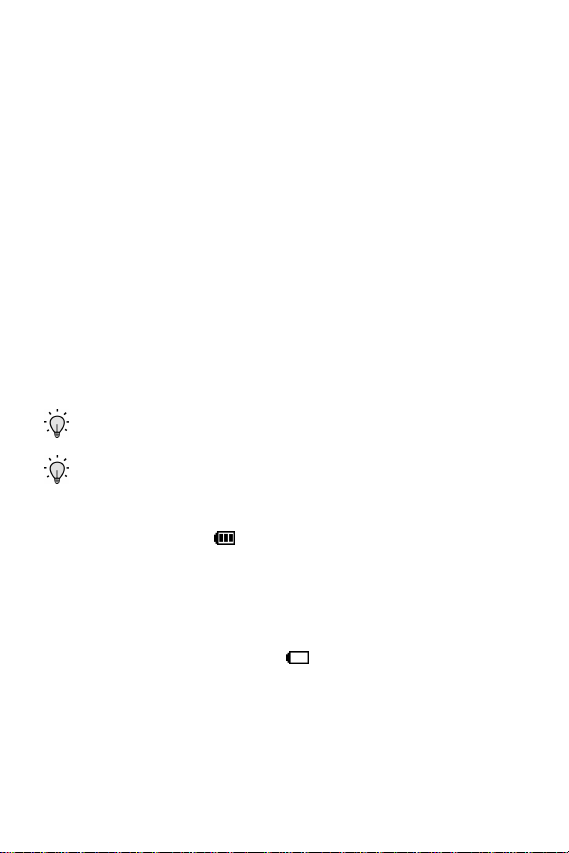
Understand your phone
Charge the battery
Your phone is powered by a rechargeable standard Li-Ion
battery. Only use Samsung-approved charging devices and
batteries. Samsung accessories are designed to maximize
battery life. Using other accessories may invalidate your
warranty and may cause damage.
Use the desktop charger
The desktop charger charges your phone from a 120/220
VAC wall outlet. It also acts as a cradle to hold your phone in
a convenient, easy-to-use position while charging.
1. Plug the AC plug from the desktop charger into a
standard 120 VAC or 220 VAC wall outlet.
2. Slide your phone, bottom end first, into the desktop
charger. Your phone begins charging.
Tip: You can use your phone while charging.
Tip: The battery charges faster if the phone is turned off.
Low battery indicator
The battery indicator ( ) in the upper-right corner of the
display screen indicates the battery power level. Three bars
indicate a full charge, while an empty battery icon indicates
your battery is almost empty. Two to three minutes before the
battery charge level becomes too low to operate the phone, a
blinking an empty battery icon ( ) app ears in the display
and a tone sounds. If you continue to operate the phone
without charging the battery, the phone shuts down. Be sure
to monitor the battery strength icon and ensure your battery
is adequately charged.
Version 4 WG07 13
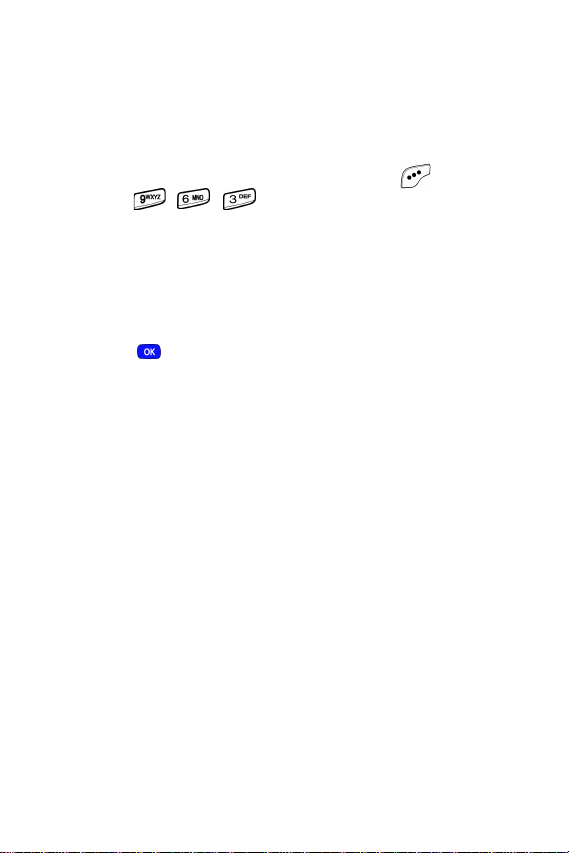
Your phone’s modes
Call Answer mode
You can select how to answer your phone when you receive
a call.
1. In standby mode, press the left soft key ( ) Menu, then
press , , . The following call answer options
appear in the display.
Send Key
Folder Open
Any Key
2.
Use the navigation key to highlight an option.
3. Press to select the method for answering calls.
Input mode
Use input mode to enter text, numbers and symbols into
various screens.
Lock mode
When you lock the phone using the Lock Mode menu option,
restrictions are placed on phone use. You can receive
messages and calls, but you cannot make outgoing calls
(except for emergency numbers) until you unlock the phone.
Lock Mode also restricts access to menus and the volume
key. Unlock your phone by following the prompts and entering
the lock code.
Standby mode
Standby mode is the state of your phone once it has found
service and is in the idle state. Your phone goes into
standby mode:
14

Your phone’s modes
• After you power it on.
• When you press after a call.
When in standby mode, you will see the time, day, and date
as well as all other active icons.
1. While in standby mode, enter a phone number, and
press to place a call.
2. Press to return to standby mode.
Receive messages in standby mode
You can receive messages while in standby mode. An alert
tone sounds and a notification message appears in the
display when a new message arrives.
• Press the right soft ke y ( ) View to view the message,
or press the left soft key ( )
message later.
Ignore to view the
Talk mode
You can only place and receive calls when your phone is
powered on. While in a call your phone is in talk mode. Press
the left soft key ( ) to display a list of
See “In-Use menu” on page 26 for more information.
In-Use menu options.
Enter Silent mode
You can silence the tones your keypad makes whenever you
press a key.
• In standby mode, press and hold . Entering Silent
Mode
briefly appears in the display and your phone
returns to standby mode.
Version 4 WG07 15
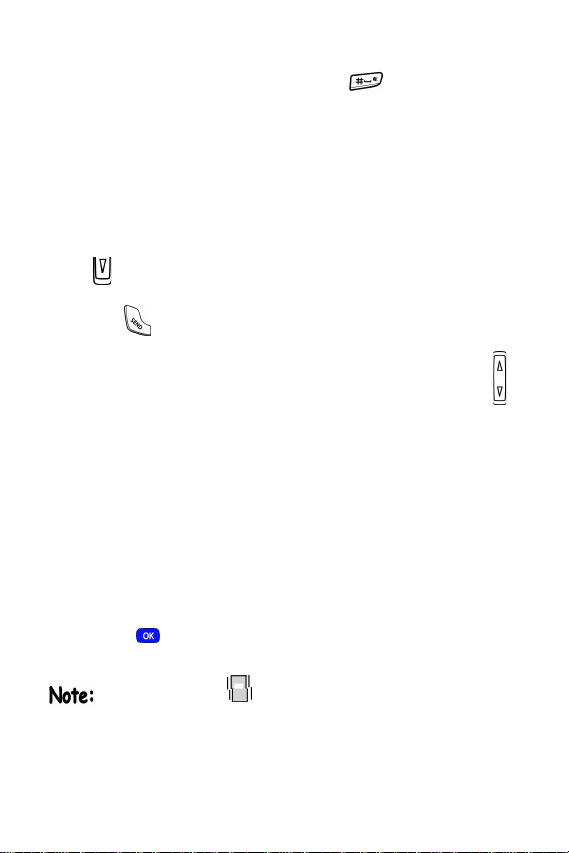
Exit silent mode
• In standby mode, press and hold . Exit Silent Mode
briefly appears in the display and your phone returns to
standby mode.
Vibrate mode
You can set your phone to vibrate whenever you receive an
incoming call.
1. In standby mode, repeatedly press the down volume key
( ) until
volume key is on the left side of phone, next to the SEND
key ( ).
Vibrate appears in the display. The down
Adjust ringer volume
1. In standby mode, repeatedly press the volume key ( )
on the left side of the phone up or down. Options are:
• Silent
• 1-Beep
• Vibrate
• Vibrate+Ring
• Level 1
• Level 2
• Level 3
• Level 4
• Level 5
2. Press once you’re satisfied with the ringer level. The
phone returns to standby mode.
The vibrate icon ( ) appears in the display when the phone
is in Vibrate or Vibrate+Ring mode.
16
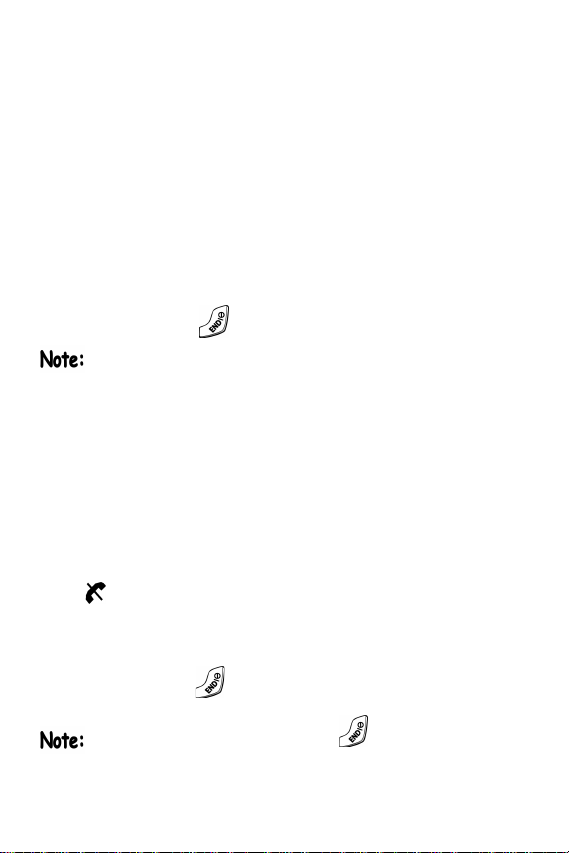
Getting Started
Getting Started
Obtaining service for your phone
Contact Verizon Wireless and follow their instructions for
obtaining service, if necessary . W e suggest that you read this
user guide to fully understand the services that your
phone supports.
Turn your phone on
1. Fully extend the antenna for the clearest reception then
open the flip.
2. Press and hold
As with any other radio-transmitting device, do not touch the
antenna as it affects call quality and can cause the phone to
operate at a higher power level than is necessary.
3. Verizon Wireless
your phone begins searching for a network signal.
4. Once the phone finds a signal, the time, date, and day
appear in the bottom of the display.
5. You’re now ready to place and receive calls.
If the phone is outside of your carrier’s coverage or roaming
area, appears in the top of the display. If you cannot place
or receive calls, try later when service is available.
for two or more seconds.
momentarily appears in the display and
Turn your phone off
• Press and hold
powers off.
If your phone is on and you press for less than one
second, the phone will not power off. This feature prevents
your phone from being turned off accidentally.
Version 4 WG07 17
for two or more seconds. Your phone
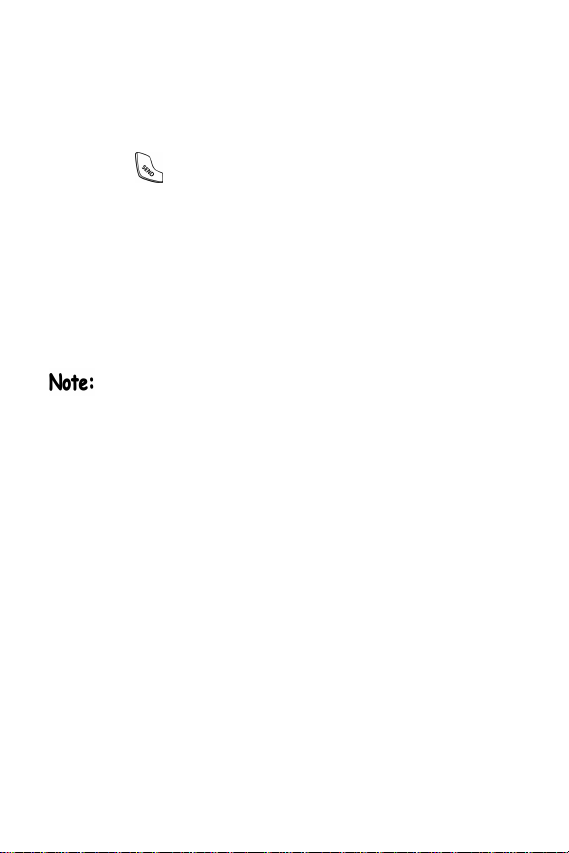
Make and answer calls
Outgoing
1. With your phone on, enter the number you wish to call
using the keypad.
2. Press to place the call.
Incoming
When you receive a call, you’re phone displays one of
the following:
• If the caller can be identified, the caller’s number (or
name if it’s in your Phone Book) appears in the display.
• If the caller can’t be identified, Call from unavailable #, Call
from restricted #
You can also assign a picture stored in your phone to any
entry in your Phone Book. The associated picture then
appears in the display when you receive a call from
the entry to which the picture is assigned.
Your phone continues to notify you of the call until one of the
following events occur:
• You answer the call.
• The calling party ends the call.
• The call is sent to voicemail.
Call notification features
Your phone notifies you of a call in a variety of ways.
• Nine ring volume settings including 1- beep, Vibrate,
Silent, or Vibrate+Ring.
• Diffe rent ring types to distinguish callers.
• Name display with Caller ID. (If the caller’s name is
programmed into your Phone Book).
, or no number appears in the display.
18

Getting Started
• Incoming or missed calls are automatically stored to a
call log. The last 20 calls you answered are stored in an
Incoming call log list and the last 20 calls you missed are
stored in a Missed call log list.
Call answer
You can select from three actions to answer your calls. You
can change this option in the
1. In standby mode, press the left soft ke y ( ) Menu, then
Setup menu.
press , , . The following options appear in
the display.
Press Send
Press any key
Open the folder
2.
Use the navigation key to highlight the call answer option
of your choice.
3. Press to select the highlighted option.
Auto Answer
You can enable your phone to automatically pick up any call
after a preset length of time.
This feature works only when the headset is attached.
In standby mode, press the left soft ke y ( ) Menu, then
1.
press , , to display the following options.
Off
After 5 sec
After 3 sec
After 1 sec
2.
Use the navigation key to highlight an option.
3. Press to select the highlighted option.
Version 4 WG07 19

LCD backlight setting
To prolong the life of your battery, the display goes blank
when your screen is idle for a preset period of time. This
setting can be adjusted in the
1. In standby mode, press the left soft key ( ) Menu, then
Backlight sub menu.
press , , , . The following options
appear in the display.
*5 Seconds - (Default setting)
10 Seconds
15 Seconds
Folder Open
With Folder Open selected, your LCD remains on as long
as the flip is open. This can drain your battery significantly.
2.
Use the navigation key to highlight an option.
3. Press to select the highlighted opti on.
Step ringer
Step ringer can prevent injury to your hearing. When your
phone rings, it first begins to ring at the lowest volume level
(level 1), then gradually ascends to the set level.
Silence an incoming ringer
During an incoming call, press the up or down volume
•
key to silence the ringer.
Ignore an incoming call
When you ignore an incoming call, the call is immediately
forwarded to your voice mail.
• During an incoming call, press the left soft key ( )
Ignore. The caller is forwarded to your voice mail.
20
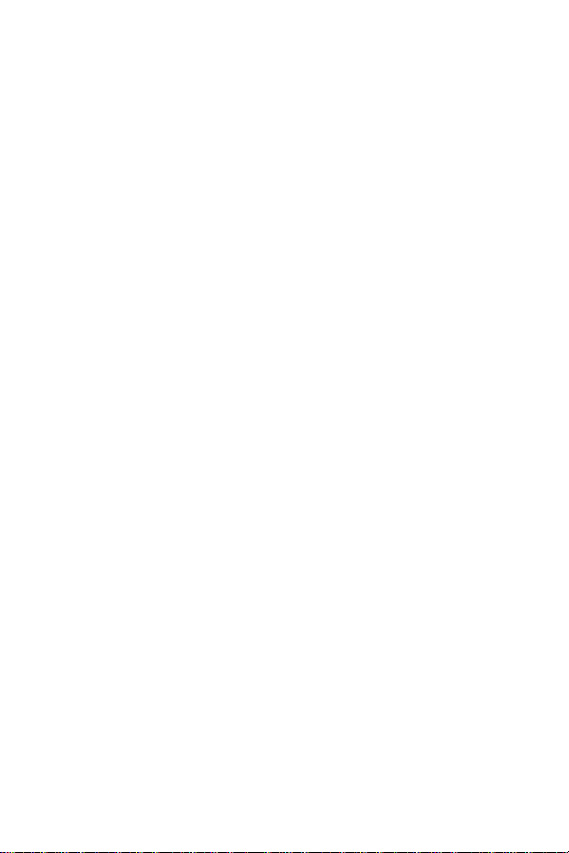
Main and sub menus
Main and sub menus
Following is a list of your phones menus and sub menus.
1) CAMERA
1) Take a picture
2) Gallery
3) Settings
1) FLASH
Off
On
ESOLUTION
2) R
High
Medium
Low
2) PHONE BOOK
UALITY
6) Q
Fine
Normal
Economy
5) Help (Take a photo) 2) Voice
WITH PHONE OPEN
WITH PHONE CLOSED
1) Find 6) Saved
BY NAME
BY ENTRY
3) FUN FRAMES BY GROUP 1) PICTURE MSG
Normal
Dream
Flower01
Flower02
Grape
Frame
Theater
Mask
Muscle
Star
Wood
4) COLOR TONES
Normal
Sepia
Monochrome
Negative
Emboss
Sketch
2) Add
1) NUMBER
2) E-MAIL
3) Rename Group
1) FRIEND 2) TEXT
2) FAMILY
3) COLLEAGUE
4) VIP
5) NO NAME
4) My Phone #
5) Memory
3) CALLS
1) Outgoing
2) Incoming
3) Missed
4) Erase Logs
1) OUTGOING
2) INCOMING
5) SHUTTER SOUND 3) MISSED
Sound 1
Sound 2
Sound 3
Off
4) ALL CALLS
5) Call Timer
1) LAST CALL
2) TOTAL
4) MESSAGE
1) Send New Msg
1) PICTURE MSG
2) TEXT
3) Inbox
4) Outbox
5) Draft
7) WebAlert
8) Msg Setting
1) Send Setting
1) Delivery Ack
2) Save in
2) Retrieval Mode
1) Send Setting
1) Save in
2) Insert Sign.
Off
On
3) Delivery Ack
Off
On
2) Auto Play
Manual
Auto Play
3) Direct View
Off
On
4) Signature
5) Auto Delete
Warning Msg
Auto Delete
Version 4 WG07 21
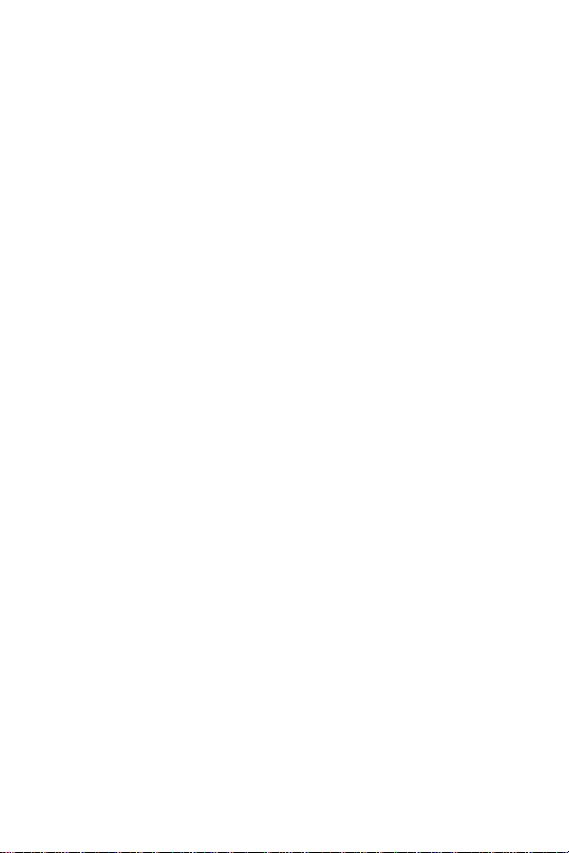
3) GENERAL
1) Entry Mode
T9 Word Unblock
Alphabet View Blocked List
2) Canned Msg.
1) Yes
2) No
3) Call me
4) Need direction
5) Where are
6) Will call later
7) Busy
8) On my way
9) Will arrive 15m
10) Thank you
11) Love you
12) Empty slot
13) Empty slot
14) Empty slot
15) Empty slot
16) Empty slot
17) Empty slot
18) Empty slot
19) Empty slot
20) Empty slot
3) Callback #
4) Msg. Alert
1) Volume/
2) Type
1) Voice Mail
2) Page
3) Text
4) Web Alert
3) Reminder
5) Auto Delete
1) Warning Msg
2) Auto Delete
5) Voice Mail #
6) Block Address
Block
9) Erase Msg
1) VOICE
2) OLD INBOX
3) NEW INBOX
4) OUTBOX
5) DRAFT 4) CALL SOUND
6) SAVED
7) ALL MESSAGES
5) Get It Now
1) Get it now
6) Mobile Web
1) Get In Web
7) Planner
1) Today 4) Voice Setup
2) Scheduler
3) Jump To Date
4) To Do List
5) Memo Pad
6) Count Down
7) Alarm Clock
ONCE
DAILY
OFF
8) World Time
9) Calculator 1) Location
8) Voice Kit
1) Vo ice Dial
1) RECORD
2) REVIEW 1) MENU STYLE
3) ERASE ALL
2) Vo ice Memo
1) RECORD
2) REVIEW 2) ANIMATION
3) ERASE ALL
3) Call Screen
1) ON/OFF
2) INBOX
3) GREETING
1) Record
2) Play
3) Select
Enable
Disable
5) W
Off
After 3 sec
After 5 sec
After 10 sec
ET ACTIVE
1) S
[*] Only
[*] /Folder
[*]/EarMic
ET DIGITS
2) S
1) Adapt Digits
2) Reset Digits
9) Setup
OCATION ON
L
911 O
2) Display
Icon
Nature
Camera
1) Opening
Recorded
Default
AIT TIME
Yes
No
NLY
22
