Samsung SCH-A570NBMXAR User Manual

SCH-a570 Series
PORTABLE Dual-Mode
MOBILE PHONE
User Guide
Please read this manual before operating your
phone, and keep it for future reference.
YJ16.05_CB_102705_F5
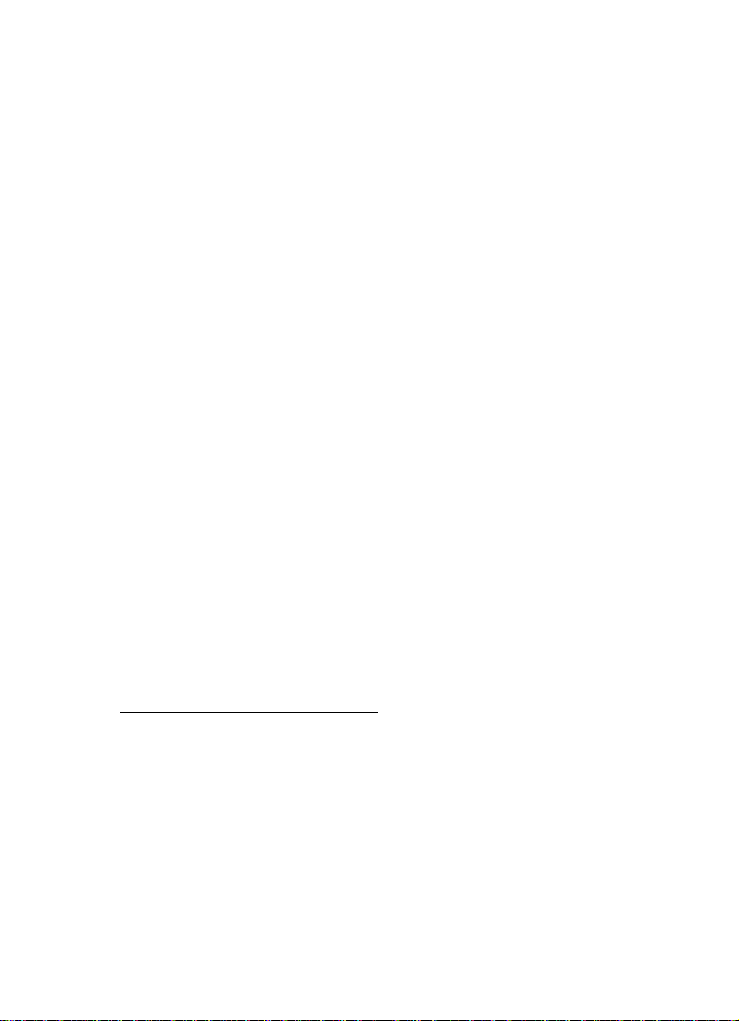
Intellectual Property
All Intellectual Property , as defin ed below , owned by or which is
otherwise the property of Samsung or its respecti ve suppliers
relating to the SAMSUNG Phone, including but not limited to,
accessories, parts, or software relating there to (the “Phone
System”), is proprietary to Samsung and protected under federal
laws, state laws, and international treaty provisions. Intellectual
Property includes, but is not limited to, inventions (patentable or
unpatentable), patents, trade secrets, copyrights, software,
computer programs, and related documentation and other
works of authorship. Y ou ma y not infringe or otherwise viol ate
the rights secured by the Intellectual Property. Moreover, you
agree that you will not (and will not attempt to) modify, pr epare
derivative works of, reverse engineer, decompile, disassemble,
or otherwise attempt to create so urce code from the software. No
title to or ownership in the Intellectual Property is transferred to
you. All applicable rights of the Intellectual Property shall
remain with SAMSUNG and its suppliers.
Samsung Telecommunications America (STA),
Inc.
Headquarters: Customer Care Center:
1301 E. Lookout Drive 1000 Klein Street
Richardson, TX 75082 Plano, TX 75074
Tel: 972.761.7000 Toll Free Tel: 1.888.987.HELP (4357)
Internet Address: http://www.samsungusa.com
©
2005 Samsung Telecommunications America, Inc. is a
registered trademark of Samsung Electr onics America, Inc. and
its related entities.
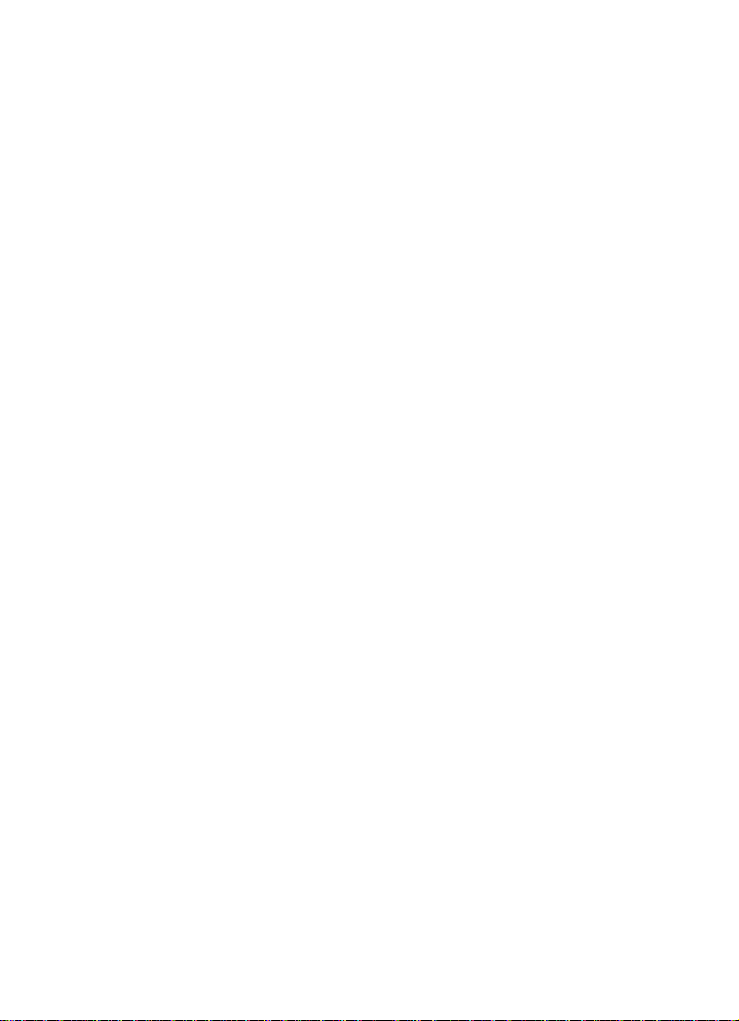
Licensed by Qualcomm Incorporated under one or more of the
following patents: U.S. Patent No. 4, 901, 307; 5 , 056, 109; 5, 099, 204;
5, 101, 501; 5, 103, 459; 5, 107, 225; 5, 109, 390.
Printed in South Korea
GH68-08021A
Openwave® is a registered Trademark of Openwave, Inc.
RSA® is a registered Trademark RSA Security, Inc.
Disclaimer of Warranties; Exclusion of Liability
EXCEPT AS SET FORTH IN THE EXPRESS WARRANTY
CONT AINED ON T HE WARRANTY PAGE ENCLOSED WITH
THE PRODUCT , THE PURCHASER T AKES THE PRODUCT “AS
IS”, AND SAMSUNG MAKES NO EXPRESS OR IMPLIED
WARRANTY OF ANY KIND WHATSOEVER WITH RESPECT
TO THE PRODUCT, INCLUDING BUT NOT LIMITED TO THE
MERCHANTABILITY OF THE PRODUCT OR ITS FITNESS FOR
ANY PARTICULAR PURPOSE OR USE; THE DESIGN,
CONDITION OR QUALITY OF THE PRODUCT; THE
PERFORMANCE OF THE PRODUCT; THE WORKMANSHIP
OF THE PRODUCT OR THE COMPONENTS CONTAINED
THEREIN; OR COMPLIANCE OF THE PRODUCT WITH THE
REQUIREMENTS OF ANY LAW, RULE, SPECIFICA TION OR
CONTRACT PERTAINING THERETO. NOTHI NG
CONTAINED IN THE INST RUCTION MANUAL SHALL BE
CONSTRUED TO CREATE AN EXPRESS OR IMPLIED
WARRANTY OF ANY KIND WHATSOEVER WITH RESPECT
TO THE PRODUCT . IN ADDITION, SAMSUNG SHALL NOT BE
LIABLE FOR ANY DAMAGES OF ANY KIND RESULTING
FROM THE PURCHASE OR USE OF THE PRODUCT OR
ARISING FROM THE BREACH OF THE EXPRESS WARRANTY,
INCLUDING INCIDENTAL, SPECIAL OR CONSEQUENTIAL
DAMAGES, OR LOSS OF ANTICIPATED PROFITS OR
BENEFITS.

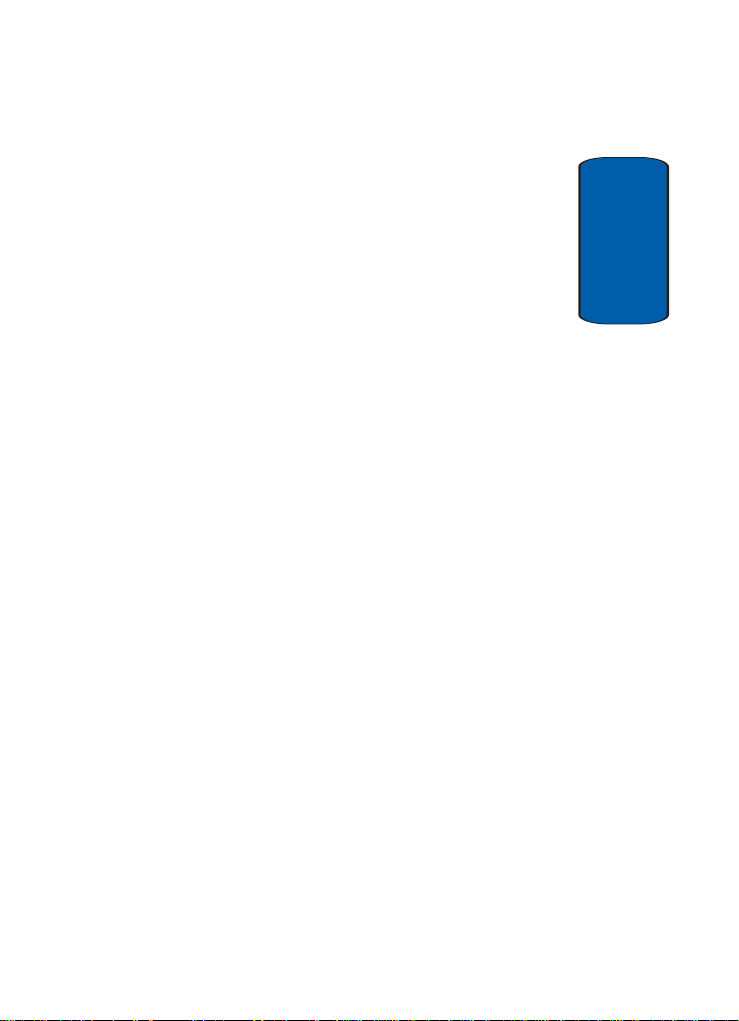
Table of Contents
Section 1: Getting Started .................................9
Activating Your Phone ....................................................10
Charging the Battery ......................................................12
Setting Up Your Voice Mail .............................................13
Understanding this User Manual .....................................14
Section 2: Understanding Your Phone ............15
Features of Your Phone ..................................................16
Closed View of Your Phone .............................................16
Open View of Your Phone ...............................................18
Understanding the Display Screen ..................................20
Section 3: Call Functions .................................23
Making a Call—Number Entry Dialing ............................24
Making a Call—Speed Dialing ........................................ 25
Making a Call—Voice Dialing .........................................26
Answering a Call ............................................................29
Ignoring a Call ................................................................30
Adjusting the Call Volume ...............................................30
Calls Log ........................................................................31
Phone Modes .................................................................35
Roaming ........................................................................40
Section 4: Menu Navigation ............................41
Menu Navigation ............................................................42
In Use Menu Outline .......................................................44
Menus and sub-menus ..................................................45
Section 5: Entering Text ..................................53
Text Entry Modes ...........................................................54
Entering Upper and Lower Case Letters ..........................54
Entering Symbols ...........................................................55
Entering Numbers ..........................................................56
Table of Contents 5
Table of Contents
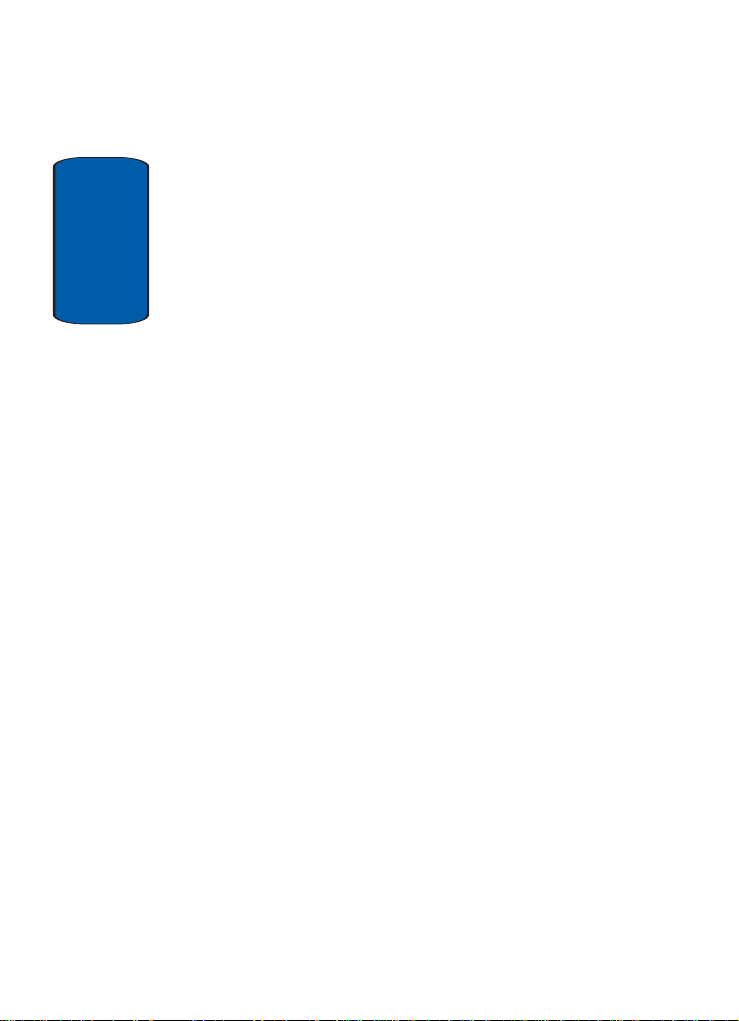
Using T9 Mode ...............................................................56
Changing the Text Entry Mode ........................................57
Section 6: Understanding Your Contacts ........59
Your Contacts List ..........................................................60
Adding a New Contacts Entry ..........................................61
Finding a Contacts Entry .................................................66
Table of Contents
Editing an Existing Contact Entry ....................................71
Renaming a Contacts Group ...........................................75
Deleting a Contact Entry .................................................75
Finding My Phone Number .............................................76
Memory ..........................................................................77
Section 7: @metro ...........................................79
@metro Catalog .............................................................80
Settings ..........................................................................81
Help ...............................................................................82
Section 8: MyMetro ..........................................85
Monthly Bill ....................................................................86
MetroConnect .................................................................86
MetroPCS Card ...............................................................87
Section 9: Messaging ......................................89
Creating and Sending New Messages .............................90
Message Send Options ...................................................91
Retrieving New Messages ..............................................92
Voice Mail ......................................................................93
Message Folders ............................................................94
Message Settings ...........................................................98
Deleting Messages .......................................................100
Section 10: Sounds ........................................103
Volume/Vibrate .............................................................104
Ringer Type ..................................................................104
Key Beep ......................................................................105
6

Alerts ...........................................................................106
Power On/Off ...............................................................107
Roam Ringer ................................................................108
Whisper Mode ..............................................................108
Section 11: Tools ...........................................109
Tools ............................................................................110
Voice ............................................................................112
Today ...........................................................................122
Calendar ......................................................................124
To-Do List ....................................................................125
Alarm Clock .................................................................127
Memo Pad ...................................................................129
World Time ..................................................................130
Calculator ....................................................................131
Count Down .................................................................132
Section 12: Mobile Web .................................135
Mobile Web ..................................................................136
Launching Mobile Web .................................................136
Using Mobile Web ........................................................137
Using Links ..................................................................138
How Mobile Web Keys Work .........................................138
Section 13: Set Up .........................................141
Location Setting ...........................................................142
Network Selection ........................................................142
Security Settings ..........................................................143
Display Settings ...........................................................148
Ringer Settings ............................................................154
Call Options ..................................................................154
Shortcut .......................................................................159
Language .....................................................................160
Clock Set .....................................................................160
Version .........................................................................161
Table of Contents 7
Table of Contents
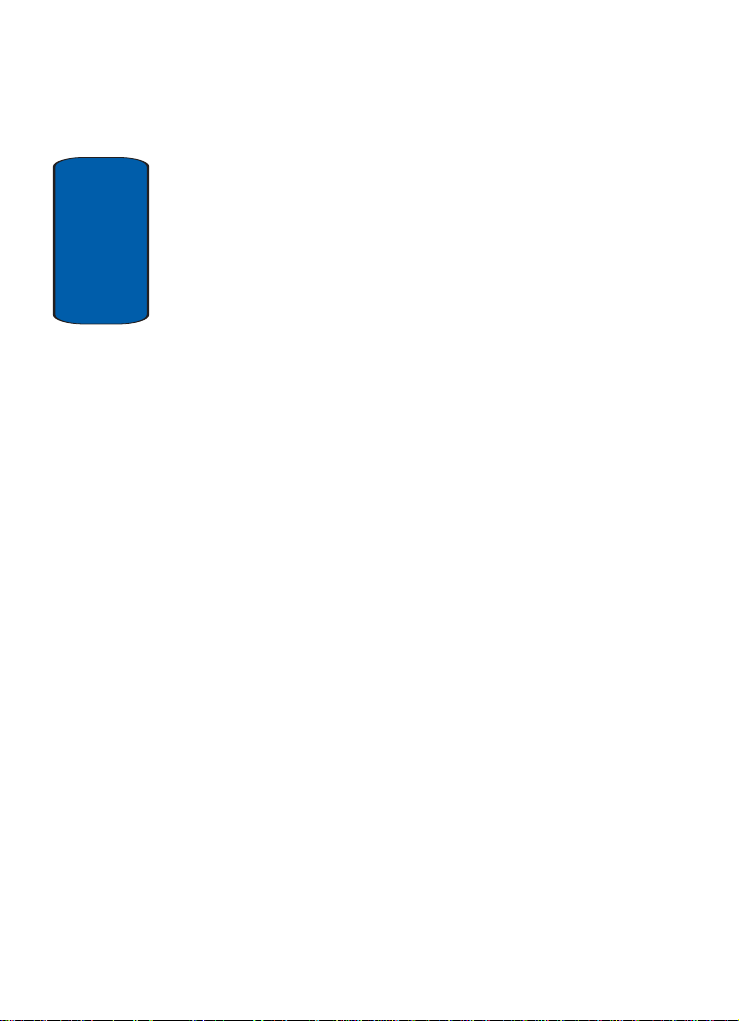
Section 14: Health and Safety Information ...163
Health and Safety Information .......................................164
Consumer Information on Wireless Phones ...................166
Road Safety ..................................................................176
Operating Environment .................................................178
Using Your Phone Near Other Electronic Devices ..........179
Table of Contents
Potentially Explosive Environments ...............................180
Emergency Calls ...........................................................181
FCC Notice and Cautions ..............................................183
Other Important Safety Information ...............................184
Product Performance ....................................................184
Availability of Various Features/Ring Tones ...................186
Battery Standby and Talk Time .....................................186
Battery Precautions ......................................................186
Care and Maintenance ..................................................188
Section 15: Warranty Information .................191
Standard Limited Warranty ...........................................192
Index ...............................................................199
8
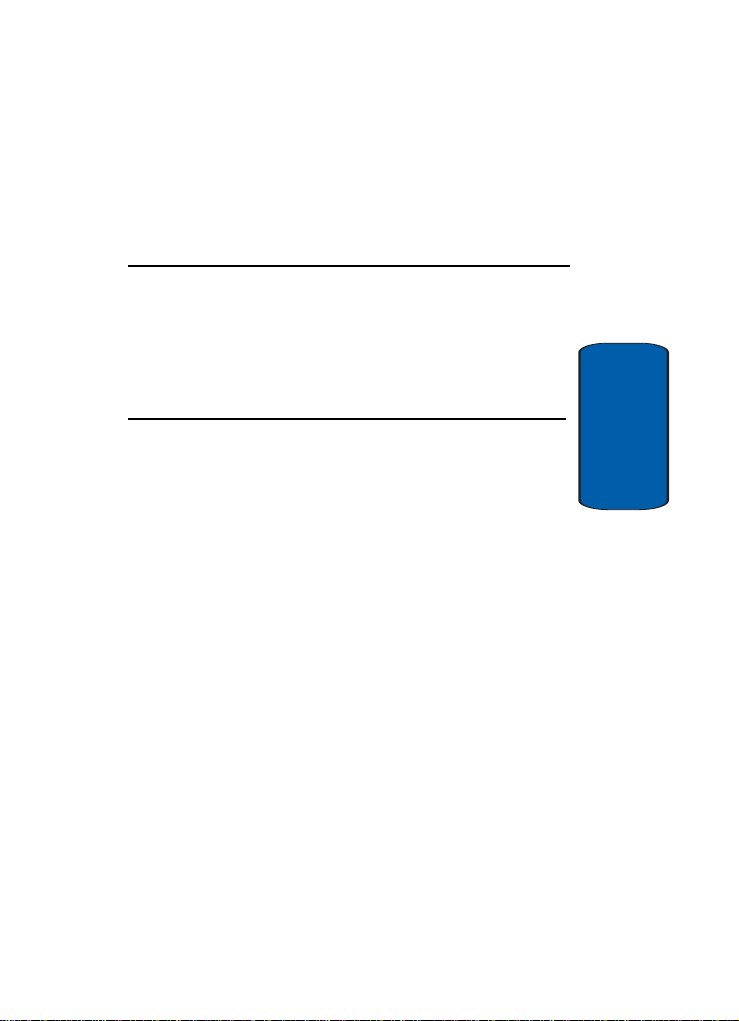
Section 1: Getting Started
Topics Covered
• Activating your phone
• Charging the Battery
• Setting Up Your Voice Mail
• Understanding this User Manual
This section explains how to start using your phone
by activating your service, setting up your voice
mail, contacting customer support, or getting an
understanding of how this manual is put together.
Section 1
Section 1: Getting Started 9
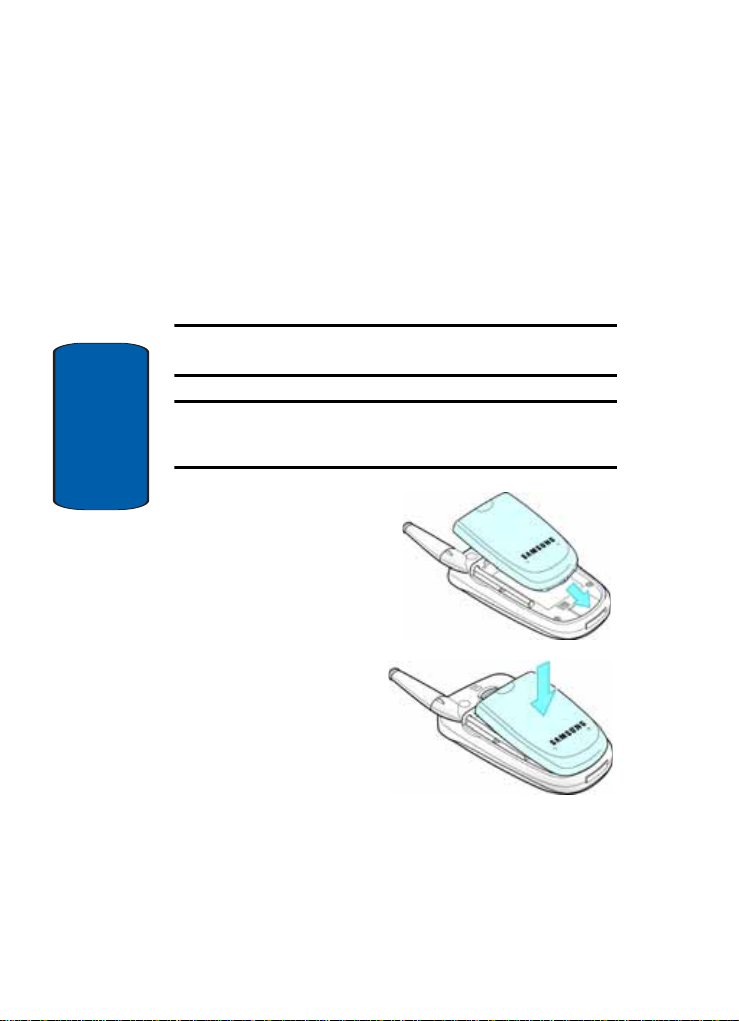
Activating Your Phone
Contact your Wireless Carrier and follow their
instructions for obtaining service, if necessary. We
suggest that you read this guide to fully understand the
services your phone supports.
Install the Battery
Note: Your phone comes packaged with a partially charged rechargeable
standard Li-Ion battery and travel adapter.
Important: You can use your phone while the battery is charging, but you
must fully charge the battery the first time you use your phone, otherwise
you could damage the battery.
Section 1
1. Insert the bottom end
of the battery first,
matching the gold
contacts on the inside
of the battery to those
on the phone.
2. Press the top end of
the battery down
into the phone until
you hear it snap
into place.
10

Activating Your Phone
Remove the Battery
1. Press and hold the key to turn off the phone (if on).
2. Slide the battery
release latch (1)
toward the top end
1
2
of the phone and
hold.
3. Lift the battery (2)
up and away from
the phone, top end first.
Turn Your Phone On
1. Fully extend the antenna for the c l eare st recep tion, then
open the folder on your phone.
2. Press and hold the key for two or more seconds.
Note: As with any other radio-transmitting device, do not touch the
antenna while using your phone as this can affect call quality and can
cause the phone to operate at a higher power level than is necessary.
3. “MetroPCS” momentarily appears in the display and
your phone begins searching for a network signal.
4. Once the phone finds a signal, the time, date and day
appear in the bottom of the display.
5. You’re now ready to place and receive calls.
Section 1
Note: If you are outside of your carrier’s coverage or roaming area, the No
Service icon ( ) appears at the top of the phone’s display. If you cannot
place or receive calls, try later when serv ice is available.
Section 1: Getting Started 11
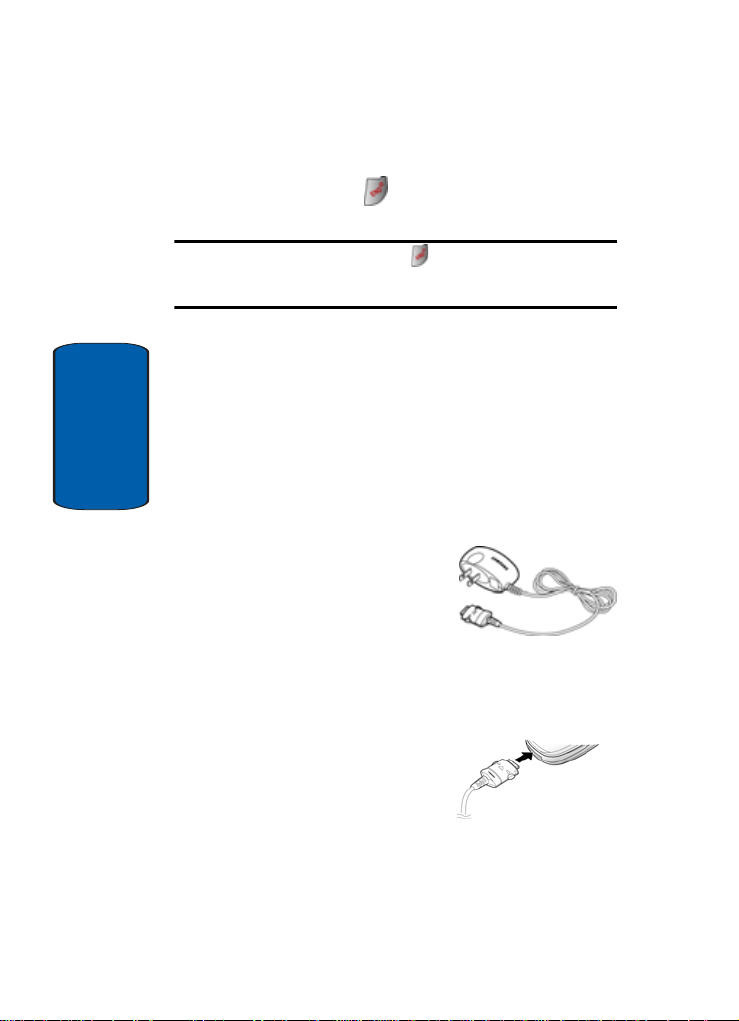
Turn Your Phone Off
■ Press and hold the key for two or more seconds. Your
phone powers off.
Note: If your phone is on and you press for less than one second, the
phone will not power off. This prevents your phone from being turned off
accidentally.
Charging the Battery
Your phone is powered by a rechargeable standard LiIon battery. Only use Samsung-approved charging
devices and batteries. Samsung accessories are
Section 1
designed to maximize battery life. Using other
accessories may invalidate your warranty and may
cause damage.
Use the Travel Adapter
The travel adapter included
with your phone is a convenient,
light-weight charger that
rapidly charges your phone
from any 120/220 VAC outlet.
1. Plug the large end of the Travel Adapter into a standard
120 VAC or 220 VAC wall outlet.
2. Insert the smaller end of the
Travel Adapter into the
charger/accessory connector
at the bottom end of your
phone.
12
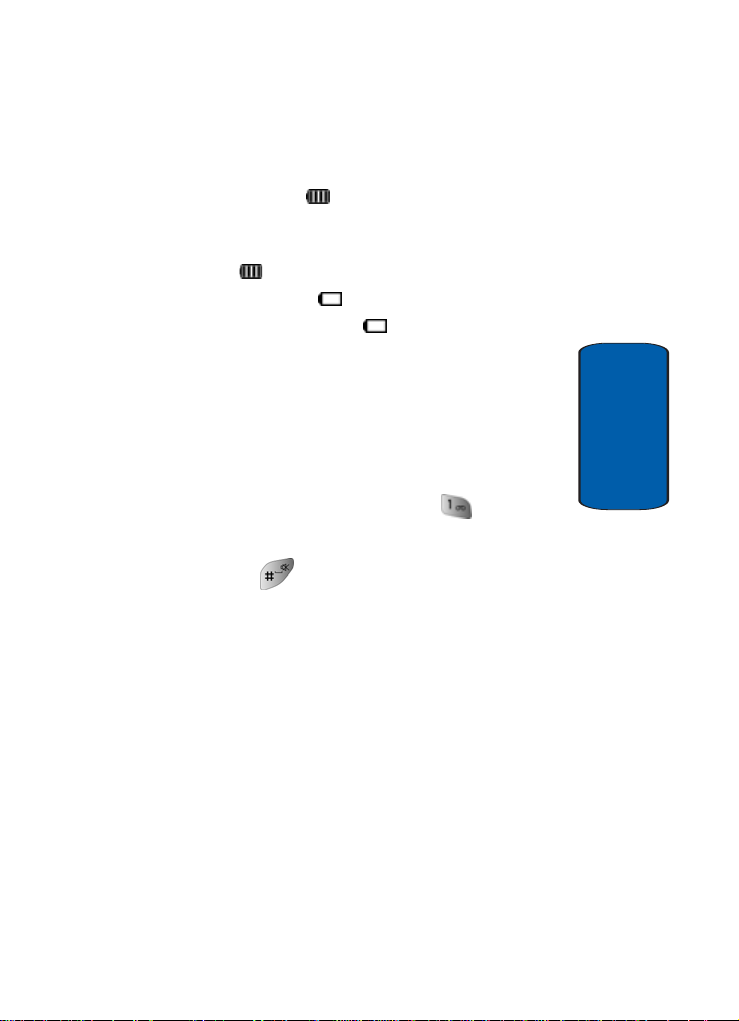
Setting Up Your Voice Mail
Low battery indicator
The battery indicator ( ) in the upper-right corner of
the display indicates power level. Monitor the battery
strength and ensure your battery is adequ ately charged.
• Four bars ( ) indicate a full charge.
• An empty battery icon ( ) indicates a near empty battery.
• A blinking empty battery icon ( ) and a tone sounding
indicate you have two to three minutes before the battery is
too low to operate the phone.
If you continue to use your phone without charging its battery,
the phone shuts down.
Setting Up Your Voice Mail
1. In standby mode, press and hold the key. Voice
Mail answers and begins playing your account greeting
message.
2. Press the key to interrupt the greeting.
3. Follow the prompts in the new user tutorial to setup you
mailbox.
Section 1
Section 1: Getting Started 13

Understanding this User Manual
The chapters of this guide generally follow the same
order as the menus and sub-menus in your phone.
Also included is important safety information that you
should know before using your phone. Most of this
information is near the back of the guide, beginning on
page 163.
If you still have questions, we’ll be happy to answer
them. Just call our Samsung Customer Care Center tollfree at 1.888.987.HELP (4357).
Section 1
14
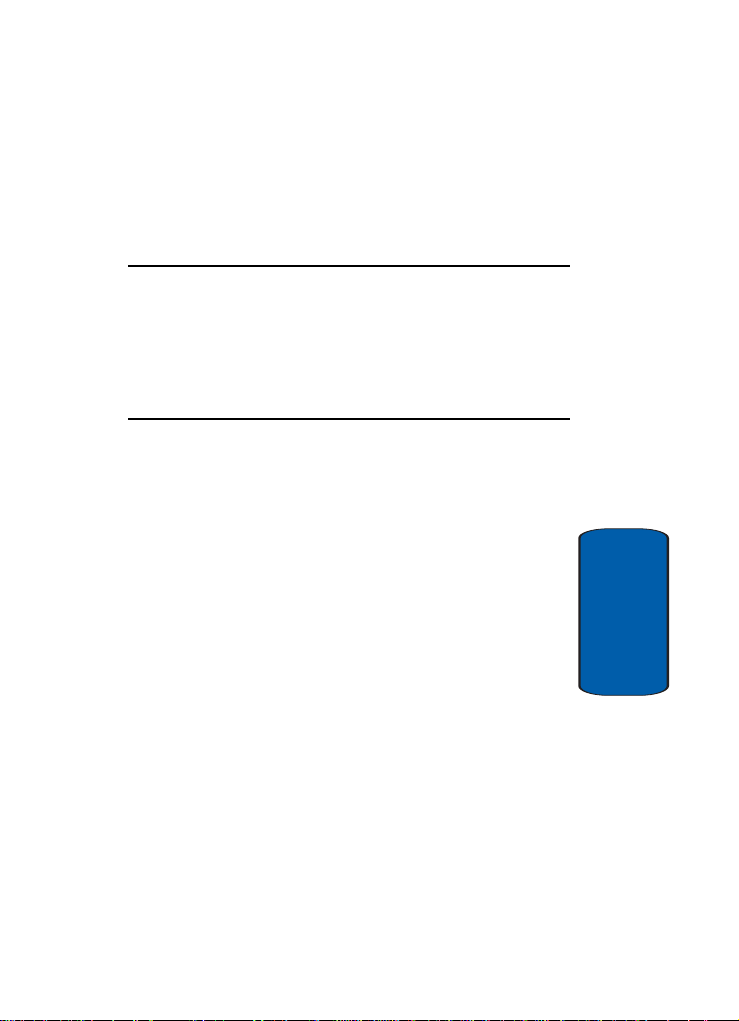
Section 2: Understanding Your Phone
Topics Covered
• Features of Your Phone
• Closed View of Your Phone
• Open View of Your Phone
• Understanding the Display Screen
This section outlines some key features of your
phone. This section also explains the screen and the
icons that are displayed when the phone is in use.
Section 2
Section 2: Understanding Your Phone 15

Features of Your Phone
• 128 X 160 pixel Liquid Crystal Display
• High speed data (CDMA 2000 1X Technology)
• Global Positioning Technology (GPS)
• PIM functions (Scheduler, To Do List, and more)
• Short Message Service (SMS)
• Voice Dial
• 32-Note Polyphonic Ringtones
Closed View of Your Phone
Section 2
16
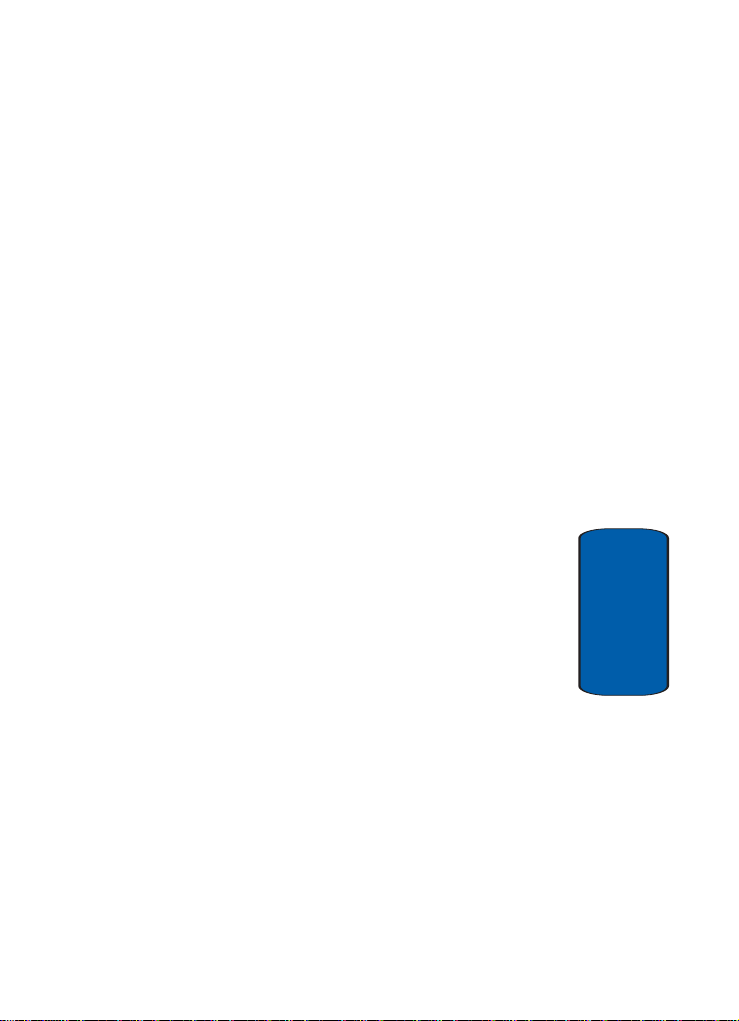
Closed View of Your Phone
Command Keys and Features
1. Headset Connector—Used for handsfree,
Teletypewriter (TTY), and Telecommunication Device for
the Deaf (TDD) equipment.
2. Volume Key—Lets you adjust the ringer volume in
standby mode (with the folder open) or adjust the voice
volume during a call. To mute the ringer during an
incoming call, press the volume key up or down.
3. Speaker—The speaker, on the front of the folder, plays
sounds such as ring tones and alerts.
4. External LCD—Indicates when you have an incoming
call or a message.
5. Service LED—The Service LED on the top of the phone
has the following functions.
䢇 Lights red while charging. Green when charging is complete.
䢇 Flashes to indicate an incoming call or message.
䢇 Lights momentarily when you power up the phone and flashes
red when the phone is in need of a charge
6. Antenna—Used to exchange signals with the network.
Extendable for improved reception.
Section 2
Section 2: Understanding Your Phone 17

Open View of Your Phone
Section 2
Command Keys and Features
7. Display Icons—This screen displays all the information
needed to operate your phone.
8. Mobile Web—In Idle mode, launches Mobile Web.
9. Left Soft Key—Performs the functions indicated by the
screen text on the bottom of the display.
10.SEND Key—This key is used to initiate your calls.
18
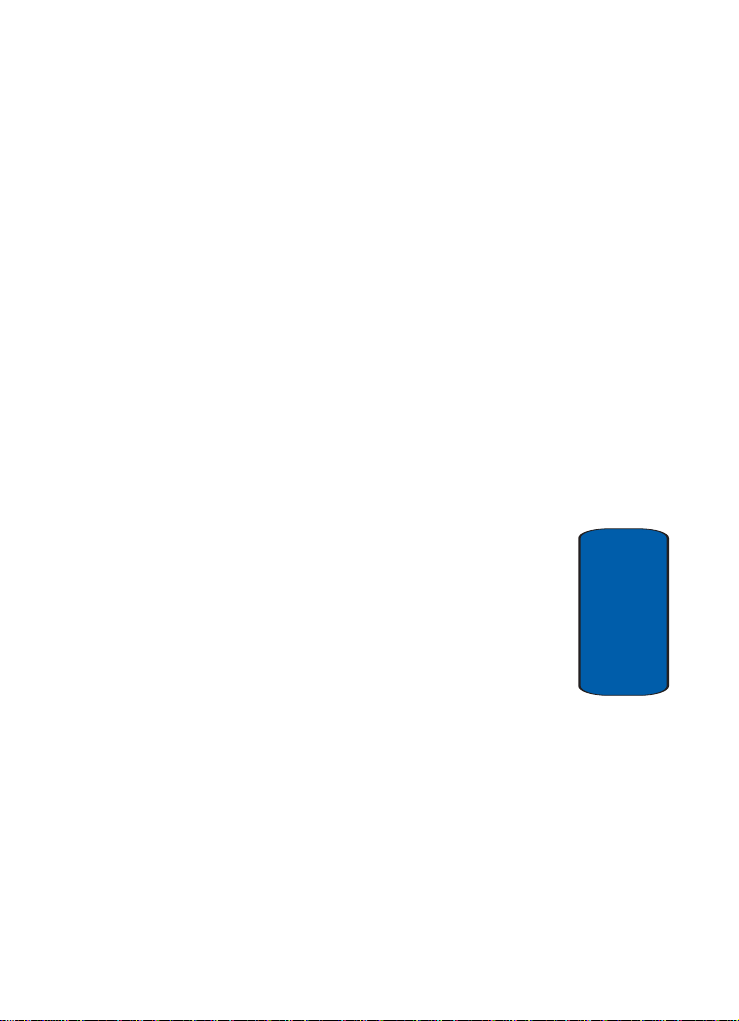
Open View of Your Phone
11.OK Key—Pressing when navigating through a menu
accepts the highlighted choice in the menu.
12.Voice Mail Key—Press and hold to automatically dial
your voice mail.
13.Alphanumeric Key Pad—Use these keys to enter
numbers, letters, and characters.
14.Hot Key—Lets you enter and exit silent mode.
15.Charger/PC Data Link Cable Jack—The Charger/PC
Data Link Cable Jack is used to plug in the charging
accessories and connect any available accessory cable
16.Microphone—The microphone used during phone calls
and voice memo recordings.
17.CLR (clear) Key—Deletes characters from the display
when you are in text entry mode. When in a menu, press
to return to the previous menu.
18.Messages—In Idle mode, launches the Messages
menu.
19.END/Power/Exit Menu Key—Ends a call. Press and
hold this key for a few seconds to turn your phone On or
Off. When you receive an incoming call, press to mute
the ringer and send the call to voice mail.
20.Right Soft Key—Performs the functions indicated by the
screen text on the bottom of the display.
21.@metro—In Idle mode, launches @metro.
22.User Defined Shortcut—Lets you customize key.
23.Earpiece—Used to listen.
Section 2
Section 2: Understanding Your Phone 19
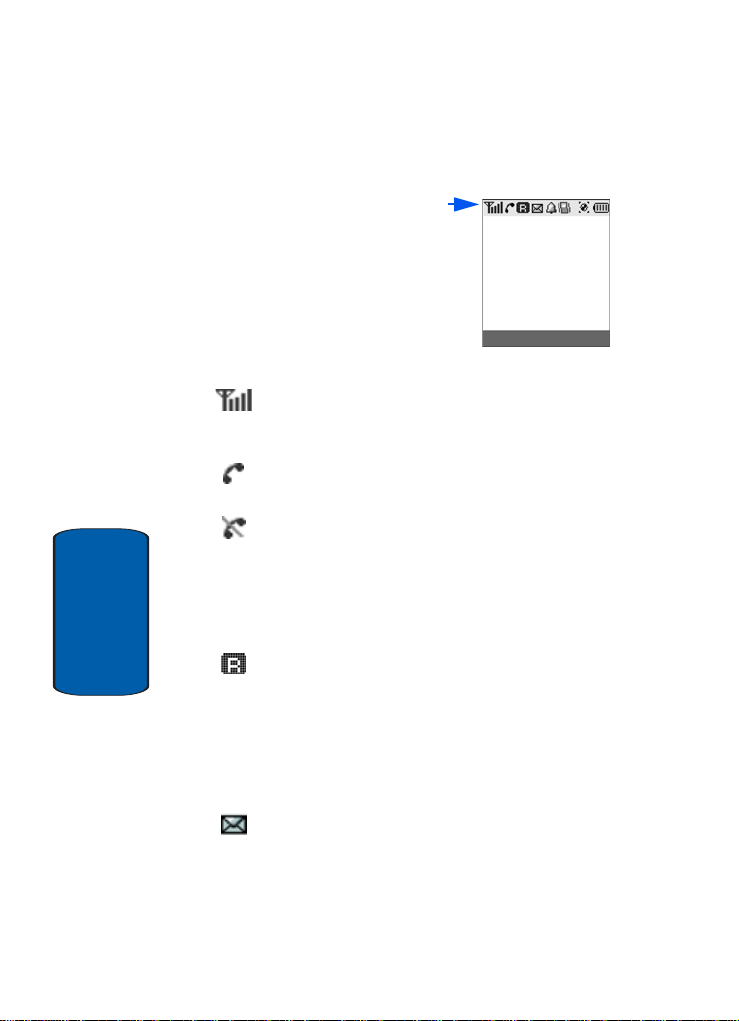
Understanding the Display Screen
The top line of your phone’s
display contains icons that
indicate network status, battery
power, signal strength,
connection type, and more. The
following list contains icons that
may appear in your display.
Display screen icons
Signal strength—Always appears when your phone is
on and indicates the current signal strength. More lines
indicate higher signal strength.
Service indicator—Indicates a call in progress. When
dialing a number, this icon flashes until the call connects.
No service indicator—Indicates your phone cannot find
a signal because you’re outside a service area. You
cannot make or receive calls. Wait for a signal or mo ve
into an open area to try and find a signal. The no service
indicator always appears when you turn on your phone
Section 2
20
and disappears once service is located.
Roam—Extended roaming indicator. Roaming occurs
when you use your phone outside your home area. While
roaming, a wireless provider's system other than
MetroPCS handles your call, so the service rate for the
call may be higher than those made within your home
area. Please refer to information from your Wireless
Provider on roaming rates.
New Message—Indicates that you’ve received a new
text, page, or web alert message. You’re also notified by a
visual and audible alert.
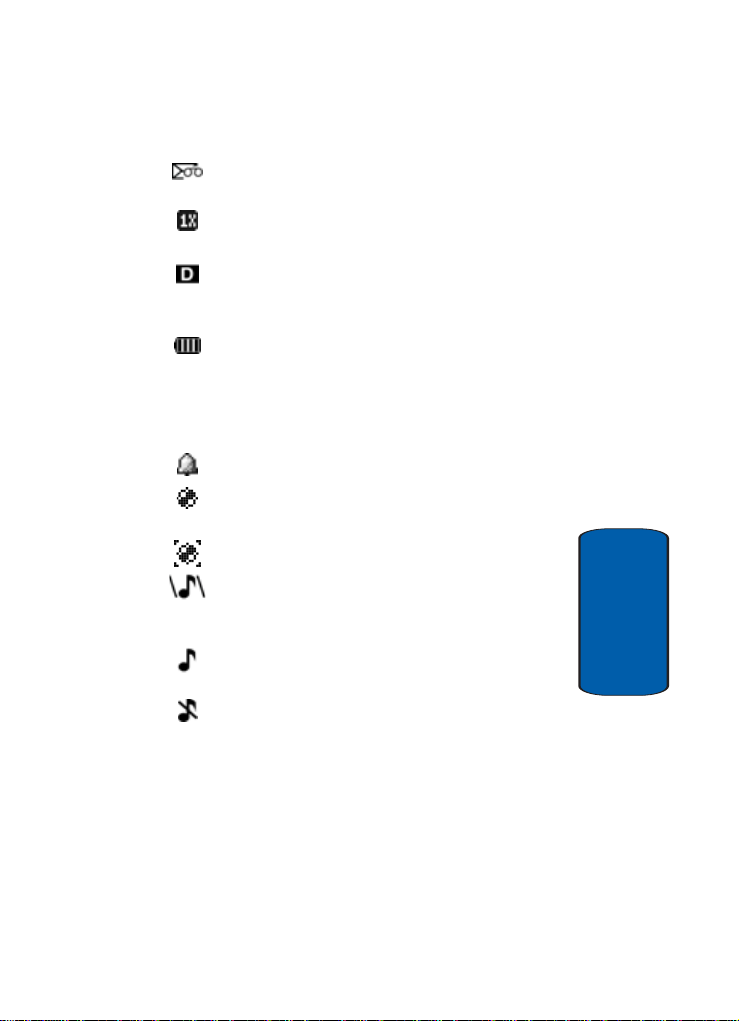
Understanding the Display Screen
Voice Mail—Indicates that you’ve received a new voice
mail.
1X Protocol—Indicates your phone is using the 1X
protocol.
IS95-2G Protocol—Indicates your phone is using the
IS95-2G protocol. This protocol is not capable of high
speed data.
Battery strength—Indicates the battery charge level.
The more black bars, the greater the charge. When the
battery becomes very low, a flashing empty battery icon
displays and the phone sounds an audible alert, which
indicates your phone is about to shut down.
Alarm clock—The alarm clock is set.
GPS (911 only)—This icon represents Global Positioning
Service (GPS) for 911.
GPS—Indicates GPS is on for location.
Vibrate plus Ring—Your phone is in vibrate plus ring
mode. When you receive a call, the phone vibrates and
rings.
Ring—Your phone is in ring/beep mode. When you
receive a call, the phone rings/beeps once.
Ringer Silent—The ringer has been set to Ringer Off
using the volume key on the side of the phone.
Section 2
Section 2: Understanding Your Phone 21
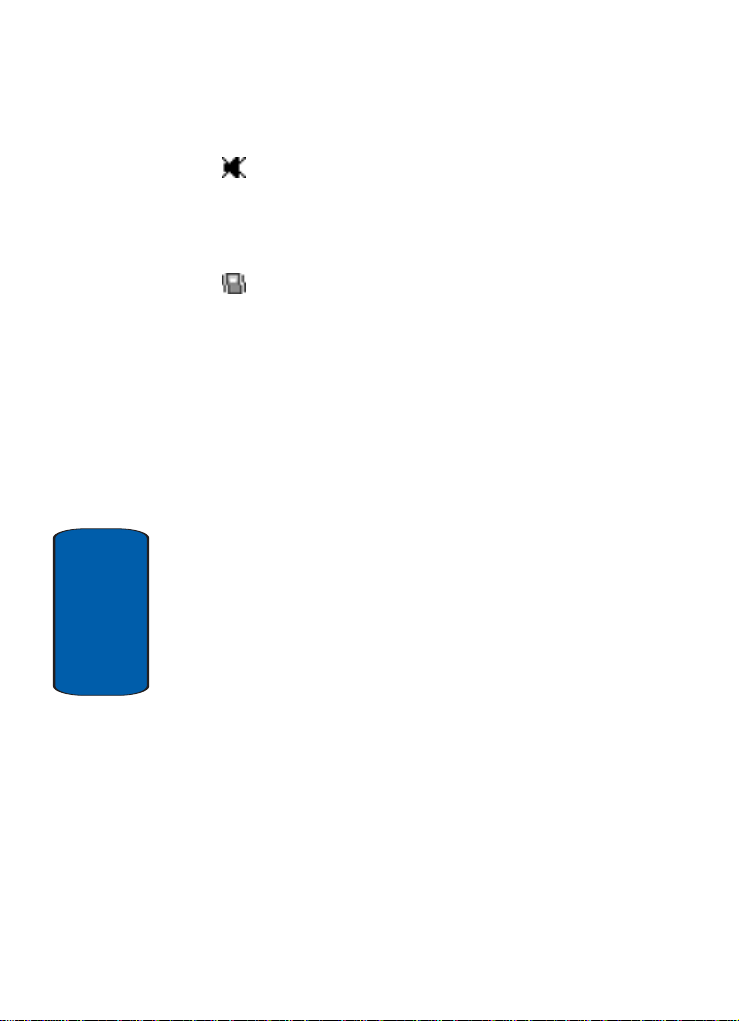
Section 2
Silent mode—Indicates your phone is in silent mode.
Ringer is silenced for all alerts, incoming calls, and
incoming messages. The phone alerts you of incoming
calls, alerts, and messages by vibration and a flashing
Service LED.
Vibrate mode—Your phone is in vibrate mode. When you
receive a call, the phone vibrates instead of ringi ng.
22
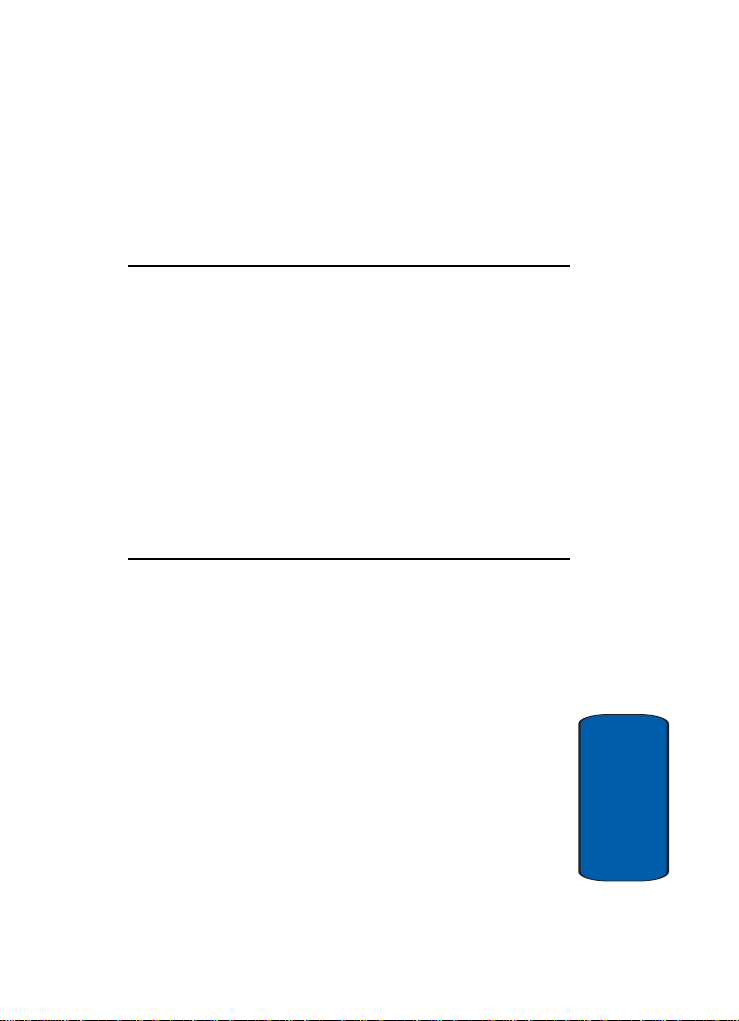
Section 3: Call Functions
Topics Covered
• Making a Call—Number Entry Dialing
• Making a Call—Speed Dialing
• Making a Call—Voice Dialing
• Answering a Call
• Ignoring a Call
• Adjusting the Call Volume
•Calls Log
• Phone Modes
•Roaming
This section explains how to make or answer a call.
This section also includes the features and
functionality associated with making or answering a
call.
Section 3: Call Functions 23
Section 3

Making a Call—Number Entry Dialing
1. With the phone on, enter the number you wish to call
using the keypad.
2. Press the key to place the call.
Manual Pause Calling
When you call automated systems (like banking
services), you are often required to enter a password or
account number. Instead of manually entering the
numbers each time, you can store the numbers in your
Contacts along with special characters called pauses.
• P pause—A hard pause stops the calling sequence until furt her
input from you.
• T pause—A two-second pause stops the calling sequence for
two seconds and then automatically sends the remaining
digits.
To manually call a number with pause(s) without
storing it to your Contacts:
1. Enter the number you wish to call.
2. Press the Option (left) soft key ( ). A pop-up menu
appears in the display containing the following options:
䢇 P pause—a hard pause (awaits input from you).
䢇 T pause—a tw o-second pa use.
3. Use the navigation keys to highlight the desired pause
option.
to enter the highlighted pause into your
Section 3
4. Press
number sequence.
5. Press to call the number.
24
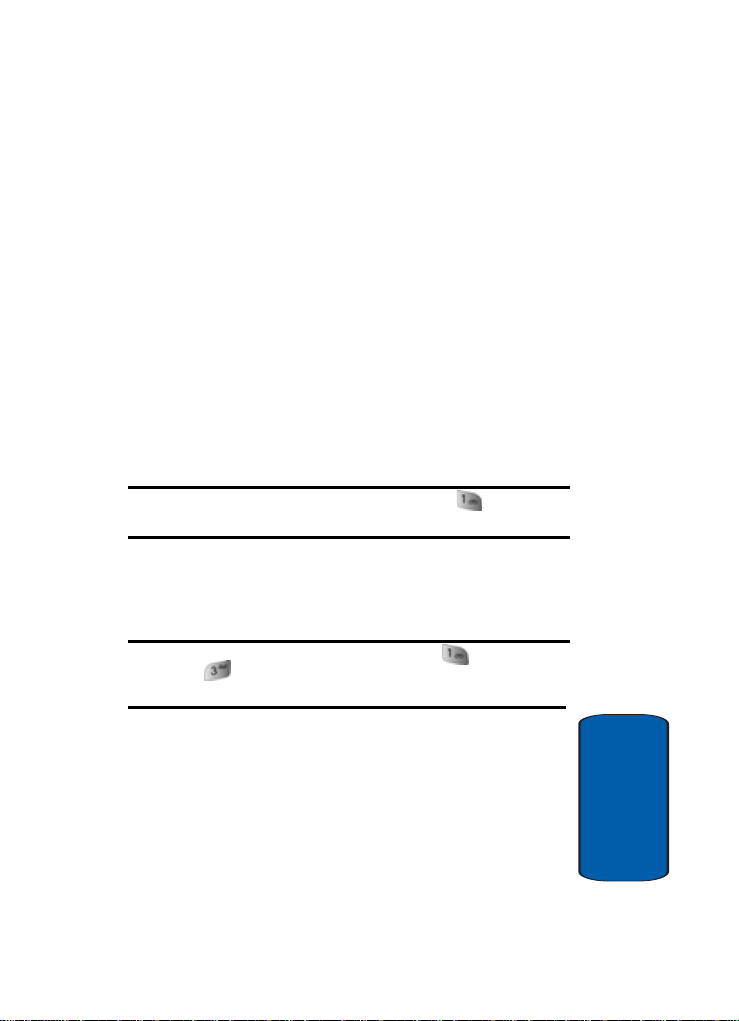
Making a Call—Speed Dialing
Making a Call—Speed Dialing
You can store phone numbers and contact names in
your phone’s Contacts list. Speed Dialin g lets you
quickly and easily dial any contact in your Contacts list
by using that contact’s location number in the list. Y ou
can assign and change location (speed dial) numbers
for your contacts. (See “Assigning Speed Dial
Numbers” on page 72 for more information.)
One-Touch Dialing
Memory locations 001 through 009 are special OneTouch dialing locations. You can call the phone
numbers stored in your phone’s Contacts list from 001
through 009 by pressing and holding a single key.
Example: For location number 001, press and hold the key until the
name and number appear in the display and the number is dialed.
Two-Touch Dialing
Memory locations 010 through 099 are special TwoTouch dialing locations.
Example: For location number 013, briefly press the key, then press
and hold the key until the name and number appear in the display and
the number is dialed.
Section 3: Call Functions 25
Section 3
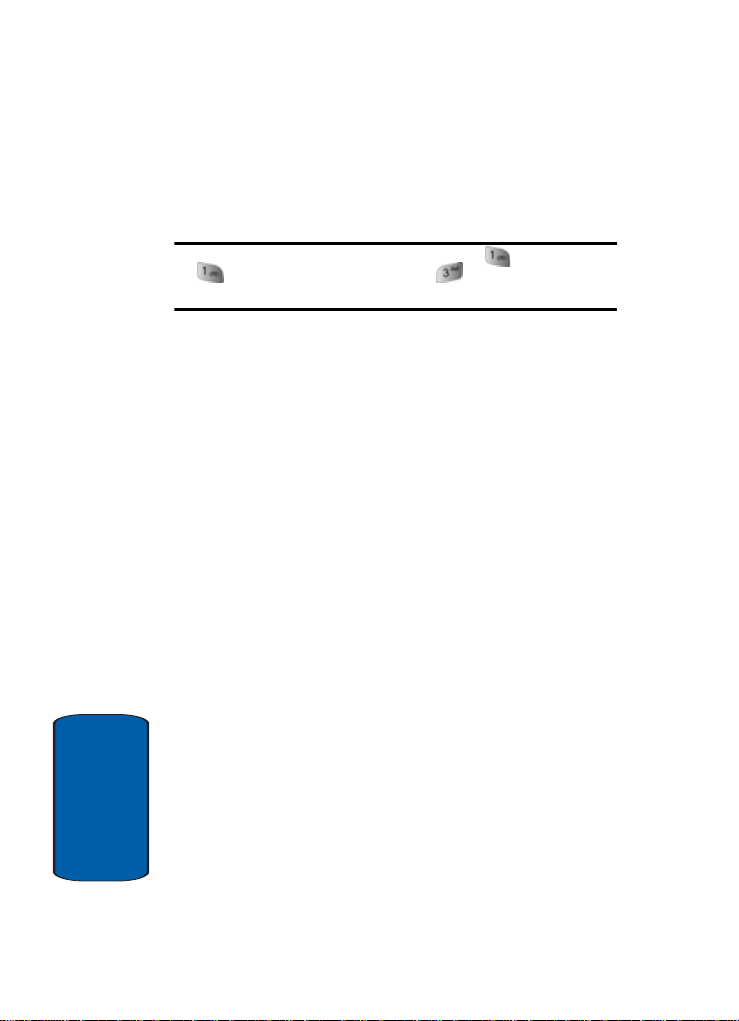
Three-Touch Dialing
Memory locations 100 through 500 are special ThreeTouch dialing locations.
Example: For location number 113, briefly press the key , briefly press
the key again, then press and hold the key until the name and
number appear in the display and the number is dialed.
Pause Dialing From a Contacts Entry
• If you speed dial a contact that contains (two-second) T
pause(s) simply wait for the pauses to pass and the dialing to
complete.
• If you speed dial a contact that contains (hard) P pause(s), wait
for the appropriate prompt(s) from the number you are calling
(credit card number, bank account number, and so on) and
enter the appropriate response(s).
Making a Call—Voice Dialing
Your SCH-a570 mobile phone includes state-of-the-art
voice recognition software that lets you dial numbers
using your voice.
Using Voice Dial
Use the Voice Dial command to dial any number stored
in your Contacts list by saying the name of the contact
(Name Dialing). You can also use Voice Dial to dial any
valid telephone number, even numbers not stored in
your contact list, by speaking the individual digits in
the number (Digit Dialing).
Section 3
26
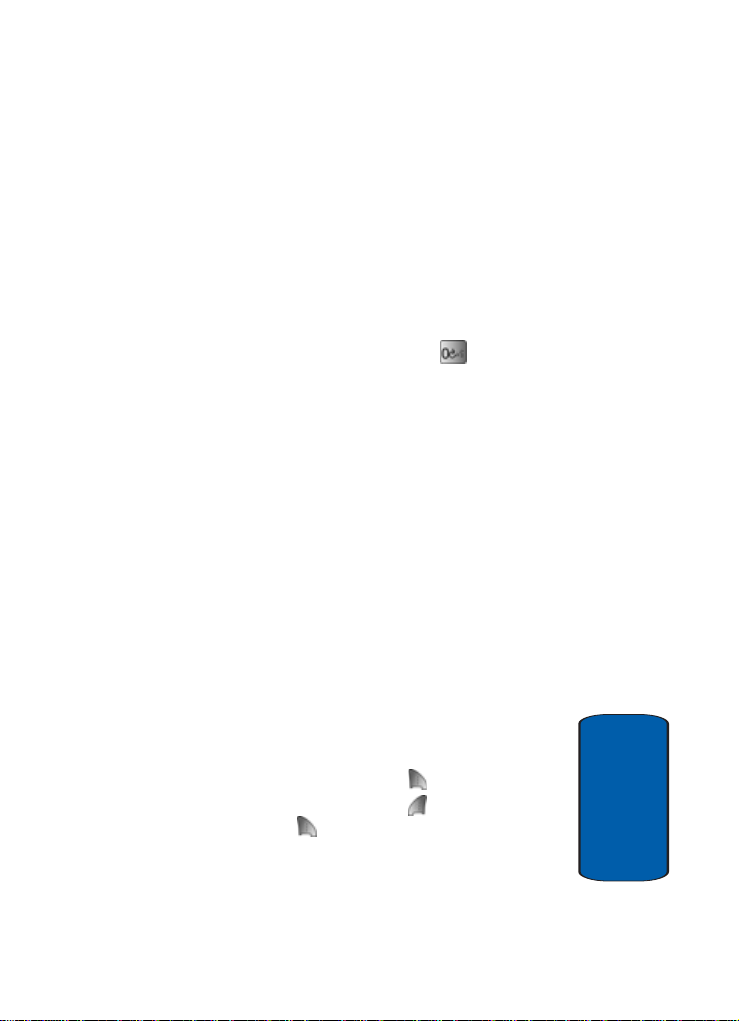
Making a Call—Voice Dialing
Voice Dialing Tips:
• Wait for the beep before speaking.
• Speak clearly at a normal volume, as if you were talking to
someone on the phone.
• When saying a name, say the first name then the last name.
Dialing a Name
To dial a name, do the following:
1. In standby mode, press and hold the key.
“Say a Command” appears in the display and is
pronounced through the earpiece.
2. Say, “Voice Dial”.
You are prompted to “Say the name or number”.
3. Speak clearly and say the name of a person in your
Contacts list, first name followed by last name.
If the name is recognized, Voice Dial repeats the name
and dials the number.
If Voice Dial is not sure which name you said, it displays
a choice list of up to three names and prompts you with
“Did you say?” followed by the first name on the list.
4. Say “Yes” to confirm the name or “No” to hear the next
name, or use the keypad to select the correct name
from the list. (See “Choice Lists Settings” on page 118,
for more information.)
䢇 Press the Repeat (right) soft key ( ) to say the name again.
䢇 Press the Settings (left) s oft key ( ) and press the Cancel
right soft key ( ) to exit Voice Dial without dialing.
Section 3
Section 3: Call Functions 27

If the recognized name has multiple numbe rs stored for it
(that is, Mobile, Office, Home, and so on), Voice Dial
displays the possible choices and prompts you with
“Which number?”
5. Say one of the following number types:
䢇 “Mobile”
䢇 “Office”
䢇 “Home”
䢇 “Pager”
䢇 “Fax”
Voice Dial dials the specified number.
Dialing a Number
To dial a number using Voice Dial, do the following:
1. In standby mode, press and hold the key.
“Say a Command” appears in the display and is
pronounced through the speaker.
2. Say “Voice Dial”.
VoiceSignal prompts you to “Say the name or number.”
3. Speak clearly and say the telephone number of the
person you want to call. For example, say “7 8 1 9 7 0 5
2 0 0."
If it recognizes the number, Voice Dial repeats it and dials
the number. If V oice Dial is not sure it has recognized the
number, it displays a choice list of up to three numbers
and prompts you with “Did you say?” followed by the
Section 3
first number on the list.
28
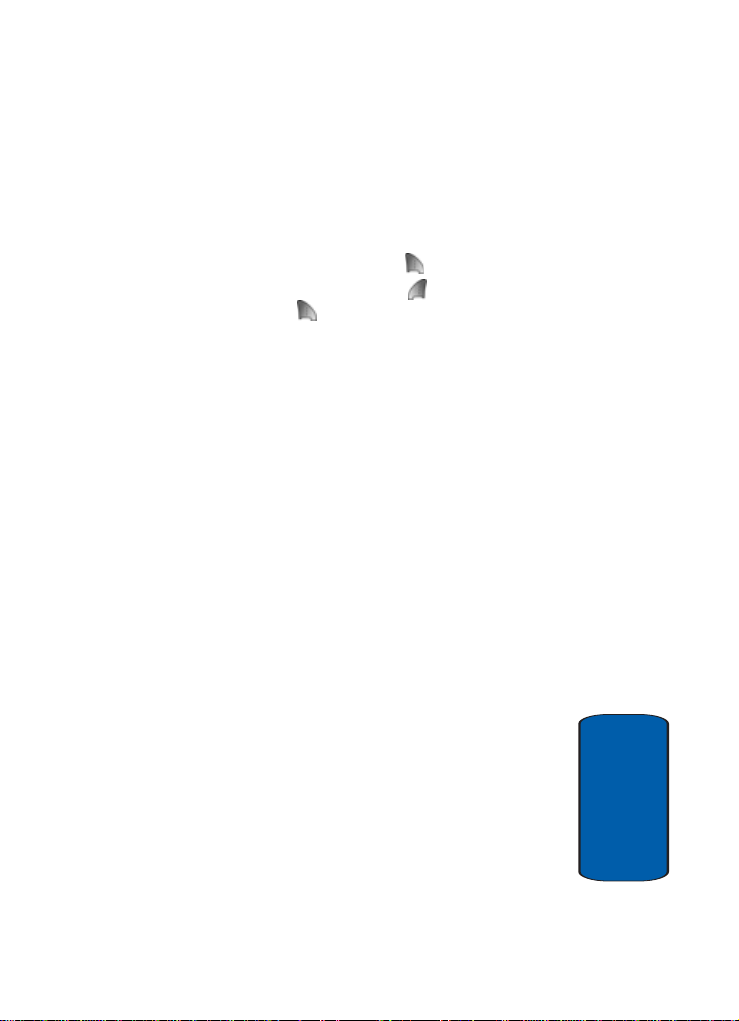
Answering a Call
4. Say “Yes” to confirm the number or “No” to hear the
next one, or use the keypad to select the correct number
from the list. (See “Choice Lists Settings” on page 118,
for more information.)
䢇 Press the Repeat (right ) soft key ( ) to say the number again.
䢇 Press the Settings (left) s oft key ( ) and press the Cancel
right soft key ( ) to exit Voice Dial without dialing.
Pause Dialing From a Contacts Entry
•
If you voice dial a contact that contains (two-s econd) T pau se(s)
simply wait for the pauses to pass and the dialing to complete.
• If you voice dial a contact that contains (hard) P pause(s), wait
for the appropriate prompt(s) from the number you are calling
(credit card number, bank account number, and so on) and
enter the appropriate response(s).
Answering a Call
Your phone notifies you of a call in the following ways:
• A ring tone sounds and/or your phone vibrates
(Your phone provides: nine ring volume settings including 1-
, Vibrate, Ringer Off, or Vibrate+Ring, and/or different ring
beep
types to distinguish callers.)
• The Activity LED flashes.
• A phone number (unless blocked by the caller) and a name
appear in the display (If the caller’s number and name are
stored in your Contacts list).
• If the caller can’t be identified, Call from unavailable#, Call
from restricted number, or no number appears in the display.
Section 3
Section 3: Call Functions 29
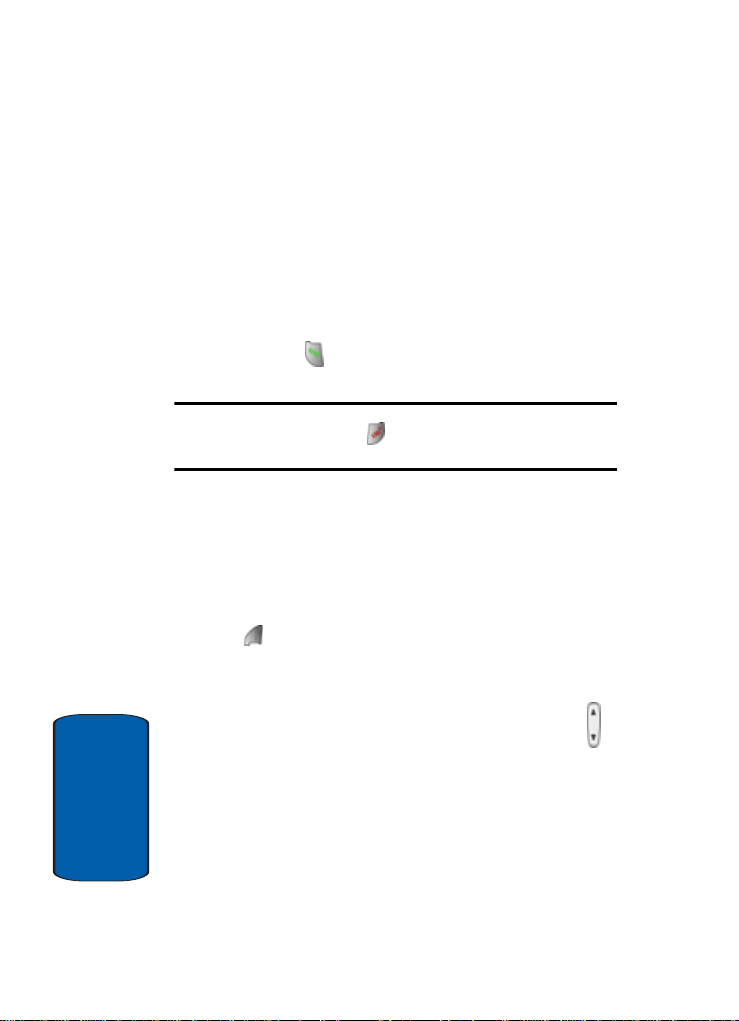
Your phone continues to notify you of the call until one
of the following events occurs:
• You answer the call.
• You ignore the call.
• The calling party ends the call.
• The call is sent to voice mail.
Answering an Incoming Call
■ Press the key. The ring tone and/or vibration stop and
the caller’s voice can be heard in the earpiece.
Tip: You can set your phone to answer calls when you open the folder,
when you press any key but the key, or automatically. (See “Call
Options” on page 154 for more information.
Ignoring a Call
When you ignore an incoming call, the call is
immediately forwarded to your voice mail.
■ During an incoming call, press the Ignore (left) soft key
( ). The caller is forwarded to your voice mail.
Adjusting the Call Volume
In standby mode, repeatedly press the volu me key ( )
down until the Call Volume Level desired appears in
the display. The volume key is on the left side of phone.
Section 3
30
