Samsung SCH-A563 User Manual
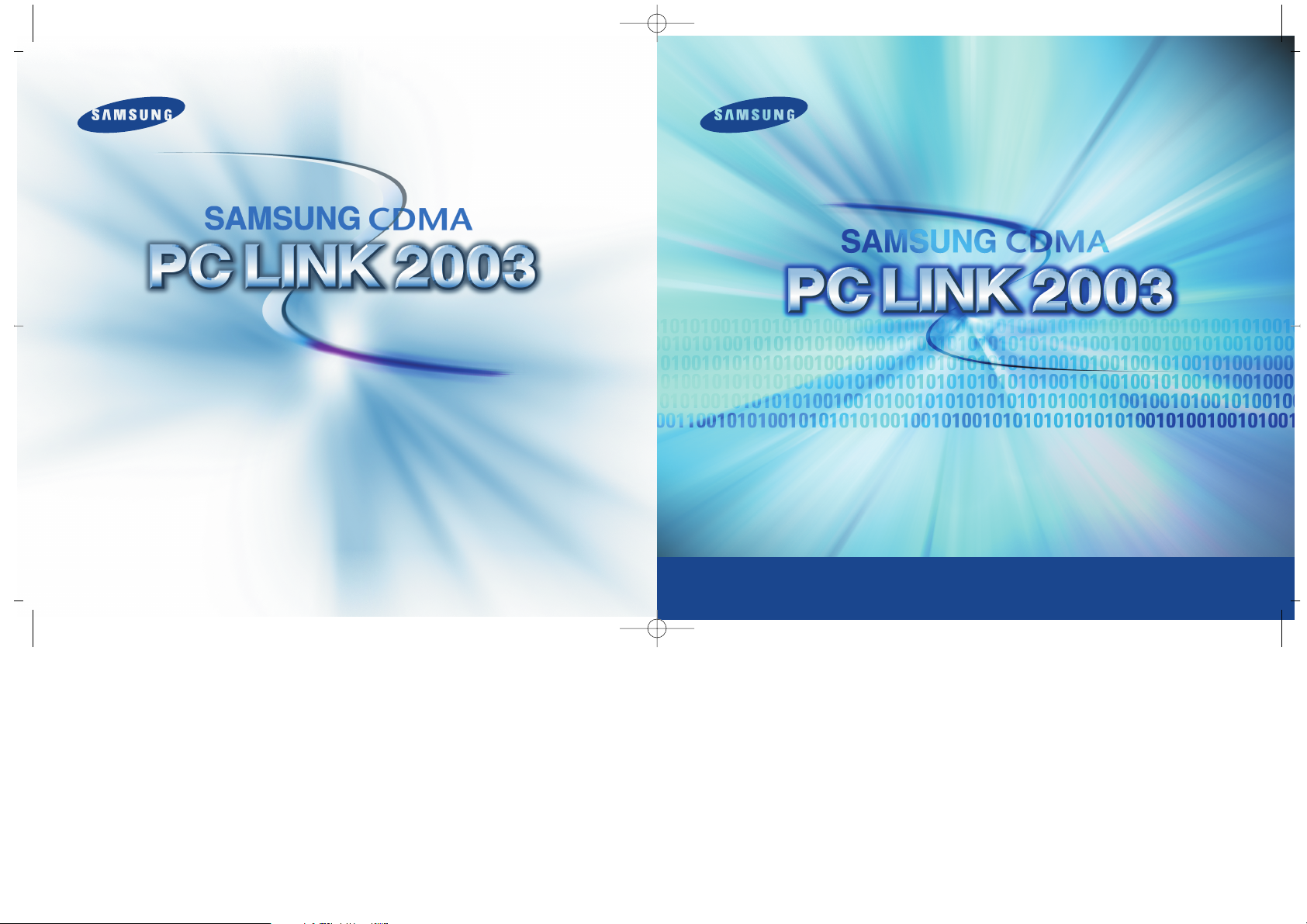
for windows 98/2000/XP
http://www.samsungmonbile.com@2002
(c) Samsung Electronics co.,Ltd
© Samsung Electronics co. Ltd
➤
Phonebook
➤
Phonebook
PCLink(Indo) 7/7/03 3:03 pm Page ii
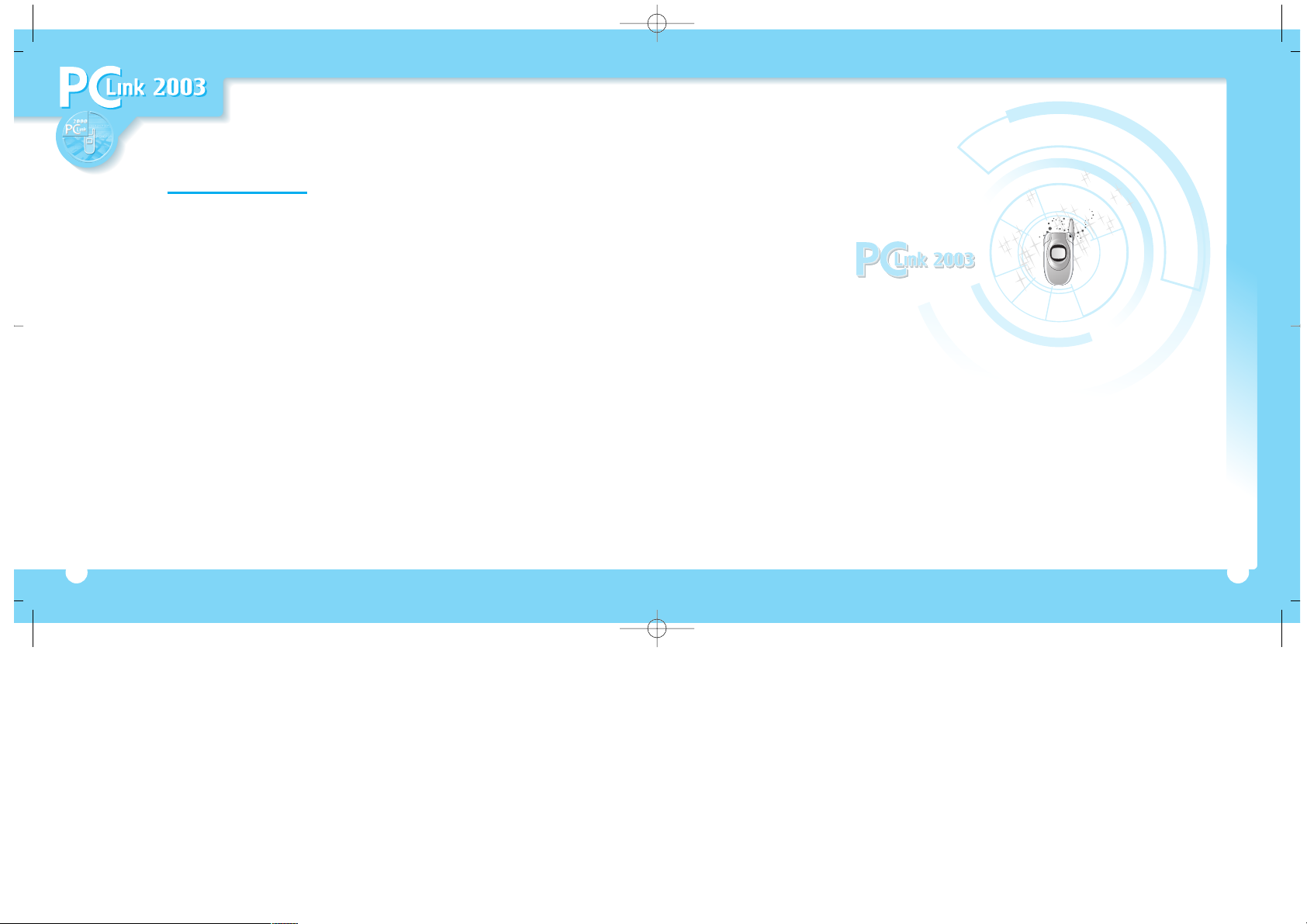
3
What is PCLink 2003?
GETTING STARTED
2
➧
Phonebook ☛ Refer to page 14
Enables you to save personal information such as frequently used phone numbers
and E-mail address and to send the data to your mobile handset.
PCLink 2003
PCLink 2003 is a convenient software program for exchanging information
between your PC and your mobile handset.
By connecting the two with a cable, you can download the data created
on your PC to your mobile handset and also retrieve contents stored in your
mobile handset to your PC for editing purposes.
PCLink(Indo) 7/7/03 3:03 pm Page 2

Contents
GETTING STARTED
Installation
5
Select PCLink 2003
➧
IBM compatible computer with a
Pentium 133 MHz or higher processor
➧
32 MB or higher RAM
(64 MB is recommended)
➧
Free disk space of at least 20 MB
➧
Windows 98 /98 SE /Me /2000 / NT4.0
➧
2X or higher CD-ROM drive
➧
Serial or PS2 mouse
➧
800x600, 256 color or higher resolution
➧
Phone-compatible serial cable
➧
PCLink 2003 installation CD-ROM
➧
Mobile handset (compatible with PCLink 2003)
Installation 5
Connecting Your Phone to PC 8
Running PCLink 2003 9
PCLink 2003 Main Window 10
First
Quit all Windows applications before beginning, then insert the PCLink 2003 installation
CD-ROM into your CD-ROM drive. If “Autorun” runs, the following figure will appear.
1
GETTING STARTED
Configuration 25
CSV Import / Export 27
Import Data from MS Outlook 29
Moving Data to Another Mobile Handset 30
Uninstallation 32
Troubleshooting 34
ETC.
Creating the Phonebook 14
Synced & Unsynced Phonebook 17
Changing Hotkey (Speed dial) Number 19
Synchronization with Your Mobile Handset 20
Editing/Deleting Phonebook Items 21
Finding a Phone Number 22
Arranging the Phonebook 23
Editing Column 24
PHONEBOOK
System Requirements
4
If the CD-ROM does not run
automatically, double-click
My Computer on the desktop,
then double-click your CD-ROM
drive and double-click Setup.exe
PCLink(Indo) 7/7/03 3:03 pm Page 4
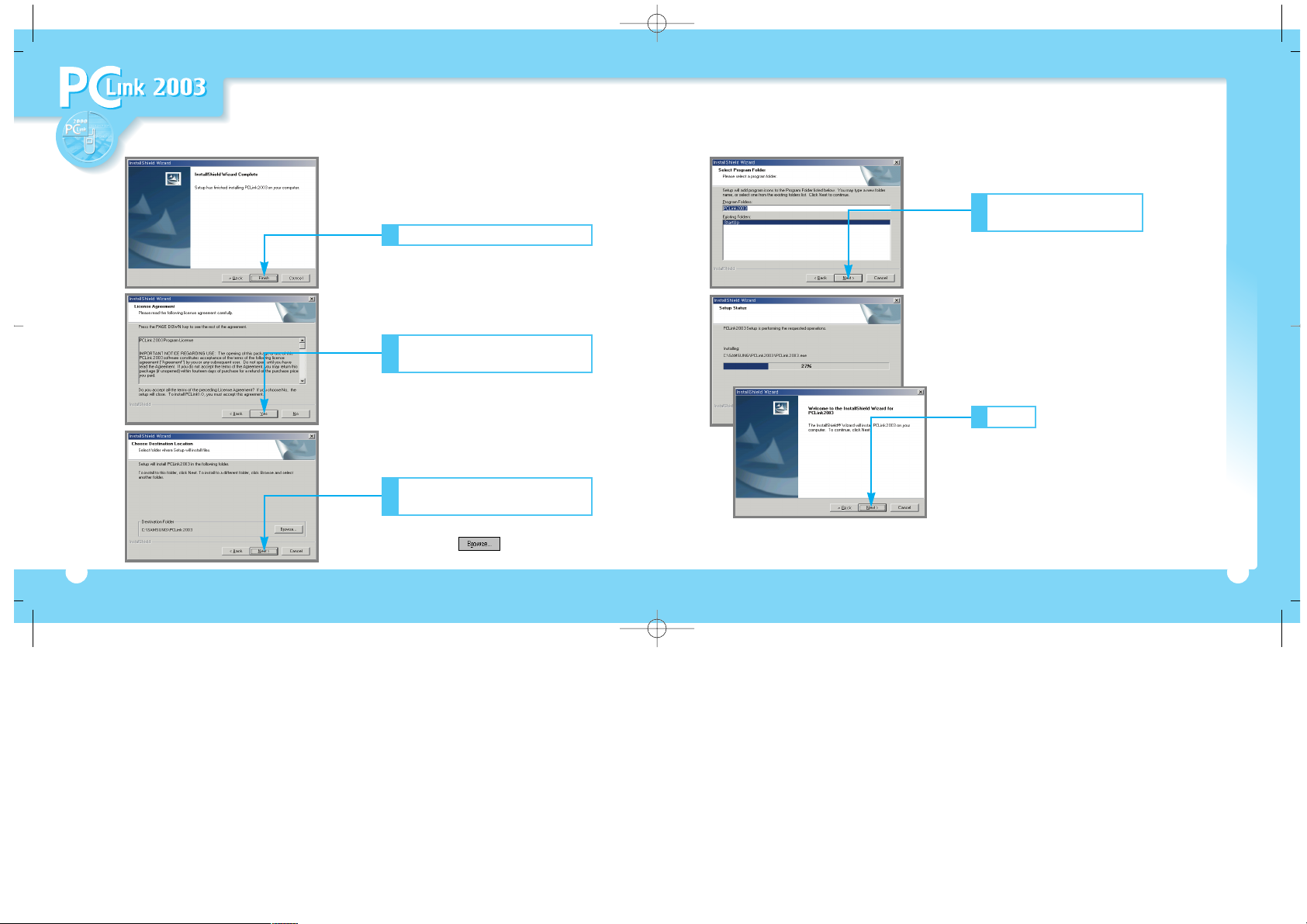
GETTING STARTED
Installation (cont.)
6
Click to go to the next step
2
Read the license agreement,
then click
3
Select program folder,
then click
5
Click
➧
The installation is finished,
and your PC will be restarted.
➧
You may select a folder or fill in the
field to avoid the default folder,
PCLink 2003.
➧
If you disagree with the license,
you cannot install the program.
Choose destination location,
then click
4
➧
You can select another folder
by clicking .
6
7
PCLink(Indo) 7/7/03 3:03 pm Page 6
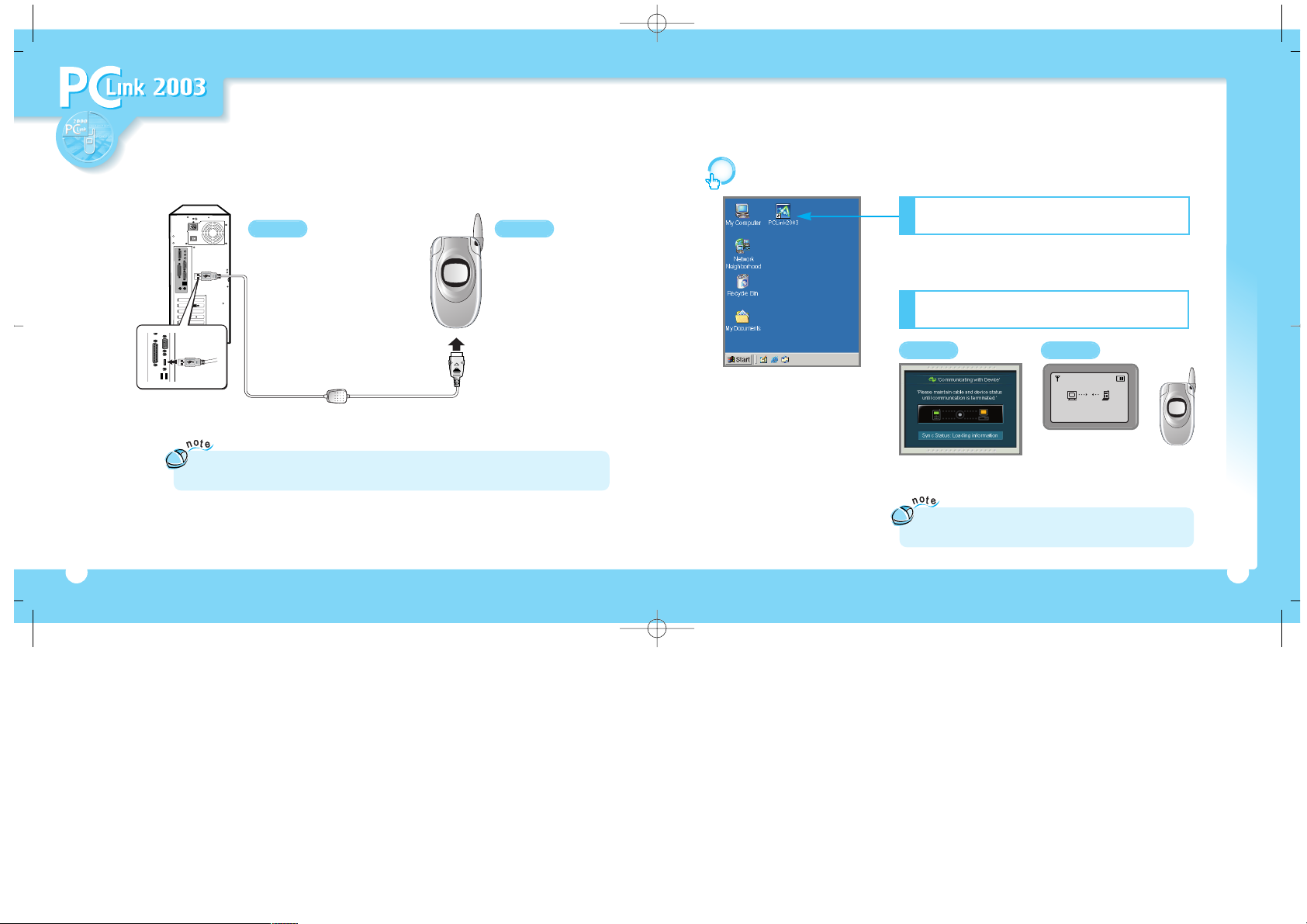
Connecting Your Phone to PC
You should connect your mobile handset to PC to use PCLink 2003.
GETTING STARTED
Running PCLink 2003
8 9
PC
➧
Connect the USB plug
on the data cable to a free USB
port on your PC.
PC
Phone
➧
Connect the other end
of cable to your phone.
First Connect your phone to the PC with the data cable; refer to page 8.
Phone
13:19
Double - click PCLink 2003 icon
on the desktop
1
➧
You can run PCLink 2003 from the Start menu.
Select Program, Samsung, then select PCLink 2003.
Figure on the LCD may differ,
depending on the kind of handset.
If your phone is connected to the PC
successfully, following figures will appear
2
➧
To disconnect the cable from your phone, press gray buttons on the right and left sides of the end
of cable, then pull the cable out.
If there is a problem with your com port, the figures will not
appear. In this case, set up the port again; refer to page 25.
➧➧➧➧➧
PCLink(Indo) 7/7/03 3:03 pm Page 8

GETTING STARTED
PCLink 2003 Main Window
This is a PCLink 2003 menu tree.
If you click any menu on the menu tree, the menu will be opened.
Open
Opens a saved database.
PC to Phone
Writes the data in the PC to your phone.
Phone to PC
Reads the data in your phone to the PC.
Configuration
Sets up the configuration.
Online Support
Visits PCLink Web Support Page.
Help
Displays on-line Help.
Save
Saves the database.
Delete
Deletes a selected item.
Find
Finds a phone number
by name or phone.
Print
Prints the displayed contents.
Sync
Synchronizes the data in your
phone with the PC.
1110
(( ))
PCLink(Indo) 7/7/03 3:04 pm Page 10
