
* Some contents in this manual may differ from your phone
depending upon the software of the phone or your service
provider.
CELLULAR PHONE
SCH-A563
Rainbow
User’s Manual
World Wide Web
http://www.samsungmobile.com
Printed in Korea
Código No.: GH68-03366A
English. 04/2003.Rev.1.0
Please read this manual before operating your phone, and keep it
for future reference.
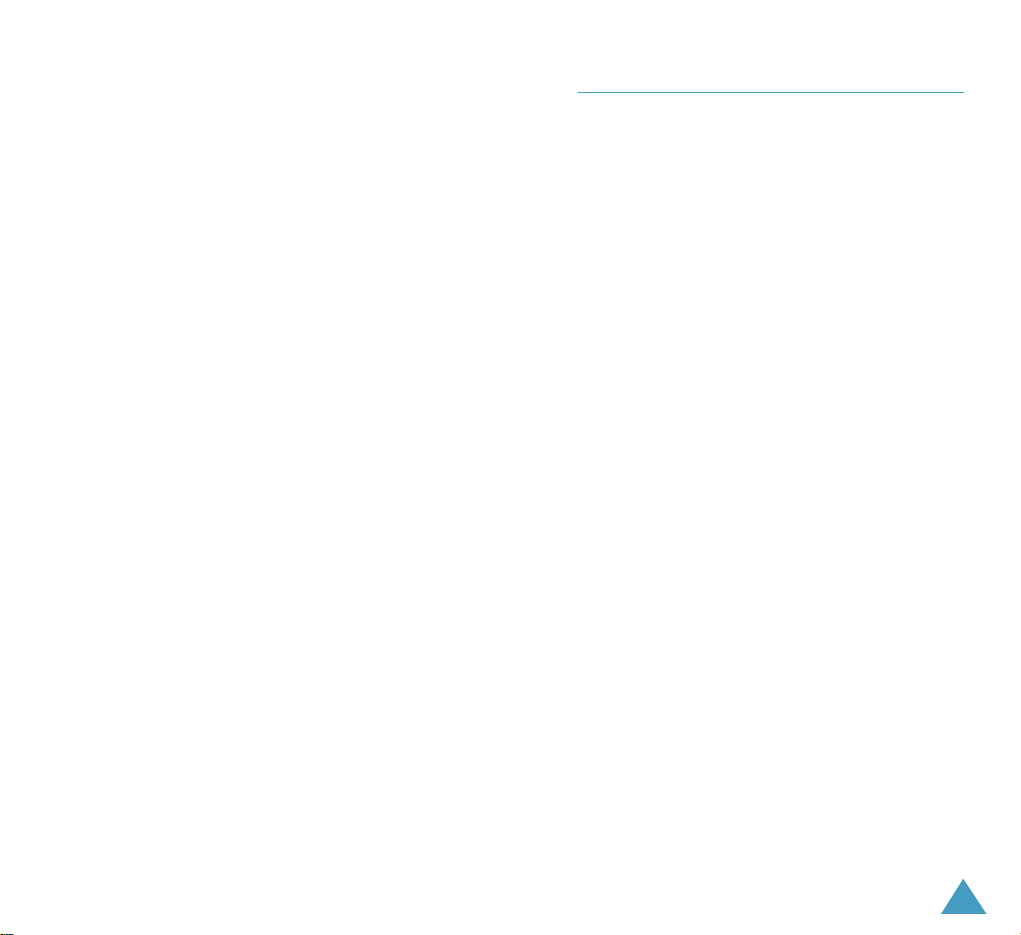
3
IMPORTANT SAFETY PRECAUTIONS .......................................... 7
UNPACKING................................................................................. 9
YOUR PHONE
Phone Layout ............................................................................... 10
Display ......................................................................................... 13
Backlight ...................................................................................... 15
Service Light ................................................................................. 16
GETTING STARTED
Using the Battery ........................................................................... 17
Switching the Phone On or Off ....................................................... 21
Using the Soft Keys ........................................................................ 22
Your Phone’s Modes ...................................................................... 23
CALL FUNCTIONS
Making a Call ................................................................................ 25
Emergency Dialling ....................................................................... 26
Redialling the Last Number ........................................................... 27
Making a Call from the Phone Book .............................................. 27
Prepend Dialling ........................................................................... 28
Speed Dialling .............................................................................. 29
Four-digit Dialling ......................................................................... 30
Pause Dialling .............................................................................. 31
Voice Dialling ................................................................................ 33
Adjusting the Volume .................................................................... 34
Answering a Call ............................................................................ 35
Options During a Call ..................................................................... 36
Using Caller ID .............................................................................. 37
Viewing Missed Calls ...................................................................... 37
Quickly Switching to the Vibrate Mode ........................................... 38
Call Forwarding ............................................................................. 38
Call Waiting ................................................................................... 39
Three-Way Calling .......................................................................... 40
Table of Contents
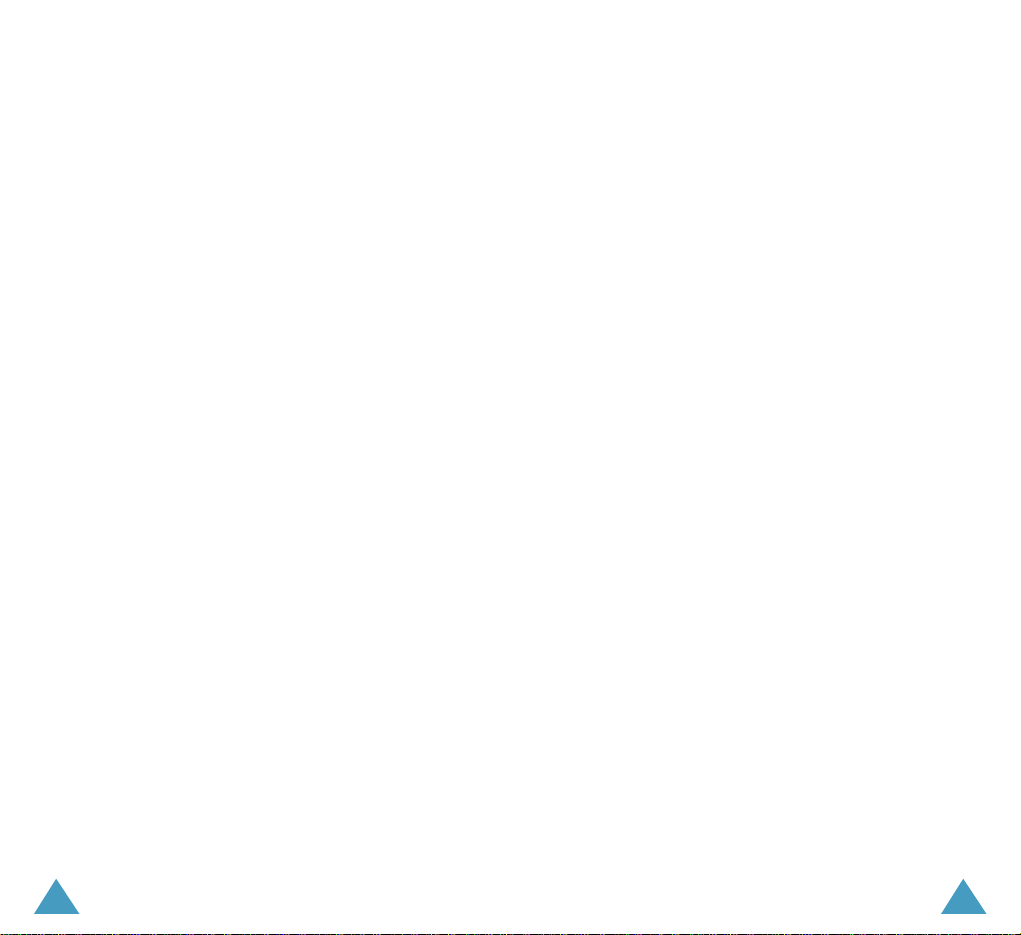
4 5
ENTERING TEXT
Changing the Text Input Mode ........................................................42
Using the T9 (English) Mode .......................................................... 43
Using the Alphabet Mode ...............................................................45
Using the Symbol Mode ................................................................. 47
Using the Number Mode ................................................................ 47
USINGTHEMENUS
Accessing a Menu Function by Scrolling .......................................... 48
Accessing a Menu Function by Using its Shortcut.............................. 49
List of Menu Functions ................................................................... 50
CALL HISTORY
Missed (MENU 1-1) ................................................................. 53
Received
(MENU 1-2) .............................................................. 54
Dialled
(MENU 1-3).................................................................. 55
Erase History
(MENU 1-4)......................................................... 55
Call Duration
(MENU 1-5)......................................................... 56
PHONE BOOK
Find (MENU 2-1) ..................................................................... 57
Add Entry
(MENU 2-2) ............................................................ 59
Groups
(MENU 2-3) ................................................................. 63
Memory Status
(MENU 2-4)...................................................... 63
MESSAGES
Write (MENU 3-1) ..................................................................... 64
Inbox
(MENU 3-2).................................................................... 67
Outbox
(MENU 3-3).................................................................. 68
Saved
(MENU 3-4).................................................................... 69
Templates
(MENU 3-5).............................................................. 69
Erase Messages
(MENU 3-6) ..................................................... 70
Settings
(MENU 3-7)................................................................. 70
Voice Mail
(MENU 3-8) ............................................................. 72
R WORLD
R-Menu (MENU 4-1) ................................................................. 73
Multimedia
(MENU 4-2)............................................................. 74
Games
(MENU 4-3) ................................................................... 75
Reset R-Menu
(MENU 4-4) ......................................................... 75
ORGANISER
Scheduler (MENU 5-1) ............................................................ 76
Today
(MENU 5-1-1) ............................................................ 76
All
(MENU 5-1-2) .................................................................. 78
Task List
(MENU 5-2) ................................................................. 80
Memo Pad
(MENU 5-3) ........................................................... 81
Alarm
(MENU 5-4) .................................................................. 82
Calculator
(MENU 5-5) ............................................................ 83
World Time
(MENU 5-6) .......................................................... 84
Count Down
(MENU 5-7) ......................................................... 84
VOICE TOOLS
Voice Dial (MENU 6-1) ............................................................ 86
Voice Memo
(MENU 6-2) ......................................................... 89
Answering(Ans.) Machine
(MENU 6-3)....................................... 91
SOUND
Ring Tones (MENU 7-1) ........................................................... 94
Ringer Volume
(MENU 7-2) ..................................................... 95
Alerts
(MENU 7-3) .................................................................. 96
Key Tone
(MENU 7-4) ............................................................. 97
Power On/Off Melody
(MENU 7-5) ...........................................97
DISPLAY
Language (MENU 8-1) ............................................................ 98
Service Area
(MENU 8-2) ........................................................ 98
Menu Theme
(MENU 8-3) ........................................................ 98
Wallpaper
(MENU 8-4) ............................................................ 99
Banner
(MENU 8-5) ................................................................. 99
Backlight
(MENU 8-6) ........................................................... 100
Set Dual Clock
(MENU 8-7) ................................................... 100
Sub LCD Contrast
(MENU 8-8) ............................................... 101
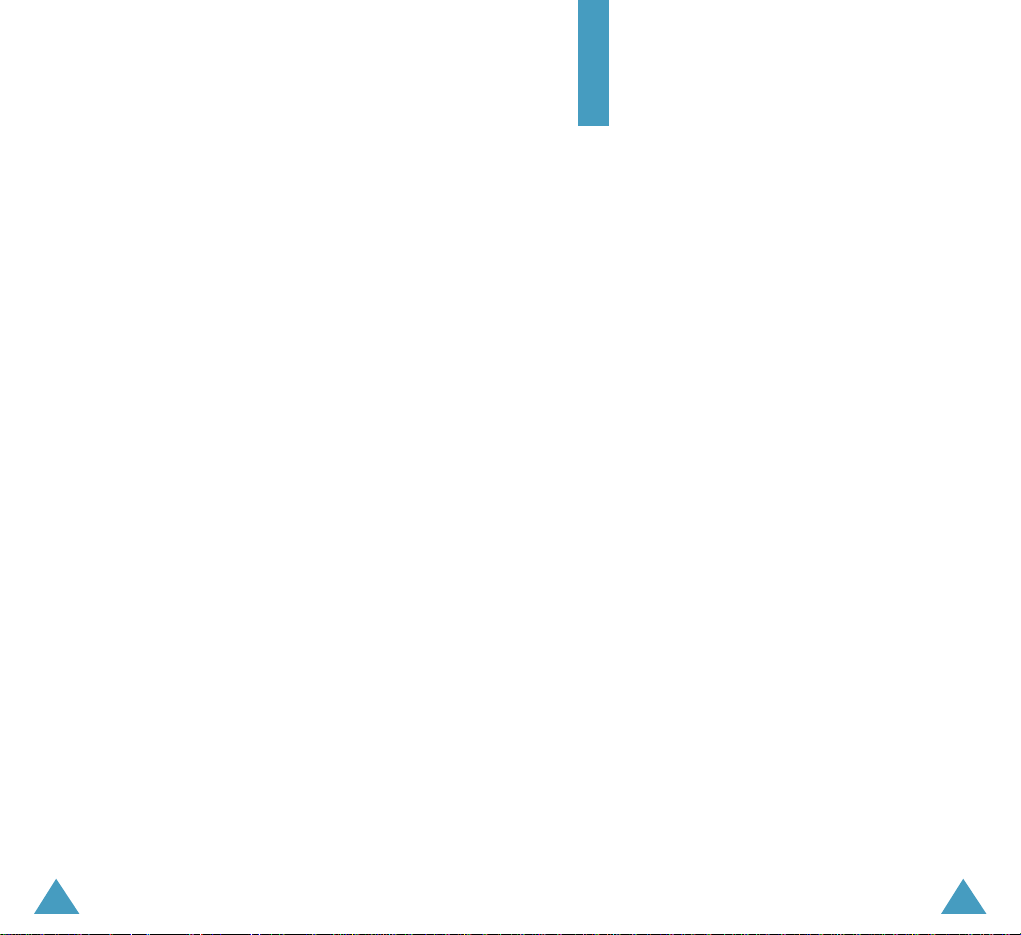
7
Important Safety
Precautions
Read these guidelines before using your wireless
phone. Failure to comply with them may be dangerous
or illegal.
Road Safety at All Times
Do not use a hand-held phone while driving; park the
vehicle first.
Switching Off When Refueling
Do not use the phone at a refueling point (service
station) or near fuels or chemicals.
Switching Off in Aircraft
Wireless phones can cause interference. Using them
in aircraft is both illegal and dangerous.
Switching Off in Hospitals
Switch off your phone near medical equipment.
Follow any regulations or rules in force.
Interference
All wireless phones may be subject to interference,
which could affect their performance.
Special Regulations
Meet any special regulations in force in any area and
always switch off your phone whenever it is forbidden
to use it, or when it may cause interference or danger
(in a hospital for example).
6
SETTINGS
Call (MENU 9-1) ................................................................... 102
Answer Mode
(MENU 9-1-1) ............................................... 102
Auto Redial
(MENU 9-1-2) .................................................. 102
Phone/System
(MENU 9-2) ................................................... 103
Set Time
(MENU 9-2-1) ....................................................... 103
Set NAM
(MENU 9-2-2) ....................................................... 103
Version
(MENU 9-2-3) ........................................................ 103
Security
(MENU 9-3) ............................................................ 104
Lock Mode
(MENU 9-3-1) ................................................... 104
Change Code
(MENU 9-3-2) ................................................ 105
Emergency Number
(MENU 9-3-3) ...................................... 105
Voice Privacy
(MENU 9-3-4) ................................................ 106
Clear Phone Book
(MENU 9-3-5) ......................................... 107
Reset Phone
(MENU 9-3-6) ................................................. 107
HEALTH AND SAFETY INFORMATION
Exposure to Radio Frequency (RF) Signals ....................................108
For Body Operation ..................................................................... 110
Precautions When Using Batteries ................................................. 111
Road Safety ................................................................................. 113
Operating Environment.................................................................115
Electronic Devices ........................................................................ 116
Potentially Explosive Atmosphere.................................................. 118
Emergency Calls ........................................................................... 119
Other Important Safety Information..............................................120
Care and Maintenance.................................................................. 121
Acknowledging Special Precautions and the FCC and
Industry Canada Notice ................................................................ 123
GLOSSARY ....................................................................125
INDEX...........................................................................128
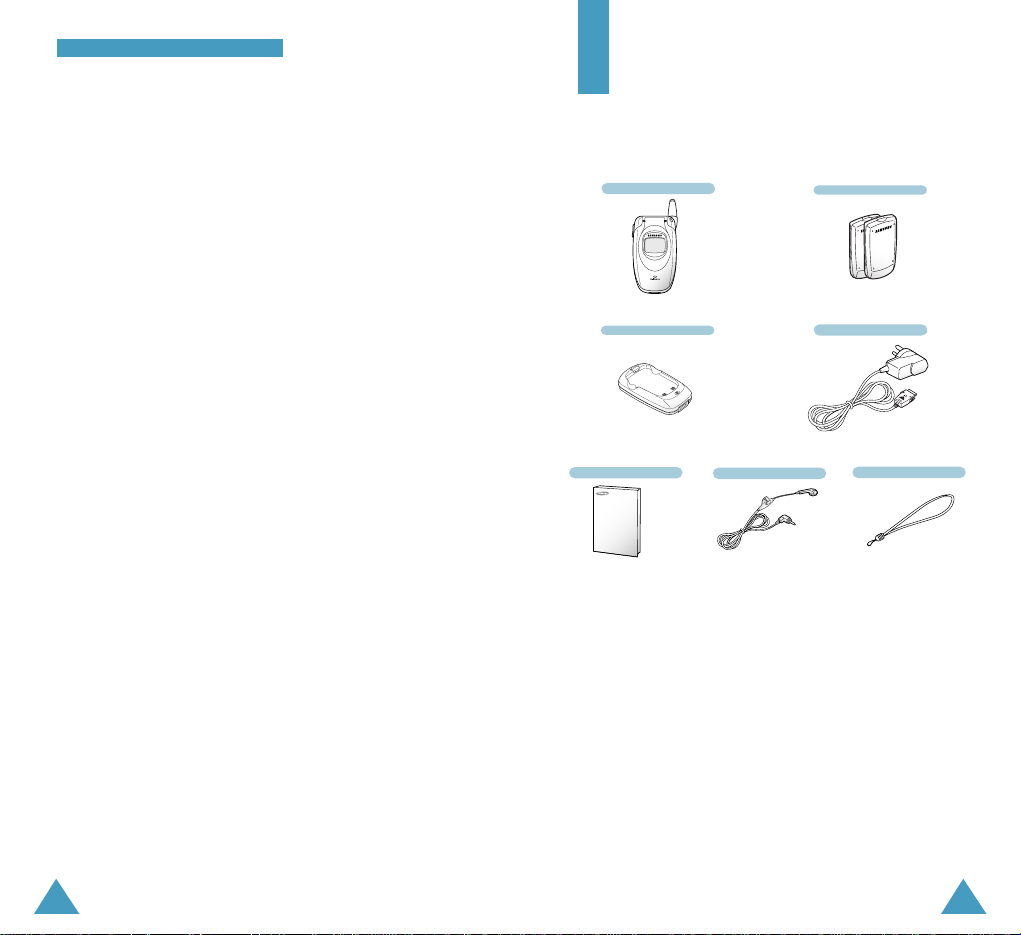
8
IImmppoorrttaanntt SSaaffeettyy PPrreeccaauuttiioonnss
9
Sensible Use
Use only in the normal position (held to the ear). Avoid
unnecessary contact with the antenna when the phone
is switched on.
Emergency Call
Ensure the phone is switched on and in service.
Key in the emergency number for your present
location, then press <Call>. If certain feature are in
use, deactivate those features before you can make an
emergency call. Give all the necessary information as
accurately as possible. Do not cut off the call until
given permission to do so.
Water Resistance
Your phone is not water-resistant. Keep it dry.
Accessories and Batteries
Use only Samsung-approved accessories and batteries.
Qualified Service
Only qualified service personnel may install or repair
your phone.
For more detailed safety information, see “Health
and Safety Information” on page 108.
Travel Adapter
User’s Manual
Handset Battery
Battery Charger
Hand Strap
Headset
Unpacking
Your package contains the following items:
In addition, you can obtain the following accessories
for your phone from your local Samsung dealer:
• Headset
• Travel adapter
• Standard battery
• Cigarette lighter adapter
• Cigar hands-free car kit
• Leather case
• Data Cable (USB support)
• Holster
• Car cradle(Dummy Cradle)
Note:
This phone can be used as a wireless modem, by using
the Data Cable for connecting the phone to the USB port
of a PC or Laptop. You need to purchase the Data
Cable/Driver to use this feature.
Contact Reliance for further information.

11
YYoo uurr PPhhoo nnee
10
Perform the functions indicated by the
text above them, on the bottom line of
the display.
In the menu mode, scrolls through the
menu options and Phone Book memory.
In the standby mode, enters the
Messages menu and enters the
Voice Memo menu. enters the All
scheduler menu and enters the
Ring Tones menu.
Key Functions
Antenna
Headset jack
Microphone
Earpiece
Folder
Main
display
Your Phone
Phone Layout
The following illustrations shows the main elements of
your phone.
Quickly launches R-World.
Service light
External display
Closed View
Volume keys
During a call, adjust the
voice volume.
In the standby mode with
the folder open, adjust the
key tone volume.
In the standby mode with
the phone closed,
backlight the external LCD
when held down.
In the menu mode, scroll
through the menu options.
Open View
(soft keys)
Makes or answers a call.
In the standby mode, recalls the last
numbers you dialled, received or missed.
Redials the last outgoing number when
pressed twice.
Adapter outlet
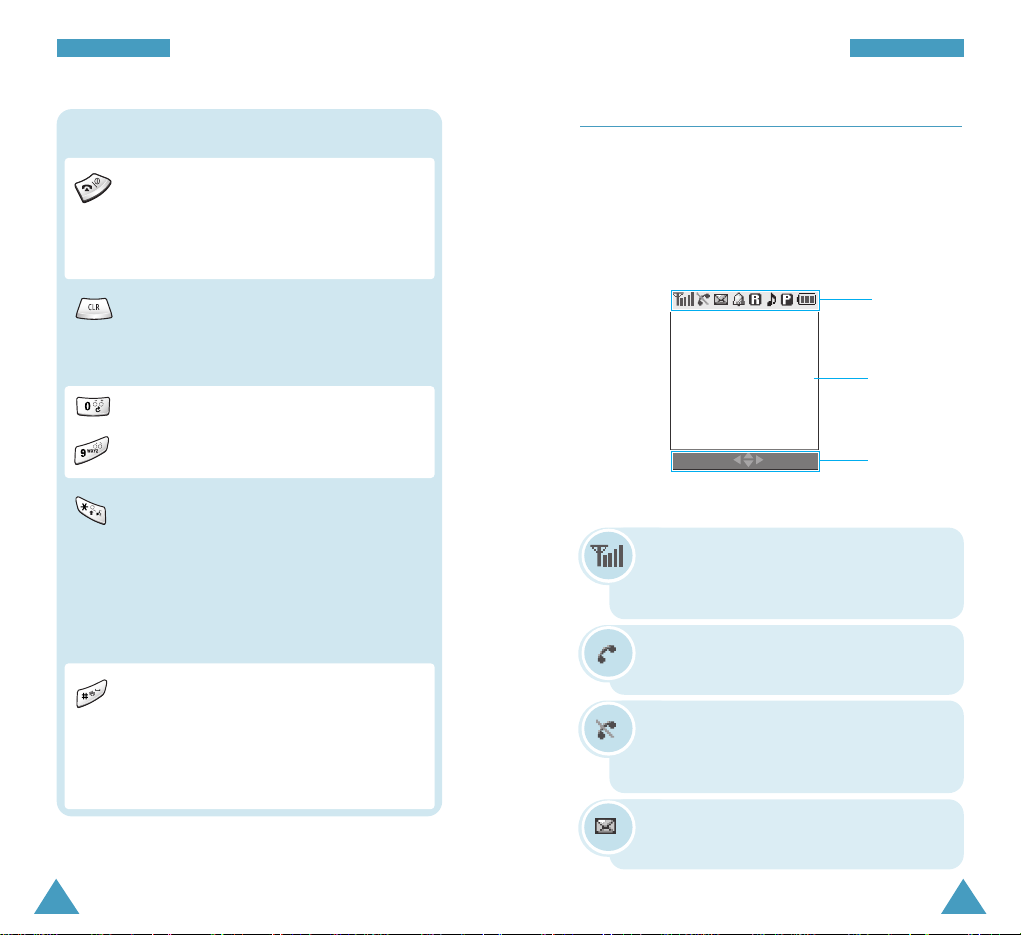
13
YYoo uurr PPhhoo nnee
12
YYoo uurr PPhhoo nnee
Display
Layout
The display has three areas; an upper line of various
icons, a lower text and graphic area and the last line
containing the soft key indications.
Icons
Text and
graphic area
Soft key
indications
Signal Strength : Shows the received
signal strength. The greater the number of
bars, the better the signal.
Icons
Service: Appears when a call is in
progress.
No Service: Appears when you are
outside a service area. When it appears,
you cannot make or receive calls.
Enters numbers, letters and some special
characters.
In the standby mode, initiates the voice
dialling feature when held down.
While entering text, allows you to change
the case.
Also, use this key for the special star
calling feature.
In the standby mode, enters or exits the
Vibrate mode when held down.
Also, use this key when you make a call to
an automated system, especially when
using teleservices.
Key Functions
(continued...)
~
Ends a call. Also switches the phone on
and off when held down.
In the menu mode, cancels your input and
returns to the standby mode.
Deletes characters from the display.
In the menu mode, returns to the previous
menu level.
New Message: Appears when a new
message is received.
Menu Find
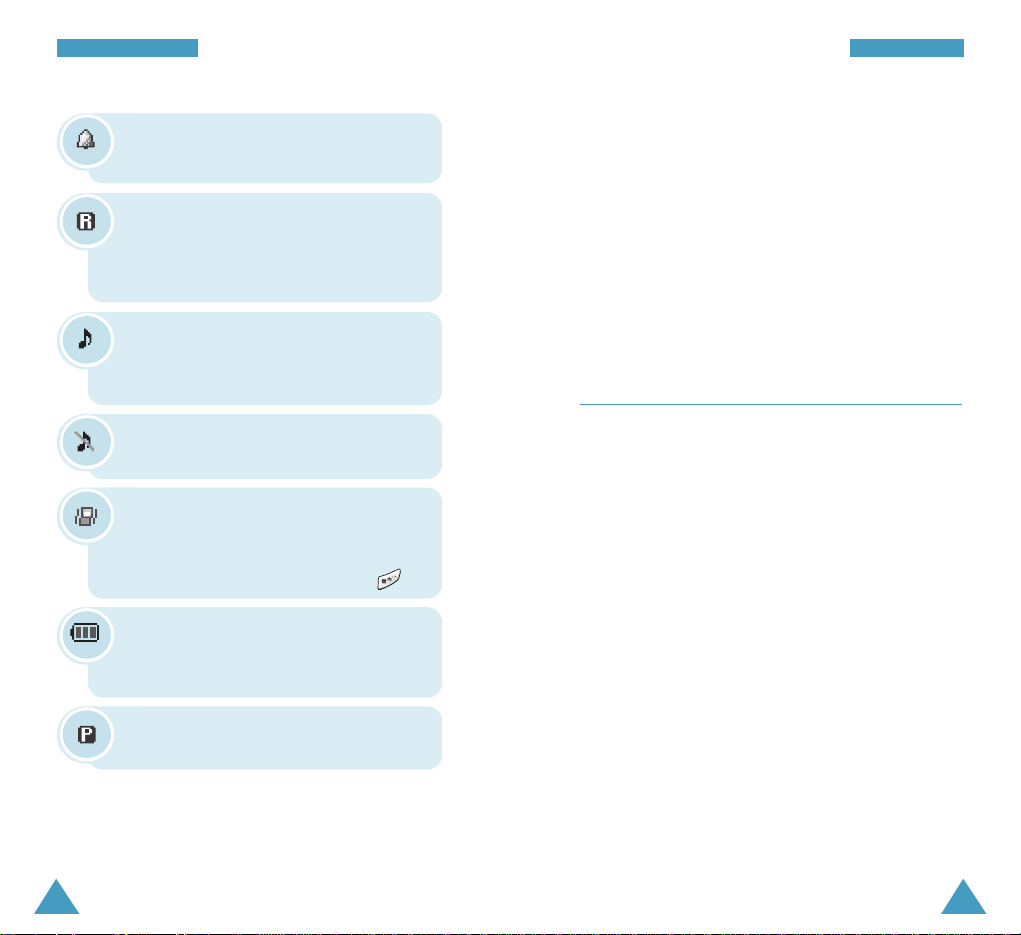
15
YYoo uurr PPhhoo nnee
14
YYoo uurr PPhhoo nnee
External Display
Your phone has an external display on the folder. It
indicates when you have an incoming call or message.
It also alerts you when you set an alarm at a specified
time.
When you press and hold one of the volume keys with
the phone closed, the backlight of the external display
illuminates.
Backlight
The display and the keypad are illuminated by a
backlight. When you press any key or open the folder,
the backlight illuminates. It turns off if no key is
pressed within a given period of time, depending on
the Backlight option set in the Display menu. The
backlight remains on at all times when the phone is
connected to an optional car kit.
To specify the length of time for which the backlight is
active, set the Backlight menu option (Menu 8-6);
see page 100 for further details.
Note: In the standby mode or talk mode, the display
automatically turns off after some time,
depending on your setting in the Backlight
menu option to conserve your battery power.
Press any key to turn on the display.
YYoo uurr PPhhoo nnee
Roaming: Appears when you are out of your
home area and have logged onto a different
network, when travelling in other countries,
for example
.
Ringer On: Appears when you set the
ringer volume for calls to one from Level 1
to Level 8 or to 1-Beep.
Ringer Off: Appears when the ringer
volume is turned off.
Battery Status: Shows the level of your
battery. The more bars you see, the more
power you have left.
Alarm: Appears when you set an alarm to
ring at a specified time.
Vibration: Appears when you set the
ringer volume for calls to Vibrate or
High+Vib. It also appears when the
phone is set to Vibrate mode using .
Voice Privacy: Appears when the Voice
Privacy feature is activated.
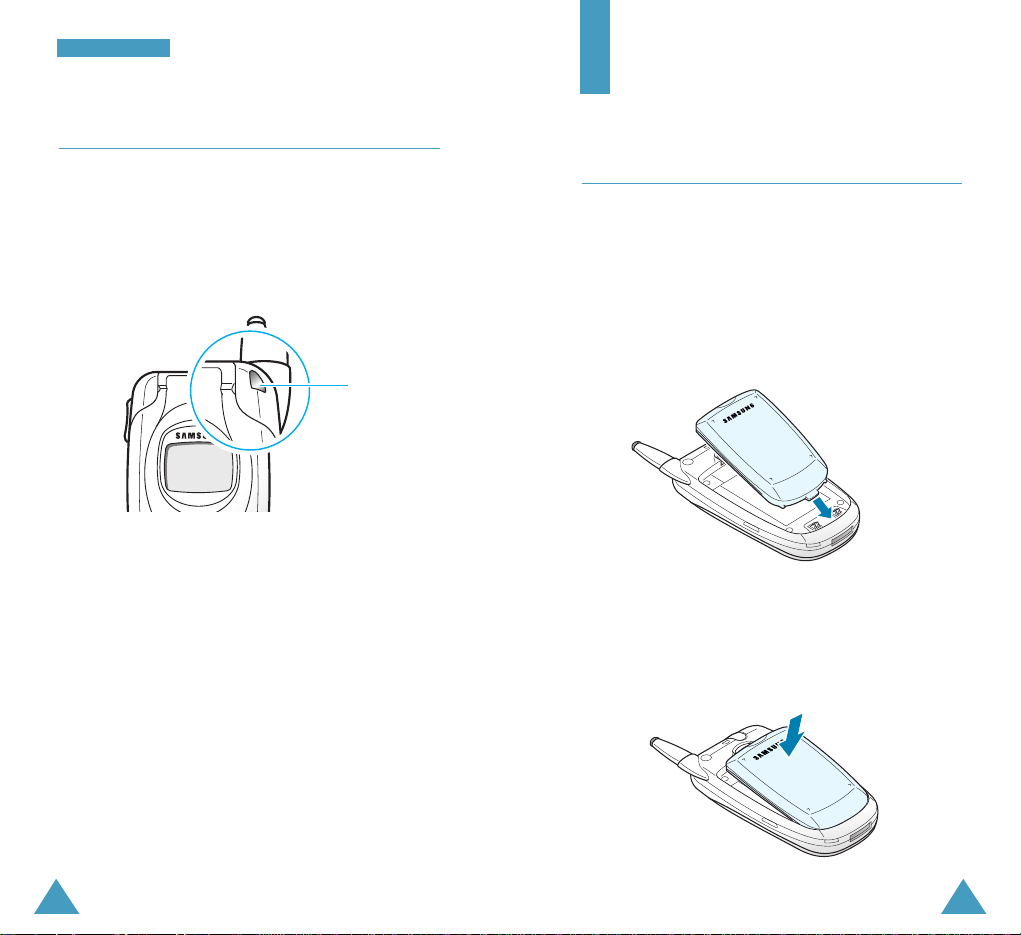
1716
Getting Started
Using the Battery
Your Samsung phone comes packaged with a partially
charged, rechargeable Lithium Ion (Li-ion) battery.
Installing the battery
1. Place the battery back on the phone so that the tabs
on its end match the slots at the bottom of the
phone.
2. Press the battery down until it snaps into place.
Make sure that the battery is correctly installed
before switching on the phone.
Service Light
The service light is at the top right of the phone. It
flashes to indicate incoming calls or messages. The
light also flashes for a few seconds when you turn on
or off the phone and is used for indicating the charging
progress.
YYoo uurr PPhhoo nnee
Service light
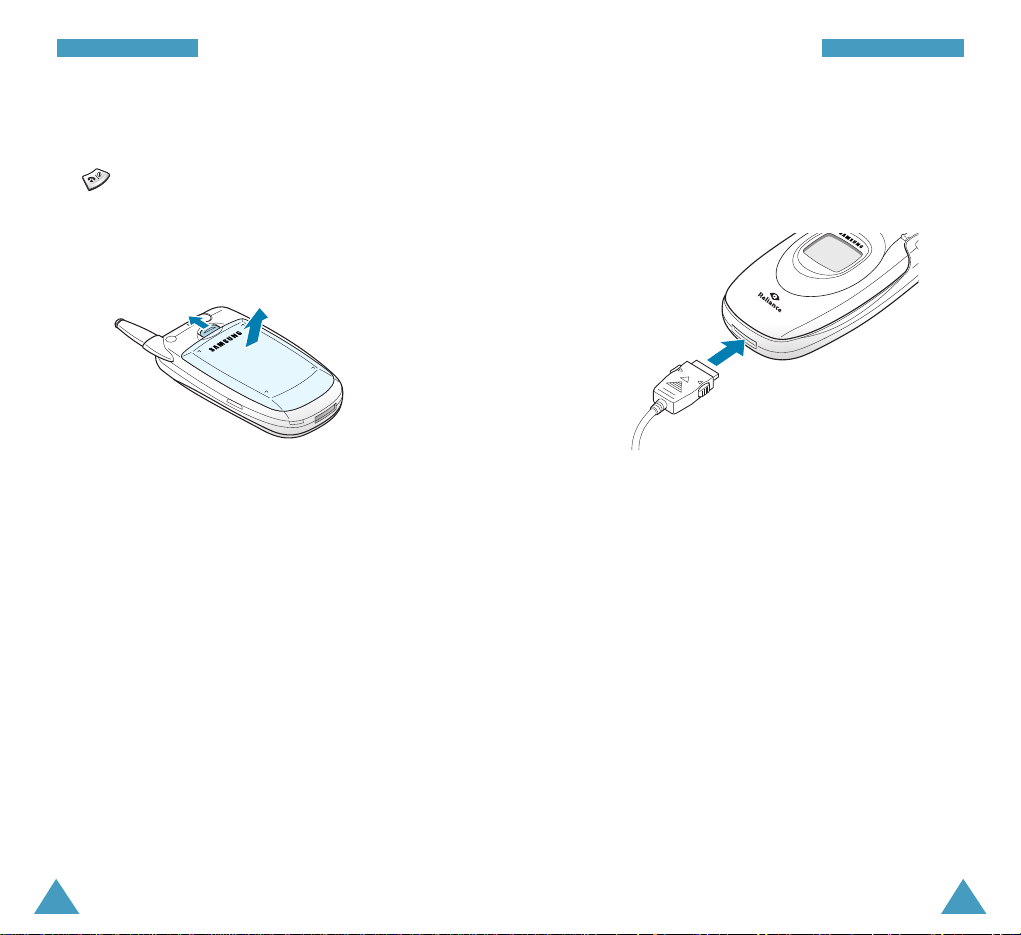
18
GGeettttiinngg SSttaarrtteedd
19
GGeettttiinngg SSttaarrtteedd
Removing the battery
1. If necessary, switch off the phone by holding down
until the power-off image displays.
2. Pull and hold the catch above the battery towards
the top of the phone and lift the battery away.
Charging the Battery
The travel adapter is provided with your phone to
allow you to charge your phone’s battery from a
standard AC wall outlet. Use only approved batteries
and chargers.
Note: You need to fully charge the battery before
using your phone for the first time.
You can use your phone while the battery is charging,
but this increases the time it takes to charge the
battery. An “empty” standard battery can be fully
charged in approximately 4 hours.
➀
➁
2. Plug the adapter into a standard wall outlet.
The battery begins charging immediately, and the
service light turns on and remains red while the
Battery Status icon blinks.
3. The service light tells you the status of the battery
being charged.
• Red: the battery is charging.
• Green: the battery is fully charged.
• Yellow: the battery is not correctly connected or
operating in a too low or too high temperature.
To charge the battery:
1. With the battery in position on the phone, plug the
connector from the travel adapter into the jack at
the bottom of the phone.

21
GGeettttiinngg SSttaarrtteedd
20
GGeettttiinngg SSttaarrtteedd
Low Battery Indicator
You can easily tell if your battery needs to be
recharged by checking the Battery Status icon ( ) at
the upper-right corner of your phone’s display. The
presence of all three bars indicates a full charge, two
bars indicates a smaller charge, and one bar indicates
an even smaller charge.
When the battery charge level gets low, the battery
sensor blinks an empty Battery Status icon ( ) and
sounds a warning tone. If the battery level gets too
low, the phone automatically turns off. When this
happens, you lose whatever you are doing and your
phone call cuts off. Watch the Battery Status icon and
make sure that your battery is adequately charged.
Note: The battery’s operation time may shorten,
depending on your phone usage. The phone
could be heated when the call time is long.
4. When charging is finished and the service light
turns green, unplug the adapter from the power
outlet and from the phone.
➀
➀
➁
Switching the Phone On or Off
1. Press and hold until the power-on image
displays to switch the phone on.
The service light on the phone flashes and an alert
sounds. When the system locates services, the
Banner greeting message displays along with the
date and time. You can now make and receive calls.
If the phone is out of service, the No Service icon
( ) appears on the display. In this case, you
cannot make and receive calls. You can try again
later when service is available.
Note: You can change the display language. To
change the language, use the Language menu
option (Menu 8-1); for further details, refer to
page 98.
2. When you wish to switch the phone off, hold down
more than two seconds.
WARNING!
Do not switch the phone on when mobile phone use
is prohibited or when it may cause interference or
danger.
Note: As with any other radio-transmitting device,
do not touch the antenna unnecessarily when
the phone is switched on. Contact with the
antenna affects the call quality and may cause
the phone to operate at a higher power level
than otherwise needed.
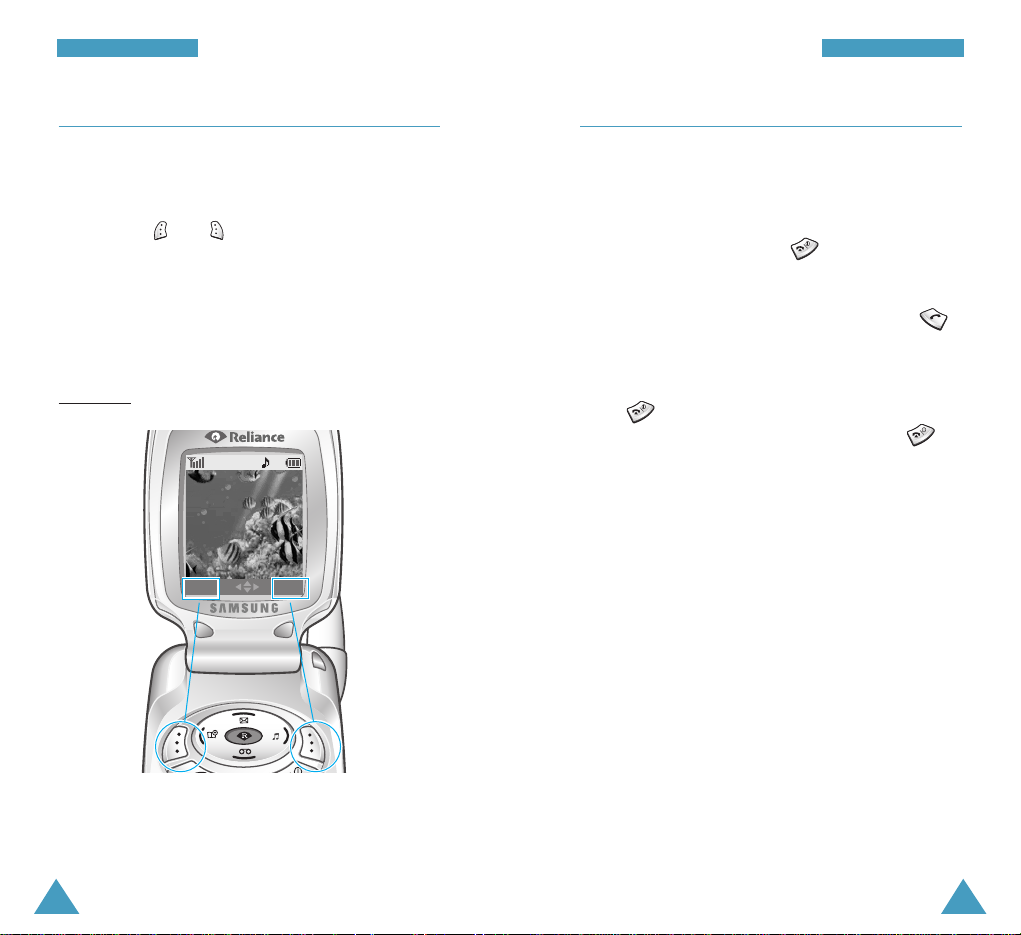
23
GGeettttiinngg SSttaarrtteedd
22
GGeettttiinngg SSttaarrtteedd
Using the Soft Keys
Your phone offers a set of functions that allows you to
customise your phone. These functions are arranged in
menus and sub-menus, accessed using the two soft
keys marked and . Each menu and sub-menu
allows you to view and alter the settings of a
particular function.
The roles of the soft keys vary according to the current
context; the label on the bottom line of the display just
above each key indicates its current role.
Example:
Press the left soft key
to access the main
menu mode.
Press the right soft key
to access the Find
Name menu.
Reliance
Mon 03 Mar 09:12
Menu Find
Your Phone’s Modes
Standby Mode
Standby is the most basic state of your phone. The
phone goes into the standby mode after you turn it on
or whenever you briefly press . When your phone
is in the standby mode, you will typically see the
Banner greeting message and the current date and
time. If you enter a phone number, you can press
to dial it or press the Save soft key to save it in the
internal Phone Book.
Press at any time to return to the standby mode.
Be careful; if you are on a call when you press ,
the call disconnects and the phone returns to the
standby mode.
Talk Mode
You can place and answer calls only when your phone
is turned on. During a call, the phone is in the talk
mode. While you are in the talk mode, pressing the
Menu soft key gives you a list of options. See page 36
for details.
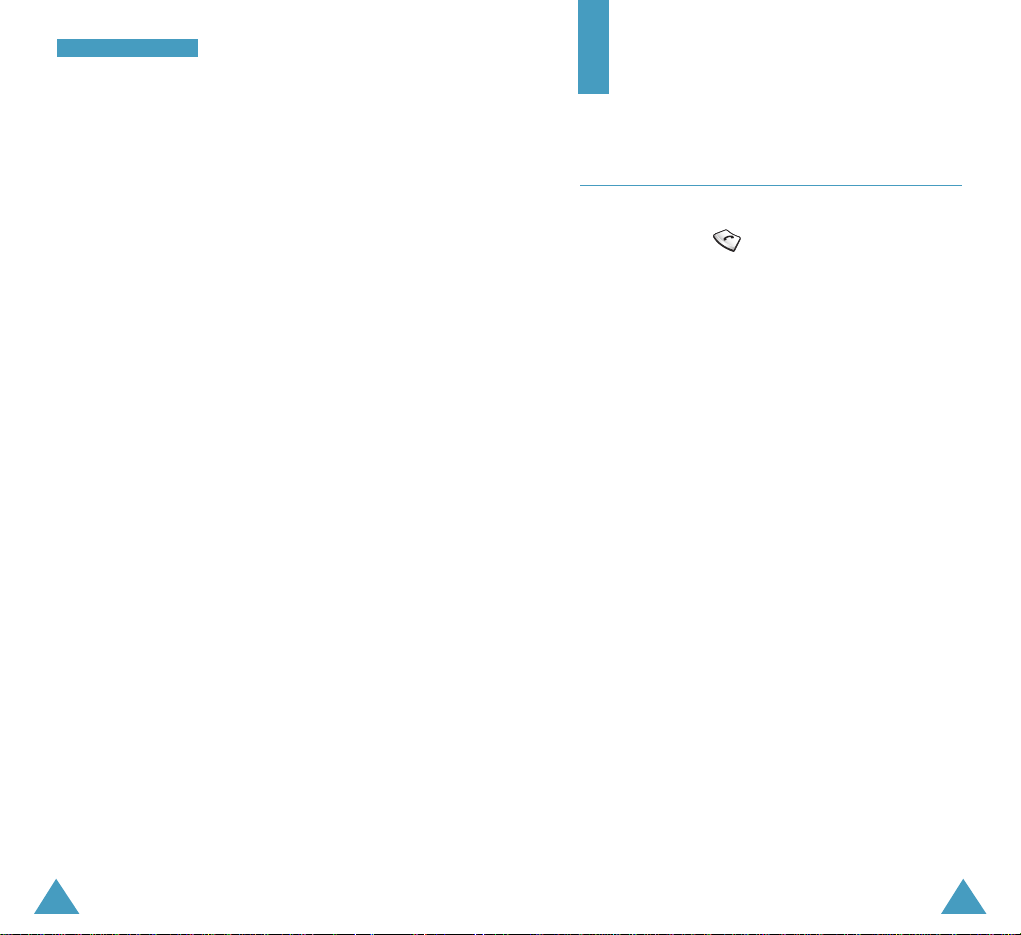
24
GGeettttiinngg SSttaarrtteedd
25
Power Save Mode
Your phone comes with a Power Save feature that is
automatically activated when your phone is unable to
find a signal after 15 minutes of searching. While this
feature is active, the phone’s battery charge is
conserved. The phone automatically rechecks for a
signal periodically. To manually force the phone to
recheck for a signal, press any key. A message on the
display lets you know when your phone is operating in
the Power Save Mode.
Lock Mode
When you lock your phone using the Lock Mode
menu option (Menu 9-3-1) in the Settings menu, you
cannot use the phone. In the lock mode, you can
receive messages and calls, but you cannot place an
outgoing call until you unlock the phone. To unlock the
phone temporarily, you need to enter the lock code.
The default Lock Code is “0000”.
For details about locking and unlocking your phone,
see page 104.
Call Functions
Making a Call
In the standby mode, enter the area code and phone
number and press .
Note: If the Auto Redial option (Menu 9-1-2) has been
enabled, the phone automatically retries to
make the call when the line is busy or the
remote person does not answer. See page 102.
While entering a number, press the Save soft key to
save the number in Phone Book.
Press the Options soft key to use the following menu
options:
Call: places a call to the number.
Save: allows you to save the number in Phone Book.
Find: allows you to find a number from Phone Book.
Pause: enters a pause.
Notes:
• When you enter a number corresponding to a Phone
Book location, the Speed Dial option is available. For
details about speed dialling, see page 29.
• When you enter four digits, the 4-digit Dial option is
available. For details about four-digit dialling, see
page 30.
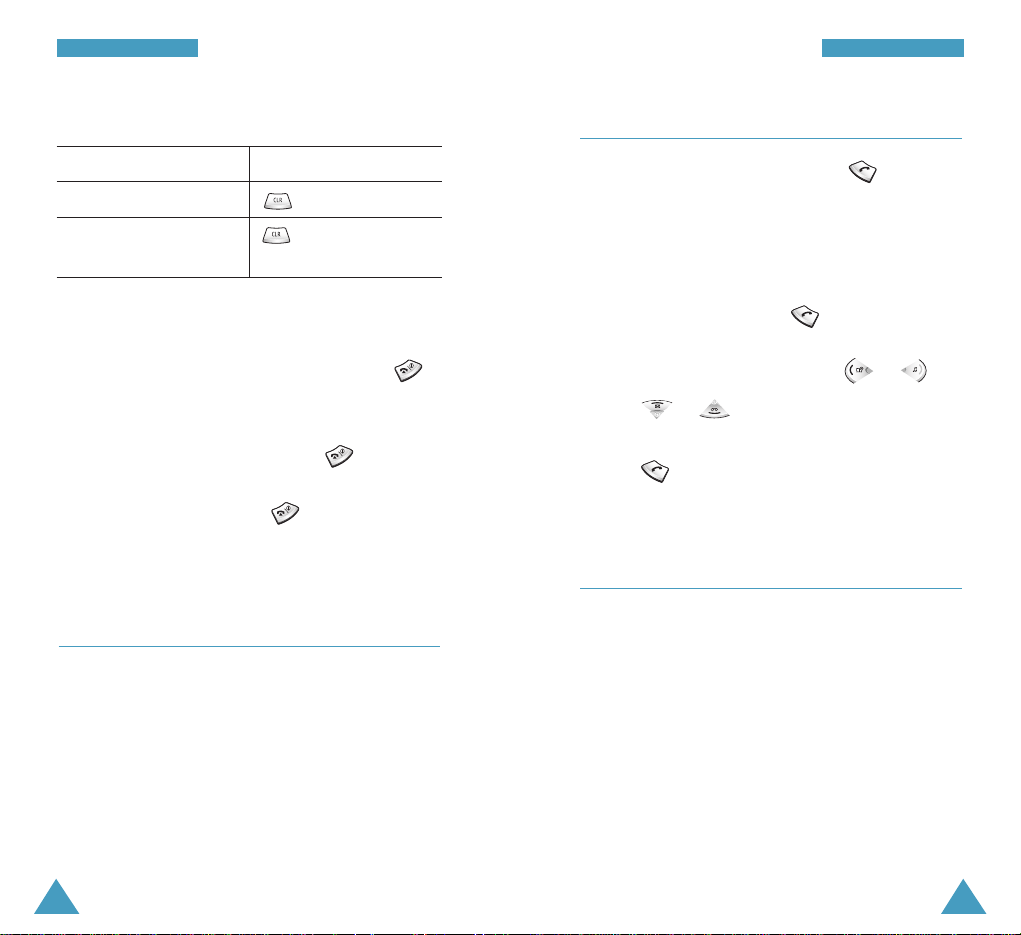
26
CCaallll FFuunnccttiioonnss
Correcting the Number
To clear the Press
last digit displayed .
whole display for more than one
second.
Ending a Call
When you want to finish your call, briefly press
or close the folder.
When the headset is connected to the phone, closing
the folder does not end the call. Press or the
button on the headset.
If you end the call by pressing , the call time, or
the length of the call, displays briefly and the phone
returns to the standby mode.
Emergency Dialling
You can place emergency calls from your emergency
number list even if your phone is locked.
For further information about emergency numbers,
refer to page 105.
Redialling the Last Number
To redial the last call you made, press twice
quickly or press and hold the key down.
Your phone stores the last 10 number of the dialled,
received and missed calls. To recall any of these
numbers:
1. In the standby mode, press . The list of the
dialled calls displays.
2. To scroll to another call type, press or .
2. Press or to scroll through the list until
you find the required name or number.
3. Press to dial the number.
Making a Call from the Phone Book
You can store the phone numbers you called regularly
in the memory, which is called Phone Book. You then
simply recall the number to dial.
For further information about the Phone Book feature,
refer to page 57.
27
CCaallll FFuunnccttiioonnss

29
CCaallll FFuunnccttiioonnss
28
CCaallll FFuunnccttiioonnss
Prepend Dialling
The prepend option lets you add digits, such as area
codes and network feature activation codes, to a
phone number that is in your Phone Book.
To prepend a phone number stored in your phone:
1. Access Phone Book entries by referring to page 27.
2. Scroll to the required number.
3. Press the Options soft key to access the options.
4. Press to select the Prepend option.
5. Enter the area code or feature code.
6. Press to dial the number.
Speed Dialling
Once you have stored phone numbers in the Phone Book
memory, you can dial them easily whenever you want.
Note: When several numbers are saved in one name
entry, the first number you entered is
automatically specified as a speed dial number.
To change the speed dial number, use Speed dial
of the Phone Book options; see page 60.
One-Touch Dial
Memory locations 001 through 009 are special onetouch locations. You can dial the phone numbers stored
in the Phone Book memory from 001 through 009 simply
by pressing one key.
Press and hold the third digit of the memory location
containing the number to be dialled.
For example: Location no. 009
Press and hold.
The number (and name) stored displays, and is then
dialled.
Two-Touch Dial
Memory locations 010 through 099 are special twotouch locations.
Press the second digit briefly, then hold down the third
digit of the memory location.
For example: Location no. 023
Press briefly and hold down .
The number (and name) stored displays, and is then
dialled.
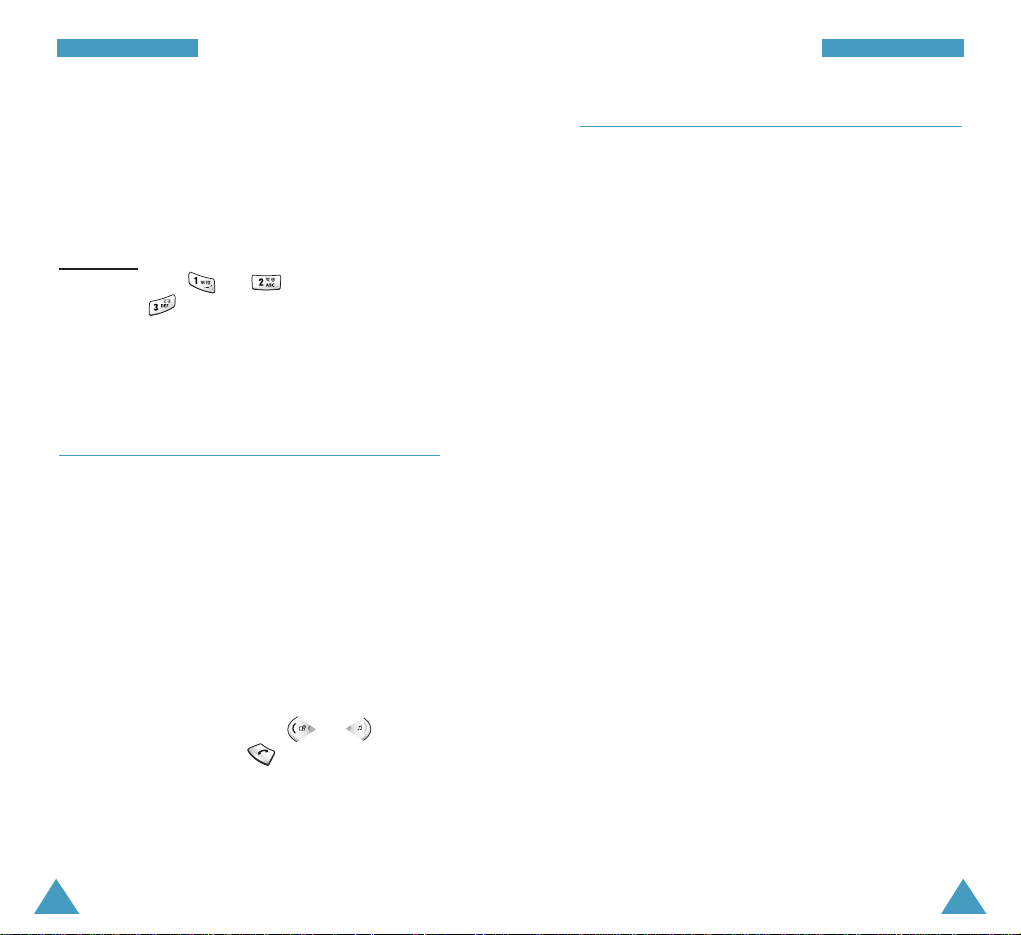
31
CCaallll FFuunnccttiioonnss
30
CCaallll FFuunnccttiioonnss
Three-Touch Dial
Memory locations 100 through 300 are special threetouch locations.
Press the first and the second digit briefly, then hold
down the third digit of the memory location.
For example: Location no. 123
Press and briefly, then hold down
.
The number (and name) stored displays, and is then
dialled.
Four-digit Dialling
You can quickly dial a phone number in Phone Book by
entering its last four consecutive digits. Your phone
dials the phone number matching the four digits.
Enter the last four digits of the phone number you
want to dial. Press the Options soft key and select the
4-digit Dial option. The phone automatically dials the
phone number matching the four digits.
If the phone found more than one number that
contains those four digits, it displays the first number.
Scroll through the number using or to
select a number and press to dial it.
Pause Dialling
When you call an automated system, like a banking
service, you are often required to enter a password or
account number. Instead of manually entering the
numbers each time, you can store the numbers in your
Phone Book, separated by special characters which are
called pauses.
Storing Pauses in a Phone Book Entry
To store a number in your Phone Book that contains
pauses:
1. Enter the phone number you want to store, such as
the bank’s teleservice phone number.
2. Press the Pause soft key.
The letter “P” displays, meaning that a pause will
occur at that point in the dialling sequence.
3. Enter the digits that need to follow the pause, such
as your account number.
4. Repeat steps 2 through 3 to add more pauses and
numbers, if necessary.
You can enter up to 32 digits, including pauses (p).
5. Store the number in your Phone Book as you
normally would by pressing the Save soft key and
following from Step 2 on page 59.
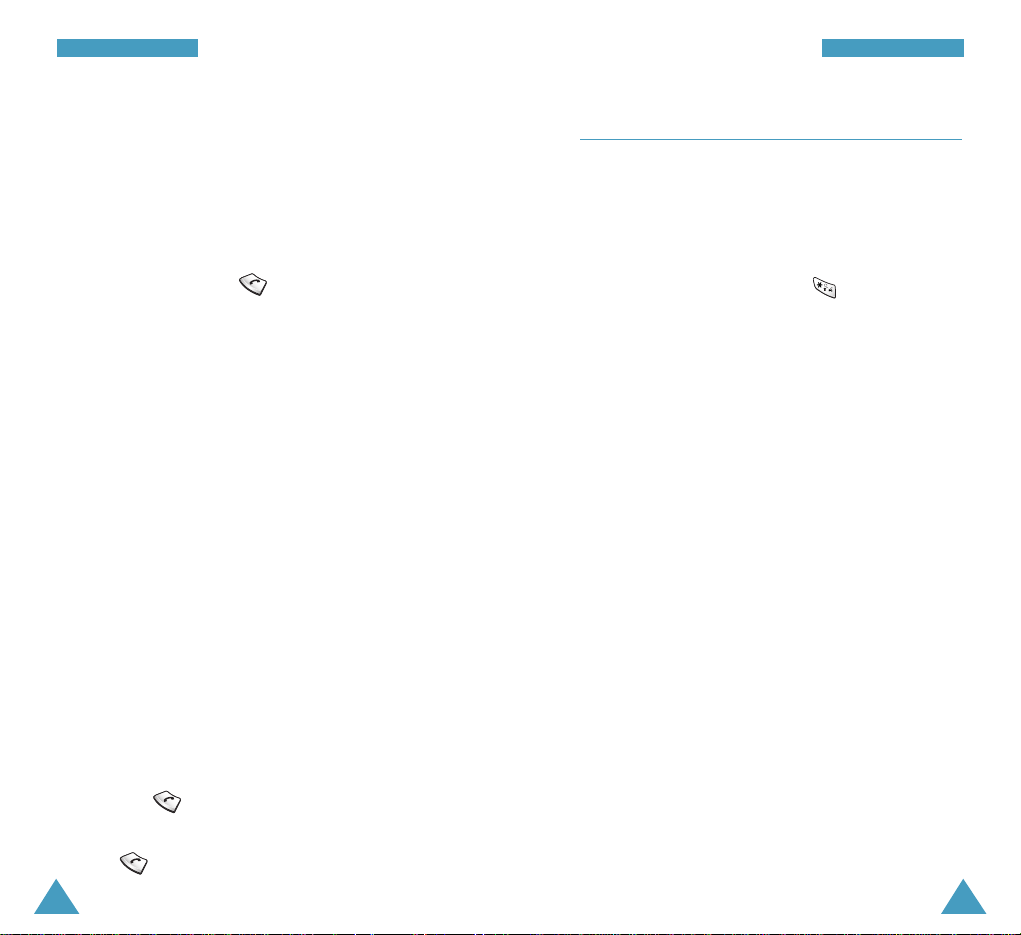
33
CCaallll FFuunnccttiioonnss
32
CCaallll FFuunnccttiioonnss
Pause Dialling from a Stored Phone Book
Entry
1. Dial the number of the service from Phone Book.
2. Wait for the appropriate prompt from the system
you are calling.
3. When prompted, press to send the DTMF (Dual
tone multi-frequency) number that follows your
pause.
“Sending DTMF” flashes on the display and the
transmitted tone sounds.
4. Repeat from Step 2, if necessary.
Manual Pause Dialling
You can enter pauses manually during the dialling
process.
1. Enter the phone number of the service you want to
call, such as a bank’s teleservice phone number.
2. Press the Option soft key to access the options.
3. Scroll to Pause and press the OK soft key.
The letter “P” displays, meaning that a pause will
occur at that point in the dialling sequence.
4. Enter the number to be sent after the pause and
then press to dial the first number.
5. To transmit the additional number after connecting,
press again at the prompt for the pause.
Voice Dialling
Before using the voice dialling feature, you must
record names and numbers in your phone using the
Voice Dial menu (Menu 6-1). For further details, see
page 86.
1. To place a call, press and hold , open the folder
or press the button on your headset. depending on
the Activate By menu option (Menu 6-1-4). See
page 88.
2. At a voice prompt, say a name into the microphone.
• If the phone recognises the name, the phone
attempts a connection.
• If the phone does not recognise the name, the
screen prompts for the name again.
3. The phone dials the corresponding number.
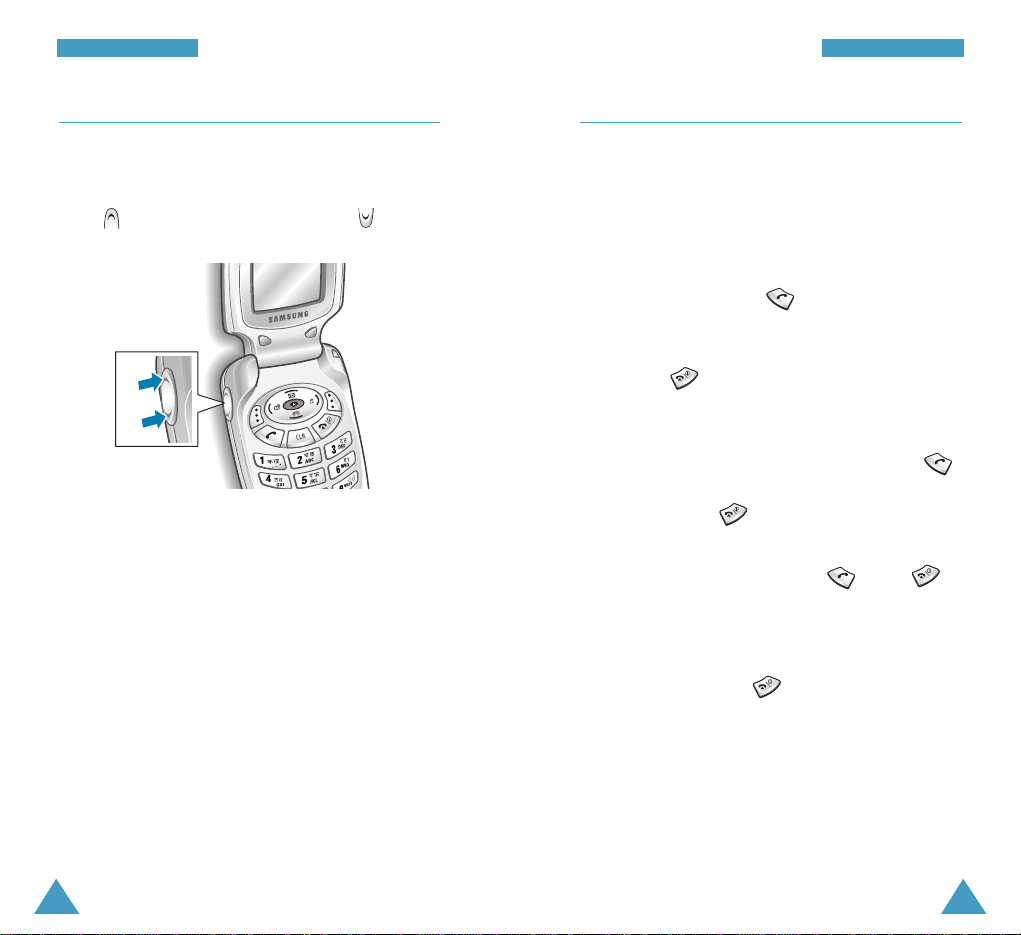
35
CCaallll FFuunnccttiioonnss
34
CCaallll FFuunnccttiioonnss
Adjusting the Volume
During a call, if you want to adjust the voice volume,
use the volume keys on the left side of the phone.
Press to increase the volume level and to
decrease the level.
You can also adjust the key tone volume using these
keys in the standby mode.
Answering a Call
When somebody calls you, the phone rings and
displays the incoming call animation.
If the caller can be identified, the caller’s phone
number, or name if available in your Phone Book,
displays.
1. To answer a call, press .
If the Answer Mode menu (Menu 9-1-1) is set to
Any Key, you can answer a call by pressing any key
except for and the volume key.
If the menu is set to Folder Open, you can answer
the call simply by opening the folder.
If the menu is set to Call Key, you must press
to answer the call.
When you press or the volume key once,
when a call is received, the phone stops ringing or
vibrating depending on the mode it is in. You can
still answer the call by pressing . Press
twice to disconnect without answering the call.
If the phone is closed, press and hold the volume
key to reject an incoming call.
2. To end the call, press or simply close the
folder.
Notes:
• You can answer a call while using Phone Book or
menu functions. The current operation stops.
• If you cannot answer incoming calls, you can set the
phone to answer the call by playing a greeting
message and record callers’ messages. For further
details, see page 91.
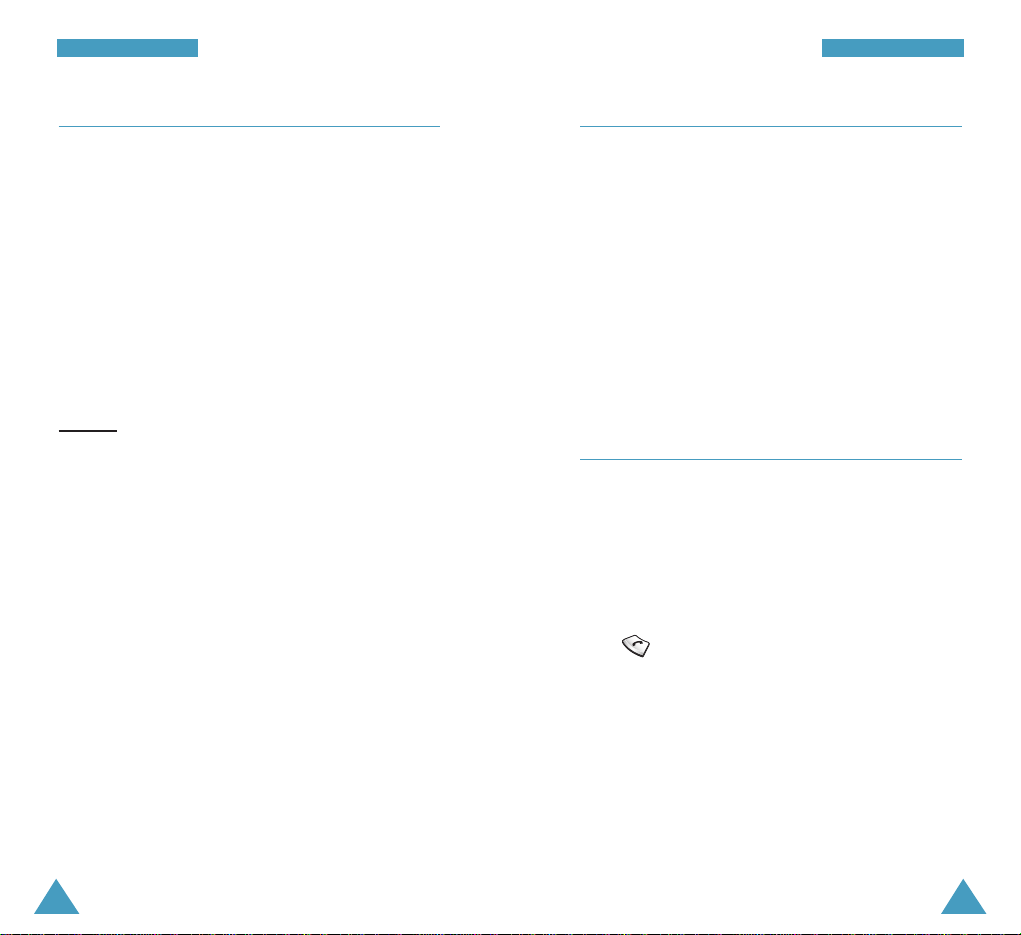
37
CCaallll FFuunnccttiioonnss
36
CCaallll FFuunnccttiioonnss
Options During a Call
Your phone provides you with a number of functions
that you can use during a call.
Press the Menu soft key during a call to access the
following options:
Phone Book: allows you to access the Phone Book
menu. For details, see page 57.
Mute/Quit: allows you to switch your phone’s
microphone off, so that the other person cannot hear
you.
Example
: You wish to say something to another
person in the room but do not want the person at the
other end to hear you.
Silent/Quit: does not transmit the key tones. It allows
you to press keys without hearing annoying key tones
during a call.
Call History: allows you to access the Call History
menu. For details, see page 53.
Messages: allows you to use the Message features.
For details, see page 64.
Organiser: allows you to access the Organiser
menu. For details, see page 76.
Voice Privacy : encrypts the voice channel so that
people cannot eavesdrop on your conversation. For
further details, see page 106.
Using Caller ID
This feature tells you who is calling you by displaying
the caller’s number when the phone rings. If the name
and number are stored in your Phone Book, the
corresponding name is also displayed. If you call
someone who has this feature, your phone number
displays on her/his phone.
Note: Contact Reliance for more information on the
Caller Line Identification service.
Viewing Missed Calls
If you fail to answer a call for any reason, the phone
indicates the missed call by displaying a text
notification on the screen. When the caller Line
identification service is available (Contact Reliance for
details), the screen displays the phone number of the
most recent missed call.
Press to call the displayed number or the Save
soft key to save the number in Phone Book.
To view missed calls, access the Missed menu option
(Menu 1-1) on page 53.
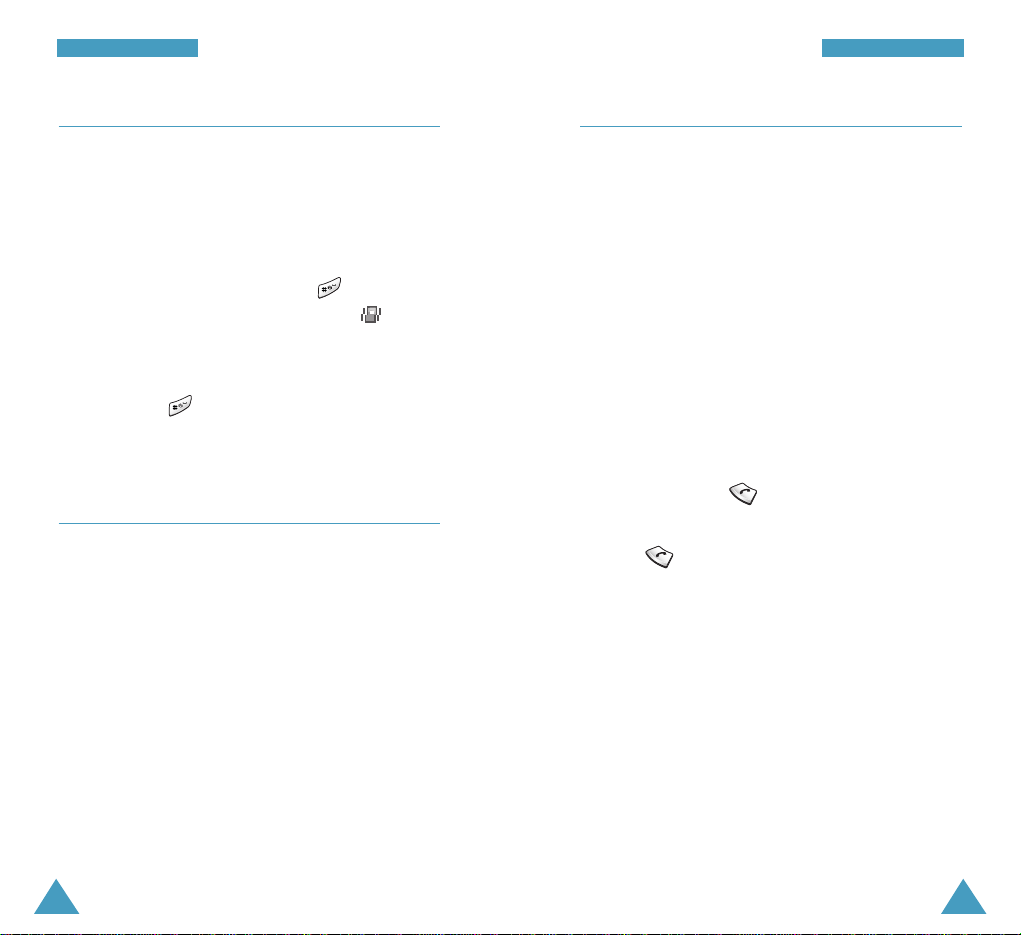
38
CCaallll FFuunnccttiioonnss
39
CCaallll FFuunnccttiioonnss
Quickly Switching to the Vibrate Mode
The vibrate mode disables all of the sounds on the
phone. This feature is best used in situations where
the phone might disturb others, such as in a meeting,
at a library or in a theater. You can switch your phone
to the vibrate mode with one touch of a key.
In the standby mode, press and hold until “Enter!
Vibrate Mode” and the Vibration indicator ( )
display.
To exit and reactivate the previous sound settings,
press and hold again until “Exit! Vibrate Mode”
appears. The Vibration indicator no longer displays.
Call Forwarding
This network feature allows you to forward incoming
calls to another phone number, even while your phone
is turned off. Activating Call Forwarding does not
affect outgoing calls made from your phone. Contact
Reliance to activate Call Forwarding.
Call Waiting
Call Waiting lets you receive a second call during a
conversation. Your phone notifies you of a waiting call
by beeping and displaying “Call Waiting.”
Your network provides you with the option of turning
the Call Waiting feature on and off, if you have
subscribed to the service. If you choose to have a
undisturbed conversation, simply turn off the feature
for the current call.
Note: Contact Reliance to activate/deactivate the Call
Waiting service.
To answer a waiting call during a call:
1. When you hear a beep telling that you have a
waiting call, press . The phone connects the
calling person and places the current call on hold.
2. Press again to switch between the two calls.
Note: When you do not respond to a Call Waiting
notification, the phone forwards the call to voice
mail server or another number that you have set
up. Contact Reliance for more information.
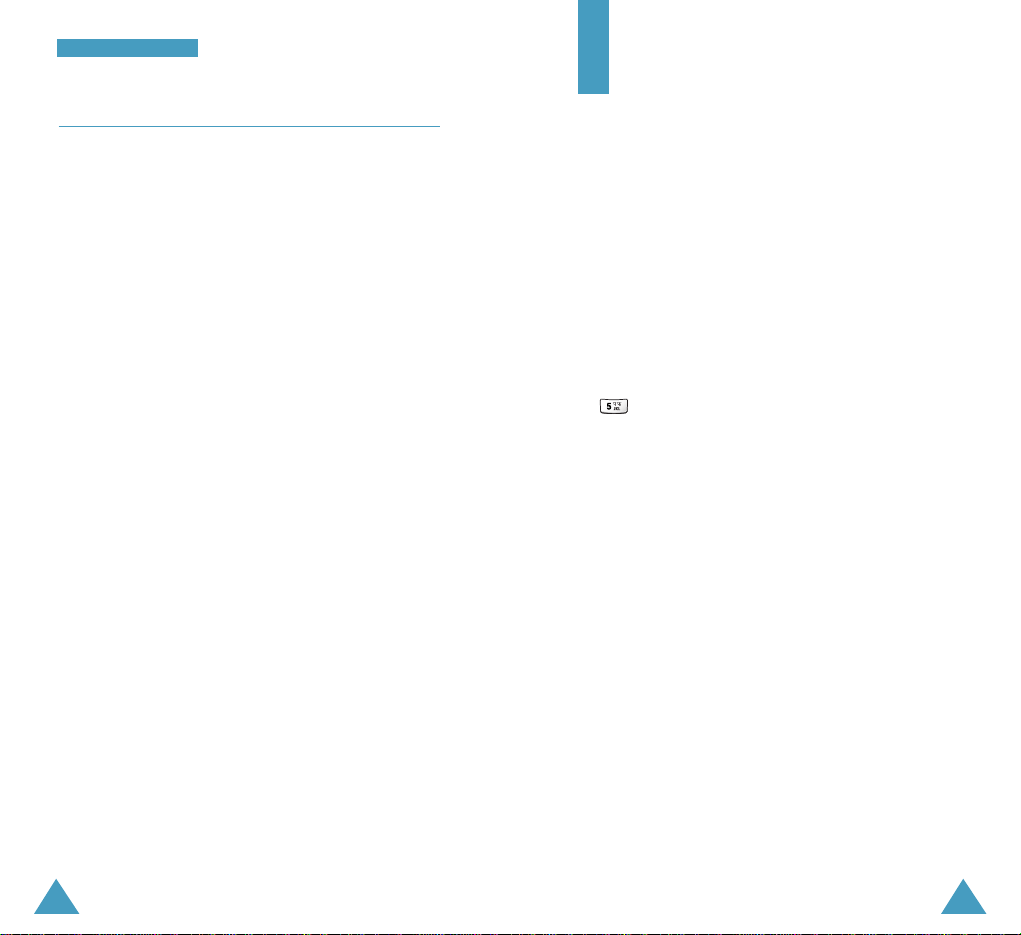
4140
CCaallll FFuunnccttiioonnss
Three-Way Calling
This feature enables you to conduct conference calls
with two separate people at the same time. The phone
records each participant into the Outgoing Calls Log.
Also, You are billed call time for each outgoing call
separately.
Note: Contact Reliance for activating Three-Way
Calling and for information on how to place a
Three-Way call.
Entering Text
At many times when using your phone, you will need
to enter text; for example, when storing a name in
Phone Book, creating your personal greeting or
scheduling events in your calendar. You can enter
alphanumeric characters into your phone using your
phone’s keypad.
Your phone has the following text input modes:
• T9(English): This mode allows you to enter words
with only one key press per letter. Each key on a
keypad has more than one letter - a single press on
could be J,K or L. The T9 mode automatically
compares your key presses to an internal linguistic
database to determine the correct word. The T9
mode requires far fewer keystrokes than the
traditional multi-tap method, Alphabet mode.
• Alphabet: This mode allows you to enter letters by
pressing the key labeled with the desired letter
once, twice, or three times until the letter appears
on the display.
• Symbol: This mode allows you to enter special
characters.
• Number: This mode allows you to enter numbers.
Notes:
• T9 mode is available only in Engilsh. For further
details about entering text Hindi characters, see
page 41 in the Hindi User’s Manual.
