Samsung SCHA562 Users Manual
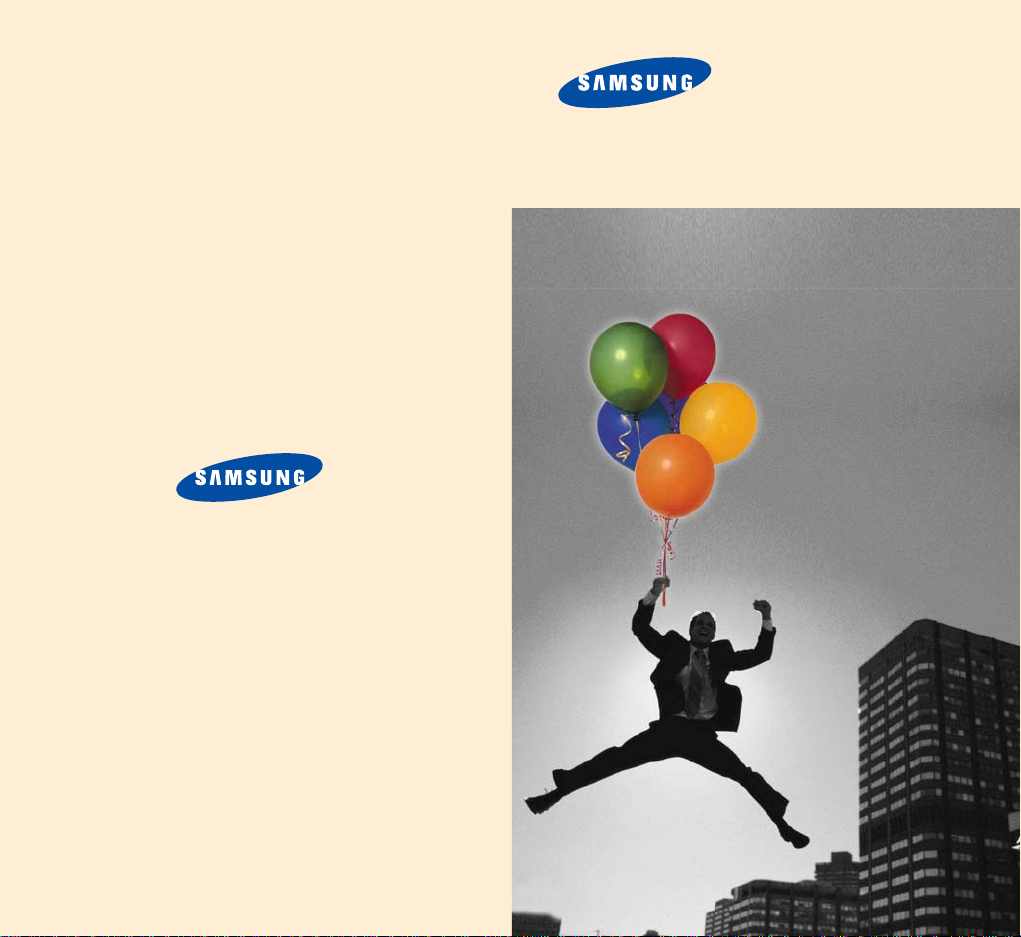
PORTABLE CELLULAR
TELEPHONE
SCH-A562
User’s Manual
Printed in Korea
Code No.: GH68-xxxxxA
English. 01/2003. Rev.1.0
ELECTRONICS
World Wide Web
http://www.samsungmobile.com
* Some contents in this manual may differ from your phone
depending upon the software of the phone or your service
provider.
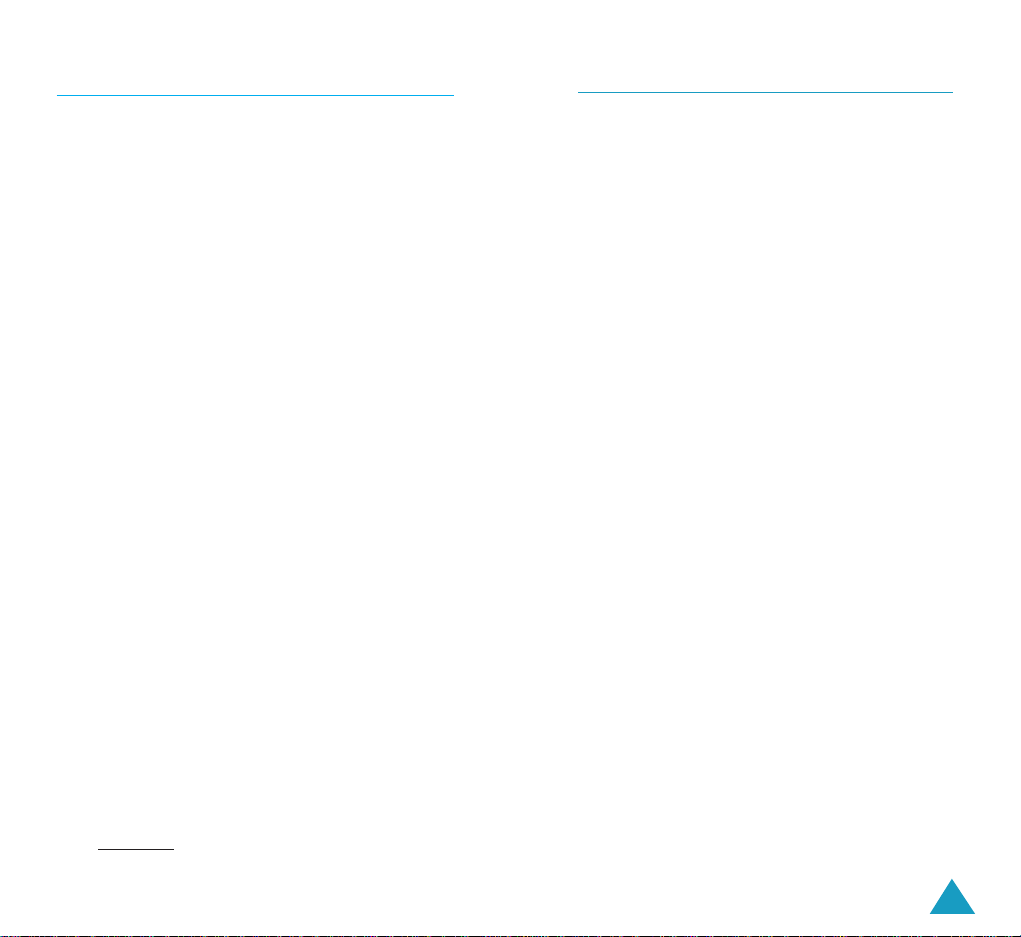
3
IMPORTANT SAFETY PRECAUTIONS ....................................... 7
UNPACKING............................................................................... 9
YOUR PHONE
Phone Layout .............................................................................. 10
Display ....................................................................................... 13
Backlight .................................................................................... 15
Service Light ............................................................................... 15
GETTING STARTED
Using a Battery ........................................................................... 16
Switching the Phone On/Off ........................................................ 21
Your Phone’s Mode ....................................................................... 22
CALL FUNCTIONS
Making a Call ............................................................................... 24
Redialing the Last Number ............................................................ 25
Making a Call from the Phonebook ............................................... 26
Speed Dialing ............................................................................... 29
Four-digit Dialing .......................................................................... 31
Pause Dialing ............................................................................... 31
Adjusting the Volume..................................................................... 34
Answering a Call ........................................................................... 35
Options During a Call .................................................................... 35
Quickly Switching to Silent Mode ................................................... 37
Viewing Missed Calls ..................................................................... 37
Call Forwarding ............................................................................ 38
Call Waiting .................................................................................. 38
Three-Way Calling ........................................................................ 39
Table of Contents
FCC RF EXPOSURE INFORMATION
In August 1996 the Federal Communications Commission (FCC) of
the United States with its action in Report and Order FCC 96-326
adopted an updated safety standard for human exposure to radio
frequency electromagnetic energy emitted by FCC regulated
transmitters. Those guidelines are consistent with the safety
standard previously set by both U.S. and international standards
bodies. The design of this phone complies with the FCC guidelines
and these international standards.
Use only the supplied or an approved antenna. Unauthorized
antennas, modifications, or attachments could impair call quality,
damage the phone, or result in violation of FCC regulations.
Do not use the phone with a damaged antenna. If a damaged
antenna comes into contact with the skin, a minor burn may result.
Please contact your local dealer for replacement antenna.
Body-worn Operation
This device was tested for typical body-worn operations with the back
of the phone kept 1.5 cm. from the body. To maintain compliance
with FCC RF exposure requirements, use only belt-clips, holsters
or similar accessories that maintain a 1.5 cm. separation distance
between the user’s body and the phone, including the antenna,
whether extended or retracted. The use of belt-clips, holsters and
similar accessories should not contain metallic components in its
assembly. The use of accessories that do not satisfy these requirements
may not comply with FCC RF exposure requirements, and should
be avoided. Contact your local dealer for optional accessory items.
Vehicle Mounted External Antenna (optional, if
available.)
A minimum separation distance of 7.9 inches (20cm) must be
maintained between a person and the vehicle mounted external
antenna to satisfy FCC RF exposure requirements.
For more information about RF exposure, please visit the FCC web
site at www
.fcc.gov

54
USING THE MENUS
Accessing Menu Modes................................................................... 40
Accessing a Menu Function by Scrolling ........................................ 41
Accessing a Menu Function by Using Its Shortcut ........................... 43
List of Menu Functions ................................................................. 44
MY PHONE
Personal Menu ( OK-1) ...................................................... 49
Animation
( OK-2) ............................................................. 52
Sliding Text
( OK-3) ........................................................... 53
External Clock
( OK-4)........................................................ 53
Dialing Digits
( OK-5)......................................................... 54
Language
( OK-6)............................................................... 54
Administrator
( OK-7)......................................................... 54
PHONEBOOK
Outgoing (MENU 1-1) ............................................................ 55
Incoming
(MENU 1-2) ............................................................ 56
Find Number
(MENU 1-3) ...................................................... 56
Add Entry
(MENU 1-4) ........................................................... 62
Name Ringer
(MENU 1-5) ...................................................... 62
Group Editing
(MENU 1-6) ..................................................... 64
Erase All
(MENU 1-7) ............................................................ 65
My Phone Number
(MENU 1-#) ............................................. 65
ORGANIZER
Calendar (MENU 2-1) ............................................................ 66
Memo Pad
(MENU 2-2) ......................................................... 69
Alarm
(MENU 2-3) ................................................................ 70
Weekday Alarm
(MENU 2-4) .................................................. 71
Calculator
(MENU 2-5) ........................................................... 72
Unit Conversion
(MENU 2-6) .................................................. 73
World Time
(MENU 2-7) ........................................................ 73
INTERNET/MSG
GoNext (MENU 3-1) ............................................................... 74
Messages
(MENU 3-2) ............................................................ 78
E-mail
(MENU 3-3) ................................................................. 86
Modem Setup
(MENU 3-4) ..................................................... 90
Internet Setup
(MENU 3-5) ..................................................... 92
GAMES ......................................................................... 94
MUSIC BOX
Sound Effects (MENU 5-1) ...................................................... 96
Melodies
(MENU 5-2) ............................................................. 96
My Melody
(MENU 5-3) .......................................................... 97
SOUNDS
Ring Volume (MENU 6-1) ....................................................... 98
Alert Type
(MENU 6-2) ........................................................... 98
Message Tone
(MENU 6-3) ..................................................... 99
Connect Tone
(MENU 6-4) .................................................... 100
Disconnect Tone
(MENU 6-5) ................................................. 100
SETUP
Lock Code (MENU 7-1) ........................................................ 101
Answer Mode
(MENU 7-2) ................................................... 101
LCD
(MENU 7-3) .................................................................. 102
Auto Hyphen
(MENU 7-4) .................................................... 102
Lock Phone
(MENU 7-5) ...................................................... 103
Time Manager
(MENU 7-6) .................................................. 104
Reset
(MENU 7- ) ............................................................. 106
Security
(MENU 7-0) ........................................................... 107
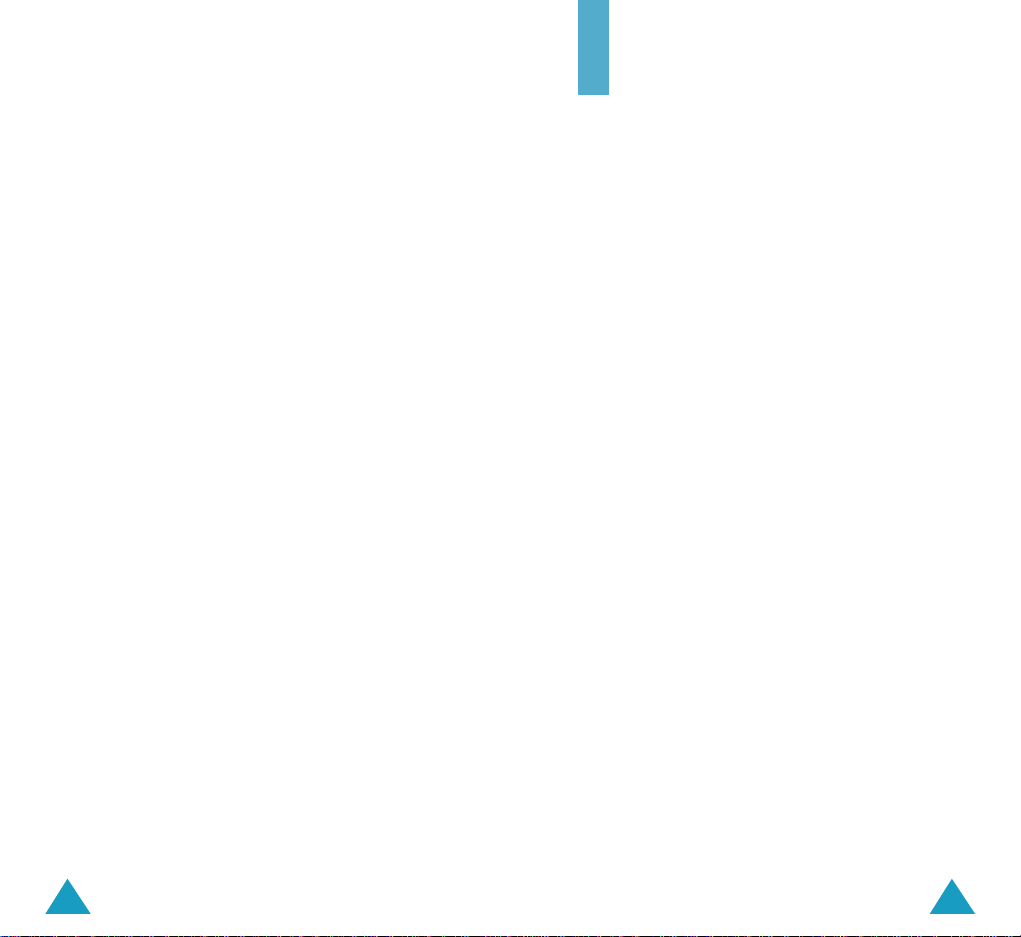
76
HEALTH AND SAFETY INFORMATION
Precautions When Using Batteries ............................................... 110
Road Safety ............................................................................... 112
Operating Environment .............................................................. 114
Electronic Devices ....................................................................... 115
Potentially Explosive Atmospheres .............................................. 116
Emergency Calls ......................................................................... 117
Other Important Safety Information ........................................... 118
Care and Maintenance ............................................................... 119
GLOSSARY .................................................................. 122
INDEX......................................................................... 125
QUICK REFERENCE CARD.............................................. 129
Important Safety
Precautions
Read these guidelines before using your wireless
phone. Failure to comply with them may be
dangerous or illegal. For more detailed safety
information, see “Health and Safety Information” on
page 110.
Road Safety at All Times
Do not use a hand-held phone while driving; park the
vehicle first.
Switching Off When Refuelling
Do not use the phone at a refuelling point (service
station) or near fuels or chemicals.
Switching Off in Aircraft
Wireless phones can cause interference. Using them
in aircraft is both illegal and dangerous.
Switching Off in Hospitals
Switch off your phone near medical equipment.
Follow any regulations or rules in force.
Interference
All wireless phones may be subject to interference,
which could affect their performance.
Special Regulations
Meet any special regulations in force in any area and
always switch off your phone whenever it is
forbidden to use it, or when it may cause
interference or danger (in a hospital for example).
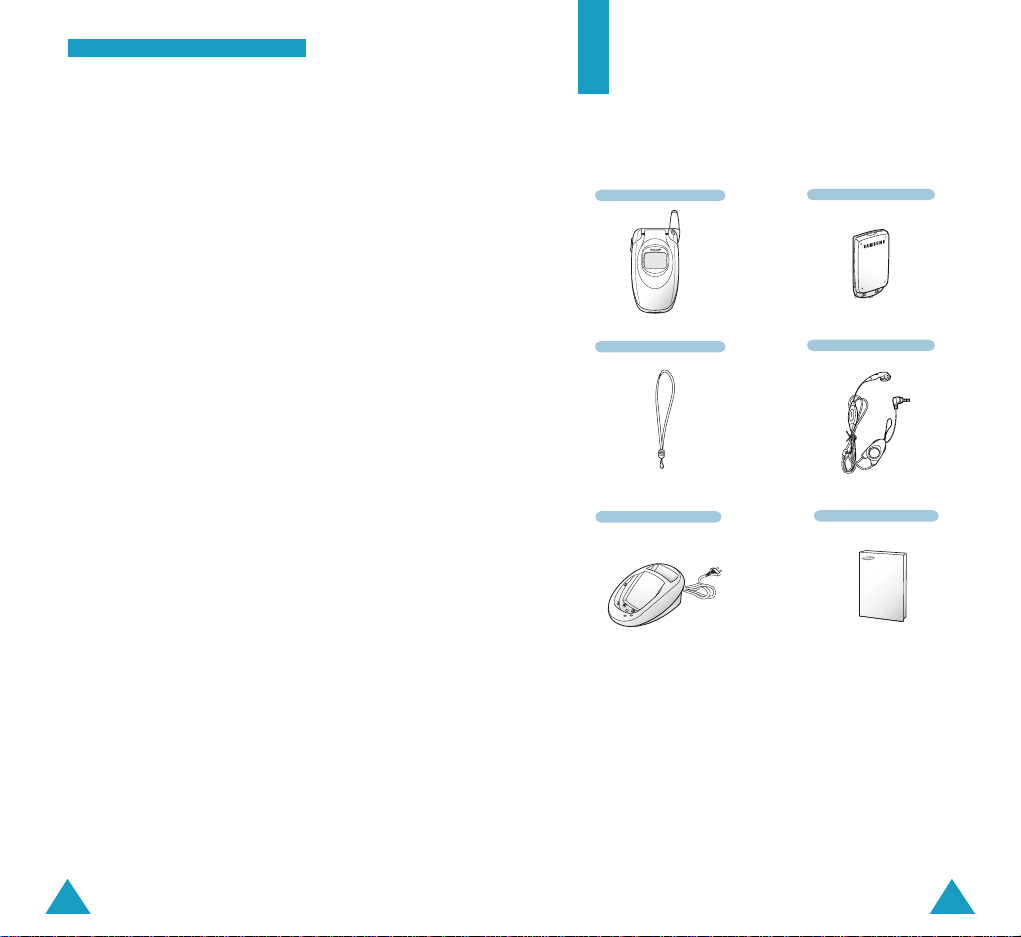
8 9
Unpacking
Your package contains the following items:
Desktop Charger
Handset
Handstrap
Battery
Wearable
Ear-microphone
User’s Manual
Sensible Use
Use only in the normal position (held to the ear).
Avoid unnecessary contact with the antenna when
the phone is switched on.
Accessories and Batteries
Use only Samsung-approved accessories and
batteries.
Qualified service
Only qualified service personnel may install or repair
your phone.
IImmppoorrttaanntt SSaaffeettyy PPrreeccaauuttiioo nnss
In addition, you can obtain the following accessories for
your phone from your local SAMSUNG dealer:
• Slim and Standard Li-Ion batteries
• Wearable Ear-microphone
• Travel charger
• Cigarette lighter charger
• Car cradle
• Hands-free car kit
• Data cable
• Holster
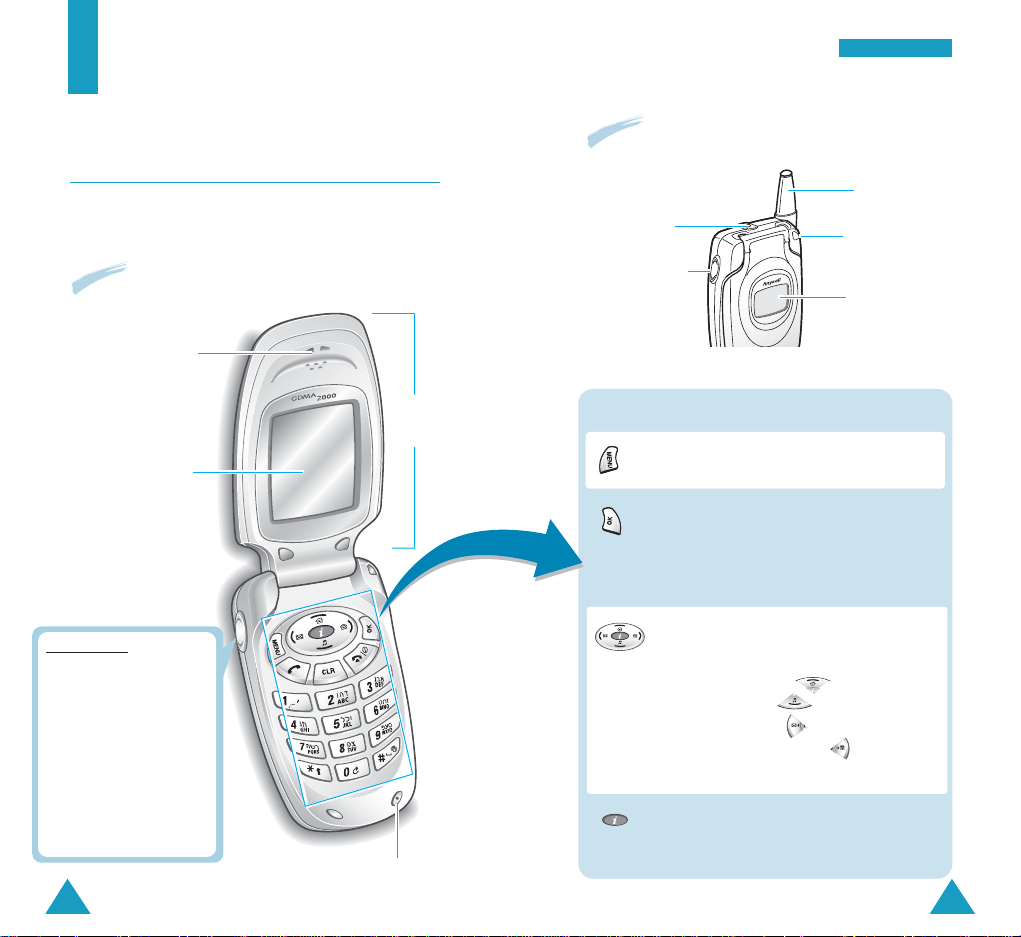
1110
YYoouurr PPhhoonnee
Your Phone
Phone Layout
The following illustration shows the main elements
of your phone.
Microphone
Earpiece
Folder
Display
Volume keys
During a call, adjust the
voice volume.
In the standby mode with
the phone open, adjust
the key tone volume.
In the standby mode with
the phone closed,
backlight the front LCD
when held down.
Enters the main menu mode.
In the menu mode, selects a menu function
or stores information that you have entered.
In the standby mode, enters the
Internet/MSG menu.
In the standby mode, quickly launches the
GoNext browser to allow you to use the
Internet.
In the menu mode, scrolls through the
menu options.
In the standby mode, enters the My
Phone menu and enters the
Music Box menu. allows you to
write a new message and to search a
number in your phonebook by a name.
Key Functions
Antenna
Service light
External LCD
With the phone closed
With the phone open
Earphone Jack
Volume keys
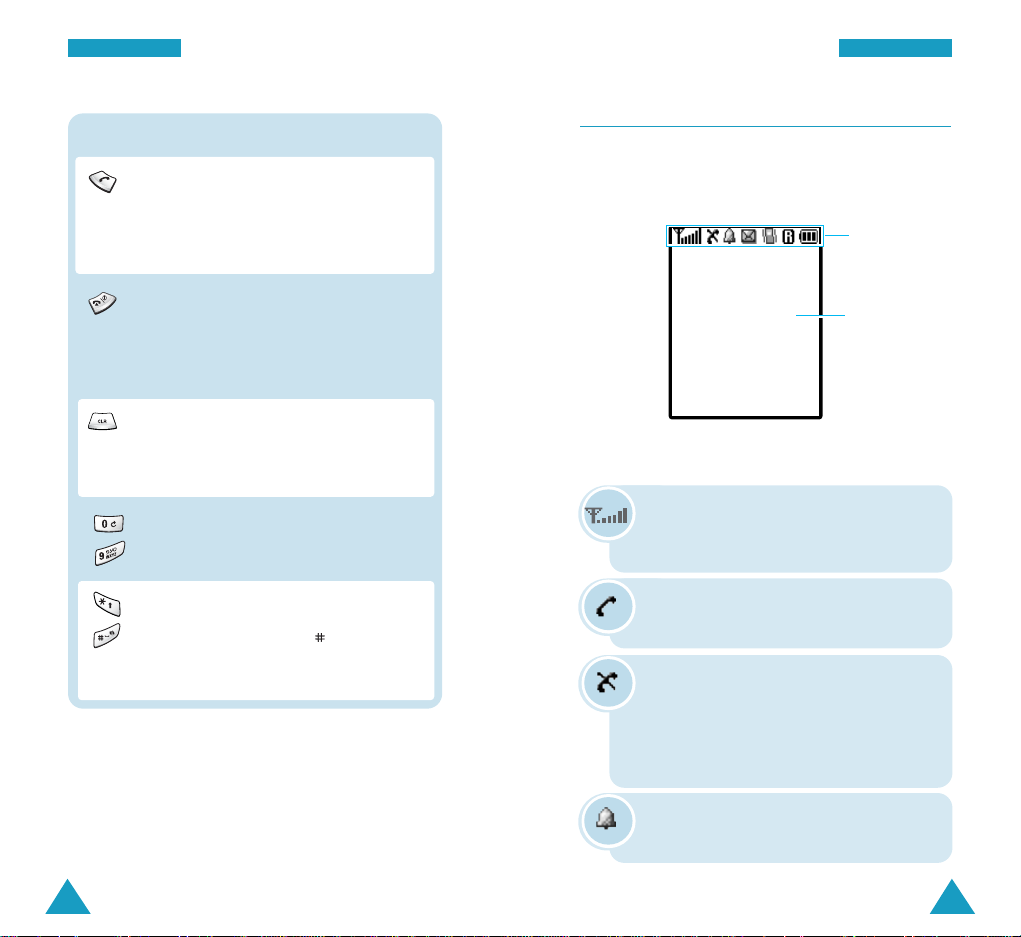
13
YYoouurr PPhhoonnee
12
YYoouurr PPhhoonnee
Makes or answers a call.
In the standby mode, recalls the last
numbers you dialed or received, and dials
the last number when held down.
Key Functions (continued...)
Ends a call. Also switches the phone on
and off when held down.
In the menu mode, cancels your input and
returns to the standby mode.
Use these keys for various functions.
In the standby mode, the key quickly
enters or exits the silent mode when held
down.
Enters numbers, letters and some special
characters.
~
Deletes characters from the display.
In the menu mode, returns to the previous
menu level.
Display
The display comprises two areas; an upper line of
various icons, and the lower text and graphic area.
Icons
Text and graphic
area
Icons
Signal strength : Shows the received
signal strength. The greater the number
of bars, the stronger the signal.
No Service: Appears when you are
outside a service area. When it displays,
you cannot make or receive calls. Wait a
little while for a better signal or move
into an open area to regain service.
Service: Appears when a call is in
progress.
Alarm: Appears when you set an alarm
to ring at a specified time.

15
YYoouurr PPhhoonnee
14
YYoouurr PPhhoonnee
External LCD
Your phone has an external LCD on the folder. When
the phone is closed, it indicates when you have an
incoming call or message. It also alerts you when
you have set an alarm at the specified time by
flashing its backlight and showing the corresponding
icon.
When you press and hold one of the volume keys on
the left side of the phone with the phone closed, the
backlight of the external display illuminates.
Backlight
The display and keypad are illuminated by a
backlight. When you press any key, the backlight
illuminates. It turns off if no key is pressed within a
given period of time, depending upon the Backlight
Time option set in the LCD menu option. The
backlight remains on at all times when the phone is
connected to an optional hands-free car kit.
To specify the length of time the phone waits before
the backlight turns off, set the Backlight Time
menu option (MENU 7-3-1); see page 102 for further
information.
Service light
The service light is on the top right-hand corner of
the phone. It flashes to indicate an incoming call or
message. Also, the service light flashes for a few
seconds when you turn the phone on.
Icons
(continued...)
Service light
New Message: Appears when a new
text message is received.
Vibration mode: Appears when you set
the phone to vibrate at an incoming call
via the Alert Type menu option (MENU
6-2) or when the phone is in the silent
mode.
Roaming: Appears when you are out of
your home area and registered onto a
different network; when travelling in
other countries, for example.
Battery status: Shows the level of your
battery. The more bars you see, the more
power you have left.
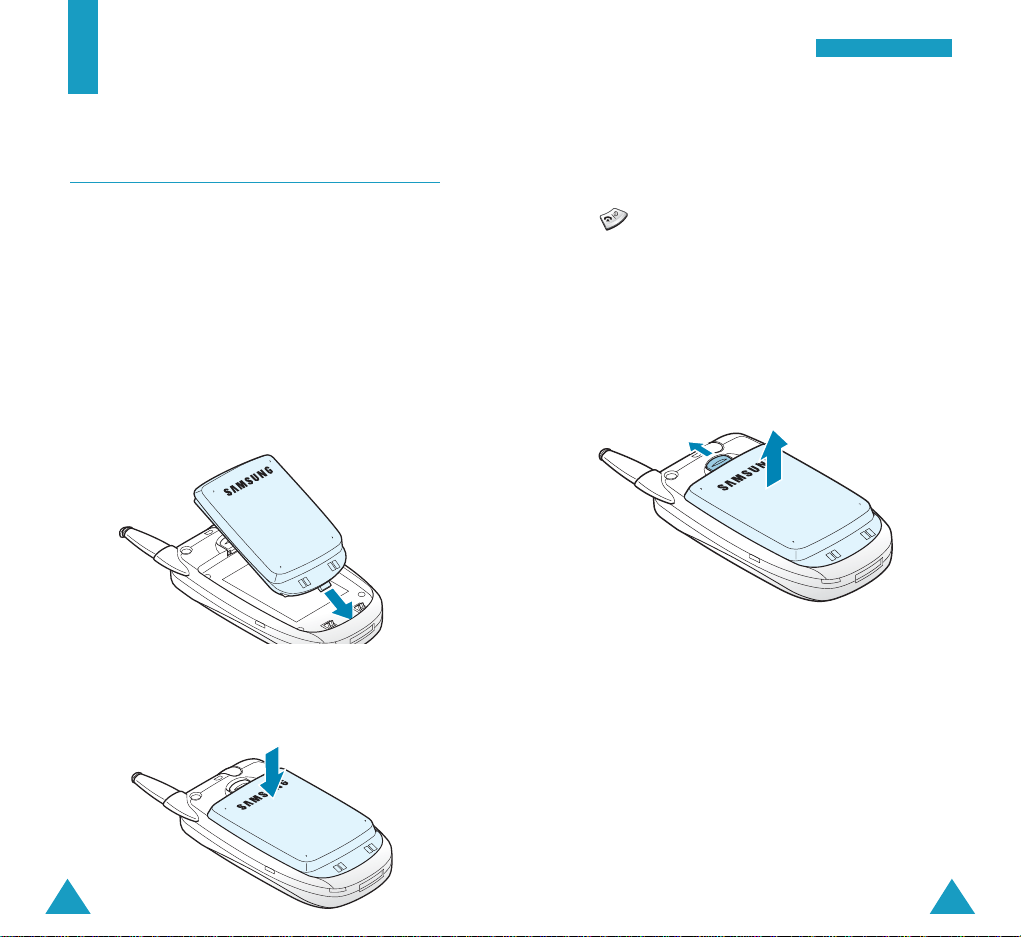
Removing the battery
1. If necessary, switch off the phone by holding down
until the power-off animation is displayed.
2. Remove the battery. To do so:
➀ Pull and hold the catch above the battery on
the back of the phone.
➁ Lift the battery and take it out of the phone.
17
GGeettttiinngg SSttaarrtteedd
16
Getting Started
Using a Battery
Your phone is powered by a rechargeable Li-ion
battery. It comes packaged with a partially charged,
rechargeable standard Li-ion battery, and must be
fully charged the first time you use your phone
otherwise the battery could be damaged.
Installing the Battery
1. Place the battery so that the tabs on it match the
slots at the bottom of the phone.
➀
➁
2. Press the battery down until it snaps into place.
Make sure that the battery is correctly installed
before switching on the power.
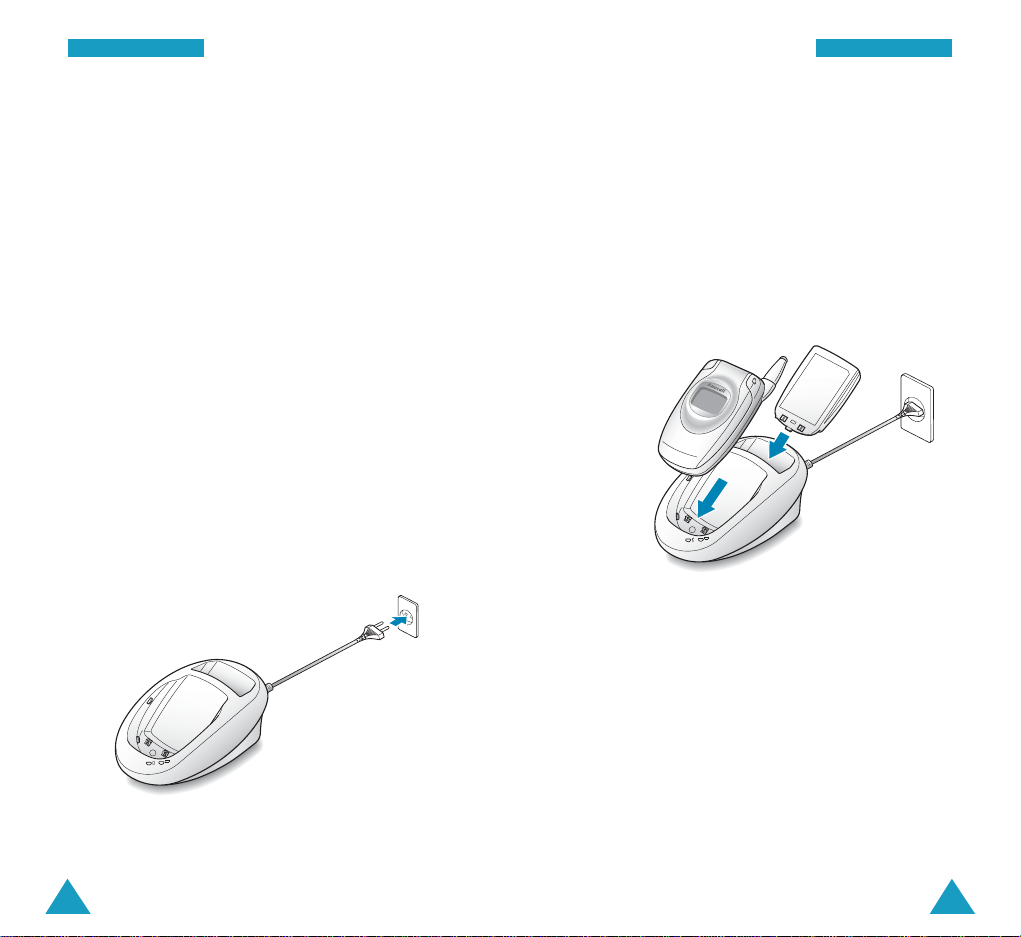
18
GGeettttiinngg SSttaarrtteedd
19
GGeettttiinngg SSttaarrtteedd
Charging the Battery
A desktop charger is provided with your phone. Use
only approved batteries and chargers. Ask your local
Samsung dealer for further details.
Note: You must fully charge the battery before using
your phone for the first time.
The phone can be used while the battery is charging,
but this increases time it will take to charge your
battery. To get the quickest charge for any battery,
turn the phone off.
To charge the battery using the desktop charger:
1. Plug the power cord of the desktop charger into a
standard AC outlet. When the power is connected
properly, the LEDs on the charger flicker briefly
and then turn off.
2. Place the battery into the compartment of the
charger. Select one of the following two options:
• Place the phone with the battery attached into
the front compartment. The left LED on the
charger glows red.
• Insert a battery alone, not attached to the
phone, into the rear compartment. The right LED
on the charger glows red.
3. The color indication of the LEDs on the charger is
as listed below:
• Red: the battery is charging
• Green: the battery is fully charged
4. When charging is completed (the LED turns into
green), remove the battery or phone from the
charger and unplug the power cord of the charger
from the AC outlet.

21
GGeettttiinngg SSttaarrtteedd
20
GGeettttiinngg SSttaarrtteedd
Low Battery Indicator
When the battery charge level gets low, the battery
sensor blinks an empty Battery Status icon ( ) at
the top right corner of the display and sounds a
warning tone.
When the battery level gets too low, the phone will
automatically turn off. Unfortunately, if this happen,
you’ll lose whatever you are doing and your phone
call will cut off. Watch the Battery Status icon and
make sure your battery is adequately charged.
Switching the Phone On/Off
1. Open the folder.
2. Hold down for more than one second to
switch the phone on.
3. If the phone asks for a PIN code, enter the PIN
code supplied by the service provider. For further
information about the PIN code, see page 108.
The service light on the top right-hand corner of
the phone flashes and an alert sounds. When your
phone locates services, you can see the following
idle screens on both the main and the external
display:
If the phone is out of service, the No Service icon
() appears on the display. In this case, you
cannot place and receive calls. Try again later when
service is available.
Note: You can change the display language via the
Language menu option in the My Phone
menu; see page 49 for further information.
3. When you wish to switch the phone off, hold down
for more than two seconds.
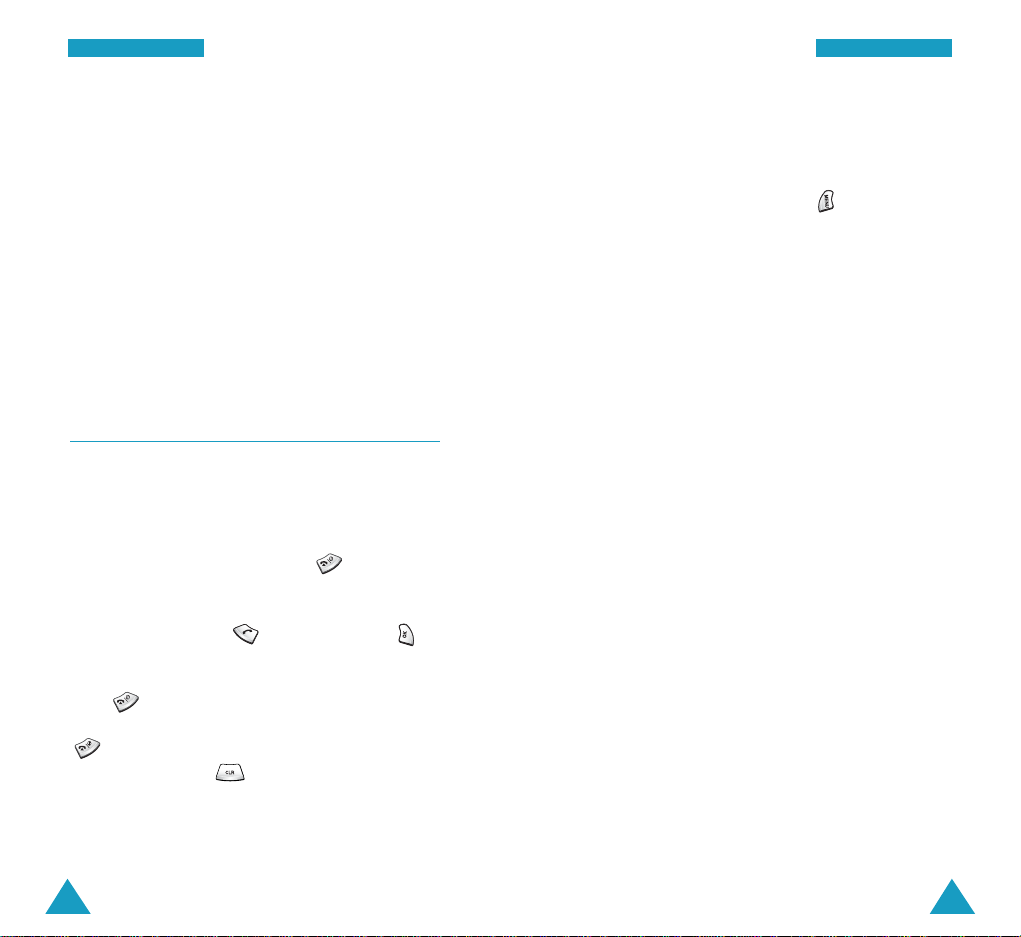
23
GGeettttiinngg SSttaarrtteedd
22
GGeettttiinngg SSttaarrtteedd
WARNING!
Do not switch on the phone when mobile phone
use is prohibited or when it may cause
interference or danger.
Note: As with any other radio-transmitting device,
do not touch the antenna on the phone
unnecessarily when the phone is switched
on. Contact with the antenna affects the call
quality and may cause the phone to operate
at a higher power level than otherwise
needed.
Your Phone’s Mode
Standby Mode
The standby is the most basic state of your phone.
The phone goes into the standby mode after you turn
it on or whenever you briefly press . When your
phone is in the standby mode, you will typically see
the current date and time. If you enter a phone
number, you can press to dial it, or press to
save it in the internal phonebook.
Press at any time to return to the standby
mode. Be careful; if you are on a call when you press
, you will disconnect the call and return to the
standby mode. Press several times or hold it
down to return to the standby mode without ending
the call.
Talk Mode
You can place and answer calls only when your
phone is turned on. During a call, the phone is in the
talk mode. In this mode, pressing gives you a list
of options. See page 35 for details on the options.
Power Save Mode
Your phone comes with a Power Save feature that
will be automatically activated if your phone is
unable to find a signal after 10 minutes of searching.
In this mode, the phone’s battery charge is
conserved. The phone will automatically recheck for
a signal periodically.
To manually force the phone to recheck for a signal,
press any key. A message on the display lets you
know when your phone is operating in the power
save mode.
Lock Mode
When you lock your phone using the Lock Phone
menu option (MENU 7-5) in the Setup menu, you
cannot use the phone. In the lock mode, you can
receive messages and calls, but you cannot place an
outgoing call until you unlock the phone. To unlock
the phone temporarily, enter the password.
For details about locking and unlocking your phone,
see page 103.
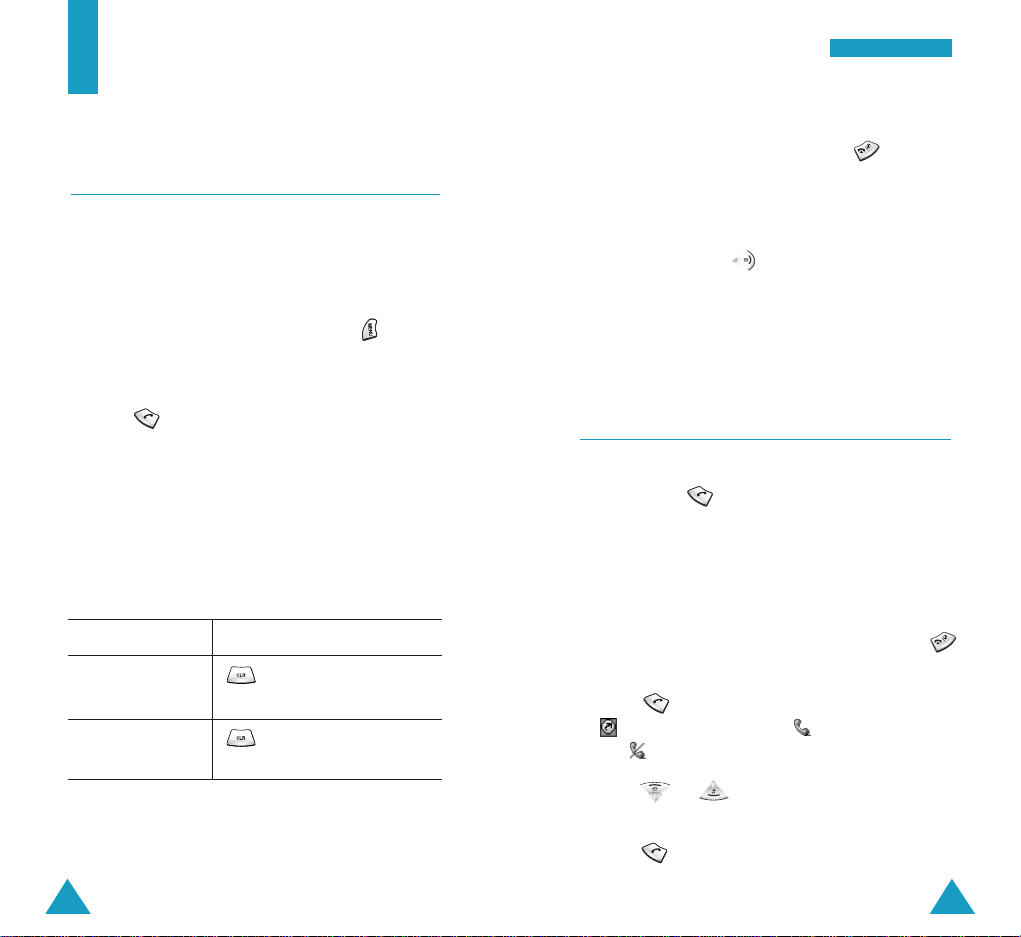
25
24
Call Functions
Making a Call
To make a call:
1. In the standby mode, enter the area code and
phone number.
While entering a phone number, press to
insert a hard pause. For more information about
pause dialing, see page 31.
2. Press . The phone places the call to the
entered phone number.
Note: You can press and hold the number key
corresponding to the last digit of the phone
number to begin dialing.
Correcting the Number
To clear Press
the last digit .
displayed
the whole display for more than one
second.
Ending a Call
When you want to end your call, press .
The call time, or the length of the call, displays with
the dialed number. If the number is stored in your
phonebook, the name is displayed. If there is no
match, you can press to save the number to the
phonebook. For further information about saving a
number, see page 26.
Or just close the folder to end a call.
Redialing the Last Number
To redial the last number you dialed or received,
press and hold .
The phone stores the records of the last 60 calls
made to or from your phone so that you can search
for the desired number at any time. To recall any of
these numbers:
1. If there are any characters on the display, press
to return to the standby mode.
2. Press . The list of the last calls are displayed;
stands for a dialed call, for a received call
and for a missed call.
3. Press or to scan through the list until
you find the required name or number.
4. Press to dial the displayed number.
CCaallll FF uunncc ttiioonnss
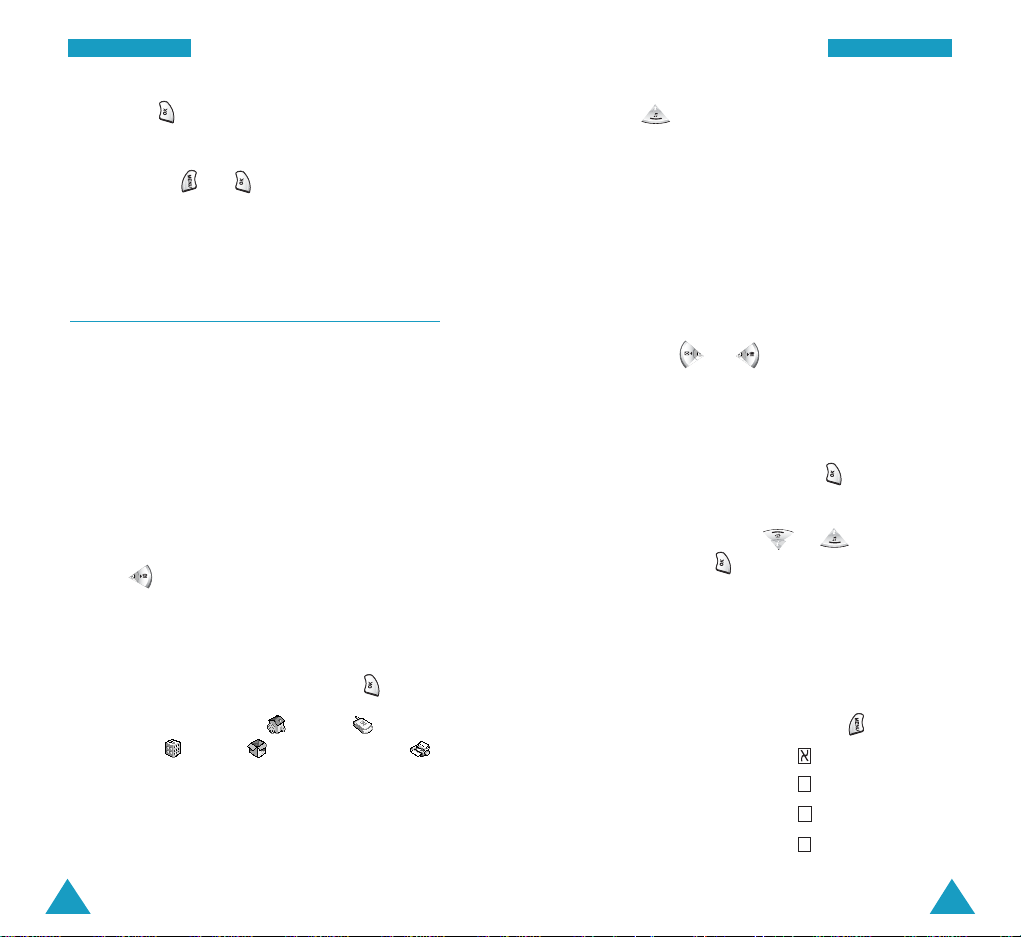
27
CCaall ll FF uunncc ttiioonnss
If you press , the phone displays details of the
call, such as the caller’s name (if available), date and
time when the call was made, and the length of the
call time. Press and to save the number in
your phonebook. For more information about saving a
number, see below.
Making a Call from the Phonebook
You can store the phone numbers called regularly in
phone memory, which is called phonebook. You then
simply recall the number to dial. For further
information about the phonebook feature, refer to
page 58.
26
CCaall ll FF uunncc ttiioonnss
Saving a Number with a Name in the
Phonebook
1. Press after ending a call or entering the
phone number you want to save by using the
number keypad.
2. Select the desired label for the number by
pressing the navigation keys and press .
Five labels are available: (Home),
(Mobile), (Work), (No Category) and
(FAX).
3. Enter a name of up to 16 characters.
For further information about entering characters,
see page 27.
4. Press to move through the fields and fill in
each field as needed.
• Home/Mobile/Work/No Category/FAX: Add a
number in the Phone Number field. You can enter
a speed dial number from 001 to 999 in the box
at the right side of the label. Note that speed
dialing is not available for the fax numbers.
• E-mail: You can enter an e-mail address.
• No Group: Select the desired caller group by
pressing or . The ring melody for the
group also appears.
• Memo: Enter a memo to remind you of the
person.
5. When you finish entering, press to save the
entry.
6. Select Yes by pressing or to confirm your
input, and press .
Entering Text
When you are asked to enter characters, the available
text input modes appear at the bottom of the display.
1. To select Press until
Hebrew only is highlighted.
Upper case English is highlighted.
Lower case English is highlighted.
Symbols only is highlighted.
SS
aa
AA
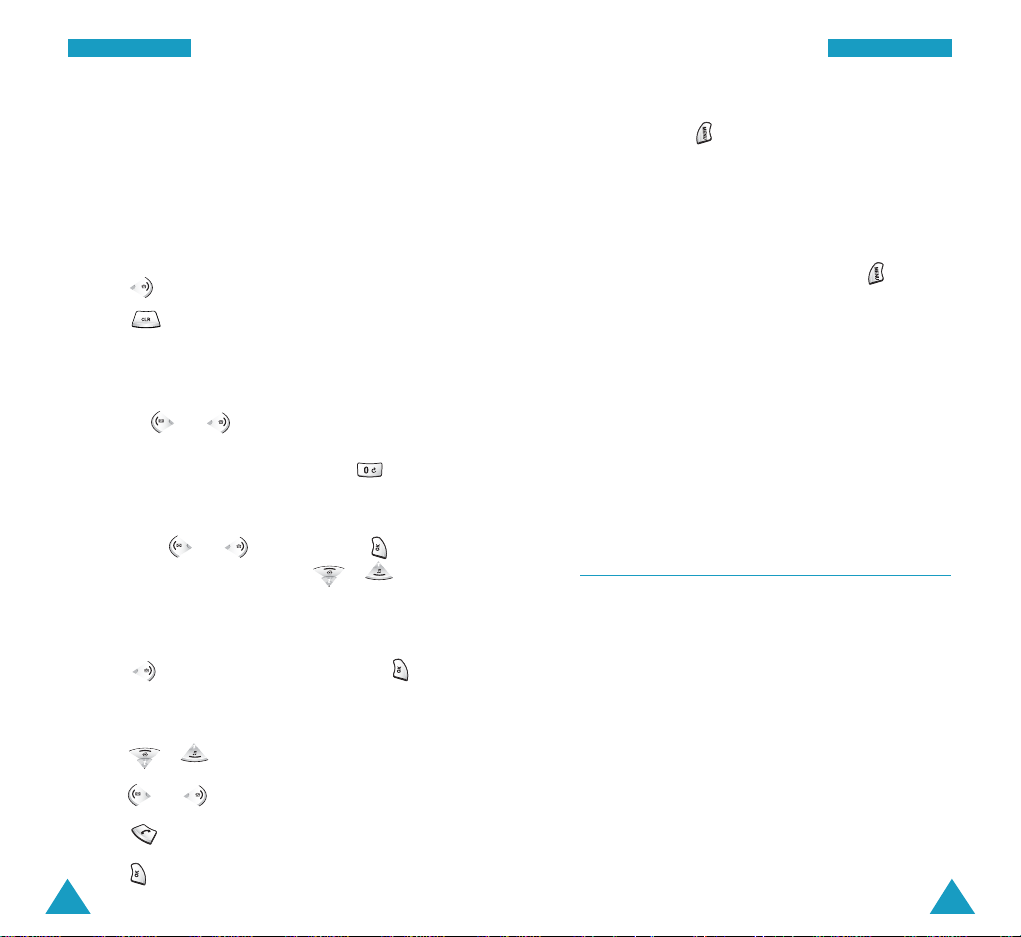
28
CCaall ll FF uunncc ttiioonnss
29
CCaall ll FF uunncc ttiioonnss
5. When you view the details about the selected
name, press to display the following options:
• Edit: allows you to edit the name entry.
• Delete: deletes the selected item.
While scrolling through the phonebook list, you can
access the following options by pressing :
Edit: allows you to edit the selected name entry.
Delete Name: deletes the selected name entry.
New: allows you to create a new name entry.
You can find a number using specific information,
such as the location number, name, number, or group.
For detailed information, see page 56.
Speed Dialing
Once you have stored phone numbers with a speed
dial number, you can dial them easily with a few
presses of the keys.
One-Touch Dial: Memory locations 001 through 009
are special one-touch locations. You can dial the
phone numbers stored in those locations simply by
pressing one key.
Press and hold the third digit of the memory location
containing the number to be dialed.
2. Press the key labeled with the required letter:
- Once for the first letter
- Twice for the second letter
- And so on
• To enter a number, press and hold the
corresponding key.
• Press to move the cursor to the right.
• Press to clear the characters to the left one
by one. Pressing and holding the key clears out the
display.
• You can move the cursor to the desired position by
pressing or . Then add the desired
characters using the alphanumeric keys or put a
space between each word by pressing .
• If you select the symbol mode, the available
symbols are displayed. Highlight the desired one
by pressing or and then press . To
display more symbol sets, press or .
Finding a Number from the Phonebook
1. Press in the standby mode and press .
The list of all the names in the phonebook
displays.
2. Press or to scroll to the desired name.
3. Press or to find the desired number.
4. Press to place a call to the selected number.
Press to view the details about the selected
name.

30
CCaall ll FF uunncc ttiioonnss
31
CCaall ll FF uunncc ttiioonnss
For example: Location no. 009
Press and hold.
The number (and name) stored is displayed, then
dialed.
Two-Touch Dial: Memory locations 010 through
099 are special two-touch locations.
Press the second digit briefly, then hold down the
third digit of the memory cell.
For example: Location no. 023
Press briefly and hold down .
The number (and name) stored is displayed, and then
dialed.
Three-Touch Dial: Memory locations 100 through
999 are special three-touch locations.
Press the first and the second digit briefly, and then
hold down the third digit of the memory cell.
For example: Location no. 123
Press and briefly, and then
hold down .
The number (and name) stored is displayed, and then
dialed.
Four-digit Dialing
You can enter the last four consecutive digits of a
phone number in the phonebook or Call logs and your
phone can dial the entire number for you. This
feature is convenient if you have the number
memorized, but you have forgotten where the
number is stored in your phonebook.
Enter the last four digits of the desired phone
number. The phone automatically dials the phone
number matching the four digits.
If there is more than one phone number that contains
those four digits in your phonebook or Call logs, the
first available number is displayed. Scroll through the
numbers using the navigation keys to display the
desired one. Press to dial the number.
Pause Dialing
When you call an automated system, like banking
services, you are often required to enter a password
or account number. Instead of manually entering the
numbers each time, you can store the numbers in
your phonebook, separated by special characters
which are called pauses.

33
CCaall ll FF uunncc ttiioonnss
32
CCaall ll FF uunncc ttiioonnss
Manual Pause Dialing
You can enter pauses manually during the dialing
process.
1. Enter the phone number of the service you want to
call, such as a bank’s teleservice phone number.
2. Press to enter a hard pause. The phone
displays a “p” indicating a hard pause.
3. Enter the number to be sent after the pause and
then press to dial the first number.
4. After connecting, press again at the prompt to
transmit the additional number.
Storing Pauses in a Phonebook Entry
To store a number in your phonebook that contains
pauses:
1. Enter the phone number you want to store, such as
the bank’s teleservice phone number.
2. Press . A “p” displays, indicating a hard pause.
3. Enter the digits that need to follow the pause,
such as your account number.
4. Repeat steps 2 and 3 to add more pauses and
numbers, if necessary.
5. Store the number in your phonebook as you
normally would by pressing and following
from step 2 on page 26.
Pause Dialing from a Stored Phonebook Entry
1. Dial the number of the service from the
phonebook.
2. Wait for the appropriate prompt from the system
you are calling.
3. When prompted, press to send the DTMF
(Dual Tone Multi Frequency) number that follows
your hard pause.
“SENDING DTMF” flashes on the display and the
transmitted tone sounds.
4. Repeat step 2, if necessary.
Manual Pause Dialing from a Stored Phonebook
Entry
If you have saved numbers, such as your account
number or password, you can send the number from
the phonebook during a call.
1. Enter the phone number of the service you want to
call and press .
2. When prompted, press for the phonebook
menu, and press , .
3. Enter the speed-dial number (001 through 999) of
the stored number and press .
4. Press to confirm the selected number.
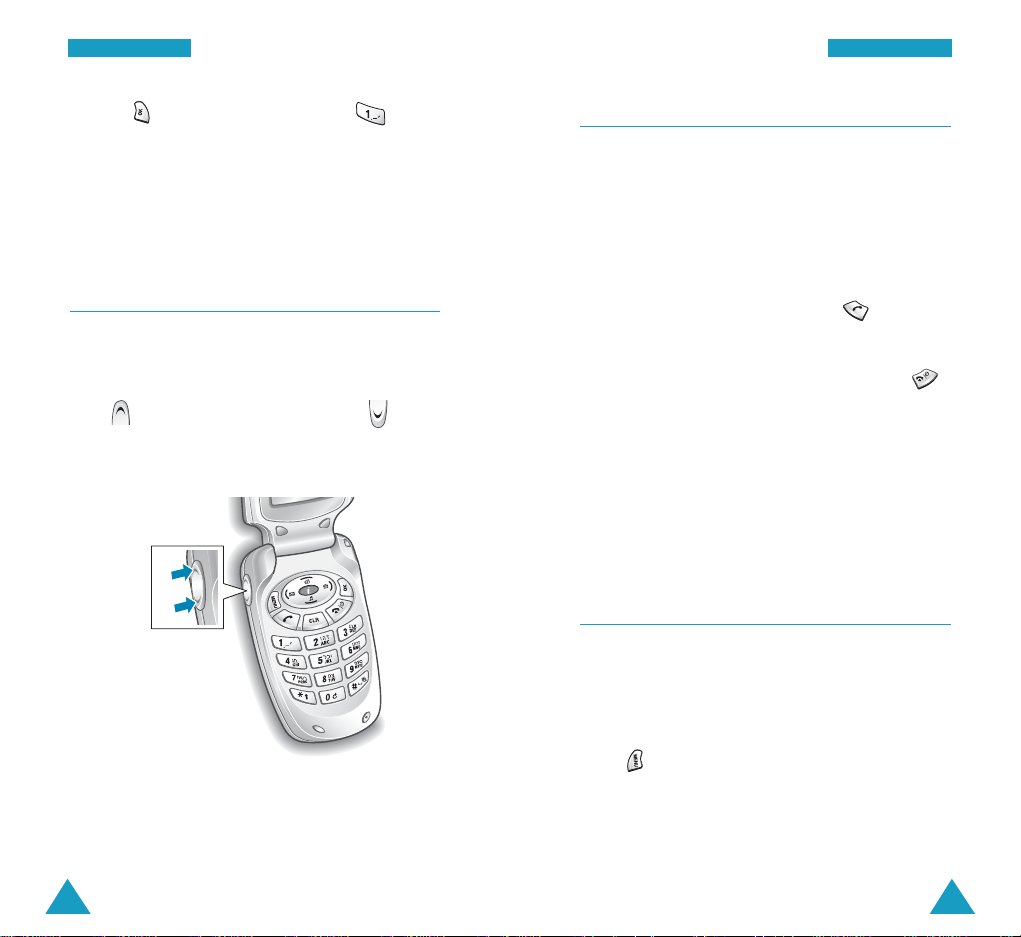
Answering a Call
When somebody calls you, the phone alerts you by
ringing and blinking the service light.
If the caller can be identified, the caller’s phone
number (or name, if stored in your phonebook),
appears at the bottom of the display.
1. If necessary, open the folder. Press to answer
a call.
2. End the call by closing the folder or pressing .
Notes:
• You can answer a call while using the phonebook
or menu features. The current operation will be
interrupted.
• To reject a call, press and hold one of the volume
keys on the left side of the phone.
Options During a Call
Your phone provides a number of functions that you
can use during a call. As many of the options are
network services, you may not be able to use all of
theme at all times.
Press during a call to access the following
options:
Phonebook: allows you to use the Phonebook
menu. See page 55 for further information.
5. Press for menu options and press for
Send DTMF.
“SENDING DTMF” flashes on the display and the
transmitted tone sounds.
34
CCaall ll FF uunncc ttiioonnss
35
CCaall ll FF uunncc ttiioonnss
Adjusting the Volume
During a call, if you want to adjust the voice volume,
use the volume keys on the left side of the phone.
Press to increase the volume level and to
decrease the level. The graphic on the display shows
four levels; the more bars you see, the higher the
level.

37
CCaall ll FF uunncc ttiioonnss
36
CCaall ll FF uunncc ttiioonnss
Messages: allows you to use the Messages menu.
See page 78 for further information.
Mic Mute allows you to switch your phone’s
microphone off, so that the other party cannot hear you.
Example
: You wish to say something to another
person in the room but do not want the other party to
hear you.
Silent Key Tone: does not transmit the key tones. It
allows you to press keys without hearing annoying
key tones during a call.
Send Own Number: sends DTMF tones of your
phone number.
SEND: Send DTMF: sends DTMF tones of the
currently displayed number. DTMF (Dual Tone Multi
Frequency) tones can be used to control electronic
phone services, such as bank-by-phone or voice mail.
During a call, key in the digits you want to send as
DTMF tones, for example, the bank account number
and password. Then, press and .
Switching to Whisper mode
The whisper mode automatically increases the
microphone gain levels to allow the other party to
hear your voice even though you may be whispering.
To switch to the whisper mode, press and hold
during a call.
Note: In normal environments, this feature may
cause your voice to be too loud.
Quickly Switching to Silent Mode
The silent mode disables all sounds on the phone.
This feature is best used in situations where the
phone might disturb others, such as in a meeting, at
a library or in a theater. You can switch your phone
to the silent mode with one touch of a key.
In the standby mode, to enter the silent mode, press
and hold until “Activating Silent Mode” and
the Vibration icon ( ) are displayed.
To exit the silent mode and reactivate the previous
sound settings, press and hold again until
“Deactivating Silent Mode” appears. The Vibration
icon is no longer displayed.
Viewing Missed Calls
If you fail to answer a call for any reason, the phone
indicates a missed call by displaying a text
notification on the screen. Additionally, if the caller
information is available, a Missed entry is created,
and the screen displays the phone number of the
most recent missed call.
When the display informs you of the call you missed,
press to call the displayed number or to
clear the message and return to Standby mode.
To view missed calls, access the Incoming menu
option (MENU 1-2). Missed calls are indicated by
the icon .
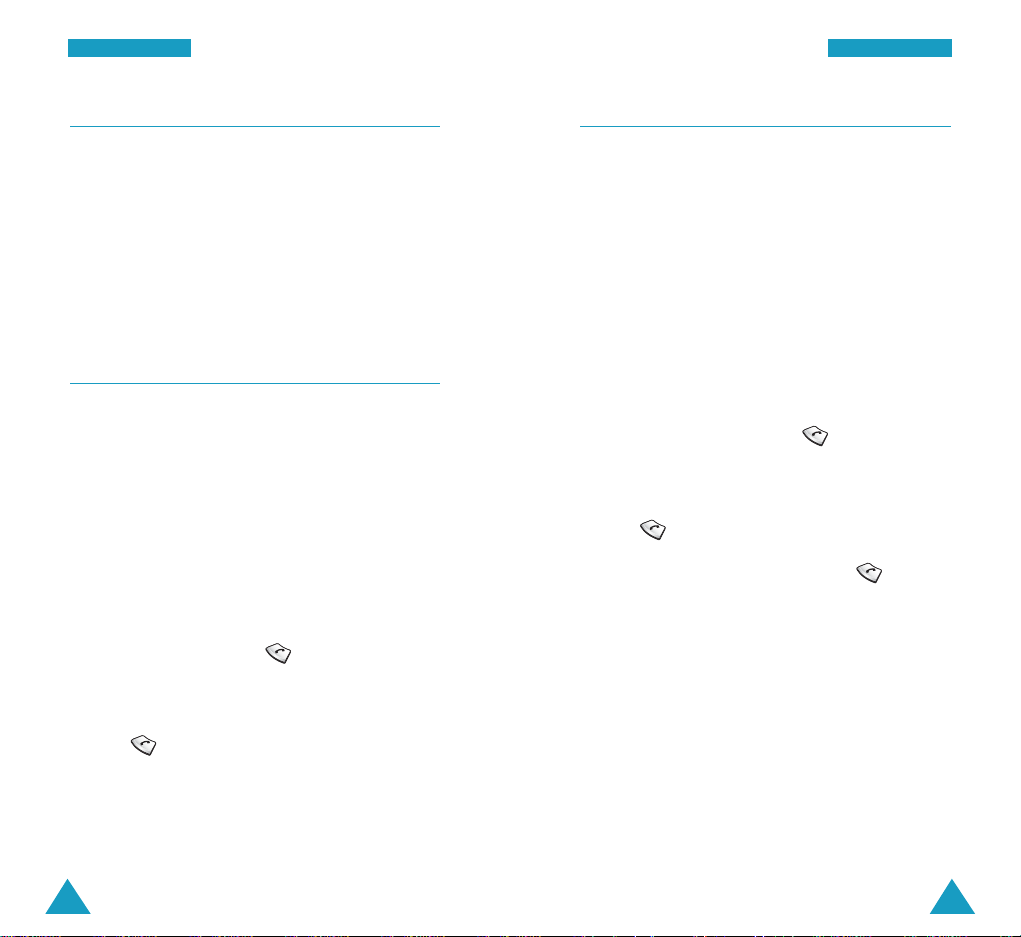
39
CCaall ll FF uunncc ttiioonnss
38
CCaall ll FF uunncc ttiioonnss
Call Forwarding
This feature provides the option of forwarding
incoming calls to another phone number, even though
your phone is turned off. Activating Call Forwarding
does not affect outgoing calls made from this phone.
Contact your service provider to activate Call
Forwarding.
Call Waiting
You can answer an incoming call while you have a
call in progress, if this service is supported by the
network. Contact your service provider to activate
Call Waiting.
When a waiting call is detected, the incoming call
alert sounds, depending on the network, and a text
notification displays.
To answer a waiting call:
1. To answer the call, press . The phone connects
the calling party, and places the current party on
hold.
2. Press again to switch between the two
parties.
Three-Way Calling
This feature enables you to conduct conference calls
with two separate parties at the same time. The
phone records only the first party into the Outgoing
Calls Log. But, you are billed airtime for each of the
outgoing calls separately. Contact your service
provider to activate Three-Way Calling.
During a three-way call, if one of the callers hangs
up, you and the remaining caller will stay connected.
If you initiated the call and you hang up first, all
three parties are disconnected.
1. During a conversation, press . The phone
places the other party on hold.
2. Enter the phone number for the third party and
press again.
3. When the third party answers, press again to
begin your three-way call.
