Samsung SCH-A561 User Manual

ELECTRONICS
World Wide Web
http://www.samsungmobile.com
Printed in Korea
Código No.: GH68-03558A
English. 02/2003.Rev.1.0
Please read this manual before operating your phone, and keep it
for future reference.
* Some contents in this manual may differ from your phone
depending upon the software of the phone or your service
provider.
DIGITAL CELLULAR
TELEPHONE
SCH-A561
User’s Manual

3
IMPORTANT SAFETY PRECAUTIONS .......................................... 7
UNPACKING................................................................................. 9
YOUR PHONE
Phone Layout ............................................................................... 10
Display ......................................................................................... 13
Backlight ...................................................................................... 15
Service Light ................................................................................. 16
GETTING STARTED
Using a Battery ............................................................................. 17
Switching the Phone On/Off ........................................................... 23
Your Phone’s Mode ....................................................................... 24
CALL FUNCTIONS
Making a Call ................................................................................ 26
Redialing the Last Number ............................................................ 27
Making a Call from the Phonebook ............................................... 28
Prepend Dialing ............................................................................ 28
Speed Dialing ............................................................................... 29
Four-digit Dialing .......................................................................... 30
Pause Dialing ............................................................................... 31
Voice Dialing ................................................................................ 34
Adjusting the Volume .................................................................... 35
Answering a Call ............................................................................ 36
Options During a Call ..................................................................... 37
Using Caller ID .............................................................................. 38
Viewing Missed Calls ...................................................................... 38
Quickly Switching to Silent Mode ................................................... 39
Call Forwarding ............................................................................. 39
Call Waiting ................................................................................... 40
Three-Way Calling .......................................................................... 41
Table of Contents

4 5
ENTERING TEXT
Changing the Text Input Mode ........................................................43
T9 (English) Mode .......................................................................... 44
Alphabet Mode .............................................................................. 46
Symbol Mode ................................................................................ 48
Number Mode ............................................................................... 48
USINGTHE MENUS
Accessing a Menu Function by Scrolling .......................................... 49
Accessing a Menu Function by Using its Shortcut.............................. 50
List of Menu Functions ................................................................... 51
CALLS
Outgoing (MENU 1-1) ............................................................. 54
Incoming
(MENU 1-2) ............................................................. 55
Missed
(MENU 1-3)................................................................... 56
Erase History
(MENU 1-4)......................................................... 56
Air Time
(MENU 1-5)................................................................ 57
PHONE BOOK
Find (MENU 2-1) ..................................................................... 58
Add New Entry
(MENU 2-2) ..................................................... 60
Group Setting
(MENU 2-3) ....................................................... 62
My Phone Number
(MENU 2-4)................................................ 63
Memory
(MENU 2-5)................................................................ 63
MESSAGES
New Messages (MENU 3-1) ....................................................... 64
Voice
(MENU 3-2)..................................................................... 67
Inbox
(MENU 3-3).................................................................... 68
Outbox
(MENU 3-4).................................................................. 69
Filed Messages
(MENU 3-5) ...................................................... 70
Web Alert
(MENU 3-6) .............................................................. 71
Erase Messages
(MENU 3-7) ..................................................... 71
Message Setting
(MENU 3-8) .................................................... 72
WIRELESS WEB
About the Web Browser ................................................................ 74
Get In Web
(MENU 4-1)............................................................ 75
Prompt
(MENU 4-2)................................................................... 79
Mobile Loop ................................................................................. 80
PLANNER
Today (MENU 5-1) .................................................................. 81
Scheduler
(MENU 5-2) .............................................................. 83
Task List
(MENU 5-3) .............................................................. 84
Memo Pad
(MENU 5-4) ........................................................... 85
Alarm
(MENU 5-5) .................................................................. 86
Calculator
(MENU 5-6) ............................................................ 87
World Time
(MENU 5-7) .......................................................... 88
Count Down
(MENU 5-8) ......................................................... 88
Set Time
(MENU 5-9) .............................................................. 89
VOICE TOOLS
Voice Dial (MENU 6-1) ............................................................ 90
Voice Memo
(MENU 6-2) ......................................................... 93
Voice Answer
(MENU 6-3)......................................................... 94
SOUNDS
Ringer Volume (MENU 7-1) ..................................................... 98
Ringer Type
(MENU 7-2) ......................................................... 99
Alerts
(MENU 7-3) ................................................................ 100
Roam Ringer
(MENU 7-4) ..................................................... 101
Key Tone
(MENU 7-5) ............................................................ 101
Power On/Off
(MENU 7-6) ..................................................... 102
DISPLAY
Menu Style (MENU 8-1) ........................................................ 103
Wallpaper
(MENU 8-2) .......................................................... 103
Banner
(MENU 8-3) ............................................................... 104
Backlight
(MENU 8-4) ........................................................... 104
Dual Clock
(MENU 8-5) ......................................................... 105
LCD Contrast
(MENU 8-6) ...................................................... 105

7
Important Safety
Precautions
Read these guidelines before using your wireless
phone. Failure to comply with them may be dangerous
or illegal.
Road Safety at All Times
Do not use a hand-held phone while driving; park the
vehicle first.
Switching Off When Refueling
Do not use the phone at a refueling point (service
station) or near fuels or chemicals.
Switching Off in Aircraft
Wireless phones can cause interference. Using them
in aircraft is both illegal and dangerous.
Switching Off in Hospitals
Switch off your phone near medical equipment.
Follow any regulations or rules in force.
Interference
All wireless phones may be subject to interference,
which could affect their performance.
Special Regulations
Meet any special regulations in force in any area and
always switch off your phone whenever it is forbidden
to use it, or when it may cause interference or danger
(in a hospital for example).
6
GAMES........................................................................................ 106
SETUP
Auto Answer (MENU 0-1) ...................................................... 107
Call Answer
(MENU 0-2) ........................................................ 107
Auto Retry
(MENU 0-3) ......................................................... 108
Set NAM
(MENU 0-4) ............................................................ 108
Set System
(MENU 0-5) ......................................................... 109
Data/Fax
(MENU 0-6) .......................................................... 110
Version
(MENU 0-7) ............................................................... 112
Security
(MENU 0-8) ............................................................. 112
HEALTH AND SAFETY INFORMATION
Exposure to Radio-Frequency Energy(SAR Information) ................ 116
Precautions When Using Batteries ................................................. 117
Road Safety ................................................................................. 118
Operating Environment.................................................................121
Electronic Devices ........................................................................ 121
Potentially Explosive Atmospheres................................................. 123
Emergency Calls ........................................................................... 124
Other Important Safety Information..............................................125
Care and Maintenance.................................................................. 126
GLOSSARY ....................................................................
128
INDEX...........................................................................131
QUICK REFERENCE CARD................................................ 135
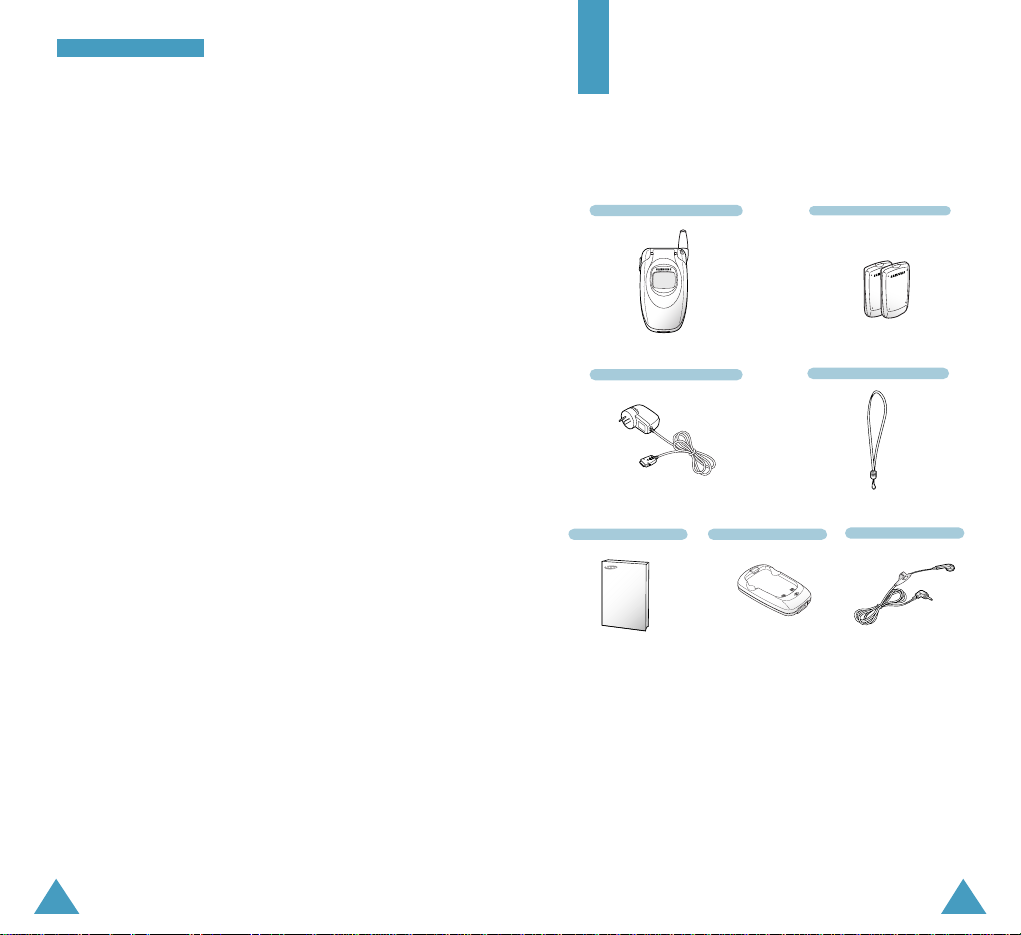
8
SSaaffeettyy QQuuiicckk GGuuiiddee
9
Sensible Use
Use only in the normal position (held to the ear). Avoid
unnecessary contact with the antenna when the phone
is switched on.
Emergency Call
Ensure the phone is switched on and in service.
Key in the emergency number for your present
location, then press <SEND>. If certain feature are in
use, deactivate those features before you can make an
emergency call. Give all the necessary information as
accurately as possible. Do not cut off the call until
given permission to do so.
Water Resistance
Your phone is not water-resistance. Keep it dry.
Accessories and Batteries
Use only Samsung-approved accessories and batteries.
Qualified Service
Only qualified service personnel may install or repair
your phone.
For more detailed safety information, see “Health
and Safety Information” on page 116.
Travel Adaptor
User’s Manual Battery Charger
Handset
Batteries
Hand Strap
Ear-microphone
Unpacking
Your package contains the following items.
In addition, you can obtain the following accessories
for your phone from your local Samsung dealer:
• Ear-microphone
• Travel adapter
• Standard battery
• Cigarette lighter adapter
• Hands-free car kit
• Data cable
• Battery Charger
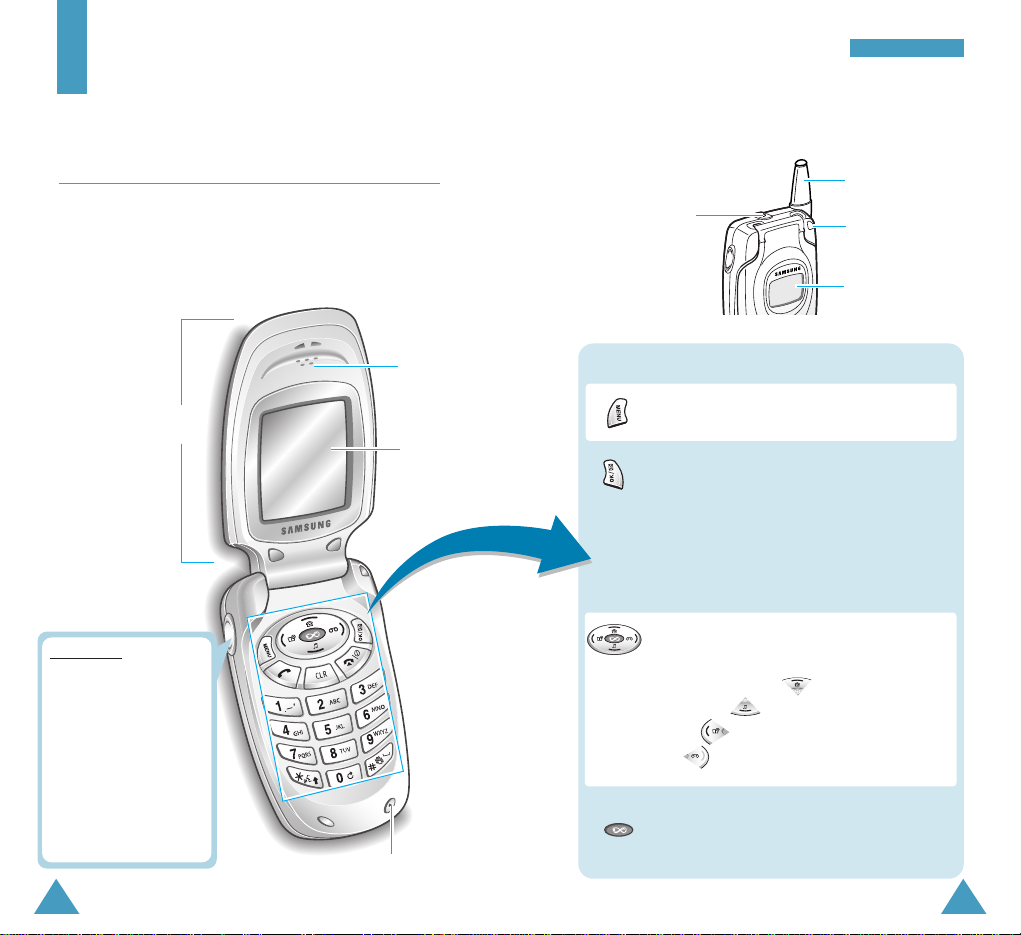
11
YYoo uurr PPhhoo nnee
10
Enters menu mode.
In menu mode, scrolls through the menu
options and phonebook memory.
In Standby mode, enters the Find
menu and enters the Ringer Type
menu. enters the Scheduler menu
and enters the Voice Memo menu.
Key Functions
Antenna
In menu mode, selects a menu function or
stores information that you have entered
(such as a name) in the phone memory.
In Standby mode, enters the Messages
menu and saves the number in the
phonebook after entering a number.
Ear-microphone
jack
Microphone
Earpiece
Folder
Main
display
Your Phone
Phone Layout
The following illustrations shows the main elements of
your phone.
In menu mode, allows you to select the
Mobile Loop and Web Browser menu
option.
Service light
External display
Closed View
Volume keys
During a call, adjust the
voice volume.
In Standby mode with the
phone open, adjust the key
beep volume.
In Standby mode with the
phone closed, backlight the
front LCD when held down.
In menu mode, scroll
through the menu options.
Open View

13
YYoo uurr PPhhoo nnee
12
YYoo uurr PPhhoo nnee
Display
Layout
The display comprises two areas; an upper line of
various icons and the lower text and graphic area.
Icons
Text and
graphic area
Signal Strength : Shows the received
signal strength. The greater the number of
bars, the better the signal.
Icons
Service: Appears when a call is in
progress.
No Service: Appears when you are
outside a service area. When it appears,
you cannot make or receive calls.
Enters numbers, letters and some special
characters.
In Standby mode, initiates the voice dialing
feature when held down.
While entering text, allows you to change
the case.
Also, use this key for the special star
calling feature.
In Standby mode, enters or exits the silent
mode when held down.
Also, use this key when you make a call to
an automated system, especially when
using teleservices.
Key Functions
(continued...)
~
Ends a call. Also switches the phone on
and off when held down.
In menu mode, cancels your input and
returns to Standby mode.
Deletes characters from the display.
In menu mode, returns to the previous
menu level.
New Message: Appears when a new
message is received.
Makes or answers a call.
In Standby mode, recalls the last outgoing
numbers you dialed, and dials the last
outgoing number when pressed twice.

15
YYoo uurr PPhhoo nnee
14
YYoo uurr PPhhoo nnee
External Display
Your phone has an external display on the folder. It
indicates when you have an incoming call or message.
It also alerts you when you set an alarm at a specified
time .
When you press and hold one of the volume keys with
the phone closed, the backlight of the external display
illuminates.
Backlight
The display and the keypad are illuminated by a
backlight. When you press any key or open the folder,
the backlight illuminates. It turns off if no key is
pressed within a given period of time, depending on
the Backlight option set in the Display menu. The
backlight remains on at all times when the phone is
connected to an optional car kit.
To specify the length of time for which the backlight is
active, set the Backlight menu option (MENU 8-4);
see page 104 for further details.
YYoo uurr PPhhoo nnee
Roaming: Appears when you are out of your
home area and have registered onto a
different network (when travelling in other
countries, for example).
Bell: Appears when you set the ringer
volume for calls to one from Level 1 to
Level 8 or to 1-Beep.
Ringer Off: Appears when the ringer
volume is turned off.
Digital Mode: Indicates when the phone
is in digital mode.
Analog Mode: Indicates when the phone
is in analog mode.
1x Mode: Indicates when the phone is in
1x mode.
Battery Status: Shows the level of your
battery. The more bars you see, the more
power you have left.
Alarm: Appears when you set an alarm to
ring at a specified time.
Vibration: Appears when you set the
ringer volume for calls to Vibrate or when
the phone is in Silent mode.
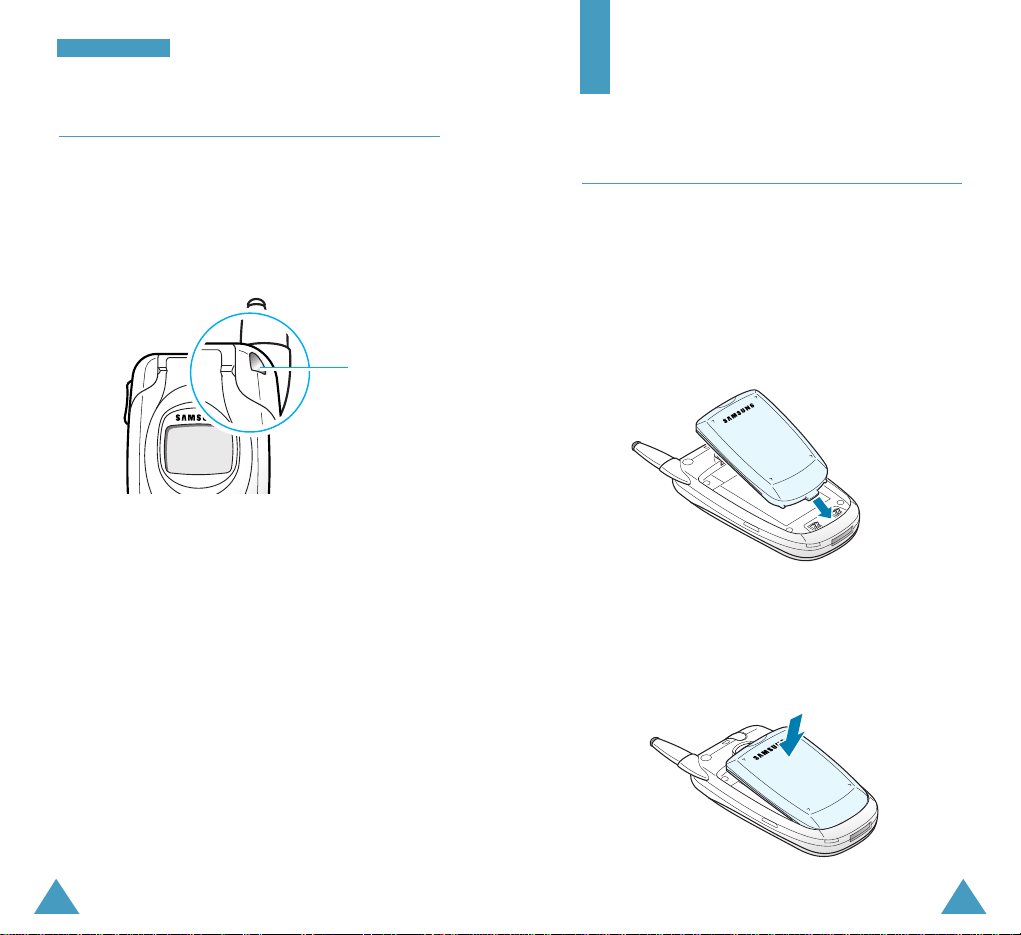
1716
Getting Started
Using a Battery
Your Samsung phone comes packaged with a partially
charged, rechargeable Lithium Ion (Li-ion) battery.
Installing the battery
1. Place the battery back on the phone so that the tabs
on it match the slots at the bottom of the phone.
2. Press the battery down until it snaps into place.
Make sure that the battery is correctly installed
before switching on the phone.
Service Light
The service light is at the top right of the phone. It
flashes to indicate incoming calls or messages. The
light also flashes for a few seconds when you turn on
or off the phone and is used for indicating the charging
progress.
YYoo uurr PPhhoo nnee
Service light

18
GGeettttiinngg SSttaarrtteedd
19
GGeettttiinngg SSttaarrtteedd
Removing the battery
1. If necessary, switch off the phone by holding down
until the power-off image is displayed.
2. Pull the catch above the battery towards the top of
the phone and lift the battery away.
Charging the Battery
The travel adaptor is provided with your phone to
allows you to charge your phone’s battery from a
standard AC wall outlet. Use only approved batteries
and chargers.
Note: You need to fully charge the battery before
using your phone for the first time.
You can use your phone while the battery is charging,
but this increases time it will take to charge the
battery. An “empty” standard battery can be fully
charged in approximately 4 hours.
➀
➁
2. Plug the adaptor into a standard wall outlet.
The battery will begin charging immediately, and
the service light will light and remain red while the
Battery Status icon animates.
3. The service light indicates the status of the battery
being charged.
• Red: the battery is charging.
• Green: the battery is fully charged.
• Yellow: the battery is not correctly connected or
operating in a too low or too high temperature.
To charge the battery:
1. With the battery in position on the phone, plug the
connector form the travel adaptor into the jack at
the bottom of the phone.

21
GGeettttiinngg SSttaarrtteedd
20
GGeettttiinngg SSttaarrtteedd
4. When charging is finished (the light turns to green),
unplug the adaptor from the power outlet and from
the phone.
➀
➀
➁
Using the Battery Charger
Using the battery charger, you can charge the battery
alone.
1. Insert the battery alone into the slot of the charger
ensuring that the terminals on the battery contacts
with those on the charger. Press the battery down
until it clicks into place.
2. Plug the connector of the travel adapter into the jack
at the bottom of the charger.
3. Plug the adapter into a standard AC wall outlet.
The LED on the charger shows the charging process
with the following colors:
• Red: the battery is charging
• Green: the battery is completely charged
• Yellow: the battery is not correctly plugged in or
operating at too high or too low temperature.
4. When the battery is finished charging, unplug the
adapter from both the power outlet and the charger.
➀
➀
➁
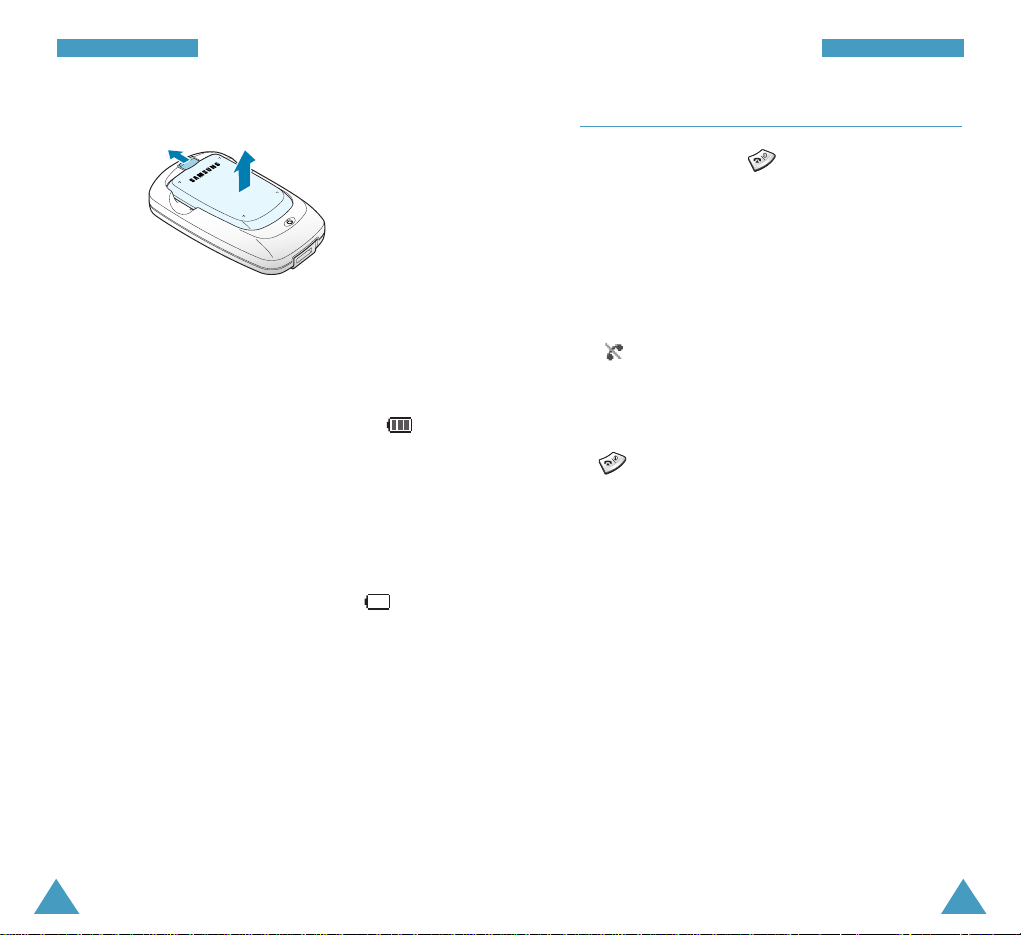
22
GGeettttiinngg SSttaarrtteedd
23
GGeettttiinngg SSttaarrtteedd
Switching the Phone On/Off
1. Press and hold down until the power-on image
is displayed to switch the phone on.
The service light on the phone flashes, and an alert
sounds. When the system locates services, the
greeting message displays along with the date and
time. You can now place and receive calls.
If the phone is out of service, the No Service icon
( ) appears on the display. In this case, you
cannot make and receive calls. You can try again
later when service is available.
2. When you wish to switch the phone off, hold down
more than two seconds.
WARNING!
Do not switch on the phone when mobile phone use
is prohibited or when it may cause interference or
danger.
Note: As with any other radio-transmitting device,
do not touch the antenna unnecessarily when
the phone is switched on. Contact with the
antenna affects the call quality and may cause
the phone to operate at a higher power level
than otherwise needed.
Low Battery Indicator
You can easily tell if your battery needs to be
recharged by checking the Battery Status icon ( ) in
the upper-right corner of your phone’s display. The
presence of all three bars indicates a full charge, two
bars indicates a smaller charge, and one bar indicates
an even smaller charge. No bars (the battery icon is
empty) means your battery must be charged.
When the battery charge level gets low, the battery
sensor blinks an empty Battery Status icon ( ) and
sounds a warning tone. If the battery level gets too
low, the phone will automatically turn off.
Unfortunately, if this happens, you’ll lose whatever you
are doing and your phone call will cut off. Watch the
Battery Status icon and make sure your battery is
adequately charged.
5. Take the battery out of the charger.
➀
➁

24
GGeettttiinngg SSttaarrtteedd
25
GGeettttiinngg SSttaarrtteedd
Your Phone’s Mode
Standby Mode
Standby is the most basic state of your phone. The
phone goes into Standby mode after you turn it on or
whenever you briefly press . When your phone is
in Standby mode, you will typically see the greeting
message and current date and time. If you enter a
phone number, you can press to dial it or press
to save it in the internal phonebook.
Press at any time to return to Standby mode. Be
careful; if you are on a call when you press , you
will disconnect the call and return to Standby mode.
Press several times or hold it down to return to
Standby mode without ending the call.
Talk Mode
You can place and answer calls only when your phone
is turned on. During a call, the phone is in talk mode.
While you are in Talk mode, pressing gives you a
list of options. See page 37 for details on the options.
Power Save Mode
Your phone comes with a Power Save feature that will
automatically be activated if your phone is unable to
find a signal after 10 minutes of searching. While this
feature is active, the phone’s battery charge is
conserved. The phone will automatically recheck for a
signal periodically. To manually force the phone to
recheck for a signal, press any key. A message on the
display lets you know when your phone is operating in
Power Save Mode.
Lock Mode
When you lock your phone using the Lock Phone
menu option (MENU 0-8-1) in the Setup menu, you
cannot use the phone. In lock mode, you can receive
messages and calls, but you cannot place an outgoing
call until you unlock the phone. To unlock the phone
temporarily, you need to enter the lock code.
For details about locking and unlocking your phone,
see page 112.
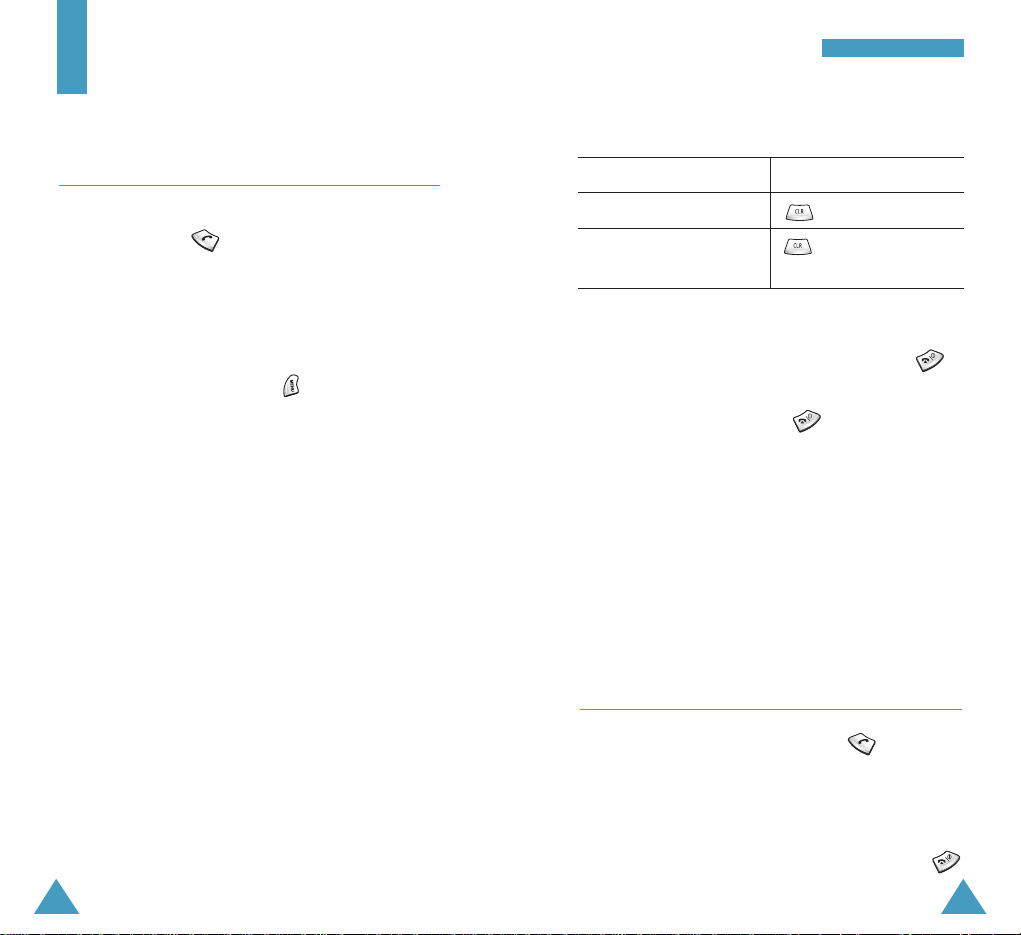
Correcting the Number
To clear ... Press ....
the last digit displayed .
the whole display for more than one
second.
Ending a Call
When you want to finish your call, briefly press
or close the folder.
If you end the call by pressing , the call time, or
the length of the call, displays briefly and the phone
returns to Standby mode.
Emergency Dialing
You can place emergency call from your emergency
number list even if your phone is locked or all outgoing
calls are restricted. For further information on
emergency numbers, refer to page 113.
Redialing the Last Number
To redial the last call you made, press twice
quickly.
Your phone stores the last 10 outgoing calls. To recall
any of these numbers:
1. If there are any characters on the display, press
to return to Standby mode.
27
CCaallll FFuunnccttiioonnss
26
Call Functions
Making a Call
In Standby mode, key in the area code and phone
number and press .
Note: If the Auto Retry option (MENU 0-3) have been
enabled (see page 108), the phone automatically
retries to make the call when the line is busy or
the remote person does not answer you.
While entering a number, press to use the
following menu options:
Send: places a call to the number.
Save: allows you to save the number in the
phonebook.
Find: allows you to find a number from the phonebook.
Hard Pause: enters a hard pause.
2sec Pause: enters a 2-second pause.
Notes:
• When you enter a number corresponding to a
phonebook location, the Speed Dial option is
available. For details about speed dialing, see page
29.
• When you enter four digits, the 4-digit Dial option is
available. For details about four-digit dialling, see
page 30.

29
CCaallll FFuunnccttiioonnss
28
CCaallll FFuunnccttiioonnss
2. Press . The list of the outgoing calls is
displayed.
3. Press or to scroll through the list until
you select the required name or number.
4. Press to dial the number displayed.
Making a Call from the Phonebook
You can store the phone numbers called regularly in
memory, which is called the phonebook. You then
simply recall the number to dial. For further
information about the phonebook feature, refer to
page 58.
Prepend Dialing
The prepend option lets you add digits such as area
codes and network feature activation codes to a phone
number that is in your call logs or phonebook.
To prepend existing phone numbers in the Call Logs:
1. Access outgoing call logs by pressing or
phonebook entries by referring to page 58.
2. Scroll to the required number.
3. Press to access the options.
3. Press to select the Prepend option.
4. Enter the area code or feature code.
5. Press to dial the number.
Speed Dialing
Once you have stored phone numbers in the phone book
memory, you can dial them easily whenever you want.
Note: When several numbers are saved in one location,
the first number you entered is automatically
specified as a speed dial number. To change the
speed dial number, use the Editoption under Find
menu on page 59.
One-Touch Dial
Memory locations 001 through 009 are special onetouch locations. You can dial the phone numbers stored
in the phonebook memory from 001 through 009 simply
by pressing one key.
Press and hold the third digit of the memory location
containing the number to be dialed.
For example: Location no. 009
Press and hold.
The number (and name) stored is displayed, then dialed.
Two-Touch Dial
Memory locations 010 through 099 are special twotouch locations.
Press the second digit briefly, then hold down the third
digit of the memory cell.
For example: Location no. 023
Press briefly and hold down .
The number (and name) stored is displayed, then dialed.

31
CCaallll FFuunnccttiioonnss
30
CCaallll FFuunnccttiioonnss
Three-Touch Dial
Memory locations 100 through 250 are special threetouch locations.
Press the first and the second digit briefly, then hold
down the third digit of the memory cell.
For example: Location no. 123
Press and briefly, then hold down
.
The number (and name) stored is displayed, then
dialed.
Four-digit Dialing
You can enter any four consecutive digits of a phone
number in the phonebook and your phone can dial the
entire number for you. This feature is convenient if you
have the number memorized, but you have forgotten
where the number is stored in your phonebook.
Enter the last four digits of the desired phone number.
Press and select the 4-digit Dial option. The
phone automatically dials the phone number matching
the four digits.
If the phone found more than one number that
contains those four digits, it displays the first number.
Scroll through the list using or to select the
desired number, and press to dial the number.
Pause Dialing
When you call an automated system, like banking
services, you are often required to enter a password or
account number. Instead of manually entering the
numbers each time, you can store the numbers in your
phonebook, separated by special characters which are
called pauses.
There are two kinds of pauses that can be entered on
your phone:
• Hard pause: A hard pause stops the dialing
sequence until you press .
• 2-second pause: A two second pause stops the
dialing sequence for two seconds and then
automatically sends the remaining digits.
Note: Multiple two second pauses can be entered to
extend the length of a pause. For example, two
consecutive 2-second pauses cause a total
pause time of four seconds. However, keep in
mind that pauses count as digits towards the
32 digit dialing maximum.
Storing Pauses in a Phonebook Entry
To store a number in your phonebook that contains
pauses:
1. Enter the phone number you want to store, such as
the bank’s teleservice phone number.
2. Press to access the options.
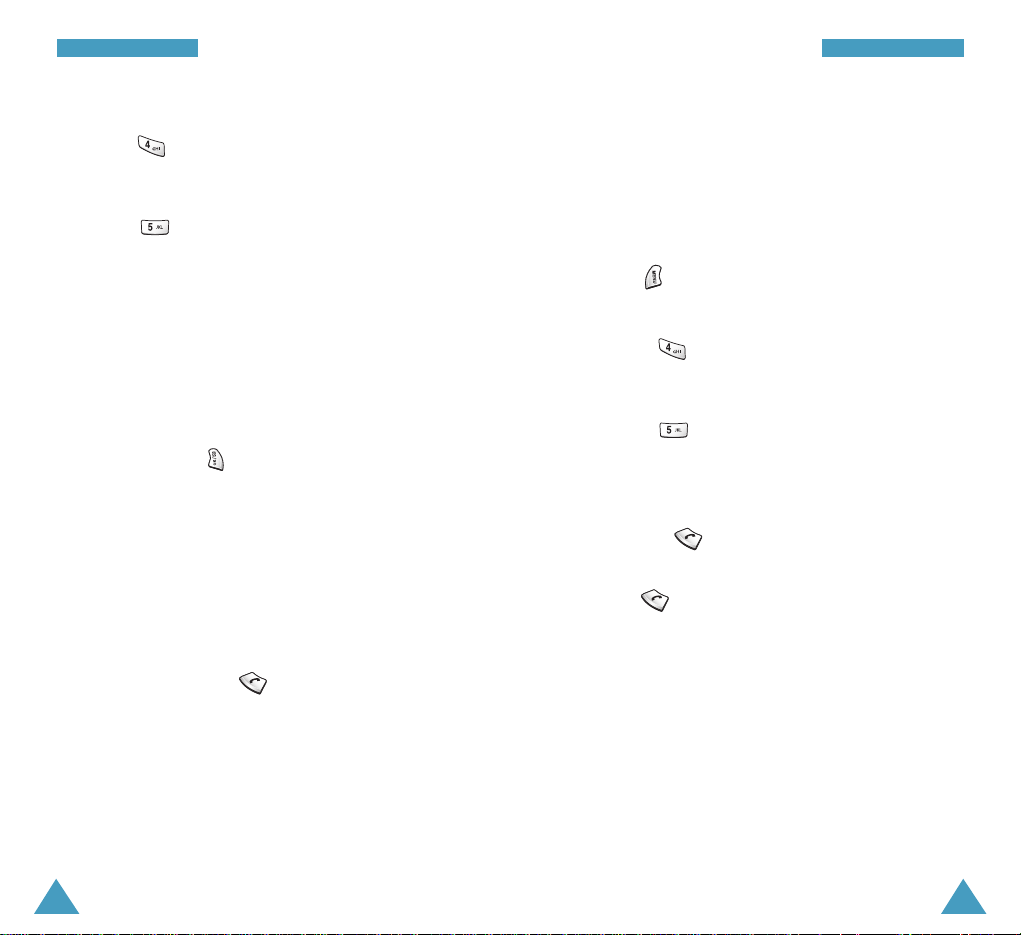
33
CCaallll FFuunnccttiioonnss
32
CCaallll FFuunnccttiioonnss
3. Select the required pause type.
• Press for Hard Pause. The letter “p”
displays, meaning that a hard pause will occur at
that point in the dialing sequence.
• Press for 2sec Pause. The letter “T”
displays, meaning that a “Timed” pause will occur
at that point in the dialing sequence.
4. Enter the digits that need to follow the pause, such
as your account number.
5. Repeat steps 2 and 3 to add more pauses and
numbers, if necessary.
6. Store the number in your phonebook as you normally
would by pressing and following from Step 2 on
page 60.
Pause Dialing from a Stored Phonebook Entry
1. Dial the number of the service from the phonebook.
2. Wait for the appropriate prompt from the system
you are calling.
3. When prompted, press to send the DTMF
(Dual-Tone Multi-Frequency) number that follows
your hard pause.
“SENDING DTMF” flashes on the display and the
transmitted tone sounds.
4. Repeat from Step 2, if necessary.
Manual Pause Dialing
You can enter pauses manually during the dialing
process.
1. Enter the phone number of the service you want to
call, such as a bank’s teleservice phone number.
2. Press to access the options.
3. Select the required pause type.
• Press for Hard Pause. The letter “p”
displays, meaning that a hard pause will occur at
that point in the dialing sequence.
• Press for 2sec Pause. The letter “T”
displays, meaning that a “Timed” pause will occur
at that point in the dialing sequence.
4. Enter the number to be sent after the pause and
then press to dial the first number.
5. To transmit the additional number after connecting,
press again at the prompt for the hard pause,
or wait until the number is automatically sent for
the 2-second pause.

35
CCaallll FFuunnccttiioonnss
34
CCaallll FFuunnccttiioonnss
Voice Dialing
Before using the Voice dialing feature, you must record
the name and number in your phone using the Voice
Dial menu. For further details, see page 90.
1. To place a call, press and hold down or open
the folder, depending on the Set Activemenu
option (MENU 6-1-4). See page 92.
2. At the voice prompt, say a name into the
microphone.
• If the phone recognizes the name, the phone
attempts a connection.
• If the phone does not recognize the name, the
screen prompts for the name again.
• If the phone is unable to recognize the name after
two attempts, the message Cannot Recognize
Name. Please check name is displayed. Try
the call again later, or check the recorded name.
3. The phone dials the corresponding number.
Adjusting the Volume
During a call, if you want to adjust the voice volume,
use the volume keys on the left side of the phone.
Press to increase the volume level and to
decrease the level.
In Standby mode, you can adjust the key beep volume
using these keys.
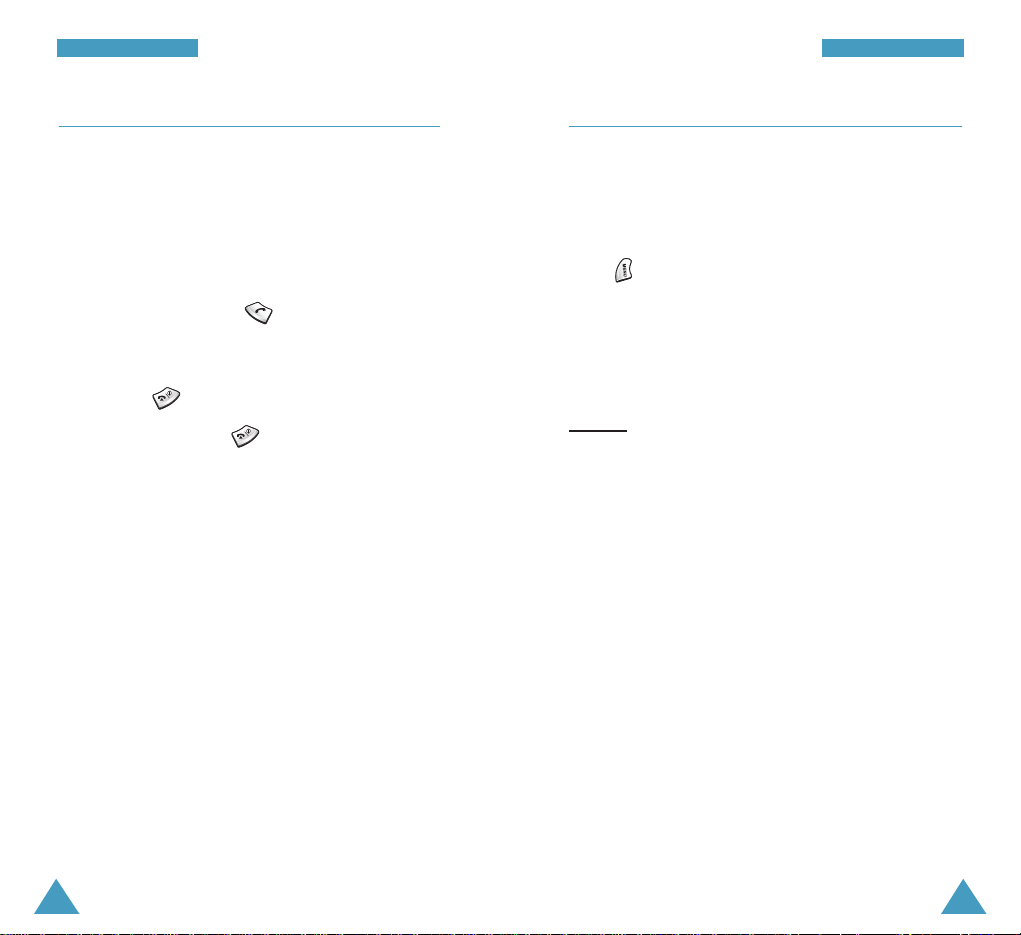
37
CCaallll FFuunnccttiioonnss
36
CCaallll FFuunnccttiioonnss
Answering a Call
When somebody calls you, the phone rings and the
phone icon is displayed in the middle of the display.
If the caller can be identified, the caller’s phone
number (or name if available in your phonebook) is
displayed.
1. To answer a call, press .
If the Call Answermenu (MENU 0-2) is set to Any
Key, you can answer a call only by pressing any key
except for .
2. To end the call, press or simply close the
folder.
Notes:
• You can answer a call while using the phonebook or
menu functions. The current operation will be
interrupted.
• If you cannot answer an incoming call, you can set
the phone to answer the call by a greeting message
and record the caller’s message. For further
information, see page 96.
Options During a Call
Your phone provides a number of functions that you can
use during a call. As many of these options are network
services, you may not be able to use all of them at all
times.
Press during a call to access the following options:
Phone Book: allows you to access the Phone Book
menu.
Mute/Quit: allows you to switch your phone’s
microphone off, so that the other party cannot hear you.
Example
: You wish to say something to another person
in the room but do not want the other party to hear you.
Silent/Quit: does not transmit the key tones. It allows
you to press keys without hearing annoying key tones
during a call.
Send Tel #: sends the telephone number to the other
caller.
Calls: allows you to access the Calls menu.
Messages: allows you to access the Messages menu.
Planner: allows you to access the Planner menu.
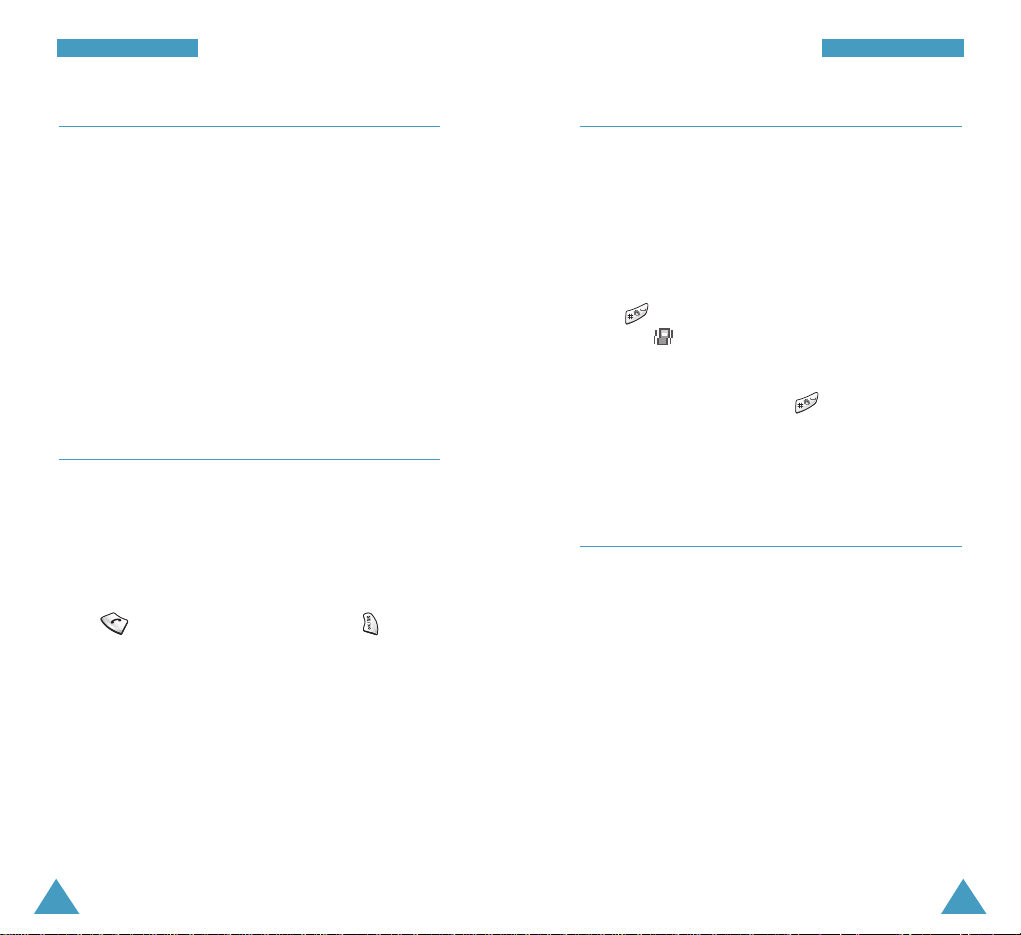
38
CCaallll FFuunnccttiioonnss
39
CCaallll FFuunnccttiioonnss
Using Caller ID
This feature tells you who is calling you by displaying
the caller’s number when the phone rings. If a caller’s
name and number are stored in your phonebook, the
corresponding name is also displayed. If you call
someone who has this feature, your phone number will
be displayed on the their phone.
Note: Contact your service provider to setup the Caller
Line Identification service.
Viewing Missed Calls
If you fail to answer a call for any reason, the phone
indicates the missed call by displaying a text
notification on the screen. Additionally, if caller
information is available, the screen displays the phone
number of the most recent missed call.
Press to call the displayed number or to save
the number in the phonebook.
To view missed calls, access the Missed menu option
(MENU 1-3) on page 56.
Quickly Switching to Silent Mode
Silent mode disables all sounds on the phone. This
feature is best used in situations where the phone
might disturb others, such as in a meeting, at a library
or in a theater. You can switch your phone to silent
mode with one touch of a key.
In Standby mode, to enter silent mode, press and hold
down until “Enter! Silent Mode” and the Vibration
indicator ( ) are displayed.
To exit silent mode and reactivate the previous sound
settings, press and hold down again until “Exit!
Silent Mode” appears. The Vibration indicator is no
longer displayed.
Call Forwarding
This feature provides the option of forwarding
incoming calls to another phone number, even while
your phone is turned off. Activating Call Forwarding
does not affect outgoing calls made from this phone.
Note: Contact your service provider to activate Call
Forwarding.

41
CCaallll FFuunnccttiioonnss
40
CCaallll FFuunnccttiioonnss
Three-Way Calling
This feature enables you to conduct conference calls
with two separate parties at the same time. The phone
records each party into the Outgoing Calls Log. Also,
You are billed airtime for each outgoing call
separately.
Note: Contact your service provider to activate Three-
Way Calling.
To place a Three-Way call:
1. During a conversation, press . The phone
places the other party on hold.
2. Enter the phone number for the third party, and then
press . The phone dials the third party.
3. When you are connected to the third party, press
again to begin your three-way call.
If one of the callers (not you) hangs up, you and
remaining caller stay connected. If you initiated the
call and you hang up first, all three parties are
disconnected.
Call Waiting
Call Waiting lets you receive a second call during
conversation. Your phone notifies you of a call waiting
by beeping an displaying “Call Waiting.”
Your phone provides the option of turning the Call
Waiting feature on and off (if you have subscribed to
the service). Call Waiting is on by default in the phone.
If you choose to have a undisturbed conversation,
simply turn off the feature for the current call.
Note: Contact your service provider to activate the
Call Waiting service.
To answer a waiting call:
1. To answer the call, press . The phone connects
the calling party, and places the current party on
hold.
2. Press again to switch between the two
parties.
Note: If you do not respond to a Call Waiting
notification, the phone will forward the call to
voicemail or another number that you have set
up. Contact your service provider for more
information.
