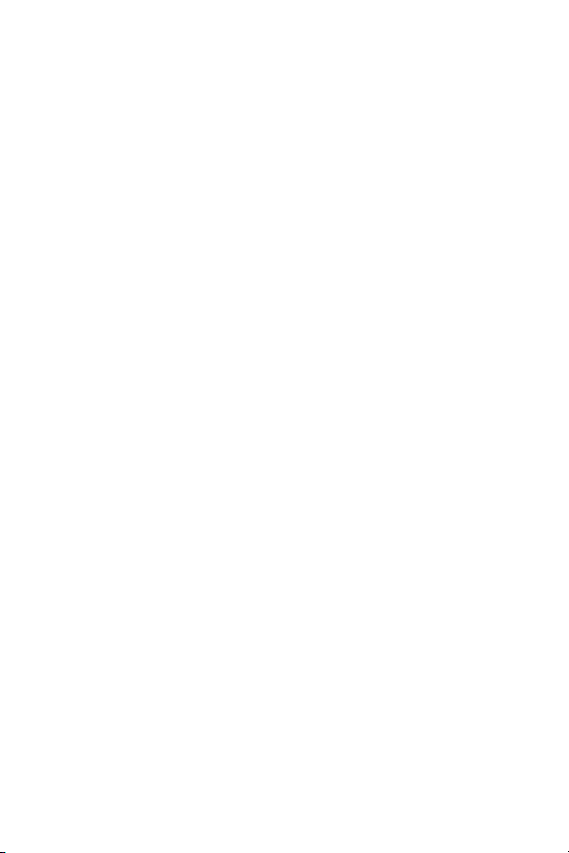
SCH-a530s Series
DIGITAL
DUAL-BAND
TELEPHONE
User Guide
Please read this manual before operating your
phone, and keep it for future reference.

Intellectual Property
All Intellectual Property, as defined below, owned by or which is otherwise the property
of Samsung or its respective suppliers relating to the SAMSUNG Phone, including but not
limited to, accessories, parts, or software relating thereto (the “Phone System”), is
proprietary to Samsung and protected under federal laws, state laws, and international
treaty provisions. Intellectual Property includes, but is not limited to, inventi ons
(patentable or unpatentable), patents, trade secrets, copyrights, software, computer
programs, and related documentation and other works of authorship. You may not
infringe or otherwise violate the rights secured by the Intellectual Property. Moreover,
you agree that you will not (and will not attempt to) modify, prepare derivative works of,
reverse engineer, decompile , disassemble, or otherwise attempt to create source code
from the software. No title to or ownership in the Intellectual Property is transferred to
you. All applicable rights of the Intellect ua l Property shall remain with SAMSUNG and its
suppliers.
Samsung Telecommunications America (STA), Inc.
Headquarters: Customer Care Center:
1130 E. Arapaho Road 1601 E. Plano Parkway, Suite 150
Richardson, TX 75081 Plano, TX 75074
Tel: 972.761.7000 Toll Free Tel: 1.888.987.HELP (4357)
Fax: 972.761.7001 Fax: 972.761.7501
Internet Address: http://www.samsungusa.com
©2003 Samsung Telecommunications America. Samsung is a registered trademark
of Samsung Electronics America, Inc. and its related entities.
Licensed by Qualcomm Incorporated under one or more of the following patents: U.S.
Patent No. 4, 901, 307; 5, 056, 109; 5, 099, 204; 5, 101, 501; 5, 103, 459; 5, 107, 225;
5, 109, 390.
English: 2003:10:1. Version 2
Printed in South Korea
GH68-03085A
.0
Openwave
®
is a registered Trademark of Openwave, Inc.
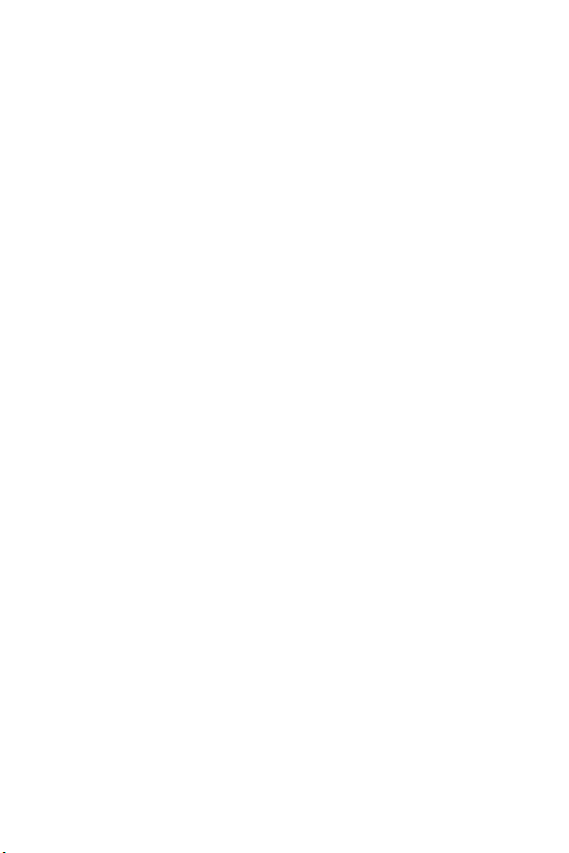
RSA® is a registered Trademark RSA Security, Inc.
Disclaimer of Warranties;
Exclusion of Liability
EXCEPT AS SET FORTH IN THE EXPRESS WARRANTY CONTAINED ON THE
WARRANTY PAGE ENCLOSED WITH THE PRODUCT, THE PURCHASER TAKES
THE PRODUCT "AS IS", AND SAMSUNG MAKES NO EXPRESS OR IMPLIED
WARRANTY OF ANY KIND WHATSOEVER WITH RESPECT TO THE PRODUCT,
INCLUDING BUT NOT LIMITED TO THE MERCHANTABILITY OF THE PRODUCT
OR ITS FITNESS FOR ANY PARTICULAR PURPOSE OR USE; THE DESIGN,
CONDITION OR QUALITY OF THE PRODUCT; THE PERFORMANCE OF THE
PRODUCT; THE WORKMANSHIP OF THE PRODUCT OR THE COMPONENTS
CONTAINED THEREIN; OR COMPLIANCE OF THE PRODUCT WITH THE
REQUIREMENTS OF ANY LAW, RULE, SPECIFICATION OR CONTRACT
PERTAINING THERETO. NOTHING CONTAINED IN THE INSTRUCTION MANUAL
SHALL BE CONSTRUED TO CREATE AN EXPRESS OR IMPLIED WARRANTY OF
ANY KIND WHATSOEVER WITH RESPECT TO THE PRODUCT. IN ADDITION,
SAMSUNG SHALL NOT BE LIABLE FOR ANY DAMAGES OF ANY KIND RESULTING
FROM THE PURCHASE OR USE OF THE PRODUCT OR ARISING FROM THE
BREACH OF THE EXPRESS WARRANTY, INCLUDING INCIDENTAL, SPECIAL OR
CONSEQUENTIAL DAMAGES, OR LOSS OF ANTICIPATED PROFITS OR
BENEFITS.
Introduction to the SCH-a530s phone
Congratulations on the purchase of your SCH-a530s phone. Using the latest
digital technology, your new phone operates on the same basis as other
wireless phones while providing superior resonance and tone quality.
The SCH-a530s phone is packed with productive features that are easy to use.
Here are some of them:
• Operates in 1900 MHz digital PCS and 800 MHz digital CDMA.
• Voice Dialing – 20 locations
• Whisper mode feature
• Fetures Get it Now
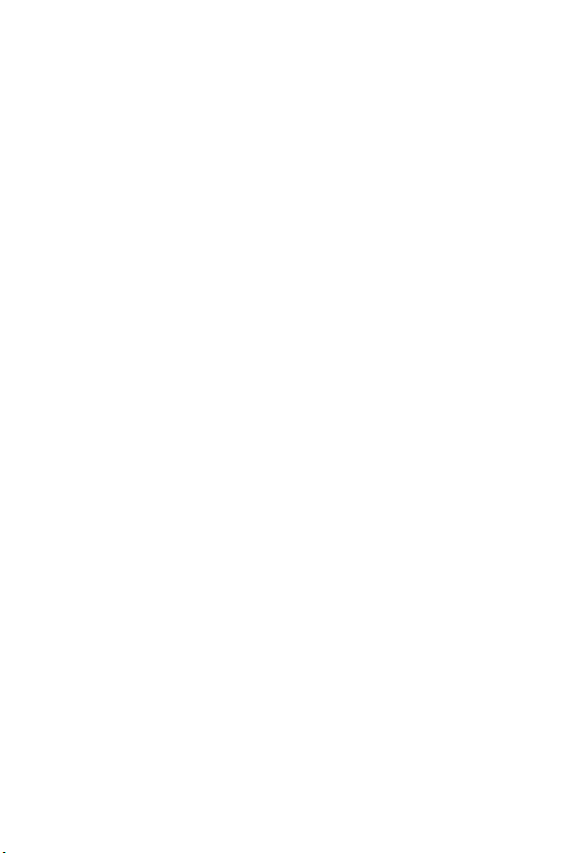
• User friendly display with dedicated icons for signal strength, service,
roaming, messages, vibrator, location service, and battery states.
• Monotone ring types - 5, melody tones -10.
• Distinctive ringer types for voice, message, and alarm calls
• Distinctive ringer volumes for voice, message, and alarm calls
• Phone Book Memory - 999 Locations
• Call Logs - 20 Locations each for outgoing, incoming, and missed calls
• Internet MiniBrowser
• Pause dialing for tele-services
• Fast ringer mute during incoming call
• Alarm clock with programmable alarm
• One, Two, and Three-touch dialing
• Easily mute the microphone during conversation
• Security features including call restriction, emergency/secret number
capability, and lock mode
• Fax and Data capability
• External LCD display
• Selectable English/Spanish user interface
How To Use This User Guide
This user guide explains your Samsung SCH-a530s phone operations through
easy-to-follow instructions and illustrations.
We’ve included some important safety and usage information that you should
know before using your phone.
If you still have questions, we’ll be happy to answer them. Just call our
Samsung Customer Care Center toll-free at 1.888.987.HELP (4357).
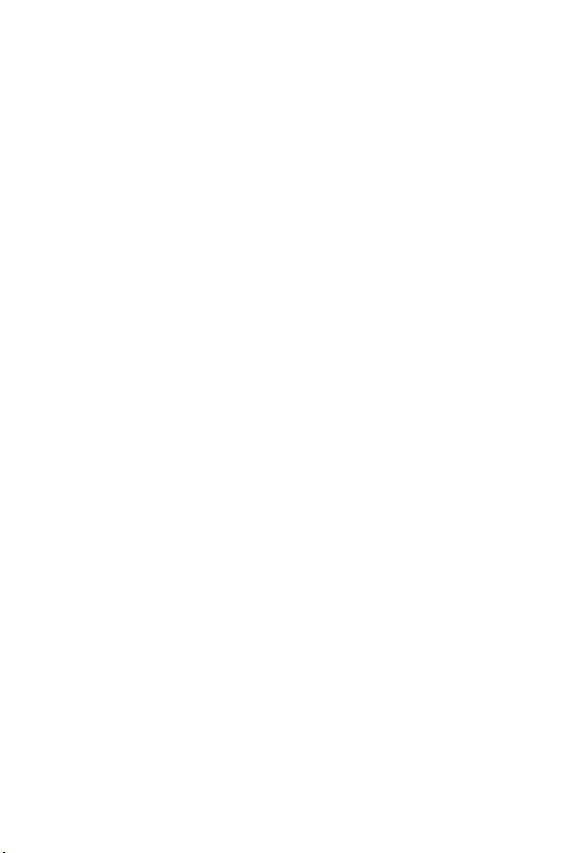
Table of Contents
SCH-a530s closed view .............................................. 1
SCH-a530s open view
Getting to know your phone.......................................3
Antenna.................................................................................. 3
Backlight features................................................................... 3
Clear key ................................................................................ 3
End key .................................................................................. 3
Headset connector ................................................................. 4
LED indicator ......................................................................... 4
Right soft key.......................................................................... 4
Left soft key ............................................................................ 4
Microphone ........................................................................... 4
Numeric keypad ..................................................................... 4
Speaker.................................................................................. 4
Send key................................................................................. 5
Navigation .............................................................................. 5
Get it now............................................................................... 5
Display screens ...................................................................... 6
Liquid crystal display.............................................................. 6
Display screen icons............................................................... 6
Installing the battery............................................................... 8
Removing the battery.............................................................. 9
Charging the battery ............................................................... 9
Travel adapter ......................................................... 10
Using the travel adapter........................................................ 10
Low battery indicator............................................................ 10
.................................................................... 2
i
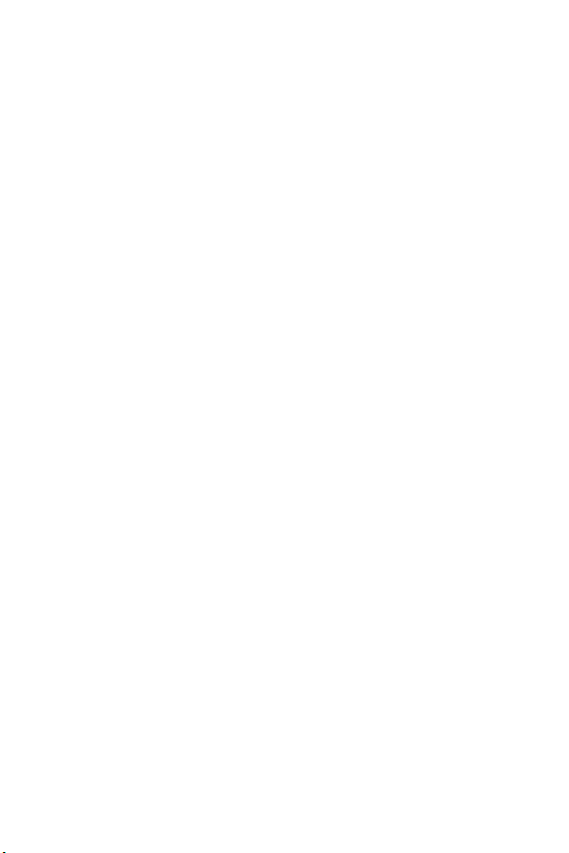
The empty battery icon..........................................................11
Your phone’s modes................................................ 12
Answer mode ........................................................................12
Input mode ...........................................................................12
Lock mode............................................................................12
Power save mode ..................................................................12
Silent mode...........................................................................12
Standby mode........................................................................13
Talk mode.............................................................................13
Vibrate mode.........................................................................13
Getting Started......................................................... 15
Getting service.......................................................................15
Turning your phone on .........................................................15
Turning your phone off .........................................................16
Several ways to answer a call.................................................16
List of main and sub menus..................................... 17
Accessing menus using the navigation key.............................20
Returning to the previous menu ............................................20
Accessing menus using shortcut numbers .............................21
Calls ........................................................................ 22
Outgoing ...............................................................................22
Incoming...............................................................................22
Missed...................................................................................23
Erase log...............................................................................23
Reviewing calls......................................................................24
Keeping track of call activity..................................................24
Call timer ..............................................................................25
Call waiting............................................................................27
ii
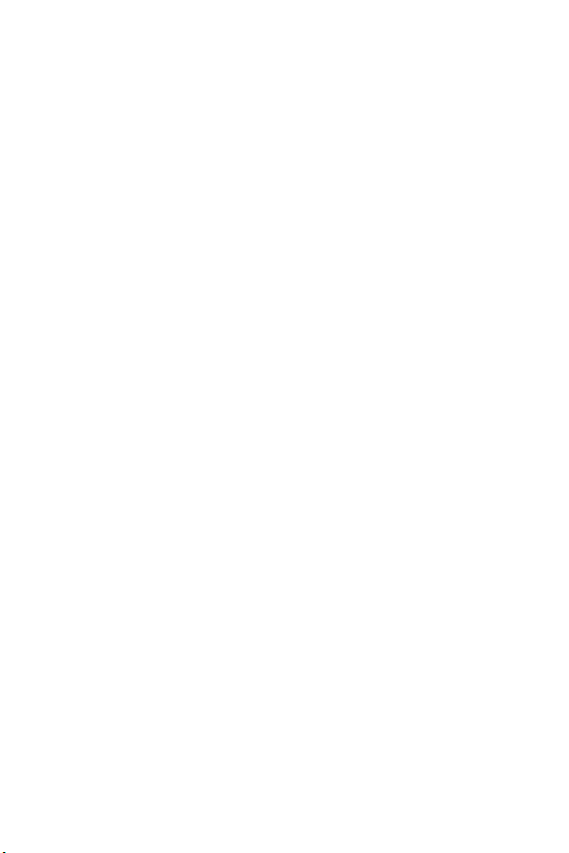
Caller I.D.............................................................................. 27
Three way calling ................................................................. 28
Phone Book .............................................................29
Find by name........................................................................ 29
Find by entry ........................................................................ 30
Find by group....................................................................... 30
Renaming a group................................................................ 30
Add ...................................................................................... 31
Editing phone book numbers ............................................... 32
Adding pauses ...................................................................... 33
Storing pauses in a phone book entry................................... 33
Pause dialing from a stored entry ......................................... 33
Manual pause calling............................................................ 34
Erasing individual phone book entries ................................. 34
Erasing your phone book ..................................................... 35
Editing an existing e-mail address ........................................ 35
Setting speed dial ................................................................. 36
Storing incoming phone numbers at the end of a call........... 36
Storing phone numbers from call logs.................................. 36
Shortcuts to storing phone numbers..................................... 37
One-touch dialing................................................................. 37
Two-touch dialing ................................................................ 37
Three-touch dialing.............................................................. 37
Shortcuts to memory dialing................................................. 38
My phone # .......................................................................... 38
Memory................................................................................ 38
Messages ................................................................. 39
Mobile originating SMS text messaging................................. 39
iii
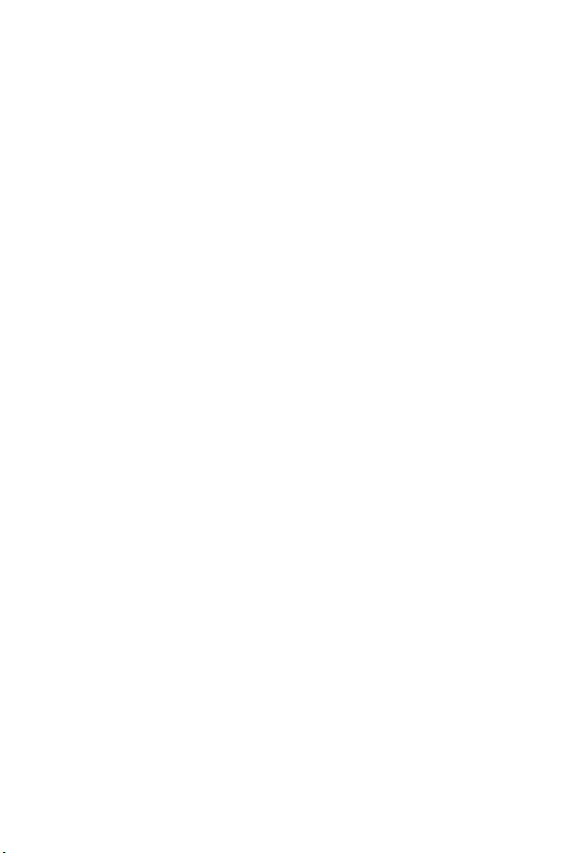
Creating SMS text messages...................................................39
Entering text, numbers, and/or symbols................................40
Alphabetical text entry...........................................................41
Entering numbers..................................................................41
Symbol entry .........................................................................41
®
T9
word text entry...............................................................42
New messages .......................................................................42
Inbox ....................................................................................43
Outbox..................................................................................44
Draft message........................................................................45
Web Alert ..............................................................................46
Erase message.......................................................................46
Message setting .....................................................................46
Receiving a message in standby mode ...................................48
Receiving a message while on a call ......................................49
Reviewing voice mails and text messages...............................49
Reviewing stored voicemail and
text messages in standby mode..............................................49
Message options....................................................................50
Mobile web..............................................................52
Launching the minibrowser...................................................52
Exiting the web/minibrowser.................................................53
The minibrowser start and end prompts................................54
The minibrowser soft keys.....................................................54
Navigating the web.................................................................54
How the minibrowser keys work...........................................55
Using links ............................................................................56
Making a phone call while using the minibrowser.................56
iv

Planner....................................................................57
Today ................................................................................... 57
How to add, edit, or erase an event ...................................... 57
Scheduler............................................................................. 58
How to view an event............................................................ 58
Jump to date......................................................................... 58
To do list.............................................................................. 59
Memo pad............................................................................ 59
Count down.......................................................................... 60
How to view, edit, add or erase a count down timer ............. 60
Alarm clock.......................................................................... 61
World time ........................................................................... 61
Checking current time world wide........................................ 62
Calculator............................................................................. 62
Display..................................................................... 64
Animation............................................................................. 64
Banner ................................................................................. 64
Backlight.............................................................................. 65
Contrast................................................................................ 66
Auto hyphen ......................................................................... 66
Sounds..................................................................... 67
Ringer options...................................................................... 67
Adjusting ringer volume (rapidly) ........................................ 67
Adjusting voice volume during a call .................................... 67
Ringer volume...................................................................... 67
Ringer type........................................................................... 68
Key beep............................................................................... 70
Alerts.................................................................................... 71
v
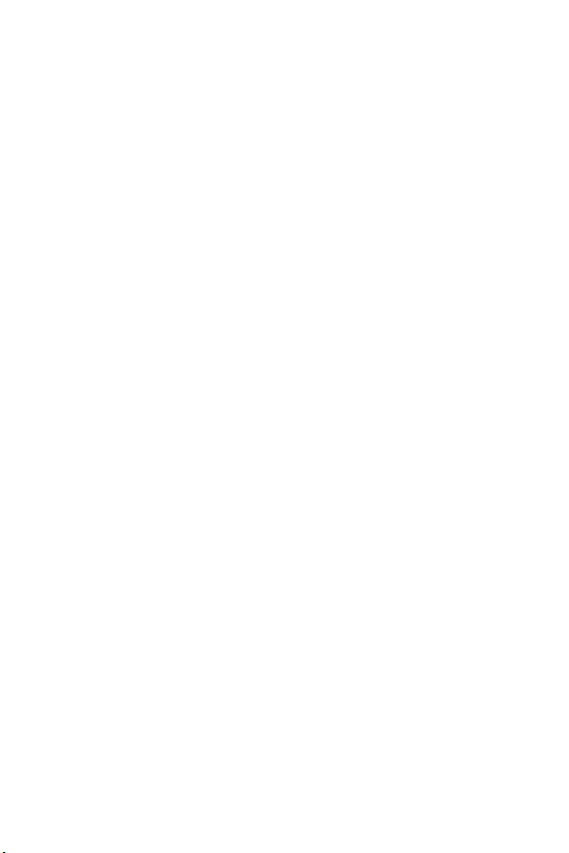
Power on/off .........................................................................72
Roam ringer..........................................................................72
Whisper mode.......................................................................73
Voice kit .................................................................. 74
Voice dial..............................................................................74
Tips on recording names.......................................................74
Voice Memo..........................................................................76
Call Screen............................................................................77
Setup ....................................................................... 79
Location................................................................................79
Network ................................................................................79
Data/fax.................................................................................80
Security.................................................................................82
Lock phone...........................................................................83
Restricting the use of your phone..........................................84
Lock code .............................................................................84
Emergency number...............................................................85
Erase memory.......................................................................86
Resetting your phone.............................................................87
Call answer............................................................................87
Auto answer ..........................................................................88
Auto retry..............................................................................88
Language...............................................................................89
Clock set ...............................................................................89
Version..................................................................................90
In-Use Menu ............................................................91
Usage guidelines:
All about performance and safety ............................ 92
vi

Getting the Most Out of Your Reception................................ 92
Maintaining Safe Use of and Access to Your Phone ............... 93
Caring for the Battery ........................................................... 96
Acknowledging Special Precautions and FCC ........................ 98
FDA Consumer Update.......................................................... 99
Owner's Record ................................................................. 111
User Guide Proprietary Notice ............................................ 111
Limited Warranty ...................................................112
Index ............................................................. 117
vii
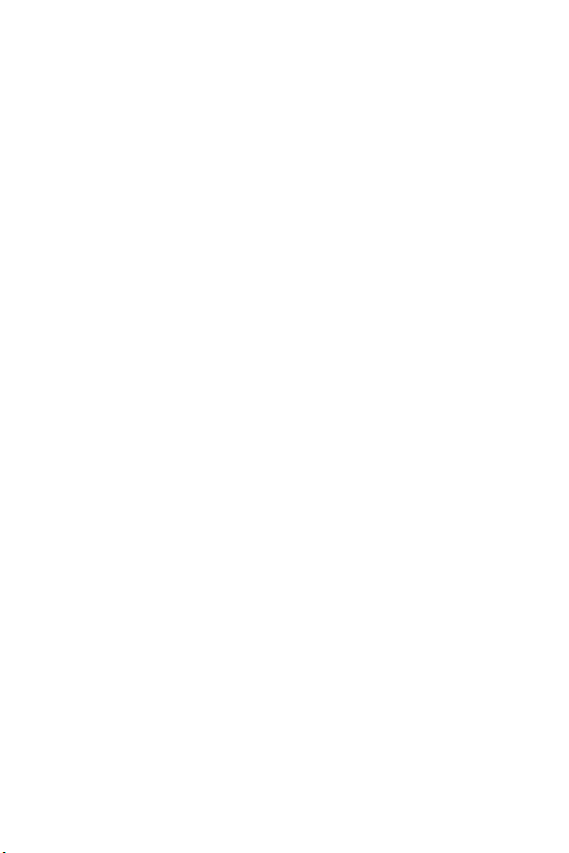
viii

SCH-a530s closed view
Antenna
Volume
Speaker
Front
display
LED
1
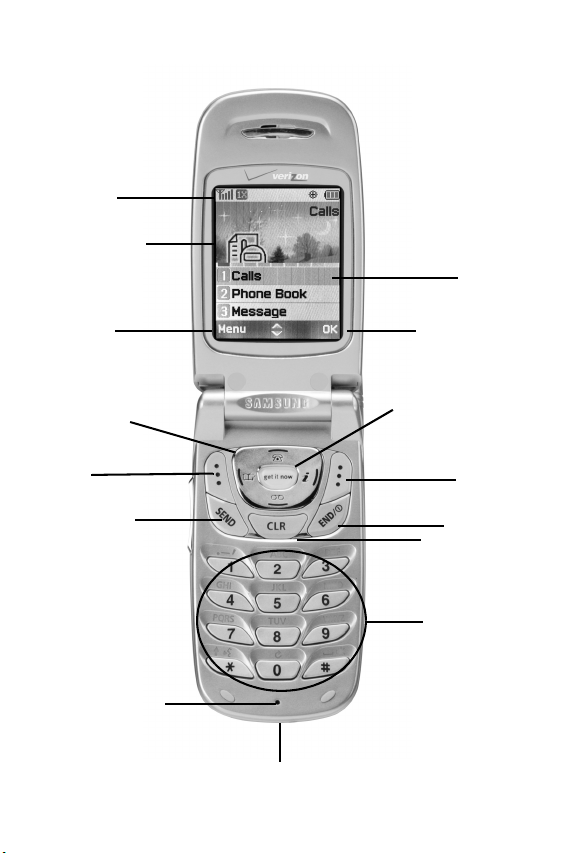
SCH-a530s open view
Icons
Display screen
Soft key
option
Soft key
option
Graphic
area
2
Navigation
key
Left softkey
Send key
Microphone
Charger adapter
Get it now button
Clear key
Keypad
Right
soft-key
End key
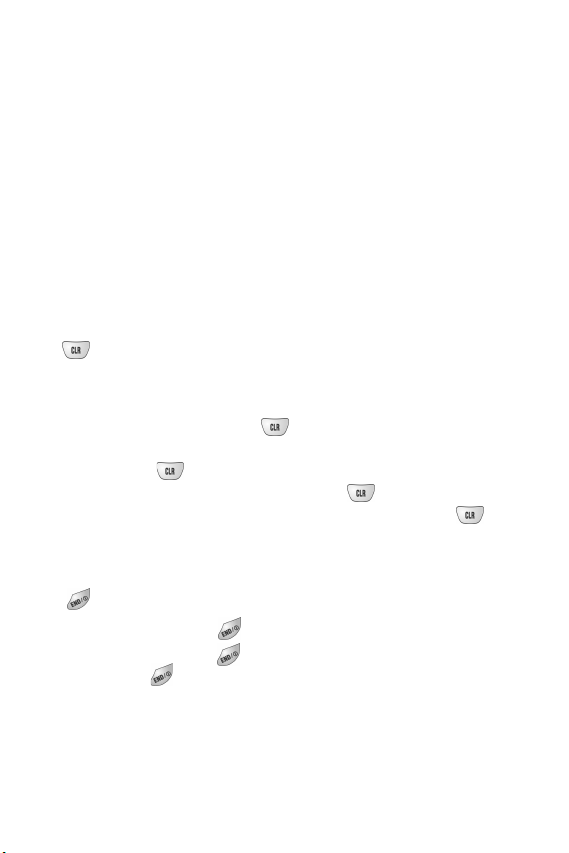
Getting to know your phone
Antenna
The antenna is a device for transmitting and receiving signals. The shape and
size of the antenna is determined, in part, by the frequency of the signals that
they receive. An antenna makes the call sound clearer when it is fully extended.
Use only in the normal position and do not touch the antenna unnecessarily
when the phone is active.
Backlight features
Your keypad has user settable backlighting for easy visibility.
Clear key
The key is used to erase/clear numbers or characters that may have been
incorrectly entered. Or, you can use it to return to a previous screen.
•If you enter an incorrect number or character on the
display screen, press once briefly.
•To erase all digits or characters from the display screen,
press for two seconds.
•To back up one menu level, press once briefly.
•To return to standby mode from any menu, press for
two seconds.
End key
This key is utilized in several ways:
•Press and hold to turn on your phone.
•Press and hold to turn off your phone.
•Press once to disconnect a call, return to standby
mode, or cancel any input.
3
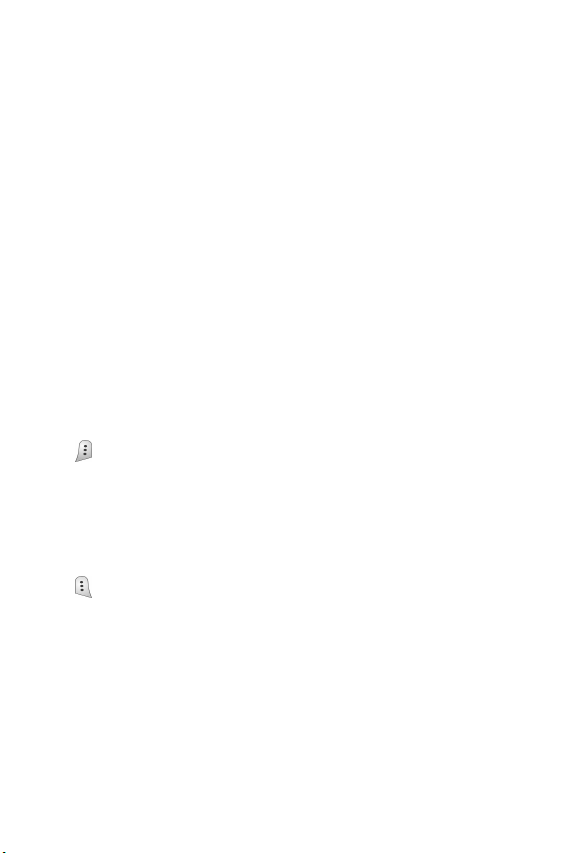
Headset connector
This is where the optional hands-free headset is connected. The headset
includes an earbud and microphone in a convenient, lightweight unit so you
can talk without using your hands.
•Before inserting the hands-free headset connector to your
phone, gently pry open the top of the cover to expose the
headset connector.
LED indicator
The LED indicator (located on the front cover towards the bottom of your
phone) flashes to indicate an incoming call or message. When you have the
phone ringer set to off, the LED indicator notifies you of an incoming call or
message.
•The LED indicator lights momentarily when you power up
the phone.
Right soft key
Press to do the following:
•View message
•Select option
•Save/ok key
Left soft key
Press to enter the Main menu.
Microphone
The microphone is used for conversation and recording.
Numeric keypad
Use these keys to enter text, numbers, and special characters.
Speaker
The speaker is for listening to voice conversations.
4
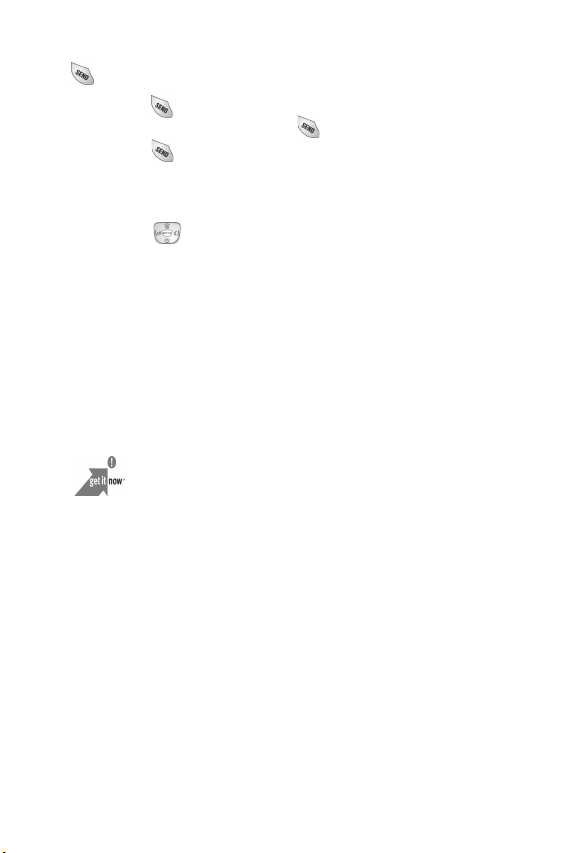
Send key
The key performs several useful functions:
•Press once to answer calls.
•Enter a number and press once to connect a call.
•Press twice in standby mode to redial the last recent
call number.
Navigation
The Navigation key allows you to locate different menu options by pressing
in the appropriate direction.
Get it now
To access Get it Now:
1. Press the Get it Now button.
2. The Shopping Cart icon appears.
3. Press the Get it Now button again. The following logo and start option
appears:
4. Press the Get it Now button. The following Get it Now options appear:
•Get Games
•Get Tones
•Get Going
•Get Fun
•Get Mail
•Get Pix
5. Highlight the category of your choice.
6. Press the Get it Now button.
7. Select the application you want to download and follow the instructions
on the screen.
5
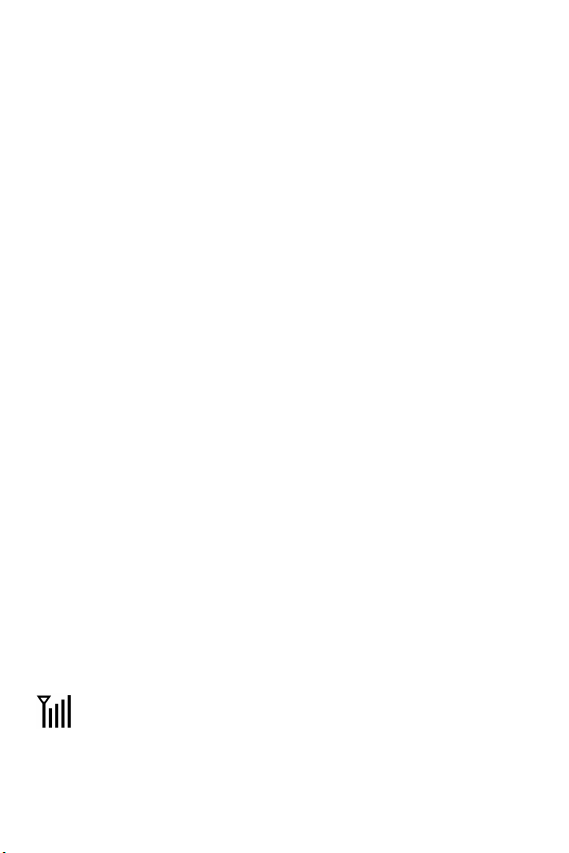
Display screens
Your phone has two display screens:
The display screen on the front of your phone is comprised of three areas:
•An upper line of stationary icons
•The middle area showing the time of day
•The lower line showing the date
The display screen on the inside of your phone is comprised of three areas:
•An upper line of stationary icons
•The graphic area in the middle
•The lower line of text shows left and right softkey options
Liquid crystal display
The top line of icons on the liquid crystal display (LCD), appear according to
the phone’s operating mode.
•Lower area of the LCD: Displays date, time, and in-use
information.
•Folder open: Press any key, the LCD will dim for 8 seconds
then go off
•During conversation: While talking, the LCD will dim for 1
minute then go off.
•Power save mode: The LCD will be dim for 15 seconds then
go off.
Note: Your front LCD backlight will darken while in standby mode when your
folder is closed. Press and hold the side volume key to turn on the
display backlight.
Display screen icons
Signal strength: This icon always appears when your phone is on. It
shows your current signal strength. More lines indicate more signal
strength.
6
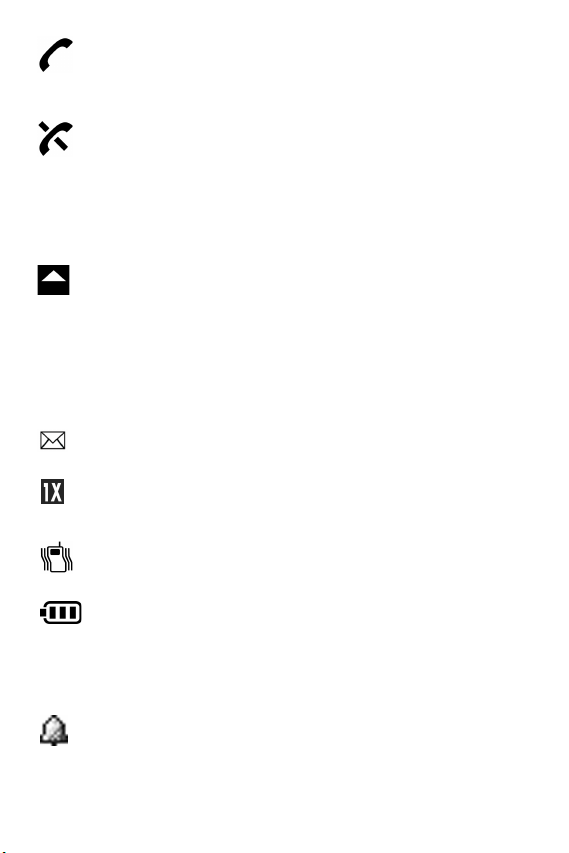
Service indicator:
This icon indicates a call is in progress. When
the phone is calling a number, this icon will flash until the call is
connected.
No service indicator:
This icon indicates your phone cannot find a
signal because you’re outside a service area. You cannot make or
receive calls. Wait a little while for a signal or move into an open area.
Note: The no service indicator icon will always appear when you turn on your
phone. As soon as service is located, the indicator will disappear.
Roam: This icon is your extended roaming indicator. Roaming
occurs when you use your phone outside your home area. While
roaming, another service provider's system handles your call, so the
service rate for the call may be higher than the rate for calls made
within your home area. Please refer to the price plan information
from your carrier for more detail regarding your service rates.
New Message: This icon appears when a new voice, text, page or
web alert message is received.
High speed data: This icon indicates that your phone is sending or
receiving data at a high speed.
Vibrate mode: This icon indicates that an incoming call will make
the phone vibrate rather than ring.
Battery strength:
This icon always displays when your phone is
active, it displays your battery charge level. The more black bars you
see, the greater the charge. When the battery becomes very low, a
flashing empty battery icon displays and the phone sounds an audible
alert; this indicates that your phone is about to turn itself off.
Alarm clock: This icon displays when you have your alarm clock set.
7

Ringer silent:
silent.
GPS (911 only): This icon represents Global Positioning Service
(GPS) for 911.
This icon indicates GPS is on for location.
GPS:
Silent mode:
This icon indicates that your phones ringer is set to
This is the icon for silent mode.
Installing the battery
Note: Your phone comes packaged with a partially charged rechargeable
standard Li-Ion battery and travel adapter. The phone can be used while the
battery is charging, but must be fully charged the first time you use your
phone otherwise the battery could be damaged.
To attach the battery to your phone:
1. Gently place the battery into the provided slots on the underside of
the phone.
2. Gently push the top end of the battery down (The top end of the
battery displays the word Samsung in raised letters.) until you hear it
click into place.
8
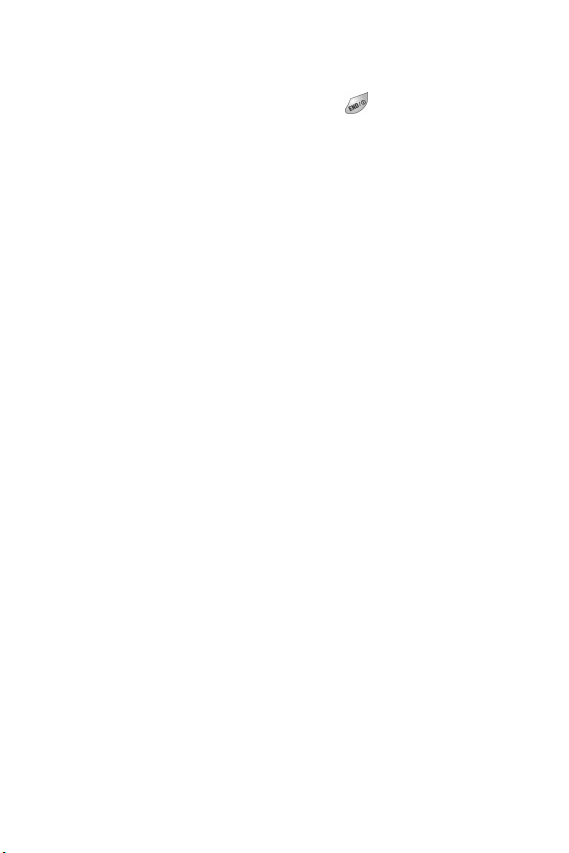
Removing the battery
To remove the battery from your phone:
1. Turn the phone off by pressing and holding .
2. Push the battery release latch up and pull the battery away from the latch.
3. Lift the battery away from the phone.
Charging the battery
Your phone is powered by a rechargeable standard Li-Ion battery. Only use
Samsung-approved travel adapters and batteries. These adapters are designed
to maximize battery life. Using other adapters may invalidate your
warranty and may cause damage.
When the phone has finished charging it can be disconnected.
9

Travel adapter
Use the adapter outlet to connect your phone to a wireless data device or a
hands-free car kit (both sold separately). The adapter outlet is located at the
bottom of the phone.
Using the travel adapter
The travel adapter allows you to charge your phone’s battery from any standard
110/220 VAC wall outlet. Also, using the travel adapter allows you to make a
phone call while the battery is charging.
Follow these steps to use you travel adapter:
1. With the battery in position in the phone, attach the cord from the travel
adapter by plugging it into the adapter outlet at the bottom of the phone.
2. Connect the adapter to a standard 110/220 VAC wall outlet. The battery
will begin charging immediately, and the LED will light and remain red.
3. The LED indicates the status of the battery being charged.
•Red indicates that the battery is charging.
•Green indicates that the battery is fully charged.
4. You can make a phone call when the phone is plugged into the travel
adapter. The adapter will continue to charge the battery even when you
are making the call.
Note: The battery charges faster when the phone is turned off.
Low battery indicator
You can tell whether or not your battery needs to be recharged by checking the
battery indicator (this icon is located in the upper-right corner of the
display screen). The presence of all three bars indicate a full charge. No bars
(the battery icon is empty) means your battery must be charged.
10
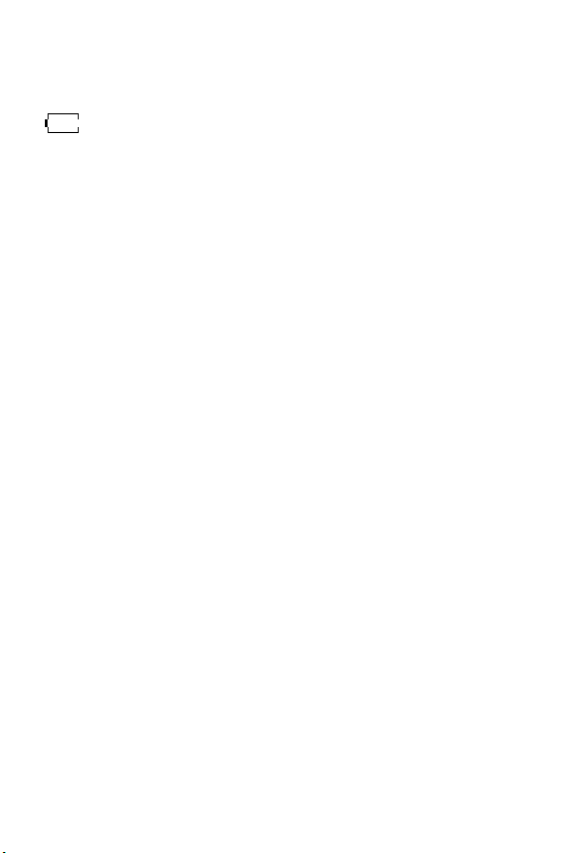
The empty battery icon
Two to three minutes before the battery charge level gets too low to operate the
phone, the battery sensor will let you know by blinking an empty battery icon
( ), and sounding a tone. If you continue to operate the phone without
charging the battery, the phone will automatically turn off. If this happens, your
wireless call will be terminated. However, if you plug into a charging device,
you can continue your call. Be sure to monitor the battery strength icon and
make certain your battery is adequately charged.
11
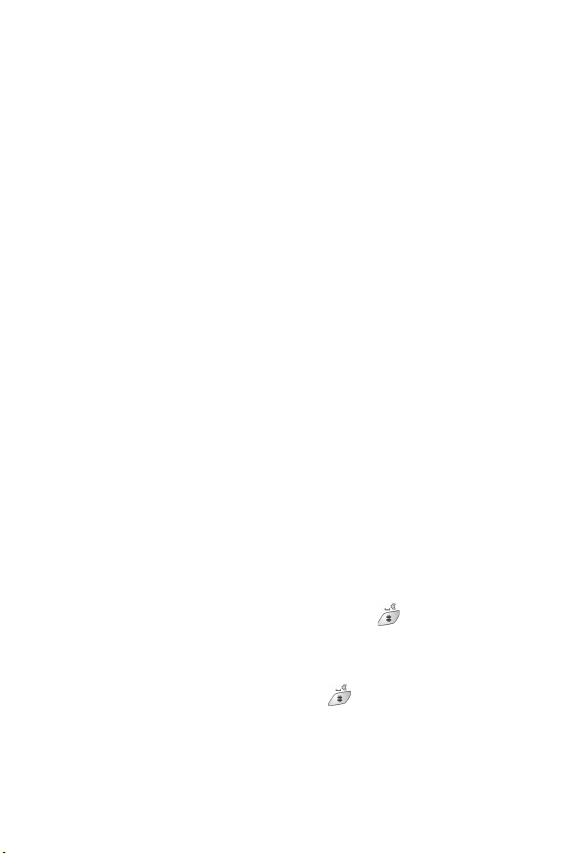
Your phone’s modes
Answer mode
With this option activated, you can select how you want to answer your phone
when you receive an incoming call.
Input mode
Use input mode to enter text, numbers and symbols into various screens.
Lock mode
When you lock your phone using the Lock Mode menu option, you restrict
phone usage. You can receive messages and calls, but you cannot make an
outgoing call until your phone is unlocked. You can unlock your phone, by
following the prompts and entering the lock code.
Power save mode
Your phone comes with a power save feature that automatically activates if your
phone is unable to find a signal after 15 minutes of searching. The phone
automatically rechecks periodically for a signal. To manually force the phone
to recheck for a signal, press any key. A message on the display screen will
inform you when your phone is operating in the power save mode.
Silent mode
The Silent Mode feature allows you to silence the ringer when in standby mode.
1. With the phone in standby mode, press and hold for 2 seconds.
Entering Silent Mode displays briefly. (The silent mode icon displays on
the standby screen.)
2. To exit from Silent Mode press and hold for 2 seconds. The screen
prompt Exit Silent Mode displays, and your phone automatically
reactivates the previous ringer volume setting. (The silent mode icon is
removed from the standby screen.)
12
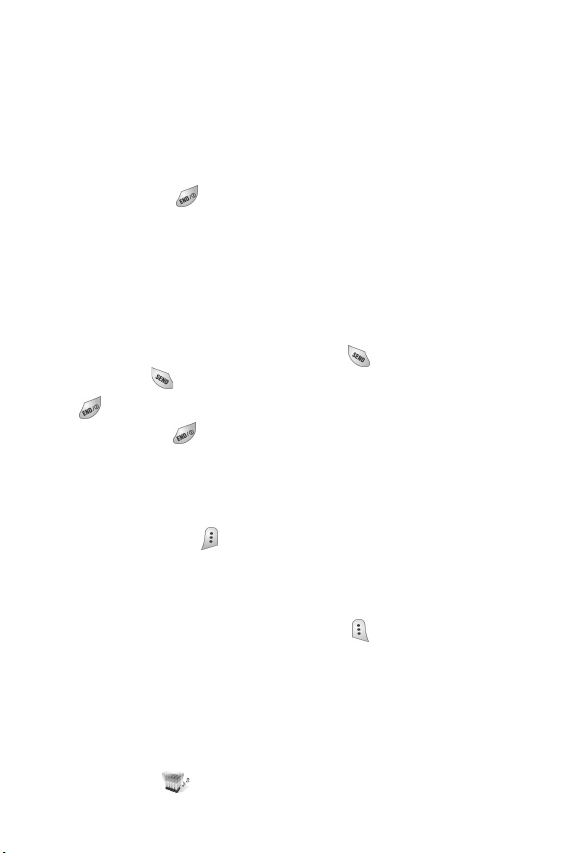
Standby mode
Standby mode is the fundamental state of your phone once your phone has
found service.
Your phone goes into standby mode:
1. After you power it on.
2. When you press after a call, if your phone is on.
When in standby mode, you will see:
1. The month/date, and time.
2. All other active icons.
While in standby mode:
•Enter a phone number, and press to make a call
•Press to view and dial Recent calls
Press at any time to return to standby mode, but be careful; if you are on
a call when you press , you will return to standby mode and disconnect
your call.
Messages can also be received when in standby mode, the alert tone will sound
when a new message is received. The menu is accessed when you are in
standby mode by pressing .
Talk mode
You can place and answer calls only when your phone is turned on. When you
are on a call your phone is in Talk mode. Pressing will display a list of the
In-Use menu options.
Vibrate mode
In standby mode:
1. Press the down arrow located on the left side of your phone to adjust the
ringer volume .
13
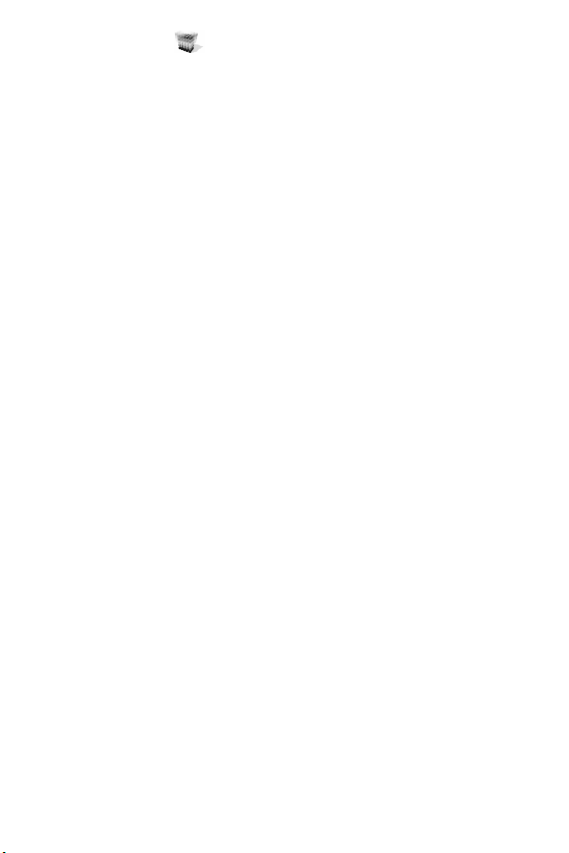
2. The vibrate icon appears on the display.
To change the setting:
1. Press the down arrow located on the left side of your phone to adjust the
ringer volume.
2. Your options are: Silent, 1 beep, Vibrate, Vib+Ring, Level 1, Level
2, Level 3, Level 4, and Level 5.
3. The vibrate icon no longer appears on the display screen.
14
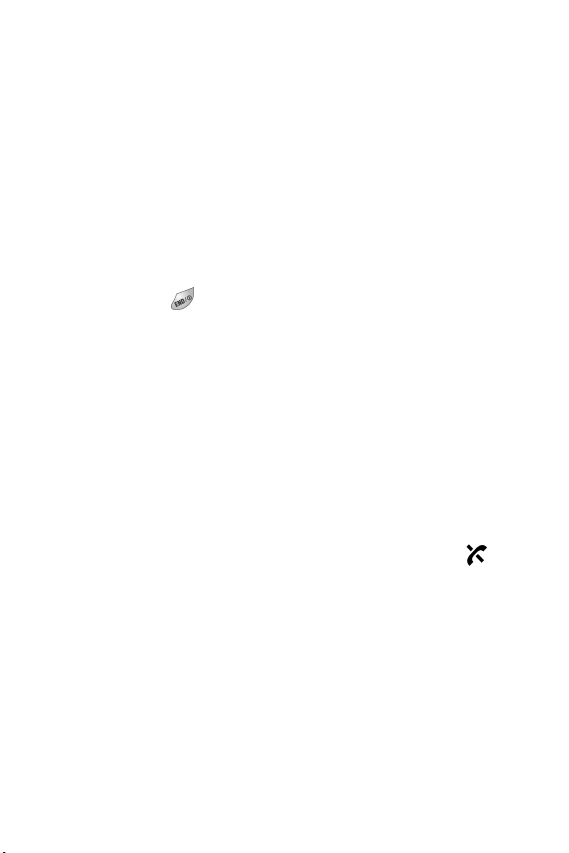
Getting Started
Getting service
You must contact your service provider and follow their instructions for
obtaining service for your phone. We suggest that you read this user guide to
fully understand the services that your phone supports.
Turning your phone on
To turn your phone on:
1. Fully extend the antenna for the clearest reception.
2. Press and hold for more than two seconds.
Note: Your phone has a built-in antenna. As with any other radio-transmitting
device, do not touch the antenna as it affects call quality and can cause the
phone to operate at a higher power level than is necessary.
3. The LED indicator lights and a power-up alert sounds. The name of your
service provider momentarily appears on the display screen.
4. The phone begins searching for a network signal. When a signal is found,
the date, day, and time appears.
5. Your phone is now ready to place and receive calls.
If the phone is outside of your carrier’s coverage or roaming area the icon
displays. If this happens you cannot place or receive calls. You must try later
when service becomes available.
15
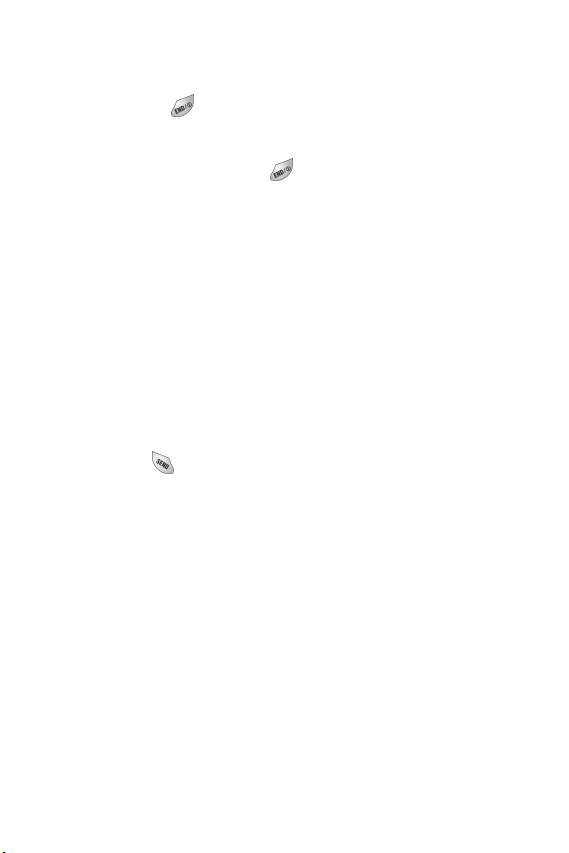
Turning your phone off
To turn your phone off:
1. Press and hold for more than two seconds.
2. The display screen and the backlight go off.
Note: If your phone is on, and is pressed for less than one second, the
phone will not power off. This feature prevents your phone from being
turned off accidentally.
Several ways to answer a call
When you receive a call:
• If the caller can be identified, the phone displays “Call from caller’s
phone number, (or name if pre-stored in your Phone Book)”.
• If the caller cannot be identified, the phone displays “Call from
Unavailable No”.
There are several ways to answer an incoming call.
•Press
•Press any key
•Open folder
•Voice answer
•Set the Auto Answer feature
16

List of main and sub menus
This list displays the Main menu structure and Message features. It shows the
individual sub menus and features assigned to each Main menu option.
1:Calls
2:Phone Book
3:Message
1:Outgoing
2:Incoming
3:Missed
4:Erase Logs
1:Outgoing
2:Incoming
3:Missed
4:All Calls
5:Call Timer
1:Last Call
2:Total
3:LifeTime
4:Erase Total
1:Find
2:Add
3:Rename Group
1:Friend
2:Family
3:Colleague
4:VIP
5:No Name
4:My Phone#
5:Memory
1:Send New Msg
2:Voice
3:Inbox
4:Outbox
5:Draft Msg
6:Saved Msg
7Web Alert
8:Msg Setting
1:New Message
1:Save In Outbox
2:Callback #
3:Entry Mode
4:Delivery Ack
5:My Signature
2:Msg. Alert
1:Volume/Vibrate
2:Type
1:Voice Mail
2:Page
3:Text
4:Web Alert
17

4:Mobile Web
5:Planner
6:Display
7:Sounds
18
3:Reminder
3:Scroll Timer
4:Auto Delete
5:Canned Msg.
6:Voice Mail #
9:Erase Msg
1:Voice
2:OldInbox
3:NewInbox
4:Outbox
5:Draft Msg
6:Saved Msg
7:All Messages
1:Get In Web
2:Prompt
1:Today
2:Scheduler
3:Jump To Date
4:To Do List
5:Memo Pad
6:Count Down
7:Alarm Clock
8:World Time
9:Calculator
1:Animation
1:Opening
2:Closing
3:Wall Paper
4:Front Display
2:Banner
3:Backlight
4:Contrast
1:Main Display
2:Front Display
5:Auto Hyphen
1:Volume/Vibrate
1:Calls
2:Alarm
2:Ringer Type
1:Calls
2:Alarm
3:Data/Fax In
4:Planner
3:Key Beep
1:Volume
2:Tone Length
4:Alerts
1:Minute Beep
2:Service
3:Connect
4:Disconnect
