Samsung SCHA399 Users Manual
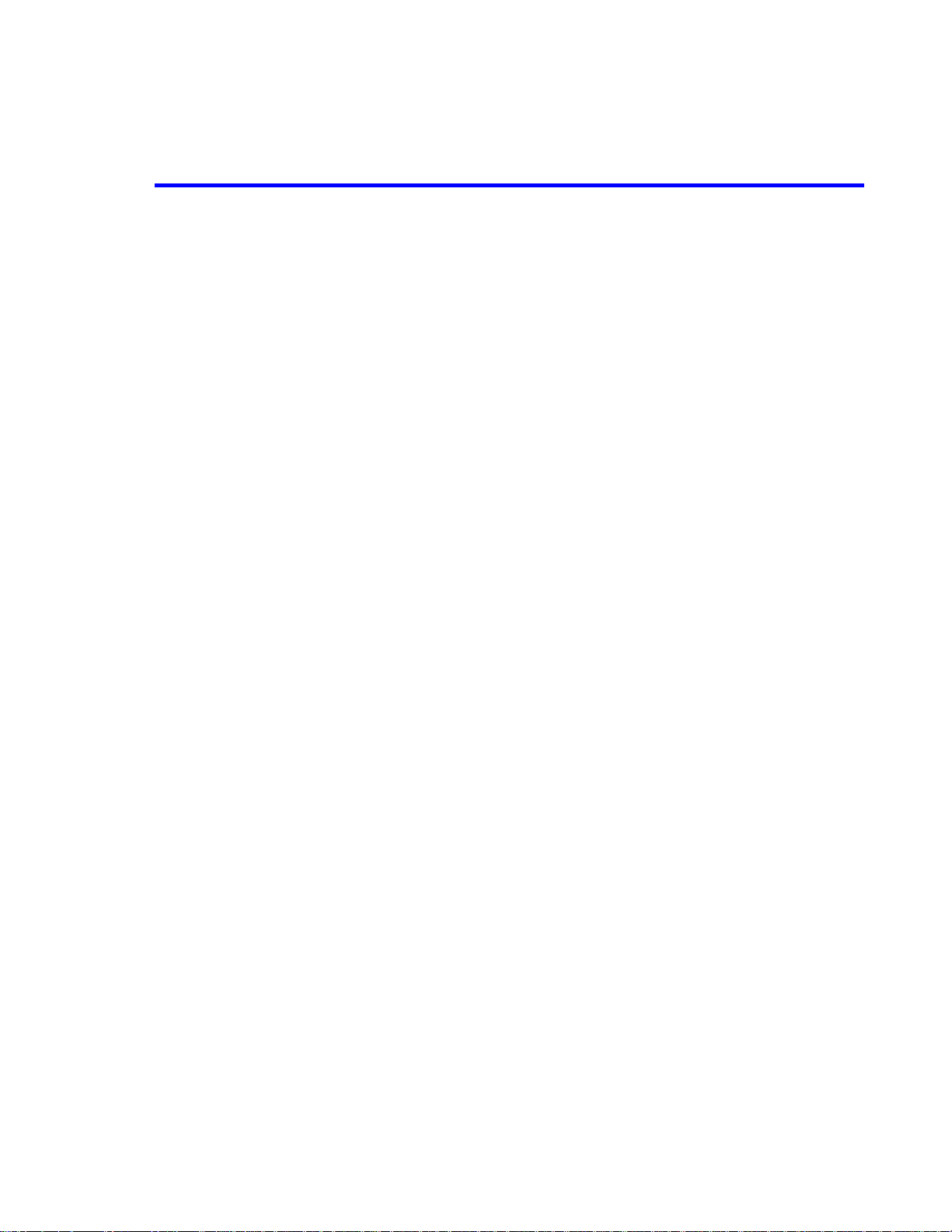
ATTACHMENT M – USER’S MANUAL
© 2001 PCTEST Lab
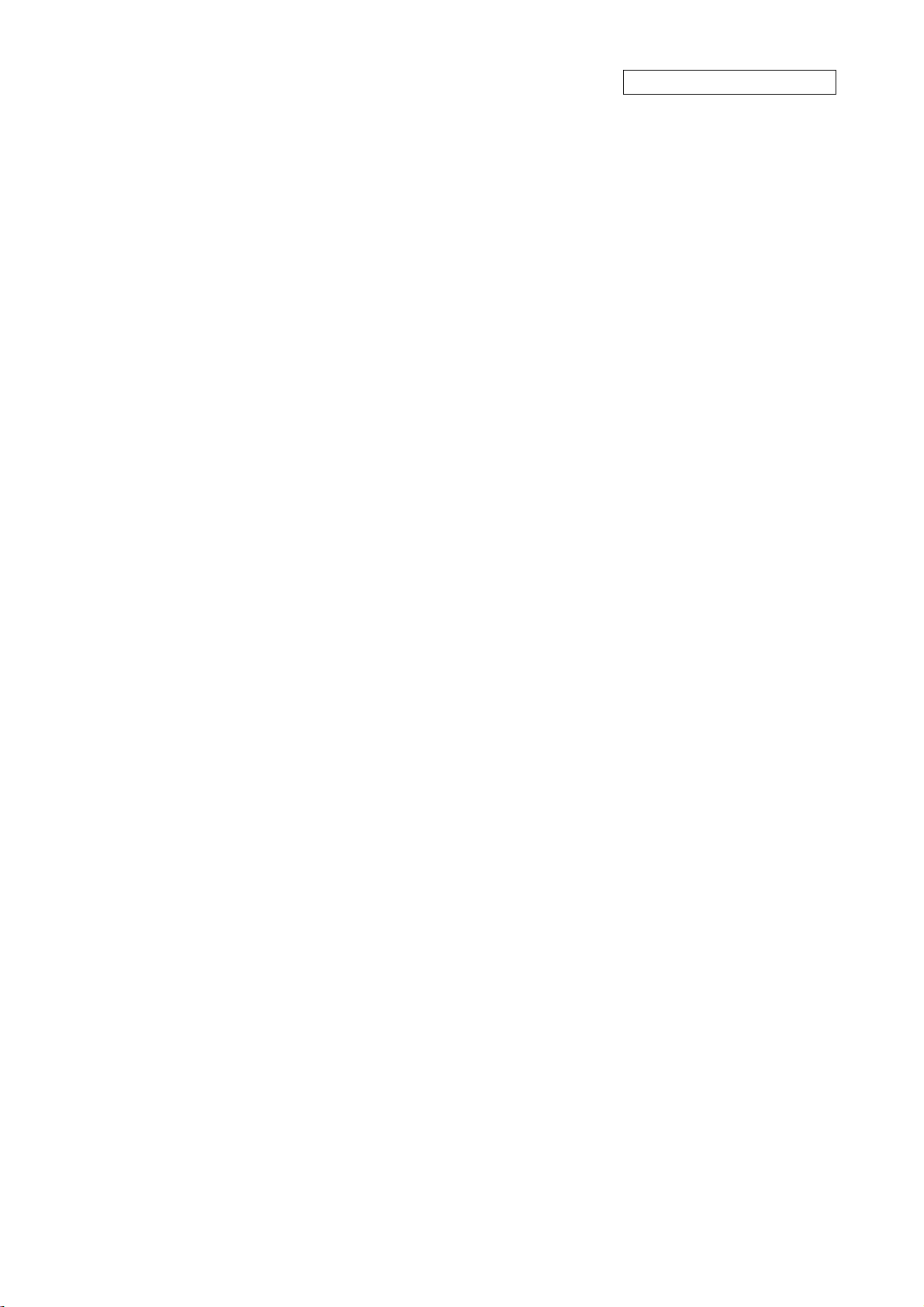
8. USERS MANUAL
CONFIDENTIAL
SCH-A399 (CDMA 800MHz)
JUNE 29 , 2001
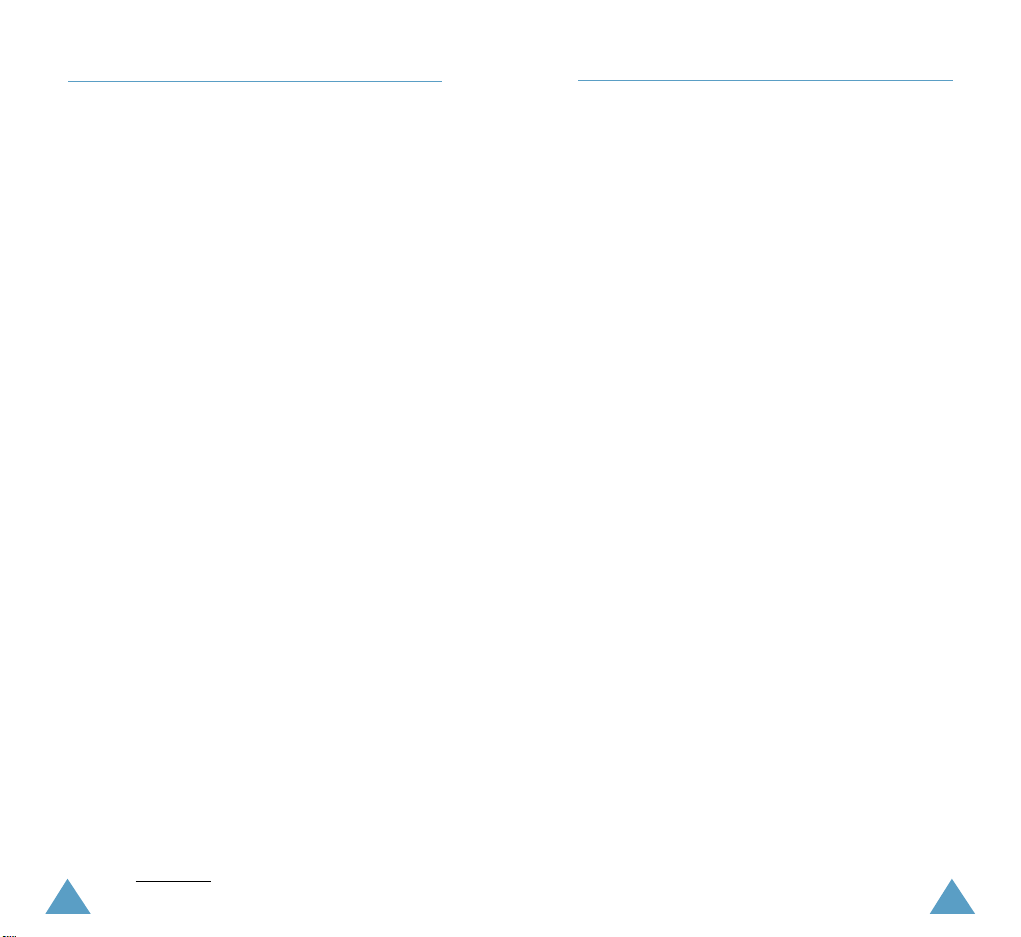
32
FCC RF EXPOSURE INFORMATION
In August 1996 the Federal Communications Commission (FCC)
of the United States with its action in Report and Order FCC
96-326 adopted an updated safety standard for human
exposure to radio frequency electromagnetic energy emitted by
FCC regulated transmitters.Those guidelines are consistent
with the safety standard previously set by both U.S. and
international standards bodies. The design of this phone
complies with the FCC guidelines and these international
standards.
Use only the supplied or an approved antenna. Unauthorized
antennas, modifications, or attachments could impair call
quality, damage the phone, or result in violation of FCC
regulations.
Do not use the phone with a damaged antenna. If a damaged
antenna comes into contact with the skin, a minor burn may
result. Please contact your local dealer for replacement
antenna.
Body-worn Operation
This device was tested for typical body-worn operations using
the optional belt-clip/holster placed 1.5cm from the
body. To comply with FCC RF exposure requirements, a
minimum separation distance of 1.5cm must be
maintained between the user’s body and the phone, including
the antenna, whether extended or retracted. The use of thirdparty belt-clips/ holsters with no metallic components that
provide the minimum separation distance of 1.5cm
can be used to satisfy FCC RF exposure requirements. The use
of non-tested accessories or other body-worn operations may
not comply with FCC RF exposure requirements and should be
avoided. Contact your local dealer for optional accessory items.
Vehicle Mounted External Antenna (optional, if
available.)
A minimum separation distance of 7.9 inches (20cm) must be
maintained Between a person and the vehicle mounted
external antenna to satisfy FCC RF exposure requirements.
For more information about RF exposure, please visit the FCC
website at www
.fcc.gov.
SAFETY PRECAUTIONS .............................................................
7
UNPACKING
............................................................................... 9
YOUR PHONE
Phone Layout .............................................................................. 10
Display ....................................................................................... 13
Backlight .................................................................................... 15
Service Light ............................................................................... 15
GETTING STARTED
Installing the UIMCard ................................................................. 16
Charging a Battery ...................................................................... 18
Switching the Phone On/Off ........................................................ 22
Changing the Display for Standby Mode ...................................... 23
CHV Code .................................................................................... 24
Your Phone’s Mode ....................................................................... 24
CALL FUNCTIONS
Making a Call ............................................................................... 26
Redialing the Last Number ............................................................ 27
Making a Call from the Phonebook ............................................... 28
Prepending Dialing ....................................................................... 28
Speed Dialing ............................................................................... 29
Emergency Dialing ........................................................................ 30
Pause Dialing ............................................................................... 31
Voice Dialing ................................................................................ 34
Adjusting the Volume..................................................................... 35
Answering a Call ........................................................................... 36
In-Call Options .............................................................................. 37
Quick-switching to Silent Mode ...................................................... 38
Viewing Missed Calls ..................................................................... 38
Call Waiting .................................................................................. 39
Call Forwarding ............................................................................ 39
Three-Way Calling........................................................................ 40
Table of Contents
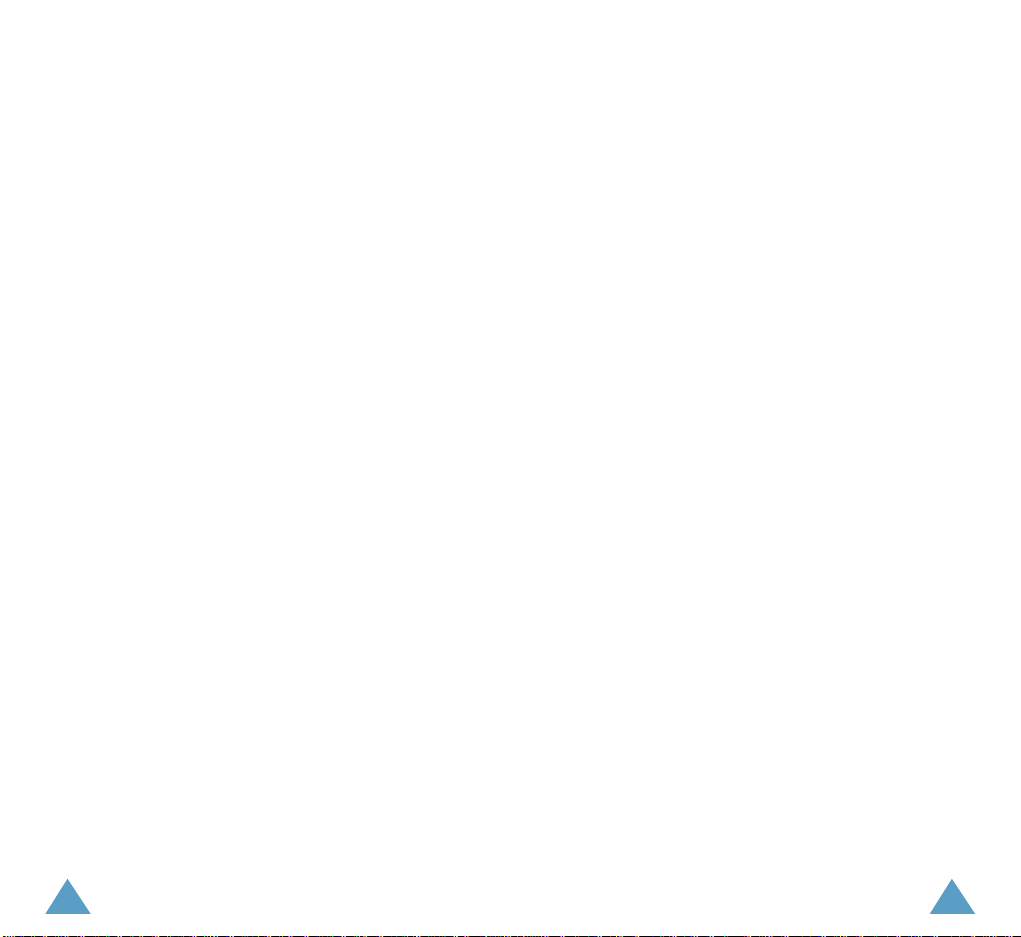
54
ENTERING TEXT
Changing Text Input Mode ........................................................... 42
Chinese PY(Pinyin) Mode ............................................................. 43
Chinese Stroke Mode ................................................................... 48
Word Mode ................................................................................. 51
ABC Mode ................................................................................... 53
Symbol Mode .............................................................................. 55
123 Mode ................................................................................... 55
USINGTHE MENUS
Accessing a Menu Functions by Scrolling ....................................... 56
Accessing a Menu Functions by Using its Shortcut .......................... 57
List of Menu Functions ................................................................. 58
CALLS
Outgoing (MENU 1-1) ............................................................ 62
Incoming
(MENU 1-2) ............................................................ 63
Missed
(MENU 1-3) ................................................................ 63
Erase Logs
(MENU 1-4)............................................................ 63
Air Time
(MENU 1-5)............................................................... 64
PHONE BOOK
Find Name (MENU 2-1) ......................................................... 65
Add Entry
(MENU 2-2) ........................................................... 66
Find Entry
(MENU 2-3) .......................................................... 70
Relation Search
(MENU 2-4) .................................................. 70
Add email
(MENU 2-5) ........................................................... 71
GAMES ......................................................................... 72
Scheduler
Today (MENU 4-1) ................................................................. 73
View Month
(MENU 4-2) ........................................................ 75
Date
(MENU 4-3) .................................................................. 76
To Do List
(MENU 4-4) ........................................................... 76
Countdown
(MENU 4-5) ......................................................... 77
World Time
(MENU 4-6) ........................................................ 79
Calculate
(MENU 4-7) ............................................................ 80
Alarm Set
(MENU 4-8) ........................................................... 81
SOUNDS
Ringer Volume (MENU 5-1) .................................................... 82
Ringer Type
(MENU 5-2) ........................................................ 83
Key Beep
(MENU 5-3) ........................................................... 83
Alerts
(MENU 5-4) ................................................................. 84
Voice Volume
(MENU 5-5) ...................................................... 85
Roam Ringer
(MENU 5-7) ...................................................... 85
Power on/off
(MENU 5-6) ..................................................... 85
DISPLAY
Backlight (MENU 6-1) ............................................................ 86
Banner
(MENU 6-2) ............................................................... 87
Animation
(MENU 6-3) ........................................................... 87
My Phone Number
(MENU 6-4) .............................................. 88
Language
(MENU 6-5) ........................................................... 88
Set Time
(MENU 6-6) ............................................................. 89
Auto Hyphenation
(MENU 6-7) ............................................... 90
LCD Contrast
(MENU 6-8) ....................................................... 90
Version
(MENU 6-9) ............................................................... 90
VOICE DIAL
Record (MENU 7-1) ............................................................... 91
Play/Erase
(MENU 7-2) ......................................................... 92
Set Active
(MENU 7-3) ........................................................... 93
Training
(MENU 7-4) ............................................................. 94
Undo Train
(MENU 7-5) ......................................................... 95
VOICE RECORD
Voice Memo (MENU 8-1) ....................................................... 96
Call Answer
(MENU 8-2) ........................................................ 98
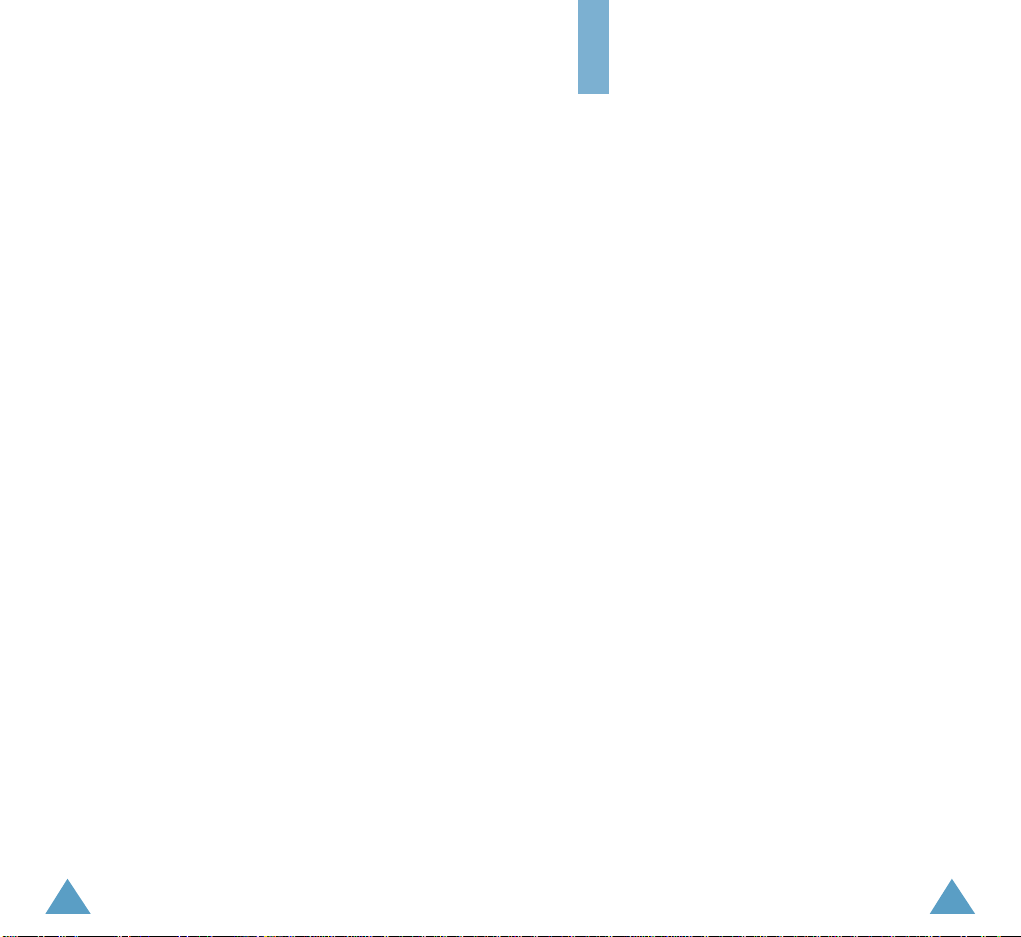
76
SETUP
Auto Retry (MENU 9-1) ....................................................... 103
Auto Answer
(MENU 9-2) ..................................................... 103
Answer Mode
(MENU 9-3) ................................................... 104
Tone Length
(MENU 9-4) ..................................................... 104
Set NAM
(MENU 9-5) ........................................................... 105
Roam Option
(MENU 9-6) .................................................... 105
Data/Fax
(MENU 9-7) ......................................................... 107
Whisper Mode
(MENU 9-8) .................................................. 108
Security
(MENU 9-9) ........................................................... 109
R-UIM Setup
(MENU 9-0) ..................................................... 114
MESSAGES
New Messages (OK-1).............................................................. 115
Inbox
(OK-2)........................................................................... 118
Outbox
(OK-3) ......................................................................... 121
MSG Setup
(OK-4)................................................................... 122
WEB
Launching the Web Browser ....................................................... 125
Setting the Web Prompt ............................................................. 130
REFERENCE INFORMATION
Using the Batteries ..................................................................... 131
Safety Information ..................................................................... 133
GLOSSARY ..................................................................140
INDEX......................................................................... 132
Safety Precautions
Read these simple guidelines. Failure to comply with
them may be dangerous or illegal. For more detailed
safety information, see “Safety Information” on page
xx.
Road safety comes first
Do not use a hand-held phone while driving; park the
vehicle first. Remember that in some countries, it is
illegal to use a hand-held phone while driving.
Switch off when refuelling
Do not use the phone at a refuelling point (service
station) or near fuels or chemicals.
Switch off in aircraft
Wireless phones can cause interference. Using them
on aircraft is both illegal and dangerous.
Switch off in hospital
Follow any regulations or rules. Switch phone off
near medical equipment.
Respect special regulations
Follow any special regulations in force in any area
and always switch off your phone whenever it is
forbidden to use it, or when it may cause
interference or danger (in a hospital for example).
Interference
All wireless phones may be subject to radio
interference, which may affect their performance.
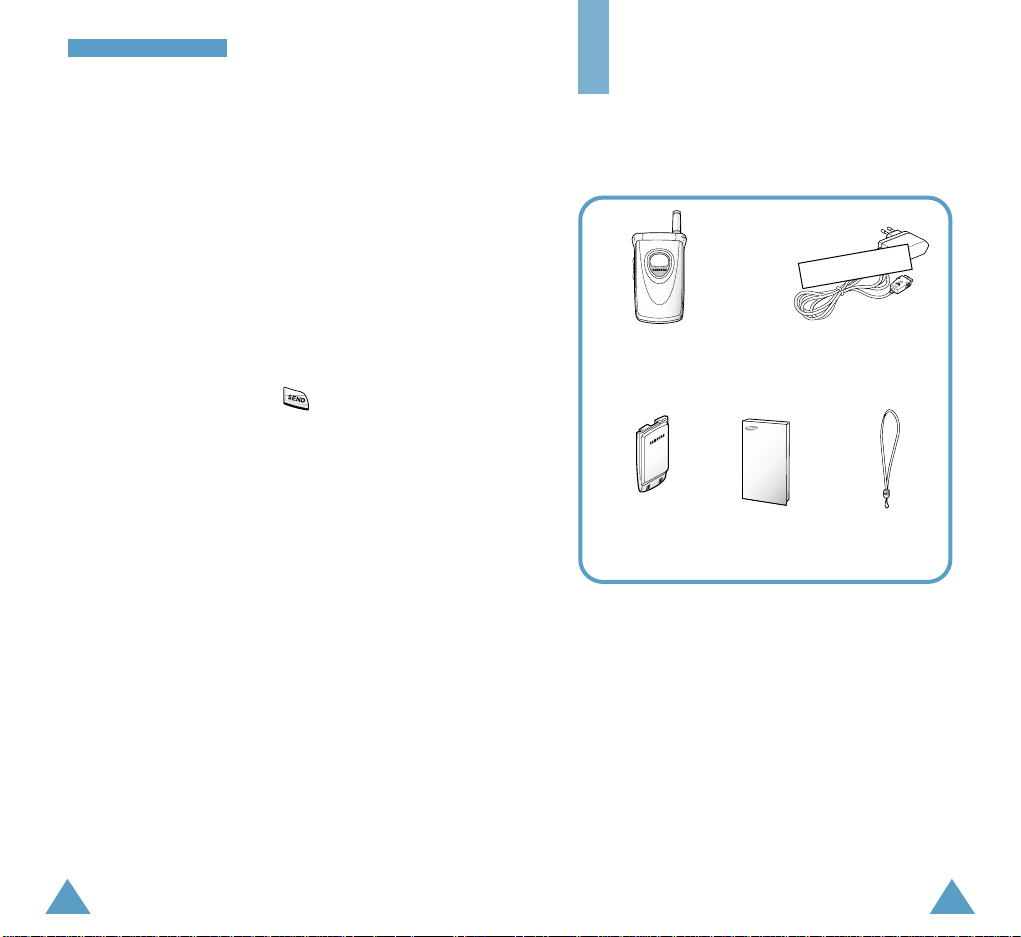
8
SSaaffeettyy PPrreeccaauuttiioonnss
9
Unpacking
Your package contains the following items.
Use qualified service
Only qualified service personnel must repair
equipment.
Use sensibly
Use only in the normal position (to ear). Do not touch
the antenna unnecessarily when the phone is
switched on.
Emergency calls
Ensure the phone is switched on and in service.
Enter the emergency number (911 or another official
emergency number) and press . Give your
location. Do not end the call until told to do so.
Non-Ionizing Radiation
No part of the human body is allowed to come too
close to the antenna during operation of the
equipment.
IMPORTANT!Use only SAMSUNG-approved
accessories and batteries. This phone is intended for
use with a SAMSUNG-approved:
The use of any other power accessory will invalidate
any approval or warranty applying to the phone, and
may be dangerous.
When you disconnect the power cord of any
accessory, grasp and pull the connector, not the cord.
In addition, you can obtain the following accessories
for your phone from your local SAMSUNG dealer:
• Ear microphone
• Travel adapter
• Standard , Extended Li-Ion batteries
• Data cable
Phone
Travel Adapter
Standard
Battery
Owner’s
Manual
Hand Strap
Tentative
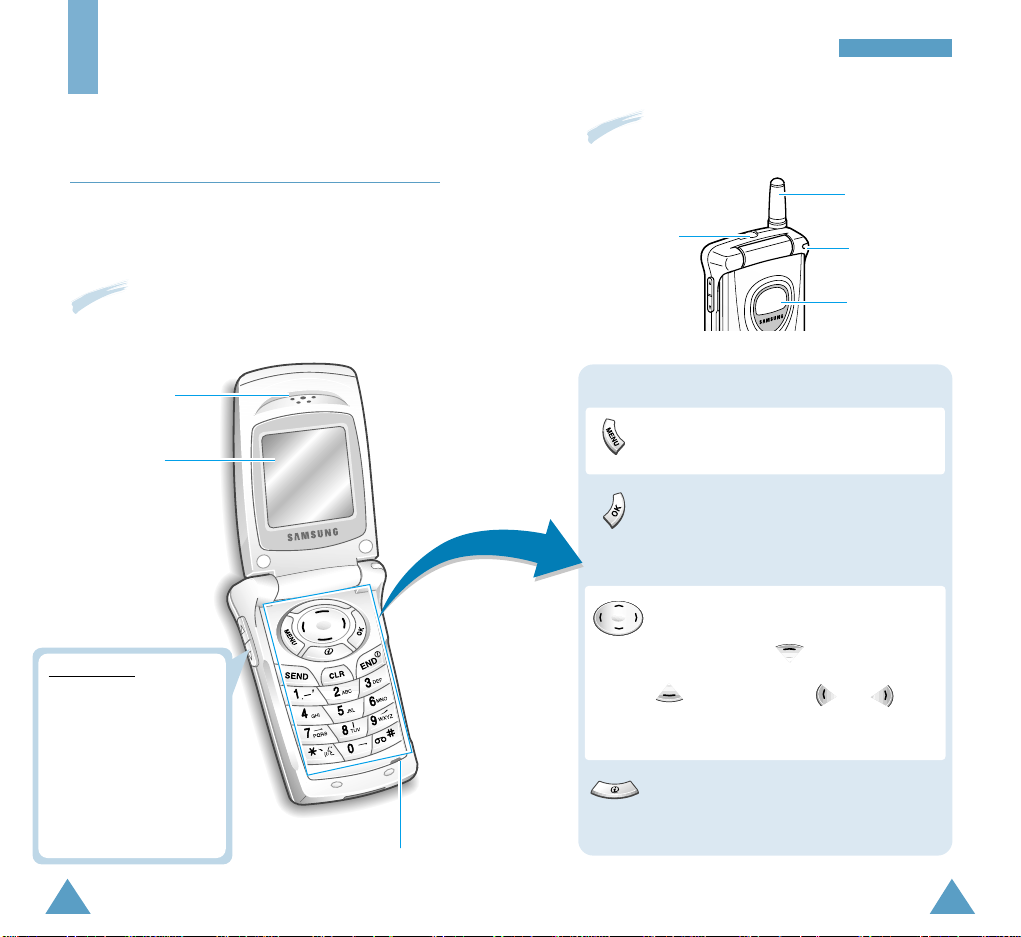
1110
YYoouurr PPhhoonnee
Your Phone
Phone Layout
The following illustration shows the main elements
of your phone.
Microphone
Earpiece
Display
Volume keys
During a call, adjusts the
voice volume.
In Standby mode with the
phone open, adjusts the
call ringer volume.
In Standby mode with the
phone closed, backlights
the external LCD.
Enters the menu facility.
In the menu facility, selects a menu function
or stores information that you have entered.
In Standby mode, quickly enters the
Messages menu.
In Standby mode, quickly enters the Web
menu. Pressing and holding down this key
starts the web browser.
In the menu facility, scrolls through the
menu options.
In Standby mode, allows you to find
the Phonebook entry by its location and
by its name. And and
allow you to change the item to display on
the Standby mode.
Key Functions
Antenna
Service Light
External LCD
With the phone closed
With the phone open
Earphone jack
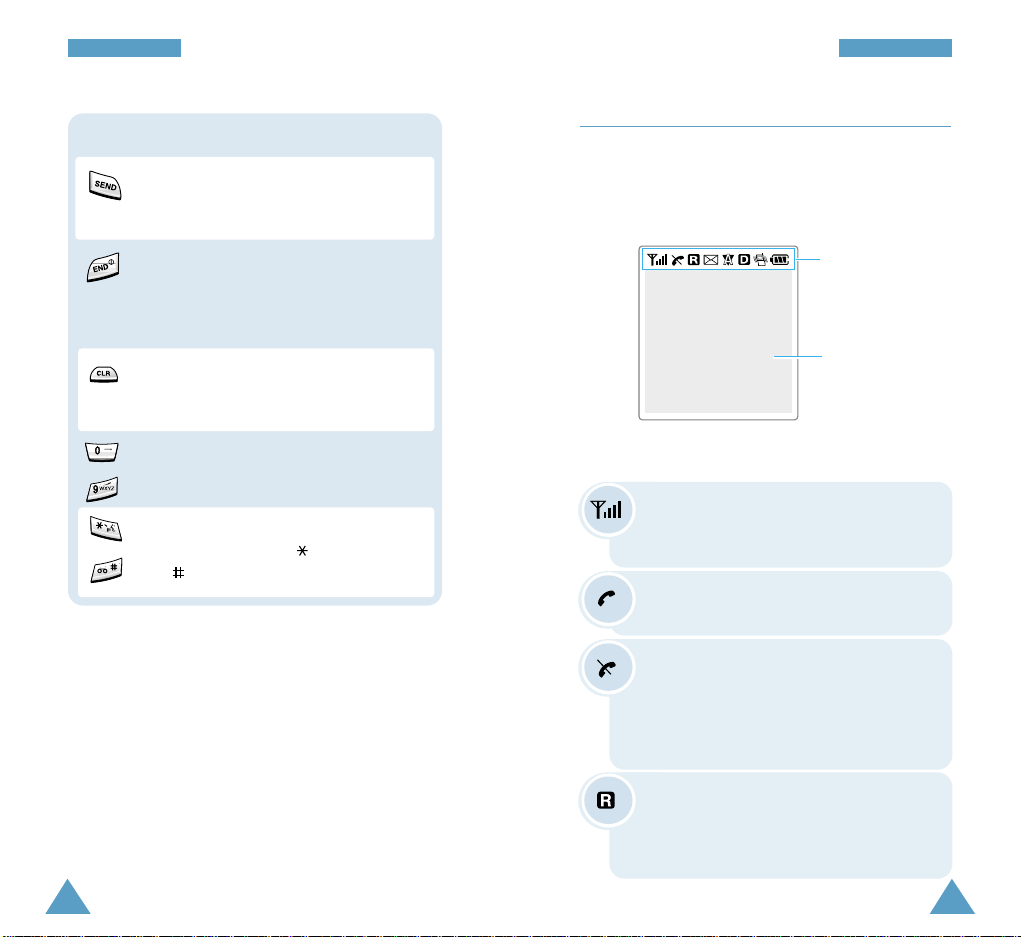
13
YYoouurr PPhhoonnee
12
YYoouurr PPhhoonnee
Makes or answers a call.
In Standby mode, recalls the last number
dialed.
Key Functions (continued...)
Ends a call. Also switches the phone on and
off when pressed and held.
In the menu facility, returns to Standby
mode and cancels your input.
Use these keys for the various functions.
In the text input mode, changes the case
and inserts a space.
Enters numbers, letters and some special
characters.
~
Deletes characters from the display.
In the menu facility, returns to the previous
menu level.
Display
The display comprises two areas: an upper line of
static icons, and the lower text and graphic area. The
following icons display at power-on:
Icons
Text and graphic area
Signal strength : Shows the received
signal strength. The greater the number of
bars, the better the signal strength.
Icons
Service: Appears when a call is in
progress.
No Service: Appears when you are outside
a service area. With it displayed, you cannot
make or receive calls. Wait a little while for
a better signal or move into an open area to
regain the service.
Roaming: Appears when you are out of
your home area and have registered with a
different network (when travelling in other
countries, for example).

15
YYoouurr PPhhoonnee
14
YYoouurr PPhhoonnee
Digital mode: Indicates that the phone is
operating in Digital mode.
Analog mode: Indicates that the phone is
operating in Analog mode.
New Message: Indicates that there is a
new message waiting to be checked.
Vibration mode: Appears when the ring
volume for calls is set to Vibrate.
Battery status: Shows the level of your
battery. The more bars you see, the more
power you have left.
External LCD
Your phone has an external LCD display on the cover.
When the phone is closed, it indicates that you have
an incoming call or message and notifies you at the
specified time when you have set an alarm by its
backlight or particular icons on it.
When you press one of the volume keys on the left
side of the phone with the phone closed, the
backlight of the external display illuminates.
Backlight
The display and keypad are illuminated by a
backlight. When you press any key, the backlight
illuminates. It turns off if no key is pressed within a
given period of time, depending on the Backlight
option set in the Display menu.
To specify the length of time the phone waits before
the backlight turns off, set the Backlight menu
option (6-1); see page xx for further details.
Service light
The service light is in the top right-hand of the
phone. It flashes to indicate incoming call or
message. Also, the service light flashes for a few
seconds when you turn on the phone.
Icons
(continued...)
Service light
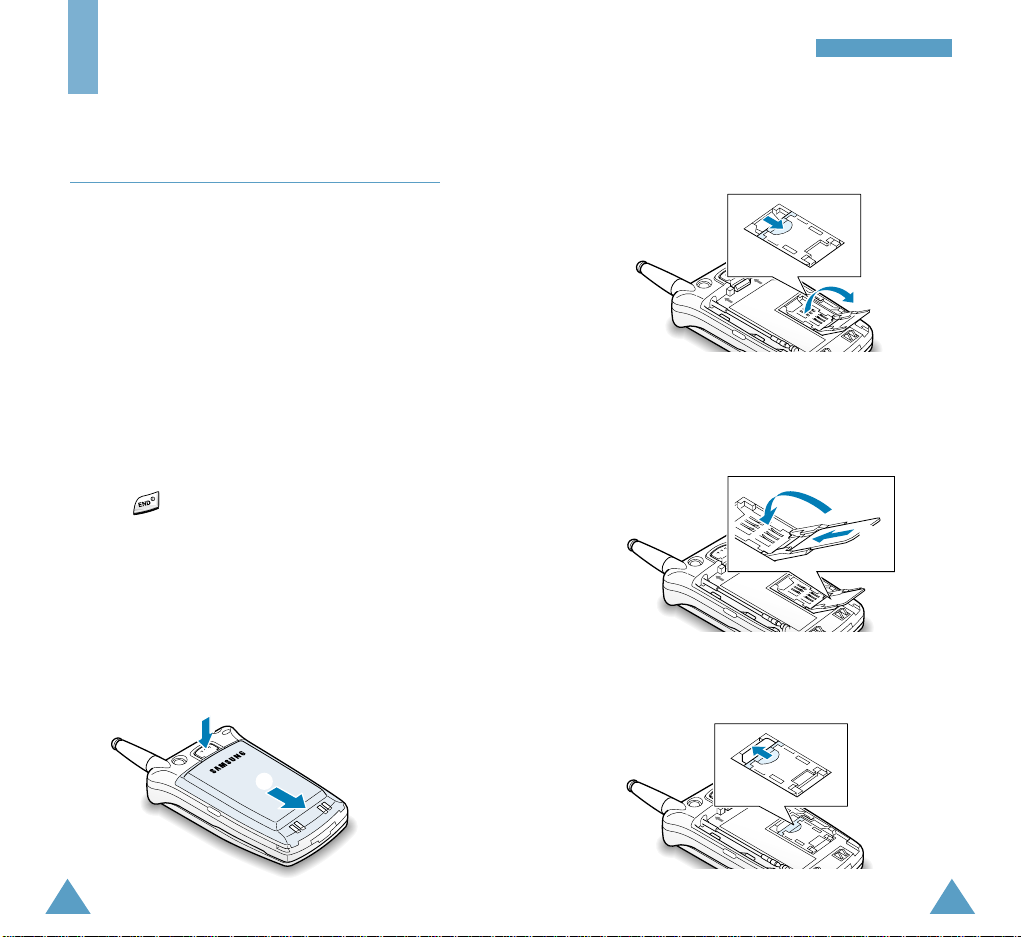
17
GGeettttiinngg SSttaarrtteedd
16
Getting Started
Installing the UIM Card
When you subscribe to a network, your are provided
with a plug-in UIM card loaded with your
subscription details (CHV code, available optional
service and so on).
Important! The plug-in UIM card and its contacts
can be easily damaged by scratches or
bending, so be careful when handling,
inserting or removing the card.
Keep all UIM cards out of the reach of
small children.
1. If necessary, switch off the phone by holding
down until the power-off animation begins
playing.
2. Remove the battery. To do so:
➀ Press and hold the catch above the battery on
the back of the phone.
➁ Slide the battery toward the bottom of the
phone and take it away.
4. Insert the UIM card ensuring that the cut corner is
at the top left and the gold contacts of the card
face into the phone. Replace the card holder.
➁
➀
➀
3. Slide the ivory lock in the UIM card holder towards
the bottom of the phone to unlock the UIM card
holder and lift it up.
➁
5. Slide the ivory lock toward the top of the phone to
lock the card holder.
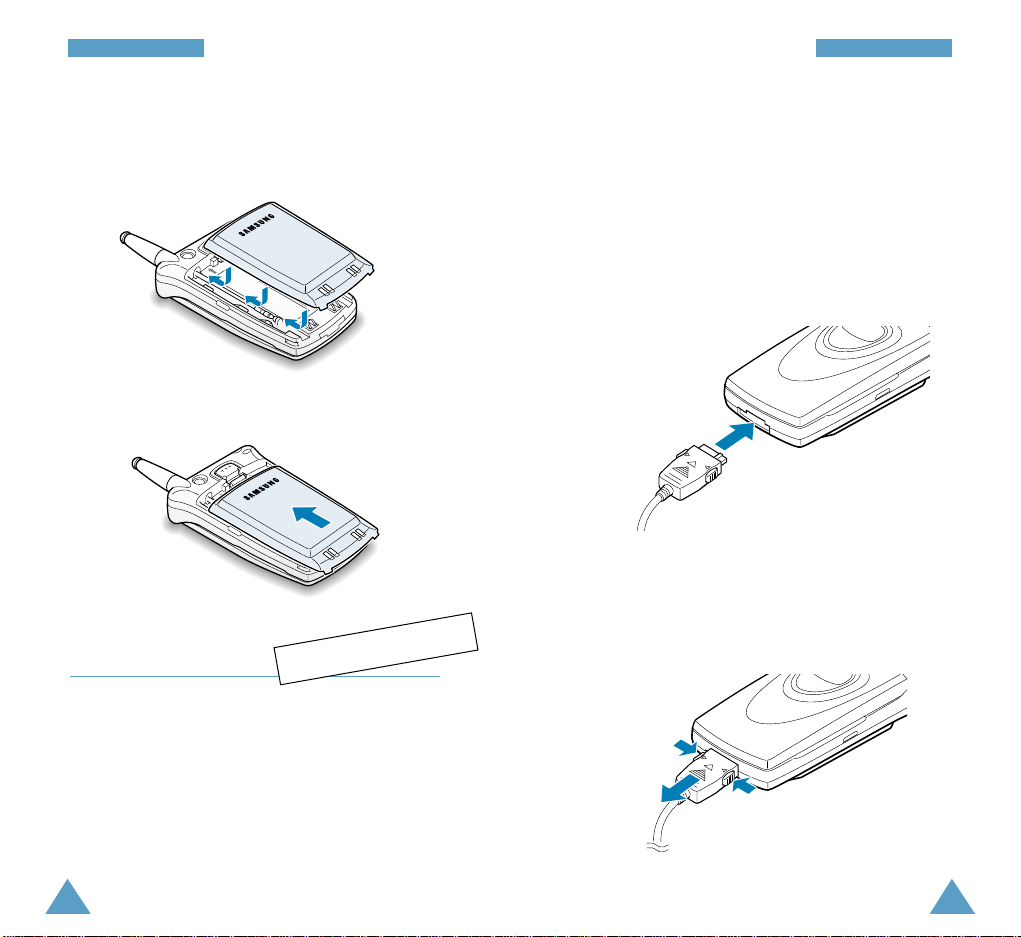
18
GGeettttiinngg SSttaarrtteedd
19
GGeettttiinngg SSttaarrtteedd
Note: You must fully charge the battery before using
your phone for the first time. The phone can be used
while the battery is charging.
Using a Travel Adapter
1. With the battery in position on the phone, connect
the lead from the travel adapter to the jack at the
bottom of the phone.
6. Reinstall the battery. To do so:
➀ Place the battery so that the tabs on it align to
the notches on the back of the phone.
Charging a Battery
Your phone is powered by a rechargeable Li-ion
battery.
A travel adapter is provided with your phone. You can
also purchase it from your local SAMSUNG dealer.
Use only approved batteries and chargers.
Ask you local SAMSUNG dealer for further details.
➁ Slide the battery toward the top of the phone
until you hear a click.
2. Connect the adapter to a standard AC wall outlet.
3. When charging is finished, disconnect the adapter
from the power outlet and from the phone.
➀
➀
➁
Tentative
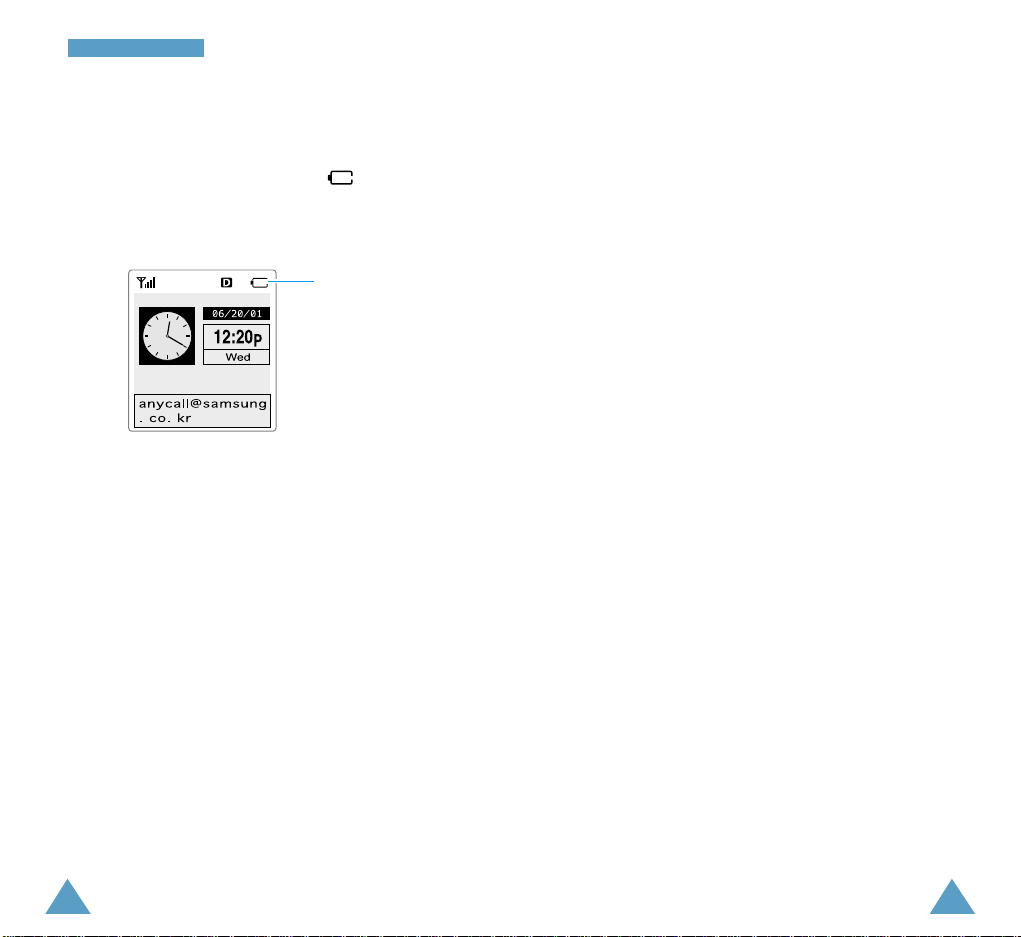
2120
GGeettttiinngg SSttaarrtteedd
Low Battery Indicator
When the battery charge level gets low, the battery
sensor blinks an empty battery icon at the top
right corner of the display and sounds a tone.
If the battery level gets too low, the phone will turn
off automatically. Unfortunately, if this happen, you’ll
lose whatever you are doing, including dropping your
call. Watch the battery strength icon and make sure
your battery is adequately charged.
Empty battery
icon
GGeettttiinngg SSttaarrtteedd
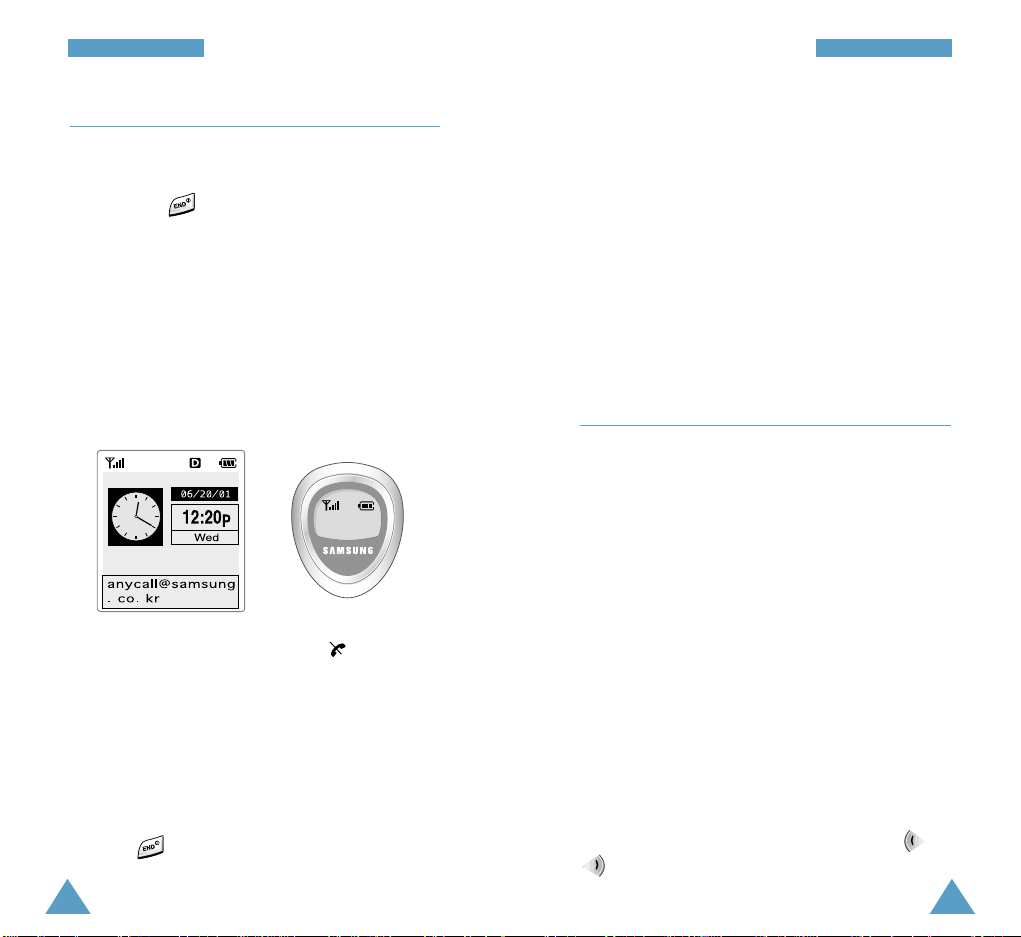
23
GGeettttiinngg SSttaarrtteedd
Switching the Phone On/Off
1. Open the phone.
2. Hold down for more than one second to
switch the phone on.
3. If the phone asks for a CHV code, enter the CHV
code supplied with the UIM card. For further
information on the CHV code, see page xx.
The service light in the top right corner of the
phone flashes, and an alert sounds. When the
system locates services, you can see the following
idle screens on the main and external display
respectively.
If the phone is out of service, the icon
appears in the display. In this case, you cannot
place and receive calls. You can try again later
when service is available.
Note: You can change the display language via
the Language menu option (6-5).
3. When you wish to switch the phone off, hold
down for more than two seconds.
12:20 AM
06/20 M0
22
GGeettttiinngg SSttaarrtteedd
WARNING!
Do not switch on the phone when the mobile
phone use is prohibited or when it may cause
interference or danger.
Note: Do not touch the antenna on the phone
unnecessarily when the phone is switched on.
Contact with the antenna affects call quality and
may cause the phone to operate at a higher power
level than otherwise needed.
Changing the Display for Standby
Mode
Your phone provides you with a variety of items to
display in Standby mode. You can change the idle
screen with ease to one of the following items
depending on your preference.
• Clock and calendar: displays a clock with with a
daily pad calendar. This is default display.
• World clock: displays two clocks showing the time
in the time zones selected in the World Time
menu option (see page xx).
• Digital clock: displays the digital clock.
• Wallpaper 1 and 2: displays the wallpaper
animations selected in Idle 1 and Idle 2 under the
Animation menu option (see page xx)
respectively.
To change the display in Standby mode, press or
until you find the desired display.
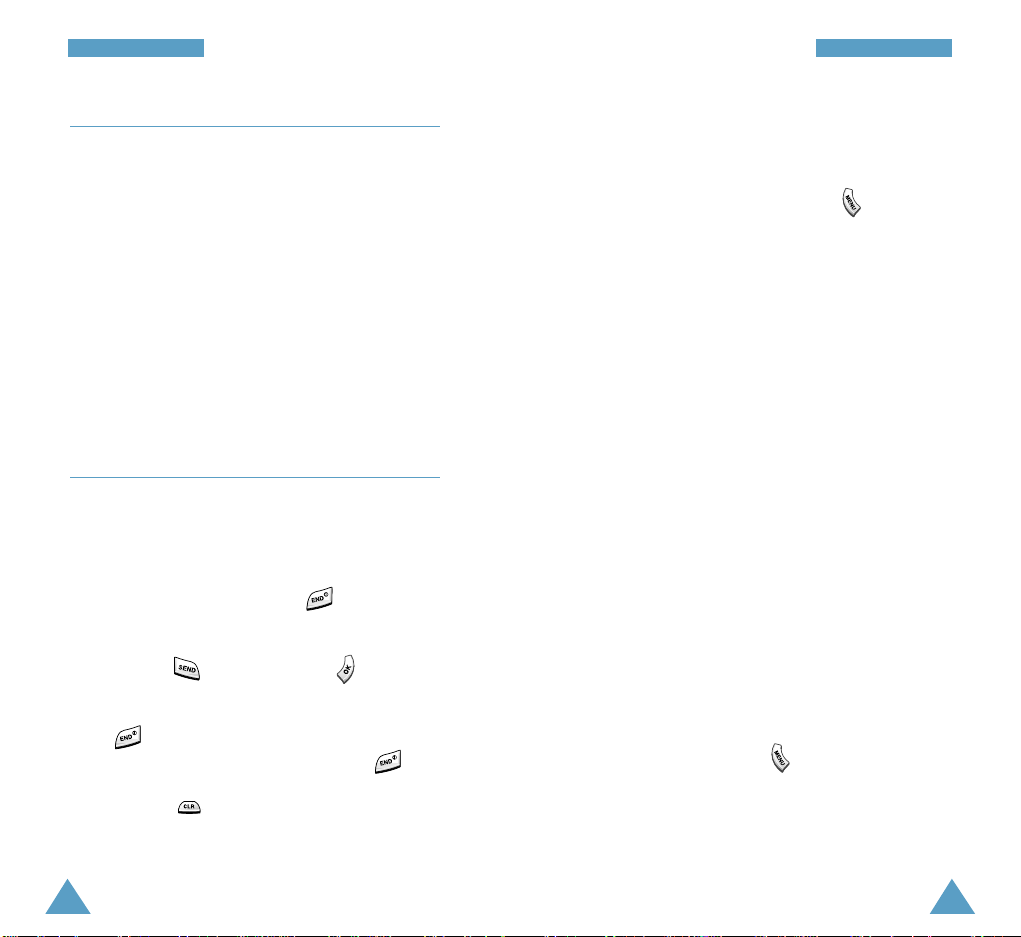
25
GGeettttiinngg SSttaarrtteedd
24
GGeettttiinngg SSttaarrtteedd
CHV Code
The CHV code supplied with the UIM card helps you
protect the UIM card against unauthorized use.
When requested the code, key in the appropriate
code (displayed as asterisks for security). If you enter
an incorrect CHV code three times in succession,
your UIM card is blocked. To unblock the card,
contact your service provider.
You can enable or disable the code using the R-UIM
Setup menu option (9-0). For further information on
the CHV code, see page xx.
Your Phone’s Mode
Standby Mode
Standby is the most basic state of your phone. The
phone goes into Standby mode soon after you turn it
on, or whenever you briefly press . When your
phone is in Standby mode, you will typically see the
current date and time. If you enter a phone number,
you can press to dial it, or press to save it
in the internal phone book.
Press at any time to return to Standby mode. Be
careful; if you are on a call when you press , you
will return to Standby mode, but it also disconnects
the call. Press several times or hold it down to
return to Standby mode without ending the call.
Talk Mode
You can place and answer calls only when your phone
is turned on. During a call, the phone is in Talk mode.
While you are in Talk mode, pressing gives you a
list of options referred to as “In-Call Options.” See
page xx for details on the options.
Power Save Mode
Your phone comes with a Power Save feature that will
automatically be activated if your phone is unable to
find a signal after 15 minutes of searching. While this
feature is active, the phone’s battery charge will
conserved. The phone will automatically recheck for a
signal periodically.
To manually force the phone recheck for a signal, press
any key. A message on the display let you know when
your phone is operating in Power Save Mode.
Lock Mode
When you lock your phone using the Lock Mode
menu option (see page xx), you cannot use the phone.
Even in Lock mode, you can receive messages and
calls, but cannot place an outgoing call until you
unlock the phone.
To unlock the phone, press , and enter the lock
code. The phone returns to Standby mode.

27
CCaallll FFuunnccttiioonnss
26
Ending a Call
When you have finished your call, press .
The call time (length of the call) displays with the
number of the called party. If the number is stored in
your Phonebook, the name is displayed. If there is no
match in Phonebook, you can press and store the
number to the Phonebook. For further information on
storing the number in the Phonebook, see page xx.
Or, simply close the phone to end a call.
Redialing the Last Number
To redial the number you dialed last, press
twice.
The phone stores the last 10 numbers dialed so that
you search for the desired number in the last call log.
To recall any of these numbers, proceed as follows.
1. If there are any characters on the display, return to
Standby mode by pressing .
2. Press . The list of outgoing calls are
displayed.
3. Press or (or the volume keys on the left
side of the phone) to scan through the list until
you find the required name or number.
4. Press to dial the displayed number.
Call Functions
Making a Call
To make a call, proceed the followings:
1. In Standby mode, enter the area code and phone
number.
While entering a phone number, press to
insert a hard or two-second pause or a
hyphenation. For more information on pause
dialing, see page xx.
2. Press . The phone places the call to the
entered phone number.
Note: If you have set Auto Retry menu option (9-1) to
On (see page xx), and nobody answers to you or the
line is busy, the phone automatically retries to make
the call.
Correcting the Number
To clear... Then...
The last digit Press .
displayed
The whole display Hold down for more than
one second.
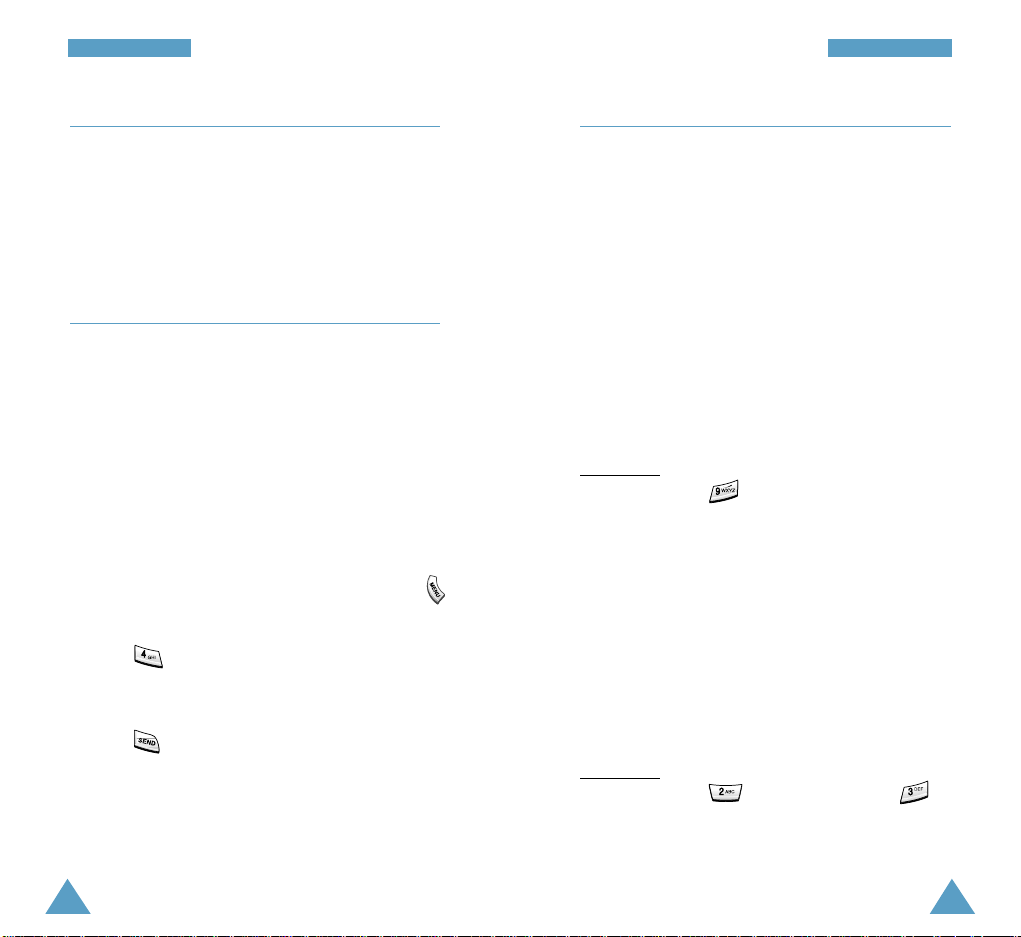
28
CCaallll FFuunnccttiioonnss
29
CCaallll FFuunnccttiioonnss
Making a Call from the Phonebook
You can store the phone numbers called regularly in
memory, called Phonebook. You then simply recall
the number to dial. For further information on
Phonebook, refer to page xx.
Prepend Dialing
The Prepend option lets you add digits such as area
codes and network feature activation codes to a
phone number that is in your Phonebook or Call logs
before dialing it. (The prepended phone number
cannot be more than 10 digits.)
To prepend existing phone numbers in the Phonebook
or Call logs:
1. Access the Phonebook entry.
2. When the desired phone number displays, press
to access the Options menu.
3. Press to select the Prepend option.
4. Enter the area code or feature code.
5. Press to dial the number.
Speed Dialing
Once you have stored phone numbers labeled with
Speed Dial in the phonebook memory, you can dial
them easily whenever you want. See below.
One-Touch Dial
Memory locations 01 through 09 are special onetouch locations. You can dial the phone numbers
stored in the Phonebook memory from 01 through 09
simply by pressing one button.
Press and hold the third digit of the memory location
containing the number to be dialed.
For example: Location no. 009
Press and hold.
The number (and name) stored is displayed, then
dialed.
Two-Touch Dial
Memory locations 10 through 99 are special twotouch locations.
Press the second digit briefly, then hold down the
third digit of the memory cell.
For example: Location no. 023
Press briefly and hold down .
The number (and name) stored is displayed, then
dialed.
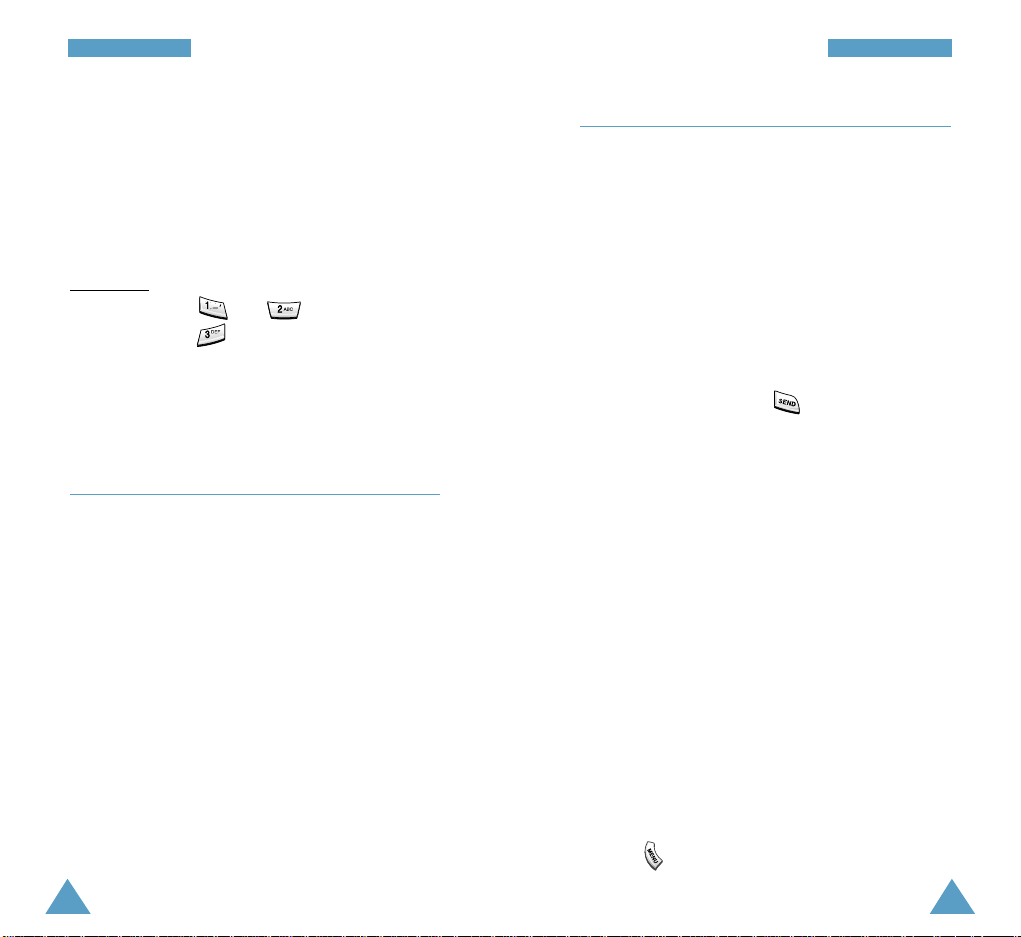
30
CCaallll FFuunnccttiioonnss
31
CCaallll FFuunnccttiioonnss
Three-Touch Dial
Memory locations 100 through 500 are special threetouch locations.
Press the first and the second digit briefly, then hold
down the third digit of the memory cell.
For example: Location no. 123
Press and briefly, then hold
down .
The number (and name) stored is displayed, then
dialed.
Emergency Dialing
You can place calls to hard-coded emergency
numbers (911, *911, and #911) or three specified
number in the emergency number list even if your
phone is locked or all outgoing calls are restricted.
For further information on emergency numbers, refer
to page xx.
Pause Dialing
When you call automated system, like banking
services, you are often required to enter a password
or account number. Instead of manually entering the
numbers each time, you can store the numbers in
your Phonebook, separated by special characters
called pauses.
There are two kinds of pauses that can be entered on
your phone:
• Hard pause: A hard pause stops the dialing
sequence until you press .
• Two second pause: A two second pause stops the
dialing sequence for two seconds and then
automatically sends the remaining digits.
Note: Multiple two second pauses can be
entered to extend the length of a pause. For
example, two consecutive two second pauses
cause a total pause time of four seconds.
However, keep in mind that pauses count as
digits towards the 32 digit dialing maximum.
Storing Pauses in a Phonebook Entry
To store a number in your Phonebook that contains
pauses:
1. Enter the phone number you want to store (such as
the bank’s teleservice phone number).
2. Press . The Dial options display.
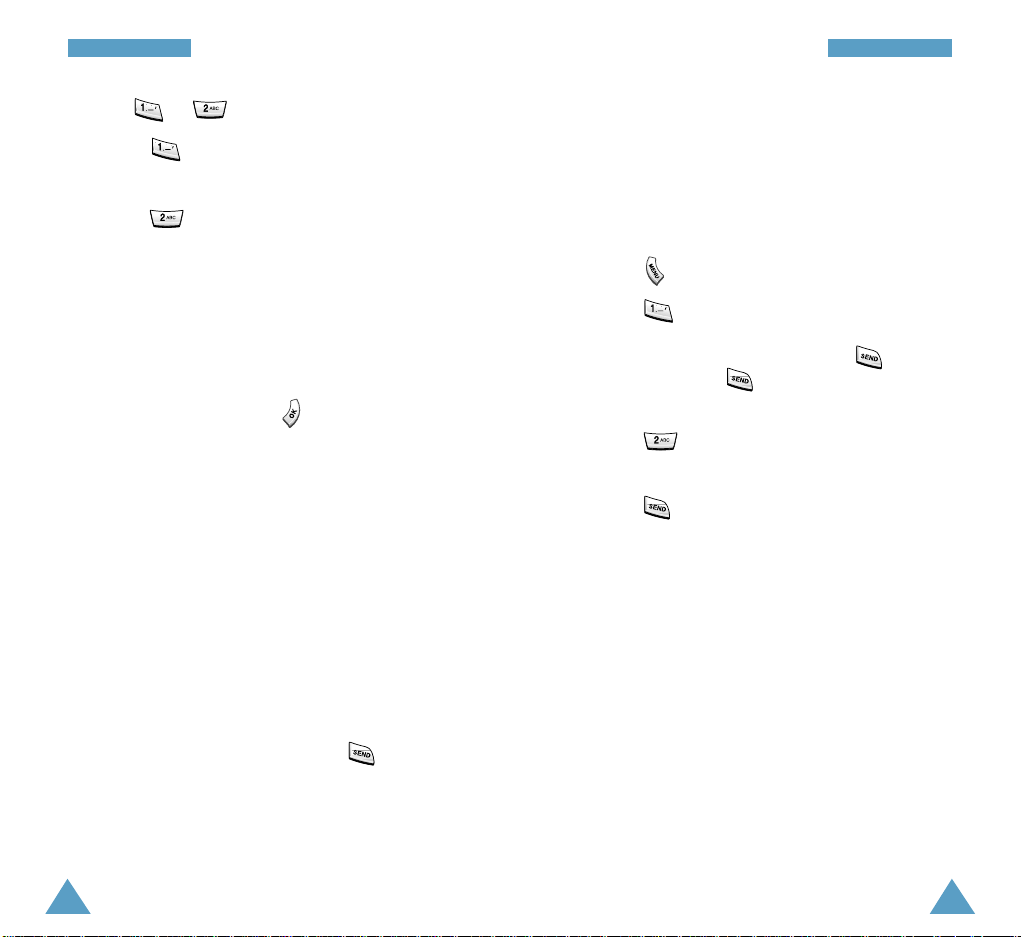
33
CCaallll FFuunnccttiioonnss
32
CCaallll FFuunnccttiioonnss
3. Press or to enter the desired pause.
• Press for P pause. The letter “P” displays
in the number, meaning that a hard pause will
occur at that point in the dialing sequence.
• Press for T pause. The letter “T”
displays in the number, meaning that a “Timed”
pause will occur at that point in the dialing
sequence.
4. Enter the digits that need to follow the pause
(such as your account number).
5. Store the number in your Phonebook as you
normally would by pressing and following the
screen prompts.
Pause Dialing from a Stored Phonebook Entry
1. Dial the number from the Phonebook.
2. If you stored the number using a two second
pause(s), your phone transmits the number that
follows the “T” pause two seconds after
connection.
If you stored the number using a hard pause(s),
wait for the appropriate prompt from the number
you are calling (credit card number, back account
number, etc.). When prompted, press to send
the DTMF number that follows your hard pause.
3. “SENDING DTMF” flashes on the display and the
transmitted tone sounds.
Manual Pause Dialing
You can enter pauses manually using the Dial
options during the dialing process.
1. Enter the phone number of the service you want to
call (such as a bank’s teleservice phone number).
2. Press to display the Dial options.
3. Press for P Pause. The phone displays a
“P” meaning a hard pause. Enter the number to be
sent after the pause and then press . After
connecting, press again to transmit the
additional number.
Press for T Pause. The phone displays “T”
meaning a timed pause. When prompted, enter
the number to be sent after the pause and then
press . The phone transmit the number that
follows the pause two seconds after connection.

35
CCaallll FFuunnccttiioonnss
34
CCaallll FFuunnccttiioonnss
Voice Dialing
Before using the Voice dialing feature, you must
record the name and number in your phone using the
Voice Dial menu. For further details, see page xx.
1. To place a call, press and hold , or open the
phone, depending on the Set Active menu option
(7-3). See page xx.
2. At the voice prompt, say the name into the
microphone.
• If the phone recognizes the name, the phone
attempts a connection.
• If the phone does not recognize the name, the
screen prompts for the name again.
• If the phone is unable to recognize the name
after three attempts, the message Did not
match any voicetag try again is displayed.
Try the call again later, or check the recorded
name.
3. The phone dials the corresponding number.
Adjusting the Volume
During a call, if you want to adjust the voice volume,
use the volume keys on the left side of the phone.
Press to increase and to decrease the
volume. The illustration on the display shows all
eight levels (the more bars, the louder). No bars
indicates the key beep is turned off.
In Standby mode, you can adjust the ringer volume
for calls using these keys.
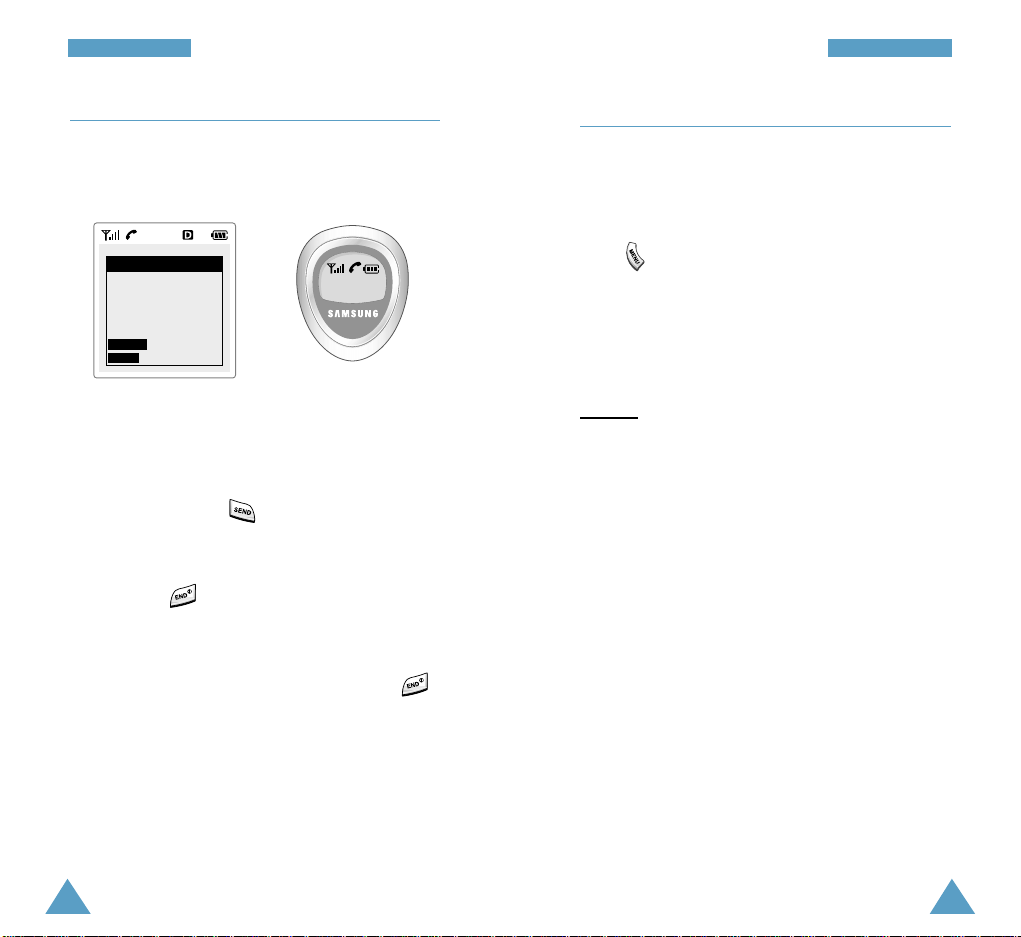
37
CCaallll FFuunnccttiioonnss
36
CCaallll FFuunnccttiioonnss
Answering a Call
When somebody calls you, the phone alerts you by
ring, blinking service light and the following screen
on the display.
If the caller can be identified, the caller’s phone
number (or name if stored in your Phonebook) is
displayed.
1. To answer a call, open the phone. If the phone is
already open, press .
If the Answer Mode menu option (9
-3) is set to
any key, you can answer a call by pressing any
key except .
if the menu option is set to flip open, you can
answer a call simply by opening the phone.
2. End the call by closing the phone or pressing .
Notes:
• You can answer a call while using the phonebook
or menu features. The current operation will be
interrupted.
• If you cannot answer an incoming call, you can set
the phone to answer the call by the greeting
message and record the caller’s message. For
further information, see page xx.
Incoming
Digital
Call From
Send : Answer
End : Silence
In-Call Options
Your phone provides a number of functions that you
can use during a call. You may not utilize all of these
functions at all times. Many of the in-call options are
network services.
Press during a call to access the following incall options:
Mute/Quit: allows you to switch your phone’s
microphone off, so that the other party cannot hear
you.
Example
: You wish to say something to another
person in the room but do not want the other party to
hear you.
Calls (Menu 1): allows you to access the Calls
menu. See page xx.
Phonebook (Menu 2): allows you to access the
Phonebook menu. See page xx.
Silent/Quit: does not transmit the key tones. It
allows you to press keys without hearing annoying
key tones during a call.
Send Tel #: sends DTMF tones of your number.
My Phone # (Menu 6-4): shows your phone number.
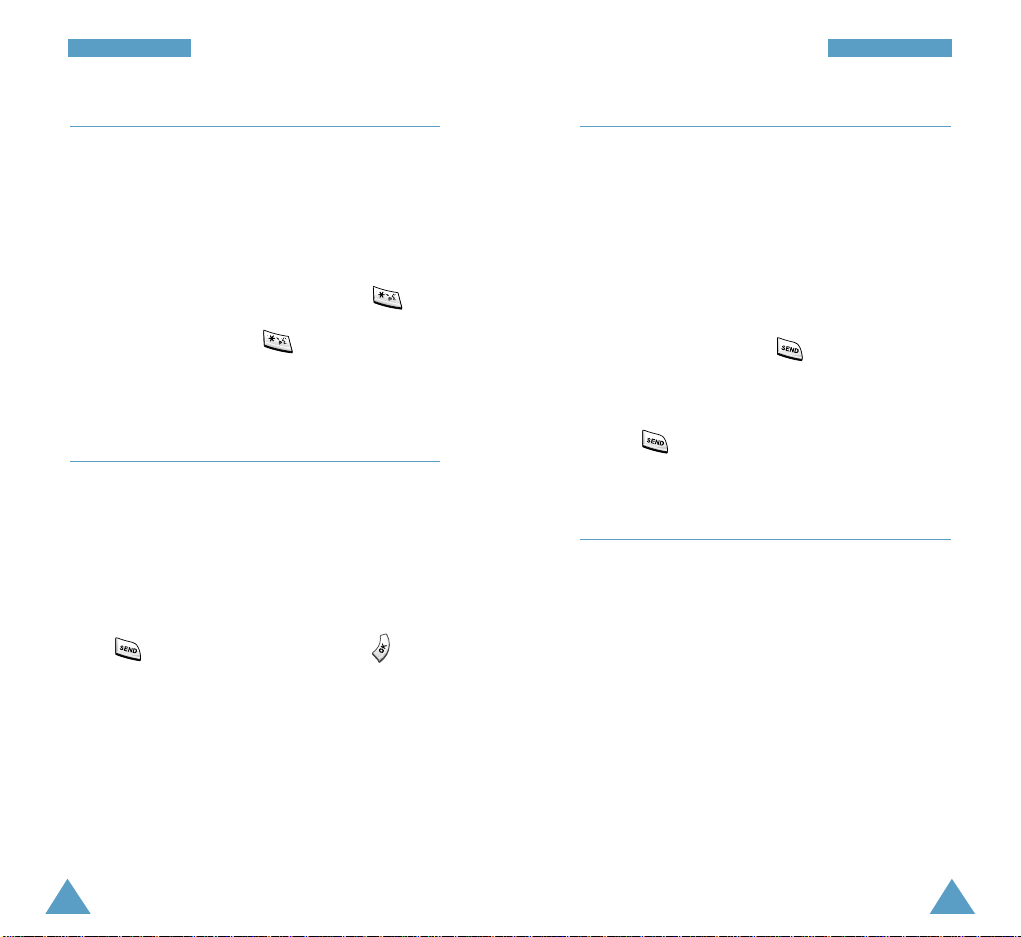
38
CCaallll FFuunnccttiioonnss
39
CCaallll FFuunnccttiioonnss
Quick-switching to Silent Mode
Silent mode disables all sounds on the phone. This
feature is best used in situations where the phone
might disturb others, such as a meeting, library,
theater, etc. Your phone can be set to silent mode
with a press of a key.
To enter Silent mode, press and hold down .
Pressing and holding down once again exits
Silent mode.
Viewing Missed Calls
If you fail to answer a call for any reason, the phone
indicates a missed call by displaying a text
notification on the screen. Additionally, if caller
information is available, a Missed entry is created,
and the screen displays the phone number of the
most recent missed call.
Press to call the displayed number, or to
clear the message and return to Standby mode.
To view the list of the missed calls, refer to
‘Missed’ on page xx.
Call Waiting
You can answer an incoming call while you have a
call in progress, if this service is supported by the
network. Contact your service provider to activate
Call Waiting.
When a waiting call is detected, the incoming call
alert sounds (network dependent) and a text
notification displays. To answer a waiting call:
1. To answer the call, press . The phone
connects the calling party, and places the current
party on hold.
2. Press again to switch between two parties.
Call Forwarding
This feature provides the option of forwarding
incoming calls to another phone number, even while
your phone is off. Activating Call Forwarding does
not affect outgoing calls made from this phone.
Contact your service provider to activate Call
Forwarding.
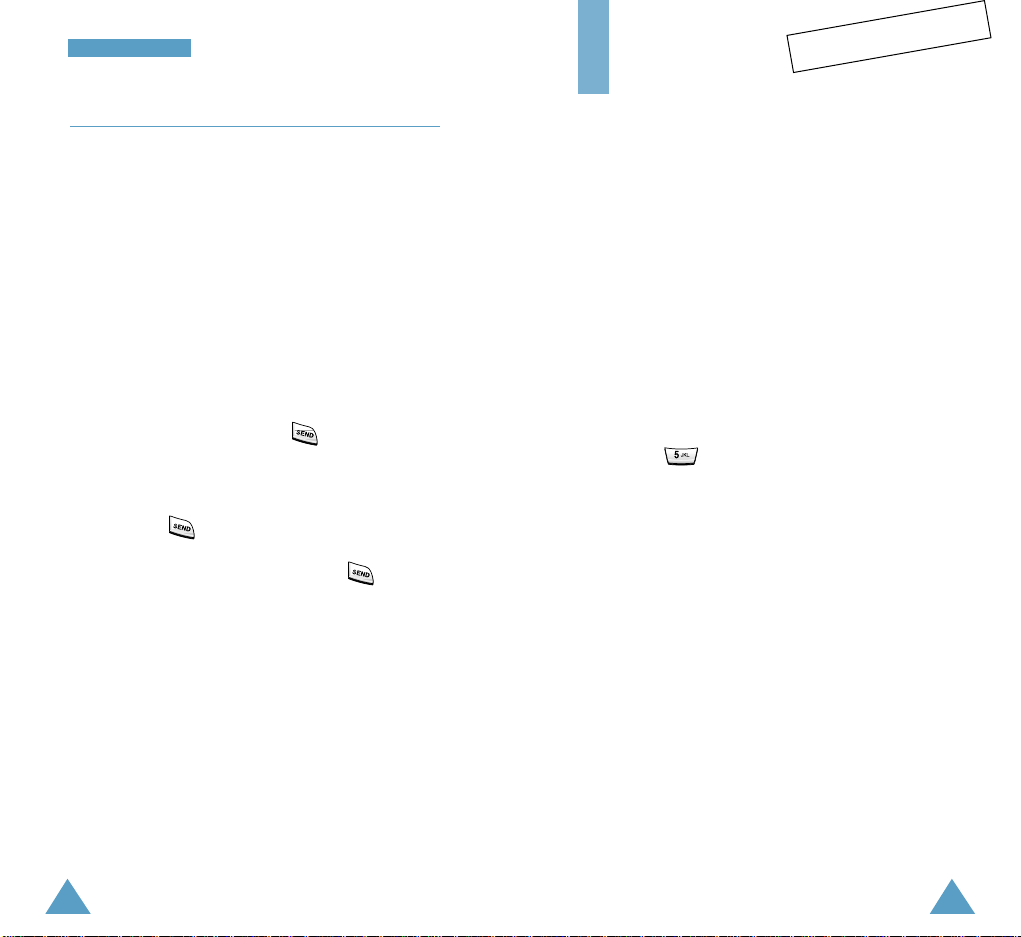
4140
CCaallll FFuunnccttiioonnss
Three-Way Calling
This feature enables you to conduct conference calls
with two separate parties at the same time. The
phone records only the first party into the Outgoing
Calls Log. But, you are billed airtime for each of the
outgoing calls separately. Contact your service
provider to activate Three-Way Calling.
During a three-way call, if one of the callers hangs
up, you and the remaining caller will stay connected.
If you initiated the call and you hang up first, all
three parties are disconnected.
1. During a conversation, press . The phone
places the other party on hold.
2. Enter the phone number for the third party, and
then press again.
3. When the third party answers, press again to
begin your three-way call.
Entering Text
When using your phone, you will need to enter text
at many times. For example, when storing a name in
the Phonebook, writing a text message or scheduling
events in your calendar. You can enter alphanumeric
characters into your phone by using your phone’s
keypad.
You are provided with the following text input
modes;
• Word(T9): This mode allows you to enter English
words with only one keypress per letter. Each key
on a keypad has more than one letter - a single
press on could be J,K or L. The Word mode
automatically compares your key presses to an
internal linguistic database to determine the
correct word. The Word mode requires far fewer
keystrokes than the traditional multi-tap method,
ABC mode.
• ABC: This mode allows you to enter letters by
pressing the key labeled with the desired letter
once, twice, or three times until the letter appears
on the display.
• Symbol: This mode allows you to enter
punctuation marks or symbols characters.
• 123: This mode allows you to enter numbers.
Tentative
