Samsung SCH-620 Service Manual
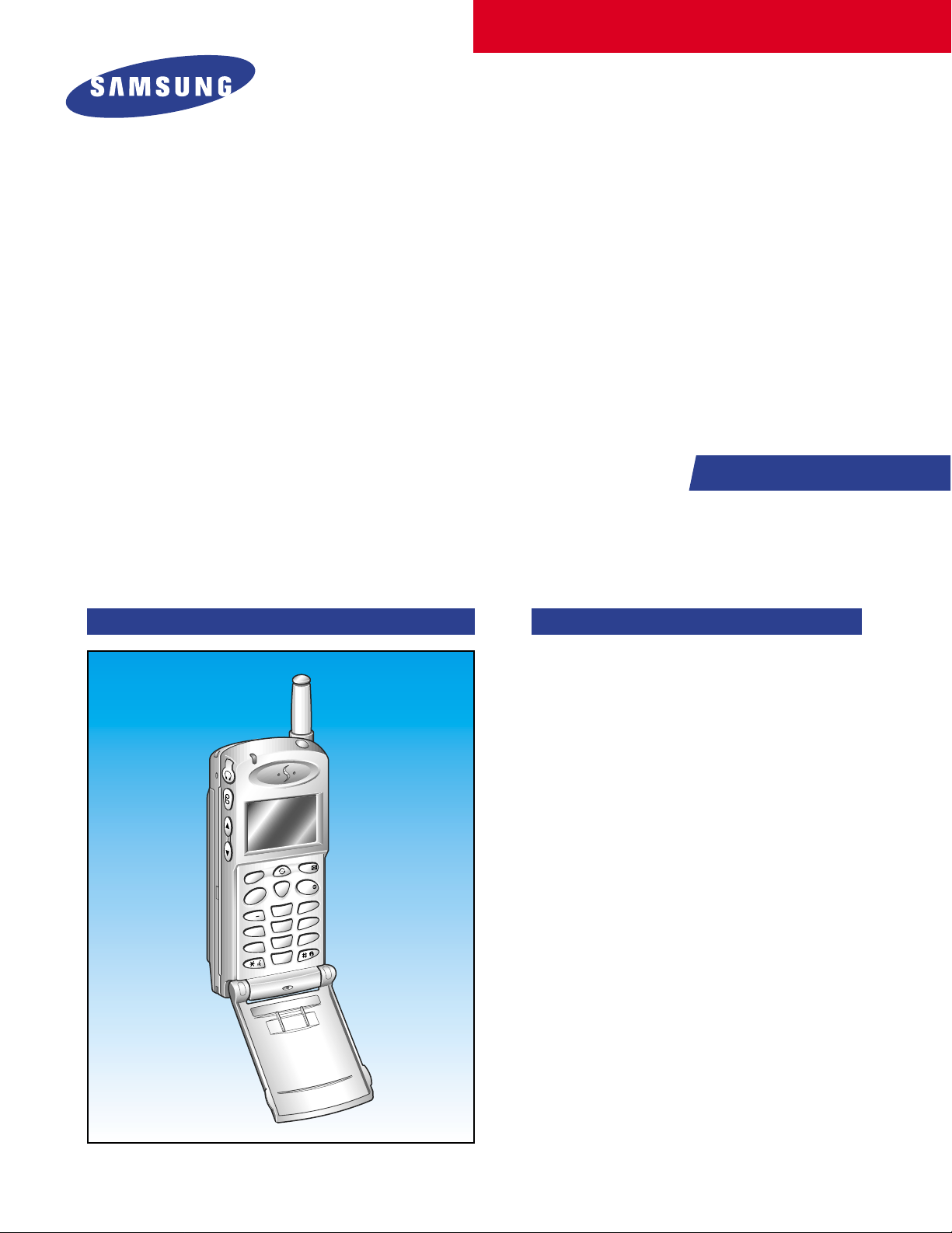
SERVICE
PORTABLE CELLULAR
TELEPHONE
SCH-620
Manual
PORTABLE CELLULAR TELEPHONE CONTENTS
1. General Introduction
2. Specification
3. Installation
4. NAM Programming
5. Product Support Tools
6. Troubleshooting
7. Exploded view and its Part List
8. Electrical Parts List
9. Block diagram
10. PCB diagrams
11. Circuit diagrams
MENU
SEND
1
4
7
. ´
G
P
OK/
END/
CLR
F
E
D
3
C
B
A
2
O
N
M
6
L
K
J
5
I
H
S
R
Q
Z
Y
X
W
9
V
U
T
8
R
E
P
O
0
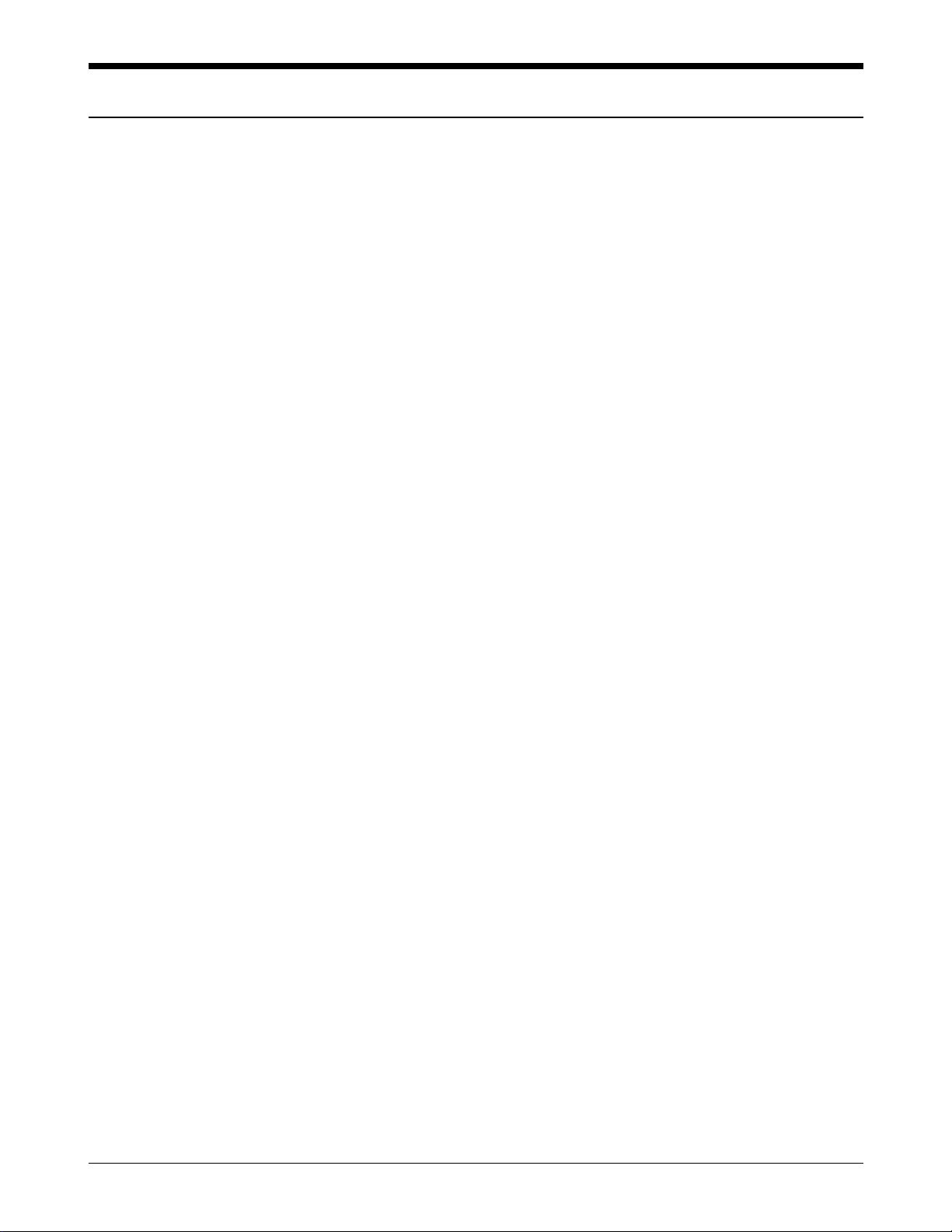
1. General Description
The SCH-620 cellular phone functions as both analog cellular phone working in AMPS (Advanced Mobile
Phone Service) mode and digital cellular phone working in CDMA (Code Division Multiple Access) mode.
CDMA type digital mode applies DSSS (Direct Sequential Spread spectrum) mode which first came to be used
in the military.
The DSSS reduces channel cross talk and allow to use one frequency channel by multiple users in the same
specific area, resulting in increase of channel capacity to about ten times compared to that of analog mode
currently used.
Soft/Softer Handoff, Hard Handoff, and Dynamic RF Power Control technologies are combined into this phone
to reduce the call drop while usage.
CDMA digital cellular network consists of MSO (Mobile Switching Office), BSC (Base Station Controller),
BTS(Base Station Transmission System), and MS (Mobile Station). MS meets the specifications of the below:
• IS-95A : Mobile Station-Base Station Compatibility Standard for Dual-Mode Wideband Spread Spectrum
Cellular System
• IS-96A : Speech Service Option 1 Standard for Dual-Mode Wideband Spread Spectrum Cellular Systems
• IS-98A : Standards for Dual-Mode Wideband Spread Spectrum Cellular Mobile Station
• IS-126 : Mobile Station Loopback Service Options Standard
SCH-620 is composed of main handset, rapid charger, three batteries (1600 mAh, 1000 mAh, 550mAh), handsfree kit, car adaptor, and travel charger. Hands-Free Kit is designed to be operated in full-duplex mode taking
turn-around delay between the phone and the system into account.
SAMSUNG Proprietary-Contents may change without notice
1-1
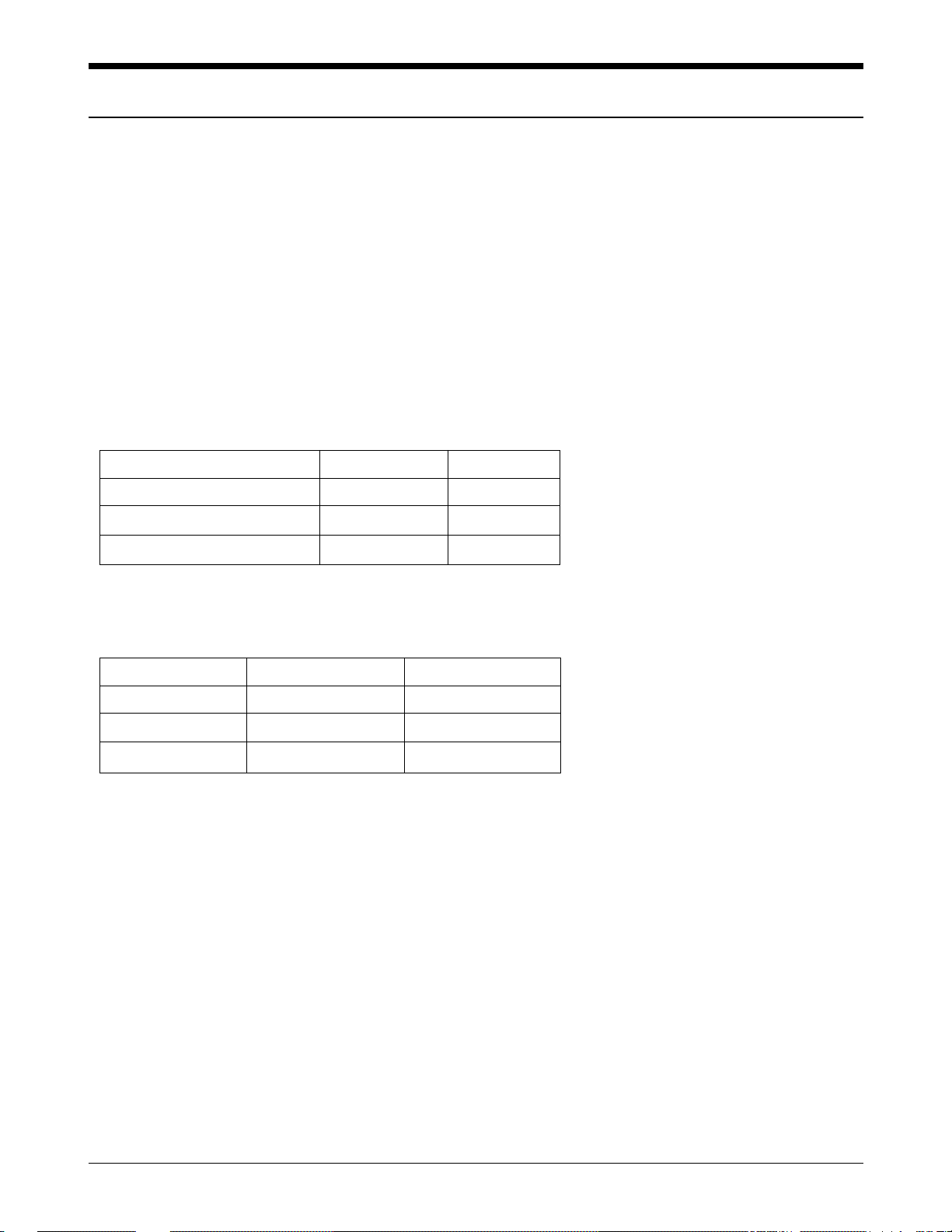
SAMSUNG Proprietary-Contents may change without notice
2-1
2. Specification
2-1 General
Frequency Range Digital Mode Analog Mode
Transmitter : 824 ~ 849 MHz 824 ~ 849 MHz
Receiver : 869 ~ 894 MHz 869 ~ 894 MHz
Channel Spacing : 1.23 MHz 30 kHz
Number of Channels : 20 FA 832 CHs
Duplex Spacing : 45 MHz 45 MHz
Frequency Stability : ±2.5 ppm (-30˚C ~ +60˚C, -4˚F ~ +140˚F)
Operating Temperature : -30˚C~+60˚C (-4˚F ~ +140˚F)
Operating Voltage
HHP : 3.6V DC (±10%)
Hands-free : 13.7V DC (±10%)
Operating Time
Digital Mode
Item Size Weight (g)
including slim battery 105 x 45 x 18 89
including standard battery 105 x 45 x 21 117
including extended battery 105 x 45 x 24 138
Item Standby Time Talk Time
slim battery up to 75 hours up to 90 min
standard battery up to 155 hours up to 200 min
extended battery up to 250 hours up to 330 min
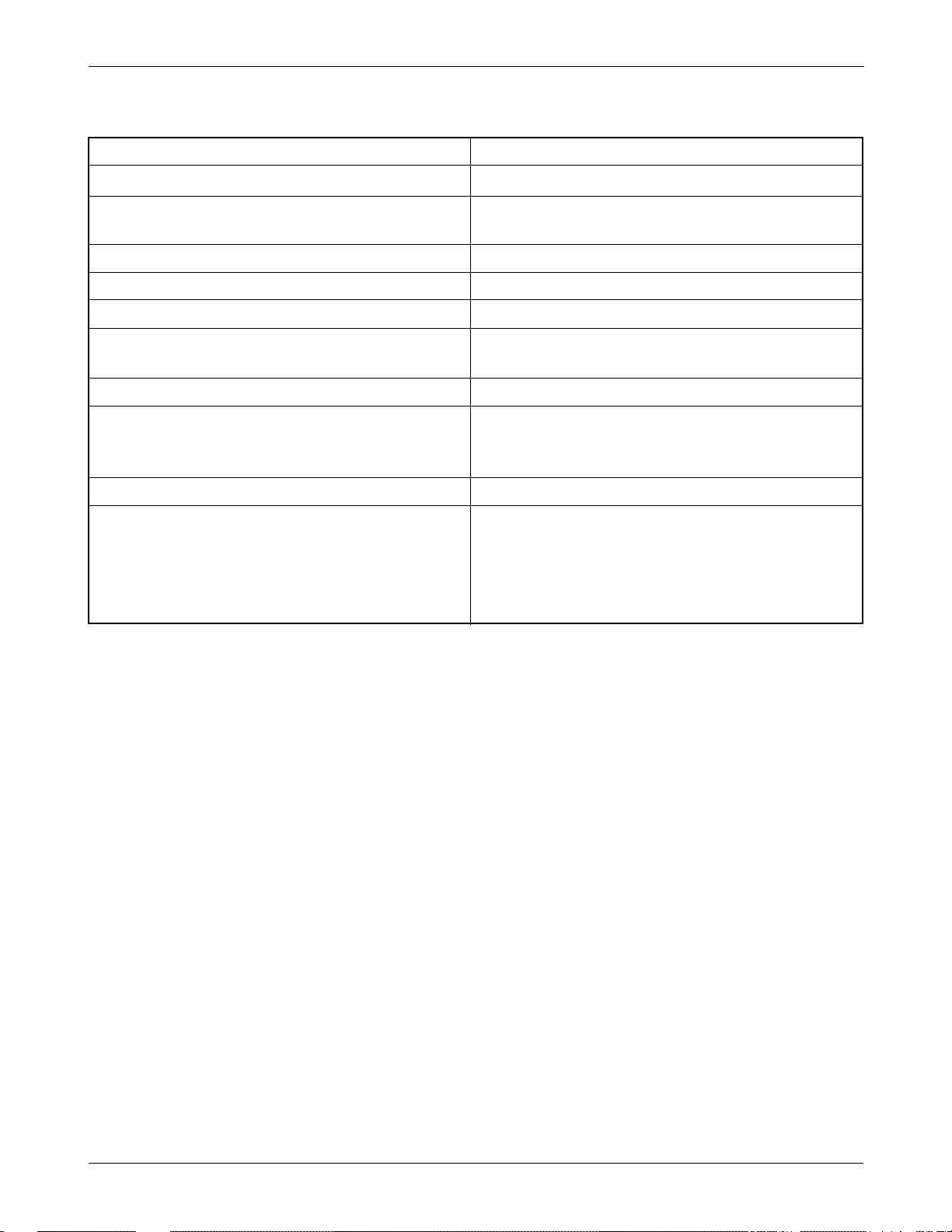
SAMSUNG Proprietary-Contents may change without notice
2-2
Specification
2-2 Digital Mode
Waveform Quality 0.944 or more
Time Reference ±1uS or less
Rx Sensitivity and Dynamic Range -104 dBm, FER=0.5 % or less
-25 dBm, FER=0.5 % or less
Tx Output Power 280 mW (24.5 dBm)
Tx Frequency Deviation ±300 Hz or less
Occupied Band Width 1.32 MHz
Tx Conducted Spurious Emission 900 kHz : -42 dBc / 30 kHz below
1.98 MHz: -54 dBc / 30 kHz below
Minimum Tx Power Control below -50 dBm
-25 dBm: -57.0 dBm ~ -38.5 dBm
Open Loop Power Control -65 dBm: -17.5 dBm ~ + 1.5 dBm
-104 dBm: +18.0 dBm ~ +30.0 dBm
Standby Output Power below -61 dBm
Test1: ±24 dB or less
Test2: 0 mS ~ 2.5 mS
Colsed Loop Tx Power Control Range Test3: ±24 dB or more
Test4: ±24 dB or more
Test5: ±24 dB or more
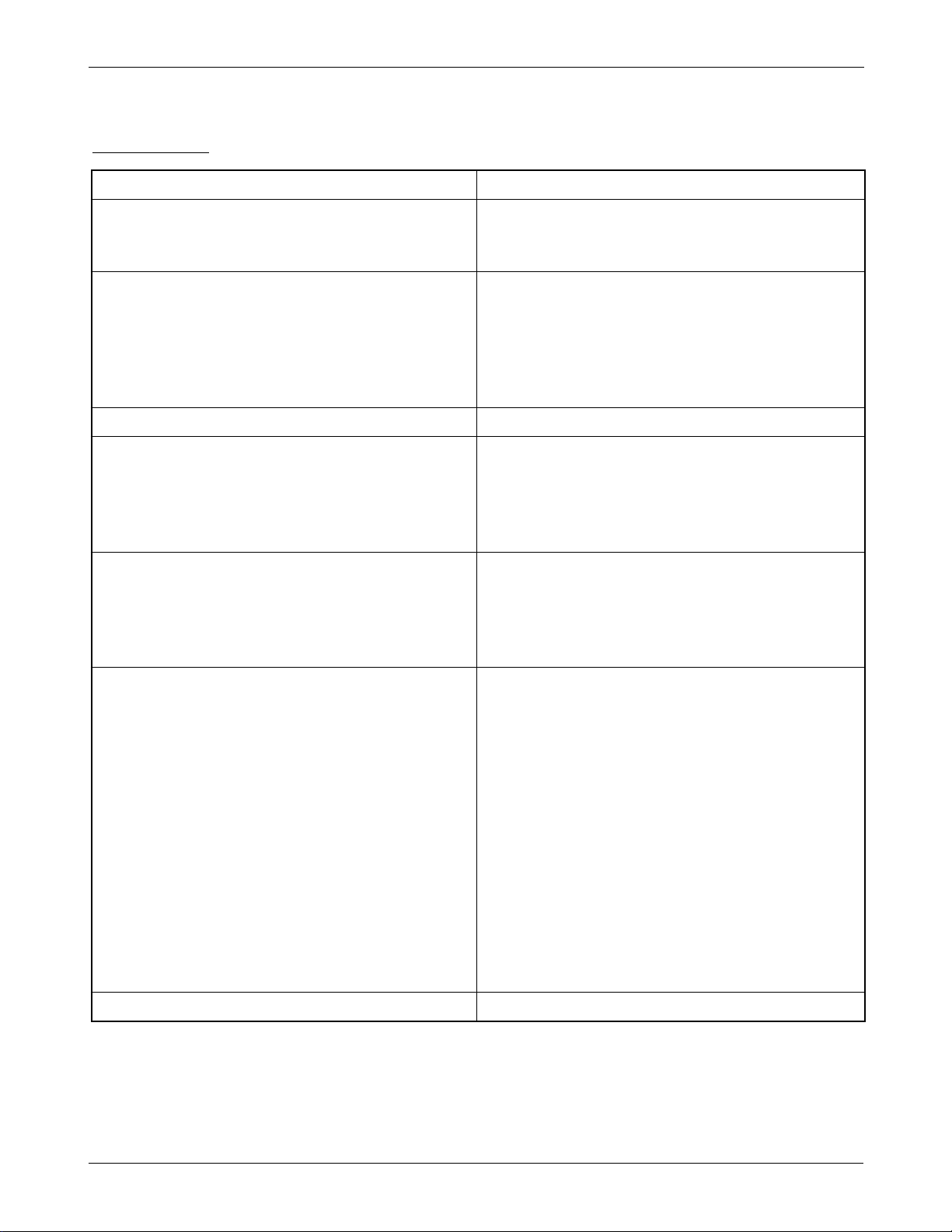
SAMSUNG Proprietary-Contents may change without notice
2-3
Specification
2-3 ANALOG MODE
TRANSMITTER
RF output power
Carrier ON/OFF conditions
“ON” Condition
“OFF” Condition
Compressor
Compression Rate
Attack Time
Recovery Time
Reference Input
Preamphasis
Maximum Freqency Deviation
F3 of G3
Supervisory Audio Tone
Signaling Tone
Wideband Data
Post Deviation Limiter Filter
3.0 ~ 5.9KHz
5.9 ~ 6.1KHz
6.1 ~ 15KHz
Over 15KHz
Spectrum Noise Suppression
For all modulation
f0+20KHz ~ f0+45KHz
For modulation by voice and SAT
f0 +45KHz
For modulation by WBD(without SAT)
and ST (with SAT)
f0+45KHz ~ f0+60KHz
f0+60KHz ~ f0+90KHz
f0+90KHz ~ 2f0
Harmonic and conducted Spurious Emissions
0.6W (+2/-4dB)
within ±3dB of specification output (in 2mS)
below-60dBm (in 2mS)
2:1
3mS
13.5mS
Input level for producing a nominal ±2.9KHz
peak freqency deviation of transmitted carrier
6dB/OCT within 0.3 ~ 3KHz
±12KHz
±2KHz (±10%)
±8KHz (±10%)
±8KHz (±10%)
above 40 LOG (F/3000) dB
above 35 dB
above 40 LOG (F/3000) dB
above 28 dB
above 26 dB
above 63 +10 LOG (PY) dB
above 45 dB
above 65 dB
above 63 +10 LOG (PY) dB
(where f0=carrier frequency
PY=mean output power in watts)
below 43 + 10 LOG (PY) dB
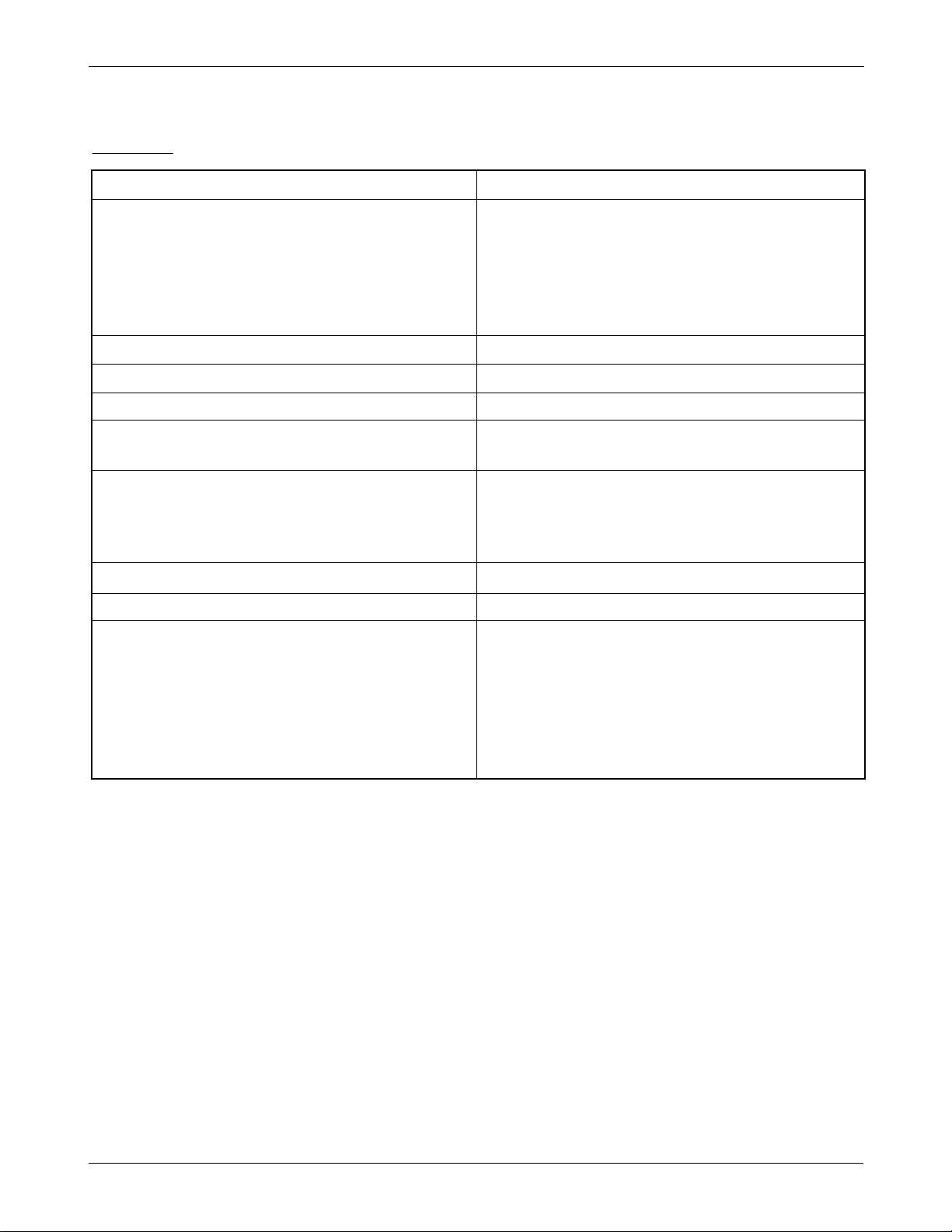
SAMSUNG Proprietary-Contents may change without notice
2-4
Specification
RECEIVER
De-Emphasis
Expander
Expander Rate
Attack Time
Recovery Time
Reference Input
Sensitivity
Intermodulation Spurious Response Attenuation
RSSI Range
Protection Against Spurious Response
Interference
In Band Conducted Spurious Emission
Transmit Band
Receive Band
Other Band
Radiated Spurious Emission
Frequency Range
25 ~ 70 MHz
70 ~ 130MHz
130 ~ 174 MHz
174 ~ 260 MHz
260 ~ 470 MHz
470 ~ 1GHz
-6dB / OCT within 0.3 ~3KHz
1:2
within 3mS
within 13.5mS
output level to a 1000Hz tone from a carrier
within ±2.9KHz peak frequency deviation
12dB SINAD / -116dBm
avove 65dB
above 60dB
above 60dB
below -60dBm
below -80dBm
below -47dBm
Maximum Allowable EIRP
-45dBm
-41dBm
-41 ~ -32dBm
-32dBm
-32 ~ -26dBm
-21dBm
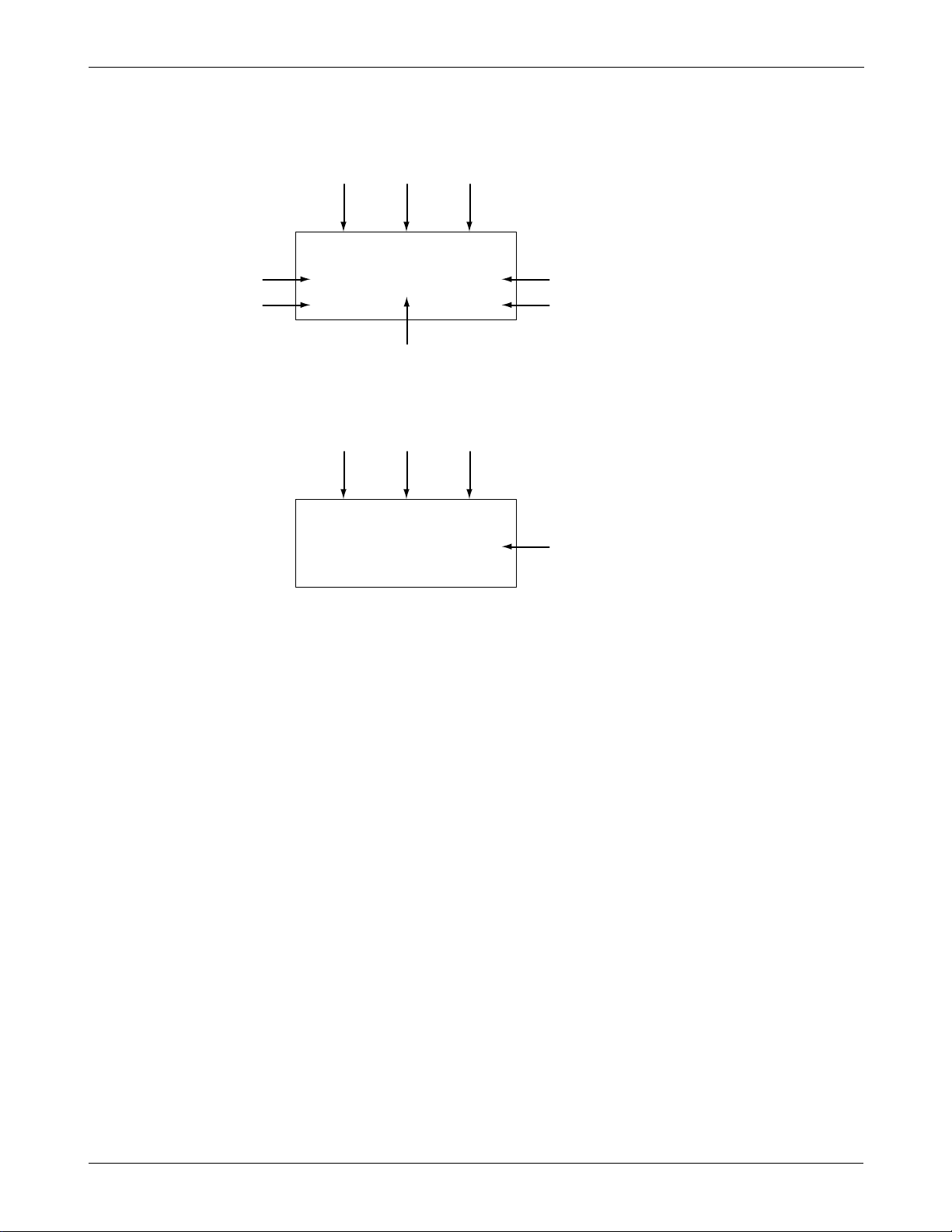
SAMSUNG Proprietary-Contents may change without notice
2-5
Specification
2-4 CDMA Debug Display Information (menu 8)
IN IDLE MODE
IN CONVERSATION MODE
1 : Sxxxxx : SID (System ldentification) toggle
Nxxxxx : NID (Network Identification) toggle
2 : SIx : Slot cycle index (lowest between the system and the phone will be used)
3 : Handset Status : 0 - Acquisition
1 - Synchronization
2 - Paging (Idle)
3 - Traffic Initialization
4 - Traffic Mode
5 - Exit
4 : T-xx : Tx adjust, Value ranges from +63 ~ -63dB
5 : Dxxx : sector power in dBm
6 : -xx : Ec/Io
7 : Pxxx : PN offset
8 : CHxxxx : channel number
9 : TEx : Tx vocoder rate (8 is full rate, 1 is 1/8th rate)
E : EVRC
V : 13k or 8k
10 : REx : Rx vocoder rate (8 is full rate, 1 is 1/8th rate)
11 : xx : Walsh code used in traffic channel
1253
64
Sxxxx
TEx
T-xx Dxxx -xx
CHxxxxPxxx
REx xx x
T-xx Dxxx -xx
CHxxx
Pxxx
SIx x
7
8
91011
3

SAMSUNG Proprietary-Contents may change without notice
3-1
3. Installation
3-1 Installing a Battery Pack
1. To attach the battery pack after charging, align it with the phone about 1cm (1/2 inch away from its place so
that the two arrows on the phone are seen, the battery charge contacts pointing downward.
2. Slide the battery pack upwards until it clicks firmly into position. The phone is now ready to be turned on.
3. To remove the battery pack, release it by pressing the button on the rear of the phone.
4. Slide the battery pack downward about 1cm (1/2inch and lift it away from the phone.
Press this button to
release the battery pack
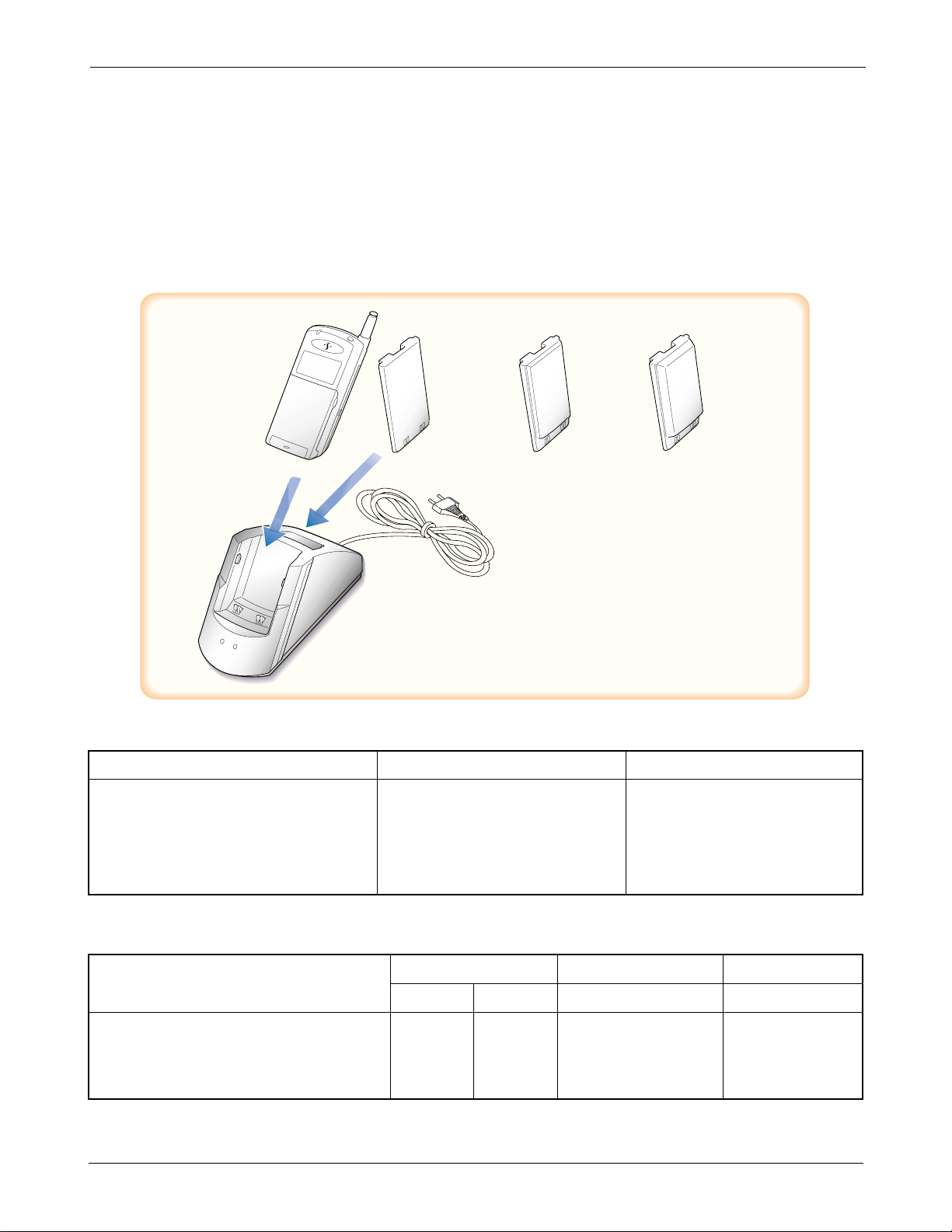
SAMSUNG Proprietary-Contents may change without notice
3-2
Installation
3-2 For Desk Top Use
1. Choose a proper location to install the charger for Desk Top use.
2. Plug the power cord of the charger into an appropriate wall socket. When the power is connected correctly,
the lamps turn on briefly.
3. To charge the battery pack, insert the battery pack into the rear slot of the charger. The lamp marked BAT on
the front panel of the charger lights up red.
4. If you do not wish to use the phone while charging the battery, insert the phone with the battery pack
attached into the front slot of the charger. The lamp marked PHONE on the front panel of the charger lights
up red.
Figure 3-1 Charging the Phone and Battery
SPECIFICATIONS USING “DTC 61AB”
Product Charging time (hours) Stand by time (hours) Talking time(min)
Front Rear Digital Digital
Slim Battery Pack (Li-ion: 500mAh) 2 2 75 90
Standard Battery Pack (Li-ion: 1000mAh) 2 2 155 200
Extended Battery Pack (Li-ion: 1600mAh) 2.5 6 250 330
Item Model Name Service Part#
Desk Top Rapid Charger DTC61AB GH44-00063A
Slim Battery Pack BTI61AB GH43-00157A
Standard Battery Pack BTS61AB GH43-00140C
Extended Battery Pack BTE61AB GH43-00132D
SLIM
BATTERY PACK
STANDARD
BATTERY PACK
EXTENDED
BATTERY PACK
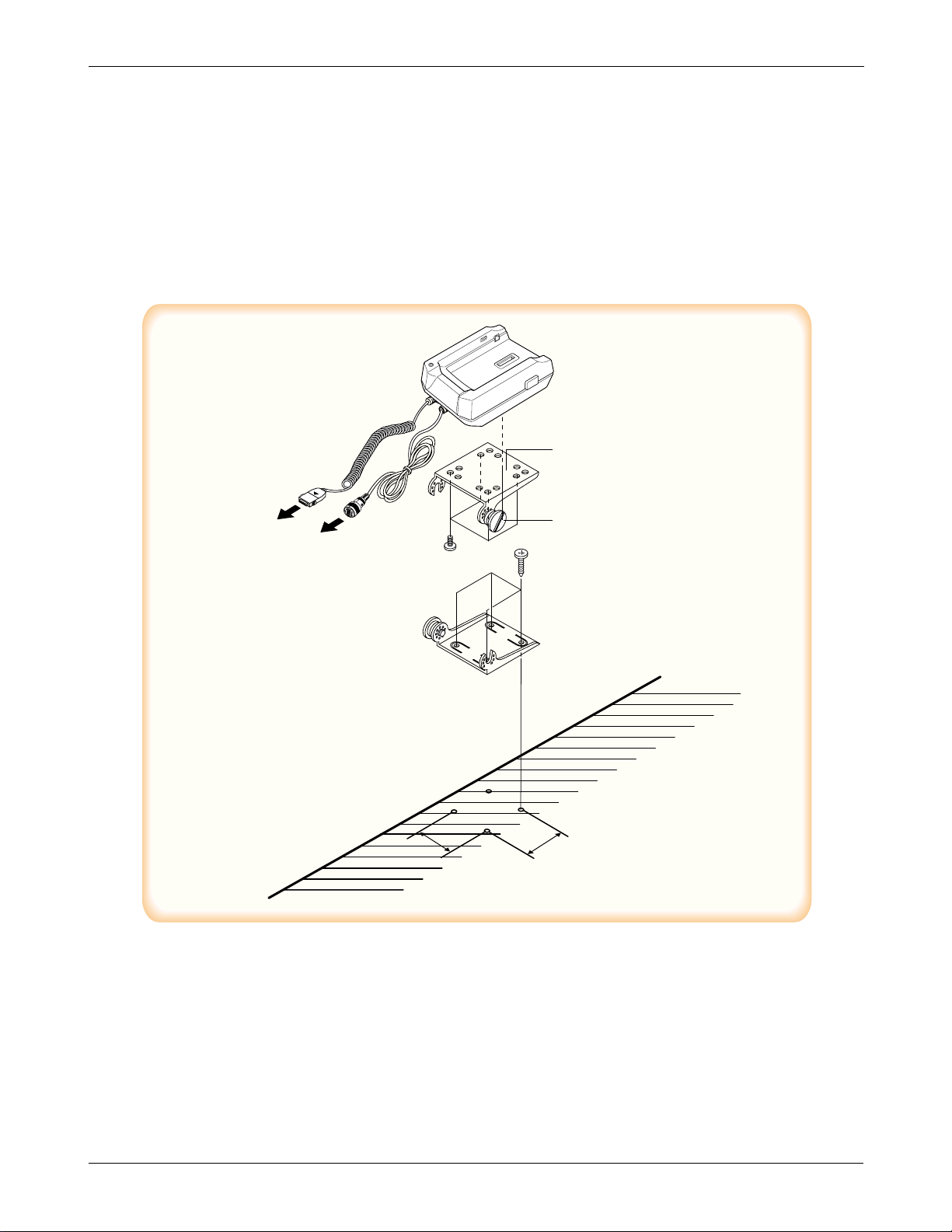
SAMSUNG Proprietary-Contents may change without notice
3-3
Installation
3-3 For Mobile Mount
3-3-1 Cradle
1. Choose a location where it is easy to reach and does not interfere with the driver’s safe operation of the car.
2. Separate the two halves of the clamshell by removing the two large slotted screws. See the figure 3-2.
3. Drill holes and mount the lower half of the clamshell by using the screws.
4. Place the cradle onto the remaining half of the clamshell and assemble them by using the screws.
5. Reassemble the two halves of the clamshell together. Adjust the mounting angle and tighten the two slotted
screws.
Figure 3-2 Cradle Installation
3-3-2 Hands-Free Box
1. Drill holes in a proper location for the hands-free box, attach the mounting bracket by using the screws. See
the figure 3-3.
2. Install the hands-free box into the bracket.
HANDS
FREE BOX
CELLULAR
PHONE
CRADLE
CLAM SHEEL
MOUNT UPPER
CLAM SHEEL
MOUNT LOWER
FIXED SCREW
CAR
32
32
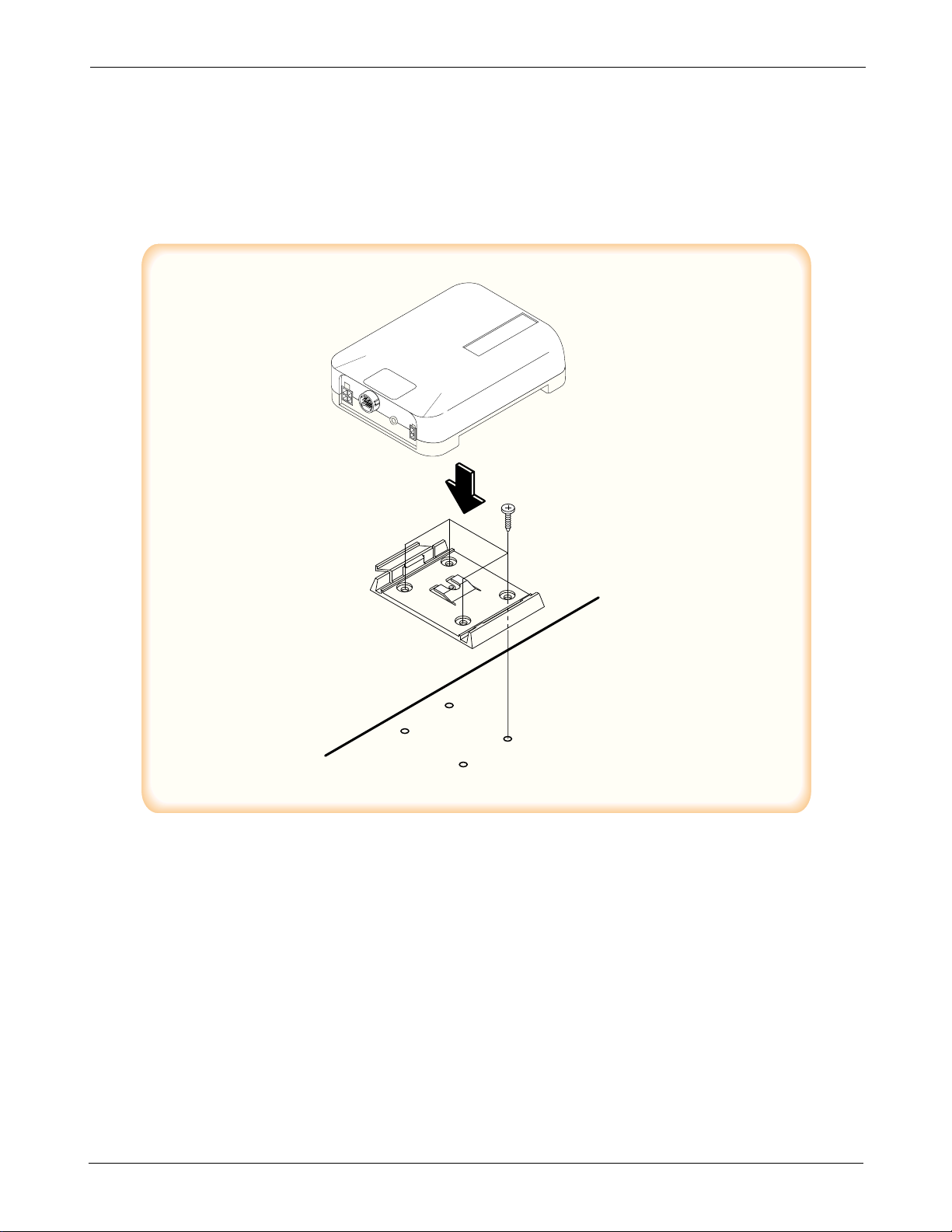
SAMSUNG Proprietary-Contents may change without notice
3-4
Installation
3-3-3 Hands-Free Microphone
1. It is recommended to install the microphone where it is 30-45 cm (12-18inch away from the driver. Choose
the location where is least susceptible to interference caused by external noise sources, ie, adjacent windows,
radio speakers, etc. Normal place is the sun visor.
2. Once the microphone has been correctly positioned, connect the microphone wire to the MIC jack on the
hands-free box.
Figure 3-3 Hands-Free Box 1 Installation
MOUNTING BRACKET
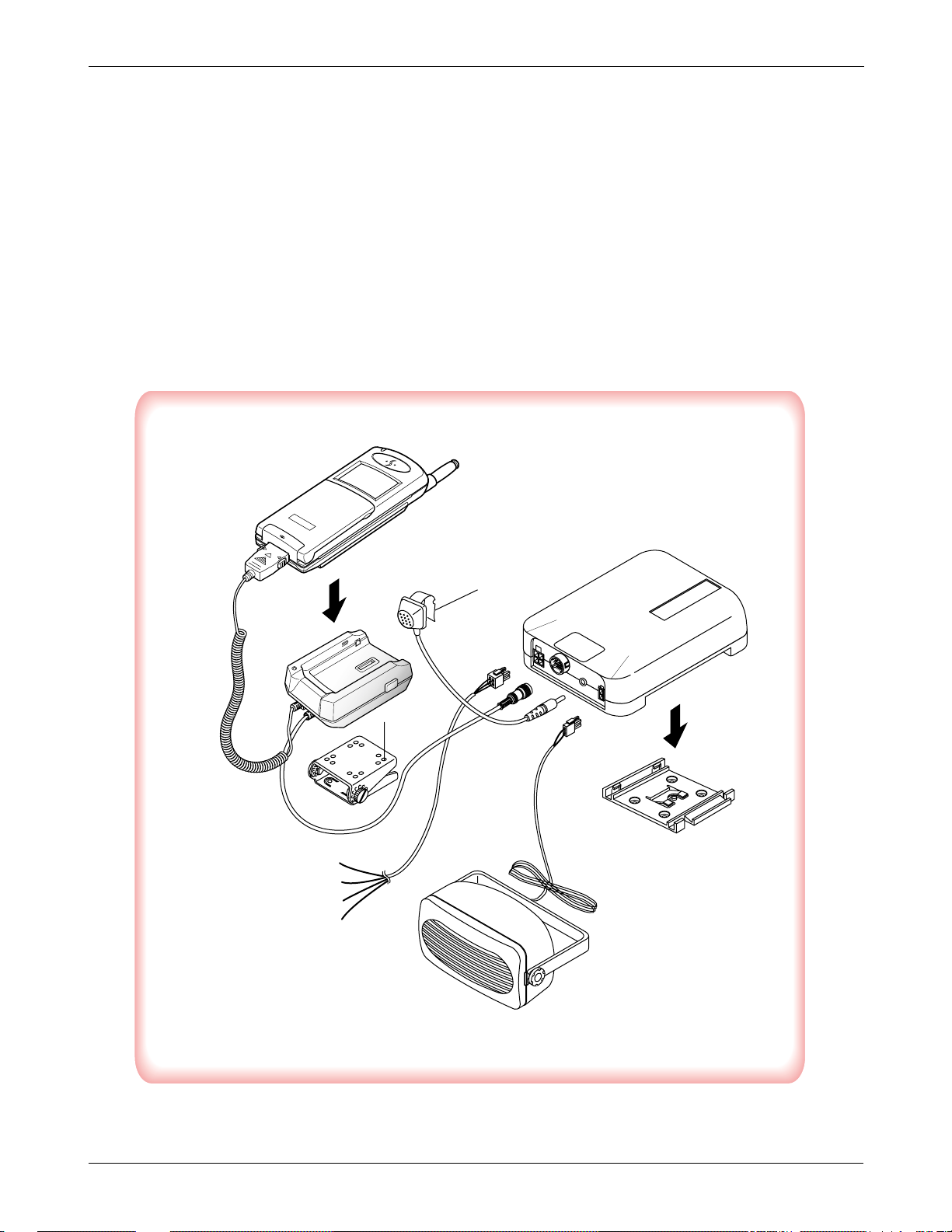
Yellow(Ignition)
Micro Phone
White(Stereo Mute)
Red(Vehicle Battery)
Black(GND)
SAMSUNG Proprietary-Contents may change without notice
3-5
Installation
3-3-4 Cables
1. Connect the cradle and the hands-free box with the data cable. See the figure 3-4.
2. Connect the antenna cable to the RF jack of the cradle.
3. Connect the power cable as follows:
Connect the red wire to the battery (+) terminal, black wire to the vehicle chassis. Then connect the battery (-)
terminal to the vehicle chassis. Connect the yellow wire to the switched side of the ignition switch, and then
connect the white to the stereo mute wire from your vehicle stereo.
4. Connect the other end of the power cable to the PWR jack of the hands-free box.
Notes:
It is recommended to connect the power cable directly to the battery to avoid power noise.
Make sure the connection, in the vehicle, between the battery (-) terminal and vehicle chassis is made correctly.
Make sure the fuse having a proper capacity is used on the power cable.
Make sure the cables do not pass over any sharp metal edge that may damage it.

4. NAM Programming
NAM features can be programmed as follows:
Notes:
- If you enter the NAM program mode, each item shows the currenly stored data. Go to the next item by
pressing OK.
- You can modify the data by entering a new data.
- If you enter a wrong digit, press CLR to delete the last digit. Press and hold CLR to delete all digits.
- To scroll items backwards or forwards, press the VOLUME button on the left side of the phone.
4-1 General Setup
SAMSUNG Proprietary-Contents may change without notice
4-1
LCD Display Key in Function
47*869#08#9 47*869#08#9 -select NAM programming
NAM program 1 -choose ‘GENERAL’
1:General
2:Setup NAM1
3:Setup NAM2
ESN Volume▼ -Electronic Serial Number of the phone
B0000000
CAI version Volume▼ -The version of Common Air Interface supported
2 by the mobile
VOC8/13/EVRC Volume▼ evrc, voice08k, voice13k
SO_VOIC_EVRC
SCM Volume▼ -Station Class Mark displays the power class(bit0~1),
00101010 transmission(bit2), slotted class(bit5), dual mode(bit6).
Lock Code (0000) -Lock code, current status is displayed
0000 4-digit code to change, enter new code.
OK -stores it
Slot Mode -Slot mode. ‘Yes’ indicates the slot mode.
Yes * or # changes the status.
OK -stores it.
Slot Index -Slot mode index. The higher, the longer sleeping time
2 0-7 to change, enter new one.
OK -stores it.
Pref NAM1... -Preferred system selection for NAM1
Digital pref OK changes the system.
-stores it.
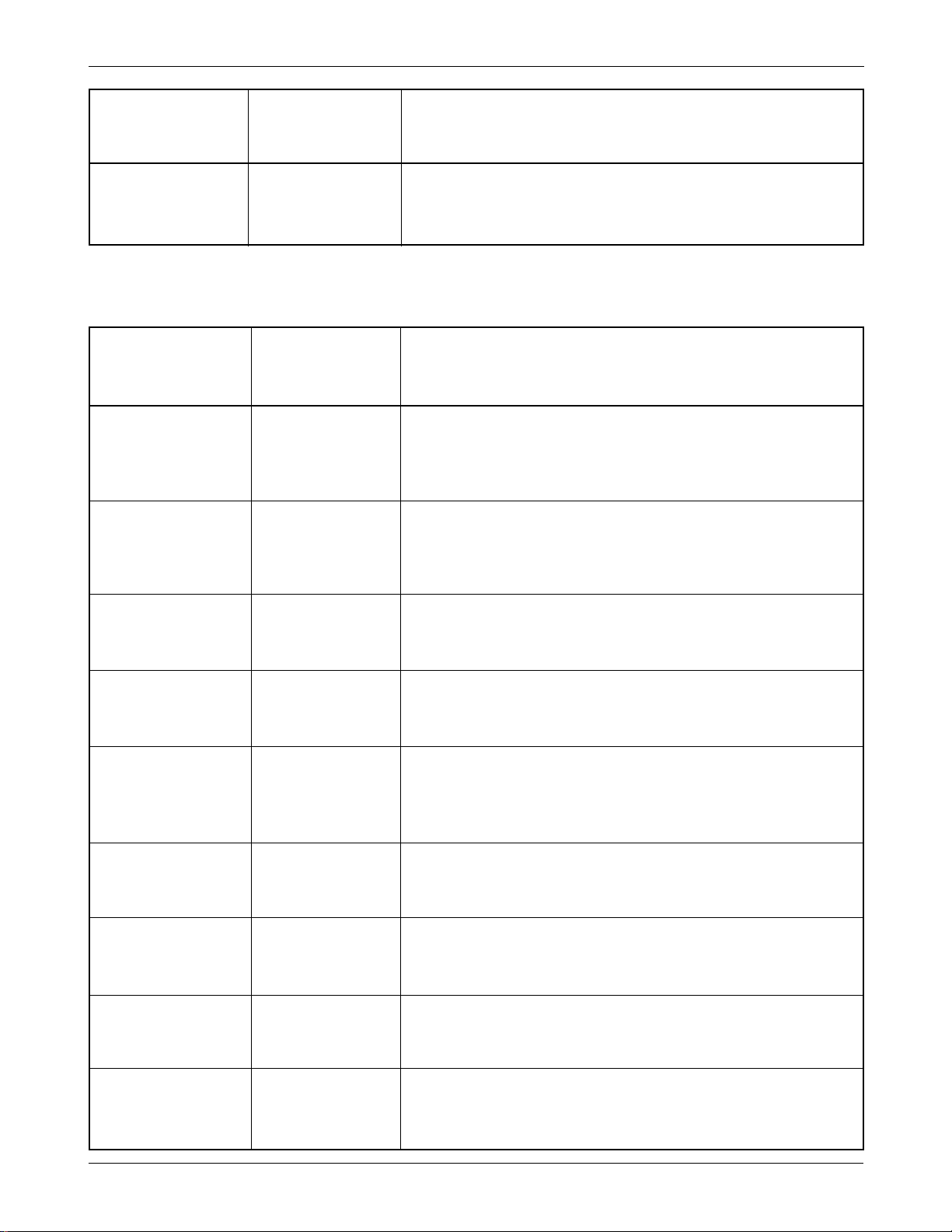
SAMSUNG Proprietary-Contents may change without notice
4-2
NAM Programming
4-2 Setting Up NAM1
LCD Display Key in Function
NAM Program 2 Choose ‘Setup NAM1.’
1:General
2:Setup NAM1
3:Setup NAM2
Setup NAM1 1 Choose ‘Phone #’
1:Phone #
2.FM
2:CDMA
Phone # Phone number currently used.
1234567890 phone number - to change, enter new one.
OK - store it.
Mobile ID # Mobile ID number currently used.
3003003000 mobile ID number - to change, enter new one.
OK - store it.
Setup NAM1 2 - Choose ‘FM’
1:Phone #
2.FM
2:CDMA
FM Home SID System ID for home, current status is displayed.
4369 ID number - to change, enter new one.
OK - store it.
FM 1st Chn Current 1st paging channel.
333 Channel number - to change, enter new one.
OK - store it.
FM Acq SID1 Acquisition system ID 1, Current status is displayed.
4 ID number - to change, enter new one.
OK - store it.
FM Acq SID2 Acquisition system ID 2, Current status is displayed.
0 ID number - to change, enter new one.
OK - store it.
LCD Display Key in Function
Pref NAM2... -Preferred system selection for NAM2
Digital pref OK changes the system.
-stores it.

SAMSUNG Proprietary-Contents may change without notice
4-3
NAM Programming
LCD Display Key in Function
FM Acq SID3 Acquisition system ID 3, Current status is displayed.
0 ID number - to change, enter new one.
OK - store it.
FM Acq SID4 Acquisition system ID 4, Current status is displayed.
0 ID number - to change, enter new one.
OK - store it.
FM Acq SID5 Acquisition system ID 5, Current status is displayed.
0 ID number - to change, enter new one.
OK - store it.
FM Acq SID6 Acquisition system ID 6, Current status is displayed.
0 ID number - to change, enter new one.
OK - store it.
FM LockSID 1 Lock system ID 1, current status is displayed.
0 ID number - to change, enter new one.
OK - store it.
FM LockSID 2 Lock system ID 2, current status is displayed.
0 ID number - to change, enter new one.
OK - store it.
FM LockSID 3 Lock system ID 3, current status is displayed.
0 ID number - to change, enter new one.
OK - store it.
FM LockSID 4 Lock system ID 4, current status is displayed.
0 ID number - to change, enter new one.
OK - store it.
FM LockSID 5 Lock system ID 5, current status is displayed.
0 ID number - to change, enter new one.
OK - store it.
FM LockSID 6 Lock system ID 6, current status is displayed.
0 ID number - to change, enter new one.
OK - store it.
Auto Reg FM Registration, current status is displayed.
Yes * or # - changes the status
‘YES’ to enable, ‘NO’ to disable
OK - store it.
FM pref Aonly Preferred system selection, current status is displayed.
* or # - changes the status
OK - store it.
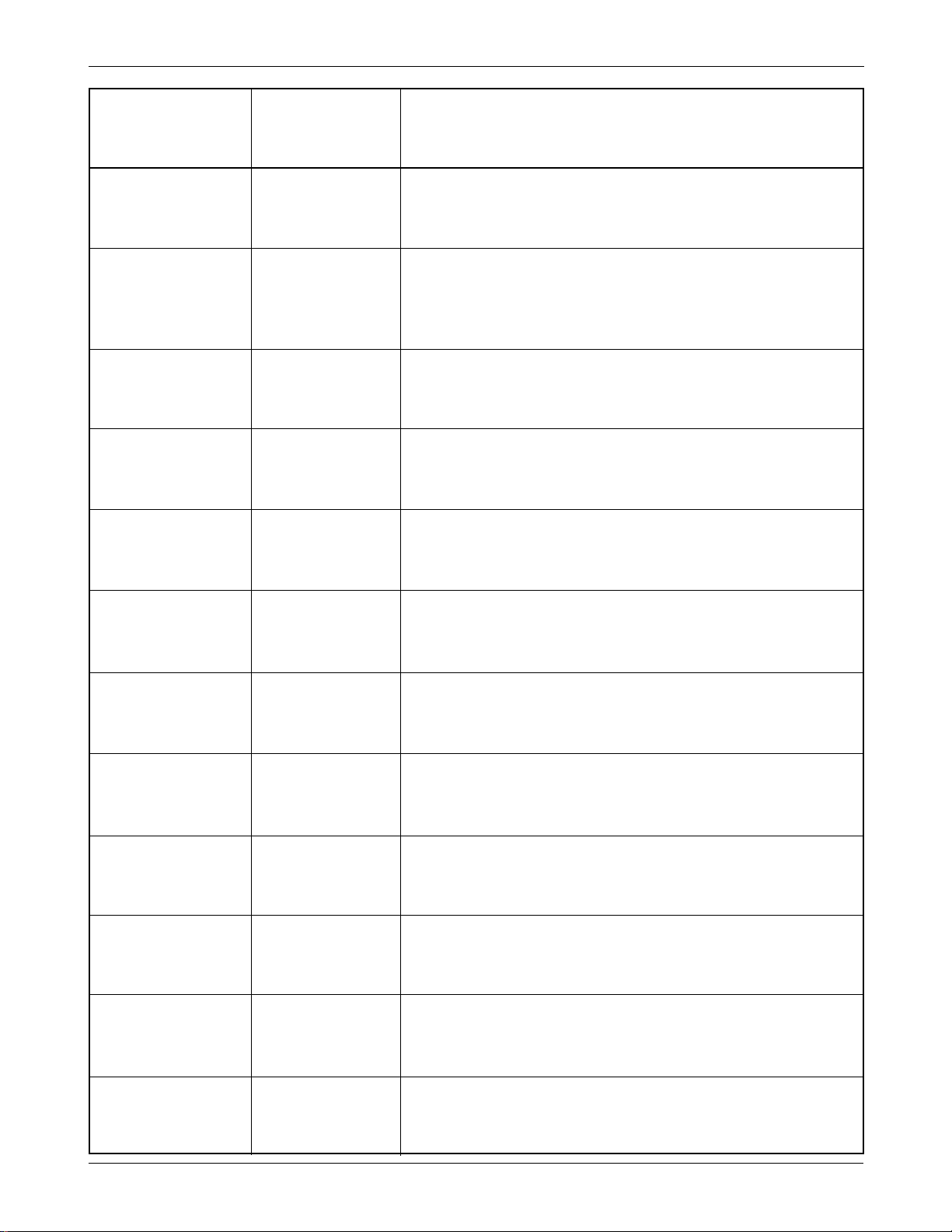
SAMSUNG Proprietary-Contents may change without notice
4-4
NAM Programming
LCD Display Key in Function
FM ACCOLC Current Access Overload Class.
0 * or # - change the status.
OK - store it.
Setup NAM1 3 - Choose ‘CDMA’
1:Phone #
2.FM
2:CDMA
IMSI_MCC IMSI Moble Country Code, current code is displayed.
000 number - to change, enter new one.
OK - stores it.
IMSI_MNC IMSI Mobile Network Code, current code is displayed.
00 number - to change, enter new one.
OK - stores it.
CDMA pref.. Preferred system selection, current system is displayed.
A only * or # - changes the system.
OK - stores it.
CDMA ACCOLC CDMA Access Overload Class, current status is displayed.
0 class number - to change, enter new one.
OK - stores it.
Pchn Sys A Preferred channel currently used under system A
779 channel number - to change, enter new one.
OK - stores it.
Pchn Sys B Preferred channel currently used under system B
779 channel number - to change, enter new one.
OK - stores it.
Schn Sys A Second channel currently used under system A
738 channel number - to change, enter new one.
OK - stores it.
Schn Sys B Second channel currently used under system B
738 channel number - to change, enter new one.
OK - stores it.
CD Acq SID 1 1st Acquisition system ID, current status is displayed.
0 ID number - to change, enter new one.
OK - stores it.
CD Acq SID 2 2nd Acquisition system ID, current status is displayed.
0 ID number - to change, enter new one.
OK - stores it.
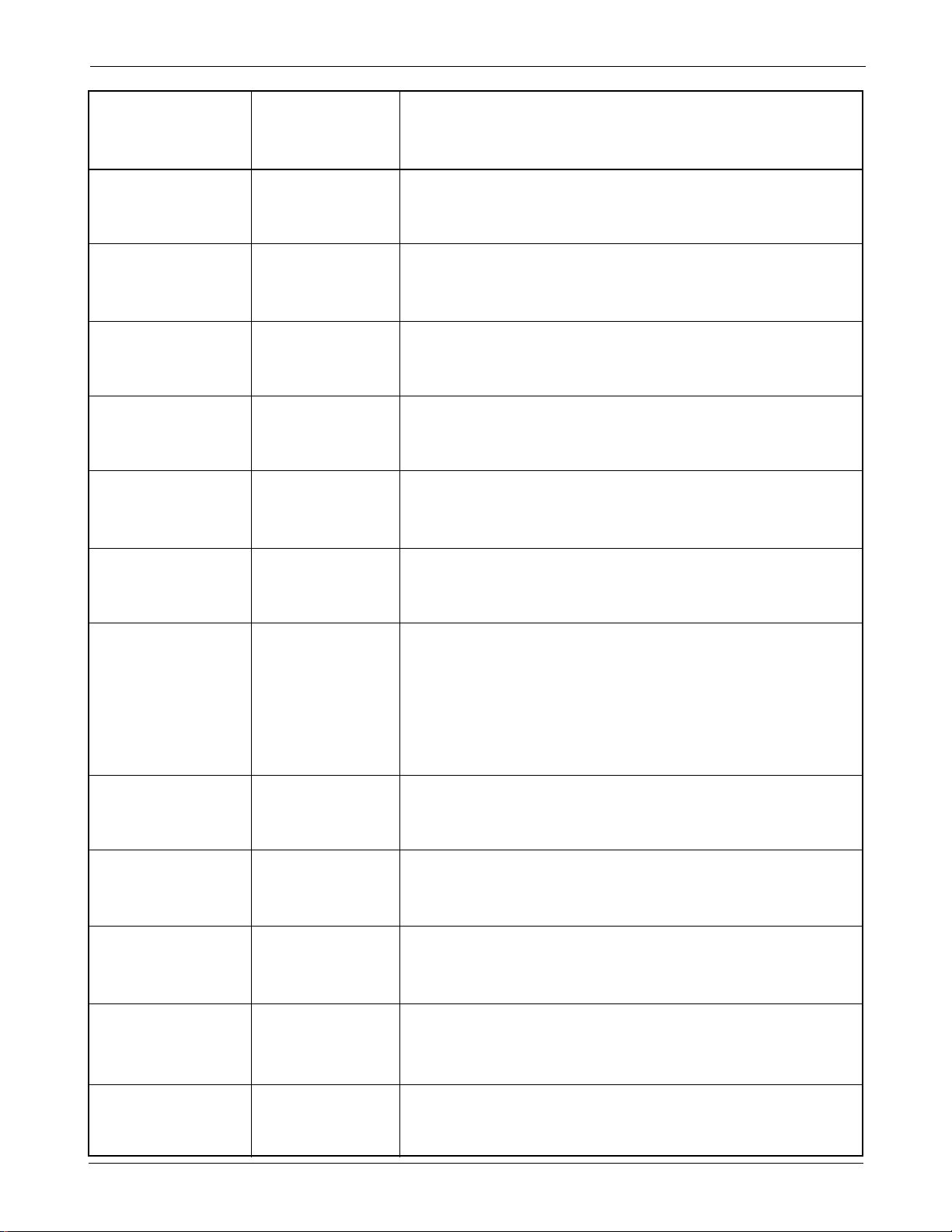
SAMSUNG Proprietary-Contents may change without notice
4-5
NAM Programming
LCD Display Key in Function
CD Acq SID 3 3rd Acquisition system ID, current status is displayed.
0 ID number - to change, enter new one.
OK - stores it.
CD Acq SID 4 4th Acquisition system ID, current status is displayed.
0 ID number - to change, enter new one.
OK - stores it.
CD Acq SID 5 5th Acquisition system ID, current status is displayed.
0 ID number - to change, enter new one.
OK - stores it.
CD Acq SID 6 6th Acquisition system ID, current status is displayed.
0 ID number - to change, enter new one.
OK - stores it.
CD lockSID 1 1st lock system ID,current status is displayed.
0 ID number - to change, enter new one.
OK - stores it.
CD lockSID 2 2nd lock system ID,current status is displayed.
0 ID number - to change, enter new one.
OK - stores it.
CD lockSID 3 3rd lock system ID,current status is displayed.
0 ID number - to change, enter new one.
OK - stores it.
CD lockSID 4 4th lock system ID,current status is displayed.
0 ID number - to change, enter new one.
OK - stores it.
CD lockSID 5 5th lock system ID,current status is displayed.
0 ID number - to change, enter new one.
OK - stores it.
CD lockSID 6 6th lock system ID,current status is displayed.
0 ID number - to change, enter new one.
OK - stores it.
CDMA HomeSID CDMA Home system ID, current status is displayed
Yes * or # - changes the status.
OK - stores it.
CDMA fSID CDMA foreign SID, current status is displayed.
Yes * or # - changes the system.
OK - stores it.
CDMA fNID CDMA foreign NID, current status is displayed.
Yes * or # - changes the system.
OK - stores it.
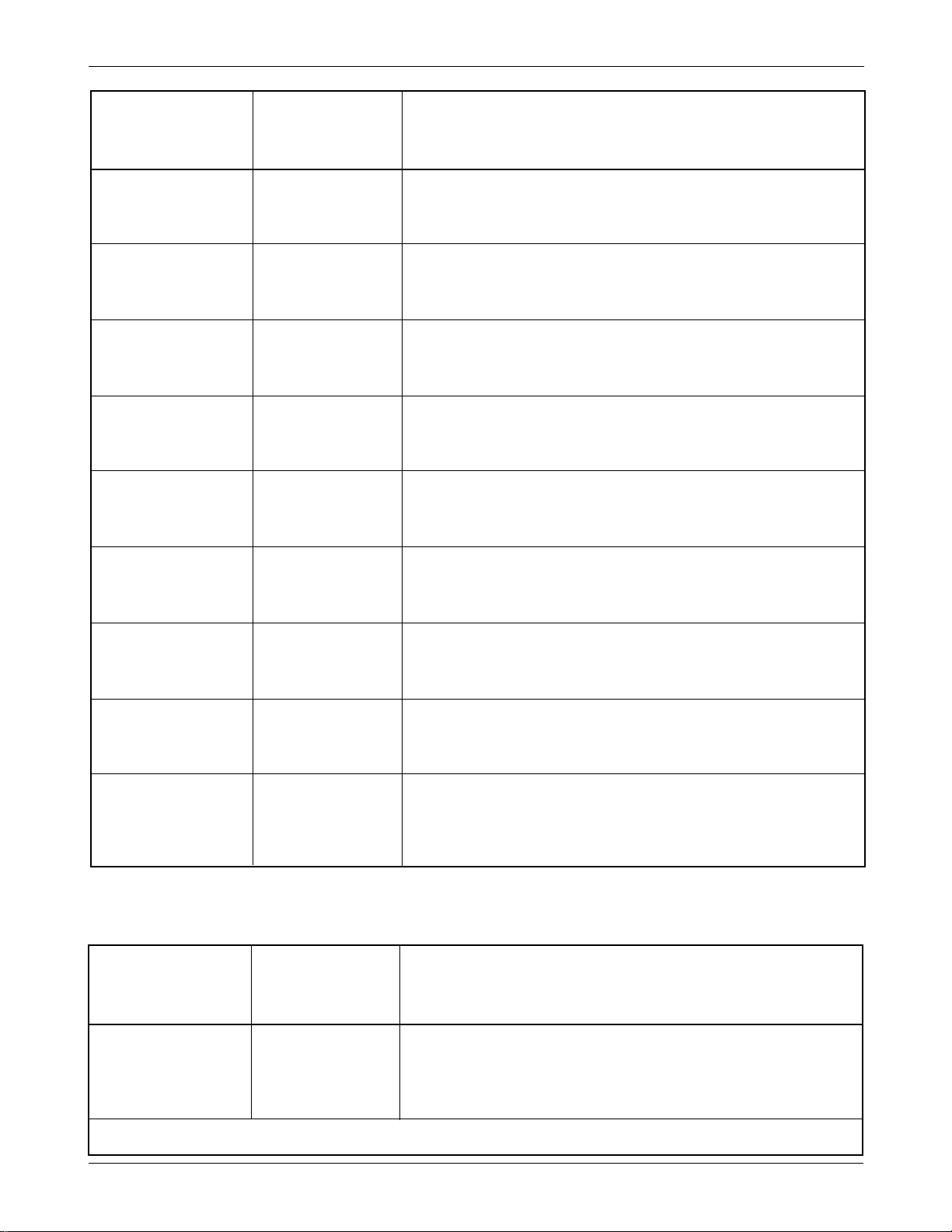
SAMSUNG Proprietary-Contents may change without notice
4-6
NAM Programming
LCD Display Key in Function
SID #1 first SID written in the list, current status is displayed.
2222 number - to change, enter new one.
OK - stores it.
NID #1 first NID written in the list, current status is displayed.
1 number - to change, enter new one.
OK - stores it.
SID #2 2nd SID written in the list, current status is displayed.
2222 number - to change, enter new one.
OK - stores it.
NID #2 2nd NID written in the list, current status is displayed
2 number - to change, enter new one.
OK - stores it.
SID #3 3rd SID written in the list, current status is displayed.
2222 number - to change, enter new one.
OK - stores it.
NID #3 3rd SID written in the list, current status is displayed.
3 number - to change, enter new one.
OK - stores it.
SID #4 4th SID written in the list, current status is displayed.
2222 number - to change, enter new one.
OK - stores it.
NID #4 4th NID written in the list, current status is displayed.
3 number - to change, enter new one.
OK - stores it.
Setup NAM1 LCD return to the NAM1 setup mode.
1:Phone #
2.FM
2:CDMA
LCD Display Key in Function
NAM Program 3 -Choose ‘Setup NAM2’
1:General
2:Setup NAM1
3:Setup NAM2
The NAM2 setup program is the same as ‘NAM1’.
4-3 Setting Up NAM2
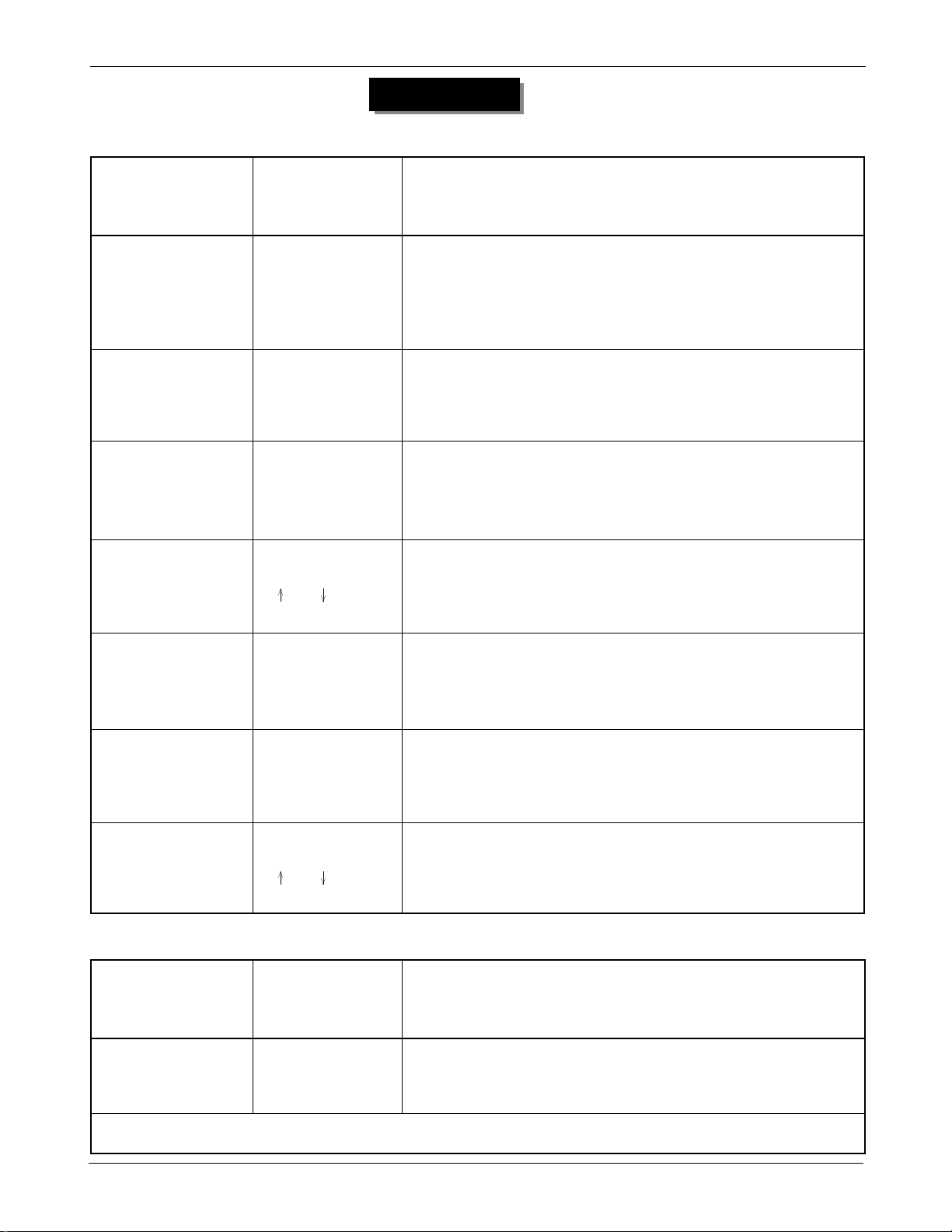
SAMSUNG Proprietary-Contents may change without notice
4-7
NAM Programming
1. Setting Up NAM1
LCD Display Key in Function
MEMU40654321 -select NAM programming
NAM Program 1 -choose ‘Setup NAM1’
1:Setup NAM1
2:Setup NAM2
NAM1
Phone # -Phone number.
1234567890 Phone number -to change, enter new one.
OK -store it.
NAM1
Directory # -Directory number.
1234567890 Directory number -to change, enter new one.
OK -store it.
NAM1
Activate PRL -Activate the Prefered Roaming List. ‘Yes’ enables PRL.
Yes * or # -changes the status.
OK -store it.
NAM1
Anlg HomeSID System ID for home, current ststus is displayed.
**** ID number -to change, enter new one.
OK -store it.
NAM1
Dgti HomeSID System ID for home, current status is displayed.
**** ID number -to change, enter new one.
OK -store it.
NAM1
More Prog ? -Setup Long NAM ‘Yes’enables Long NAM.
Yes * or # -changes the status.
OK -store it.
Austria Only
LCD Display Key in Function
NAM Program 2 -Choose ‘Setup NAM2’
1:Setup NAM1
2:Setup NAM2
The Quick NAM2 setup is the same as ‘1. Setting up Quick NAM1’
2. Setting Up NAM2
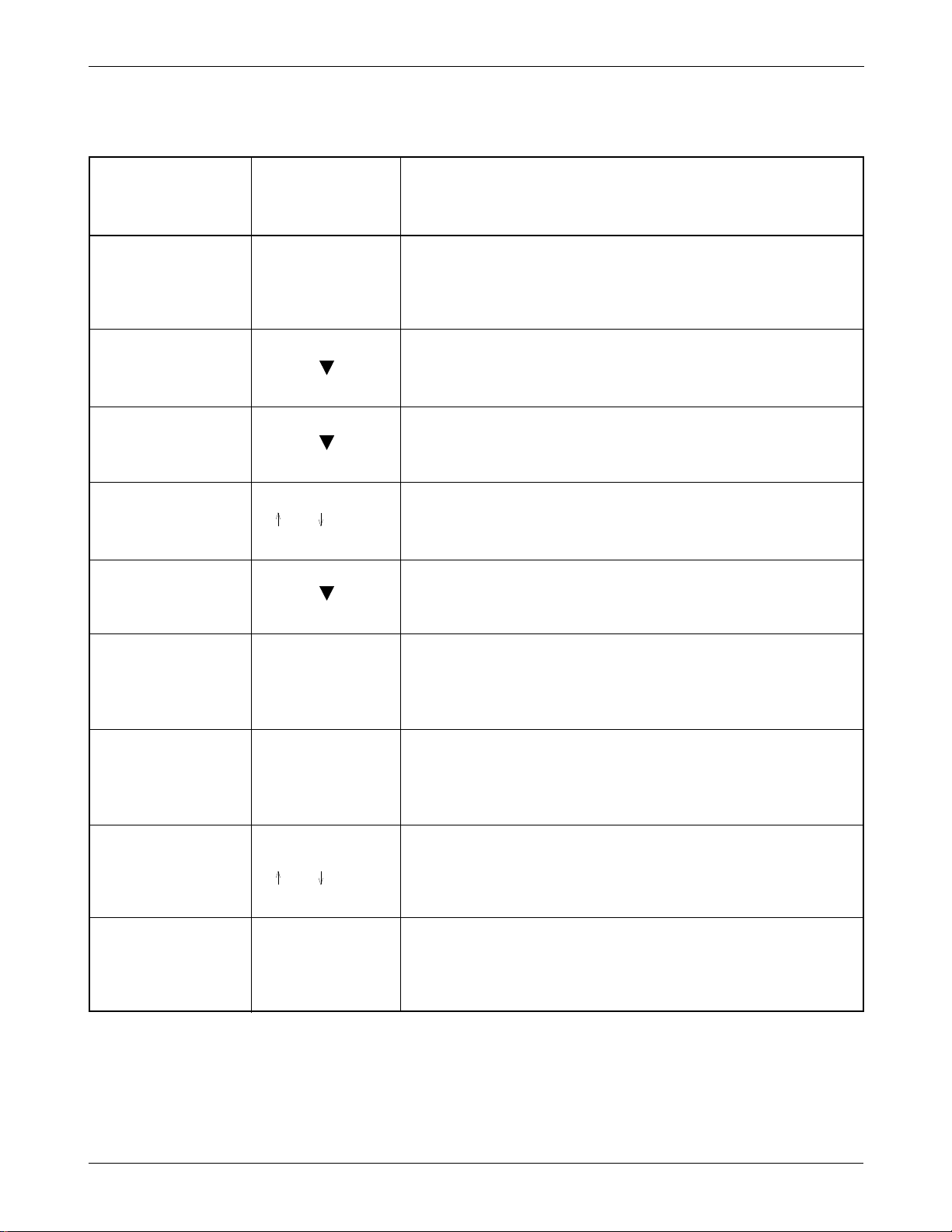
SAMSUNG Proprietary-Contents may change without notice
4-8
NAM Programming
3. Setting up General
LCD Display Key in Function
NAM Program 1 -Choose ‘GENERAL’.
1:General
2:Setup NAM1
3:Setup NAM2
General
ESN Volume -Electronic Serial Number of the phone is displayed.
F1000000
General
CAI version Volume -Common Air interface version is displayed.
3
General
VOC Select * or # -Vocoder data rate.
SO_VOIC_EVRC OK
General
SCM Volume -Station Class Mark displays the power class, transmission,
01101010 slotted class, dual mode.
General
Service Code -NAM service Lock code, current ststus is displayed
654321 6-digit code -to change, enter new code.
OK -store it.
General
Lock Code Lock code, current ststus is displayed
**** 4-digit code -to change, enter new code.
OK -store it.
General
Slot Mode Slot mode ‘Yes’indicates the slot mode.
Yes * or # -changes the status.
OK -store it.
General
Slot Index Slot mode index. The higher, the Ionger sleeping time
2 0-7 -to change, enter new one.
OK -store it.
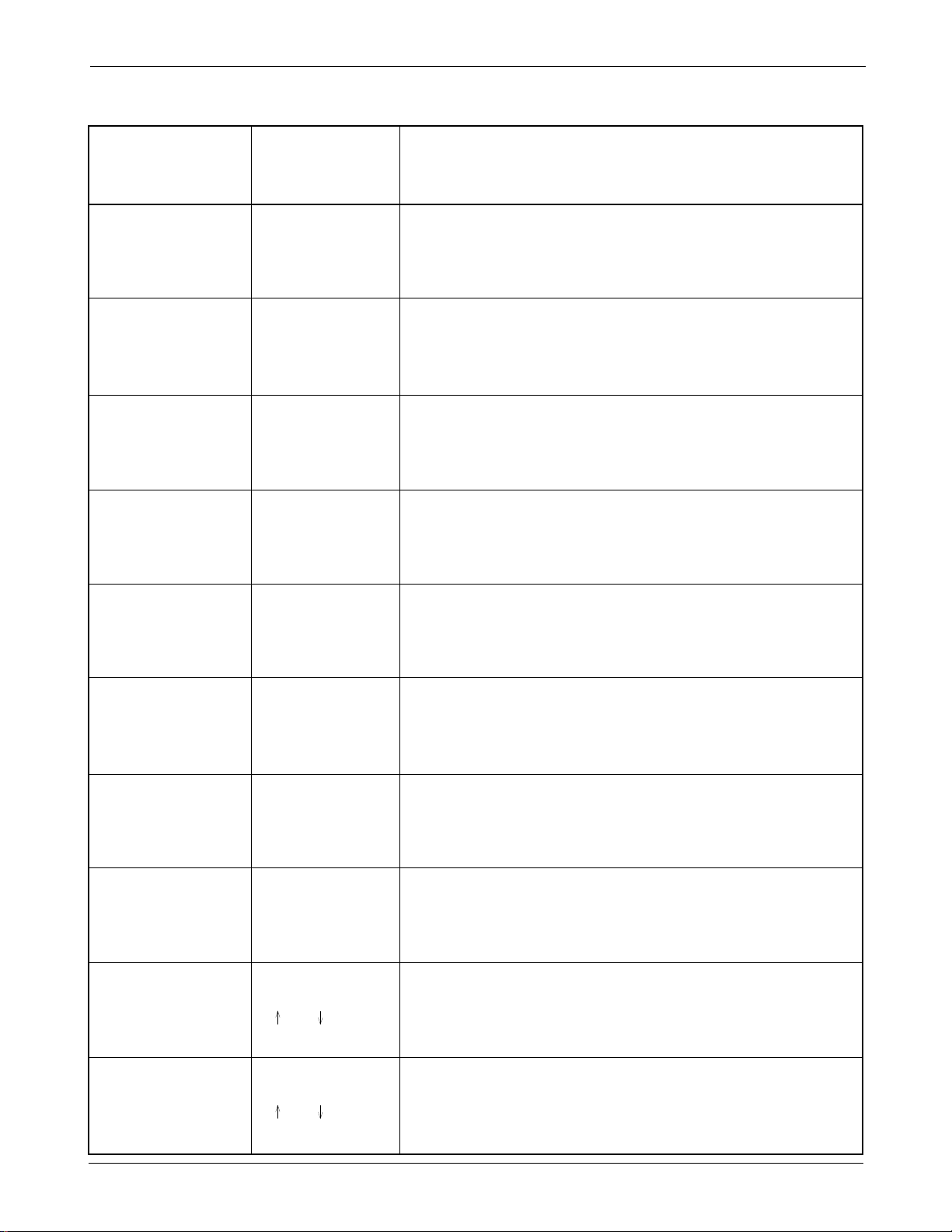
SAMSUNG Proprietary-Contents may change without notice
4-9
NAM Programming
4. Setting up NAM1
LCD Display Key in Function
NAM Program 2 -Choose ‘Setup NAM1’.
1:General
2:Setup NAM1
3:Setup NAM2
NAM1 Digital
IMSI_MNC IMSI Moble Country Code, current code is displayed.
*** 3-digit number -to change, enter new one.
OK -stores it.
NAM1 Digital
IMSI_MNC IMSI Mobile Network Code, current code is displayed.
** 2-digit number -to change, enter new one.
OK -stores it.
NAM1 Digital
Phone # -Phone number.
1234567890 Phone number -to change, enter new one.
OK -stores it.
NAM1 Digital
Directory # -Directory number.
1234567890 Directory number -to change, enter new one.
OK -stores it.
NAM1 Digital
Home SID (01~20) Digital Home System ID, current status is displayed
**** SID number -to change, enter new one.
OK -stores it.
NAM1 Digital
Home NID ()1~20) Lockout System ID (1~6), current status is displayed
* NID number -to change, enter new one.
OK -stores it.
NAM1 Digital
LockoutSID(01~10) Lockout System ID (1~6), current status is displayed.
ID number -to change, enter new one.
OK -stores it.
NAM1 Digital
CDMA Home SID CDMA Home System ID, current status is displayed
Yes * or # -change the status.
OK -store it.
NAM1 Digital
CDMA fSID CDMA foreign SID, current status is displyed
Yes * or # -change the system
OK -store it.
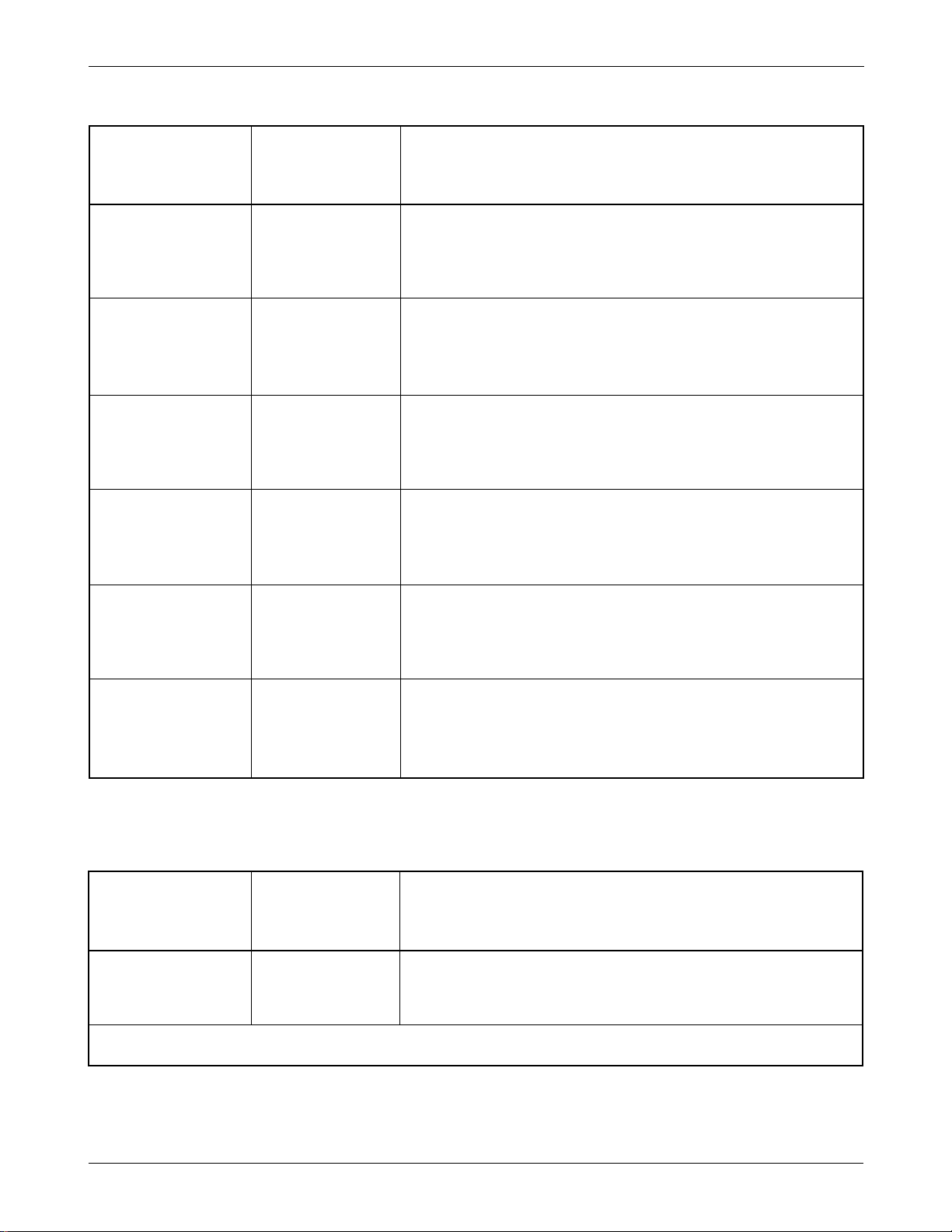
SAMSUNG Proprietary-Contents may change without notice
4-10
NAM Programming
LCD Display Key in Function
NAM1 Digital
CDMA fNID CDMA foreign NID, current status is displayed
Yes * or # -change the system.
OK -store it.
NAM1 Digital
ACCOLC CDMA Access Overload Class, current status is diplayed.
9 class number -to change, enter new one.
OK -store it.
NAM1 Analog
Phone # -Phone number.
1234567890 Phone number -to change, enter new one.
OK -store it.
NAM1 Analog
Home SID Analog Home System ID, current status displayed
**** SID number -to change, enter new one.
OK -store it.
NAM1 Analolg
Auto Reg Analog Registration, current status is displayed.
Yes * or # -change the status ‘YES’ to enable, ‘NO’ to disable.
OK -store it.
NAM1 Analog
Accolc Current Access Overload Class.
9 * or # -change the system.
OK -store it.
LCD Display Key in Function
NAM Program 3 -Choose ‘Setup NAM2’
1:Setup NAM1
2:Setup NAM2
The Quick NAM2 setup is the same as ‘4. Setting up Quick NAM1’
5. Setting Up NAM2

SAMSUNG Proprietary-Contents may change without notice
5-1
5. Product Support Tools
5-1 General
IMPORTANT INFORMATION
Purpose
The Product Support Tool (PST) offers you the ability to interface with the SAMSUNG CDMA telephone using
a PC. With this tool you can program the phones network system requirements and functionality, swap phone
data, and download software upgrades. This document supports UniPST version 1.xx.
NOTE: This software must be executed in the Windows95/98 mode.
EQUIPMENT REQUIRED
Make sure you have the following equipment setup:
1. Minimum PC configuration: 586 CPU, 16MB RAM, Windows95/98, 5MB of disk space free for software
upgrade.
2. PST Software with appropriate cable (DM Cable for SAMSUNG CDMA phone).
3. Serial Port (16550 Serial Interface Card).
4. Power Supply (3.8 V) or Battery
INST
ALLATION
Software
1.Insert the PST floppy disk into drive (A:\).
2.Create an appropriate directory on the C:\ drive for PST software, Execute Setup.exe file,
The installation program creates folder and task bar on the windows95/98 start bar.
SAMSUNG CDMA Phone
The serial port should be configured to COM1 or COM2.
Use the following procedure to connect the phone, cable, and PC .
Plug the female end of the DM Cable into the 16550 card.
Pull the black rubber connector away from the socket at the base of the phone.
Plug the special connector on the cable into the socket at the base of the phone.
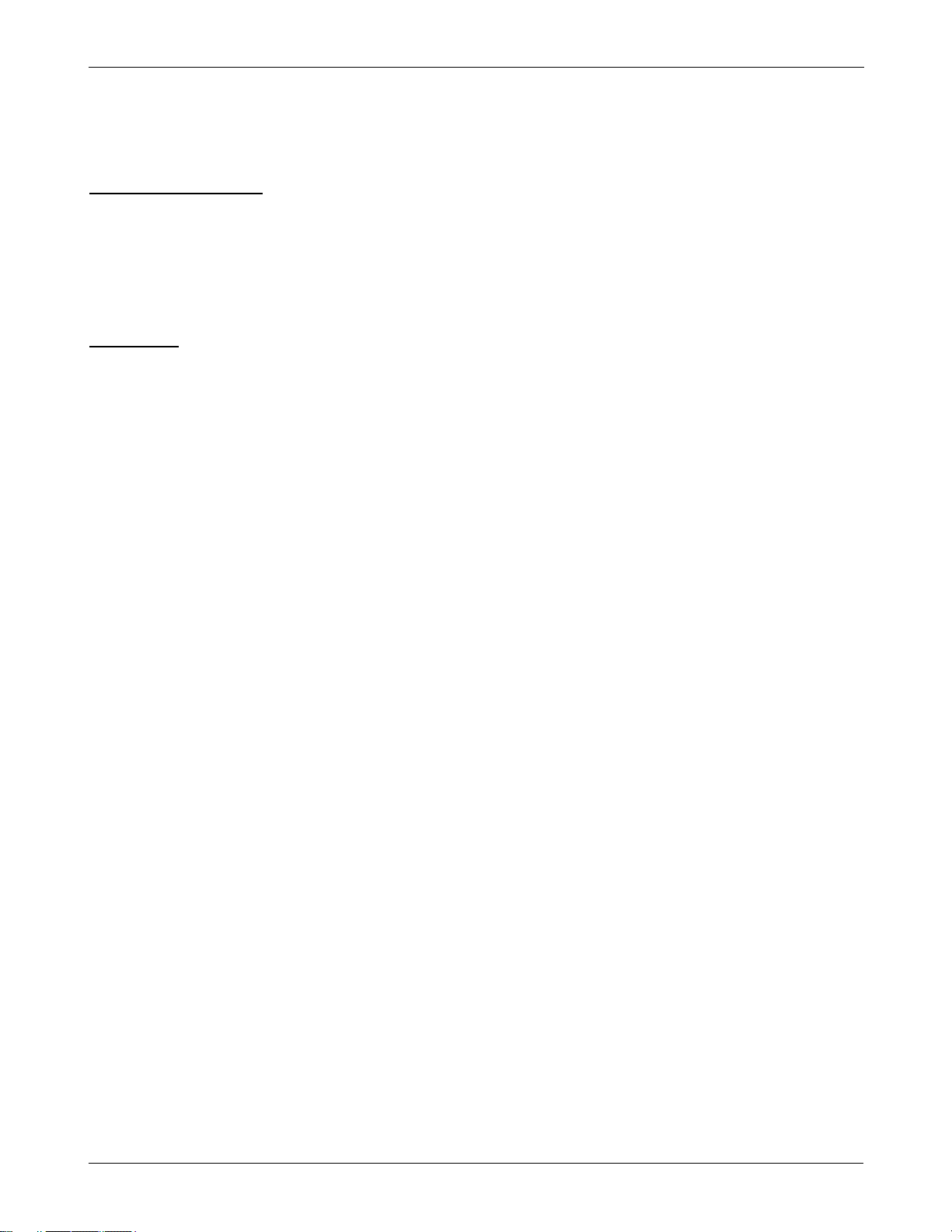
SAMSUNG Proprietary-Contents may change without notice
5-2
Product Support Tools
5-2. PST (Product Support Tool)
5-2-1 Getting Started
MAIN MENU SCREEN
1. At the Windows95/98, Double Click “UniPst.exe”.
2. The Main Menu Screen will be displayed.
The Main Menu Screen shows the basic tasks that are available.
CAUTION: DO NOT attempt to program phone with a low battery.
PST SETUP
UniPst supports SAMSUNG CDMA portable telephone. You can select serial port COM1 or COM2.
5-2-2 Operation Procedure
Service Programming
The Service Programming screens enable you to set and change the service activation parameters of the
phones. These items can be changed individually or as a group via the “Edit Items” Property Sheet of the PST.
There are several pages on the Service Programming Property Sheet (See below Figure).
Read Data from File
Click “open” icon to select the name of a file whose extension is “mmc”. The values will be read from the
named file, and will initialize the parameter values seen on the Service programming screen
Read Data from Phone
Click Read from the Phone icon to upload the current programmable parameters of the phone. The values are
read from the phone, so the phone must have the power ON and be properly connected to the PST.
NOTE: To actually view the data you need to go to the Edit Items screens.
Edit Items
Click this icon to edit Number Assignment Module (NAM) items or UI items.
There are two types of screens:
1. Parameters associated with a particular Number Assignment Module (NAM)
2. UI items settings
Phone Book
Click this icon to edit Phone Book.
While you edit cell, you can use <Enter> and < UP , DOWN,LEFT,LIGHT Arrow> and <SPACE> key. If you
want to edit phone number or name , you must move rectangle box to cell where you want to edit , Write it
down . if <UP and DOWN Arrow> key is pressed, the cursor moves to next cell or previous cell.

SAMSUNG Proprietary-Contents may change without notice
5-3
Product Support Tools
Save Data to File
Click this icon to save the current parameters to a file. Once you enter a filename, Click <OK> button to write
all current parameters to that file. This way the same information can be downloaded into multiple phones.
Write to Phone
Click this icon to write the selected parameter values to the phone. Writing the selected values to the phone
may take up to a minute.
If there are dependencies in a field you can make all the changes in the proper fields and download the
information all together.
If you intend to use this “Write to Phone” feature, it is recommended that you do a “Read Data from Phone”
first, and then make the changes, so that nothing gets inadvertently overwritten.
NOTE: DO NOT TOUCH THE PHONE WHILE WRITING IS IN PROGRESS.
Software Download and Upgrade Screen
To begin a software upgrade or download, perform the following steps:
1. From the main menu screen choose DOWNLOAD MODE?
Click open icon to choose a BIN file of the new software to be loaded. Choose the appropriate BIN file, then
Click <Open> (see below figure).
2. Click Download? to begin downloading the file. You will notice various messages and a progress bar that
informs the user what percentage of the downloading has already occurred.
3.Click Mode Select box, then Select SERVICE MODE?to return to the Service Mode Screen.
NOTE: DO NOT POWER OFF WHILE THE PHONE IS BEING DOWNLOADED!
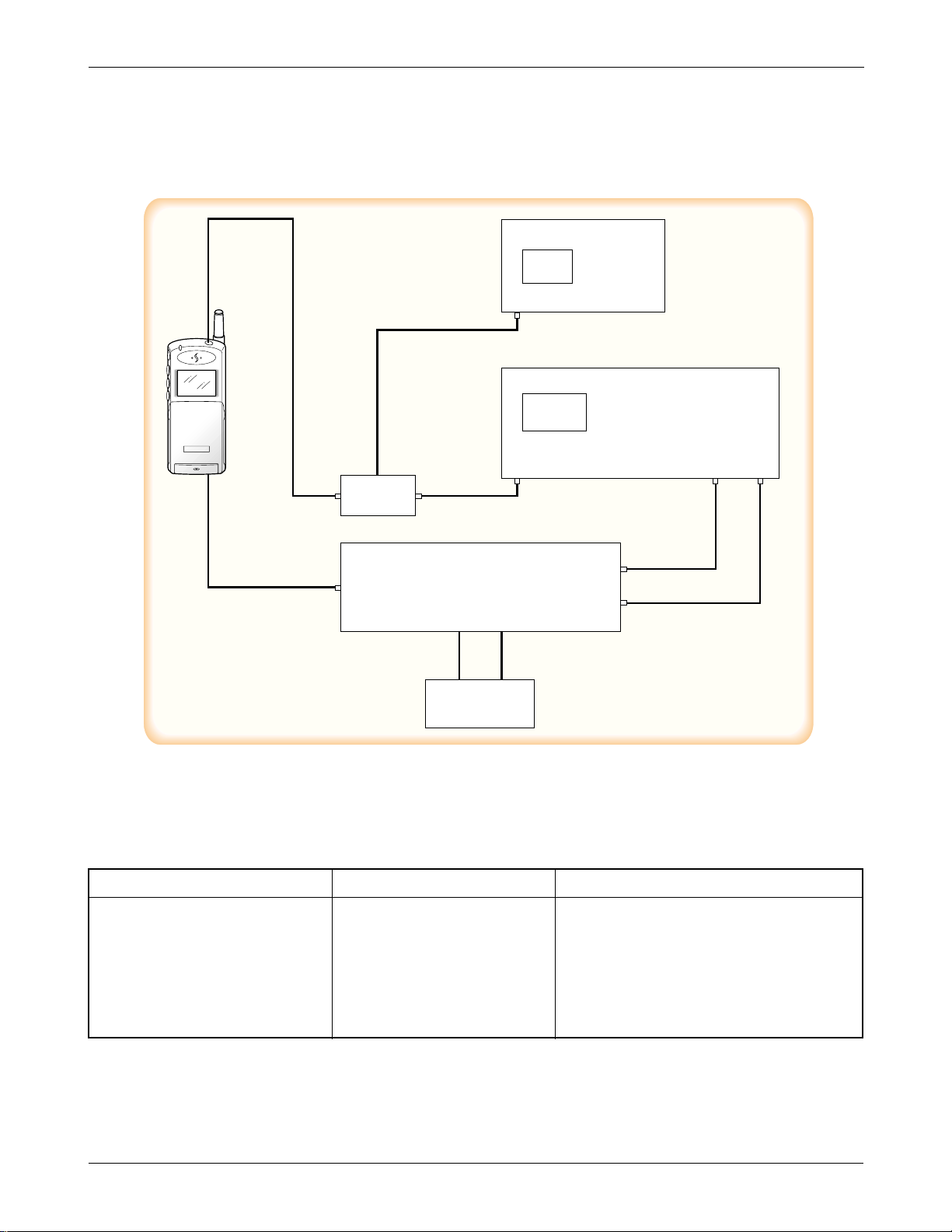
SAMSUNG Proprietary-Contents may change without notice
5-4
Product Support Tools
Test Jig
5-3 TEST PROCEDURE
5-3-1 Configuration of Test
ITEMS PARTS # REMARK
RF test Cable GH39-00002A
Test cable GH39-30516A
DM Cable GH39-30525A
Test JIG GH80-10502A Including
(RF Interface Pack Ass’y) 1. Power Cable(Black,Red)
2. 9-pin RS232 data Cable
❈ CAUTION : Because there is the loss (0.33V at Max Power) of the test jig and Data cable, you’d better input
3.93V to the DC Power Supply to use 3.6V (Battery normal voltage) at Cellular phone
Items needed to purchase from SAMSUNG
Spectrum Analyzer
HP8924C
RF In
RF
In/Out
Audio
Out
Audio
In
Directional
Coupler
To A-Out
To A-In
DC Power Supply
(+3.93V)
