Page 1
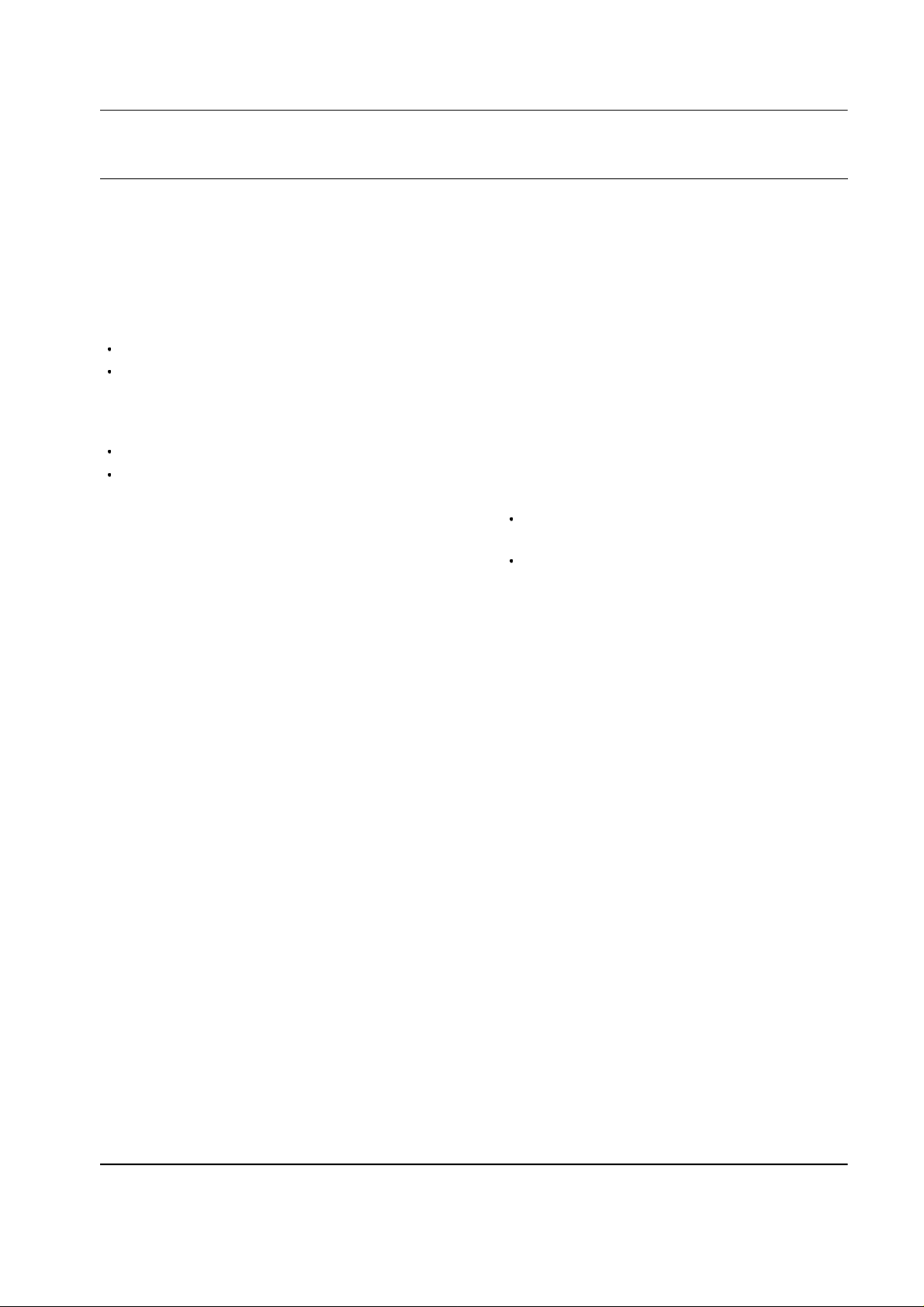
5. Product Support Tools
5-1 General
These tools enable you to edit or transfer all the EEPROM data of SCH-210 Cellular Phone. For examples,
there are three tools; PST (including 'Phone Book Transfer', 'Download', and 'Edit common UI parameters'),
Data Transfer.
Equipment Required
PST program, Data transfer program.
IBM compatible PC ( above 386, 33MHz, 8MB
RAM, DOS 5.0, 500K of memory free to execute
program, and 1MB of disk space free for
software upgrade.)
SCH-210 Test Jig
7.2V Power Supply
Connection
Connect the test jig to COM1 serial port on the PC
and connect the interface cable of the test jig to the
phone.
Caution: When you use the PST program with a
notebook PC, you might encounter some
problems. Check your serial port setup in your
notebook PC (see your notebook PC manual).
Software Installation
1. Insert the PST floppy disk into drive (A:).
2. Create an appropriate directory to the drive
(C:) for PST software.
3. Copy all files of the drive (A:) to the directory
you made.
4. Execute PSTxx.EXE to run the PST program.
Note: There are three executable files in the new
directory you made:
PSTxx.EXE : PST program where xx is the PST
version number.
DTRANxx.EXE : Data transfer program.
Don't worry about the serial port setup when you
use a desktop PC.
Samsung Electronics - Contents may change without notice. 5-1
Page 2
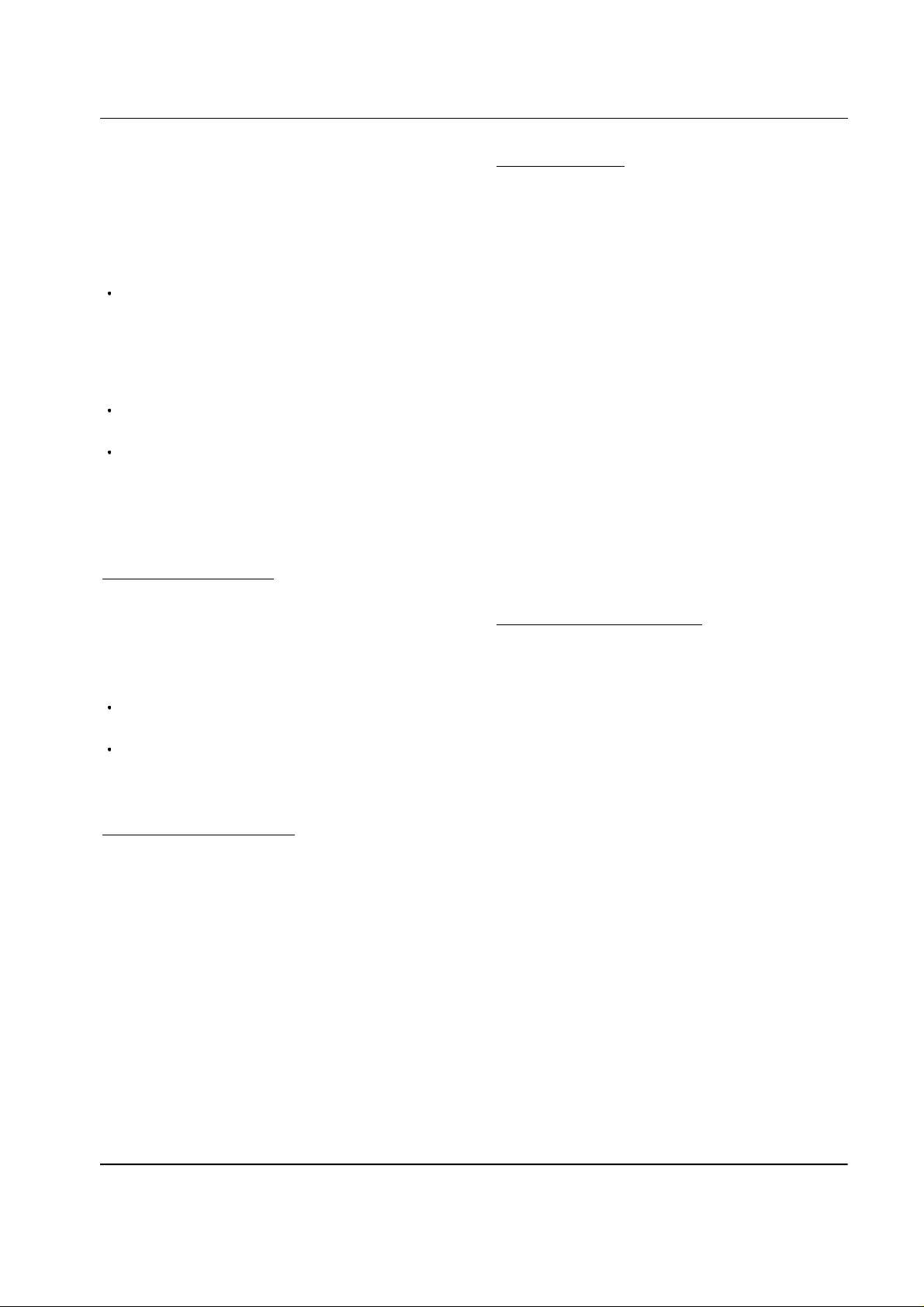
Product Support Tools
5-2 Product Support Tool (PST)
The Product Support Tool(PST) offers you the
ability to interface with the SCH-210 cellular
phone using a personal computer. You can
program the phone, swap phone data, and
download software upgrades.
Notes:
This software is made to be executed on the MSDOS, not on the DOS mode within Windows95.
If this software is executed in Windows by
mistake, it may work abnormally and damage
the phone especially while downloading.
Please check the mode you are using.
You can transfer EEPROM data one unit at a
time.
It is illegal to copy to several units.
5-2-1 Getting Started
MAIN MENU SCREEN
EDITING FIELDS
Once you are in a particular screen, you may want
to change a value of any field. A highlighted
cursor can be moved to each editable field by
using the arrow keys. A field can only be edited if
the cursor is on that field (that is, if the field is
highlighted.)
1. Begin the editing process by pressing <Enter>
key.
2. To accept the new value, press <Enter> key. To
abort edit mode and return to the old value,
press <Esc> key.
3. The value of some field that is fixed types will
be changed by just pressing <Enter> key.
See table 5-1 for the list of editing keys.
5-2-2 Operation Procedure
1. At the DOS prompt, type "PSTxx" where xx is
the release version.
2. The Main Menu screen is displayed.
Notes:
The Main Menu screen shows the basic tasks
that are available.
Move the cursor through the menu choices and
press <Enter> key to select a task.
EXITING THE PROGRAM
1. Press <Esc> key until you find the Main Menu
screen.
2. Select the "QUIT" option on the Main Menu or
press <Alt-X> key, and the PST program is
over.
SERVICE PROGRAMMING
The Service Programming screens enable you to
set and change the service parameters of the
phones, read and write to internal phone book,
and transfer phone book data to other phone.
There are six options listed on the Service
Programming Main Menu.
The parameter modification is done on the "Edit
Parameters NAM" and "Edit Parameters UI"
screens. The variables found on those screens can
be preset from a phone or a previously saved file.
Select "Read Data from File" or "Read Data from
Phone" to preset the values.
READ DATA FROM FILE
Use this command to enter the name of a file
whose extension is "mmc". The values read from
the named file will initialize the parameter values
seen on the "Edit Parameters NAM" and "Edit
Parameters UI" screens.
5-2 Samsung Electronics - Contents may change without notice.
Page 3

READ DATA FROM PHONE
Product Support Tools
Use this command to replace the current
programmable parameter values with the values
that are currently programmed into the phone.
The values are read from the phone that must be
properly connected to the PST with power on.
EDIT PARAMETERS NAM
Use this command to edit Number Assignment
Module(NAM) items.
Function Keys
F1 Displays help message about a selected
field
F6 Takes you to the General settings screen
F7~10 Takes you to the NAM(1~4) parameters
screen
Esc Takes you back to the Menu screen after
saving.
There are two types of screens :
1. General settings : some writable, some readonly
2. Parameters associated with Number
Assignment Module 1~4 (NAM1~4)
Screens
First Screen: Setting 'Auto Setup', 'Alert Select',
'Volume', 'System', and 'Restrict'
Second Screen: Setting 'Time', 'Setup', 'Outgoing
Call Log', and 'Incoming Call
Log'
2. Phone Book: Edits Phone Book's Data
Function Keys
F4 Searches by the Name
F5 Searches by the Number
F6 Displays the next Name/Number
F9 Clears all memory
Esc Takes you back to the Menu screen after
saving.
Valid vs. Invalid Data
Upon startup, all items are initialized "invalid". All
fields display the question marks instead of data.
After reading from a phone or a file, if the question
marks still show in a field, then that item has never
been written to the phone or saved to the file.
SAVE DATA TO FILE
EDIT PARAMETERS UI
Use this command to edit User Preference (UI)
items.
There are two types of UI items :
1. Common UI items: Edits User Preference items.
Function Keys
F1 Displays help message about a selected
field
F6 Takes you to the next (or previous) UI
Parameters screen
Esc Takes you back to the Menu screen after
saving.
Use this command to save the current parameters
in a file. Once you enter a filename, press <Enter>
key to write all current parameters to the file.
WRITE ALL TO PHONE
Use this command to write the changed parameter
values to the phone.
Writing the changed values to the phone may take
up to a minute.
Notes:
Some items have dependencies on other items,
and they will be written to the phone together.
If you intend to use this "Write All to Phone"
feature, it is recommended that you do a "Read
Data from Phone" first, and then make the
changes, so that nothing gets inadvertently
overwritten.
Samsung Electronics - Contents may change without notice. 5-3
Page 4

Product Support Tools
SOFTWARE DOWNLOADER
Use this screen to download new software to the
phone. The various windows are displayed to
inform the user of the phone data and the progress
of download.
The software downloader task of the PST is
responsible for downloading a BIN file into the
flash memory on the phone. It verifies that the
given BIN file is compatible with the target phone,
and performs all the protocol necessary to
successfully download the file.
To begin a software downloader, use the following
procedure.
1. Press <F4> key to choose a BIN file of the new
software to be loaded into the phone. An Edit
box will pop up asking for BIN file name. Enter
full file name or press <Enter> key to see the
lists of BIN files in the current directory. Using
the arrow key, choose the appropriate BIN file,
then press <Enter> key.
SETUP
You can setup SCH-210 only. Use this screen to
choose the phone type you want to setup.
Function keys
SPACE : Scrolls through menu.
ENTER : Accepts the phone type chosen.
ESC and ALT-x : Cancels operation and returns to
Main Menu.
QUIT
You can exit the PST program.
2. Press <F8> key to change the mode of the
phone from hands-free mode to DM offline
mode. This function is to view the software and
hardware version of the phone. By setting the
phone to DM offline mode, the upper left
window should display the phone's data. If the
phone fails to change mode, an error sound
and message will occur. In that case, please
check the power, link, and COM port
configuration.
3. Press <ALT-D> key to begin download.
Various messages and progress bar will inform
the user of the progress of the download.
Caution: DO NOT REMOVE POWER WHILE
THE PHONE IS BEING DOWNLOADED !
USE A FULLY CHARGED BATTERY TO
OPERATE HANDSET.
4. Press <Esc> key to return to Main Menu.
5-4
Samsung Electronics - Contents may change without notice.
Page 5

5-3 Data Transfer program
Product Support Tools
When the main board of a customer's cellular
phone is required to be replaced with a new one,
or the customer is needed to use a phone lent from
the service center while his phone is serviced, this
feature is used to transfer(copy) all the EEPROM
data of the customer's phone into the new board or
the lent phone to keep the information the
customer had stored into his phone personally.
5-3-1 Getting Started
1. Run the DTRANxx.EXE file. If you run the file
for the first time, the message 'INITIAL FILE IS
CREATED' appears. Do not delete the created
file because the file creates DTRANxx.CFG to
store environment setup data. The message
does not appear once you have run the
program.
2. Press any key to go to next procedure.
Function Keys
Fl Reads EEPROM data from the
customer's cellular phone.
3. Press <F1> key to read EEPROM data from the
customer's cellular phone. On screen, 'Change
the mode of the phone from HANDS-FREE
mode to DM mode' message appears. On the
LCD display of the phone, 'AUTO TEST' and
'WRITE EEPROM' messages appear. If the
phone is already in DM(Diagnostic Monitor)
mode, the message does not appear.
4. After the mode is changed to DM, EEPROM
data on the cellular phone is read by PC. You
can monitor the reading procedure on the
screen.
5. When the data reading is completed, 'Replace
the source phone with the target phone and
press <F5> when ready' message appears on
the screen.
6. Press any key to clear the message. The cellular
phone displays 'DELETED' and '300-300-3000'
instead of greeting and phone number
respectively. All the features of the phone
including ESN are reset to default status, and
the phone can not be operated.
F5 Writes the data of the customer's phone
into the EEPROM on the new board.
ALT+X Exits programming and returns to DOS
mode.
5-3-2 Operation Procedure
1. On standby mode, 'Please check the
communication link between your PC and the
phone prior to beginning ...' messages appear
on the screen. You are ready to transfer data.
2. Switch the phone power on after you have run
the program.
7. Remove the phone from the test jig and connect
the new phone to the test jig.
Caution: If you try to perform reading again
without writing after reading is already done once,
the error message 'READING FROM THE PHONE
WAS ALREADY BEEN CARRIED OUT,
WRITING SHOULD BE CARRIED OUT' appears
on the screen.
8. Press <F5> key to perform writing EEPROM
data. You can monitor the writing procedure
on the screen.
9. When the data writing is completed, the phone
will reset. The program returns to standby
mode and is ready to read data from another
phone. 'WELL DONE, DATA TRANSFER IS
COMPLETED' appears on the screen.
10. Check if the transferred EEPROM data is the
same.
Samsung Electronics - Contents may change without notice. 5-5
Page 6

Product Support Tools
Table 5-1. Editing keys.
Key Description
Arrow Keys
Enter
Esc
Delete
Back Space
Home
Move the field cursor to the next editable field in the direction of the arrow. If in edit
mode, the left and right arrows move the cursor left and right within that field.
Enters edit mode. Some fields have a limited number of valid values, and pressing
<Enter> key repeatedly cycles through the options. After editing, and press the
<Enter> key again. Then exits edit mode, accepting a new value.
Aborts edit mode.
Deletes the selected charater in Edit mode.
Backs towards the beginning of the line and deletes.
Moves the edit cursor to the beginning of the string.
5-6
Samsung Electronics - Contents may change without notice.
