Samsung SCH-1900 User Manual
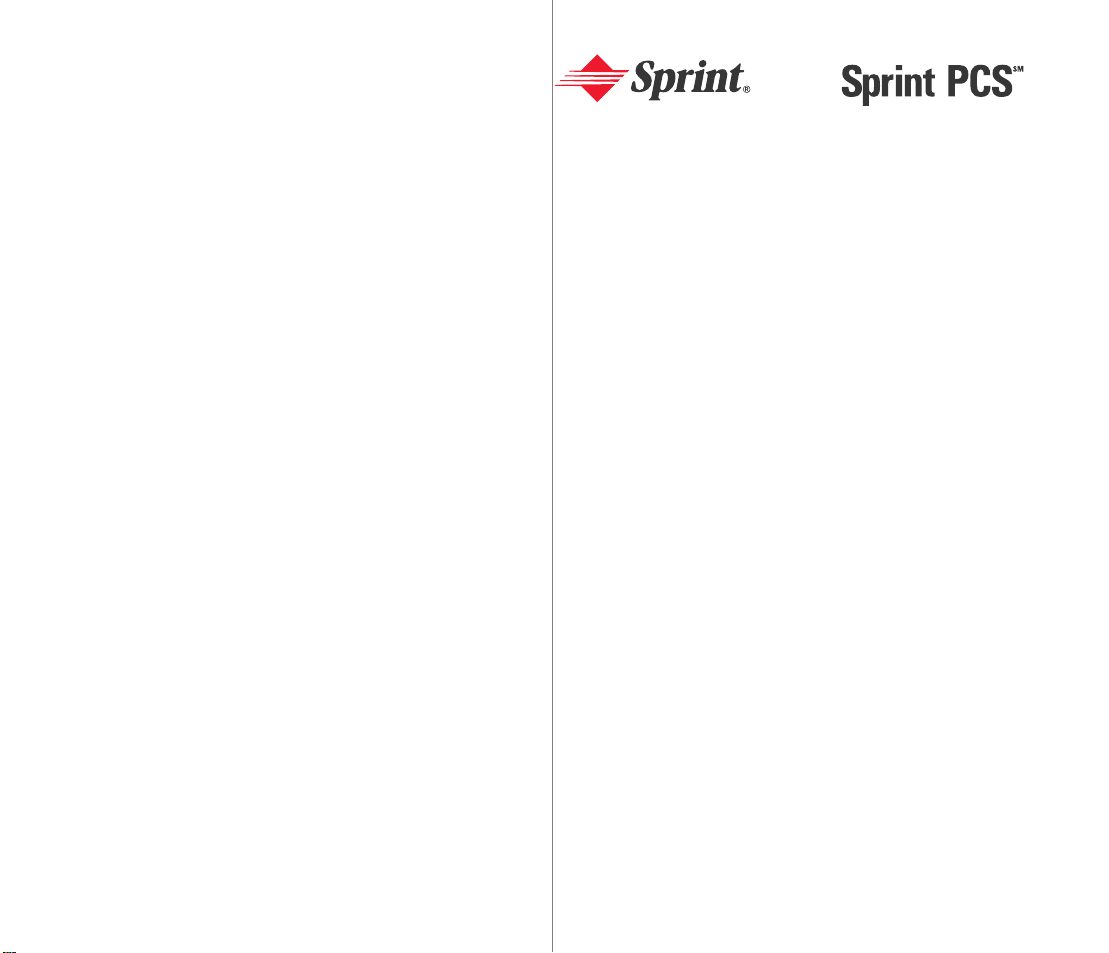
Sprint
Personal
Communication
Services
TM
User
Guide
Samsung SCH-1900
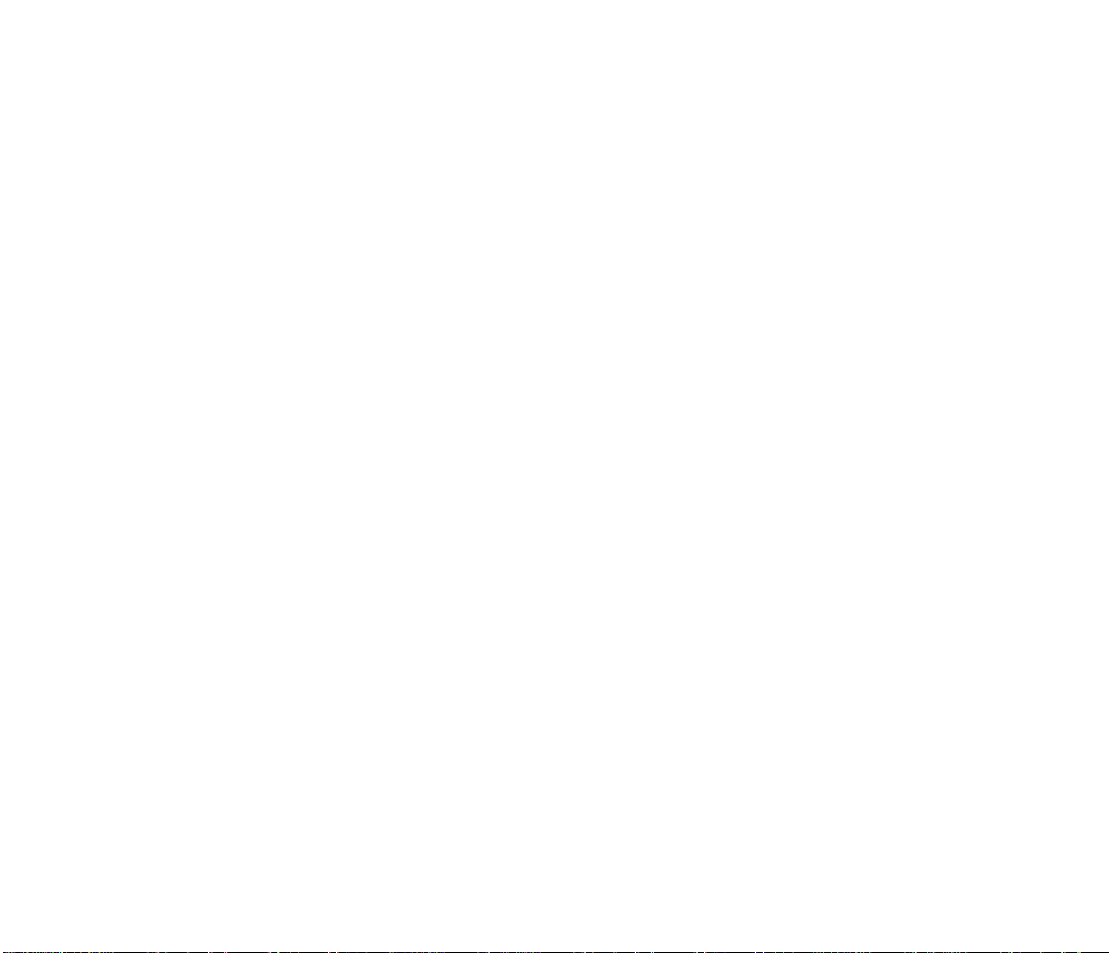
Sprint PCS.
SM
It’s not just a better phone.
LIT062 SEP97
GH68-60613A
It’s a better connection.
SM
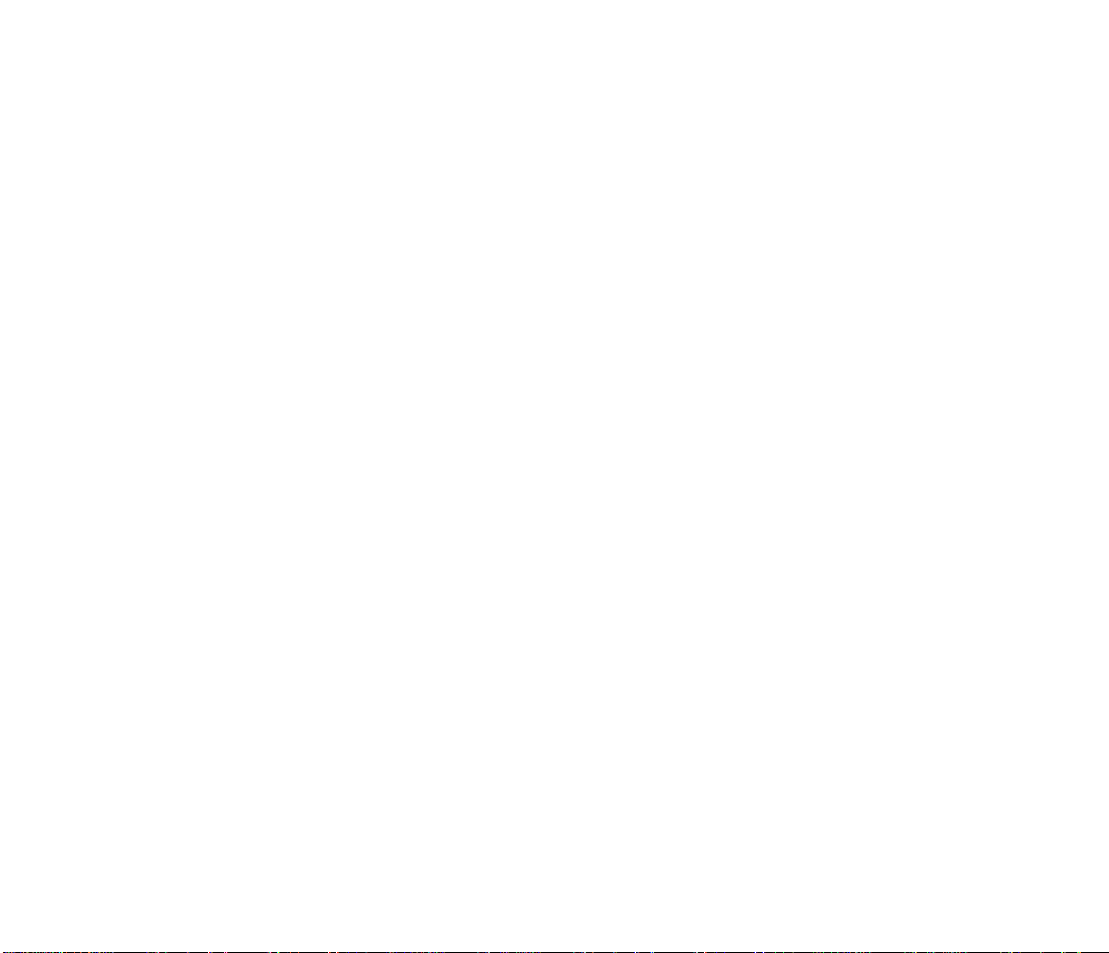
First things first:
Call us to get activated.
Before you can use your new Sprint PCS Phone™, you need
to open your Sprint PCS Account – in other words, activate your
phone. You do that by calling 1-888-715-4588 (in Southern
California, call 1-800-PCS-6699) from any phone other than your
new Sprint PCS Phone. Don’t worry. This call is on us.
What you should know before you call.
þ If a Sprint PCS Sales Representative has already activated your
phone, there’s no need to place this call. Instead, see “How to
unlock your phone” on the next page.
þ This call typically takes about 30 minutes, but may take longer
at peak times.
þ Your Sprint PCS Phone will be ready for use about an hour
after this call is finished.
This phone will work only with service from Sprint PCS, which must
be purchased separately. See Terms and Conditions of Services. Use only
approved accessories with your SCH-1900 phone.
©1997 Sprint Spectrum L.P. All rights reserved. Sprint and the diamond logo
are registered trademarks of Sprint Communications Company L.P., used under
license. Sprint PCS is a service mark of Sprint Communications Company L.P.,
used under license.
Printed and manufactured in Korea.
What you should have handy.
þ Your new Sprint PCS Phone
þ The original packaging for your new phone
þ Your billing address
þ Your social security number or tax ID number
1
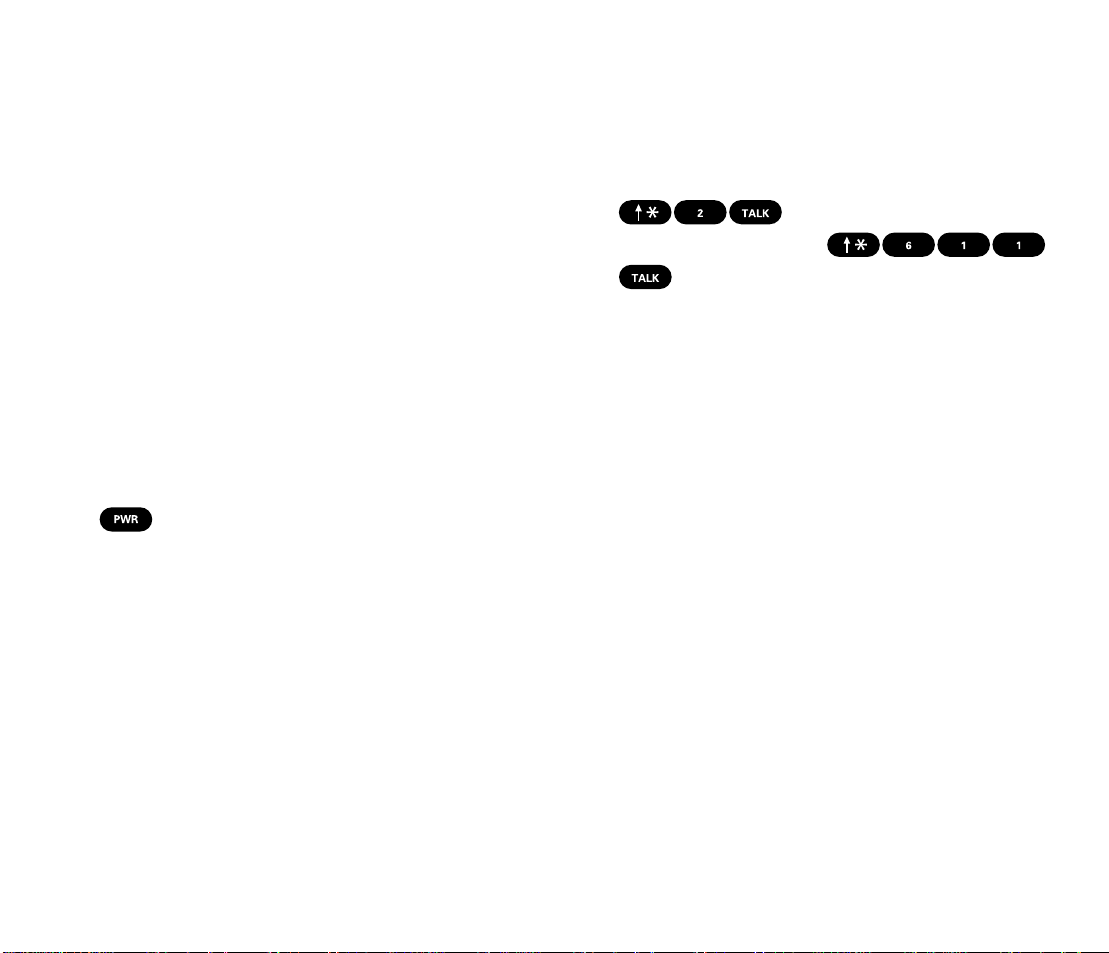
þ Your driver’s license number
How to get help.
þ Pen and paper to write down your new
Sprint PCS Phone Number
During this call, a Sprint PCS Customer Advocate
SM
will collect
your information as well as help you select your Sprint PCS
Service Features and a calling plan. Once you’ve made all your
selections, they’ll guide you through the activation process.
How to unlock your phone.
If you received your phone in the mail or if a Sprint PCS Sales
Representative activated your phone when you purchased it, you
need to unlock your phone before you can begin making calls.
Just follow these simple steps:
1. Press to turn on the phone.
2. Enter the four-digit lock code you selected when you placed
your order. (If you can’t recall your code, try using the last
four digits of your Sprint PCS Phone Number or the last
four digits of your social security number or tax ID number.
If that doesn’t work, you will have to take your phone to
the nearest Sprint PCS Center
Customer Care
SM
cannot assist you over the phone because
SM
for assistance. Sprint PCS
your phone will have to be reprogrammed.)
If you need help with this or anything else, we hope you’ll
call Sprint PCS Customer Care at 1-888-211-4PCS (4727).
In Southern California, call 1-800-455-4551. You can also press
from your activated Sprint PCS Phone
(in Southern California, press
). A Sprint PCS Customer Advocate will answer (24 hours
a day) and be happy to assist you.
Oh, one more important detail: Our services are provided to you
under certain terms and conditions – all of which are listed in
the brochure included in the box your phone came in.
2 3
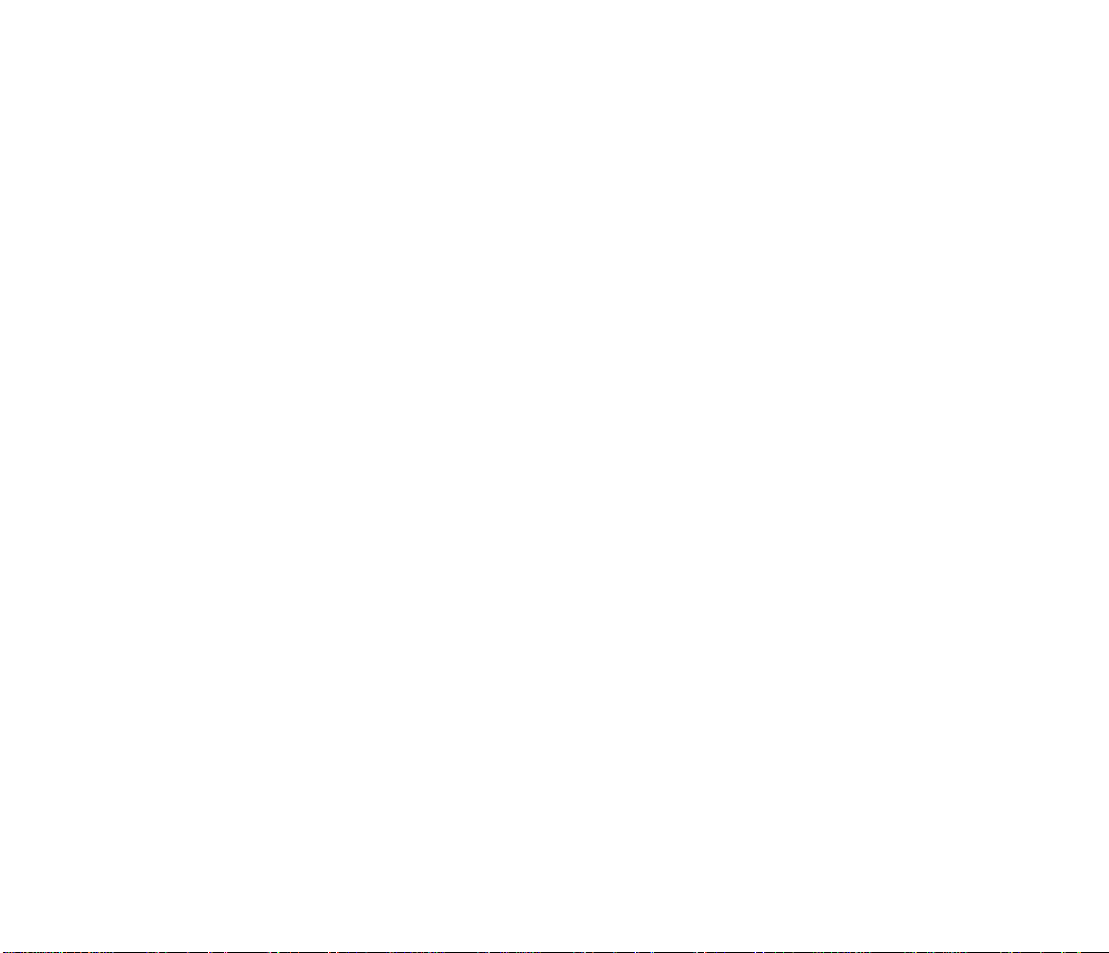
Table of Contents
First things first: Call us to get activated. 1
What you should know before you call. 1
What you should have handy. 1
How to unlock your phone. 2
How to get help. 3
Getting to know your phone. 10
Display icons: What they tell you. 12
Function keys: What they do. 13
Battery: Putting in the power. 15
Installing your battery. 15
Removing your battery. 15
Charging your battery. 16
Using the rapid desktop charger. 16
Turning on your phone. 18
Phone calls: How to make and receive them. 19
Speed dialing. 19
Correcting a mistake. 20
Remembering your phone number. 20
Answering calls. 20
Using Caller ID. 21
Responding to Call Waiting. 22
Redialing calls. 22
Setting up Three-Way Calling. 23
Using Call Forwarding. 23
Saving or editing your own emergency numbers. 24
Dialing 911 or other emergency numbers. 25
54
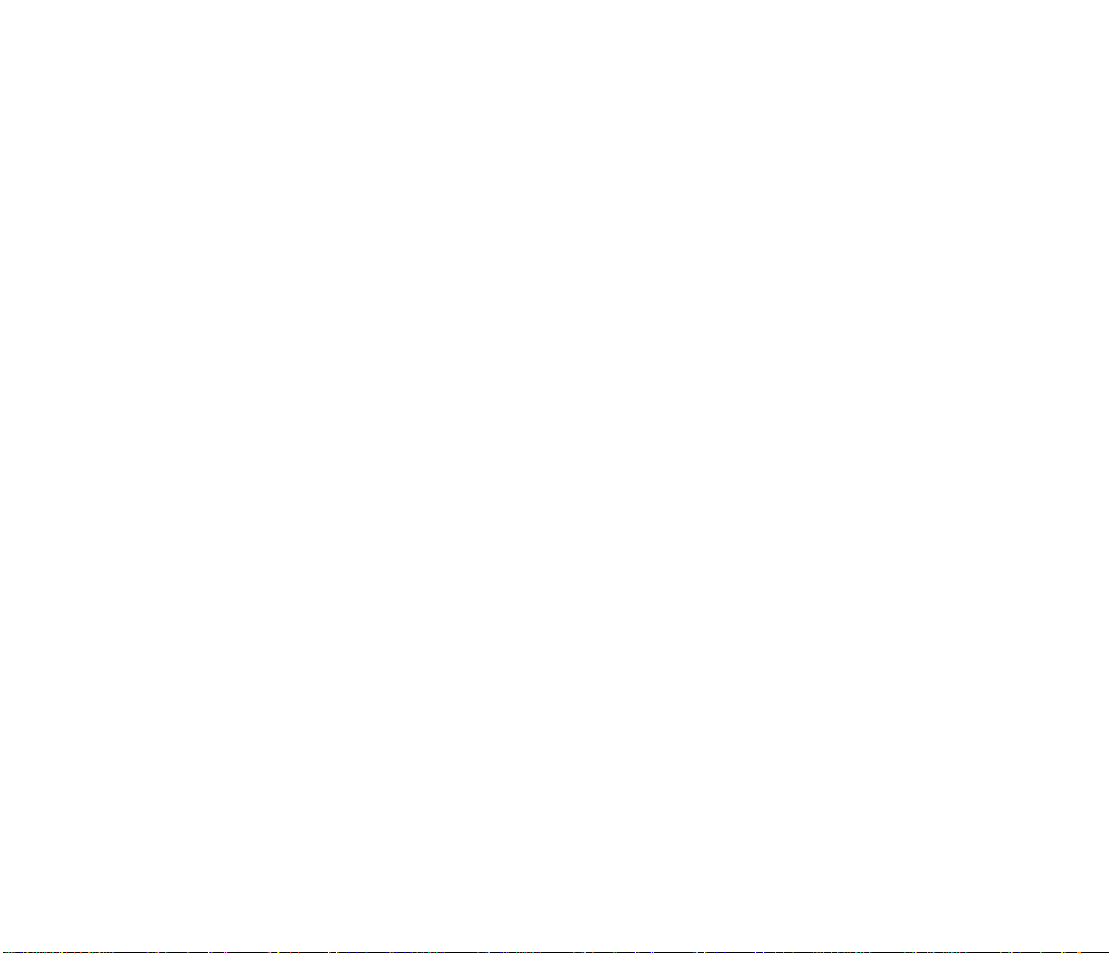
Dialing Sprint PCS Directory Assistance. 26
Dialing Sprint PCS Operator Services. 26
Setting up your voicemail. 27
Finding out you have a message. 28
Retrieving messages. 28
Internal phone book and call logs. 29
Understanding your phone’s memory. 29
Saving and storing a phone number. 29
Entering a pause. 32
Finding numbers in your phone book. 33
Dialing from your phone book to a different area code. 33
Erasing a phone number. 34
Using your call logs. 34
Main menu:
Tailoring your phone’s features to your needs. 36
Navigating through the menu. 36
Taking a menu shortcut. 36
Understanding menu items:
Managing your phone’s settings. 37
Keeping track of calls. 37
Maintaining your internal phone book. 38
Calling for help. 41
Adjusting your phone’s volume. 42
Determining what is displayed. 43
Maintaining phone security. 44
Choosing the right alerts. 48
Customizing the way your phone works. 48
Usage guidelines:
All about performance and safety. 50
Keeping tabs on signal strength. 50
Understanding Power Save mode. 50
Understanding how your phone operates. 51
Radio frequency safety. 51
Maintaining your phone’s peak performance. 52
Protecting your battery. 53
Using your phone while driving. 54
Disposal of batteries. 55
Following safety guidelines. 55
Using your phone near other electronic devices. 55
Turn off your phone before flying. 56
Restricting children’s access to your phone. 56
Turn off your phone in dangerous areas. 57
Cautions. 58
FCC notice. 58
Index 60
76
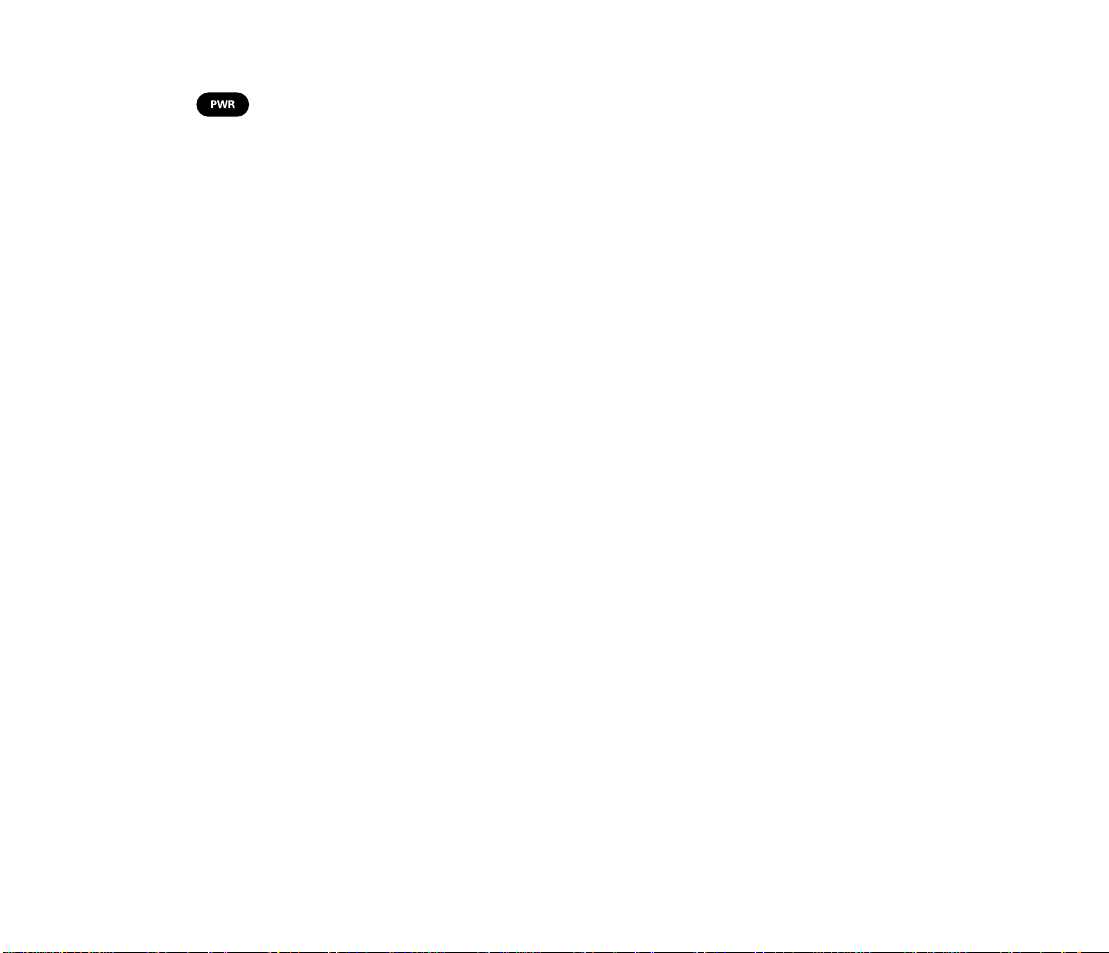
To start connecting,
just press .
Welcome to Sprint PCS.
We’ve built our new network from the ground up to give you
what we believe you really want from a wireless phone company:
clear sound, private conversations and time-saving features.
But, Sprint PCS also has the potential to do something even more
far-reaching – to simplify your life. Our advanced technology is
designed to grow with your communication needs so that, one
day, you will be able to rely entirely on your Sprint PCS Phone
to stay connected.
This guide will introduce you to our technology and your new
phone through easy-to-follow instructions. However, we realize
you’d probably rather not spend your time reading a manual,
so we’re always happy to help you in person. Just stop by
any Sprint PCS Center or call Sprint PCS Customer Care at
1-888-211-4PCS (4727).
Thanks for choosing Sprint PCS.
98

Getting to know
your phone.
1. Red Light: Illuminates when is pressed and when you have
incoming calls and messages.
1. Red Light
12. Antenna
2. Volume Key:Lets you scroll through menu options and adjust the earpiece
and ringer volumes. To adjust the earpiece volume, press the volume key while
you are on a call. To tempoarily silence the ringer, press the volume key while the
phone is ringing. See page 42 for information on adjusting the ringer volume.
3. TALK:Lets you place a call, answer a call when the flip is open, answer Call
Waiting and place a three-way call.
4. Scroll Keys: Allow you to scroll through the menu options and displays.
5. CLR: Allows you to clear your last entry or back up one step when you are
using the phone’s menu.
6. PWR: Turns the phone on and off.
7. Flip: Lets you answer a call without pressing or disconnect a call
without pressing .
8. MENU: Allows access to the phone’s menus. Continue pressing to scroll
through menu options.
9. OK: Allows you to save and recall phone book entries, as well as save any
settings you select in the menu.
10. END: Lets you disconnect a call and return to standby mode. You can also
disconnect a call by closing the flip.
11. Message Key: Lets you access your voicemail and listen to your messages.
12. Antenna: Calls are clearest when it’s fully extended.
2. Volume
Keys
3. TALK
4. Scroll
Keys
5. CLR
6. PWR
7. FLIP
11. Message
Key
10. END
9. OK
8. MENU
10
11
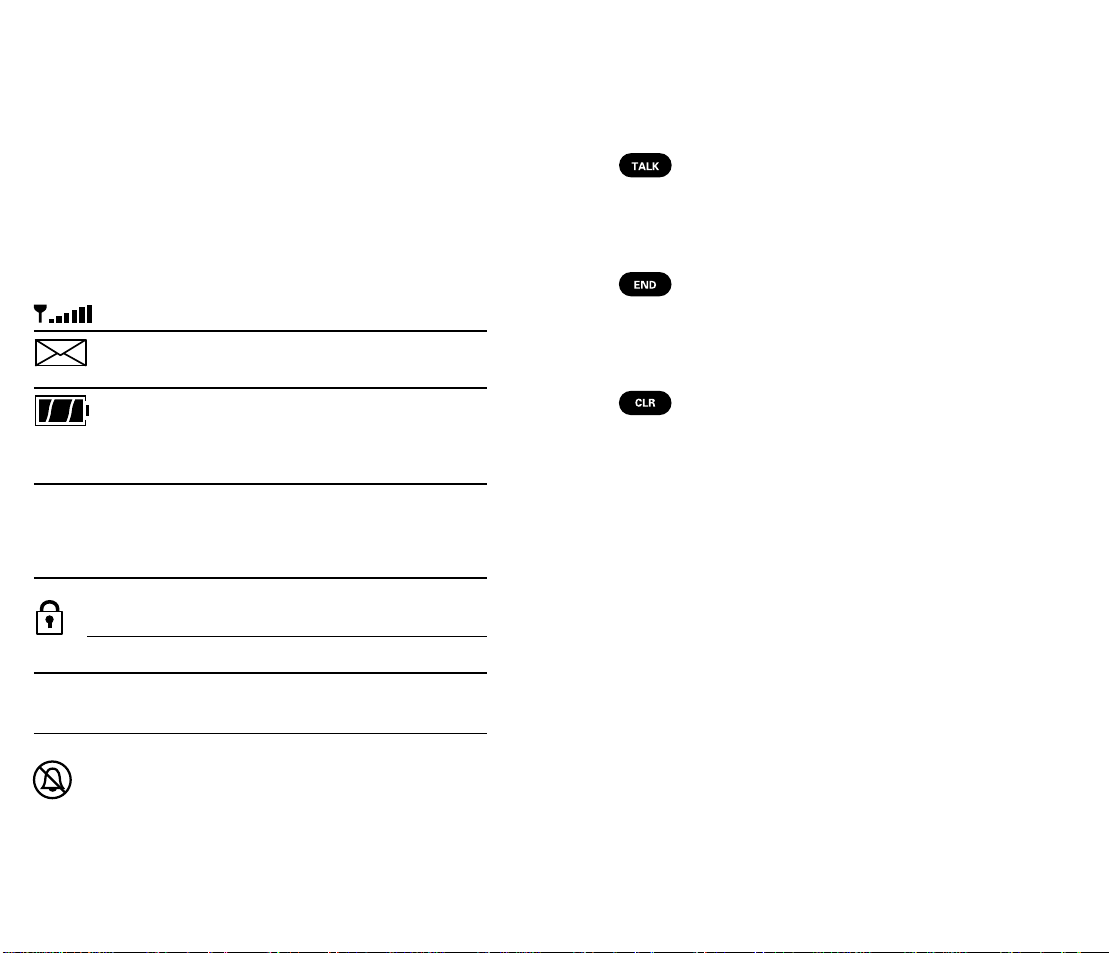
Display icons:
Function keys:
What they tell you.
Display icons are all the symbols or text that show up on your display screen.
In short, they tell you what’s going on.
Signal
Messages Indicates when you have messages waiting in
Battery Shows the level of your battery charge. The more
ROAM Roaming If the icon is not displayed, you are on the Sprint PCS
Lock Icon Displayed when the phone is locked; you must enter
IN USE In Use Tells you a call is in progress.
NOSVC No Service Shows that you are outside a Sprint PCS
Measures your current signal strength. The more
bars there are, the stronger the signal.
voicemail.
bars you see, the more power you have left. When
the charge is low, the icon blinks and an alert tone is
sounded.
Network. If the icon is displayed, you are roaming in
another PCS network and are not connected to the
Sprint PCS Network.
your four-digit lock code to unlock the phone.
Service Area and cannot use your phone.
What they make happen.
Press this key to place a call, to answer a call when
the flip is open, to access a second incoming call or
to initiate Three-Way Calling.
Press this key to disconnect a call, to temporarily
silence the ringer when the flip is open or to exit out
of a menu and return to the phone’s standby display.
This key lets you do lots of things:
þ To erase one character from the display screen,
briefly press it once.
þ To erase all the characters on the screen,
hold it down.
þ To go back one step within a menu, briefly press
it once.
Ringer Off Indicates that you have turned off your phone’s
ringer.
1312
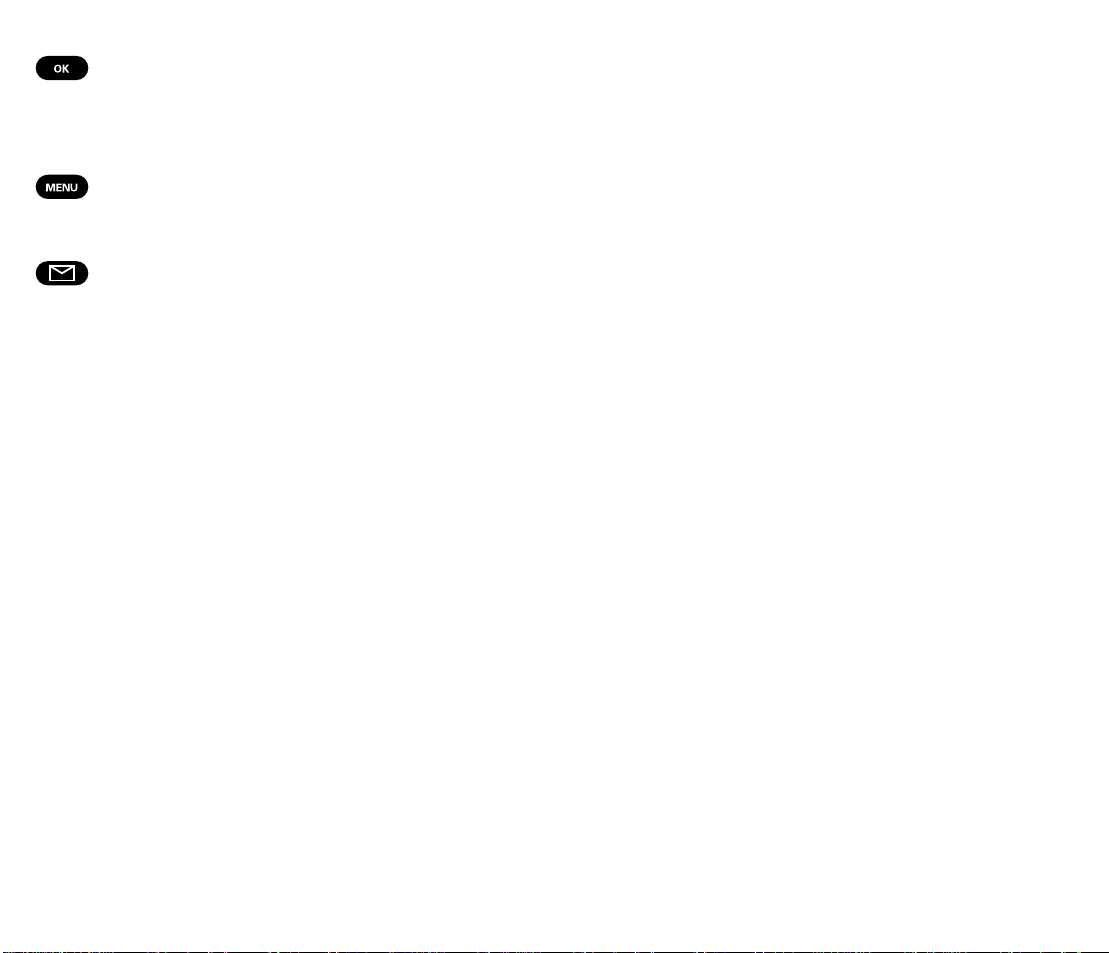
Press this key to store or recall a number in the
phone’s internal phone book and to save menu
settings.
Press this key to display and scroll through the
phone’s main menu.
Press and hold this key to access your voicemail box.
(For more information on Voicemail, see page 27.)
Battery: Putting in the
power.
Your new Sprint PCS Phone comes with a rechargeable battery,
which must be charged when the battery icon flashes or if the
phone turns itself off.
Installing your battery.
To install your battery, just follow these simple steps:
1. Hold the battery with the label facing down and with the metal
contacts near the base of the phone.
2. Place the battery into the back of the phone so that the top of
the battery is about a quarter of an inch from the latch.
3. Gently slide the battery toward the top of the phone until it
clicks into place.
Removing your battery.
1. First, turn the power off.
2. Press the battery release latch on the back of the phone while
sliding the battery down toward the base of the phone.
1514
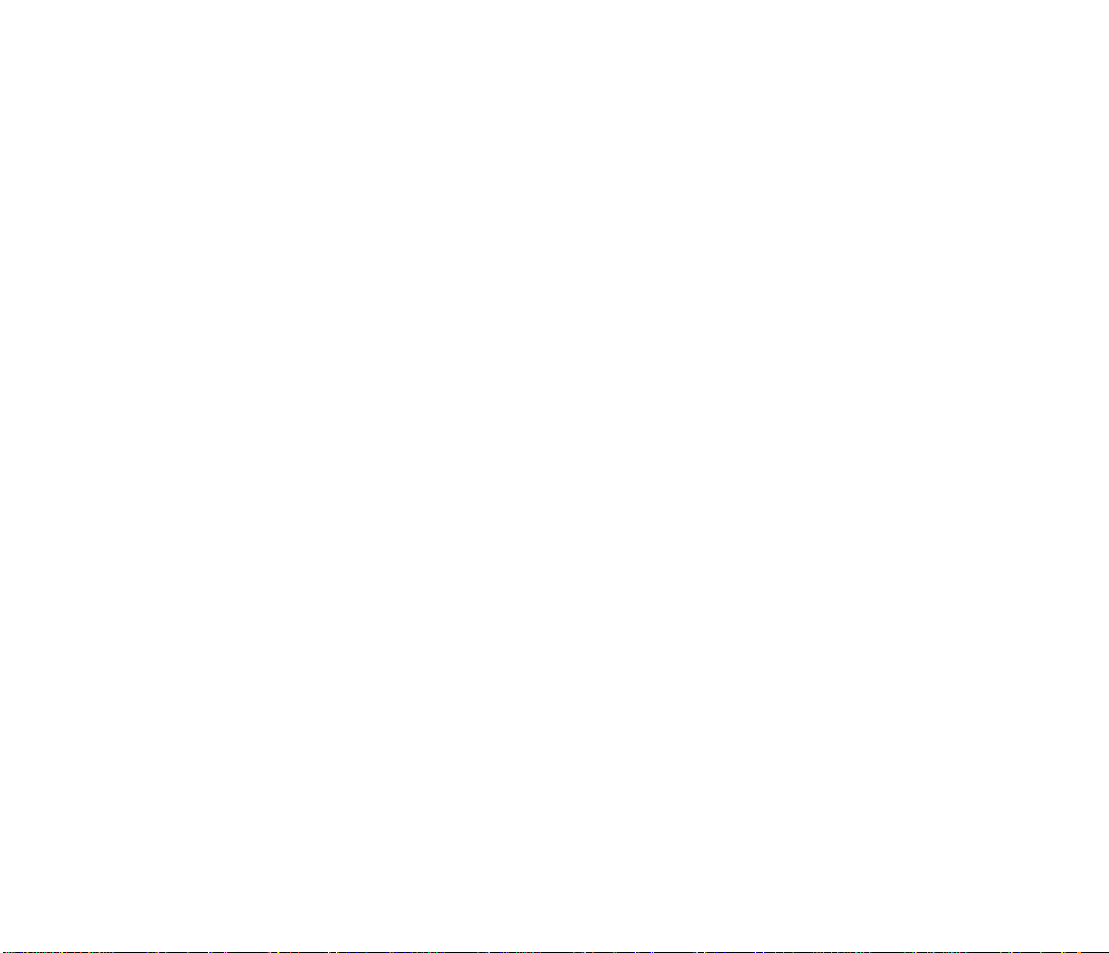
Charging your battery.
1. Plug into a wall outlet.
The battery charge indicator in the lower-right corner of your
phone’s display lets you know when the battery needs to be
recharged. When the battery charge level is low, the icon will
blink and the phone will sound a tone.
If you continue to use your phone without recharging and the
battery level becomes too low, it will turn off automatically.
An alert tone will sound just before the phone turns itself off.
Unfortunately, if this happens, you’ll lose whatever you were
just doing. So, watch the indicator and make sure the level is
sufficient.
To charge the battery, use the Sprint PCS Rapid Desktop Charger,
travel charger or rapid cigarette lighter adapter from Samsung.
(The rapid desktop charger is described in the next section.
For more information on the travel charger and rapid cigarette
lighter adapter, see the product user guide for each.)
Using the rapid desktop charger.
Use only the approved rapid desktop charger with this Sprint PCS
Phone. Using the wrong one could damage your phone.
2. Insert either the battery alone or the phone with the
battery installed into the charger slot.
A red light on the charger will let you know the battery is being
charged. A green light tells you when the battery is at least 90
percent charged.
If your battery’s charge is completely run down, it will take
about two hours to fully recharge it (the extended battery takes
about three hours to fully recharge). Use the phone until the
battery icon flashes or the phone turns itself off. The rapid
desktop charger has a built-in battery conditioner to discharge
the battery (rear slot only).
We recommend that the battery be conditioned once a month to
extend its life. Insert the battery in the rear charger slot and then
press and hold the side button for one second. A flashing yellow
light will indicate the battery is being discharged.
Once the battery has been completely discharged, it will
automatically be charged (indicated by a red light). If the phone
is left on while it’s in the charger, the battery will take longer to
charge.
16
17
