Samsung SCH-1500 User Manual

The Clear Alternative to Cellular
SM
Sprint PCS Phone
TM
SCH-1500
Manufactured by Samsung
User Guide
Please read this manual before operating the phone,
and keep it for future reference.

Intellectual Property
All Intellectual Pro pe rty, as defined below, owned by or which is
otherwise the property of Samsung, Sprint PCS and their respective
suppliers relating to the Sprin t PCS Phone™, including but not
limited to, accessories, pa rts, or soft war e re lating ther eto ( the Phone
System), is the sole and e xc lusiv e propert y of Samsung o r Sprint PCS.
Intellectual Property includes, but is not limited to, inventions
(patentable or unpatentable), patents, trade secrets, copyrights,
software, computer pro grams, an d rel at e d doc umentation and other
works of authorship. You may not infringe or otherwise violate the
rights secured by the Intellectual Property. Moreover, you agree you
will not (and will not atte mpt to) modify, prepare derivative works
of, reverse engineer, decompile, disassemble, or otherwise attempt
to create source code fro m the sof tw are. No title to or ownership in
the Intellectual Property is transferred to you. All applicable rights of
the Intellectua l Property shall rem a in with Samsung, Sprint PCS and
their respective suppliers.
Sprint PCS Customer Care
To contact Sprint PCS Customer Care:
, , , or call 1-888-211-4PCS ( 4727).
Dial
(In Southern Cal ifor nia, call 1-800-455-45 51. )
© 1998 Sprint Spectrum L.P. All rights reserved. No reproduction in
whole or in part without prior written approval. Sprint, Sprint PCS
and the diamond logo are registered trademarks of Sprint
Communications Company L.P., used under license. Sprint PCS
Phone is a trademark of Sprint Communications Company, L.P., used
under licence. Samsung and SCH-1500 are registered trademarks of
Samsung Elec tronics Co., Ltd. All o ther trademarks are the p roperty
of their respecti ve owners.
Printed in S o uth Korea

Welcome to Sprint PC S
Sprint PCS built the only all-digital , nationwide netw or k fr om
the ground up, for a new level of clarity. We’ve built our
network to give you what we believe you really want from a
wireless phone company: clear sound, private conversations
and time-saving features. But Sp rint PCS also has the potential
to do something even mor e f a r-r ea c h ing — si mpl ify your life.
Our advanced technology is designed to grow with your
communication needs so that, one day, you will be able to
rely entirely on your Sprint PCS Phone™ to stay connected.
This User Guide will introduce you to our technology and
your new Sprint PCS Phone™ through easy-to-follow
instructions. If you have additional questions, w e’ ll be happy
to help you in person. Just stop by any Sprint PCS Center, or
call Sprint PCS Customer Care by dialing , ,
, or by dialing 1-888-211-4PCS (4727).
(In Southern California, call 1-800-455-4551.)
Thank you fo r choosing Sprint PCS.

First Things First
Read this before you do anything else:
Determine if your phone is pre-activated:
If you received your Sprint PCS
purchased it at a Sprint PCS Center, your phone should
already be activated and simply needs to be unlocked.
See “How to Unlock Your Phone.”
How to activate your phone:
There are two ways to activate your phone.
1. The fastest way is to call from your new Sprint PCS
Phone:
• Fully charge your battery.
• Turn on your Sprint PCS Phone and verify that you
are in a Sprint PCS Service area (no or is
displayed, which would indicate roaming)
• Press , , . You will be connected
to a Sprint PCS Customer Care Advocate who will
guide you through the activation process. (In So uthern
California, call 1-888-PCS-6699 from any phone other
than your Sprint PCS Phone™.)
2. Another option is to call Sprint PCS Custom er Car e fro m
any phone other than your new Sprint PCS Phone. Call
us toll-free at 1-888-715-4588. (In Southern California,
call 1-888-PCS-6699.)
What you should know before you call:
The call typically takes about 30 minutes, but may take l onger
at peak times. Your Sprint PCS Phone will be ready for use
approximately one to three hours after this call is complete.
PhoneTM in the mail or

What you should have handy:
• Your new Sprint PCS Phone
TM
• The original packaging for your new phone
• Your billing address
• Your Social Security number or Tax ID number
• Your driver’s license number
• Pen and paper to write down your new
Sprint PCS Phone number
During this call, a Sprint PCS Customer Care Advocate will
collect your information and help you select your Sprint PCS
Service Plan. Once you’ve made all your selections, they’ll
guide you through the activation process.

How to unlock your phone:
If you received your Sprint PCS Phone
TM
in the mail or
purchased it at a Sprint PCS Center, your phone is already
activated. Just enter your four-digit lock code, and you’ll be
ready to begin making calls.
If you can’t recall your lock code, try the last four digits of
either your Sprint PCS Phone number, Social Security
number or Tax ID number. If none of these numbers work,
your phone should be reprogrammed. Take it to the nearest
Sprint PCS Center f or assistance.

How to get help:
If you need help with these steps or anything else regarding
your new Sprint PCS Phone
TM
, please call Sprint PCS
Customer Care at 1-888-211-4PCS (4727).
(In Southern California, call 1-800-455-4551. )
You can also press , ,
on your activ ate d
Sprint PCS Phone.
(In Southern California, press:
, , , , .)
A Sprint PCS Customer Care Advocate will answer your call
24 hours a day and will be happy to assist you.
Note: Our services are provided to you under certain terms
and conditions, all of which are listed in the literature
included in your Sprint PCS Phone Box.

Introduction To Your Sprint PCS Pho ne
Congratulations on the purc hase of y our Sprint PCS Phone
Using the latest digital technology, your Sprint PCS Phone
operates in a similar manner to other wireless phones, while
providing superior resonance and tone quality.
The following options make your Sprint PCS Phone both fun
and easy to use:
• Voice Dialing – 20 Locations
• 9 Ring Types, 4 Melody Tones, Vibrator Alert,
Distinctive Roam Ring
• Phone Book Memory – 79 Locations
• Call Logs – 10 Locations each for Outgoing and
Incoming Calls
• Te xt Messaging and Voicemail
• Pause Dialing
• Ringer Mute during Incoming Call
•Programmable Lock
• Redial – Last 10 Numbers
• One-touch Dialing – 9 Locations
• Two-touch Dialing – 70 Locations
• Mute Option during Conversation
• Call Restriction Options
TM
.

Table Of Contents
Getting Started 1
Your Sprint PCS Phone Box 2
Description of Your Sprint PCS Phone™ 3
Screen Display 4
Key Functions 5
Status / Alert Indicators 6
Battery Installation, Charging and Care 8
Installing the Battery 8
Dual-Slot Desktop Charger 8
Charging the Battery 9
Battery Charge Indicator 9
Caring for the Battery 10
Battery Storage Temperatures 10
Battery Disposal and Recycling 11
Sprint PCS Phone™ and Battery Specifications 11
Basic Operations of Your Sprint PCS Phone™ 12
Turning on Your Sprint PCS Phone 13
Display Options 14
Service Mode Se lection 16
Menu Organization 17
Main Menu Structure 18
Calling Options 19
Overview of Calling Options 20
Character Entry 20
Alpha Entry 21
Digit Entry 21
Punctuation Entry 22
Placing a Call 22
Ending a Call 22
Roaming With Your Sprint PCS Phone™ 23
Calling Experience 24
Automatic Hyphenation 26
Correcti ng a Misdialed Number 26
Prepend Dialing 26
Missed Call Alert 27
Dropped Call Alert 27
Failed Call Alert 27
i
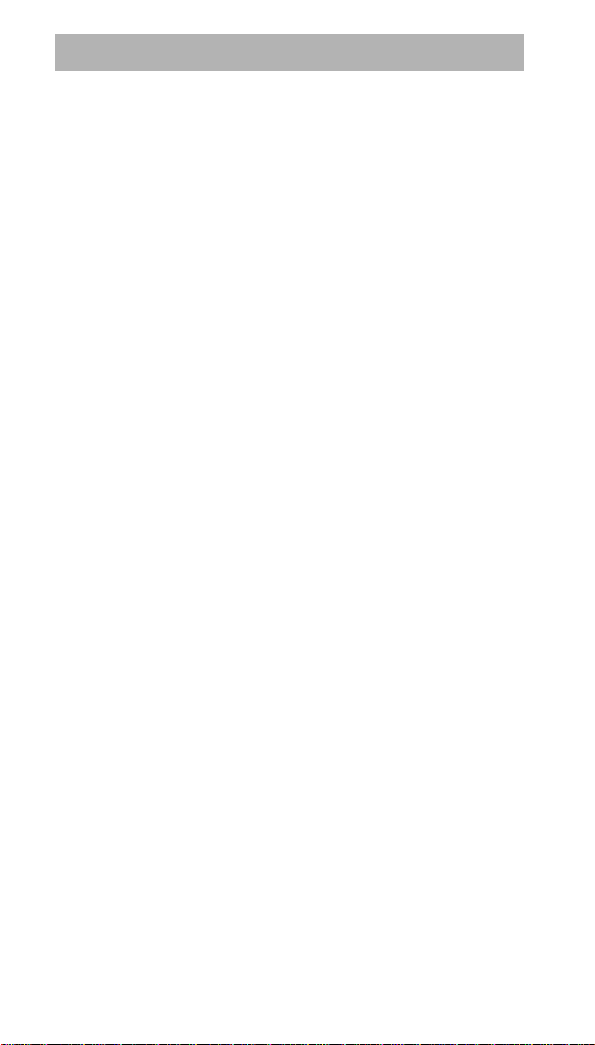
Table Of Contents
Calling Options (continued)
Minute Beep 28
Mute Microphone 28
Incoming Call Notification 29
Answering a Call 29
Ringer / Alert Options 30
Ring Volume Setting 30
Key Volume Setting 31
Ring Type Setting 31
Message Alert Setting 32
Roam Ring Setting 32
Tone Length Setting 33
Ring Tone Mute 33
Alerts Menu 33
Any Key Answer 34
Tracking Calls Through Call Logs 35
Erasing Call Logs 36
Reviewing Airtime 36
Internal Phone Book 37
Overview of the Internal Phone Book 38
Storing Phone Numbers / Names 39
Storing Phone Numbers at Call End 39
Viewing Stored Entries 40
Finding Entries By Location 40
Finding Entries by Name 40
Dialing from the Internal Phone Book 41
Dialing By Memory Location 41
Memory Dialing Shortcuts 41
Editing Phone Book Entries 42
Erasing Phone Book Entries 42
ii

Table Of Contents
Message Services and Voicemail 43
Overview of Message Services and Voicemail 44
Message Management 45
Reviewing Messages 45
Setting Up Your Voicemail Box 46
Reviewing Voicemail Messages 46
One-touch Voicemail Access 46
Reviewing Numeric Page and Text Messages 47
Erasing Messages 48
Advanced Features 49
Pause Dialing 50
Entering and Storing Pauses 50
Security Options 51
Lock Mode 51
Lock Code Setting 52
Locking the Phone 53
Dialing in Lock Mode 53
Call Restriction Options 54
Restricting Calls 54
Resetting the Phone 55
KeyGuard 55
Emergency and Special Numbers 56
Storing Emergency / Special Numbers 56
Dialing Emergency / Special Numbers 56
Special Sprint PCS Features 57
Voice Dialing 58
Call W a iting 61
Call Forwarding 62
Three-Way Calling 62
Block Own Number 63
iii

Table Of Contents
Accessories 64
Batteries 65
Dual-Slot Desktop Charger 65
Cigarette Lighter Adapter 65
Travel Charger 66
Hands-Free Car Kit 66
Leather Case 66
Hand Strap 67
Charging Times with Accessories 67
Appendix 68
Troubleshooting 69
Maximizing Call Quality 69
Caring for the Antenna 69
Common Questions 69
Safety Considerations 72
Compliance with Safety Standards 72
Driving 72
Electronic Devices 73
Aircraft 73
Blasting Areas 73
Other Dangerous Areas 74
FCC Notice 74
Maintenance 74
Glossary of Terms 75
Index 78
iv

Getting Started
Getting Started
Your Sprint PCS Phone Box
Description of Your Sprint PCS Phone™
Screen Display
Battery Installation, Charging and Care
Basic Operations of Your Sprint PCS Phone™
Display Options
Service Mode Selection
Menu Organization
1

Getting Started
Your Sprint PCS Phone Box
Your Sprint PCS Phone Box contains the following items:
TM
• Sprint PCS Phone
• Standard LiIon Battery
• Dual-Slot Desktop Charger
• User Guide
• Quick Reference Card
with Hand Strap
2

Getting Started
Description of Your Sprint PC S Phone™
Function keys and other controls activate the f eature s of your
Sprint PCS Phone
TM
. The following illustration identifies the
function keys, controls and indicators:
1) LED Indicator
(Calls, Messages, Power On)
2) LCD Screen
3) Volume Buttons
4) Talk Key
5) Scroll Keys
6) Voice Dialing Key
7) Clear Key
8) Microphone
9) OK (Store) Key
10) Menu Key
11) Messages Key
12) End / Power Key
13) Antenna
3

Getting Started
Screen Display
Your Sprint PCS PhoneTM features a dot matrix LCD screen
with four text lines and one icon line. The icon line displays
active options and selected menu items.
During conversation, the screen displays the call timer and
the name and number of the other party, if available. Active
in-use options, such as Mute and Call Waiting, also display
during conversation. For additional indicators, see “Table 2:
Status / Alert Indicators” on page 6.
The following icons and text display at power-on:
Signal
Strength
No Service New
Roaming
Voicemail
4
New Text
Message
Analog Mode
Battery
Strength
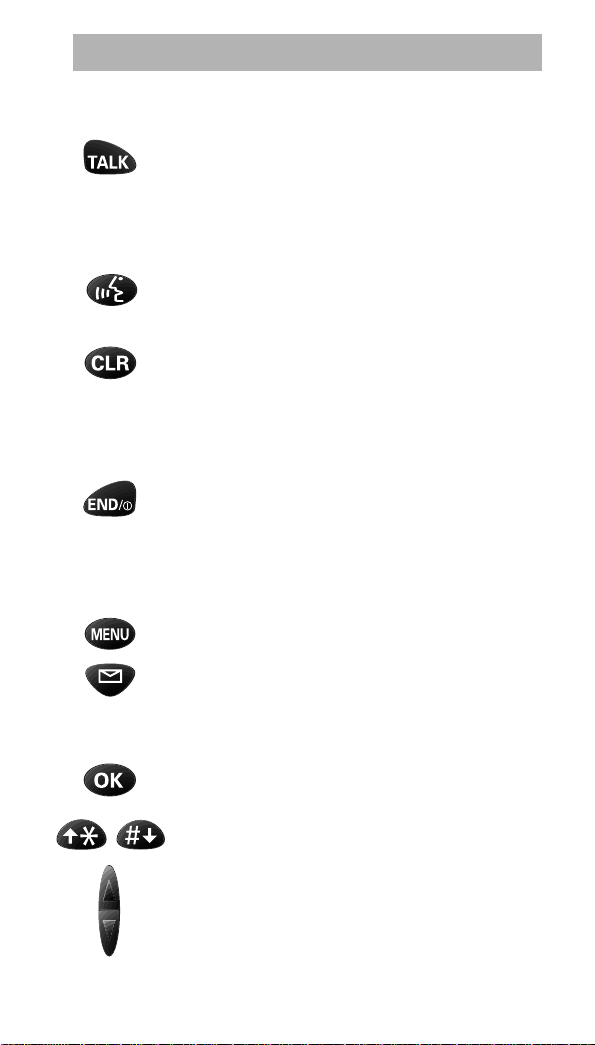
Getting Started
T able 1: Key Functions
Press TALK to:
• place and answer calls,
• initiate Three-Way Calling,
• answer a Call Waiting call.
Press TALK twice quickly to redial the last
outgoing number.
Press VOICE DIALING to initiate Voice Dialing.
(Voi ce Activated Dialing is only available in Sprint PCS
Service Areas and on other PCS digital networks where
Sprint PCS has implemented agree ments.)
Press CLR to:
• erase one character at a time,
• return to the previous screen.
Press and hold CLR to:
• erase all entered characters,
• return to Standby while viewing menus.
Press END / POWER to:
• end a call,
• return to Standby mode,
• mute the ringer on an incoming call.
Press and hold END / POWER to turn the
phone on and off.
Press MENU to display the Main Menu and to
scan Main Menu options.
Press MESSAGES to access voice, page and text
messages.
Press and hold ME SSAGES to access voice
messages in one step.
Press OK to save menu option settings and
Phone Book entries.
Press the SCROLL keys to scan menu options
and entries in the Phone Book and Call Logs.
Press the VOLUME buttons to:
• adjust voice volume during conversation,
• adjust ringer volume in Stan dby mode,
• mute the ringer during an incoming call,
• scroll menus and name / number entries.
5
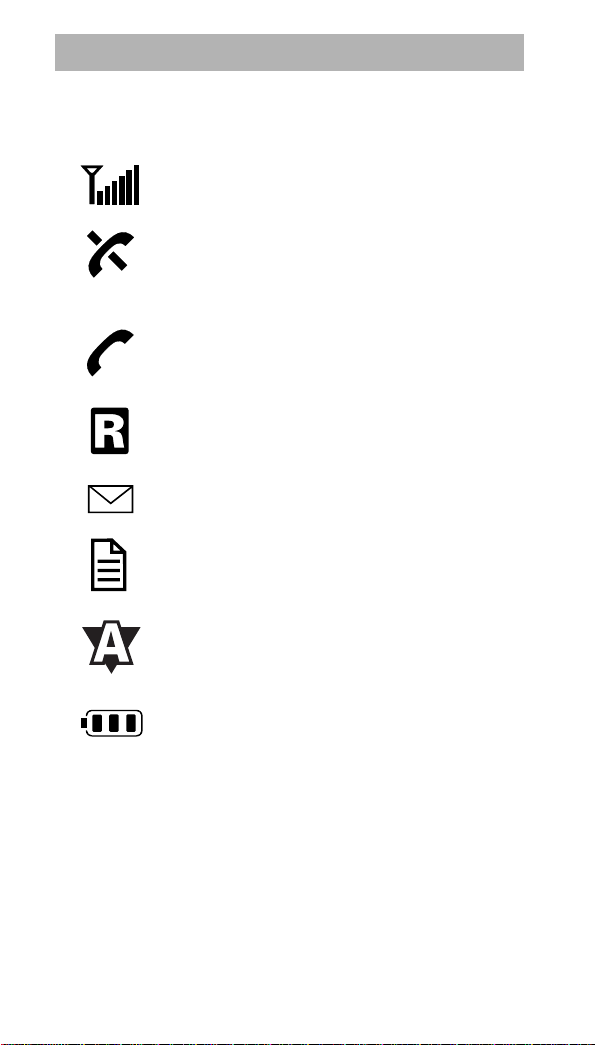
Getting Started
Table 2: Status / Alert Indicators
Signal Strength
Indicates current signal strength
No Service
Indicates that the phone is outside a service
area and cannot send or receive calls, or the
phone is in Power Save mode
In Use
Displays when the phone is in use
Roaming
Displays when the phone is outside the
Sprint PCS Network
Voice Message
Indicates new voice message
Text Message
Indicates new text message
Analog
Indicates that the phone is in Analog roam
mode (In Digital mode, no icon displays)
Battery Charge
Indicates battery charge level
6
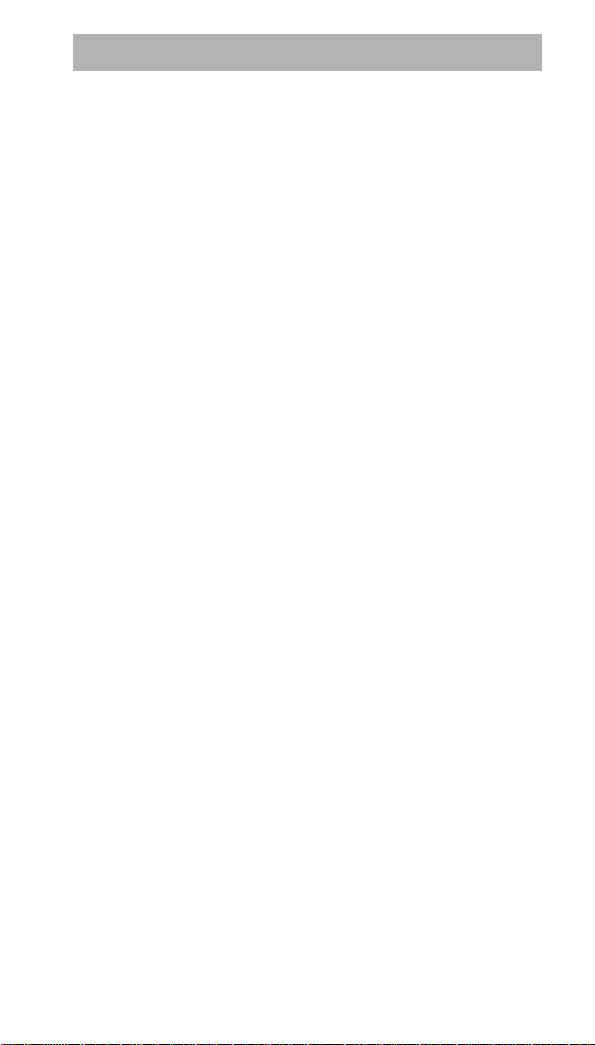
Getting Started
Table 2: Status / Alert Indicators (Continued)
The following status / alert indicators are text indicators and
do not include an associated icon display:
Locked
Text display indicates Lock mode
Ringer Off or Vibrate
Text display indicates ringer status
Greeting
A personal greeting of up to 12 characters displays in
Standby mode, when set
Incoming Call
Text display and ringer / vibrate alert signal incoming
calls, depending on setting
Dropped Call
Text display indicates a dropped call
Failed Call
Text display indicates a failed call
Minute Beep
Sounds every 60 seconds in Conversation mode,
when set
Call W aiting
Text display indicates Call Waiting
7

Getting Started
Battery Installation, Charging and Care
Your Sprint PCS PhoneTM package includes a partially
charged, rechargeable battery so that you can use the phone
immediately after it is activated.
Installing the Battery
To attach the battery to your Sprint PCS Phone:
1. Hold the battery so that the metal contacts on the base
of the battery line up with the metal contacts on the
base of the phone.
2. Place the battery on the back of the phone with the top
of the battery about a quarter of an inch from the latch.
3. Gently slide the battery toward the top of the phone
until it snaps i nto place.
Dual-Slot Desktop Charger
The Dual-Slot Desktop Charger contains:
• Front compartment for charging the battery while
attached to the phone
• Rear compartment for charging the battery alone (not
attached to the phone)
• Red light to indicate that the battery is charging
(A yellow light indicates that the battery is operating at
a temperature that is too high or too low, or that the
battery is misaligned in the charger. Please check the
charger and batte ry.)
• Green light to indicate that the battery is fully charged
8

Getting Started
Charging the Battery
To charge the battery using the Dual-Slot Desktop Charger:
1. Plug the power cord of the charger into a wall outlet.
2. Select one of the following options:
• Insert the entire phone with battery attached into the
front compartment of the charger.
• Insert a single battery (alone, not attached to the
phone) into the rear compartment of the charger.
When two batteries are in the charger, the batteries charge
simultaneously. If you charge the battery while it is attached
to your Sprint PCS Phone
on the LCD screen will immediately indicate a fully charged
battery. A gr ee n LED on the charger denotes that the battery
has completed its charge cycle.
A completely discharged standard battery recharges fully
in approximately 3.0 hours. The extended battery recharges
in approximately 5.0 hours. Leaving your Sprint PCS Phone
powered on during charging or charging batteries
simultaneously increases charging time. Leaving the
battery in the charger once it is fully charged does not
harm the battery.
Note: Use only the Samsung-approved Dual-Slot Desktop
Charger with your Sprint PCS Phone. Using the wrong
charger could damage the battery.
Battery Charge Indicator
The Battery Charge Indicator displays in the upper right
corner of the screen and indicates four levels of charge.
Three solid bars indicate a fully charged battery. When the
battery charge level is low or empty, a clear Battery Charge
Indicator (no bars displayed) flashes on the screen.
TM
, the Battery Charge Indicator
9
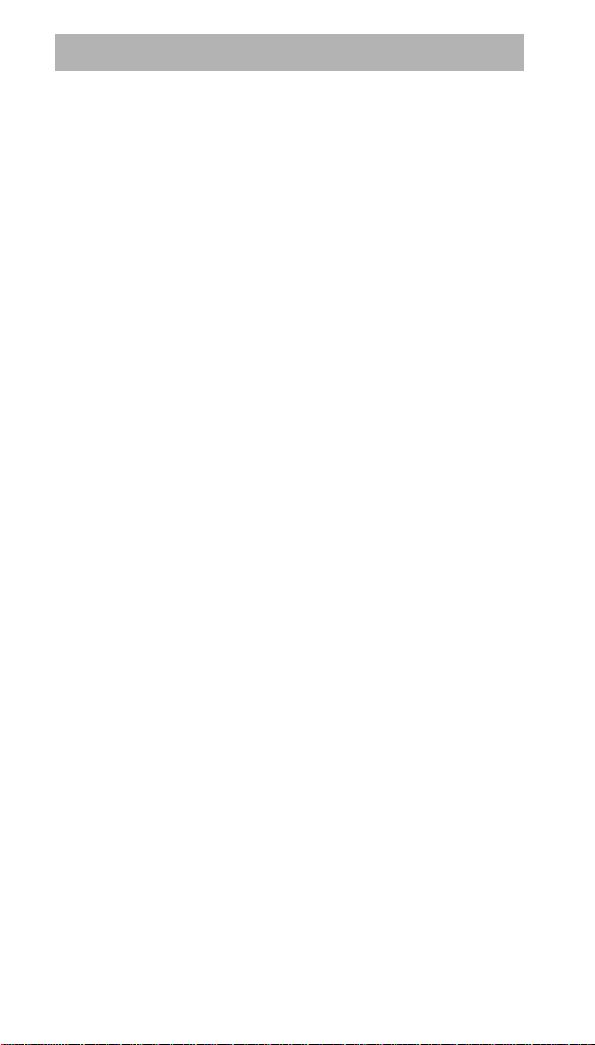
Getting Started
Caring for the Battery
Use only Samsung-approved batteries with Samsungapproved dual-slot desktop and travel chargers.
These chargers maximize battery life and performance.
Using other batteries or chargers may invalidate your
warranty and may damage the battery.
For proper battery care, please follow these guidelines:
• To avoid damage, charge the battery in temperatures
that range from 32° F to 104° F.
• Do not use the battery charger in direct sunlight or in
high humidity areas (such as a bathroom).
• Never dispose of the battery by incineration (fire).
• Keep the metal contacts at the battery base clean.
• Do not attempt to disassemble or short-circuit the
battery, as injuries or burns may result.
• Replace the battery when it no longer provides
acceptable performance.
• Do not allow metal objects or liquids to contact or
short-circuit the battery terminals, as injuries or burns
may result.
• To avoid damage, store the battery in temperatures
ranging from -4° F to 185° F, and avoid leaving the
battery unused for very long periods.
Table 3: Battery Storage Temperatures
• Less than one month: -4° F to 140° F (-20° C to 50° C)
• More than one month: -4° F to 11 3° F (- 20° C to 3 5° C)
10
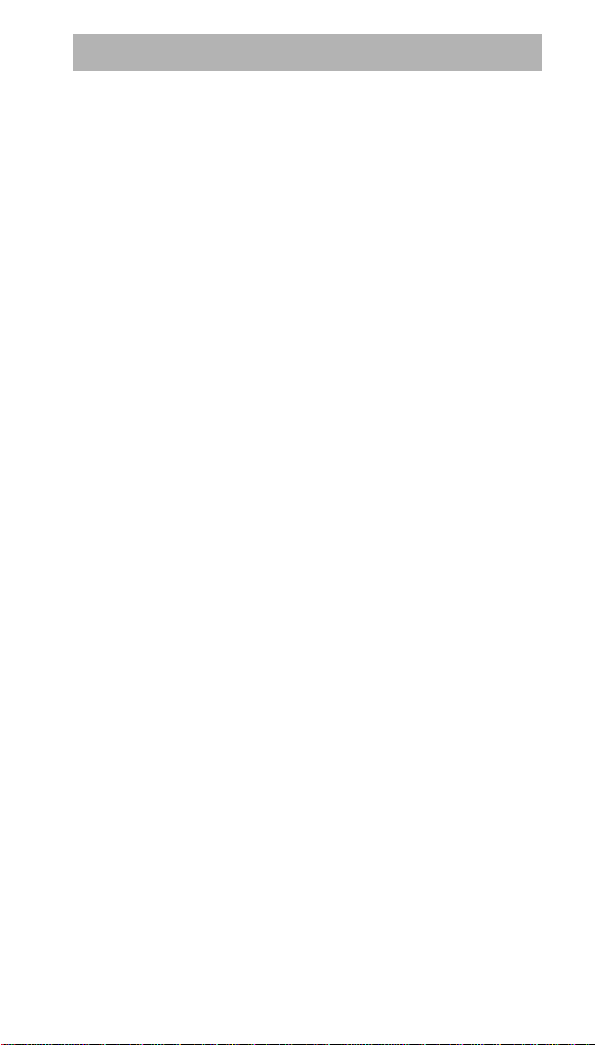
Getting Started
Battery Disposal and Recycl ing
Please follow thes e guidelines when dis posing of or r ecycling
the battery:
• Do not dispose of the battery in a fire; the cell may
explode. Check the regulations in your area for
special disposal instructions.
• Do not open or puncture the battery; the released
electrolyte is corrosive and may cause damage to the
eyes and skin, and can be toxic if swallowed.
• Charge the battery in accordance with the
instructions specified in this user guide.
• Return unwanted Samsung Lithium Ion batteries to
your nearest Samsung Service Center. (Call toll free
1-888-987-HELP (4357) in the U.S.)
Table 4: Sprint PCS Pho n eTM and Battery Specifications
Dual Band: CDMA 1.9 GHz / AMPS 800 MHz
LCD Screen: 5 Lines (4 Text Lines, 1 Icon Line)
Battery Type: Standard: 850 mAh LiIon
Extended: 1350 mAh LiIon
PCS Antenna: 1/4 Wave (down), 5/8 Wave (up)
PCS Phone with: Standard Battery Extended Battery
Dimensions (H x W x D): 5.75 x 2.1 x 1 inches 5.75 x 2.1 x 1.3 inches
14.6 x 5.4 x 2.5 cm 14.6 x 5.4 x 3.35 cm
Weight: 7.7 oz. (220 g) 7.9 oz. (226 g)
Volume: 191 cc 250 cc
Talk Time: CDMA: up to 3.0 hours up to 4.0 hours
Standby Time: CDMA: up to 50 hours up to 95 hours
AMPS: up to 2.0 hours up to 2.5 hours
or or
AMPS: up to 14 hours up to 19 hours
11

Getting Started
Basic Operations of Your Sprint PCS Phone
Power On / Off Press and hold .
Menu Scrolling Press , then or .
Make Calls Enter number, and then press .
Voice Dialing Press , and then say the name.*
Correct Mistakes Press .
Redial Call Press twice.
Speed Dialing Enter the memory location, and then
press .
End Call Press .
Answer Call Press .
Save Numbers Enter phone number, press ,
and then follow screen prompts.
Outgoing Call Press , , to re view
the last 10 outgoing calls.
TM
Incoming Call Press , , to review
the last 10 incoming calls.
Name Search Press in Standby mode.
* Voice-activated Dialing is only available in Sprint PCS
Service Areas and on the PCS digital networks where
Sprint PCS service has implemented agreements.
12

Getting Started
Turning on Your Sprint PCS Phone
T o pow er on your phone, pr ess and hold . The red light
flashes, and an alert sounds. The display updates to reflect
the following conditions:
• When the system locates service, the banner
displays, along with the time and date. You can
now place and receive calls.
• If the system cannot locate service, “Searching for
Service” displays. In this case, you cannot place
and receive calls. Power off the phone, and then try
again when service is available.
• If your Sprint PCS Phone™ is locked, “Locked”
displays. Enter the lock code to unlock the phone.
(See “Lock mode” on page 51.)
TM
Conversation Mode
You can place and answer calls only when your
Sprint PCS Phone™ is powered on. During a call, the
phone is in Conversation mode.
Standby Mode
When your Sprint PCS Phone™ is powered on but no call is
in progress, the phone is in Standby mode.
Power Save Mode
Your Sprint PCS Phone™ enters Power Save mode
automatically if it does not locate service for 15 minutes.
In this case, “Power Save” displays. The phone “wakes up”
periodically and searches for service. While in Power Save
mode, your Sprint PCS Phone also searches for service in
response to any keypress. The time and date do not display
while the phone is outside a Sprint PCS service area.
13
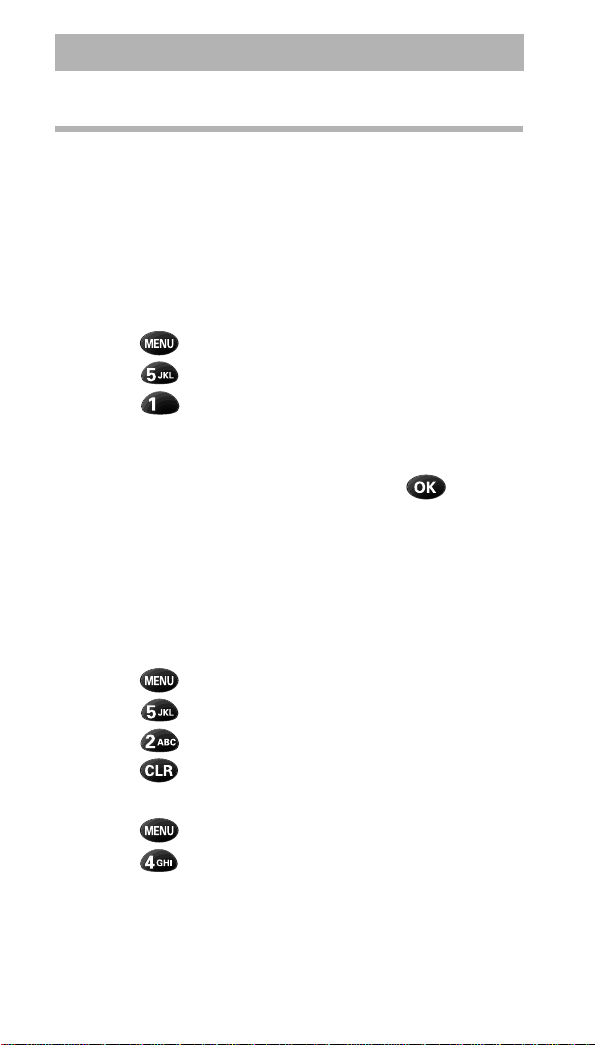
Getting Started
Display Options
Your Sprint PCS PhoneTM provides several display options:
Backlight Contro l
When the phone is attached to the Hands-Free Car Kit, the
backlight remains on (when the phone is on). When
KeyGuard is active, the backlight rema ins off. At other times,
you can select backlight options.
To select backlight options:
1. Press to display the Main Menu.
2. Press for Display.
3. Press for Backligh t.
4. Press the scroll keys to scan menu options: 8 Seconds
(after last keypress), 30 Seconds, Off.
5. When the desired option displays, press to save
the setting.
Own Phone Number Display
The phone number of your Sprint PCS Phone displays every
time you turn on the phone. At other times, you can display
your phone number from the Main Menu.
To view your phone number from Standby mode:
1. Press to display the Main Menu.
2. Press for Display.
3. Press for My Phone #.
4. Press to return to the previous screen.
To view your phone number while using the phone:
1. Press to display the Main Menu.
2. Press for My Phone #.
14
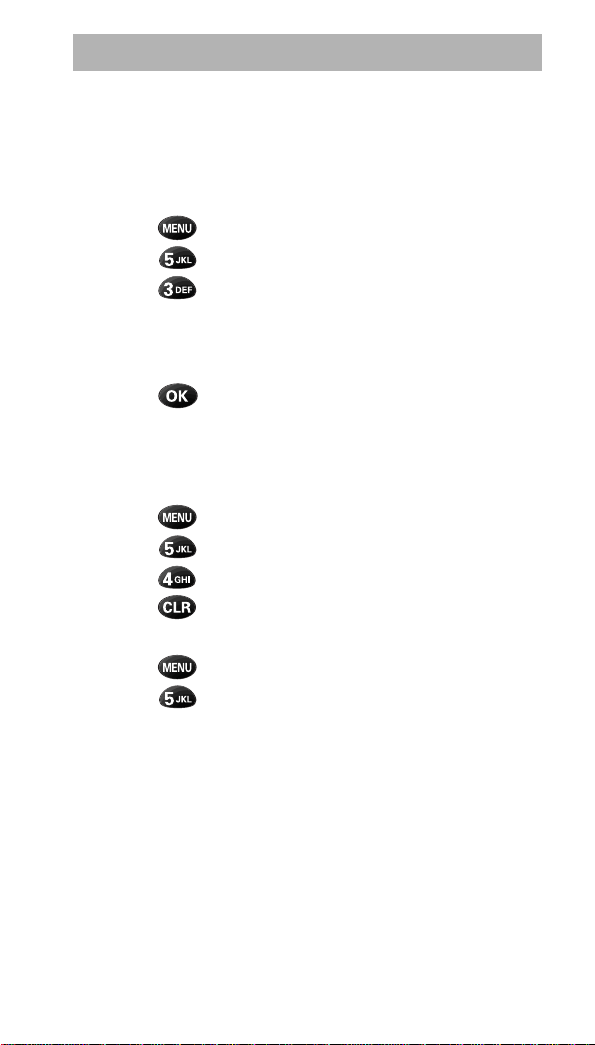
Getting Started
Personal Greeting
You can create and display a 12-character personal greeting
that displays in Standby mode.
To create a personal greeting:
1. Press to display the Main Menu.
2. Press for Display.
3. Press for Greeting.
4. Enter your personal greeting by pressing the
alphanumeric keys on the keypad. (See “Alpha Entry” on
page 21.)
5. Press to save the setting.
Version Display
You can view the software version of your phone.
To view the version in Standby mode (Main Menu):
1. Press to display the Main Menu.
2. Press for Display.
3. Press for Version.
4. Press to return to the previous screen.
To view the version in Conversation mode (In Use Menu):
1. Press to display the Main Menu.
2. Press for Version.
15

Getting Started
Service Mode Selection
You can operate your Sprint PCS PhoneTM in one of three
different service modes:
• Automatic:
The phone will search for Digital service first. If
Digital service is not available, it will search for
Analog service automatically.
•Sprint PCS
Service is limited to Sprint PCS service, and
Digital and Analog roaming are not allowed.
•Analog
The phone will acquire Analog service, but will
revert to Sprint PCS or Automatic (depending on
your setting) at the next power-up.
To select the service mode:
1. Press to display the Main Menu.
2. Press for Set Mode.
3. Press the scroll keys to scan options.
4. When the desired s ervice mode displ a ys, p r es s to
save the setting.
16
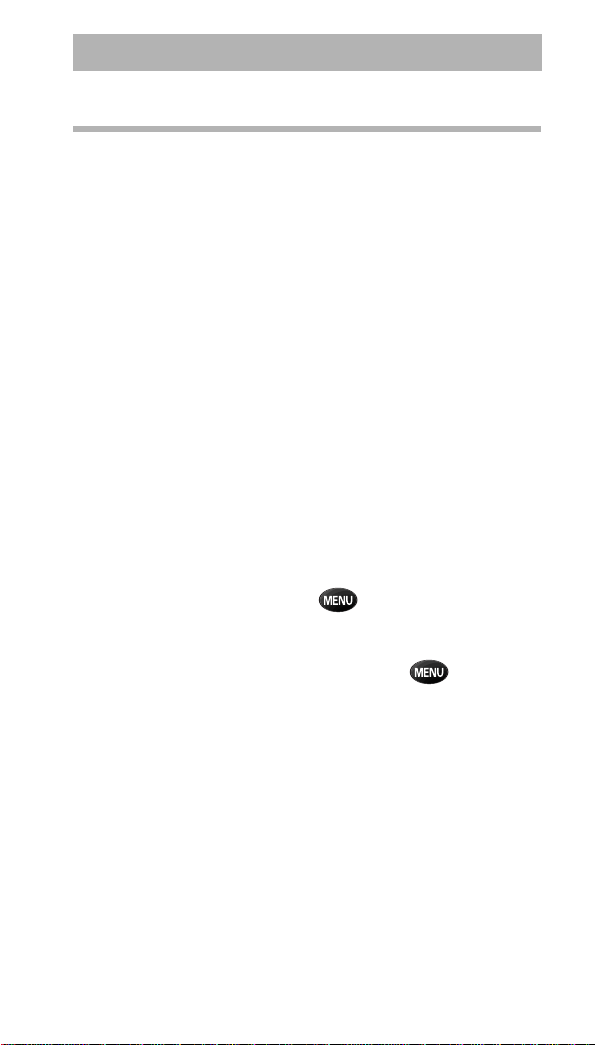
Getting Started
Menu Organization
Your Sprint PCS Phone™ includes both a Main Menu and an
In Use Menu.
Main Menu
The Main Menu in Standby mode contains 10 primary
options, most of which contain sub-menus with contextspecific options. (See “Table 5: Main Menu Structure” on
page 18.)
In Use Menu
The In Use Menu options ar e av a ilabl e i n Conversation mode:
1. Mute / Unmute
2. Silent Key
3. Phone Book
4. My Phone #
5. Version
6. Send Tel #
Menu Navigation
To access a menu option, press , and then press the
scroll keys to scan menu options. Press the associated digit
key to select the desired option. If you know the number of
the option you want to select, simply press , and then
press the associated digit key to select the desired option.
(You do not have to scroll through the list or display an
option in order to select it.)
17
